Page 1
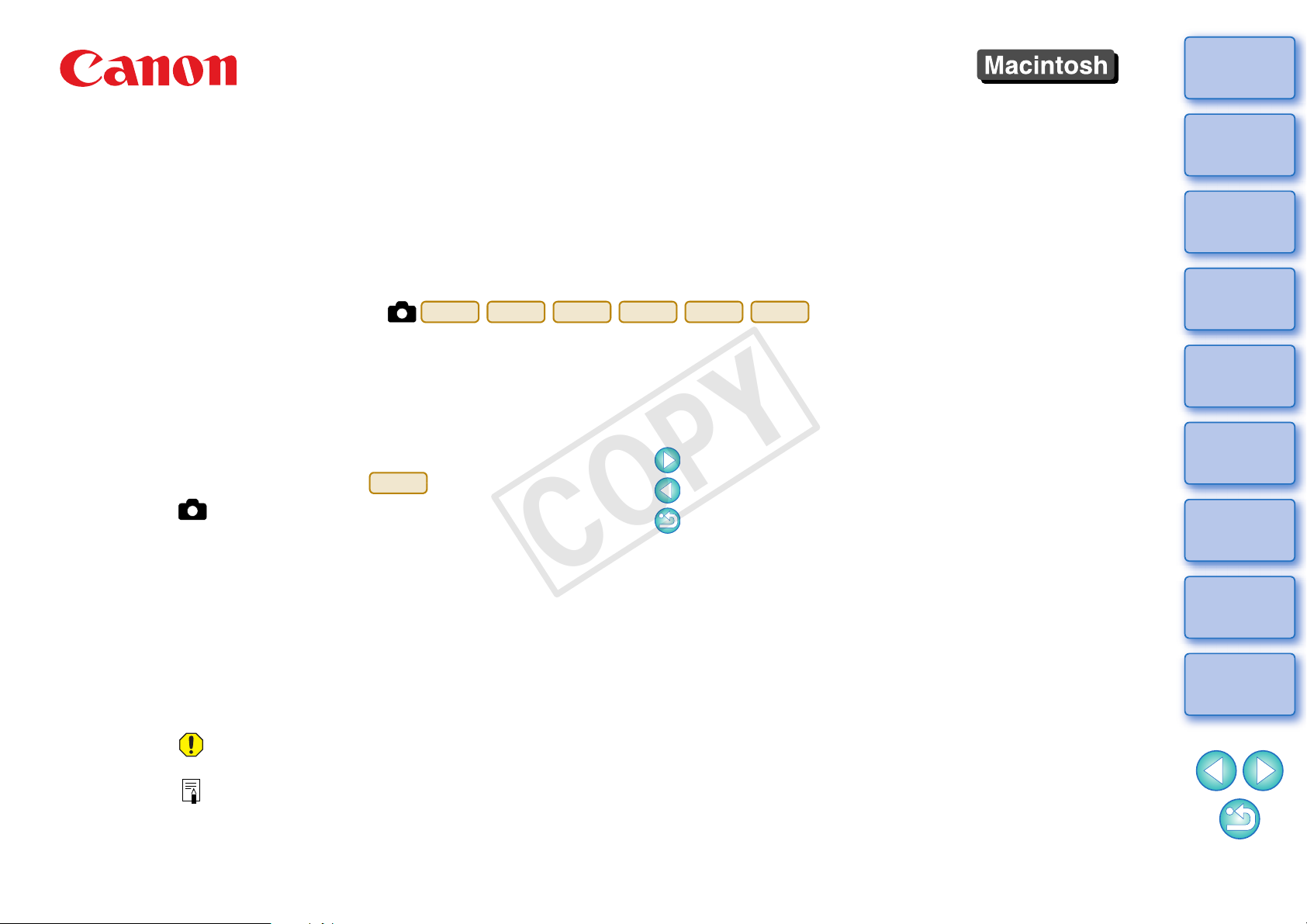
Introduction
1D C
1D X
5D Mk III
6D
7D Mk II
70D
1D C
COPY
Software for Playing, Merging and Saving Movies
EOS MOVIE Utility
Instruction Manual
● Content of this Instruction Manual
● EMU is used for EOS MOVIE Utility.
● Camera model is displayed as an icon.
Example:EOS-1D C J
● displays the relevant camera model.
● X indicates the selection procedure of the
menu.
(Example: [File] menu X [Quit].)
● Square brackets are used to indicate items such
as menu names, button names and window
names that appear on the computer screen.
● Text inside < > indicates a key on the keyboard.
● p.** indicates a reference page.
Click to move to the relevant page.
● : Marks information that should be read
before use.
● : Marks additional information you may find
helpful.
Ver. 1.2
● Switching Between Pages
● Click on arrows on the bottom right of the screen.
● Click on the headings on the right side of the
screen to switch to the contents page of that
heading. Also, click the item you want to read
about on the table of contents to move to the
relevant page.
: next page
: previous page
: return to a page you had previously
displayed
Contents
Preparation
Basic
Screen
Playing Back
Confirming File
Information
Saving
Quitting EMU
Reference
© CANON INC. 2014 CCS-M055EMUME-002
Page 2
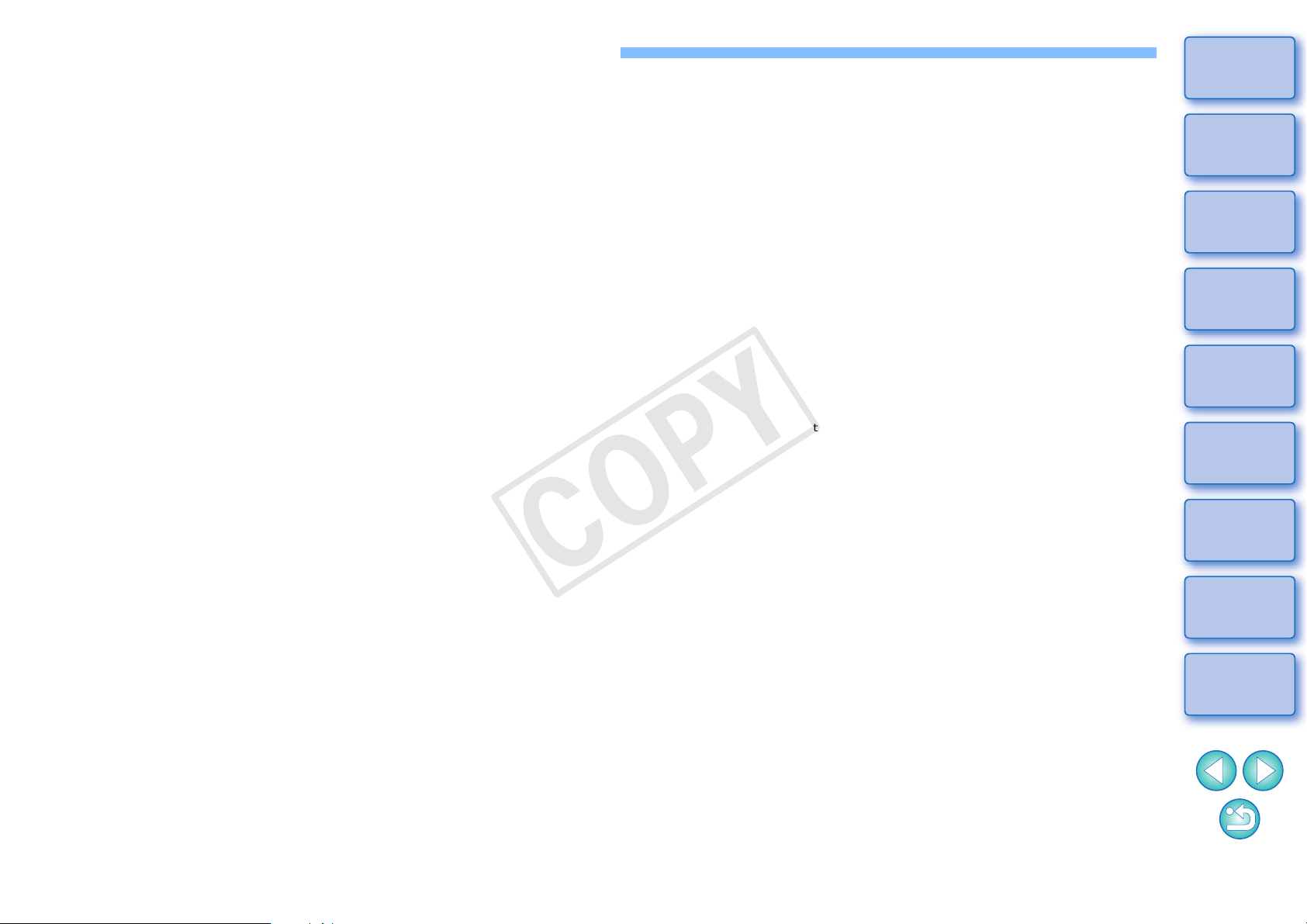
READ CAREFULLY BEFORE USING!
COPY
CANON SOFTWARE LICENSE AGREEMENT
IMPORTANT - READ THIS AGREEMENT BEFORE USING THE SOFTWARE ON THE CD-ROM
IN THIS BOX. BY USING THE SOFTWARE, YOU AGREE TO BE BOUND BY THE TERMS OF
THIS AGREEMENT.
This is a license agreement (the [Agreement]) between you and Canon Inc. ([Canon]).
IF YOU DO NOT AGREE TO THE TERMS AND CONDITIONS OF THIS AGREEMENT, DO NOT
USE THE SOFTWARE PROGRAM ON THE CD-ROM AND THE USER MANUAL IN THIS BOX
(COLLECTIVELY, THE [SOFTWARE]) AND RETURN THE SOFTWARE WITHIN 30 DAYS FROM
THE DATE OF PURCHASE TO YOUR POINT OF PURCHASE FOR A REFUND.
In consideration of the right to use the SOFTWARE, you agree to abide by the terms and conditions
of this Agreement.
1. LICENSE: Canon grants you the non-exclusive right to use the SOFTWARE only on a single
computer. You may physically transfer the SOFTWARE from one computer to another provided
that the SOFTWARE is used on only one computer at a time. You shall not install or use the
SOFTWARE on a network, multiple CPU, multiple site arrangement, or any other hardware
configuration where the SOFTWARE is accessible to more than one CPU or to more than one
user.
YOU SHALL NOT ASSIGN, SUBLICENSE, RENT , LEASE, LOAN, CONVEY OR OTHERWISE USE,
TRANSFER, COPY, TRANSLATE, CONVERT TO ANOTHER PROGRAMMING LANGUAGE,
ALTER, MODIFY, DECOMPILE OR DISASSEMBLE THE SOFTWARE, IN WHOLE OR IN PART,
EXCEPT AS EXPRESSLY PROVIDED IN THIS AGREEMENT.
2. BACK-UP COPY: You may make one copy of the SOFTWARE solely for back-up purposes, or
copy the SOFTWARE onto the permanent storage device (e.g. a hard disk) of your computer
and retain the original for back-up purposes. Any other copying of the SOFTWARE is a violation
of this Agreement. You must reproduce and include the copyright notice on the back-up copy.
3. SUPPORT AND UPDATES: Canon is not responsible for providing maintenance or support for
use of the SOFTWARE. No updates, fixes or support will be made available for the
SOFTWARE.
4. LIMITED WARRANTY AND LIMITATION OF LIABILITY: It is your responsibility to choose,
maintain and match the hardware and software components of your computer system. Thus
Canon does not guarantee uninterrupted service or correction of errors or that the functions or
performance of the SOFTWARE will meet your requirements. THE SOFTWARE IS LICENSED
ON AN [AS IS] BASIS AND WITHOUT WARRANTY OF ANY KIND. The CD-ROM storing the
SOFTWARE is warranted only against defective material under normal use for a period of ninety
(90) days after purchase from an authorized Canon dealer as evidenced by your sales receipt.
Your sole remedy for a defective CD-ROM shall be replacement of the same without charge
when returned by you at your expense to your point of purchase and proven to be defective
upon inspection. The replacement CD-ROM will be warranted for the remainder of the original
ninety (90) day warranty period of the defective CD-ROM. The limited warranty does not apply if
the failure of the CD-ROM resulted from accident, abuse or misapplication of the SOFTWARE
and shall not extend to anyone other than the original user of the SOFTWARE.
EXCEPT AS SPECIFICALLY SET FORTH IN THIS PARAGRAPH 4, CANON, CANON’S
SUBSIDIARIES, DISTRIBUTORS AND DEALERS DISCLAIM ALL WARRANTIES, EXPRESS OR
IMPLIED, INCLUDING ANY WARRANTY OF MERCHANTABILITY OR FITNESS FOR A
PARTICULAR PURPOSE, WITH RESPECT TO THE SOFTWARE.
NEITHER CANON NOR ANY OF CANON’S SUBSIDIARIES, DISTRIBUTORS OR DEALERS IS
LIABLE FOR ANY DAMAGES HOWSOEVER CAUSED, INCLUDING WITHOUT LIMITATION,
DIRECT, CONSEQUENTIAL OR INCIDENTAL LOSS OR DAMAGE INCLUDING LOSS OF
PROFITS, EXPENSE OR INCONVENIENCE HOWSOEVER CAUSED OR ARISING OUT OF THE
SOFTWARE OR THE USE THEREOF.
NEITHER CANON, NOR ANY OF CANON’S SUBSIDIARIES, DISTRIBUTORS OR DEALERS
SHALL HAVE ANY OBLIGATION TO INDEMNIFY YOU AGAINST ANY CLAIM OR SUIT
BROUGHT BY A THIRD PARTY ALLEGING THAT THE SOFTWARE OR THE USE THEREOF
INFRINGES ANY INTELLECTUAL PROPERTY OF SUCH THIRD PARTY.
5. TERM: This Agreement is effective upon your using the SOFTWARE and remains in effect until
expiration of all copyright interests in the SOFTWARE unless earlier terminated. You may
terminate this Agreement by destroying the SOFTWARE. This Agreement will also terminate
without notice to you if you fail to comply with any of the terms of this Agreement and you must
then promptly return the SOFTWARE. In addition, Canon may enforce its other legal rights.
6. U.S. GOVERNMENT RESTRICTED RIGHTS NOTICE: The SOFTWARE is provided with
restricted rights. Use, duplication or disclosure is subject to restrictions as set forth in either
subparagraph (c) (1) (ii) of the Rights in Technical Data and Computer software clause at
DFARs 252.227-7013 or subparagraph (c) (1) and (2) of the Commercial Computer Software
Restricted Rights Clause at FAR 52.227-19, as applicable.
7. SEVERABILITY: In the event that any provision of this Agreement is declared or found to be
illegal by any court or tribunal of competent jurisdiction, such provision shall be null and void
with respect to the jurisdiction of that court or tribunal and all the remaining provisions of this
Agreement shall remain in full force and effect.
8. CONTROLLING LAW: The terms of this Agreement as it relates to purchases of the Software in
the United States of America shall be governed and construed in all respects in accordance with
the laws and regulations of the State of New York, without reference to choice of law principles.
The terms of this Agreement as it relates to purchases of the Software in Canada shall be
governed by the laws of the province of Ontario.
9. OWNERSHIP: All rights, including but not limited to copyrights and trade secret rights, to the
SOFTWARE belong to Canon, its affiliated corporations and third party licensors. Your use of
the SOFTWARE is subject to the United States, Canada and other applicable copyright and
trademark laws and nothing in this Agreement constitutes a waiver of the rights of Canon, its
affiliated corporations and third party licensors under such laws.
Nothing contained in Paragraph 1 shall be construed to give Canon any ownership rights in any
images, graphics or textual material that you save in connection with the Software.
10.ACKNOWLEDGEMENT: BY USING THE SOFTWARE, YOU ACKNOWLEDGE THAT YOU
HAVE READ THIS AGREEMENT, UNDERSTOOD IT, AND AGREE TO BE BOUND BY ITS
TERMS AND CONDITIONS. YOU ALSO AGREE THAT THIS AGREEMENT IS THE
COMPLETE AND EXCLUSIVE STATEMENT OF AGREEMENT BETWEEN YOU AND CANON
CONCERNING THE SUBJECT MATTER HEREOF AND SUPERSEDES ALL PROPOSALS
OR PRIOR AGREEMENTS, VERBAL OR WRITTEN, AND
BETWEEN THE PARTIES RELATING TO THE SUBJECT MATTER HEREOF. NO
AMENDMENT TO THIS AGREEMENT SHALL BE EFFECTIVE UNLESS SIGNED BY A DULY
AUTHORIZED OFFICER OF CANON.
ANY OTHER COMMUN
ICATIONS
Introduction
Contents
Preparation
Basic
Screen
Playing Back
Confirming File
Information
Saving
Quitting EMU
Reference
1
Page 3
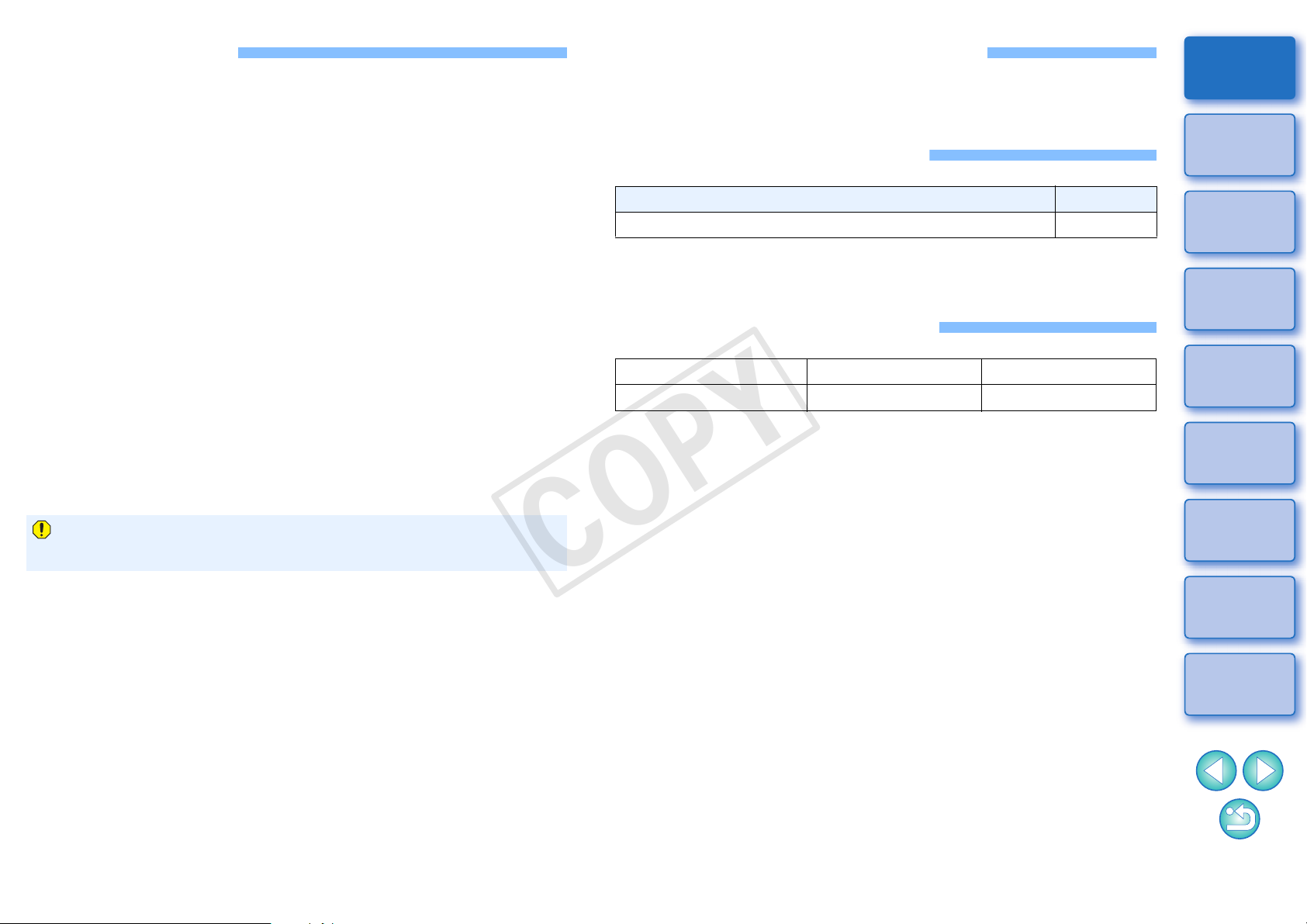
Introduction
COPY
EOS MOVIE Utility (hereinafter, “EMU”) is software for playing, merging
and saving MOV format movies shot on the supported camera.
System Requirements
● Refer to the Canon Web site for information on the system
requirements.
Introduction
● Main Features of EMU
With EMU, you can smoothly play movie files shot on the supported
camera. You can also use View Assist for playing movies shot on an
EOS-1D C with Canon Log gamma. In addition, you can
consecutively play back multiple 4 GB movie files created from one
clip (shot successively), merge them into a single file, and save it
(EOS-1D C and EOS 7D Mark II only). Extracting still images is also
possible.
● What is Canon Log gamma?
This function allows rich gradation expression from dark points to
bright points, applying a wide dynamic range. It maximizes the
excellent capability of CMOS sensor.
● What is a movie clip?
A movie recorded in a single shooting operation is called a movie
clip.
Do not remove the memory card from the card reader during
access.
Supported Movies
Movie type Extension
MOV format movies shot on the supported camera* .MOV
*Video snapshot albums are not supported.
● Video files in MP4 format are not supported.
Supported Camera
EOS-1D C EOS-1D X EOS 5D Mark III
EOS 6D
EOS 7D Mark II EOS 70D
Contents
Preparation
Basic
Screen
Playing back
Confirming File
Information
Saving
Quitting EMU
Reference
2
Page 4
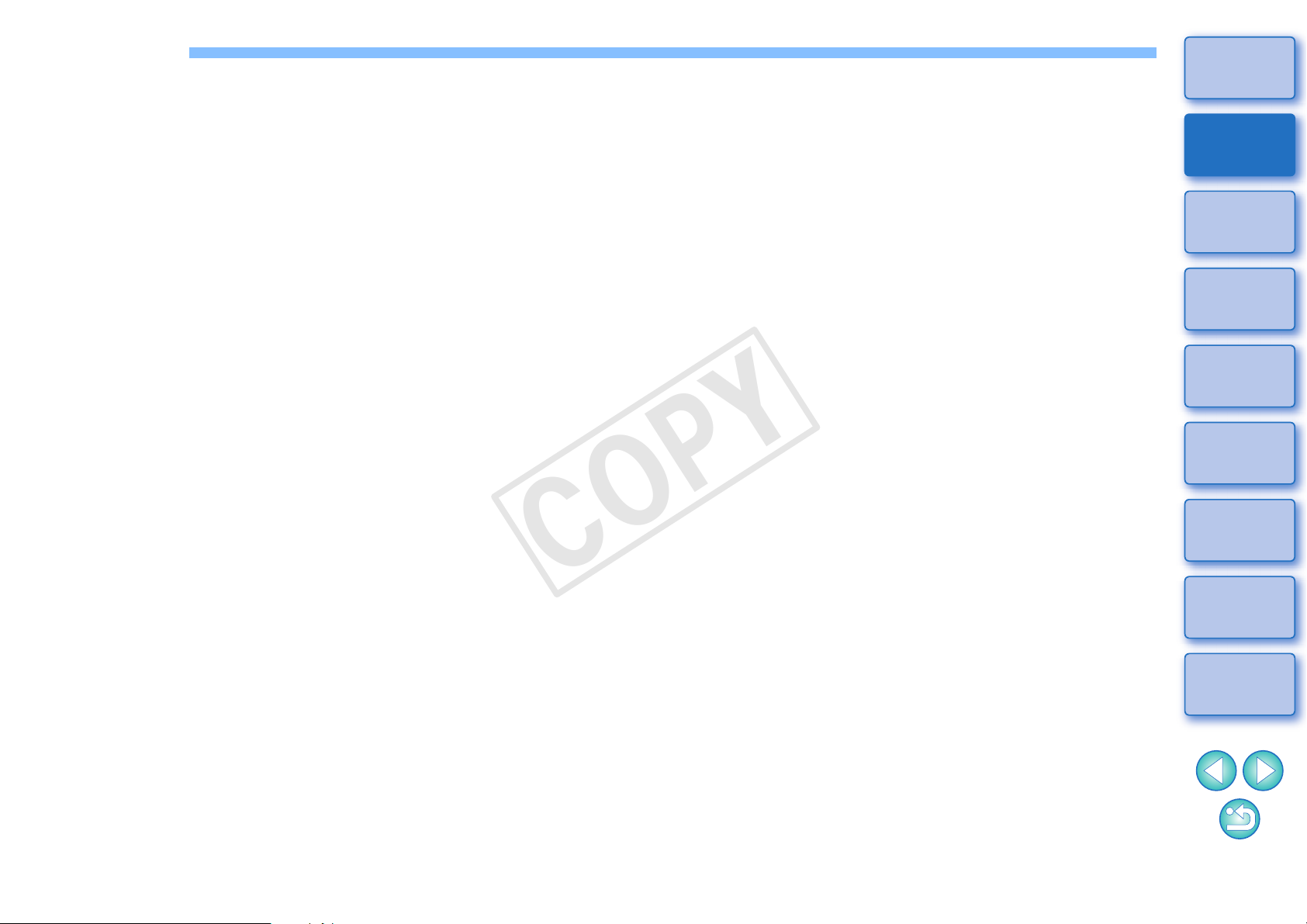
Contents
COPY
Introduction ................................................................ 2
Introduction
Saving All the Frames where Markers are Set as Still
System Requirements................................................ 2
Supported Movies...................................................... 2
Supported Camera..................................................... 2
Installing the Software................................................ 4
Starting up EMU......................................................... 4
Basic Screen.............................................................. 5
Main Window................................................................ 5
Playing Back a Movie Clip.......................................... 6
Movie Clip Playback ..................................................... 6
Playback Control........................................................... 7
Adjusting Volume.......................................................... 8
Changing the Playback Speed ..................................... 8
Moving the Playback Position....................................... 8
Setting Markers............................................................. 9
Playing a Specified Range......................................... 10
Playing Back Movies Shot with Canon Log Gamma set to
Images........................................................................
19
Merging and Saving Movie Files ............................. 20
Checking the Movie Files in a Movie Clip................... 20
Merging Split Movie Files and Saving as a Single File...
Merging All the Split Movie Files in the Folder and
Saving as a Single File...........................................
Merging Split Movie Files for a Single Movie Clip and
Saving as a Single File...............................................
21
21
23
Quitting EMU........................................................... 23
Reference................................................................ 24
Troubleshooting.......................................................... 24
Error Messages.......................................................... 25
Keyboard Controls...................................................... 26
Uninstalling the Software............................................ 27
About This Instruction Manual.................................... 28
Trademarks ................................................................ 28
Contents
Preparation
Basic
Screen
Playing Back
Confirming File
Information
Saving
[On]............................................................................
Playing Back in Full Screen....................................... 12
Switching the Movie Display Size.............................. 13
11
Confirming the Movie File Information ..................... 14
Saving Still Images................................................... 15
Still Image Capture Settings...................................... 15
Still Image Saving Controls........................................ 17
Saving Individual Still Images.................................... 17
Saving Multiple Still Images....................................... 18
Quitting EMU
Reference
3
Page 5
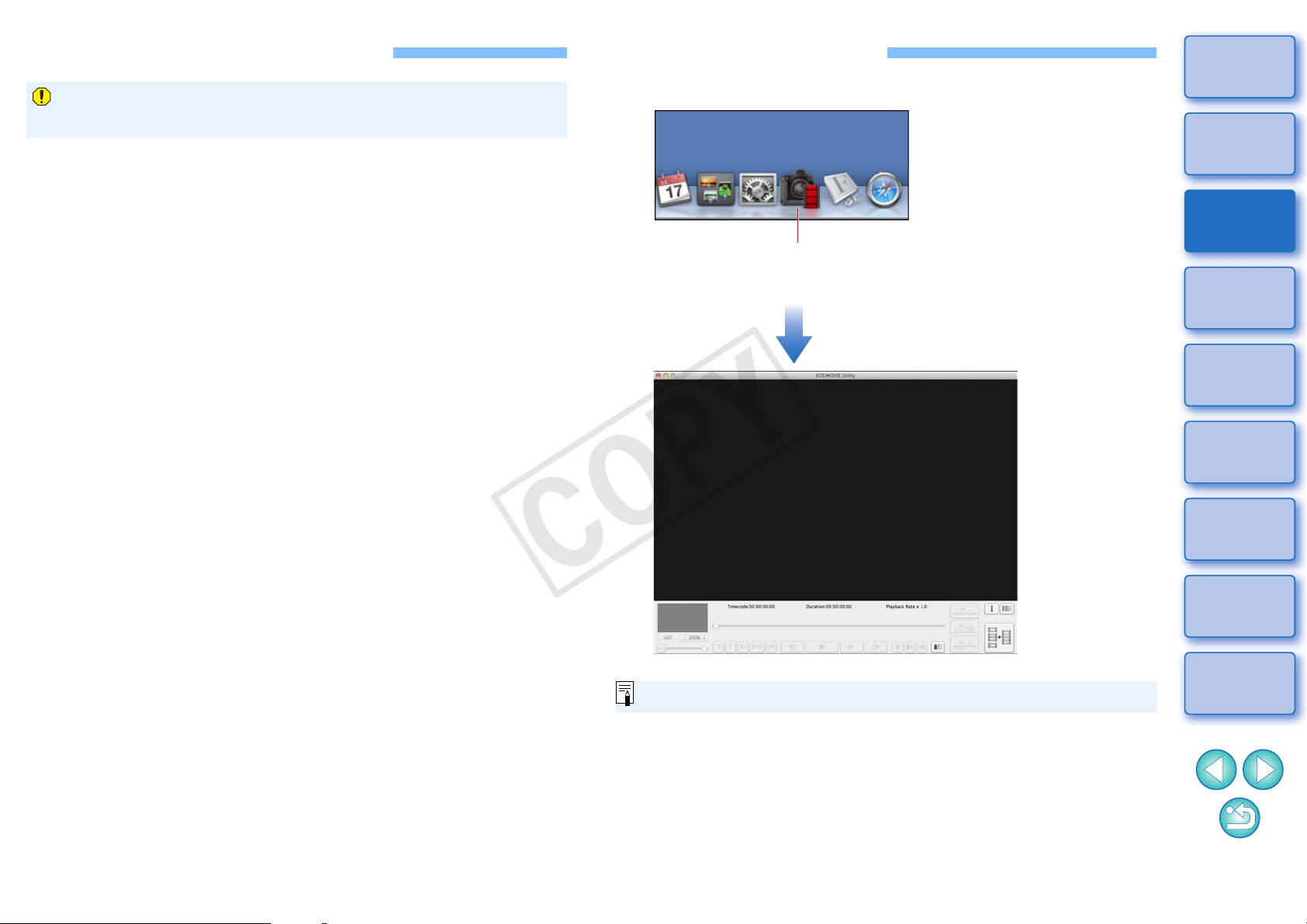
Installing the Software
Click
COPY
When installing this software, an administrator-level privilege is
required.
Double-click the compressed EMU file (.gz format)
1
downloaded from the Canon Web site to open it.
Double-click “emum-1-2-0-0-9l.dmg” in the folder.
2
➜ The disk image “emum120” is mounted.
Starting up EMU
Click the shortcut in your desktop’s Dock.
Introduction
Contents
Preparation
Double-click the disk image “emum120”, and
3
double-click “EMUInstaller” in the displayed folder.
Follow on-screen instructions for installation.
4
➜ EMU starts up and the main window appears.
Starting up multiple EMU at the same time is not possible.
Basic
Screen
Playing Back
Confirming File
Information
Saving
Quitting EMU
Reference
4
Page 6
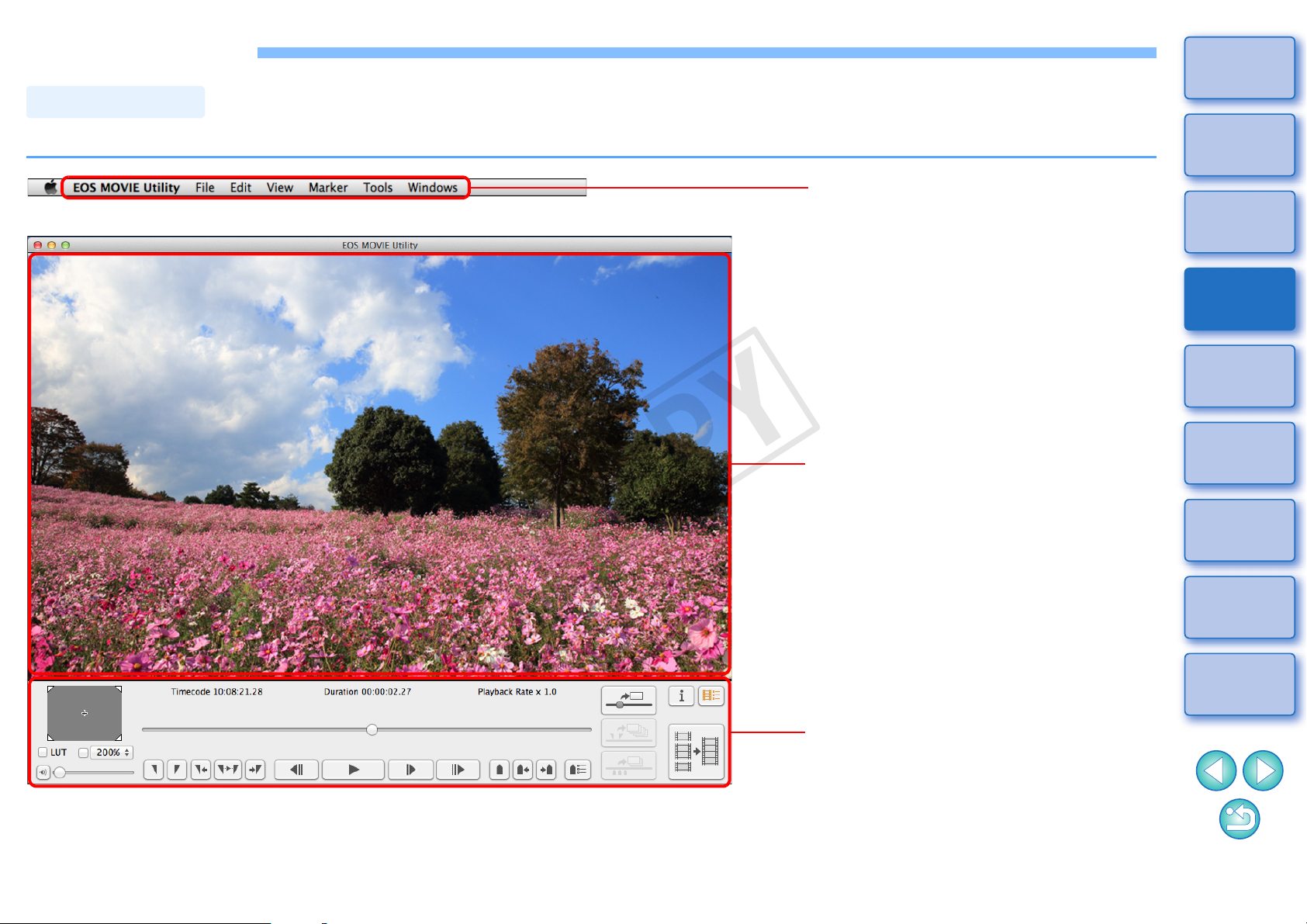
Basic Screen
Main Window
Control area
For operations such as controlling
playback, capturing still images,
merging and saving movie files.
Menu
Menu to execute all functions.
Preview area
Displays a clip to be played back.
COPY
Introduction
You can view, play back, stop movie clips, save still images or merge and save movie files in the main window.
Contents
Preparation
Basic
Screen
Playing Back
Confirming File
Information
Saving
Quitting EMU
Reference
5
Page 7
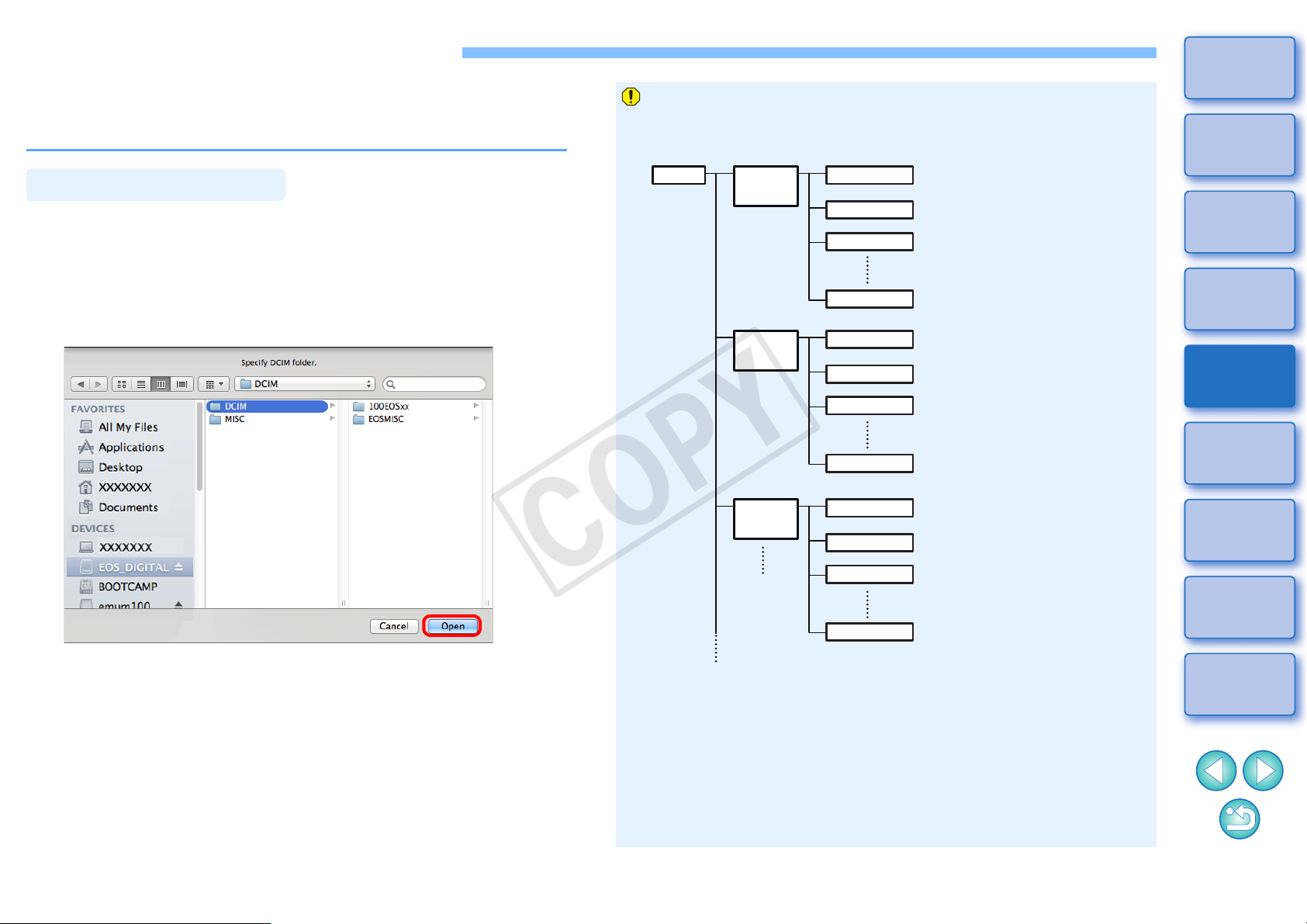
Playing Back a Movie Clip
Movie Clip Playback
㩷
㩷
DCIM 100EOSxx
or
100CANON
101EOSxx
or
101CANON
102EOSxx
or
102CANON
MVI_xxxx.MOV
MVI_xxxx.MOV
MVI_xxxx.MOV
MVI_xxxx.MOV
MVI_xxxx.MOV
MVI_xxxx.MOV
MVI_xxxx.MOV
MVI_xxxx.MOV
MVI_xxxx.MOV
MVI_xxxx.MOV
MVI_xxxx.MOV
MVI_xxxx.MOV
COPY
The method for playing back a movie clip is described here.
It is recommended that you first copy the folder where the movie clip is
saved on the memory card to your computer with a card reader.
Introduction
Movie files shot on a camera are recorded on the memory card with
the folder structure shown below.
Contents
In the main window, select the [File] menu X
1
[Open...].
➜ A dialog box for selecting a folder appears.
Select the folder where the movie clip to play is
2
saved, and then click the [Open] button.
➜ The [Clip list] dialog box appears.
● After inserting the memory card in the card reader, you can also
connect the reader to the computer to select folders on the
memory card directly.
● You cannot connect the camera to the computer to directly select
folders on the camera’s memory card.
With this software, if the above folder structure is not maintained, it
may not be possible to play back the movie clips properly. When
playing back movie clips, make sure the above folder structure is
maintained and the DCIM folder at the upper layer of the folder
structure is selected. Even when the folder structure is maintained,
be aware that it may not be possible to play back the clips p roperly if
the name of the selected folder, originally [DCIM], has been
changed to another name.
Preparation
Basic
Screen
Playing Back
Confirming File
Information
Saving
Quitting EMU
Reference
6
Page 8
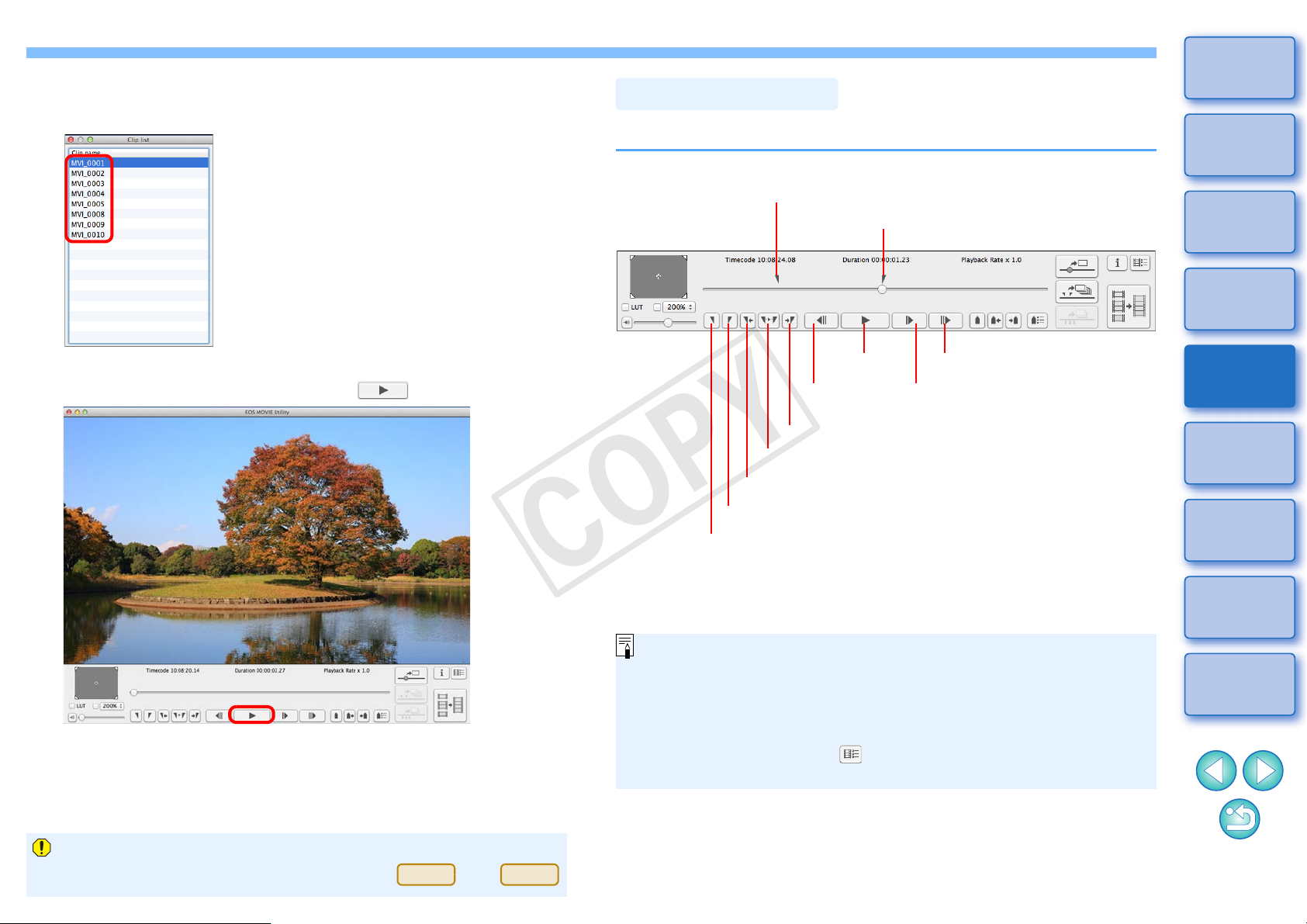
Select the movie clip to be played back in the [Clip
Consecutive playback of multiple 4 GB movie files created from one
clip (shot successively) is only supported for and .
1D C
7D Mk II
Playback Control
Previous
frame
Play/Stop
Adjust playback speed
Next frame
Play a specified range
Jump to the frame at the In point
Set the Out point (ending point)*
Set the In point (starting point)*
Out point marker (display only)
In point marker (display only)
Jump to the frame at the Out point
COPY
3
list] dialog box.
➜ The image of the movie clip appears in the main window.
In the main window, click the [ ] button.
4
Introduction
During playback, buttons allow you to perform the following operations.
Contents
Preparation
Basic
Screen
Playing Back
Confirming File
Information
➜ The movie clip is played.
● For operations during playback, see “Playback Control” on the
right of this page, and p.8 to p.13 (“Adjusting Volume” to
“Switching the Movie Display Size”).
*These buttons specify the In (st art) and Out (end) points when specifying
a playback range (p.10) or saving multiple still images (p.18).
● In the [Clip list] dialog box, you can switch between movie clips
with the <><> keys on the keyboard or by clicking the mouse.
● You can also double-click a movie clip name in the [Clip list]
dialog box to play back a movie clip.
● Even if you close the [Clip list] dialog bo x, the content of t he list is
saved. If you click the [ ] (Clip list) button in the control area or
select [Clip list] from the [View] menu, the [Clip list…] reappears.
Saving
Quitting EMU
Reference
7
Page 9
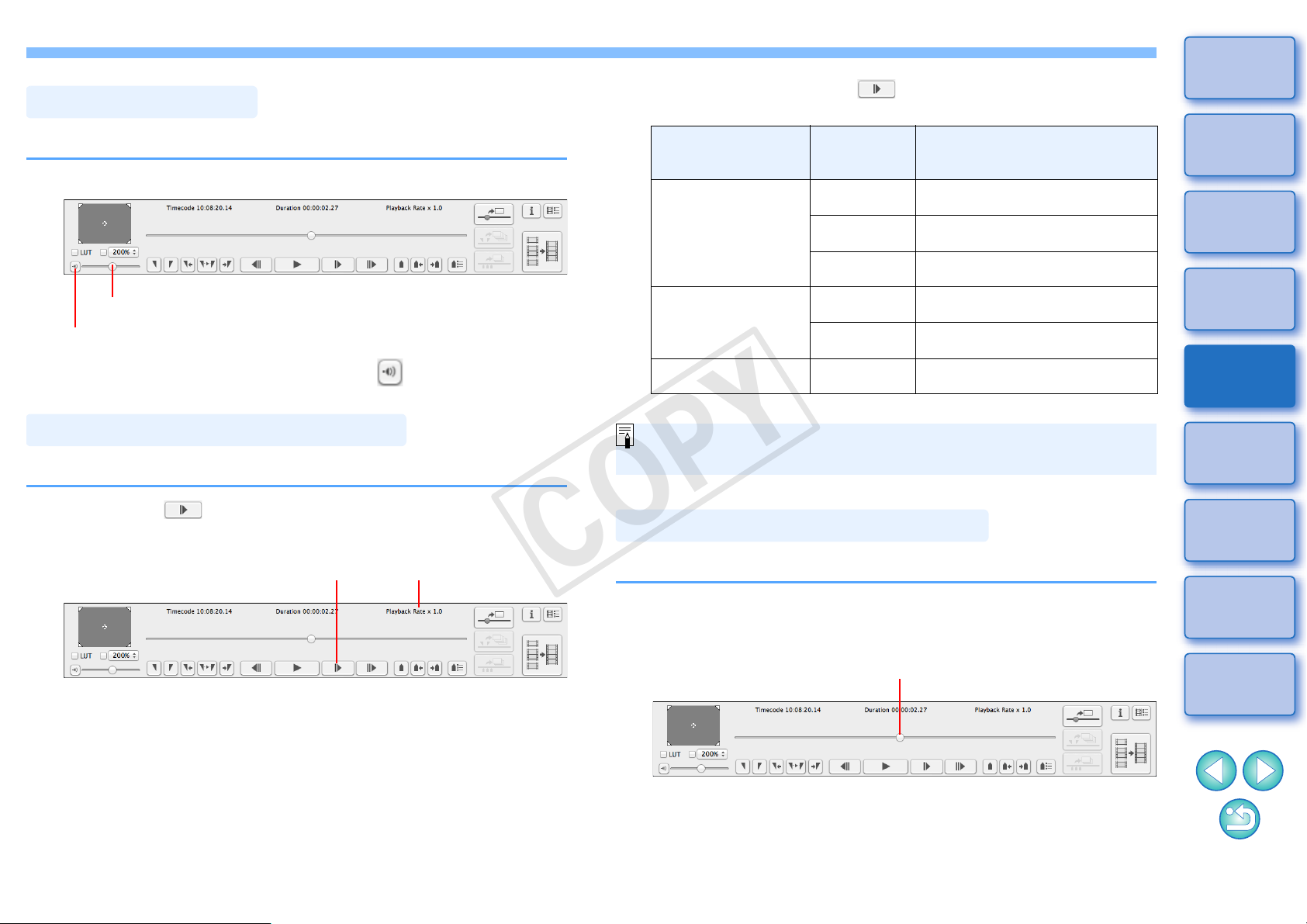
You can adjust volume during playback with the volume slider.
Adjusting Volume
Volume slider
Mute button
Changing the Playback Speed
Playback speed
adjustment button
Current
playback speed
Moving the Playback Position
Frame position slider
COPY
Drag the volume slider left or right.
● Each time you click the [ ] button, the playback speed
changes as follows.
Movie clip frame
rate
59.94p x1.0 59.94p
50p x1.0 50p
Playback
speed
x0.5 29.97p
x0.4 23.98p
x0.5 25p
Frame rate after changing
playback speed
Introduction
Contents
Preparation
Basic
Screen
● To temporarily turn audio off, click the [ ] (mute) button.
You can change the movie playback speed.
Click the [ ] button while a movie is played.
Other than above* x1.0 Movie clip frame rate
* You cannot click the playback speed adjustment button.
Audio is not played during slow playback (when playback speed is
x0.5 or x0.4).
You can move the playback position with the frame position slider.
Drag the frame position slider left or right while a clip
is played or stopped.
Playing Back
Confirming File
Information
Saving
Quitting EMU
Reference
8
Page 10

Introduction
Setting Markers
The marker settings in the selected clip are saved automatically,
and the settings continue to be effective the next t ime you work with
the clip in EMU.
COPY
Markers can be used for tasks such as specifying the playback start
position. Up to 5 markers can be set.
Drag the frame position slider left or right and click
the [ ] (Add marker) button at the position where
you want to set a marker.
➜ The marker is set.
● Up to 5 markers can be set.
● Click the [ ] or [ ] button to select the next marker in the
arrow direction and display the frame at that position.
If there is no other marker between the selected marker and the
start of the clip, the first frame in the clip is selected and
displayed. If there is no other marker between the selected
marker and the end of the clip, the last frame in the clip is
selected and displayed.
● Click the [ ] (Marker list) button to display the list of markers.
It displays a numbered list of markers and time codes in order
from the beginning of the clip.
• Select a number from the list and click the [Move] button to
move the position of the selected marker, and the frame at that
position is displayed. Effective when only one number is
selected.
• Select a number from the list and click the [Delete] button to
delete the selected maker.
• You can save the frames at all the marker positions on the list
as still images. (p.19)
● You can set a marker by clicking the [ ] (Add marker) button
even during playback.
Contents
Preparation
Basic
Screen
Playing Back
Confirming File
Information
Saving
Quitting EMU
Reference
9
Page 11

You can play back only a specified range of a selected clip.
Playing a Specified Range
In point button In point marker
Out point button Out point marker
COPY
Follow steps 1 to 3 in “Movie Clip Playback” (p.6).
1
Drag the frame position slider left or right until the
2
frame where you want to start playback appears,
then click the In point button.
➜ The In point marker is now displayed, and the starting point for
playback is set.
● You can click this button even during movie playback to specify
the In point.
● Once you have specified the In point, you can jump to the frame
at the In point by clicking the [ ] (move to IN point) button. If no
In point has been set, clicking this button jumps to the first frame.
You can click the [ ] (move to IN point) button even during
movie playback.
Drag the frame position slider left or right until the
3
frame where you want to stop playback appears,
then click the Out point button.
➜ The Out point marker is now displayed, and the ending point for
playback is set.
● You can click this button even during movie playback to specify
the Out point.
● Once you have specified the Out point, you can jump to the
frame at the Out point by clicking the [ ] (move to OUT point)
button. If no Out point has been set, clicking this button jumps to
the last frame. Y ou can click the [ ] (move to OUT point) button
even during movie playback.
● The maximum range between In and Out points is one hour.
Introduction
Contents
Preparation
Basic
Screen
Playing Back
Confirming File
Information
Saving
Quitting EMU
Reference
10
Page 12

Click the [ ] (Play IN-OUT) button.
The In and Out point settings in the selected clip are saved
automatically , and the settings continue to be effective the next time
you work with the clip in EMU.
Playing Back Movies Shot with Canon Log
Gamma set to [On]
1D C
COPY
4
Introduction
Contents
➜ The range of the clip between the IN point and the Out point is
played back.
● The In and Out points can be removed from [Marker] on the main
screen menu.
Select [Delete IN point], [Delete OUT point], or [Delete both IN
point and OUT point] as required.
● When no In or Out point has been set, the range played back is
as follows.
• When no In point has been set, the playback range extends
from the first frame of the clip to the Out point.
• When no Out point has been set, the playback range extends
from the In point to the last frame of the clip.
• When no In point and no Out point have been set, the playback
range is the entire clip.
Movies shot on an EOS-1D C with Canon Log gamma (p.2) set to [On]
will look dark and have low contrast by default. If you apply a look-up
table (LUT) and view the clip, you can check the clip with an image close
to normal display.
Checkmark the [LUT] checkbox.
1
● [LUT] checkbox is not available if movies were shot with Canon
Log gamma set to [Off].
Play back the selected movie.
2
● Perform the operations described in “Movie Clip Playback” (p.6).
➜ The LUT is applied and the movie is played back.
You can check or uncheck the LUT checkbox with the <B> key on
the keyboard.
Preparation
Basic
Screen
Playing Back
Confirming File
Information
Saving
Quitting EMU
Reference
11
Page 13

Introduction
Playing Back in Full Screen
COPY
Play back a movie.
1
● Follow operations in “Movie Clip Playback” (p.6).
In the main window, select the [View] menu X [Full
2
Screen].
➜ The movie played back is displayed in full screen.
● You can also double-click the preview area to display the movie
in full screen.
● To cancel full screen display , press the <Esc> key or double-click
the mouse.
Contents
Preparation
Basic
Screen
Playing Back
Confirming File
Information
Saving
Quitting EMU
Reference
12
Page 14

Introduction
Switching the Movie Display Size
Enlarged position in guide area
COPY
You can apply either [Fit to window] mode, [100%] mode, or [200%]
mode as the method for displaying a movie in the preview area.
Select the [View] menu X [Fit to window]/[Change
magnification].
When you select [Change magnification], choose
[100%] or [200%] in the magnification change list box
in the control area.
➜ The image is displayed in the preview area with the selected
display mode.
● In [Fit to window] mode, the image is displayed completely within
the preview area.
● In [100%] mode, the image is enlarged to 100% (actual pixel
size) and displayed in the preview area.
● In [200%] mode, the image is enlarged to 200 % and displayed in
the preview area.
● To change the display position of an image in [100%] mode or
[200%] mode, drag the image in the preview area.
● If you remove the checkmark from the [100%] or [200%]
checkbox in the magnification change list box, the display will
change to [Fit to window] mode.
● In [100%] or [200%] mode, you can use the guide area, which
represents the entire image, to check the position of the image
within the preview area.
Contents
Preparation
Basic
Screen
Playing Back
Confirming File
Information
Saving
Quitting EMU
Reference
13
Page 15

Confirming the Movie File Information
COPY
You can display and confirm shooting information for movie clips.
Introduction
Click the [ ] (Clip list) button in the control menu
1
on the main screen.
➜ The [Clip list] dialog box appears.
● Note that this function is available after you select a folder in
which the movie files to be confirmed are saved. If no folder is
selected, follow steps 1 to 2 in “Movie Clip Playback” (p.6) to
select a folder.
In the [Clip list] dialog box, select a movie clip to
2
display its shooting information.
Click the [ ] (Shooting information) button in the
3
control menu on the main screen.
➜ The shooting information is displayed in the [Shooting
Information] window.
Contents
Preparation
Basic
Screen
Playing Back
Confirming File
Information
Saving
Quitting EMU
Reference
14
Page 16

Saving Still Images
Still Image Capture Settings
COPY
Still images can be extracted and saved from the current movie clip.
First, complete the settings for how still images are saved from movies.
In the main window, select the [EOS MOVIE Utility]
1
menu
➜ The [Still Image Capture Settings] dialog box appears.
On the [General] tab, complete the settings as
2
necessary.
X [Still Image Capture Settings].
● Under [Kind of file], select the desired file format.
Select [TIFF] to save images as uncompressed 8-bit RGB TIFFs.
By default, [JPEG] saves images at the highest setting in [Image
quality].
● When the file format specified in [Kind of file] under [Image
format] is set to [JPEG] and [Capture as-is when re-encoding is
not necessary] is checkmarked, still images will be extracted
from movies without modifications for the following movies.
Faster processing will be achieved.
• 4K movies shot with Canon Log gamma set to [Off]
• 4K movies shot with Canon Log gamma set to [On] without
applying an LUT
● To specify the destination, click the [ ] button under [Folder
for Exported Files] and choose the location in the [Browse For
Folder] dialog box.
● To save still images in a new subfolder, checkmark
[Automatically generate a subfolder for each clip switch]. This
option prevents files from being renamed if the destination folder
already contains files with the same name.
Introduction
Contents
Preparation
Basic
Screen
Playing Back
Confirming File
Information
Saving
Quitting EMU
Reference
15
Page 17

On the [File name] tab, complete the settings as
COPY
3
necessary and click the [OK] button.
➜ The settings are now complete.
● To name still image files or edit existing names, checkmark
[Rename Files]. In [New file name], enter a name or change the
existing name. File names can be up to 30 characters. Note that
still image files cannot be renamed unless this option is
checkmarked. In such a case, the file name will be the same with
the original movie clip.
● To append a serial number to file names that indicates the
number of times still images have been captured from a movie
clip, checkmark [Include still image capture count]. In [Still image
capture count], enter the first serial number, in the range 0–
99999.
● To reset the serial number in [S till image capture count] when you
select another movie clip, checkmark [Reset when selected as
clip].
● To append the time code to the end of file names, select [Time
code] under [Image sequence settings]. To append a serial
number, select [Initial Value for Consecutive Numbers].
Introduction
Contents
Preparation
Basic
Screen
Playing Back
Confirming File
Information
Saving
Quitting EMU
Reference
16
Page 18

When you save still images, you can perform the following operation
Still Image Saving Controls
Jump to the frame at
the Out point
Jump to the frame at
the In point
Set the Out point (ending point)*
Set the In point (starting point)*
Save the frames at all the
marker positions as still
images
Set the marker
Save multiple
still images
Move the marker
Display the marker list
Marker (display only)
Save a still image
Out point marker (display only)
In point marker (display only)
● : To save still images with the LUT applied, checkmark
[LUT] checkbox.
● Focal length, shutter speed, ISO speed, white balance and GPS
information in the shooting information appended to the image
are values when the movie shooting started. However, the date
and time when the still image was actually shot will be calculated
and appended as shooting date and time.
1D C
Saving Individual Still Images
Save individual still image button
COPY
with buttons.
In the main window, select the [View] menu X
1
[Clip list].
➜ The [Clip list] dialog box appears.
Select a movie clip in the [Clip list] dialog box.
2
Drag the frame position slider left or right to display
3
the frame to save.
Click the Save individual still image button.
4
Introduction
Contents
Preparation
Basic
Screen
Playing Back
Confirming File
Information
*These buttons specify the In (st art) and Out (end) points when specifying
a playback range (p.10) or saving multiple still images (p.18).
➜ A still image is saved following the settings in the [Still Image
Capture Settings] dialog box.
● You can also click this button during movie playback to save still
images. In this case, playback is paused as the current frame is
saved as a still image.
Saving
Quitting EMU
Reference
17
Page 19

By specifying a segment in the current movie clip, you can save all
Saving Multiple Still Images
In point button In point marker
Out point button Out point marker
COPY
frames within the segment as still images.
In the main window, select the [View] menu X
1
[Clip list].
➜ The [Clip list] dialog box appears.
Select a movie clip in the [Clip list] dialog box.
2
Drag the frame position slider left or right to display
3
the starting frame, and then click the In point button
when a frame from which you want to start saving
appears.
➜ The In point marker is now displayed, and the starting point for
still images to save is set.
● You can also click this button during movie playback to specify
the In point.
● Once you have specified the In point, you can jump to the frame
at the In point by clicking the [ ] (move to IN point) button. If no
In point has been set, clicking this button jumps to the first frame.
You can also click the [ ] (move to IN point) button during
movie playback.
Drag the frame position slider left or right to display
4
the ending frame, and then click the Out point
button.
➜ The Out point marker is now displayed, and the ending point for
still images to save is set.
● You can also click this button during movie playback to specify
the Out point.
● Once you have specified the Out point, you can jump to the
frame at the Out point by clicking the [ ] (move to OUT point)
button. If no Out point has been set, clicking this button jumps to
the last frame. You can also click the [ ] (move to OUT point)
button during movie playback.
● The maximum range between In and Out points is one hour.
● The In and Out points can be removed from [Marker] on the main
screen menu.
Select [Delete IN point], [Delete OUT point], or [Delete both IN
point and OUT point] as required.
Introduction
Contents
Preparation
Basic
Screen
Playing Back
Confirming File
Information
Saving
Quitting EMU
Reference
18
Page 20

Click the Save multiple still images button.
Save multiple still images button
The In and Out point settings in the selected clip are saved
automatically , and the settings continue to be effective the next time
you work with the clip in EMU.
Saving All the Frames where Markers are Set as Still Images
You can also save all the specified frames with markers in the
procedures as below.
COPY
5
Introduction
➜ Still images are saved following the settings in the [Still Image
Capture Settings] dialog box. All frames between the In and Out
points are saved as still images.
● You can also click this button during movie playback to save still
images. In this case, playback is paused during capture.
Click the [ ] button.
➜ All the frames specified with the markers are saved as still
images using the settings made in the [Still Image Capture
Settings] window.
Click the [ ] (Marker list) button in the control area
1
to display the marker list.
Click the [Capture all images] button in the marker
2
list.
Contents
Preparation
Basic
Screen
Playing Back
Confirming File
Information
Saving
Quitting EMU
Reference
19
Page 21

Merging and Saving Movie Files
1D C
7D Mk II
1D C
7D Mk II
Checking the Movie Files in a Movie Clip
Movie file names are displayed
in several lines for a movie clip
made up of split movie files.
COPY
When you shoot movies with the supported camera, the movie file will
be split by 4 GB and multiple movie files will be created automatically,
even for a single shooting. You can merge these multiple files and save
them as a single file with this function. Note that this function only
supports movies shot with or .
In the [Clip list] dialog box, select the movie clip
2
whose structure you want to check, then click while
holding down the <control> key, and select [Show
structure of the clip...] from the menu that appears.
Introduction
Contents
Preparation
In EMU, the split movie files will be displayed as a single movie clip. You
can check the structure of a movie clip and see the movie files that
consist the movie clip in the procedures as below.
In the main window, select the [View] menu X [Clip
1
list...].
➜ The [Clip list] dialog box appears.
● To use this function, you must first select the folder in which the
movie clips to check are saved. If a folder is not selected, follow
steps 1 to 2 of “Movie Clip Playback” (p.6) to select a folder.
➜ The [Structure of Clip] dialog box appears.
Basic
Screen
Playing Back
Confirming File
Information
Saving
Quitting EMU
Reference
20
Page 22

You can merge multiple split movie files composing a movie clip and
Merging Split Movie Files and Saving as a
Single File
Merge split files button
COPY
save them as a single file. The original movie files are kept as they are
in the folder they were originally saved.
Click the [ ] button for [Folder for Files to be
2
Merged] and then select the folder in which the
movie files to be merged are saved.
Introduction
Contents
Preparation
Merging All the Split Movie Files in the Folder
and Saving as a Single File
Click the Merge split files button in the main window.
1
➜ The [Merge Files] dialog box appears.
● In the main window, you can also select the [Tools] menu X
[Merge split files...] to display the [Merge Files] dialog box.
● All the movie files saved in the selected folder will be merged.
Basic
Screen
Playing Back
Confirming File
Information
Saving
Quitting EMU
Reference
21
Page 23

Movie files shot on a camera are recorded on the memory card with
㩷
㩷
DCIM 100EOSxx
or
100CANON
101EOSxx
or
101CANON
102EOSxx
or
102CANON
MVI_xxxx.MOV
MVI_xxxx.MOV
MVI_xxxx.MOV
MVI_xxxx.MOV
MVI_xxxx.MOV
MVI_xxxx.MOV
MVI_xxxx.MOV
MVI_xxxx.MOV
MVI_xxxx.MOV
MVI_xxxx.MOV
MVI_xxxx.MOV
MVI_xxxx.MOV
COPY
the folder structure shown below.
Click the [ ] button for [Folder for Exported Files]
3
and then select the folder for saving the merged
movie file.
Introduction
Contents
Preparation
With this software, if the above folder structure is not maintained, it
may not be possible to merge the split movie files properly. When
performing “Merge all the split movie files in the folder and save as a
single file” operation, make sure the above folder structure is
maintained and the DCIM folder at the upper layer of the folder
structure is selected. Even when the folder structure is maintained,
be aware that it may not be possible to merge the movie files
properly if the name of the selected folder, originally [DCIM], has
been changed to another name.
Click the [Start] button.
4
➜ Merging and saving starts.
● A message appears when merging and saving are complete.
● If you checkmark [Automatically Generate Subfolders], a
subfolder is created in the folder for the merged movie file
selected in step 3, then the merged movie file is saved there. A
file can be saved without changing its file name even if another
file with the same file name is already in the folder.
● If you checkmark [Rename Files], you can change the file name
of the merged movie file when saving it.
● To create file names with consecutive numbering, enter the initial
value in the [Initial Value for Consecutive Numbers] box. You can
enter an initial value that is up to 5 digits. Checkmark [Remember
Consecutive Numbering] to allow consecutive numbering to
continue even after closing the [Merge Files] dialog box and
opening it again to merge and save movie files.
● If you checkmark [Include Unsplit Clips], movie files not split but
saved in the folder selected in step 2 are copied to the folder for
saving the merged file together.
Basic
Screen
Playing Back
Confirming File
Information
Saving
Quitting EMU
Reference
22
Page 24

In the main window, select the [View] menu X [Clip
Merging Split Movie Files for a Single Movie
Clip and Saving as a Single File
COPY
1
list...].
➜ The [Clip list] dialog box appears.
● Note that this function is available after you select a folder in
which the movie files to be merged are saved. If no folder is
selected, follow steps 1 to 2 of “Movie Clip Playback” (p.6) to
select a folder.
In the [Clip list] dialog box, select the movie clip to
2
be merged, then click while holding down the
<control> key, and select [Merge split files...] from
the menu that appears.
➜ The [Merge Files] dialog box appears.
Click the [ ] button for [Folder for Exported Files]
3
and then select the folder for saving the merged
movie file.
Quitting EMU
In the main window, select the [EOS MOVIE Utility]
menu
➜ EMU quits.
X [Quit EOS MOVIE Utility].
Introduction
Contents
Preparation
Basic
Screen
Playing Back
Confirming File
Information
Saving
Click the [Start] button.
4
➜ Merging and saving starts.
● A message appears when merging and saving are complete.
Quitting EMU
Reference
23
Page 25

Reference
Troubleshooting
COPY
Introduction
If EMU is not operating correctly, refer to the information below.
EMU does not work
● Even if your computer has the RAM capacity (memory) that meet s the
system requirements, if other applications are running at the same
time as EMU, you may not have sufficient RAM (memory). Quit
applications other than EMU.
Contents
Preparation
Basic
Screen
Playing Back
Confirming File
Information
Saving
Quitting EMU
Reference
24
Page 26

Introduction
Error Messages
COPY
If an error message appears, refer to the information below.
Message Cause and solution
Cannot create a folder
at the selected
destination.
Please enter
consecutive numbers.
The size of the file you
are saving is not
supported on the
destination file system.
Sufficient consecutive
numbers are not
provided for the files.
EOS MOVIE Utility has
already started by other
user.
The memory card specified for the save
destination is write-protected. Insert a
writable memory card.
No consecutive numbering is entered.
Enter an initial value for consecutive
numbering when there are several movie
clips with movie files to be merged.
The file system specified for the save
destination does not support the size of the
file being saved. Change the save
destination.
Consecutive numbering for file names
exceeds 99999. Change the value entered
for numbering or the file save destination.
Log into the user account in Macintosh in
which EOS MOVIE Utility is running, quit
EOS MOVIE Utility, and start it up again.
The merge process has
been failed.
Check that there is a save destination
folder. If the save destination folder is on an
external storage device, check that it is
connected to the computer correctly.
Contents
Preparation
Basic
Screen
Playing Back
Confirming File
Information
Saving
4 GB or larger files may
not be supported on the
file system of output
destination. Do you
want to continue?
Could not merge
because there was not
enough available space.
The merged movie file may not be saved to
the drive where the save destination folder
is located. Check that the file system
specified for the save destination drive
supports files of 4 GB or larger.
There is insufficient space on the drive
where the save destination folder is
located. Create enough space or change
the save destination, and then repeat the
merge process.
Quitting EMU
Reference
25
Page 27

Introduction
Keyboard Controls
COPY
Key
Space Play/Stop
Shift+Space Play range between In and Out points
Next frame
Previous frame
Shift+ Jump to Out point for multiple still images
Shift+ Jump to In point for multiple still images
Shift+ Select next marker between current position and start
Shift+ Select next marker between current position and end
Home Jump to first frame
End Jump to last frame
B Enable/Disable look-up table [LUT]
L Play
Shift+L
K Stop
Play range between In and Out points
When pressed in playback state: play again
Contents
Preparation
Basic
Screen
Playing Back
Confirming File
Information
Saving
Exiting EMU
S Adjust playback speed
V Switch display size
F Full screen display
Command+S Save a still image
Command+T Save multiple still images
Command+option+M Save all the frames where markers are set as still images
D Merge all split files in folder and save
Reference
26
Page 28

● Quit any applications before uninstalling the software.
Uninstalling the Software
You cannot retrieve deleted data once you have emptied the Trash,
so be particularly careful when deleting data.
COPY
● Log into the account used when installation was performed.
● When you have moved the folders and the software to be deleted to
the Trash, select the [Finder] menu X [Empty Trash...] and empty the
Trash. You cannot reinstall the software until you have emptied the
Trash.
Introduction
Contents
Preparation
Display the folder in which the software is saved.
1
● Open the [Canon Utilities] folder.
Drag the folder for the software to be uninstalled to
2
the Trash.
Select [Finder] menu on the desktop X [Empty
3
Trash...].
➜ The software is deleted.
● When uninstallation ends, restart your computer.
Basic
Screen
Playing Back
Confirming File
Information
Saving
Quitting EMU
Reference
27
Page 29

About This Instruction Manual
COPY
● It is prohibited to reproduce, in whole or part, the contents of this
Instruction Manual without permission.
● Canon may change without notice the software specifications and
contents of this Instruction Manual.
● The software screens and displays printed in this Instruction Manual
may differ slightly from the actual software.
● The content of this Instruction Manual has been reviewed thoroughly.
However, if you should notice any errors or omissions, please cont act
a Canon Service Center.
● Please note that irrespective of the above-mentioned, Canon does
not take responsibility for the outcome of the operation of the
software.
Trademarks
● Macintosh and Mac OS are trademarks of Apple Inc., registered in the
U.S. and other countries.
● All other trademarks are the property of their respective owners.
Introduction
Contents
Preparation
Basic
Screen
Playing Back
Confirming File
Information
Saving
Quitting EMU
Reference
28
