Page 1
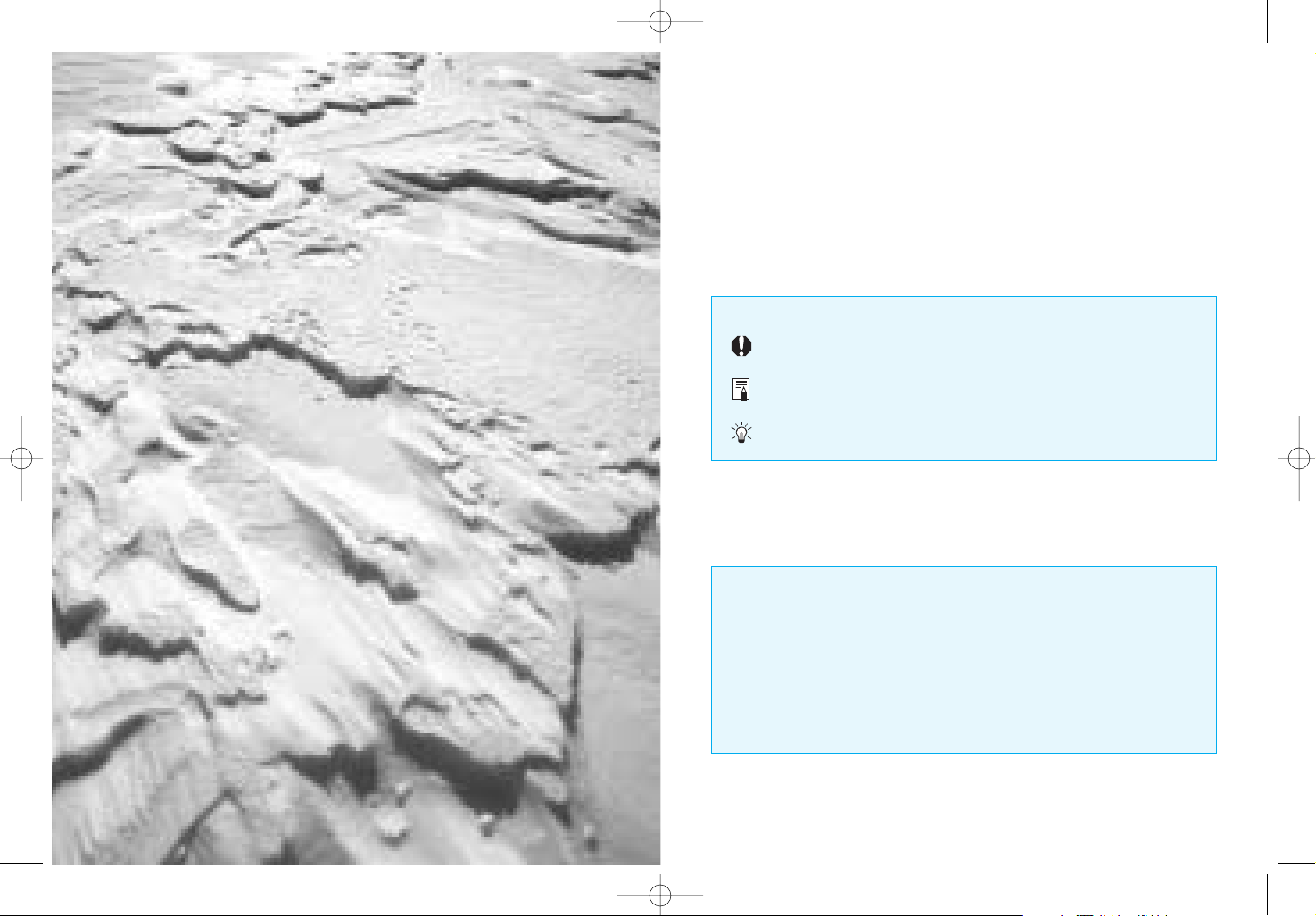
3
Thank you for purchasing a Canon product.
2
The EOS 33/ELAN 7 is a high-performance, AF single-lens reflex camera
with seven focusing points.
Its many features can suit a wide variety of subjects and shooting
conditions. Camera operation can be fully automatic or you can use the
semi-automatic or manual modes to obtain the desired effects.
Before using your new camera, read this instruction booklet to familiarize
yourself with the camera.
Also read “Handling Cautions” on page 6 to prevent camera malfunction
and damage.
Keep this instruction booklet handy for easy reference.
Symbols
The Caution symbol alerts you to actions to prevent picture-taking
problems.
The Note symbol gives supplemental information for basic camera
operation.
The Light bulb symbol offers helpful tips for operating your camera
or taking pictures.
Before Using Your Camera
• Before shooting an important event, be sure to take test shots to make
sure the camera operates properly.
• EOS cameras have a lens mount for dedicated operation
(autofocusing, exposure control, etc.) with Canon EF lenses. Using a
non-Canon EF lens with an EOS camera may not result in proper
camera or lens operation.
Note that the warranty does not cover any camera malfunction or
damage occurring with the use of non-Canon products.
D33 K127 All.qxd 21-7-00 15:01 Page 2
Page 2
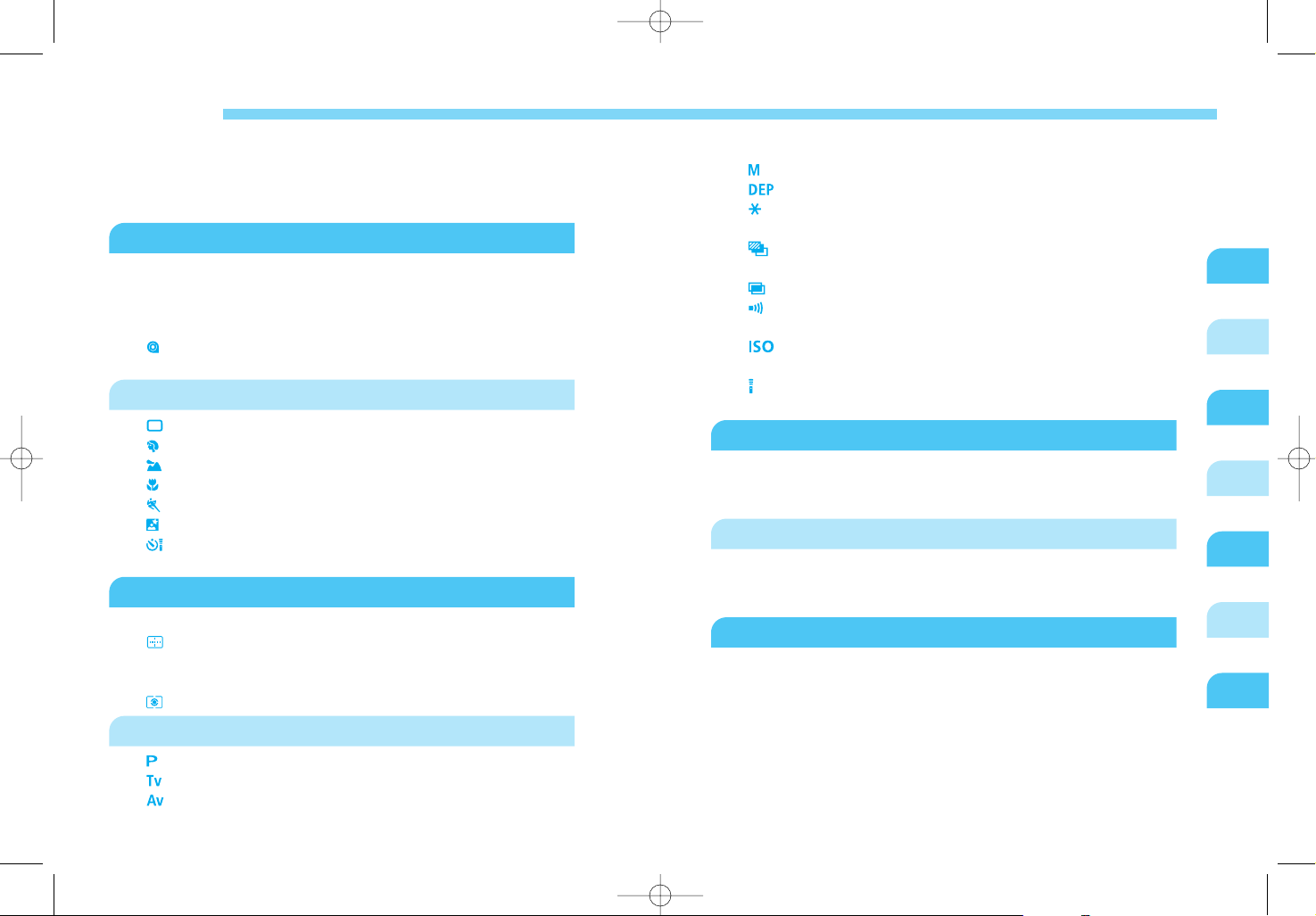
5
6
Contents
4 5
Contents
1
3
2
4
1
2
3
4
5
6
Reference
Handling Cautions.....................................................................6
Quick Start Guide......................................................................8
Nomenclature..........................................................................10
Conventions Used in this Instruction Booklet..........................16
Before You Start ..............................................................17
Installing the Batteries and Checking the Battery Level..........18
Mounting and Detaching a Lens..............................................20
Dioptric Adjustment .................................................................21
How the Shutter Button Works................................................22
Loading and Unloading Film ...............................................23
Holding the Camera ................................................................26
Fully Automatic Shooting ...............................................27
Full Auto Mode...................................................................28
Portrait Mode ......................................................................32
Landscape Mode................................................................33
Closeup Mode.....................................................................34
Sports Mode .......................................................................35
Night Scene Mode ..............................................................36
Using the Self-timer ...........................................................37
Imprinting the Date or Time (QD Model only)..........................39
AF Modes and Metering Modes......................................41
Selecting the AF Mode............................................................42
Selecting a Focusing Point ................................................45
Focusing Off-Center Subjects .................................................47
When Autofocus Fails .............................................................48
Metering Modes .................................................................49
Creative Zone Modes.......................................................51
Program AE ........................................................................52
Shutter-Speed Priority AE..................................................54
Aperture-Priority AE...........................................................56
Depth-of-field Preview.............................................................57
Manual Exposure ................................................................58
Depth-of-Field AE............................................................60
AE Lock ..............................................................................63
Exposure Compensation.........................................................64
Auto Exposure Bracketing (AEB) ......................................65
Bulb Exposures .......................................................................67
Multiple Exposures ............................................................68
Silencing the Beeper ..........................................................69
Mirror Lockup ..........................................................................70
Setting the ISO Film Speed .............................................71
Selecting the Film Advance Mode...........................................71
Wireless Remote Control......................................................72
Using the Remote Switch........................................................72
Flash Photography ..........................................................73
Using the Built-in Flash ...........................................................74
Flash Photography with an EX-Series Speedlite.....................77
Using Other EOS-Dedicated Speedlites .................................84
Custom Functions ...........................................................85
Setting a Custom Function......................................................86
Canceling a Custom Function .................................................87
Custom Function List...............................................................88
Reference .........................................................................90
Basic Photography Terms.......................................................90
Feature Availability Table........................................................92
Program Line...........................................................................94
Exposure Warning List ............................................................95
Troubleshooting Guide............................................................96
Major Accessories...................................................................97
Major Specifications ................................................................99
Index......................................................................................102
D33 K127 All.qxd 21-7-00 15:01 Page 4
Page 3
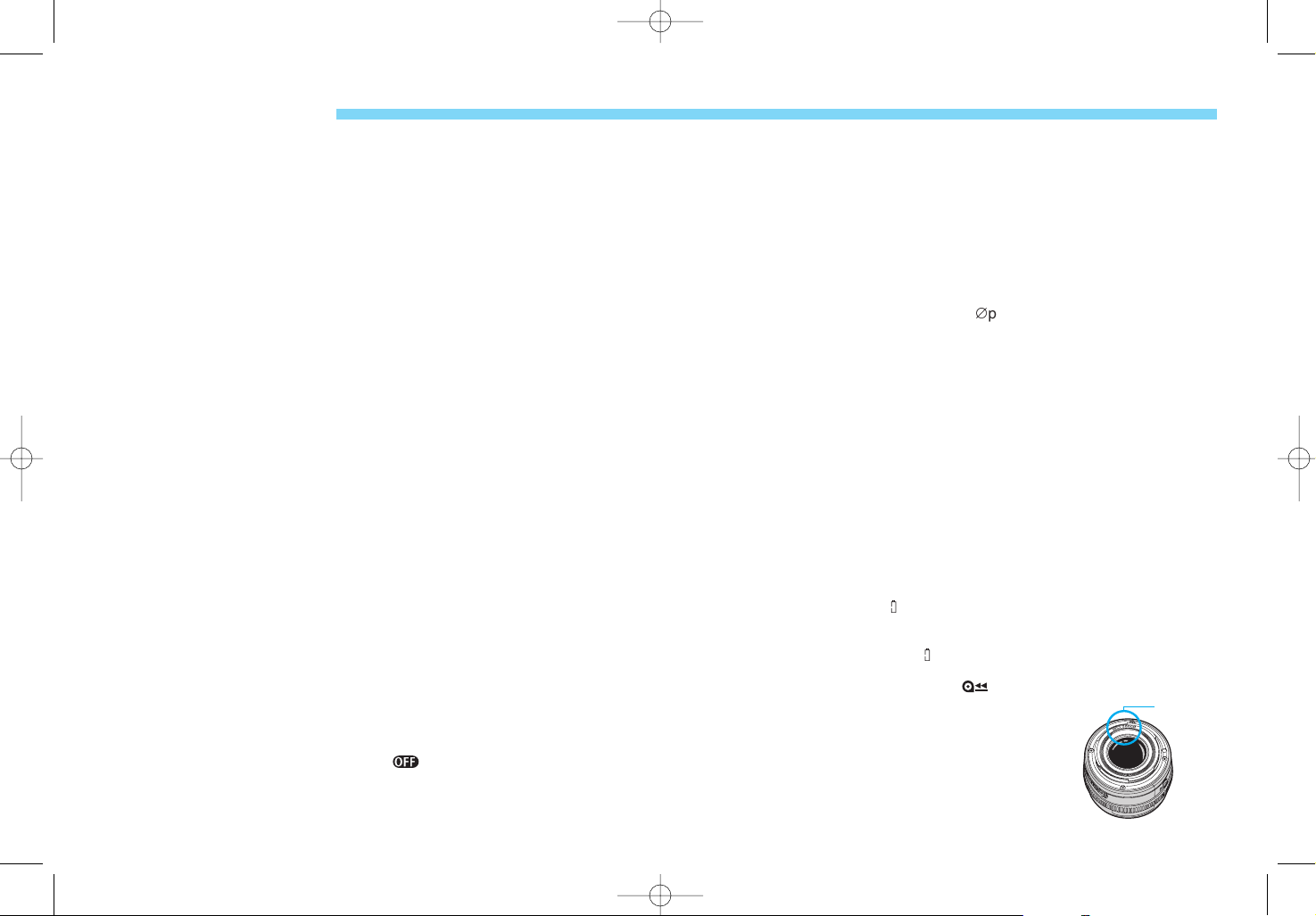
LCD Displays
In time, the camera’s LCD panel display and the LCD display in the
viewfinder may fade and become difficult to read. If this happens, have it
replaced (at cost) by a Canon Service Center.
At low temperatures, the LCD display response may become slower. And
at 60ÞC or higher temperatures, the display may blacken. In either case,
the display will return to normal at room temperature.
Lithium Batteries
(1) The camera operates on two CR123A lithium batteries. Check the
battery level in the following cases (Æpage 18):
• After replacing the batteries.
• After not using the camera for an extended period.
• The shutter stops working.
• The camera is being used in a low-temperature environment.
• You will be shooting an important event.
(2) Before installing the batteries, wipe the battery contacts to remove any
fingerprints and smudges. This is to prevent faulty connections and
corrosion.
(3) Never disassemble or recharge the batteries. Also, never store a
battery in high-temperature places or short circuit the battery contacts
or toss a battery into a fire.
(4) Although the batteries work well even at low temperatures, battery
performance may decline slightly at freezing temperatures. In such a
case, keep spare batteries warm in a pocket, etc., and use and warm
the batteries alternately.
How Low Battery Levels Affect Camera Operation
On the LCD panel, if the < > icon blinks or it is not displayed, a proper
exposure can still be obtained as long as the shutter releases. However,
when the battery level is low, film advance and auto rewind might stop
midway or not work at all and < > may blink on the LCD panel. After the
batteries are replaced with new ones, film advance will be possible and film
rewind can resume by pressing the < > button.
Lens Electrical Contacts
After detaching the lens from the camera, put on the
lens caps or put down the lens with the rear end up
to avoid scratching the lens surface and electrical
contacts.
Handling Cautions
6 7
Handling Cautions
Contacts
Camera Care and Storage
(1) The camera is a precision instrument. Do not drop it or subject it to
physical shock.
(2) This camera is not waterproof and cannot be used underwater. If the
camera gets really wet, promptly consult your nearest Canon Service
Center. Wipe off any water droplets with a dry cloth. If the camera has
been exposed to salty air, wipe with a well-wrung damp cloth.
(3) Do not leave the camera in places prone to excessive heat such as in
a car on a sunny day. Excessive heat can cause the camera to
malfunction.
(4) The camera contains precision electronic circuitry. Never attempt to
disassemble the camera.
(5) Use only a blower brush to blow away dust on the lens, eyepiece,
mirror, focusing screen, and film compartment. Do not clean the
camera body or lens with a cleaner containing an organic solvent. For
stubborn dirt, consult your nearest Canon Service Center.
(6) The shutter curtains are extremely thin. Use only a blower to clean
them. Be careful not to blow air too forcefully on the shutter curtains.
The shutter curtains can be easily deformed or damaged. Also, when
loading and unloading film, be careful not to touch the shutter curtains.
(7) Do not touch the electrical contacts with your fingers. Otherwise
corrosion may develop on the contacts, resulting in improper camera
operation.
(8) If the camera is not to be used for an extended period, remove the
battery. Store the camera in a well-ventilated, cool, dry place. During
the storage period, press the shutter button to release the shutter a
few times once in a while.
(9) Avoid storing the camera in a laboratory, cabinet, etc., where corrosive
chemicals are present.
(10) If the camera has not been used for an extended period or if the
camera is to be used for an important event, check the operation of all
the camera controls or take it to your nearest Canon Service Center
for inspection.
(11) After detaching the lens from the camera, put on the lens caps or put
down the lens with the rear end up to avoid scratching the lens surface
and electrical contacts.
(12) Even when the Main Switch is set to < >, a small amount of power
is still supplied to the camera’s LCD panel. However, this does not
affect the number of film rolls which can be taken with the battery.
D33 K127 All.qxd 21-7-00 15:01 Page 6
Page 4

Quick Start Guide
8 9
Quick Start Guide
1
Install the batteries.
Refer to the battery
orientation diagram on the
battery chamber cover,
and insert two CR123A
lithium batteries as
shown. (®page 18)
2
Attach a lens.
Align the red dots on the
lens and camera and turn
the lens as shown by the
arrow until it snaps in
place. (®page 20)
3
On the lens, set the
focus mode switch to
<
AF
>.
(®page 20)
4
Turn the Command Dial
to < > (Full Auto).
Keep pressing the
Command Dial’s lock
button while turning the
dial. (®page 28)
5
Load the film.
Align the edge of the film
leader with the orange
mark on the camera and
close the camera back until
it snaps shut. (®page 23)
• The film will then
advance to the first
frame automatically.
6
Focus the subject.
Aim the focusing points on
the main subject and press
the shutter button halfway
to autofocus. (®page 22)
• Under low-light or backlit
conditions, the built-in
flash will pop-up and fire
automatically. (®page 74)
7
Take the picture.
Press the shutter button
completely to take the
picture. (®page 22)
Unload the film.
At the end of the roll, the
film rewinds automatically.
Open the camera back to
remove the film cartridge.
(®page 25)
+
–
D33 K127 All.qxd 21-7-00 15:01 Page 8
Page 5
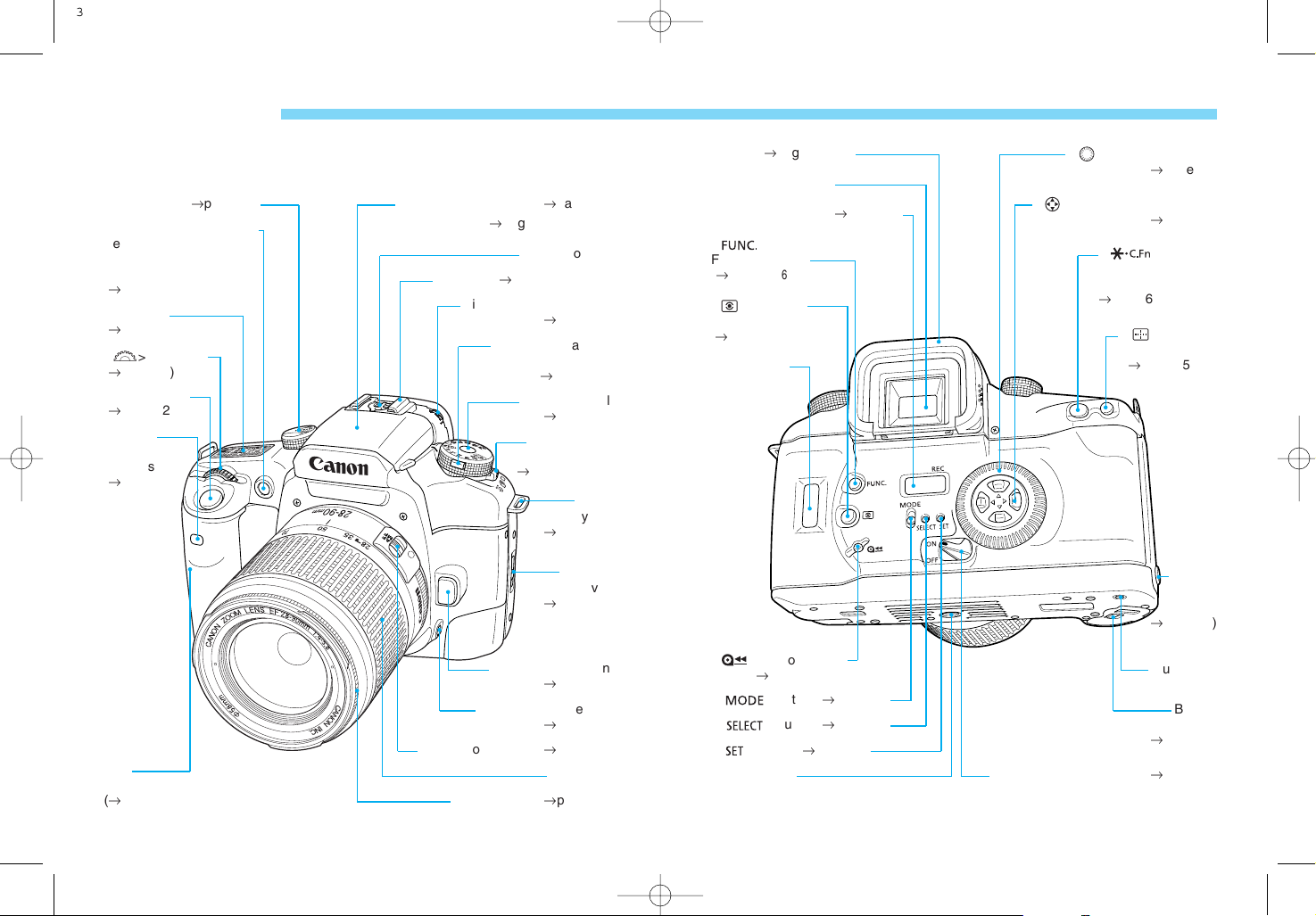
11
Nomenclature
• The reference page is indicated in parentheses.
• The camera controls are indicated as icons in brackets < >.
AF mode dial (®page 15) Built-in flash (retracted) (®page 74)
Eyecup (®page 21, 38)
< > Quick Control Dial
(®page 16)
< > Focusing point selection
key (®page 45)
< > AE lock /
FE lock / Custom
Function setting button
(®page 63 / 80 / 86)
< > Focusing
point selector
(®page 45, 89)
Remote
control
terminal
(®page 72)
Quick Control Dial switch (®page 16)
Battery
chamber lever
(®page 18)
Guide hole
Viewfinder eyepiece
*Date display panel (®page 39)
<>
Function button
(
®
page 24,31,65,68,69,71,76
)
< > Metering
mode button
(®page 49)
Film window
Tripod socket
*
QD Model only
*< > button (®page 40)
*< > button (®page 40)
*< > button (®page 39)
< > Midroll rewind
button (®page 25)
X-sync contact
Hot shoe (®page 74, 87, 97)
Dioptric adjustment knob
(®page 21)
Command Dial lock
release button
(®page 14)
Command Dial
(®page 14)
Film advance
mode lever
(
®
page 15,37,71
)
Strap
eyelet
(®page 17)
Camera
back lever
(®page 23)
Focusing ring (®page 48)
Zoom ring
Focus mode switch (®page 20)
Depth-of-field preview
button (®page 57)
Lens release button
(®page 20)
AF-assist light (®page 30)
LCD panel
(®page 12)
< > Main Dial
(®page 16)
Shutter button
(®page 22)
Grip
(battery chamber)
(®page 18)
Wireless
remote
control sensor
(®page 72)
Red-eye reduction lamp /
Self-timer lamp /
Wireless remote control
operation lamp
(®page 30 / 37 / 72)
10
Nomenclature
D33 K127 All.qxd 21-7-00 15:01 Page 10
Page 6

13
NomenclatureNomenclature
LCD Panel Viewfinder Information
• The < > arrow is displayed next to the function being set.
• On pages 12 and 13, all the display items are shown for explanatory purposes.
During actual operation, only some of the items are displayed.
12
Remote control icon Custom Function icon Focusing points (superimposed)
AE lock / FE lock indicator
Flash-ready indicator
Insufficient flash warning
(during FE lock)
High-speed sync (FP flash)
indicator
Flash exposure compensation
indicator
Shutter speed ( - , )
FEL display ( )
DEP point display ( - , ) Aperture display ( - )
Red-eye reduction lamp-on indicator
In-focus indicator
*
In AF mode:
Lights when focus is achieved,
blinks at 2 HZ when not achieved.
*
In MF mode:
Lights when focus is achieved
(focusing aid).
Exposure level
(
up to ±2 stops in 1/2-stop increments
)
Exposure compensation amount
AEB range
New Lasermatte focusing screen
Aperture ( - )
Red-eye reduction setting ( , )
Beeper setting ( , )
AEB amount ( - )
DEP points ( , )
Custom Function setting ( - )
ISO film speed icon
Red-eye reduction icon
Beeper icon
Multiple exposures icon
Flash exposure
compensation icon
AEB icon
Function setting arrow
Manual focus icon
Frame counter ( - )
Multiple-exposure setting ( - )
Self-timer operation ( - )
Wireless remote control operation
(- )
Shutter speed ( - , )
Depth-of-field AE ( )
ISO film speed ( - )
Custom Function No. ( - )
Metering mode
Evaluative metering
Partial metering
Centerweighted
averaging metering
Focusing point selection
(Auto / Manual)
Film status
No film loaded
Film rewind completed
Autoloading failed
Exposure level
(up to ±2 stops in 1/2-stop increments)
Exposure compensation amount
AEB range
Flash exposure compensation amount
Red-eye reduction lamp on
Film rewind in progress
Battery level (4 levels)
D33 K127 All.qxd 21-7-00 15:01 Page 12
Page 7
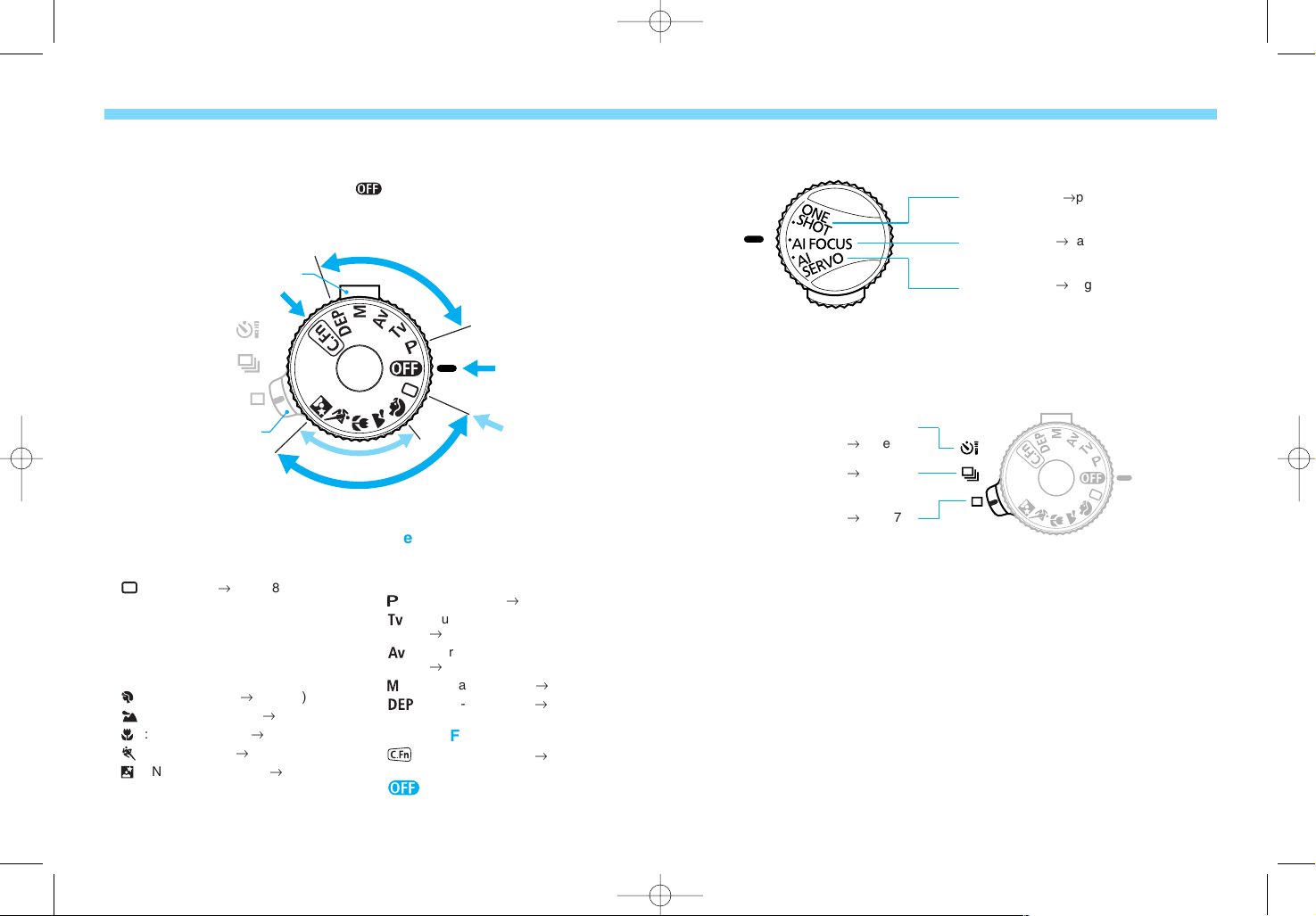
15
NomenclatureNomenclature
14
B
a
s
i
c
Z
o
n
e
P
r
o
g
r
a
m
m
e
d
I
m
a
g
e
C
o
n
t
r
o
l
Z
o
n
e
C
r
e
a
t
i
v
e
Z
o
n
e
Custom Function Set
OFF
Full Auto mode
Film advance mode lever
Command Dial
lock release button
AF Mode Dial
ONE SHOT AF (®page 42)
AI FOCUS AF (®page 43)
AI SERVO AF (®page 44)
Self-timer / Remote control mode
(®page 72)
Continuous (®page 71)
Single-frame (®page 71)
Film Advance Mode Lever
Command Dial
• The dial is divided into four zones.
• The dial is locked when it is set to < >. To release the lock, hold down
the Command Dial lock release button and turn the dial.
1Basic Zone
Basically, all you do is point and
press the shutter button.
: Full Auto (®page 28)
Fully automatic mode where the
camera takes care of everything.
Programmed Image Control Zone
Fully automatic modes for a particular
subject.
: Portrait mode (®page 32)
: Landscape mode (®page 33)
: Close-up mode (®page 34)
: Sports mode (®page 35)
: Night Scene mode (®page 36)
2Creative Zone
Semi-automatic and manual modes
enable you to take control of the
camera to obtain the desired result.
: Program AE (®page 52)
: Shutter speed-priority AE
(®page 54)
: Aperture-priority AE
(®page 56)
: Manual exposure (®page 58)
: Depth-of-field AE (®page 60)
3Custom Function Set
: Custom Function (®page 86)
4 : Off
D33 K127 All.qxd 21-7-00 15:01 Page 14
Page 8
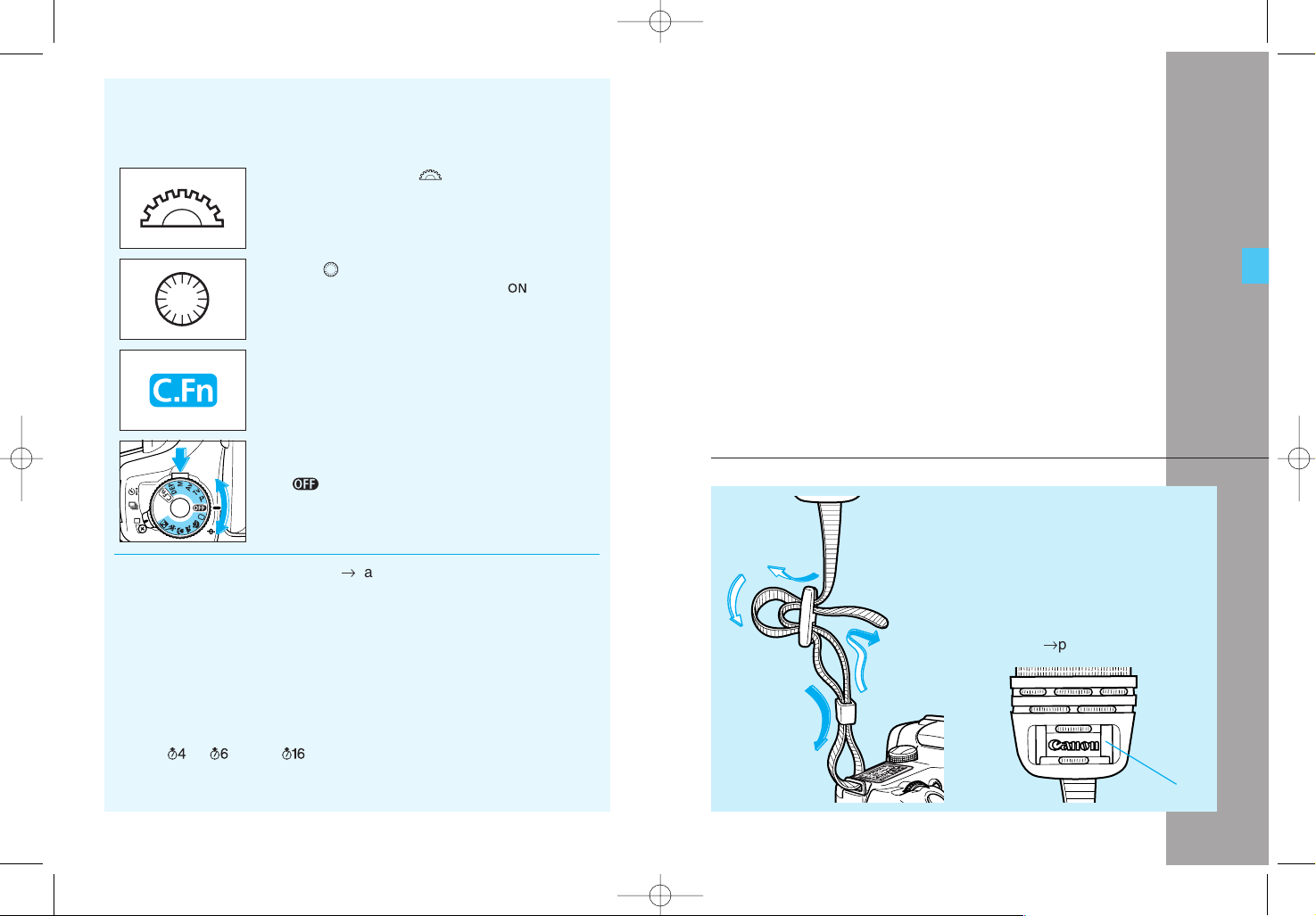
1
This chapter explains the things you
need to know and do before you use
your camera for the first time.
Before You Start
Attaching the Strap
Pass the end of the strap through the
camera’s strap eyelet from the bottom.
Then pass it through the strap’s clasps
as shown in the illustration. Pull the
strap to make sure it does not slip out
of the clasp.
• The eyepiece cover is also attached
to the strap. (®page 38)
Eyepiece cover
1716
Conventions Used in this Instruction Booklet
• In this booklet, the < > icon indicates the
Main Dial.
• The < > icon is the Quick Control Dial. Turn
the Quick Control Dial switch to < > before
using the Quick Control Dial.
• This symbol indicates that there is a related
Custom Function that is described briefly.
Detailed descriptions are provided in “Custom
Functions” on page 85.
• All the operations described in this booklet
assume that the Command Dial is not set to
< >. Before proceeding with any operation,
turn the Command Dial to a picture-taking
mode by pressing the lock button and turning
the dial.
• Page numbers in parentheses (®page ■) indicate where you can
find more relevant information.
• The camera control icons and markings used in this booklet
correspond to the actual icons and markings found on the camera.
See “Nomenclature” on page 10.
• In this instruction booklet, a Canon EF 28-90mm f/4-5.6 lens is used
for explaining the procedures.
• The procedures explained in this booklet assume that the Custom
Functions are set to the default settings.
• The ( ), ( ), and ( ) icons indicate that the respective function
remains in effect for 4, 6, and 16 sec. respectively after the button is
released.
D33 K127 All.qxd 21-7-00 15:01 Page 16
Page 9
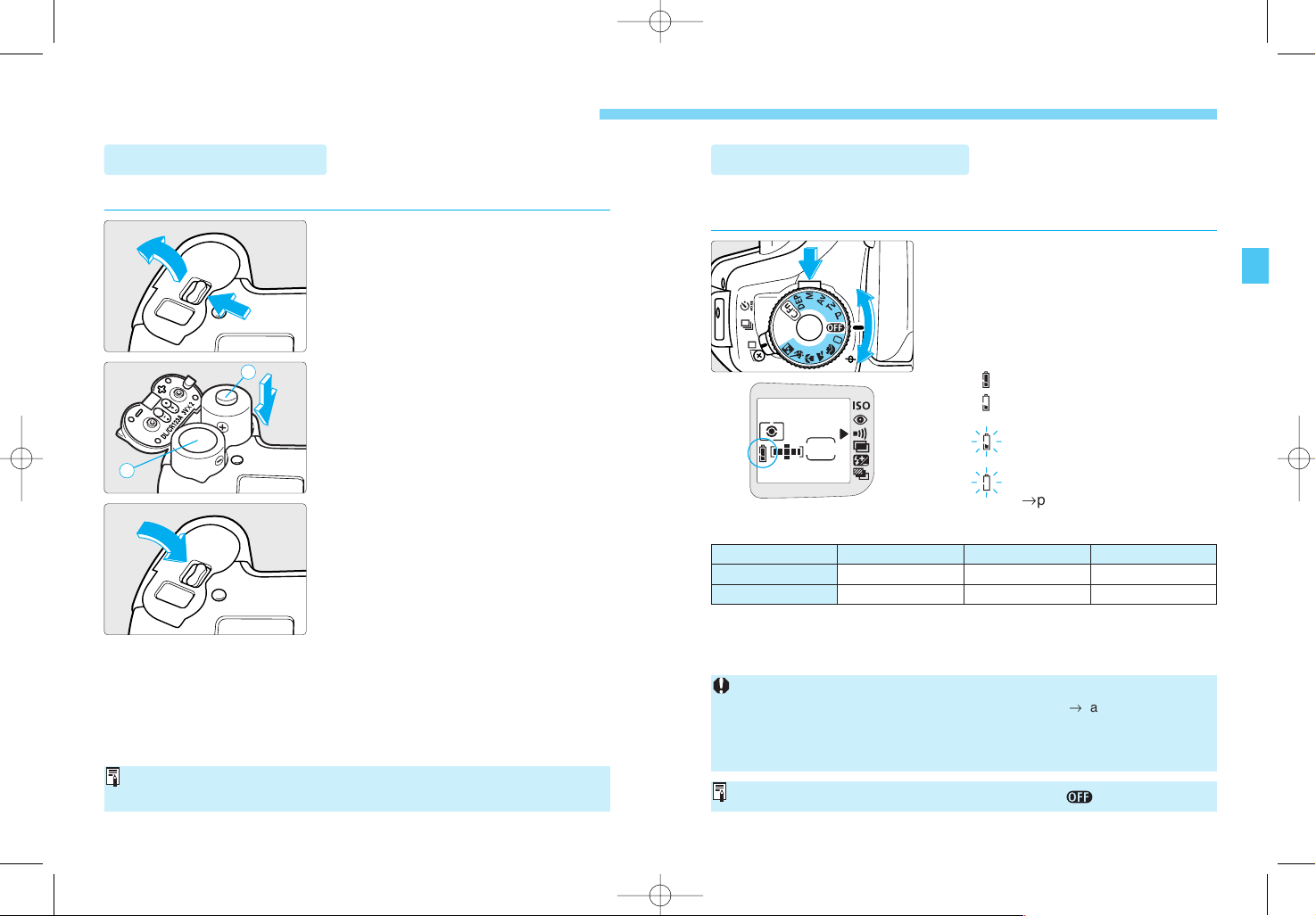
Installing the Batteries and Checking the Battery Level
18 19
Installing the Batteries and Checking the Battery Level
1
Open the battery chamber cover.
• Slide cover release lever as shown
by the arrow and open the battery
chamber cover.
2
1
Turn the Command Dial to a
picture-taking mode.
• Keep pressing the dial’s lock release
button while turning the dial.
• The camera will then turn on and the
LCD panel will display one of the
following battery level icons:
: Battery level OK.
: The battery level is low. Keep
spare batteries handy.
: The batteries will soon be
completely exhausted.
: Replace the batteries.
(®page 7)
• The Battery Service Life table above is based on Canon’s testing
conditions using an EF 50mm f/1.4 USM lens and new batteries.
Battery Service Life (With 24-ex. rolls)
Ambient Temperature
0% Flash Use 50% Flash Use 100% Flash Use
At 20ÞC 125 rolls 38 rolls 19 rolls
At –20ÞC 70 rolls 20 rolls 10 rolls
2
Insert the batteries.
• Make sure the battery contacts (+
and –) are oriented as shown on the
battery chamber cover.
• Do not mix old and new batteries.
3
Close the battery chamber cover.
• Press the cover until it snaps shut.
The camera uses two lithium CR123A (or DL123A) batteries.
Installing the Batteries
For places where CR123A batteries may not be easily available, take spare
batteries with you. Also carry spare batteries for extended shooting sessions.
When not using the camera, set the Command Dial to < >.
Checking the Battery Level
Check the battery level after replacing the batteries and before using the
camera.
• If nothing is displayed on the LCD panel, the batteries may have been installed
incorrectly. Take out the batteries and install correctly. (®page 18)
• Pressing the shutter button halfway for a prolonged period or operating only the
autofocus without taking a picture will still consume battery power. It will reduce
the number of rolls that can be taken with the batteries.
+
–
D33 K127 All.qxd 21-7-00 15:01 Page 18
Page 10

Mounting and Detaching a Lens Dioptric Adjustment
20 21
1
Remove the caps.
• Remove the rear lens cap and the
camera body cap.
2
Mount the lens.
• Align the red dots on the lens and
camera and turn the lens as shown
by the arrow until it snaps in place.
Red dots
3
On the lens, set the focus mode
switch to <
AF
>.
• If the focus mode switch is set to
<
MF
> (or <M> on older lenses),
autofocus will not operate and < >
will be displayed on the LCD panel.
4
Remove the front lens cap.
Mounting a Lens
• Keep the removed caps where you will not lose them.
•“AF” stands for Autofocus.
•“MF” (or “M”) stands for Manual Focus.
If the viewfinder still does not look sharp after you turn the dioptric adjustment
knob, use one of the Ed-series dioptric adjustment lenses (sold separately).
Detaching the Lens
While pressing the lens release
button, turn the lens as shown by
the arrow.
• When the red dot on the lens is at the
top, remove the lens.
By adjusting the diopter, eyeglass wearers will not need their eyeglasses to
see a sharp viewfinder image. The camera’s adjustable dioptric range is
–2.5 to +0.5 dpt.
1
Remove the eyecup.
• While grasping both sides of the
eyecup, slide it upward to remove.
2
Turn the dioptric adjustment
knob.
• Turn the knob to the right or left until
the focusing points look sharp in the
viewfinder.
• The diagram shows the knob set at
the standard diopter (–1 dpt).
3
Reattach the eyecup.
1
1
2
1
1
2
12
D33 K127 All.qxd 21-7-00 15:01 Page 20
Page 11
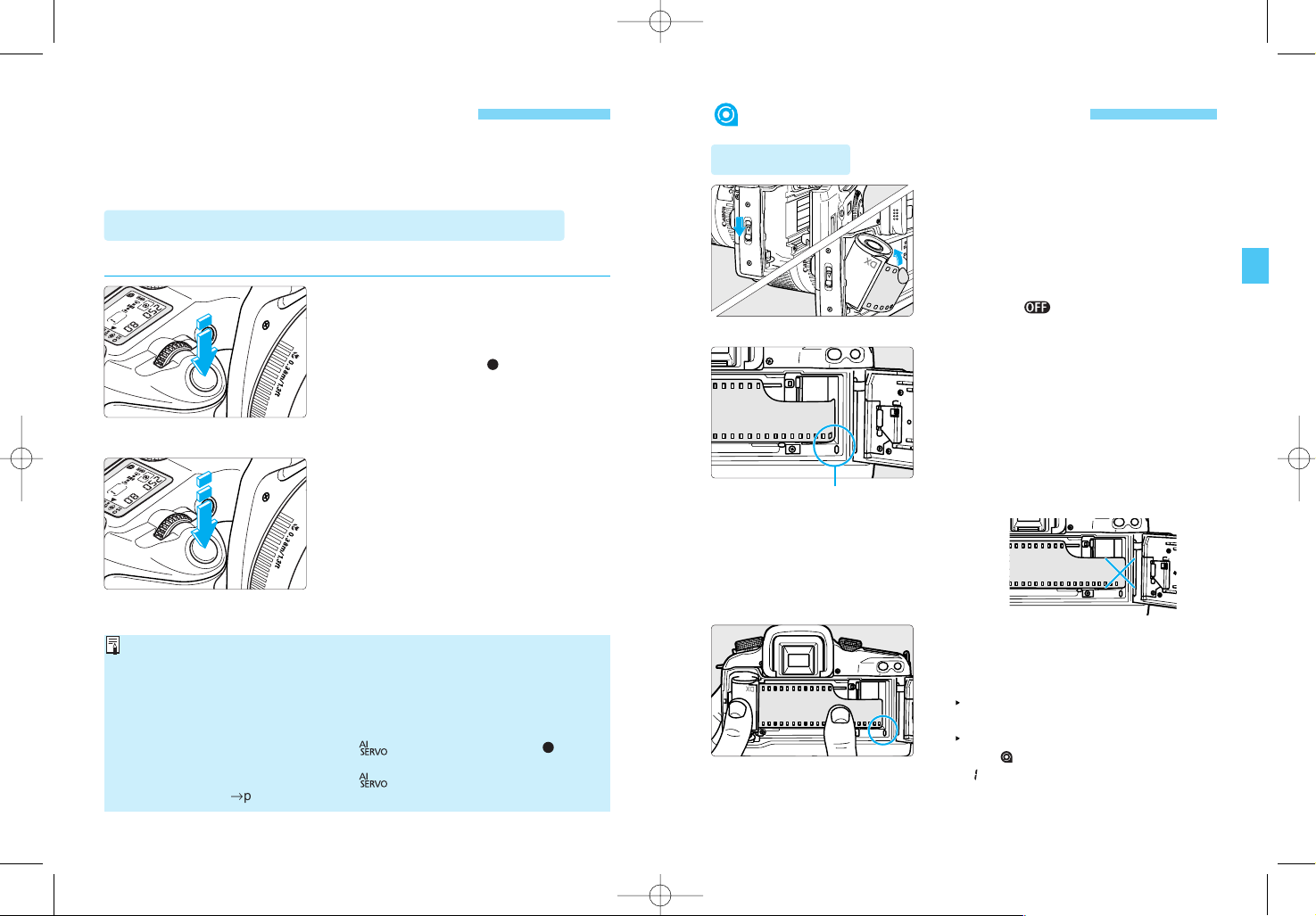
How the Shutter Button Works
Loading and Unloading Film
22 23
• Camera movement during the moment of exposure is called camera shake.
Camera shake can cause blurred pictures. To prevent blurred pictures due to
camera shake:
· Hold the camera steady (see page 26).
· Use the center of your finger to touch the shutter button, grasp the camera
with your entire right hand, then press the shutter button gently.
• If the AF Mode Dial has been set to < >, the in-focus indicator < > will
not light.
• If the AF Mode Dial has been set to < > and automatic focusing point
selection is set (®page 45), the focusing point will not flash in red.
1
Open the camera back.
• Slide the camera back lever down as
shown by the arrow.
2
Insert the film cartridge at an
angle as shown in the illustration.
• Set the Command Dial to any setting
except < >.
3
Pull the edge of the film leader to
the orange mark on the camera.
• Hold down the film cartridge while
pulling out the film leader.
• If the edge of the film leader goes
beyond the orange mark, rewind
some of the film back into the
cartridge.
Orange mark
Right
Wrong
Loading Film
Pressing the Shutter Button Halfway or Completely
When it is pressed halfway:
• Autofocusing is activated, and when
focus is achieved, the focusing point
flashes and the beeper sounds. The
in-focus indicator < > on the
viewfinder’s lower right also lights.
• Also, the shutter speed and aperture
are set and displayed on the LCD
panel and in the viewfinder.
When it is pressed completely:
• The shutter is released to take the
picture and the film advances by one
frame.
The EOS camera’s shutter button can be depressed halfway or all the way.
There is a click stop at the halfway point.
The shutter button works as described below.
4
Close the camera back.
• After checking that the film leader
edge is correctly aligned with the
orange mark, close the camera back.
The film will advance to frame 1
automatically.
When the initial film advance ends,
the < > icon and frame counter of
“” are displayed on the LCD panel.
D33 K127 All.qxd 21-7-00 15:01 Page 22
Page 12

24 25
Loading and Unloading Film
Loading and Unloading Film
• If the film is not loaded properly, the < > icon will blink on the LCD panel and
the shutter will not work. Reload the film cartridge properly.
• Infrared film cannot be used with this camera.
If you want to set a film speed different from the DX-coded film speed or if the
film cartridge is not DX-coded, see “Setting the ISO Film Speed” on page 71.
Press the < > button and
move the < > arrow to < > on
the LCD panel.
The film speed will appear on the
LCD panel.
Checking the Film Speed
C.Fn-3-1 can prevent the film speed from being set automatically with the DX
code. (®page 88)
The camera reads the film cartridge’s DX code and sets the film speed
automatically within ISO 25 - 5000.
• Set the Command Dial to a Creative Zone mode.
After the film’s last frame is exposed, the camera rewinds the film
automatically.
Unloading Film
When the film starts to rewind, the
film advance indicator on the LCD
panel will flow from right to left to
indicate that the film is rewinding.
The frame counter also counts down.
The film rewind stops automatically.
Check that the < > icon on the LCD
panel is blinking, then remove the
film cartridge.
To rewind the film in midroll, follow the procedure below.
Midroll Rewind
1
Press the < > button.
The film will start rewinding. The
subsequent operation will then be the
same as normal film rewind.
2
Take out the film cartridge.
• Check that the < > icon on the LCD
panel is blinking, then remove the
film cartridge.
During film rewind, pressing the < > button toggles between high-speed and
low-speed (silent) rewind.
Custom Function C.Fn-1 can alter the rewind speed. (®page 88)
Normally, the entire film leader is rewound inside the film cartridge. Custom
Function C.Fn-2-1 can leave out the film leader after film rewind. (®page 88)
In hot and humid environments, do not remove the film packaging until you are
ready to load the film
D33 K127 All.qxd 21-7-00 15:01 Page 24
Page 13

Holding the Camera
26
To avoid taking blurred pictures, hold the camera steady to minimize
camera shake.
Horizontal shooting Vertical shooting
• Firmly grasp the camera grip with your right hand, and press your right
elbow lightly against your body.
• Hold the lens at the bottom with your left hand.
• Press the camera against your face and look through the viewfinder.
• To maintain a stable stance, place one foot in front of the other instead of
lining up both feet.
The camera automatically senses whether it is in the horizontal or vertical
position. When you switch between the horizontal and vertical orientations, the
detection mechanism inside the camera will make a small sound.
2
For quick and easy picture-taking, this
section describes the Command Dial’s
Basic Zone modes: < >, < >, < >,
< >, < >, and < >. These modes
set all the camera settings automatically.
All you do is point the camera and press
the shutter button.
Also, these modes override the
camera’s < >, < >, and AF Mode
dials, film advance mode lever (except
< >), and buttons (except < >,
< >, and the shutter button). This is
to prevent spoiled shots caused by
accidental operation of camera controls.
Fully Automatic Shooting
• In the Basic Zone modes except
< > and < >, the built-in flash
pops up and fires automatically
under low-light or backlit conditions.
(®page 74)
• The settings automatically set by
the Basic Zone modes are shown in
the “Feature Availability Table” on
page 92.
27
D33 K127 All.qxd 21-7-00 15:01 Page 26
e
n
o
Z
c
i
s
a
B
Page 14
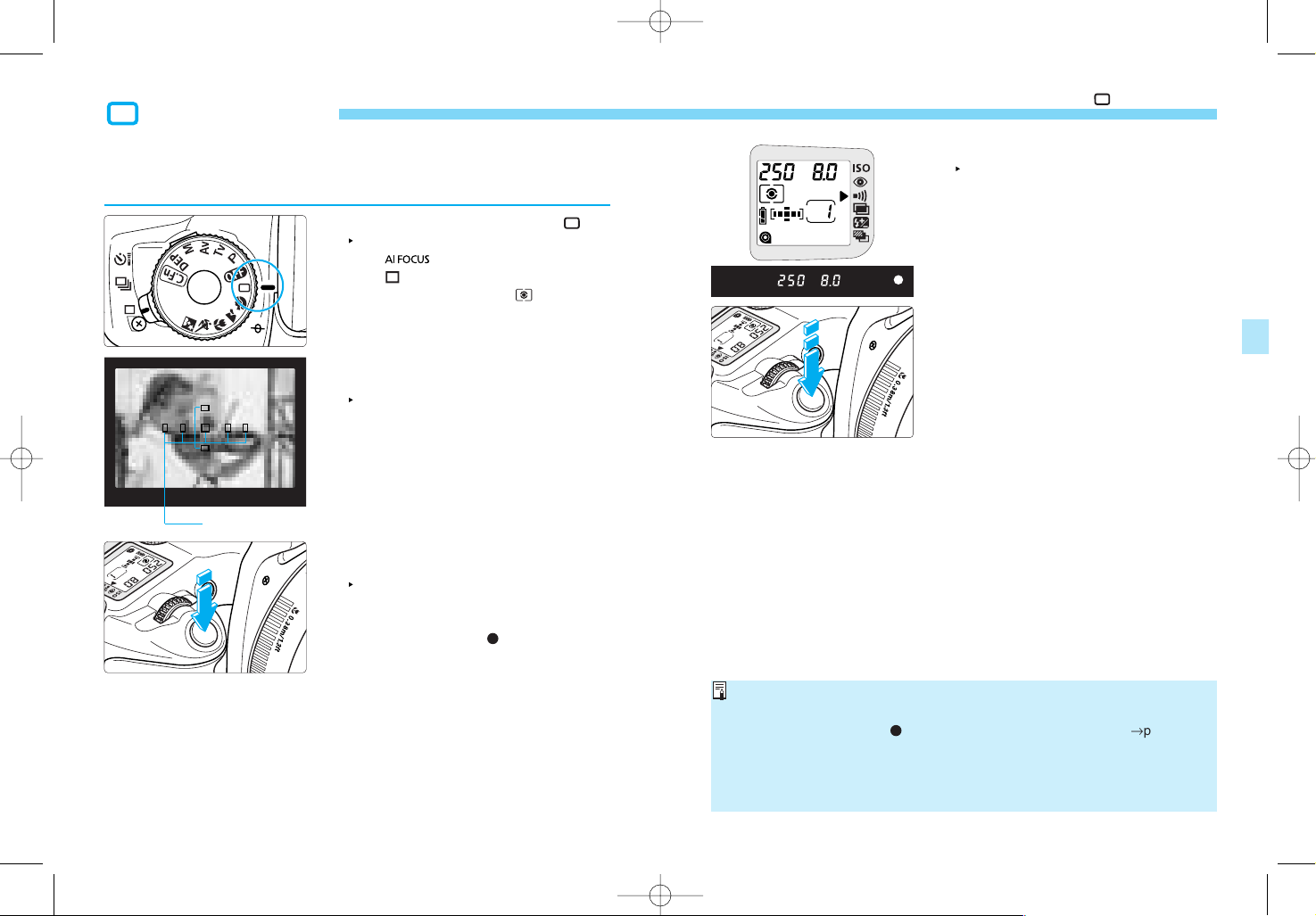
29
Full Auto Mode
5
Take the picture.
• Compose the shot and press the
shutter button completely.
4
Check the exposure setting.
The shutter speed and aperture will
be set automatically and displayed in
the viewfinder and on the LCD panel.
• When focus is achieved, the autofocus and auto exposure setting will also be
locked.
• If the in-focus indicator < > blinks, the picture cannot be taken. (®pages 48)
• Out of the seven focusing points, the one covering the closest subject is
selected automatically to achieve focus.
• Multiple focusing points may light simultaneously. This indicates that these
focusing points have all achieved focus.
Full Auto Mode
28
All you do is point the camera and press the shutter button. Everything is
automatic so it is easy to photograph any subject. With seven focusing
points to focus the subject, anyone can just point and shoot.
1
Turn the Command Dial to < >.
This automatically sets the AF mode
to < >, the film advance mode
to < > (single-frame shooting), and
the metering mode to < >.
3
Press the shutter button halfway
to focus.
When focus is achieved, the focusing
point which achieved focus will flash
in red, the beeper will sound, and the
in-focus indicator < > in the
viewfinder’s lower right will light.
2
Aim the focusing points on the
subject.
The main subject, as determined by
the camera, will be focused by one of
the focusing points.
• To focus a subject not covered by
any of the focusing points, see
“Focusing Off-Center Subjects” on
page 47.
AF Frame
D33 K127 All.qxd 21-7-00 15:01 Page 28
Page 15
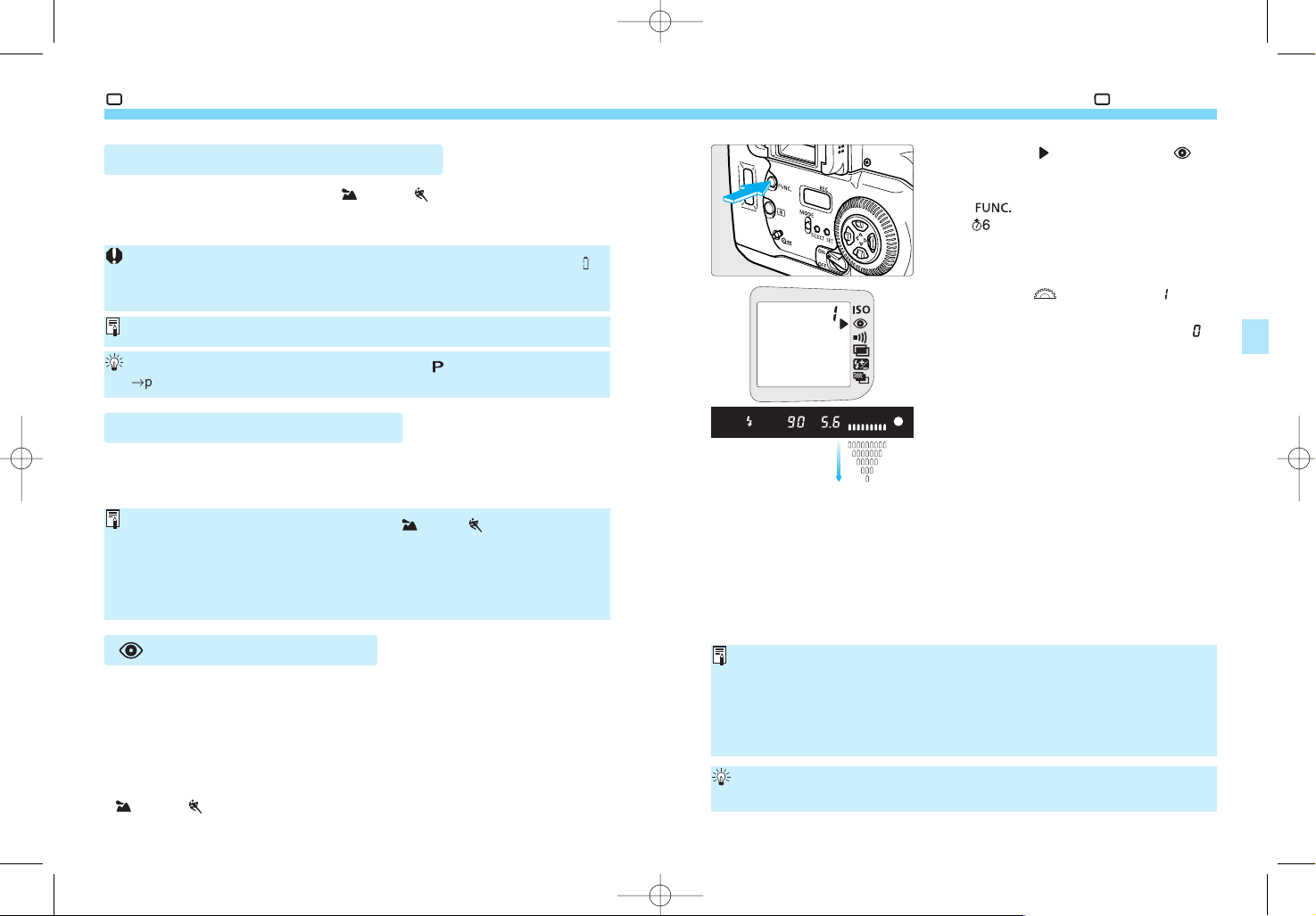
31
Full Auto Mode
• Red-eye reduction will not work unless the subject looks at the red-eye
reduction lamp. Tell the subject to look at the lamp.
• For maximum effectiveness, take the picture after the red-eye reduction lamp
turns off (after 1.5 sec.).
• You can take a picture even while the red-eye reduction lamp is lit.
• The effectiveness of red-eye reduction varies depending on the subject.
To further increase the effectiveness of red-eye reduction, go to a brighter
environment or move closer to the subject.
1
Move the < > arrow to the < >
icon on the LCD panel.
• Look at the LCD panel and press the
< > button to move the arrow.
()
2
Turn the < > dial to set “ ” on
the LCD panel.
• To cancel red-eye reduction, set “”
on the LCD panel.
• Press the shutter button halfway to
return to normal camera operation.
• When red-eye reduction is enabled,
the red-eye reduction lamp-on
indicator will be displayed in the
viewfinder and on the LCD panel
when you press the shutter button
halfway and the lamp lights.
Red-eye reduction
lamp-on indicator
Full Auto Mode
30
Automatic Firing of the Built-in Flash
In the Basic Zone modes (except < > and < >), the built-in flash pops
up and fires automatically under low-light or backlit conditions. (To retract
the flash head, push it down by hand.)
AF-Assist with the Built-in Flash
Under low-light conditions, the built-in flash fires a brief burst of flashes
when you press the shutter button halfway. This is to illuminate the subject
(AF assist light) to enable easier autofocusing.
Using Red-eye Reduction
When flash is used in a low-light environment, the subject’s eyes may
come out red in the photograph. “Red eye” happens when the light from the
flash reflects off the retina of the eyes.
The camera’s red-eye reduction feature turns on the red-eye reduction
lamp to shine a gentle light into the subject’s eyes to narrow the pupil
diameter or iris. A smaller pupil reduces the chances of red eye from
occurring. Red-eye reduction can be set in any picture-taking mode except
< > and < >.
Also read the cautions for using the built-in flash on pages 74.
• The AF-assist light does not function in the < > and < > modes.
• The built-in flash’s AF-assist light is effective up to about 4 meters.
• In a Creative Zone mode, lift up the flash head and the AF-assist light will be
emitted when necessary.
• When an EOS-dedicated Speedlite is attached to the camera, the Speedlite’s
built-in AF-assist lamp will light.
If the built-in flash’s automatic pop-up action is obstructed accidentally, the < >
icon will blink on the LCD panel as a warning. If this happens, press the shutter
button halfway to return the camera to normal operation.
If you do not want the built-in flash to fire, use the < > (Program AE) mode.
(®page 52)
D33 K127 All.qxd 21-7-00 15:01 Page 30
Page 16

33
Landscape Mode
This is for sweeping scenery, night
scenes, etc.
Turn the Command Dial to < >.
• The picture-taking procedure is the
same as with the < > Full Auto
mode on page 28.
This automatically sets the AF mode
to < >, the film advance mode to
< > (single-frame shooting), and
the metering mode to < >.
The built-in flash will not fire in this mode even while it is popped up.
If the shutter speed display blinks, the shutter speed may be too slow and a
blurred picture may result due to camera shake. Using a tripod is recommended.
(The shutter speed will still blink even while a tripod is used.)
Using a wide-angle lens will further enhance the depth and breadth of the
picture. If you have a zoom lens, use the shortest focal length. (For example, a
28-90 mm zoom lens set to 28 mm.)
Portrait Mode
32
This mode blurs the background to make the
human subject stand out.
Turn the Command Dial to < >.
• The picture-taking procedure is the
same as with the < > Full Auto
mode on page 28.
This automatically sets the AF mode
to < >, the film advance mode to
< >, and the metering mode to
<>.
• Background blur is most effective when the subject fills the frame from the
waist up. Also, the further away the subject is from the background, the more
blurred the background will become.
• Using a telephoto lens also increases background blur. If you have a zoom
lens, use the longest focal length. (For example, a 28-90 mm zoom lens set to
90 mm.)
D33 K127 All.qxd 21-7-00 15:01 Page 32
Page 17

35
Sports Mode
This is for sports and fast-moving
subjects when you want to freeze the
action on film.
Turn the Command Dial to < >.
• The picture-taking procedure is the
same as with the < > Full Auto
mode on page 28.
This automatically sets the AF mode
to < >, the film advance mode to
< >, and the metering mode to
<>.
• The in-focus indicator will not light
even when focus is achieved.
The built-in flash will not fire in this mode even while it is popped up.
If the shutter speed display blinks, the shutter speed may be too slow and a
blurred picture may result due to camera shake. Using a tripod is recommended.
(The shutter speed will still blink even while a tripod is used.)
• Using ISO 400 or faster film is recommended.
• For sports photography, a lens with a focal length of 200 mm or 300 mm is
recommended.
Close-up Mode
34
Use this mode to take close-up shots
of flowers, insects, etc.
Turn the Command Dial to < >.
• The picture-taking procedure is the
same as with the < > Full Auto
mode on page 28.
This automatically sets the AF mode
to < >, the film advance mode to
< > (single-frame shooting), and
the metering mode to < >.
• As much as possible, focus the subject at the lens’ closest focusing distance.
• If you have a zoom lens, use the maximum focal length to obtain a larger
magnification.
• For better close-ups, an EOS-dedicated macro lens and Macro Ring Lite MR14EX (both sold separately) are recommended.
D33 K127 All.qxd 21-7-00 15:01 Page 34
Page 18

37
Using the Self-timer
1
Set the film advance mode lever
to < >.
The < > icon will b
displayed on the LCD panel.
The self-timer is for when you want to be in the picture. It can be used in
Basic Zone and Creative Zone modes. You should also use a tripod.
2
Take the picture.
• The picture-taking procedure is the
same as with the < > Full Auto
mode on page 28.
When you press the shutter button
completely, the beeper will sound,
the red-eye reduction lamp will flash,
and the shutter will be released 10
sec. later.
During the first 8 seconds, the beeper
beeps slowly and the red-eye
reduction lamp flashes.
During the final 2 seconds, the
beeper beeps faster and the red-eye
reduction lamp stays lit.
During the self-timer operation, the
self-timer display on the LCD panel
counts down in seconds until the
picture is taken.
• To cancel the self-timer after it starts,
set the film advance mode lever to
< > (single-frame shooting) or < >.
Do not stand right in front of the camera when you press the shutter button to
start the self-timer. Doing so will throw off the focus.
Night Scene Mode
36
This mode is for taking pictures of
people at twilight or at night.
The flash illuminates the subject
while a slow sync speed obtains a
natural-looking exposure of the
background.
Turn the Command Dial to < >.
• The picture-taking procedure is the
same as with the < > Full Auto
mode on page 28.
This automatically sets the AF mode
to < >, the film advance mode to
< > (single-frame shooting), and
the metering mode to < >.
• If you want to photograph only a night scene (without people), use the < >
mode instead.
• Tell the subject to keep still even after the flash fires.
• If you use the self-timer in this mode, the red-eye reduction lamp will flash
when the exposure is completed.
• The < > mode can be used even while an EOS-dedicated Speedlite is
attached to the camera.
• If the < > mode is set in daylight, it will function in the same way as the < >
mode.
To prevent camera shake, using a tripod is recommended.
Using ISO 400 or faster film is recommended.
D33 K127 All.qxd 21-7-00 15:01 Page 36
Page 19

39
Imprinting the Date or Time (QD Model only)
Press the < > button.
Each time the button is pressed, the
imprinting format changes in the
following sequence as shown on the
quartz date display panel:
• < > is displayed above the month.
• The < > bar above the last two digits is the imprint indicator. It blinks
to indicate that the date or time is being imprinted when the picture is
taken.
The camera has a quartz date
feature which maintains an automatic
calendar up to the year 2019. It can
imprint the date or time on the
photograph as shown in the left
photo. The imprinting can also be
disabled so nothing is imprinted.
The date or time can be imprinted in
any picture-taking mode.
The date or time is imprinted on the
lower right corner of the photograph.
Year, month, day (2000 Dec. 24)
Ø
Day, hour, minute (24th 16:45)
Ø
Hyphens (Blank)
Ø
Month, day, year (Dec. 24, 2000)
Ø
Day, month, year (24 Dec. 2000)
Using the Self-timer
38
• The self-timer beeper can be silenced. See page 69.
• If you start the self-timer without looking through the viewfinder, stray light may
enter the eyepiece and affect the exposure. To prevent this, attach the
eyepiece cover on the eyepiece before pressing the shutter button.
• When using the self-timer to take a picture of only yourself, first lock the focus
(®page 47) on an object at the same distance where you will be in the picture.
• With Remote Controller RC-1 or Remote Switch RS-60E3 (both sold
separately), you can press the shutter button at a remote distance. (®page 72)
Using the Eyepiece Cover
When taking a picture while your eye is not covering the eyepiece (during
self-timer or remote-control operation), cover the eyepiece with the
eyepiece cover. This is to prevent stray light from entering the eyepiece
and affecting the exposure.
1
Remove the eyecup from the
eyepiece.
• Grasp both sides of the eyecup and
slide it up to remove.
2
Slip the eyepiece cover onto the
eyepiece.
• The eyepiece cover can be found on
the camera strap.
1 1
2
D33 K127 All.qxd 21-7-00 15:01 Page 38
Page 20

3
The viewfinder has seven focusing
points. You can select the focusing point
closest to the subject to make it easier
and faster to compose the picture. You
can also select the AF mode to suit the
subject or shooting conditions.
The evaluative, partial, and
centerweighted averaging metering
modes are provided. Set the metering
mode to suit shooting conditions and
obtain the desired exposure.
AF Modes and Metering Modes
41
Imprinting the Date or Time (QD Model only)
40
Setting the Date and Time
To set the date or time, follow the procedure below.
Replacing the Quartz Date Back’s Battery
When the date/time on the imprinted photograph looks faded, replace the
CR2025 lithium battery as follows. Battery life is about 3 years.
1
Select the date or time display.
• Press the < > button.
2
Select the digit to be set.
• Press the < > button until the
digit blinks.
3
Set the correct number.
• Keep pressing the < > button until
the correct number appears.
4
Finalize the setting.
• Keep pressing the < > button
until no digits blink.
3
Insert a new battery.
• The battery’s positive contact (+)
must face up.
4
Reattach the battery chamber cover.
• Set the correct date and time.
1
Remove the battery chamber cover.
• Open the camera back and loosen
the screw as shown in the illustration.
2
Take out the battery.
D33 K127 All.qxd 21-7-00 15:01 Page 40
Page 21

43
Selecting the AF Mode
Press the shutter button halfway
to start the AF operation. Focus
will then be achieved once.
The focusing point which achieves
focus flashes briefly and the in-focus
indicator < > lights.
• When focus is achieved, the
exposure setting (shutter speed and
aperture) is set at the same time. The
exposure setting and focus are
locked while you keep pressing the
shutter button halfway. You can then
recompose the shot while
maintaining the lock. (®page 47)
The camera focuses continuously
while you keep pressing the
shutter button halfway.
• This AF mode suits moving subjects
when the focusing distance keeps
changing.
With predictive AF (®page 44), the
camera can also focus track a
subject which steadily approaches or
retreats from the camera.
The exposure setting is set when the
picture is taken.
AI Servo AF for Moving Subjects
If focus cannot be achieved, the in-focus indicator < > in the viewfinder will
blink. In this condition, you cannot take a picture even when you press the
shutter button completely. Recompose the shot and focus again. See also
“When Autofocus Fails” on page 48.
• In this mode, the in-focus indicator does not light and the beeper does not
sound even when focus is achieved.
• If the in-focus indicator blinks, it means that focus has not been achieved.
• The focus cannot be locked. (®page 47)
Selecting the AF Mode
42
Different AF modes have different AF operation characteristics. The
camera provides three AF modes: One-Shot AF for still subjects, AI Servo
AF for moving subjects, and AI Focus AF for still and moving subjects.
Select the AF mode that suits the subject.
• The AF mode can be set only in the Creative Zone modes.
1
Set the lens focus mode switch to
<
AF
>.
2
Set the camera to a Creative Zone
mode.
• Turn the Command Dial to select the
desired Creative Zone mode.
3
Turn the AF mode dial to select
the AF mode.
In-focus indicator
Focusing points
One-Shot AF for Still Subjects
D33 K127 All.qxd 21-7-00 15:01 Page 42
Page 22

45
Selecting a Focusing Point
The focusing point achieves focus over the part it covers. You can select
the focusing point in one of two ways: Automatic selection or manual
selection.
• In Creative Zone modes, you can switch between automatic and manual
focusing point selection.
The camera selects one of the seven focusing points automatically.
Select one of the seven focusing points manually.
2
Select the desired focusing point.
• Look at the viewfinder or LCD panel
and press the < > key.
Press the < > keys on the left,
right, top, or bottom to select the left,
right, top, or bottom focusing point
respectively.
• Press the shutter button halfway to
focus with the selected focusing
point.
1
Press the < > button. ()
The focusing point currently selected
lights in red.
Focusing Point Selection Method
Automatic Focusing Point Selection
Manual Focusing Point Selection
Selecting the AF Mode
44
*
About Predictive AF
If the subject approaches or retreats from the camera at a constant rate,
the camera tracks the subject and predicts the focusing distance
immediately before the picture is taken. It thus predicts the distance where
the subject will be at the moment of exposure. This is for obtaining a more
accurate focus.
• In the automatic focusing point selection mode (®page 45), the camera
first uses the center focusing point to focus. If the subject later moves
away from the center focusing point, focus tracking continues as long as
the subject is covered by another focusing point. The active focusing
point does not flash.
• In the manual focusing point selection mode (®page 45), the focusing
point that flashes in red is used for predictive AF.
The AF mode changes
automatically to suit the subject.
If the subject focused in the OneShot AF mode starts to move, the
camera detects the subject
movement and switches
automatically to AI Servo AF to
continue tracking the subject.
AI Focus AF for Still and Moving Subjects
With C.Fn-4-2, you can lock the focus momentarily by pressing the < >
button even while AI Servo AF is in effect. (®page 88)
D33 K127 All.qxd 21-7-00 15:01 Page 44
Page 23

47
Focusing Off-Center Subjects
If you want to focus an off-center subject not covered by any of the
focusing points, use focus lock as described below.
• Focus lock works only in the < > AF mode. (®page 42)
1
Select the desired focusing point.
(®page 45)
2
Focus the subject.
• Aim the focusing point on the subject,
then press the shutter button halfway.
3
Keep pressing the shutter button
halfway and recompose the
picture as desired.
4
Take the picture.
Focus lock also works in the Basic Zone modes (except < >). Just skip step
2
above.
When focus is achieved, AE lock will also take effect at the active focusing point.
Using the < > and < > (evaluative metering) modes are recommended.
C.Fn-10-1 can disable the in-focus flashing of the focusing point. (®page 89)
C.Fn-11-1 enables you to select a focusing point directly with the < > keys
without having to press the < > button first. (®page 89)
C.Fn-11-2 enables you to select a focusing point with the < > and < >
dials instead of the < > keys. (®page 89)
C.Fn-12-1 enables you to switch to the center focusing point with the < >
button. (®page 89)
Selecting a Focusing Point
46
Automatic Focusing Point Selection
Manual Focusing Point Selection
Light up all the focusing points in red.
• Press the key until the focusing point
selection goes beyond the outer-most
focusing point.
The center focusing point is
selected.
Light up the desired focusing
point in red.
• The illustration below shows the < >
key’s focusing point selection path.
• When you press the < > button to
switch from automatic focusing point
selection to manual focusing point
selection, the selection will start with
the center focusing point.
Sets automatic selection
Sets
automatic
selection
Sets
automatic
selection
Sets automatic selection
D33 K127 All.qxd 21-7-00 15:01 Page 46
Page 24

49
Metering Mode
The camera has three metering modes: Evaluative, partial, and
centerweighted averaging metering. Use the metering mode most suited
for the subject or situation.
• The metering mode can be selected in the Creative Zone modes.
1
Press the < > button. ()
2
Select the metering mode.
• Look at the LCD panel and turn the
< > dial until the desired metering
mode’s icon appears.
Evaluative metering
This is suited for most picture-taking conditions including
backlit subjects. The viewfinder coverage is divided into
35 metering zones and evaluative metering is linked to
the seven focusing points. The camera senses the
subject’s position and brightness, the background, the
existing light, backlighting, and other lighting conditions
to set a suitable exposure for the subject.
•
During manual focusing, evaluative metering is linked
only to the center focusing point.
Partial metering
This is effective for backlit subjects. An area
covering about 10% of the viewfinder screen at the
center is used for metering.
Centerweighted averaging metering
The metering is weighted at the center and then
averaged for the entire scene.
Partial metering and FE lock can be linked to the active focusing point. (See
page 89 for C.Fn-8-1.)
When Autofocus Fails
48
The camera has a high-precision AF system which can focus almost all
subjects. However, it can fail to achieve focus (the in-focus indicator blinks)
the subjects listed below.
Difficult Subjects for Autofocusing
• Low-contrast subjects. Example: Blue sky, flat surface with a solid color.
• Subjects in very low light.
• Extremely backlit or reflective subjects. Example: Automobile with a
highly reflective finish.
• Overlapping near and far objects. Example: Animal behind bars in a cage.
In such cases, use one of the following methods to focus:
(1)Focus lock an object at the same distance as the subject and
recompose.
(2)Set the lens focus mode switch to <
MF> or <M> and focus manually as
explained below.
If focus cannot be achieved even with the EOS-dedicated Speedlite’s AF-assist
light, select the center focusing point instead of an off-center focusing point.
If you focus manually while you hold down the shutter button halfway, the
focusing point(s) achieving focus will flash in the viewfinder and the in-focus
indicator < > will also light.
Manual Focusing
1
Set the lens focus mode switch to
<
MF
> (or <M> on older lenses).
The < > icon will be displayed on
the LCD panel.
2
Focus the subject.
• Turn the lens focusing ring until the
subject is in focus in the viewfinder.
D33 K127 All.qxd 21-7-00 15:01 Page 48
Page 25

4
The Command Dial’s Creative Zone
modes give you more control over the
camera. You can set the shutter speed
and/or aperture to obtain the result you
want. This chapter explains the effective
uses of these Creative Zone modes:
< >, < >, < >, < >, and < >.
Creative Zone Modes
• In the text, the < > icon indicates the Main Dial, and the < >
icon indicates the Quick Control Dial.
• Before starting, set the Quick Control Dial switch to < >.
• When you press the shutter button halfway and let go of the button,
the shutter speed and aperture will remain displayed on the LCD
panel and in the viewfinder for about 4 sec.
• The following features work in the Creative Zone modes: AE lock,
exposure compensation, AEB, bulb exposures, multiple exposures,
depth-of-field preview, mirror lockup, manual setting of film speed,
and film advance mode selection.
51
D33 K127 All.qxd 21-7-00 15:01 Page 50
C
r
e
a
t
i
v
e
Z
o
n
e
Page 26

53
Program AE
The Difference Between < > and < >
• The < > and < > modes set the same shutter speed and aperture
settings automatically for picture-taking.
• The following features can be used with < >, but not with < >:
About Program Shift
In the Program AE mode, you can freely change the shutter speed and
aperture combination (program) set by the camera while retaining the same
exposure. This is called program shift.
To shift the program, press the shutter button halfway and turn the < >
dial until the desired shutter speed or aperture is displayed.
• After the picture is taken with the shifted program, the shifted program is
canceled automatically and the original program is restored.
• Program shift cannot be set when the built-in flash is used.
· Manual focusing point selection
· Metering mode selection
· Film advance mode selection
· Program shift
· AE lock with the < > button
· Exposure compensation
· AEB
· Depth-of-field preview
· Multiple exposures
· Custom Functions
· Built-in flash ON
· Flash exposure compensation
· EX-series Speedlite compatibility
- High-speed sync
- FE lock
- Flash ratio control
- FEB
- 2nd-curtain sync
- Modeling flash
4
Take the picture.
• Compose the shot and press the
shutter button completely.
Program AE
52
Like the < > (Full Auto) mode, this
is a general-purpose mode to make
picture-taking easy. It sets the shutter
speed and aperture automatically to
suit the subject’s brightness.
*
“P” stands for Program.
*
“AE” stands for auto exposure.
1
Turn the Command Dial to < >.
2
Press the shutter button halfway
to focus.
3
Check the display.
The shutter speed and aperture are
set automatically and displayed in the
viewfinder and on the LCD panel.
• If the shutter speed and aperture do
not blink, a correct exposure will be
obtained.
• If the shutter speed and aperture
blink, see “Exposure Warnings” on
page 95.
D33 K127 All.qxd 21-7-00 15:01 Page 52
Page 27

Shutter Speed Display
The shutter speed can be set and displayed in full and half stops. Shutter
speeds from “” to “” indicate the denominator of the fractional shutter
speed. For example, “” is 1/125 second. For slower shutter speeds, the
numeral is appended with the seconds mark (“”). For example, “” is 0.7
second and “” is 15 seconds.
• If the maximum aperture (the smallest fnumber) blinks, it indicates
underexposure. In such a case, turn the
< > dial to set a slower shutter
speed until the aperture display stops
blinking.
• If the minimum aperture (the largest fnumber) blinks, it indicates
overexposure. In such a case, turn the
< > dial to set a faster shutter speed
until the aperture display stops blinking.
55
Shutter-Speed Priority AE
4
Check the viewfinder display and
take the picture.
• If the aperture display is not blinking,
a correct exposure will be obtained.
To photograph a scene on a TV screen, mount the camera on a tripod and use a
shutter speed of 1/15 sec.
Shutter-Speed Priority AE
54
Taken with a fast shutter speed. Taken with a slow shutter speed.
In this mode, you set the shutter speed and the camera sets the aperture
automatically to suit the brightness of the scene.
A fast shutter speed can freeze the motion of a fast-moving subject. Or, a
slow shutter speed can blur the subject to give the impression of motion.
*
“Tv” stands for Time value which is the shutter speed.
1
Turn the Command Dial to < >.
2
Select the desired shutter speed.
• Look at the LCD panel and turn the
< > dial to set the desired shutter
speed.
3
Press the shutter button halfway
to focus the subject.
The aperture is set automatically.
D33 K127 All.qxd 21-7-00 15:02 Page 54
Page 28

57
Aperture-Priority AE
Depth-of-field Preview
To check the depth of field, press the
depth-of-field preview button. The
camera will stop down the aperture
and you can check the depth of field in
the viewfinder.
4
Check the viewfinder display and
take the picture.
•
If the shutter speed display does not
blink, a correct exposure will be obtained.
• If the slowest shutter speed blinks, it
indicates underexposure. In such a
case, turn the < > dial to set a larger
aperture (smaller f-number) until the
shutter speed display stops blinking.
• If the maximum shutter speed blinks, it
indicates overexposure. In such a case,
turn the < > dial to set a smaller
aperture (larger f-number) until the
shutter speed display stops blinking.
Aperture Display
The aperture can be set and displayed in full and half stops as shown below.
The larger the number, the smaller the aperture opening will be. The displayable
range of apertures depends on the lens mounted on the camera.
If no lens is mounted on the camera, “” will be displayed for the aperture setting.
• Depth-of-field preview can be used only in Creative Zone modes.
• When you press the depth-of-field preview button, AE lock also takes effect.
()
Aperture-Priority AE
56
Taken with a large aperture. Taken with a small aperture.
In this mode, you set the aperture and the camera sets the shutter speed
automatically to suit the brightness of the subject.
A large aperture (small f-number) will blur the background and make the
subject stand out. The larger the aperture, the more blurred the
background will look.
Or, a small aperture (large f-number) will increase the depth of field to
make both the foreground and background look sharp. The smaller the
aperture, the sharper the background will look.
*
“Av” stands for aperture value.
1
Turn the Command Dial to < >.
2
Select the desired aperture.
• Look at the LCD panel and turn the
< > dial to set the desired
aperture.
3
Press the shutter button halfway
to focus the subject.
The shutter speed is set
automatically.
D33 K127 All.qxd 21-7-00 15:02 Page 56
Page 29

59
Manual Exposure
4
Press the shutter button halfway
to focus the subject.
The exposure level is displayed in the
viewfinder.
• The exposure level indicator < >
indicates how close the exposure
level is to the correct exposure.
5
Set the exposure setting.
• Look at the exposure level indicator
and set the shutter speed and
aperture as desired.
6
Take the picture.
• If the exposure level indicator < >
blinks at < > or < >, it indicates
that the exposure is respectively
overexposed or underexposed by 2
stops or more.
: This is the standard level for a correct
exposure.
Correct exposure
Underexposure
Overexposure
: To achieve the correct exposure, set a
slower shutter speed or a larger aperture.
: To achieve the correct exposure, set a
faster shutter speed or a smaller aperture.
Manual Exposure
58
In this mode, you set both the shutter speed and the aperture for total
exposure control. The exposure level of the shutter speed and aperture you
set is indicated on the exposure level scale. You can thereby check how
suitable the exposure will be.
*
“M” stands for Manual.
1
Turn the Command Dial to < >.
2
Turn the Quick Control Dial
switch to < >.
3
Turn the < > dial to set the
shutter speed, and the < > dial
to set the aperture.
• Look at the LCD panel while turning
the dial.
D33 K127 All.qxd 21-7-00 15:02 Page 58
Page 30

61
Depth-of-field AE
4
Focus farthest subject.
• Aim the selected focusing point on the
farthest subject, then press the shutter
button. This is DEP point 2. ( )
The in-focus indicator lights and < >
is displayed.
• Steps
3
and 4can also be done in
reverse order.
5
Compose the picture and press
the shutter button halfway.
()
The point of focus is set between the
DEP 1 and DEP 2 points. The
aperture required to achieve the
desired depth of field and a suitable
shutter speed are set automatically.
• If you release the shutter button, “”
and the aperture will be displayed.
• The exposure setting is set when the
picture is taken.
6
Take the picture.
• If the aperture display does not blink, the
desired depth of field will be obtained.
• If the shutter speed and aperture
displays do not blink, a correct
exposure will be obtained.
Depth-of-field AE
60
This mode is for obtaining a wide depth of field automatically to so that both
near subjects and far subjects look sharp. It is effective for group photos
and landscapes. The optimum point of focus and required aperture are set
automatically along with the suitable shutter speed.
• The lens focus mode switch must be set to <
AF> for depth-of-field AE to
work.
*
“DEP” stands for depth of field.
1
Turn the Command Dial to < >.
3
Focus the nearest subject.
• Aim the selected focusing point on the
nearest subject, then press the shutter
button. This is DEP point 1. ( )
The in-focus indicator lights and < >
is displayed.
• In steps
3
and 4, pressing the
shutter button completely will not take
the picture.
2
Select the focusing point.
• Press the < > button and < > key
to select the desired focusing point.
• If automatic focusing point selection
(®page 45) has been set, use the
center focusing point to focus.
D33 K127 All.qxd 21-7-00 15:02 Page 60
Page 31

63
AE Lock
In the One-Shot AF or AI Focus AF (except AI Servo AF) modes, AE lock is set
automatically when you press the shutter button halfway and focus is achieved.
With the same focusing point, you can obtain and lock the auto exposure
setting on one part of the picture and then recompose to focus a different
part of the picture. AE lock enables you to maintain the same exposure
setting even after recomposing the shot. This is effective for backlit subjects.
• Also see “AE Lock Effect” on page 92 to see how AE lock works
depending on the focusing point selection method and metering mode.
1
Focus the subject where you want
to lock the exposure.
• Press the shutter button halfway to
focus. ( )
The exposure setting is displayed in
the viewfinder.
3
Compose the shot and take the
picture.
2
Press the < > button. ()
The < > indicator lights in the
viewfinder and the exposure setting
locks (AE lock).
• Each time you press the < >
button, the auto exposure locks over
the area covered by the selected
focusing point.
C.Fn-4-1 enables AE lock with the shutter button (pressed halfway) and
focusing with the < > button. (®page 88)
Depth-of-field AE
62
• To cancel the depth-of-field AE mode before taking the picture, turn the
Command Dial to any setting except < >.
• To check the depth of field (®page 57) while using depth-of-field AE, set DEP
points 1 and 2 and press the shutter button halfway. Then press the depth-offield preview button.
• If a slow shutter speed is set, use a tripod to prevent camera shake.
• To further increase the depth of field, use a wide-angle lens.
• Setting DEP points 1 and 2 at the same point on the subject will make the
depth of field shallow. The foreground and background will then be blurred,
making the subject stand out. Using a telephoto lens enhances this effect.
• If the aperture display blinks, the desired depth of field will not be obtained.
(However, you can still take the picture and obtain a correct exposure.) Either
use a wide-angle lens or move away from the subject and repeat from step 3.
• If the “” shutter speed and the lens’
maximum aperture (smallest f-number)
blink, the scene is too dark for using
depth-of-field AE.
• If the “” shutter speed and the lens’
minimum aperture (largest f-number)
blink, the scene is too bright. Use a
neutral density (ND) filter to reduce the
amount of light entering the camera.
• When using a zoom lens, do not change the zoom focal length while using the
depth-of-field AE mode.
• After setting one or two DEP points, do not change the focusing point. Doing so
will cancel the DEP point(s) that you have set and you will have to start over
with the newly selected focusing point.
• Depth-of-field AE cannot be used if the lens focus switch is set to <MF> or
<M>. The result will be the same as using Program AE.
• Depth-of-field AE cannot be used with flash. If flash is used, the result will be
the same as using Program AE with flash.
• If depth-of-field AE is used with a lens having a focusing limiting switch (like the
EF 300mm f/2.8L IS USM), set the switch to the maximum focusing distance
range.
D33 K127 All.qxd 21-7-00 15:02 Page 62
Page 32

65
Auto Exposure Bracketing (AEB)
With AEB, the camera automatically changes the exposure within the set
range (up to ±2 stops in 1/2-stop increments) for three successive frames.
The three bracketed shots are exposed in the following sequence (®page
71): Correct exposure, underexposure, and overexposure.
Correct exposure (0) Underexposure (–0.5 stop) Overexposure (+0.5 stop)
AEB amount
AEB range
1
Move the < > arrow to the < >
icon.
• Look at the LCD panel and press the
< > button. ( )
2
Set the desired AEB amount.
• Turn the < > dial.
The AEB amount and AEB range < >
are displayed on the LCD panel.
• The sample illustration below shows
an AEB amount of 1 stop with
respect to the correct exposure level.
Exposure Compensation
64
Changing the standard exposure level set by the camera during picturetaking is called exposure compensation. Just turn the < > dial and look
at the viewfinder. You can set the exposure compensation up to ±2 stops in
half-stop increments.
1
Turn on the Quick Control Dial
switch to < >.
2
Press the shutter button halfway
to focus the subject.
()
3
Check the exposure level.
4
Set the exposure compensation
amount.
•
Turn the < > dial to set the desired
amount.
•
Turn the < > dial while pressing the
shutter button halfway or within 4 sec.
after pressing the shutter button
halfway and letting go.
•
You can also refer to the LCD panel
while setting the exposure
compensation amount.
•
The < > side indicates an
overexposed amount, and the < >
side indicates an underexposed amount.
•
The exposure compensation amount
set is retained even after the Command
Dial is set to < >.
•
To cancel the exposure compensation,
set the exposure level indicator back to
Overexposed amount
Underexposed amount
Underexposed
amount
After setting the exposure compensation amount, turn the Quick Control Dial
switch to < > to prevent inadvertent turning of the Quick Control Dial (thereby
throwing off the exposure compensation amount set).
Overexposed
amount
D33 K127 All.qxd 21-7-00 15:02 Page 64
Page 33

67
Bulb Exposures
A bulb exposure starts when you press the shutter button completely and
ends when you release the shutter button. Bulb exposures are useful when
long exposures are required for night scenes, fireworks, heavenly bodies, etc.
• Remote Switch RS-60E3 (sold separately) is convenient for bulb
exposures.
1
Turn the Command Dial to < >.
3
Set the aperture.
• Turn the < > dial.
4
Start the bulb exposure.
• Press and hold down the shutter
button.
During the bulb exposure, “”
blinks on the LCD panel.
• The bulb exposure continues as long
as you hold down the shutter button.
2
Set the shutter speed to “ ”.
• Turn the < > dial until “” is
displayed on the LCD panel.
•“ ” follows “”.
Auto Exposure Bracketing (AEB)
66
Correct exposure
Underexposure
Overexposure
3
Take the pictures.
The bracketed pictures will be taken
in the current film advance mode.
The respective AEB amount is
displayed on the LCD panel and in the
viewfinder for each bracketed shot.
• After the three AEB shots are taken,
the AEB will not be canceled
automatically. To cancel AEB, set the
AEB amount back to “”.
AEB cannot be used with flash or bulb exposures.
• In the continuous shooting mode, holding down the shutter button will take all
three bracketed shots continuously. However, the viewfinder will not display the
respective AEB information.
• If the self-timer or remote control is used, the three AEB shots will be taken in
continuous succession automatically.
• If C.Fn-5-1 is set (mirror lockup), single-frame film advance will take effect
during AEB shooting even if the continuous film advance mode has been set.
• AEB can be used in combination with exposure compensation. If the AEB +
exposure compensation range you set exceeds the displayable range, it will be
displayed as shown below.
In the < >, < >, < >, and < > modes:
In the < > mode:
: ±1 stop AEB.
: ±1 stop AEB with –1-stop exposure compensation.
: ±1 stop AEB with –1.5-stop exposure compensation.
: ±1 stop AEB with –2-stop exposure compensation.
: ±1 stop AEB with –2-stop exposure compensation.
: ±1 stop AEB with over –2-stop exposure compensation.
D33 K127 All.qxd 21-7-00 15:02 Page 66
Page 34

69
Multiple Exposures / Silencing the Beeper
Silencing the Beeper
The beeper can be silenced in all of the picture-taking modes.
1
Move the < > arrow to the < >
icon.
• Look at the LCD panel and press the
< > button. ( )
2
Set the setting to “ ”.
• Turn the < > dial.
• To enable the beeper to sound, set to
“”.
• Press the shutter button halfway to
return to normal camera operation.
If you shoot multiple exposures on the first few or last few frames of roll, the
multiple exposures might not be precisely aligned due to the film advance
mechanism’s characteristics.
• During multiple-exposure shooting, the < > arrow next to the < > icon on
the LCD panel will blink.
• To cancel multiple exposures before shooting, set the number of multiple
exposures to 1.
• To cancel multiple exposures after shooting, follow steps 1 and 2 to set the
number of multiple exposures to blank.
Since shooting multiple exposures will expose the same frame multiple times,
negative exposure compensation (®page 64) must first be set to avoid overexposure.
General Guide for Exposure Compensation
These are only suggested exposure compensation amounts. The optimum amount
depends on the scene. Experiment to find the optimum compensation amount.
Multiple Exposures 2 exposures 3 exposures 4 exposures
Exposure Compensation Amount
–1.0 stop –1.5 stop –2.0 stop
Multiple Exposures
68
By not advancing the film after taking a picture, a single frame can be shot
multiple times. Up to nine multiple exposures can be taken on one frame.
1
Move the < > arrow to the < >
icon.
• Look at the LCD panel and press the
< > button. ( )
The frame counter will show “”.
2
Set the desired number of
multiple exposures.
• Turn the < > dial.
3
Select the picture-taking mode
and take the multiple exposures.
After you take all the multiple
exposures, the film advances to the
next frame automatically and the
multiple-exposure setting is canceled.
Three multiple exposures have been set above.
D33 K127 All.qxd 21-7-00 15:02 Page 68
Page 35

71
Setting the ISO Film Speed
If the film is not DX-coded or if you want to set a different film speed, you
can set the film speed manually after loading the film into the camera. The
settable film speed range is ISO 6 to 6400.
1
Move the < > arrow to the < >
icon.
• Look at the LCD panel and press the
< > button to move the arrow.
()
The current film speed is displayed.
Selecting the Film Advance Mode
There are two film advance modes: Single-frame shooting and continuous shooting.
Single-frame Shooting
After a picture is taken, the film
advances by one frame automatically.
Continuous Shooting
Holding down the shutter button
advances the film continuously.
:
Approx. 4 frames per second.
:
Approx. 3.5 frames per second.
2
Set the desired film speed.
• Turn the < > dial to set the film
speed.
• Press the shutter button halfway to
return to normal camera operation.
The manually-set film speed will be canceled if the film is taken out and DXcoded film is loaded.
With C.Fn-3-1, you can retain the manually-set film speed even after taking out
the film and loading another DX-coded roll of film. (®page 88)
Mirror Lockup
70
Mirror lockup is enabled with C.Fn-5-1 (®page 88). Keeping the reflex
mirror in the up position prevents mirror-caused vibrations that can blur the
image during close-up or telephoto shooting.
• When using mirror lockup, Remote Switch RS-60E3 (sold separately) is
recommended.
1
Press the shutter button
completely.
The reflex mirror locks up.
• The reflex mirror will go back down
automatically after 30 seconds (if no
picture is taken).
2
Press the shutter button
completely again to take the
picture.
After the picture is taken, the reflex
mirror goes back down.
• In bright light such as at the beach or ski slope on a sunny day, take the picture
promptly after mirror lockup.
• During mirror lockup, do not point the camera lens at the sun. The sun’s heat
can scorch and damage the shutter curtains.
• If you use mirror lockup with the self-timer for a bulb exposure, there will be a
shutter release sound when you let go of the shutter button during self-timer
operation. This is not the sound of the shutter release.
• During mirror lockup, the film advance mode (®page 71) will be single-frame
shooting regardless of the current film advance mode.
• If mirror lockup is used with the self-timer, pressing the shutter button
completely the first time will lock up the mirror and release the shutter 10
seconds later.
D33 K127 All.qxd 21-7-00 15:02 Page 70
Page 36

5
About the Built-in Flash
Using the built-in flash is as easy as
normal picture-taking.
In the Basic Zone modes (except < >
and < >), the built-in flash is fully
automatic. In Creative Zone modes, it
can be used at any time.
Flash Photography
Using an External EOS-Dedicated
Speedlite
• An external, EOS-dedicated Speedlite
attached to the camera makes flash
photography as easy as any AE mode. An
EX-series Speedlite enables E-TTL autoflash
as well as E-TTL wireless autoflash with
multiple Speedlites.
• This chapter describes the features available
with Speedlite 420EX. For detailed
instructions for the 420EX, refer to its
instruction booklet.
73
Wireless Remote Control
72
Remote Controller RC-1 (sold separately) enables wireless remote control
operation in all the picture-taking modes.
1
Turn the film advance mode lever
to < >.
The < > icon appears on the LCD panel.
2
Take the picture via remote control.
•
Point the Remote Controller RC-1’s signal emitter
toward the camera’s remote control sensor and
press the Send button. Wireless remote control
works within 5 meters from the camera.
•
Remote shutter release is indicated as follows:
2-sec. delay: The red-eye reduction lamp lights
for 2 sec., then the picture is taken.
Immediate shutter release: When the picture is
taken, the red-eye reduction lamp flashes.
Using the Remote Switch
The Remote Switch RS-60E3 (sold separately) can be used in all the
picture-taking modes.
Connect the Remote Switch’s plug to
the camera’s remote control terminal.
Press the release button to take the
picture.
Certain types of fluorescent lights might cause the remote control operation to work
improperly. Place the camera away from any fluorescent lights as much as possible.
If you set the film advance mode lever to < > and do nothing for four minutes, the
wireless remote control mode will be canceled automatically to save battery power.
To set it again, press the shutter button halfway. The < > icon displayed on the
LCD panel indicates that the wireless remote control mode can be used.
D33 K127 All.qxd 21-7-00 15:02 Page 72
Page 37

75
Using the Built-in Flash
Flash Sync Speeds and Flash Apertures
The sync speed is set
automatically within 1/60 - 1/125
sec.
Sync SpeedMode Flash Aperture
The flash aperture is set
automatically according to the
TTL program.
The flash aperture is set
automatically to match the sync
speed you have set and the
subject brightness.
You set the flash aperture
manually.
Any sync speed 1/125 sec. or
slower can be set manually.
The sync speed is set
automatically within a range of
30" to 1/125 sec. to match the
flash aperture you have set and
the subject brightness.
Any sync speed 1/125 sec. or
slower can be set manually.
• Before attaching an EOS-dedicated Speedlite to the camera, push down the
built-in flash if it is popped up.
• When using the built-in flash, stay at least 1 meter away from the subject.
Otherwise, part of the photo will look dark.
• When using the built-in flash, detach any hood attached to the lens. A lens
hood will partially obstruct the flash coverage.
• If any of the following lenses is attached to the camera, the flash coverage of
the built-in flash might be obstructed. Use an external, EOS-dedicated
Speedlite with these lenses.
Fast lenses such as the EF 17-35mm f/2.8L USM and EF 28-70mm f/2.8L USM.
Super telephoto lenses such as the EF 300mm f/2.8L IS USM and EF 600mm f/4L IS USM.
• The built-in flash’s flash coverage is effective for lenses with a focal length of
28mm or longer. At focal lengths shorter than 28mm, the periphery of the
photograph will look dark.
• To retract the built-in flash, push it down.
• If you set a sync speed faster than 1/125 sec. in the < > or < > mode, the
sync speed will be set automatically to 1/125 sec.
• When it is difficult to focus, the AF-assist light will be fired automatically.(®page 30)
• The built-in flash and an external, EOS-dedicated Speedlite attached to the
camera cannot be used at the same time.
Using the Built-in Flash
74
In a Basic Zone Mode
In a Basic Zone mode (except < > and < >), the built-in flash pops up
and fires automatically when necessary in low-light or backlit conditions.
In a Creative Zone Mode
In a Creative Zone mode, you can use the built-in flash at anytime
regardless of the existing light level. Just pull up the built-in flash head
before taking the picture.
: Use this mode for automatic flash photography. The flash sync speed
and flash aperture are set automatically as with the < > (Full Auto)
mode.
: Use this mode if you want to set a flash sync speed slower than
1/125 sec. The camera will set the flash aperture automatically to
obtain a correct flash exposure.
: Use this mode if you want to set the flash aperture. In this mode, you
can obtain a balanced exposure between the subject and a dark
background (night scene, etc.) with a slow sync speed set
automatically by the camera. The flash illuminates the subject while
the background is exposed with a long shutter speed.
• Be sure to use a tripod when a slow sync speed is set.
: This mode enables you to set both the flash sync speed and flash
aperture. The subject is properly exposed with the flash and the
background is exposed with the flash sync speed and aperture you
have set.
: This mode gives the same flash result as the < > mode.
Effective Range of the Built-in Flash (With EF 28-90mm f/4-5.6 lens)
ISO
28mm 90mm
Negative Film Reversal Film Negative Film Reversal Film
100
m 1 - 4.6 1 - 3.2 1 - 3.2 1 - 2.3
ft 3.3 - 15.1 3.3 - 10.5 3.3 - 10.5 3.3 - 7.5
200
m 1 - 6.5 1 - 4.6 1 - 4.6 1 - 3.2
ft 3.3 - 21.3 3.3 - 15.1 3.3 - 15.1 3.3 - 10.5
400
m 1 - 9.2 1.2 - 6.5 1 - 6.5 1 - 4.6
ft 3.3 - 30.2 3.9 - 21.3 3.3 - 21.3 3.3 - 15.1
D33 K127 All.qxd 21-7-00 15:02 Page 74
Page 38

With a Canon EX-Series Speedlite, flash photography is easy as using the
built-in flash. You can also use the advanced features below.
• This section applies when Speedlite 420EX is attached to the camera.
• E-TTL Autoflash
With E-TTL autoflash (preflash evaluative
metering), an optimum flash exposure is
obtained for the subject in focus. In the
aperture-priority AE mode, a slow sync
speed is set automatically in low-light
conditions to obtain a natural-looking,
balanced exposure between the subject
and background.
• High-Speed Sync (FP Flash)
High-speed sync (FP or focal-plane flash) enables flash synchronization
with all of the camera’s shutter speeds from 30 sec. to 1/4000 sec.
• FE (Flash Exposure) Lock
FE lock obtains and locks the correct flash exposure for any part of the
subject. This is the flash equivalent of AE lock.
• Flash exposure compensation
Like normal exposure compensation, flash exposure compensation can
be used to set the flash output up to ±2 stops in 1/2-stop increments.
• FEB (Flash Exposure Bracketing) (with 550EX or MR-14EX)
As with AEB (auto exposure bracketing), flash exposures can be
bracketed up to ±2 stops in 1/2-stop increments.
• E-TTL wireless autoflash with multiple Speedlites
With a master Speedlite (550EX, ST-E2, or MR-14EX) and the 420EX set
as the slave unit(s), all the features listed above can be used for E-TTL
wireless autoflash. Since no connecting cords are required, flexible and
sophisticated lighting effects can be obtained.
77
Flash Photography with an EX-Series Speedlite
• E-TTL is an abbreviation for Evaluative-Through-The-Lens.
• With autofocus, the flash exposure is always based on the aperture, and E-TTL
autoflash metering is weighted at the active focusing point assumed to be
covering the main subject.
• When it is difficult to autofocus, the Speedlite’s AF-assist beam is emitted
automatically.
Using the Built-in Flash
76
You can set flash exposure compensation with the built-in flash or an
external, EOS-dedicated Speedlite as easily as normal exposure
compensation. The settable range is ±2 stops in 1/2-stop increments.
• Flash exposure compensation works in the Creative Zone modes.
Flash Exposure Compensation
1
Move the < > arrow to the < >
icon on the LCD panel.
• Press the < > button to move
the arrow. ( )
2
Set the flash exposure
compensation amount.
• Turn the < > or < > dial to set
the amount.
• On the LCD panel, the plus side of
the scale indicates overexposure and
the minus side indicates
underexposure.
• To check the flash exposure
compensation amount that has been
set, press the < > button to
display it on the LCD panel.
• The flash exposure compensation
amount remains in effect even after
the Command Dial is set to < >.
• To cancel flash exposure
compensation, set the amount back
to < >.
• Press the shutter button halfway to
return to normal camera operation.
Positive compensation
Negative compensation
D33 K127 All.qxd 21-7-00 15:02 Page 76
Page 39

79
Flash Photography with an EX-Series Speedlite
High-Speed Sync (FP Flash)
When Speedlite 420EX is set to the high-speed sync mode < >, it can
synchronize at all shutter speeds, even those faster than 1/125 sec. When
high-speed sync is enabled, < > is displayed in the viewfinder.
High-speed sync is useful in the cases listed below.
• High-speed sync works in Creative Zone modes.
(1)When you want to use fill flash for a portrait and maintain background
blur with a large aperture.
(2)When you want to create a catchlight in the subject’s eyes.
(3)When you want to use fill flash to eliminate shadows.
• About automatic reduction of flash output
If an EOS-dedicated Speedlite is used for a subject backlit by an overhead
light, the flash output is reduced automatically to avoid having an unnaturallooking exposure. This is called automatic reduction of flash output.
• In the Basic Zone modes, flash photography is as easy as with the built-in
flash.
• Using the < > mode with flash gives the same result as the < > mode.
With conventional flash. With FP flash.
Flash Photography with an EX-Series Speedlite
78
Full Auto Flash
Full Auto E-TTL autoflash used in the < > Program AE mode is explained
below. For more details on using Speedlite 420EX, see the Speedlite
420EX instruction booklet.
E-TTL Autoflash in Other Shooting Modes
Even in the < >, < >, and < > modes, E-TTL autoflash is as easy as
normal picture-taking without flash.
(1)When you press the shutter button halfway, the camera sets the shutter
speed and aperture.
(2)When you press the shutter button completely, preflash evaluative
metering based on the aperture set in (1) is used for the E-TTL
autoflash exposure.
(3)The background exposure is set by the shutter speed and aperture
combination.
1
Set the Command Dial to < >.
2
Check that the 420EX’s pilot lamp
is lit.
3
Focus the subject.
4
Take the picture.
• Make sure the flash-ready indicator
< > is lit, and check the shutter
speed and aperture displays before
taking the picture.
Mode Shutter Speed Setting Flash Aperture Setting
(Shutter speed-priority AE) Manual (30 sec. - 1/125 sec.) Auto
(Aperture-priority AE) Auto (30 sec. - 1/125 sec.) Manual
(Manual) Manual (30 sec. - 1/125 sec.) Manual
D33 K127 All.qxd 21-7-00 15:02 Page 78
Page 40

81
Flash Photography with an EX-Series Speedlite
4
Take the picture.
• Compose the shot and take the
picture.
• Normally, use the center focusing
point for FE lock.
For this picture, the flash exposure
was locked on the face and then
the picture was recomposed. The
subject was exposed correctly
without being affected by the
background reflection.
If the subject is too far away to obtain a correct flash exposure, the < > icon will
blink. Get closer to the subject and follow steps 2 and 3 again.
If flash exposure compensation is set with both the camera and external, EOSdedicated Speedlite, the Speedlite’s setting will override the camera’s.
C.Fn-8-1 enables FE lock with the user-selected focusing point. (®page 89)
Setting flash exposure compensation with the camera is described in
“Flash Exposure Compensation” on page 76.
Flash exposure compensation can also be set with the following
Speedlites: 550EX, 540EZ, 430EZ, 420EX, and Macro Ring Lite MR-14EX.
• Flash exposure compensation can be set in the Creative Zone modes.
Flash Exposure Compensation
Flash Photography with an EX-Series Speedlite
80
FE Lock
FE (flash exposure) lock obtains and locks the correct flash exposure
reading for any part of the scene.
• FE lock works in Creative Zone modes.
1
Check that the 420EX’s pilot lamp
is lit.
• The flash mode can be either normal
or high-speed sync. FE lock works
with either mode.
3
Aim the center focusing point
where you want to lock the flash
exposure, then press the < >
button.
()
The < > icon lights in the
viewfinder.
The Speedlite fires a preflash and
stores and locks the flash exposure
reading in memory.
In the viewfinder, the focusing point
achieving FE lock flashes in red.
Below the viewfinder, the display
shown in 1 appears for 0.5 sec.
followed by the display shown by 2.
• Each time you press the < >
button, a preflash fires and the flash
exposure reading is locked.
2
Focus the subject.
• Focus at the point where you want to
lock the flash exposure.
1
2
D33 K127 All.qxd 21-7-00 15:02 Page 80
Page 41

83
Flash Photography with an EX-Series Speedlite
Wireless, Multi-Speedlite System
You can set up an E-TTL wireless autoflash system with a master unit
(550EX, ST-E2, or MR-14EX) and slave units (420EX).
Set the 420EX’s wireless selector to < > to set it as a slave unit. Use
the master unit as the main flash and the slave unit(s) as fill flash.
• For details, refer to the master and slave unit’s instruction booklets.
Sample Setup for Wireless Flash
420EX (Slave)
ST-E2
(Master)
Approx. 80Þ
420EX (Slave)
Flash Photography with an EX-Series Speedlite
82
FEB
(With 550EX or MR-14EX)
With Canon Speedlite 550EX or MR-14EX, three successive flash shots
can be bracketed automatically up to ±2 stops in 1/2-stop increments. The
flash output changes for the three shots while the background exposure
remains the same. This technique is called flash exposure bracketing.
Modeling Flash
(With 550EX, 420EX or MR-14EX)
By firing a modeling flash, you can see the shadows and other flash lighting
effects produced by multiple Speedlites in a wireless system.
• The modeling flash can be fired in the Creative Zone modes.
• Flash exposure bracketing is set with the Speedlite. For details, see the
Speedlite’s instruction booklet.
• Single-frame shooting < > is recommended with FEB.
Correct exposure. Underexposure (–1 stop). Overexposure (+1 stop).
2
Press the camera’s depth-of-field
preview button.
The Speedlite fires at 70 Hz for 1
second.
1
Make sure the camera and
Speedlite are properly set for
flash photography.
D33 K127 All.qxd 21-7-00 15:02 Page 82
Page 42

6
Custom Functions
Custom Function settings are applied in the Creative Zone modes.
They are not applied in the Basic Zone modes.
85
Custom Functions enable you to
customize various camera features to
suit your picture-taking preferences.
The symbol in this booklet
introduced the relevant Custom Function
that is listed in this chapter.
Using Other EOS-Dedicated Speedlites
84
• In the Basic Zone modes, flash photography is as easy as with the built-in
flash.
• Using the < > mode with flash gives the same result as the < > mode.
• Flash exposure compensation can also be set with the camera.
• If the multi-Speedlite system is wired with flash cords, TTL autoflash takes
effect.
• When it is difficult to focus, the Speedlite’s built-in AF-assist light will be emitted
automatically.
• About automatic reduction of flash output
If an EOS-dedicated Speedlite is used for a subject backlit by an overhead
light, the flash output is reduced automatically to avoid having an unnaturallooking exposure. This is called automatic reduction of flash output.
With an EOS-dedicated Speedlite other than the EX series, TTL autoflash
can be easily used like any AE mode.
The flash exposure is controlled by real-time, off-the-film flash metering
linked to the focusing point.
(1)When you press the shutter button halfway, the shutter speed and
aperture are set automatically by the camera just like normal picturetaking without flash.
(2)When you press the shutter button completely, TTL autoflash based on
the aperture set in (1) is executed.
(3)The background exposure is set by the shutter speed and aperture
combination.
Mode Shutter Speed Setting Flash Aperture Setting
(Program AE) Auto (1/60 sec. - 1/125 sec.) Auto
(Shutter speed-priority AE) Manual (30 sec. - 1/125 sec.) Auto
(Aperture-priority AE) Auto (30 sec. - 1/125 sec.) Manual
(Manual) Manual (30 sec. - 1/125 sec.) Manual
D33 K127 All.qxd 21-7-00 15:02 Page 84
Custom Function Set
Page 43

Handling Precautions
86
Setting a Custom Function
“C.Fn” stands for Custom Function.
1
Turn the Command Dial to < >.
The < > icon and Custom
Function No. are displayed on the
LCD panel.
2
Select the Custom Function No.
• Turn the < > dial to select the
Custom Function No.
3
Set the Custom Function setting.
• Press the < > button.
• The Custom Function setting
changes each time you press the
< > button.
4
Turn the Command Dial to a
setting other than < >.
The < > icon remains displayed
on the LCD panel and the Custom
Function setting is set.
Custom Function No.
Custom
Function
SettingNo.
87
Canceling a Custom Function
1
Turn the Command Dial to < >.
• The < > icon and Custom
Function No. are displayed on the
LCD panel.
2
Select the Custom Function No.
you want to cancel.
• Turn the < > dial to select the
Custom Function No.
3
Set the setting to “ ”.
• The Custom Function setting
changes each time you press the
< > button.
4
Turn the Command Dial to a
setting other than < >.
The < > icon turns off on the LCD
panel and the Custom Function
setting is canceled.
• The < > icon remains displayed
on the LCD panel if another Custom
Function has been set.
D33 K127 All.qxd 21-7-00 15:02 Page 86
Page 44

Handling Precautions
88
Custom Function List
C.Fn
C.Fn-1
C.Fn-2
C.Fn-3
C.Fn-4
C.Fn-5
C.Fn-6
C.Fn-7
0
1
0
1
0
1
0
1
2
0
1
0
1
0
1
2
3
Function
Film rewind speed
Film leader position after
film rewind
DX-coded film speed
setting method
Shutter button and < >
functions
Mirror lockup
Shutter curtain
synchronization (with
built-in and external flash)
AF-assist light emission /
Main flash firing
No.
Low speed (silent)
High speed
Rewinds film leader into the cartridge.
Leaves film leader outside the cartridge.
Enabled.
Disabled.
AF start with shutter button pressed
halfway and AE lock with < > button.
AF start with < > button and AE lock
with shutter button pressed halfway.
AF start with shutter button pressed halfway
and AF operation stopped with < > button.
Disabled (Normal operation).
Enabled.
1st-curtain sync
(Normal operation)
2nd-curtain sync
Built-in/external flash:
Emits AF-assist/Fires main flash.
Built-in/external flash:
No AF-assist/Fires main flash.
Built-in flash: No AF-assist/Fires main flash.
External flash: AF-assist emitted/Fires main flash.
Built-in/external flash:
Emits AF-assist/No main flash.
89
Custom Function List
0
1
0
1
0
1
0
1
2
0
1
0
1
2
3
4
5
C.Fn
C.Fn-8
C.Fn-9
C.Fn-10
C.Fn-11
C.Fn-12
C.Fn-13
Function
Partial metering linkage
with focusing point/FE
lock
Flash sync speed in
aperture-priority AE mode
In-focus focusing point
flashing
Focusing point selection
method
Switch to center focusing
point with the < > button
Lens AF stop button
function
No.
Disabled (Partial metering and FE lock
at center focusing point).
Enabled.
Set automatically.
Set to 1/125 sec.
Enabled (superimposed).
Disabled.
< > button + < >
< > only
< > button + < > < >
Disabled.
Enabled.
AF stop.
AF start.
AE lock during metering.
Focusing point selection method switching
(between automatic and manual).
AF mode switching (between One-Shot
AF and AI Servo AF)
Start Image Stabilizer.
D33 K127 All.qxd 21-7-00 15:02 Page 88
Page 45

91
Reference
Depth of field
This is the range where acceptable focus can be achieved in front of and
behind the point of optimum focus. The smaller the aperture (the larger the
f-number), the deeper the depth of field. And the larger the aperture (the
smaller the f-number), the shallower the depth of field.
The depth of field is affected as described below:
(1)A smaller aperture (a larger f-number) increases the depth of field.
(2)A longer distance between the camera and subject increases the depth
of field.
(3)When subject distance remains the same, a lens with a shorter focal
length increases the depth of field.
(4)The depth of field behind the point of optimum focus is longer than the
depth of field in front of the point of optimum focus.
Aperture set to f/2. Aperture set to f/22.
90
Reference
Exposure
Exposure occurs when the film is exposed to light. Correct exposure is
obtained when the film is exposed to a proper amount of light in
accordance with the film’s sensitivity to light. The correct exposure is
adjusted with the camera’s shutter speed and aperture.
Shutter speed
The shutter speed is the length of time the camera’s shutter opens to
expose the film to the light coming through the lens. The shutter speed is
displayed on the camera’s LCD panel and in the viewfinder. It ranges from
30 sec. to 1/4000 sec. and bulb.
Aperture
The aperture setting (f-number) indicates
the size of the aperture opening in the
lens. It is used to adjust the amount of
light striking the film. The aperture setting
is displayed on the camera’s LCD panel
and in the viewfinder. It can range
anywhere from 1.0 to 91, depending on
the lens attached to the camera.
ISO film speed
The ISO film speed indicates the film’s sensitivity to light. The higher the
film speed, the more sensitive the film is. Therefore, ISO 400 and higherspeed films are suited for low-light conditions. The ISO film speed is set in
accordance with standards set by the International Standardization
Organization (ISO).
A film speed from 6 to 6400 can be set with the camera. The film speed is
displayed on the LCD panel and in the viewfinder.
Basic Photography Terms
D33 K127 All.qxd 21-7-00 15:02 Page 90
Point of optimum focus
Depth of field
12
Page 46

93
Reference
Built-in Flash
Auto
Firing
Manual
Firing
AF-
Assist
Exposure
CompensationAELockFELock
ISO
Speed
Red-eye
Reduction
Beeper
Multiple
Exposures
Flash
Exposure
Compensation
AEB
Midroll
Rewind
Custom
Functions
Functions
• In the AI Focus AF mode, One-Shot AF or AI Servo AF is set automatically depending on
the subject.
Film Advance Mode One-Shot AF
The picture cannot be taken until
focus is achieved. When focus is
achieved, AF lock (focus lock)
and AE lock (at the exposure
setting obtained before the
exposure) are applied.
The same conditions above
apply during continuous
shooting.
Autofocus tracks the moving
subject, and the exposure is set
when the shutter is released.
The same conditions above
apply during continuous
shooting.
AI Servo AF
(Single)
(Continuous)
AF Mode and Film Advance Mode Combination
92
Reference
Feature Availability Table
Command Dial Mode
AF Film Advance Metering Mode
OneShotAIServoAIFocus
Focusing Point Selection
Single
Continuous
Self-
timer
Evaluative
Partial
Centerw
eighted
avg.
Auto Manual
AE Lock Effect (In Creative Zone modes)
• : Set automatically. : User-selectable/settable.
• C.Fn can disable the AF-assist light.
Focusing Point Selection
Method
Metering Mode
Manual Focusing Point
Selection
AE lock is set at the selected
focusing point.
AE lock is set at the focusing
point which achieved focus.
AE lock is set at the center
focusing point.
AE lock is set at the center
focusing point.
AE lock is set at the selected
focusing point.
*
AE lock is set at the center
focusing point.
Automatic Focusing Point
Selection
Evaluative
Partial
With C.Fn-8-0
With C.Fn-8-1
Centerweighted
averaging
D33 K127 All.qxd 21-7-00 15:02 Page 92
Page 47

Mode Blinking Warning Indication Countermeasures
95
Reference
Exposure Warning List
The subject is too
dark.
The subject is too
bright.
The picture will be
underexposed.
The picture will be
overexposed.
The picture will be
underexposed.
The picture will be
overexposed.
The desired depth of
field cannot be
obtained.
The subject is too
dark.
The subject is too
bright.
Use flash.
Attach a neutral density
filter to the lens.
Turn the < > to set a
slower shutter speed.
Turn the < > to set a
faster shutter speed.
Turn the < >to set a
larger aperture (smaller fnumber).
Turn the < > to set a
smaller aperture (larger fnumber).
1) Move away from the
subject and try again.
2) If a zoom lens is used,
use the shortest focal
length.
Use flash. The result will
be the same as using the
< > mode.
Attach a neutral density
(ND) filter to the lens.
The sample warnings above apply when the lens used has a maximum aperture
of f/4.0 and minimum aperture of f/22. The maximum and minimum aperture
warning displays will differ depending on the lens attached to the camera.
94
Reference
Program Line
The program line below applies when the camera is used in the < >
Program AE mode with an EF 28-90mm f/4-5.6 lens.
Program Line Description
The bottom horizontal axis represents the shutter speed and the right
vertical axis represents the aperture. On the left edge and top edge of the
graph, the Exposure Value (EV) is indicated for the respective shutter
speed and aperture combination set by the Program AE mode and denoted
by the program line.
Example: When the 28mm focal length is used and the subject brightness
is EV 13, the point where the diagonal line from EV 13 (on the top edge of
the graph) intersects the program line indicates the corresponding shutter
speed (1/125 sec.) and aperture (f/8) which the program sets automatically.
The arrowhead lines above the graph indicate the metering range for the
respective film speed.
D33 K127 All.qxd 21-7-00 15:02 Page 94
ISO 6
12
25
50
100
200
400
800
1600
3200
6400
6 7 8 9101112131415161718192021 22f/No
5
4
3
2
1
0
–1
–2
–3
–4
–5
30 15 8 4 2 1 2 4 8 15 30 60 125 250 500 1000 2000 4000
: At 28mm focal length
: At 90mm focal length
Shutter speed
32
22
16
11
8
5.6
4
2.8
2
1.4
1.0
Aperture
Page 48

97
Reference
• Battery Pack BP-300
The vertical grip has its own shutter
button and AE/FE lock button. It houses
four size-AA batteries (alkaline, Ni-Cd,
or nickel hydride). Two CR123A
batteries to power the camera can also
be used.
Major Accessories
• EX-series Speedlites 550EX,
420EX, and 220EX
Three EOS-dedicated, E-TTL autoflash
Speedlites are available. The 550EX
with an autozoom head can provide a
large flash output, the 420EX for
affordable high performance, and the
220EX for compactness. The
respective maximum Guide No. (at ISO
100 in meters) are 55, 42, and 22. All
three Speedlites also enable highspeed sync (FP flash), and FE lock.
With the 550EX and 420EX, E-TTL
wireless autoflash with multiple
Speedlites is possible.
• Macro Ring Lite MR-14EX
EOS-dedicated macro ring flash
featuring Guide No. 14 (at ISO 100 in
meters), twin flash tubes, and E-TTL
autoflash. You can fire only one or both
flash tubes and control the flash ratio
between the two flash tubes. Highspeed sync (FP flash) and FE lock are
also possible. Sophisticated macro
lighting effects can be obtained and
operation is simple. The MR-14EX can
also be used as the master unit in a
wireless, multi-Speedlite system (with
the 550EX or 420EX as slave units).
Nothing is
displayed on the
LCD panel.
The picture looks
blurred.
The shutter does
not work.
The < > icon
blinks on the LCD
panel.
96
Reference
Troubleshooting Guide
If there is a problem, try to resolve it by referring to this Troubleshooting
Guide. If the problem still persists, take the camera to your nearest Canon
Service Center.
The batteries are exhausted.
Replace the batteries with new ones. (®page 18, 19)
The batteries have been installed incorrectly.
Install the batteries correctly. (®page 18)
The lens focus mode is set to <
MF> (or <M>).
Set the lens focus mode to <
AF> (or <A>). (
®
page 20)
There was camera shake when the picture was taken.
Hold the camera steady or use a faster shutter speed.
(®page 22)
The < > icon blinks on the LCD panel.
Take out the film and load it correctly. (®page 23)
The < > icon blinks on the LCD panel.
Replace the batteries with new ones. (®page 18)
The < > icon blinks while the rewound film is still in the
camera.
Replace with a new roll of film. (®page 23)
The in-focus indicator in the viewfinder blinks and focus
cannot be achieved.
Select another focusing point. (®page 45) If focus still
cannot be achieved, focus manually. (®page 48)
The battery level is very low.
Replace the batteries with new ones. (®page 18)
A misoperation has occurred.
Press the shutter button halfway. (®page 22)
Remove and reload the batteries. (®page 19) If the < >
icon stops blinking, picture-taking is possible.
If it is still blinking, consult your nearest Canon Service
Center.
D33 K127 All.qxd 21-7-00 15:02 Page 96
Page 49

99
Reference
• Type
Type ...................................35mm AF/AE single-lens reflex camera with focal-plane shutter
and built-in motor drive, flash, and auto date back.
Picture size.........................24 mm x 36 mm
Compatible lenses..............Canon EF lenses
Lens mount ........................Canon EF mount (electronic control)
• Viewfinder
Type ...................................Eye-level pentaprism
Picture coverage ................90% vertical and 92% horizontal coverage
Eye Relief...........................19.5 mm
Magnification ......................0.70x (–1 diopter with 50mm lens at infinity)
Standard diopter.................–1 diopter
Dioptric Adjustment ............Built-in range of –2.5 - +0.5 dpt
Focusing screen.................Fixed, New Laser-matte focusing screen with focusing points
Mirror..................................Quick-return half mirror (Transmission:reflection ratio of 40:60).
(No vignetting with EF 600mm f/4L IS USM or shorter lens.)
Viewfinder information........(1) On the screen: Focusing points
(2) Below the screen: Shutter speed, aperture (FEL, DEP, END),
AE/FE lock, exposure level (AE exposure compensation
amount, flash exposure compensation amount, manual
exposure level, AEB range, red-eye reduction lamp ON
indicator), flash-ready indicator, FE lock underexposure
warning, high-speed sync (FP flash), flash exposure
compensation icon, AF/MF in-focus indicator
Depth-of-field Preview........Depth-of-field preview button provided.
• Exposure Control
Metering modes .................TTL max. aperture metering with a 35-zone silicon photocell.
(1) Evaluative metering (linked to all focusing points)
(2) Partial metering (approx. 10% of viewfinder area at center)
(3) Centerweighted averaging metering
Exposure Control Methods
...(1) Program AE (shiftable)
(2) Shutter speed-priority AE
(3) Aperture-priority AE
(4) Depth-of-field AE (non-shiftable)
(5) Full Auto (non-shiftable)
(6) Programmed Image Control modes
Portrait, Landscape, Closeup, Sports, Night Scene
(7) E-TTL program flash AE
(8) A-TTL program flash AE
(9) TTL program flash AE
(10) Manual exposure
(11) Bulb
Metering range ...................EV 1-20 (at 20ÞC with 50mm f/1.4 lens, at ISO 100)
Film speed range ...............ISO 6-6400 (Set automatically with DX-coded film at ISO 25-
5000.)
Exposure compensation.....(1) Manual exposure compensation: ±2 stops in 1/2-stop
increments.
(2) AEB: ±2 stops in 1/2-stop increments (Correct exposure,
underexposure, and overexposure sequence).
Major Specifications
98
Reference
• Remote Switch RS-60E3
Wired remote switch for pressing the
shutter button. It connects to the
camera’s remote control terminal and
prevents camera shake during close-up
shots, bulb exposures, etc.
• Remote Controller RC-1
Wireless remote controller for pressing
the shutter button. Convenient for selftimer shots, close-up shots, bulb
exposures, etc.
• Camera Case EH14-L
Dedicated, semi-hard case which can
accommodate the camera attached
with the EF 28-90mm f/4-5.6 (USM)
lens.
D33 K127 All.qxd 21-7-00 15:02 Page 98
Page 50

101
Reference
• Film Transport
Film loading........................Automatic advance to frame 1.
Film advance......................Automatic film advance with built-in motor.
(1) Single (2) Continuous (approx. 4 fps max.).
Film rewind.........................Automatic at the end of the roll.
(Silent or high-speed rewind enabled with C.Fn-1.)
(Rewind speed switchable with midroll rewind button during
rewind.)
Film rewind time and noise
with 24-ex. film
(36-ex. film)
....Silent mode: Approx. 13 (18) sec. / Approx. 48 dB
High-speed mode: Approx. 5 (8) sec. / Approx. 55 dB
• Built-in Flash
Type ...................................Retractable TTL automatic flash (serially controlled) on
pentaprism with auto pop-up and focusing point-linked, 3-zone
autoflash metering.
Guide No. ...........................Guide No. 13 (at ISO 100 in meters)
Recycling time....................Approx. 2 sec.
Flash coverage...................28mm lens focal length.
Firing preconditions............(1) Automatic pop-up and firing in low-light or backlit conditions
in the Full Auto, Portrait, Closeup, and Night Scene.
(2) In Creative Zone modes
Manual pop-up and firing.
Flash exposure compensation
...±2 stops in 1/2-stop increments.
• Date and Time Imprinting (QD Model only)
Type ...................................Quartz clock with built-in auto calendar and liquid-crystal
display.
Time span ..........................Jan. 1, 1994 to Dec. 31, 2019, 0:00 to 23:59
Imprinting format ................(1) Month, day, year (2) Day, month, year (3) Year, month, day
(4) Day, hour, minute (5) Blank
Power source .....................One CR2025 lithium battery
• Other Specifications
Flash contacts ....................X-sync on hot shoe.
Speedlite compatibility .......Compatible with E-TTL/A-TTL/TTL autoflash.
Custom Functions ..............13 Custom Functions (C.Fn-1 to C.Fn-13) with 34 settings
Remote control...................(1) Wired remote control with RS-60E3.
(2) Wireless remote control with RC-1.
Power source .....................Two CR123A (or DL123A) lithium batteries
Battery service life..............(®page 19)
Battery check .....................One of four battery levels is displayed when the Command Dial
is released from OFF.
Dimensions ........................146.7 (W) x 103 (H) x 69 (D) mm
5.78 (W) x 4.06 (H) x 2.72 (D) in.
Weight ................................575 g / 20.3 oz (body only, excluding batteries)
Non-QD model: 570 g / 20.1 oz (body only, excluding batteries)
• All performance specifications are based on Canon’s standard tests and measurements.
• All specifications are subject to change without notice.
100
Reference
AE lock ...............................(1) Auto AE lock
In One-Shot AF mode, AE lock applied when focus is
achieved.
(2) Manual AE lock
Enabled in all metering modes with AE lock button.
Multiple exposures .............Max. 9 multiple exposures (cancelable and resettable anytime).
Cancels automatically after all multiple exposures are taken.
Camera shake warning ......In the Basic Zone modes, if the shutter speed set automatically
is slower than the reciprocal of the lens focal length, the shutter
speed display blinks at 2 Hz.
• Autofocus
Type ...................................TTL-SIR with a CMOS sensor
Focusing points ..................7
AF working range ...............EV 1-18 (at ISO 100)
Focusing modes.................(1) One-Shot AF
Autofocus stops and locks when focus is achieved.
(2) AI Servo AF
Focuses the moving subject continuously up to the start of
exposure. When focus is achieved, the in-focus indicator
does not light (blinks at 2 Hz only if AF fails) and the beeper
does not sound.
(3) AI Focus AF
Switches automatically between One-Shot AF and AI Servo
AF to suit the subject.
(4) Manual focusing
Enabled with the focusing ring when the lens focus mode is
set to MF (or M).
In-focus indicator................(1) Flashing (disabled with C.Fn-10-1) focusing point
superimposed in viewfinder.
(2) In-focus indicator in viewfinder.
(3) Focusing point icon displayed on LCD panel.
(4) Beeper sounds (can be disabled).
Focusing point selection.....(1) Automatic selection: Camera-selected.
(2) Manual selection: One of 7 focusing points user-selected
with focusing point selector and focusing point selection
keys. (Selection operation modifiable with C.Fn-11-1/2.)
Selected focusing point indicator
..Superimposed in viewfinder and displayed on LCD panel.
AF-assist light.....................Built-in flash fires intermittent burst automatically (disabled with
C.Fn-7).
Effective range: Approx. 4.5 meters at center, Approx. 4 meters
at periphery.
• Shutter
Type ...................................Vertical-travel, focal-plane shutter with all speeds electronically-
controlled.
Shutter speeds ...................30 sec. to 1/4000 sec. in 1/2-stops, bulb, X-sync at 1/125 sec.
Shutter release...................Soft-touch electromagnetic release.
Self-timer............................Electronically-controlled with 10-sec. delay.
D33 K127 All.qxd 21-7-00 15:02 Page 100
Page 51

103
Index
focusing
< > Depth-of-field AE .............................60
off-center subjects ......................................47
< > Manual focusing ...............................48
focusing points
- selection procedure ..................................45
- selecting with < >...................................45
FP flash..........................................................79
< > Full Auto mode ....................................28
H
< > High-speed sync (FP flash)..................79
Holding the Camera.......................................26
I
< > setting the film speed manually..........71
L
< > Landscape mode..................................33
LCD panel......................................................12
lens
- detaching ..................................................20
- mounting...................................................20
lock, Command Dial.......................................14
M
< > Manual exposure...................................58
< > Manual focus .......................................48
manual focusing.............................................48
manual focusing point selection.....................45
metering modes
< > Centerweighted averaging ................49
< > Evaluative..........................................49
< > Partial ................................................49
< > selection of ........................................49
mirror lockup ..................................................70
modeling flash................................................82
< > Multiple exposures...............................68
N
< > Night Scene mode.................................36
Nomenclature ................................................10
O
One-Shot AF..................................................42
P
< > Program AE...........................................52
< > and < > (Full Auto) differences..........53
< > Partial metering ....................................49
< > Portrait mode.........................................32
predictive AF..................................................44
program line...................................................94
program shift..................................................53
Programmed Image Control Zone .................14
R
< > Red-eye reduction ...............................30
Remote Switch...............................................72
S
shutter button.................................................22
- complete pressing ....................................22
- halfway pressing.......................................22
shutter speed .................................................90
- < > Shutter speed-priority AE................54
< > silencing the beeper .............................69
< > Single-frame shooting ..........................71
strap, attaching ..............................................17
T
< > Self-timer..............................................37
< > Shutter speed-priority AE .....................54
specifications .................................................99
< > Sports mode.........................................35
V
viewfinder
- information................................................13
dioptric adjustment......................................21
W
wireless, multi-Speedlite flash .......................83
< > wireless remote control..........................72
102
Index
A
Accessories ...................................................97
< > AEB ......................................................65
AE lock...........................................................63
- effects of ...................................................92
- with < >..................................................63
AF
- when AF fails ............................................48
automatic focusing point selection..............45
manual focusing point selection..................45
AF modes
- AF mode dial ............................................15
- and film advance modes...........................93
- selection procedure ..................................42
AI Focus AF ...................................................44
AI Servo AF ...................................................43
aperture .........................................................90
< > Aperture-priority AE .............................56
automatic focusing point selection.................45
B
Basic Zone modes .........................................14
batteries
- installing....................................................18
- level check................................................19
replacing quartz date battery ......................40
built-in flash....................................................74
- automatic firing .........................................30
- effective range ..........................................74
- firing AF-assist light ..................................30
- using .........................................................74
bulb exposure ................................................67
C
< > Centerweighted averaging...................49
< > Closeup mode .......................................34
Command Dial ...............................................14
< > continuous shooting .............................71
conventions used in the instructions..............16
Creative Zone modes ....................................14
Custom Functions..........................................85
- setting procedure......................................86
- canceling ..................................................87
- list .............................................................88
D
date and time
- imprinting ..................................................39
- setting .......................................................40
< > Depth-of-field AE ................................60
depth of field ..................................................91
- preview .....................................................57
dioptric adjustment.........................................21
E
E-TTL autoflash .............................................78
< > Evaluative metering..............................49
exposure ........................................................90
- warnings ...................................................95
< > AE lock ..............................................63
< > auto exposure bracketing..................65
< > multiple exposures............................68
< > manual exposure................................58
exposure compensation..............................64
eyecup ...........................................................21
eyepiece cover...............................................38
F
Feature Availability Table ..............................92
FEB................................................................82
< > FE lock .................................................80
film
- checking ...................................................24
- < > setting the ISO speed manually....71
- ISO speed.................................................90
- loading ......................................................23
- < > Midroll rewind................................25
- unloading ..................................................25
battery service life.......................................19
film advance mode
- lever..........................................................15
- selecting ...................................................71
flash
- sync speeds and aperture ........................75
- using flash ................................................73
< > Flash exposure compensation.....76,81
flash and Full Auto mode ...............................78
flash and picture-taking modes......................78
D33 K127 All.qxd 21-7-00 15:02 Page 102
Page 52

105
Memo
104
This device complies with Part 15 of the FCC Rules. Operation is
subject to the following two conditions: (1) This device may not cause
harmful interference, and (2) this device must accept any interference
received, including interference that may cause undesired operation.
Do not make any changes or modifications to the equipment unless
otherwise specified in the instructions. If such changes or modifications
should be made, you could be required to stop operation of the
equipment.
This equipment has been tested and found to comply with the limits for
a class B digital device, pursuant to part 15 of the FCC Rules. These
limits are designed to provide reasonable protection against harmful
interference in a residential installation. This equipment generates,
uses and can radiate radio frequency energy and, if not installed and
used in accordance with the instructions, may cause harmful
interference to radio communications.
However, there is no guarantee that interference will not occur in a
particular installation. If this equipment does cause harmful interference
to radio or television reception, which can be determined by turning the
equipment off and on, the user is encouraged to try to correct the
interference by one or more of the following measures:
• Reorient or relocate the receiving antenna.
• Increase the separation between the equipment and receiver.
• Consult the dealer or an experienced radio/TV technician for help.
This digital apparatus does not exceed the Class B limits for radio
noise emissions from digital apparatus as set out in the
interference-causing equipment standard entitled “Digital
Apparatus”, ICES-003 of the Industry Canada.
The CE Mark is a Directive conformity mark of the
European Community (EC)
D33 K127 All.qxd 21-7-00 15:02 Page 104
Page 53

107
Memo
106
Memo
D33 K127 All.qxd 21-7-00 15:02 Page 106
