Canon DV Nerwork, DV Messenger 2 Instruction Manual
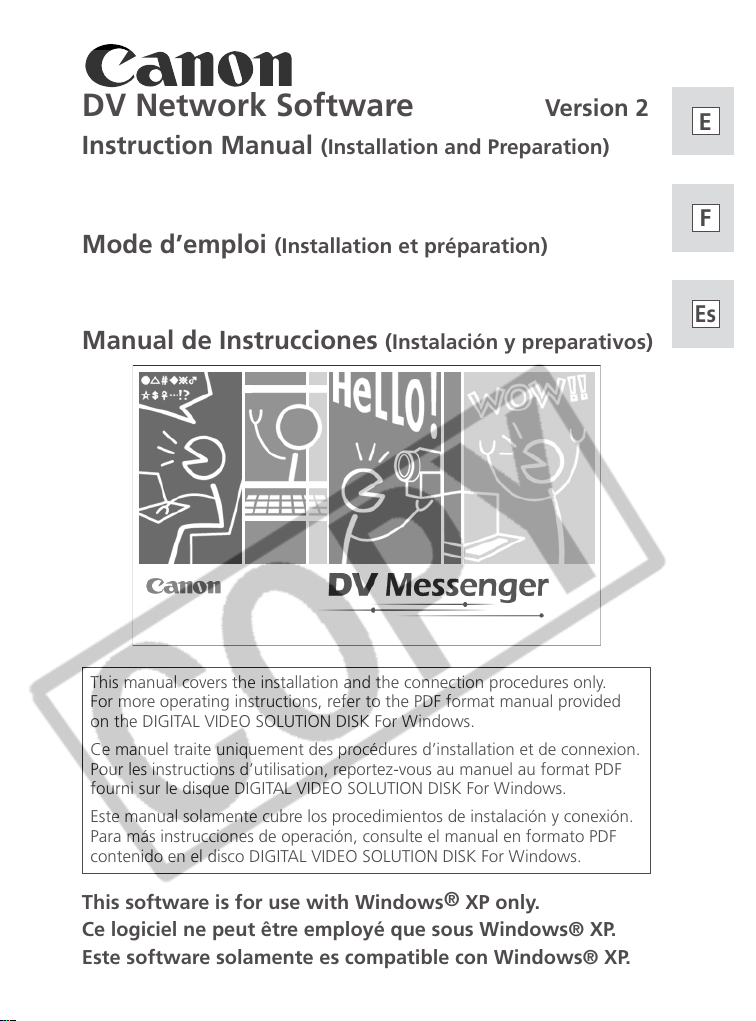
PUB. DIM-594
DV Network Software Version 2
Instruction Manual (Installation and Preparation)
Mode d’emploi (Installation et préparation)
Manual de Instrucciones (Instalación y preparativos)
This manual covers the installation and the connection procedures only.
For more operating instructions, refer to the PDF format manual provided
on the DIGITAL VIDEO SOLUTION DISK For Windows.
Ce manuel traite uniquement des procédures d’installation et de connexion.
Pour les instructions d’utilisation, reportez-vous au manuel au format PDF
fourni sur le disque DIGITAL VIDEO SOLUTION DISK For Windows.
Este manual solamente cubre los procedimientos de instalación y conexión.
Para más instrucciones de operación, consulte el manual en formato PDF
contenido en el disco DIGITAL VIDEO SOLUTION DISK For Windows.
E
F
Es
This software is for use with Windows® XP only.
Ce logiciel ne peut être employé que sous Windows® XP.
Este software solamente es compatible con Windows® XP.
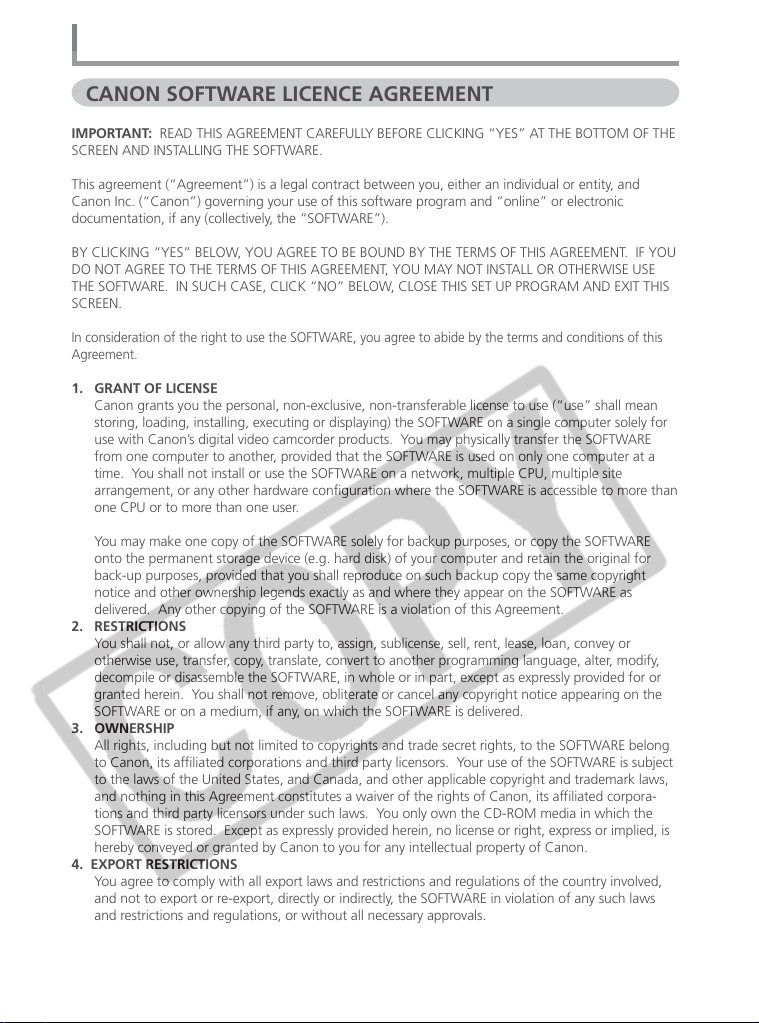
Read Carefully Before Using
CANON SOFTWARE LICENCE AGREEMENT
IMPORTANT: READ THIS AGREEMENT CAREFULLY BEFORE CLICKING “YES” AT THE BOTTOM OF THE
SCREEN AND INSTALLING THE SOFTWARE.
This agreement (“Agreement”) is a legal contract between you, either an individual or entity, and
Canon Inc. (“Canon”) governing your use of this software program and “online” or electronic
documentation, if any (collectively, the “SOFTWARE”).
BY CLICKING “YES” BELOW, YOU AGREE TO BE BOUND BY THE TERMS OF THIS AGREEMENT. IF YOU
DO NOT AGREE TO THE TERMS OF THIS AGREEMENT, YOU MAY NOT INSTALL OR OTHERWISE USE
THE SOFTWARE. IN SUCH CASE, CLICK “NO” BELOW, CLOSE THIS SET UP PROGRAM AND EXIT THIS
SCREEN.
In consideration of the right to use the SOFTWARE, you agree to abide by the terms and conditions of this
Agreement.
1. GRANT OF LICENSE
Canon grants you the personal, non-exclusive, non-transferable license to use (“use” shall mean
storing, loading, installing, executing or displaying) the SOFTWARE on a single computer solely for
use with Canon’s digital video camcorder products. You may physically transfer the SOFTWARE
from one computer to another, provided that the SOFTWARE is used on only one computer at a
time. You shall not install or use the SOFTWARE on a network, multiple CPU, multiple site
arrangement, or any other hardware configuration where the SOFTWARE is accessible to more than
one CPU or to more than one user.
You may make one copy of the SOFTWARE solely for backup purposes, or copy the SOFTWARE
onto the permanent storage device (e.g. hard disk) of your computer and retain the original for
back-up purposes, provided that you shall reproduce on such backup copy the same copyright
notice and other ownership legends exactly as and where they appear on the SOFTWARE as
delivered. Any other copying of the SOFTWARE is a violation of this Agreement.
2. RESTRICTIONS
You shall not, or allow any third party to, assign, sublicense, sell, rent, lease, loan, convey or
otherwise use, transfer, copy, translate, convert to another programming language, alter, modify,
decompile or disassemble the SOFTWARE, in whole or in part, except as expressly provided for or
granted herein. You shall not remove, obliterate or cancel any copyright notice appearing on the
SOFTWARE or on a medium, if any, on which the SOFTWARE is delivered.
3. OWNERSHIP
All rights, including but not limited to copyrights and trade secret rights, to the SOFTWARE belong
to Canon, its affiliated corporations and third party licensors. Your use of the SOFTWARE is subject
to the laws of the United States, and Canada, and other applicable copyright and trademark laws,
and nothing in this Agreement constitutes a waiver of the rights of Canon, its affiliated corpora-
tions and third party licensors under such laws. You only own the CD-ROM media in which the
SOFTWARE is stored. Except as expressly provided herein, no license or right, express or implied, is
hereby conveyed or granted by Canon to you for any intellectual property of Canon.
4. EXPORT RESTRICTIONS
You agree to comply with all export laws and restrictions and regulations of the country involved,
and not to export or re-export, directly or indirectly, the SOFTWARE in violation of any such laws
and restrictions and regulations, or without all necessary approvals.
2
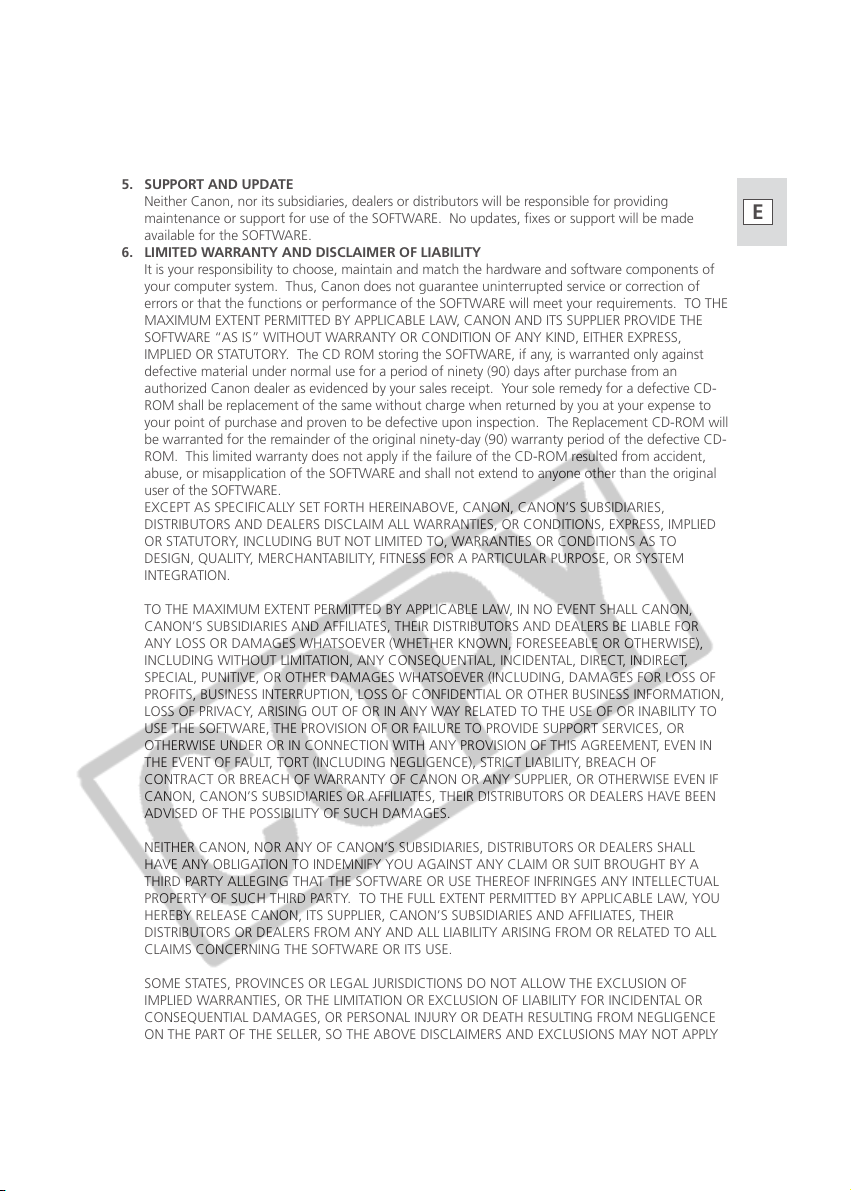
5. SUPPORT AND UPDATE
Neither Canon, nor its subsidiaries, dealers or distributors will be responsible for providing
maintenance or support for use of the SOFTWARE. No updates, fixes or support will be made
available for the SOFTWARE.
6. LIMITED WARRANTY AND DISCLAIMER OF LIABILITY
It is your responsibility to choose, maintain and match the hardware and software components of
your computer system. Thus, Canon does not guarantee uninterrupted service or correction of
errors or that the functions or performance of the SOFTWARE will meet your requirements. TO THE
MAXIMUM EXTENT PERMITTED BY APPLICABLE LAW, CANON AND ITS SUPPLIER PROVIDE THE
SOFTWARE “AS IS” WITHOUT WARRANTY OR CONDITION OF ANY KIND, EITHER EXPRESS,
IMPLIED OR STATUTORY. The CD ROM storing the SOFTWARE, if any, is warranted only against
defective material under normal use for a period of ninety (90) days after purchase from an
authorized Canon dealer as evidenced by your sales receipt. Your sole remedy for a defective CD-
ROM shall be replacement of the same without charge when returned by you at your expense to
your point of purchase and proven to be defective upon inspection. The Replacement CD-ROM will
be warranted for the remainder of the original ninety-day (90) warranty period of the defective CD-
ROM. This limited warranty does not apply if the failure of the CD-ROM resulted from accident,
abuse, or misapplication of the SOFTWARE and shall not extend to anyone other than the original
user of the SOFTWARE.
EXCEPT AS SPECIFICALLY SET FORTH HEREINABOVE, CANON, CANON’S SUBSIDIARIES,
DISTRIBUTORS AND DEALERS DISCLAIM ALL WARRANTIES, OR CONDITIONS, EXPRESS, IMPLIED
OR STATUTORY, INCLUDING BUT NOT LIMITED TO, WARRANTIES OR CONDITIONS AS TO
DESIGN, QUALITY, MERCHANTABILITY, FITNESS FOR A PARTICULAR PURPOSE, OR SYSTEM
INTEGRATION.
TO THE MAXIMUM EXTENT PERMITTED BY APPLICABLE LAW, IN NO EVENT SHALL CANON,
CANON’S SUBSIDIARIES AND AFFILIATES, THEIR DISTRIBUTORS AND DEALERS BE LIABLE FOR
ANY LOSS OR DAMAGES WHATSOEVER (WHETHER KNOWN, FORESEEABLE OR OTHERWISE),
INCLUDING WITHOUT LIMITATION, ANY CONSEQUENTIAL, INCIDENTAL, DIRECT, INDIRECT,
SPECIAL, PUNITIVE, OR OTHER DAMAGES WHATSOEVER (INCLUDING, DAMAGES FOR LOSS OF
PROFITS, BUSINESS INTERRUPTION, LOSS OF CONFIDENTIAL OR OTHER BUSINESS INFORMATION,
LOSS OF PRIVACY, ARISING OUT OF OR IN ANY WAY RELATED TO THE USE OF OR INABILITY TO
USE THE SOFTWARE, THE PROVISION OF OR FAILURE TO PROVIDE SUPPORT SERVICES, OR
OTHERWISE UNDER OR IN CONNECTION WITH ANY PROVISION OF THIS AGREEMENT, EVEN IN
THE EVENT OF FAULT, TORT (INCLUDING NEGLIGENCE), STRICT LIABILITY, BREACH OF
CONTRACT OR BREACH OF WARRANTY OF CANON OR ANY SUPPLIER, OR OTHERWISE EVEN IF
CANON, CANON’S SUBSIDIARIES OR AFFILIATES, THEIR DISTRIBUTORS OR DEALERS HAVE BEEN
ADVISED OF THE POSSIBILITY OF SUCH DAMAGES.
E
DV Messenger
NEITHER CANON, NOR ANY OF CANON’S SUBSIDIARIES, DISTRIBUTORS OR DEALERS SHALL
HAVE ANY OBLIGATION TO INDEMNIFY YOU AGAINST ANY CLAIM OR SUIT BROUGHT BY A
THIRD PARTY ALLEGING THAT THE SOFTWARE OR USE THEREOF INFRINGES ANY INTELLECTUAL
PROPERTY OF SUCH THIRD PARTY. TO THE FULL EXTENT PERMITTED BY APPLICABLE LAW, YOU
HEREBY RELEASE CANON, ITS SUPPLIER, CANON’S SUBSIDIARIES AND AFFILIATES, THEIR
DISTRIBUTORS OR DEALERS FROM ANY AND ALL LIABILITY ARISING FROM OR RELATED TO ALL
CLAIMS CONCERNING THE SOFTWARE OR ITS USE.
SOME STATES, PROVINCES OR LEGAL JURISDICTIONS DO NOT ALLOW THE EXCLUSION OF
IMPLIED WARRANTIES, OR THE LIMITATION OR EXCLUSION OF LIABILITY FOR INCIDENTAL OR
CONSEQUENTIAL DAMAGES, OR PERSONAL INJURY OR DEATH RESULTING FROM NEGLIGENCE
ON THE PART OF THE SELLER, SO THE ABOVE DISCLAIMERS AND EXCLUSIONS MAY NOT APPLY
TO YOU.
3
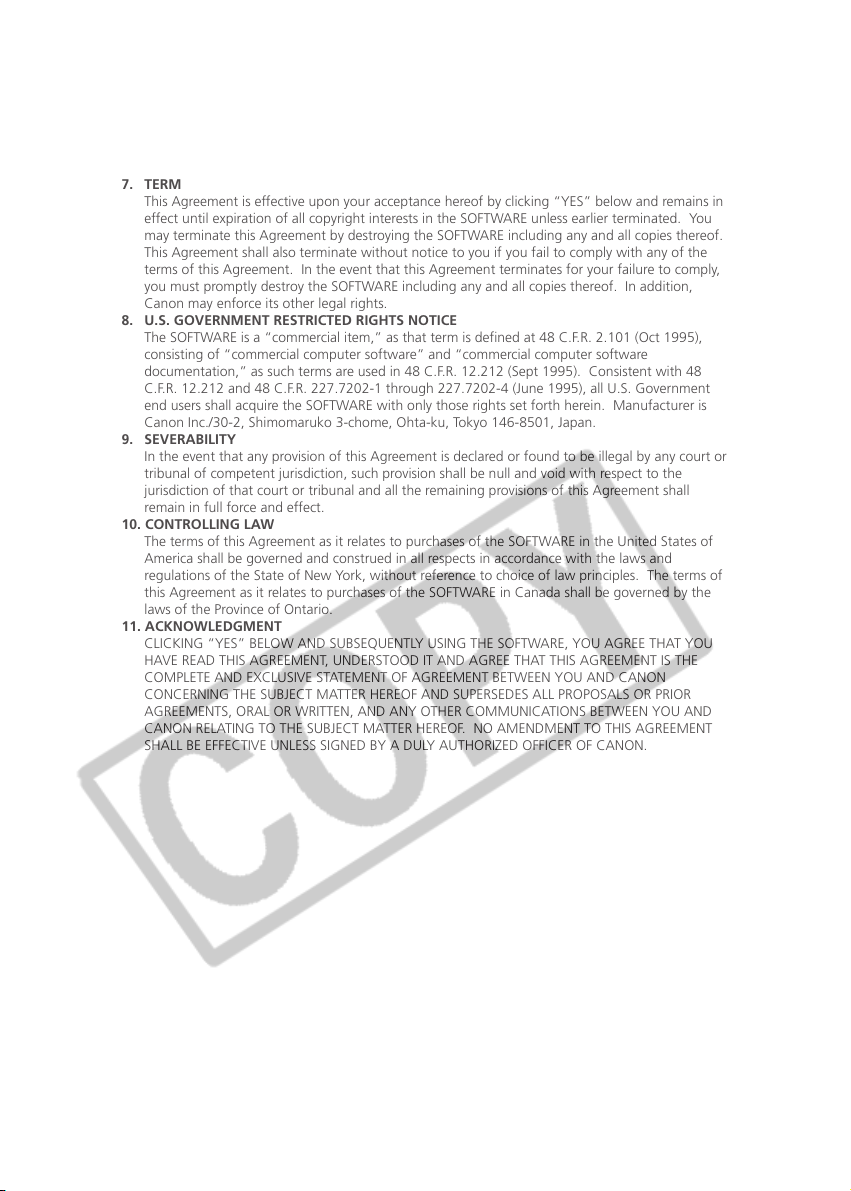
Read Carefully Before Using
7. TERM
This Agreement is effective upon your acceptance hereof by clicking “YES” below and remains in
effect until expiration of all copyright interests in the SOFTWARE unless earlier terminated. You
may terminate this Agreement by destroying the SOFTWARE including any and all copies thereof.
This Agreement shall also terminate without notice to you if you fail to comply with any of the
terms of this Agreement. In the event that this Agreement terminates for your failure to comply,
you must promptly destroy the SOFTWARE including any and all copies thereof. In addition,
Canon may enforce its other legal rights.
8. U.S. GOVERNMENT RESTRICTED RIGHTS NOTICE
The SOFTWARE is a “commercial item,” as that term is defined at 48 C.F.R. 2.101 (Oct 1995),
consisting of “commercial computer software” and “commercial computer software
documentation,” as such terms are used in 48 C.F.R. 12.212 (Sept 1995). Consistent with 48
C.F.R. 12.212 and 48 C.F.R. 227.7202-1 through 227.7202-4 (June 1995), all U.S. Government
end users shall acquire the SOFTWARE with only those rights set forth herein. Manufacturer is
Canon Inc./30-2, Shimomaruko 3-chome, Ohta-ku, Tokyo 146-8501, Japan.
9. SEVERABILITY
In the event that any provision of this Agreement is declared or found to be illegal by any court or
tribunal of competent jurisdiction, such provision shall be null and void with respect to the
jurisdiction of that court or tribunal and all the remaining provisions of this Agreement shall
remain in full force and effect.
10. CONTROLLING LAW
The terms of this Agreement as it relates to purchases of the SOFTWARE in the United States of
America shall be governed and construed in all respects in accordance with the laws and
regulations of the State of New York, without reference to choice of law principles. The terms of
this Agreement as it relates to purchases of the SOFTWARE in Canada shall be governed by the
laws of the Province of Ontario.
11. ACKNOWLEDGMENT
CLICKING “YES” BELOW AND SUBSEQUENTLY USING THE SOFTWARE, YOU AGREE THAT YOU
HAVE READ THIS AGREEMENT, UNDERSTOOD IT AND AGREE THAT THIS AGREEMENT IS THE
COMPLETE AND EXCLUSIVE STATEMENT OF AGREEMENT BETWEEN YOU AND CANON
CONCERNING THE SUBJECT MATTER HEREOF AND SUPERSEDES ALL PROPOSALS OR PRIOR
AGREEMENTS, ORAL OR WRITTEN, AND ANY OTHER COMMUNICATIONS BETWEEN YOU AND
CANON RELATING TO THE SUBJECT MATTER HEREOF. NO AMENDMENT TO THIS AGREEMENT
SHALL BE EFFECTIVE UNLESS SIGNED BY A DULY AUTHORIZED OFFICER OF CANON.
4
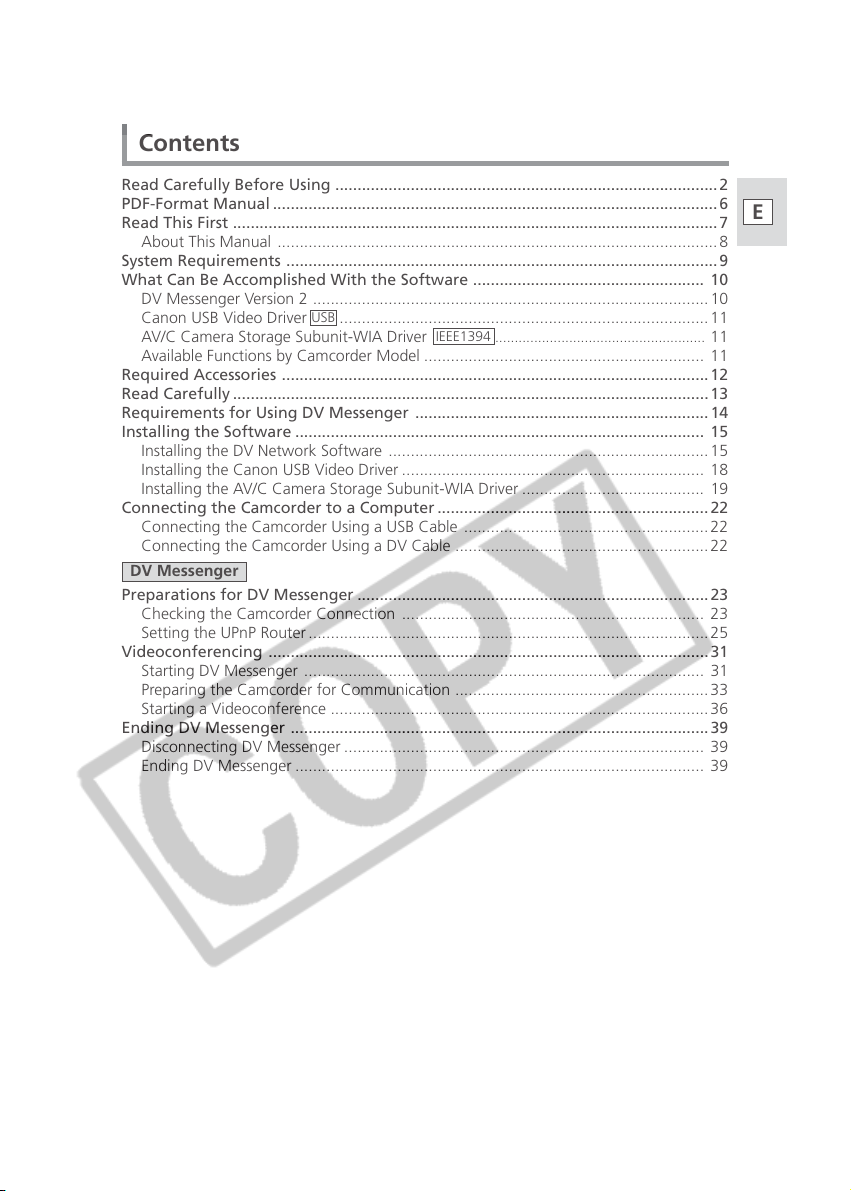
Contents
Read Carefully Before Using ......................................................................................2
PDF-Format Manual .................................................................................................... 6
Read This First .............................................................................................................7
About This Manual ...................................................................................................8
System Requirements ................................................................................................. 9
What Can Be Accomplished With the Software .................................................... 10
DV Messenger Version 2 .........................................................................................10
Canon USB Video Driver
AV/C Camera Storage Subunit-WIA Driver
Available Functions by Camcorder Model ............................................................... 11
Required Accessories ................................................................................................ 12
Read Carefully ........................................................................................................... 13
Requirements for Using DV Messenger .................................................................. 14
Installing the Software ............................................................................................ 15
Installing the DV Network Software ........................................................................15
Installing the Canon USB Video Driver .................................................................... 18
Installing the AV/C Camera Storage Subunit-WIA Driver ......................................... 19
Connecting the Camcorder to a Computer ............................................................. 22
Connecting the Camcorder Using a USB Cable .......................................................22
Connecting the Camcorder Using a DV Cable .........................................................22
DV Messenger
Preparations for DV Messenger ...............................................................................23
Checking the Camcorder Connection .................................................................... 23
Setting the UPnP Router .......................................................................................... 25
Videoconferencing ................................................................................................... 31
Starting DV Messenger .......................................................................................... 31
Preparing the Camcorder for Communication .........................................................33
Starting a Videoconference .....................................................................................36
Ending DV Messenger .............................................................................................. 39
Disconnecting DV Messenger ................................................................................. 39
Ending DV Messenger ............................................................................................ 39
USB
...................................................................................11
IEEE1394
......................................................
11
E
DV Messenger
5
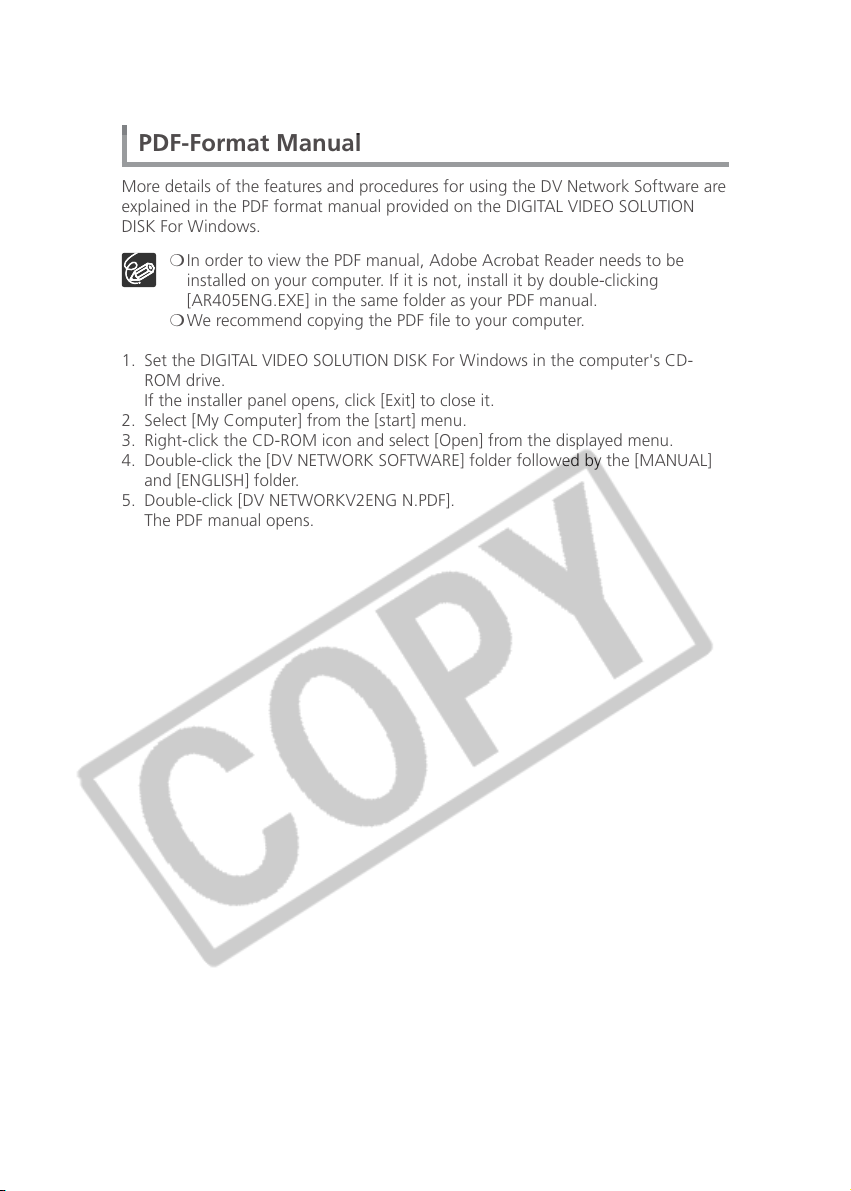
PDF-Format Manual
More details of the features and procedures for using the DV Network Software are
explained in the PDF format manual provided on the DIGITAL VIDEO SOLUTION
DISK For Windows.
❍ In order to view the PDF manual, Adobe Acrobat Reader needs to be
installed on your computer. If it is not, install it by double-clicking
[AR405ENG.EXE] in the same folder as your PDF manual.
❍ We recommend copying the PDF file to your computer.
1. Set the DIGITAL VIDEO SOLUTION DISK For Windows in the computer's CD-
ROM drive.
If the installer panel opens, click [Exit] to close it.
2. Select [My Computer] from the [start] menu.
3. Right-click the CD-ROM icon and select [Open] from the displayed menu.
4. Double-click the [DV NETWORK SOFTWARE] folder followed by the [MANUAL]
and [ENGLISH] folder.
5. Double-click [DV NETWORKV2ENG N.PDF].
The PDF manual opens.
6
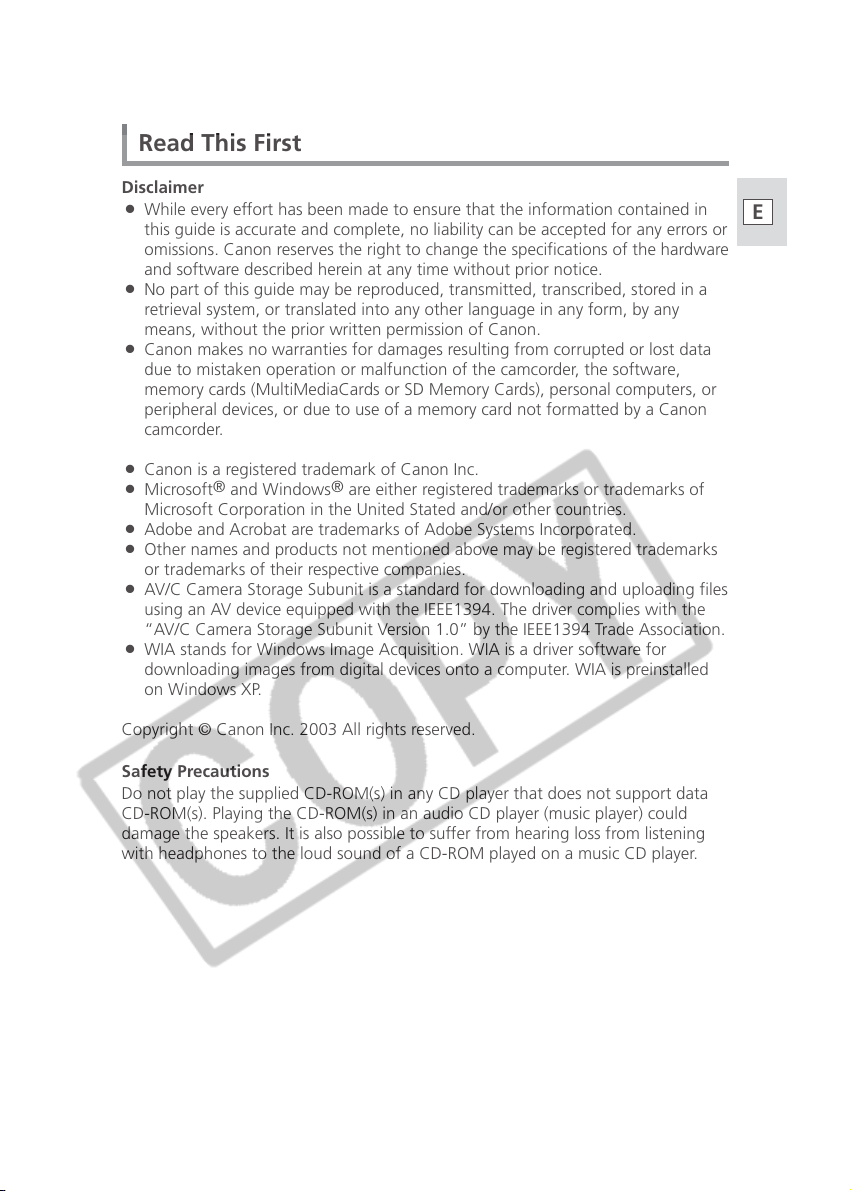
Read This First
Disclaimer
¡ While every effort has been made to ensure that the information contained in
this guide is accurate and complete, no liability can be accepted for any errors or
omissions. Canon reserves the right to change the specifications of the hardware
and software described herein at any time without prior notice.
¡ No part of this guide may be reproduced, transmitted, transcribed, stored in a
retrieval system, or translated into any other language in any form, by any
means, without the prior written permission of Canon.
¡ Canon makes no warranties for damages resulting from corrupted or lost data
due to mistaken operation or malfunction of the camcorder, the software,
memory cards (MultiMediaCards or SD Memory Cards), personal computers, or
peripheral devices, or due to use of a memory card not formatted by a Canon
camcorder.
E
¡ Canon is a registered trademark of Canon Inc.
¡ Microsoft
Microsoft Corporation in the United Stated and/or other countries.
¡ Adobe and Acrobat are trademarks of Adobe Systems Incorporated.
¡ Other names and products not mentioned above may be registered trademarks
or trademarks of their respective companies.
¡ AV/C Camera Storage Subunit is a standard for downloading and uploading files
using an AV device equipped with the IEEE1394. The driver complies with the
“AV/C Camera Storage Subunit Version 1.0” by the IEEE1394 Trade Association.
¡ WIA stands for Windows Image Acquisition. WIA is a driver software for
downloading images from digital devices onto a computer. WIA is preinstalled
on Windows XP.
Copyright © Canon Inc. 2003 All rights reserved.
Safety Precautions
Do not play the supplied CD-ROM(s) in any CD player that does not support data
CD-ROM(s). Playing the CD-ROM(s) in an audio CD player (music player) could
damage the speakers. It is also possible to suffer from hearing loss from listening
with headphones to the loud sound of a CD-ROM played on a music CD player.
®
and Windows® are either registered trademarks or trademarks of
DV Messenger
7
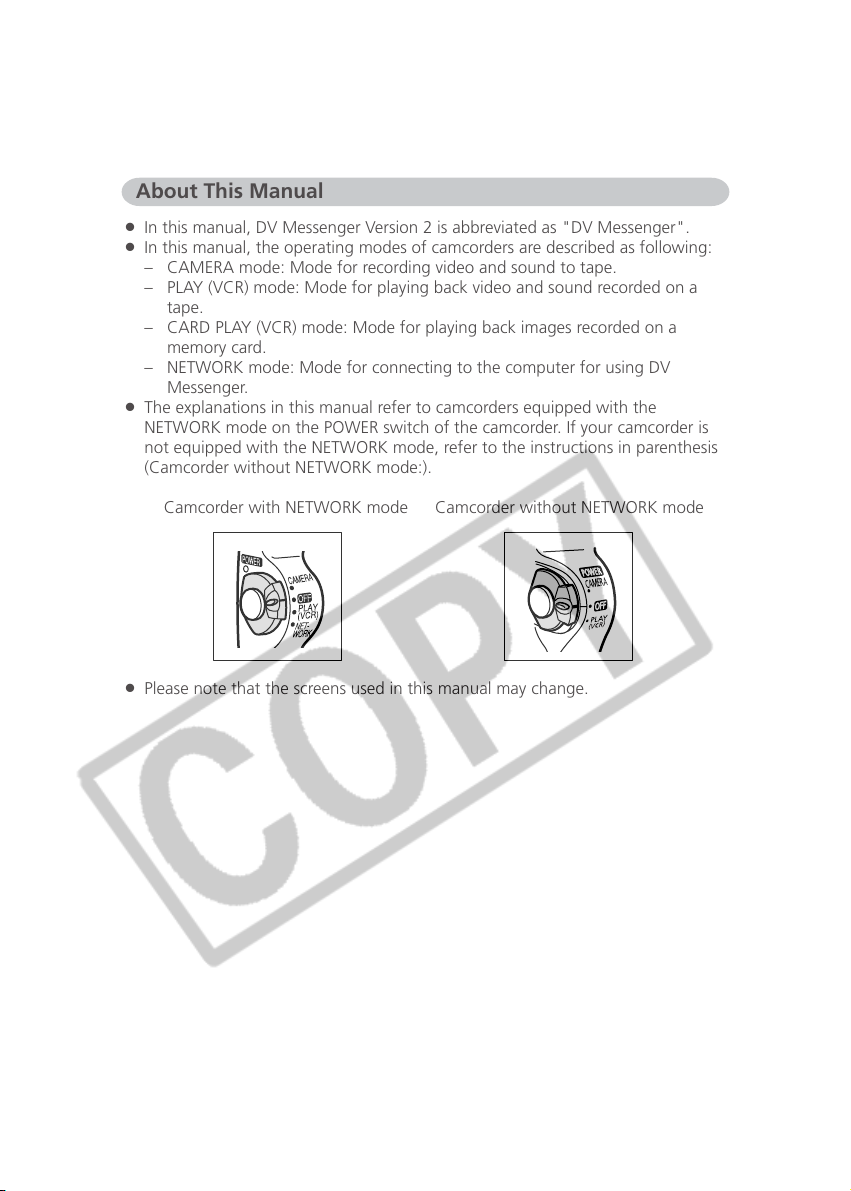
Read This First
About This Manual
¡ In this manual, DV Messenger Version 2 is abbreviated as "DV Messenger".
¡ In this manual, the operating modes of camcorders are described as following:
– CAMERA mode: Mode for recording video and sound to tape.
– PLAY (VCR) mode: Mode for playing back video and sound recorded on a
tape.
– CARD PLAY (VCR) mode: Mode for playing back images recorded on a
memory card.
– NETWORK mode: Mode for connecting to the computer for using DV
Messenger.
¡ The explanations in this manual refer to camcorders equipped with the
NETWORK mode on the POWER switch of the camcorder. If your camcorder is
not equipped with the NETWORK mode, refer to the instructions in parenthesis
(Camcorder without NETWORK mode:).
Camcorder with NETWORK mode Camcorder without NETWORK mode
¡ Please note that the screens used in this manual may change.
8

System Requirements
OS: Microsoft Windows XP Home Edition or Professional
(Installation of Service Pack 1 recommended)
Proper operation is not guaranteed on Windows XP
that has been upgraded from a previous version.
CPU: Pentium 500 MHz or better (800 MHz or better
recommended)
RAM: 128 MB or more (256 MB or more recommended)
Interface: USB (1.1/2.0) or IEEE1394 (OHCI compliant)
Free Hard Disk Space: • DV Messenger: 100 MB or more
• Canon USB Video Driver: 1 MB or more
• AV/C Camera Storage Subunit-WIA Driver: 1 MB or
more
Display: 800 × 600 pixels/High Color (16 bit) or better
Others: Windows Messenger Version 4.5, 4.6 or 4.7, sound
function, Internet connection*
* Using a standard dial-up connection is possible, but
we recommend using a broadband connection to the
Internet.
❍ Proper operation is not guaranteed on a dual CPU PC or on a user-built
PC.
❍ Proper operation is not guaranteed on any particular system, even if it
meets the requirements outlined above.
❍ Do not connect two or more camcorders to the computer at the same
time. The connection may not work correctly.
❍ A CD-ROM drive is required to install the software.
USB connection:
❍ Connect the USB cable directly to one of the computer’s main USB ports.
The interface may not function correctly if the camcorder is connected via
a USB hub.
❍ The connection may not operate correctly if you are using other USB
devices, excluding USB mice or keyboards, at the same time. If this occurs,
disconnect the other devices from the computer and try reconnecting the
camcorder.
❍ Not all operations performed with a connection to a USB 2.0 compatible
board can be guaranteed.
DV (IEEE1394) connection:
❍ Connect the camcorder directly to the computer using a DV (IEEE1394)
cable. The connection may not operate correctly if the camcorder is
connected via a repeater or other IEEE1394 devices, or if more than one
IEEE1394 device is connected to the computer.
❍ Do not connect another IEEE1394 device while the AV/C Camera Storage
Subunit-WIA Driver is operating. The connection may not operate
correctly.
E
DV Messenger
9
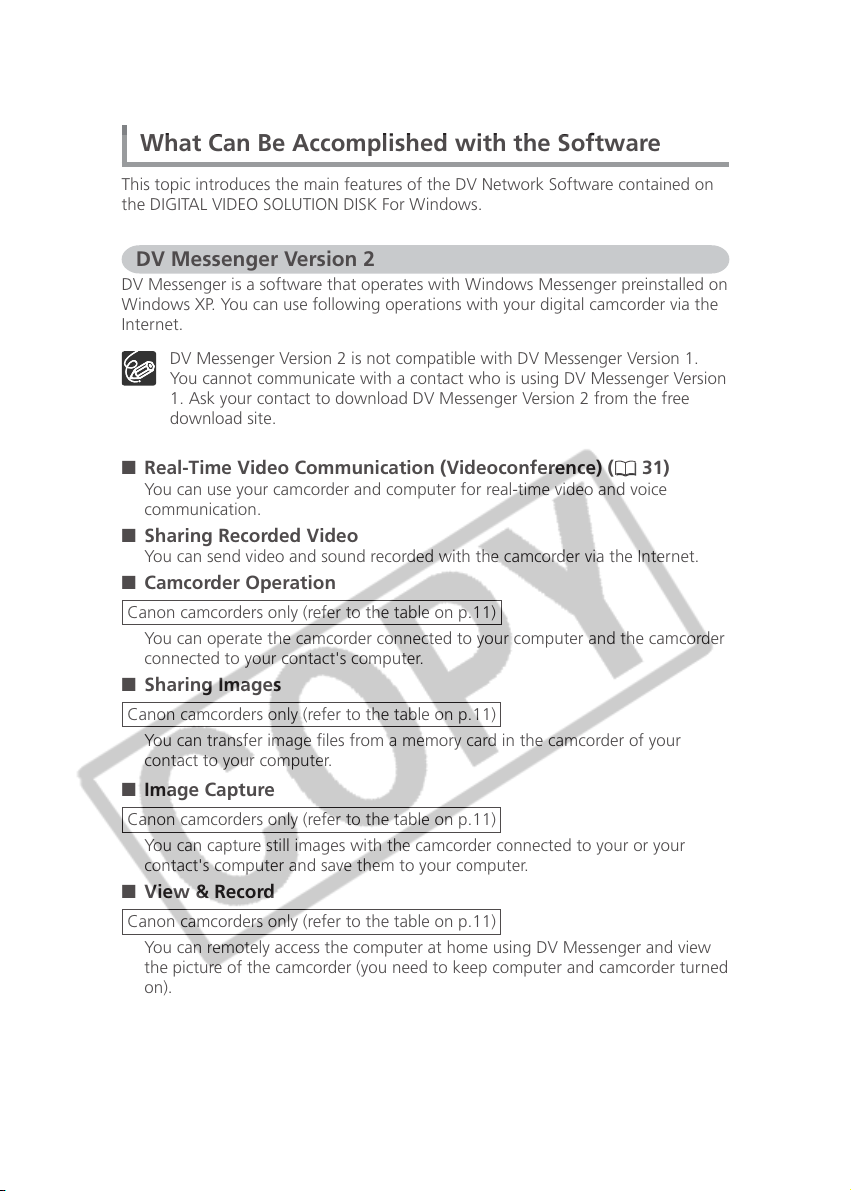
What Can Be Accomplished with the Software
This topic introduces the main features of the DV Network Software contained on
the DIGITAL VIDEO SOLUTION DISK For Windows.
DV Messenger Version 2
DV Messenger is a software that operates with Windows Messenger preinstalled on
Windows XP. You can use following operations with your digital camcorder via the
Internet.
DV Messenger Version 2 is not compatible with DV Messenger Version 1.
You cannot communicate with a contact who is using DV Messenger Version
1. Ask your contact to download DV Messenger Version 2 from the free
download site.
■ Real-Time Video Communication (Videoconference) ( 31)
You can use your camcorder and computer for real-time video and voice
communication.
■ Sharing Recorded Video
You can send video and sound recorded with the camcorder via the Internet.
■ Camcorder Operation
Canon camcorders only (refer to the table on p.11)
You can operate the camcorder connected to your computer and the camcorder
connected to your contact's computer.
■ Sharing Images
Canon camcorders only (refer to the table on p.11)
You can transfer image files from a memory card in the camcorder of your
contact to your computer.
■ Image Capture
Canon camcorders only (refer to the table on p.11)
You can capture still images with the camcorder connected to your or your
contact's computer and save them to your computer.
■ View & Record
Canon camcorders only (refer to the table on p.11)
You can remotely access the computer at home using DV Messenger and view
the picture of the camcorder (you need to keep computer and camcorder turned
on).
10
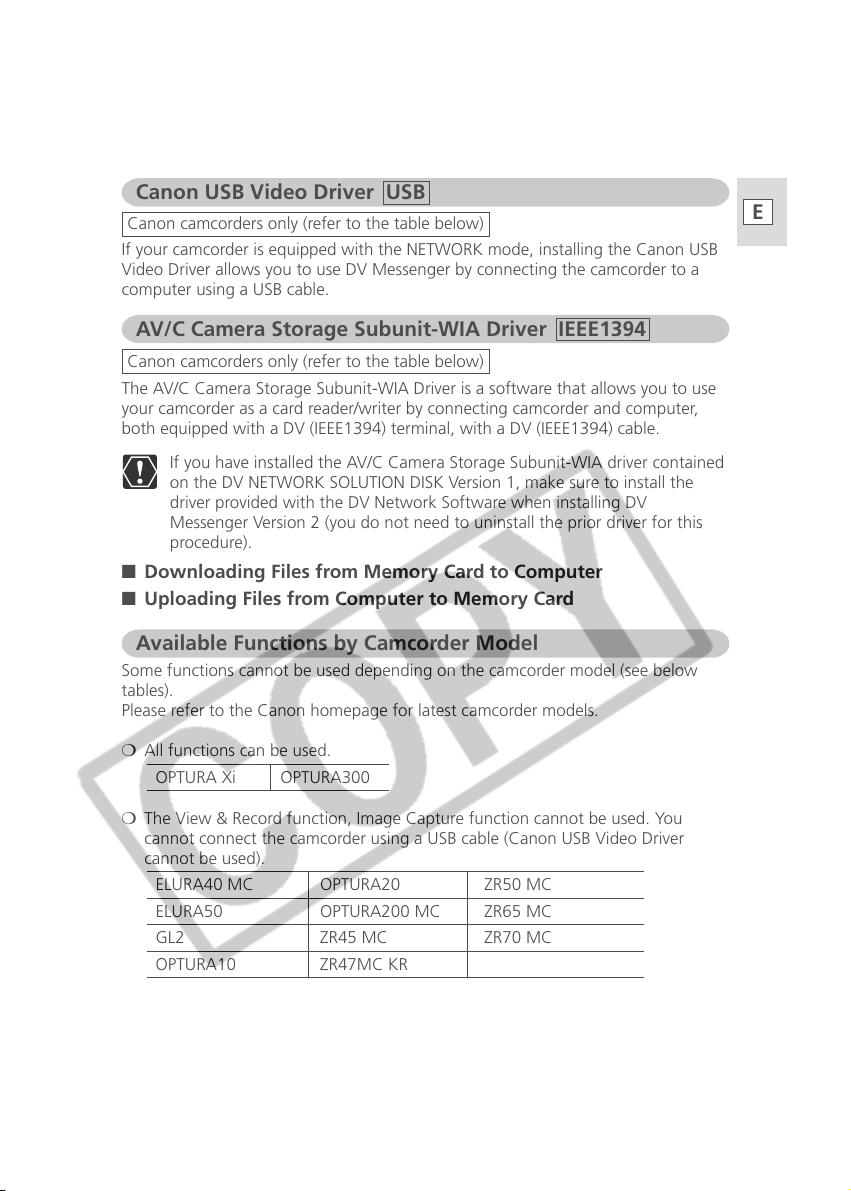
Canon USB Video Driver USB
Canon camcorders only (refer to the table below)
If your camcorder is equipped with the NETWORK mode, installing the Canon USB
Video Driver allows you to use DV Messenger by connecting the camcorder to a
computer using a USB cable.
AV/C Camera Storage Subunit-WIA Driver IEEE1394
Canon camcorders only (refer to the table below)
The AV/C Camera Storage Subunit-WIA Driver is a software that allows you to use
your camcorder as a card reader/writer by connecting camcorder and computer,
both equipped with a DV (IEEE1394) terminal, with a DV (IEEE1394) cable.
If you have installed the AV/C Camera Storage Subunit-WIA driver contained
on the DV NETWORK SOLUTION DISK Version 1, make sure to install the
driver provided with the DV Network Software when installing DV
Messenger Version 2 (you do not need to uninstall the prior driver for this
procedure).
■ Downloading Files from Memory Card to Computer
■ Uploading Files from Computer to Memory Card
Available Functions by Camcorder Model
Some functions cannot be used depending on the camcorder model (see below
tables).
Please refer to the Canon homepage for latest camcorder models.
❍ All functions can be used.
OPTURA Xi OPTURA300
E
❍ The View & Record function, Image Capture function cannot be used. You
cannot connect the camcorder using a USB cable (Canon USB Video Driver
cannot be used).
ELURA40 MC OPTURA20 ZR50 MC
ELURA50 OPTURA200 MC ZR65 MC
GL2 ZR45 MC ZR70 MC
OPTURA10 ZR47MC KR
11
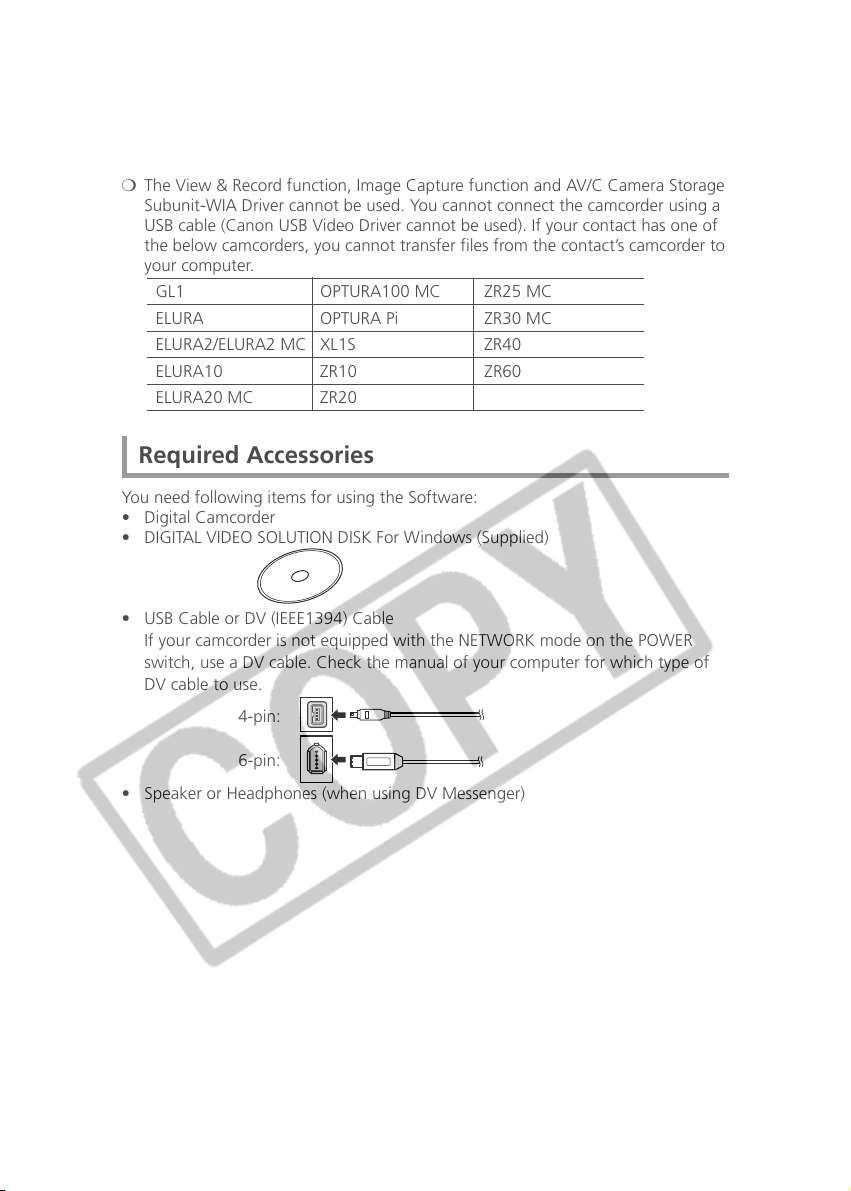
What Can Be Accomplished with the Software
❍ The View & Record function, Image Capture function and AV/C Camera Storage
Subunit-WIA Driver cannot be used. You cannot connect the camcorder using a
USB cable (Canon USB Video Driver cannot be used). If your contact has one of
the below camcorders, you cannot transfer files from the contact’s camcorder to
your computer.
GL1 OPTURA100 MC ZR25 MC
ELURA OPTURA Pi ZR30 MC
ELURA2/ELURA2 MC XL1S ZR40
ELURA10 ZR10 ZR60
ELURA20 MC ZR20
Required Accessories
You need following items for using the Software:
• Digital Camcorder
• DIGITAL VIDEO SOLUTION DISK For Windows (Supplied)
• USB Cable or DV (IEEE1394) Cable
If your camcorder is not equipped with the NETWORK mode on the POWER
switch, use a DV cable. Check the manual of your computer for which type of
DV cable to use.
4-pin:
6-pin:
• Speaker or Headphones (when using DV Messenger)
12
