
ENGLISH
Before Using the Camera
Shooting
Playback/Erasing
Print/Transfer Settings
Troubleshooting
List of Messages
Appendix
Advanced
Camera User Guide
This guide explains camera features and procedures in detail.
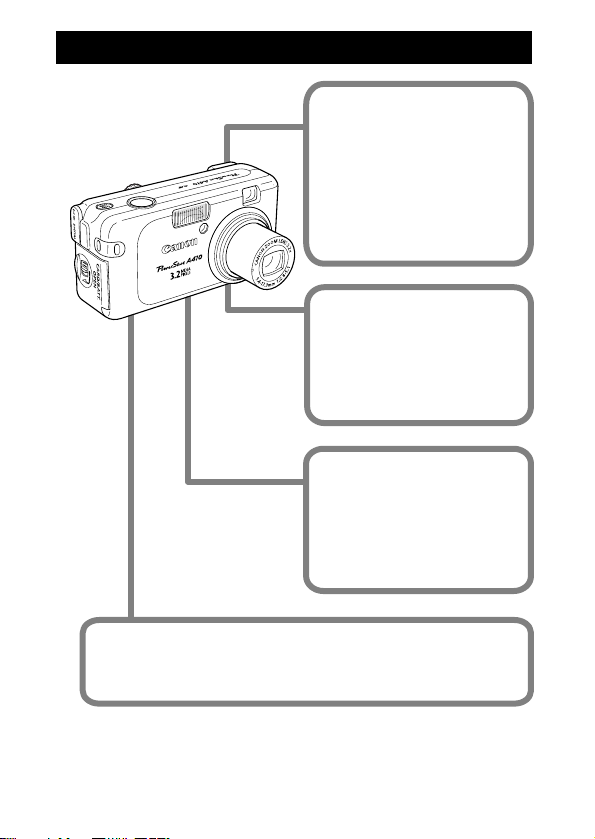
Main Features
Shooting
zAutomatically adjusts
shooting settings to match
particular conditions
(Special Scene mode)
zChanges image colors to
create special effects
(My Colors modes)
Playback
zPlays movies
zAuto Play
Editing
zEdits movies
Printing
zMakes printing easy with
the Print/Share button
zAlso supports non-Canon
brand PictBridge compliant
printers
Uses of Recorded Images
zEffortlessly transfer them to a computer with the Print/
Share button
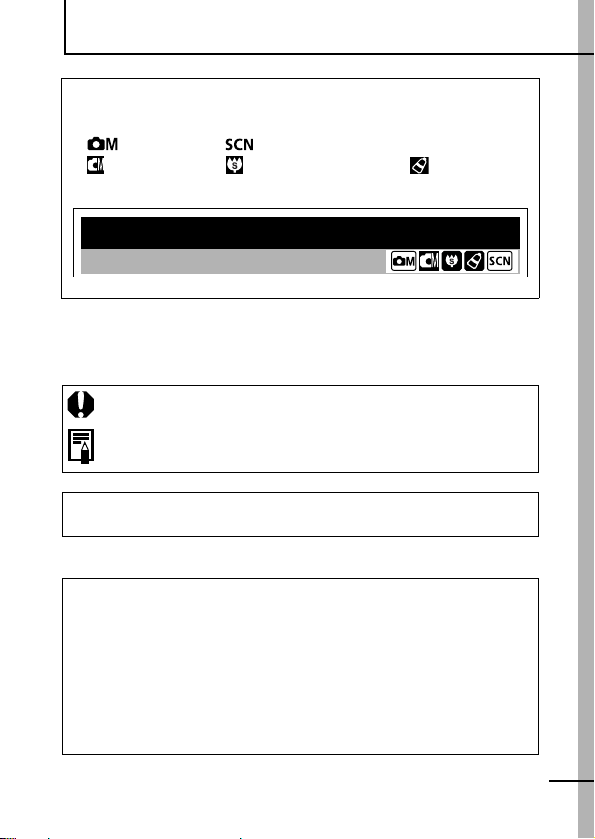
Conventions Used in this Guide
Icons appearing below titles indicate the modes in which the
procedure can be used. In the example below, the mode dial can
be used in the following shooting modes.
• (Manual) • (Special Scene)
• * (Manual) • * (Super Macro) • * (My Colors)
* Black square icons are modes in the FUNC. menu.
Switching between Focusing Modes
Shooting Mode
• See Functions Available in Each Shooting Mode (p. 106).
In this guide, the Basic Camera User Guide is referred to as the
Basic Guide, and the Advanced Camera User Guide is referred to
as the Advanced Guide.
This mark denotes issues that may affect the camera’s operation.
This mark denotes additional topics that complement the basic
operating procedures.
You can use SD* memory cards and MultiMediaCards with this camera.
These cards are collectively called memory cards in this guide.
* SD stands for Secure Digital, a copyright protection system.
Use of genuine Canon accessories is recommended.
This product is designed to achieve excellent performance when
used with genuine Canon accessories. Canon shall not be liable
for any damage to this product and/or accidents such as fire, etc.,
caused by the malfunction of non-genuine Canon accessories
(e.g., a leakage and/or explosion of a battery pack). Please note
that this warranty does not apply to repairs arising out of the
malfunction of non-genuine Canon accessories, although you
may request such repairs on a chargeable basis.
1
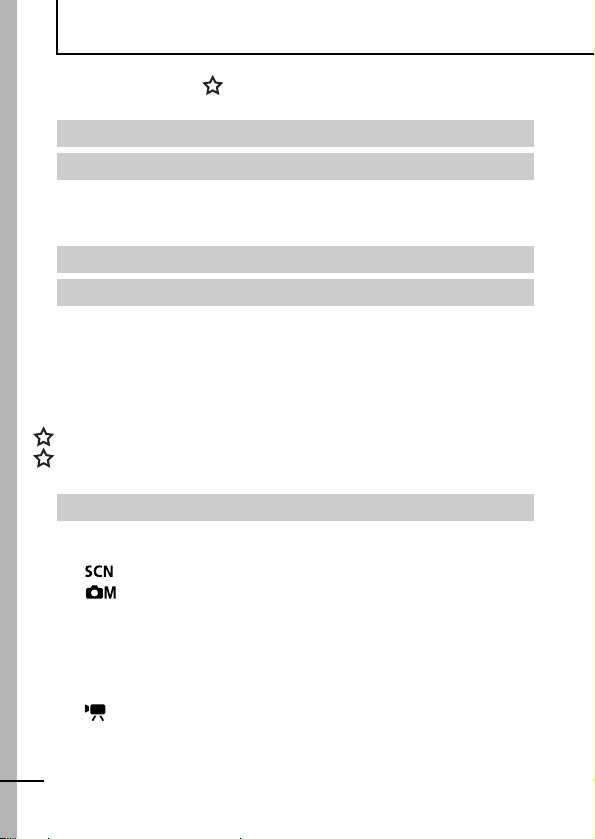
Table of Contents
Items marked with a are lists or charts that summarize camera
functions or procedures.
Conventions Used in this Guide . . . . . . . . . . . . . . . . . . . . . .1
Handling Precautions . . . . . . . . . . . . . . . . . . . . . . . . . . . . . .5
Please Read . . . . . . . . . . . . . . . . . . . . . . . . . . . . . . . . . . . . . . 5
Safety Precautions . . . . . . . . . . . . . . . . . . . . . . . . . . . . . . . . . 6
Preventing Malfunctions . . . . . . . . . . . . . . . . . . . . . . . . . . . . 11
Before Using the Camera—The Components Guide . . . . .12
Before Using the Camera—Basic Operations . . . . . . . . . . .15
Using the LCD Monitor . . . . . . . . . . . . . . . . . . . . . . . . . . . . . 15
Information Displayed on the LCD Monitor . . . . . . . . . . . . . . 16
Using the Viewfinder . . . . . . . . . . . . . . . . . . . . . . . . . . . . . . . 19
Indicators . . . . . . . . . . . . . . . . . . . . . . . . . . . . . . . . . . . . . . . . 19
Power Saving Function . . . . . . . . . . . . . . . . . . . . . . . . . . . . . 20
Formatting Memory Cards . . . . . . . . . . . . . . . . . . . . . . . . . . . 21
Menus and Settings . . . . . . . . . . . . . . . . . . . . . . . . . . . . . . . . 22
Menu List . . . . . . . . . . . . . . . . . . . . . . . . . . . . . . . . . . . . . . . . 24
Resetting Settings to Their Default Values . . . . . . . . . . . . . . 26
Shooting . . . . . . . . . . . . . . . . . . . . . . . . . . . . . . . . . . . . . . .27
Changing the Resolution and Compression (Still Images) . . 27
Changing Resolutions and Frame Rates (Movies) . . . . . . . . . . . 29
Shooting in a Special Scene Mode . . . . . . . . . . . . . . . . 30
Shooting in Manual Mode . . . . . . . . . . . . . . . . . . . . . . 31
Magnified Close-Up Shooting (Super Macro) . . . . . . . . . . . . 31
Using the Digital Zoom . . . . . . . . . . . . . . . . . . . . . . . . . . . . . . . . 32
Continuous Shooting . . . . . . . . . . . . . . . . . . . . . . . . . . . . . . . 33
Postcard Date Imprint Mode . . . . . . . . . . . . . . . . . . . . . . . . . 34
Using the Self-Timer . . . . . . . . . . . . . . . . . . . . . . . . . . . . . . . 35
Movie Shooting . . . . . . . . . . . . . . . . . . . . . . . . . . . . . . . . 37
Shooting Panoramic Images (Stitch Assist) . . . . . . . . . . . . . . . . 39
Displaying Grid Lines . . . . . . . . . . . . . . . . . . . . . . . . . . . . . . 40
Switching between Focusing Modes . . . . . . . . . . . . . . . . . . . 41
Shooting Hard-to-Focus Subjects . . . . . . . . . . . . . . . . . . . . . 42
2

Switching between Metering Modes . . . . . . . . . . . . . . . . . . .43
Adjusting the Exposure Compensation . . . . . . . . . . . . . . . . .44
Adjusting the Tone (White Balance) . . . . . . . . . . . . . . . . . . . . . . 45
Changing the Photo Effect . . . . . . . . . . . . . . . . . . . . . . . . . . . . . 48
Shooting in a My Colors Mode . . . . . . . . . . . . . . . . . . . . . . . . . . 49
Adjusting the ISO Speed . . . . . . . . . . . . . . . . . . . . . . . . . . . . . . . 54
Resetting the File Number . . . . . . . . . . . . . . . . . . . . . . . . . . . . . 55
Playback/Erasing . . . . . . . . . . . . . . . . . . . . . . . . . . . . . . . . 56
Magnifying Images . . . . . . . . . . . . . . . . . . . . . . . . . . . . . .56
Viewing Images in Sets of Nine (Index Playback) . . . . . . . . . . . . 57
Viewing Movies . . . . . . . . . . . . . . . . . . . . . . . . . . . . . . . . . . .58
Editing Movies . . . . . . . . . . . . . . . . . . . . . . . . . . . . . . . . . . . .59
Rotating Images in the Display . . . . . . . . . . . . . . . . . . . . . . .61
Automated Playback (Auto Play) . . . . . . . . . . . . . . . . . . . . . .62
Protecting Images . . . . . . . . . . . . . . . . . . . . . . . . . . . . . . . . .63
Erasing All Images . . . . . . . . . . . . . . . . . . . . . . . . . . . . . . . . .64
Print Settings/Transfer Settings . . . . . . . . . . . . . . . . . . . . . 65
Setting the DPOF Print Settings . . . . . . . . . . . . . . . . . . . . . . .65
Setting the DPOF Transfer Settings . . . . . . . . . . . . . . . . . . . .69
Troubleshooting . . . . . . . . . . . . . . . . . . . . . . . . . . . . . . . . . 71
Camera . . . . . . . . . . . . . . . . . . . . . . . . . . . . . . . . . . . . . . . . .71
When the power is turned on . . . . . . . . . . . . . . . . . . . . . . . . .71
LCD monitor . . . . . . . . . . . . . . . . . . . . . . . . . . . . . . . . . . . . . .72
Shooting . . . . . . . . . . . . . . . . . . . . . . . . . . . . . . . . . . . . . . . . .73
Shooting Movies . . . . . . . . . . . . . . . . . . . . . . . . . . . . . . . . . . .77
Playback . . . . . . . . . . . . . . . . . . . . . . . . . . . . . . . . . . . . . . . . .78
Battery/Battery Charger . . . . . . . . . . . . . . . . . . . . . . . . . . . . .79
List of Messages . . . . . . . . . . . . . . . . . . . . . . . . . . . . . . . . 80
3
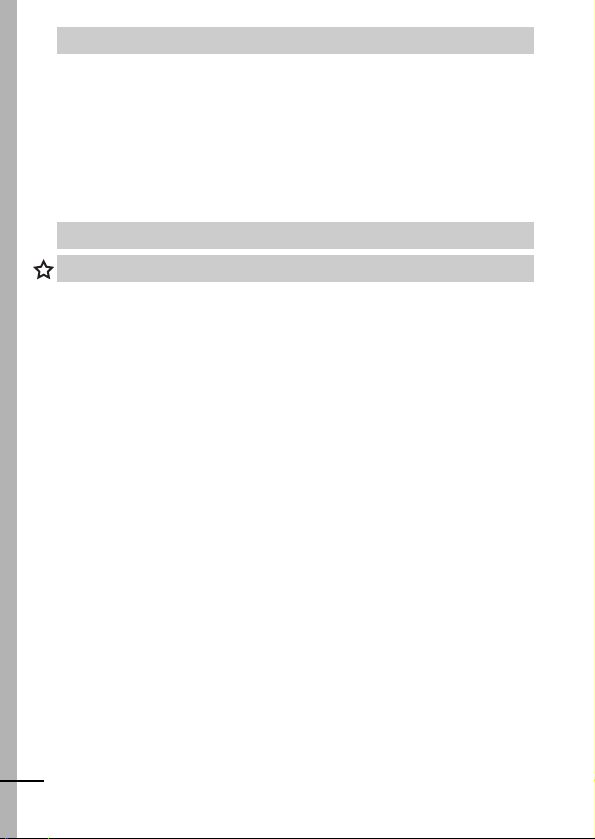
Appendix . . . . . . . . . . . . . . . . . . . . . . . . . . . . . . . . . . . . . . .83
Battery Handling . . . . . . . . . . . . . . . . . . . . . . . . . . . . . . . . . . 83
Handling the Memory Card . . . . . . . . . . . . . . . . . . . . . . . . . . 85
Replacing the Date Battery . . . . . . . . . . . . . . . . . . . . . . . . . . 87
Using an AC Adapter Kit (Sold Separately) . . . . . . . . . . . . . . 88
Using the Power Kits (Sold Separately) . . . . . . . . . . . . . . . . 89
Using an Externally Mounted Flash (Sold Separately) . . . . . 92
Camera Care and Maintenance . . . . . . . . . . . . . . . . . . . . . . 94
Specifications . . . . . . . . . . . . . . . . . . . . . . . . . . . . . . . . . . . . 95
INDEX . . . . . . . . . . . . . . . . . . . . . . . . . . . . . . . . . . . . . . . .103
Functions Available in Each Shooting Mode . . . . . . . . . . .106
4
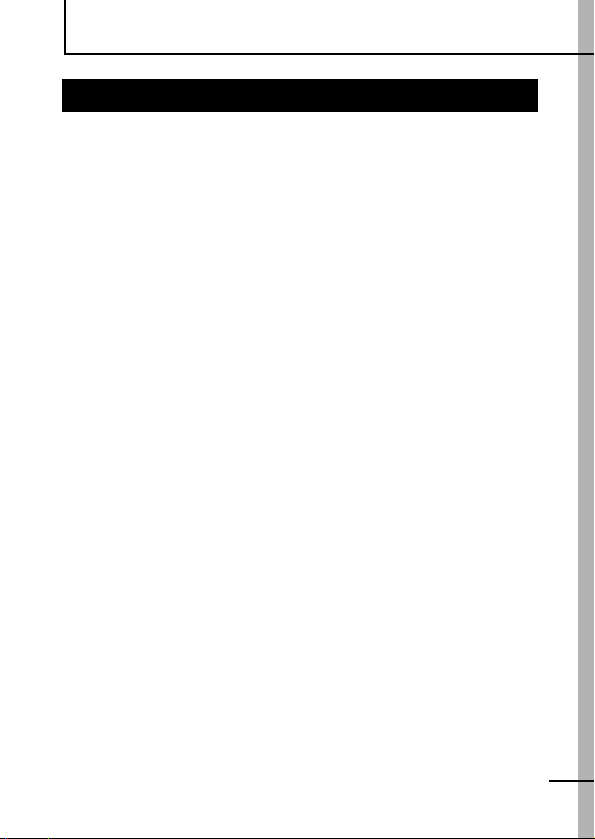
Handling Precautions
Please Read
Test Shots
Before you try to photograph important subjects, we highly
recommend that you shoot several trial images to confirm that the
camera is operating and being operated correctly.
Please note that Canon Inc., its subsidiaries and affiliates, and its
distributors are not liable for any consequential damages arising
from any malfunction of a camera or accessory, including memory
cards, that results in the failure of an image to be recorded or to be
recorded in a way that is machine readable.
Warning Against Copyright Infringement
Please note that Canon digital cameras are intended for personal
use and should never be used in a manner that infringes upon or
contravenes international or domestic copyright laws and
regulations. Please be advised that in certain cases the copying of
images from performances, exhibitions, or commercial properties
by means of a camera or other device may contravene copyright or
other legal rights even if the image was shot for personal use.
Warranty Limitations
For information on your camera's warranty, please refer to the
Canon European Warranty System (EWS) Booklet supplied with
your camera.
For Canon Customer Support contacts, please see rear of the
European Warranty System (EWS) Booklet.
5
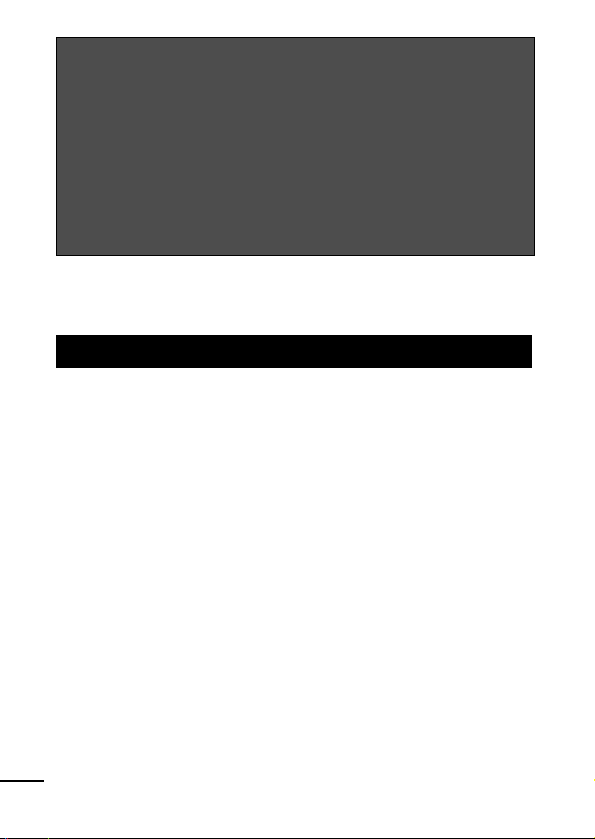
Camera Body Temperature
If your camera is used for prolonged periods, the camera body
may become warm. Please be aware of this and take care when
operating the camera for an extended period.
About the LCD Monitor
The LCD monitor is produced with extremely high-precision
manufacturing techniques. More than 99.99% of the pixels
operate to specification. Less than 0.01% of the pixels may
occasionally misfire or appear as red or black dots. This has no
effect on the recorded image and does not constitute a
malfunction.
Language Setting
Please see the Basic Guide (p. 3) to change the language setting.
Safety Precautions
zBefore using the camera, please ensure that you read and
understand the safety precautions described below. Always
ensure that the camera is operated correctly.
zThe safety precautions noted on the following pages are intended
to instruct you in the safe and correct operation of the camera and
its accessories to prevent injuries or damage to yourself, other
persons and equipment.
zEquipment refers to the camera, battery charger or separately
sold compact power adapter.
zBattery refers to the battery pack.
6
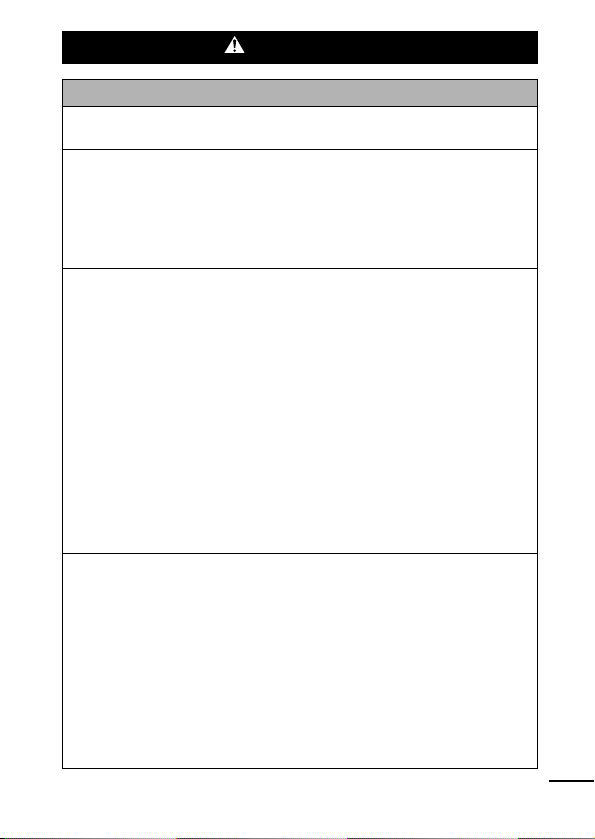
Warnings
Equipment
z Do not aim the camera directly into the sun or at other
intense light sources that could damage your eyesight.
z
Store this equipment out of the reach of children and infants.
Accidental damage by a child could result in serious injury.
• Wrist strap: Placement of the strap around the child's neck could
result in asphyxiation.
• Memory card: It may be swallowed accidentally. If this occurs,
contact a doctor immediately.
z Do not attempt to disassemble or alter any part of the
equipment that is not expressly described in this guide.
z
To avoid the risk of high-voltage electrical shock, do not
touch the flash portion of the camera if it has been damaged.
z Stop operating the equipment immediately if it emits smoke
or noxious fumes.
z Do not allow the equipment to come into contact with, or
become immersed in, water or other liquids. If the exterior
comes into contact with liquids or salt air, wipe it dry with a
soft, absorbent cloth.
Continued use of the equipment may result in fire or electrical
shock. Immediately turn the camera power off and remove the
camera battery or unplug the power cord from the power outlet.
Please consult your camera distributor or the closest Canon
Customer Support Help Desk.
z Do not use substances containing alcohol, benzene,
thinners or other flammable substances to clean or
maintain the equipment.
z
Do not cut, damage, alter or place heavy items on the power cord.
z Use only recommended power accessories.
z Remove the power cord on a regular periodic basis and
wipe away the dust and dirt that collects on the plug, the
exterior of the power outlet and the surrounding area.
z Do not handle the power cord if your hands are wet.
Continued use of the equipment may result in fire or electrical
shock.
7

Battery
z Do not place the battery near a heat source or expose it to
direct flame or heat.
z The battery should not be immersed in water or sea water.
z Do not attempt to disassemble, alter or apply heat to the
battery.
z Avoid dropping or subjecting the batteries to severe
impacts that could damage the casing.
z Use only recommended batteries and accessories.
Use of batteries not expressly recommended for this equipment
may cause explosions or leaks, resulting in fire, injury and
damage to the surroundings. In the event that a battery leaks and
the eyes, mouth, skin or clothing contact these substances,
immediately flush with water and seek medical assistance.
z Disconnect the battery charger and compact power adapter
from both the camera and the power outlet after recharging
or when they are not in use to avoid fire and other hazards.
z Do not place anything, such as tablecloths, carpets,
bedding or cushions, on top of the battery charger while it
is charging.
Continued use over a long period may cause the units to overheat
and distort, resulting in fire.
z Please use Canon AA-size NiMH batteries and charger
recommended for use with these batteries.
z The compact power adapter are designed for exclusive use
with your camera. Do not use it with other products or
batteries.
There is a risk of overheating and distortion which could result in
fire or electrical shock.
z Before you discard a battery, cover the terminals with tape
or other insulators to prevent direct contact with other
objects.
Contact with the metallic components of other materials in waste
containers may lead to fire or explosions.
8
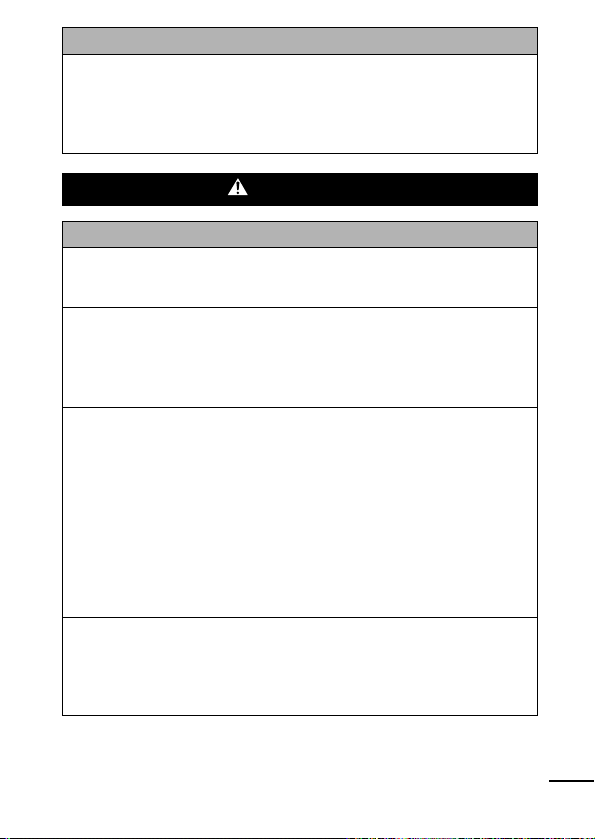
Others
z Do not trigger the flash in close proximity to human or
animal eyes. Exposure to the intense light produced by the
flash may damage eyesight.
In particular, remain at least one meter (39 inches) away from
infants when using the flash.
Cautions
Equipment
z Be careful not to bang the camera or subject it to strong
impacts or shocks that could lead to injury or damage the
equipment when wearing or holding it by the strap.
z Do not store the equipment in humid or dusty areas.
z Do not allow metal objects (such as pins or keys) or dirt to
contact the charger terminals or plug.
Such conditions could lead to fire, electrical shock or other
damage.
z Avoid using, placing or storing the equipment in places
subject to strong sunlight or high temperatures, such as the
dashboard or trunk (boot) of a car.
z Ensure that the battery charger is plugged into a power
outlet of the specified rating, not over the specified rating.
Do not use if the power cord or plug are damaged, or if not
fully plugged into the outlet.
z Do not use in locations with poor ventilation.
The above-mentioned can cause leakage, overheating or
explosion, resulting in fire, burns or other injuries. High
temperatures may also cause deformation of the casing.
z When not using the camera for extended periods of time,
remove the battery from the camera or battery charger and
store the equipment in a safe place.
Storing the camera for extended periods with batteries installed
will cause battery leakage and damage the camera.
9
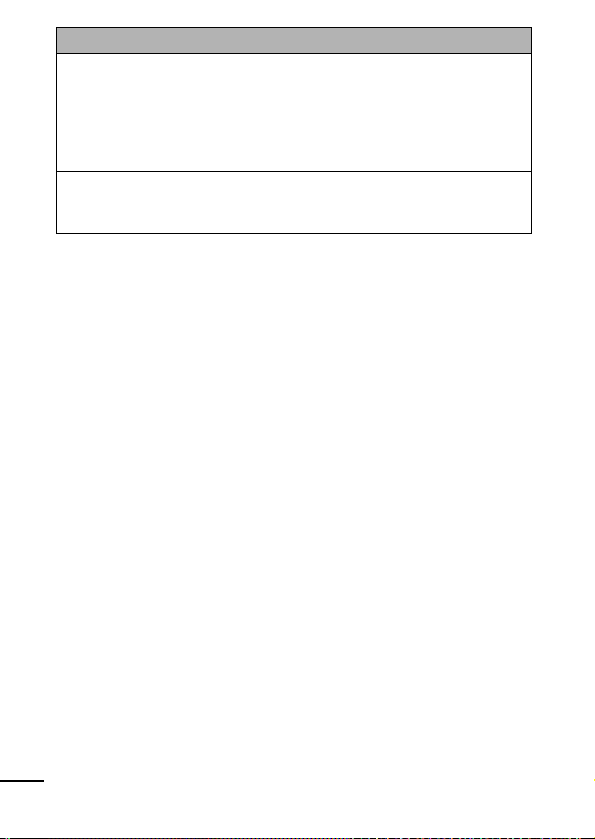
Flash
z Do not operate the flash with dirt, dust or other items stuck
to the surface of the flash.
z Be careful not to cover the flash with your fingers or
clothing when shooting.
The flash may be damaged and emit smoke or noise. The
resulting heat build-up could damage the flash.
z Do not touch the surface of the flash after taking several
pictures in rapid succession.
Doing so could result in burns.
10
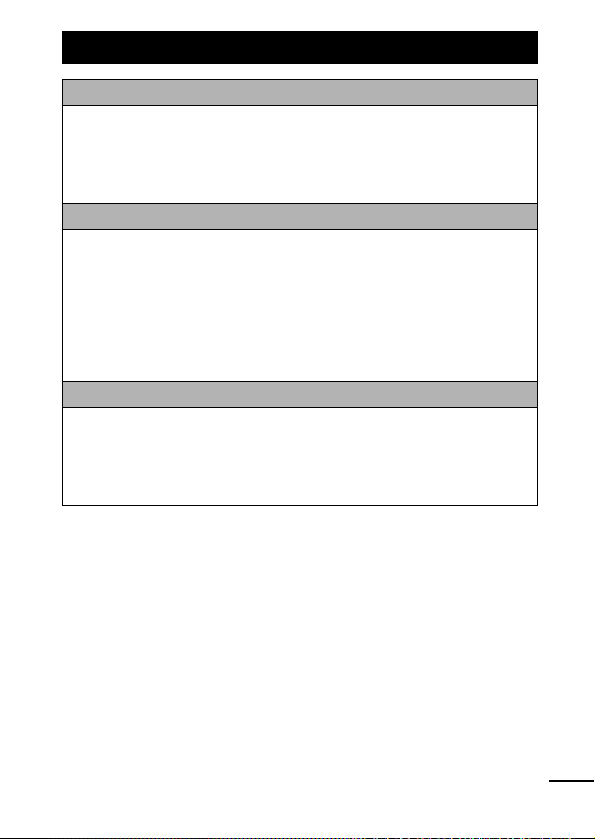
Preventing Malfunctions
Avoid Strong Magnetic Fields
z Never place the camera in close proximity to electric motors
or other equipment generating strong electromagnetic
fields.
Exposure to strong magnetic fields may cause malfunctions or
corrupt image data.
Avoid Condensation Related Problems
z When moving the equipment rapidly between hot and cold
temperatures, you can avoid condensation by placing the
equipment in an airtight, resealable plastic bag and letting it
adjust to temperature changes slowly before removing it
from the bag.
Moving the equipment rapidly between hot and cold temperatures
may cause condensation (water droplets) to form on its external
and internal surfaces.
If Condensation Forms Inside the Camera
z Stop using the camera immediately.
Continued use may damage the equipment. Remove the memory
card and battery or compact power adapter from the camera and
wait until the moisture evaporates completely before resuming
use.
11
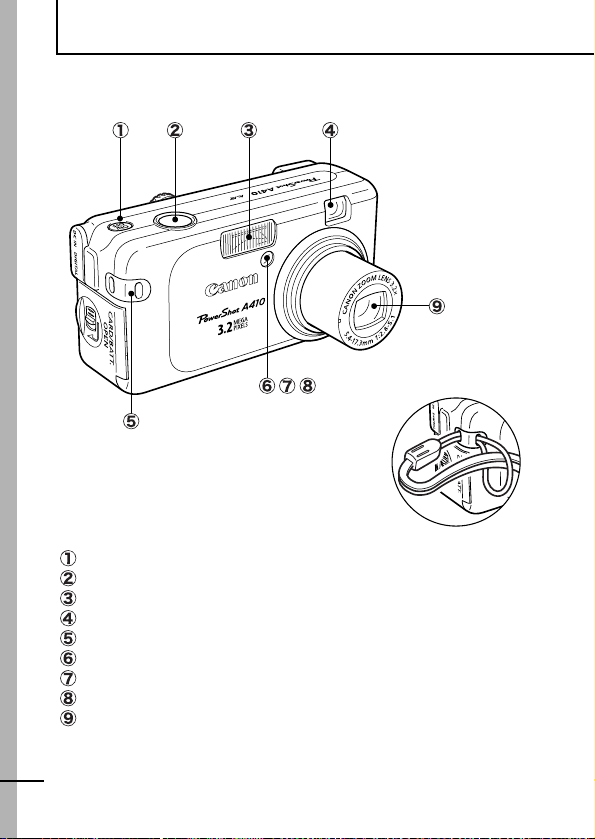
Before Using the Camera—The Components Guide
Front View
Attaching the Wrist Strap
Power Button (Basic Guide p. 2)
Shutter Button (Basic Guide p. 4)
Flash (Basic Guide p. 8)
Viewfinder Window (p. 19)
Wrist Strap Mount
AF-assist Beam (p. 24)
Red-Eye Reduction Lamp (Basic Guide p. 8)
Self-Timer Lamp (p. 35)
Lens
12
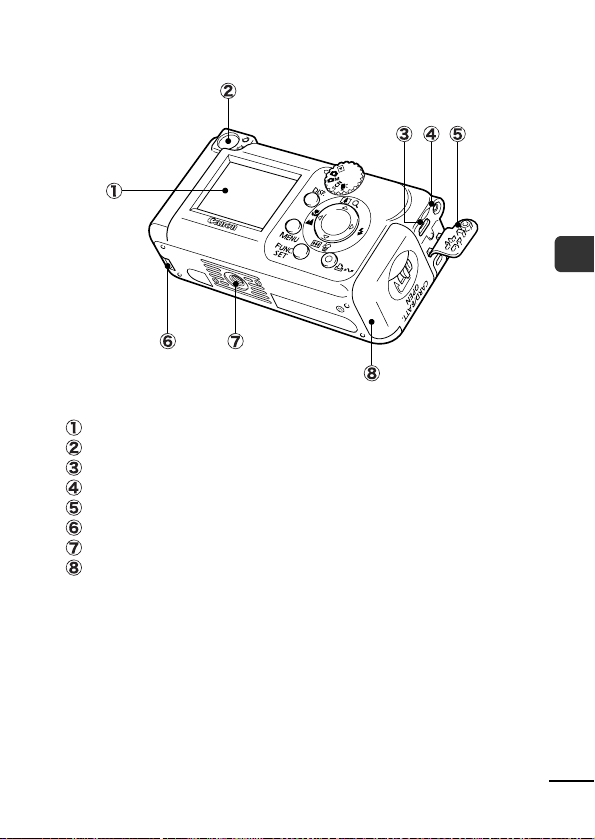
Back View
LCD Monitor (p. 15)
Viewfinder (p. 19)
DIGITAL Terminal (Basic Guide p. 17)
DC Coupler Terminal Cover (p. 88)
Ter m in a l Co v e r
Coin Battery Holder (p. 87)
Tripod Socket
Memory Card Slot/Battery Cover (Basic Guide p. 1)
Before Using the Camera—The Components Guide
13
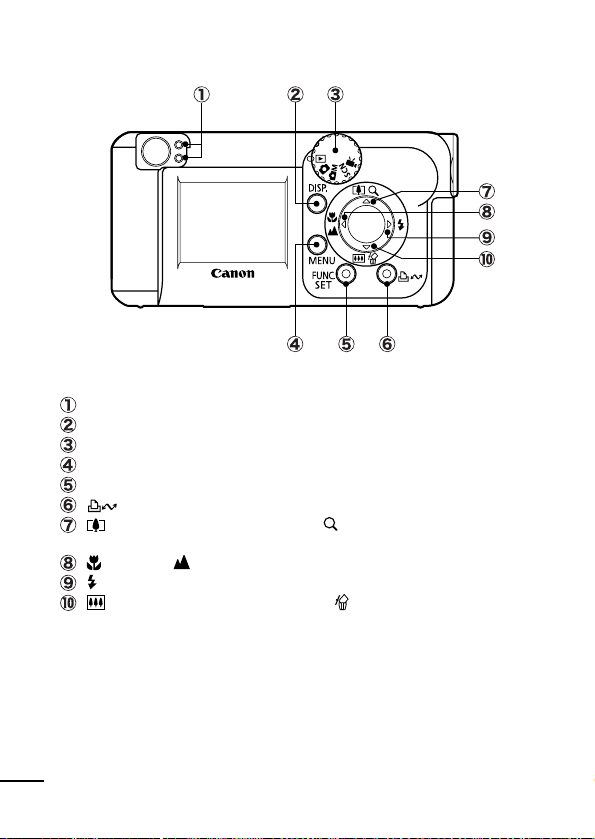
Operation Panel
Indicator (p. 19)
DISP. (Display) Button (p. 15)
Mode Dial (Basic Guide p. 5)
MENU Button (p. 23)
FUNC./SET (Function/Set) Button (p. 22)
(Print/Share) Button (Basic Guide p. 12)
(Telephoto) (when shooting)/ (Magnify) (when playing)/
S button (Basic Guide p. 7/pp. 32, 56)
(Macro)/ (Infinity)/ W button (Basic Guide p. 9)
(Flash)/ X button (Basic Guide p. 8)
(Wide Angle) (when shooting)/ (Single Image Erase)
(when playing)/ T button (p. 32, Basic Guide p. 7)
14
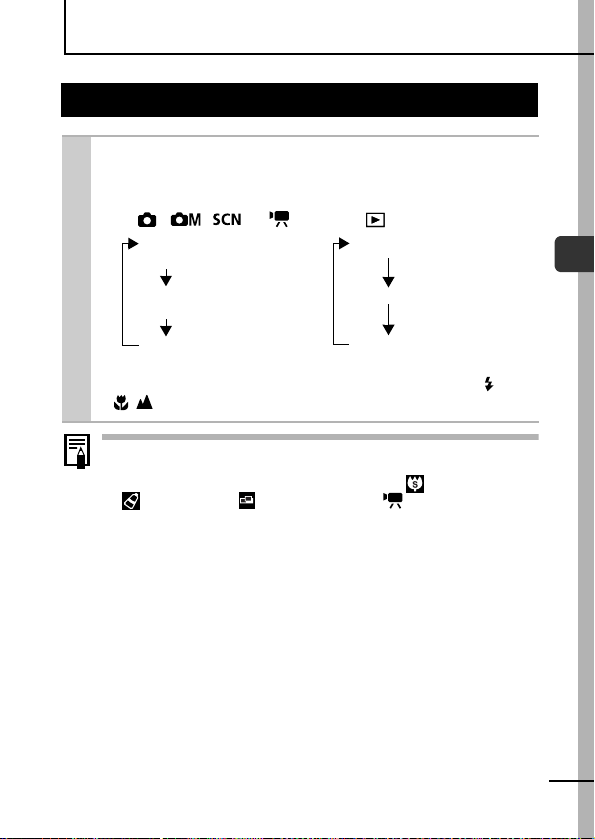
Before Using the Camera—Basic Operations
Using the LCD Monitor
1 Press the DISP. button.
zThe display mode changes as follows with each press.
Shooting Mode Playback Mode
( , , or ) ( )
Standard Standard
(No Information)
Detailed Detailed
(Information View)
Off No Information
In the shooting modes, the shooting information displays for
z
approximately 6 sec. when changing modes, or when the or
/ button is pressed, regardless of the selected display mode.
z The LCD monitor on or off setting is remembered even after
the camera power is turned off.
z The LCD monitor does not shut off in the (Super Macro),
(My Colors), (Stitch Assist) or (Movie) mode.
z The LCD monitor will not switch to the detailed display in
the index playback mode (p. 57).
LCD Monitor Brightness
The brightness of the LCD monitor can be adjusted to better suit the
shooting conditions.
You can change the brightness of the LCD monitor using the Set up
menu (p. 25).
Night Display
When shooting in dark conditions, the camera automatically
brightens the LCD monitor to suit the brightness of the subject*,
making it easier to frame the subject.
* Noise will appear, and the movements of the subject will appear irregular in
the LCD monitor. The recorded image will not be affected. The brightness of
the image displayed in the monitor, and the brightness of the actual image
recorded will be different.
Before Using the Camera—Basic Operations
15
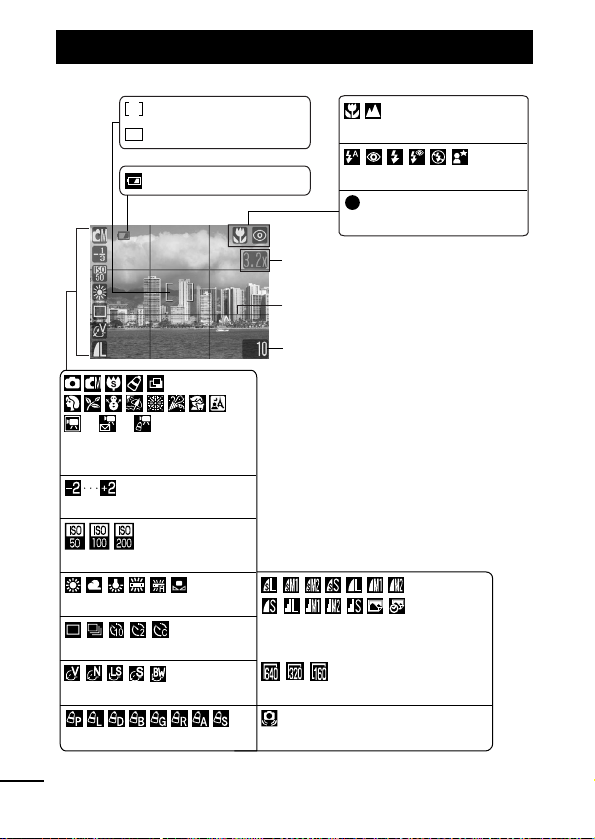
Information Displayed on the LCD Monitor
Shooting mode
*
Spot Frame
*
AF Frame (p. 42)
Macro/Infinity (Basic Guide p. 9)
*
Low Battery (p. 83)
*
**
Shooting Mode (Basic Guide
pp. 6, 31, 37, 39, 49)
Exposure Compensation (p. 44)
ISO Speed (p. 54)
White Balance
Shooting Method (pp. 33, 35)
Photo Effect (p. 48)
My Colors (p. 49)
* Appears even if the LCD monitor is set to Standard (No Information)
(p. 45)
Resolution/Compression (Stills)
(p. 27)
Resolution/Frame Rate (Movie) (p. 29)
*
Camera Shake Warning (p. 72)
Flash (Basic Guide p. 8)
(Red)
*
Movie Recording (p. 37)
Zoom Magnification (p. 32)*
Grid Lines (p. 40)
• Stills: Recordable Shots
• Movies (Sec.): Remaining Time/
Elapsed Time
16
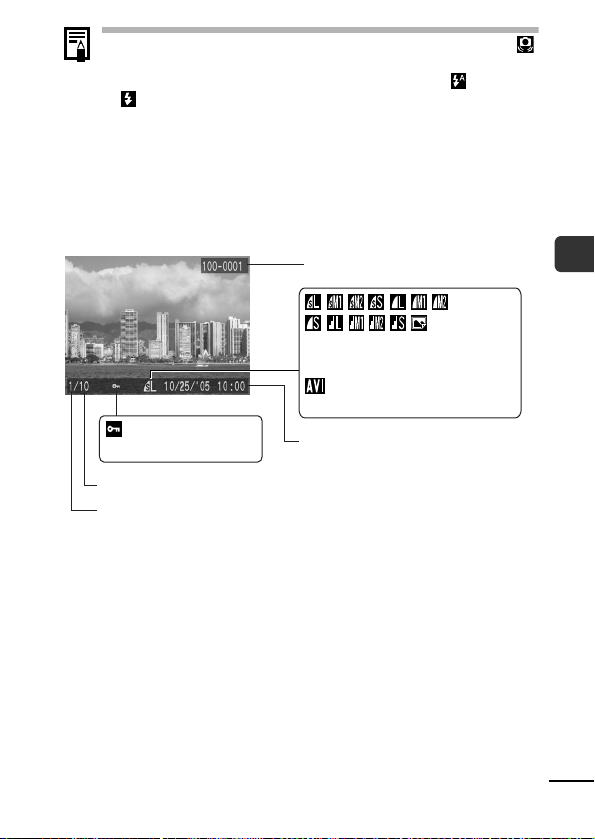
z If the indicator blinks orange and the camera shake icon
displays, it indicates there is insufficient illumination and a
slow shutter speed will be selected. Select the (Auto) or
(Flash on) mode or attach the camera to a tripod or
other stationary device.
z During shooting, you can display a grid to help you
determine if your camera is level (p. 40).
Playback Mode
Standard
File Number
Resolution/Compression (Stills)
(p. 27)
Movie (p. 37)
Before Using the Camera—Basic Operations
Protection Status (p. 63)
Total number of images
Displayed image number
Shooting Date/Time
17
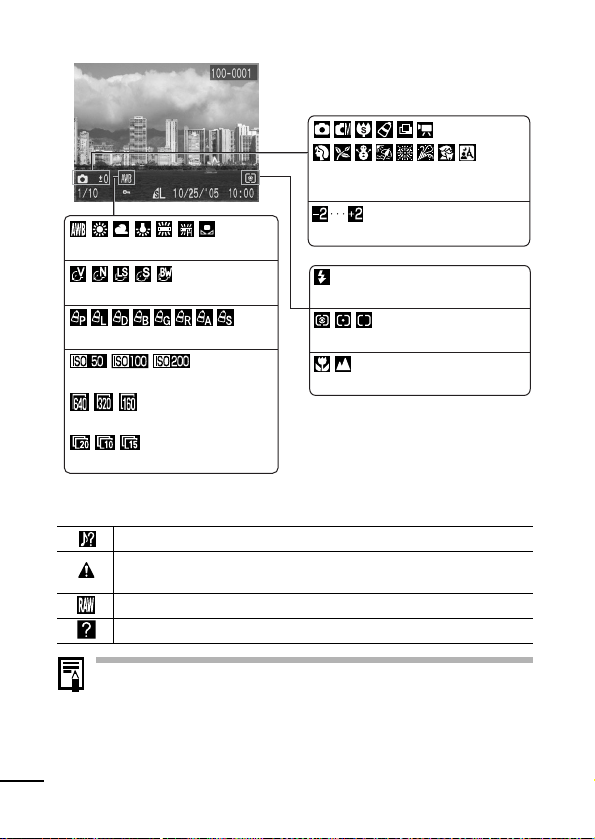
Detailed
Shooting Mode (Basic Guide pp. 6,
31, 37, 39, 49)
White Balance (p. 45)
Photo Effect (p. 48)
My Colors (p. 49)
ISO Speed (p. 54)
Resolution (Movies) (p. 29)
Frame Rate (Movies) (p. 29)
Exposure Compensation (p. 44)
Flash (Basic Guide p. 8)
Metering Mode (p. 43)
Macro/Infinity (Basic Guide p. 9)
The following information may also be displayed with some images.
The file format is not recognized.
JPEG image not conforming to Design rule for Camera File System
Standards
RAW image
Unrecognized data type
Information for images shot on other cameras may not display
correctly.
18
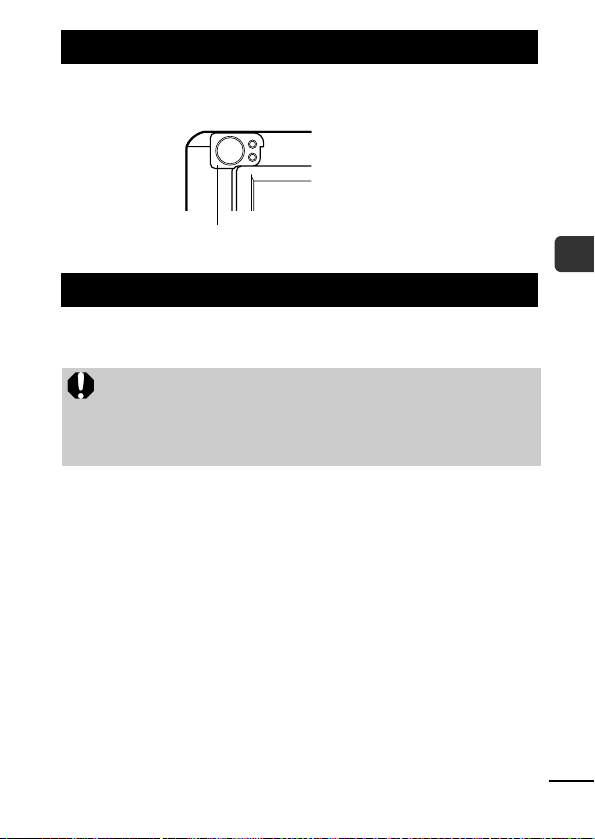
Using the Viewfinder
The viewfinder can be used to conserve power by turning the LCD
monitor off (p. 15) while shooting.
Viewfinder
Indicators
The indicators light or blink when the power button or the shutter
button is used.
Never do the following while an indicator is lit. These actions
may corrupt image data.
- Shake or jolt the camera
- Shut off the power, or open the memory card slot/battery
cover
zUpper Indicator
Green: Ready to shoot
Blinking Green: Image recording/reading/erasing/transferring
Orange: Ready to shoot (flash on)
Blinking Orange: Ready to shoot (camera shake warning)/
zLower Indicator
Yellow:
Blinking Yellow:
(when connected to a computer)
Flash is charging
Macro mode/infinity mode
Focusing difficulty (camera beeps once)
Before Using the Camera—Basic Operations
19
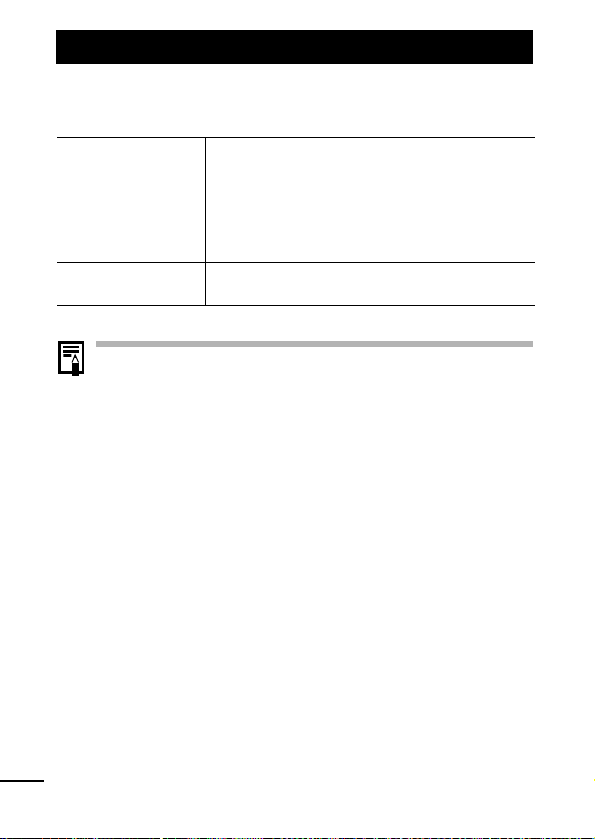
Power Saving Function
This camera is equipped with a power saving function. The power
will shut off in the following circumstances. Press the power button
again to restore power.
Shooting Mode
Playback Mode
Connected to a Printer
* Default Setting. This time can be changed (p. 25).
z The power saving function will not activate during Auto Play
or while the camera is connected to a computer.
z The power saving function settings can be changed (p. 25).
Powers down approximately 3 minutes after the last
control is accessed on the camera. The LCD monitor
automatically turns off 1 minute* after the last control
is accessed even if [Auto Power Down] is set to [Off].
Press any button other than the power button or
change the camera orientation to turn the LCD
monitor back on.
Powers down approximately 5 minutes after the last
control is accessed on the camera.
20
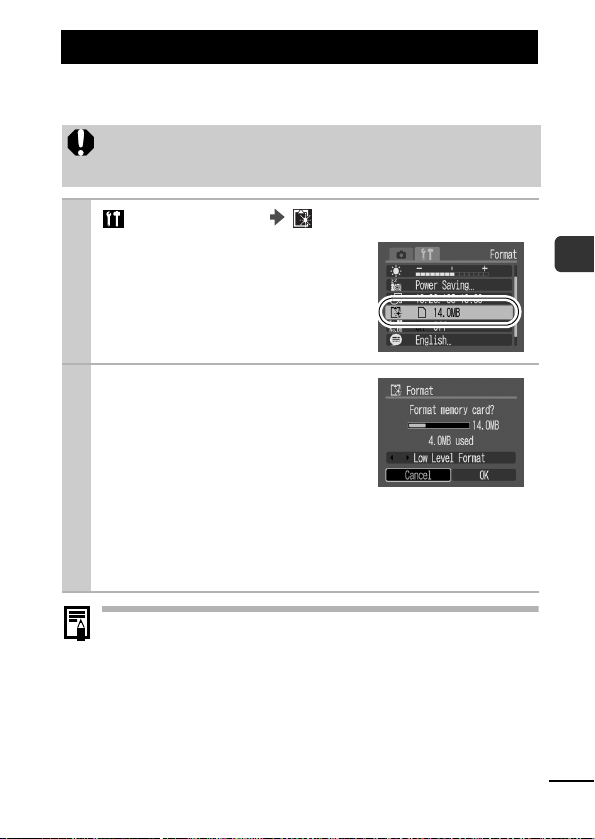
Formatting Memory Cards
You should always format a new memory card or one from which
you wish to erase all images and other data.
Please note that formatting (initializing) a memory card
erases all data, including protected images and other file
types.
1 (Set up) Menu (Format).
See Menus and Settings (p. 23).
2
Select [OK] and press the
FUNC./SET button.
zTo perform a low level format, use
the S button to select [Low Level
Format] and the W or X button to
add a check mark.
zIf [Low Level Format] is selected,
you can cancel formatting partway by pressing the FUNC./
SET button. You can still use the memory card without problem even if formatting was halted partway, but the data is
erased completely.
Low Level Format
You should select the [Low Level Format] option if you
suspect the read/write speed of a memory card has dropped.
A low level format may require 2 to 3 minutes with some
memory cards.
Before Using the Camera—Basic Operations
21
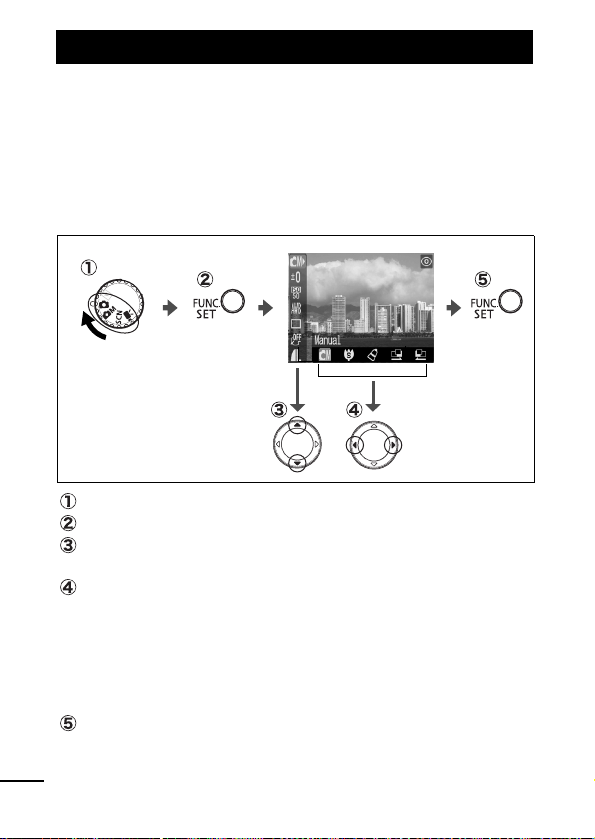
Menus and Settings
Menus are used to set the shooting and playback settings as well
as such camera settings as the date/time and electronic beep. The
following menus are available.
zFUNC. Menu
zRec., Play and Set up Menus
FUNC. Menu
This menu sets many of the common shooting functions.
Set the camera to the shooting mode.
Press the FUNC./SET button.
S
Use the
Some items may not be selectable in some shooting modes.
Use the
item.
You can select further options with the MENU button for some
options.
After selecting an option, you can press the shutter button to
shoot immediately. After shooting, this menu will appear again,
allowing you to adjust the settings easily.
Press the FUNC./SET button.
or T button to select a menu item.
W
or X button to select an option for the menu
22
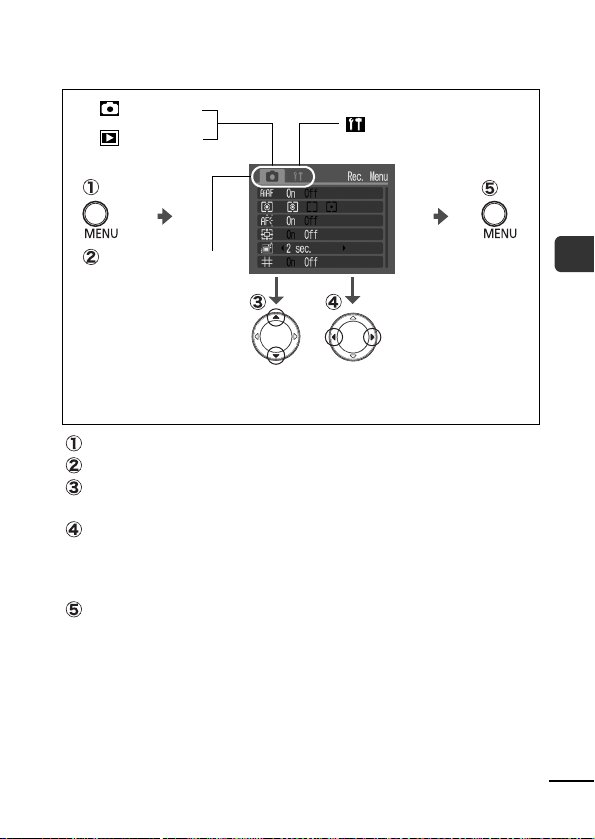
Rec., Play and Set up Menus
Convenient settings for shooting or playback can be set with these
menus.
(Rec.) Menu
(Play) Menu
You can switch
between menus with
the W or X button
when this part is
selected.
* This example shows the Rec. menu.
* In playback mode, the Play menu displays.
Press the MENU button.
Use the
Use the
W
or X button to switch between menus.
S
or T button to select menu items.
Some items may not be selectable in some shooting modes.
W
Use the
or X button to select an option.
Menu items followed by an ellipsis (...) can only be set after
pressing the FUNC./SET button to display the next menu.
Press the FUNC./SET button again to confirm the setting.
Press the MENU button.
(Set up) Menu
Before Using the Camera—Basic Operations
23
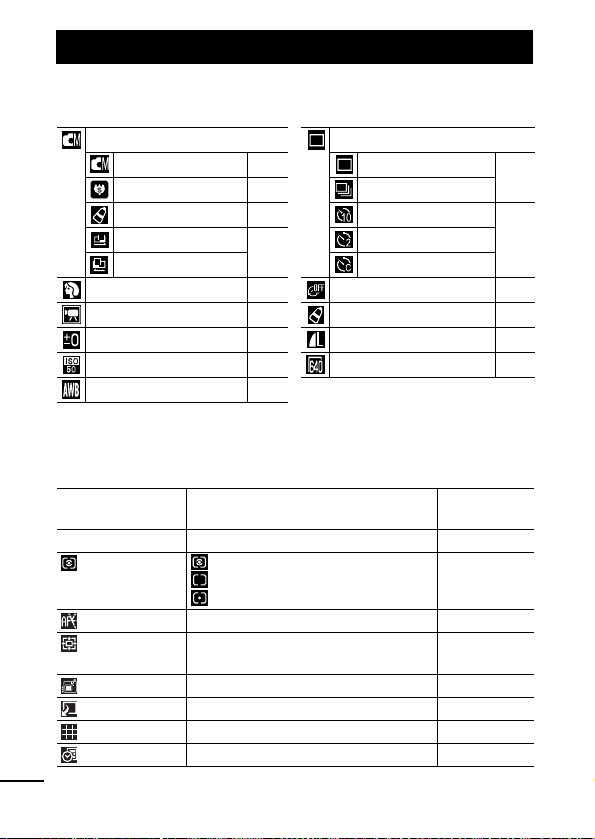
Menu List
FUNC. Menu
The icons for the default settings are shown here.
Manual Mode Shooting Method
Manual p. 31 Single
Super Macro p. 31 Continuous Shooting
My Colors p. 49 10-sec. Self-Timer
Stitch Assist Left to Right
Stitch Assist Right to Left
Special Scene Mode p. 30 Photo Effect p. 48
Movie Mode p. 37 My Colors p. 49
Exposure Compensation p. 44 Resolution/Compression p. 27
ISO Speed p. 54
White Balance p. 45
p. 39
Rec. Menu
Menu Item Options
AiAF On*/Off p. 41
Metering Mode * Evaluative,
AF-assist Beam On*/Off -
Digital Zoom On/Off*
Review Off/2*–10 seconds/Hold Basic p. 5
Save Original On/Off* p. 51
Grid Lines On/Off* p. 40
Date Stamp Off*/Date/Date & Time p. 34
Center-Weighted Average,
Spot
(On in standard movie mode.)
2-sec. Self-Timer
Custom Timer
Resolution/Frame Rate (Movie)
*Default setting
Reference
Page
p. 35
p. 32
p. 33
p. 35
p. 29
24
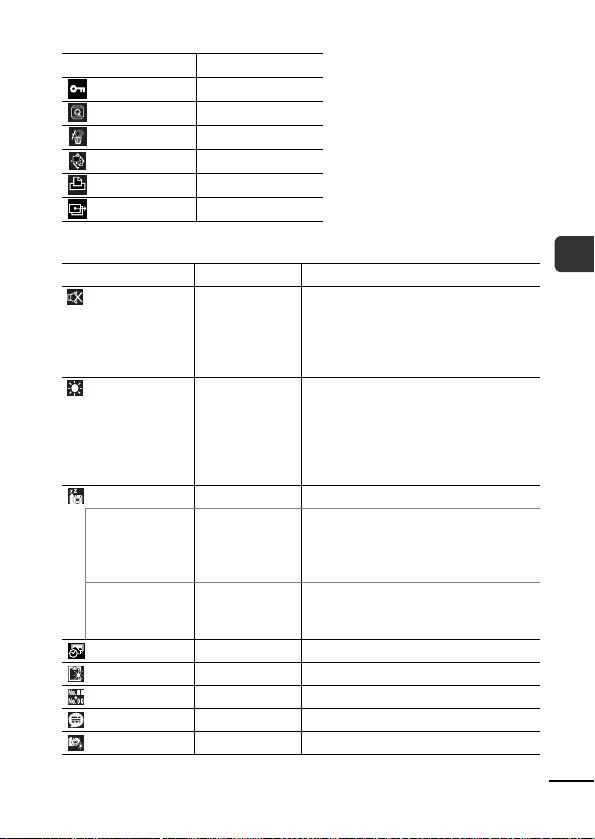
Play Menu
Menu Item Reference Page
Protect p. 63
Rotate p. 61
Erase All p. 64
Auto Play p. 62
Print Order p. 65
Transfer Order p. 69
Set up Menu
Menu Item Options Reference Page
Mute On/Off* Set to [On] to silence the start-up,
LCD Brightness -7 to 0* to +7 Use the W or X button to adjust the
Power Saving p. 20
Auto Power
Down
Display Off 10 sec./20 sec./
Date/Time Basic Guide (p. 2)
Format p. 21
File No. Reset On/Off* p. 55
Language Basic Guide (p. 3)
All Reset p. 26
On*/Off Sets whether or not the camera
30 sec./1 min.*/
2 min./3min.
operation, self-timer and shutter
sounds all at once. However, warnings
still sound even when the mute is set
to [On] (Basic Guide p. 2).
brightness. If you press the S or T
button, the display returns to the Set
up menu. You can check the
brightness in the LCD monitor while
you are adjusting the setting.
automatically powers down after a set
period of time elapses without the
camera being operated.
Sets the length of time before the LCD
monitor turns off when no camera
operation is performed.
Before Using the Camera—Basic Operations
25
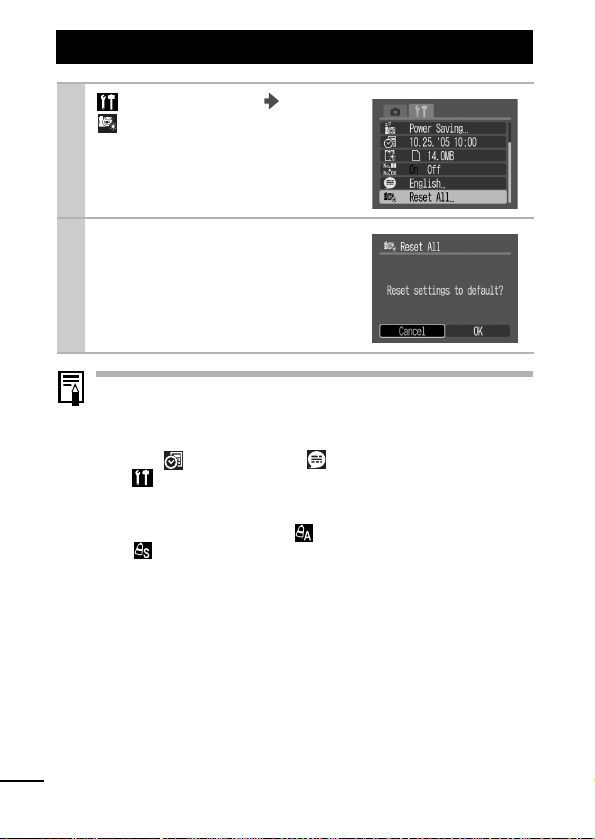
Resetting Settings to Their Default Values
1 (Set up) Menu
(Reset All).
See Menus and Settings (p. 22).
2
Select [OK] and press the
FUNC./SET button.
z
Settings cannot be reset when the camera is connected to a
computer or to a printer.
z The following cannot be reset.
- Shooting mode
-The
- White balance data recorded with the custom white
- Colors specified in the
(Date/Time) and (Language) options in the
(Set up) menu (p. 25)
balance function (p. 46)
(Color Swap) (p. 53) modes of My Colors.
(Color Accent) (p. 52) or
26
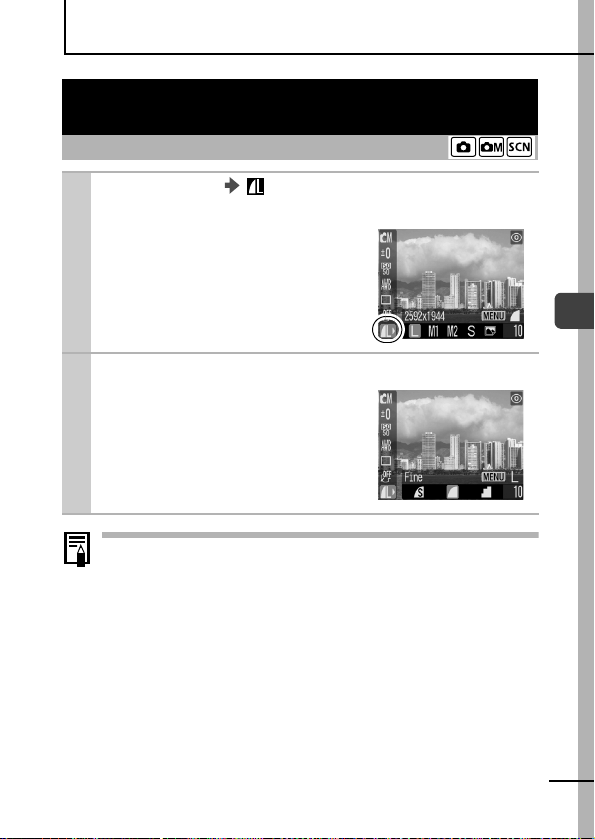
Shooting
Changing the Resolution and Compression
(Still Images)
Shooting Mode
FUNC. Menu * (Resolution/Compres-
1
sion).
See Menus and Settings (p. 22).
* Default setting.
zUse the W or X button to select
resolution settings.
Press the Menu button.
2
zUse the W or X button to select
compression and press the
FUNC./SET button.
In Postcard Print mode, you cannot modify the compression
rate.
Shooting
27
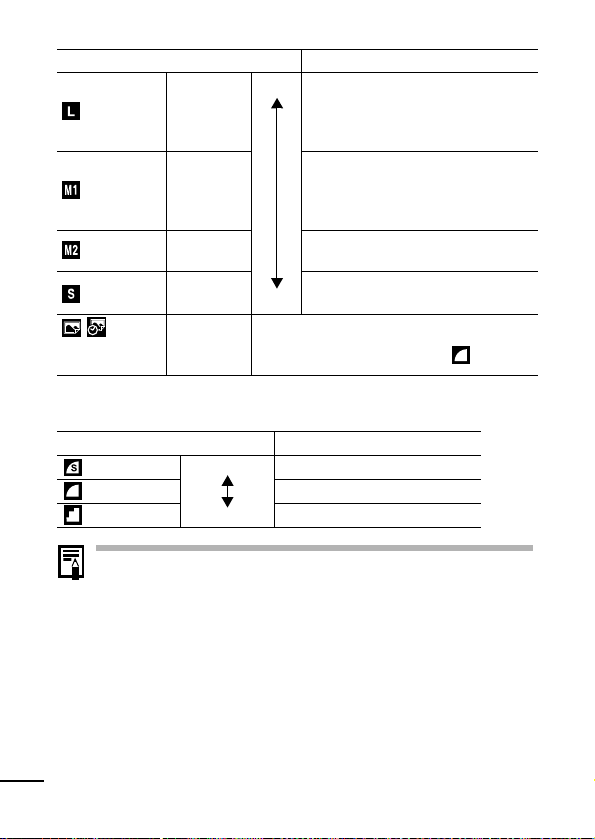
Approximate Values for Resolutions
Resolution Purpose
High Print up to A4-size prints*
(Large)
(Medium 1)
(Medium 2)
(Small)
(Postcard Date
Imprint Mode)
* Paper sizes vary according to region.
2048 x 1536
pixels
1600 x 1200
pixels
1024 x 768
pixels
640 x 480
pixels
1600 x 1200
pixels
210 x 297 mm (8.3 x 11.7 in.)
Print up to Letter-size prints*
216 x 279 mm (8.5 x 11 in.)
Print postcard-size prints
148 x 100 mm (5.8 x 3.9 in.)
Print L-size prints 119 x 89 mm
(4.7 x 3.5 in.)
Print credit card-size prints
Send images as e-mail attachments
Low
Shoot more images
When printing to postcards (p. 34).
The compression rate is set to (Fine).
Approximate Values for Compression Settings
Compression Purpose
Superfine
Fine
Normal
z See Image Data Sizes (Estimated) (p. 100).
z See Memory Cards and Estimated Capacities (p. 99).
High Quality Shoot higher quality images
Shoot normal quality images
Normal Shoot more images
28

Changing Resolutions and Frame Rates
(Movies)
Shooting Mode
You can change the resolution/frame rate when the movie shooting
mode is set to (Standard) or (My Colors).
1
FUNC. Menu * (Resolution/Frame Rate).
See Menus and Settings (p. 22).
*Default setting.
zUse the W or X button to select a
resolution/frame rate and press
the FUNC./SET button.
Resolutions and Frame Rates
Resolution
Standard
My Colors
Compact
* Frame rates indicate the number of frames recorded or played back each
second. The higher the frame rate, the smoother the appearance of motion.
* The resolution/frame rate are fixed in the (Compact) mode.
z See Image Data Sizes (Estimated) (p. 100).
z See Memory Cards and Estimated Capacities (p. 99).
640 x 480 pixels
320 x 240 pixels
160 x 120 pixels
Frame Rate
10 frames/sec.
20 frames/sec.
15 frames/sec.
Shooting
29

Shooting in a Special Scene Mode
Shooting Mode
You can take an optimal picture simply by selecting the appropriate
shooting mode.
FUNC. Menu * (Special Scene Mode).
1
2
See Menus and Settings (p. 22).
*Default setting.
zUse the W or X button to select a
shooting mode and press the
FUNC./SET button.
zSee the Basic Guide (p. 7) for
explanations of the Special Scene
modes.
Shoot.
z The shutter speed is slow in (fireworks) mode. Always
use a tripod to avoid camera shake.
z In (Indoor), (Kids&Pets) or (Night Snapshot)
mode, the ISO speed may increase and cause noise in the
image depending on the scene being shot.
z In (Kids&Pets) mode, shoot with the subject 1 m (3.3 ft.)
– infinity from the end of the lens.
30

Shooting in Manual Mode
Shooting Mode
You can adjust settings yourself, such as the exposure, white
balance and photo effect, when shooting in this mode.
FUNC. Menu * (Manual).
1
See Menus and Settings (p. 22).
*Default setting.
zSee the Basic Guide (p. 7) for
Manual mode explanations.
zSee Functions Available in Each
Shooting Mode (p. 106).
Change the settings as required and shoot.
2
Magnified Close-Up Shooting
(Super Macro)
Shooting Mode
You can shoot a subject from as close as 1.5 cm (0.6 in.) (minimum
focal distance) with an area of 20 x 15 mm (0.79 x 0.59 in.) at the
maximum wide angle setting. With the digital zoom, the image area
is 7 x 5 mm (0.28 x 0.20 in.) at maximum zoom (approximately
3.2x).
FUNC. Menu (Super Macro).
1
2
See Menus and Settings (p. 22).
Press the or button to choose the
angle of view and shoot.
Shooting
31

Using the Digital Zoom
Shooting Mode
By combining the digital and optical zooms, you can shoot with
images zoomed.
Still images: approximately 10x max. (Super macro: approximately
3.2x max.)
Movies (Standard): approximately 6.4x max.
The digital zoom cannot be used when the LCD monitor is
turned off.
(Rec.) Menu (Digital Zoom) [On].
1
See Menus and Settings (p. 23).
z
[On] is the default setting for Super
Macro and Movie (standard).
Press button and shoot.
2
zWhen you press the button, the zoom stops when the
lens reaches the maximum optical telephoto setting (when
shooting still images).
Press the button again to activate the digital zoom and
further zoom the image digitally.
zPress the button to zoom out.
z Images become coarser the more they are digitally
zoomed.
32

Continuous Shooting
Shooting Mode
In this mode, the camera shoots continuously while the shutter
button is held down.
In addition, continuous shooting is possible (p. 99) at a consistent
interval (smooth continuous shooting) until the memory card is full
under the following conditions*.
* The recommended super high-speed SDC-512MSH memory card (sold
separately) is used and formatted with a low level format (p. 21).
zThis reflects standard shooting criteria established by Canon.
Actual results may vary according to the subject and shooting
conditions.
zEven if continuous shooting suddenly stops, the memory card
may not be full.
FUNC./Menu * (Drive Mode)
1
(Continuous Shooting).
See Menus and Settings (p. 22).
*Default setting.
Shoot.
2
zThe camera will continue to record successive images while
the shutter button is held down. Recording will cease when
the shutter button is released.
Shooting
To Cancel Continuous Shooting
FUNC. Menu (Continuous Shooting) (Single).
z The interval between shots may lengthen if the internal
memory becomes full.
z If the flash fires, the interval between shots may lengthen.
33

Postcard Date Imprint Mode
Shooting Mode
You can shoot images with the optimal settings for postcards by
composing them inside the print area (width-to-height ratio of
approximately 3:2) shown in the LCD monitor.
FUNC. Menu * (Resolution/Compression)
1
(Postcard).
See Menus and Settings (p. 22).
*Default setting.
zThe resolution is set to (1600 x
1200) and the compression to
(Fine).
zWhen you press the shutter
button halfway, the area that will
not get printed grays out.
The digital zoom cannot be used in this mode.
For printing instructions, refer to the Direct Print User Guide.
Embedding the Date in the Image Data
You can embed the date in image data when (Postcard
Date Imprint Mode) is selected. The date will be printed on your
images even if it has not been set with a computer or printer.
(Rec.) Menu (Date Stamp)
1
[Date]/[Date & Time].
See Menus and Settings (p. 23).
In the LCD monitor
: [Off]
: [Date]/[Date & Time]
34

z Ensure that the camera’s date/time is set
beforehand (p. 25).
z The date stamp cannot be deleted from the image
data once it has been set.
Using the Self-Timer
Shooting Mode
You can set the shutter to a 10 sec. ( ) or 2 sec. delay ( ), or to a
custom delay time and number of shots ( Custom Timer), for shooting
after the shutter button is pressed.
FUNC. Menu * (Drive
1
Mode).
*Default setting.
zUse the W or X to select the self-
timer mode and press the FUNC./
SET button.
zThe following occurs with each
option.
- : 2 sec. before the shutter releases, the self-timer
sound and lamp will speed up.
- : The self-timer sound will play when the shutter button
is pressed and the shutter will release 2 sec. later.
-
:
You can change the delay time and number of shots
(p. 36).
Shoot.
2
zWhen the shutter button is pressed fully, the self-timer lamp
will blink (when Red-Eye Reduction, it will lit before 2 sec.).
To Cancel the Self-Timer
FUNC. Menu
/
/
(Self-Timer)
(Single).
Shooting
35

Changing the Delay Time and Number of Shots (
You can change the delay time (0–10, 15, 20, 30 sec.) and
number of shots (1–10). These settings, however, cannot be
set for the Stitch Assist mode, movie mode or My Colors
modes.
1 FUNC. Menu (Drive Mode) .
See Menus and Settings (p. 23).
2
Press the MENU button
zUse the S or T to select the [Delay]/[Shots] and use
the W or X to change settings, then press the FUNC./
SET button.
zThe self-timer sound will
behave as follows.
- If multiple shots have been
specified for the [Shots]
option, the sound will play
for the first shot only.
- The self-timer sound will
start 2 sec. before the specified delay for shooting is
over.
If the [Shots] option is set to 2 or more seconds, the
following occurs.
- The exposure and white balance are locked at the
settings selected for the first shot.
- If the flash fires, the interval between shots may
lengthen.
- The interval between shots may lengthen if the
internal memory becomes full.
- Shooting will automatically cease if the memory card
becomes full.
36
.
).

Movie Shooting
Shooting Mode
You cannot record audio.
The following three movie modes are available.
Standard
You can select the resolution/frame rate and record. The digital zoom
can be used while shooting in this mode.
• Resolution/Frame Rate: [ (640 x 480) 10 frames/sec.],
[ (320 x 240) 20 frames/sec.]
• Max. Clip Length: 3 minutes
Compact
Since the resolution is low, this mode is convenient for sending
movies as e-mail attachments or when the memory card capacity is
low.
• Resolution/Frame Rate: [ (160 x 120) 15 frames/sec.]
• Max. Clip Length: 3 minutes
My Colors
You can change image colors and then shoot (p. 49). As with the
Standard mode, you can also select the resolution/frame rate.
• Resolution/Frame Rate: [ (640 x 480) 10 frames/sec.],
[ (320 x 240) 20 frames/sec.]
• Max. Clip Length: 3 minutes
* The recording time will vary according to the capacity of the memory card
you use (p. 99).
Shooting
37

FUNC. Menu * (Movie).
1
2
See Menus and Settings (p. 22).
*Default setting.
zUse the W or X button to select a
movie mode and press the
FUNC./SET button.
zIn (Standard) or (My Col-
ors) mode, you can change the
resolution/frame rate (p. 29).
Shoot.
zPressing the shutter button halfway automatically sets the
exposure, focus and white balance settings.
zPressing the shutter button fully starts recording video.
zDuring shooting the recording time (in seconds) and a red
circle appear on the LCD monitor.
zPressing the shutter button fully again stops recording.
Recording will stop automatically under the following circumstances.
- When the maximum recording time elapses
- When the internal memory and the memory card becomes
full
z You are recommended to use a memory card that has
been formatted in your camera to shoot movies (p. 21).
The card supplied with the camera may be used without
further formatting.
z The focus and zoom settings remain fixed for subsequent
frames at the values selected for the first frame.
38
z Before recording, you can set the white balance (p. 45).
z QuickTime 3.0 or later is required to play back movies
(Data type: AVI/Compression method: Motion JPEG) on a
computer. QuickTime (for Windows) is included on the
Canon Digital Camera Solution Disk. On the Macintosh
platform, this program is standard with Mac OS X or later.

Shooting Panoramic Images
(Stitch Assist)
Shooting Mode
Stitch Assist can be used to shoot overlapping images that can later
be merged (stitched) to create one panoramic image on a
computer.
The overlapping
seams of several
adjacent images can
be joined into a single
panoramic image.
1 FUNC. Menu / (Stitch Assist).
See Menus and Settings (p. 22).
zYou can select from the following
two shooting directions.
- Left to right horizontally
- Right to left horizontally
Shoot the first frame in
2
the sequence.
zThe exposure and white balance
are set and locked with the first
image.
Shooting
39

Compose the second image so that it
3
overlaps a portion of the first and shoot.
z
Use the W or X button to return the previous image or retake the
recorded images.
zMinor discrepancies in the overlapping portions can be cor-
rected when the images are stitched together.
Repeat the procedure for additional images.
4
zA sequence may contain up to 26 images.
zPress the FUNC./SET button after the last shot.
The initial settings are applied from the second picture shot.
Use PhotoStitch, a supplied program, to merge the images on
a computer.
Displaying Grid Lines
Shooting Mode
You can display a four-line (two vertical, two horizontal) grid on the
LCD monitor.
(Rec.) Menu (Grid Lines) [On]/[Off]*.
1
See Menus and Settings (p. 23).
*Default setting.
zThis grid does not appear on your
pictures.
40

Switching between Focusing Modes
Shooting Mode
You can select between the following two focusing modes
according to the AiAF setting.
On
1
z
modes cannot be set.
z The focus is locked to the center AF frame when the digital
zoom is used.
z
The AF frame will display as follows (when the LCD monitor is on).
- AiAF Set to [On]
- AiAF Set to [Off] (single, centered AF frame)
The camera detects the subject and highlights the AF
frames, from 5 available points, that it will use to
determine the focus.
The camera focuses using the center AF frame. This is
Off
convenient for focusing on a specific part of a subject
with greater certainty.
(Rec.) Menu [AiAF] [On]/[Off].
See Menus and Settings (p. 23).
(Fireworks) and (Kids&Pets)
• Green Frame: Shooting preparations complete
• No Frame: Focusing difficulty
• Green Frame: Shooting preparations complete
• Yellow Frame: Focusing difficulty
(focused AF frame)
Shooting
41

Shooting Hard-to-Focus Subjects
Shooting Mode
It may be difficult to focus on the following types of subjects.
zSubjects with extremely low contrast to the surroundings
zScenes with a mixture of near and far subjects.
Subjects with extremely bright objects at the center of the composition
z
zSubjects that are moving quickly
Subjects through glass: Try to shoot as close to the glass as
z
possible to reduce the chances of light reflecting back off the glass.
Aim the camera so that an object at the
1
same focal distance as the main subject is
centered in the viewfinder or in the AF
frame displayed on the LCD monitor.
Press the shutter button halfway.
2
Re-aim the camera to compose the shot as
3
desired and press the shutter button fully.
When shooting with the focus lock using the LCD monitor,
setting [AiAF] to [Off] (p. 24) in the (Rec.) menu is
recommended since the camera focuses using the center AF
frame only.
42

Switching between Metering Modes
(Rec.) Menu (Light Metering) / / .
1
See Menus and Settings (p. 22).
Metering Methods
Appropriate for standard shooting conditions,
including backlit scenes. The camera divides images
Evaluative
Center
Weighted
Average
Spot
into several zones for metering. It evaluates complex
lighting conditions, such as the position of the subject,
the brightness, the direct light, and the backlighting,
and adjusts the settings to the correct exposure for the
main subject.
Averages the light metered from the entire frame, but
gives greater weight to the subject matter at the
center.
Meters the area within the spot at the center of the
LCD monitor. Use this setting when you want to set
the exposure on the subject in the center of the
monitor.
Shooting Mode
Shooting
43

Adjusting the Exposure Compensation
Shooting Mode
Adjust the exposure compensation setting to avoid making the
subject too dark when it is backlit or shot against a bright background
or to avoid making lights appear too bright in night shots.
FUNC. Menu * (Exposure Compensation).
1
To Cancel the Exposure Compensation
Restore the compensation value to [0].
See Menus and Settings (p. 22).
*Default setting.
zUse the W or X button to adjust
the exposure compensation and
press the FUNC./SET button.
Exposure compensation is not available in the (Color
Accent) or (Color Swap) My Colors modes.
44

Adjusting the Tone (White Balance)
Shooting Mode
Normally, the (Auto) white balance setting selects an optimal
white balance. When the (Auto) setting cannot produce natural
looking colors, change the white balance using a setting
appropriate to the light source.
FUNC. Menu * (White Balance).
1
See Menus and Settings (p. 22).
*Default setting.
zUse the W or X button to select a
white balance setting and press
the FUNC./SET button.
White Balance Settings
Auto
Day Light
Cloudy
Tun gs ten
Fluorescent
Fluorescent H
Custom
Settings are automatically set by the camera
For recording outdoors on a bright day
For recording under overcast, shady or twilight skies
For recording under tungsten and bulb-type 3wavelength fluorescent lighting
For recording under warm-white, cool-white or warmwhite (3-wavelength) fluorescent lighting
For recording under daylight fluorescent, or daylight
fluorescent-type 3-wavelength fluorescent lighting
For recording with the optimal white balance data
memorized in the camera from a white-colored object,
such as white paper or cloth
Shooting
This setting cannot be adjusted when the (Sepia) or
(B/W) photo effects are selected.
45

Using the Custom White Balance
You can set a custom white balance to obtain the optimal
setting for the shooting conditions by having the camera
evaluate an object, such as a piece of white paper or cloth,
or a photo-quality gray card that you wish to establish as the
standard white color.
In particular, take a custom white balance reading for the
following situations that are difficult for the
to detect correctly.
zShooting close-ups
zShooting subjects of monotone color (such as sky, sea or
forest)
zShooting with a peculiar source of light (such as a
mercury-vapor lamp)
(Auto) setting
46
FUNC. Menu
1
See Menus and Settings (p. 22).
Aim the camera at a piece of white
2
(Custom).
paper or cloth and press the MENU
button.
zIf you are viewing it with the LCD monitor, ensure that
the center frame is completely filled with the white
image. If you are using the optical viewfinder, ensure
that the entire field is filled.

z You are recommended to set the shooting mode to
and the exposure compensation setting to zero
(±0) before setting a custom white balance.
The correct white balance may not be obtained
when the exposure setting is incorrect (image
appears completely black or white).
z Shoot with the same settings as when reading the
white balance data. If the settings differ, the optimal
white balance may not be set.
In particular, the following should not be changed.
- ISO Speed
-Flash
Setting the flash to on, on (with Red-Eye
Reduction), or off is recommended. If the flash
fires when reading the white balance data with
the flash set to (Auto) or (Auto with RedEye Reduction), make sure that you also use the
flash when you shoot.
z Since the white balance data cannot be read in
Stitch Assist mode, preset the white balance before
selecting [Stitch Assist] in the FUNC. menu.
z The camera will retain the custom white balance
setting that you record even if you reset the camera
to the default settings (p. 26).
Shooting
47

Changing the Photo Effect
Shooting Mode
By setting a photo effect before you shoot, you can change the look
and feel of the pictures you take.
FUNC. Menu * (Photo Effect).
1
See Menus and Settings (p. 22).
*Default setting.
zUse the W or X button to select a
photo effect and press the FUNC./
SET button.
Photo Effect Settings
Effect Off
Vivid
Neutral
Low Sharpening
Sepia
B/W
Records normally with this setting.
Emphasizes the contrast and color saturation to
record bold colors.
Tones down the contrast and color saturation to
record neutral hues.
Records subjects with softened outlines.
Records in sepia tones.
Records in black and white.
48

Shooting in a My Colors Mode
Shooting Mode
A My Colors mode easily changes the colors in an image when it is
shot, allowing you to alter the balance between red, green and blue,
transform pale or tanned skin or change a color specified in the
LCD monitor into a different color. Since they work with both stills
and movies, these modes let you enjoy producing various image or
movie effects.
However, depending on the shooting conditions, the images may
appear rough or you may not get the expected color. Before you try
to photograph important subjects, we highly recommend that you
shoot trial images and check the results.
Moreover, the camera will record both the My Colors image and the
original unaltered image if you set [Save Original] (p. 24) to [On].
My Colors Settings
Use this option to make red, green or blue colors
Positive Film
Lighter Skin
Ton e*
Darker Skin
Ton e*
Vivid Blue
Vivid Green
Vivid Red
Color Accent
more intense like the Vivid Red, Vivid Green or Vivid
Blue effects. It can produce intense naturalappearing colors like those obtained with positive
film.
Use this option to make skin tones lighter.
Use this option to make skin tones darker.
Use this option to emphasize blue tints. It makes
blue subjects, such as the sky or ocean, more vivid.
Use this option to emphasize green tints. It makes
green subjects, such as mountains, new growth,
flowers and lawns, more vivid.
Use this option to emphasize red tints. It makes red
subjects, such as flowers or cars, more vivid.
Use this option to have only the color specified in the
LCD monitor remain and to transform all others to
black and white.
Shooting
49

Use this option to transform a color specified in the
Color Swap
* The skin colors of non-human subjects may also be altered.
* You may not obtain the expected results depending on the skin color.
FUNC. Menu (My Colors: Stills)/ (My
1
Colors: Movies).
See Menus and
Settings (p. 22).
LCD monitor into another. The specified color can
only be swapped into one other color, multiple colors
cannot be chosen.
50
Stills
FUNC. Menu * (Positive Film).
2
3
See Menus and Settings (p. 22).
*Default setting.
zUse the W or X button to select a
My Colors mode.
Shoot.
z Modes
Press the FUNC./SET button. The display will return to the
shooting screen and you can shoot.
z Modes
:
See Setting the Camera to the Color Accent Mode
:
See Setting the Camera to the Color Swap Mode
The ISO speed will rise with some settings, which may
increase the "noise" in the image.
Movies
(p. 52).
(p. 53).

Changing the Save Method for the
Original Image
When you are shooting still images in a My Colors mode,
you can specify whether or not both the altered image and
the original image are recorded.
(Rec.) Menu (Save Original)
1
[On]/[Off].
See Menus and Settings (p. 23).
zIf [On] is selected, the two
images will be numbered
consecutively with the
altered image following the
original.
Save Original is Set to [On]
- Only the altered image is shown in the LCD monitor
during shooting.
- The image that appears in the LCD monitor
immediately after recording is the altered image. If
you erase the image at this point, the original image
is erased along with the altered image.
Exercise adequate caution before deleting a file.
- Since two images are recorded with each shot, the
number of shots remaining is approximately half the
number displayed when this function is set to [Off].
Shooting
51

Setting the Camera to the Color
Accent Mode
Colors other than the color specified in the LCD monitor are
shot in black and white.
1 (Color Accent) MENU button.
See Menus and Settings (p. 22).
zThe camera will switch to
color input mode and the
display will alternate
between the original image
and the color accent image
(using the previously set
color).
Aim the camera so that the color you wish
2
to retain appears at the center of the LCD
monitor and press the W button.
zOnly one color can be specified.
zYou can use the S or T button to specify the range
of colors that are retained.
-5 : Only takes the color that you want to retain.
+5: Also takes colors close to the one that you want
to retain.
Press the FUNC./SET button.
3
zThis completes the setting.
zPress the MENU button to return the My Colors mode
selection screen.
52
z The default color accent is green.
z You may not obtain the expected results after color
input mode if you use the flash, or change the white
balance or metering settings.
z The chosen Color Accent is retained even if the
camera's power is turned off.

Setting the Camera to the Color Swap Mode
This mode allows you to transform a color specified in the
LCD monitor into another.
Original Color
(Before Swapping)
Desired Color
(After Swapping)
1 (Color Swap) MENU button.
See Menus and Settings (p. 22).
zThe camera will switch to
color input mode and the
display will alternate
between the original image
and the color swap image
(using the previously set
color).
Aim the camera so that the original
2
color appears at the center of the LCD
monitor and press the W button.
zOnly one color can be specified.
zYou can use the S or T button to specify the range
of colors that are swapped.
-5 : Only takes the color that you want to swap.
+5: Also takes colors close to the one that you want
to swap.
Shooting
53

Aim the camera so that the desired
3
color appears at the center of the LCD
monitor and press the X button.
zOnly one color can be specified.
Press the FUNC./SET button.
4
zThis completes the setting.
zPress the MENU button to return the selecting screen
for the My Colors mode.
z The default setting for color swap mode changes
green into white.
z You may not obtain the expected results after color
input mode if you use the flash, or change the white
balance or metering settings.
z The colors specified in the color swap mode are
retained even if the camera's power is turned off.
Adjusting the ISO Speed
Shooting Mode
Raise the ISO speed when you wish to reduce the effects of camera
shake, turn the flash off when shooting in a dark area, or use a fast
shutter speed.
FUNC. Menu * (ISO Speed).
1
See Menus and Settings (p. 22).
*Default setting.
zUse the W or X button to select an
ISO speed and press the FUNC./
SET button.
zThe AUTO setting selects the opti-
mal speed.
54

Resetting the File Number
Shooting Mode
Playback Mode
The images you shoot are automatically assigned file numbers. You
can select how the file number is assigned.
(Set up) Menu (File No. Reset) [On]/
1
[Off].
See Menus and Settings (p. 23).
File No. Reset Function
The file number is reset to the start (100-0001) each time a new
On
memory card is inserted. New images recorded on memory cards
with existing files are assigned the next available number.
The file number of the last image to be shot is memorized so that
images recorded to a new memory card start from the next number.
Off
This is convenient for managing all your images together on a
computer because you avoid file name duplication.
See the Software User Guide regarding memory card folder
structures.
Shooting
55

Playback/Erasing
→ See the Basic Guide (p. 10)
Magnifying Images
Press the zoom lever toward .
1
z will display and a magnified
portion of the image will display.
zImages can be magnified up to a
factor of approximately 10x.
Approximate Location of
the Magnified Area
Press the FUNC./SET button and use the W,
2
X, S or T button to move around the image.
z will display.
zIf you press the FUNC./SET button once more, the camera
switches to image advance mode and will display.
You can use the W or X button to advance to the next or
previous image at the same level of magnification.
The image advance mode cancels when you press the
FUNC./SET button again.
zYou can change the magnification level with the zoom lever.
To Cancel the Magnified Display
Press the zoom lever toward T. (You can also cancel it immediately
by pressing the MENU button.)
Movie frames and index playback images cannot be
magnified.
56

Viewing Images in Sets of Nine
(Index Playback)
Display an image by pressing the FUNC./SET
1
button at least 1 second.
zUp to nine images can be viewed
at once in index playback.
zUse the W, X, S or T button to
change the image selection.
To Return to Single Image Playback
Press the FUNC./SET button at least 1 second.
Selected Image
Movie
Playback/Erasing
57

Viewing Movies
Movies cannot be played in the index playback mode.
Display a movie and
1
press the FUNC./SET
button.
zImages with a icon are
movies.
Movie Control Panel
2 Select (Play) and press the FUNC./SET
button.
z
The movie will pause if you press the
playback. It will resume when you press the button again.
zWhen playback ends, the movie stops at the last frame
displayed. Press the FUNC./SET button to display the
movie control panel.
Operating the Movie Control Panel
Single image playback
Play
Print (Only appears when connected to a printer. For details,
refer to your Direct Print documentation.)
Displays the first frame
Previous Frame (Rewinds if the
Next Frame (Fast Forwards if the
Displays the last frame
Edit (Switches to movie editing mode) (p. 59)
FUNC./SET
FUNC./SET
FUNC./SET
button during
button is held down)
button is held down)
58

Editing Movies
You can delete portions of recorded movies.
Movies that are 1 sec. or longer before editing can be edited
in 1-second units, but protected movies and movies less than
1 sec. long cannot be edited.
1
Select (Edit) in the
movie control panel and
press the FUNC./SET
button.
zThe movie editing panel and the
movie editing bar will display.
Use the S or T button to select (Cut
2
Beginning) or (Cut End) and the W or X
button to specify the point ( ) at which to
cut.
zTo check a temporarily edited movie, select (Play) and
press the FUNC./SET button.
zSelecting (Exit) cancels the edit and restores the movie
control panel.
Movie Editing Panel
Movie Editing Bar
3 Select (Save) and press the FUNC./SET
button.
Playback/Erasing
59

Select [New File] or [Overwrite] and press
4
the FUNC./SET button.
z[New File] saves the edited movie
under a new file name. The preedit data is left unchanged.
Note, if you press the FUNC./SET
button while saving the movie,
saving is canceled.
z[Overwrite] saves the edited
movie with its original name. The pre-edit data is lost.
zWhen there is not enough space left on the memory card,
only [Overwrite] can be selected.
It may take approximately 3 minutes to save an edited movie.
If the battery runs out of charge partway through, edited movie
clips cannot be saved. When editing movies, it is
recommended to use the two new or fully charged AA-size
NiMH batteries, or the separately sold AC Adapter Kit
ACK800 (p. 88).
60

Rotating Images in the Display
Images can be rotated clockwise 90° or 270° in the display.
Original 90° 270°
(Play) Menu
1
(Rotate).
See Menus and Settings (p. 23).
Use the W or X button to select an image to
2
rotate and press the FUNC./SET button to
rotate it.
zCycle through the 90°/270°/original orientations with each
press of the FUNC./SET button.
zImages can be rotated in index playback.
z Movies cannot be rotated.
z When images are downloaded to a computer, the
orientation of images rotated by the camera will depend
upon the software used to download the images.
Playback/Erasing
61

Automated Playback (Auto Play)
All the images on a memory card can be displayed automatically.
The displaying time is 3 seconds.
1
(Play) Menu (Auto Play)
FUNC./SET button.
See Menus and Settings (p. 23).
zThe Auto Play starts.
zFollowing functions are available
during automated playback.
- Pausing/resuming the Auto Play:
press the
- Fast forward/rewind the Auto Play: press the
(continue to hold the button to advance more rapidly)
- Stopping the
z Depending on the images, the display interval may vary
slightly from the setting when played.
z Movies play for their entire recorded length regardless of
the Auto Play time settings.
z The power saving function is disabled while an Auto Play
plays on the camera (p. 20).
FUNC./SET
Auto Play
button
W
: press the MENU button.
or X button
62

Protecting Images
You can protect important images and movies from accidental erasure.
(Play) Menu (Protect).
1
See Menus and Settings (p. 23).
Select an image you want to protect using
2
the W or X button, and press the FUNC./SET
button.
zPressing the FUNC./SET button
again cancels the setting.
zYou can also protect images in the
index playback mode.
Protection Icon
Playback/Erasing
63

Erasing All Images
z Please note that erased images cannot be recovered.
Exercise adequate caution before erasing an image.
z Protected images cannot be erased with this function.
1
(Play) Menu (Erase all).
See Menus and Settings (p. 23).
2 Select [OK] and press the FUNC./SET
button.
zTo exit instead of erasing, select [Cancel].
Please format the memory card when you want to erase not only
image data but also all the data contained on the card (p. 21).
64

Print Settings/Transfer Settings
Setting the DPOF Print Settings
You can select images on a memory card for printing and specify
the number of print copies in advance using the camera. This is
extremely convenient for printing on a direct print compatible
printer, or for sending the images to a photo developing service that
supports DPOF.
The icon may display for a memory card with print settings
set by a different DPOF-compliant camera. These settings
will be overwritten by those set by your camera.
(Play) Menu (Print Order).
1
See Menus and Settings (p. 23).
Single Images
2 Select [Order] and press the FUNC./SET
button.
zSelecting [Reset] cancels all print
settings for the images.
Print Settings/Transfer Settings
65

Select images for printing.
3
zAs shown below, selection meth-
ods differ for the Print Type settings (p. 67).
- (Standard)/ (Both)
Select an image, press the
FUNC./SET button and use the
S or T button to select the
number of print copies (up to
99).
- (Index)
Select an image and the press
FUNC./SET button to select or
deselect it.
zYou can also select images in the
index playback mode.
Number of Print Copies
Index Print Selection
All the Images on a Memory Card
2
Select [Mark all] and press the FUNC./SET
button.
zSelecting [Reset] cancels all print
settings for the images.
3 Select [OK] and press the FUNC./SET
button.
z The output of some printers or photo developing services
may not reflect the specified print settings.
z Print settings cannot be set for movies.
66

z Images are printed in order from oldest to newest by the
shooting date.
z A maximum of 998 images can be selected.
z When [Print Type] is set to [Both], the number of copies can
be set. When it is set to [Index], the number of copies
cannot be set (only one copy will be printed).
z Do not set the date in the DPOF print settings when printing
images that have had the date embedded with the [Date
Stamp] function. This may cause the date to be printed
twice.
Setting the Print Style
Set the print style after selecting the image to print. The following
print settings can be selected.
Standard
Print Type
Date
File No.
1
Index
Both
(Play) Menu (Print Order).
See Menus and Settings (p. 23).
Prints one image per page.
Prints the selected images together at a
reduced size in an index format.
Prints the images in both the standard and
index formats.
Adds the date to the print.
Adds the file number to the print.
Print Settings/Transfer Settings
Select [Set up] and press
2
the FUNC./SET button.
67

Select [Print Type], [Date] or [File No.] and
3
then select the settings.
z The Date and File No. settings will change according to the
Print Type as follows.
- Index
[Date] and [File No.] cannot be set at the same time.
- Standard or Both
[Date] and [File No.] can both be set to [On] at the same
time. However, the printable information may vary
between printers.
z Embedded dates in (Postcard Date Imprint mode)
(p. 34) print out even when [Date] is set to [Off].
z Dates print in the style specified in the [Date/Time] menu
(p. 25).
68

Setting the DPOF Transfer Settings
You can use the camera to specify settings for images before
downloading to a computer. Refer to the Software Starter Guide for
instructions on how to transfer images to your computer.
The settings used on the camera comply with the Digital Print Order
Format (DPOF) standards.
The icon may display for a memory card with transfer
settings set by a different DPOF-compliant camera. These
settings will be overwritten by those set by your camera.
(Play) Menu (Transfer Order).
1
See Menus and Settings (p. 23).
Single Images
2 Select [Order] and press the FUNC./SET
button.
zSelecting [Reset] cancels all
transfer order settings.
Print Settings/Transfer Settings
69

3 Select an image to transfer and press the
FUNC./SET button.
zPressing the FUNC./SET button
again deselects the setting.
zYou can also select images in the
index playback mode (p. 57).
All the Images on a Memory Card
Transfer Selection
2 Select [Mark all] and press the FUNC./SET
button.
zSelecting [Reset] cancels all
transfer order settings.
3 Select [OK] and press the FUNC./SET
button.
z Images are transferred in order from oldest to newest by
the shooting date.
z A maximum of 998 images can be selected.
70

Troubleshooting
Camera
Camera will not operate.
Power is not turned on. zPress the power button for a
Memory card slot/battery
cover is open.
Batteries are loaded in
the wrong direction.
Batteries are not the right
type.
Insufficient battery
voltage ("Change the
battery pack" message
displays).
Poor contact between
camera and battery
terminals.
When the power is turned on
moment (Basic Guide p. 2).
zConfirm that the memory card slot/
battery cover is securely closed
(Basic Guide p. 1).
zPut batteries back into the camera
in the correct direction (Basic Guide
p. 1).
zUse only unused AA-size alkaline
batteries or Canon AA-size NiMH
batteries. (Basic Guide p. 1).
zInsert the two unused or fully
charged AA-size NiMH batteries into
the camera (Basic Guide p. 1).
zUse the AC Adapter Kit ACK800
(sold separately) (p. 88).
zPolish the terminals with a soft
cotton swab before charging or
using the battery (p. 83).
zReinsert the batteries several times.
Troubleshooting
"Card locked!" message appears.
The SD memory card's
write protect tab is set to
"Write protect".
zWhen recording to, erasing from or
formatting the memory card, slide
the tab upward (p. 85).
71

The Date/Time menu appears.
The lithium coin battery
charge is low.
zReplace it (p. 87).
LCD monitor
The display darkens.
The image in the LCD
monitor will darken in
strong sunlight or bright
light.
A bar of light (red, purple) appears on the LCD monitor.
Subject is too bright. zThis is a normal occurrence in
appears.
A slow shutter speed has
likely been selected
because of insufficient
lighting.
appears.
The symbol will display
when using a memory
card that had print
settings or transfer
settings set by other
DPOF-compliant
cameras.
zThis does not constitute a
malfunction and has no effect on
images that have been shot.
devices containing CCDs and does
not constitute a malfunction. This
bar of light will not be recorded when
shooting still photos, but it will be
recorded when shooting movies.
zRaise the ISO speed, set the flash to
anything other than (Flash off),
or affix the camera to a tripod to
shoot (Basic Guide p. 8).
zBe careful when making changes to
the print or transfer settings with
other DPOF cameras, because all
such settings will be overwritten by
your camera (p. 65).
72

Shooting
Camera will not record.
Mode switch is set to
(playback).
Flash is charging. zThe indicator will light orange when it
Memory card is full. zInsert a new memory card (Basic
Memory card is not
formatted correctly.
SD memory card is write
protected.
Image Seen in Viewfinder vs. Recorded Image
Usually the recorded
image contains more of
the scene than is seen in
the viewfinder.
Image is blurred or out of focus.
AF-assist Beam is set to
[Off].
zSet the mode switch to , ,
or (Basic Guide p. 6).
is charged. You can then press the
shutter button (p. 19).
Guide p. 1).
zIf required, download the images to
a computer and erase them from the
memory card to make space (p. 64,
Basic Guide p. 10).
zFormat the memory card (p. 21).
zIf reformatting does not work, the
memory card logic circuits may be
damaged. Consult the nearest
Canon Customer Support Help
Desk.
zSlide the write protect tab of the SD
memory card upward (p. 85).
zConfirm the actual image size with
the LCD monitor. As there can be a
noticeable difference, use the LCD
monitor when in macro and super
macro mode (p. 15).
zIn dark places where it is difficult for
the camera to focus, the AF-assist
Beam will emit to assist focusing. As
the AF-assist Beam will not function
when turned off, set it [On] to activate it
(p. 24). Take care not to obstruct the
AF-assist Beam with your hand when
used.
Troubleshooting
73

The camera moves when
the shutter button is
pressed.
Subject is out of focal
range.
The subject is hard to
focus on.
zSetting the self-timer to (2
seconds) delays the shutter release
for 2 seconds and allows the camera
to stop shaking, thus preventing a
blurred image (p. 35).
Even better results can be obtained
by placing the camera on a stable
surface or by using a tripod to shoot.
zShoot with the subject at the correct
shooting distance (p. 95).
zUse the Infinity mode to shoot
distant subjects (Basic Guide p. 9).
z
Use the focus lock to shoot (p. 42)
Subject in recorded image is too dark.
Insufficient light for
shooting.
Subject is dark in
contrast to the
background.
Subject is too far away
for flash to reach.
zSet the flash to on (On) (Basic
Guide p. 8).
zSet the exposure compensation to a
positive (+) setting.
zUse the spot metering function
(p. 43)
.
zShoot within shooting distance of the
subject when using the internal flash
(p. 95).
zRaise the ISO speed and then shoot
(p. 54).
.
74

Subject in recorded image is too bright.
Subject is too close,
making the flash too
strong.
Subject is bright in
contrast to the
background.
Light is shining directly
on the subject or
reflected off the subject
into the camera.
Flash is set to on. zSet the flash to off (Flash off)
zShoot within correct shooting
distance of the subject when using
the internal flash.
zSet the exposure compensation to a
negative (-) setting (p. 44).
zUse the spot metering function
(p. 43)
.
zChange the shooting angle.
(Basic Guide p. 8).
Image flashes white. Image contains noise.
ISO speed is too high. z
Higher ISO speeds increase image
noise. To take clean images, use as
low an ISO speed as possible (p. 54).
zIn Night Snapshot,
Kids&Pets, and Indoor
modes, the ISO speed increases
and noise can occur.
White dots appear on the image.
Light from the flash has
reflected off dust
particles or insects in the
air. This is particularly
noticeable when
shooting using the wide
angle.
zThis is a phenomenon that occurs
with digital cameras and does not
constitute a malfunction.
Troubleshooting
75

Eyes appear red.
Light reflecting back from
eyes can make them
appear red when the
flash is used in dark
areas.
zUnder these conditions, use the
red-eye reduction mode (Basic
Guide p. 8). For this mode to be
effective, the subject must be looking
right at the red-eye reduction lamp.
Try asking them to look directly at
the lamp.
zEven better results can be obtained
by increasing the lighting in indoor
settings or approaching closer to the
subject. The shutter will not activate
for approximately 1 second after the
red-eye reduction lamp fires in order
to improve the effect (except when
shooting in the Kids&Pets mode).
Continuous shooting slows down.
The memory card's
performance has
dropped.
zTo enhance the continuous shooting
performance, you are recommended
to format the memory card in the
camera after you save all its images
to your computer (p. 21, Basic Guide
p. 13).
Recording images to memory card takes a
along time.
Memory card was
formatted in another
device.
zUse a memory card formatted in
your camera (p. 21).
Lens will not retract.
Memory card slot/battery
cover was opened with
power on.
zFirst close the memory card slot/
battery cover and then turn the
power off (Basic Guide p. 1).
76

Shooting Movies
The recording time may not display properly
or filming may stop unexpectedly.
The following types of
memory cards are used.
- Slow recording cards.
- Cards formatted on a
different camera or a
computer.
- Cards which have had
images recorded and
erased repeatedly.
"!" displays frequently in the LCD monitor.
If free space in the
camera's internal
memory becomes too
scarce, the "!" symbol will
display on the LCD
monitor in red and the
camera will automatically
cease filming shortly
thereafter.
Zoom does not operate.
Zoom button was
pressed while shooting in
movie mode.
zAlthough the recording time may not
display properly during shooting, the
movie will be recorded correctly on
the memory card. Recording time
will display properly if you format the
memory card in this camera
(excluding slow recording memory
cards) (p. 21).
z
Try the following procedures.
- Reformat the memory card before
filming (p. 21).
- Lower the resolution or frame rate
(p. 29).
- Use a high-speed memory card
(SDC-512MSH, etc.).
zOperate the zoom before shooting
in movie mode (Basic Guide p. 7).
However you can use the digital
zoom while shooting in movie mode
( Standard mode only) (p. 32).
Troubleshooting
77

Playback
Cannot play back.
You attempted to play
back images shot with
another camera or
images edited with a
computer.
File name was changed
with a computer or file
location was changed.
Movies cannot be edited.
Some movies shot with another camera cannot be edited.
Movies do not play back correctly.
Movies recorded with high resolutions/frame rates may
momentarily stop playing if played on slow reading memory
cards.
You may experience frame dropping when playing back a movie
on a computer with insufficient system resources.
Reading images from memory card is slow.
Memory card was
formatted in another
device.
zComputer images that cannot be
played back will play back if they are
added to the camera using the
bundled software program
ZoomBrowser EX or ImageBrowser.
See ZoomBrowser EX/
ImageBrowser Software User Guide
(PDF).
zSet the file name or location on the
file format/structure of the camera.
(Refer to the Software Starter Guide
for details).
zUse a memory card formatted in
your camera (p. 21).
78

Battery/Battery Charger
Battery consumed quickly.
Batteries are not the right
type.
The batteries are cold.
Battery performance
deteriorates at low
temperatures.
Battery terminals are
dirty.
Canon AA-size NiMH batteries consumed
quickly.
The batteries have not
been used for over a
year.
Battery life exceeded. zReplace the batteries with the
Batteries do not charge in separately sold
battery charger.
Batteries were placed in
the charger in the wrong
direction.
Poor electrical contact. zBe sure to set batteries firmly into
Battery terminals are
dirty.
Battery life exceeded. zReplace both batteries with unused
zUse only unused AA-size alkaline
batteries or fully charged Canon
AA-size NiMH batteries.
See Battery Handling (p. 83).
zIf shooting in a cold area, keep the
batteries warm (by placing them in
an inner pocket, etc.) until ready to
use them.
zWipe them well with a dry cloth
before use.
zReinsert the batteries several times.
zIf batteries are rechargeable:
Performance should return to
normal after several charging
cycles.
unused batteries.
zPut batteries back into the charger
in the correct direction.
the charger. Be sure that the power
cord is firmly connected to the
charger, and is firmly plugged in to
the power outlet.
zWipe them well with a dry cloth
before charging.
ones.
Troubleshooting
79

List of Messages
The following messages may appear on the LCD monitor during
shooting or playback. Please refer to the Direct Print User Guide for
the messages that display during a printer connection.
Busy...
zImage is being recorded to, or read from, memory card.
No memory card
zYou attempted to shoot or play back images without a memory
card installed.
Card locked!
zThe SD card is write-protected.
Cannot record
zYou attempted to shoot an image without a memory card.
Memory card error
zMemory card has experienced an anomaly.
Memory card full
z
Memory card is full of images and no more can be recorded or
saved. Or no more image settings or sound memos can be
recorded.
Naming error!
zThe image could not be created because there is an image with
the same name as the directory that the camera is attempting to
create, or the highest possible file number has already been
reached. In the Set up Menu, set the File Reset option to
[On]. Save all the images you wish to retain onto a computer,
then reformat the memory card. Please note that formatting will
erase all the existing images and other data.
Change the battery pack.
zBattery charge is insufficient to operate the camera. Replace with
unused AA-size alkaline batteries or fully charged Canon AAsize NiMH batteries (be sure to replace all the batteries at the
same time).
80

No image.
zNo images recorded on memory card.
Image too large.
zYou attempted to play back an image larger than 4992 x 3328
pixels or with a large data size.
Incompatible JPEG format.
zYou attempted to play back an incompatible JPEG image.
Corrupted Data.
zYou attempted to play back an image with corrupted data.
RAW
zYou attempted to play back a RAW image.
Unidentified Image
zYou attempted to play back an image that was recorded in a
special data type (proprietary data type used by the camera of
another manufacturer, etc.) or a movie clip recorded by another
camera.
Cannot magnify!
zYou attempted to magnify an image recorded in a different
camera or data type, an image edited with a computer, or a
movie.
Cannot rotate
zYou attempted to rotate an image recorded in a different camera
or data type, an image edited with a computer, or a movie.
Protected!
zYou attempted to erase a protected image or movie.
Too many marks.
zToo many images have been marked with print settings or
transfer settings. Cannot process any more.
Cannot complete!
zCould not save the print or transfer settings.
List of Messages
81

Unselectable image.
zYou attempted to set the print settings for a non-JPEG image.
Exx
z(xx: number) Camera malfunction. Turn the power off and then
back on, then shoot or play back. A problem exists if the error
code reappears. Note the number and contact your Canon
Customer Support Help Desk. If an error code displays directly
after taking a picture, the shot may not have been recorded.
Check image in playback mode.
82

Appendix
Battery Handling
Battery Charge
The following icon and message will display.
Change the battery pack
Recharge it as soon as
possible if it will be used for
an extended period, or use
an unused battery.
Battery Handling Precautions
z Use AA-size alkaline or Canon AA-size NiMH batteries (sold
separately) only.
While it is possible to use AA-size nickel-cadmium batteries,
performance is unreliable and their use is not recommended.
z The operating time of the batteries you purchase may not be
as long as the batteries that came with the camera.
The performance of alkaline batteries may differ according to
brand.
z If you are using the camera in cold areas or for a long time,
we recommend using Canon's AA-size NiMH Battery Kit
(sold separately).
Camera operating time may shorten at low temperatures when
alkaline batteries are used. Also due to their specifications,
alkaline batteries may expire faster than NiMH batteries.
z Never mix new batteries together with batteries that have
been used in other devices.
The partially used batteries may leak.
z Be careful to load the batteries with their positive ( ) and
negative ( ) ends in the right direction.
z Never mix batteries of different types or from different
manufacturers. All two batteries should be identical.
Battery charge is insufficient to
operate the camera. Replace
the battery immediately.
Appendix
83

z Before inserting the batteries, wipe the battery terminals
well with a dry cloth.
Oil from one's skin or other dirt may cause a considerable
reduction in the number of recordable images or reduce usage
time.
z Battery performance deteriorates at low temperatures, the
battery icon will display.
If you are using the camera in cold areas and batteries are
running down faster than they should, you may be able to restore
performance by placing batteries in an inner pocket to warm
them up prior to use.
z Be careful that you don't put the batteries into a pocket
together with a metal key chain or other metallic objects, as
these objects may cause batteries to short-circuit.
z If you do not plan to use the camera for a long time, remove
the batteries from the camera and store them in a safe place.
Batteries may leak and damage the camera if left installed during
prolonged periods of non-use.
Warning
Never use damaged batteries or batteries whose outer seal
is completely or partially missing or peeled off, as there is
risk that such batteries may leak, overheat, or burst.
Always check the seals on store-bought batteries before loading
them, as some batteries may come with defective seals. Do not
use batteries with defective seals.
Never use batteries that look like this.
Batteries with all or part of the seal (electrical
insulation sheath) peeled off.
84
The positive electrode (plus terminal) is flat.
The negative terminal is correctly formed (protruding
from the metal base), but the seal does not extend up
over the edge of the metal base.

Handling the Memory Card
SD Memory Card (Sold Separately)
Write Protect Tab
Write Protect Tab
Slide the switch
up.
Writing/Erasing Possible Writing/Erasing Impossible
Slide the switch down
(you can protect the
images and other
data on the card)
Cautions When Handling
z Memory cards are high-precision electronic devices. Do not
bend them, apply force to them, or subject them to shocks
or vibration.
z Do not attempt to disassemble or alter the memory card.
z Do not allow dirt, water or foreign objects to contact the
terminals on the back of the card. Do not touch the
terminals with your hands or metal objects.
z Do not peel away the original label on the memory card or
cover it with another label or sticker.
z When writing on the memory card, do not use a pencil or
ball-point pen. Only use a soft point pen (e.g. felt-tip pen).
z Do not use or store memory cards in the following
locations.
• Locations subject to dust or sand
• Locations subject to high humidity and high temperatures
z Since some or all of the data recorded on the memory card
may be corrupted or erased by electrical noise, static
electricity or card/camera malfunction, making a backup
copy of important data is recommended.
Appendix
85

Formatting
z Please note that formatting (initializing) an memory card
erases all data, including protected images and other file
types.
z You are recommended to use memory cards that have been
formatted in your camera.
• The card supplied with the camera may be used without further
formatting.
• When the camera is malfunctioning, a corrupted memory card
might be the cause. Reformatting the memory card may solve
the problem.
• When a non-Canon brand memory card is malfunctioning,
reformatting it may solve the problem.
• Memory cards formatted in other cameras, computers, or
peripheral devices may not operate correctly in this camera.
When that happens, reformat the memory card with this
camera.
z If formatting in the camera does not work properly, turn the
camera off and re-insert the memory card. Then turn the
camera back on and format again.
86

Replacing the Date Battery
If the LCD monitor displays the Date/Time menu when you turn on
the camera, this means that the date battery has run down and the
clock has stopped running. Please purchase a replacement battery
(lithium coin battery CR1220) and install it as follows.
The date battery is preinstalled at the factory and may
therefore expire earlier than its rated lifespan after the
camera has been purchased.
Be particularly careful to keep the date batteries out of the
reach of children. Seek medical assistance immediately if a
child swallows a battery since corrosive battery fluids could
damage the stomach or intestinal wall.
1 Be sure that the camera is turned off.
2 Remove the battery
holder.
3 Pull out the battery in the
direction as shown with
arrow.
(−) Negative end
4 Insert the new date battery into the holder
with the negative end (−) facing up.
5 Replace the date battery holder back into
its original position.
6 Set the date and time when the Date/Time
menu is displayed on the LCD monitor
(
Basic Guide
p. 2).
Appendix
87

The LCD monitor also displays the Date/Time menu the very
first time you turn on the camera. This is normal, and you don't
need to replace the date battery.
Using an AC Adapter Kit (Sold Separately)
It is best to power the camera with AC Adapter Kit ACK800 (sold
separately) when you are using it for long periods of time or
connecting it to a computer.
Turn the camera power off before connecting or
disconnecting the compact power adapter.
1 Connect the power cord
to the compact power
adapter first and then
plug the other end into
the power outlet.
2 Open the terminal cover
and attach the cord to
the DC IN terminal.
zPlease unplug the adapter from
the power outlet when you have
finished using the camera.
z Please do not attempt to use any AC adapter other than
AC Adapter Kit ACK800 with your camera. Use of a
different adapter may result in damage to the camera or to
the adapter kit.
z Do not connect the AC Adapter Kit ACK800 to any other
devices. It could cause smoke and fire, or damage the
compact power adapter.
88

Using the Power Kits (Sold Separately)
Using Rechargeable Batteries
(Battery and Charger Kit CBK4-200)
Included are the battery charger and four rechargeable AA-size
NiMH (nickel metal hydride) batteries. Charge the batteries as
shown below.
Four
batteries
Two
batteries
Charge Indicator
The indicator blinks while charging, then remains lit when charging
is finished.
Four batteries are supplied with the Battery and Charger Kit
CBK4-200, however, only two batteries are used for this
camera.
z This charger can be used only to charge Canon AA-size
NiMH batteries NB-2AH. Please do not attempt to charge
NB-2AH batteries in any other type of charger.
z Do not mix batteries with different purchase dates or
different charge states. When recharging batteries from the
camera, always recharge both of them at the same time.
z Do not attempt to recharge fully charged batteries, as
doing so may reduce or impair battery performance. Also,
do not charge batteries for more than 24 consecutive
hours.
z Do not recharge batteries in enclosed areas that tend to
retain heat.
*Two batteries can be
charged instead of four.
Appendix
89

z Repeatedly recharging batteries before they become fully
depleted may cause batteries to lose capacity. Do not
recharge the batteries until the LCD monitor displays the
"Change the batteries" message.
z Wipe the battery terminals well with a dry cloth in the
following situations, as the terminals may be soiled with oil
from one's skin or other dirt:
- If the battery usage time has considerably diminished.
- If the number of recordable images has considerably
diminished.
- When charging the batteries (insert and remove the
batteries two or three times before charging)
- When charging completes in a matter of a few minutes
(the battery charger indicator remains lit)
z You may not be able to fully charge the batteries due to
their specifications right after purchase or after long
periods of non-use. If this happens, use the batteries until
their charge is depleted before charging them again. After
doing this several times, battery performance will be
restored.
z Since storing a fully charged battery for long periods of
time (about one year) can shorten its lifecycle or affect
performance, you are recommended to use the battery in
the camera until it is completely discharged and to store it
at normal temperature (0 - 30 °C (32 - 86 °F) or less). If
you do not use the battery for long periods of time, charge
it fully and discharge it fully in the camera at least once a
year before returning it to storage.
z If battery usage time is considerably low despite their
terminals' being wiped and the battery charger's indicator
remaining lit, it is possible that the batteries have reached
the end of their lifespan. Switch to different, unused
batteries. If you are purchasing new batteries, look for
Canon AA-size NiMH NB4-200 (NB-2AH4 set of 4)
batteries.
z Leaving batteries in the camera or charger may damage it
causing battery leakage. Remove batteries from the
camera or charger and store in a dry cool location when
not in use.
90

z
It takes approximately 1 hour 50 minutes when two batteries
are loaded one at each end of the charger and
approximately 4 hours 10 minutes with four for the charger
to fully recharge them (as determined by testing at Canon
facilities). Please do not charge batteries in areas where the
temperature is outside the range of 0 to 35
z Charging time varies according to ambient temperature and
to the batteries' initial charge state.
z The battery charger may emit noise while charging. This is
not a malfunction.
z You can also use Battery/Charger Kit CBK100. For Battery/
Charger Kit CBK100, use Canon AA-size NiMH batteries
NB-1AH.
°
C (32 to 95 °F).
Appendix
91

Using an Externally Mounted Flash
(Sold Separately)
High-Power Flash HF-DC1
This flash is used to supplement the camera's built-in flash when
the subject is too far away for proper illumination. Use the following
procedures to affix the camera and High-Power Flash to the
supporting bracket.
Please read the instructions accompanying the flash along with this
explanation.
Bracket
(Comes with the flash)
z The flash charge time will lengthen as the battery charge
gets weaker. Always set the power/mode switch to [OFF]
when you finish using the flash.
z Be careful not to touch the flash window or sensor
windows with your fingers while the flash is in use.
z The flash may fire if another flash is being used in close
proximity.
z The High-Power Flash may not fire outdoors in daylight or
when there are no reflective items.
z For continuous shooting, although the flash fires for the
first shot, it does not fire for subsequent shots.
z Fasten the attachment screws securely so that they do not
loosen. Failure to do so may lead to the dropping of the
camera and flash resulting in damage to both.
92
Tripod
Sockets

z Before attaching the bracket to the flash, check that the
lithium battery (CR123A or DL123) is installed.
z To illuminate the subjects properly, install the flash so that it
is up against the side of the camera and parallel with the
camera’s front panel.
z A tripod can be used even when the flash is attached.
Batteries
zCharge becomes Severely Limited
If the battery usage time has considerably diminished, wipe the
battery terminals well with a dry cloth. The terminals may be
soiled with oil from one's skin or other dirt.
zUsage in Cold Temperatures (Less than 0°C/32°F)
Get a spare generic lithium ion battery (CR123A or DL123). You
are recommended to place the spare battery in your pocket to
warm it up before switching it for the battery in the flash.
zNon-Use over Extended Periods
Leaving batteries in the High-Power Flash could allow the battery
fluid to leak, damaging the product. Remove the batteries from the
High-Power Flash and store them in a cool, dry place.
Appendix
93

Camera Care and Maintenance
Never use thinners, benzene, synthetic cleansers or water to
clean the camera. These substances may distort or damage
the equipment.
Camera Body
Gently wipe dirt off the camera body with a soft cloth or eyeglass
lens wiper.
Lens
First use a lens blower brush to remove dust and dirt, then remove
any remaining dirt by wiping the lens lightly with a soft cloth.
Never use synthetic cleansers on the camera body or lens. If
dirt remains, contact the closest Canon Customer Support
Help Desk as listed on rear of the European Warranty
System (EWS) booklet.
Viewfinder and LCD Monitor
Use a lens blower brush to remove dust and dirt. If necessary,
gently wipe with a soft cloth or an eyeglass lens wiper to remove
stubborn dirt.
Never rub or press strongly on the LCD monitor. These
actions may damage it or lead to other problems.
94

Specifications
All data is based on Canon’s standard testing methods. Subject to
change without notice.
PowerShot A410
(W): wide angle (T): telephoto
Camera Effective
Pixels
Image Sensor 1/3.2-inch type CCD
Lens 5.4 (W) – 17.3 (T) mm
Digital Zoom Approx. 3.2x (Up to approx. 10x in combination
Optical Viewfinder Real-image zoom viewfinder
LCD Monitor 1.5-inch, low-temperature polycrystalline silicon
AF System TTL autofocus
Shooting Distance
(From the front of
the lens)
Shutter Mechanical shutter + electronic shutter
Shutter Speeds 1 – 1/2000 sec.
Metering System Evaluative, Center-weighted average or
Exposure
Compensation
Approx. 3.2 million
(Total number of pixels: Approx. 3.3 million)
(35mm film equivalent: 41 (W) – 131 (T) mm)
f/2.8 (W) – f/5.1 (T)
with the optical zoom)
TFT color LCD, approx. 120,000 pixels (Picture
coverage 100%)
Focusing frame: 5-point AiAF/1-point AF (fixed
to center)
Normal: 47 cm (1.5 ft.) – infinity
Macro: 5 – 47 cm (W)/25 – 47 cm (T)
(2.0 in. – 1.5 ft. (W)/9.8 in. – 1.5 ft. (T))
Super Macro: 1.5 – 5 cm (W)
(0.6 in. – 2.0 in) (W)
Infinity: 3.0 m (9.8 ft.) – infinity
The shutter speed varies according to the
shooting mode. Slow shutter speeds of 1/6 sec.
or slower operate with noise reduction.
Spot (fixed to center)
± 2 stops in 1/3-stop increments
Appendix
95

ISO Speed Auto*, ISO 50/100/200 equivalent
* Camera automatically sets the optimal speed.
White Balance Auto, pre-set (available settings: Day Light,
Cloudy, Tungsten, Fluorescent or Fluorescent H)
or custom
Built-in Flash
Auto, auto with red-eye reduction, flash on with
red-eye reduction, flash on, flash off, slow synchro
Flash Range Normal: 47 cm – 3.0 m (W)/47 cm – 2.0 m (T)
(1.5 – 9.8 ft. (W)/1.5 – 6.6 ft. (T))
Macro: 30 – 47 cm (1.0 – 1.5 ft.) (W/T)
(When ISO speed is set to AUTO.)
Shooting Modes
(Still images)
(Movie)
Continuous
Auto, Manual, Super macro*1, My Colors*1,
Special Sc ene*2, Stitch assist
*1
Standard, Compact, My Colors
*1 Selectable in Manual mode.
*2 Portrait, Night Snapshot, Kids&Pets, Indoor,
Foliage, Snow, Beach, Fireworks
Approx. 2.5 shots/sec. (Large/Fine mode)
Shooting
Self-timer Activates shutter after an approx. 10-sec./
approx. 2-sec. delay, Custom Timer
Recording Media SD memory card, MultiMediaCard
File Format Design rule for camera file system and DPOF
compliant
Data Type (Still images)
(Movies)
Exif 2.2 (JPEG)
AVI (Image data: Motion JPEG)
*1
Compression Superfine, Fine, Normal
Number of
Recording Pixels
(Still Images)
Large: 2048 x 1536 pixels
Medium 1: 1600 x 1200 pixels
Medium 2: 1024 x 768 pixels
Small: 640 x 480 pixels
Postcard Date Imprint Mode: 1600 x 1200 pixels
Recording can continue until the memory card is full
* Using super high-speed memory cards (SDC-
512MSH recommended).
*
96

Number of
Recording Pixels
(Movies)
Standard, My Colors:
640 x 480 pixels (10 frames/sec.)
320 x 240 pixels (20 frames/sec.)
Max. Clip Length at one time: 3 minutes
Compact: (can record for 3 min.)
160 x 120 pixels (15 frames/sec.)
Max. Clip Length at one time: 3 minutes
Playback Modes Single, Index (9 thumbnail images),
Magnified (approx. 10x (max.) in LCD monitor,
Auto Play or Movie.
Direct Print PictBridge compliant, and Canon Direct Print
and Bubble Jet Direct compatible
Display Languages
22 languages available for menus and messages
(English, German, French, Dutch, Danish,
Finnish, Italian, Norwegian, Swedish, Spanish,
Simplified Chinese, Russian, Portuguese,
Greek, Polish, Czech, Hungarian, Turkish,
Traditional Chinese, Korean, Thai and
Japanese)
Interface USB (mini-B),
PTP (Picture Transfer Protocol)
Power Source Two AA alkaline batteries
(included in the camera kit)
Two AA rechargeable NiMH batteries (NB-2AH)
(sold separately)
AC Adapter Kit ACK800 (sold separately)
Operating
0 – 40 °C (32 – 104 °F)
Temperatures
Operating Humidity 10 – 90%
Dimensions 103 x 51.8 x 40.3 mm (4.1 x 2.0 x 1.6 in.)
Values in ( ) do not include the curve on the grip
side.
Weight
Approx. 150 g (5.3 oz.)
(camera body only)
*1 This digital camera supports Exif 2.2 (also called "Exif Print"). Exif Print is a
standard for enhancing the communication between digital cameras and
printers. By connecting to an Exif Print-compliant printer, the camera’s image
data at the time of shooting is used and optimized, yielding extremely high
quality prints.
Appendix
97

Battery Capacity
Number of Images Shot
Playback
Time
Approx.
13 hours
20 min.
Approx.
16 hours
40 min.
AA Alkaline Batteries
(included with the camera)
AA NiMH Battery
(NB-2AH) (full charge)
LCD Monitor ON
(Based on the
CIPA standard)
Approx.
100
images
Approx.
400
images
LCD Monitor Off
Approx.
500
images
Approx.
1000
images
zThe actual figures will vary according to the shooting conditions
and settings.
zMovie data is excluded.
Test Conditions
Shooting: Normal temperature (23 °C ± 2 °C/73 °F ± 3.6 °F),
Playback: Normal temperature (23 °C ± 2 °C/73 °F ± 3.6 °F),
normal relative humidity (50% ± 20%), alternating max.
wide angle and max. telephoto shots at 30 second
intervals with the flash fired once every two shots and the
camera power turned off after every tenth shot. Power is
left off for a sufficient amount of time*, then the power is
turned back on and the testing procedure is repeated.
zA Canon-brand memory card is used.
* Until the battery returns to normal temperature
normal relative humidity (50% ± 20%), continuous
playback at 3 seconds per image.
98
See Battery Handling Precautions (p. 83).
