Canon 1D Mark IV User Manual

COPY
INSTRUCTION MANUAL
E
E
INSTRUCTION
MANUAL

Thank you for purchasing a Canon product.
COPY
The EOS-1D Mark IV is a top-of-the-line, high-performance EOS
DIGITAL SLR camera featuring a large, fine-detail CMOS sensor with
approx. 16.10 effective megapixels, Dual “DIGIC 4”, high-precision and
high-speed 45-point AF (39 cross-type points), approx. 10 fps
continuous shooting, Live View shooting, and Full HD (Full HighDefinition) movie shooting.
The camera is highly responsive to any shooting situation, provides
many features for demanding shoots, highly reliable even in harsh
environments, and compatible with a wide range of accessories to
expand shooting possibilities.
Take a Few Test Shots to Familiarize Yourself with the
Camera
With a digital camera, you can immediately view the image you have
captured. While reading this manual, take a few test shots and see how
they come out. You can then better understand the camera.
To avoid botched pictures and accidents, first read the Safety Warnings
(p.266,267) and Handling Precautions (p.12,13).
Testing the Camera Before Use and Liability
After shooting, playback and check whether the image has been
properly recorded. If the camera or memory card is faulty and the
images cannot be recorded or downloaded to a computer, Canon
cannot be held liable for any loss or inconvenience caused.
Copyrights
Copyright laws in your country may prohibit the use of your recorded
images of people and certain subjects for anything but private
enjoyment. Also be aware that certain public performances, exhibitions,
etc., may prohibit photography even for private enjoyment.
Memory Cards
In this manual, “CF card” refers to CompactFlash cards and “SD card”
refers to SD/SDHC cards. “Card” refers to all memory cards used to
record images or movies. The camera does not come with a card for
recording images/movies. Please purchase it separately.
2
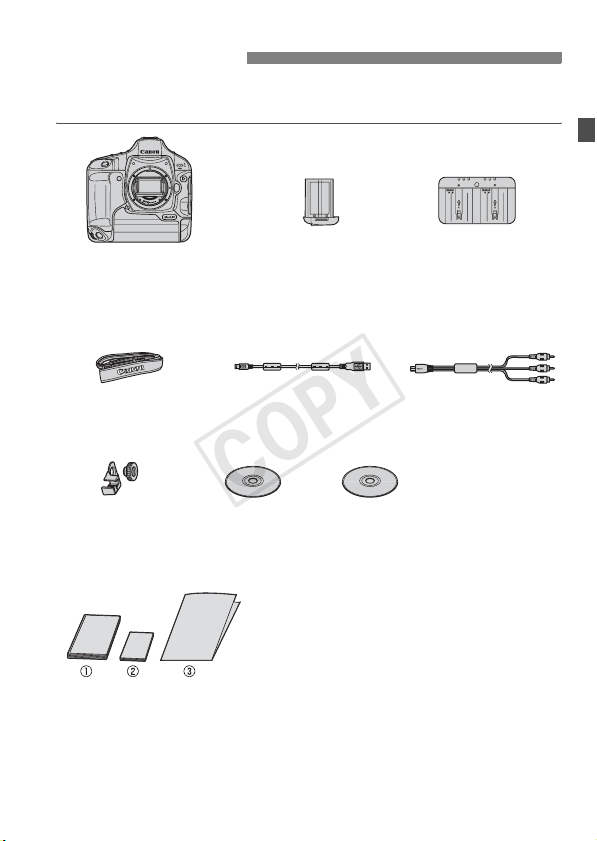
Item Check List
COPY
Before starting, check that all the following items have been included
with your camera. If anything is missing, contact your dealer.
Camera
(with eyecup, body cap,
and battery
compartment cap)
Wide Strap L6
Battery Pack
LP-E4
(with protective cover)
Interface Cable
IFC-200U
Cable Protector
(with attaching
screw, p.26)
* Be careful not to lose any of the above items.
EOS DIGITAL
Solution Disk
(Software)
(1) Instruction Manual (this booklet)
(2) Pocket Guide
Quick start guide to shooting.
(3) CD-ROM Guide
Guide to the provided software (EOS DIGITAL
Solution Disk) and Software Instruction Manuals.
Battery Charger
LC-E4
Stereo AV Cable
AVC-DC400ST
Software
Instruction
Manual
3

Conventions Used in this Manual
COPY
Icons in this Manual
<6> : Indicates the Main Dial.
<5> : Indicates the Quick Control Dial.
<9> : Indicates the Multi-controller.
<0> : Indicates the setting button.
9, 8 : Indicates that the respective function remains active for 6
* In this manual, the icons and markings indicating the camera’s buttons, dials,
and settings correspond to the icons and markings on the camera and on the
LCD monitor.
3 : Indicates a function which can be changed by pressing the
(p.**) : Reference page numbers for more information.
Basic Assumptions
All operations explained in this manual assume that the power switch
is already set to <1> or <J> (p.34).
<5> operations explained in this manual assume that the power
switch is already set to <J>.
It is assumed that all the menu settings and Custom Functions are
set to the default.
It is assumed that a CF card <f> or SD/SDHC memory card <g> is
used.
For explanatory purposes, the instructions show the camera attached
with an EF50mm f/1.4 USM lens.
sec. or 16 sec. respectively after you let go of the button.
<M> button and changing the setting.
: Warning to prevent shooting problems.
: Supplemental information.
: Tip or advice for better shooting.
: Problem-solving advice.
4
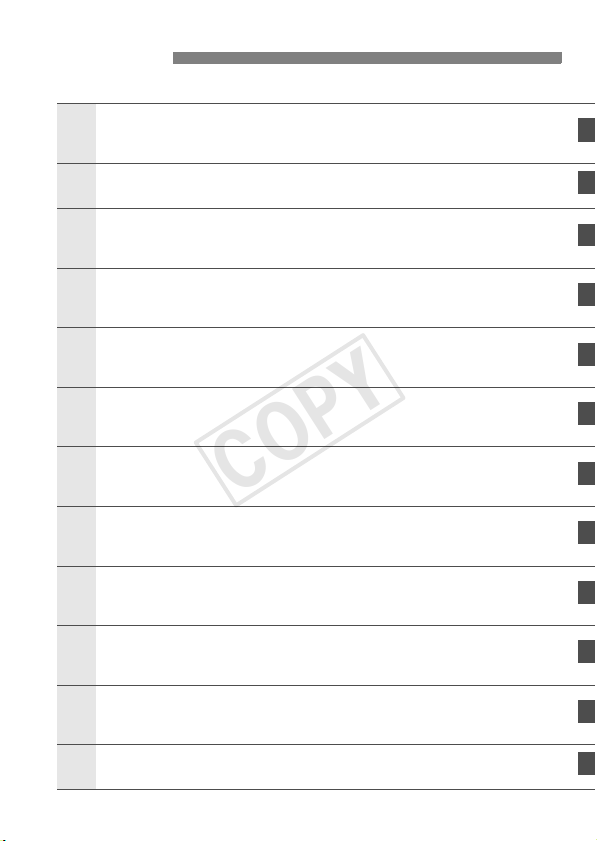
Chapters
1
COPY
Introduction
Camera basics.
Getting Started
Image Settings
2
3
4
5
6
7
8
9
Image-recording quality, ISO speed, Picture Style, etc.
Setting the AF and Drive Modes
Setting the AF mode, AF point, and drive mode.
Exposure Control
Metering mode, shooting mode, flash, and other settings.
Live View shooting
Shoot photos while viewing the LCD monitor.
Shooting Movies
Shoot movies while viewing the LCD monitor.
Image Playback
Playing back photos and movies.
Sensor Cleaning
Auto cleaning, appending Dust Delete Data, and other procedures.
Printing Images
Printing with PictBridge and using DPOF for print orders.
2
27
55
93
103
125
141
155
183
189
Customizing the Camera
10
11
Setting Custom Functions (C.Fn), My Menu, etc.
Reference
203
241
5

Contents
COPY
Introduction
Item Check List.................................................................................................. 3
Conventions Used in this Manual ...................................................................... 4
Chapters............................................................................................................ 5
Index to Features ............................................................................................ 10
Handling Precautions ...................................................................................... 12
Quick Start Guide ............................................................................................ 14
Nomenclature .................................................................................................. 16
Getting Started 27
1
Charging the Battery ....................................................................................... 28
Installing and Removing the Battery................................................................ 32
Using a Household Power Outlet (Sold separately) ........................................ 33
Turning on the Power ...................................................................................... 34
Installing and Removing the Card ................................................................... 36
Attaching and Detaching a Lens ..................................................................... 39
Basic Operation............................................................................................... 40
Menu Operations............................................................................................. 44
Menu Settings ................................................................................................. 46
Before You Start.............................................................................................. 49
Setting the Interface Language .................................................................... 49
Setting the Date and Time............................................................................ 49
Formatting the Card ..................................................................................... 50
Set the Power-off Time/Auto Power Off ....................................................... 52
Silencing the Beeper .................................................................................... 52
Card Reminder ............................................................................................. 52
Reverting the Camera to the Default Settings.............................................. 53
Image Settings 55
2
Selecting the Card to Record or Playback....................................................... 56
Recording Method with Two Cards Inserted ................................................ 57
Setting the Image-recording Quality................................................................ 59
Selecting the Image Size.............................................................................. 59
Setting the JPEG Quality (Compression Rate) ............................................ 63
Z: Setting the ISO Speed............................................................................ 64
A Selecting a Picture Style ......................................................................... 66
A Customizing a Picture Style .................................................................... 68
6
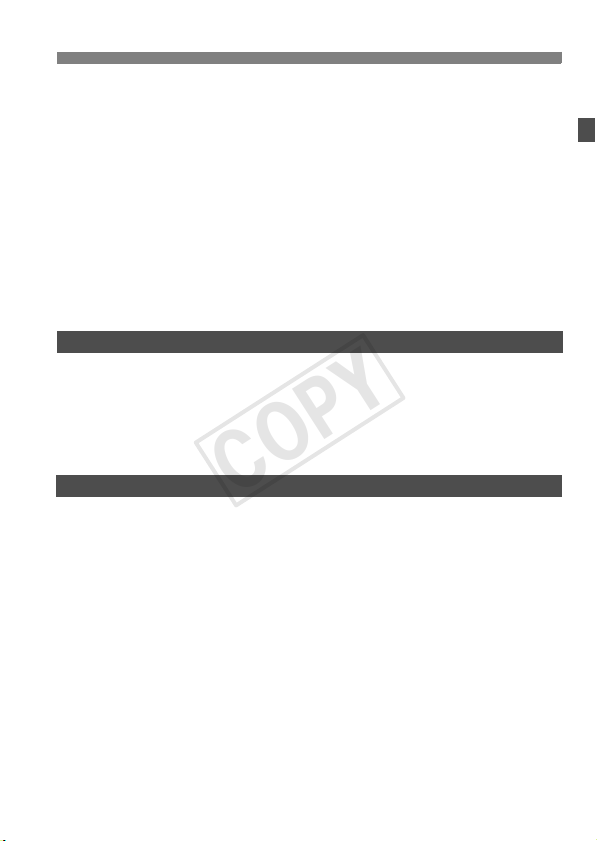
A Registering a Picture Style.......................................................................70
COPY
Setting the White Balance................................................................................72
O Custom White Balance..............................................................................73
P Setting the Color Temperature....................................................................78
u White Balance Correction ...........................................................................79
White Balance Auto Bracketing ....................................................................80
Auto Lighting Optimizer.................................................................................... 81
Lens Peripheral Illumination Correction ...........................................................82
Creating and Selecting a Folder.......................................................................84
Changing the File Name ..................................................................................86
File Numbering Methods ..................................................................................88
Setting Copyright Information...........................................................................90
Setting the Color Space ...................................................................................92
Setting the AF and Drive Modes 93
3
E: Selecting the AF Mode .............................................................................94
S Selecting the AF Point................................................................................97
When Autofocus Fails ....................................................................................100
MF: Manual Focusing .................................................................................100
R: Selecting the Drive Mode ..................................................................101
j Using the Self-timer...................................................................................102
Exposure Control 103
4
q Selecting the Metering Mode ...................................................................104
d: Program AE ..............................................................................................106
s: Shutter-Priority AE ..................................................................................108
f: Aperture-Priority AE ...............................................................................110
Depth-of-Field Preview ...............................................................................111
a: Manual Exposure.....................................................................................112
O Exposure Compensation...........................................................................113
h Auto Exposure Bracketing (AEB) .............................................................114
A AE Lock ....................................................................................................115
Bulb Exposures ..............................................................................................116
2 Mirror Lockup ..........................................................................................118
D Flash Photography.....................................................................................119
Setting the Flash ............................................................................................121
Contents
7
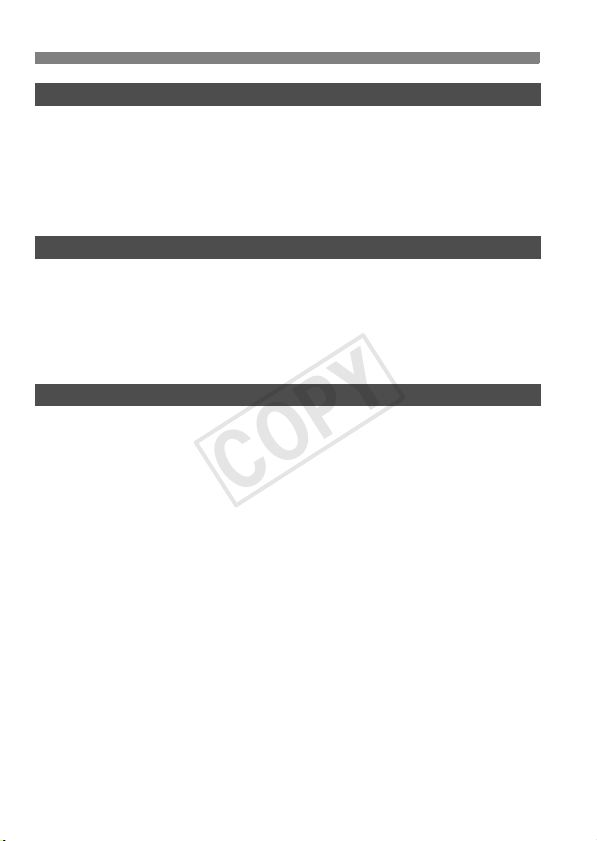
Contents
COPY
Live View Shooting 125
5
z Preparing for Live View Shooting ............................................................ 126
z Live View Shooting .................................................................................. 127
Shooting Function Settings ........................................................................... 129
Menu Function Settings................................................................................. 130
Using AF to Focus......................................................................................... 131
Focusing Manually......................................................................................... 138
Shooting Movies 141
6
k Preparing to Shoot Movies ...................................................................... 142
k Shooting Movies...................................................................................... 143
Autoexposure Shooting .............................................................................. 143
Manual Exposure Shooting ........................................................................ 144
Shooting Function Settings ........................................................................... 150
Menu Function Settings................................................................................. 151
Image Playback 155
7
x Image Playback....................................................................................... 156
B Shooting Information Display .......................................................... 157
x Searching for Images Quickly ................................................................. 159
y Display Multiple Images on One Screen (Index display)....................... 159
I Jump through Images (Jump display)................................................... 160
u/y Magnified View.................................................................................... 161
b Rotating the Image................................................................................... 162
k Enjoying Movies ...................................................................................... 163
k Playing Movies ........................................................................................ 165
X Editing the Movie’s First and Last Scenes ............................................... 167
Slide Show (Auto Playback) .......................................................................... 168
Viewing the Images on TV............................................................................. 170
J Protecting Images.................................................................................... 172
K Recording and Playing Voice Memos ....................................................... 174
a Copying Images ....................................................................................... 176
L Erasing Images......................................................................................... 179
Changing Image Playback Settings............................................................... 180
Adjusting the LCD Monitor Brightness ....................................................... 180
Setting the Image Review Time ................................................................. 181
Auto Rotation of Vertical Images................................................................ 182
8
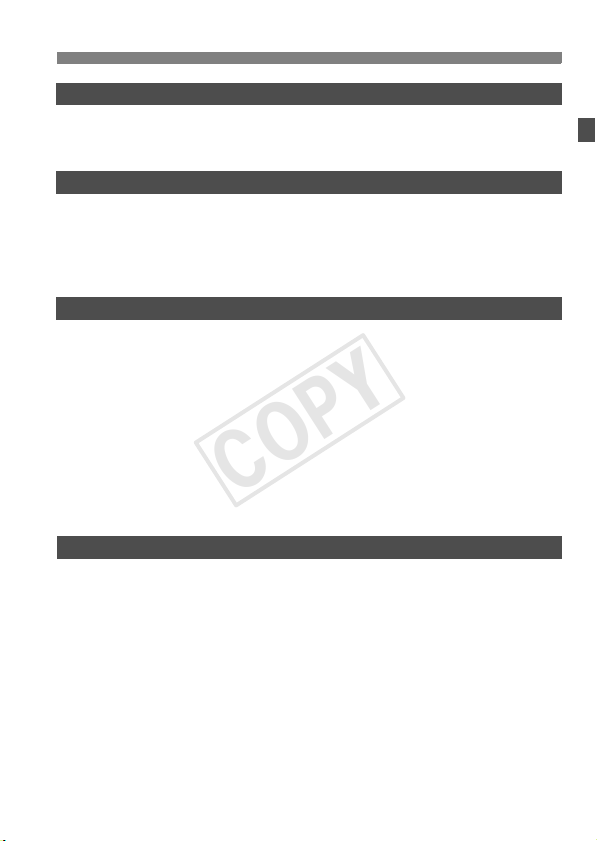
Sensor Cleaning 183
COPY
8
f Automatic Sensor Cleaning ....................................................................184
Appending Dust Delete Data..........................................................................185
Manual Sensor Cleaning................................................................................187
Printing Images 189
9
Preparing to Print ...........................................................................................190
wPrinting......................................................................................................192
Trimming the Image ....................................................................................197
W Digital Print Order Format (DPOF) ...........................................................199
Direct Printing with DPOF ..............................................................................202
Customizing the Camera 203
10
Setting Custom Functions ..............................................................................204
Custom Functions ..........................................................................................205
Custom Function Settings ..............................................................................208
C.Fn I: Exposure .........................................................................................208
C.Fn II: Image/Flash exposure/Display.......................................................214
C.Fn III: Autofocus/Drive.............................................................................218
C.Fn IV: Operation/Others ..........................................................................227
Registering and Applying Custom Function Settings .....................................235
Registering My Menu .....................................................................................237
Saving and Loading Camera Settings............................................................238
Registering and Applying Basic Camera Settings..........................................240
Reference 241
11
Function Availability Table .............................................................................242
System Map ...................................................................................................244
B Checking Camera Settings..................................................................246
Checking the Battery Information...................................................................247
Replacing the Date/Time Battery ...................................................................248
Troubleshooting Guide...................................................................................249
Error Codes....................................................................................................256
Specifications .................................................................................................257
Safety Warnings.............................................................................................266
Index ..............................................................................................................270
Contents
9
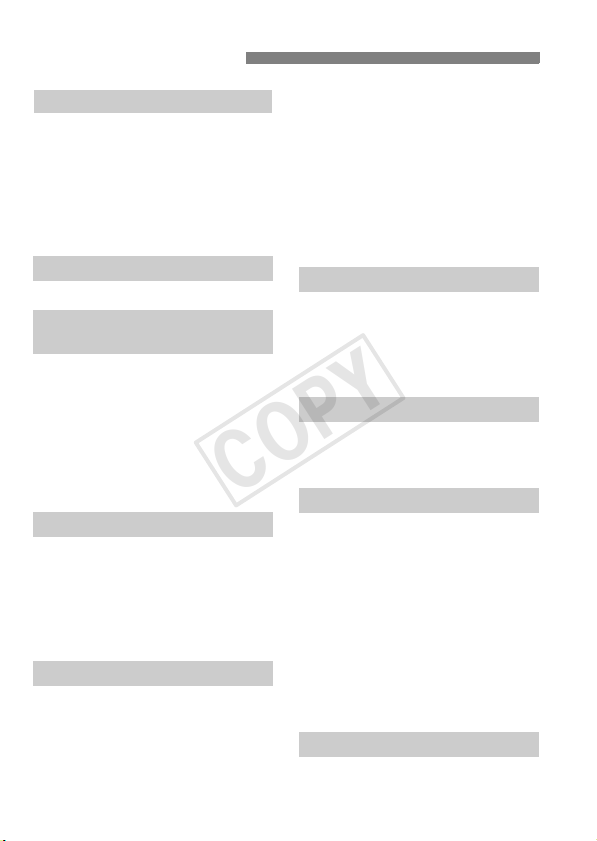
Index to Features
COPY
Power
Battery
• Charging Î p.28
• Calibration Î p.30
• Battery check Î p.35
• Battery information Î p.247
Power outlet Î p.33
Auto power off Î p.52
Lens
Attaching/Detaching Î p.39
Basic Settings
(Menu Functions)
Menus Î p.46
Language Î p.49
Date/Time Î p.49
LCD brightness adjustment
Beeper Î p.52
Release shutter
without card Î p.52
Clear camera settings Î p.53
Î p.180
Recording Images
Format Î p.50
Select card Î p.56
Recording to a card Î p.57
Create/select a folder Î p.84
File name Î p.86
File No. Î p.88
Image Quality
Image size Î p.59
JPEG (Compression rate)
ISO speed Î p.64
• ISO speed expansion Î p.208
Picture Style Î p.66
Color space Î p.92
Î p.63
10
Image improvement features
• Auto Lighting Optimizer Î p.81
• Lens peripheral illumination
correction Î p.82
• Noise reduction
for long exposures Î p.214
• Noise reduction
for high ISO speeds Î p.214
• Highlight tone priority Î p.215
White balance
White balance setting Î p.72
Custom WB Î p.73
Color temperature setting
White balance correction Î p.79
WB bracketing Î p.80
Î p.78
Viewfinder
Dioptric adjustment Î p.40
Eyepiece shutter Î p.117
Changing the focusing screen
Î p.232
AF
AF mode Î p.94
AF point selection Î p.97
AF Custom Functions
• Number of AF points Î p.223
• AF point expansion Î p.222
•
AI Servo tracking sensitivity
•
AI Servo AF tracking method
• AF Servo operation Î p.218
•
Vertical/Horizontal AF point
• AF fine adjustment Î p.221
Manual focusing Î p.100
Î p.218
Î p.219
Î p.226
Metering
Metering mode Î p.104
Multi-spot metering Î p.105
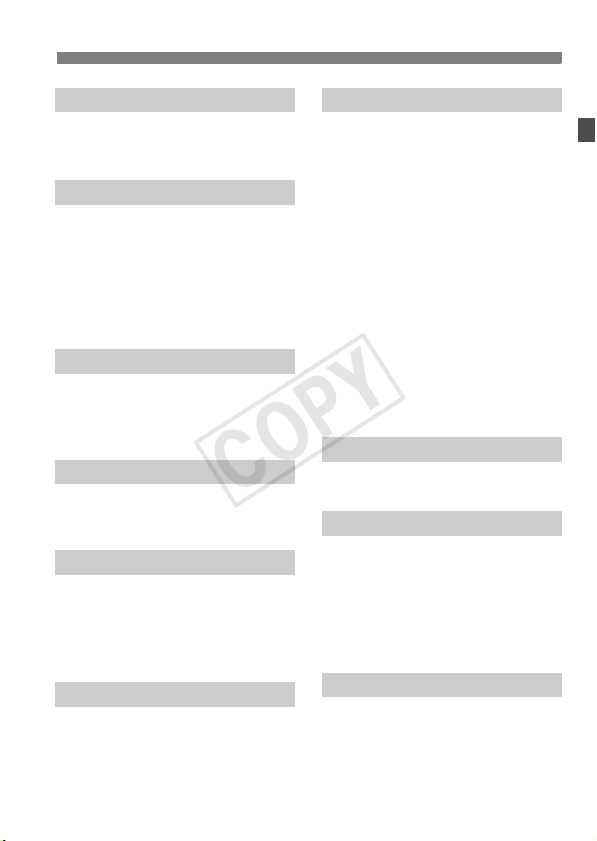
Index to Features
COPY
Drive
Drive modes Î p.101
Maximum burst Î p.62
Self-timer Î p.102
Shooting
Program AE Î p.106
Shutter-priority AE Î p.108
Aperture-priority AE Î p.110
Manual exposure Î p.112
Bulb Î p.116
Mirror lockup Î p.118
Depth-of-field preview Î p.111
Exposure adjustment
Exposure compensation Î p.113
AEB Î p.114
AE lock Î p.115
Safety shift Î p.210
Flash
External flash Î p.119
Flash control Î p.121
Flash Custom Functions Î p.124
Live View shooting
Still photo shooting Î p.126
• AF Î p.131
• Manual focusing Î p.138
• Exposure simulation Î p.130
• Grid display Î p.130
Movie shooting
Movie shooting Î p.142
• Autoexposure shooting Î p.143
•
Manual exposure shooting
• Recording size Î p.151
Î p.144
Image playback
Image review time Î p.181
Single image display Î p.156
Index display Î p.159
Image browsing
(Jump display) Î p.160
Magnified view Î p.161
Image rotate Î p.162
Slide show Î p.168
Movie playback Î p.165
Editing out movie
first/last scene Î p.167
Viewing the images
on TV Î p.170
Protect Î p.172
Voi ce mem o Î p.174
Copying images Î p.176
Erase Î p.179
Printing
PictBridge Î p.190
Print Order (DPOF) Î p.199
Customization
Custom Functions (C.Fn) Î p.204
Custom Function setting
registration Î p.235
My Menu Î p.237
Saving camera settings Î p.238
Registering basic camera
settings Î p.240
Sensor cleaning
Sensor cleaning Î p.184
Append Dust Delete Data Î p.185
11

Handling Precautions
COPY
Camera Care
This camera is a precision instrument. Do not drop it or subject it to physical
shock.
The camera is not waterproof and cannot be used underwater. If you
accidentally drop the camera into water, promptly consult your nearest
Canon Service Center. Wipe off any water droplets with a dry cloth. If the
camera has been exposed to salty air, wipe it with a well-wrung wet cloth.
Never leave the camera near anything having a strong magnetic field such
as a magnet or electric motor. Also avoid using or leaving the camera near
anything emitting strong radio waves such as a large antenna. Strong
magnetic fields can cause camera misoperation or destroy image data.
Do not leave the camera in excessive heat such as in a car in direct sunlight.
High temperatures can cause the camera to malfunction.
The camera contains precision electronic circuitry. Never attempt to
disassemble the camera yourself.
Use a blower to blow away dust on the lens, viewfinder, reflex mirror, and
focusing screen. Do not use cleaners that contain organic solvents to clean
the camera body or lens. For stubborn dirt, take the camera to the nearest
Canon Service Center.
Do not touch the camera’s electrical contacts with your fingers. This is to
prevent the contacts from corroding. Corroded contacts can cause camera
misoperation.
If the camera is suddenly brought in from the cold into a warm room,
condensation may form on the camera and internal parts. To prevent
condensation, first put the camera in a sealed plastic bag and let it adjust to
the warmer temperature before taking it out of the bag.
If condensation forms on the camera, do not use the camera. This is to avoid
damaging the camera. If there is condensation, remove the lens, card and
battery from the camera, and wait until the condensation has evaporated
before using the camera.
If the camera will not be used for an extended period, remove the battery
and store the camera in a cool, dry, well-ventilated location. Even while the
camera is in storage, press the shutter button a few times once in a while to
check that the camera is still working.
Avoid storing the camera where there are corrosive chemicals such as a
darkroom or chemical lab.
If the camera has not been used for an extended period, test all its functions
before using it. If you have not used the camera for some time or if there is
an important shoot coming up, have the camera checked by your Canon
dealer or check the camera yourself and make sure it is working properly.
12

Handling Precautions
COPY
LCD Panel and LCD Monitor
Although the LCD monitor is manufactured with very high precision
technology with over 99.99% effective pixels, there might be a few dead
pixels among the remaining 0.01% or less pixels. Dead pixels displaying
only black or red, etc., are not a malfunction. They do not affect the images
recorded.
If the LCD monitor is left on for a prolonged period, screen burn-in may occur
where you see remnants of what was displayed. However, this is only
temporary and will disappear when the camera is left unused for a few days.
In low or high temperatures, the LCD monitor display may seem slow or it
might look black. It will return to normal at room temperature.
Cards
To protect the card and its recorded data, note the following:
Do not drop, bend, or wet the card. Do not subject it to excessive force,
physical shock, or vibration.
Do not store or use the card near anything having a strong magnetic field
such as a TV set, speakers, or magnet. Also avoid places prone to having
static electricity.
Do not leave the card in direct sunlight or near a heat source.
Store the card in a case.
Do not store the card in hot, dusty, or humid locations.
Lens
After detaching the lens from the camera, attach the
lens caps or put down the lens with the rear end up to
avoid scratching the lens surface and electrical
contacts.
Contacts
Cautions During Prolonged Use
If you use continuous shooting, Live View shooting, or movie shooting for a
prolonged period, the camera may become hot. Although this is not a
malfunction, holding the hot camera for a long period can cause slight skin
burns.
13
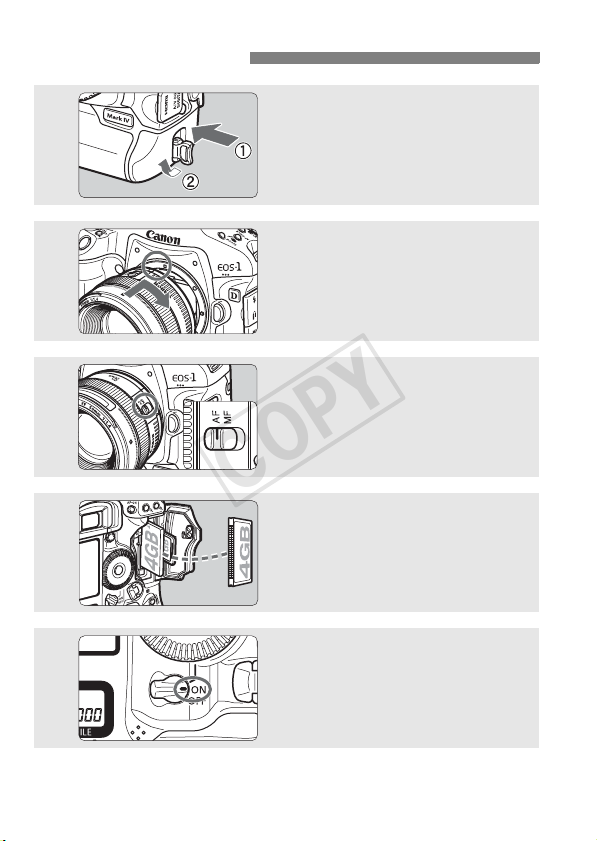
Quick Start Guide
COPY
1
2
3
4
5
Install the battery. (p.32)
Take off the cap and insert a fullycharged battery. To charge the battery,
see page 28.
Attach the lens. (p.39)
Align it with the red dot.
Set the lens focus mode switch
to <AF>.
Insert the card. (p.36)
The left slot is for a CF card, and the
right slot is for an SD card.
Set the power switch to <1>.
(p.34)
(p.39)
14
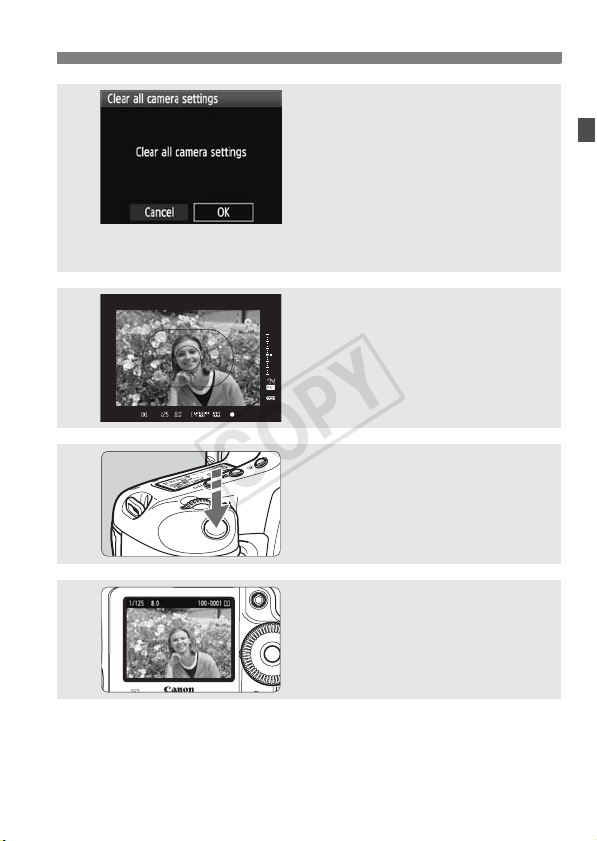
Quick Start Guide
COPY
6
7
8
9
Set the camera to the default
settings.
On the menu screen under the [7] tab,
select [
• Press the <M> button and turn
the <6> or <5> dial to select it,
then press <0>.
• The <d> Program AE mode will take
effect.
Focus the subject. (p.41)
Aim the Area AF frame over the
subject. Press the shutter button
halfway, and the camera will focus the
subject.
Take the picture. (p.41)
Press the shutter button completely to
take the picture.
View the image. (p.181)
The captured image will be displayed
for approx. 2 sec. on the LCD monitor.
To display the image again, press the
<x> button (p.156).
(p.53)
Clear all camera settings
].
Shooting will be possible with either a CF card or SD card in the
camera.
To view the images captured so far, see “Image Playback” (p.156).
To delete an image, see “Erasing Images” (p.179).
15

Nomenclature
COPY
Lens mount index
(p.39)
Self-timer lamp
(p.102)
Shutter button
(p.41)
Grip
Depth-of-field
preview button
(p.111)
Vertical-grip
switch (p.43)
<I>
FE lock/Multi-spot metering/
Movie shooting button
(p.43,119/105/143)
on/off
Vertical-grip
Vertical-grip Main Dial
(p.43,42)
Hand strap mount
(p.26)
Vertical-grip shutter button
(p.43,41)
Mirror (p.118,187)
Movie microphone
(p.143)
Tripod socket
Body number
Body cap (p.39)
Lens lock pin
Lens release
button (p.39)
Lens
mount
Contacts (p.13)
16

Nomenclature
COPY
Flash-sync contacts
Eyecup
(p.40)
LCD monitor
(p.44,180)
<9> Multi-controller
(p.42)
Power/Quick Control Dial
switch (p.34)
<p> Vertical-grip
AF start button
(p.43,41,95,96,127,147)
<O> Exposure compensation/
Aperture button (p.113/112)
<U> LCD panel illumination
button (p.116)
Hot shoe
<Z> ISO speed
setting button (p.64,144)
<I> FE lock/
Multi-spot metering/
Movie shooting button
(p.119/105/143)
<6> Main Dial
(p.42)
Strap mount
(p.26)
<0> Setting/
Live View shooting
button (p.44/126)
<5> Quick
Control Dial (p.43)
<A/y> Vertical-grip
AE lock/Reduce button
(p.43,115/161,197)
<S/u> Vertical-grip
AF point selection/
Magnify button
(p.43,97/161,197)
17

Nomenclature
A
/
COPY
<Q> Metering mode
selection/Flash exposure
compensation button
(p.104/119)
<W> Shooting
mode selection button
(p.106,127,143,144)
<
o>
F mode selection/
Drive mode selection
button (p.94/101)
<Y> AEB setting
button (p.114)
Wireless File
Transmitter
mounting hole
Battery release
handle (p.32,33)
Battery (p.28)
<V> Focal plane mark
Dioptric adjustment knob (p.40)
System extension
terminal
Top LCD panel (p.21)
<p>
AF start button
(p.41,95,96,127,147)
<A/y> AE lock/
Reduce button
(p.115/161,197)
<S/u>
AF point selection
Magnify button
(p.97/161,197)
Eyepiece
shutter lever
(p.117)
Speaker (p.165,175)
Viewfinder eyepiece
If you use Wireless File Transmitter WFT-E2/E2A connected to the system
extension terminal, update the WFT-E2/E2A’s firmware to Version 2.0.0 or
higher.
18
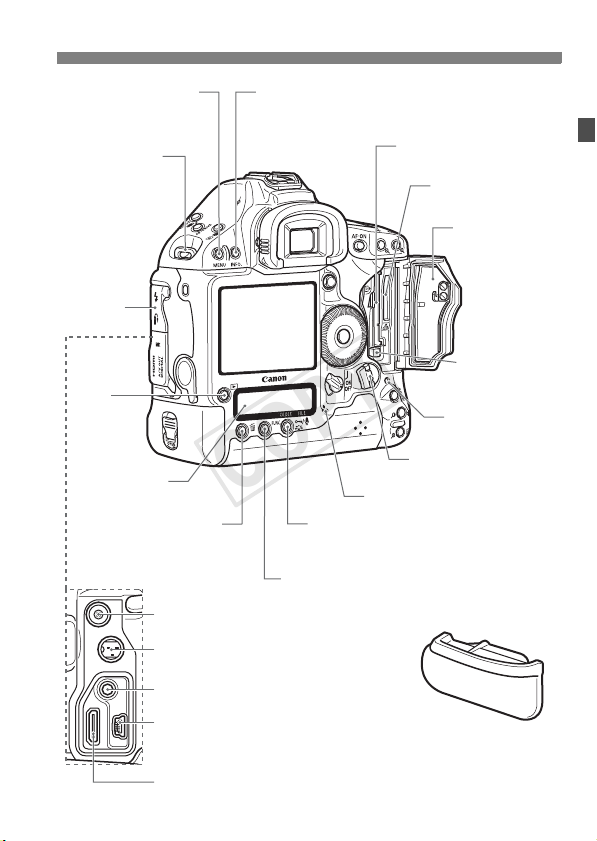
Nomenclature
COPY
<M> Menu
button (p.44)
Strap mount
(p.26)
Terminal
cover
<x>
Playback
button
(p.156)
Rear LCD panel
(p.22)
<B> Info/Trimming
orientation button
(p.128,148,156,246/197)
<L> Erase button
(p.179)
<D> PC terminal (p.120)
<F> Remote control terminal (N3 type) (p.117)
<H> Protect/Voice memo button
(p.172/174)/
<A> Picture Style selection button (p.66)
<B> Function button (p.56,59,72,78)
CF card slot
(p.36)
SD card slot
(p.36)
Card slot cover
(p.36)
CF card eject
button (p.38)
Access lamp
(p.38)
Card slot cover
release handle (p.36)
Voice memo microphone (p.174)
<Y> External microphone IN terminal (p.152)
<q/C>
Audio/video OUT/
Digital terminal (p.170/190)
<Z> HDMI mini OUT terminal (p.171)
Battery compartment
cap (p.32)
19
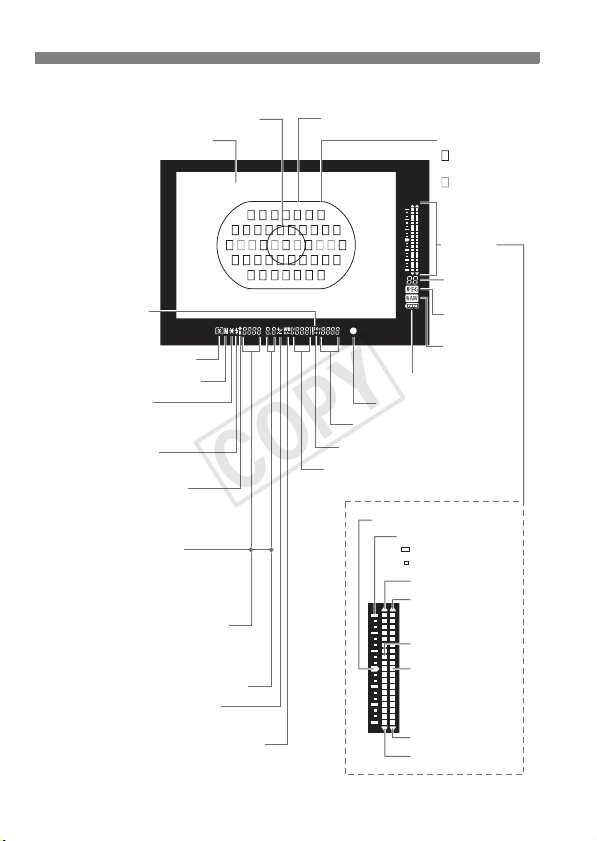
Nomenclature
COPY
Viewfinder Information
Center spot metering circle
Focusing screen
<i> ISO speed
icon
<q> Metering mode
<q> Manual exposure
<w> AE lock
AEB in-progress
Multi-spot metering
<D> Flash-ready
Improper FE lock warning
<e> High-speed sync
(FP flash)
<r> FE lock
FEB in-progress
AF point selection mode
--
( AF, SEL [ ], SEL AF)
[ ]
--
Recording media indicator (Card *)
AF point registration
--
( HP, SEL [ ], SEL HP)
[ ]
--
<y> Exposure compensation
Flash exposure compensation
The display will show only the settings currently applied.
Shutter speed
Bulb (buLb)
FE lock
Busy (buSY)
<u> White balance correction
Aperture
Area AF frame
Shots remaining
Recording media full (Full)
20
AF point
: Cross-type
AF points
: AF points
Exposure
level indicator
Max. burst
<p>
JPEG icon
<1>
RAW icon
<z> Battery check
<o>
Focus confirmation light
ISO speed
<H> Highlight tone priority
Standard exposure index
Exposure level scale
: 1 stop
: 1/3 stop
Overexposure
Flash
overexposure
Exposure level
Flash exposure
level
Flash underexposure
Underexposure
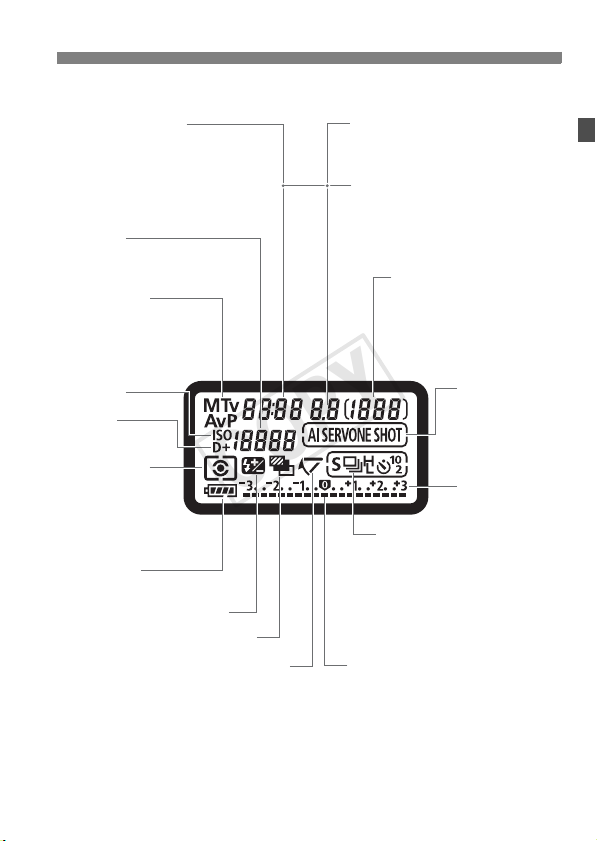
Top LCD Panel
COPY
Shutter speed
Bulb (buLb)
Bulb exposure time (min.:sec.)
FE lock (FEL)
Busy (buSY)
Error (Err)
Sensor cleaning (CLn)
ISO speed
Dust Delete Data acquisition
Shooting mode
d : Program AE
f : Aperture-priority AE
a : Manual exposure
s : Shutter-priority AE
(
- - - -
Nomenclature
Aperture
AEB amount
Dust Delete Data acquisition (
AF point selection mode
--
[ ]
( AF, SEL [ ], SEL AF)
--
Recording media indicator (Card *)
AF point registration
--
[ ]
( HP, SEL [ ], SEL HP)
)
--
Shots remaining
Self-timer countdown
Bulb exposure time (Hours)
Recording media full (Full)
Error code
Remaining images to record
- -
)
ISO speed
Highlight
tone priority
Metering mode
q Evaluative
metering
w Partial metering
r Spot metering
e Center-weighted
average metering
Battery check
zxcm
Flash exposure compensation
The display will show only the settings currently applied.
bn
AEB
Mirror lockup
Exposure level indicator
Exposure compensation amount
AEB range
Flash exposure compensation amount
AF mode
X:
One-Shot AF
Z:
AI Servo AF
Exposure level
scale
Drive mode
u Single shooting
o High-speed
continuous shooting
p Low-speed
continuous shooting
k 10-sec. self-timer
l 2-sec. self-timer
6 Silent single shooting
21
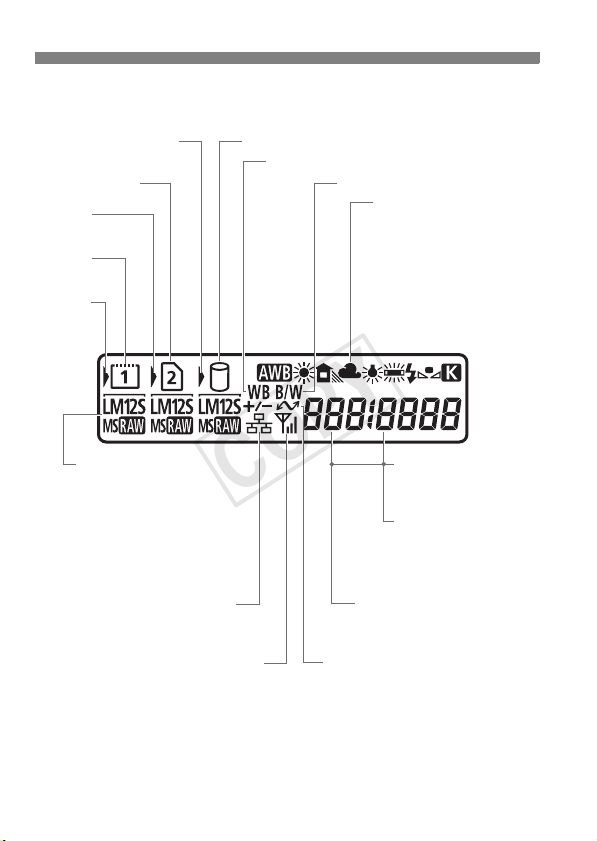
Nomenclature
COPY
Rear LCD Panel
External media selection
3
icon*
SD card indicator
SD card
selection icon
CF card
indicator
CF card
selection
icon
Image size
3 Large
4 Medium1
5 Medium2
6 Small
1 RAW
K1 Medium RAW
Small RAW
61
Wired LAN connection*
Wireless LAN connection*
*1:
Displayed when Wireless File Transmitter WFT-E2 II A/B/C/D or WFT-E2/E2A is used.
*2: Displayed when the camera is connected to a personal computer.
*3:
Displayed when the WFT-E2 II A/B/C/D or WFT-E2/E2A and external media are used.
External media connection icon*
White balance correction
Monochrome shooting
1
1
Folder number
Recording media indicator
(Full, Err)
Data transfer icon*
3
White balance
Q Auto
W Daylight
E Shade
R Cloudy
Y Tungsten light
U White fluorescent light
I Flash
O Custom
P Color temperature
Custom white balance
acquisition display ([ * ])
File No.
Custom white balance
number
Color temperature
Personal white balance
number
2
The display will show only the settings currently applied.
22
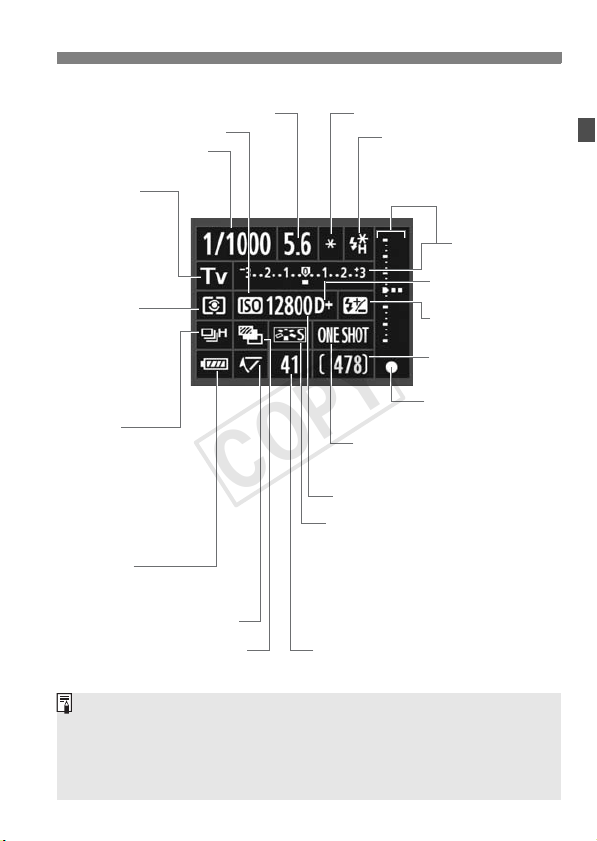
Shooting Settings Display
COPY
Aperture
ISO speed
Shutter speed
BULB: Bulb
Shooting mode
d : Program AE
f : Aperture-priority
AE
Manual exposure
a :
s : Shutter-priority
AE
Metering mode
q Evaluative
metering
w Partial metering
r Spot metering
e Center-weighted
average metering
Drive mode
u Single shooting
o High-speed
continuous shooting
p Low-speed
continuous shooting
k 10-sec. self-timer
l 2-sec. self-timer
6 Silent single shooting
Battery check
zxcm
The display will show only the settings currently applied.
bn
<2> Mirror lockup
<Y> AEB
<A> AE lock
AF mode
X: One-Shot AF
Z: AI Servo AF
ISO speed
Picture Style
P Standard
Q Portrait
R Landscape
S Neutral
U Faithful
V Monochrome
W User Def. 1-3
Max. burst
Nomenclature
<D> Flash-ready
<e> High-speed sync
(FP flash)
<r> FE lock/
FEB in-progress
Exposure level
indicator
<H> Highlight
tone priority
<y> Flash exposure
compensation
Shots remaining
<o> Focus confirmation
light
By default, when the power is turned on, pressing the <B> button
while nothing is displayed on the LCD monitor will display the shooting
settings screen. To turn off the display, press the button again.
Regarding the shooting settings display, see [8C.Fn II -10: INFO.
button when shooting] on page 217.
23
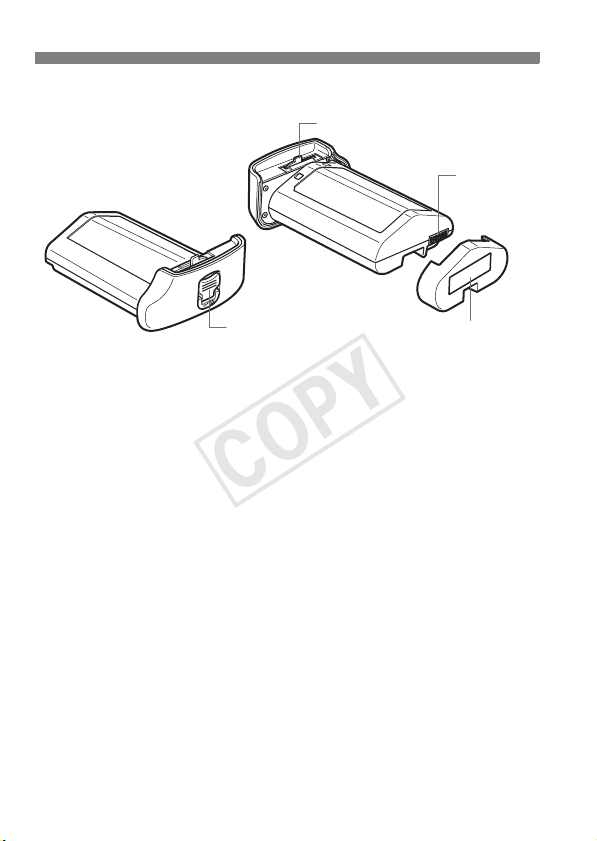
Nomenclature
COPY
Battery Pack LP-E4
Lock lever
Contacts
24
Battery release handle
Handle end Contact end
Protective cover

Battery Charger LC-E4
COPY
Charger for Battery Pack LP-E4 (p.28).
Nomenclature
Battery pack
slot
Power cord socket
Protective
covers (2)
Calibration (Discharge) status indicator/
Charge level/
Performance check lamp
Charge lamp
Calibration/Performance
check button
Car battery cable socket
Power cord
25
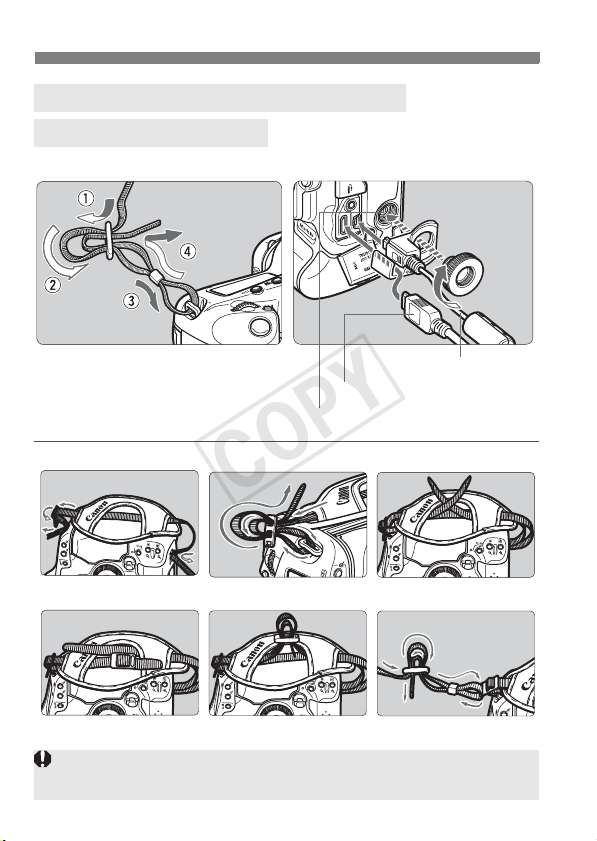
Nomenclature
COPY
Attaching the Neck Strap and Hand Strap
Using the Cable Protector
Strap Cable Protector
Interface cable
HDMI cable (Sold separately)
System extension terminal
Hand strap (Sold separately)
1
4
2
5
3
Attaching the Neck Strap
6
After attaching the strap, pull it at the buckle to take up the slack and to
make sure it does not loosen.
26
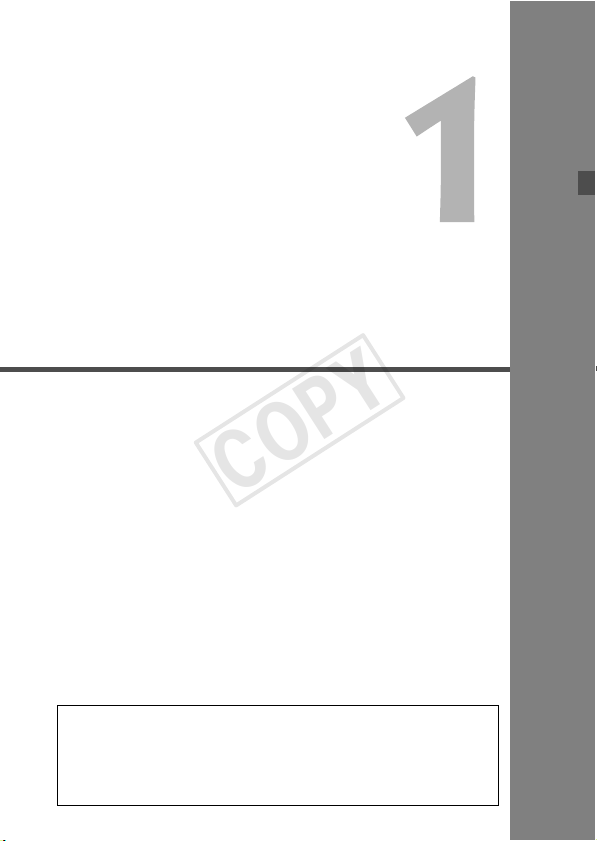
Getting Started
COPY
This chapter explains preliminary steps and basic
camera operations.
Minimizing Dust
When changing lenses, do it quickly in a place with minimal dust.
When storing the camera without a lens attached, be sure to
attach the body cap to the camera.
Remove dust on the body cap before attaching it.
27
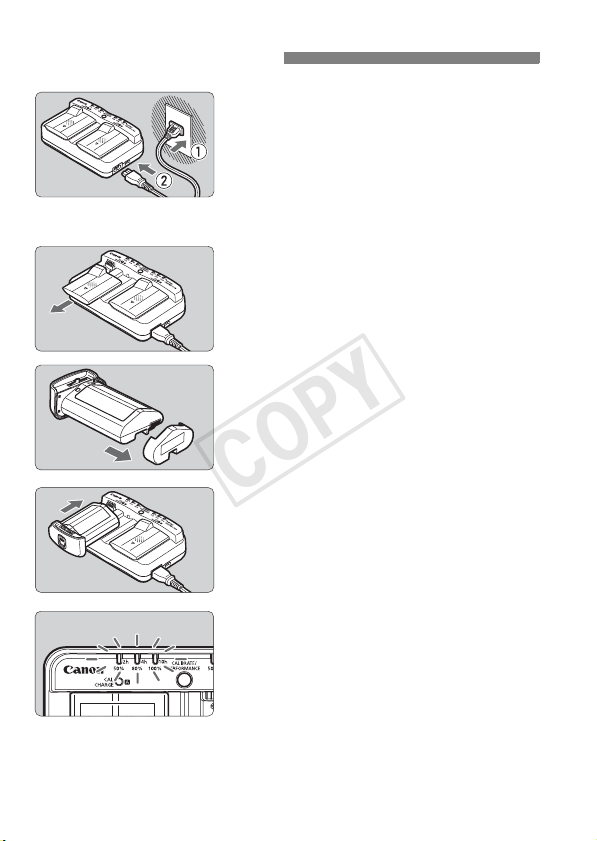
Charging the Battery
COPY
Connect the charger to a power
1
outlet.
Connect the power plug to a power
When no battery is attached, all the
Remove the protective covers
2
from the charger and battery.
Remove the protective cover on the
Recharge the battery.
3
Slide the battery into the charger’s
X The battery will start recharging and
X When the battery is fully charged, all
outlet, and connect the power cord to
the charger.
indicator lamps will be off.
charger by sliding it out.
slot as shown by the arrow, and make
sure it is securely attached.
You can attach the battery to slot A or B.
the green status lamp will blink.
three Charge level indicators will light
(50%/80%/100%).
It takes approx. 2 hours to fully recharge
a completely exhausted battery.
The time required to recharge the battery
depends on the ambient temperature
and battery’s charge level.
28
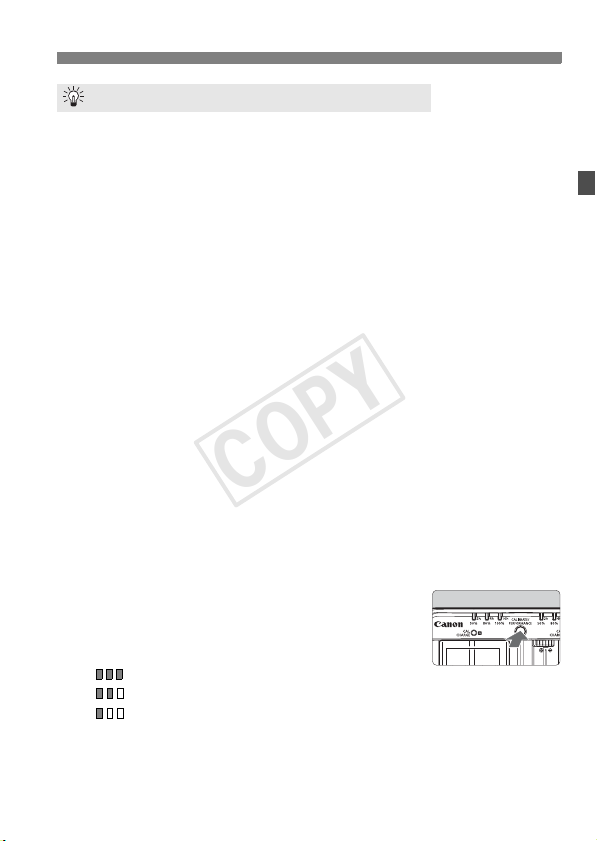
Charging the Battery
COPY
Tips for Using the Battery and Charger
Recharge the battery on the day before or on the day it is to be used.
Even during storage, a charged battery will gradually discharge and
lose its power.
After recharging the battery, detach it and unplug the power
cord from the power outlet.
When not using the battery and charger, attach the protective covers.
Use the battery in an ambient temperature range of 0°C - 45°C /
32°F - 113°F.
To attain best battery performance, an ambient temperature of 10°C 30°C / 50°F - 86°F is recommended. In cold locations such as snowy
areas, battery performance and operation time may temporarily decrease.
When not using the camera, remove the battery.
If the battery is left in the camera for a prolonged period, a small
amount of power current is released, resulting in excess discharge
and shorter battery life. Take out the battery from the camera and
attach the protective cover before storing. Storing the battery after it
is fully charged can lower the battery’s performance.
The battery charger can also be used in foreign countries.
The battery charger is compatible with a 100 V AC to 240 V AC 50/60 Hz
power source. If necessary, attach a commercially-available plug adapter for
the respective country or region. Do not attach any portable voltage
transformer to the battery charger. Doing so can damage the battery charger.
Check the battery performance.
While the battery is recharging, press the
PERFORMANCE
<
performance level indicated by the Charge level indicator.
(Green) : Battery performance is fine.
(Green) : Battery’s recharge performance is slightly degraded.
(Red) : Purchasing a new battery is recommended.
If the battery becomes exhausted quickly even after being fully
charged, the battery has reached the end of its service life.
Check the battery’s recharge performance (p.247) and purchase a new battery.
> button to check the battery’s
29

Charging the Battery
COPY
Use the Car’s Cigarette Lighter Socket to Recharge the Battery
With Car Battery Cable CB-570 (sold separately), you can connect the
charger’s car battery cable socket (<DC IN> terminal) to your car’s
cigarette lighter socket.
When recharging the battery this way, be sure that the car’s engine
is running. If the car engine is off, disconnect the car battery cable
from the cigarette lighter socket. If you leave the car battery cable
connected to the cigarette lighter socket, it may drain the car battery.
Do not use a transformer for the car with the battery charger.
Battery charging from a car battery is possible only with a 12 V DC
or 24 V DC car battery in a minus-grounded car. The shape or
dimensions of the cigarette lighter socket in certain cars might not be
compatible with the car battery cable.
The <CAL/CHARGE> Lamp Blinks in Red
This indicates that you should calibrate the battery so that the correct
battery level is detected and the camera’s battery level indicator can
display the correct battery level. Calibration is not a required
operation. If you want to just recharge the battery, you can let the
battery start recharging automatically after approx. 10 sec. If you
want to do the calibration, press the <
CAL/CHARGE
<
will blink in red and the calibration (power discharge) will start.
After the calibration is completed, the battery will start recharging
automatically. Note that the less depleted the battery, the longer the
calibration will take. The <
the Charge level indicator respectively indicate the approximate number
of hours it will take to complete the calibration (power discharge). If the
10h
> indicator blinks in red, it will take approx. 10 hours.
<
After the calibration is completed and the battery is totally drained, it
will take a further 2 hours to recharge the battery fully. If you want to
stop the calibration before it is completed and start recharging the
battery, remove the battery from the charger and attach it again.
> lamp is blinking in red. The Charge level indicator
CALIBRATE
2h
>, <4h>, and <
10h
> button while the
> figures on the side of
30
