Page 1
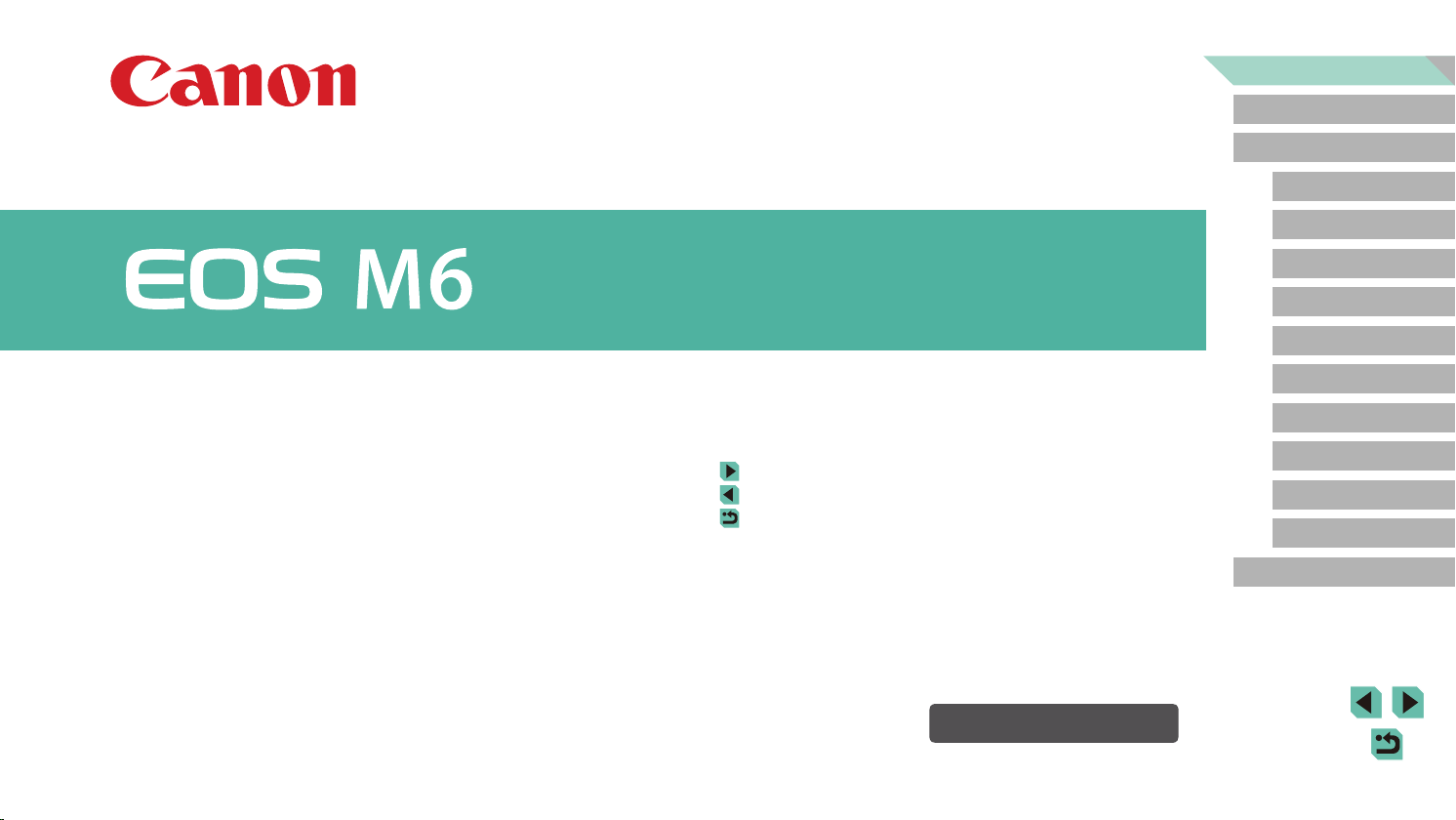
Before Use
Basic Guide
Advanced Guide
Camera Basics
Auto Mode /
Hybrid Auto Mode
Other Shooting Modes
P Mode
Tv, Av, M, C1, and C2 Mode
Playback Mode
Camera User Guide
● Make sure you read this guide, including the “Safety Instructions”
(= 14) section, before using the camera.
● Reading this guide will help you learn to use the camera properly.
● Store this guide safely so that you can use it in the future.
● Click the buttons in the lower right to access other pages.
: Next page
: Previous page
: Page before you clicked a link
● To jump to the beginning of a chapter, click the chapter title at right.
ENGLISH
© CANON INC. 2017 CEL-SW9TA210
Wireless Features
Setting Menu
Accessories
Appendix
Index
1
Page 2
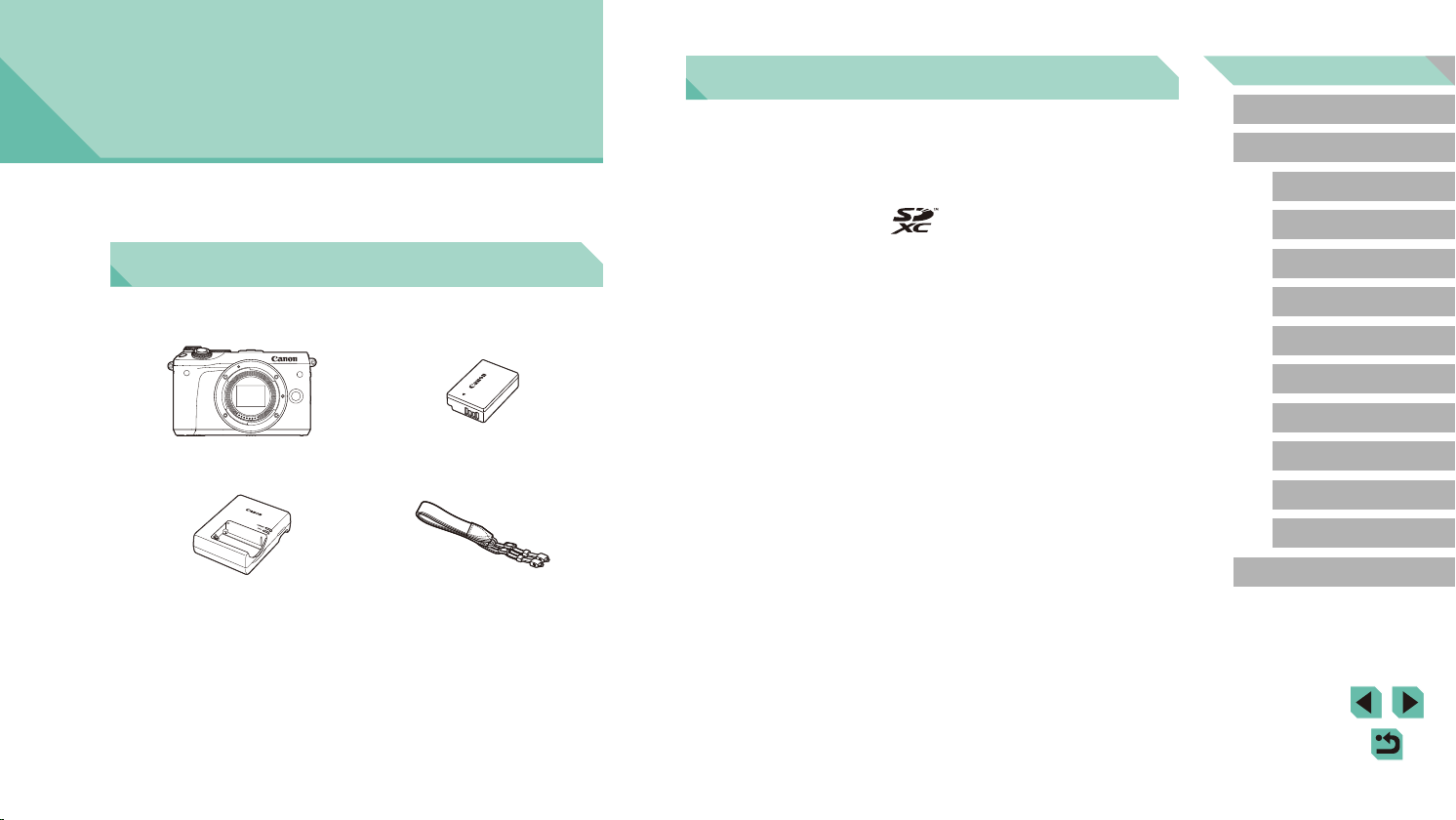
Before Use
Initial Information
Package Contents
Before use, make sure the following items are included in the package.
If anything is missing, contact your camera retailer.
Compatible Memory Cards
The following memory cards (sold separately) can be used, regardless of
capacity.
● SD memory cards*
● SDHC memory cards*1*
● SDXC memory cards*1*
*1 Cards conforming to SD standards. However, not all memory cards have been
veried to work with the camera.
*2 UHS-I memory cards are also supported.
1
2
2
Before Use
Basic Guide
Advanced Guide
Camera Basics
Auto Mode /
Hybrid Auto Mode
Other Shooting Modes
P Mode
Tv, Av, M, C1, and C2 Mode
Playback Mode
Wireless Features
Camera
(with body cap)
Battery Charger
LC-E17E
● Printed matter is also included.
● For details on the lens included in the lens kit, check information on
the camera package.
● A memory card is not included.
Battery Pack LP-E17
(with terminal cover)
Neck Strap
EM-300DB
Setting Menu
Accessories
Appendix
Index
2
Page 3
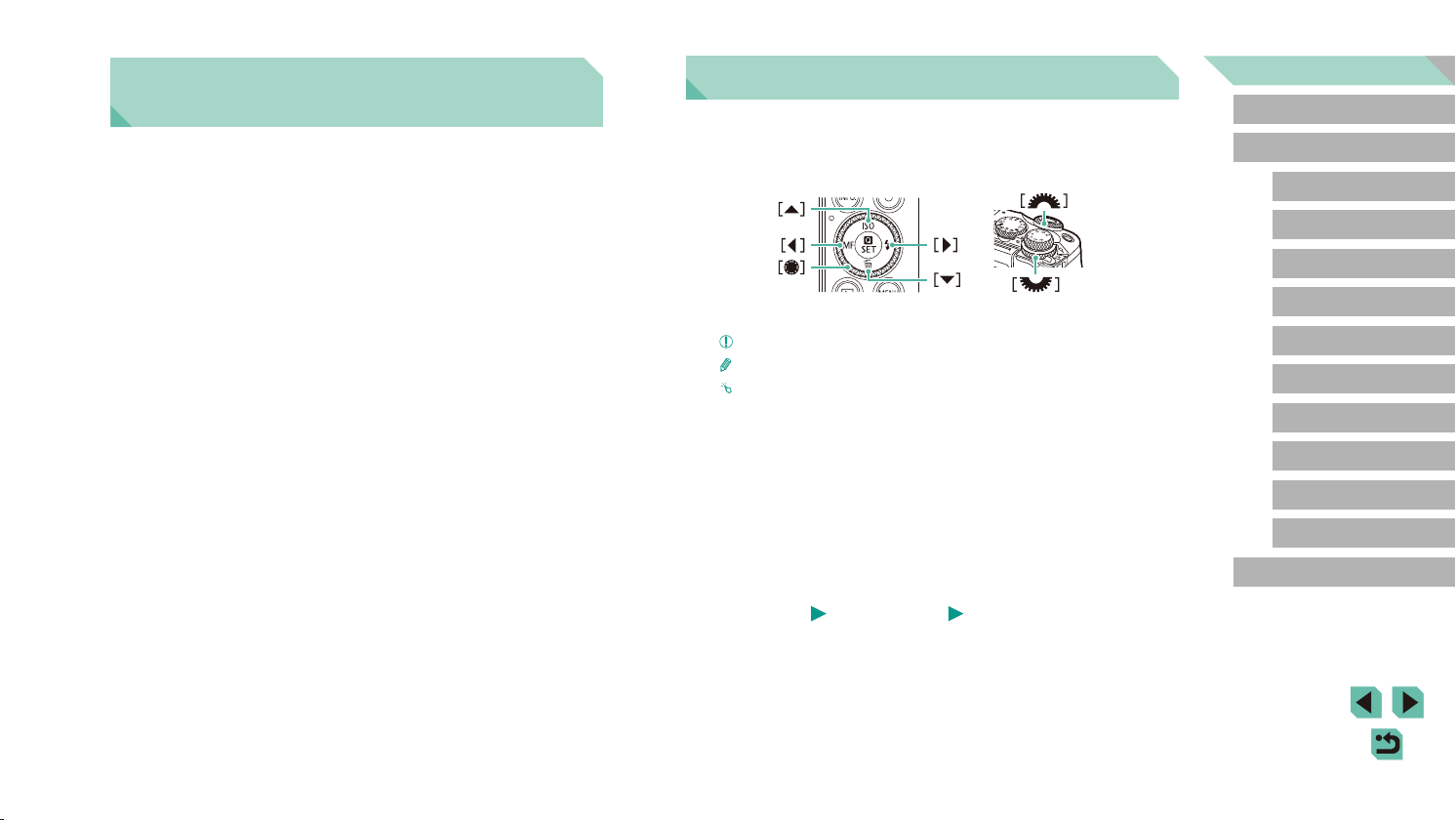
Preliminary Notes and Legal
Information
● Take and review some test shots initially to make sure the images
were recorded correctly. Please note that Canon Inc., its subsidiaries
and aliates, and its distributors are not liable for any consequential
damages arising from any malfunction of a camera or accessory,
including memory cards, that result in the failure of an image to be
recorded or to be recorded in a way that is machine readable.
● The user’s unauthorized photographing or recording (video and/or
sound) of people or copyrighted materials may invade the privacy of
such people and/or may violate others’ legal rights, including copyright
and other intellectual property rights, even when such photographing
or recording is intended solely for personal use.
● For information on camera warranty or Canon Customer Support,
please refer to the warranty information provided with your camera
User Manual Kit.
● Although the screen (monitor) is produced under extremely
high-precision manufacturing conditions and more than 99.99% of the
pixels meet design specications, in rare cases some pixels may be
defective or may appear as red or black dots. This does not indicate
camera damage or aect recorded images.
● When the camera is used over an extended period, it may become
warm. This does not indicate damage.
Conventions in This Guide
● In this guide, icons are used to represent the corresponding camera
buttons and dials on which they appear or which they resemble.
● The following camera buttons and controls are represented by icons.
● Shooting modes and on-screen icons and text are indicated in brackets.
: Important information you should know
●
: Notes and tips for expert camera use
●
: Indicates touch-screen operations
●
xx: Pages with related information (in this example, “xx” represents
● =
a page number)
● Instructions in this guide apply to the camera under default settings.
● For convenience, all lenses and mount adapters are simply referred to
as “lenses” and “mount adapters”, whether they are included or sold
separately.
● The illustrations in this guide show the camera with the
EF-M15-45mm f/3.5-6.3 IS STM lens attached as an example.
● For convenience, all supported memory cards are simply referred to as
the “memory card”.
● The symbols “
how the function is used—whether for still images or movies.
Still Images” and “ Movies” below titles indicate
Before Use
Basic Guide
Advanced Guide
Camera Basics
Auto Mode /
Hybrid Auto Mode
Other Shooting Modes
P Mode
Tv, Av, M, C1, and C2 Mode
Playback Mode
Wireless Features
Setting Menu
Accessories
Appendix
Index
3
Page 4
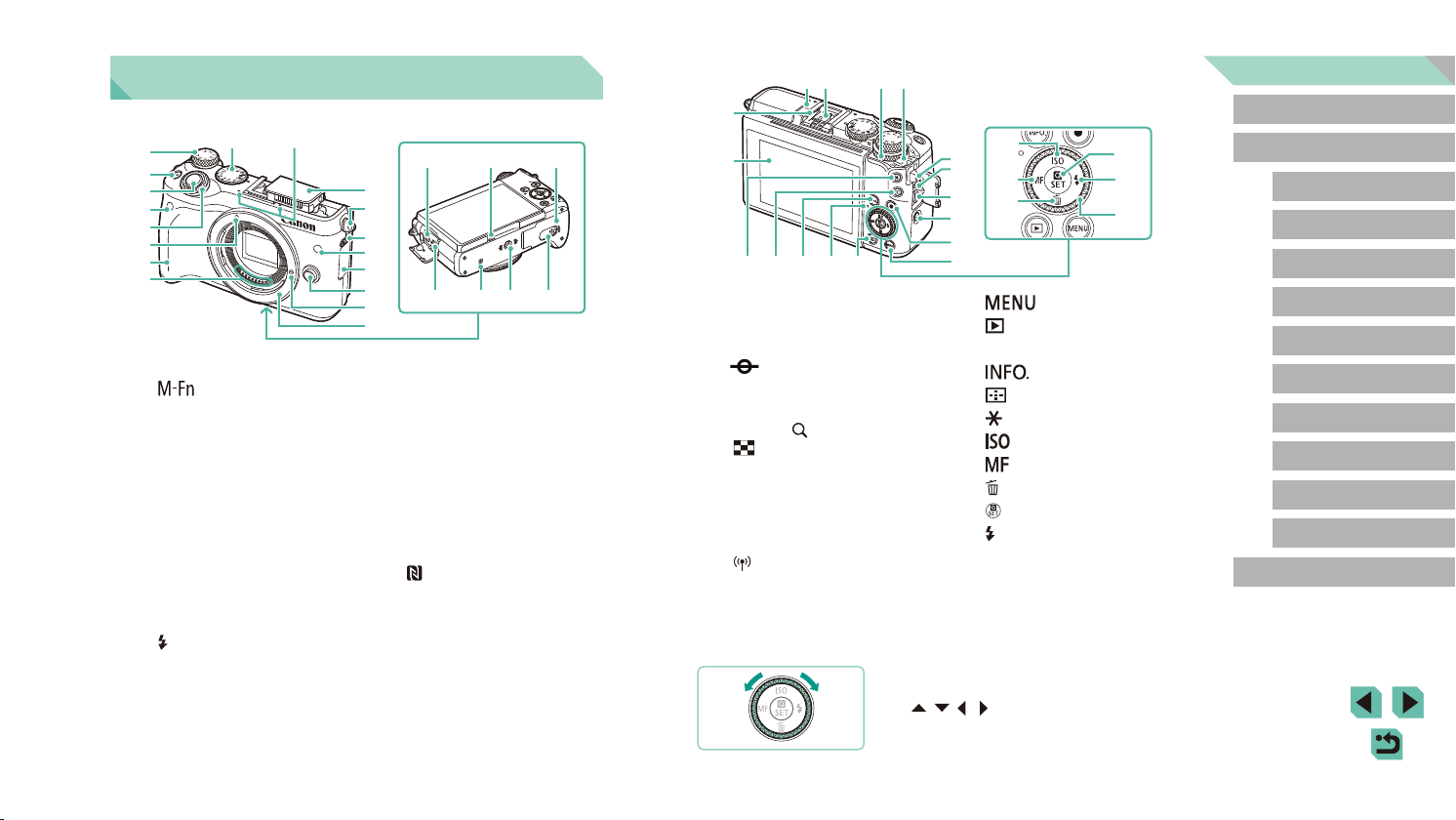
Part Names
(
(9)
(
(
(
(
(
(
(
(10)
(
(
(4)(3) (5) (6)
)
1
)
1
)
2
)
3
)
4
)
5
)
6
)
7
)
8
(1) Exposure compensation dial
(2) [
(3) Shutter button
(4) Remote control sensor
(5) Main dial
(6) EF-M lens mount index
(7) Grip
(8) Contacts
(9) Mode dial
(10) Microphone
(11) Flash
(12) Strap mount
(13) [
(Multi-function)] button
(Flash pop up)] switch
(19) (20)
(21)
(11)
(12)
(13)
(14)
(15)
(16)
(17)
(22)
(23)
(24)
(25)
(18)
(14) Lamp
(15) Terminal cover
(16) Lens release button
(17) Lens lock pin
(18) Lens mount
(19) External microphone IN terminal
(20) Speaker
(21) Memory card/battery cover
(22) Digital terminal
(23)
(24) Tripod socket
(25) DC coupler terminal cover
(N-Mark)*
1
)
2
(13)(14)(15)(16)(17)
(1) Hot shoe
(2) Screen (monitor)*
panel
(3)
(4) Flash-sync contacts
(5) Quick Control Dial
(6) Power switch
(7) Strap mount
(8) Remote switch terminal
(9) HDMI
(10) [
(11) Movie button
*1 Used with NFC features (=
*2 Gestures may not be detected as easily if you apply a screen protector. In this
Focal plane mark
Playback: [
(index)]
[
TM
(Wi-Fi)] button
case, increase the sensitivity of the touch-screen panel (=
terminal
2
/ Touch-screen
(magnify)] /
127).
● You can turn the control dial to perform
most of the operations possible with the
[ ][ ][ ][ ] buttons, such as choosing
items and switching images.
(18)
(7)
(8)
(19)
(9)
(20)
(10)
(11)
(12)
(12) [
(13) [
(14) Indicator
(15) [
(16) [
(17) [
(18) [
(19) [
(20) [
(21) [
(22) [
(23) Control dial
] button
(Playback)] button
(Information)] button
(AF frame selector)] button
(AE lock)] button
] / Up button
(Manual focus)] / Left button
(Erase)] / Down button
(Quick Set menu/Set)] button
(Flash)] / Right button
157).
(21)
(22)
(23)
Before Use
Basic Guide
Advanced Guide
Camera Basics
Auto Mode /
Hybrid Auto Mode
Other Shooting Modes
P Mode
Tv, Av, M, C1, and C2 Mode
Playback Mode
Wireless Features
Setting Menu
Accessories
Appendix
Index
4
Page 5
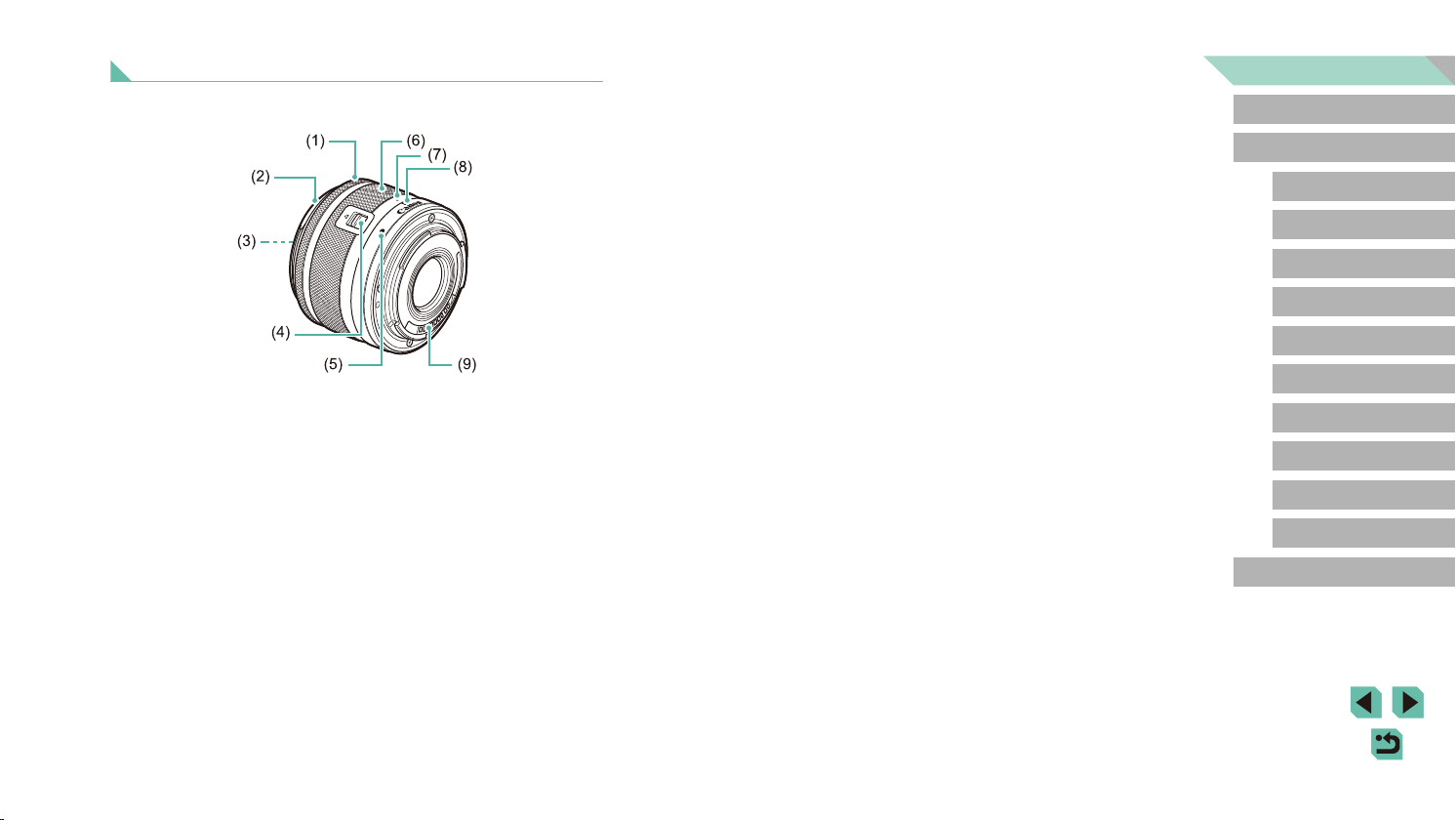
Lens
Before Use
EF-M Lens
(1) Focusing ring
(2) Hood mount
(3) Filter-mounting thread
(4) Lens retraction switch
(5) Lens mount index
(6) Zoom ring
(7) Lens retraction index
(8) Zoom position index
(9) Contacts
Basic Guide
Advanced Guide
Camera Basics
Auto Mode /
Hybrid Auto Mode
Other Shooting Modes
P Mode
Tv, Av, M, C1, and C2 Mode
Playback Mode
Wireless Features
Setting Menu
Accessories
Appendix
Index
5
Page 6
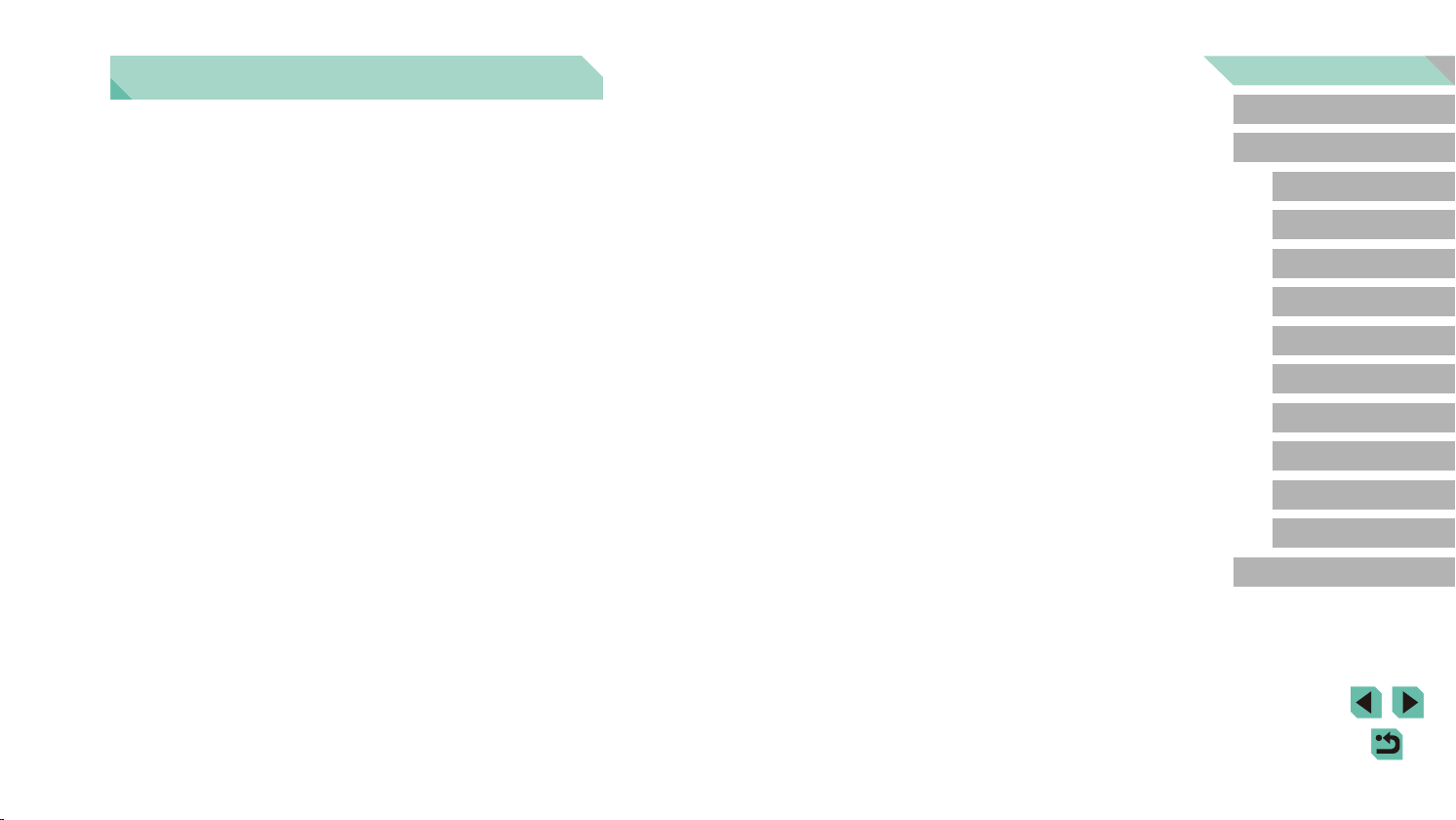
Table of Contents
Before Use
Initial Information .............................................................. 2
Package Contents .................................................................... 2
Compatible Memory Cards....................................................... 2
Preliminary Notes and Legal Information ................................. 3
Conventions in This Guide ....................................................... 3
Part Names .............................................................................. 4
Lens .........................................................................................5
Common Camera Operations ................................................ 13
Safety Instructions .................................................................. 14
Basic Guide
Basic Operations............................................................. 17
Initial Preparations.................................................................. 17
Attaching the Strap ....................................................................17
Removing the Strap ...................................................................18
Holding the Camera ...................................................................18
Charging the Battery Pack .........................................................18
Inserting the Battery Pack and Memory Card ............................19
Removing the Battery Pack and Memory Card ..................... 20
Setting the Date and Time .........................................................20
Changing the Date and Time .................................................21
Display Language ......................................................................22
Attaching a Lens ........................................................................22
Detaching a Lens ..................................................................23
Lens Instruction Manuals ......................................................23
Attaching EF and EF-S Lenses ................................................. 23
Detaching a Lens ..................................................................24
Using a Tripod .......................................................................24
Using Lens Image Stabilization ............................................. 25
Trying the Camera Out ........................................................... 25
Shooting (Scene Intelligent Auto) ..............................................25
Viewing ......................................................................................27
Erasing Images .....................................................................28
Advanced Guide
Camera Basics ................................................................ 29
On/O ..................................................................................... 29
Power-Saving Features (Auto Power Down) ............................. 30
Shutter Button ........................................................................ 30
Shooting Modes ..................................................................... 31
Adjusting the Screen Angle .................................................... 31
Tilting the Screen Downward .................................................31
Tilting the Screen Upward .....................................................31
Shooting Display Options ....................................................... 32
Using the Quick Set Menu...................................................... 32
Using Touch-Screen Operations to Congure Settings .............33
Using the Menu Screen .......................................................... 33
Touch-Screen Operations ..........................................................34
On-Screen Keyboard.............................................................. 35
Indicator Display ..................................................................... 36
Auto Mode / Hybrid Auto Mode ...................................... 37
Shooting with Camera-Determined Settings .......................... 37
Shooting (Scene Intelligent Auto) ..............................................37
Before Use
Basic Guide
Advanced Guide
Camera Basics
Auto Mode /
Hybrid Auto Mode
Other Shooting Modes
P Mode
Tv, Av, M, C1, and C2 Mode
Playback Mode
Wireless Features
Setting Menu
Accessories
Appendix
Index
6
Page 7
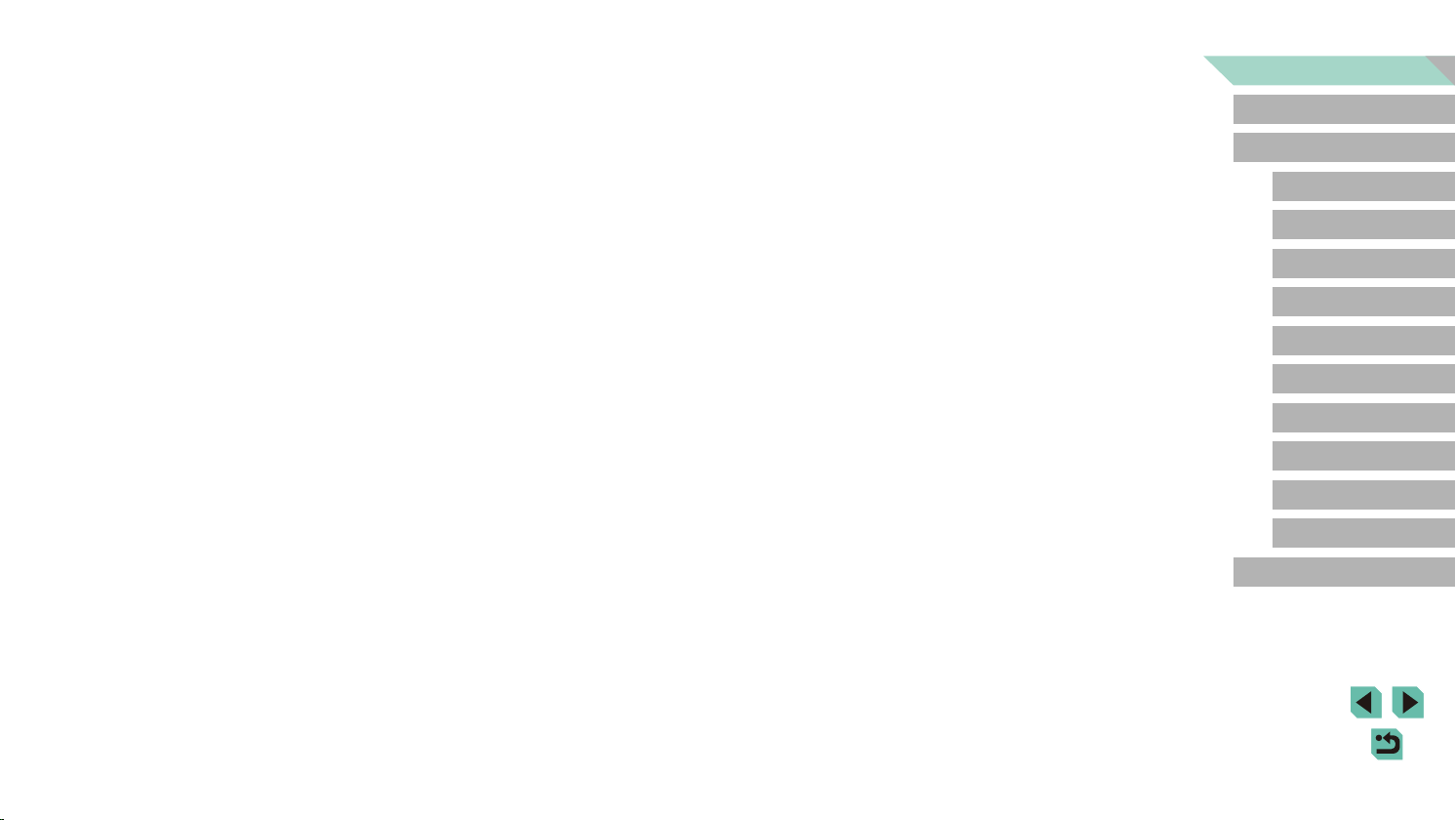
Shooting in Hybrid Auto Mode ...................................................39
Digest Movie Playback .......................................................... 39
Still Images/Movies ...............................................................39
Still Images ............................................................................40
Movies ...................................................................................40
Scene Icons ...............................................................................41
On-Screen Frames ....................................................................42
Common, Convenient Features ............................................. 42
Using the Self-Timer ..................................................................42
Using the Self-Timer to Avoid Camera Shake .......................43
Customizing the Self-Timer ...................................................43
Shooting by Touching the Screen (Touch Shutter) ....................44
Continuous Shooting .................................................................44
Image Customization Features .............................................. 45
Changing Image Quality ............................................................ 45
Capturing in RAW Format .....................................................46
Using the Menu .....................................................................47
Changing the Aspect Ratio ........................................................47
Changing Movie Image Quality .................................................48
Helpful Shooting Features ...................................................... 49
Using the Dual Axis Electronic Level .........................................49
Using Auto Level ........................................................................ 49
Customizing Camera Operation ............................................. 50
Preventing the AF-Assist Beam from Firing ...............................50
Deactivating the Red-Eye Reduction Lamp ...............................50
Changing the Image Display Period after Shots ........................50
Other Shooting Modes .................................................... 51
Shooting with Your Favorite Settings (Creative Assist) .......... 51
Saving/Loading Settings ............................................................52
Saving Settings .....................................................................52
Loading Settings ....................................................................53
Using Settings from Images ..................................................53
Viewing Settings ........................................................................53
Creative Zone Settings Corresponding to Creative Assist
Mode Settings .......................................................................53
Specic Scenes ...................................................................... 54
Shooting Yourself under Optimal Settings (Self Portrait) ...........55
Enhancing Colors in Shots of Food (Food) ...............................56
Conveying a Sense of Speed by Blurring the Background
(Panning) ...................................................................................56
Shooting in Backlit Scenes (HDR Backlight Control) .................57
Image Eects (Creative Filters) .............................................. 58
Shooting in Monochrome (Grainy B/W) ..................................... 58
Shooting with a Soft Focus Eect ..............................................58
Shooting with a Fish-Eye Lens Eect (Fish-Eye Eect) ............ 59
Shots Resembling Oil Paintings (Art Bold Eect) ...................... 59
Shots Resembling Watercolors (Water Painting Eect) ............59
Shooting with a Toy Camera Eect (Toy Camera Eect) ...........60
Shots Resembling Miniature Models (Miniature Eect) ............. 60
Playback Speed and Estimated Playback Time
(for One-Minute Clips) ...........................................................61
Shooting High-Contrast Scenes (High Dynamic Range) ........... 61
Adding Artistic Eects ............................................................62
Recording Movies in Movie Mode .......................................... 62
Locking or Changing Image Brightness .....................................63
Disabling Auto Slow Shutter ......................................................63
Recording Time-Lapse Movies (Time-Lapse Movie) ................. 64
Sound Settings ..........................................................................65
Adjusting the Recording Volume ...........................................65
Deactivating the Wind Filter ..................................................65
Using the Attenuator .............................................................. 65
P Mode ............................................................................. 66
Shooting in Program AE ([P] Mode) ....................................... 66
Setting Up Shooting from a Single Screen ............................. 67
Before Use
Basic Guide
Advanced Guide
Camera Basics
Auto Mode /
Hybrid Auto Mode
Other Shooting Modes
P Mode
Tv, Av, M, C1, and C2 Mode
Playback Mode
Wireless Features
Setting Menu
Accessories
Appendix
Index
7
Page 8
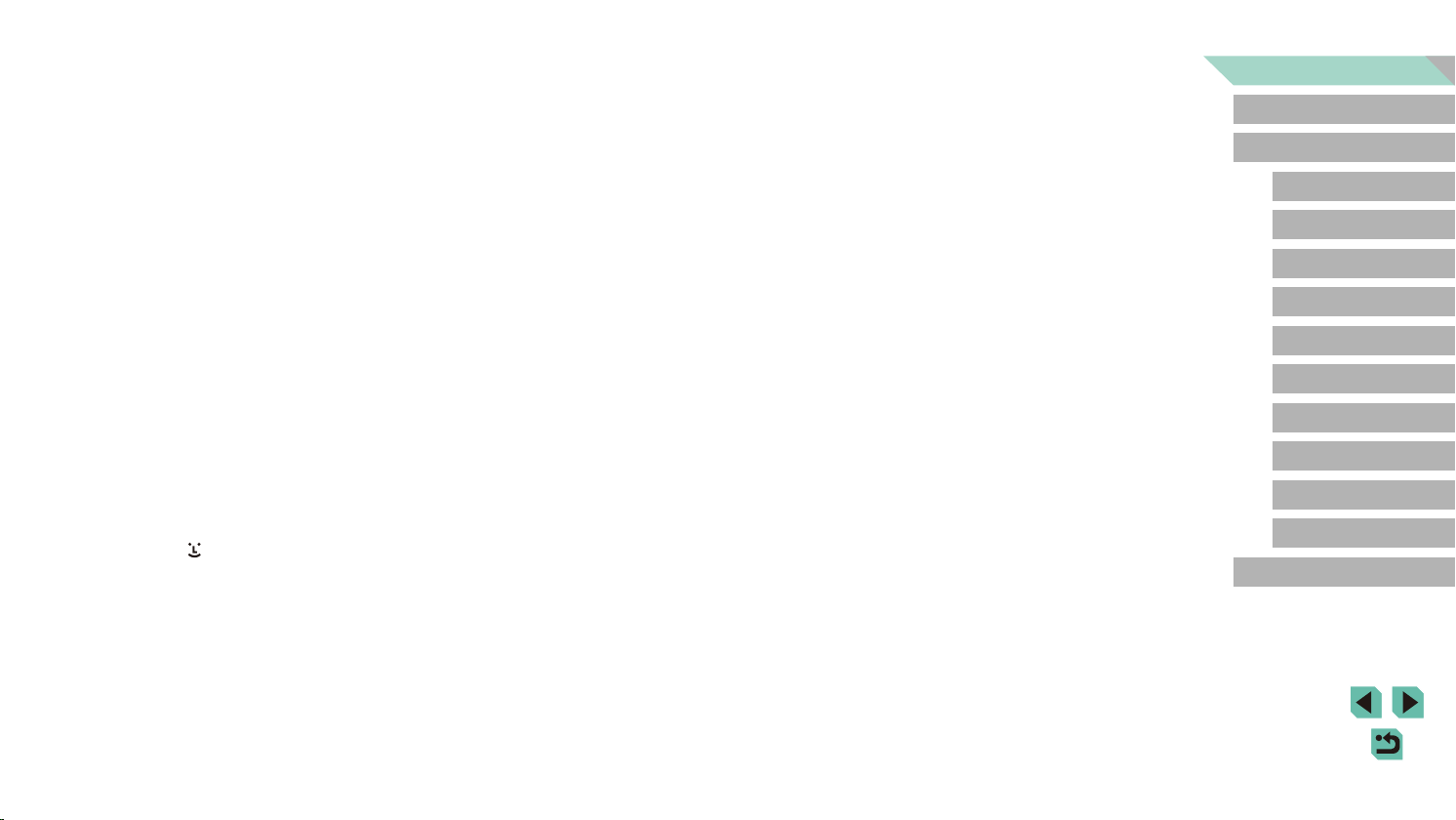
Image Brightness (Exposure) ................................................. 67
Adjusting Image Brightness (Exposure Compensation) ............ 67
Deactivating Exposure Simulation ......................................... 67
Locking Image Brightness / Exposure (AE Lock) ...................... 68
Changing the Metering Method ................................................. 68
Changing the ISO Speed ...........................................................69
Adjusting ISO Auto Settings ..................................................69
Auto Exposure Bracketing (AEB Shooting) ............................... 69
Auto Correction of Brightness and Contrast
(Auto Lighting Optimizer) ...........................................................70
Shooting Bright Subjects (Highlight Tone Priority) .....................70
Image Colors .......................................................................... 71
Adjusting White Balance ............................................................71
Custom White Balance ..........................................................71
Manually Correcting White Balance ......................................72
Manually Setting White Balance Color Temperature .............73
Customizing Colors (Picture Style) ............................................ 73
Customizing Picture Styles .................................................... 74
Saving Customized Picture Styles ........................................75
Focusing ................................................................................. 76
Choosing the AF Method ...........................................................76
1-point AF ..............................................................................76
+Tracking ............................................................................76
Smooth Zone AF ................................................................... 77
Choosing Subjects to Focus On (Touch AF) ..............................77
Shooting with the AF Lock .........................................................78
Shooting with Servo AF .............................................................78
Changing the Focus Setting ......................................................79
Fine-Tuning the Focus ...............................................................79
Shooting in Manual Focus Mode ............................................... 80
Easily Identifying the Focus Area (MF Peaking) ....................80
Flash....................................................................................... 81
Changing the Flash Mode .........................................................81
Auto .......................................................................................81
On ..........................................................................................81
Slow Synchro ........................................................................81
O ..........................................................................................81
Adjusting the Flash Exposure Compensation ............................82
Shooting with the FE Lock .........................................................82
Changing the Flash Timing ........................................................83
Changing the Flash Metering Mode ..........................................83
Resetting Flash Settings ............................................................83
Other Settings ........................................................................ 84
Changing the IS Mode Settings .................................................84
Correcting Camera Shake when Shooting Movies ................ 84
Correcting Lens Aberrations ...................................................... 85
Lens Correction Data ............................................................85
Changing the Noise Reduction Level ........................................ 86
Using Multi Shot Noise Reduction ......................................... 86
Reducing Noise at Slow Shutter Speeds ...................................87
Tv, Av, M, C1, and C2 Mode ............................................ 88
Specic Shutter Speeds ([Tv] Mode)...................................... 88
Specic Aperture Values ([Av] Mode) ..................................... 89
Depth-of-Field Preview ..............................................................89
Specic Shutter Speeds and Aperture Values ([M] Mode) ..... 89
Shooting Long Exposures (Bulb)............................................ 90
Adjusting the Flash Output ..................................................... 91
Recording Movies at Specic Shutter Speeds and Aperture
Values ..................................................................................... 91
Customizing Controls and Display ......................................... 92
Customizing Display Information ............................................... 92
Customizing the Information Displayed ................................. 93
Before Use
Basic Guide
Advanced Guide
Camera Basics
Auto Mode /
Hybrid Auto Mode
Other Shooting Modes
P Mode
Tv, Av, M, C1, and C2 Mode
Playback Mode
Wireless Features
Setting Menu
Accessories
Appendix
Index
8
Page 9
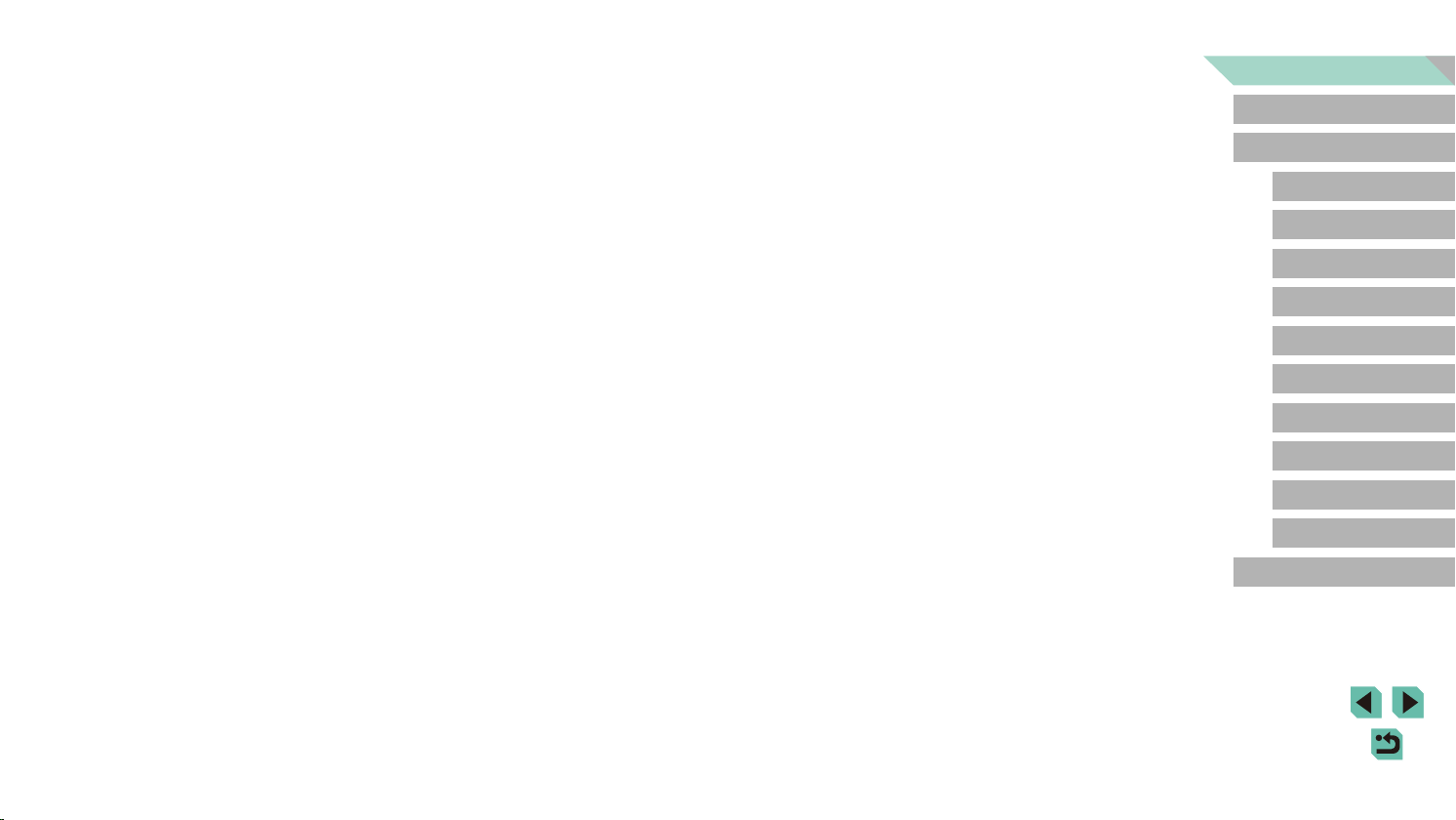
Conguring Custom Functions .................................................. 93
Assigning Functions to Buttons and Dials ............................. 94
Customizing the Quick Set Menu .............................................. 96
Choosing Items to Include in the Menu ................................. 96
Rearranging Menu Items .......................................................96
Saving Shooting Settings ..........................................................97
Settings That Can Be Saved .................................................97
Saving Commonly Used Shooting Menu Items (My Menu) ....... 98
Renaming My Menu Tabs ......................................................99
Deleting a My Menu Tab ........................................................99
Deleting All My Menu Tabs or Items ...................................... 99
Customizing My Menu Tab Display .......................................99
Playback Mode .............................................................. 100
Viewing ................................................................................. 100
Touch-Screen Operations ........................................................101
Switching Display Modes .........................................................102
Customizing the Shooting Information Displayed ................ 102
Overexposure Warning (for Image Highlights) ....................102
AF Point Display ..................................................................102
Grid Display .........................................................................102
Brightness Histogram ..........................................................103
RGB Histogram ...................................................................103
Viewing Short Movies Created When Shooting Still Images
(Digest Movies) ........................................................................103
Viewing by Date ...................................................................104
Browsing and Filtering Images ............................................. 104
Navigating through Images in an Index ................................... 104
Touch-Screen Operations ....................................................105
Double-Touch Magnication ................................................105
Finding Images Matching Specied Conditions .......................105
Using the Main Dial to Jump between Images ........................ 106
Touch-Screen Operations ....................................................107
Image Viewing Options ........................................................ 107
Magnifying Images ..................................................................107
Touch-Screen Operations ....................................................108
Viewing Slideshows .................................................................108
Protecting Images ................................................................ 109
Using the Menu .......................................................................109
Choosing Images Individually .............................................. 109
Selecting a Range ............................................................... 110
Protecting All Images at Once ............................................. 110
Clearing All Protection at Once ........................................... 111
Erasing Images ..................................................................... 111
Erasing Multiple Images at Once ............................................. 11 2
Choosing a Selection Method ............................................. 11 2
Choosing Images Individually .............................................. 11 2
Selecting a Range ............................................................... 112
Specifying All Images at Once ............................................. 11 3
Rotating Images ....................................................................11 3
Using the Menu ....................................................................... 113
Deactivating Auto Rotation ...................................................... 11 4
Rating Images (Rating) .........................................................11 4
Using the Menu ....................................................................... 114
Editing Still Images ................................................................11 5
Resizing Images ...................................................................... 115
Using the Menu ................................................................... 116
Cropping .................................................................................. 116
Applying Filter Eects .............................................................. 11 7
Correcting Red-Eye ................................................................. 118
Processing RAW Images with the Camera ...........................119
Using the Menu .......................................................................120
Choosing Images Individually .............................................. 120
Selecting a Range ...............................................................121
Before Use
Basic Guide
Advanced Guide
Camera Basics
Auto Mode /
Hybrid Auto Mode
Other Shooting Modes
P Mode
Tv, Av, M, C1, and C2 Mode
Playback Mode
Wireless Features
Setting Menu
Accessories
Appendix
Index
9
Page 10
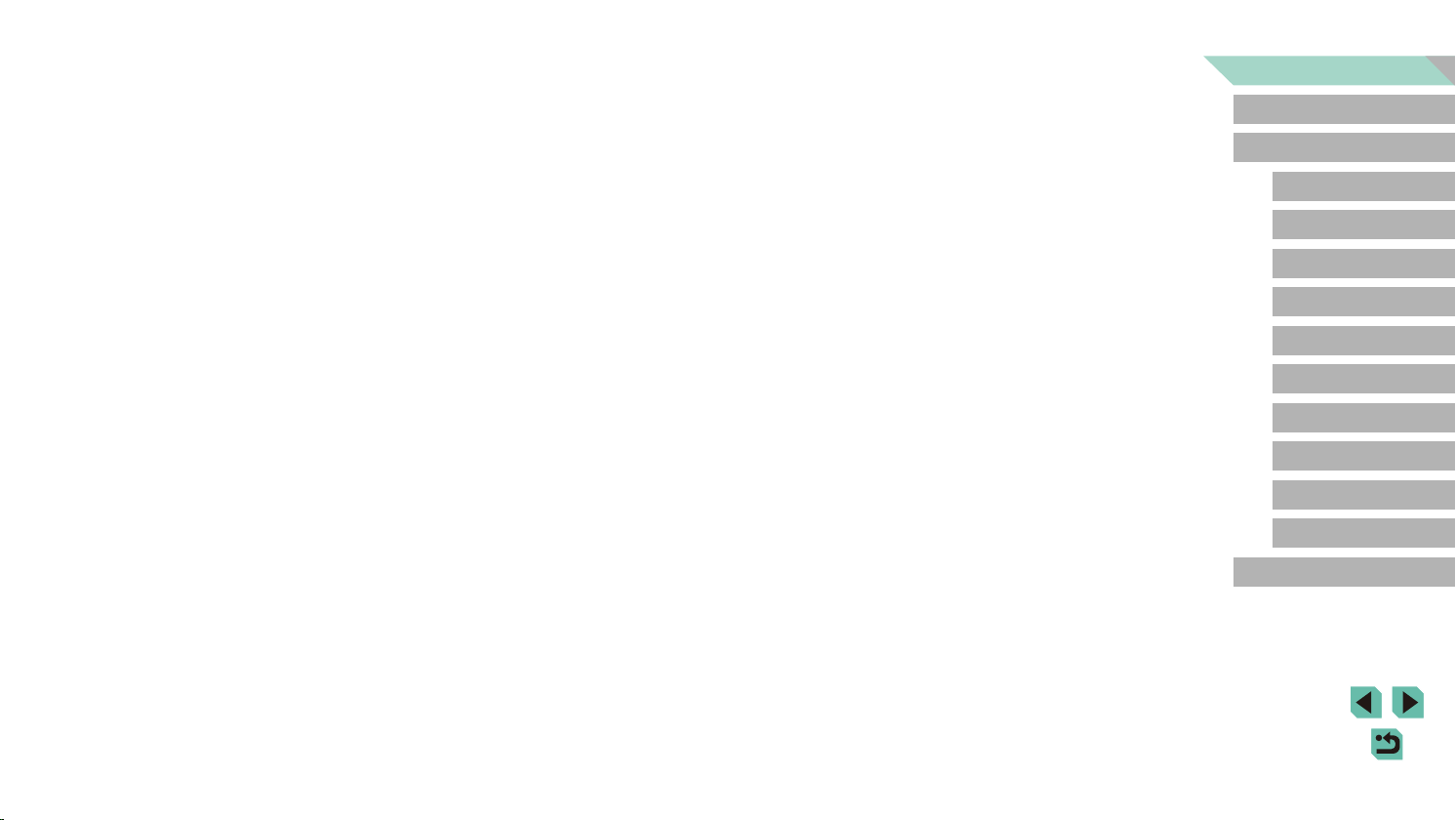
Editing Movies ...................................................................... 121
Reducing File Sizes .................................................................122
Editing Digest Movies ..............................................................123
Wireless Features ......................................................... 124
Available Wireless Features ................................................. 124
Using Wi-Fi Features ...............................................................124
Using Bluetooth
Transferring Images to a Smartphone .................................. 125
Transferring Images to a Bluetooth Enabled Smartphone ......125
Transferring Images to an NFC-Compatible Smartphone .......127
Connecting via NFC When Camera Is in Shooting Mode ...127
Connecting via NFC When Camera Is in Playback Mode ... 129
Connecting to a Smartphone via the Wi-Fi Menu .................... 129
Using Another Access Point .................................................... 131
Conrming Access Point Compatibility ................................131
Using WPS-Compatible Access Points ...............................132
Connecting to Listed Access Points ....................................133
Previous Access Points ....................................................... 133
Sending Images to a Registered Web Service ..................... 134
Registering Web Services .......................................................134
Registering CANON iMAGE GATEWAY ..............................134
Registering Other Web Services .........................................136
Uploading Images to Web Services ........................................136
Viewing Images Using a Media Player ................................. 137
Printing Images Wirelessly from a Connected Printer .......... 139
Sending Images to Another Camera .................................... 140
Image Sending Options ........................................................ 141
Sending Multiple Images .........................................................141
Choosing Images Individually .............................................. 141
Selecting a Range ...............................................................142
Sending Rated Images ........................................................142
®
Features ......................................................124
Notes on Sending Images .......................................................143
Choosing the Number of Recording Pixels (Image Size) ........ 143
Adding Comments ...................................................................143
Sending Images Automatically (Image Sync) ....................... 144
Initial Preparations ...................................................................144
Preparing the Camera .........................................................144
Preparing the Computer ......................................................144
Sending Images .......................................................................145
Viewing Images Sent via Image Sync on a Smartphone.....145
Using a Smartphone to View Camera Images and
Control the Camera .............................................................. 146
Geotagging Images on the Camera ........................................146
Controlling the Camera Remotely from a Smartphone ............146
Controlling the Camera via Wi-Fi ........................................146
Controlling the Camera via Bluetooth .................................. 147
Editing or Erasing Wireless Settings .................................... 148
Editing Connection Information ...............................................148
Changing a Device Nickname ............................................. 148
Erasing Connection Information .......................................... 149
Specifying Images Viewable from Smartphones .................149
Changing the Camera Nickname ........................................150
Returning the Wireless Settings to Default .............................. 150
Clearing Information of Devices Paired via Bluetooth ............. 151
Setting Menu .................................................................. 152
Adjusting Basic Camera Functions ...................................... 152
Date-Based Image Storage .....................................................152
File Numbering ........................................................................152
Formatting Memory Cards .......................................................153
Low-Level Formatting ..........................................................153
Changing the Video System ....................................................154
Electronic Level Calibration .....................................................154
Resetting the Electronic Level ............................................. 154
Before Use
Basic Guide
Advanced Guide
Camera Basics
Auto Mode /
Hybrid Auto Mode
Other Shooting Modes
P Mode
Tv, Av, M, C1, and C2 Mode
Playback Mode
Wireless Features
Setting Menu
Accessories
Appendix
Index
10
Page 11
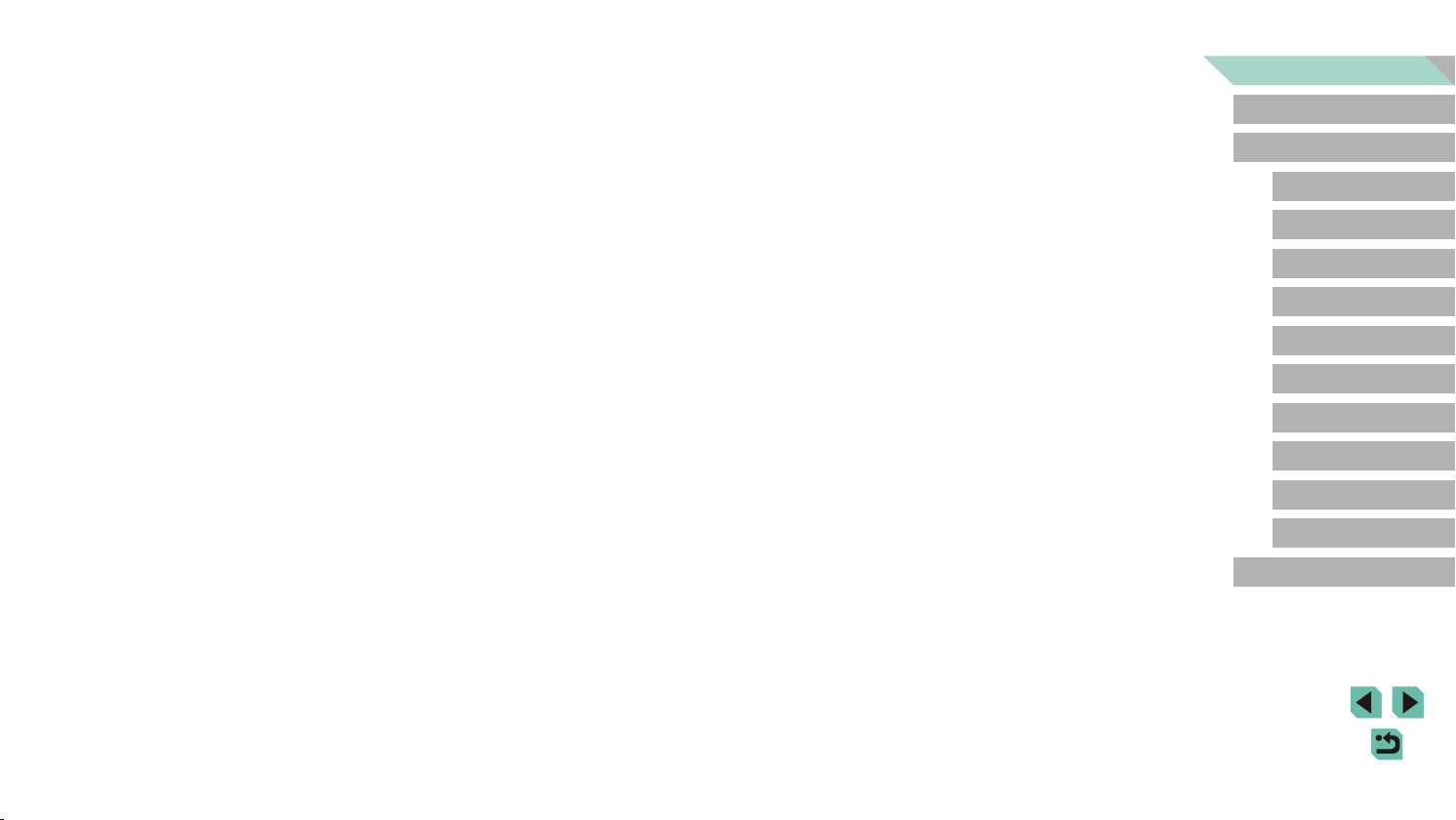
Using Eco Mode ......................................................................154
Power-Saving Adjustment .......................................................155
Screen Brightness ...................................................................155
Switching the Color of Screen Information .............................. 155
World Clock .............................................................................156
Date and Time .........................................................................156
Display Language ....................................................................156
Muting Camera Sounds ...........................................................156
Activating Camera Sounds ......................................................157
Hiding Hints and Tips ...............................................................157
Listing Shooting Modes by Icon ...............................................157
Adjusting the Touch-Screen Panel ..........................................157
Cleaning the Image Sensor .....................................................158
Disabling Auto Cleaning ...................................................... 158
Activating Sensor Cleaning .................................................158
Cleaning the Sensor Manually ............................................158
Checking Certication Logos ................................................... 159
Setting Copyright Information to Record in Images ................. 159
Deleting All Copyright Information .......................................160
Adjusting Other Settings ..........................................................160
Restoring Default Camera Settings ......................................... 160
Restoring All Camera Defaults ............................................160
Restoring Defaults for Individual Functions ......................... 161
Accessories ................................................................... 162
System Map ......................................................................... 163
Optional Accessories ............................................................ 164
Lens .........................................................................................164
Power Supplies ........................................................................164
Flash Units ...............................................................................165
Microphone ..............................................................................165
Other Accessories ...................................................................165
Printers ....................................................................................166
Photo and Movie Storage ........................................................166
Using Optional Accessories.................................................. 167
Playback on a TV ....................................................................167
Powering the Camera with Household Power ......................... 168
Shooting Remotely ..................................................................168
Using a Remote Switch (Sold Separately) ..............................169
Using the Hot Shoe .................................................................169
Using an Electronic Viewnder (Sold Separately) ...................169
Using an External Flash (Sold Separately) .............................. 171
Setting External Flash Functions ......................................... 171
Setting External Flash Custom Functions ...........................173
Restoring External Flash Defaults ....................................... 173
Using External Microphones (Sold Separately) ....................... 173
Using the Software ............................................................... 175
Software ..................................................................................175
Software Instruction Manual ....................................................175
Checking Your Computer Environment ...................................175
Installing the Software .............................................................175
Saving Images to a Computer ................................................. 176
Printing Images .................................................................... 177
Easy Print ................................................................................177
Conguring Print Settings ........................................................178
Cropping Images before Printing ......................................... 178
Choosing Paper Size and Layout before Printing ...............179
Available Layout Options .....................................................179
Printing ID Photos ...............................................................179
Printing Movie Scenes .............................................................180
Movie Printing Options ........................................................180
Adding Images to the Print List (DPOF) .................................. 180
Conguring Print Settings .................................................... 181
Setting Up Printing for Individual Images ............................182
Setting Up Printing for a Range of Images .......................... 182
Before Use
Basic Guide
Advanced Guide
Camera Basics
Auto Mode /
Hybrid Auto Mode
Other Shooting Modes
P Mode
Tv, Av, M, C1, and C2 Mode
Playback Mode
Wireless Features
Setting Menu
Accessories
Appendix
Index
11
Page 12
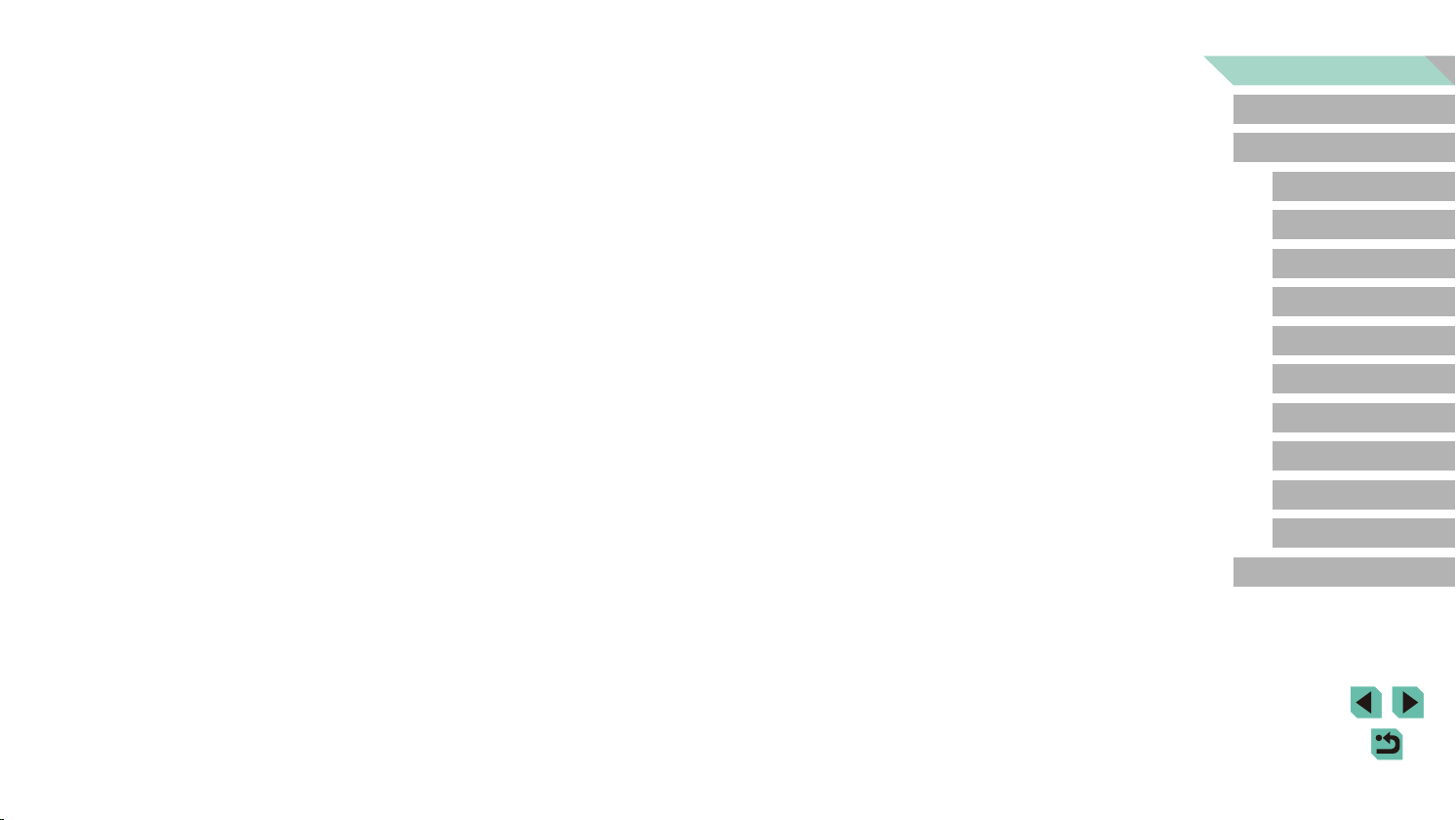
Setting Up Printing for All Images ........................................182
Clearing All Images from the Print List ................................182
Adding Images to a Photobook ...............................................183
Choosing a Selection Method .............................................183
Adding Images Individually .................................................. 183
Adding All Images to a Photobook ......................................183
Removing All Images from a Photobook .............................183
Appendix ........................................................................ 184
Troubleshooting .................................................................... 184
On-Screen Messages........................................................... 188
On-Screen Information ......................................................... 190
When Shooting ........................................................................190
Battery Level .......................................................................190
During Playback ......................................................................191
Info Display 1 .......................................................................191
Info Display 2 .......................................................................191
Info Display 3 .......................................................................191
Info Display 4 .......................................................................191
Info Display 5 .......................................................................192
Info Display 6 .......................................................................192
Info Display 7 .......................................................................192
Info Display 8 .......................................................................192
Summary of Movie Control Panel ........................................ 192
Functions and Menu Tables ................................................. 193
Functions Available in Each Shooting Mode ...........................193
Quick Set Menu .......................................................................195
Shooting Tab ............................................................................197
C.Fn Tab ..................................................................................204
INFO. Quick Control ................................................................206
Set Up Tab ...............................................................................207
My Menu Tab ...........................................................................207
Playback Tab ...........................................................................208
Quick Set Menu in Playback Mode .......................................... 208
Handling Precautions ........................................................... 209
Specications ....................................................................... 210
Type .....................................................................................210
Image Sensor ......................................................................210
Focus Control ......................................................................210
Exposure Control .................................................................210
White Balance ..................................................................... 211
Shutter ................................................................................. 2 11
Flash ....................................................................................212
Monitor.................................................................................212
Shooting ..............................................................................212
Recording ............................................................................213
Playback ..............................................................................214
Customizing .........................................................................214
Power ..................................................................................215
Interface ..............................................................................215
Operating Environment .......................................................215
Dimensions (CIPA compliant) ..............................................216
Weight (CIPA compliant) ......................................................216
Battery Pack LP-E17 ...........................................................216
Battery Charger LC-E17E ...................................................216
Index..................................................................................... 217
Precautions for Wireless Features (Wi-Fi, Bluetooth, or
Others).................................................................................219
Radio Wave Interference Precautions .................................219
Security Precautions ...........................................................219
Third-Party Software ...........................................................220
Personal Information and Security Precautions ..................220
Trademarks and Licensing ..................................................220
Disclaimer ............................................................................221
Before Use
Basic Guide
Advanced Guide
Camera Basics
Auto Mode /
Hybrid Auto Mode
Other Shooting Modes
P Mode
Tv, Av, M, C1, and C2 Mode
Playback Mode
Wireless Features
Setting Menu
Accessories
Appendix
Index
12
Page 13
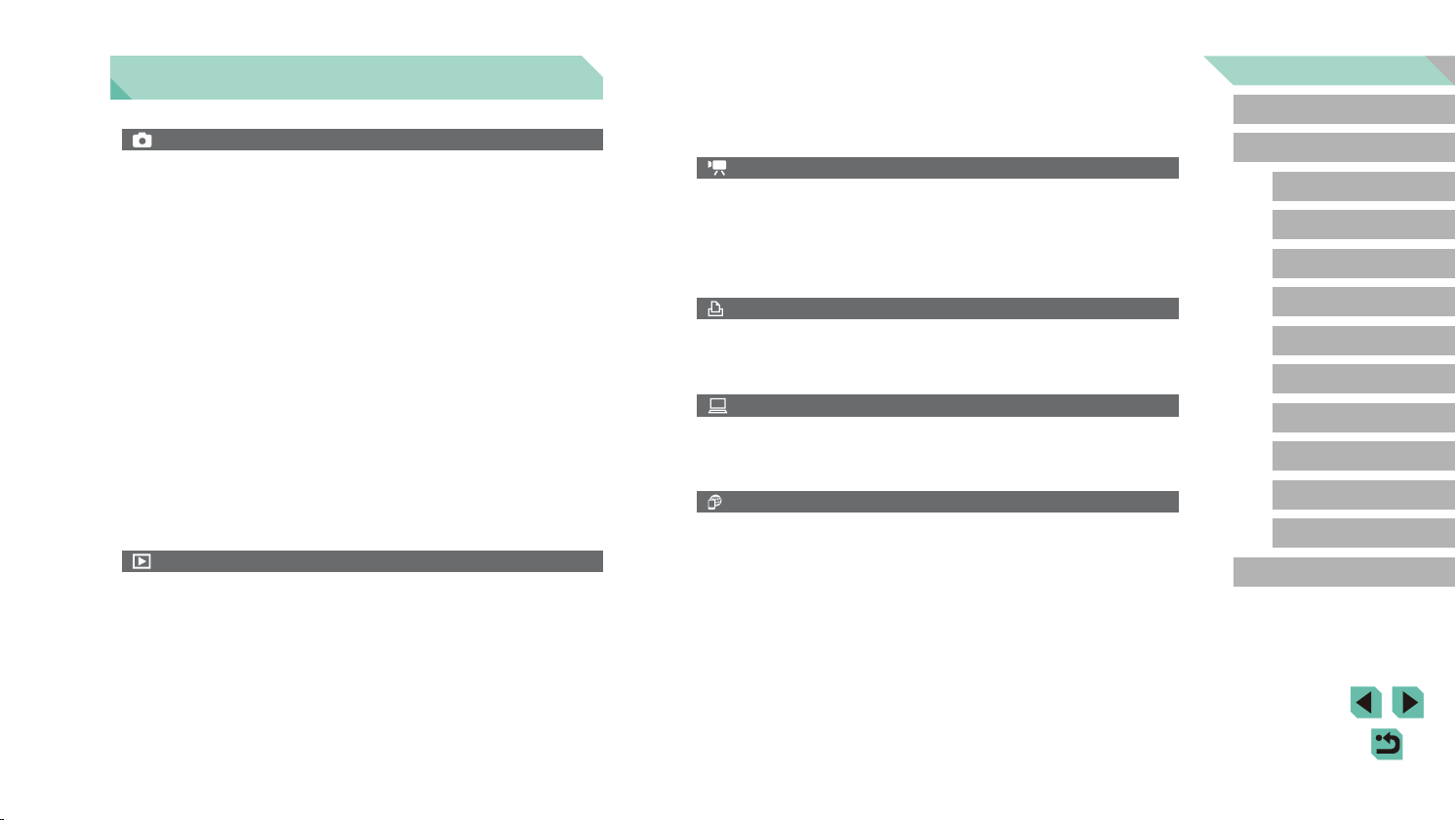
Common Camera Operations
Shoot
● Use camera-determined settings (Auto Mode, Hybrid Auto Mode)
- =
37, = 39
● Shoot with eects of your choice (Creative Assist)
51
- =
● Blur the background / Keep the background in sharp focus (Av Mode)
89
- =
● Freeze the action / Blur the action (Tv Mode)
88
- =
● Shoot yourself under optimal settings (Self Portrait)
55
- =
● Apply special eects (Creative Filters)
58
- =
● Shoot several shots at once (Continuous)
44
- =
● Without using the ash (Flash O)
37
- =
● Include yourself in the shot (Self-Timer)
42
- =
View
● View images (Playback Mode)
- =
100
● Automatic playback (Slideshow)
108
- =
● On a TV
167
- =
● On a computer
175
- =
● Browse through images quickly
104
- =
● Erase images
111
- =
Record/View Movies
● Record movies
- =
37, = 62
● View movies (Playback Mode)
100
- =
Print
● Print pictures
- =
177
Save
● Save images to a computer
- =
176
Use Wireless Features
● Send images to a smartphone
- =
125
● Share images online
134
- =
● Send images to a computer
144
- =
Before Use
Basic Guide
Advanced Guide
Camera Basics
Auto Mode /
Hybrid Auto Mode
Other Shooting Modes
P Mode
Tv, Av, M, C1, and C2 Mode
Playback Mode
Wireless Features
Setting Menu
Accessories
Appendix
Index
13
Page 14
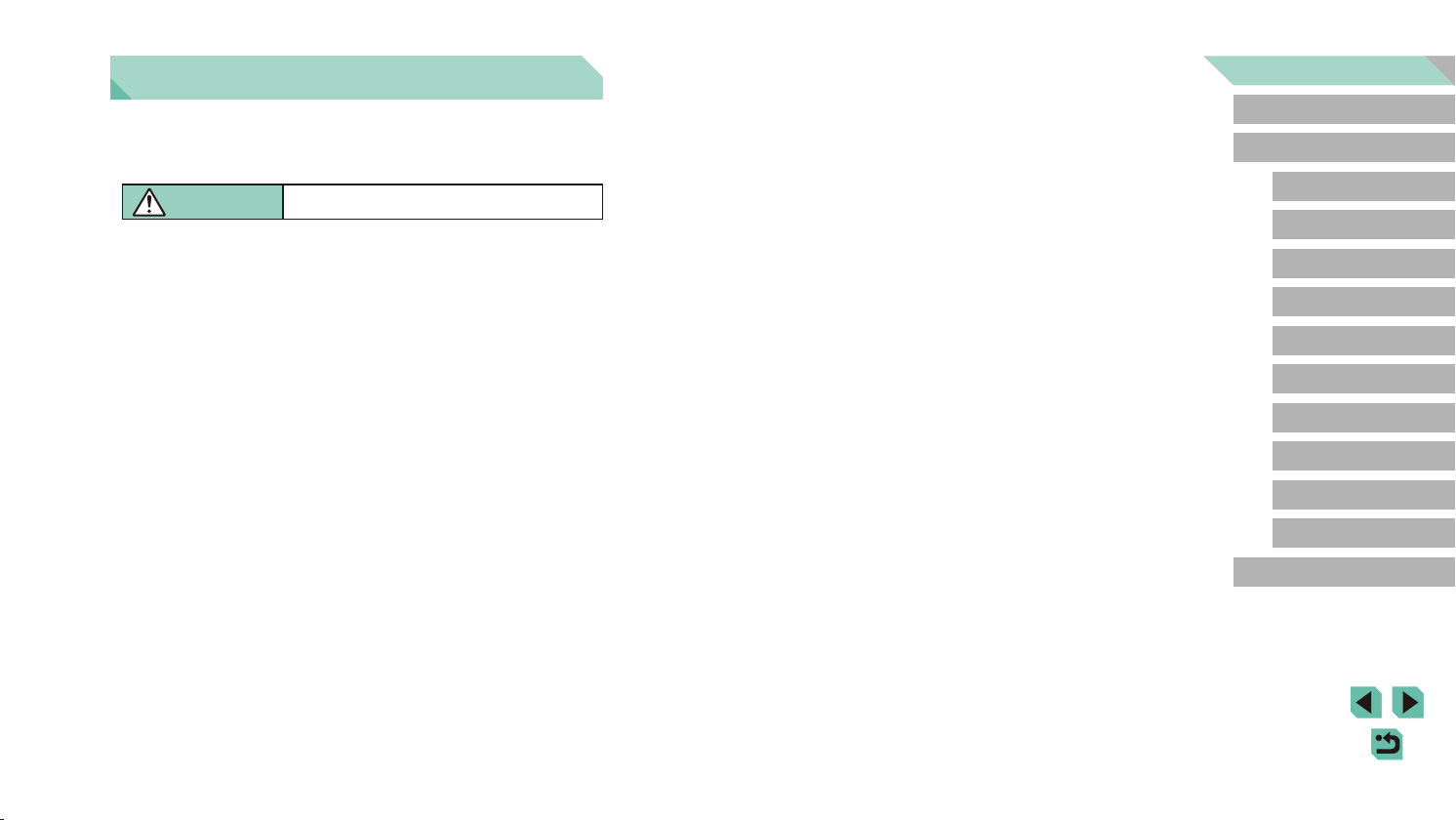
Safety Instructions
Be sure to read these instructions in order to operate the product safely.
Follow these instructions to prevent injury or harm to the operator of the
product or others.
WARNING
● Keep the product out of the reach of young children.
A strap wrapped around a person’s neck may result in strangulation.
The accessory shoe cover is dangerous if swallowed. If swallowed,
seek immediate medical assistance.
● Use only power sources specied in this instruction manual for use
with the product.
● Do not disassemble or modify the product.
● Do not expose the product to strong shocks or vibration.
● Do not touch any exposed internal parts.
● Stop using the product in any case of unusual circumstances such as
the presence of smoke or a strange smell.
● Do not use organic solvents such as alcohol, benzine or paint thinner
to clean the product.
● Do not get the product wet. Do not insert foreign objects or liquids into
the product.
● Do not use the product where ammable gases may be present.
This may cause electric shock, explosion or re.
● For products featuring a viewnder, do not look through the viewnder
at strong light sources such as the sun on a bright day or lasers and
other strong articial light sources.
This may harm your vision.
Denotes the risk of serious injury or death.
● Observe the following instructions when using commercially available
batteries or provided battery packs.
- Use batteries/battery packs only with their specied product.
- Do not heat batteries/battery packs or expose them to re.
- Do not charge batteries/battery packs using non-authorized battery
chargers.
- Do not expose the terminals to dirt or let them come into contact with
metallic pins or other metal objects.
- Do not use leaking batteries/battery packs.
- When disposing of batteries/battery packs, insulate the terminals
with tape or other means.
This may cause electric shock, explosion or re.
If a battery/battery pack leaks and the material contacts your skin or
clothing, ush the exposed area thoroughly with running water. In case of
eye contact, ush thoroughly with copious amounts of clean running water
and seek immediate medical assistance.
● Observe the following instructions when using a battery charger.
● Observe the following instructions when using a battery charger or
AC adapter.
- Periodically remove any dust buildup from the power plug and power
outlet using a dry cloth.
- Do not plug in or unplug the product with wet hands.
- Do not use the product if the power plug is not fully inserted into the
power outlet.
- Do not expose the power plug and terminals to dirt or let them come
into contact with metallic pins or other metal objects.
● Do not touch the battery charger or AC adapter connected to a power
outlet during lightning storms.
● Do not place heavy objects on the power cord. Do not damage, break
or modify the power cord.
● Do not wrap the product in cloth or other materials when in use or
shortly after use when the product is still warm in temperature.
● Do not leave the product connected to a power source for long periods
of time.
This may cause electric shock, explosion or re.
Before Use
Basic Guide
Advanced Guide
Camera Basics
Auto Mode /
Hybrid Auto Mode
Other Shooting Modes
P Mode
Tv, Av, M, C1, and C2 Mode
Playback Mode
Wireless Features
Setting Menu
Accessories
Appendix
Index
14
Page 15
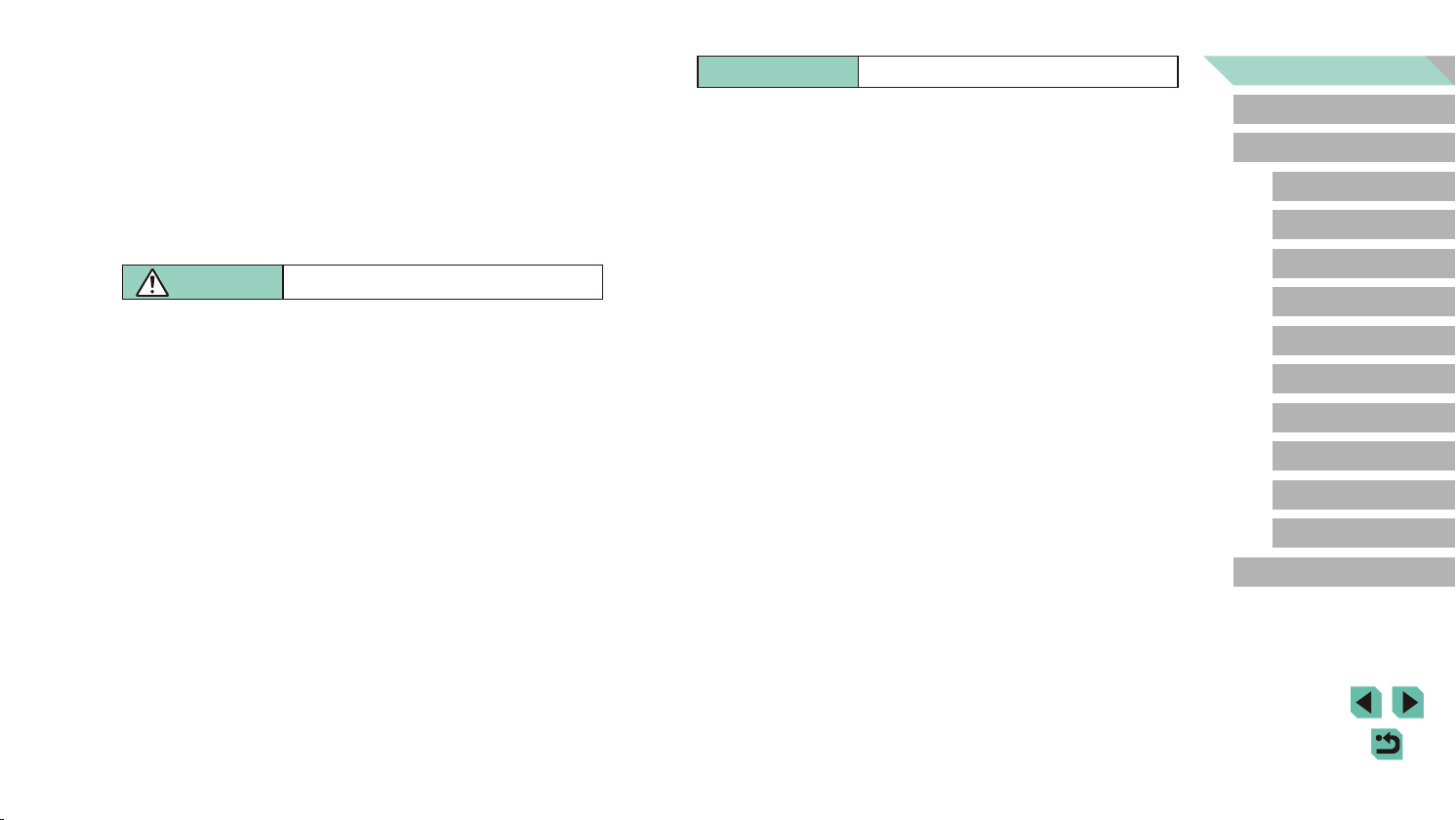
● Do not allow the product to maintain contact with the same area of skin
for extended periods of time during use.
This may result in low-temperature contact burns, including skin redness
and blistering, even if the product does not feel hot. The use of a tripod or
similar equipment is recommended when using the product in hot places
and for people with circulation problems or less sensitive skin.
● Follow any indications to turn o the product in places where its use is
forbidden.
Not doing so may cause other equipment to malfunction due to the eect
of electromagnetic waves and even result in accidents.
CAUTION
Denotes the risk of injury.
● Do not re the ash near the eyes.
It may hurt the eyes.
● Strap is intended for use on the body only. Hanging the strap with any
product attached on a hook or other object may damage the product.
Also, do not shake the product or expose the product to strong
impacts.
● Do not apply strong pressure on the lens or allow an object to hit it.
This may cause injury or damage to the product.
● Flash emits high temperatures when red. Keep ngers, any other
part of your body, and objects away from the ash unit while taking
pictures.
This may cause burns or malfunction of the ash.
● Do not leave the product in places exposed to extremely high or low
temperatures.
The product may become extremely hot/cold and cause burns or injury
when touched.
Caution
Denotes the possibility of property damage.
● Do not aim the camera at intense light sources, such as the sun on a
clear day or an intense articial light source.
Doing so may damage the image sensor or other internal components.
● When using the camera on a sandy beach or at a windy location,
be careful not to allow dust or sand to enter the camera.
● Wipe o any dust, grime, or other foreign matter on the ash with a
cotton swab or cloth.
The heat emitted from the ash may cause foreign matter to smoke or the
product to malfunction.
● Remove and store the battery pack/batteries when you are not using
the product.
Any battery leakage that occurs may cause product damage.
● Before you discard the battery pack/batteries, cover the terminals with
tape or other insulators.
Contacting other metal materials may lead to re or explosions.
● Unplug any battery charger used with the product when not in use.
Do not cover with a cloth or other objects when in use.
Leaving the unit plugged in for a long period of time may cause it to
overheat and distort, resulting in re.
● Do not leave any dedicated battery packs near pets.
Pets biting the battery pack could cause leakage, overheating,
or explosion, resulting in product damage or re.
● If your product uses multiple batteries, do not use batteries that
have dierent levels of charge together, and do not use old and
new batteries together. Do not insert the batteries with the + and –
terminals reversed.
This may cause the product to malfunction.
Before Use
Basic Guide
Advanced Guide
Camera Basics
Auto Mode /
Hybrid Auto Mode
Other Shooting Modes
P Mode
Tv, Av, M, C1, and C2 Mode
Playback Mode
Wireless Features
Setting Menu
Accessories
Appendix
Index
● Do not sit down with the camera in your pant pocket.
Doing so may cause malfunctions or damage the screen.
15
Page 16
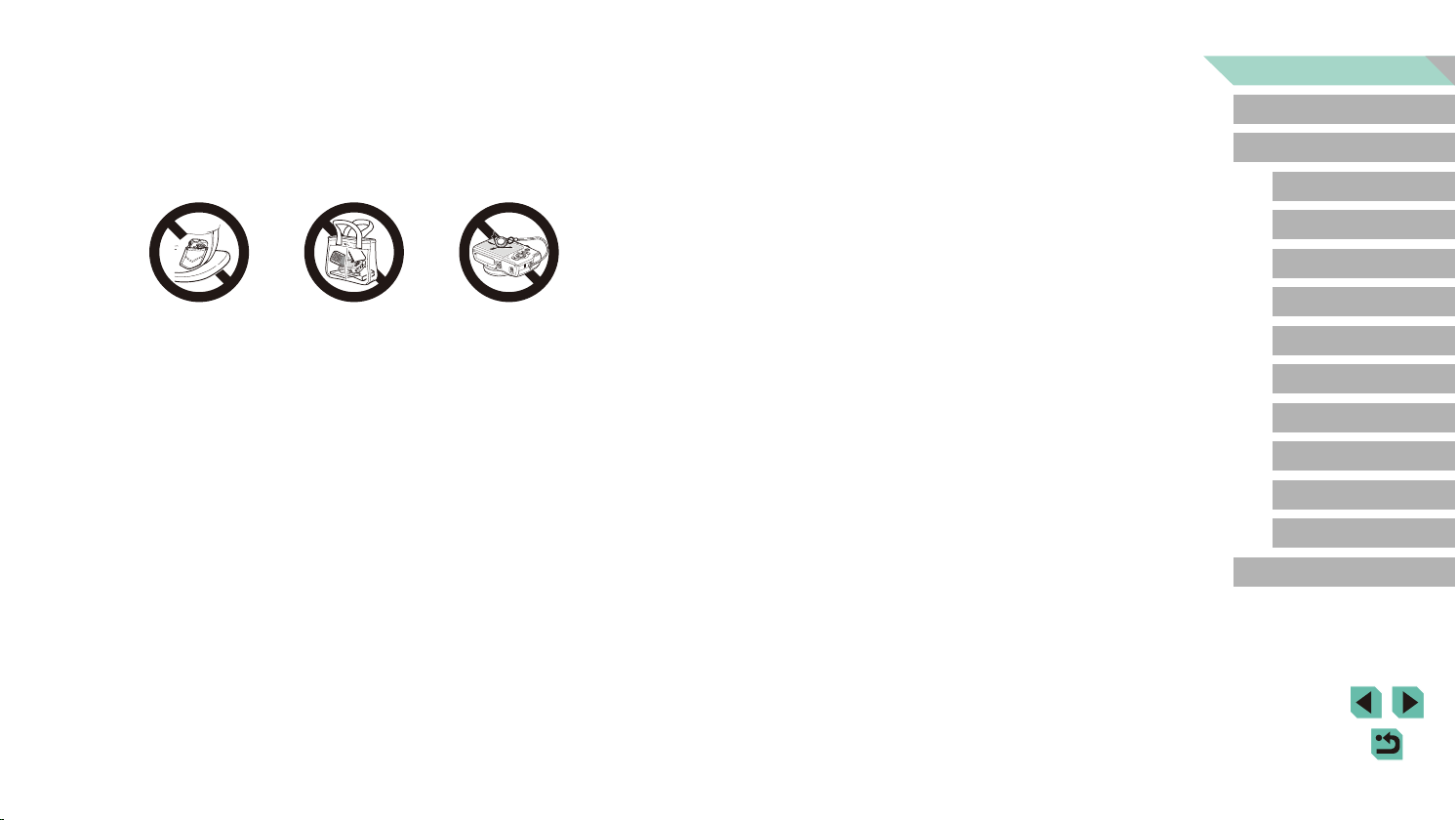
● When putting the camera in your bag, ensure that hard objects do not
come into contact with the screen. Also close the screen (so that it
faces the body), if your product’s screen closes.
● Do not attach any hard objects to the product.
Doing so may cause malfunctions or damage the screen.
Before Use
Basic Guide
Advanced Guide
Camera Basics
Auto Mode /
Hybrid Auto Mode
Other Shooting Modes
P Mode
Tv, Av, M, C1, and C2 Mode
Playback Mode
Wireless Features
Setting Menu
Accessories
Appendix
Index
16
Page 17
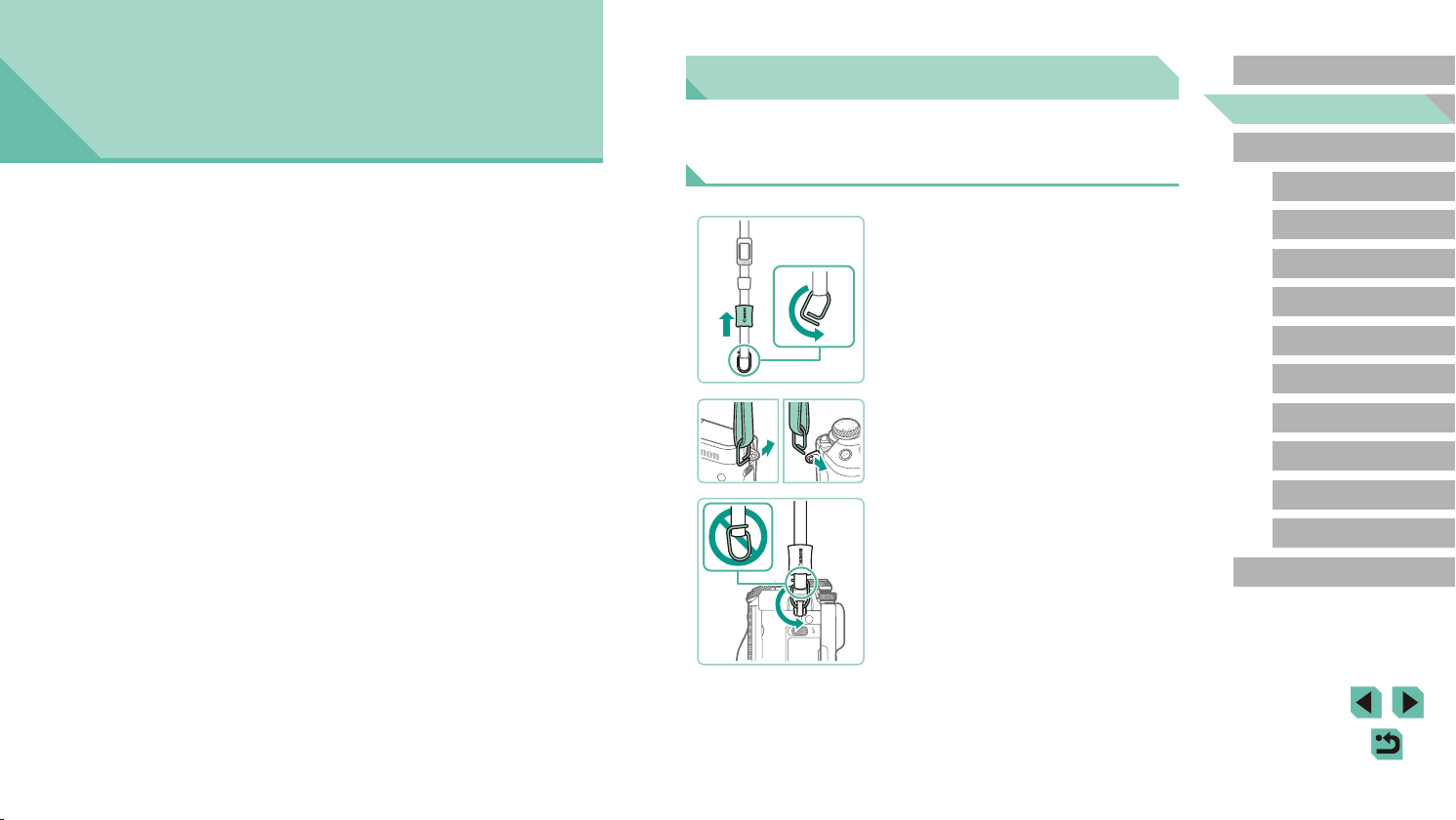
Basic Guide
Basic Operations
Basic information and instructions, from initial preparations to shooting
and playback
Initial Preparations
Prepare for shooting as follows.
Attaching the Strap
1
(1)
(2)
2
Prepare the strap.
● Pull the cap in the direction of (1) while
holding the ring.
● Rotate the ring in the direction of (2).
Attach the ring.
● Pass the end of the ring through the
holder as shown.
Before Use
Basic Guide
Advanced Guide
Camera Basics
Auto Mode /
Hybrid Auto Mode
Other Shooting Modes
P Mode
Tv, Av, M, C1, and C2 Mode
Playback Mode
Wireless Features
Setting Menu
(1)
Turn the ring around.
3
● Rotate the ring in the direction of (1).
● When rotating the ring, be careful not to
pass the strap through the gap in the ring.
Accessories
Appendix
Index
17
Page 18
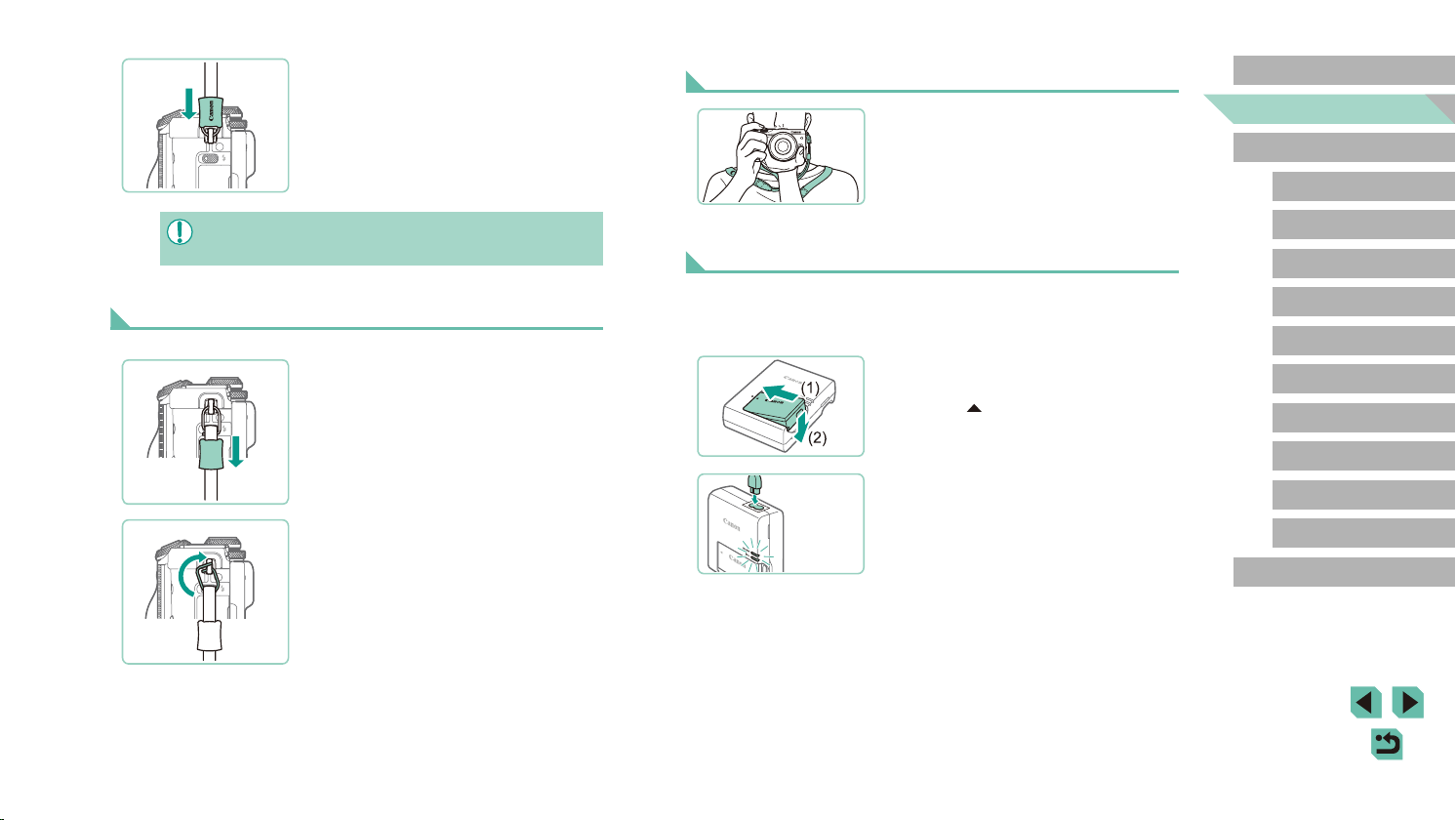
LC-E17E
Secure the ring.
4
● To secure the ring, slide the cap in the
(1)
● Always follow these steps to attach the strap correctly. If the strap
is not attached correctly, the camera may fall.
direction of (1) until it clicks into place.
● On the other side of the camera, secure
the ring the same way.
Holding the Camera
● Place the strap around your neck.
● When shooting, keep your arms close to
your body and hold the camera securely
to prevent it from moving. If you have
raised the ash, do not rest your ngers
on it.
Charging the Battery Pack
Before Use
Basic Guide
Advanced Guide
Camera Basics
Auto Mode /
Hybrid Auto Mode
Other Shooting Modes
Removing the Strap
(1)
(1)
Unfasten the cap.
1
● Pull the cap in the direction of (1) to
unfasten it from the ring.
Detach the ring.
2
● Rotate the ring in the direction of (1).
● Pass the end of the ring (by the gap) out
of the holder to detach the ring.
Before use, charge the battery pack with the included charger. Be sure to
charge the battery pack initially, because the camera is not sold with the
battery pack charged.
Insert the battery pack.
1
● Remove the cover from the battery pack,
align the marks on the battery pack
and charger, and insert the battery pack
by pushing it in (1) and down (2).
Charge the battery pack.
2
● LC-E17E: Plug the power cord into the
charger, then plug the other end into a
power outlet.
● The charging lamp turns orange, and
charging begins.
● When charging is nished, the lamp turns
green.
P Mode
Tv, Av, M, C1, and C2 Mode
Playback Mode
Wireless Features
Setting Menu
Accessories
Appendix
Index
18
Page 19
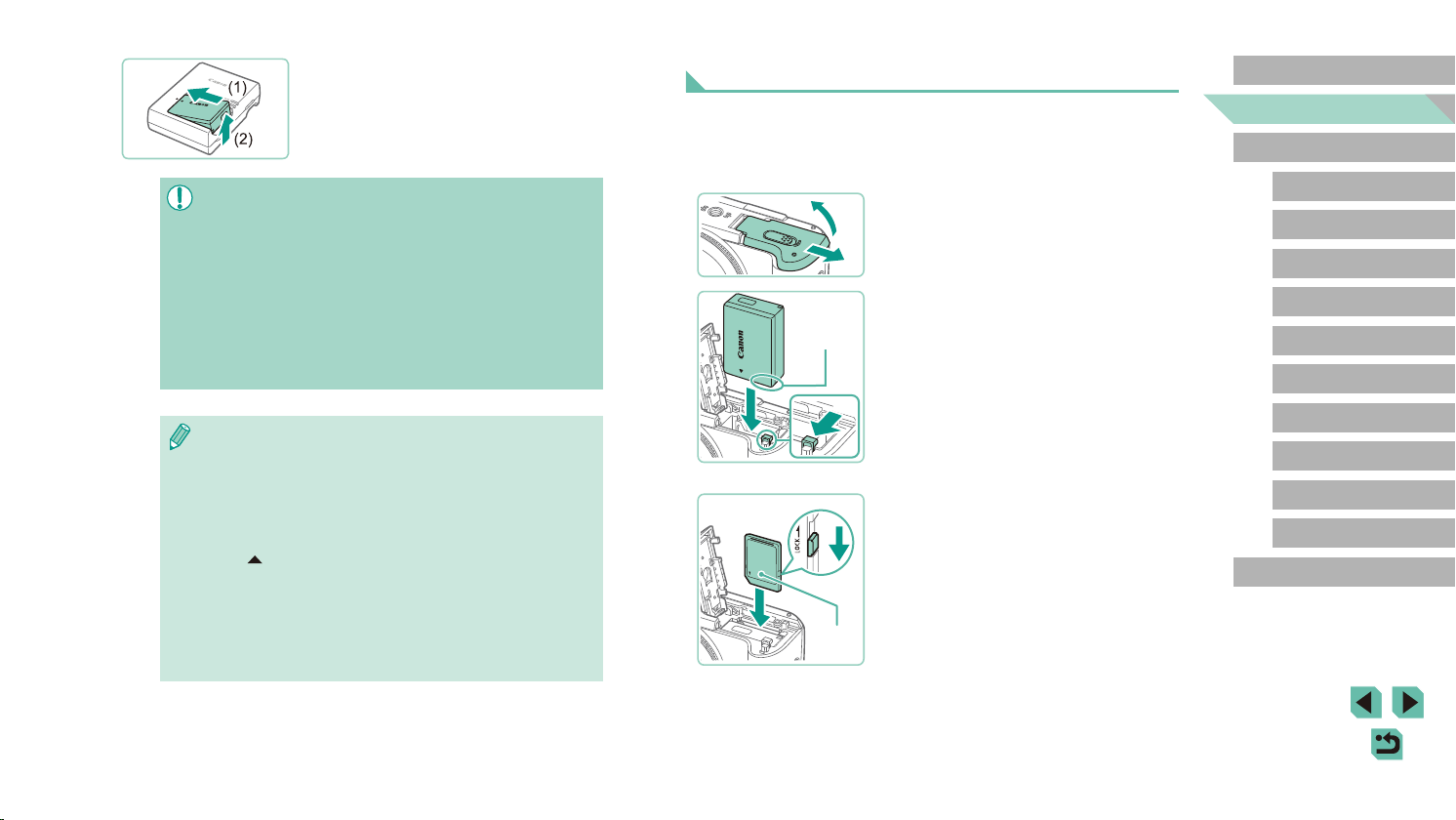
(2)
Remove the battery pack.
3
● After unplugging the battery charger,
remove the battery pack by pushing it in
(1) and up (2).
● To protect the battery pack and keep it in optimal condition, do not
charge it continuously for more than 24 hours.
● For battery chargers that use a power cord, do not attach
the charger or cord to other objects. Doing so could result in
malfunction or damage to the product.
● Battery charger problems may trigger a protective circuit that
stops charging and makes the charge lamp blink in orange. If this
happens, disconnect the charger’s power plug from the power
outlet and remove the battery pack. Attach the battery pack to the
charger again and wait a while before connecting the charger to a
power outlet again.
● For details on charging time, see “Battery Charger LC‑E17E”
216), and for the number of shots and recording time
(=
possible with a fully charged battery pack, see “Power” (=
● Charged battery packs gradually lose their charge, even when
they are not used. Charge the battery pack on (or immediately
before) the day of use.
● As a visual reminder of the charge status, attach the battery cover
visible on a charged battery pack and concealed on an
with
uncharged one.
● The charger can be used in areas with 100 – 240 V AC power
(50/60 Hz). For power outlets in a dierent format, use a
commercially available adapter for the plug. Never use an
electrical transformer designed for traveling, which may damage
the battery pack.
215).
Inserting the Battery Pack and Memory Card
Insert the included battery pack and a memory card (sold separately).
Note that before using a memory card that is new or has been formatted
in another device, you should format the memory card with this camera
(= 153).
Open the cover.
1
(1)
(1)
(2)
(1)
(2)
● Slide the cover (1) and open it (2).
Insert the battery pack.
2
● With the battery pack terminals (1) in
the position shown, hold the battery lock
toward (2) and insert the battery pack
until the lock clicks shut.
● If you insert the battery pack facing the
wrong way, it cannot be locked into the
correct position. Always conrm that the
battery pack is facing the right way and
locks when inserted.
Check your card’s write-protect
3
switch and insert the memory card.
● Recording is not possible on memory
cards with a write‑protect switch when the
switch is in the locked position. Move the
switch toward (1).
● Insert the memory card with the label (2)
facing as shown until it clicks into place.
● Make sure the memory card is facing the
right way when you insert it. Inserting
memory cards facing the wrong way may
damage the camera.
Before Use
Basic Guide
Advanced Guide
Camera Basics
Auto Mode /
Hybrid Auto Mode
Other Shooting Modes
P Mode
Tv, Av, M, C1, and C2 Mode
Playback Mode
Wireless Features
Setting Menu
Accessories
Appendix
Index
19
Page 20
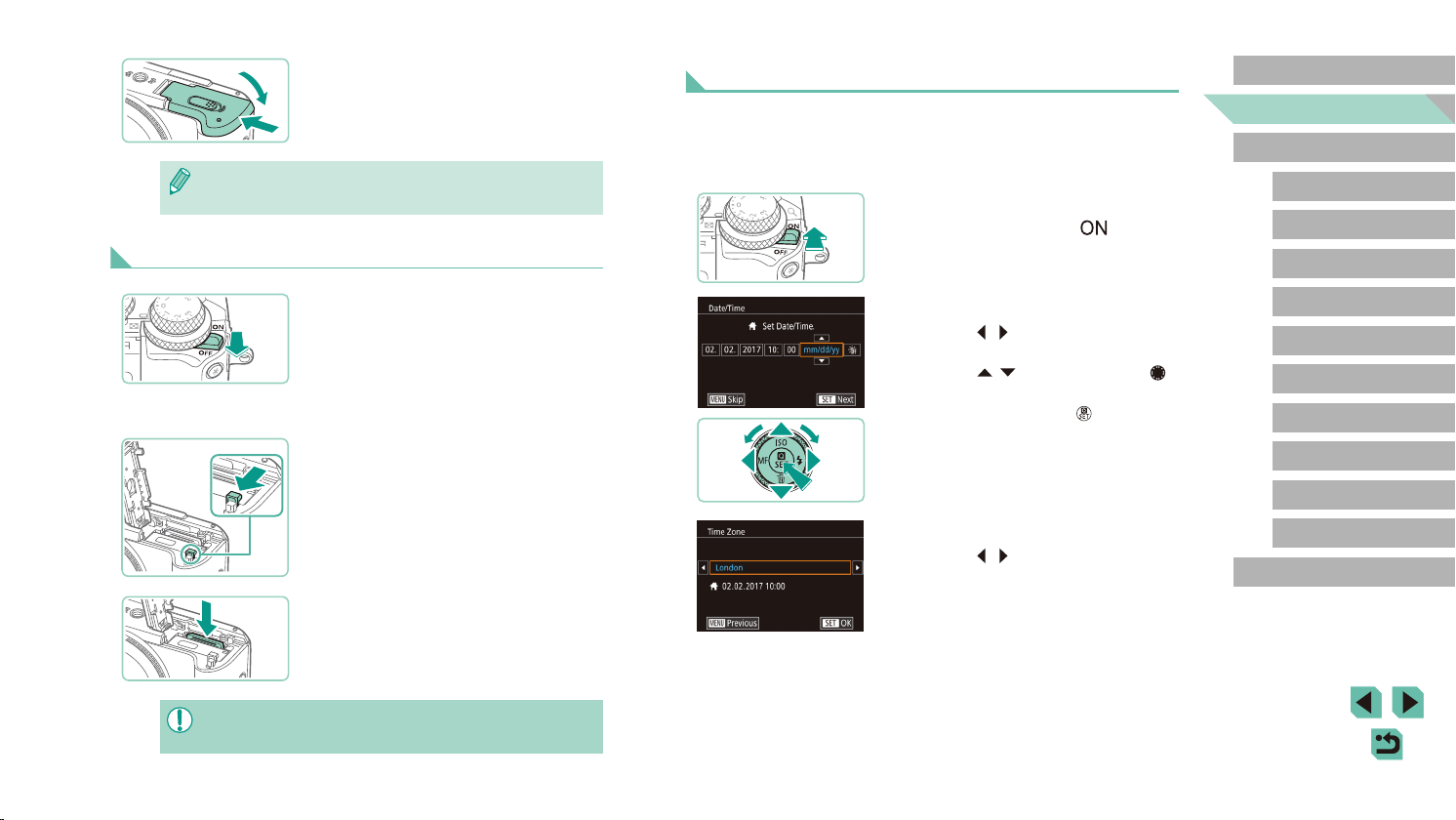
Close the cover.
(1)
4
● Lower the cover (1) and hold it down as
(2)
● You can check the number of shots and recording time per
memory card in the information displayed (=
you slide the switch, until it clicks into the
closed position (2).
25).
Removing the Battery Pack and Memory Card
Setting the Date and Time
Set the current date and time correctly as follows if the [Date/Time] screen
is displayed when you turn the camera on. Information you specify this
way is recorded in image properties when you shoot, and it is used when
you manage images by shooting date or print images showing the date.
Turn the camera on.
1
● Move the power switch to [ ].
● The [Date/Time] screen is displayed.
Before Use
Basic Guide
Advanced Guide
Camera Basics
Auto Mode /
Hybrid Auto Mode
Other Shooting Modes
Make sure the camera is o.
1
Remove the battery pack or memory
2
card.
Remove the battery pack.
● Open the cover and press the battery
lock in the direction of the arrow.
● The battery pack will pop up.
Remove the memory card.
● Push the memory card in until it clicks,
and then slowly release it.
● The memory card will pop up.
● Any setting you are currently adjusting may be cleared if you
remove the battery pack while the camera is on.
Set the date and time.
2
● Press the [ ][ ] buttons to choose an
item.
● Press the [
dial to specify the date and time.
● When nished, press the [
Specify your home time zone.
3
● Press the [ ][ ] buttons to choose your
home time zone.
][ ] buttons or turn the [ ]
] button.
P Mode
Tv, Av, M, C1, and C2 Mode
Playback Mode
Wireless Features
Setting Menu
Accessories
Appendix
Index
20
Page 21
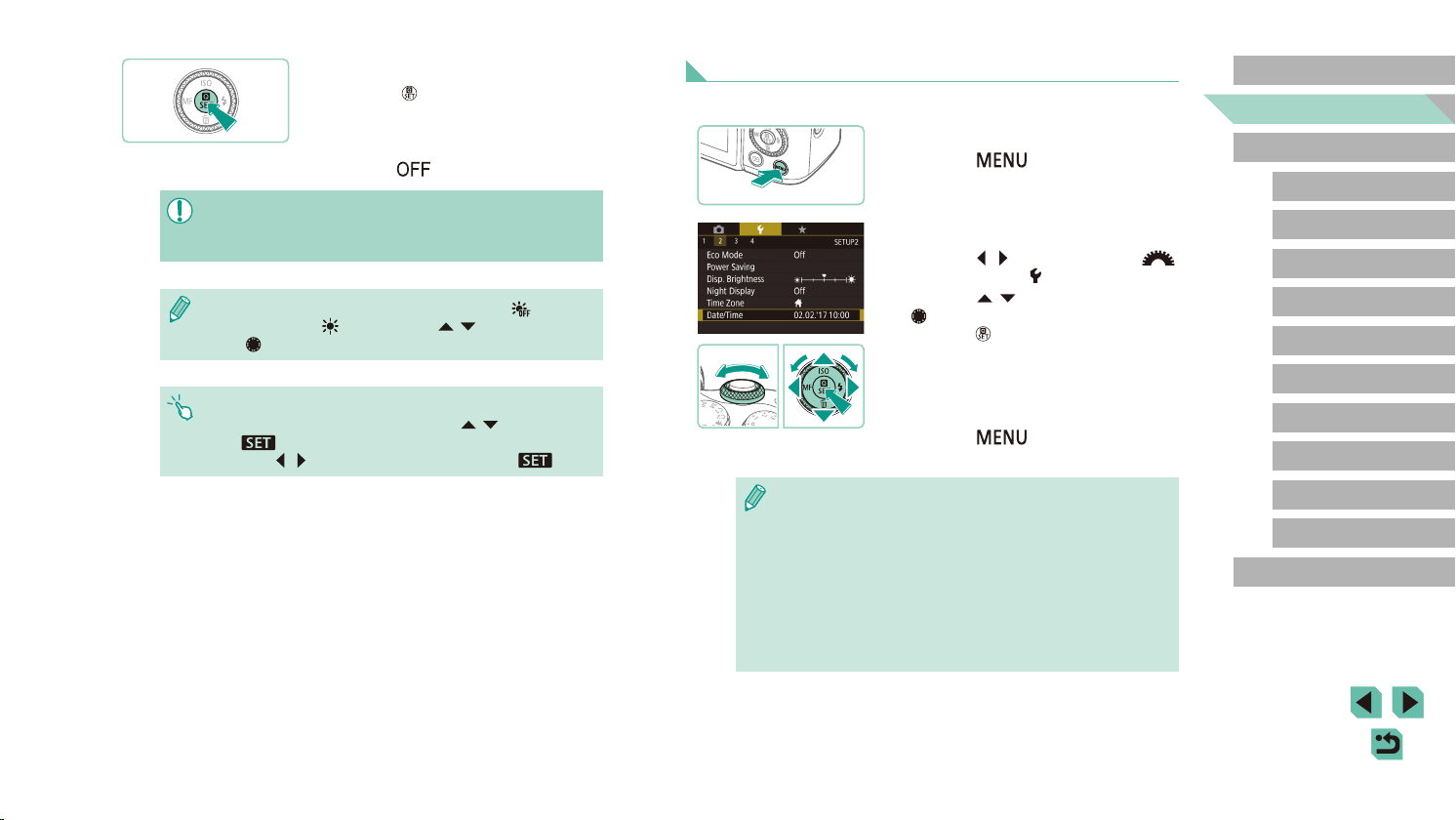
Finish the setup process.
4
● Press the [ ] button when nished.
After a conrmation message, the setting
screen is no longer displayed.
● To turn o the camera, move the power
switch to [
● Unless you set the date, time, and home time zone, the [Date/
Time] screen will be displayed each time you turn the camera on.
Specify the correct information.
● To set daylight saving time (1 hour ahead), choose [ ] in step 2
and then choose [
] dial.
the [
● You can also set the date and time by touching the desired item
on the screen in step 2 and then touching [
]. Similarly, you can also set your home time zone by
by [
touching [
] by pressing the [ ][ ] buttons or turning
][ ] on the screen in step 3, followed by [ ].
].
][ ], followed
Changing the Date and Time
Adjust the date and time as follows.
Access the menu screen.
1
● Press the [ ] button.
Choose [Date/Time].
2
● Press the [ ][ ] buttons or turn the [ ]
dial to choose the [ 2] tab.
● Press the [
[ ] dial to choose [Date/Time], and then
press the [ ] button.
Change the date and time.
3
● Follow step 2 in “Setting the Date and
Time” (= 20) to adjust the settings.
● Press the [
menu screen.
][ ] buttons or turn the
] button to close the
Before Use
Basic Guide
Advanced Guide
Camera Basics
Auto Mode /
Hybrid Auto Mode
Other Shooting Modes
P Mode
Tv, Av, M, C1, and C2 Mode
Playback Mode
Wireless Features
Setting Menu
● Date/time settings can be retained for about 3 weeks by the
camera’s built-in date/time battery (backup battery) after the
battery pack is removed.
● The date/time battery will be charged in about 4 hours, even if the
camera is o, once you insert a charged battery pack, or when
you insert a DC coupler and connect an AC adapter (both sold
separately, =
● Once the date/time battery is depleted, the [Date/Time] screen will
be displayed when you turn the camera on. Set the correct date
and time as described in “Setting the Date and Time” (=
164).
20).
Accessories
Appendix
Index
21
Page 22
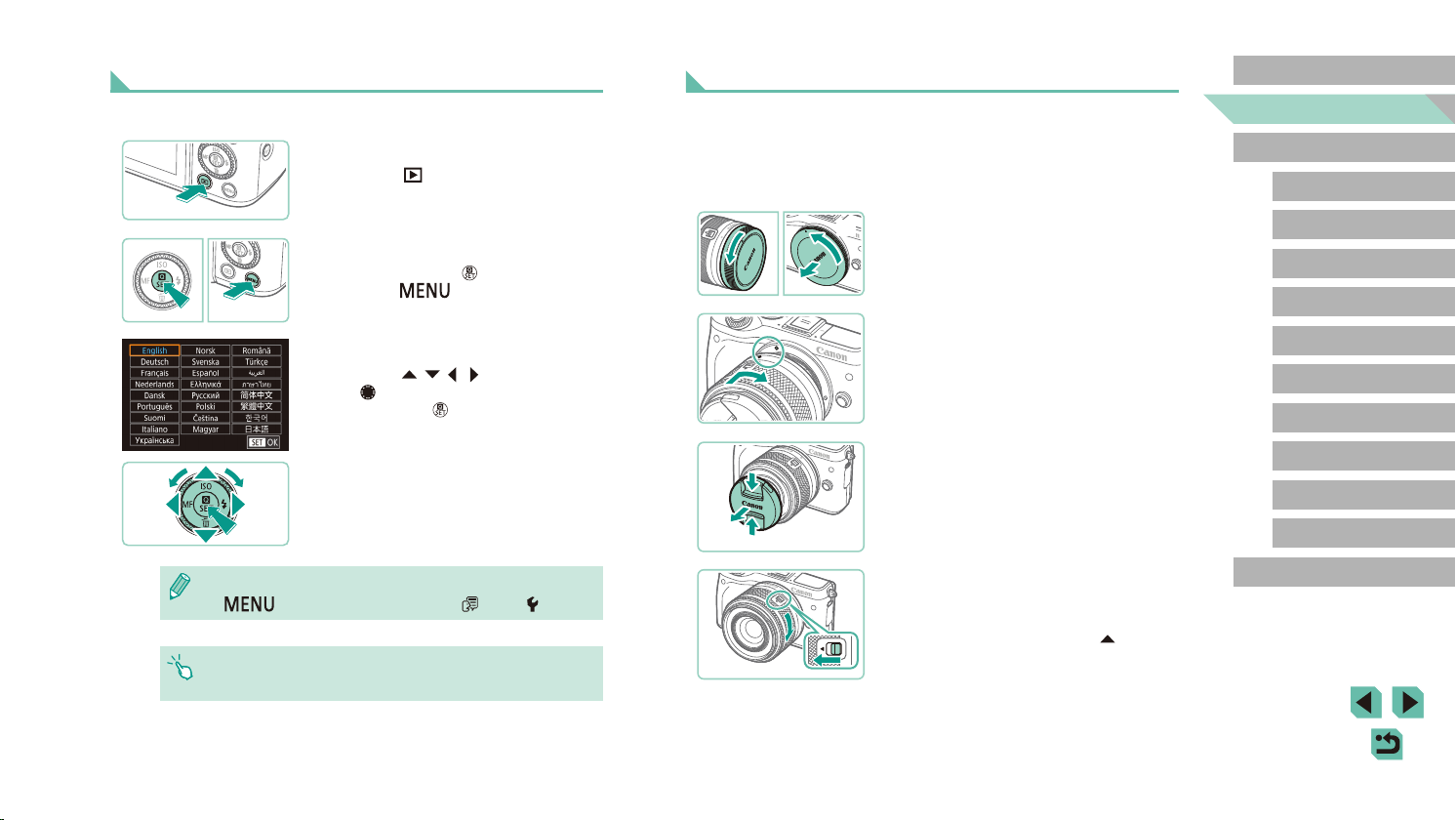
Display Language
2
Attaching a Lens
Before Use
Change the display language as needed.
Enter Playback mode.
1
● Press the [ ] button.
Access the setting screen.
2
● Press and hold the [ ] button, and then
press the [ ] button.
Set the display language.
3
● Press the [ ][ ][ ][ ] buttons or turn
the [ ] dial to choose a language, and
then press the [ ] button.
● Once the display language has been set,
the setting screen is no longer displayed.
● You can also change the display language by pressing the
● You can also set the display language by touching a language on
] button and choosing [Language ] on the [ 3] tab.
[
the screen in step 3 and then touching it again.
The camera is compatible with EF-M lenses. Additionally, the optional
Mount Adapter EF-EOS M can be attached to use EF and EF-S lenses
(= 23).
Make sure the camera is o.
1
Remove the caps.
2
(1)
(2)
(1)
(1)
)
(
● Remove the lens cap and body cap by
turning them in the directions shown.
Attach the lens.
3
● Align the mount indexes (the white dots)
on the lens and camera, and then turn
the lens in the direction shown until it
clicks into place.
Remove the front lens cap.
4
Prepare to shoot.
5
● With the lens retraction index aligned
with the zoom position index, hold the
lens retraction switch toward [ ] as you
turn the zoom ring a little in the direction
shown, and then release the switch.
● Continue turning the zoom ring until it
clicks, indicating that the lens is ready for
shooting.
Basic Guide
Advanced Guide
Camera Basics
Auto Mode /
Hybrid Auto Mode
Other Shooting Modes
P Mode
Tv, Av, M, C1, and C2 Mode
Playback Mode
Wireless Features
Setting Menu
Accessories
Appendix
Index
22
Page 23
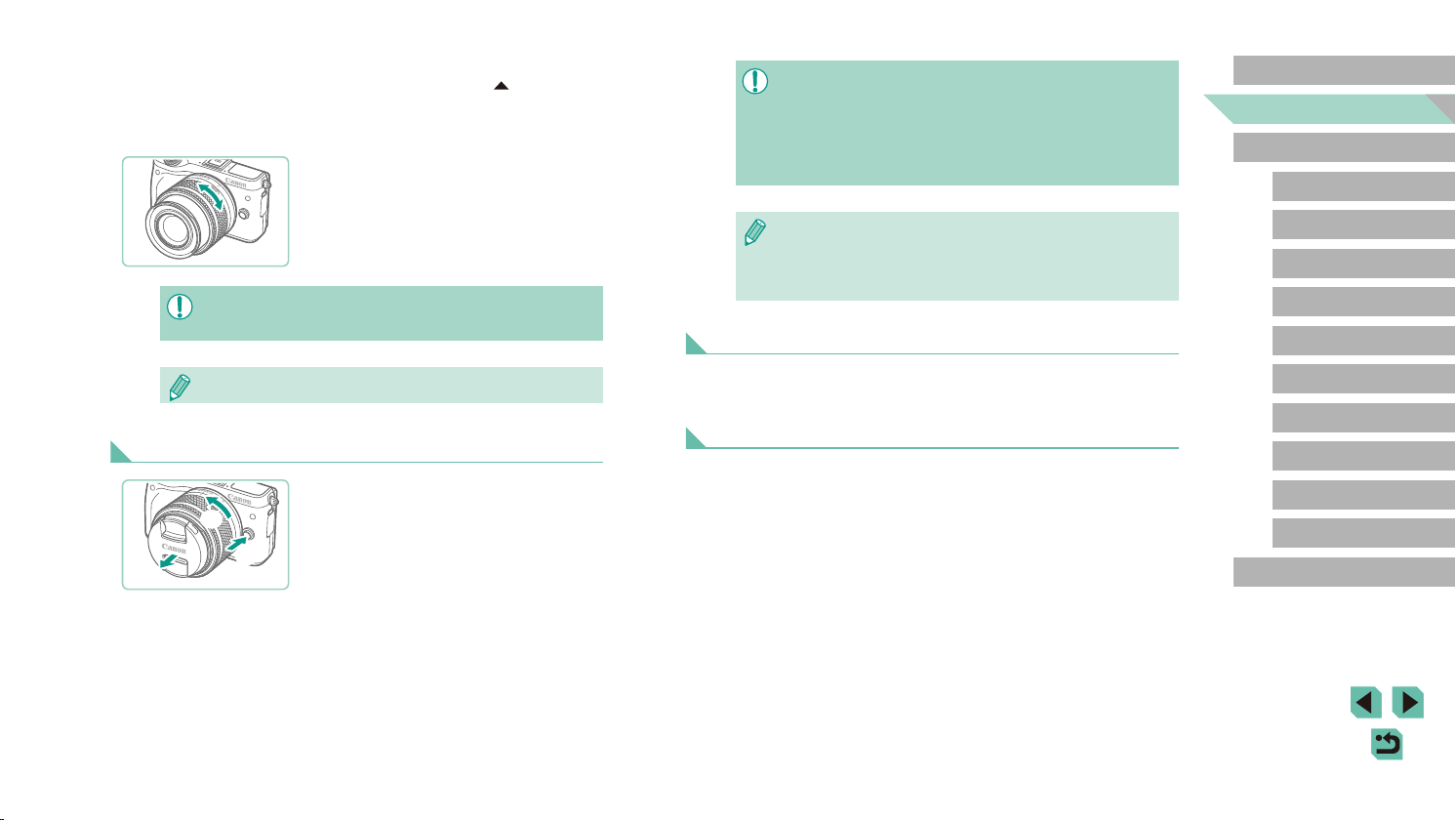
● To protect the lens, keep the lens cap on when the camera is not
in use.
●
Some lenses may cause vignetting if the built-in ash is used.
Detaching a Lens
(2)
(3)
(1)
● To retract the lens, hold the lens
retraction switch toward [ ] as you turn
the zoom ring. Align the lens retraction
index with the zoom position index, and
then release the switch.
● To zoom, turn the zoom ring on the lens
with your ngers.
If you want to zoom, do it before focusing.
●
Turning the zoom ring after achieving
focus may throw o the focus slightly.
● Make sure the camera is o.
● Hold down the lens release button (1) as
you turn the lens in the direction shown
(2).
● Turn the lens until it stops, and then
remove it in the direction shown (3).
● Attach the lens cap to the lens after
removal.
● Minimizing Dust
- When changing lenses, do it quickly in a place with minimal
dust.
- When storing the camera without a lens attached, be sure to
attach the body cap to the camera.
- Remove dust on the body cap before attaching it.
●
Since the image sensor size is smaller than the 35mm lm format,
it will look like the lens focal length is increased by approx. 1.6x.
For example, the focal length of a 15-45mm lens is approximately
equivalent to a focal length of 24-72mm on a 35mm camera.
Lens Instruction Manuals
Download lens manuals from the following page.
http://www.canon.com/icpd/
Attaching EF and EF-S Lenses
To use EF and EF-S lenses, attach the optional Mount Adapter
EF-EOS M.
Make sure the camera is o.
1
Remove the caps.
2
● Follow step 2 in “Attaching a Lens”
(= 22) to remove the caps.
Before Use
Basic Guide
Advanced Guide
Camera Basics
Auto Mode /
Hybrid Auto Mode
Other Shooting Modes
P Mode
Tv, Av, M, C1, and C2 Mode
Playback Mode
Wireless Features
Setting Menu
Accessories
Appendix
Index
23
Page 24
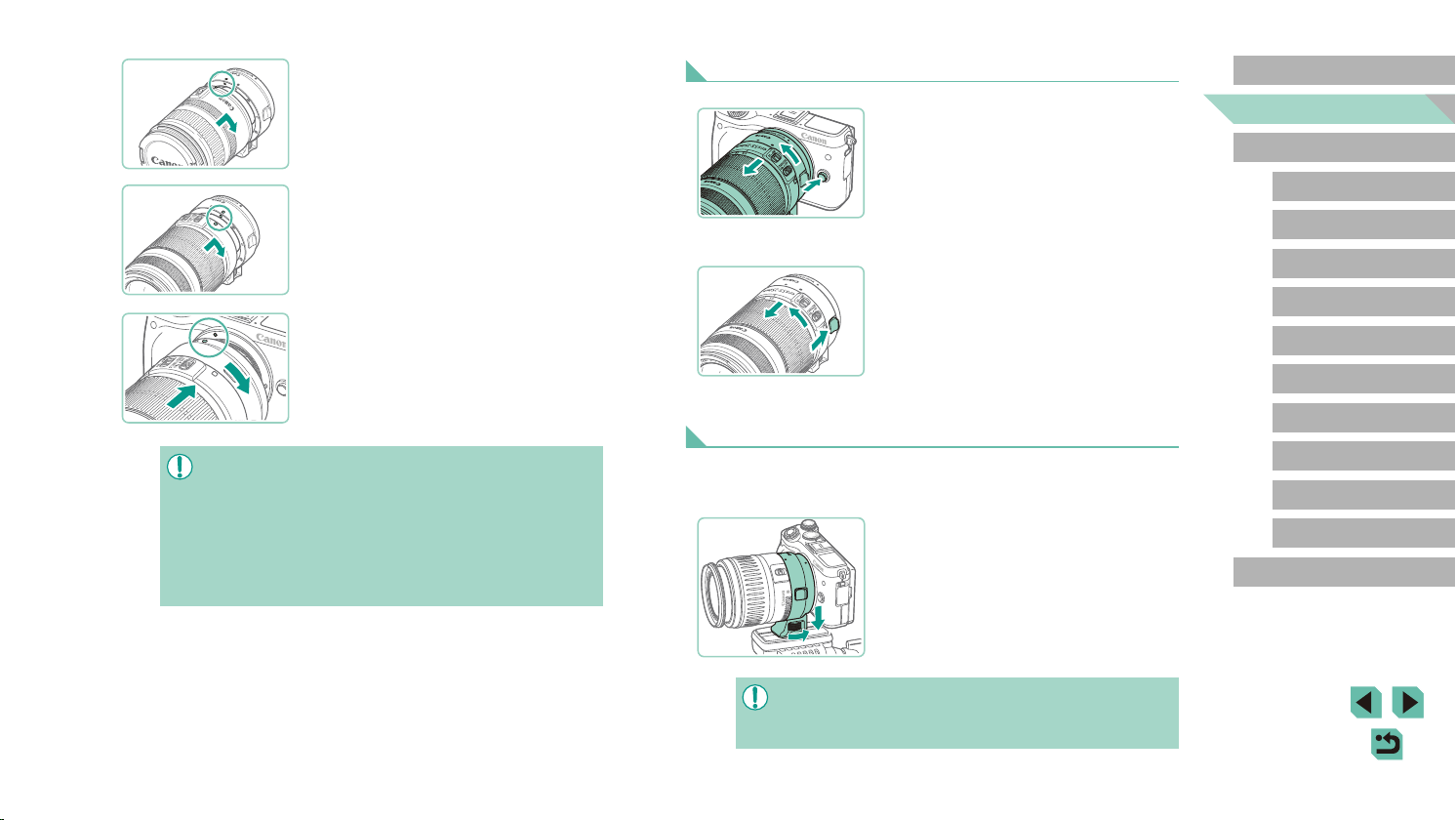
Attach the lens to the adapter.
3
● To mount an EF lens, align the red dots
on the lens and adapter, and then turn
the lens in the direction shown until it
clicks into place.
● To mount an EF-S lens, align the white
squares on the lens and adapter, and
then turn the lens in the direction shown
until it clicks into place.
Attach the adapter to the camera.
4
● Align the mount indexes (the white dots)
on the adapter and camera, and then
turn the lens in the direction shown until it
clicks into place.
● When carrying or using a camera with a lens that is heavier than
the camera, support the lens.
● Adapters may extend the minimum focusing distance or aect the
maximum magnication or shooting range of the lens.
● If the front part (focusing ring) of the lens rotates during
autofocusing, do not touch the rotating part.
● The focus preset and power zoom features of some super
telephoto lenses are not supported.
Detaching a Lens
Detach the adapter.
1
● Make sure the camera is o.
● Hold down the lens release button and
turn the adapter (with the lens attached)
in the direction shown.
● Turn the adapter until it stops, then
detach it.
Detach the lens.
2
● Hold down the lens release lever
on the adapter and turn the lens
counterclockwise.
● Turn the lens until it stops, then detach it.
● Attach the lens cap to the lens after
removal.
Using a Tripod
When using a tripod while the adapter is attached to the camera, use the
tripod mount included with the adapter. Do not use the camera’s tripod
socket.
● Attach the tripod mount to the adapter.
Turn the tripod mount knob to ensure that
it is securely attached.
● Attach the tripod to the tripod mount
socket.
Before Use
Basic Guide
Advanced Guide
Camera Basics
Auto Mode /
Hybrid Auto Mode
Other Shooting Modes
P Mode
Tv, Av, M, C1, and C2 Mode
Playback Mode
Wireless Features
Setting Menu
Accessories
Appendix
Index
● With EF lenses that incorporate a tripod mount (such as super
telephoto lenses), attach the tripod to the tripod mount on the
lens.
24
Page 25
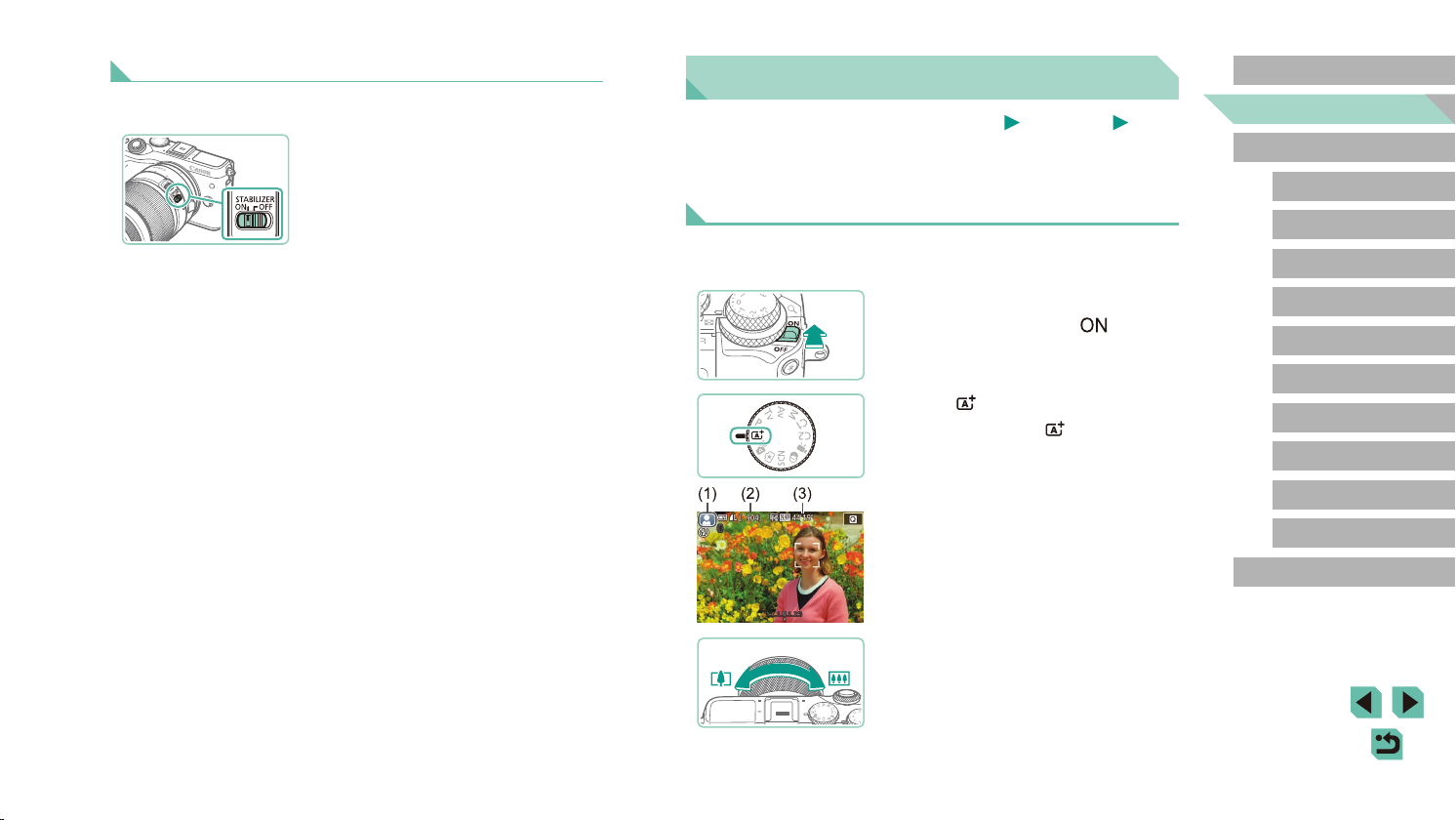
Using Lens Image Stabilization
Correct camera shake by using a lens with built-in image stabilization.
Lenses with built-in image stabilization are named with “IS”.
● Slide the image stabilization switch on the
lens to [ON].
Trying the Camera Out
Still Images
Try out the camera by turning it on, shooting some still images or movies,
and viewing them.
Shooting (Scene Intelligent Auto)
For fully automatic selection of the optimal settings for specic scenes,
simply let the camera determine the subject and shooting conditions.
Movies
Before Use
Basic Guide
Advanced Guide
Camera Basics
Auto Mode /
Hybrid Auto Mode
Other Shooting Modes
Turn the camera on.
1
● Move the power switch to [ ].
Enter [ ] mode.
2
● Set the mode dial to [ ].
● A scene icon (1) is displayed in the upper
left of the screen.
● Also shown on the top of the screen are
the number of shots (2) and length of
movies (3) that the card can hold.
● Frames are displayed around faces
and subjects that have been detected,
indicating that they are in focus.
Compose the shot.
3
● When using a zoom lens, zoom by
turning the zoom ring on the lens with
your ngers.
P Mode
Tv, Av, M, C1, and C2 Mode
Playback Mode
Wireless Features
Setting Menu
Accessories
Appendix
Index
25
Page 26
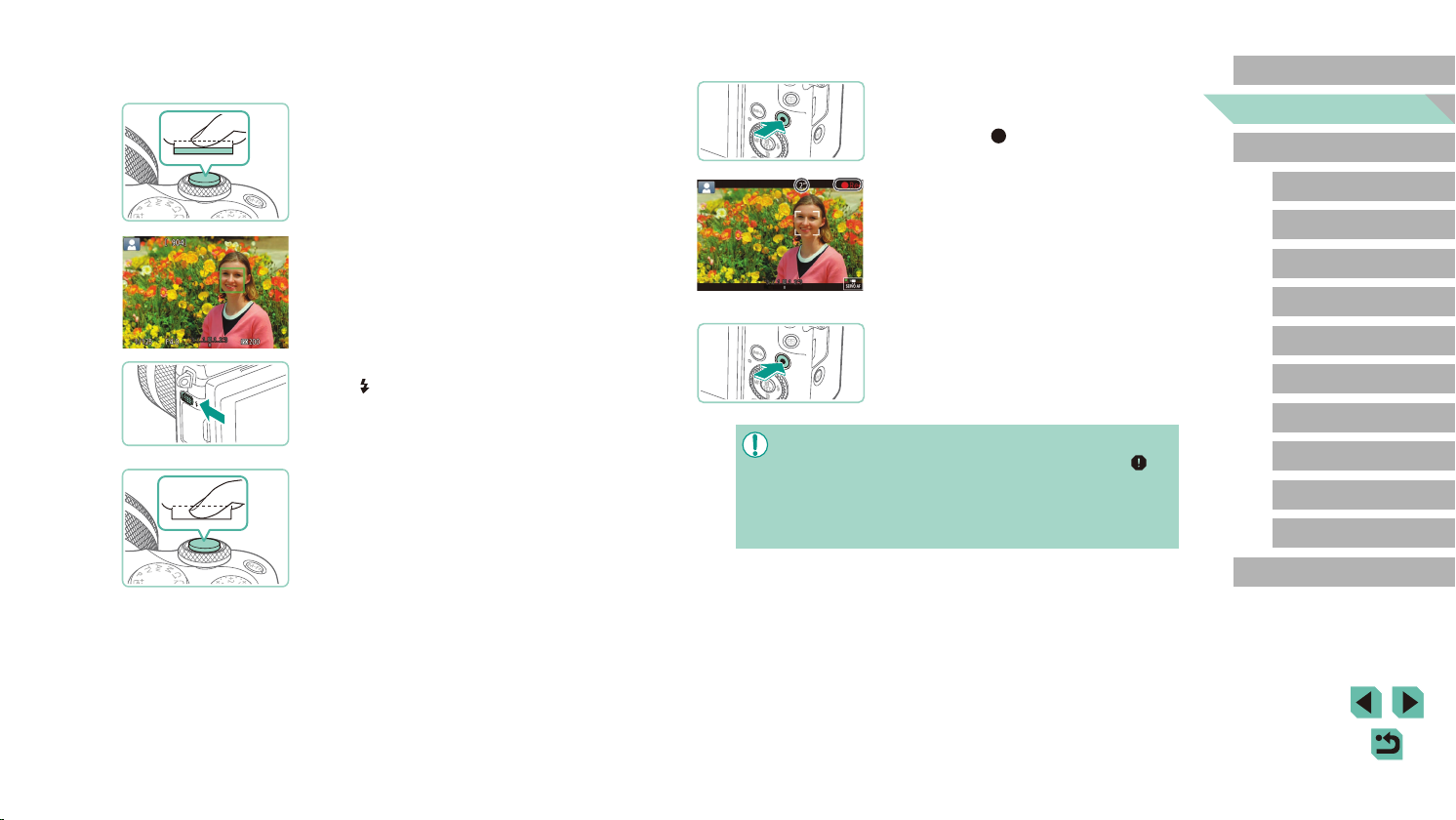
Shoot.
4
Shooting Still Images
1) Focus.
● Press the shutter button lightly, halfway
down. The camera beeps twice after
focusing, and AF frames are displayed to
indicate image areas in focus.
● If [Raise the ash] is displayed, move
] switch to raise the ash. It will re
the [
when shooting. If you prefer not to use
the ash, push it down with your nger,
into the camera.
2) Shoot.
● Press the shutter button all the way down
to shoot. (In low-light conditions, the
ash res automatically when you have
raised it.)
● Your shot remains displayed on the
screen for about two seconds.
● Even while the shot is displayed, you can
take another shot by pressing the shutter
button again.
Recording Movies
1) Start recording.
● Press the movie button. Recording
begins, and [ Rec] is displayed with the
elapsed time.
● Black bars displayed on the top and
bottom edges of the screen indicate
image areas not recorded.
● Frames displayed around any detected
faces indicate that they are in focus.
● Once recording begins, take your nger
o the movie button.
2) Finish recording.
● To stop movie recording, press the movie
button again.
● If the camera cannot focus on subjects when you press the
shutter button lightly, an orange AF frame is displayed with [
and no picture is taken if you press the shutter button all the way
down.
● Once recording begins, the display area narrows, and subjects
are enlarged.
Before Use
Basic Guide
Advanced Guide
Camera Basics
Auto Mode /
Hybrid Auto Mode
Other Shooting Modes
P Mode
Tv, Av, M, C1, and C2 Mode
Playback Mode
Wireless Features
],
Setting Menu
Accessories
Appendix
Index
26
Page 27
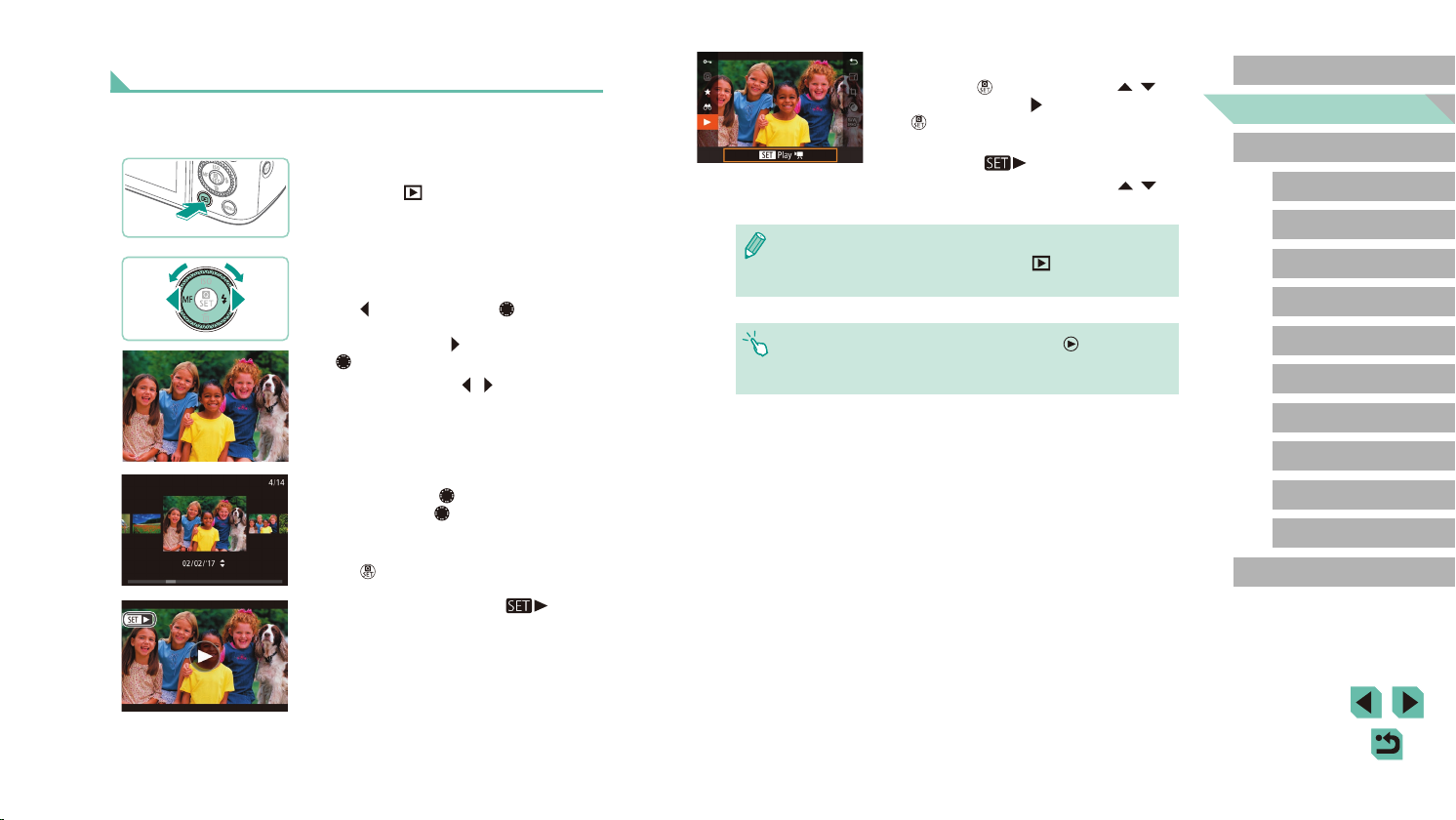
Viewing
After shooting images or movies, you can view them on the screen as
follows.
Enter Playback mode.
1
● Press the [ ] button.
● Your last shot is displayed.
Choose images.
2
● To view the previous image, press
the [ ] button or turn the [ ] dial
counterclockwise. To view the next
image, press the [ ] button or turn the
[ ] dial clockwise.
● Press and hold the [
browse through images quickly.
● To access this screen (Scroll Display
mode), turn the [
mode, turn the [ ] dial to browse through
images.
● To return to single-image display, press
the [
] button.
][ ] buttons to
] dial rapidly. In this
Play movies.
3
● Press the [ ] button, press the [ ][ ]
buttons to choose [ ], and then press the
[ ] button again.
● Playback now begins, and after the movie
is nished, [
] is displayed.
● To adjust the volume, press the [
buttons during playback.
● To switch to Shooting mode from Playback mode, press the
shutter button halfway (=
button, or turn the mode dial.
● You can also start movie playback by touching [ ]. To adjust
the volume, quickly drag up or down across the screen during
playback.
30), press the [ ] button or movie
][ ]
Before Use
Basic Guide
Advanced Guide
Camera Basics
Auto Mode /
Hybrid Auto Mode
Other Shooting Modes
P Mode
Tv, Av, M, C1, and C2 Mode
Playback Mode
Wireless Features
Setting Menu
Accessories
Appendix
Index
● Movies are identied by a [
To play movies, go to step 3.
] icon.
27
Page 28
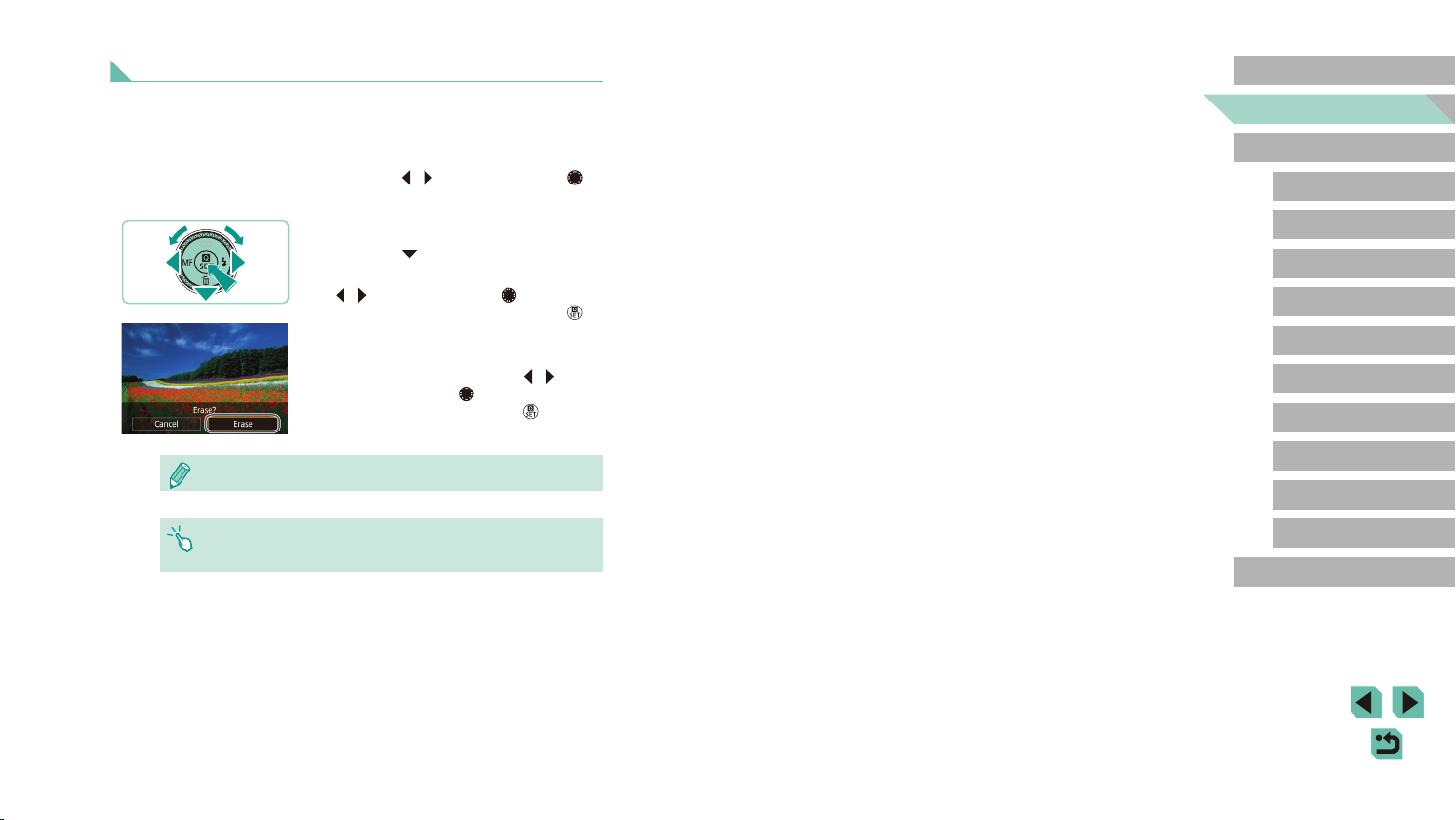
Erasing Images
You can choose and erase unneeded images one by one. Be careful
when erasing images, because they cannot be recovered.
Choose an image to erase.
1
● Press the [ ][ ] buttons or turn the [ ]
dial to choose an image.
Erase the image.
2
● Press the [ ] button.
● After [Erase?] is displayed, press the
][ ] buttons or turn the [ ] dial to
[
choose [Erase], and then press the [ ]
button.
● The current image is now erased.
● To cancel erasure, press the [
buttons or turn the [ ] dial to choose
[Cancel], and then press the [ ] button.
● You can choose multiple images to erase at once (= 112).
][ ]
Before Use
Basic Guide
Advanced Guide
Camera Basics
Auto Mode /
Hybrid Auto Mode
Other Shooting Modes
P Mode
Tv, Av, M, C1, and C2 Mode
Playback Mode
Wireless Features
Setting Menu
Accessories
● You can also erase the current image by touching [Erase] on the
screen in step 2.
Appendix
Index
28
Page 29
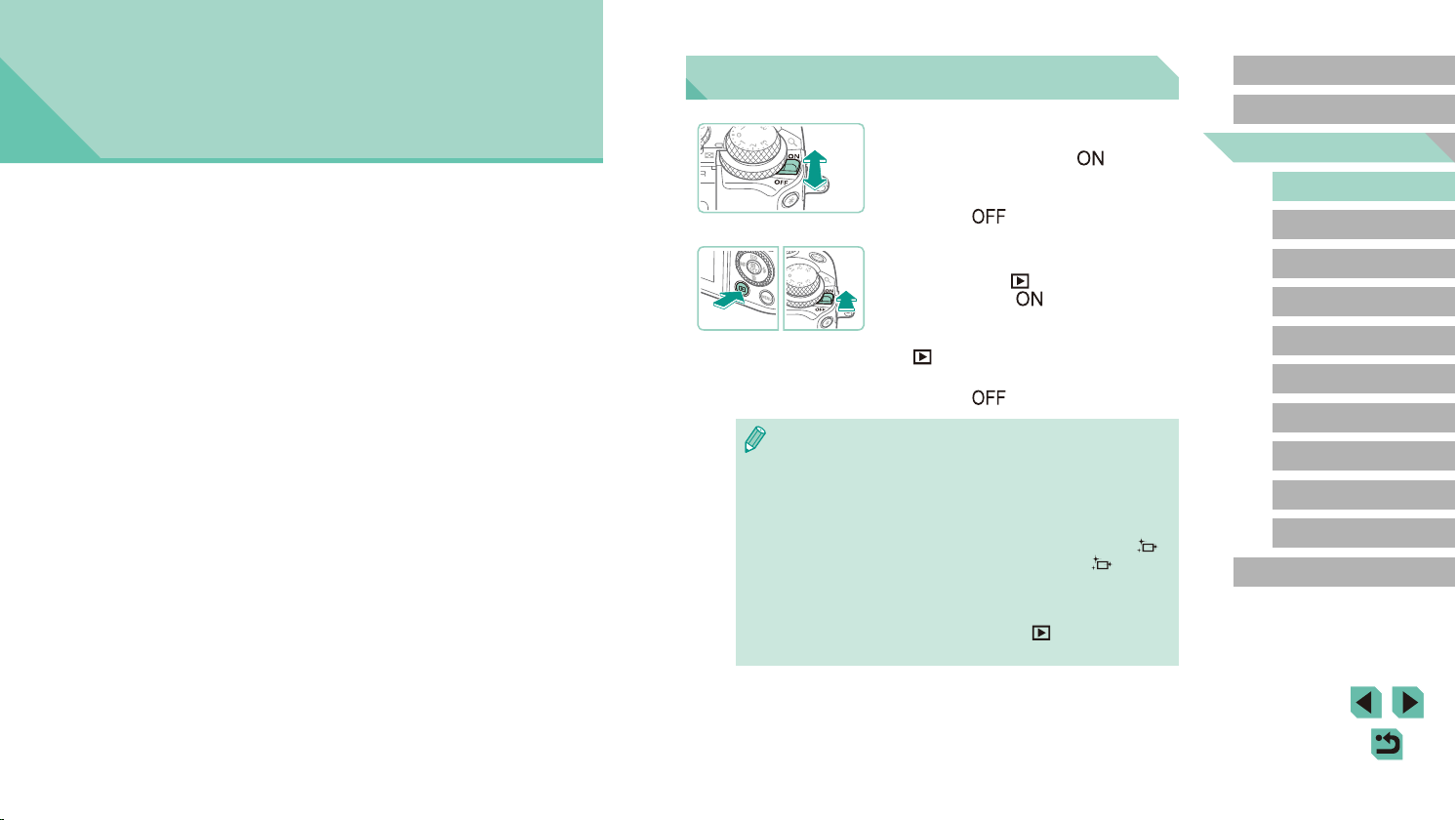
Advanced Guide
Camera Basics
Other basic operations and more ways to enjoy your camera, including
shooting and playback options
On/O
Shooting Mode
● Slide the power switch to [ ] to turn the
camera on in Shooting mode.
● To turn o the camera, move the power
switch to [
Playback Mode
● Hold down the [ ] button and slide the
power switch to [ ] to turn the camera
on in Playback mode.
● To switch to Shooting mode, press the
] button again.
[
● To turn o the camera, move the power
switch to [
● When an EF-M lens is attached to the camera and the power is
o, the aperture narrows to reduce the amount of light entering
the camera and protect the internal components of the camera.
Accordingly, the camera makes a small noise when turned on or
o as the aperture is adjusted.
● The sensor is cleaned when the camera is turned on or o, which
may also make a small noise. Even when the camera is o, [
is displayed as the sensor is cleaned. However, the [
may not be displayed if you switch the camera on and o quickly
in succession.
● To switch to Shooting mode from Playback mode, press the
shutter button halfway (=
button, or turn the mode dial.
30), press the [ ] button or movie
].
].
] icon
Before Use
Basic Guide
Advanced Guide
Camera Basics
Auto Mode /
Hybrid Auto Mode
Other Shooting Modes
P Mode
Tv, Av, M, C1, and C2 Mode
Playback Mode
Wireless Features
Setting Menu
Accessories
]
Appendix
Index
29
Page 30
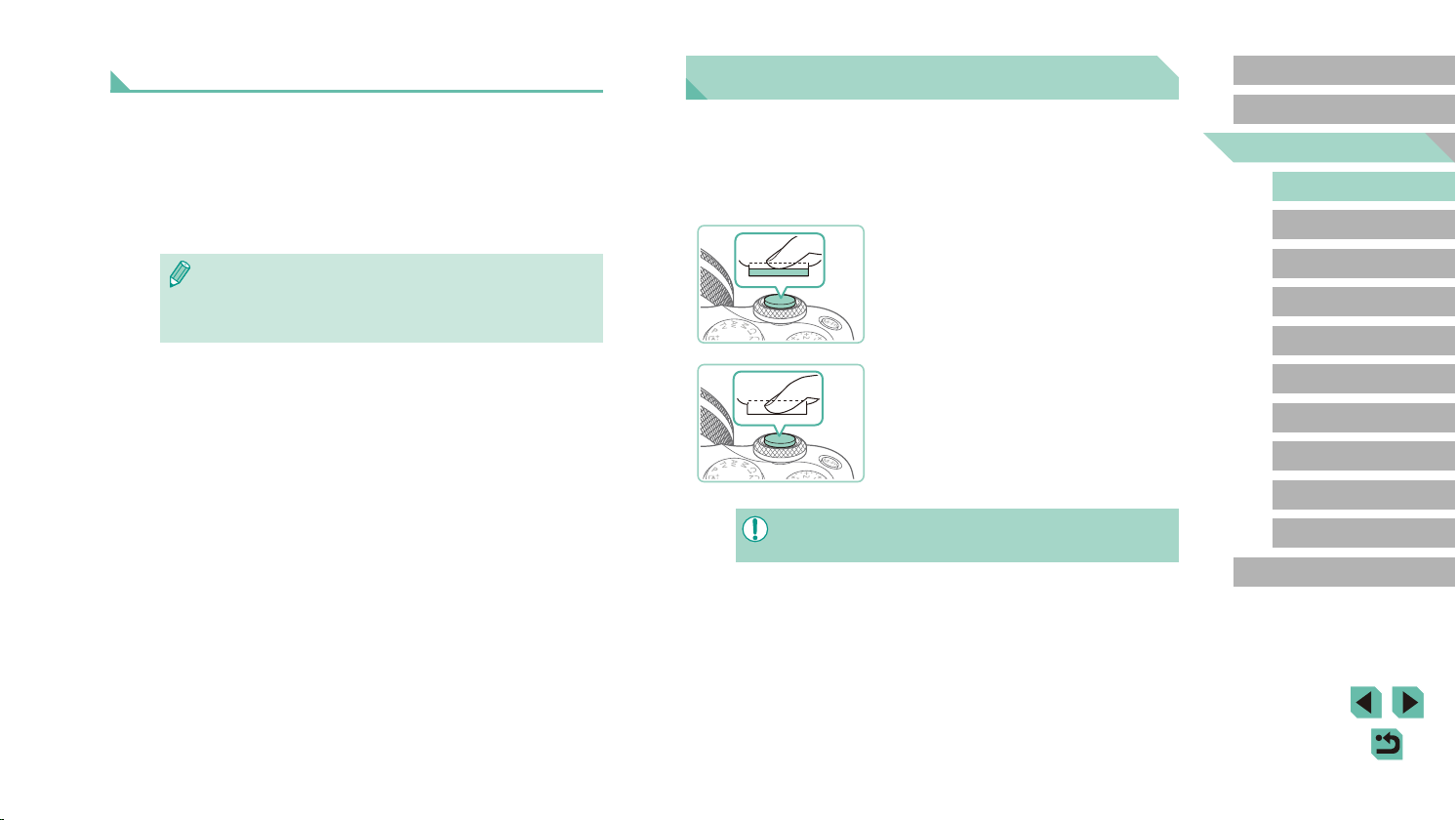
Power-Saving Features (Auto Power Down)
● As a way to conserve battery power, the camera automatically
deactivates the screen (Display O) and then turns itself o after a
specic period of inactivity.
● The screen is automatically deactivated after about one minute of
inactivity, and the camera turns itself o after about another minute.
To activate the screen and prepare for shooting when the screen is o,
press the shutter button halfway (=
● If the screen goes o in Playback mode, you can also access the
shooting screen by pressing the shutter button halfway.
● You can deactivate Auto Power Down and adjust the timing of
Display O, if you prefer (=
30).
155).
Shutter Button
To ensure that the subject is in focus, begin by holding the shutter button
halfway down, and once the subject is in focus, press the button all the
way down to shoot.
In this guide, shutter button operations are described as pressing the
button halfway or all the way down.
Press halfway. (Press lightly to
1
focus.)
● Press the shutter button halfway. The
camera beeps twice, and frames are
displayed around image areas in focus.
Press all the way down. (From the
2
halfway position, press fully to
shoot.)
● The camera now shoots.
Before Use
Basic Guide
Advanced Guide
Camera Basics
Auto Mode /
Hybrid Auto Mode
Other Shooting Modes
P Mode
Tv, Av, M, C1, and C2 Mode
Playback Mode
Wireless Features
Setting Menu
Accessories
● Subjects may be out of focus if you shoot without initially pressing
the shutter button halfway.
Appendix
Index
30
Page 31

Shooting Modes
(
(
)
6
)
(
)
)
Use the mode dial to access each shooting mode.
)
1
)
2
(1) Scene Intelligent Auto Mode /
Hybrid Auto Mode
Fully automatic shooting, with
camera-determined settings
=
37, =
(
(2) Creative Assist Mode
Preview easy-to-understand
image adjustments when shooting.
Settings can also be saved and
applied again later (=
(3) P, Tv, Av, M, C1, and C2 Modes
Take a variety of shots using
your preferred settings (=
=
39).
51).
88, = 89, = 89, = 97).
66,
(4) Movie Mode
For shooting movies (=
91). You can also shoot
=
movies when the mode dial is
not set to Movie mode, simply by
pressing the movie button.
(5) Creative Filters Mode
Add a variety of eects to images
when shooting (=
(6) Special Scene Mode
Shoot with optimal settings for
specic scenes (=
Adjusting the Screen Angle
Before Use
Basic Guide
You can adjust the screen angle and orientation to suit the scene or how
3
you are shooting.
Tilting the Screen Downward
(
4
(
5
(
62,
● Pull the top of the screen downward
toward you.
● The screen can be opened to about 45°.
Tilting the Screen Upward
58).
54).
● The screen lifts upward and opens to
about 180°.
● When including yourself in shots, you
can view a mirror image of yourself by
rotating the screen around toward the
front of the camera.
Advanced Guide
Camera Basics
Auto Mode /
Hybrid Auto Mode
Other Shooting Modes
P Mode
Tv, Av, M, C1, and C2 Mode
Playback Mode
Wireless Features
Setting Menu
Accessories
Appendix
● You can turn the mode dial to switch to Shooting mode from
Playback mode.
● When the camera is not in use, keep the screen closed.
● Do not force the screen open too far, which may damage the
camera.
● To cancel reverse display, choose MENU (= 33) > [ 1] tab >
[Reverse Display] > [O].
Index
31
Page 32

Shooting Display Options
Press the [ ] button to show or hide shooting information, grid lines,
or the electronic level.
To congure the on-screen display in greater detail, access [ 1] tab >
[Shooting information display] (= 92).
● Screen brightness is automatically increased by the night view
function when you are shooting under low light, making it easier
to check how shots are composed. However, on-screen image
brightness may not match the brightness of your shots. Note that
any on-screen image distortion or jerky subject motion will not
aect recorded images.
● For playback display options, see “Switching Display Modes”
102).
(=
● You can conserve battery power in [
] mode by selecting MENU (= 33) > [ 2] tab > [Display
[
Mode] > [Display priority] > [Power Saving], but screen display
may be choppier.
], [ ], [ ], [ ], or
Using the Quick Set Menu
Congure commonly used functions in the (Quick Set) menu.
Note that menu items and options vary depending on the shooting mode
(= 195) or playback mode (= 208).
Access the menu.
1
● Press the [ ] button.
Choose a menu item.
2
● Press the [ ][ ] buttons to choose a
menu item (1).
● Available options (2) are shown at the
bottom of the screen.
Choose an option.
3
● Press the [ ][ ] buttons or turn the [ ]
or [ ] dial to choose an option.
● Items labeled with a [
be congured by pressing the [ ]
button.
Conrm your choice and exit.
4
● Press the [ ] button.
● The screen before you pressed the
] button in step 1 is displayed again,
[
showing the option you congured.
] icon can
Before Use
Basic Guide
Advanced Guide
Camera Basics
Auto Mode /
Hybrid Auto Mode
Other Shooting Modes
P Mode
Tv, Av, M, C1, and C2 Mode
Playback Mode
Wireless Features
Setting Menu
Accessories
Appendix
Index
32
Page 33

● You can also choose an option in step 3 by turning the [ ]
dial.
● To undo any accidental setting changes, you can restore the
camera’s default settings (=
● You can also exit by choosing [
pressing the [
] button.
160).
] in the menu items and
Using Touch-Screen Operations to Congure
Settings
● Touch [ ] in the upper right of the screen
to access the Quick Set menu.
● Touch a menu item and then an option to
complete the setting.
● To return to the previous screen, touch
] menu item, or touch the selected
the [
option again.
● You can access the screen for options
labeled with a [
[ ].
] icon by touching
Using the Menu Screen
Congure a variety of camera functions through the menu screen as
follows.
Access the menu screen.
1
● Press the [ ] button.
Choose a tab.
2
● Press the [ ][ ] buttons or turn the [ ]
dial to choose a tab.
● Tabs represent functions (1), such as
shooting ([
settings ([ ]), or pages within each
function (2). Tabs are identied in this
guide by combining the function and
page, as in [ 1].
]), playback ([ ]), or
Before Use
Basic Guide
Advanced Guide
Camera Basics
Auto Mode /
Hybrid Auto Mode
Other Shooting Modes
P Mode
Tv, Av, M, C1, and C2 Mode
Playback Mode
Wireless Features
Setting Menu
Accessories
Choose a menu item.
3
● Press the [ ][ ] buttons or turn the [ ]
dial to choose an item, and then press
the [ ] button.
● For menu items with options not shown,
rst press the [
screens, and then either press the [ ][ ]
buttons or turn the [ ] dial to select the
menu item.
● To return to the previous screen, press
the [
] button to switch
] button.
Appendix
Index
33
Page 34

Choose an option.
4
● When options are listed vertically, press
the [ ][ ] buttons or turn the [ ] dial to
choose an option.
● When options are listed horizontally,
press the [
][ ] buttons or turn the [ ]
dial to choose an option.
Conrm your choice and exit.
5
● Press the [ ] button to conrm your
choice and return to the menu item
selection screen.
● Press the [
] button to return to the
screen displayed before you pressed the
[ ] button in step 1.
● You can also choose function tabs by pressing the [ ] button
in step 2.
● You can also choose an item or option in steps 3 and 4 by turning
● To undo any accidental setting changes, you can restore the
● Available menu items vary depending on the selected shooting or
] dial.
the [
camera’s default settings (=
playback mode (=
197 – = 208).
160).
Touch-Screen Operations
● To choose tabs, press the [ ] button to access the menu screen,
and then touch the desired function tab and page tab.
● Touch an item to choose it, and then touch it again.
● Touch an option to complete the setting and return to the menu item
selection screen.
● To congure menu items for which options are not shown, rst touch
the menu item to access the setting screen. To return to the previous
screen, touch [
● You can also touch input elements (such as check boxes or text elds)
to select them, and you can enter text by touching the on-screen
keyboard.
● Touching [
[ ], [ ], or [ ] buttons, respectively.
● To dismiss the menu, press the [
].
], [ ], or [ ] has the same eect as pressing the
] button again.
Before Use
Basic Guide
Advanced Guide
Camera Basics
Auto Mode /
Hybrid Auto Mode
Other Shooting Modes
P Mode
Tv, Av, M, C1, and C2 Mode
Playback Mode
Wireless Features
Setting Menu
Accessories
Appendix
Index
34
Page 35

On-Screen Keyboard
(1)
Use the on-screen keyboard to enter wireless settings (= 124) and other
information. Note that the length and type of information you can enter
varies depending on the function you are using.
Entering Characters
● Touch the characters to enter them.
● The amount of information you can enter
(1) varies depending on the function you
are using.
Conrming Input and Returning to the
Previous Screen
● Press the [ ] button.
● For some functions, [ ] is not displayed and cannot be used.
● Another way to use the keyboard is by pressing the [ ][ ][ ][ ]
buttons or turning the [
icons, and then pressing the [
cursor by turning the [
press the [
][ ] dials to select characters or
] button. You can also move the
] dial. To return to the previous screen,
] button.
Before Use
Basic Guide
Advanced Guide
Camera Basics
Auto Mode /
Hybrid Auto Mode
Other Shooting Modes
P Mode
Moving the Cursor
● Touch [ ][ ].
Entering Line Breaks
● Touch [ ].
Switching Input Modes
● To switch to numbers or symbols,
touch [ ].
● Touch [
] to enter capital letters.
● Available input modes vary depending on
the function you are using.
Deleting Characters
● Touch [ ] to delete the previous
character.
● Touching and holding [
] will delete ve
characters at a time.
Tv, Av, M, C1, and C2 Mode
Playback Mode
Wireless Features
Setting Menu
Accessories
Appendix
Index
35
Page 36

Indicator Display
The indicator on the back of the camera (= 4) blinks in green at these
times.
● Connected to a computer (=
● Display o (=
30, = 154, = 155)
● Starting up, recording, or reading
● Communicating with other devices
● Shooting long exposures (=
● Connecting/transmitting via Wi-Fi
● When the indicator blinks green, never turn the camera o, open
the memory card/battery cover, or shake or jolt the camera, which
may corrupt images or damage the camera or memory card.
176)
88, = 89)
Before Use
Basic Guide
Advanced Guide
Camera Basics
Auto Mode /
Hybrid Auto Mode
Other Shooting Modes
P Mode
Tv, Av, M, C1, and C2 Mode
Playback Mode
Wireless Features
Setting Menu
Accessories
Appendix
Index
36
Page 37

Shooting with
Camera-Determined Settings
Before Use
Basic Guide
Auto Mode /
Hybrid Auto Mode
Convenient mode for easy shots with greater control over shooting
For fully automatic selection of the optimal settings for specic scenes,
simply let the camera determine the subject and shooting conditions.
Shooting (Scene Intelligent Auto)
Still Images
Turn the camera on.
1
● Move the power switch to [ ].
Enter [ ] mode.
2
● Set the mode dial to [ ].
● A scene icon is displayed in the upper left
of the screen (=
● Frames are displayed around faces
and subjects that have been detected,
indicating that they are in focus.
Compose the shot.
3
● When using a zoom lens, zoom by
turning the zoom ring on the lens with
your ngers.
41).
Movies
Advanced Guide
Camera Basics
Auto Mode /
Hybrid Auto Mode
Other Shooting Modes
P Mode
Tv, Av, M, C1, and C2 Mode
Playback Mode
Wireless Features
Setting Menu
Accessories
Appendix
Index
37
Page 38

Shoot.
4
Shooting Still Images
1) Focus.
● Press the shutter button halfway.
The camera beeps twice after focusing,
and AF frames are displayed to indicate
image areas in focus.
● If [Raise the ash] is displayed, move
] switch to raise the ash. It will re
the [
when shooting. If you prefer not to use
the ash, push it down with your nger,
into the camera.
2) Shoot.
● Press the shutter button all the way down
to shoot. (In low-light conditions, the
ash res automatically when you have
raised it.)
● Your shot remains displayed on the
screen for about two seconds.
● Even while the shot is displayed, you can
take another shot by pressing the shutter
button again.
Recording Movies
1) Start recording.
● Press the movie button. Recording
begins, and [ Rec] is displayed with the
elapsed time.
● Black bars displayed on the top and
bottom edges of the screen indicate
image areas not recorded.
● Frames displayed around any detected
faces indicate that they are in focus.
● Once recording begins, take your nger
o the movie button.
2) Resize the subject and recompose
the shot as needed.
● To resize the subject, repeat the
operations in step 3.
However, note that the sound of camera
operations will be recorded.
● When you recompose shots, the
focus, brightness, and colors will be
automatically adjusted.
3) Finish recording.
● To stop movie recording, press the movie
button again.
● Recording will stop automatically when
the memory card becomes full.
Before Use
Basic Guide
Advanced Guide
Camera Basics
Auto Mode /
Hybrid Auto Mode
Other Shooting Modes
P Mode
Tv, Av, M, C1, and C2 Mode
Playback Mode
Wireless Features
Setting Menu
Accessories
Appendix
Index
38
Page 39

Shooting in Hybrid Auto Mode
Still Images
You can make a short movie of the day just by shooting still images. The
camera records 2 – 4-second clips of scenes before each shot, which are
later combined in a digest movie.
Enter [ ] mode.
1
● Follow step 2 in “Shooting (Scene
Intelligent Auto)” (= 37) and
choose [ ].
Compose the shot.
2
● Follow steps 3 – 4 in “Shooting (Scene
Intelligent Auto)” (= 37) to compose
the shot and focus.
● For more impressive digest movies,
aim the camera at subjects about four
seconds before shooting still images.
Shoot.
3
● Follow step 4 in “Shooting (Scene
Intelligent Auto)” (= 37) to shoot a
still image.
● The camera records both a still image
and movie clip. The clip, which ends with
the still image and a shutter sound, forms
a single chapter in the digest movie.
● Battery life is shorter in this mode than in [ ] mode, because
digest movies are recorded for each shot.
● A digest movie may not be recorded if you shoot a still image
immediately after turning the camera on, choosing [
or operating the camera in other ways.
● Any sounds and vibrations from your camera or lens operations
will be recorded in digest movies.
] mode,
Movies
● Digest movie image quality is [ ] for NTSC or
● Sounds are not played when you press the shutter button halfway
● Digest movies are saved as separate movie les in the following
● Recorded shutter sounds cannot be modied or erased.
● If you prefer to record digest movies without still images, adjust
● Individual chapters can be edited (=
] for PAL. This varies depending on the video output
[
format (=
or trigger the self-timer.
cases even if they were recorded on the same day in [
the setting in advance. Choose MENU (=
[Digest Type] > [No Stills].
154).
- The digest movie le size reaches approximately 4 GB, or the
total recording time reaches approximately 16 minutes and
40 seconds.
- The digest movie is protected (=
- Daylight saving time (=
- A new folder is created (=
156), or copyright information (= 159) settings are
zone (=
changed.
109).
20), video system (= 154), time
152).
33) > [ 6] tab >
123).
] mode.
Digest Movie Playback
Display a still image shot in [ ] mode to play the digest movie created
on the same day, or specify the date of the digest movie to play (= 103).
Still Images/Movies
● If the camera makes no operating sounds, it may have been
turned on while holding down the [
sounds, press the [
tab, and then press the [
choose [On].
] button, choose [Beep] on the [ 3]
][ ] buttons or turn the [ ] dial to
] button. To activate
Before Use
Basic Guide
Advanced Guide
Camera Basics
Auto Mode /
Hybrid Auto Mode
Other Shooting Modes
P Mode
Tv, Av, M, C1, and C2 Mode
Playback Mode
Wireless Features
Setting Menu
Accessories
Appendix
Index
39
Page 40

(1)
Still Images
Movies
Before Use
● If the camera cannot focus on subjects when you press the
shutter button halfway, an orange AF frame is displayed with [
and no picture is taken if you press the shutter button all the way
down.
● Focusing may take longer or be incorrect when no people or other
subjects are detected, when subjects are dark or lack contrast,
or in very bright conditions.
● A blinking [
blurred by camera shake. In this case, mount the camera on a
tripod or take other measures to keep it still.
● If your shots are dark despite the ash ring, move closer to the
subject. For details on the ash range, see “Flash” (=
● To reduce red-eye and to assist in focusing, the lamp may be lit
when shooting in low-light conditions.
● Vignetting or dark image areas may occur with some lenses if the
ash res.
● A blinking [
indicates that shooting is not possible until the ash has nished
recharging. Shooting can resume as soon as the ash is ready,
so either press the shutter button all the way down and wait,
or release it and press it again.
● Although you can shoot again before the shooting screen
is displayed, your previous shot may determine the focus,
brightness, and colors used.
● Vignetting appears in previews immediately after your shots,
before the nal, saved images are displayed.
● You can change how long images are displayed after shots
(=
] icon warns that images are more likely to be
] icon displayed when you attempt to shoot
50).
212).
],
● The camera may become warm when recording movies
repeatedly over an extended period. This does not indicate
damage.
● Keep your ngers away from the microphone (1) while recording
movies. Blocking the microphone may prevent audio from being
recorded or may cause the recording to sound mued.
● Avoid touching camera controls other than the movie button and
touch-screen panel when recording movies, because sounds
made by the camera will be recorded. To adjust settings or
perform other operations during recording, use the touch-screen
panel if possible.
● Mechanical sounds from the lens and camera are also recorded.
These sounds may be less noticeable if you use an optional
external microphone (=
● Once movie recording begins, the image display area changes
and subjects are enlarged to allow for correction of signicant
camera shake. To shoot subjects at the same size shown before
shooting, adjust the image stabilization setting (=
173).
84).
Basic Guide
Advanced Guide
Camera Basics
Auto Mode /
Hybrid Auto Mode
Other Shooting Modes
P Mode
Tv, Av, M, C1, and C2 Mode
Playback Mode
Wireless Features
Setting Menu
Accessories
Appendix
Index
40
Page 41

● Audio is recorded in stereo.
● During movie recording, lens operating noises from auto focusing
may also be recorded. Lens noises may be less noticeable if you
use an optional external microphone. If you prefer not to record
sound, choose MENU (=
> [Disable].
● To keep the focus xed during movie recording, choose MENU
33) > [ 7] tab > [Movie Servo AF] > [Disable].
(=
● Individual movies that exceed 4 GB are divided into multiple les.
To notify you about 30 sec. before the movie reaches 4 GB, the
elapsed time on the recording screen will start ashing. If you
continue shooting and exceed 4 GB, the camera automatically
creates a new movie le and ashing stops. Note that automatic
playback of divided movie les one after another is not supported.
Play each movie separately.
33) > [ 7] tab > [Sound recording]
Scene Icons
Still Images
In [ ] and [ ] modes, shooting scenes determined by the camera
are indicated by the icon displayed, and corresponding settings are
automatically selected for optimal focusing, subject brightness, and color.
Background
When Shooting People
People In Motion
Bright
Bright and Backlit
With Blue Sky
Blue Sky and Backlit
Spotlights –
–
Dark, Using Tripod
–
Movies
Icon
Background
Color
Gray
Light Blue
Dark BlueDark
Background
Bright
Bright and Backlit
When Shooting Other Subjects
Other
Subjects
In Motion
At Close
Range
Icon
Background
Color
Gray
With Blue Sky
Blue Sky and
Light Blue
Backlit
Sunsets – – Orange
Spotlights
–
Dark BlueDark
Dark, Using Tripod – –
● “In Motion” icons are not displayed when you shoot with the self-timer
(=
42).
● “When Shooting People” and “In Motion” icons are not displayed when
you have set the lens to [MF] or you are using a non-autofocus lens.
● Try shooting in [ ] mode (= 66) if the scene icon does not
match actual shooting conditions, or if it is not possible to shoot
with your expected eect, color, or brightness.
Before Use
Basic Guide
Advanced Guide
Camera Basics
Auto Mode /
Hybrid Auto Mode
Other Shooting Modes
P Mode
Tv, Av, M, C1, and C2 Mode
Playback Mode
Wireless Features
Setting Menu
Accessories
Appendix
Index
41
Page 42

On-Screen Frames
Still Images
A variety of frames are displayed once the camera detects subjects you
are aiming the camera at.
● A white frame is displayed around the subject (or person’s face)
detected as the main subject. Frames follow moving subjects within a
certain range as they are tracked to keep them in focus.
● Frames turn green after you press the shutter button halfway and the
camera focuses.
● Frames turn blue and focus and brightness are readjusted using
Servo AF if you press the shutter button halfway when subject motion
is detected in [
● An orange frame is displayed with [
] mode.
] if the camera cannot focus on
subjects when you press the shutter button halfway.
● Try shooting in [ ] mode (= 66) if no frames are displayed,
if frames are not displayed around desired subjects, or if frames
are displayed on the background or similar areas.
Movies
Common, Convenient Features
Using the Self-Timer
Still Images
With the self-timer, you can include yourself in group photos or other
timed shots. The camera will shoot about 10 seconds after you press the
shutter button.
Congure the setting.
1
● Press the [ ] button, choose [ ] in the
menu, and then choose [ ] (= 32).
● Once the setting is complete, [
displayed.
Movies
] is
Before Use
Basic Guide
Advanced Guide
Camera Basics
Auto Mode /
Hybrid Auto Mode
Other Shooting Modes
P Mode
Tv, Av, M, C1, and C2 Mode
Playback Mode
Wireless Features
Setting Menu
● To turn o Servo AF, set [AF auto switch] to [Disable] on the
6] tab. Note that “In Motion” icons (= 41) will no longer be
[
displayed. [AF auto switch] is automatically set to [Disable] and
cannot be changed when the self-timer (=
option other than [
● To choose subjects to focus on, touch the desired subject on the
screen. [
].
] is displayed, and the camera enters Touch AF mode.
42) is set to an
Shoot.
2
● For Still Images: Press the shutter button
halfway to focus on the subject, and then
press it all the way down.
● For Movies: Press the movie button.
Accessories
Appendix
Index
42
Page 43

● Once you start the self-timer, the lamp
will blink and the camera will play a
self-timer sound.
● Two seconds before the shot, the blinking
and sound will speed up. (The lamp will
remain lit in case the ash res.)
● To cancel shooting after you have
triggered the self-timer, press the
] button.
[
● To restore the original setting, choose [
in step 1.
Using the Self-Timer to Avoid Camera Shake
Still Images
This option delays shutter release until about two seconds after you
have pressed the shutter button. If the camera is unsteady while you are
pressing the shutter button, it will not aect your shot.
● Follow step 1 in “Using the Self-Timer”
(=
42) and choose [ ].
● Once the setting is complete, [
displayed.
● Follow step 2 in “Using the Self-Timer”
42) to shoot.
(=
Movies
] is
Customizing the Self-Timer
Still Images
You can specify the delay (0 – 30 seconds) and number of shots (1 – 10).
Movies
Congure the setting.
2
● Press the [ ][ ] buttons to choose the
delay time or number of shots.
● Press the [
dial to choose a value, and then press the
][ ] buttons or turn the [ ]
Before Use
Basic Guide
Advanced Guide
[ ] button twice.
● Once the setting is complete, [
] is
displayed.
]
● For movies recorded using the self-timer, recording begins after
your specied delay time, but specifying the number of shots has
no eect.
● When you specify multiple shots, image brightness and color tone
are determined by the rst shot. More time is required between
shots when the ash res or when you have specied to take
many shots. Shooting will stop automatically when the memory
card becomes full.
● When a delay longer than two seconds is specied, two seconds
before the shot, the lamp blinking and self-timer sound will speed
up. (The lamp will remain lit in case the ash res.)
● Follow step 2 in “Using the Self-Timer”
42) to shoot.
(=
Camera Basics
Auto Mode /
Hybrid Auto Mode
Other Shooting Modes
P Mode
Tv, Av, M, C1, and C2 Mode
Playback Mode
Wireless Features
Setting Menu
Accessories
Appendix
Index
Choose [ ].
1
● Following step 1 in “Using the Self-Timer”
(= 42), choose [ ] and press the
[ ] button.
43
Page 44

Shooting by Touching the Screen (Touch Shutter)
Continuous Shooting
Before Use
Still Images
With this option, instead of pressing the shutter button, you can simply
touch the screen and release your nger to shoot. The camera will focus
on subjects and adjust image brightness automatically.
Enable the touch-shutter function.
1
● Press the [ ] button, choose [Touch
Shutter] on the [ 2] tab, and then press
the [ ] button.
● Choose [Touch Shutter], and then choose
[Enable].
Shoot.
2
● Touch the subject on the screen to take
the picture.
● To cancel touch shutter, choose [Disable]
in step 1.
● An orange AF frame indicates that the camera could not focus on
subjects. No shot will be taken.
● Even while the shot is displayed, you can prepare for the next
shot by touching [
].
Movies
Still Images
In [ ] mode, hold the shutter button all the way down to shoot
continuously.
For details on the continuous shooting speed, see “Shooting” (= 212).
Congure the setting.
1
● Press the [ ] button, choose [ ] in the
menu, and then choose [ ] or [ ]
(= 32).
● Once the setting is complete, [
[ ] is displayed.
Shoot.
2
● Hold the shutter button all the way down
to shoot continuously.
Movies
] or
Basic Guide
Advanced Guide
Camera Basics
Auto Mode /
Hybrid Auto Mode
Other Shooting Modes
P Mode
Tv, Av, M, C1, and C2 Mode
Playback Mode
Wireless Features
Setting Menu
Accessories
Appendix
Index
44
Page 45

● During continuous shooting, focus is locked at the position
determined when you pressed the shutter button halfway.
● Cannot be used with the self-timer (=
● Shooting may stop momentarily or continuous shooting may slow
down depending on shooting conditions, camera settings, and the
zoom position.
● As more shots are taken, shooting may slow down.
● There may be a delay before you can shoot again, depending
on shooting conditions, the type of memory card, and how many
shots you took continuously.
● Shooting may slow down if the ash res.
● With Touch Shutter (=
while you touch the screen. Focus during continuous shooting
remains constant, after it is determined for the rst shot.
● Screen display in continuous shooting diers from the images
actually captured and may look out of focus. Some lenses may
also darken the continuous shooting screen display, but images
are captured with standard brightness.
● When nine or fewer shots can be taken continuously, the number
available is shown to the right of the total remaining shots on
the top of the screen (=
shots can be taken.
● Fewer continuous shots may be available under some shooting
conditions or camera settings.
44), the camera shoots continuously
190). It is not shown when 10 or more
42).
Image Customization Features
Changing Image Quality
Still Images
Choose from 7 combinations of size (number of pixels) and compression
(image quality). Also specify whether to capture images in RAW format
(= 46). For guidelines on how many of each kind of image can t on a
memory card, see “Recording” (= 213).
● Press the [
] button, choose [ ] in the
menu, and choose the desired option
(= 32).
● The option you congured is now
displayed.
● To restore the original setting, repeat this
process but choose [
● [ ] and [ ] indicate dierent levels of image quality depending
on the extent of compression. At the same size (number of
pixels), [
have slightly lower image quality, more t on a memory card.
Note that [
● Not available in [
● You can also congure this setting by choosing MENU (=
> [
] oers higher image quality. Although [ ] images
]-size images are of [ ] quality.
] mode.
1] tab > [Image quality].
].
Movies
33)
Before Use
Basic Guide
Advanced Guide
Camera Basics
Auto Mode /
Hybrid Auto Mode
Other Shooting Modes
P Mode
Tv, Av, M, C1, and C2 Mode
Playback Mode
Wireless Features
Setting Menu
Accessories
Appendix
Index
45
Page 46

When deciding the number of pixels based on print size, use the following
table as a guide for images with a 3:2 aspect ratio.
A2 (16.5 x 23.4 in.)
A3 (11.7 x 16.5 in.)
A4 (8.3 x 11.7 in.)
3.5 x 5 in., 5 x 7 in., Postcard
Capturing in RAW Format
The camera can capture images in JPEG and RAW format.
Processed in the camera for optimal image quality
and compressed to reduce le size. However, the
JPEG Images
RAW Images
compression process is irreversible, and images
cannot be restored to their original, unprocessed state.
Image processing may also cause some loss of image
quality.
“Raw” (unprocessed) data, recorded with essentially
no loss of image quality from the camera’s image
processing. The data cannot be used in this state
for viewing on a computer or printing. You must rst
process it on this camera (=
119) or use the Digital
Photo Professional application (= 175) to convert
images to ordinary JPEG or TIFF les. Images can
be adjusted with minimal loss of image quality during
processing.
● Press the [ ] button, and then choose
[ ] in the menu (= 32).
● To capture in RAW format only, choose
] option.
the [
● To capture images in both JPEG and
RAW format simultaneously, choose the
JPEG image quality, and then press the
] button. A [ ] mark is displayed
[
next to [RAW]. To undo this setting, follow
the same steps and remove the [ ] mark
next to [RAW].
● To transfer RAW images (or RAW and JPEG images captured
together) to a computer, always use the dedicated software,
EOS Utility (=
● For details on the relationship between the number of recording
pixels and the number of shots that will t on a card, see
“Recording” (=
● The le extension for JPEG images is .JPG, and the extension
for RAW images is .CR2. File names of JPEG and RAW images
captured together have the same image number.
● For details on Digital Photo Professional and EOS Utility
applications, see “Software” (=
instruction manuals from the Canon website as needed.
For downloading instructions, see “Software Instruction Manual”
175).
(=
175).
213).
175). Download software
Before Use
Basic Guide
Advanced Guide
Camera Basics
Auto Mode /
Hybrid Auto Mode
Other Shooting Modes
P Mode
Tv, Av, M, C1, and C2 Mode
Playback Mode
Wireless Features
Setting Menu
Accessories
Appendix
Index
46
Page 47

Using the Menu
Changing the Aspect Ratio
Before Use
● Press the [ ] button, choose
[Image quality] on the [ 1] tab, and then
press the [ ] button (= 33).
● To capture in RAW format at the same
time, turn the [
[ ] under [RAW]. Note that only JPEG
images are captured when [−] is selected.
● Press the [
][ ] buttons or turn the [ ]
dial to choose [JPEG], and then choose
the image size and quality. Note that only
RAW images are captured when [−] is
selected.
● When nished, press the [
return to the menu screen.
● [RAW] and [JPEG] cannot both be set to [−].
] dial and choose
] button to
Still Images
Change the image aspect ratio (ratio of width to height) as follows.
● Press the [
] button, choose [ ] in the
menu, and choose the desired option
(= 32).
● Once the setting is complete, the screen
aspect ratio will be updated.
● To restore the original setting, repeat this
process but choose [
].
Used for display on widescreen HDTVs or similar display devices.
Native aspect ratio of the camera screen, equivalent to 35mm lm.
Used for printing images at 5 x 7-inch or postcard sizes.
Used for printing images at 3.5 x 5-inch or A-series sizes.
Square aspect ratio.
● Not available in [ ] mode.
● You can also congure this setting by choosing MENU (=
1] tab > [Still Image Aspect Ratio].
> [
Movies
33)
Basic Guide
Advanced Guide
Camera Basics
Auto Mode /
Hybrid Auto Mode
Other Shooting Modes
P Mode
Tv, Av, M, C1, and C2 Mode
Playback Mode
Wireless Features
Setting Menu
Accessories
Appendix
Index
47
Page 48

Changing Movie Image Quality
Still Images
Adjust movie image quality (image size and frame rate). The frame rate
indicates how many frames are recorded per second, which is determined
automatically based on the NTSC or PAL setting (= 154). For guidelines
on the total recording time for movies at each level of image quality that
will t on a memory card, see “Recording” (= 213).
● Press the [
] button, choose [Movie rec.
size] in the menu, and choose the desired
option (= 32).
● The option you congured is now
displayed.
Movies
For PAL Video
Image
Quality
Recording Pixels
1920 x 1080 50.00 fps
1920 x 1080 25.00 fps
1280 x 720 50.00 fps For shooting in HD.
640 x 480 25.00 fps
Number of
Frame Rate Details
For shooting in Full HD.
For shooting in standard
denition.
● Black bars (displayed on the left and right in [ ] and
● You can also congure this setting by choosing MENU (=
] modes and on the top and bottom in [ ],
[
], [ ], [ ], [ ], [ ], and
[
] modes) indicate image areas not recorded.
[
7] tab > [Movie rec. size].
> [
33)
Before Use
Basic Guide
Advanced Guide
Camera Basics
Auto Mode /
Hybrid Auto Mode
Other Shooting Modes
P Mode
Tv, Av, M, C1, and C2 Mode
Playback Mode
Wireless Features
For NTSC Video
Image
Quality
Number of
Recording Pixels
1920 x 1080 59.94 fps
1920 x 1080 29.97 fps
1920 x 1080 23.98 fps
1280 x 720 59.94 fps For shooting in HD.
640 x 480 29.97 fps
Frame Rate Details
For shooting in Full HD.
[ ] enables a
cinematic frame rate.
For shooting in standard
denition.
Setting Menu
Accessories
Appendix
Index
48
Page 49

Helpful Shooting Features
Using the Dual Axis Electronic Level
Still Images
An electronic level can be displayed as a guideline to ensure the camera
is level from front to back and left to right.
Display the electronic level.
1
● Press the [ ] button several times to
display the electronic level.
Straighten the camera.
2
● (1) indicates the front-back orientation
and (2) the left-right orientation.
● If the camera is tilted, move it so that the
red line changes to green.
● If the electronic level is not displayed in step 1, check the setting
in MENU (=
(=
● The electronic level is not displayed in [
movie recording.
● If you hold the camera vertically, the orientation of the electronic
level will be updated automatically to match the camera
orientation.
● Calibrate the electronic level if it seems ineective in helping you
level the camera (=
33) > [ 1] tab > [Shooting information display]
92).
154).
] mode or during
Movies
Using Auto Level
Auto leveling keeps movies straight.
● Press the [
[ Auto level] on the [ 4] tab, and then
press the [ ] button (= 33).
● Choose [Enable], and press the [
button again (= 33).
● When you set [Digital IS] to [Enable] or [Enhanced] (= 84),
Auto level] is set to [Disable] and cannot be changed.
[
● Once recording begins, the display area narrows, and subjects
are enlarged (=
84).
Still Images
] button, choose
Movies
]
Before Use
Basic Guide
Advanced Guide
Camera Basics
Auto Mode /
Hybrid Auto Mode
Other Shooting Modes
P Mode
Tv, Av, M, C1, and C2 Mode
Playback Mode
Wireless Features
Setting Menu
Accessories
Appendix
Index
49
Page 50

Customizing Camera Operation
Customize shooting functions on the [ ] tab of the menu screen as
follows.
For instructions on menu functions, see “Using the Menu Screen”
(= 33).
Preventing the AF-Assist Beam from Firing
Still Images
You can deactivate the lamp that normally lights up to help you focus
when you press the shutter button halfway in low-light conditions.
● Press the [
[AF-assist beam (LED) ring] on the
[ 3] tab, and then choose [Disable].
● To restore the original setting, repeat this
process but choose [Enable].
] button, choose
Deactivating the Red-Eye Reduction Lamp
Still Images
You can deactivate the red-eye reduction lamp that lights up to reduce
red-eye when the ash is used in low-light shots.
Access the [Flash Control] screen.
1
● Press the [ ] button, choose [Flash
Control] on the [ 5] tab, and then press
the [ ] button (= 33).
Movies
Movies
Congure the setting.
2
● Choose [Red-eye reduc.], and then
choose [O] (= 33).
● To restore the original setting, repeat this
process but choose [On].
Changing the Image Display Period after Shots
Still Images
● Press the [ ] button, choose
[Image review] on the [ 2] tab, and then
choose the desired option.
● To restore the original setting, repeat this
process but choose [2 sec.].
2 sec., 4 sec.,
8 sec.
Hold
O No image display after shots.
Displays images for the specied time. Even while the
shot is displayed, you can take another shot by pressing
the shutter button halfway again.
Displays images until you press the shutter button
halfway.
● By pressing the [ ] button while an image is displayed after
shooting, you can switch the display information.
Movies
Before Use
Basic Guide
Advanced Guide
Camera Basics
Auto Mode /
Hybrid Auto Mode
Other Shooting Modes
P Mode
Tv, Av, M, C1, and C2 Mode
Playback Mode
Wireless Features
Setting Menu
Accessories
Appendix
Index
50
Page 51

Shooting with Your Favorite
Settings (Creative Assist)
Before Use
Basic Guide
Other Shooting Modes
Shoot more eectively in various scenes, and take shots enhanced with
unique image eects or captured using special functions
Capture shots just as you imagine them, without having to know
photography terms. Choose from easy-to-understand options to defocus
the background, adjust brightness, or customize shots in other ways as
you watch the screen. Once you save the settings you like, it’s easy to
apply them again later. You can also apply settings from past images
captured in [ ] mode.
This mode makes it easier to learn about Creative Zone shooting modes
([ ], [ ], [ ], and [ ]), because you can check the corresponding
settings in these modes when viewing images shot in [ ] mode.
Customize shots in these ways.
Background
Brightness
Contrast
Saturation
Color tone
Monochrome
Adjust the appearance of the background.
Choose higher values to make backgrounds
sharper, or lower values to make them blurrier.
Adjust image brightness. Choose higher values to
brighten images.
Adjust contrast. Choose higher values to increase
the contrast.
Adjust the vividness of colors. Choose higher values
to make colors more vivid, or lower values to make
them subdued.
Adjust color tone. Choose higher values to make
colors warmer, or lower values to make them cooler.
Choose from ve monochrome options: [ B/W],
[ Sepia], [ Blue], [ Purple], or [ Green]. Set to
[ ] to shoot in color. Note that [Saturation] and
[Color tone] are not available with options other
than [ ].
Advanced Guide
Camera Basics
Auto Mode /
Hybrid Auto Mode
Other Shooting Modes
P Mode
Tv, Av, M, C1, and C2 Mode
Playback Mode
Wireless Features
Setting Menu
Accessories
Appendix
Index
51
Page 52

Enter [ ] mode.
1
● Set the mode dial to [ ].
Congure the settings.
2
● Press the [ ] button, press the
[ ][ ] buttons to choose an item,
and then adjust the setting, either by
pressing the [ ][ ] buttons or turning the
[ ][ ] dials (= 32).
● Once you are nished adjusting each
item, press the [
] button to return
to the shooting screen.
Shoot.
3
● [Background] is not available when the ash is used.
● Setting items labeled with [ ] on the shooting screen can
be adjusted by turning the [
buttons, you can also move [
adjustment.
● To prevent your settings from being reset when the camera is
turned o, set [Keep
● You can also access the setting screen by touching [ ] in the
upper right, and you can touch items on the setting screen to
adjust them. Touch [
] dial. By pressing the [ ][ ]
] to switch to another item for
setting] on the [ 6] tab to [Enable].
] to return to the shooting screen.
Saving/Loading Settings
Save your favorite settings and use them again as needed.
Saving Settings
● Follow steps 1 – 2 in “Shooting with
Your Favorite Settings (Creative Assist)”
(= 51) to choose [ ] and congure
the settings as desired.
● Press the [
buttons to choose [ ], and then choose
a prole to save the settings to, either by
pressing the [ ][ ] buttons or turning the
[ ][ ] dials.
● You can save setting in up to six proles.
● [
already assigned the selected prole.
With this prole selected, press and hold
the [ ] button to view the previous
settings and compare them to your new
settings.
● Press the [
buttons or turn the [ ] dial to choose
[OK] after the conrmation message, and
then press the [ ] button.
] button, press the [ ][ ]
Compare] is displayed if you have
] button, press the [ ][ ]
Before Use
Basic Guide
Advanced Guide
Camera Basics
Auto Mode /
Hybrid Auto Mode
Other Shooting Modes
P Mode
Tv, Av, M, C1, and C2 Mode
Playback Mode
Wireless Features
Setting Menu
Accessories
Appendix
Index
52
Page 53

Loading Settings
Viewing Settings
Before Use
● Follow step 1 in “Shooting with Your
Favorite Settings (Creative Assist)”
(= 51) and choose [ ].
● Press the [
] button, press the [ ][ ]
buttons to choose [ ], and then choose
a prole to load, either by pressing the
[ ][ ] buttons or turning the [ ][ ]
dials.
● Press the [
] button to apply the saved
settings.
● To return without applying settings,
choose [–] and press the [
] button.
Using Settings from Images
Load settings from images captured in [ ] mode to use them when
shooting.
● Follow step 1 in “Shooting with Your
Favorite Settings (Creative Assist)”
(=
51) and choose [ ].
● Press the [
mode, and then choose an image
captured in [ ] mode to display it.
● Press the [
menu, and press the [
● The settings are applied, and the camera
enters Shooting mode.
● Settings cannot be applied when the mode dial is set to a mode
other than [
the camera remains in Playback mode. To apply settings, set the
mode dial to [
] is not displayed for images shot in modes other than [ ]
● [
mode.
]. A message is displayed if this is attempted, and
].
] button to enter Playback
] button, choose [ ] in the
] button again.
● To check the settings of images you view
that were captured in [ ] mode, press
the [ ] button. The screen at left is
displayed.
Creative Zone Settings Corresponding to Creative
Assist Mode Settings
[ ] Mode Setting
(A) Background
(B) Brightness
(C) Color tone
(D) Contrast
(E) Saturation
(F) Monochrome
(a) Aperture value (=
(b) Exposure compensation (=
However, in ash shots, corresponds to (b’),
ash exposure compensation (= 82)
(c) White balance correction (=
(d) Picture Style contrast (=
(e) Picture Style saturation (=
(f) Picture Style
Creative Zone Setting
89)
67)
71)
74)
74)
lter and toning eect (= 74)
Basic Guide
Advanced Guide
Camera Basics
Auto Mode /
Hybrid Auto Mode
Other Shooting Modes
P Mode
Tv, Av, M, C1, and C2 Mode
Playback Mode
Wireless Features
Setting Menu
Accessories
Appendix
Index
53
Page 54

Specic Scenes
Choose a mode matching the shooting scene, and the camera will
automatically congure the settings for optimal shots.
Enter [ ] mode.
1
● Set the mode dial to [ ].
Choose a shooting mode.
2
● Press the [ ] button, choose [ ] in the
menu, and then choose a shooting mode
(= 32).
Shoot.
3
● You can also choose a shooting mode by touching [ ] in the
upper left after you set the mode dial to [
Shooting Portraits (Portrait)
● Take shots of people with a softening
eect.
].
Still Images
Movies
Shooting Landscapes (Landscape)
Still Images
● Capture wide-open landscapes or similar
scenery in sharp focus from near to far,
with blue skies and greenery reproduced
vividly.
Movies
Shooting Close-ups (Close-up)
Still Images
● Take close-ups of owers or other small
objects to enlarge them in your shots.
● To make small things appear much larger,
use a macro lens (sold separately).
● Check the minimum focusing distance
of the attached lens to determine how
close to subjects you can shoot. The lens
minimum focusing distance is measured
from the [
top of the camera to the subject.
] (focal plane) mark on the
Movies
Moving Subjects (Sports)
Still Images
● Shoot continuously as the camera keeps
the subject in focus.
Movies
Before Use
Basic Guide
Advanced Guide
Camera Basics
Auto Mode /
Hybrid Auto Mode
Other Shooting Modes
P Mode
Tv, Av, M, C1, and C2 Mode
Playback Mode
Wireless Features
Setting Menu
Accessories
Appendix
Index
54
Page 55

Shooting Evening Scenes without
Using a Tripod (Handheld Night
Scene)
Still Images
Movies
● Beautiful shots of evening scenes or
portraits with evening scenery in the
background, without the need to hold the
camera very still (as with a tripod).
● A single image is created by combining
consecutive shots, reducing camera
shake and image noise.
● Subjects appear larger in [ ] mode compared to other modes.
] and [ ] mode, shots may look grainy because the ISO
● In [
speed (=
● Because the camera will shoot continuously in [
steady while shooting.
● In [
may prevent you from obtaining the desired results.
● When you use a tripod for evening scenes, shooting in [ ] mode
instead of [
69) is increased to suit the shooting conditions.
] mode, excessive motion blur or certain shooting conditions
] mode will give better results (= 37).
] mode, hold it
Shooting Yourself under Optimal Settings
(Self Portrait)
Still Images
For self-portraits, customizable image processing includes skin smoothing
as well as brightness and background adjustment to make yourself
stand out.
Choose [ ].
1
● Follow steps 1 – 2 in “Specic Scenes”
(= 54) and choose [ ].
Open the screen.
2
● Open the screen as shown.
Congure the setting.
3
● On the screen, touch the icon of the
setting to congure.
● Choose the desired option.
● To return to the previous screen,
touch [
].
Movies
Before Use
Basic Guide
Advanced Guide
Camera Basics
Auto Mode /
Hybrid Auto Mode
Other Shooting Modes
P Mode
Tv, Av, M, C1, and C2 Mode
Playback Mode
Wireless Features
Setting Menu
Accessories
Appendix
Index
4
Shoot.
55
Page 56

Item Details
Choose from [ ] or one of ve levels of background
defocusing.
Choose from ve levels of brightness.
Choose from ve levels of skin smoothing. Skin smoothing is
optimized for the main subject’s face.
To use touch shutter, choose [ ].
● Areas other than people’s skin may be modied, depending on
the shooting conditions.
● Try taking some test shots rst to make sure you obtain the
desired results.
● In [ ] ash mode, [ ] is set to [ ] and cannot be changed.
] mode, the time left before shooting is shown on the top of
● In [
the screen when you activate the self-timer by selecting [
by selecting [
] and setting the time to 3 seconds or more.
], or
Change the color tone.
2
● Turn the [ ] dial to adjust the color
tone.
Shoot.
3
● These color tones may not look suitable when applied to people.
● In ash shots, color tones are automatically set to the default
setting.
Conveying a Sense of Speed by Blurring the
Background (Panning)
Still Images
By panning, you can blur the background to convey a sense of speed.
Attaching a lens compatible with [ ] mode enables detection and
correction of subject blurring, which helps keep subjects clear and sharp.
For details on lenses compatible with [ ] mode, visit the Canon website.
Movies
Before Use
Basic Guide
Advanced Guide
Camera Basics
Auto Mode /
Hybrid Auto Mode
Other Shooting Modes
P Mode
Tv, Av, M, C1, and C2 Mode
Playback Mode
Wireless Features
Setting Menu
Enhancing Colors in Shots of Food (Food)
Still Images
Adjust color tones to make food look fresh and vibrant.
Choose [ ].
1
● Follow steps 1 – 2 in “Specic Scenes”
(= 54) and choose [ ].
Movies
Choose [ ].
1
● Follow steps 1 – 2 in “Specic Scenes”
(= 54) and choose [ ].
Shoot.
2
● Before shooting, press the shutter button
halfway as you move the camera so that
it follows the subject.
● Keep the moving subject in the frame
displayed, and press the shutter button all
the way down.
● Even after you have pressed the shutter
button fully, continue moving the camera
to follow the subject.
Accessories
Appendix
Index
56
Page 57

● Subject blurring is not reduced unless the lens is compatible with
] mode, but shutter speed is adjusted automatically to match
[
the eect level.
● Try taking some test shots rst to make sure you obtain the
desired results.
● In bright scenes, it may not be possible to apply the eect at your
specied level.
● To adjust the eect level, turn the [ ] dial.
● You can move the frame by dragging it or touching the screen.
● For best results, hold the camera securely in both hands, with
your elbows close to your body, and rotate your whole body to
follow the subject.
● This feature is more eective for subjects moving horizontally,
such as cars or trains.
Shooting in Backlit Scenes (HDR Backlight
Control)
Still Images
Three consecutive images are captured at dierent brightness levels
each time you shoot, and the camera combines image areas with optimal
brightness to create a single image. This mode can reduce the loss of
detail in shadows that tends to occur in shots with mixed bright and dark
image areas.
Choose [ ].
1
● Follow steps 1 – 2 in “Specic Scenes”
(= 54) and choose [ ].
Movies
Shoot.
2
● Hold the camera steady as you shoot.
When you press the shutter button all
the way down, the camera will take three
shots and combine them.
● Subjects are displayed larger than in other modes.
● Excessive motion blur or certain shooting conditions may prevent
you from obtaining the desired results.
● If excessive camera shake interferes with shooting, mount the
camera on a tripod or take other measures to keep it still. In this
case, also disable image stabilization (=
● Any subject movement will cause images to look blurry.
● There will be a delay before you can shoot again, as the camera
processes and combines the images.
84).
Before Use
Basic Guide
Advanced Guide
Camera Basics
Auto Mode /
Hybrid Auto Mode
Other Shooting Modes
P Mode
Tv, Av, M, C1, and C2 Mode
Playback Mode
Wireless Features
Setting Menu
Accessories
Appendix
Index
57
Page 58

Image Eects (Creative Filters)
Add a variety of eects to images when shooting.
Enter [ ] mode.
1
● Set the mode dial to [ ].
Choose a shooting mode.
2
● Press the [ ] button, choose [ ] in the
menu, and then choose a shooting mode
(= 32).
Shoot.
3
● You can also choose a shooting mode by touching [ ] in the
upper left after you set the mode dial to [
Shooting in Monochrome (Grainy B/W)
Still Images
Take monochrome pictures with a gritty, rough feeling.
Choose [ ].
1
● Follow steps 1 – 2 in “Image Eects
(Creative Filters)” (= 58) and
choose [ ].
Choose an eect level.
2
● Turn the [ ] dial to choose an eect
level.
● A preview is shown of how your shot will
look with the eect applied.
Shoot.
3
Shooting with a Soft Focus Eect
Still Images
This function allows you to shoot images as if a soft focus lter were
attached to the camera. You can adjust the eect level as desired.
Choose [ ].
1
● Follow steps 1 – 2 in “Image Eects
(Creative Filters)” (= 58) and
choose [ ].
].
Movies
● Try taking some test shots rst to make sure you obtain the
desired results.
Choose an eect level.
2
● Turn the [ ] dial to choose an eect
level.
● A preview is shown of how your shot will
look with the eect applied.
Shoot.
3
Movies
Before Use
Basic Guide
Advanced Guide
Camera Basics
Auto Mode /
Hybrid Auto Mode
Other Shooting Modes
P Mode
Tv, Av, M, C1, and C2 Mode
Playback Mode
Wireless Features
Setting Menu
Accessories
Appendix
Index
58
Page 59

Shooting with a Fish-Eye Lens Eect
(Fish-Eye Eect)
Shoot with the distorting eect of a sh-eye lens.
Choose [ ].
1
● Follow steps 1 – 2 in “Image Eects
(Creative Filters)” (= 58) and
choose [ ].
Choose an eect level.
2
● Turn the [ ] dial to choose an eect
level.
● A preview is shown of how your shot will
look with the eect applied.
Shoot.
3
● Try taking some test shots rst to make sure you obtain the
desired results.
Still Images
Movies
Shots Resembling Oil Paintings (Art Bold Eect)
Still Images
Make subjects look more substantial, like subjects in oil paintings.
Choose [ ].
1
● Follow steps 1 – 2 in “Image Eects
(Creative Filters)” (= 58) and
choose [ ].
Choose an eect level.
2
● Turn the [ ] dial to choose an eect
level.
● A preview is shown of how your shot will
look with the eect applied.
Shoot.
3
Shots Resembling Watercolors
(Water Painting Eect)
Still Images
Soften colors, for photos resembling watercolor paintings.
Choose [ ].
1
● Follow steps 1 – 2 in “Image Eects
(Creative Filters)” (= 58) and
choose [ ].
Choose an eect level.
2
● Turn the [ ] dial to choose an eect
level.
● A preview is shown of how your shot will
look with the eect applied.
Movies
Movies
Before Use
Basic Guide
Advanced Guide
Camera Basics
Auto Mode /
Hybrid Auto Mode
Other Shooting Modes
P Mode
Tv, Av, M, C1, and C2 Mode
Playback Mode
Wireless Features
Setting Menu
Accessories
Appendix
Index
3
Shoot.
59
Page 60

Shooting with a Toy Camera Eect
(Toy Camera Eect)
Still Images
This eect makes images resemble shots from a toy camera by vignetting
(darker, blurred image corners) and changing the overall color.
Choose [ ].
1
● Follow steps 1 – 2 in “Image Eects
(Creative Filters)” (= 58) and
choose [ ].
Choose a color tone.
2
● Turn the [ ] dial to choose a color
tone.
● A preview is shown of how your shot will
look with the eect applied.
Shoot.
3
Standard Shots resemble toy camera images.
Warm Images have a warmer tone than with [Standard].
Cool Images have a cooler tone than with [Standard].
Movies
Shots Resembling Miniature Models
(Miniature Eect)
Still Images
Creates the eect of a miniature model, by blurring image areas above
and below your selected area.
You can also make movies that look like scenes in miniature models by
choosing the playback speed before the movie is recorded. People and
objects in the scene will move quickly during playback. Note that sound is
not recorded.
Choose [ ].
1
● Follow steps 1 – 2 in “Image Eects
(Creative Filters)” (= 58) and
choose [ ].
● A white frame is displayed, indicating the
image area that will not be blurred.
Choose the area to keep in focus.
2
● Press the [ ] button.
● Press the [
frame, and press the [ ][ ] buttons or
turn the [ ] dial to move it.
] button to resize the
Movies
Before Use
Basic Guide
Advanced Guide
Camera Basics
Auto Mode /
Hybrid Auto Mode
Other Shooting Modes
P Mode
Tv, Av, M, C1, and C2 Mode
Playback Mode
Wireless Features
Setting Menu
Accessories
● Try taking some test shots rst to make sure you obtain the
desired results.
For movies, choose the movie
3
playback speed.
● Turn the [ ] dial to choose the speed.
Return to the shooting screen and
4
shoot.
● Press the [ ] button to return to the
shooting screen, and then shoot.
Appendix
Index
60
Page 61

Playback Speed and Estimated Playback Time
(for One-Minute Clips)
Speed Playback Time
Approx. 12 sec.
Approx. 6 sec.
Approx. 3 sec.
● Try taking some test shots rst to make sure you obtain the
desired results.
● To switch the orientation of the frame to vertical, press the [ ][ ]
buttons in step 2. To move the frame, press the [
again. To return the frame to horizontal orientation, press the
][ ] buttons.
[
● Holding the camera vertically will change the orientation of the
frame.
● Movie quality varies depending on the video system (=
and still image aspect ratio (=
- With [NTSC], movie quality is [
].
of [
- With [PAL], movie quality is [
].
of [
● You can also move the frame by touching or dragging across the
screen.
47).
] for an aspect ratio
][ ] buttons
] for an aspect ratio
154)
Shooting High-Contrast Scenes
(High Dynamic Range)
Still Images
Three consecutive images are captured at dierent brightness levels
each time you shoot, and the camera combines image areas with optimal
brightness to create a single image. This mode can reduce the
washed-out highlights and loss of detail in shadows that tend to occur in
high-contrast shots.
Choose [ ].
1
● Follow steps 1 – 2 in “Image Eects
(Creative Filters)” (= 58) and
choose [ ].
Shoot.
2
● Hold the camera steady as you shoot.
When you press the shutter button all
the way down, the camera will take three
shots and combine them.
● Excessive motion blur or certain shooting conditions may prevent
you from obtaining the desired results.
● If excessive camera shake interferes with shooting, mount the
camera on a tripod or take other measures to keep it still. In this
case, also disable image stabilization (=
● Any subject movement will cause images to look blurry.
● There will be a delay before you can shoot again, as the camera
processes and combines the images.
84).
Movies
Before Use
Basic Guide
Advanced Guide
Camera Basics
Auto Mode /
Hybrid Auto Mode
Other Shooting Modes
P Mode
Tv, Av, M, C1, and C2 Mode
Playback Mode
Wireless Features
Setting Menu
Accessories
Appendix
Index
61
Page 62

Adding Artistic Eects
● Follow steps 1 – 2 in “Image Eects
(Creative Filters)” (= 58) and
choose [ ].
● Turn the [
● A preview is shown of how your shot will
look with the eect applied.
Natural Images are natural and organic.
Art Standard Images resemble paintings, with subdued contrast.
Art Vivid Images resemble vivid illustrations.
Art Bold Images resemble oil paintings, with bold edges.
Art Embossed
Images resemble old photos, with bold edges and
dark ambiance.
] dial to choose an eect.
Recording Movies in Movie Mode
Still Images
Enter [ ] mode.
1
● Set the mode dial to [ ].
● Black bars displayed on the top and
bottom edges of the screen indicate
image areas not recorded.
● Press the [
] button, choose [ ] in the
menu, and then choose [ ] (= 32).
Congure the settings to suit the
2
movie (= 193).
Shoot.
3
● Press the movie button.
● To stop movie recording, press the movie
button again.
● In [ ] mode, the image display area narrows and subjects are
enlarged.
● To readjust the focus and exposure while recording a movie,
press the shutter button halfway. (The camera will not beep.)
Movies
Before Use
Basic Guide
Advanced Guide
Camera Basics
Auto Mode /
Hybrid Auto Mode
Other Shooting Modes
P Mode
Tv, Av, M, C1, and C2 Mode
Playback Mode
Wireless Features
Setting Menu
Accessories
Appendix
Index
● You can lock the focus during recording by touching [ ]. [ ]
is then displayed.
● To switch between recording with auto focus and a xed focus,
touch [
focus is indicated by a green [
icon.) Note that this icon is not displayed when [Movie Servo AF]
(=
] on the screen before or during recording. (Auto
40) is set to [Disable] on the [ 8] tab of the menu.
] in the upper left of the [ ]
62
Page 63

Locking or Changing Image Brightness
Disabling Auto Slow Shutter
Before Use
Still Images
You can lock the exposure before or during recording or adjust it in
1/3-stop increments within a range of −3 to +3 stops.
● Press the [
] button to lock the
exposure. To unlock the exposure, press
the [ ] button again.
● Turn the exposure compensation dial to
adjust the exposure, as you watch the
screen.
● You can also lock or unlock the exposure by touching [ ].
● During recording, you can also adjust exposure by touching the
exposure compensation bar on the bottom of the screen and then
touching [
● The amount that exposure is adjusted by touching the screen
diers from the amount set by using the exposure compensation
dial. Check the image displayed.
][ ].
Movies
Still Images
Auto slow shutter can be disabled if movement in movies is rough.
However, under low light, movies may look dark.
● Press the [
] button, choose
[ Auto slow shutter] on the [ 8]
tab, and then choose [A-SLOW OFF]
(= 33).
● To restore the original setting, repeat this
process but choose [A-SLOW ON].
● Auto slow shutter is available for [ ], [ ],
], and [ ] movies.
[
Movies
Basic Guide
Advanced Guide
Camera Basics
Auto Mode /
Hybrid Auto Mode
Other Shooting Modes
P Mode
Tv, Av, M, C1, and C2 Mode
Playback Mode
Wireless Features
Setting Menu
Accessories
Appendix
Index
63
Page 64

Recording Time-Lapse Movies (Time-Lapse Movie)
Still Images
Time-lapse movies combine images that are shot automatically at a
specied interval. Any gradual changes of the subject (such as changes in
a landscape) are played back in fast motion. You can adjust the shooting
interval and number of shots.
Choose [ ].
1
● Set the mode dial to [ ].
● Press the [
menu, and then choose [ ] (= 32).
● Black bars displayed on the top and
bottom edges of the screen indicate
image areas not recorded.
Congure movie settings.
2
● Press the [ ] button.
● Press the [
[ ] dial to choose an item. Choose
the desired option, and then press the
[ ] button.
Secure the camera.
3
● Mount the camera on a tripod or take
other measures to keep it still.
] button, choose [ ] in the
][ ] buttons or turn the
Movies
Shoot.
4
● To start recording, press the movie
button.
● Do not disturb the camera while shooting.
● To cancel shooting, press the movie
button again.
● The camera operates in Eco mode
154) while shooting.
(=
Item Details
Shooting scene Choose from four types of scenes.
Interval/ Shots
Exposure
Review image Display the previous shot for up to 2 seconds.
Item Details
Time required
Playback time
Choose the shooting interval (in seconds) and total
number of shots.
Choose whether exposure is determined by the rst
shot or adjusted for each shot.
Length of the recording session. Varies depending
on the shooting interval and number of shots.
- Scene 1: Up to 1 hour
- Scene 2 or 3: Up to 2 hours
- Custom: Up to 7.5 hours
Playback time of the movie created from captured
still images.
● Fast-moving subjects may look distorted in movies.
Before Use
Basic Guide
Advanced Guide
Camera Basics
Auto Mode /
Hybrid Auto Mode
Other Shooting Modes
P Mode
Tv, Av, M, C1, and C2 Mode
Playback Mode
Wireless Features
Setting Menu
Accessories
Appendix
Index
64
Page 65

● When [Exposure] is set to [Fixed], exposure can also be locked
by pressing the [
● Sound is not recorded.
● Focus remains constant during shooting, after it is determined for
the rst shot.
● The movie quality is [
● The time-lapse movie frame rate is automatically set to [
for NTSC or [
● You can also congure this setting by choosing MENU (=
6] tab > [Time-lapse movie settings].
> [
● When recording over extended periods, if possible, insert a
DC coupler and connect an AC adapter (both sold separately,
164).
=
] button before shooting.
] and cannot be changed.
] for PAL and cannot be changed (= 154).
33)
Sound Settings
Still Images
Adjusting the Recording Volume
Although the recording level (volume) is automatically adjusted in Auto
setting, you can set the level manually to suit the shooting scene.
Access the [Sound recording]
1
screen.
● Press the [ ] button, choose
[Sound recording] on the [ 8] tab, and
then press the [ ] button (= 33).
Congure the setting.
2
● Choose [Sound recording], press the
[ ] button, choose [Manual] on the next
screen (either press the [ ][ ] buttons
or turn the [ ] dial), and then press the
[ ] button.
Movies
● Press the [ ] button to choose [Rec.
level], and then press the [ ] button.
On the next screen, press the [ ][ ]
buttons or turn the [ ] dial to adjust the
level, and then press the [ ] button.
● To restore the original setting, repeat this
]
process but choose [Auto].
Deactivating the Wind Filter
Noise caused by strong wind can be reduced. However, the recording
may sound unnatural when this option is used when there is no wind.
Before Use
Basic Guide
Advanced Guide
Camera Basics
Auto Mode /
Hybrid Auto Mode
Other Shooting Modes
In this case, you can deactivate the wind lter.
● Access the [Sound recording] screen
P Mode
as described in step 1 of “Adjusting the
Recording Volume” (=
65).
Tv, Av, M, C1, and C2 Mode
● Choose [Wind lter/Attenuator], and then
press the [
] button.
● Choose [Wind Filter], and then
choose [O].
Using the Attenuator
Set to [Auto] to reduce audio distortion by automatically activating and
deactivating the attenuator to suit shooting conditions. The attenuator can
also be set to [On] or [O] manually.
● Access the [Sound recording] screen
as described in step 1 of “Adjusting the
Recording Volume” (=
65).
Playback Mode
Wireless Features
Setting Menu
Accessories
Appendix
Index
● Choose [Wind lter/Attenuator], and then
press the [
] button.
● Choose [Attenuator], and then choose
[On] or [O].
65
Page 66

P Mode
More discerning shots, in your preferred shooting style
Shooting in Program AE ([P] Mode)
Still Images
You can customize many function settings to suit your preferred shooting
style.
Enter [ ] mode.
1
● Set the mode dial to [ ].
Customize the settings as desired
2
(= 67 – = 87), and then shoot.
Movies
Before Use
Basic Guide
Advanced Guide
Camera Basics
Auto Mode /
Hybrid Auto Mode
Other Shooting Modes
P Mode
● Instructions in this chapter apply to the camera with the mode dial set
to [ ] mode.
]: Program AE; AE: Auto Exposure
● [
● Before using a function introduced in this chapter in modes other than
], make sure the function is available in that mode (= 193).
[
● Movies can be recorded in [ ] mode as well, by pressing the
movie button. However, some menu settings (=
may be automatically adjusted for movie recording.
32, = 33)
Tv, Av, M, C1, and C2 Mode
Playback Mode
Wireless Features
Setting Menu
Accessories
Appendix
Index
66
Page 67

Setting Up Shooting from a
Single Screen
Image Brightness (Exposure)
Before Use
Basic Guide
The INFO. Quick Control screen provides convenient, single-screen
access to a variety of shooting settings.
Access the INFO. Quick Control
1
screen.
● Press the [ ] button a few times to
display the INFO. Quick Control screen.
Choose a setting to congure.
2
● To view a description, choose an item by
pressing the [ ][ ][ ][ ] buttons.
● Turn the [
setting.
● The items that are displayed and congurable vary by shooting
mode.
● Some settings are congured on another screen that opens when
you select the setting and press the [
with [
the [
press the [
● You can also access setting screens by touching a setting on the
INFO. Quick Control screen and then touching the setting again.
To return to the INFO. Quick Control screen, touch [
● To close a setting description, touch [
description.
] on the second screen can be congured by pressing
] button. To return to the INFO. Quick Control screen,
] button.
][ ] dials to adjust a
] button. Items labeled
].
] in the upper right of the
Adjusting Image Brightness (Exposure
Compensation)
Still Images
The standard exposure set by the camera can be adjusted in 1/3-stop
increments, in a range of -3 to +3.
● As you watch the screen, turn the
exposure compensation dial to adjust
brightness.
Deactivating Exposure Simulation
Still Images
Images are displayed at a brightness simulating the actual brightness as
captured. For this reason, screen brightness is also adjusted in response
to changes in exposure compensation. This feature can be disabled to
keep the screen at a brightness convenient for shooting, unaected by
exposure compensation.
● Press the [
simulation] on the [ 1] tab, and then
choose [Disable] (= 33).
] button, choose [Expo.
Movies
Movies
Advanced Guide
Camera Basics
Auto Mode /
Hybrid Auto Mode
Other Shooting Modes
P Mode
Tv, Av, M, C1, and C2 Mode
Playback Mode
Wireless Features
Setting Menu
Accessories
Appendix
Index
67
Page 68

Locking Image Brightness / Exposure (AE Lock)
Still Images
Before shooting, you can lock the exposure, or you can specify focus and
exposure separately.
Lock the exposure.
1
● Aim the camera at the subject to shoot
with the exposure locked, and then press
the [ ] button.
] is displayed, and the exposure is
● [
locked.
● To unlock AE, press the [
[ ] is no longer displayed.
Compose the shot and shoot.
2
● AE: Auto Exposure
● After the exposure is locked, you can adjust the combination
of shutter speed and aperture value by turning the [
(Program Shift).
Movies
] button again.
] dial
Changing the Metering Method
Still Images
Adjust the metering method (how brightness is measured) to suit shooting
conditions as follows.
● Press the [
] button, choose [ ] in the
menu, and choose the desired option
(= 32).
● The option you congured is now
displayed.
Movies
Evaluative
metering
shots. Maintains standard exposure of subjects
through automatic adjustments to match the
shooting conditions.
Eective when the background is much
For typical shooting conditions, including backlit
Partial metering
brighter than the subject due to backlighting,
etc. Metering is restricted to within the circular
metering frame in the center of the screen.
This is for metering a specic spot of the subject
Spot metering
or scene. Metering is restricted to within the
circular spot metering frame in the center of the
screen.
Determines the average brightness of light
Center-weighted
average
across the entire image area, calculated by
treating brightness in the central area as more
important.
● With [ ], the exposure is locked at the level determined when
you press the shutter button halfway. With [
the exposure is not locked then but determined the moment you
shoot.
● You can also congure this setting by choosing MENU (=
5] tab > [Metering mode].
> [
], [ ], or [ ],
33)
Before Use
Basic Guide
Advanced Guide
Camera Basics
Auto Mode /
Hybrid Auto Mode
Other Shooting Modes
P Mode
Tv, Av, M, C1, and C2 Mode
Playback Mode
Wireless Features
Setting Menu
Accessories
Appendix
Index
68
Page 69

Changing the ISO Speed
Still Images
Set the ISO speed to [AUTO] for automatic adjustment to suit the shooting
mode and conditions. Otherwise, set a higher ISO speed for higher
sensitivity, or a lower value for lower sensitivity.
● To adjust a setting, turn the [
● The option you congured is now
displayed.
● To view the automatically determined ISO speed when you have
set the ISO speed to [AUTO], press the shutter button halfway.
● Although choosing a lower ISO speed may reduce image
graininess, there may be a greater risk of subject and camera
shake in some shooting conditions.
● Choosing a higher ISO speed will increase shutter speed, which
may reduce subject and camera shake and increase the ash
range. However, shots may look grainy.
● You can also set the ISO speed by accessing MENU (=
5] tab > [ISO speed] > [ISO Speed].
[
Adjusting ISO Auto Settings
Still Images
You can limit the ISO speed when ISO speed is set to [AUTO].
Access the setting screen.
1
● Press the [ ] button, choose [ISO
speed] on the [ 5] tab, and then press
the [ ] button (= 33).
33) >
Movies
] dial.
Movies
Congure the setting.
2
● Choose [ISO Auto], and then choose an
option (= 33).
Auto Exposure Bracketing (AEB Shooting)
Still Images
Three consecutive images are captured at dierent exposure levels
(standard exposure, underexposure, and then overexposure) each
time you shoot. You can adjust the amount of underexposure and
overexposure (relative to standard exposure) from -2 to +2 stops in
1/3-stop increments.
Access the setting screen.
1
● Press the [ ] button, choose [AEB]
on the [ 4] tab, and then press the [ ]
button (= 33).
Congure the setting.
2
● Press the [ ][ ] buttons or turn the [ ]
dial to adjust the setting.
● To cancel AEB, follow steps 1 – 2 to set
the AEB correction value to 0.
● AEB is not available when the ash setting is other than [ ],
when Multi Shot Noise Reduction is on (=
continuous or bulb shooting.
● If exposure compensation is already in use (= 67), the value
specied for that function is treated as the standard exposure
level for this function. You can also adjust exposure compensation
by turning the exposure compensation dial in step 2.
86), or during
Movies
Before Use
Basic Guide
Advanced Guide
Camera Basics
Auto Mode /
Hybrid Auto Mode
Other Shooting Modes
P Mode
Tv, Av, M, C1, and C2 Mode
Playback Mode
Wireless Features
Setting Menu
Accessories
Appendix
Index
69
Page 70

Auto Correction of Brightness and Contrast
(Auto Lighting Optimizer)
Still Images
Correct brightness and contrast automatically to avoid images that are too
dark or lack contrast.
● Press the [
] button, choose [ ] in the
menu, and choose the desired option
(= 32).
Movies
Shooting Bright Subjects (Highlight
Tone Priority)
Still Images
Improve gradation in bright image areas to avoid loss of detail in subject
highlights.
● Press the [
] button, choose
[Highlight tone priority] on the [ 5] tab,
and then choose [D+] (= 33).
Movies
Before Use
Basic Guide
Advanced Guide
Camera Basics
Auto Mode /
Hybrid Auto Mode
Other Shooting Modes
P Mode
● This feature may increase noise under some shooting conditions.
● When the eect of Auto Lighting Optimizer is too strong and
images become too bright, set it to [Low] or [Disable].
● Under settings other than [Disable], images may be bright and
AEB-based exposure compensation may have little eect, even if
you reduce exposure in exposure compensation or ash exposure
compensation settings. For shots at your specied brightness,
set this feature to [Disable].
● You can also congure this setting by choosing MENU (= 33)
5] tab > [Auto Lighting Optimizer].
> [
● With [D+], ISO speeds lower than 200 are not available.
Auto Lighting Optimizer is also disabled, in this case.
Tv, Av, M, C1, and C2 Mode
Playback Mode
Wireless Features
Setting Menu
Accessories
Appendix
Index
70
Page 71

Image Colors
Adjusting White Balance
Still Images
By adjusting white balance (WB), you can make image colors look more
natural for the scene you are shooting.
● Press the [
menu, and choose the desired option
(= 32).
● The option you congured is now
displayed.
Auto
Daylight For shooting outdoors in fair weather.
Shade For shooting in the shade.
Cloudy For shooting in cloudy weather or at dusk.
Tungsten light
White
uorescent
light
Flash For shooting with the ash.
Custom For manually setting a custom white balance.
Color temp.
Automatically sets the optimal white balance for
the shooting conditions.
For shooting under ordinary incandescent
lighting.
For shooting under white uorescent lighting.
For manually setting a white balance color
temperature.
] button, choose [ ] in the
Movies
Custom White Balance
For image colors that look natural under the light in your shot, adjust white
balance to suit the light source where you are shooting. Set the white
balance under the same light source that will illuminate your shot.
Shoot a white object.
1
● Aim the camera at a sheet of paper or
other plain white subject, so that white
lls the screen.
● Focus manually and shoot (=
Choose [Custom WB].
2
● Choose [Custom WB] on the [ 6] tab,
and then press the [ ] button.
● The custom white balance selection
screen will appear.
Load the white data.
3
● Select your image from step 1, and then
press [ ].
● On the conrmation screen, press the
][ ] buttons or turn the [ ] dial to
[
choose [OK], and then press the [ ]
button.
● Press the [
menu.
Choose [ ].
4
● Follow the steps in “Adjusting White
Balance” (= 71) to choose [ ].
] button to close the
80).
Before Use
Basic Guide
Advanced Guide
Camera Basics
Auto Mode /
Hybrid Auto Mode
Other Shooting Modes
P Mode
Tv, Av, M, C1, and C2 Mode
Playback Mode
Wireless Features
Setting Menu
Accessories
Appendix
Index
71
Page 72

● Shots in step 1 that are too bright or dark may prevent you from
setting the white balance correctly.
● A message is displayed if you specify an image in step 3 that is
not suitable for loading white data. Choose [Cancel] to choose a
dierent image. Choose [OK] to use that image for loading white
data, but note that it may not produce a suitable white balance.
● If [Unselectable image.] is displayed in step 3, choose [OK] to
clear the message and specify another image.
● If [Set WB to “
return to the menu screen, and then choose [
● Instead of a white object, a gray chart or 18% gray reector
(commercially available) can produce a more accurate white
balance.
● The current white balance and related settings are disregarded
when you shoot in step 1.
”] is displayed in step 3, press the [ ] button to
].
Manually Correcting White Balance
Still Images
You can manually correct white balance. This adjustment can match the
eect of using a commercially available color temperature conversion lter
or color-compensating lter.
Congure the setting.
1
● Follow the steps in “Adjusting White
Balance” (= 71) to choose the white
balance option.
● Turn the [
] dial to adjust the
correction level for B and A.
Movies
Congure advanced settings.
2
● To congure more advanced settings,
press the [ ] button and turn
the [ ] or [ ] dial to adjust the
correction level.
● To reset the correction level, press the
] button.
[
● Press the [
] button to complete the
setting.
● Any correction level you set is retained even if you change the
white balance option in step 1.
● B: blue; A: amber; M: magenta; G: green
● One level of blue/amber correction is equivalent to about
5 mireds on a color temperature conversion lter. (Mired: Color
temperature unit representing color temperature conversion lter
density)
● You can also congure this setting by choosing MENU (=
6] tab > [WB correction].
> [
● You can also choose the correction level by touching or dragging
the bar in step 1 or the frame in step 2.
● You can also access the screen in step 2 by touching [
step 1.
33)
] in
Before Use
Basic Guide
Advanced Guide
Camera Basics
Auto Mode /
Hybrid Auto Mode
Other Shooting Modes
P Mode
Tv, Av, M, C1, and C2 Mode
Playback Mode
Wireless Features
Setting Menu
Accessories
Appendix
Index
72
Page 73

Manually Setting White Balance Color Temperature
Still Images
A value can be set representing the white balance color temperature.
● Follow the steps in “Adjusting White
Balance” (=
● Press the [
71) to choose [ ].
] button, and then adjust
the setting by pressing the [ ][ ] buttons
or turning the [ ] dial.
● Color temperature can be set at 100 K increments in a range of
2,500 – 10,000 K.
Movies
Customizing Colors (Picture Style)
Still Images
Choose a Picture Style with color settings that express moods or
subjects well. Eight Picture Styles are available, and each can be further
customized.
● Press the [
] button, choose [ ] in
the menu, and choose the desired option
(= 32).
Movies
The color tone will be adjusted automatically
Auto
to suit the scene. The colors will look vivid,
especially for blue skies, greenery, and sunsets
in nature, outdoor, and sunset scenes.
Standard
The image looks vivid, sharp, and crisp.
Suitable for most scenes.
For smooth skin tones. The image looks softer.
Portrait
Suited for close-up portraits. To modify skin
tones, adjust [Color tone] (= 74).
For vivid blues and greens, and very sharp
Landscape
and crisp images. Eective for impressive
landscapes.
For detailed rendering of ne subject contours
Fine Detail
and subtle textures. Makes images slightly more
vivid.
For retouching later on a computer. Makes
Neutral
images subdued, with lower contrast and natural
color tones.
For retouching later on a computer. Faithfully
reproduces the actual colors of subjects as
Faithful
measured under ambient light with a color
temperature of 5200K. Vivid colors are
suppressed for a subdued look.
Monochrome Creates black and white images.
Add a new style based on presets such as
User Def.
[Portrait] or [Landscape] or a Picture Style le,
and then adjust it as needed.
Before Use
Basic Guide
Advanced Guide
Camera Basics
Auto Mode /
Hybrid Auto Mode
Other Shooting Modes
P Mode
Tv, Av, M, C1, and C2 Mode
Playback Mode
Wireless Features
Setting Menu
Accessories
Appendix
Index
● Default [Auto] settings are used for [ ], [ ], and [ ]
until you add a Picture Style.
● You can also congure this setting by accessing MENU (=
6] tab > [Picture Style].
> [
33)
73
Page 74

Customizing Picture Styles
Customize these Picture Style settings as needed.
Adjust the level of edge enhancement.
Choose lower values to soften (blur)
subjects, or higher values to sharpen
them.
Indicates the edge thinness that
enhancement applies to. Choose lower
values for more enhanced details.
Contrast threshold between edges
and surrounding image areas, which
determines edge enhancement. Choose
lower values to enhance edges that do not
stand out much from surrounding areas.
Note that with lower values, noise may
also be emphasized.
Adjust the contrast. Choose lower values
to decrease the contrast, or higher values
to increase it.
Adjust the intensity of colors. Choose
lower values to make colors faded, or
higher values to make them deeper.
Adjust skin color tone. Choose lower
values to produce redder hues, or higher
values to produce yellower hues.
Sharpness
Contrast
Saturation*
Color tone*
Strength
Fineness
Threshold
1
1
Filter eect*
Toning eect*
*1 Not available with [ ].
*2 Only available with [
2
2
● In [Sharpness], [Fineness] and [Threshold] settings are not
applied to movies.
Emphasize white clouds, the green of
trees, or other colors in monochrome
images.
N: Normal black-and-white image with no
lter eects.
Ye: The blue sky will look more natural,
and the white clouds will look crisper.
Or: The blue sky will look slightly darker.
The sunset will look more brilliant.
R: The blue sky will look quite dark. Fall
leaves will look crisper and brighter.
G: Skin tones and lips will appear muted.
Green tree leaves will look crisper and
brighter.
Choose from the following monochrome
hues: [N:None], [S:Sepia], [B:Blue],
[P:Purple], or [G:Green].
].
Access the setting screen.
1
● Choose a Picture Style as described
in “Customizing Colors (Picture Style)”
(= 73).
● Press the [
] button.
Before Use
Basic Guide
Advanced Guide
Camera Basics
Auto Mode /
Hybrid Auto Mode
Other Shooting Modes
P Mode
Tv, Av, M, C1, and C2 Mode
Playback Mode
Wireless Features
Setting Menu
Accessories
Appendix
Index
74
Page 75

Congure the setting.
2
● Press the [ ][ ] buttons to choose
an item, and then choose an option by
pressing the [ ][ ] buttons or turning the
[ ][ ] dials.
● To undo any changes, press the [
button.
● When nished, press the [
● [Filter eect] results are more noticeable with higher [Contrast]
values.
] button.
Saving Customized Picture Styles
Save presets (such as [ ] or [ ]) that you have customized as new
styles. You can create several Picture Styles with dierent settings for
parameters such as sharpness or contrast.
Select a user-dened style number.
1
● Choose [ ], [ ], or [ ] as
described in “Customizing Colors (Picture
Style)” (= 73).
Select a style to modify.
2
● Press the [ ] button.
● Press the [
[ ][ ] dials to choose the Picture
Style that serves as the basis.
][ ] buttons or turn the
Customize the style.
3
● Press the [ ][ ] buttons to choose an
item to modify, and then customize it,
either by pressing the [ ][ ] buttons or
turning the [ ][ ] dials.
]
● You can also choose styles in step 2 that you have added to the
camera using EOS Utility (=
● Download software instruction manuals from the Canon website
as needed. For downloading instructions, see “Software
Instruction Manual” (=
● When nished, press the [
175).
175).
] button.
Before Use
Basic Guide
Advanced Guide
Camera Basics
Auto Mode /
Hybrid Auto Mode
Other Shooting Modes
P Mode
Tv, Av, M, C1, and C2 Mode
Playback Mode
Wireless Features
Setting Menu
Accessories
Appendix
Index
75
Page 76

Focusing
Choosing the AF Method
Still Images
Choose a method of auto focusing (AF) for the subject and scene you are
shooting.
● Press the [
] button, choose [ ] in
the menu, and choose the desired option
(= 32).
● Focusing may take longer or be incorrect when subjects are dark
or lack contrast, in very bright conditions, or with some EF or
EF-S lenses. For lens details, visit the Canon website.
● You can also congure this setting by accessing MENU (= 33)
3] tab > [AF method].
> [
Movies
● Move the frame as needed (= 77). To compose shots with
subjects on the edge or in a corner without moving the frame, rst
aim the camera to bring the subject into an AF frame, and then
hold the shutter button halfway down. Keep the shutter button
halfway down as you recompose the shot, and then press the
shutter button all the way down (Focus Lock).
● To magnify the position of the AF frame, follow steps 2 – 4 in
“Shooting in Manual Focus Mode” (=
Shutter is not available at this time.
● To reduce the frame size, choose MENU (= 33) > [ 3] tab
> [AF Frame Size] > [Small].
Continuous AF (
= 79
) are not available at this time.
80).
Note that Touch
Note that Servo AF (= 78) and
+Tracking
● After you aim the camera at the subject, a white frame is displayed
around the face of the main subject as determined by the camera.
You can also choose subjects yourself (= 77).
● When the camera detects movement, frames will follow moving
subjects, within a certain range.
● Frames turn green after you press the shutter button halfway and the
camera focuses.
● When no faces are detected, pressing the shutter button halfway
displays green frames around other areas in focus.
Before Use
Basic Guide
Advanced Guide
Camera Basics
Auto Mode /
Hybrid Auto Mode
Other Shooting Modes
P Mode
Tv, Av, M, C1, and C2 Mode
Playback Mode
Wireless Features
Setting Menu
Accessories
Appendix
1-point AF
● The camera focuses using a single AF frame. Eective for reliable
focusing.
● Frames turn green after you press the shutter button halfway and the
camera focuses.
● Examples of faces that cannot be detected:
- Subjects that are distant or extremely close
- Subjects that are dark or light
- Faces in prole, at an angle, or partly hidden
● The camera may misinterpret non-human subjects as faces.
● An orange frame is displayed with [
on subjects when you press the shutter button halfway.
● Focusing is not possible on faces detected at the edge of the
screen (which are displayed with gray frames), even when you
press the shutter button halfway.
] if the camera cannot focus
Index
76
Page 77

Smooth Zone AF
Choosing Subjects to Focus On (Touch AF)
Before Use
● The camera focuses within your designated area. Eective when the
subject is hard to capture with + Tracking or 1-point AF, because
you can specify where to focus. The camera will focus within the white
frame displayed. You can move the white frame by dragging it or
touching the screen.
● When you press the shutter button halfway, up to nine green frames
are displayed around positions in focus within the white frame.
● An orange frame is displayed with [ ] if the camera cannot focus
on subjects when you press the shutter button halfway.
●
The frame size varies depending on IS Mode and Auto level
settings.
● Blue frames are displayed around positions in focus when you
select MENU (=
33) > [ 3] tab > [AF operation] > [Servo AF].
Still Images
You can shoot after the camera focuses on your selected subject,
person’s face, or location shown on the screen.
Choose a subject, a person’s face,
1
or a location to focus on.
● Touch the subject or person on the
screen.
● When the AF method is set to [
an AF frame is displayed where you
touched.
● When the AF method is set to [
[ ] is displayed once a face is detected,
and focus is maintained even if the
subject moves. To cancel Touch AF,
touch [ ].
Shoot.
2
● Press the shutter button halfway. After
the camera focuses, [ ] is displayed in
green.
● Press the shutter button all the way down
to shoot.
● If the camera shoots when you touch the screen, choose MENU
33) > [ 2] tab > [Touch Shutter], and then set [Touch
(=
Shutter] to [Disable].
● Tracking may not be possible when subjects are too small or
move too rapidly, or when there is inadequate contrast between
subjects and the background.
Movies
],
],
Basic Guide
Advanced Guide
Camera Basics
Auto Mode /
Hybrid Auto Mode
Other Shooting Modes
P Mode
Tv, Av, M, C1, and C2 Mode
Playback Mode
Wireless Features
Setting Menu
Accessories
Appendix
Index
77
Page 78

● You can also switch faces and move the AF frame, by pressing
] button.
the [
- To move the frame when AF method is set to [
pressing the [
Press the [
the frame again, on the shooting screen or frame adjustment
screen, hold down the [
- When the AF method is set to [
] button to display [Face Select : On]. A face frame [ ] is
[
displayed around the face detected as the main subject. Press
the [
detected face. Once you cycle through all detected faces,
[Face Select : O] is displayed and Face Select is canceled.
● To keep the frame in the same position (where you touched)
after shooting when [Touch Shutter] is set to [Enable] (=
choose MENU (=
[AF frame pos’n] > [Touch point].
] button, press the [ ][ ][ ][ ] buttons.
] button to return to the shooting screen. To center
] button for at least two seconds.
], press the
] button again to switch the face frame [ ] to another
33) > [ 2] tab > [Touch Shutter] >
], after
44),
Shooting with the AF Lock
Still Images
The focus can be locked. After you lock the focus, the focal position will
not change even when you release your nger from the shutter button.
Lock the focus.
1
● With the shutter button pressed halfway,
press the [ ] button.
● The focus is now locked, and [
displayed.
● To unlock the focus, release the shutter
button and press the [
] button again.
In this case, [ ] is no longer displayed.
Movies
] is
Shooting with Servo AF
Still Images
This mode helps avoid missing shots of subjects in motion, because the
camera continues to focus on the subject and adjust the exposure as long
as you press the shutter button halfway.
Congure the setting.
1
● Press the [ ] button, choose [ONE
SHOT] in the menu, and then choose
[SERVO] (= 32).
Focus.
2
● The focus and exposure are maintained
where the blue AF frame is displayed
while you are pressing the shutter button
halfway.
● The camera may not be able to shoot while focusing, even if you
press the shutter button all the way down. Keep holding down the
shutter button as you follow the subject.
● An orange AF frame is displayed when the camera cannot focus
on subjects.
● Using the self-timer (=
[ONE SHOT].
● Choosing MENU (=
[Small] will restrict the mode to [ONE SHOT].
42) will restrict the AF mode to
33) > [ 3] tab > [AF Frame Size] >
Movies
Before Use
Basic Guide
Advanced Guide
Camera Basics
Auto Mode /
Hybrid Auto Mode
Other Shooting Modes
P Mode
Tv, Av, M, C1, and C2 Mode
Playback Mode
Wireless Features
Setting Menu
Accessories
Appendix
Index
Compose the shot and shoot.
2
78
Page 79

● Exposure is not locked in Servo AF mode when you press the
shutter button halfway but is determined the moment you shoot,
regardless of the metering mode (=
● Continuous shooting (=
specifying Servo AF. Note that continuous shooting is slower at
this time. Also note that focus may be lost if you zoom in or out
during continuous shooting.
● Depending on the lens used, the distance to the subject and the
subject’s speed, the camera may not be able to achieve correct
focus.
● You can also congure this setting by accessing MENU (=
3] tab > [AF operation].
> [
44) with auto focus is possible by
68) setting.
Changing the Focus Setting
Still Images
You can change default camera operation of constantly focusing on
subjects it is aimed at, even when the shutter button is not pressed.
Instead, you can limit camera focusing to the moment you press the
shutter button halfway.
● Press the [
] button, choose
[Continuous AF] on the [ 3] tab,
and then choose [O] (= 33).
Helps avoid missing sudden photo opportunities, because
On
the camera constantly focuses on subjects until you press the
shutter button halfway.
Conserves battery power, because the camera does not focus
O
constantly. However, this may delay focusing.
33)
Movies
Fine-Tuning the Focus
Still Images
Fine-tune autofocusing with an EF-M lens attached by turning the focusing
ring.
Congure the setting.
1
● Press the [ ] button, choose [Focus
mode] on the [ 3] tab, and then choose
[AF+MF] (= 33).
Focus.
2
● Press the shutter button halfway to focus
on the subject, and continue holding the
button halfway down.
Fine-tune the focus.
3
● Turn the focusing ring on the lens to
adjust the focus.
● [MF] blinks on the screen.
● To cancel focusing, release the shutter
button.
Shoot.
4
● Press the shutter button all the way down
to shoot.
● Cannot be used with Servo AF (= 78).
● Not available with lenses other than EF-M lenses.
Movies
Before Use
Basic Guide
Advanced Guide
Camera Basics
Auto Mode /
Hybrid Auto Mode
Other Shooting Modes
P Mode
Tv, Av, M, C1, and C2 Mode
Playback Mode
Wireless Features
Setting Menu
Accessories
Appendix
Index
● Choosing MENU (= 33) > [ 3] tab > [AF Frame Size] >
[Small] will restrict the mode to [O].
79
Page 80

Shooting in Manual Focus Mode
Still Images
When focusing is not possible in AF mode, use manual focus. To make
focusing easier, magnify the display.
Choose [ ].
1
● EF-M lenses: Press the [ ] button.
● Other lenses: Turn o the camera, set
the lens switch to [MF], and then turn the
camera on again.
● [MF] is displayed.
Display the magnifying frame.
2
● Press the [ ] button.
● The magnifying frame is displayed,
centered on the screen.
Select the area to magnify.
3
● Press the [ ][ ][ ][ ] buttons to move
the frame to an area to magnify.
● To center the frame again, press the
] button.
[
Movies
Focus.
5
● While looking at the magnied image,
turn the lens focusing ring to focus.
Shoot.
6
● You can also move the magnifying frame in step 3 by dragging it.
● By touching [
magnication ratio and drag to move the area magnied.
] in the lower right, you can also adjust the
Easily Identifying the Focus Area (MF Peaking)
Still Images
Edges of subjects in focus are displayed in color to make manual focusing
easier. You can adjust the colors and the sensitivity (level) of edge
detection as needed.
Access the setting screen.
1
● Press the [ ] button, choose
[MF Peaking Settings] on the [ 4] tab,
and then set [Peaking] to [On] (= 33).
Congure the setting.
2
● Choose a menu item to congure, and
then choose the desired option (= 33).
● Colors displayed for MF peaking are not recorded in your shots.
Movies
Before Use
Basic Guide
Advanced Guide
Camera Basics
Auto Mode /
Hybrid Auto Mode
Other Shooting Modes
P Mode
Tv, Av, M, C1, and C2 Mode
Playback Mode
Wireless Features
Setting Menu
Accessories
Appendix
Index
Activate magnication.
4
● Turn the [ ] dial to switch the
magnication between 1x (no
magnication), 5x, and 10x.
80
Page 81

Flash
Changing the Flash Mode
Still Images
You can change the ash mode to match the shooting scene. For details
on the ash range, see “Flash” (= 212).
Raise the ash.
1
● Move the [ ] switch.
Congure the setting.
2
● Press the [ ] button, choose a ash
mode (either press the [ ][ ] buttons or
turn the [ ] dial), and then press the [ ]
button.
● The option you congured is now
displayed.
● The setting screen cannot be accessed by pressing the [ ] button
when the ash is lowered. Move the [
then congure the setting.
● If the ash res, vignetting may occur. Vignetting or dark image
areas may also occur, if the ash res, depending on the lens.
● When there is a risk of overexposure, the camera automatically
adjusts the shutter speed or ISO speed for ash shots to reduce
washed-out highlights and shoot at optimal exposure. Thus,
shutter speeds and ISO speeds displayed when you press the
shutter button halfway may not match the settings in ash shots.
● You can also congure this setting by choosing MENU (=
5] tab > [Flash Control] > [Flash ring].
> [
] switch to raise the ash,
Movies
33)
Auto
Fires automatically in low-light conditions.
On
Fires for each shot.
Slow Synchro
Fires to illuminate the main subject (such as people) while shooting at a
slower shutter speed to illuminate backgrounds out of ash range.
● In [ ] mode, mount the camera on a tripod or take other
measures to keep it still and prevent camera shake. In this case,
also disable image stabilization (=
] mode, even after the ash res, ensure that the main
● In [
subject does not move until the shutter sound is nished playing.
84).
O
For shooting without the ash.
Before Use
Basic Guide
Advanced Guide
Camera Basics
Auto Mode /
Hybrid Auto Mode
Other Shooting Modes
P Mode
Tv, Av, M, C1, and C2 Mode
Playback Mode
Wireless Features
Setting Menu
Accessories
Appendix
Index
81
Page 82

Adjusting the Flash Exposure Compensation
Shooting with the FE Lock
Before Use
Still Images
Movies
Just as with regular exposure compensation (= 67), you can adjust the
ash exposure from -2 to +2 stops, in 1/3-stop increments.
● Raise the ash, press the [
] button and
immediately turn the [ ] dial to choose
the compensation level, and then press
the [ ] button.
● The correction level you specied is now
displayed.
● When there is a risk of overexposure, the camera automatically
adjusts the shutter speed or aperture value for ash shots to
reduce washed-out highlights and shoot at optimal exposure.
However, you can deactivate automatic adjustment of the shutter
speed and aperture value by accessing MENU (=
choosing [
● You can also congure the ash exposure compensation by
accessing MENU (=
Control] > [Built-in ash settings] > [
● You can also access the [Flash Control] screen (=
follows.
- Press and hold the [
- When the ash is up, press the [
press the [
● You can also access the [Flash Control] screen (= 33) by
pressing the [
5] tab > [Flash Control] > [Safety FE] > [Disable].
33) and choosing [ 5] tab > [Flash
] button for at least one second.
] button.
] button and touching [ ].
exp. comp.].
] button and immediately
33) and
33) as
Still Images
Just as with the AE lock (= 68), you can lock the exposure for ash
shots.
Raise the ash and set it to [ ]
1
(= 81).
Lock the ash exposure.
2
● Aim the camera at the subject to shoot
with the exposure locked, and then press
the [ ] button.
● The ash res, and when
] is displayed, the ash output level is
[
retained.
● To unlock FE, press the [
] button again.
[ ] is no longer displayed.
Compose the shot and shoot.
3
● FE: Flash Exposure
● The metering range is shown by a circle in the center of the
screen when FE is locked.
] blinks when standard exposure is not possible (even if the
● [
ash res in step 2). Follow step 2 when subjects are within range
for ash shots.
Movies
Basic Guide
Advanced Guide
Camera Basics
Auto Mode /
Hybrid Auto Mode
Other Shooting Modes
P Mode
Tv, Av, M, C1, and C2 Mode
Playback Mode
Wireless Features
Setting Menu
Accessories
Appendix
Index
82
Page 83

Changing the Flash Timing
Resetting Flash Settings
Before Use
Still Images
Movies
Change the timing of the ash and shutter release as follows.
● Press the [
] button, choose [Flash
Control] on the [ 5] tab, and then
choose [Built-in ash settings].
● Choose [Shutter Sync.], and then choose
the desired option (=
33).
1st curtain The ash res immediately after the shutter opens.
2nd curtain The ash res immediately before the shutter closes.
● [1st curtain] is used whenever the shutter speed is 1/100 or faster,
even if you select [2nd curtain].
Changing the Flash Metering Mode
Still Images
[Evaluative] ash metering, which enables standard ash exposure, can
be changed to average ash metering across the metering area, as when
using an externally metered ash.
● Press the [
] button and choose
[Flash Control] on the [ 5] tab. Choose
[E-TTL II meter.] and then [Average].
Movies
Reset [Built-in ash settings] to the default values.
● Press the [
Control] on the [ 5] tab, and then
choose [Clear settings].
● Choose [Clear built-in ash set.], press
] button, choose [OK] on the next
the [
screen (either press the [ ][ ] buttons or
turn the [ ] dial), and then press the [ ]
button.
Still Images
Movies
] button, choose [Flash
Basic Guide
Advanced Guide
Camera Basics
Auto Mode /
Hybrid Auto Mode
Other Shooting Modes
P Mode
Tv, Av, M, C1, and C2 Mode
Playback Mode
Wireless Features
Setting Menu
Accessories
Appendix
Index
● When using [Average], adjust ash exposure compensation to
suit the shooting conditions.
83
Page 84

Other Settings
Changing the IS Mode Settings
Still Images
Congure image stabilization via the camera menu when using an EF-M
lens with image stabilization.
Access the setting screen.
1
● Press the [ ] button, choose
[IS Settings] on the [ 4] tab, and then
press the [ ] button (= 33).
Congure the setting.
2
● Choose [IS Mode], and then choose the
desired option (= 33).
Continuous
Corrects camera movement or camera shake using
built-in image stabilization performed by the lens.
O Deactivates image stabilization.
● If image stabilization cannot prevent camera shake, mount the
camera on a tripod or take other measures to hold it still. In this
case, set [IS Mode] to [O].
● [IS Mode] is not displayed for lenses other than EF-M lenses.
Use the image stabilization switch on the lens instead (=
● Lenses with built-in image stabilization are named with “IS”.
IS stands for Image Stabilizer.
Movies
25).
Correcting Camera Shake when Shooting Movies
Still Images
In-camera image stabilization corrects camera shake when you shoot
movies. Camera shake can be corrected even without a lens that is
equipped with image stabilization.
Even more eective correction is possible by using a lens that supports
Combination IS, which combines lens image stabilization with in-camera
Digital IS.
For details on lenses compatible with Combination IS, visit the Canon
website.
● Follow step 1 in “Changing the IS
Mode Settings” (=
84) to access the
[IS Settings] screen.
● Choose [Digital IS], and then choose the
desired option (=
33).
Corrects camera shake when
Enable
Enhanced
Disable
(When using
lens supporting
Combination IS)
(When using
lens supporting
Combination IS)
● Try taking some test shots rst to check the eect with the lens
you are using.
● [Enhanced] is only available in [
● When you set [Digital IS] to [Enable] or [Enhanced], [
is set to [Disable] and cannot be changed.
shooting movies. The image
display area narrows and
subjects are slightly enlarged.
Corrects strong camera shake
when shooting movies. Subjects
are further enlarged.
–
] and [ ] modes.
Movies
Auto level]
Before Use
Basic Guide
Advanced Guide
Camera Basics
Auto Mode /
Hybrid Auto Mode
Other Shooting Modes
P Mode
Tv, Av, M, C1, and C2 Mode
Playback Mode
Wireless Features
Setting Menu
Accessories
Appendix
Index
84
Page 85

Correcting Lens Aberrations
Still Images
Correct vignetting and subject color fringing due to lens characteristics,
or lack of image sharpness due to aperture.
Note that when [Correction data not available] is displayed on the setting
screen, correction data has not been added to the camera. See “Lens
Correction Data” (= 85) for details on adding correction data.
Choose [Lens aberration
1
correction].
● Press the [ ] button, choose [Lens
aberration correction] on the [ 4] tab,
and then choose an item (= 33).
Conrm that correction data is
2
available.
● Make sure [Correction data available] is
displayed under the lens name.
Apply correction.
3
● Choose an item and press the [ ] button
to apply the setting (= 33).
● Noise may occur around the edges of images shot under some
conditions if you set [Peripheral illumin.] to [Enable].
● When setting [Diraction] to [Enable], keep the following points
in mind.
- When correcting lens aberration, this feature may also make
noise more noticeable, under some shooting conditions.
- The higher the ISO speed, the lower the amount of correction
will be.
- Correction is not applied to movies.
Movies
● The eect of peripheral illumination correction is slightly less than
that of maximum correction in Digital Photo Professional.
● The higher the ISO speed, the lower the amount of peripheral
illumination correction will be.
● [Diraction] corrects loss of sharpness not only from diraction but
also from the low-pass lter and other factors. Thus, correction is
also eective for exposures with the aperture wide open.
● Download software instruction manuals from the Canon website
as needed. For downloading instructions, see “Software
Instruction Manual” (=
175).
Lens Correction Data
Lens correction data for lenses compatible with this feature is registered
(stored) on the camera. Set [Peripheral illumin.] and [Chromatic
aberration] to [Enable] for automatic correction.
Using EOS Utility, you can check which lenses have correction data
registered on the camera. You can also register correction data for lenses
that have not been registered yet. For details, refer to the EOS Utility
instruction manual (= 175).
* Note that there is no need to register information for EF-M lenses, or for EF lenses
that incorporate their own correction data.
● Existing JPEG images cannot be corrected.
● Eects of peripheral illumination correction and chromatic
aberration correction are not displayed when shooting with a
magnied view. Similarly, the eect of diraction correction is not
displayed at the time of shooting.
● The amount of correction (except diraction correction) is less for
lenses that do not provide distance information.
Before Use
Basic Guide
Advanced Guide
Camera Basics
Auto Mode /
Hybrid Auto Mode
Other Shooting Modes
P Mode
Tv, Av, M, C1, and C2 Mode
Playback Mode
Wireless Features
Setting Menu
Accessories
Appendix
Index
85
Page 86

● Eects of lens aberration correction vary by lens and shooting
conditions. With some lenses and under some shooting
conditions, eects may be less noticeable.
● If eects of correction are hard to see, magnify the image and
check again.
● Results of shooting without registering correction data for the lens
on the camera are the same as shooting with [Peripheral illumin.]
and [Chromatic aberration] set to [Disable].
Changing the Noise Reduction Level
Still Images
You can choose from 3 levels of noise reduction: [Standard], [High], [Low].
This function is especially eective when shooting at high ISO speeds.
● Press the [
] button, choose [High
ISO speed NR] on the [ 6] tab, and
then choose the desired option (= 33).
Movies
Shoot.
2
● Hold the camera steady as you shoot.
When you press the shutter button all the
way down, the camera will take four shots
and combine them.
● Unexpected results may occur if images are quite misaligned
(from camera shake, for example). Mount the camera on a tripod
or take other measures to keep it still, if possible.
● If you shoot a moving subject, the subject’s movement may
leave afterimages or the surrounding area of the subject may
become dark.
● Depending on shooting conditions, noise may appear on the
image periphery.
● Not available with AEB or [Long exp. noise reduction], or when
shooting RAW images or bulb exposures. Setting up these
features will prevent you from using [Multi Shot Noise Reduction].
● Flash shooting is not possible.
● Recording the image to the card will take longer than with
normal shooting. You cannot take another shot until processing
is nished.
Before Use
Basic Guide
Advanced Guide
Camera Basics
Auto Mode /
Hybrid Auto Mode
Other Shooting Modes
P Mode
Tv, Av, M, C1, and C2 Mode
Playback Mode
Wireless Features
Setting Menu
Using Multi Shot Noise Reduction
Automatically combine four images captured at once for noise reduction
superior to the [High] option in [High ISO speed NR].
Choose [ ].
1
● Follow the steps in “Changing the
Noise Reduction Level” (= 86) to
choose [ ].
Accessories
Appendix
Index
86
Page 87

Reducing Noise at Slow Shutter Speeds
Before Use
Still Images
Movies
Reduce noise from long exposures at shutter speeds of one second or
slower.
● Press the [
] button, choose [Long
exp. noise reduction] on the [ 6] tab,
and then choose an option (= 33).
OFF Disables noise reduction for long exposures.
Applies noise reduction if the noise that tends to occur
AUTO
in long exposures at shutter speeds of one second or
slower is detected.
ON
Always applies noise reduction at shutter speeds of one
second or slower.
● There may be a delay before you can shoot again, as the camera
reduces noise in images.
● Images shot at speeds of ISO 1600 or higher may be grainier with
this option set to [ON] than at [OFF] or [AUTO].
Basic Guide
Advanced Guide
Camera Basics
Auto Mode /
Hybrid Auto Mode
Other Shooting Modes
P Mode
Tv, Av, M, C1, and C2 Mode
Playback Mode
Wireless Features
Setting Menu
Accessories
Appendix
Index
87
Page 88

Tv, Av, M, C1, and C2 Mode
Take smarter, more sophisticated shots, and customize the camera for
your shooting style
● Instructions in this chapter apply to the camera as set to the respective
mode.
Specic Shutter Speeds ([Tv] Mode)
Still Images
Set your preferred shutter speed before shooting as follows. The camera
automatically adjusts the aperture value to suit your shutter speed.
For details on available shutter speeds, see “Shutter” (= 211).
Enter [ ] mode.
1
● Set the mode dial to [ ].
Set the shutter speed.
2
● Turn the [ ] dial to set the shutter
speed.
● There may be a delay before you can shoot again when [Long
exp. noise reduction] is set to [ON] or [AUTO] and the shutter
speed is 1 second or slower, because images are processed to
remove noise.
● We recommend deactivating image stabilization when shooting at
slow shutter speeds on a tripod (=
● Maximum shutter speed with the ash is 1/200 second. If you
specify a faster speed, the camera will automatically reset the
speed to 1/200 second before shooting.
● Orange display of the aperture value when you press the shutter
button halfway indicates that the standard exposure has not been
obtained. Adjust the shutter speed until the aperture value is
displayed in white, or use safety shift (=
● [ ]: Time value
84).
93).
Movies
Before Use
Basic Guide
Advanced Guide
Camera Basics
Auto Mode /
Hybrid Auto Mode
Other Shooting Modes
P Mode
Tv, Av, M, C1, and C2 Mode
Playback Mode
Wireless Features
Setting Menu
Accessories
Appendix
Index
88
Page 89

Specic Aperture Values
([Av] Mode)
Specic Shutter Speeds and
Aperture Values ([M] Mode)
Before Use
Basic Guide
Still Images
Set your preferred aperture value before shooting as follows. The camera
automatically adjusts the shutter speed to suit your aperture value.
Available aperture values vary by lens.
Enter [ ] mode.
1
● Set the mode dial to [ ].
Set the aperture value.
2
● Turn the [ ] dial to set the aperture
value.
● Orange display of the shutter speed when you press the shutter
button halfway indicates that the standard exposure has not been
obtained. Adjust the aperture value until the shutter speed is
displayed in white, or use safety shift (=
● Maximum shutter speed with the ash is 1/200 second. To avoid
exceeding 1/200 second in ash shots, the camera may adjust
the aperture value.
● [ ]: Aperture value (size of the opening made by the
diaphragm in the lens)
93).
Movies
Depth-of-Field Preview
The aperture changes only at the moment you shoot, and it remains open
at other times. For this reason, the depth of eld shown on the screen
looks narrow, or shallow. To check the area in focus, assign [ ] (depth-of-
eld preview) to a button (= 94) and press it.
Still Images
Set the shutter speed and aperture value to obtain your desired exposure.
For details on available shutter speeds, see “Shutter” (= 211). Available
aperture values vary by lens.
Enter [ ] mode.
1
● Set the mode dial to [ ].
Congure the setting.
2
● Turn the [ ] dial to set the shutter
speed (1).
● Turn the [
value (2).
● Press the [
to set the ISO speed (3).
● When the ISO speed is xed, an
exposure level mark (5) based on
your specied values is shown on the
exposure level indicator for comparison
to the standard exposure level (4).
The exposure level mark is shown as [
or [ ] when the dierence from standard
exposure exceeds 3 stops.
● The ISO speed is determined and screen
brightness changes when you press
the shutter button halfway after setting
the ISO speed to [AUTO]. If standard
exposure cannot be obtained with your
specied shutter speed and aperture
value, the ISO speed is displayed in
orange.
] dial to set the aperture
] button and turn the [ ] dial
Movies
Advanced Guide
Camera Basics
Auto Mode /
Hybrid Auto Mode
Other Shooting Modes
P Mode
Tv, Av, M, C1, and C2 Mode
Playback Mode
Wireless Features
Setting Menu
Accessories
]
Appendix
Index
89
Page 90

● After you set the shutter speed and aperture value, the exposure
level may change if you adjust the zoom or recompose the shot.
● When the ISO speed is xed, screen brightness may change
depending on your specied shutter speed and aperture value.
However, screen brightness remains the same when the ash is
up and the mode is set to [
● Exposure may not be as expected when the ISO speed is set to
[AUTO], because the ISO speed is adjusted to ensure standard
exposure relative to your specied shutter speed and aperture
value.
● Image brightness may be aected by the Auto Lighting Optimizer
70). To keep the Auto Lighting Optimizer disabled in [ ]
(=
mode, press the [
setting screen to add a [
● [ ]: Manual
● Calculation of standard exposure is based on the specied
metering method (=
● You can customize camera operation so that turning the [
adjusts the shutter speed and turning the [
aperture value (=
● The following operations are available when ISO speed is set to
[AUTO].
- Adjust exposure by turning the exposure compensation dial.
- Press the [
changes accordingly.
● You can also adjust the setting items on the bottom of the screen
by touching an item to select it and then either touching/dragging
the bar or touching [
] button to lock the ISO speed. Screen brightness
].
] button on the Auto Lighting Optimizer
] mark to [Disable during man expo].
68).
94).
][ ].
] dial adjusts the
] dial
Shooting Long Exposures (Bulb)
With bulb exposures, shots are exposed for as long as you hold down the
shutter button.
Specify bulb exposure.
1
● Set the shutter speed to [BULB],
following steps 1 – 2 in “Specic Shutter
Speeds and Aperture Values ([M] Mode)”
(= 89).
Shoot.
2
● Shots are exposed for as long as you
hold the shutter button all the way down.
The elapsed exposure time is displayed
during exposure.
● Mount the camera on a tripod or take other measures to keep it
still and prevent camera shake. In this case, also disable image
stabilization (=
● Images from bulb exposures may have more noise and look
grainy. Noise can be reduced by setting [Long exp. noise
reduction] to [AUTO] or [ON] (=
● You can also use a Remote Controller (sold separately) for bulb
exposures (=
● When [Touch Shutter] is set to [On], shooting is started by
touching the screen once and stopped by touching it again.
Be careful not to move the camera when touching the screen.
84).
168).
87).
Before Use
Basic Guide
Advanced Guide
Camera Basics
Auto Mode /
Hybrid Auto Mode
Other Shooting Modes
P Mode
Tv, Av, M, C1, and C2 Mode
Playback Mode
Wireless Features
Setting Menu
Accessories
Appendix
Index
90
Page 91

Adjusting the Flash Output
Still Images
Choose from the three ash levels in [ ][ ][ ] modes.
Set the ash mode to [Manual ash].
1
● Press the [ ] button and choose
[Flash Control] on the [ 5] tab.
In [Built-in ash settings], set [Flash
Mode] to [Manual ash] (= 33).
Congure the setting.
2
● Raise the ash, press the [ ] button and
immediately turn the [ ] dial to choose
the ash level, and then press the [ ]
button.
● Once the setting is complete, the ash
output level is displayed.
]: Minimum, [ ]: Medium,
[
[ ]: Maximum
● You can also set the ash level by accessing MENU (= 33)
and choosing [
ash output].
> [
● You can also access the [Flash Control] screen (=
follows.
- Press and hold the [
- When the ash is up, press the [
press the [
5] tab > [Flash Control] > [Built-in ash settings]
] button for at least one second.
] button and immediately
] button.
33) as
Movies
Recording Movies at Specic
Shutter Speeds and Aperture
Values
Still Images
Set your preferred shutter speed, aperture value, and ISO speed. For
details on available shutter speeds, see “Shutter” (= 211). Available
aperture values vary by lens.
Enter [ ] mode.
1
● Set the mode dial to [ ].
● Press the [
menu, and then choose [ ] (= 32).
Congure the settings.
2
● Turn the [ ] dial to set the shutter
speed.
● Turn the [
value.
● Press the [
to set the ISO speed.
● Some shutter speeds may cause ickering on the screen when
recording under uorescent or LED lighting, which may be
recorded.
● Large aperture values may delay or prevent accurate focusing.
] button, choose [ ] in the
] dial to set the aperture
] button and turn the [ ] dial
Movies
Before Use
Basic Guide
Advanced Guide
Camera Basics
Auto Mode /
Hybrid Auto Mode
Other Shooting Modes
P Mode
Tv, Av, M, C1, and C2 Mode
Playback Mode
Wireless Features
Setting Menu
Accessories
Appendix
Index
● You can also access the [Flash Control] screen (= 33) by
pressing the [
] button and touching [ ].
91
Page 92

● When the ISO speed is xed, an exposure level mark based on
your specied value is shown on the exposure level indicator for
comparison to the standard exposure level. The exposure level
mark is shown as [
exposure exceeds 3 stops.
● You can check the ISO speed in [AUTO] mode by pressing
the shutter button halfway. If standard exposure cannot be
obtained with your specied shutter speed and aperture value,
the exposure level mark moves, indicating the dierence from
standard exposure. The exposure level mark is shown as [
] when the dierence from standard exposure exceeds 3 stops.
[
● You can also adjust the setting items on the bottom of the screen
by touching an item to select it and then either touching/dragging
the bar or touching [
● Focus can be locked during recording by touching [
then displayed.
] or [ ] when the dierence from standard
] or
][ ].
]. [ ] is
Customizing Controls and
Display
Customizing Display Information
Customize what screen is displayed when you press the [ ] button
on the shooting screen. You can also customize what information is
displayed.
Access the setting screen.
1
● On the [ 1] tab, choose [Screen info/
toggle settings] in [Shooting information
display], and then press the [ ] button
(= 33).
Congure the setting.
2
● Press the [ ][ ] buttons or turn the [ ]
dial to choose any screen you prefer not
to display, and then press the [ ] button
to remove the [ ] mark. Pressing the [ ]
button again will add the [ ] mark, which
indicates that it is selected for display.
● To return to the menu screen, press the
] button.
[
● An example of display with the options selected in step 2 is shown
at left for reference.
● Display cannot be congured with all [
only [INFO. Quick Control] selected.
] marks cleared, or with
Before Use
Basic Guide
Advanced Guide
Camera Basics
Auto Mode /
Hybrid Auto Mode
Other Shooting Modes
P Mode
Tv, Av, M, C1, and C2 Mode
Playback Mode
Wireless Features
Setting Menu
Accessories
Appendix
Index
92
Page 93

Customizing the Information Displayed
Conguring Custom Functions
Before Use
● Follow steps 1 – 2 in “Customizing
Display Information” (= 92) to choose
[Custom display 1] or [Custom display 2],
and then press the [ ] button.
● Press the [
dial to choose information to display, and
then press the [ ] button to add a [ ]
mark.
● To see an example of display, press the
[
info/ toggle settings] screen.
● For a smaller grid pattern, access [ 1] tab > [Shooting
information display] > [Grid display].
● The following settings are available by choosing [
[Shooting information display] > [Histogram].
- Switch from a brightness histogram to an RGB histogram.
- Reduce the size of the histogram displayed.
][ ] buttons or turn the [ ]
] button to return to the [Screen
1] tab >
Congure custom functions on the [ 1] tab of the menu (= 33) to
customize how the camera works to suit your shooting preferences.
You can also assign commonly used functions to dials and buttons.
Choose the type of function to
1
customize.
● Press the [ ] button and choose
the [ 1] tab (= 33).
● Press the [
[ ] dial to choose a type of function
([Exposure] or [Others]), and then press
the [ ] button.
Choose the function.
2
● Press the [ ][ ] buttons or turn the
[ ][ ] dials to choose a function,
and then press the [ ] button.
Choose an option.
3
● Press the [ ][ ] buttons or turn the [ ]
dial to choose an option.
● When nished, press the [
return to the previous screen.
][ ] buttons or turn the
] button to
Basic Guide
Advanced Guide
Camera Basics
Auto Mode /
Hybrid Auto Mode
Other Shooting Modes
P Mode
Tv, Av, M, C1, and C2 Mode
Playback Mode
Wireless Features
Setting Menu
Accessories
Appendix
Index
93
Page 94

Type of
Function
Exposure
Others
Function Description
Set to [1:Enable] for the option
ISO expansion
of setting the ISO speed to [H]
] mode. [H] corresponds to
in [
ISO 12800.
Set to [1:Enable] for automatic
adjustment of the shutter speed and
aperture value to bring the exposure
Safety shift
level closer to standard exposure
if standard exposure would not
be available otherwise under your
specied shutter speed or aperture
value in [
Set to [1:Reverse direction] to
Dial direction
during Tv/Av
reverse the direction of setting the
shutter speed or aperture value in
[
], [ ], or [ ] mode with the
[ ], [ ], or [ ] dial.
Custom Controls
Assign commonly used functions to
dials and buttons (=
Set to [1:Enable] to enable shooting
Release shutter
w/o lens
without a lens attached, either by
pressing the shutter button or movie
button.
Retract lens on
power o
Specify whether the lens should be
retracted automatically when you
turn the camera o.
] or [ ] mode.
94).
● To cancel all changes on the [ 1] tab and restore defaults,
choose [Clear all Custom Func. (C.Fn)] on the screen in step 1,
choose [OK] (either press the [
and press the [
● [H] is not available when [Highlight tone priority] is set to [D+]
70), even with [ISO expansion] set to [1:Enable].
(=
● Safety shift is disabled when the ash res.
● Automatic lens retraction when powered o is available for lenses
that support this feature.
] button.
][ ] buttons or turn the [ ] dial),
Assigning Functions to Buttons and Dials
Reassign functions of the shutter button, [ ] button, or [ ], [ ],
or [ ] dials, or assign common functions to the [ ] button, movie
button, or other buttons.
Access the screen for assigning
1
functions.
● Follow steps 1 – 2 in “Conguring
Custom Functions” (= 93) and choose
[Custom Controls] in [Others].
Assign the function.
2
● Press the [ ][ ] buttons or turn the
[ ][ ] dials to choose the dial or
button to assign, and then press the [ ]
button.
● When assigning the shutter button or [
button, press the [ ][ ] buttons or turn
the [ ] dial to choose a function.
● When assigning the [
dials, choose [Dials], and then choose a
function.
][ ][ ]
Before Use
Basic Guide
Advanced Guide
Camera Basics
Auto Mode /
Hybrid Auto Mode
Other Shooting Modes
P Mode
Tv, Av, M, C1, and C2 Mode
Playback Mode
Wireless Features
Setting Menu
Accessories
Appendix
Index
]
94
Page 95

Shutter button or
[ ] button
][ ] dials
[
] dial
[
● When assigning the [ ] dial, press
the [ ][ ] buttons to choose the shooting
mode, choose a function to assign (either
press the [ ][ ] buttons or turn the [ ]
dial), and then press the [ ] button.
● When assigning [
], movie,
[ ], [ ], [ ], or [ ] button, press
the [ ][ ][ ][ ] buttons or turn the
[ ][ ] dials to choose a function.
● When nished, press the [
] button to
return to the previous screen. For [Set
Func.], press the [ ] button to
return to the previous screen.
Enable exposure lock by
[AF/AE lock]
pressing the [
focusing by pressing the
] button, after
shutter button halfway.
Enable exposure lock by
[AE lock/AF]
[AF/AF lock,
no AE lock]
pressing the shutter button
halfway, and focusing by
pressing the [
] button.
Enable focus lock by pressing
the [
] button.
Enable exposure
[AE/AF,
no AE lock]
compensation by pressing the
shutter button halfway, and
focusing by pressing the [
button.
By assigning [Av/Tv], in [ ] mode you can set
aperture value with the [ ] dial and shutter
speed with the [ ] dial.
Enable conguration of the assigned function in
[
], [ ], [ ], [ ], or [ ] mode by turning the
[ ] dial.
[ ] button
Movie button
] ([ ] button)
[
] ([ ] button)
[
] ([ ] button)
[
] ([ ] button)
[
Press the button to activate the assigned function.
● To restore default functions to the [ ] button, movie
button, [
choose [
● If you prefer not to assign any functions to the button,
choose [
● Icons labeled with [
the function is not available under current function conditions.
● To specify whether to capture images in both JPEG and RAW
format simultaneously each time a button is pressed, assign [
● To preview the depth of eld with your specied aperture value as
you hold down a button, assign [
● To deactivate screen display when a button is pressed,
assign [
] button, [ ] button, [ ] button, and [ ] button,
], [ ], [ ], [ ], [ ], and [ ].
].
] when buttons are assigned indicate that
].
].
].
]
Before Use
Basic Guide
Advanced Guide
Camera Basics
Auto Mode /
Hybrid Auto Mode
Other Shooting Modes
P Mode
Tv, Av, M, C1, and C2 Mode
Playback Mode
Wireless Features
Setting Menu
Accessories
Appendix
Index
95
Page 96

Customizing the Quick Set Menu
Still Images Movies
The display of Quick Set menu items can be customized.
Choosing Items to Include in the Menu
Access the setting screen.
1
● Press the [ ] button, choose [Quick
setting menu layout] on the [ 2] tab,
and then press the [ ] button (= 33).
Choose icons to include in the
2
menu.
● Press the [ ][ ][ ][ ] buttons or turn
the [ ] dial to choose an icon, and then
press the [ ] button to label icons you
want to display in the Quick Set menu
with [ ].
● Selected items (labeled with a [
be included in display.
● Items without a [
the [ ] tab of the menu screen.
Conrm your choice and exit.
3
● Press the [ ] button, choose [OK]
(either press the [ ][ ] buttons or turn the
[ ] dial), and then press the [ ] button.
] can be congured on
]) will
● You can also choose icons on the screen in step 2 by touching
them.
Rearranging Menu Items
Access the setting screen.
1
● On the screen in step 2 of “Choosing
Items to Include in the Menu” (= 96),
press the [ ] button.
● Press the [
dial to choose an icon to move, and then
press the [ ] button.
● Press the [
dial to choose the new position, and then
press the [ ] button.
Conrm your choice and exit.
2
● Press the [ ] button, choose [OK]
(either press the [ ][ ] buttons or turn the
[ ] dial), and then press the [ ] button.
● You can also rearrange icons by dragging them.
][ ] buttons or turn the [ ]
][ ] buttons or turn the [ ]
Before Use
Basic Guide
Advanced Guide
Camera Basics
Auto Mode /
Hybrid Auto Mode
Other Shooting Modes
P Mode
Tv, Av, M, C1, and C2 Mode
Playback Mode
Wireless Features
Setting Menu
Accessories
Appendix
Index
● Up to 11 items can be displayed in the menu.
● The screen in step 2 can also be accessed by holding down the
] button when the Quick Set menu is displayed.
[
96
Page 97

Saving Shooting Settings
Still Images
Save commonly used shooting modes and your congured function
settings for reuse. To access saved settings later, simply turn the mode
dial to [ ] or [ ]. Even settings that are usually cleared when you
switch shooting modes or turn the camera o (such as self-timer settings)
can be retained this way.
Settings That Can Be Saved
● Shooting modes ([ ], [ ], [ ], and [ ])
● Items set in [
● Shooting menu settings
● My Menu settings (=
], [ ], [ ], and [ ] modes (= 67 – = 89)
98)
Enter a shooting mode with settings
1
you want to save, and change the
settings as desired.
Access the screen for assigning
2
functions.
● Press the [ ] button, choose
[Custom shooting mode (C1, C2)] on the
[ 4] tab, and then press the [ ] button.
Movies
Save the settings.
3
● Press the [ ][ ] buttons or turn the [ ]
dial to choose [Register settings], and
then press the [ ] button.
● Press the [
][ ] buttons or turn the [ ]
dial to choose a custom shooting mode to
assign, and then press the [ ] button.
● Press the [
][ ] buttons or turn the [ ]
dial to choose [OK] after the conrmation
message, and then press the [ ] button.
● To edit saved settings (except their shooting mode), choose
] or [ ], change the settings, and then repeat steps 2 – 3.
[
These setting details are not applied in other shooting modes.
● To reset saved settings to their defaults, choose [Clear settings]
on the screen in step 3, press the [
the custom shooting mode. On the conrmation screen displayed
next, choose [OK] and press the [
● To automatically update your saved settings with any changes
to settings that you make while shooting in [
set [Auto update set.] to [Enable] on the screen in step 3.
] button, and then choose
] button.
] or [ ] mode,
Before Use
Basic Guide
Advanced Guide
Camera Basics
Auto Mode /
Hybrid Auto Mode
Other Shooting Modes
P Mode
Tv, Av, M, C1, and C2 Mode
Playback Mode
Wireless Features
Setting Menu
Accessories
Appendix
Index
97
Page 98

Saving Commonly Used Shooting Menu Items
(My Menu)
Still Images
You can save up to six commonly used shooting menu items on the [ 1]
tab. By customizing the [ 1] tab, you can access these items quickly
from a single screen.
Access the setting screen.
1
● Press the [ ] button, choose [Add
My Menu tab] on the [ 1] tab, and then
press the [ ] button (= 33).
● Press the [
][ ] buttons or turn the [ ]
dial to choose [OK], and then press the
[ ] button.
● Choose [Set up MY MENU1] on the [
tab, and then press the [ ] button.
Movies
1]
Rearrange menu items, as needed.
3
● Press the [ ][ ] buttons or turn the [ ]
dial to choose [Sort registered items], and
then press the [ ] button.
● Choose a menu item to move (either
press the [
][ ] buttons or turn the [ ]
dial), and then press the [ ] button.
● Press the [
][ ] buttons or turn the [ ]
dial to change the order, and then press
the [ ] button.
● Press the [
● Grayed-out items in step 2 can also be specied, but they may
not be available in some shooting modes.
● You can add up to [ 5] by repeating this process from step 1.
● Choosing [Delete all items on tab] on the screen in step 2 will
delete all items added to the tab.
] button.
Before Use
Basic Guide
Advanced Guide
Camera Basics
Auto Mode /
Hybrid Auto Mode
Other Shooting Modes
P Mode
Tv, Av, M, C1, and C2 Mode
Playback Mode
Wireless Features
Congure the setting.
2
● Press the [ ][ ] buttons or turn the [ ]
dial to choose [Select item to register],
and then press the [ ] button.
● Press the [
][ ] buttons or turn the [ ]
dial to choose a menu item to save (max.
six items) and then press the [ ] button
to save it.
] is displayed.
● [
● To cancel saving, press the [
] button.
[ ] is no longer displayed.
● Press the [
] button.
● On the [Select item to register] screen for saving or clearing
items, you can also touch items to select them.
● On the [Sort registered items] screen, you can also drag items to
change the display order.
Setting Menu
Accessories
Appendix
Index
98
Page 99

Renaming My Menu Tabs
Deleting All My Menu Tabs or Items
Before Use
1
● Following step 2 in “Saving Commonly
2
● Use the keyboard displayed to enter the
● Press the [
Deleting a My Menu Tab
1
● Following step 2 in “Saving Commonly
2
● Press the [ ][ ] buttons or turn the [ ]
Choose [Rename tab].
Used Shooting Menu Items (My Menu)”
(= 98), choose [Rename tab] and
press the [ ] button.
Change the tab name.
new tab name (= 35).
][ ] buttons or turn the [ ]
dial to choose [Yes], and then press the
[ ] button.
Choose [Delete tab].
Used Shooting Menu Items (My Menu)”
(= 98), choose [Delete tab] and press
the [ ] button.
Delete the item.
dial to choose [OK], and then press the
[ ] button.
Choose an item.
1
● Choose [Delete all My Menu tabs] or
[Delete all items] on the screen in step 1
of “Saving Commonly Used Shooting
Menu Items (My Menu)” (= 98).
Delete the item.
2
● Choosing [Delete all My Menu tabs] will
delete all My Menu tabs and restore the
default [ ] tab.
● Choosing [Delete all items] will delete all
items added to tabs [
1] to [ 5].
Customizing My Menu Tab Display
Specify which screen is displayed when the [ ] button is pressed in
Shooting mode.
● On the screen in step 1 of “Saving
Commonly Used Shooting Menu Items
Normal display
Display from My Menu tab
Display only My Menu tab
(My Menu)” (=
display], and then choose an item as
desired.
Display the most recent menu, as shown
for your previous operation.
Start display from [
Restrict display to [
98), choose [Menu
] tab screens.
] tab screens.
Basic Guide
Advanced Guide
Camera Basics
Auto Mode /
Hybrid Auto Mode
Other Shooting Modes
P Mode
Tv, Av, M, C1, and C2 Mode
Playback Mode
Wireless Features
Setting Menu
Accessories
Appendix
Index
99
Page 100

Playback Mode
Have fun reviewing your shots, and browse or edit them in many ways
● To prepare the camera for these operations, press the [
enter Playback mode.
● It may not be possible to play back or edit images that were
renamed or already edited on a computer, or images from other
cameras.
] button to
Viewing
Still Images
After shooting images or movies, you can view them on the screen as
follows.
Enter Playback mode.
1
● Move the power switch to [ ].
● Press the [
● Your last shot is displayed.
Choose images.
2
● To view the previous image, press
the [ ] button or turn the [ ] dial
counterclockwise. To view the next
image, press the [ ] button or turn the
[ ] dial clockwise.
● Press and hold the [
browse through images quickly.
● To access this screen (Scroll Display
mode), turn the [
mode, press the [ ][ ] buttons or turn the
[ ] dial to browse through images.
● To return to single-image display, press
the [
● To browse images grouped by shooting
date, press the [
Display mode.
● Movies are identied by a [
To play movies, go to step 3.
] button.
][ ] buttons to
] dial rapidly. In this
] button.
][ ] buttons in Scroll
Movies
] icon.
Before Use
Basic Guide
Advanced Guide
Camera Basics
Auto Mode /
Hybrid Auto Mode
Other Shooting Modes
P Mode
Tv, Av, M, C1, and C2 Mode
Playback Mode
Wireless Features
Setting Menu
Accessories
Appendix
Index
100
