Page 1
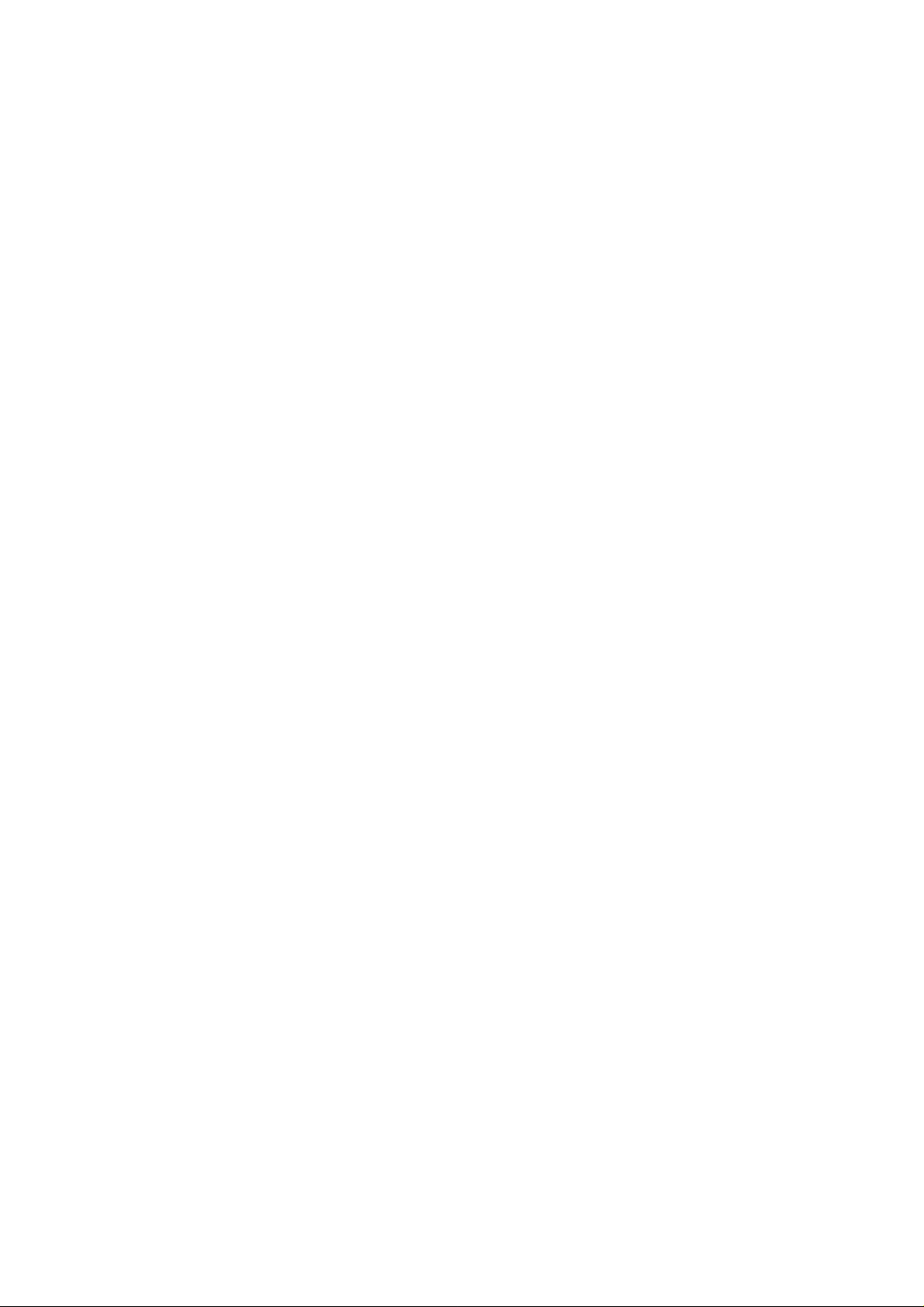
SDM-SIO4
4-Channel Serial I/O
Interface
User Guide
Issued 17.3.97
Copyright
1997 Campbell Scientific Ltd.
Page 2
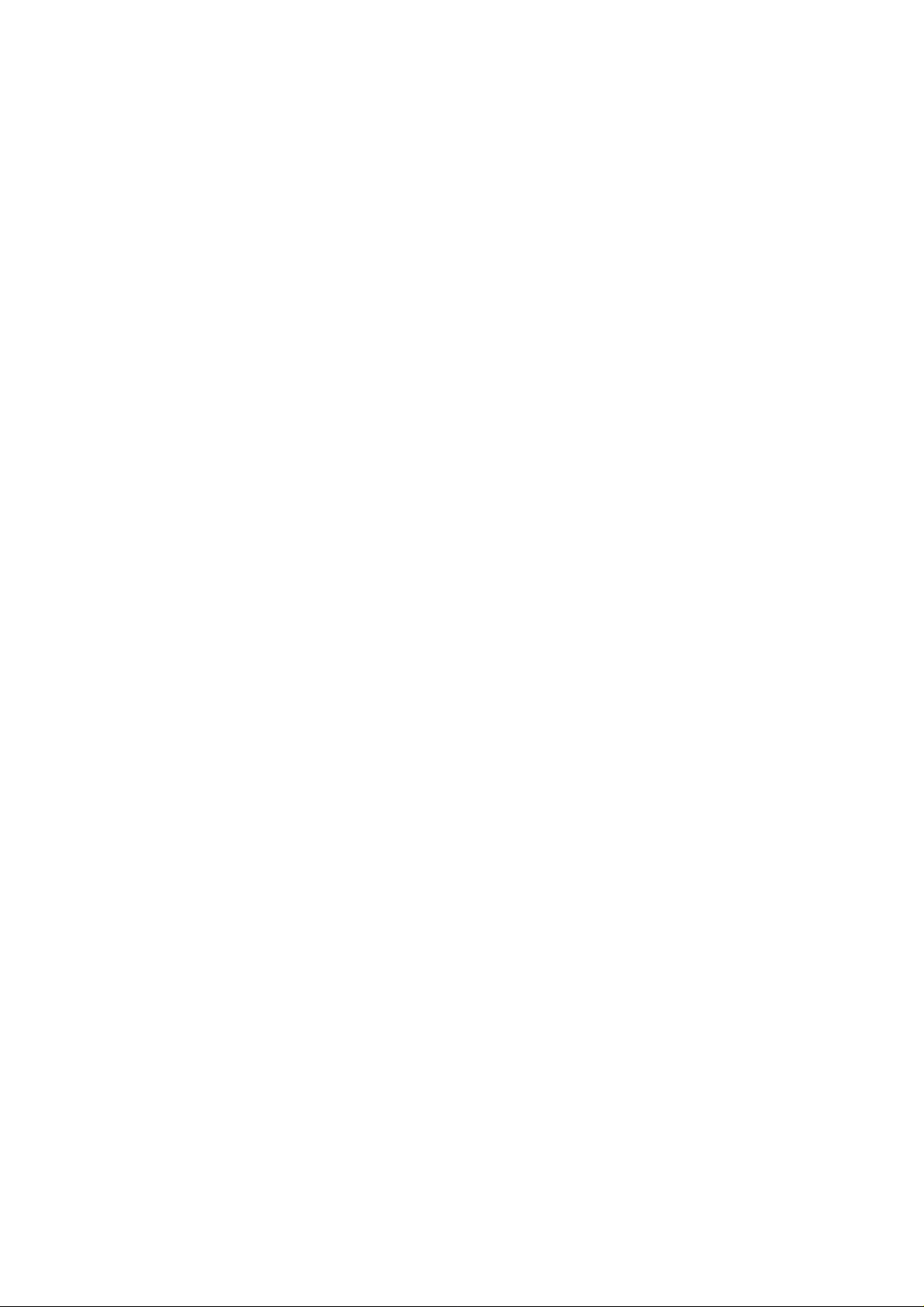
Page 3
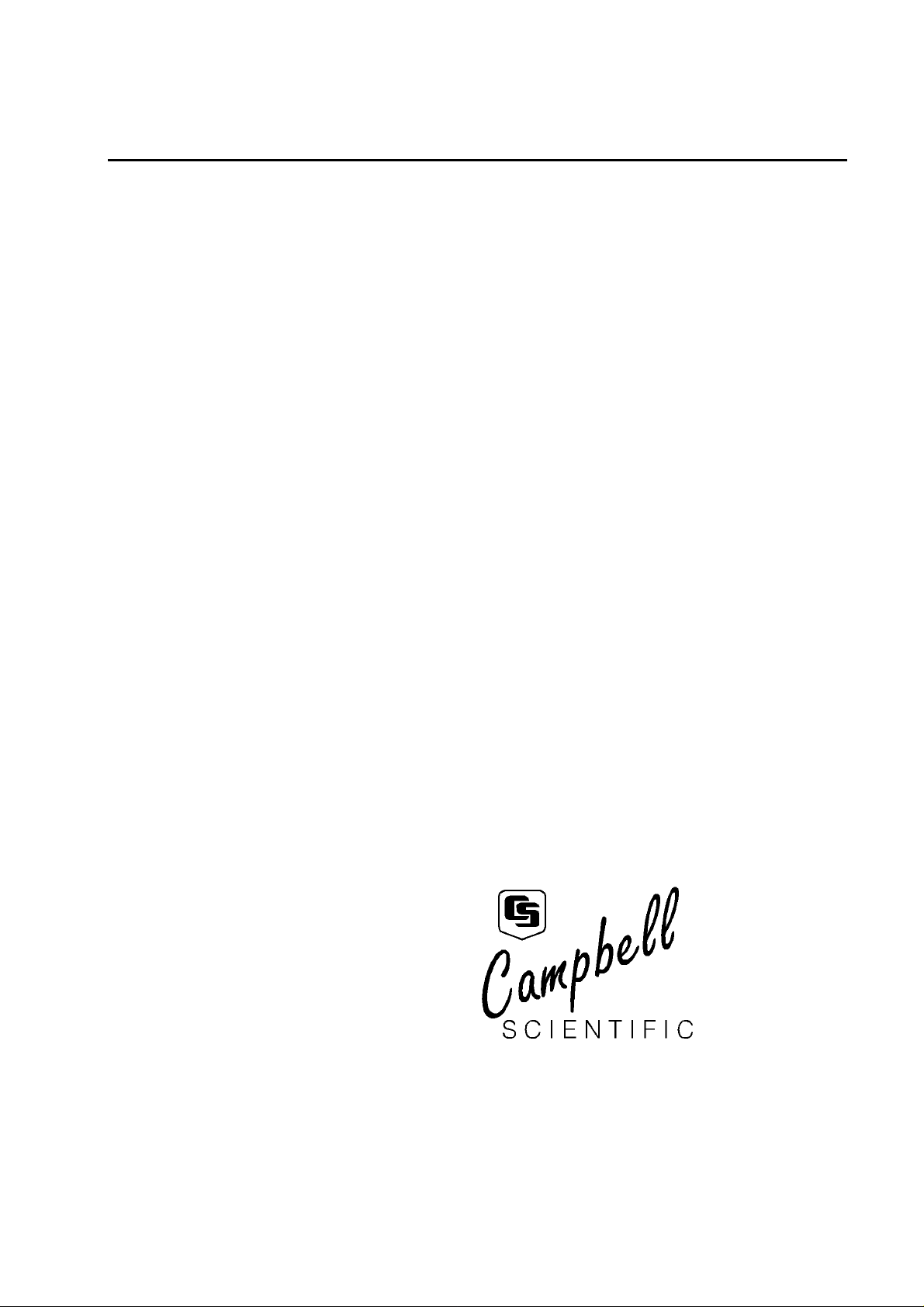
Guarantee
This equipment is guaranteed against defects in materials, workmanship,
and software. This guarantee applies for twelve months from date of
delivery. We will repair or replace products which prove to be defective
during the guarantee period provided they are returned to us prepaid. The
guarantee will not apply to:
• Equipment which has been modified or altered in any way without the
written permission of Campbell Scientific
• Batteries
• Any product which has been subjected to misuse, neglect, acts of God
or damage in transit.
Campbell Scientific will return guaranteed equipment by surface carrier
prepaid. Campbell Scientific will not reimburse the claimant for costs
incurred in removing and/or reinstalling equipment. This guarantee and
the Company’s obligation thereunder is in lieu of all other guarantees,
expressed or implied, including those of suitability and fitness for a
particular purpose. Campbell Scientific is not liable for consequential
damage.
Please inform us before returning equipment and obtain a Repair Reference Number whether the repair is under guarantee or not. Please state the
faults as clearly as possible, and if the product is out of the guarantee
period it should be accompanied by a purchase order. Quotations for repairs can be given on request.
When returning equipment, the Repair Reference Number must be clearly
marked on the outside of the package.
Note that goods sent air freight are subject to Customs clearance fees
which Campbell Scientific will charge to customers. In many cases, these
charges are greater than the cost of the repair.
Campbell Scientific Ltd,
Campbell Park, 80 Hathern Road,
Shepshed, Leicestershire, LE12 9RP, UK
Tel: +44 (0) 1509 601141
Fax: +44 (0) 1509 601091
Email: support@campbellsci.co.uk
www.campbellsci.co.uk
Page 4

Page 5
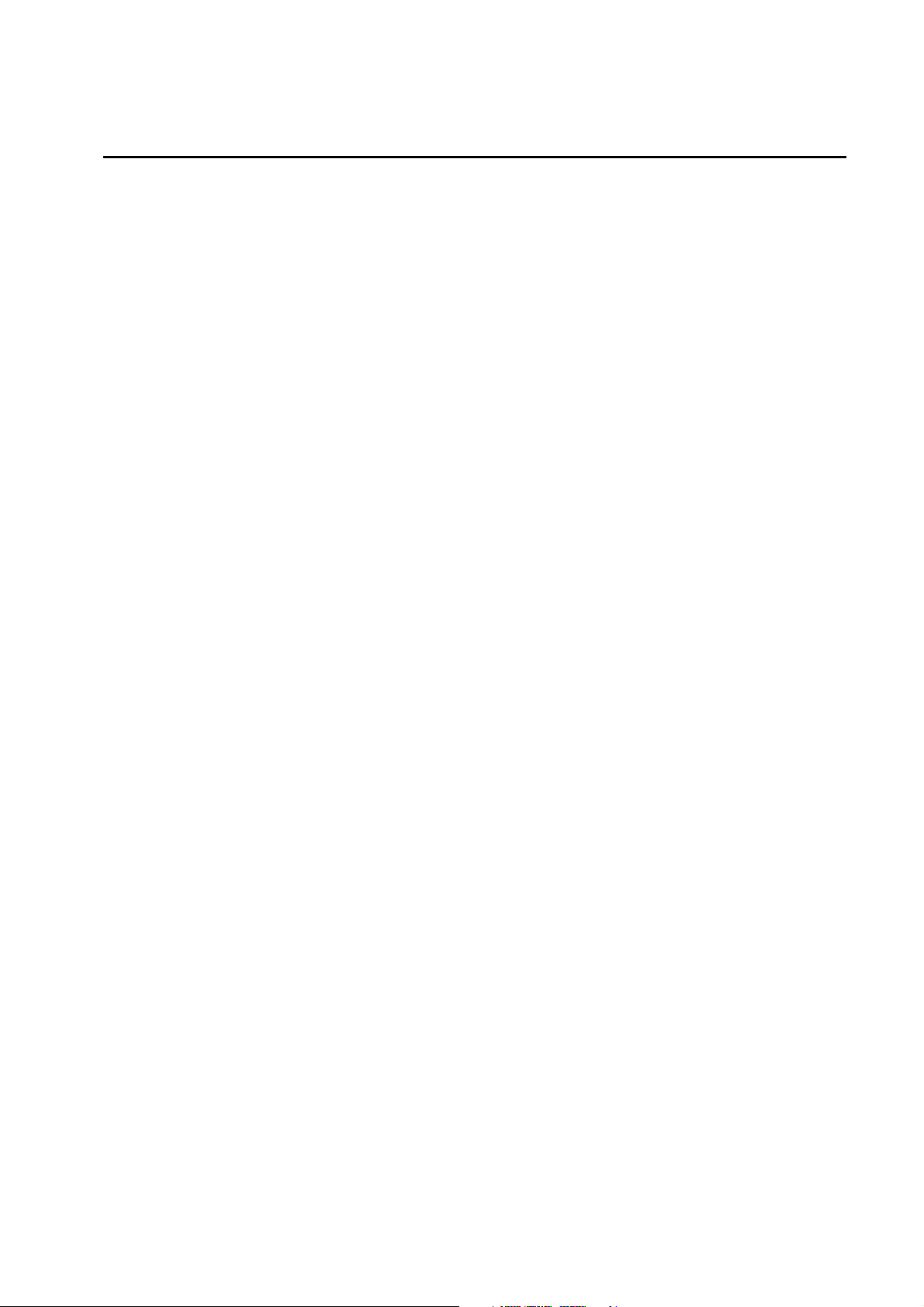
Contents
Section 1. Introduction..................................................... 1-1
Section 2. Installation and Hardware Set-Up.................. 2-1
Section 3. Understanding How the SDM-SIO4 Handles
1.1 What is the SDM-SIO4?.................................................................................1-1
1.2 Specifications .................................................................................................1-3
1.2.1 Serial Ports............................................................................................1-3
1.2.2 SDM Port..............................................................................................1-4
1.2.3 Case ......................................................................................................1-4
1.2.4 Power Requirements.............................................................................1-4
1.2.5 Environmental Operating Range ..........................................................1-4
1.2.6 Other Key Features...............................................................................1-5
2.1 Setting the SDM Address ...............................................................................2-1
2.2 Selecting RS232 or 5V Logic for Each Port...................................................2-2
2.3 Connections to the SDM-SIO4.......................................................................2-2
2.3.1 Transient Protection and Grounding.....................................................2-2
2.4 Power-on Tests — the Status LED.................................................................2-3
Data................................................................. 3-1
3.1 Introduction ....................................................................................................3-1
3.1.1 Method of Entering Special / Control Characters.................................3-1
3.2 Input Filters ....................................................................................................3-2
3.2.1 Filter Types...........................................................................................3-2
3.3 Output Formatting ..........................................................................................3-5
3.3.1 Simple Output Formatter ......................................................................3-5
3.3.2 String Output Formats ..........................................................................3-6
Section 4. Programming the SDM-SIO4..........................4-1
4.1 Command Line Operation and Structure........................................................4-1
4.2 Entering Commands.......................................................................................4-1
4.3 Basic Commands............................................................................................4-2
4.4 Advanced Commands.....................................................................................4-3
Section 5. Programming the SDM-SIO4..........................5-1
5.1 Instruction 113 Parameters.............................................................................5-1
5.1.1 Parameter 1 — Reps .............................................................................5-1
5.1.2 Parameter 2 — Address........................................................................5-1
5.1.3 Parameter 3 — Mode............................................................................5-1
5.1.4 Parameters 4, 5 and 6 — SDM-SIO4 Command..................................5-1
5.1.5 Parameter 7 — Values per Rep.............................................................5-2
5.1.6 Parameter 8 — Starting Input Location................................................5-2
5.1.7 Parameters 9 and 10 — Multiplier and Offset......................................5-2
5.2 Commands and Options (Parameters 4, 5 and 6) ...........................................5-2
5.2.1 Understanding Parameter Options and Returned Values......................5-3
5.2.2 Command 1: Poll of Available Data....................................................5-3
5.2.3 Command 2: Signatures.......................................................................5-4
5.2.4 Command 3: Flush all Receive Buffers...............................................5-4
5.2.5 Command 4: Send Data to Datalogger ................................................5-4
i
Page 6
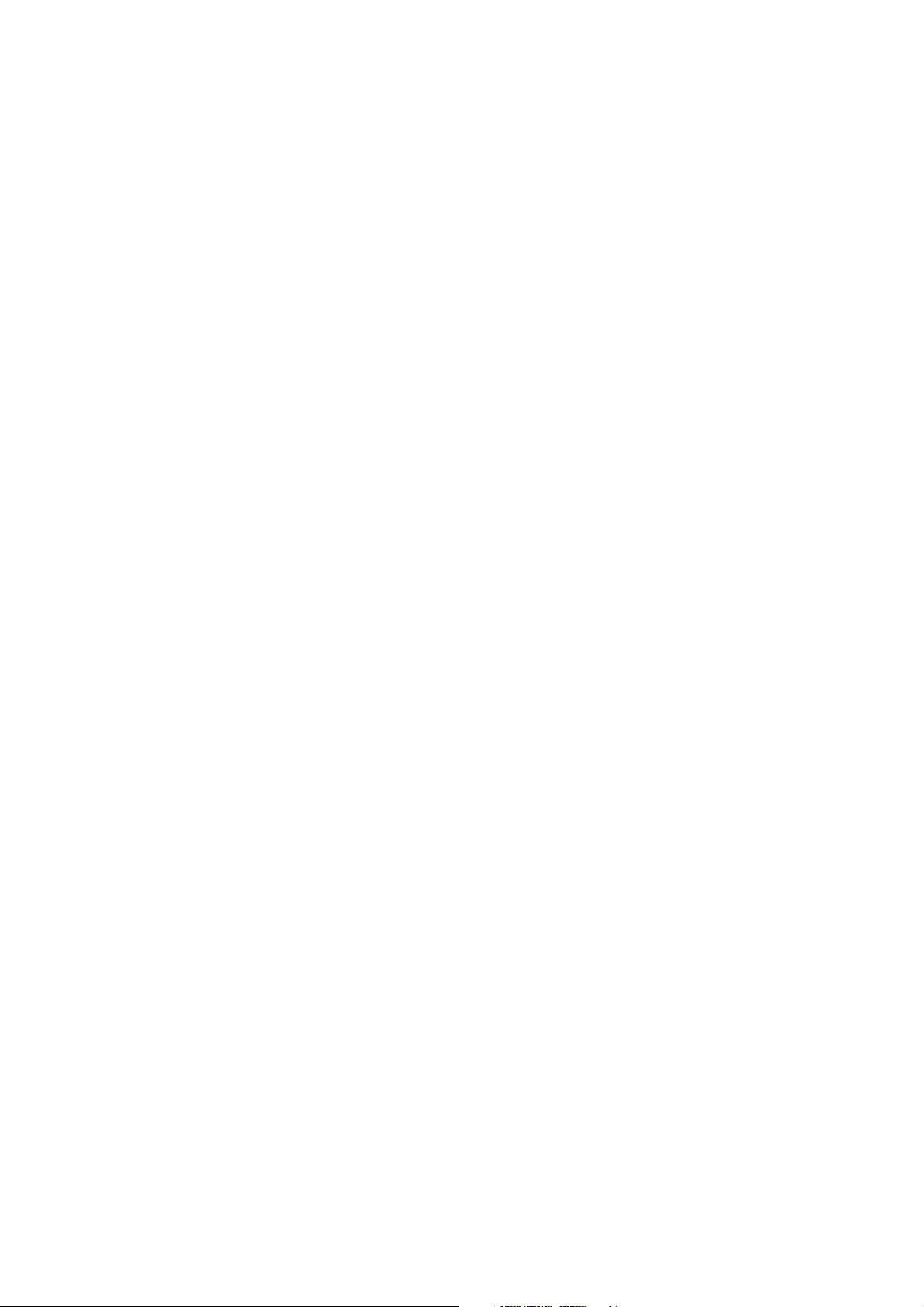
5.2.6 Command 5: Status .............................................................................5-4
5.2.7 Command 6: Flush Transmit Buffer....................................................5-5
5.2.8 Command 7: Activate Command Line................................................5-5
5.2.9 Command 8: Poll Tx Buffers for Data ................................................5-5
5.2.10 Command 9: Flush Converted Data Buffer.......................................5-5
5.2.11 Command 66: Send Single-Byte Data to Datalogger .........................5-5
5.2.12 Command 67: Get Return Code ........................................................5-6
5.2.13 Command 320: Send Data to SDM-SIO4 ..........................................5-6
5.2.14 Command 321: Execute Command Line Command......................... 5-6
5.2.15 Command 1024: Send String to Device............................................5-8
5.2.16 Command 1025: Transmit a Byte......................................................5-8
5.2.17 Command 1026: Serial Port Status....................................................5-8
5.2.18 Command 1027: ‘Manual’ Handshake Mode .................................5-10
5.2.19 Command 2049: Set Communications Parameters ..........................5-10
5.2.20 Command 2054: Set Up Receive Filter...........................................5-12
5.2.21 Command 2304: Transmit String and/or Data to Device................5-12
5.2.22 Command 2305: Transmit Byte(s)..................................................5-14
5.3 SDM-SIO4 Configuration Examples ...........................................................5-14
5.3.1 Sensors Where the Datalogger Can Request Data by Sending a Prompt
or Using a Handshaking Line:............................................................5-16
5.3.2 Sensors Which Send Data Out Without Prompting............................5-18
5.4 Outputting Datalogger Data ......................................................................... 5-25
5.5 Flushing the Input and Output Buffers.........................................................5-26
5.6 Return Error Codes ......................................................................................5-26
Section 6. Data Error Detection .......................................6-1
6.1 Error detection with the SDM-SIO4 ..............................................................6-1
6.2 Received Data ................................................................................................6-1
6.2.1 Example of Using Received Data Filters..............................................6-3
6.2.2 CR10X Program Example....................................................................6-3
6.3 Transmitted Data............................................................................................6-6
6.3.1 Example of Using Transmitted Data Filters ......................................... 6-7
6.3.2 CR10X Program Example....................................................................6-8
6.3.3 Alternative CR10X Program ................................................................ 6-8
Appendix A. ASCII Table ................................................. A-1
Appendix B. Serial Port Data Transfer Modes............... B-1
B.1 Baud Rates.................................................................................................... B-1
B.2 Stop Bits ....................................................................................................... B-1
B.3 Data Length .................................................................................................. B-1
B.4 Parity Bits ..................................................................................................... B-2
B.5 Serial Handshake Modes .............................................................................. B-2
Figures
Tables
1. Schematic Diagram of the SDM-SIO4.............................................................1-2
1. SDM-SIO4 Serial Port Pin Configuration........................................................1-3
2. Address Settings............................................................................................... 2-1
3. Status LED Error Codes................................................................................... 2-3
4. Fixed Strings Currently Allocated....................................................................3-6
ii
Page 7
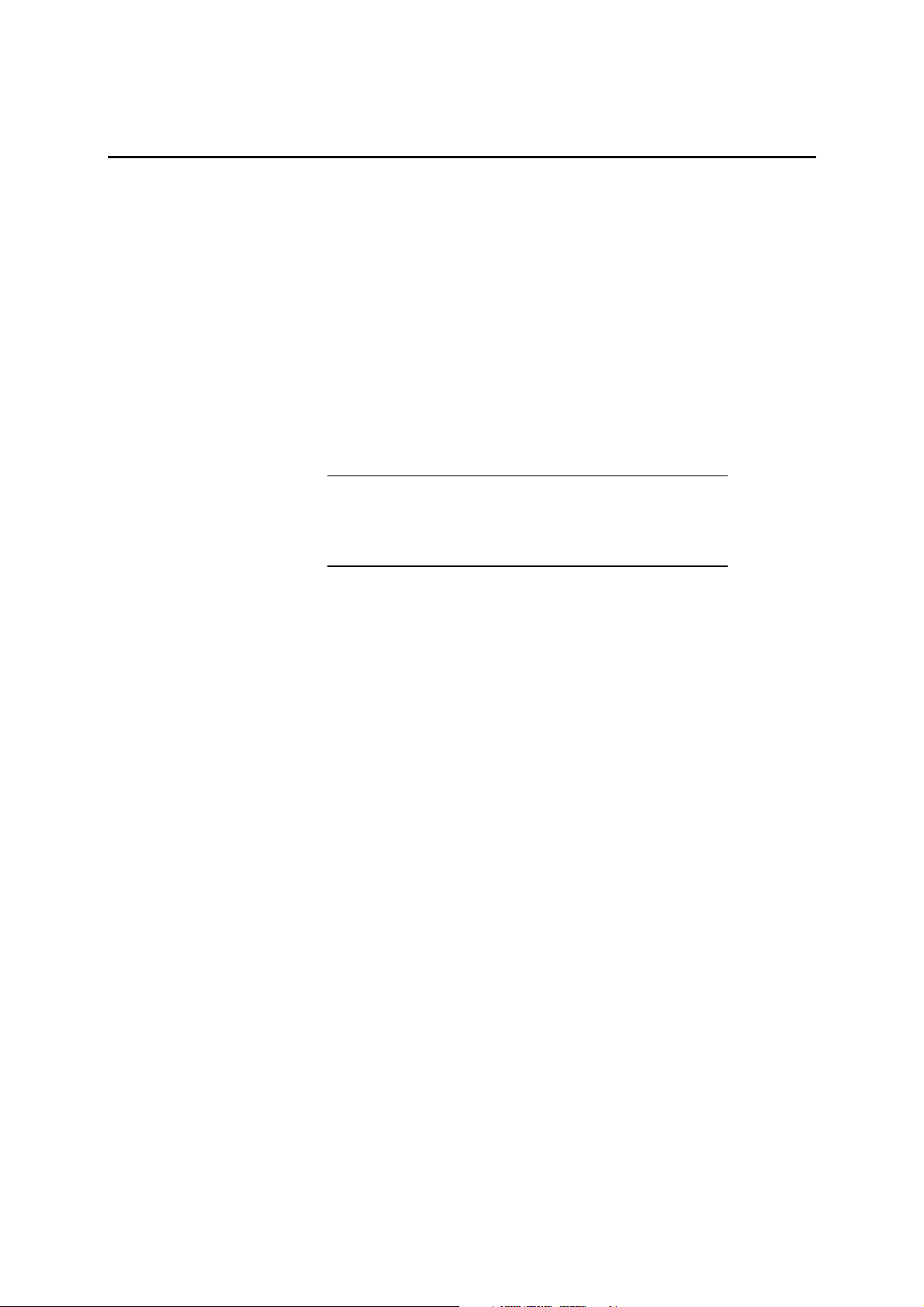
Section 1. Introduction
The SDM-SIO4 has four configurable serial RS232 ports which allow it to be connected
to intelligent serial sensors, display boards, printers or satellite links. It can also be used
in many other applications where the data is transferred in a serial fashion. This device
is designed to send data to and receive data from the sensors, and process it in parallel
with the datalogger’s own program sequence, thus making the complete datalogging
system faster and more efficient.
The SDM-SIO4 can handle the incoming and outgoing data in many different ways. It
can either send data in the same format as sent from the datalogger or it can be
programmed to send pre-stored data strings to the sensor. Combinations of data sent
from the datalogger and pre-stored strings can be sent, allowing complex formatted data
to be sent. For input, the SDM-SIO4 can transfer data in the same form as received from
a sensor to the datalogger, or it can be programmed to filter out critical data from a
sensor and only pass back the data the datalogger requires.
NOTE
This manual assumes that you have a basic knowledge of the
terminology and theory of serial communications. For further
information please refer to one of the standard textbooks on
this subject.
1.1 What is the SDM-SIO4?
The SDM-SIO4 is a device that is connected to a datalogger through the
datalogger SDM port. The SDM port is specific to Campbell Scientific
dataloggers and acts as a high-speed data exchange mechanism. On some
dataloggers it is a dedicated port; on others it is implemented using control
ports C1, C2 and C3.
Figure 1, on the next page, is a Schematic Diagram giving an overview of
the functions of the SDM-SIO4. When used in conjunction with the
following sections of this manual, it may help you to understand how the
SDM-SIO4 operates.
The datalogger program controls the sequence and timing of data exchange
with the sensors. However, unlike most other Campbell Scientific interfaces
the SDM-SIO4 can be configured in two ways:
By inserting commands in the datalogger program
1.
By connecting a computer running a terminal emulation program to
2.
serial port 1 on the SDM-SIO4. Pressing a switch on the SDM-SIO4
temporarily switches this port to allow you to access a ‘command line’
(for entering command strings in much the same way as entering
commands at the DOS prompt on a PC).
The ‘command line’ option allows you to store complex output strings and
data filters in the SDM-SIO4. This set-up information is stored in batterybacked, write-protected memory, which allows you to set up the SDM-SIO4
in the office and then move it to the site of installation in an unpowered
state.
1-1
Page 8
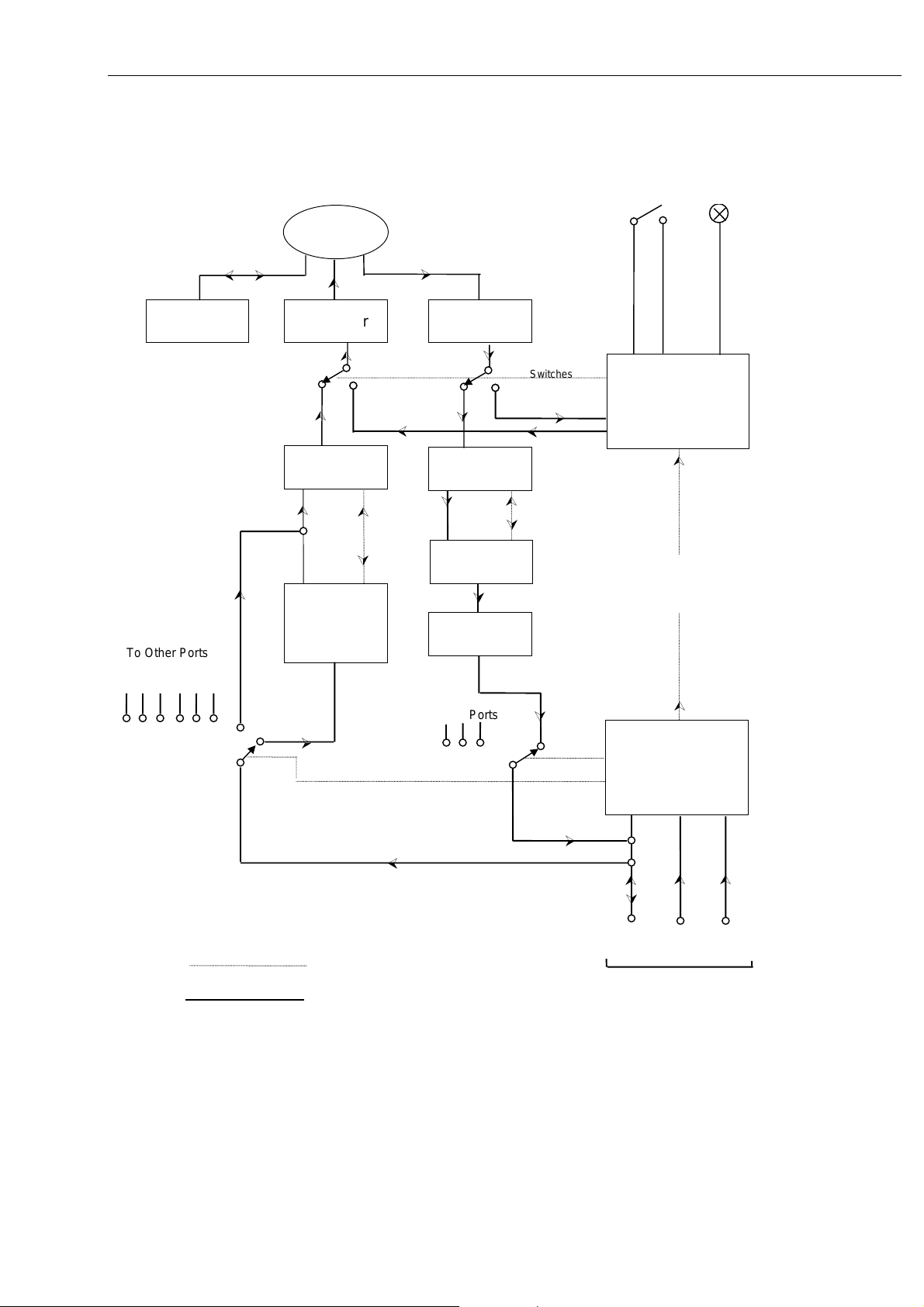
SDM-SIO4 4-Channel Serial I/O Interface User Guide
Handshake Line
Handshake
Control
To Other Ports
½ ¾
¿
PORT
Rx
¿
Tx
Tx Buffer Rx Buffer
¿
0
1
¿ À
CRC/SIG
Driver
¿
¿
À
Format
Driver
& User
Strings
¾
½
À
0
1
CRC/SIG
Driver
À
Filter Driver
À
Converted
Data Buffer
Switches -
Go to 1 if command
line active
¾
½
¿
À
Command Line
Switch
Status
LED
Command Line
Control
¿
Datalogger can
Execute Command
Line Commands
K K K
To Other Ports
À
¾
¾
½
Control Lines
Data Lines
Figure 1 Schematic Diagram of the SDM-SIO4
¿
Datalogger
Command
Control
¿
À
Data HS SDE
C1 C2 C3
¿ ¿
to SDM port
of datalogger
1-2
Page 9
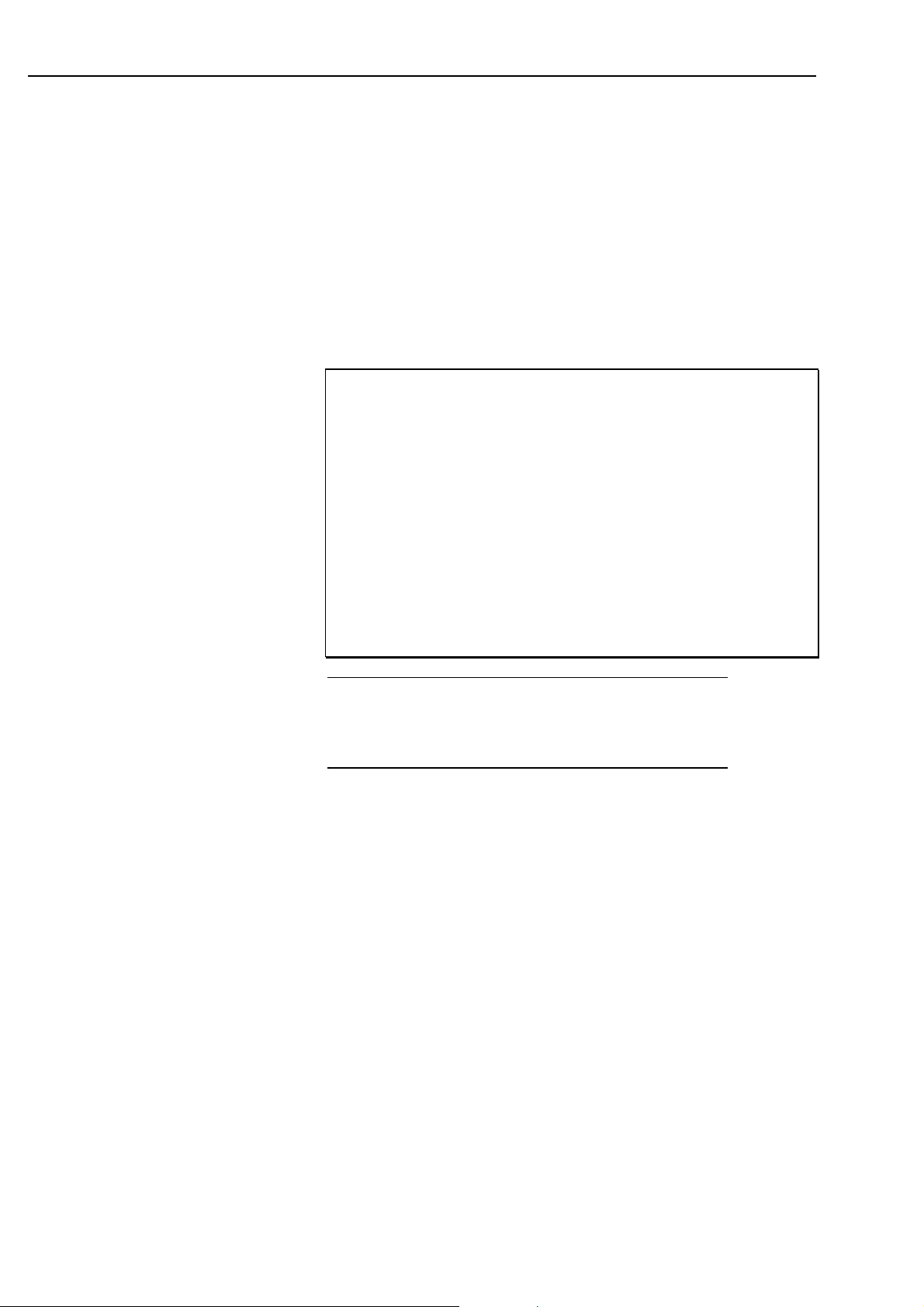
1.2 Specifications
1.2.1 Serial Ports
The SDM-SIO4 has four serial ports which can be configured independently
to use different serial data formats and baud rates (from 25 to 115,200
baud). These ports are 0-5V logic or ±5V for RS232 and are configured
similar to a PC ‘AT’ style DTE serial port.
Handshaking, to control the flow of data to and from a sensor, can be done
by the datalogger or SDM-SIO4 if needed, and can be in the form of
hardware or software protocols.
Pin No. SDM-SIO4 Port
1. RI ring indicate/DCD in
2. RX in
3. TX out
4. DTR data terminal ready out
5. Ground
6. DSR in
7. RTS request to send out
8. CTS clear to send in
9. +5V if internal link fitted, otherwise no connection
Section 1 . Introduction
Table 1 SDM-SIO4 Serial Port Pin Configuration
NOTE
Serial Port Buffers
If you have an older SDM-SIO4 which has female ‘D’ type
connectors, your connections will be different from those
shown above. Please either refer to your earlier Manual or
contact Campbell Scientific for further details.
Each serial port has a receive (Rx) buffer, a transmit (Tx) buffer and a
processed data storage buffer. It is important to understand these buffers as
their size can determine how often data must be collected from the
SDM-SIO4 by the datalogger. It is important to avoid letting these buffers
fill up. They are of the ‘fill and stop’ type, i.e. if they fill up, and more data
is sent into the buffer, the extra data will be lost.
The receive and transmit buffers for each port are 981 bytes long and there
is an additional 16-byte hardware buffer for each port.
The processed data storage buffer (used to store converted data ready for the
datalogger to collect) is 891 bytes long, which is large enough for 222 4byte Campbell Scientific floating point values (refer to the datalogger
manual for more details of this format).
There is one more buffer, which is used only when the datalogger outputs
floating point data via the SDM-SIO4. This buffer is 241 bytes — long
enough for 60 floating point values. (The size of this buffer is rarely a
limitation as it is emptied quickly.)
1-3
Page 10
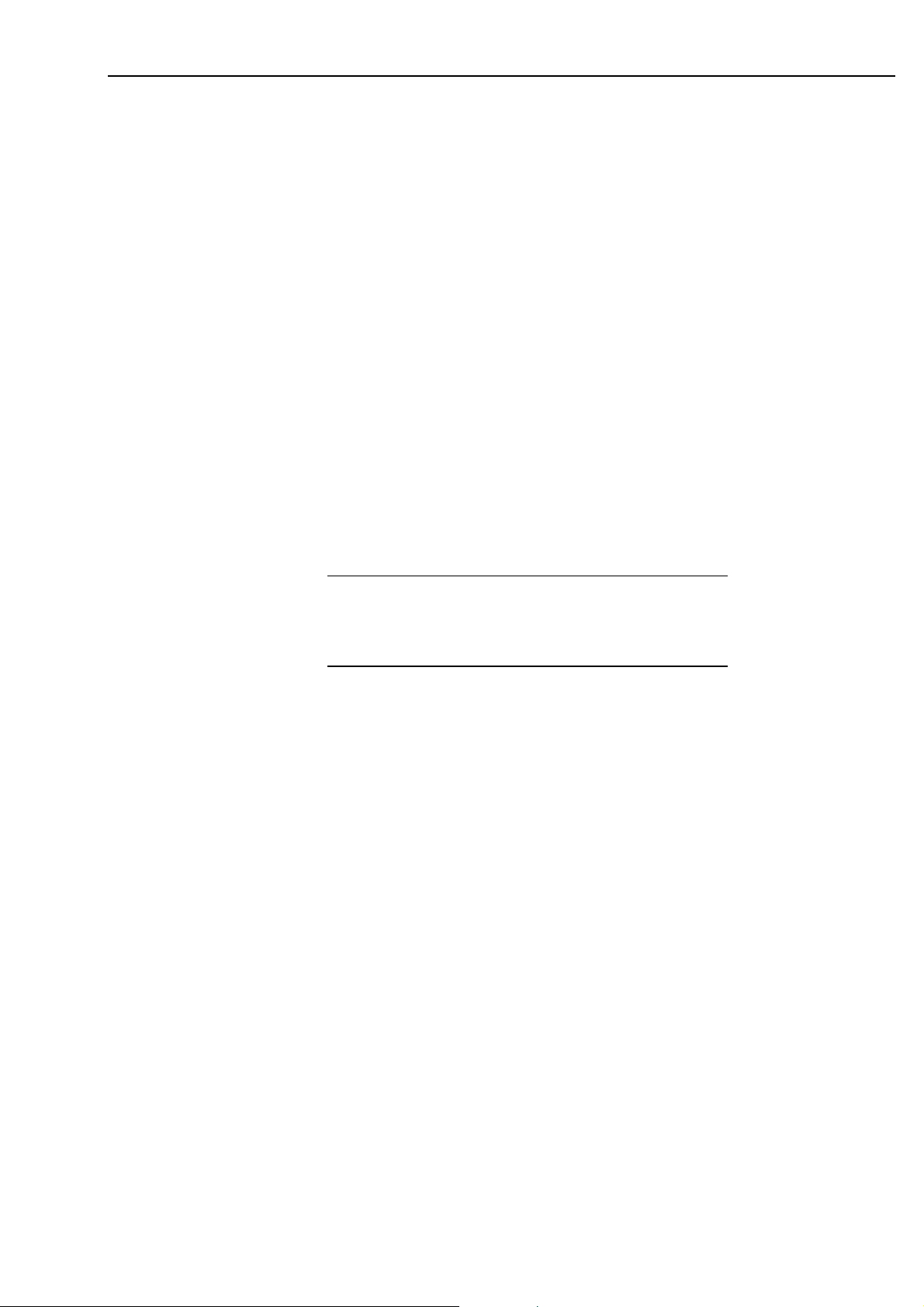
SDM-SIO4 4-Channel Serial I/O Interface User Guide
1.2.2 SDM Port
This serial port is to connect to the SDM port of the datalogger, e.g. via C1,
C2 and C3 on a CR10X. The port is a set of screw terminals marked C1,
C2, C3, I/O, +12 and G. C3 is the Synchronous Device Enable line, C1 is
the Data line, C2 is the Clock line and I/O is a special-purpose Interrupt
line.
The Interrupt line can be used with some dataloggers to tell the datalogger
to collect data from the sensor. The SDM-SIO4 pulses the I/O line for 50ms
every 250ms if there is data available for the datalogger to collect. This can
be used for sensors which send out data without prompting. For dataloggers
which support interrupt-driven subroutines this can simplify program
operation.
The SDM port is used by the datalogger to communicate with the SDMSIO4 and other SDM peripherals. The speed at which data is transferred is
under the control of the datalogger and this can vary with other activities in
the datalogger and also the length of the SDM cables. The typical transfer
speed to and from the SDM is one byte per millisecond.
Multiple SDM-SIO4s can be connected to the datalogger in parallel with
other SDM-SIO4s or other SDM devices. The only difference would be the
SDM address of each device.
NOTE
For high speed communications the SDM cable should be
kept as short as possible and connections made using screened
cable. The cable between the SDM-SIO4 and the datalogger
should not exceed 3m in length.
1.2.3 Case
The case is made of anodised aluminium. It has four slots for 9-way ‘D’
connectors and one slot for the SDM 6-way screw terminals. There is a
momentary push-button switch for command line activation. The size of the
case is 184 x 88 x 34mm. There is a tab at each end to allow for vertical
mounting.
1.2.4 Power Requirements
The SDM-SIO4 has a typical quiescent current consumption of about
0.7mA. This increases to about 29mA with all 4 ports active. The quiescent
state is entered if there has been no SDM or port activity for approximately
30ms.
The unit can be powered from an unregulated 12V supply (acceptable range
9 - 18V DC).
1.2.5 Environmental Operating Range
-25°C to +50°C (contact Campbell Scientific for extended temperature
requirements)
0 - 95% RH (non-condensing)
1-4
Page 11
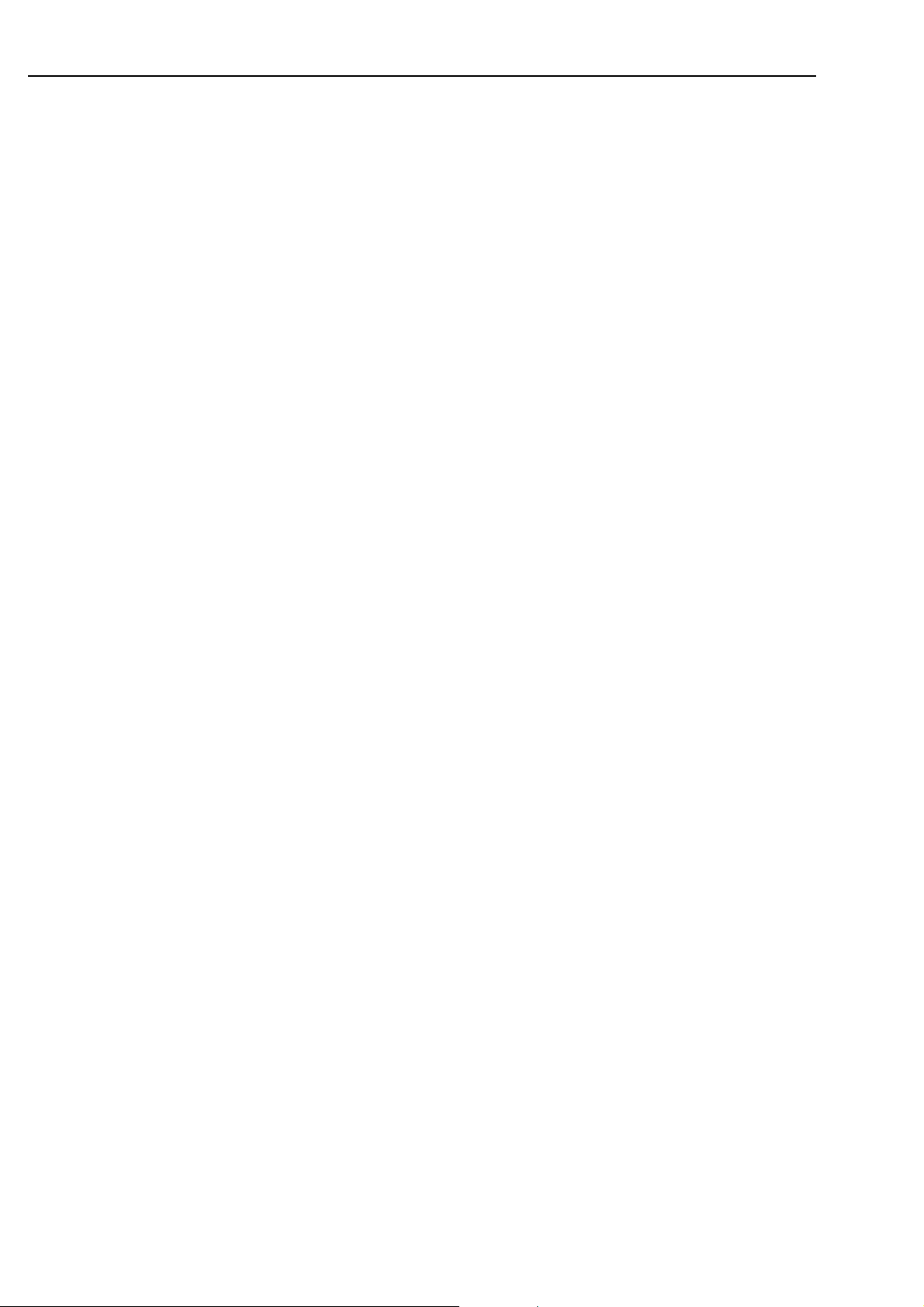
1.2.6 Other Key Features
• An internal lithium battery which retains configuration information
(estimated life 10 years)
• A built-in system watchdog which will reset the processor in the event
of a crash caused by transients, etc.
• A multi-tasking operating system allowing concurrent transmission and
receipt of data on all ports. This allows the receipt and processing of
data from all four serial ports concurrently at 9600 baud.
• A built-in status LED to give an indication of system function on power-
up.
Section 1 . Introduction
1-5
Page 12
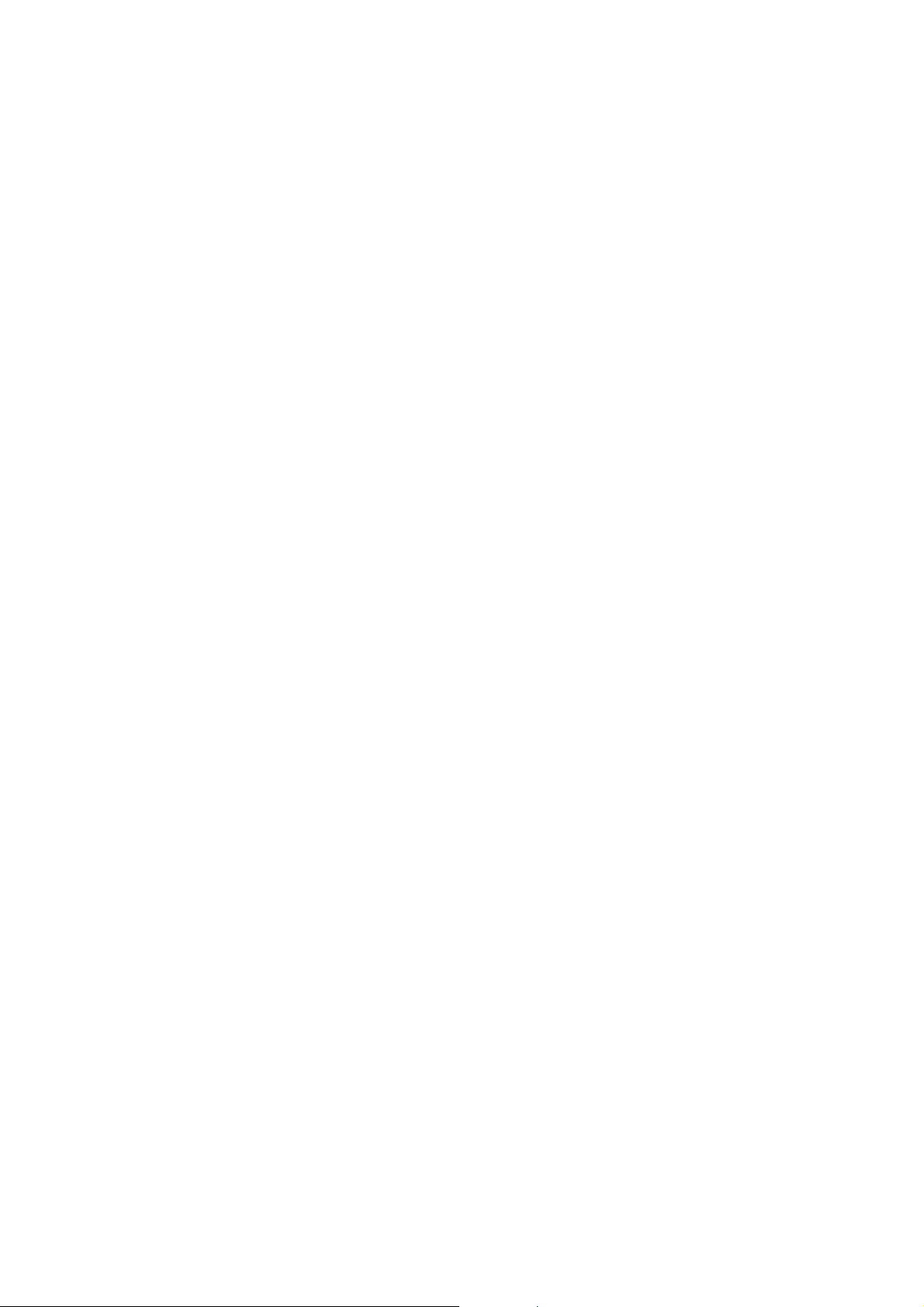
Page 13
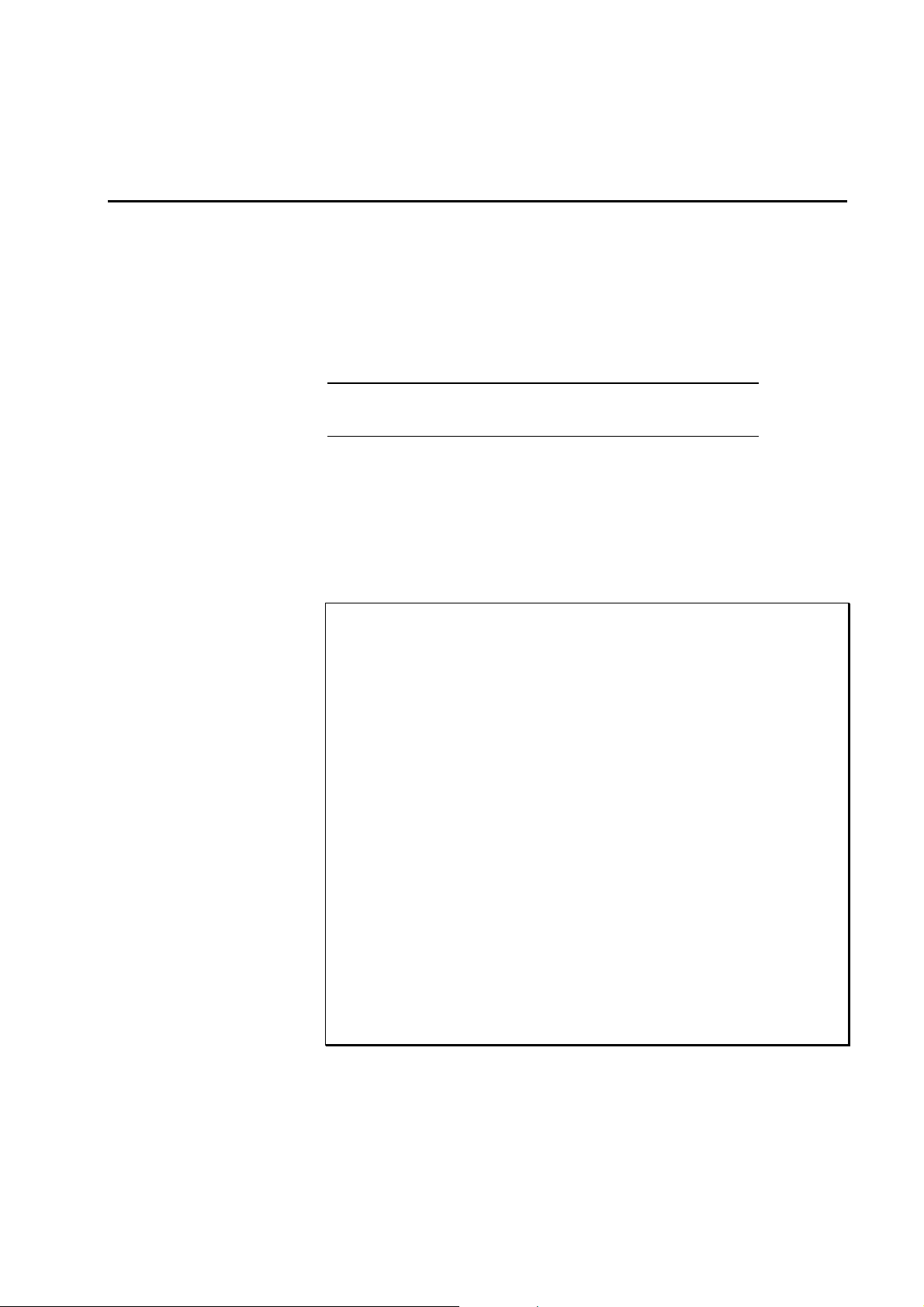
Section 2. Installation and Hardware Set-Up
The SDM-SIO4 is designed to be mounted on an enclosure chassis plate using the two
mounting
Before installation, it is necessary to set up the address of the SDM-SIO4 and also the mode
of operation of each serial port. These settings are determined by jumpers inside the case. To
access these, remove the four M3 screws and lift the lid off. With the connectors facing you,
you will see two blocks of jumpers on the right hand side of the circuit board.
holes in the tabs on the side of the case.
CAUTION
Turn off the 12V supply and take static prevention
precautions before removing the lid.
2.1 Setting the SDM Address
The 4 x 2-way block of jumpers close to the ‘D’ connectors selects the SDM
address of the SDM-SIO4. This address ranges from 0 to 15. The four selector
blocks are numbered on the PCB silk screen as 1, 2, 4, and 8; ‘8’ is closest to the
‘D’ connectors. This is in binary format as shown in Table 2.
Selector Block Settings SDM Address
8 4 2 1
0 0 0 0 0
0 0 0 1 1
0 0 1 0 2
0 0 1 1 3
0 1 0 0 4
0 1 0 1 5
0 1 1 0 6
0 1 1 1 7
1 0 0 0 8
1 0 0 1 9
1 0 1 0 10
1 0 1 1 11
1 1 0 0 12
1 1 0 1 13
1 1 1 0 14
1 1 1 1 15
Table 2 Address Settings
NOTE: A ‘1’ means the selector block shorts both pins. ‘0’ means the selector is
only connected to one pin (for storage).
2-1
Page 14
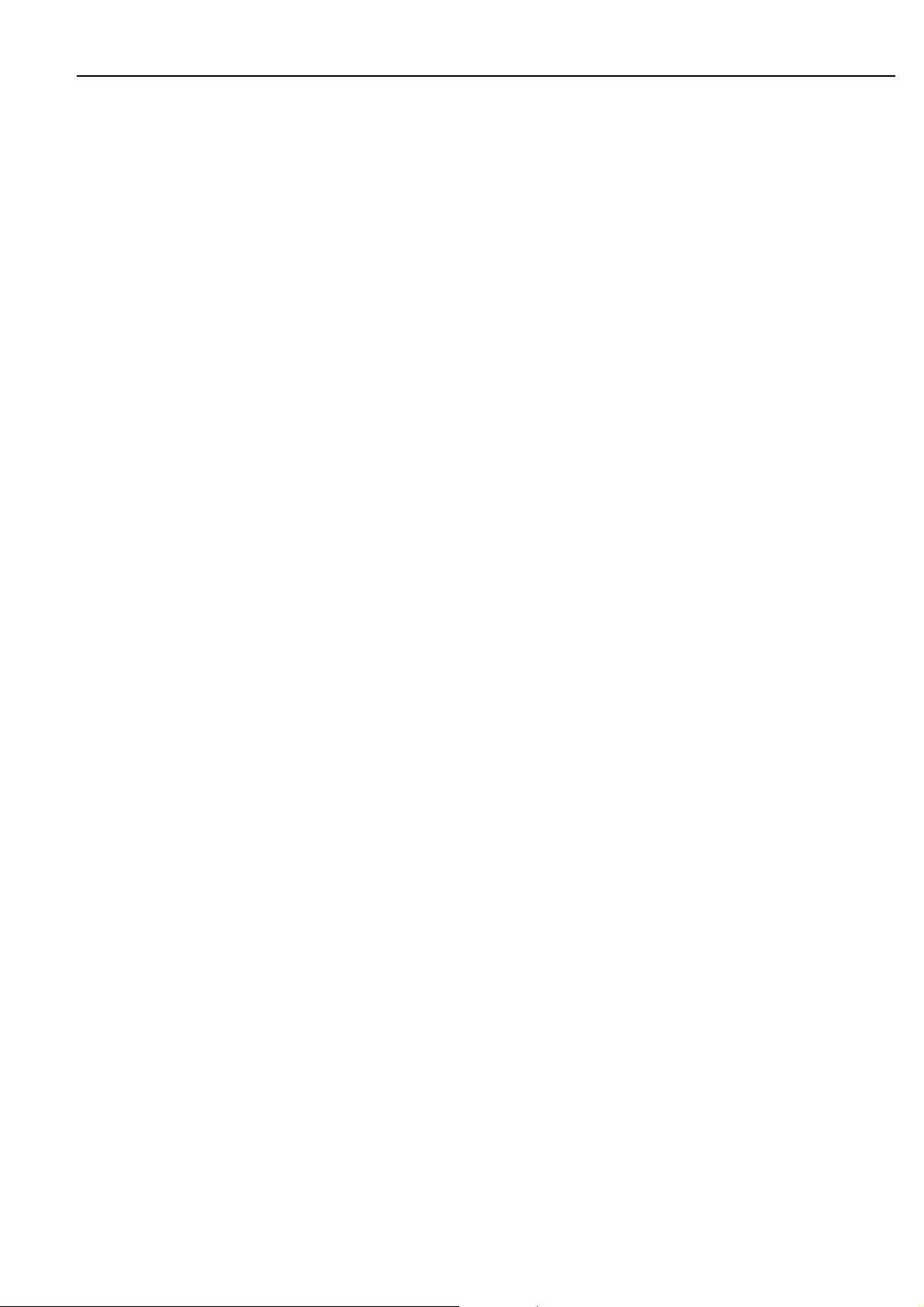
SDM-SIO4 User Guide
2.2 Selecting RS232 or 5V Logic for Each Port
The output voltage levels of each serial port can be set to either:
• Logic level output: +5V (high) / 0V (low) or
• RS232 output: +5V (high) / -5V (low) (compatible with RS232 driver
The logic level output is used when driving a logic level compatible device, e.g.
an SC32A, or where quiescent current is a concern. This mode is lower power
because the idle state is 0V, while the idle state of the RS232 output is -5V
which results in current flow to ground via the input resistance of the RS232
device’s inputs. However, in practice, this logic level output mode can be used
with the majority of RS232 sensors as most accept a logic level drive signal as a
valid input signal.
The output levels are configured via a 4 x 3-way block of jumpers at the back of
the unit. There is one jumper for each port. Text is printed on the circuit board to
indicate the port and the relevant position for the two modes. If the jumper is
fitted on (shorts) the two pins close to the right hand side of the unit, the port
will be in RS232 mode and if the two pins close to the left hand side are shorted,
the port is set to 5V logic.
requirements).
The inputs to the SDM-SIO4 are compatible with either logic level or RS232
signals.
2.3 Connections to the SDM-SIO4
Connect the SDM port to the datalogger SDM terminals as described under
‘SDM Port’ in Section 1. Use a short, low-capacitance, screened cable. The 12V
supply can normally be taken from the 12V supply input to the datalogger.
Make up cables for the RS232 devices to match the connections shown under
‘SDM-SIO4 Port’ in Table 1 (Section 1). Please refer to your sensor manual for a
description of the required connections, including the handshaking requirements.
To minimise susceptibility to noise, use screened connectors and cables.
2.3.1 Transient Protection and Grounding
The G terminal on the SDM-SIO4 acts both as a ground reference point for
digital communications via the SDM port and also as a protective ground for the
SDM-SIO4. Usually it can be connected back to the datalogger power ground (G
on a CR10/10X). This ground in turn should be connected to the safety ground
for the whole system.
The SDM-SIO4 has protection against electrostatic discharge and induced
transients on all input and output lines. However, the level of protection offered
is limited by the grounding paths within the case. Where long cables are to be
run to remote serial devices, especially in areas prone to lightning, external
lightning protection is recommended on all lines connected to the serial ports
(contact Campbell Scientific for further details).
2-2
The possibility of ground loops being set up between the datalogger and the
remote RS232 device via the serial cable should also be considered. Ground
loops formed by secondary return earth paths can lead to various problems
including:
Page 15
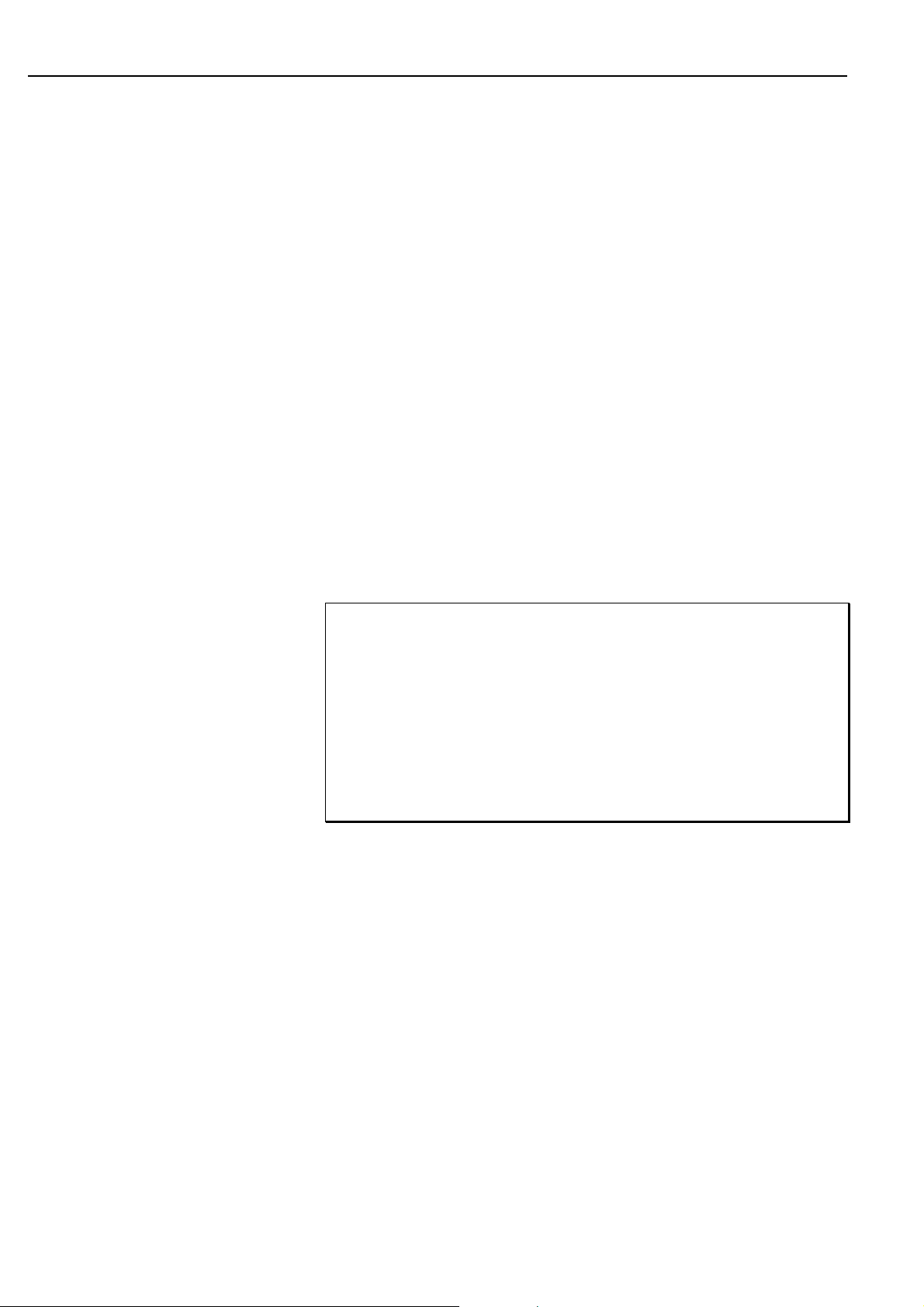
Section 2. Installation and Hardware Set-Up
• Electrical noise causing possible loss or corruption of serial data.
• Electrical noise being transferred back to the datalogger causing errors on
analogue measurements.
• Long term damage in the form of corrosion caused by current flowing along
electro-chemical gradients.
If it is not possible to prevent a ground loop, or if electrical noise is found to be a
problem, it may be necessary to add an opto-isolated interface to the output of
the SDM-SIO4 serial port. Please contact Campbell Scientific for further details.
Even if ground loops can be prevented, the length of cables that can be used for
RS232 signals is limited to a few tens of metres (the exact length depending on
the RS232 driver hardware and the cable used). Short-haul modems can be added
to the SDM-SIO4 to allow cables up to several kilometres to be used and in
addition providing ground isolation (please contact Campbell Scientific for
further details).
2.4 Power-on Tests — the Status LED
When the SDM-SIO4 is powered up or has been reset by the internal watchdog
hardware it flashes the red LED on the front panel in the following way to
indicate status:
Table 3 Status LED Error Codes
No. of Flashes Description of error/status.
1 SDM-SIO4 is working correctly.
2 SDM-SIO4 EPROM signature failure.
3 SDM-SIO4 internal battery must be replaced.
NOTE 1: The LED flashes for 1 second on and 1 second off. The LED will also
illuminate when the front panel switch is pressed.
NOTE 2: The LED may take up to 4 seconds before it flashes after power up.
2-3
Page 16
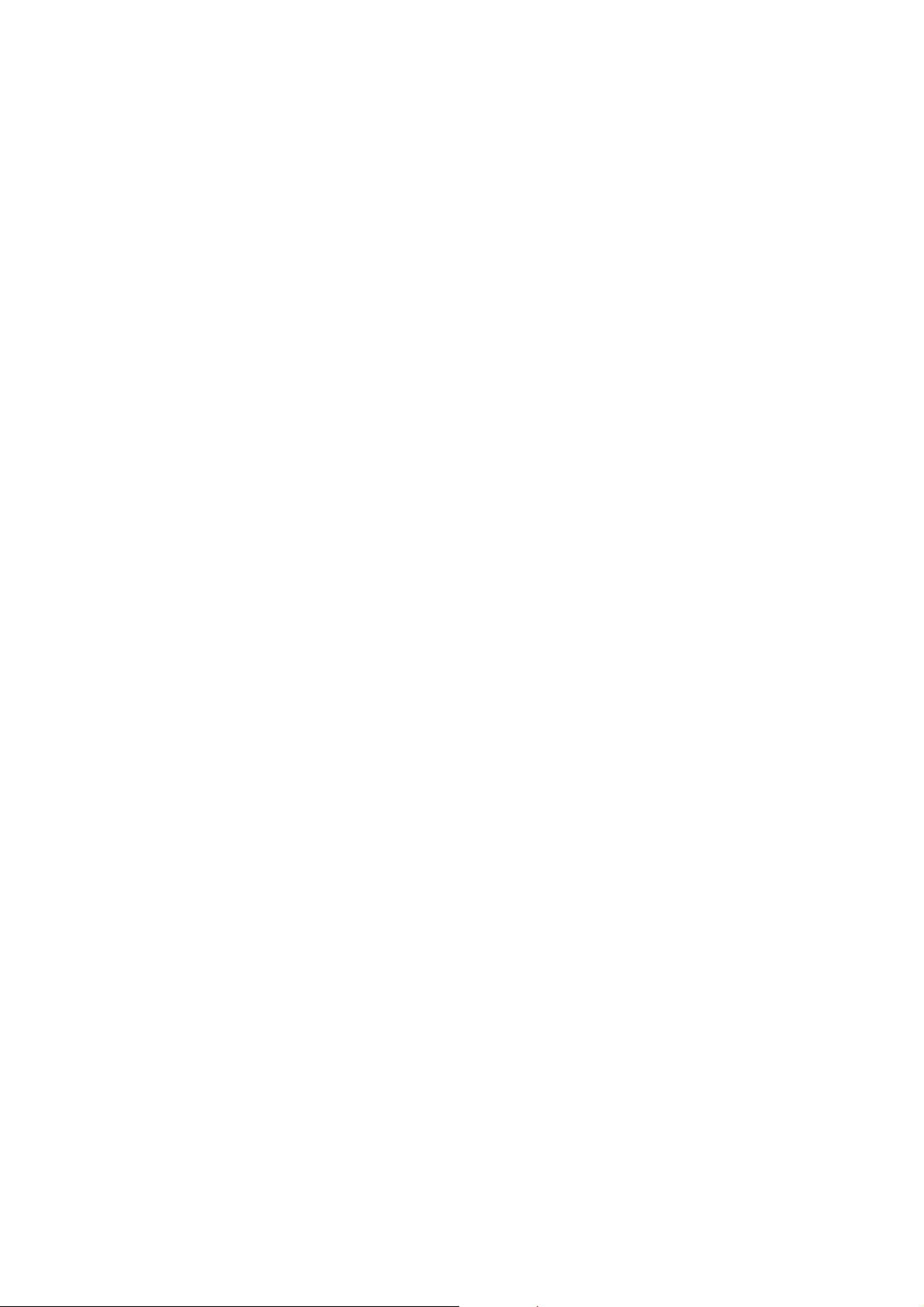
Page 17
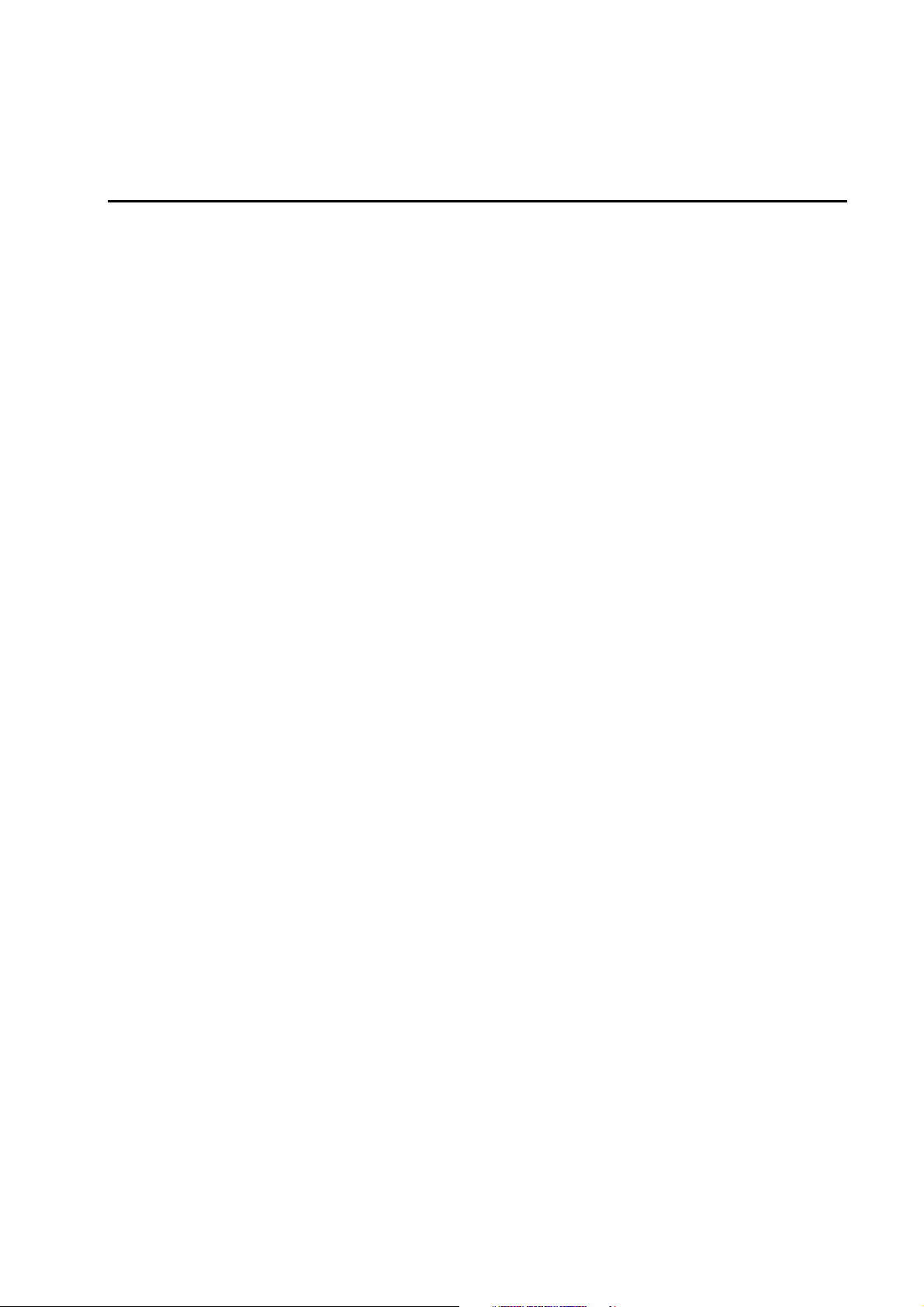
Section 3. Understanding How the SDM-SIO4 Handles Data
For simple applications the SDM-SIO4 can be configured and controlled from the datalogger
alone, using the datalogger program instruction P113 (CR10X and CR7 dataloggers only).
Future developments will include support for other dataloggers.
More complicated applications require configuration of the SDM-SIO4 using the ‘command
line’ function on a PC running a terminal emulator. This allows you to set up mechanisms to
control the transmission of long, formatted output data and filtering of numerical values out
of received data. This is done by storing the detailed formatting and filtering configurations
in the SDM-SIO4 (see the section about the command line mode below).
Thus when the datalogger needs to send out long or complicated data strings it only needs to
send a short command to the SDM-SIO4 to tell it to do this, i.e. it does not have to pass the
whole string via the SDM interface. Likewise, by telling the SDM-SIO4 how to process
received data, it can strip off the unwanted characters and reduce the data to either binary or
floating point numbers. This minimises the time it takes for the datalogger to get the data and
so allows the datalogger to load the data values into its memory with minimal processing.
3.1 Introduction
For collection of data from an intelligent sensor the datalogger programming is
typically broken down into several steps, which might be:
1. Set up and configure the serial ports, e.g. baud rate, parity, handshaking. This
can be done by one call of the datalogger instruction either at program
compilation (so it is done only once) or perhaps in a subroutine which is called
when a flag is toggled.
2. Use a second call of the instruction to tell the SDM-SIO4 to send out a string
to request data from a sensor and to tell it how to process the returned data.
3. At some point later in the program use a third call to collect the pre-processed
data from the SDM-SIO4.
Before examining the detail of the datalogger instruction it is necessary to
understand the data output formatter and the input filters. These work in principle
(and in certain details) like the formatting and filtering options used to write and
read data from files in some high-level programming languages.
3.1.1 Method of Entering Special / Contr ol Char acters
Before going on to discuss filters, you should understand how to enter special /
control characters.
To enter a control character in the range of 0-255 decimal in a filter string,
formatter string or a user string you must use the ‘&hh’ format, where ‘&’ defines
the following two characters, ‘hh’, to be a hexadecimal number between 00 and
FF. For example, ‘&de’ would be character 222 decimal. To use ‘&’ within the
string you must type ‘&&’ (i.e. && = & when in a string).
3-1
Page 18
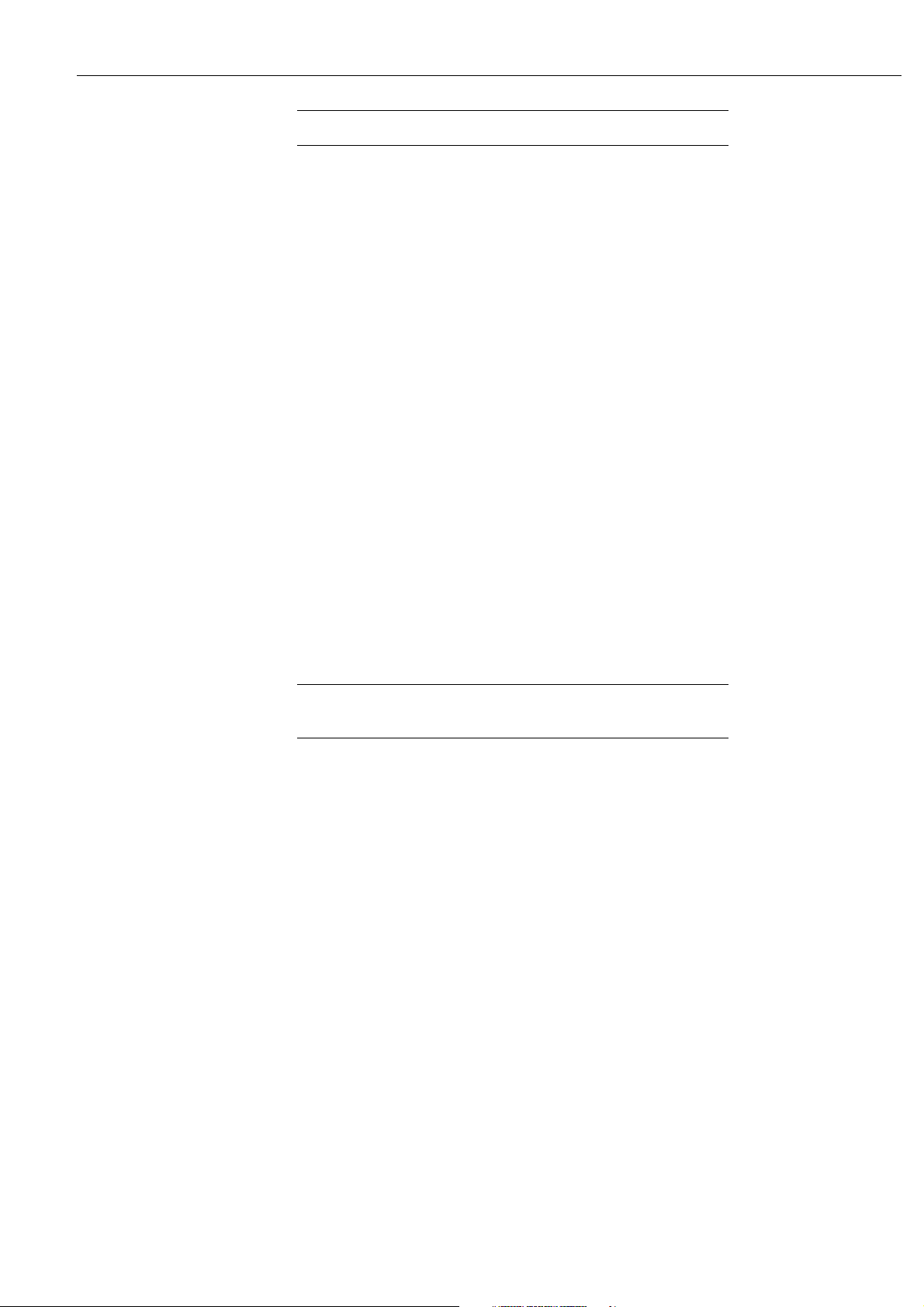
SDM-SIO4 User Guide
NOTE
3.2 Input Filters
The hex. number must always be two ASCII characters.
Control characters can be entered for all commands in a similar way:
• ^M is carriage return, ^J line feed etc.
• ^^ means ^
• "" means "
• ]] means ]
• && means &
• &0d means line feed
• &hex,hex used to enter 2-character hex. codes (0-9, A-F)
Input filters are used to convert received data into a form that is easy for the
datalogger to process. Filters are generally used to strip out the required values
from other, unnecessary, data transmitted from the sensor/device. The filters will
also convert the required data into a form that the datalogger can use.
For example, the sensor may output the (unusual) complex string ‘Sample data
+12.3, 23.567,0xAB,12.4’. From this string you may only require to record the
hexadecimal number 0xAB. A filter can be set up to strip out only this number,
and then convert it to a 4-byte floating point number which the datalogger can
use. The datalogger will then collect this value and place it into an input location –
in this case as 171 decimal.
NOTE
3.2.1 Filter Types
Simple Filters
You must
data from the SDM-SIO4.
These filters can be set up by the datalogger program, i.e. command line set-up is
not necessary. The four filters search for a specific data type to convert to
Campbell Scientific floating point format. The SDM-SIO4 continues searching
and reading data until it encounters a termination character (if this has been
specified in Instruction 113) The filters are as follows:-
• Search for an ASCII floating point number to convert to Campbell Scientific
• Search for an ASCII hex pair to convert to Campbell Scientific floating point
• Search for an 8-bit binary number to convert to Campbell Scientific floating
• Search for a 16-bit binary number to convert to Campbell Scientific floating
always
set up a filter if you want the datalogger to collect
floating point format.*
format.*
point format.
point format.
3-2
* Non-numeric characters are ignored.
Page 19
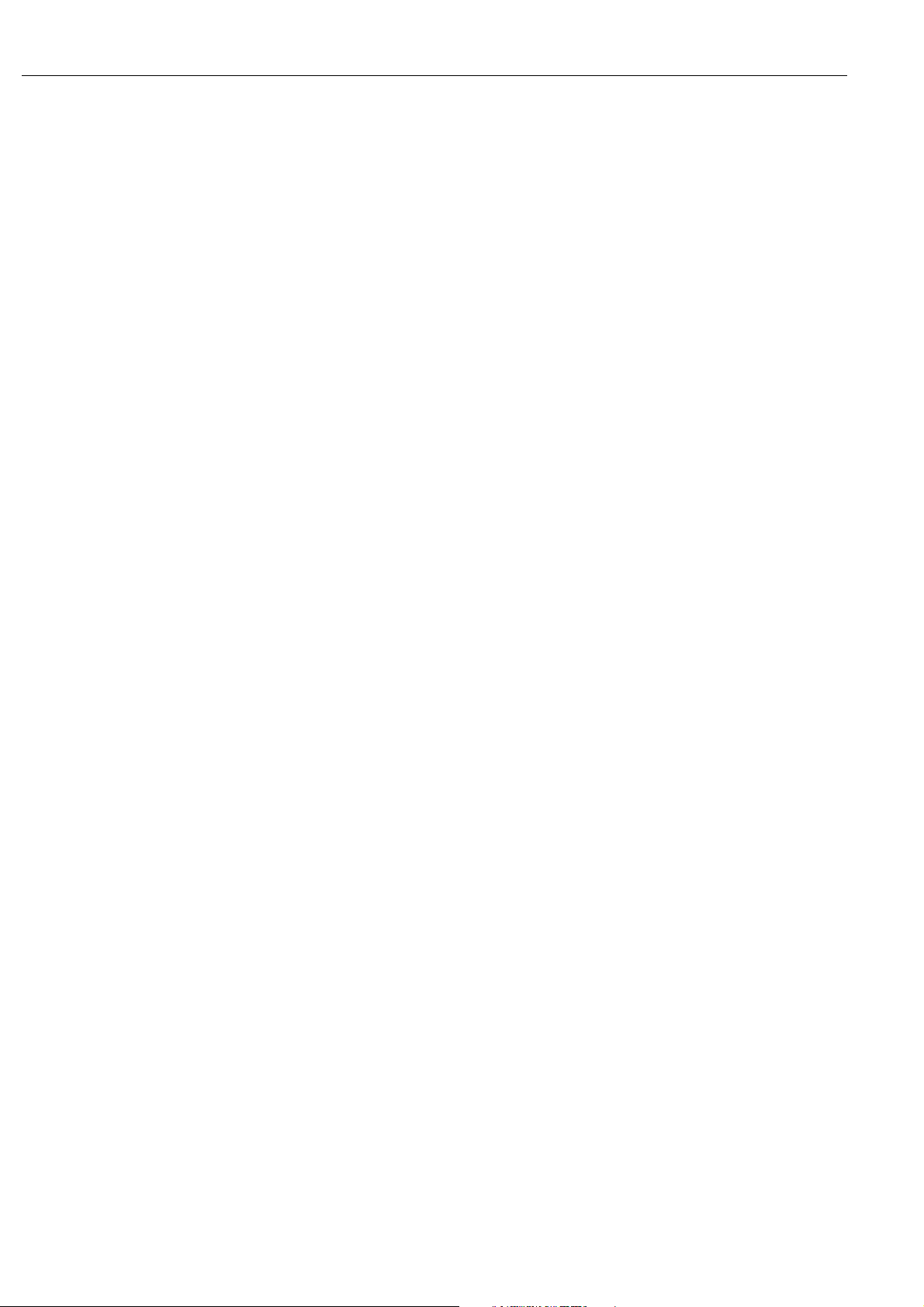
Filter Strings
Section 3. Understanding How the SDM-SIO4 Handles Data
See Section 5 – ‘Programming the Datalogger’.
These are used to define how to filter incoming data from a port into a format the
datalogger can use. This is done by having a user-defined filter string pre-stored in
the battery-backed memory of the SDM-SIO4. These strings have to be created
via the command line (see Section 4), in a similar fashion to the format strings.
The filter commands are as follows:
• An Define a filter time-out. The range is from 0 to 255 in 50ms steps, giving
a range of 0 to 12.75 seconds. The accuracy is -50ms +0ms so an ‘n’value of 1
is not practical as the time-out could be between 0 and 50ms. This filter type
can be put anywhere in the string. If a time-out occurs before the entire filter is
complete, any data already processed is disregarded and the filter is restarted.
When the filter string is finished the time-out is stopped and set to zero. If n=0
then this stops the time-out and the filter will operate with no time-out. While
the time-out is active the SDM-SIO4 will not shut down into the low power
state unless the filter is complete or the time-out has finished. Note it best to
start the time-out after a trigger command.
• B[n,n,n,...] Carry out a bit field to floating point conversion. The
SDM-SIO4 gets or waits for as many bytes as are required to fulfil the total
number of bit fields. ‘n’ can be any number of bits from 0 to 255, but more
than 23 bits is beyond the floating point range of the datalogger so the value
returned to the datalogger will be invalid. There can be any number of bit
fields, only limited by the command line buffer and the 255-byte limit for
string storage. If there is part of a byte unconverted and there are no more bit
fields remaining then those bits are discarded.
• bn A binary number should be at this position. The SDM-SIO4 converts ‘n’
bytes (1, 2 or 3 bytes) to Campbell Scientific floating point.
• C Discard one byte (character).
• c Read one byte (not converted to Campbell Scientific floating point).
• D A signed integer should be at this position. If it is found, the signed
integer is sent to the datalogger and removed from the buffer. If no signed
integer is found, the SDM-SIO4 sends -99999 to the datalogger.
• d Search for a signed integer indefinitely, skipping non-numeric characters.
• e[ ] Scan until any ASCII character
encountered. The maximum number of non-trigger characters is 255. Note that
this filter does not remove the non-matching character from the buffer.
• F A floating point number should be at this position. If it is found, the
signed floating point number is sent to the datalogger and removed from the
buffer. If no floating point number is found, the SDM-SIO4 sends -99999 to
the datalogger.
• f Search for a floating point number indefinitely, skipping any non-
numeric characters.
• gn Error detection – start of signature calculation for received data – see
Section 6.
not
entered between the brackets is
• Gn Error detection – marks end of signature calculation for received data
– see Section 6.
3-3
Page 20

SDM-SIO4 User Guide
• i[ ] Scan until any ASCII characters entered between the brackets are
encountered. The maximum number of characters between the brackets is 255.
Note that this filter does not remove the matched character from the buffer.
• nn Discard ‘n’ bytes. ‘n’ can be in the range of 0-255.
• Nn Read ‘n’ bytes. ‘n’ can be in the range of 0-255 (not converted to
Campbell Scientific floating point).
• pn Hexadecimal byte should be here, n=number of bytes to convert (n=1 to
3 hex pairs) to Campbell Scientific floating point.
• rn Send the byte received to port ‘n’ for re-transmission. ‘n’ can be
1-4. The byte is removed from the receive buffer.
• s Stop the filter until commanded by the datalogger to restart.
• t[ ] Search for an exact string match between the [ ]. All ASCII characters
up to and including the matching string are removed from the receive buffer
before the next filter type starts.
• T[ ] Search for an exact string match between the [ ]. All ASCII characters
up to the matching string are removed from the receive buffer before the next
filter type starts. (Same as t[ ], except matching strings are not removed).
• u[ ] Convert ASCII floating point into Campbell Scientific floating point
format until the termination character/string between [ ] is seen. The
termination character is removed from the buffer.
• vn[ ] Convert ‘n’ ASCII hex pairs into Campbell Scientific floating point
format until the termination character/string between [ ] is seen. ‘n’ can be 1-3.
The termination character/string is removed from the buffer.
• wn[ ] Convert ‘n’-byte binary data into Campbell Scientific floating point
format until the termination character/string between [ ] is seen. ‘n’ can be 1-3.
The termination character/string is removed from the buffer.
• x This marks the start of a data set. A data set is a set of converted data for
the datalogger to collect. When this filter type is used the data in the data set is
only available to the datalogger when all parts of the data set have been
converted – see ‘X’, below.
• X This marks the end of a data set. This makes the data converted in the
data set available to the datalogger. This also means that data after this is
available to the datalogger as soon as the SDM-SIO4 has converted each
value. If the end of the data set is at the end of the filter string then this filter is
not required as the end of the filter string is always the end of a data set.
• z Flush the UART FIFO (serial port hardware buffer) and the Receive
buffer associated with the port that is using this filter type. This does not,
however, clear the converted data buffer.
3-4
As an example, take the following sensor output string:
battery 12.65V,current 12mA
The filter string might be:
i[b]n8Fi[c]n8F
Output to the datalogger would be 12.65 and 12 as Campbell Scientific floating
point numbers. This filter string works as follows:
1. i[b] waits for the trigger character ‘b’ of ‘battery’.
Page 21
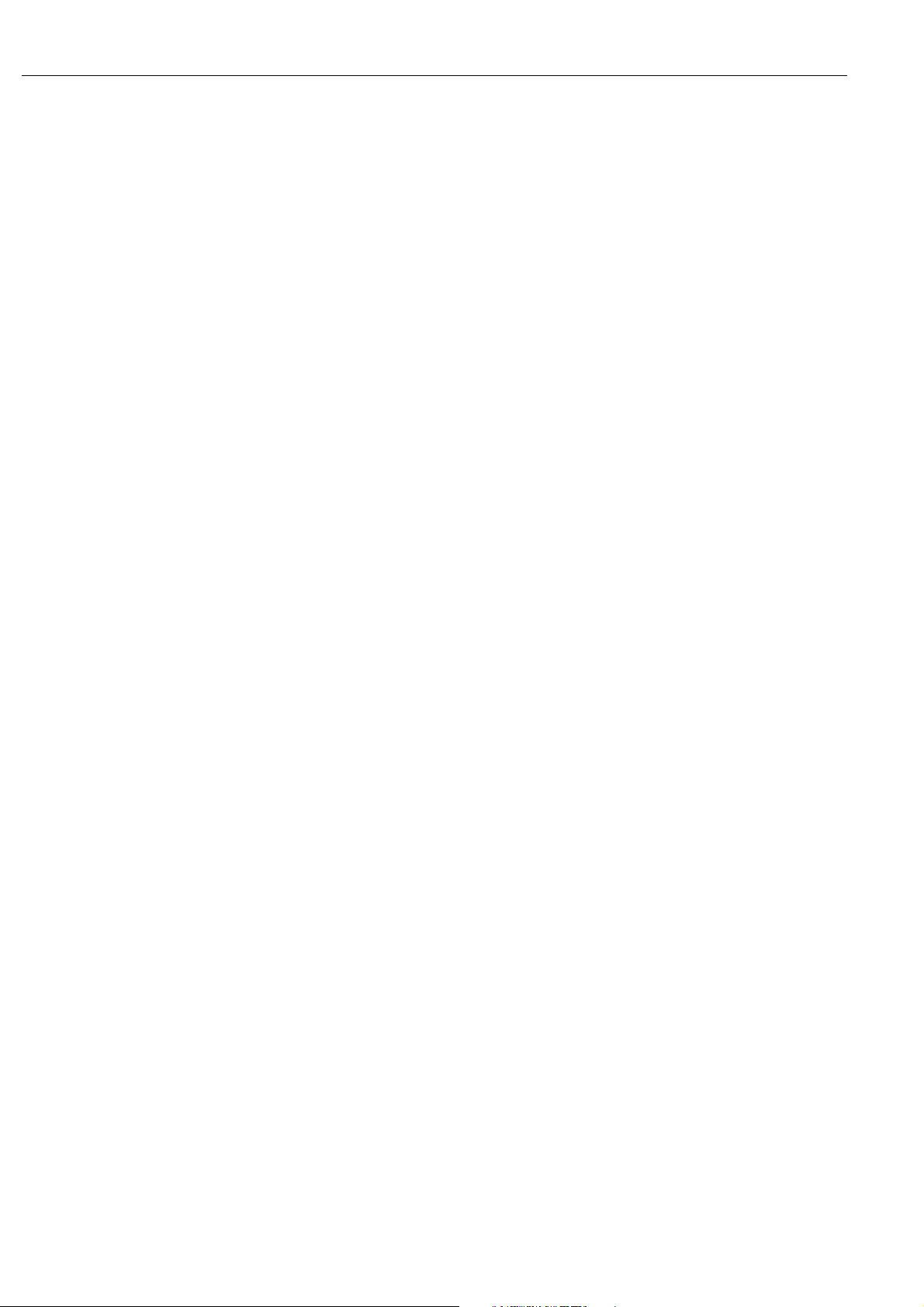
Predefined Filter Strings
Section 3. Understanding How the SDM-SIO4 Handles Data
2. n8 discards everything up to 12.65V.
3. F converts the number to Campbell Scientific floating point. If a valid number
is not found -99999 is sent to the datalogger.
4. i[c] waits for the trigger character ‘c’ of ‘current’.
5. n8 discards everything up to 12mA.
6. F converts the number to Campbell Scientific floating point. If a number is not
found -99999 is sent to the datalogger.
This filter will repeat the above operations on all incoming values.
A small number of fixed filter strings are pre-defined as follows:
Filter No. Filter String Used
256 r1
257 r2
258 r3
259 r4
3.3 Output Formatting
The output formatters are used to format data from the datalogger into English
text messages, send strings/commands to sensors and to output text to a display.
For example, you may have a display on which you want to show air temperature
and humidity. The datalogger would take the measurements from the sensors, and
place two values into appropriate input locations. It would be impractical for the
datalogger to store text labels in this way, and so you could use the SDM-SIO4 to
send a label to the display along with the data from the datalogger.
The final result may be displayed as:
The temperature is 23.7C
The humidity is 65.8%
The string generated would then be transmitted from the selected serial port.
Because the formatter is programmable, almost any string can be output from the
serial port, either by programming the datalogger or by using the command line.
3.3.1 Simple Output Formatter
This can be set up by the datalogger and allows data to be transmitted out of the
SDM-SIO4 in a number of simple formats. It is not necessary to use the command
line mode to use these formats. Simple output formats are as follows:
• Convert a location sent into ASCII floating point. If this option is selected an
extra ASCII character/delimiter can be added to the end of the ASCII number
sent.
• Convert a location sent into an ASCII hex pair. If this option is selected an
extra ASCII character/delimiter can be added to the end of the hex number
sent.
• Convert a location sent into an 8-bit binary byte. If this option is selected an
extra ASCII character/delimiter can be added to the end of the byte sent.
3-5
Page 22
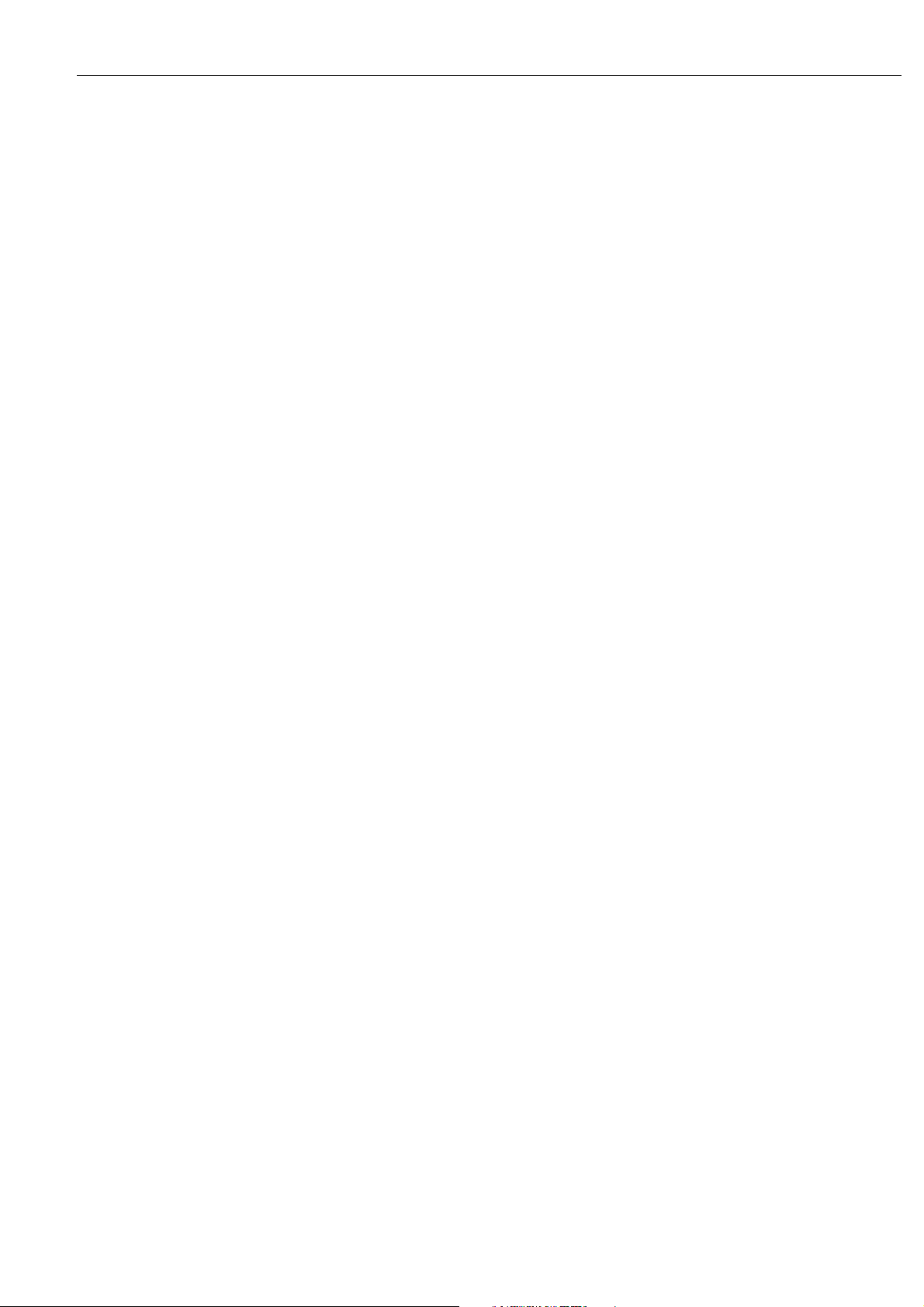
SDM-SIO4 User Guide
• Convert a location sent into a 16-bit binary word. If this option is selected an
extra ASCII character/delimiter can be added to the end of the 16-bit word
sent.
See Section 5 – ‘Programming the Datalogger’.
3.3.2 Output Format Strings
These allow either just long strings to be sent from the SDM-SIO4 or a
combination of string data plus data from a datalogger input location. This type of
format is normally set up from the ‘command line’. The user definable strings are
referenced by a number in the range 0..255. The string is entered as a series of the
following formatter commands:
• <space> Send ASCII space.
• bn Send a binary number received from the datalogger to the port. ‘n’ can be
1, 2 or 3 bytes, i.e. 8-, 16- or 24-bit. If n=4 then it is direct Campbell
Scientific floating point format. If the formatter string asks for more
values than the datalogger sends then the SDM-SIO4 sends ‘*’
characters.
• fn:n Send a left-hand justified, formatted ASCII floating point number to the
port. The first ‘n’ is the field width in characters and the second ‘n’ is the
number of decimal places to use within the field width. If the integer part
of the ‘n’ number is bigger than the field width, the SDM-SIO4 still sends
it even though it is longer than the set field width. If the formatter string
asks for more values than the datalogger sends (because Instruction 113
specifies fewer values) then the SDM-SIO4 sends a number of ‘*’
characters to the port (e.g. for a field width of 4 it sends ****). Minimum
field width 2 digits, maximum field width 15 characters, maximum
number of decimal places 8.
• gn Error detection – start of signature calculation for transmitted data – see
Section 6.
• Gn Error detection – marks end of signature calculation for transmitted data
– see Section 6.
• hn Send an ASCII hex number to the port. ‘n’ can be 1, 2 or 3 bytes
converted, i.e. an 8-, 16- or 24-bit number. If the formatter string asks
for more values than the datalogger sends then the SDM-SIO4 sends ‘*’
characters.
• i[ ] Send the string between the brackets [ ] to the port. Up to 255 ASCII
characters can be sent. (See Section 4.2 – Entering Commands).
• J Send line feed.
• M Send carriage return.
• s Stop formatting.
• zn Send a pre-stored string to the port. ‘n’ is the user-defined string number
0-255 or a fixed string 256-511.
Table 4, below, shows all the defined Fixed Strings.
3-6
Page 23

Section 3. Understanding How the SDM-SIO4 Handles Data
Table 4 Fixed Strings Currently Allocated
String number String (enclosed in quotes)
256 ‘+0000000000123.45670000000000CrLf’
257 ‘Voltage’
258 ‘Amps’
259 ‘Watts’
260 ‘Joules’
261 ‘Temperature’
262 ‘Pressure’
263 ‘Speed’
264 ‘Power’
265 ‘Depth’
266 ‘Length’
267 ‘Height’
268 ‘Enter’
269 ‘Password’
270 ‘Correct’
271 ‘Incorrect’
272 ‘Overrange’
273 The ASCII characters: carriage return, linefeed.
CR10X Program Example
If the datalogger sends more data than is defined in the SDM-SIO4’s formatter
string, the SDM-SIO4 starts at the beginning again unless ‘s’ (stop formatting) is
used, in which case any extra data within that transmission is ignored.
This program example will output the battery voltage and panel temperature
received from the datalogger input locations to port 2 on the SDM-SIO4, using the
SDM-SIO4 Output Formatter.
The user defined format string, which is entered in the command line mode (see
Section 4), is as follows:-
fmtst 123 "z261 f6:2 i[Battery ]z257 f6:1z273"
Typical example output from this formatter string is:-
Temperature 27.23 Battery Voltage 12.6
Here is a description of what each part of the formatter does:-
fmtst 123 – This is the command word for storing the formatter string in area 123.
z261 – This outputs the fixed string ‘Temperature’.
space – This outputs an ASCII space.
f6:2 – This takes the value from location 1 and outputs it in a field with a total
width of 6 characters. There are 2 decimal places available within the field.
space – This outputs an ASCII space.
i[Battery ] – This outputs the word between the brackets [ ].
z257 – This outputs the fixed string ‘Voltage’.
space – This outputs an ASCII space.
f6:1 – This takes the value from location 2 and outputs it in a field with a total
width of 6 characters. There is 1 decimal place available within the field.
3-7
Page 24

SDM-SIO4 User Guide
z273 – This outputs the fixed string ‘CrLf (carriage return line feed)’.
*Table 1 Program
01: 2 Execution Interval (seconds)
;get battery voltage.
1: Batt Voltage (P10)
1: 2 Loc [ Batt_v ]
;get panel temperature.
2: Internal Temperature (P17)
1: 1 Loc [ Temp_C ]
;send battery voltage and temperature to port 2 on the SDM-SIO4.
3: SDM-SIO4 (P113)
1: 1 Reps
2: 0 Address
3: 2 Send/Receive Port 2
4: 2304 Command
5: 9123 1st Parameters
6: 0 2nd Parameters
7: 2 Values per Rep
8: 1 Loc [ Temp_c ]
9: 1.0 Mult
10: 0.0 Offset
see Section 5 for explanation of
;
;Command 2304 and its Parameters
;
*Table 2 Program
02: 0.0000 Execution Interval (seconds)
*Table 3 Subroutines
End Program
3-8
Page 25

Section 4. Programming the SDM-SIO4
This section gives both the basic commands and advanced command line options which allow
testing and advanced configuration of the SDM-SIO4.
4.1 Command Line Operation and Structure
To use the command line mode, connect a computer to port 1 of the SDM-SIO4.
The computer should run a terminal emulation program (e.g. GraphTerm) which
is set to 9600 baud, 8 data bits and 1 stop bit. If connecting to a PC you will need
a null modem cable.
When the computer is connected, the command line can be made active by
pressing the small momentary push-button switch, next to the Status LED. When
this happens the SDM-SIO4 prompt (
prompt a number of commands can be typed and executed.
• The command line buffer is 512 bytes long so no command with parameters
must be longer than this.
• After ten minutes of inactivity (where no valid commands are executed) the
command line mode will time out and port 1 will return to its normal function.
• The command line mode can be activated while the datalogger is running a
program which communicates with the SDM-SIO4.
activity related to port 1 is ignored.
SDMSIO4->
) is sent out of port 1. At this
However, all datalogger
• Complicated or long string definitions are best set up by editing a text file
which includes the string definition commands. This file can then be sent out
to the SDM-SIO4 once it is configured in the command line mode. The
SDM-SIO4 can accept multiple configuration strings sent within one file.
NOTE
By using (datalogger) Instruction P113 Command 321 it is possible
to execute a command line command from a datalogger program.
See Section 5 of this manual for further details.
4.2 Entering Commands
A command is executed when a carriage return (CR) is sent. This is normally sent
by pressing the
characters was discussed in Section 3.1, but is repeated here for convenience.
To enter a control character in the range of 0-255 decimal in a filter string,
formatter string or a user string you must use the ‘&hh’ format, where ‘&’ defines
the following two characters, ‘hh’, to be a hexadecimal number between 00 and
FF. For example, ‘&de’ would be character 222 decimal. To use ‘&’ within the
string you must type ‘&&’ (i.e. && = & when in a string).
NOTE
The hex. number must always be two ASCII characters.
key on a computer. The method of entering control
ENTER
4-1
Page 26

SDM-SIO4 User Guide
Control characters can be entered for all commands in a similar way:
• ^M is carriage return, ^J line feed etc.
• ^^ means ^
• "" means "
• ]] means ]
• && means &
• &0d means line feed
• &hex,hex used to enter 2-character hex. codes (0-9, A-F)
4.3 Basic Commands
fltst [string number] ["filter definition"]
This command stores a filter definition to a string number 0..255.
Example: fltst 22 "ccci[x]Fs"
The above example stores the filter definition in filter string 22.
See Section 3 for filter types.
strst [string number] ["string definition"]
This command stores a user text string definition to a string number 0..255.
Example: strst 22 """This is a string""^M^J"
The above example stores the string definition "This is a string"
This string will include the two quotation marks, as shown.
fmtst [string number] ["format definition"]
This command will store a formatter definition to a string number 0..255.
Example: fmtst 22 "i[volts=]f4:2"
The above example stores the formatter definition in string 22.
See Section 3 for formatter types.
strdelete [string number]
This command deletes a stored filter, formatter or text string 0..255 from memory.
crlf
(result would be, for example,
in string 22.
volts=12.7
)
4-2
strrd [string number]
This command outputs the stored string or definition 0..255 to the command line.
NOTE
1. When string definitions are stored, all control characters are
2. Formatter and filter strings cannot be read by this command
converted and so the string may not be identical to the one you
typed in.
Page 27

because they are compiled.
exit
This command exits the command line and returns port 1 of the SDM-SIO4 to
normal operation.
4.4 Advanced Commands
version
This returns the internal EPROM part number, signature and the string signature if
good or 0 if bad. This will give the same signature as Campbell Scientific’s
SIG.COM PC program.
Section 4. Programming the SDM-SIO4
portset
[port#] [baud#] [data length] [stop bits] [parity] [handshake mode]
[delay]
This sets up the port 1..4 to the communication format you require.
‘port #’ means the port number (1..4) to set up. For details of the other parameters
(baud #...delay) see Appendix B.
reset
The SDM-SIO4 is set to a known default state. All strings, filters and formatters
are erased, ports are set to 9600 baud, 1 stop bit, no parity and no handshake. All
transmit and receive buffers are flushed. All error counts are zeroed.
ramtest
The system RAM is tested and the SDM-SIO4 is then reset. The string ‘
pass
memory failed.
changeport [port #]
This command changes the port for which the command line is available. This
command line port setting will stay in effect for further sessions until a new port is
chosen or power is removed and then re-applied, in which case the command line
reverts to port 1.
’ is returned if the RAM is OK or ‘
Ram test fail
Ram test
’ if some part of the
status
This outputs the general status of the SDM-SIO4. The results are as follows:
BATT 0 or 1
If the value is 0 the battery needs replacing.
If the value is 1 the battery is good.
ADDR 0 to 15
This is the current SDM-SIO4 hardware address.
4-3
Page 28

SDM-SIO4 User Guide
WD n WDERR n WDADDR n
WD n is a count of the number of watchdog resets, WDERR is the number of the
last task that crashed and WDADDR is the address at which the crash was found.
NC 0-9
This is the number of SDM commands the datalogger sent to the SDM-SIO4 that
the SDM-SIO4 did not recognise. This counter may be incremented when the
program is first compiled in the datalogger due to the auto speed detection of the
datalogger.
PORT1-4
These four sets of values are the current port settings in the order as below:
• Baud rate setting
• Data length setting
• Stop bit setting
• Parity bit setting
• Handshake mode
• Delay time value
• Parity error count
• Framing error count
• Overrun error count
• Line break error count
• DTR handshake line status, 0=low 1=high
• RTS handshake line status, 0=low 1=high
• CTS handshake line status, 0=low 1=high
• DSR handshake line status, 0=low 1=high
• DCD handshake line status, 0=low 1=high
hexdump
errorres
bytewr
[address] [byte]
You should refer to the appropriate section of this manual for further specific
detail.
[start address] [number of bytes]
This is used by Campbell Scientific for test purposes and outputs a hex dump of
the SDM-SIO4’s internal address space. The start address and number of bytes to
dump must be in base 10, decimal integer.
This resets all error counters.
This is used by Campbell Scientific for test purposes and writes a byte to the
memory of the SDM-SIO4.
The address and bytes to write must be in base 10, decimal integer. The address
range is 0-65535 and the byte is from 0-255.
4-4
Page 29

testio [test#]
Section 4. Programming the SDM-SIO4
This is used by Campbell Scientific for test purposes.
Each test command is carried out for 2 seconds. Test# can be in the range 0-255;
only five test numbers are currently valid, as shown below.
testio returns
test 0 DTR,RTS,IO=LOW
test1 DTR=HIGH,RTS,IO=LOW
test2 DTR=LOW,RTS=HIGH,IO=LOW
test3 DTR,RTS=HIGH,IO=LOW
test4 DTR,RTS=LOW,IO=HIGH
4-5
Page 30

Page 31

Section 5. Programming the Datalogger
The datalogger instruction specific to the SDM-SIO4 is P113 (CR7 and CR10/10X only).
(Please check with Campbell Scientific to see if your version of the operating system supports
this.) The instruction has the following format:
Parameter No. Description
01 Reps (number of adjacent addressed SDM-SIO4s)
02 Address of SDM-SIO4 (0..15)
03 Mode (0..5)
04 Command (0..9999).
05 First command option (0..9999)
06 Second command option (0..9999)
07 Values per rep
08 Starting input location
09 Multiplier
10 Offset
5.1 Instruction 113 Parameters
5.1.1 Parameter 1 — Reps
This specifies the number of times you wish this command to repeat for each
SDM-SIO4 connected to the datalogger with sequential addresses. This will
normally be set to one.
5.1.2 Parameter 2 — Address
This is the address of the SDM-SIO4 that the instruction applies to.
See Section 2 – ‘Installation and Hardware Set-Up’ for information on setting the
SDM-SIO4 address
5.1.3 Parameter 3 — Mode
This defines which port the command applies to:
Code Port
1 Send/Receive port 1
2 Send/Receive port 2
3 Send/Receive port 3
4 Send/Receive port 4
5 Send to all four ports (global)
5.1.4 Parameters 4, 5 and 6 — SDM-SIO4 Command
This command (with up to two options) defines exactly what the instruction will
do. Where no options are needed, enter values of 0000 for parameters 5 and 6.
5-1
Page 32

SDM-SIO4 User Guide
5.1.5 Parameter 7 — Values per Rep
This determines how many values to send or receive, starting from the specified
input location (parameter 8). Data can be either 4-byte floating point values or
single bytes, determined by the SDM-SIO4 command number.
Some commands require no input or output of values; for these commands this
parameter would be set to zero.
5.1.6 Parameter 8 — Starting Input Location
This is the first input location that values will be sent from or written to
consecutively until all values per rep (parameter 7) are done.
5.1.7 Parameters 9 and 10 — Multiplier and Offset
The multiplier and offset are applied to all incoming and outgoing data.
NOTE
The multiplier should normally be set to 1.000; if left at 0.000 then
zero value data will be stored.
5.2 Commands and Options (Parameters 4, 5 and 6)
For many of the command options listed below, it is necessary to leave a small
delay before calling another instance of the instruction which communicates with
the SDM-SIO4. This is required to allow the SDM-SIO4 to process the
instructions it has been given. Failure to allow these delays will probably cause
the SDM-SIO4 to return invalid data. The delays are called ‘Minimum delay’ in
the command descriptions.
Many of the delays vary with the parameters of the instruction, in which case a
formula is quoted to enable you to calculate the delay. All delays are in
milliseconds. The notation used in the formula is:
floats
•
•
•
is number of locations to convert.
characters
point and sign.
ports
This is 1 if parameter 3 in P113 is 1..4 or 4 if parameter 3 is 5.
is the number of characters to each float value including decimal
is the number of ports the value or values are being transmitted from.
5-2
NOTE
The delay required in the program can either be forced using
Instruction P22, or by using the time to execute other measurement
or processing instructions.
Page 33

Section 5. Programming the Datalogger
5.2.1 Understanding Parameter Options and Retur ned Val ues
NOTE
In the following examples, ‘x’ indicates a single digit from 0 to 9.
When the command requires or returns values, each digit, or combination of
digits, can signify either a value, flag or setting.
Using Command 5 as an example:
Number of watch dog resets
| | Number of invalid commands executed
| | | Lithium battery level
| | | |
x x x x
The first value returned by Command 5 indicates:
• Actual number of watch dog resets (two digits 00 to 99) – a value.
• Number of invalid commands executed (single digit 0 to 9) – a value.
• Level (state) of the lithium battery (0=low, 1=good) – a flag.
If the value returned was, for example, 1281, then it would have the following
meaning:
12 watch dog resets
8 invalid commands
1 battery level good
The second value returned shows whether or not data is available from a specific
port. A non-zero digit indicates that data is available, whereas a zero signifies that
no data is available.
Command 5 is explained in detail later.
NOTE
When a command parameter requires values to be entered (e.g.
Command 1026), it is a good idea to
Only trailing zeros are significant to the SDM-SIO4, and so entering
0001 or 1 would be identical. However, if the first parameter needs
to be 1, you
must
enter 1000. The habit of always entering all four
values helps to minimise input errors.
5.2.2 Command 1: Poll of Available Data
This command has no additional options after the command. The SDM-SIO4
returns one Campbell Scientific floating point number to indicate if data is
available as below:
Port 4 data available
| Port 3 data available
| | Port 2 data available
| | | Port 1 data available
| | | |
x x x x
always
enter all four digits.
If any of these four digits is greater than zero then data is available.
Values per repetition = 1
5-3
Page 34

SDM-SIO4 User Guide
5.2.3 Command 2: Signatures
This command gets the SDM-SIO4 EPROM signature and the string memory area
signature; the two values are written into consecutive input locations. If the
signatures are zero then there could be corrupt data.
Values per repetition = 2
5.2.4 Command 3: Flush all Receive Buffers
Stored data in the SDM-SIO4 relevant to the port is also erased with this
command.
Values per repetition = 0
5.2.5 Command 4: Send Data to Datalogger
This command requests the SDM-SIO4 to send the specified (values/reps) number
of floating point values it has already received from the RS232 device (relevant to
the port specified) into input locations. -99999 is stored if no value is available.
For example, this command could be used to get data converted using input filter
strings of type d, D, f, F, pn, bn, u[ ], vn[ ], wn[ ] and B[n,n..] – see Section 3.
5.2.6 Command 5: Status
This command returns the SDM-SIO4 general status, lithium battery level, errors
and data available flags. The data is supplied as two floating point values. First
value:
Number of watch dog resets
| | Number of invalid commands executed
| | | Lithium battery level
| | | |
x x x x
Number of watch dog resets:
there has been some hardware or software failure, or can be caused by the
datalogger transmitting the correct address but not transmitting any commands.
Number of invalid commands executed:
that the command you have tried to execute is not a current SDM-SIO4 command.
Because some dataloggers carry out auto speed detection for the SDM interface,
this counter may be incremented when the program is first compiled.
Lithium battery level:
This is a count from 0 to 99. This indicates that
This is a count from 0-9 and indicates
5-4
0 Lithium battery low and must be replaced.
1 Lithium battery good.
The second floating point value is the same as for Command 1:
Port 4 data available
| Port 3 data available
| | Port 2 data available
| | | Port 1 data available
| | | |
x x x x
Page 35

If any of these four digits is greater than zero then data is available.
Values per repetition = 2
5.2.7 Command 6: Flush Transmit Buffer
This command flushes the SDM-SIO4 transmit buffer of data it is waiting to send.
Values per repetition = 0
5.2.8 Command 7: Activate Command Line
This command simulates pressing the push button on the SDM-SIO4 which
activates the command line mode on the port determined by the mode. If the mode
parameter of P113 is 0, the command line will be on the currently defined port. If
the parameter is 1-4, then the command line will be on the port number specified.
Values per repetition = 0
5.2.9 Command 8: Poll Tx Buffers for Data
Section 5. Programming the Datalogger
This command polls the Tx buffers to see if they have data.
This command has no additional options after the command. The SDM-SIO4
returns one Campbell Scientific floating point number to indicate if it has data as
below:
Port 4 has data
| Port 3 has data
| | Port 2 has data
| | | Port 1 has data
| | | |
x x x x
If any of these four digits is greater than zero then the buffer has data.
Values per repetition = 1
5.2.10 Command 9: Flush Converted Data Buffer
This command flushes the converted data buffer of data that is available for the
datalogger to collect.
Values per repetition = 0
5.2.11 Command 66: Send Single-Byte Data to Datalogger
This command requests the SDM-SIO4 to send single-byte binary data, which is
written one byte per location for all values/rep. If no data is available then the digit
255 is stored in the input location. This command could be used, for example, to
get data from filter strings of type c (read any byte) and Nn (read ‘n’ bytes) – see
Section 3.
5-5
Page 36

SDM-SIO4 User Guide
5.2.12 Command 67: Get Return Code
This command gets the return error code and places it into a specified location.
Command 67 is used in conjunction with command 321 and provides a single return
code value which indicates if the command was successful or not. See Section 5.6
for the return codes.
Values per repetition = 1
5.2.13 Command 320: Send Byte Data to SDM-SIO4
This command transmits bytes of data (one per input location) to the SDM-SIO4
for retransmission. The values in the input location should be in the range 0..255.
5.2.14 Command 321: Execute Command Line Command
By using P113 command 321 it is possible to execute a command line command
from the datalogger program. This is done by loading the datalogger’s input
locations with exactly the same string of characters that you would use to execute
a real command line command, except you would have to enter the character
codes in sequential locations. The P113 command 321 would then load the string
into the SDM-SIO4 and execute the command. The 321 command is useful for
reconfiguring a remote SDM-SIO4 as changes can be made by downloading
programs (using the 321 command) which can change the SDM-SIO4 setup.
The datalogger can send other commands to the SDM-SIO4 while the command
line command is executing.
Any command line command executed from the datalogger can only return a
single return code value to indicate if it was successful or not, and any other
output which that command would normally produce is lost. This means that
there would be no point executing some commands, for example STATUS, from
the datalogger, as there would be no status output to be seen. To get the return
code you can use the P113 Command 67 which will put the return code into a
storage location. The return codes are listed at the end of this section.
This command requires a 4ms delay before any other SDM-SIO4 instruction from
the datalogger is executed
NOTE
Do not attempt to run a program with command 321 while
accessing the command line via one of the SDM-SIO4 ports.
Program Example for P113 Command 321
An example of executing a command line command to store the following filter
string as shown below:
The filter string is fltst 25 “ffCc”
;test flag one. If clear then set-up the SDM-SIO4.
5-6
P91
1:21
2:30
;load command line string into consecutive locations.
Page 37

Section 5. Programming the Datalogger
P65 Bulk load
1:102 f
2:108 l
3:116 t
4:115 s
5:116 t
6:32 ascii space
7:50 2
8:53 5
9:1 First location to store the first lot of 8 characters.
P65 Bulk load
1:32 ascii space
2:34 “
3:102 f
4:102 f
5:67 C
6:99 c
7:34 “
8:0
9:9 First location to store second lot of characters.
;execute the command line string.
P113
1:1
2:0
3:1
4:321 Command to execute command line command.
5:0
6:0
7:15 Length of command line string.
8:1
9:1
10:0
;no. of datalogger input locations
;delay large enough (10ms) to allow SDM-SIO4 instruction 321 to finish.
P22
1:1
2:0
3:1
4:0
;get the command line return code. In this case the returned code would be 22 as
the SDM-SIO4 would still be executing the command line command. This P113
instruction in most cases would not be required and would generally be used in
development of the datalogger program.
P113
1:1
2:0
3:1
4:67 Command to get return error codes.
5:0
6:0
7:1
8:20 Location to store return code.
9:1
10:0
5-7
Page 38

SDM-SIO4 User Guide
;set flag one so that set-up will only be done once.
P86
11
;end of set-up.
P95
NOTE
If you use the RAMTEST command you will have to wait a
minimum of 6 seconds for it to complete before you try to execute
another P113.
Some Dataloggers do not support P65 Bulk Load. In that case you would have to
use a P30 Instruction for each ASCII character.
5.2.15 Command 1024: Send String to Device
This command requests the SDM-SIO4 to transmit a user-defined text string
(entered in the command line mode) number 0..255 or a fixed string 256..511. The
string number is defined in parameter 5. The string is transmitted from the
specified port to the RS232 device. If the specified string has not been allocated
NOTE
then ‘
string not allocated
Values per repetition = 0
Minimum delay = characters*0.26*ports in milliseconds
’ is transmitted.
5.2.16 Command 1025: Transmit a Byte
This command transmits a byte (defined in parameter 5) from the SDM-SIO4 to
the RS232 device. The byte must be in the range of 0..255 for binary code.
Values per repetition = 0
5.2.17 Command 1026: Serial Port Status
This command requests the SDM-SIO4 to send the current output level of status
lines, number of framing errors, number of parity errors and number of overruns.
This is sent to the datalogger as four Campbell Scientific floating point numbers
to consecutive input locations.
Values per repetition = 4
First Value Returned
Parity errors (count from 0..99)
| | DTR status (0=DTR low, 1=DTR high)
| | | RTS status (0=RTS low, 1=RTS high)
| | | |
x x x x
5-8
Page 39

Second Value Returned
Third Value Returned
Section 5. Programming the Datalogger
CTS status (0=CTS low, 1=CTS high)
| DSR status (0=DSR low, 1=DSR high)
| | RI status (see below)
| | | DCD status (0=DCD low, 1=DCD high)
| | | |
x x x x
For the RI (Ring Indicator):
0 = no trailing edge seen since last read
1 = trailing edge seen since last read
Framing errors
| | Overrun errors
| | | |
x x x x
Framing errors is a count from 0-99. This count shows how many times there has
been a receive error, caused by a character corruption or incorrect set-up.
Overrun errors is a count from 0-99. This count shows how many times characters
have been lost due to data being sent too quickly for the SDM-SIO4 to process the
data.
Fourth Value Returned
NOT USED - SET TO ZERO
| | Line break errors
| | | |
x x x x
Line break errors is a count from 0-99. This count shows how many times the line
has been broken or disconnected.
First Command Option — Reset Error Counters
When command 1026 is specified in parameter 4 of Instruction 113, this
additional option can be used (parameter 5 of Instruction 113) to force the error
counters to be reset to zero.
This means that command 1026 requests data
used to send these reset commands
NOTE
The command to reset the error counters has no effect on a port if
the command line is active.
from
to
the SDM-SIO4.
the SDM-SIO4 and can also be
Break reset
| Framing reset
| | Overrun reset
| | | Parity reset
| | | |
x x x x
5-9
Page 40

SDM-SIO4 User Guide
Break reset:
0 Do nothing
1 Reset line break count to zero
Framing reset:
0 Do nothing
1 Reset framing error count to zero
Overrun reset:
0 Do nothing
1 Reset overrun error count to zero
Parity reset:
0 Do nothing
1 Reset parity error count to zero
5.2.18 Command 1027: ‘Manual’ Handshake Mode
In this mode, the datalogger can set DTR, RTS and XON/XOFF as required.
Not used - set to zero.
| XON/XOFF
| | RTS
| | | DTR
| | | |
x x x x
XON/XOFF:
0 Leave as set previously
1 XOFF data (stop data transmission from SDM-SIO4)
2 XON data (restart data transmission from SDM-SIO4)
RTS:
0 Leave as set previously
1 Clear RTS to low
2 Set RTS to high
DTR:
0 Leave as set previously
1 Clear DTR to low
2Set DTR to high
Values per repetition = 0
NOTE
A 2ms delay is required after this command before the next
SDM-SIO4 command is started.
5.2.19 Command 2049: Set Communications Parameters
This command sets the baud rate, data length, stop bits, parity and handshake
mode as follows (please refer to Appendix B for a more detailed explanation):
5-10
Values per repetition = 0
Page 41

First Command Option (Parameter 5)
Handshake mode
| Stop bits + parity
| | Data length
| | | Baud rate
| | | |
x x x x
Handshake Mode:
0 Leave as set previously
1 DTR always set, set RTS when data is available to transmit, only transmit
if CTS is set
2 DTR always set, RTS always set, only transmit if CTS is set
3 DTR and RTS always set, ignore CTS
4 XON/XOFF data flow control
9 No automatic handshake (leaves lines in previous state)
Stop Bits and Parity:
0 Leave as set previously.
1 1 stop bit no parity.
2 1 stop bit even parity.
3 1 stop bit odd parity.
4 1.5/2 stop bits no parity.
5 1.5/2 stop bits even parity.
6 1.5/2 stop bits odd parity.
Section 5. Programming the Datalogger
Data Length:
0 Leave as set previously
1 5 data bits
2 6 data bits
3 7 data bits
4 8 data bits
Baud Rate:
0 Leave as set previously
1 300 baud
2 600 baud
3 1200 baud
4 2400 baud
5 4800 baud
6 9600 baud
7 19200 baud
8 32400 baud
9 76800 baud
Second Command Option (Parameter 6)
This option is used to set the handshaking delay in units of 50ms. The accuracy is
-50ms, +0ms. The range is 0-254, with 255 reserved for XON /XOFF mode.
XOFF will force the SDM-SIO4 to wait indefinitely for an XON.
NOTE
NOTE
When the SDM-SIO4 is reset from the ‘command line’, the ports
are set to 9600 baud, 8 data bits, 1 stop bit, no parity and no
handshake as the default.
A 1ms delay is required after Command 2049 before the next SDM-SIO4
command is initiated.
5-11
Page 42

SDM-SIO4 User Guide
5.2.20 Command 2054: Set Up Receive Filter
This command clears all buffers relevant to the mode number and restarts the
filter.
Values per repetition = 0
NOTE
With the string filter type the SDM-SIO4 buffers are not cleared.
First Command Option (Parameter 5)
Input mode
| String number or character code
| | | |
x x x x
Input Mode:
0 No filter
1 Convert any ASCII numbers to Campbell Scientific floating point up to the
termination character if set
2 Convert any ASCII hex pair to Campbell Scientific floating point up to the
termination character if set
3 Convert 8-bit binary number to Campbell Scientific floating point up to the
termination character if set
4 Convert 16-bit binary number to Campbell Scientific floating point up to the
termination character if set.
8 Transmit a user-defined string 0-255 or fixed string 256-511
9 String filter type. See Filter Strings in Section 2.3.
String Number or Character Code:
If input mode 9 is chosen, this is the user-defined filter string number 0..255 or
fixed filter string 256..511 used for the filter; if the string is not allocated the filter
will not operate. If input mode 8 is chosen, this number is the defined string 0-255
or fixed string 256-511. If input modes 1 to 4 are chosen, this is the termination
character as an ASCII code 0..255; 999 means character not enabled.
NOTE
Minimum delay = 4 +(characters to Tx)*0.26*ports, in milliseconds.
5.2.21 Command 2304: Transmit String and/or Data to Device
(Formatter/Filter)
This command transmits a string and/or floating point data and optionally sets up
a filter ready for returned data.
Values per repetition = 0
First Command Option (Parameter 5)
Output mode
| String number or termination character
| | | |
x x x x
5-12
Page 43

Output Mode:
0 No output format string
1 Convert location to ASCII floating point. Add character/delimiter between
values if enabled. The last value will not have a delimiter after it.
2 Convert location to ASCII hex pair. Add character/delimiter between values if
enabled. The last value will not have a delimiter after it.
3 Convert location to 8-bit binary. Add character/delimiter between values if
enabled. The last value will not have a delimiter after it.
4 Convert location to 16-bit binary. Add character/delimiter between values if
enabled. The last value will not have a delimiter after it.
8 Transmit a user-defined string 0-255 or fixed string 256-511.
9 String type formatter; this is used where input; location data is to be
transmitted in a complex format. See Output Formats in Section 3.
String Number or Delimiter Character:
If output mode 9 is chosen this is the string number 0..255. If the string is not
allocated then the formatter will not operate. If mode 8 is chosen, then this is the
user defined string 0-255 or fixed string 256-511. If output modes 1 to 4 are
chosen, then this specifies the delimiter character as an ASCII code 0..255. 999
means character not enabled.
Second Command Option (Parameter 6)
Section 5. Programming the Datalogger
This is used for filter set-up if data is expected back after output.
Input mode
| String number or character/delimiter code
| | | |
x x x x
Input Mode:
0 No filter
1 Convert any ASCII numbers to Campbell Scientific floating point up to the
termination character if set
2 Convert any ASCII hex pair to Campbell Scientific floating point up to the
termination character if set
3 Convert 8-bit binary number to Campbell Scientific floating point up to the
termination character if set
4 Convert 16-bit binary number to Campbell Scientific floating point up to the
termination character if set.
8 Transmit a user-defined string 0-255 or fixed string 256-511
9 String filter type. See Filter Strings in section 3.
String Number or Character Code
If input mode 9 is chosen, this is the user-defined filter string number 0..255 or
fixed filter string 256..511 used for the filter; if the string is not allocated the filter
will not operate. If input mode 8 is chosen, this number is the defined string 0-255
or fixed string 256-511. If input modes 1 to 4 are chosen, this is the termination
character as an ASCII code 0..255; 999 means character not enabled.
NOTE
Min. delay for floating point data = floats*3*(characters*0.26*ports).
Min. delay for strings = characters*0.26*ports.
5-13
Page 44

SDM-SIO4 User Guide
5.2.22 Command 2305: Transmit Byte(s)
By using P113 command 2305 it is possible to transmit either one or two bytes
from the command options. If any command option is set to 999 then the byte will
not be sent. The number range for each command option is 0-255 and 999. An
example of its use is below:
1:SDM-SIO4 (P113)
1:1 Reps.
2:0 SDM address.
3:1 Mode, send bytes to port 1.
4:2305 Command.
5:13 Decimal number that represents Carriage Ret.
6:10 Decimal number that represents Line Feed
7:0000 Values/Rep.
8:0000 Start location.
9:1 Mult.
10:0.0 Offset.
The example will transmit the bytes ‘carriage return line feed’ (CrLf) to port one.
Values per repetition = 0
5.3 SDM-SIO4 Configuration Examples
Although the serial port configurations can be set up using the ‘command line’,
many users may prefer to set up the ports from their program. This would
normally be done once when the program is first compiled. The instruction can be
placed within a logical block which only runs when a specified datalogger flag is
reset. The program should be written so that the flag can then be set to prevent the
instruction running after the first execution; this also enables you to force
reconfiguration by toggling the flag low.
Example CR10X Program
This program is an example of how you could set up the SDM-SIO4 serial mode
and filter type once on program compilation or if flag 1 was reset. This
works on port 1 of the SDM-SIO4.
The program will convert ASCII floating point input values into Campbell
Scientific floating point format. The datalogger will store two values in locations
1 and 2.
*Table 1 Program
01: 2 Execution Interval (seconds)
;if flag one is not set then set up the serial mode and filter.
1: If Flag/Port (P91)
1: 21 Do if Flag 1 is Low
2: 30 Then Do
5-14
Page 45

Section 5. Programming the Datalogger
;set serial mode to DTR, RTS always set, ignore CTS, 1 stop bit no parity,
;8 bit data length, 9600 baud and no handshake delay.
2: SDM-SIO4 (P113)
1: 1 Reps
2: 0 Address
3: 1 Send/Receive Port 1
4: 2049 Command
5: 3146 1st Parameters
6: 0 2nd Parameters
7: 0 Values per Rep
8: 0000 Loc [ _________ ]
9: 1.0 Mult
10: 0.0 Offset
;set up a simple filter 1999 search for floating point number.
3: SDM-SIO4 (P113)
1: 1 Reps
2: 0 Address
3: 1 Send/Receive Port 1
4: 2054 Command
5: 1999 1st Parameters
6: 0 2nd Parameters
7: 0 Values per Rep
8: 0000 Loc [ _________ ]
9: 1.0 Mult
10: 0.0 Offset
;the set up filter command requires a delay of 4ms, the nearest we can get
;is 10ms with P22.
4: Excitation with Delay (P22)
1: 1 Ex Channel
2: 0 Delay W/Ex (units = 0.01 sec)
3: 1 Delay After Ex (units = 0.01 sec)
4: 0 mV Excitation
;set flag one high so the above will only be done once.
5: Do (P86)
1: 11 Set Flag 1 High
;end of serial and filter setup.
6: End (P95)
;get two floating point numbers into locations 1 and 2.
7: SDM-SIO4 (P113)
1: 1 Reps
2: 0 Address
3: 1 Send/Receive Port 1
4: 4 Command
5: 0 1st Parameters
6: 0 2nd Parameters
7: 2 Values per Rep
8: 1 Loc [ Number ]
9: 1.0 Mult
10: 0.0 Offset
5-15
Page 46

SDM-SIO4 User Guide
*Table 2 Program
02: 0.0000 Execution Interval (seconds)
*Table 3 Subroutines
End Program
The normal configuration would include setting the speed and serial data format
by calling the datalogger instruction with command 2049 and the relevant
parameters.
For the majority of sensor applications where data is returned in only one type of
format to the SDM-SIO4, the receive data format filters can also be defined once
only by using command 2054. Similarly, some sensors may also require set-up
strings to be sent once; these actions can also be placed in the same configuration
block.
There are two general methods of obtaining data from an intelligent RS232
device, depending on the sensor type, as indicated below:
5.3.1 Sensors Where the Datalogger Can Request Data by Sending a
Prompt or Using a Handshaking Line
For these sensors the measurement would consist of three phases:
1. For software-controlled sensors, use the datalogger instruction to send out a
command string (to request data), using commands 0320, 1024, 1025 or 2304.
(Command 2304 also allows you to set up the receive filter to match the
expected data; this instruction is useful when several different types of data are
being requested from the sensor, i.e. a one-off set-up of the receive filter with
command 2054, is not appropriate.) For hardware-controlled sensors, use
command 1027 to change the state of the handshaking lines.
2. The datalogger waits for a period long enough for the SDM-SIO4 to process
the set-up data (minimum delay), plus time for the data to be transmitted out of
the serial port, plus the time for the sensor to respond and the data string to be
transmitted back to the SDM-SIO4. The delay can either be instigated by using
Instruction 22, or a delay loop, or more efficiently by running some of the
other measurement tasks required of the datalogger. After the minimum delay,
these tasks could also include further communications with the SDM-SIO4 to
deal with one of the other sensors connected to another port.
3. Finally the SDM-SIO4 instruction is used to read the collected data back from
the SDM-SIO4. Commands 4 or 66 are used for this function.
Example CR10X Program Using Instruction P113 Command 4
This program is written so that, on every execution interval, the datalogger will
send a string out of port 1 to command the sensor to transmit its measurements
back to the SDM-SIO4, which has a filter set up ready to receive the data.
5-16
The output formatter is set up to transmit a string as follows:
strst 101 "Send Data^J^M"
Here is how the above string works:
strst 101 – this is the command to store a sting in area 101.
Send Data – this is the command string the sensor will execute.
Page 47

Section 5. Programming the Datalogger
^J^M – this is a way of entering control characters for carriage return/linefeed
into a string
The following program example works as follows:
1. The first P113 sets up a simple filter to search for floating point numbers.
2. The first parameter of this command is used to transmit a string which will
prompt the sensor into taking measurements and then transmitting the numbers
to the SDM-SIO4.
3. A delay is required by the set up formatter command and is calculated as
follows:
delay=chars*0.26*ports.
This works out as the following: 11*0.26*1 = 2.86ms. Also you will have to
wait long enough for the sensor to respond which must include the time to
receive and transmit the data. This example is using a 9600 baud rate, and so
11 characters could take 12ms for the sensor command and another 20
characters (21ms) for output data from the sensor. The total time before the
datalogger can get the data would therefore be 2.86+12+21 = 35.86ms. This
time does not allow for any delay that the sensor may have in executing and
taking any measurements. This example gives the sensor 4.24ms for
measurements by giving P22 a 40ms delay.
4. By doing the above, the datalogger can get the two floating point values
returned from the sensor into locations 1 and 2.
*Table 1 Program
01: 2 Execution Interval (seconds)
;set up the filter and then send string 101.
1: SDM-SIO4 (P113)
1: 1 Reps
2: 0 Address
3: 1 Send/Receive Port 1
4: 2304 Command
5: 8101 1st Parameters
6: 1999 2nd Parameters
7: 0 Values per Rep
8: 0 Loc [ ]
9: 1.0 Mult
10: 0.0 Offset
;wait long enough for sensor to send data.
2: Excitation with Delay (P22)
1: 1 Ex Channel
2: 0 Delay W/Ex (units = 0.01 sec)
3: 4 Delay After Ex (units = 0.01 sec)
4: 0 mV Excitation
5-17
Page 48

SDM-SIO4 User Guide
;get data from SDM-SIO4 and put into locations 1 and 2.
3: SDM-SIO4 (P113)
1: 1 Reps
2: 0 Address
3: 1 Send/Receive Port 1
4: 4 Command
5: 0 1st Parameters
6: 0 2nd Parameters
7: 2 Values per Rep
8: 1 Loc [ number ]
9: 1.0 Mult
10: 0.0 Offset
;At zero minutes into a 10 minute interval set the output
;so that the data from the sensor will be stored into
;final storage.
4: If time is (P92)
1: 0 Minutes (Seconds --) into a
2: 10 Interval (same units as above)
3: 10 Set Output Flag High (Flag 0)
;Time stamp.
5: Real Time (P77)
1: 1110 Year,Day,Hour/Minute
;Instantaneous sample form the sensor.
6: Sample (P70)
1: 2 Reps
2: 1 Loc [ number ]
;Average over the 10 minute interval.
7: Average (P71)
1: 2 Reps
2: 1 Loc [ number ]
*Table 2 Program
02: 0.0000 Execution Interval (seconds)
*Table 3 Subroutines
End Program
5.3.2 Sensors Which Send Data Out Without Prompting
5-18
It can be very difficult to acquire data from this type of sensor because of the lack
of synchronisation with the datalogger program.
For sensors which output data relatively slowly data can be collected by using
special features of the input filters which tell the SDM-SIO4 only to recognise the
start and end of data (using the x and X options – see Section 3). These options
only allow the datalogger to collect data once a complete data set has been
received by the SDM-SIO4 (avoiding problems of collection in midtransmission). Thus, by polling the SDM-SIO4 using command 1, it is possible to
see if data has been received and if so use a second call of the datalogger
SDM-SIO4 instruction to collect the available data.
Page 49

Section 5. Programming the Datalogger
Example CR10X Program without Polling or Interrupts
This simple program is an example for sensors that send data at random intervals.
If no data was available when the datalogger asked for it then -99999 will be put
into locations 1 and 2. An IF THEN structure could be used in the datalogger
program to store only values that are not -99999.
A typical filter that could be used is:
fltst 200 "t[data]A5xff"
This filter works as follows:
t[data] – this filter waits for an exact string match before it starts the next filter. In
this case it is waiting for the sensor to send the string ‘data’.
A5 – this filter sets up a 250ms filter time-out. This time-out should be long
enough for the sensor to transmit all of its data.
x – this filter marks the start of the data set. In this case the data set is two floating
point numbers.
f – this filter searches for the first ASCII floating point number to convert.
f – this filter searches for the second ASCII floating point number to convert.
*Table 1 Program
01: 2 Execution Interval (seconds)
;test flag one to see if set up is required.
1: If Flag/Port (P91)
1: 21 Do if Flag 1 is Low
2: 30 Then Do
;set the filter up.
2: SDM-SIO4 (P113)
1: 1 Reps
2: 0 Address
3: 1 Send/Receive Port 1
4: 2054 Command
5: 9200 1st Parameters
6: 0 2nd Parameters
7: 0 Values per Rep
8: 0000 Loc [ _________ ]
9: 1.0 Mult
10: 0.0 Offset
;filter set up requires a delay.
3: Excitation with Delay (P22)
1: 1 Ex Channel
2: 0 Delay W/Ex (units = 0.01 sec)
3: 1 Delay After Ex (units = 0.01 sec)
4: 0 mV Excitation
;set flag one so setup only happens once.
4: Do (P86)
1: 11 Set Flag 1 High
5-19
Page 50

SDM-SIO4 User Guide
;end of set up.
5: End (P95)
;get the two floating point values from the SDM-SIO4.
6: SDM-SIO4 (P113)
1: 1 Reps
2: 0 Address
3: 1 Send/Receive Port 1
4: 4 Command
5: 0 1st Parameters
6: 0 2nd Parameters
7: 2 Values per Rep
8: 1 Loc [ Voltage ]
9: 1.0 Mult
10: 0.0 Offset
;Only set the output flag when the voltage is
;greater than or equal to -99998.
7: IF (X<=>F) (P89)
1: 1 X Loc [ Voltage ]
2: 3 >=
3: -99998 F
4: 10 Set Output Flag High (Flag 0)
;Time stamp.
8: Real Time (P77)
1: 1111 Year,Day,Hour/Minute,Seconds
;Instantaneous values stored to final storage.
9: Sample (P70)
1: 2 Reps
2: 1 Loc [ Voltage ]
*Table 2 Program
02: 0.0000 Execution Interval (seconds)
*Table 3 Subroutines
End Program
Example CR10X Program using the Polling Method
This program will deal with sensors that send data at random intervals. The
program polls the SDM-SIO4 to see if data is available and only stores the data
then.
A typical filter that could be used is as follows:
5-20
fltst 200 "t[data]A5xff"
This filter works as follows:
t[data] – this filter waits for an exact string match before it starts the next filter. In
this case it is waiting for the sensor to send the string ‘data’.
A5 – this filter sets up a 250ms filter time-out; this time-out should be long
enough for the sensor to transmit all of its data.
Page 51

Section 5. Programming the Datalogger
x – this filter marks the start of the data set. In this case the data set is two floating
point numbers.
f – this filter searches for the first ASCII floating point number to convert.
f – this filter searches for the second ASCII floating point number to convert.
*Table 1 Program
01: 2 Execution Interval (seconds)
;do filter set-up only if flag one is clear.
1: If Flag/Port (P91)
1: 21 Do if Flag 1 is Low
2: 30 Then Do
;set up string filter.
2: SDM-SIO4 (P113)
1: 1 Reps
2: 0 Address
3: 1 Send/Receive Port 1
4: 2054 Command
5: 9200 1st Parameters
6: 0 2nd Parameters
7: 0 Values per Rep
8: 0 Loc [ _________ ]
9: 1.0 Mult
10: 0.0 Offset
;delay required by filter set-up command.
3: Excitation with Delay (P22)
1: 1 Ex Channel
2: 0 Delay W/Ex (units = 0.01 sec)
3: 1 Delay After Ex (units = 0.01 sec)
4: 0 mV Excitation
;set flag one high so the filter set-up is only done once.
4: Do (P86)
1: 11 Set Flag 1 High
;end of IF.
5: End (P95)
;poll SDM-SIO4 to see if data is available.
6: SDM-SIO4 (P113)
1: 1 Reps
2: 0 Address
3: 1 Send/Receive Port 1
4: 1 Command
5: 0 1st Parameters
6: 0 2nd Parameters
7: 1 Values per Rep
8: 2 Loc [ poll ]
9: 1.0 Mult
10: 0.0 Offset
5-21
Page 52

SDM-SIO4 User Guide
;if value returned from poll is >=1 then data must be available.
7: IF (X<=>F) (P89)
1: 2 X Loc [ poll ]
2: 3 >=
3: 1 F
4: 30 Then Do
;get voltages into locations 3 and 4 if poll was true.
8: SDM-SIO4 (P113)
1: 1 Reps
2: 0 Address
3: 1 Send/Receive Port 1
4: 4 Command
5: 0 1st Parameters
6: 0 2nd Parameters
7: 2 Values per Rep
8: 3 Loc [ voltage1 ]
9: 1.0 Mult
10: 0.0 Offset
;set the output flag so the data can be store to final storage.
9: Do (P86)
1: 10 Set Output Flag High (Flag 0)
;time stamp.
10: Real Time (P77)
1: 1111 Year,Day,Hour/Minute,Seconds
;Instantaneous value stored into final storage.
11: Sample (P70)
1: 2 Reps
2: 3 Loc [ voltage1 ]
;end of IF.
12: End (P95)
*Table 2 Program
02: 0.0000 Execution Interval (seconds)
*Table 3 Subroutines
End Program
Example CR10X Program using Interrupts
5-22
Sensors with fast data output or where very close time stamping is required would
need to be read using the hardware interrupt output from the SDM-SIO4 in
combination with an interrupt-driven subroutine in the datalogger (only the
CR10/10X currently support this mode). This output on the SDM-SIO4 pulses
high when there is data available from one of the serial ports.
This program will deal with sensors that send data at random intervals. It uses the
IO line to cause an interrupt to the datalogger program if data is available. The IO
line is always automatically pulsed by the SDM-SIO4 when data is available
Page 53

Section 5. Programming the Datalogger
– see ‘SDM Port’ in Section 1 for details. This should be connected to control port
8 for this example.
A typical filter that could be used is as follows:
fltst 200 "t[data]A5xff"
This filter works as follows:
t[data] – this filter waits for an exact string match before it starts the next filter. In
this case it is waiting for the sensor to send the string ‘data’.
A5 – this filter sets up a 250ms filter time out. This time out should be long
enough for the sensor to transmit all of its data.
x – this filter marks the start of the data set. In this case the data set is two floating
point numbers.
f – this filter searches for the first ASCII floating point number to convert.
f – this filter searches for the second ASCII floating point number to convert.
*Table 1 Program
01: 2 Execution Interval (seconds)
;set control port 8 to i/p so it can be used as an interrupt
1: Set Port(s) (P20)
1: 8999 C8..C5 = input/nc/nc/nc
2: 9999 C4..C1 = nc/nc/nc/nc
;do filter setup only if flag one is clear
2: If Flag/Port (P91)
1: 21 Do if Flag 1 is Low
2: 30 Then Do
;set up string filter
3: SDM-SIO4 (P113)
1: 1 Reps
2: 0 Address
3: 1 Send/Receive Port 1
4: 2054 Command
5: 9200 1st Parameters
6: 0 2nd Parameters
7: 0 Values per Rep
8: 0 Loc [ _________ ]
9: 1.0 Mult
10: 0.0 Offset
;delay required by filter setup command
4: Excitation with Delay (P22)
1: 1 Ex Channel
2: 0 Delay W/Ex (units = 0.01 sec)
3: 1 Delay After Ex (units = 0.01 sec)
4: 0 mV Excitation
;set flag one high so the filter set-up is only done once
5: Do (P86)
1: 11 Set Flag 1 High
5-23
Page 54

SDM-SIO4 User Guide
;end of IF
6: End (P95)
*Table 2 Program
02: 0.0000 Execution Interval (seconds)
*Table 3 Subroutines
;interrupt routine for control port 8
1: Beginning of Subroutine (P85)
1: 98 Subroutine 98
;get voltages into locations 3 and 4
2: SDM-SIO4 (P113)
1: 1 Reps
2: 0 Address
3: 1 Send/Receive Port 1
4: 4 Command
5: 0 1st Parameters
6: 0 2nd Parameters
7: 2 Values per Rep
8: 3 Loc [ voltage1 ]
9: 1.0 Mult
10: 0.0 Offset
NOTE
;set the output flag so that readings can be stored into
;final storage.
3: Do (P86)
1: 10 Set Output Flag High (Flag 0)
;time stamp.
4: Real Time (P77)
1: 1111 Year,Day,Hour/Minute,Seconds
;instantaneous readings stored into final storage.
5: Sample (P70)
1: 2 Reps
2: 3 Loc [ voltage1 ]
;end of interrupt routine.
6: End (P95)
End Program
Where multiple ports are being used, the first instruction would
have to be command 1 to see which port has data, followed by a
second call, or calls, to collect the data.
5-24
Page 55

5.4 Outputting Datalogger Data
The SDM-SIO4 can be used to drive displays, printout devices and other outputonly systems. In this case after the initial configuration (as above) either simple
data can be sent using commands 0320, 1025 or just data strings using 1024 or
strings plus formatted data sent using command 2304.
This program example will output the battery voltage and panel temperature from
the datalogger locations using the SDM-SIO4 Output Formatter.
The user-defined formatter used is:
fmtst 123 "z261 f6:2 i[Battery ]z257 f6:1z273"
Section 5. Programming the Datalogger
An example of typical
output
from this formatter string might be:
Temperature 27.23 Battery Voltage 12.6
Here is a description of what each part of the formatter does:
fmtst 123 – This is the command word for storing the formatter sting in area 123.
z261 – This outputs the fixed string ‘Temperature’.
space –This outputs an ASCII space.
f6:2 – This takes the value from location 1 and outputs it. The output field has a
total width of 6 characters; 2 decimal places are available within the field.
space – This outputs an ASCII space.
i[Battery ] –This outputs the word between the brackets [ ].
z257 – This outputs the fixed string ‘Voltage’.
space – This outputs an ASCII space.
f6:1 – This takes the value from location 2 and outputs it. The output field has a
total width of 6 characters; 1 decimal place is available within the field.
z273 – This outputs the fixed string ‘CrLf (carriage return line feed)’.
*Table 1 Program
01: 2 Execution Interval (seconds)
1: Batt Voltage (P10)
1: 2 Loc [ Batt_v ]
2: Internal Temperature (P17)
1: 1 Loc [ Temp_C ]
3: SDM-SIO4 (P113)
1: 1 Reps
2: 0 Address
3: 2 Send/Receive Port 2
4: 2304 Command
5: 9123 1st Parameters
6: 0 2nd Parameters
7: 2 Values per Rep
8: 1 Loc [ Temp_c ]
9: 1.0 Mult
10: 0.0 Offset
5-25
Page 56

SDM-SIO4 User Guide
*Table 2 Program
02: 0.0000 Execution Interval (seconds)
*Table 3 Subroutines
End Program
5.5 Flushing the Input and Output Buffers
One important aspect of the SDM-SIO4 is that it will continue to collect data and
store it in its buffers even if the datalogger program stops running. Care must be
taken to ensure that data does not build up in the buffers and as a result either a
buffer overflows, or data is collected which relates to a different time than
anticipated.
To prevent this, the instruction set includes instructions which either allow the
buffers to be erased or special filter options which allow buffers to be flushed and
data collection to be stopped and started. Please refer to these instructions for
more details.
Unless the filters used specifically flush the input buffer it is advisable to include
instructions to flush the buffers within the configuration section of the program.
5.6 Return Error Codes
These return error codes are used by the command line and by the datalogger
command 67.
0= No error.
1= String not enclosed in double quotes
2= String > 255 characters long
3= Out of string memory
4= Unknown error
5= String not allocated
6= String pointer corrupt
7= Command not recognised
8= Command index error
9= Bad parameters
10= String > 255 characters long or Out of string memory
11= Filter definition error
12= Filter definition error - number too big
13= Formatter definition error
14= Formatter definition error - number too big
15= No ‘:’ separator between numbers
16= COMMAND LINE is now on port number 1
17= COMMAND LINE is now on port number 2
18= COMMAND LINE is now on port number 3
19= COMMAND LINE is now on port number 4
20= System RAM failure
21= System RAM good
22= SDM-SIO4 busy
23= Command successful
5-26
Page 57

Section 6. Data Error Detection
Error detection by checksum, CRC or signatures is a way of detecting errors in data, either
transmitted or received. This section gives details on how to use filter strings together with
datalogger program examples to implement error detection methods.
6.1 Error Detection with the SDM-SIO4
Error detection is carried out to provide confidence that critical data is
received/transmitted correctly.
For example, some data may be transmitted through a noisy environment, which
could introduce errors into the data. Thus the received data could be corrupted in
some way – for instance a number might possibly be changed from ‘1000’ to
‘2000’. This change would not be detected if the numbers were both in the valid
number range unless some error detection system was used.
Error detection usually takes the form of the transmitting device calculating a
Checksum, CRC (cyclic redundancy checksum) or Signature for the data it is
transmitting. This Checksum, CRC or Signature result is transmitted at the end of
the data in some form. The receiving device is configured to calculate exactly the
same Checksum, CRC or Signature on the data it receives (except for the
checksum bytes). The two separate Checksums, CRCs or Signatures are then
compared, and if the two match exactly then the data received should be error
free.
6.2 Received Data
NOTE
No checksum will detect 100% of all errors. The more sophisticated
the algorithm the better the error detection.
The signature that the sensor returns can be in many different data types – for
example ASCII decimal, binary or hexadecimal. Additionally, each of the data
types can have differences; for example with binary you can have 8 bit, 16 bit,
and 32 bit and also the most significant byte could be transmitted first or the least
significant byte could be transmitted first. Because of the above the SDM-SIO4
has two error detection filters ‘gn’ and ‘Gn’. The first, ‘gn’,
signature type you want to use and ‘Gn’ is used to set the data type of the
signature expected from the sensor/device. A full description of how these filters
operate is shown below.
gn
This filter type can be put into the filter string to mark the start of a signature
generation. When this happens the signature type determined by ‘n’ will be
initialised ready to start signature calculation for all characters until filter Gn is
encountered, which marks the end of the string (see below). The value of ‘n’ for
filter gn can be in the range of 0-255. The signature types supported are below:
0 No Signature type used.
1 CRC16 standard. Polynomial x
2 CRC16-CCITT standard. Polynomial x
16+x15+x2
16+x12+x5
+1.
is used to set the
+1.
6-1
Page 58

SDM-SIO4 User Guide
3 CRC16-CCITT-IBM (Tag Receiver).
4 CRC32 standard.
Polynomial x
32+x26+x23+x22+x16+x12+x11+x10+x8+x7+x5+x4+x2
+x+1.
5 CSI Signature (see Appendix C of the CR10X Manual).
6 Checksum using modulo 256.
7 Checksum using modulo 8192 (See Section 5 of the CR10X Manual).
8-255 For future use.
Gn
This filter type can be added to the filter string to mark the end of the string and
the point where the sensor signature should be. It also sets the data type to use.
When this filter is done, the signature returned from the sensor will be converted
into a standard data type, so the SDM-SIO4 can compare the original signature it
calculated to the one the sensor returned. If the two signatures match, then the
data is ready for the datalogger to collect, but if they do not match, the data will
be removed, as it will be considered to be corrupt data (if no other data is ready
for the datalogger to collect then -99999 for floating point or 255 for single-byte
characters will be stored into the datalogger input location).
From the programmers point of view, the datalogger could be set up to do one of
the following:
1. Poll the SDM-SIO4 to see if data is available.
2. Read the corrupt values as -99999 or 255 into locations and just store them as
normal.
3. Read the values, check to see if they are -99999 or 255, and if so then ask the
device connected to the SDM-SIO4 to re-send the data. Note that the removal
of corrupt data in this way will only work if the Data Set filters are used.
Since Gn is always at the end of a data set, the data will always remain
available for collection by the datalogger unless you define another data set
with the ‘x’ filter.
n can be in the range of 0-255 which is the data type to use.
The data types that the SDM-SIO4 can deal with are as follows:
0 No data type or check
1 8-bit binary. Expects 1 byte
2 16-bit binary least significant byte first. Expects 2 bytes
3 16-bit binary most significant byte first. Expects 2 bytes
4 32-bit binary least significant byte first. Expects 4 bytes
5 32-bit binary most significant byte first. Expects 4 bytes
6 ASCII decimal. Waits until non ASCII 0-9 received
7 8-bit ASCII hex. Expects 2 ASCII bytes, if not 0-9,a-f,A-F then fail
6-2
8 16-bit ASCII hex. Expects 4 ASCII bytes, if not 0-9,a-f,A-F then fail
9 32-bit ASCII hex. Expects 8 ASCII bytes, if not 0-9,a-f,A-F then fail
10-255 for future use.
Page 59

Section 6. Data Error Detection
6.2.1 Example of Using Received Data Filters
If a sensor transmitted the following string:
Frequency=12.34567HzBB3DCrLf
then a user defined filter string would have to be used. The BB3D part of the
string is the CRC sent in hex. from the sensor. To produce a filter string to deal
with the sensor output you could type in the following command:
FLTST 100 “T[Frequency=]xg2n10fCCG8”
FLTST is the command to store a user defined filter from the command line.
100 is the string number you want to store it under this can be 0-255.
“ is the start of the filter string.
T[Frequency=] is a filter which looks for an exact string match for
“Frequency=”. The next filter will only start if this string matches what is sent
from the sensor. “Frequency=” is
x this filter marks the start of a data set; in other words the data will only be
available for the datalogger to collect when the complete string is received
correctly.
not
removed from the receive buffer.
g2 this is the filter that tells the SDM-SIO4 to use the CRC16-CCITT algorithm. It
initialises the CRC16-CCITT algorithm to start calculation on any characters from
this point.
n10 This filter discards the 10 ASCII characters that make the word “Frequency=”.
Note: The word is discarded
will be included in the CRC calculations.
f this filter gets the numeric value from the sensor and converts it into a format the
datalogger can use. Because filter “x” was used this converted value will not be
available for the datalogger to collect until the CRC16-CCITT signature check is
done. In this case the value converted is “12.34567”.
C this filter removes the char “H”.
C this filter removes the char “z”.
G8 this filter tells the SDM-SIO4 that the next ASCII hex is the start of the
checksum from the sensor. It also defines the data type to be ASCII hex 16 bit.
This filter will wait until enough characters have been received to make the hex
number up, in this case four bytes of ASCII hex. When the characters have been
received, the SDM-SIO4 will compare it with the check sum it calculated on the
received data. If they match then the value converted with the “f” filter is made
available for the datalogger to get. If the checksums do not match then the value is
discarded as soon as any error is detected.
” marks the end of the filter string.
after
filter g2. This is to ensure that the discarded word
The above example is just one way of using a filter to achieve the required result.
6.2.2 CR10X Program Example
A typical CR10X datalogger program to work with the above filter is shown
below.
Assume the SDM-SIO4 is set to address 0, the sensor is connected to port 1 of the
SDM-SIO4 and the port settings, baud rate, etc. have been set. The sensor outputs
its string every second. Only the parameter values to be entered into the
appropriate instructions are shown.
6-3
Page 60

SDM-SIO4 User Guide
*Table 1 Program
01: 1.0 Execution Interval (seconds)
;test flag 1 – if not set tell the SDM-SIO4 to use filter string 100
1: If Flag/Port (P91)
1: 21 Do if Flag 1 is Low
2: 30 Then Do
;tell the SDM-SIO4 to use filter string 100
2: SDM-SIO4 (P113)
1: 1 Reps
2: 0 Address
3: 1 Send/Receive Port 1
4: 2054 Command
5: 9100 1st Parameters
6: 0 2nd Parameters
7: 0 Values per Rep
8: 0000 Loc [ _________ ]
9: 0 Mult
10: 0 Offset
;a minimum delay of 4ms is required by the above P113
3: Excitation with Delay (P22)
1: 1 Ex Channel
2: 0 Delay W/Ex (units = 0.01 sec)
3: 1 Delay After Ex (units = 0.01 sec)
4: 0 mV Excitation
;set flag 1 to instruct the SDM-SIO4 to use the filter once only
4: Do (P86)
1: 11 Set Flag 1 High
;end of filter setup
5: End (P95)
;poll SDM-SIO4 to see if data is available for the datalogger to collect
;the value from the poll is read into location 1
6: SDM-SIO4 (P113)
1: 1 Reps
2: 0 Address
3: 1 Send/Receive Port 1
4: 1 Command
5: 0 1st Parameters
6: 0 2nd Parameters
7: 1 Values per Rep
8: 1 Loc [ _________ ]
9: 1 Mult
10: 0 Offset
6-4
Page 61

Section 6. Data Error Detection
;if the value in location 1 is greater than zero then there must be data
;this assumes only one sensor is connected to the SDM-SIO4
7: IF (X<=>F) (P89)
1: 1 X Loc [ _________ ]
2: 3 >=
3: 1 F
4: 30 Then Do
;if data is available then get the value and put into location 2
8: SDM-SIO4 (P113)
1: 1 Reps
2: 0 Address
3: 1 Send/Receive Port 1
4: 4 Command
5: 0 1st Parameters
6: 0 2nd Parameters
7: 1 Values per Rep
8: 2 Loc [ _________ ]
9: 1 Mult
10: 0 Offset
;end of get data.
8: End (P95)
*Table 2 Program
02: 0.0000 Execution Interval (seconds)
*Table 3 Subroutines
End Program
The program shown above will only put data into the storage locations if any data
was available. Data being available is detected by polling the SDM-SIO4 to see if
any data is waiting. If you decided
not
to poll the SDM-SIO4 then you would get
-99999 in the locations if data was not available to collect.
When the Checksum, CRC or Signature calculation is used it will reduce the
speed at which the filters can deal with the data from the receive buffers. How
much slower the filters will be depends on which algorithm is used. The timings
for the algorithms are given below. These timings are in addition to the normal
filter processing times:
a
Time to set up an algorithm using filter “g” is 0.0656ms.
b
The time using the different checksum algorithms is shown below. Note that this
is the time that is needed for each character the filter has to deal with, and this
time would be multiplied by the number of characters you expect to receive while
the algorithm is being calculated. This factor would generally constitute the most
significant delay.
6-5
Page 62

SDM-SIO4 User Guide
1,2 CRC16 and CRC16-CCITT 0.159ms/char.
3 CRC16-CCITT-IBM 0.159ms/char.
4 CRC32 0.369ms/char.
5 CSI Signature 0.077ms/char.
6 Checksum using modulo 256 0.066ms/char.
7 Checksum using modulo 8192 0.071ms/char.
c
The time for the different data types is shown below. Note that this is the time
needed to convert the received signature into a known format and is done at the
end of the signature calculation before the compare. The ASCII decimal
conversion timing is for a number with ten or more digits. If the number is less
than this, the 1.125ms figure shown would reduce by 0.1ms per digit.
1 8 bit binary 0.155ms
2,3 16 bit binary 0.216ms
4,5 32 bit binary 0.334ms
6 ASCII decimal 1.125+(0.075*characters)ms
7 8 bit ASCII hex 0.226ms
8 16 bit ASCII hex 0.355ms
9 32 bit ASCII hex 0.613ms
d
When using CRC32 and CRC16-CITT there is a extra 0.19ms for an additional
calculation. This is required as part of the CRC algorithm.
The total
calculated by the following:
The extra time, in milliseconds, you must wait before trying to get the data from
the SDM-SIO4 = a+(one from b)+(one from c)+(d if applicable)
6.3 Transmitted Data
The SDM-SIO4 can also do transmission signature generation with the calculated
signature appended to the end of the string. This is done by the formatter types ‘g’
and ‘G’. Formatter type ‘g’ is used to mark where signature calculation should
start and the type of signature/CRC to use. Formatter type ‘G’ is used to mark the
end of signature generation, the position in the string where the calculated
signature will be transmitted and the transmitted signature data format. The
formatter types are described in detail below:
gn
This formatter type can be put into the formatter string to mark the start of a
signature generation. When this happens the signature type determined by ‘n’ will
be initialised ready to start signature calculation for all characters until formatter
Gn is encountered. ‘n’ can be in the range of 0-255. The signature types supported
are shown below:
extra
processing time over and above the SDM-SIO4’s normal delay is
6-6
0 No Signature type used.
1 CRC16 standard. Polynomial x
16+x15+x2
2 CRC16-CCITT standard. Polynomial x
3 CRC16-CCITT-IBM (Tag Receiver).
4 CRC32 standard.
Polynomial x
32+x26+x23+x22+x16+x12+x11+x10+x8+x7+x5+x4+x2
+1.
16+x12+x5
+1.
+x+1.
Page 63

Section 6. Data Error Detection
5 CSI Signature (CR10X user manual section C-4).
6 Check sum using modulo 256.
7 Check sum using modulo 8192 (CR10X user manual section 5-2).
8-255 reserved for future use.
Gn
This formatter type can be put into the formatter string to mark the end of the
string and the point at which the signature should be transmitted. It also sets the
data type to use. ‘n’ can be in the range of 0-255 which indicates the data type to
use. The data types that the SDM-SIO4 can deal with are as follows:
0 No data type or check.
1 8 bit binary. Expects 1 byte.
2 16 bit binary least significant byte first. Expects 2 bytes.
3 16 bit binary most significant byte first. Expects 2 bytes.
4 32 bit binary least significant byte first. Expects 4 bytes.
5 32 bit binary most significant byte first. Expects 4 bytes.
6 ASCII decimal. Waits until non ASCII 0-9 received.
7 8 bit ASCII hex. Expects 2 ASCII bytes, if not 0-9,a-f,A-F then fail.
8 16 bit ASCII hex. Expects 4 ASCII bytes, if not 0-9,a-f,A-F then fail.
9 32 bit ASCII hex. Expects 8 ASCII bytes, if not 0-9,a-f,A-F then fail.
10-255 reserved for future use.
6.3.1 Example of Using Transmitted Data Filters
A sensor requires the string ‘123456789’ but also requires a CRC16 appended to
the end in 16 bit ASCII Hex which, in this case, would be ‘123456789BB3D’.
The BB3D is the CRC16 calculated for the ‘123456789’ string.
You would need to define a formatter string to do this. One way would be by
using the command line. You would need to make a formatter string transmit the
required string and CRC as follows:
FMTST 100 “g1i[123456789]G8”
FMTST is the command to store a user defined formatter from the command line.
100 is the string number you want to store it under; this can be 0-255.
“ is the start of the format string.
g1 is the formatter that instructs the SDM-SIO4 to use the CRC16 algorithm. It
initialises the CRC16 to start calculation from here on any characters.
i[123456789] is the formatter that will transmit the string ‘123456789’ to
whichever port Instruction P113 requires. While this string is being processed by
the SDM-SIO4 the CRC16 will be calculated on it.
G8 is the filter which tells the SDM-SIO4 that this is the position where it should
append the CRC16 to the string. Also the number 8 defines the CRC16 output
format which in this case is 16 bit ASCII hex.
” is the end of the string.
6-7
Page 64

SDM-SIO4 User Guide
6.3.2 CR10X Program Example
A typical CR10X datalogger program to work with the above formatter is shown
below.
The program assumes that the SDM-SIO4 is set to address 0, the sensor is
connected to port 1 of the SDM-SIO4 and the port settings, baud rate etc have
been set. The output from the SDM-SIO4 is every second:
*Table 1 Program
01: 1.0 Execution Interval (seconds)
;Transmit formatter string 100, which includes the calculated CRC16 to port 1
1: SDM-SIO4 (P113)
1: 1 Reps
2: 0 Address
3: 1 Send/Receive Port 1
4: 2304 Command
5: 9100 1st Parameters
6: 0 2nd Parameters
7: 0 Values per Rep
8: 0000 Loc [ _________ ]
9: 1 Mult
10: 0 Offset
*Table 2 Program
02: 0.0000 Execution Interval (seconds)
*Table 3 Subroutines
End Program
The program shown above will output to port 1 the string ‘123456789BB3D’.
6.3.3 Alternative CR10X Program
The earlier formatter example assumes the signature/CRC is calculated and
completed in one formatter string, which also means it will all be done within one
P113 datalogger instruction. This is not the only way to do it. It is possible to
calculate a CRC/signature across a number of formatter strings and therefore a
number of P113 Datalogger instructions. This could be done by using command
line commands and a datalogger program as shown below.
Formatter strings stored by using the command line.
FMTST 100 “g1”
FMTST 101 “i[some data]”
6-8
FMTST 102 “f6:2 G8”
Page 65

Section 6. Data Error Detection
*Table 1 Program
01: 1.0 Execution Interval (seconds)
;use formatter string 100 to set up the CRC16 on port 1
1: SDM-SIO4 (P113)
1: 1 Reps
2: 0 Address
3: 1 Send/Receive Port 1
4: 2304 Command
5: 9100 1st Parameters
6: 0 2nd Parameters
7: 0 Values per Rep
8: 0000 Loc [ _________ ]
9: 1 Mult
10: 0 Offset
;A minimum delay of 1ms is required after this command
2: Excitation with Delay (P22)
1: 1 Ex Channel
2: 0 Delay W/Ex (units = 0.01 sec)
3: 1 Delay After Ex (units = 0.01 sec)
4: 0 mV Excitation
;use formatter string 101 to transmit the string ‘get data’ to port 1
3: SDM-SIO4 (P113)
1: 1 Reps
2: 0 Address
3: 1 Send/Receive Port 1
4: 2304 Command
5: 9101 1st Parameters
6: 0 2nd Parameters
7: 0 Values per Rep
8: 0000 Loc [ _________ ]
9: 1 Mult
10: 0 Offset
;a minimum delay of 3.8ms is required after this command
4: Excitation with Delay (P22)
1: 1 Ex Channel
2: 0 Delay W/Ex (units = 0.01 sec)
3: 1 Delay After Ex (units = 0.01 sec)
4: 0 mV Excitation
;send the ASCII characters ‘Y’ and ‘Z’ to port 1
5: SDM-SIO4 (P113)
1: 1 Reps
2: 0 Address
3: 1 Send/Receive Port 1
4: 2305 Command
5: 89 1st Parameters
6: 98 2nd Parameters
7: 0 Values per Rep
8: 0000 Loc [ _________ ]
9: 1 Mult
10: 0 Offset
6-9
Page 66

SDM-SIO4 User Guide
;use formatter string 102 and output datalogger location 1 as ASCII floating point
;to port 1 and then output the calculated ASCII hex CRC16
6: SDM-SIO4 (P113)
1: 1 Reps
2: 0 Address
3: 1 Send/Receive Port 1
4: 2304 Command
5: 9102 1st Parameters
6: 0 2nd Parameters
7: 1 Values per Rep
8: 0000 Loc [ _________ ]
9: 1 Mult
10: 0 Offset
*Table 2 Program
02: 0.0 Execution Interval (seconds)
*Table 3 Subroutines
End Program
NOTE
The string transmitted from port one might be ‘some dataYZ+234.34FFFF’.
where FFFF would be the hex CRC16 for the string ‘some dataYZ+234.34’.
FFFF is not the actual signature for the above string it is only an
example.
When the Checksum, CRC or Signature calculation is used it will increase any
delay required after initiating one P113 and before initiating the next. How much
extra time required will be dependent on which algorithm is used. The timings for
the algorithms are shown below. These timings are in addition to the normal
formatter delay times:
a
Time to set up an algorithm using formatter ‘g’ is No. of Ports*0.0656ms.
b
The time using the different algorithms is shown below. Note that this is the time
that is needed for each character that the formatter has to deal with, and so this
time would be multiplied by the total number of characters you expect to transmit
multiplied by the number of ports you are sending it to.
1,2 CRC16 and CRC16-CCITT 0.159ms/char.
3 CRC16-CCITT-IBM 0.159ms/char.
4 CRC32 0.369ms/char.
5 CSI Signature 0.077ms/char.
6 Checksum using modulo 256 0.066ms/char.
7 Checksum using modulo 8192 0.071ms/char.
6-10
c
The different data types are shown below. Note that this is the time needed to
convert the calculated signature into the correct format and must be multiplied by
the number of ports it is being sent to. The ASCII decimal conversion timing is
for a number with ten digits – if the number is less than this the 1.125ms figure
would reduce by 0.1ms per digit.
Page 67

Section 6. Data Error Detection
1 8 bit binary 0.155ms
2,3 16 bit binary 0.216ms
4,5 32 bit binary 0.334ms
6 ASCII decimal 1.125ms
7 8 bit ASCII hex 0.226ms
8 16 bit ASCII hex 0.355ms
9 32 bit ASCII hex 0.613ms
The above timings are preliminary.
d
With the CRC32 and CRC16-CCITT there is a extra 0.19ms for an additional
calculation. This is required as part of the CRC algorithm.
The total
calculated by the following:
Total time in µsec needed before the next P113 is started =
extra
processing time above the SDM-SIO4’s normal delays is
a+(one from b)+(one from c)+(d if applicable)+any other delays required
by the format command
6-11
Page 68

Page 69

Appendix A. ASCII Table
American Standard Code for Information Interchange
Decimal Values and Characters
(X3.4-1968)
Dec. Char. Dec. Char. Dec. Char. Dec. Char.
0 CONTROL @ 32 SPACE 64 @ 96 `
1 CONTROL A 33 ! 65 A 97 a
2 CONTROL B 34 " 66 B 98 b
3 CONTROL C 35 # 67 C 99 c
4 CONTROL D 36 $ 68 D 100 d
5 CONTROL E 37 % 69 E 101 e
6 CONTROL F 38 & 70 F 102 f
7 CONTROL G 39 ' 71 G 103 g
8 CONTROL H 40 ( 72 H 104 h
9 CONTROL I 41 ) 73 I 105 i
10 CONTROL J 42 * 74 J 106 j
11 CONTROL K 43 + 75 K 107 k
12 CONTROL L 44 , 76 L 108 l
13 CONTROL M 45 - 77 M 109 m
14 CONTROL N 46 . 78 N 110 n
15 CONTROL O 47 / 79 O 111 o
16 CONTROL P 48 0 80 P 112 p
17 CONTROL Q 49 1 81 Q 113 q
18 CONTROL R 50 2 82 R 114 r
19 CONTROL S 51 3 83 S 115 s
20 CONTROL T 52 4 84 T 116 t
21 CONTROL U 53 5 85 U 117 u
22 CONTROL V 54 6 86 V 118 v
23 CONTROL W 55 7 87 W 119 w
24 CONTROL X 56 8 88 X 120 x
25 CONTROL Y 57 9 89 Y 121 y
26 CONTROL Z 58 : 90 Z 122 z
27 CONTROL [ 59 ; 91 [ 123 {
28 CONTROL \ 60 < 92 \ 124 |
29 CONTROL ] 61 = 93 ] 125 }
30 CONTROL ^ 62 > 94 ^ 126 ~
31 CONTROL _ 63 ? 95 _ 127 DEL
A-1
Page 70

Page 71

Appendix B. Serial Port Data Transfer
Modes
This appendix describes the serial port set-up in some detail. Please note that the numerical
option codes vary between the command line set-up and the datalogger command set-up. The
ones listed below are those for the command line mode.
B.1 Baud rates
The SDM-SIO4 ports can support 16 baud rates if set up from the command line
but only 9 are available from datalogger set-up using SDM commands. An
asterisk indicates not available in SDM command mode:-
57600 baud *
0.
115200 baud *
1.
25 baud *
2.
50 baud *
3.
75 baud *
4.
110 baud *
5.
150 baud *
6.
300 baud
7.
600 baud
8.
1200 baud
9.
2400 baud
10.
4800 baud
11.
9600 baud
12.
19200 baud
13.
38400 baud
14.
76800 baud
15.
NOTE
B.2 Stop Bits
B.3 Data Length
If the baud rate is higher than 9600 on two or more ports the
SDM-SIO4 may not be able to reliably collect data when there is a
lot of simultaneous input activity of more than 16 bytes without
delays. This limitation can normally be overcome by careful
planning of when data is requested from the RS232 devices, by
keeping data to less than 16-byte blocks at full speed, or by using
delays between characters. Please contact Campbell Scientific for
further advice.
The number of stop bits can be set to 1, 1.5 and 2.
1 stop bit
0.
1.5 stop bits if 5-bit data length or 2 stop bits for all other data lengths.
1.
The data length can be set from 5 to 8 bits.
5 data bits
0.
6 data bits
1.
7 data bits
2.
8 data bits
3.
B-1
Page 72

SDM-SIO4 4-Channel Serial I/O Interface
B.4 Parity Bits
Parity can be enabled and set to either odd or even.
No parity set
0.
Odd parity set
1.
Even parity set
2.
B.5 Serial Handshake Modes
You can select different kinds of handshaking from none at all, hardware (DTR,
CTS etc.) and XON/XOFF. On modes 0 and 1 there is a user-set delay (0..254 x
50ms) between CTS being set and data being sent; this allows time for sensors to
power up.
Leave as previously set.
0.
DTR is always set as the SDM-SIO4 is always ready for data. RTS is set
1.
when data is ready to transmit. Data is transmitted following a delay (n x
50ms) after CTS is set; transmission stops if CTS falls.
DTR and RTS are always set. Data is transmitted following a delay (n x
2.
50ms) after CTS is set; transmission stops if CTS falls.
NOTE
DTR and RTS are always set; ignore CTS.
3.
XON/XOFF software handshake. The SDM-SIO4 will XON again if no more
4.
XOFFs are sent after a time-out of n x 50ms. This mode is only functional for
data transmissions from the SDM-SIO4. If an RS232 device sends large
amounts of data and it can only be controlled by XON/XOFF techniques it
must be implemented from within the datalogger program (by using
datalogger instructions to send the stop and start characters).
9. No automatic handshaking. The datalogger can read, set or clear RTS and
DTR under datalogger program control; this is effectively ‘manual’
handshake control.
Delay – this is the delay referred to above. It is entered in 50ms steps. Values in
the range 0..254 are acceptable. The accuracy is -50ms, +0ms.With XOFF/XON,
255 is a special case as indicated below.
If the delay is set to 255, then the SDM-SIO4 will stay in the
XOFF state indefinitely, until an XON is received.
B-2
