BTC USB2.0 STORAGE DRIVE User Manual
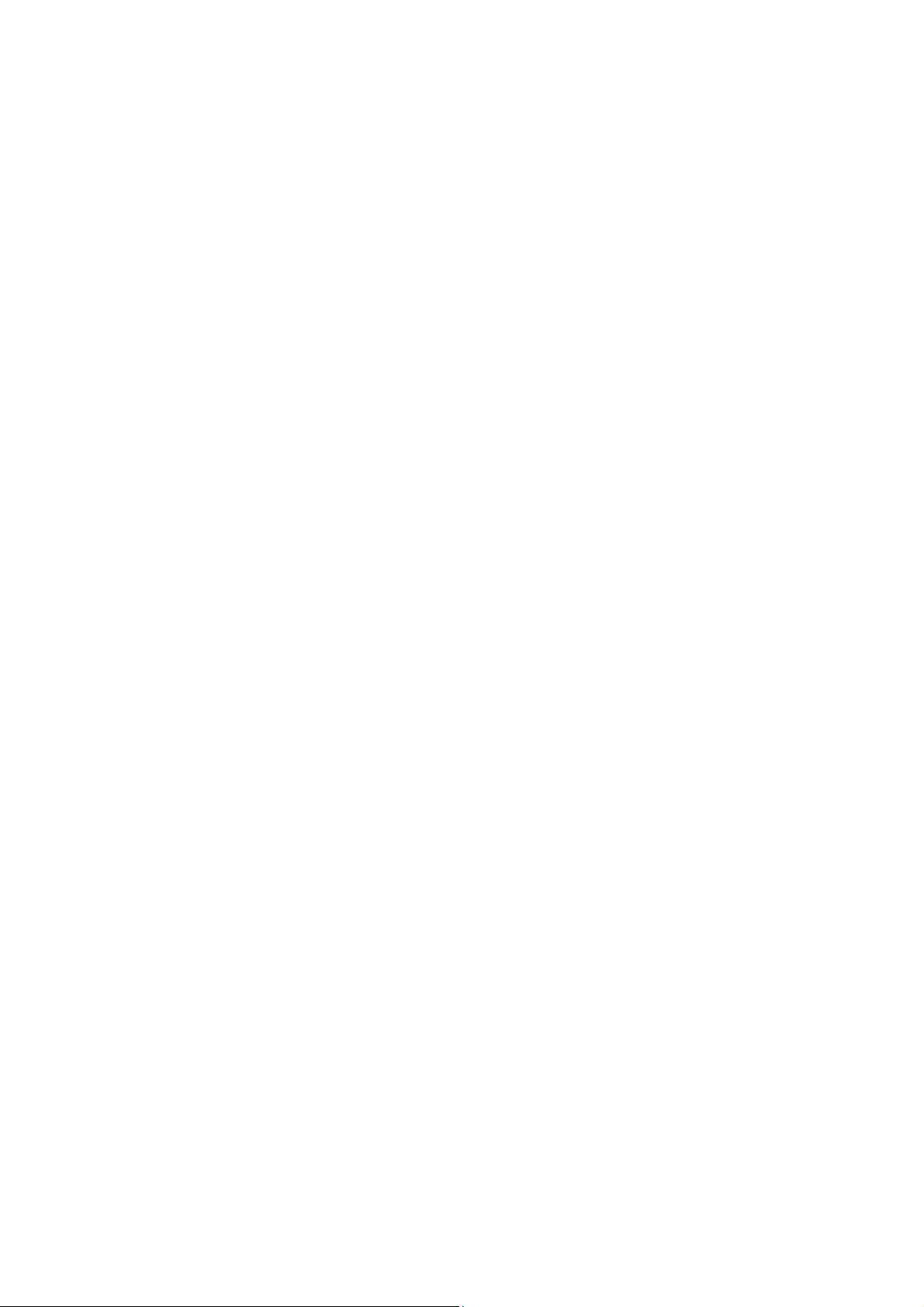
USB2.0 STORAGE DRIVE
User’s Manual

Table of Contents
1. HARDWARE CONNECTION .............................1
2. DRIVER INSTALLATION ...................................2
2.1 Installation for Windows 98/98SE .....................2
3. SAFELY REMOVE USB STORAGE DRIVE......4
3.1 Windows 2000/XP/ME ......................................4
3.2 Windows 98/98SE.............................................6
3.3 Mac OS Users...................................................7
4. PERFORMANCE ...............................................7
5. ENVIRONMENT.................................................8
5.1 Temperature .....................................................8
5.2 Humidity............................................................8
5.3 Vibration............................................................8
5.4 Shock................................................................8
6. THE POWERBACKUP PROGRAM ...................9
6.1 How to back up your data: ..............................10
6.2 How to restore your data after a backup: ........11
6.3 How to use the Scheduler: ..............................13
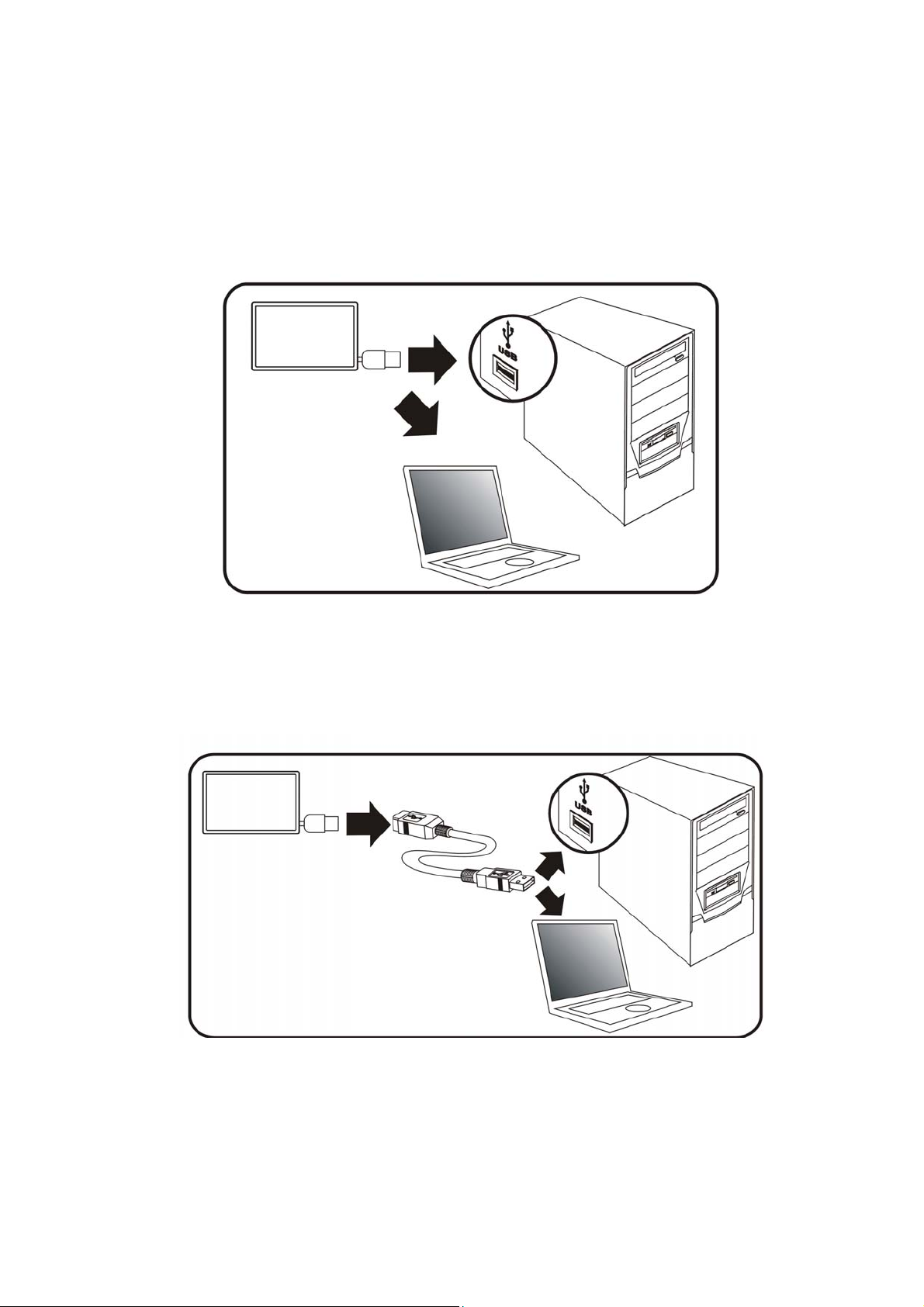
1. HARDWARE CONNECTION
Pull out the USB connector embedded in the socket
and plug into the USB port on your PC/Notebook.
Or,
Use a USB extension cable to connect the Storage
Drive and your PC/Notebook.
1
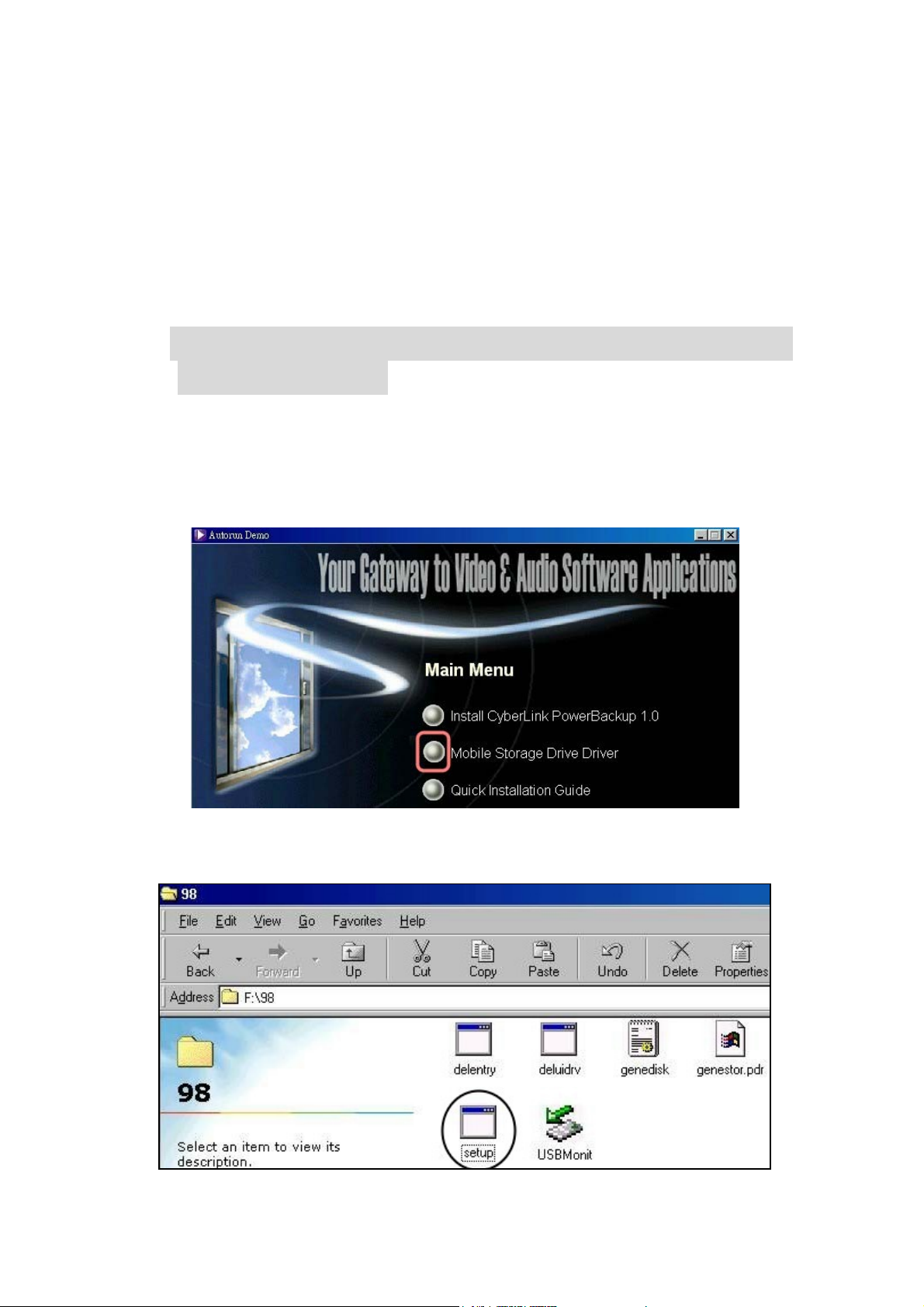
2. DRIVER INSTALLATION
No driver is required for Windows ME/2000/XP or Mac
OS 9.0 and above. Drivers are only needed for
Windows 98/98SE.
2.1 Installation for Windows 98/98SE
Before installing the driver, please DON’T connect
the storage drive.
1. Insert the PowerBackup disc and the “Main Menu”
automatically pops up. Select “
Driver
.”
Mobile Storage Drive
2. Double click “Setup.exe” file to run it.
2
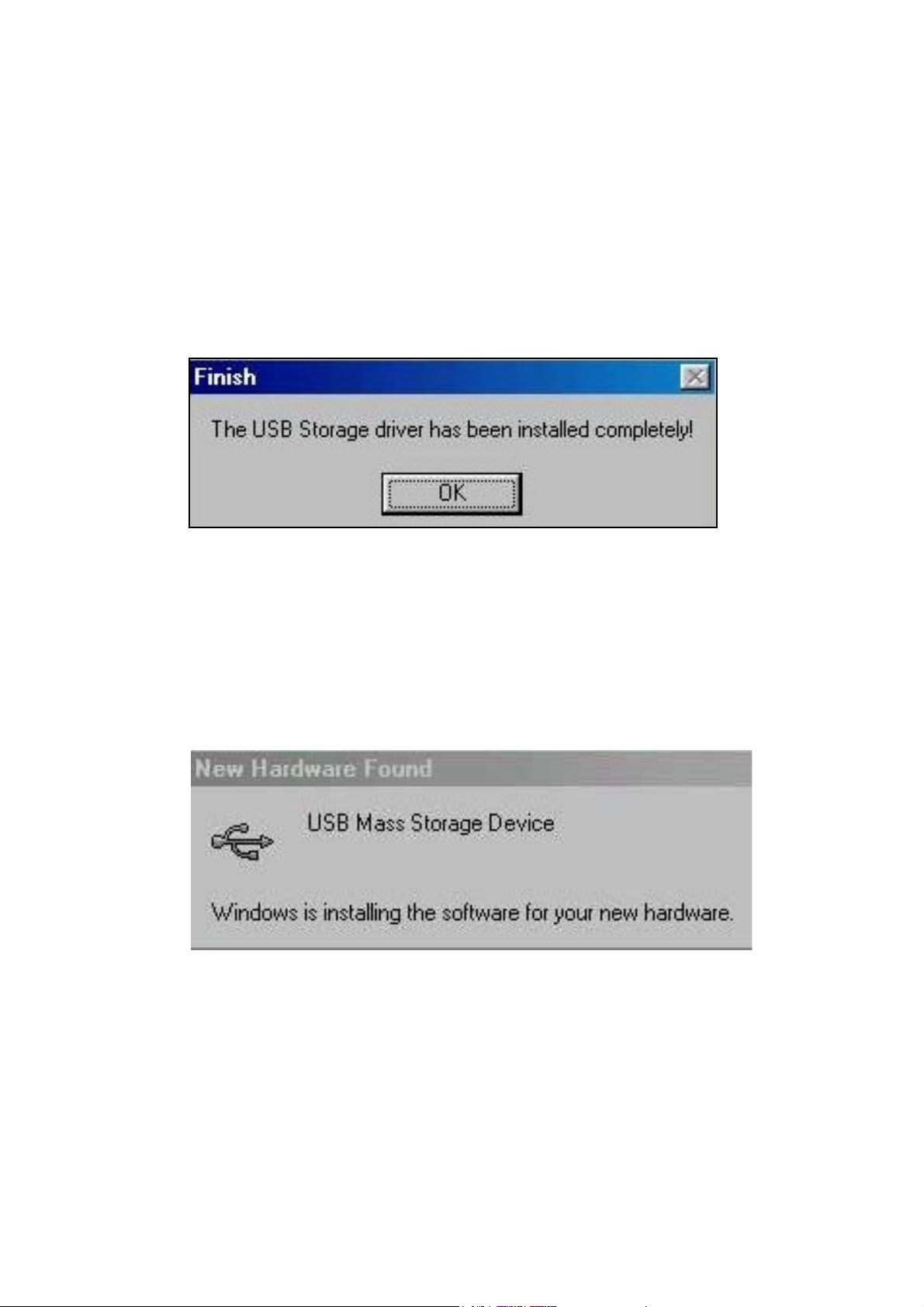
(To start manually, go to “X:\PowerBackup\Mobile
Storage Drive Driver\Mobile Storage drive\
setup.exe” where X: is your CD-ROM drive letter.)
3. Driver installation is completed. Click “OK.”
Now you can connect the USB2.0 storage drive to your
pc/notebook. The system will automatically detect the
drive.
3
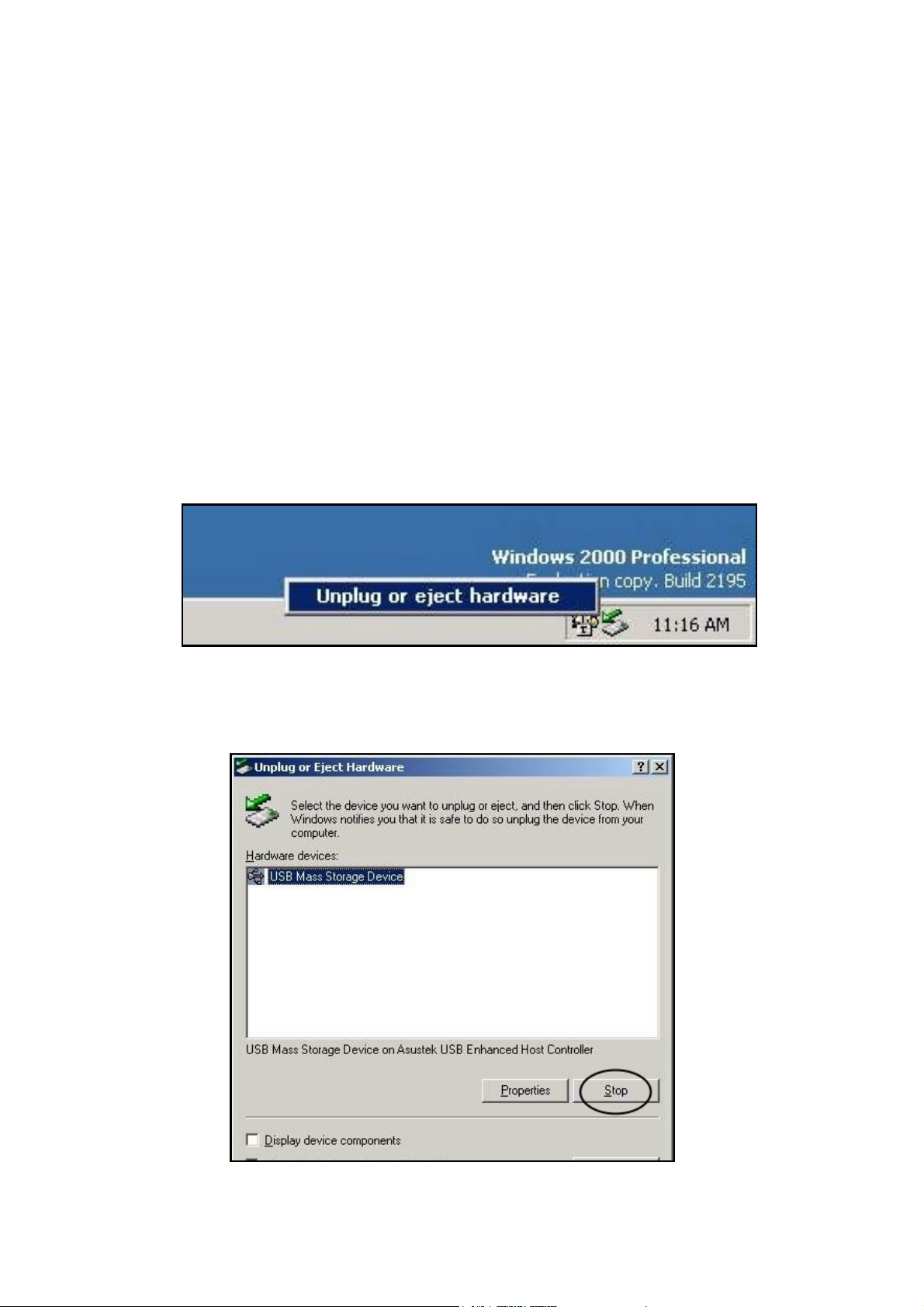
3. SAFELY REMOVE USB STORAGE DRIVE
Warning: To protect against damage to your computer or
your data, it is strongly recommended that you follow the
instructions below to remove the USB Hard Drive.
3.1 Windows 2000/XP/ME
(Example demonstrated under Windows 2000).
1. Click the removable icon showing “
hardware
” on the taskbar.
Unplug or eject
2. Select the device to unplug and click “Stop.”
4
