Page 1

BT CONVERSE 2200
User Guide
This new interactive user guide lets you
navigate easily through the pages and allows
you to be directed straight to any websites
that are referenced.
Simply hover the cursor over the page
number or website reference and click
when the
changes to the icon.
Page 2
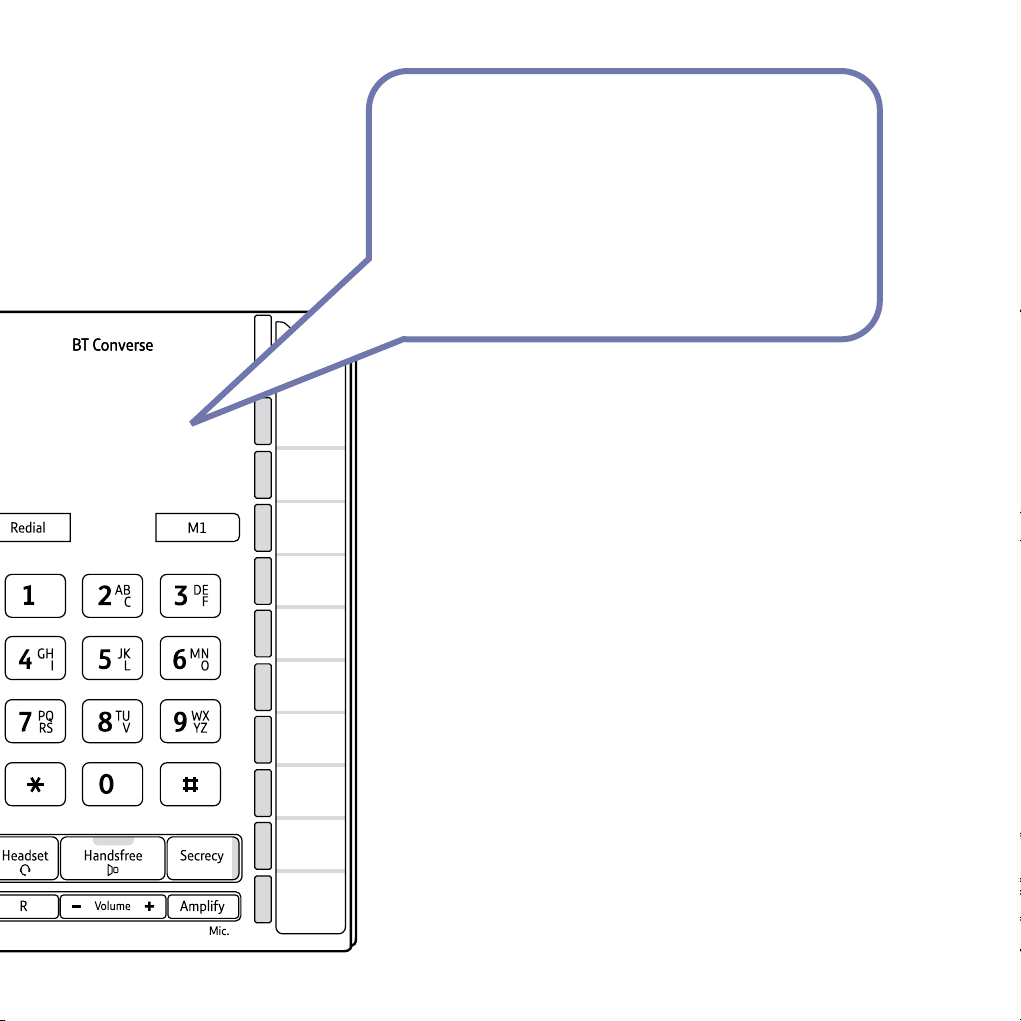
Welcome
to your BT Converse 2200
Corded Telephone
• Eleven one-touch buttons for easy dialling of your most important numbers.
• Headset facility lets you make and receive calls privately while keeping
your hands free.
• Handsfree button lets you make and receive calls over the built-in
loudspeaker and microphone.
• Secrecy feature lets you talk to someone else close by without your
caller hearing.
• Last number redial.
• Providing you are connected to a compatible switchboard, the message
waiting indicator will ash when you receive new messages.*
• Amplier lets you switch the earpiece volume to High.
• Adjustable ringer volume.
* BT 1571 or similar network voicemail users can also use this feature, however the indicator light will not ash.
New voicemail messages will be indicated by a stuttered dial tone when you pick up the handset.
Page 3
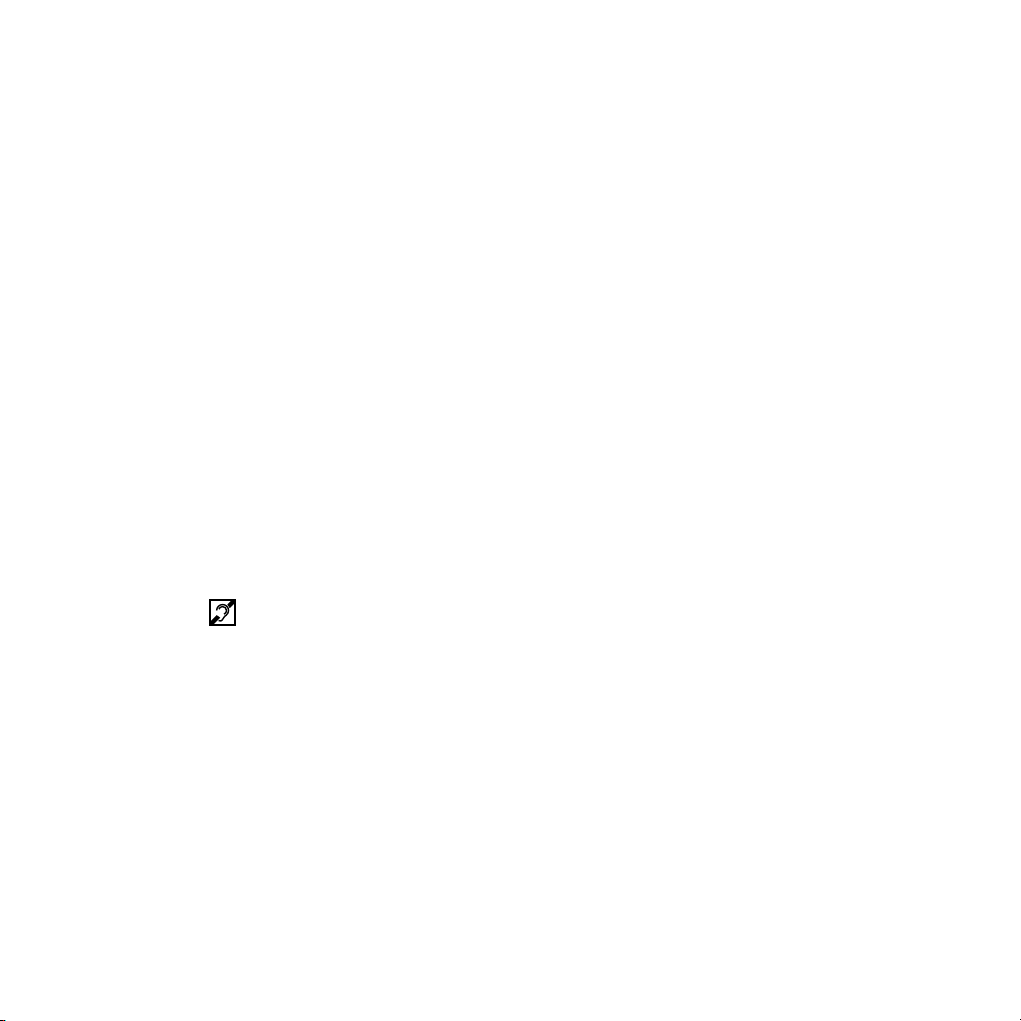
This User Guide provides you with all the
Got everything?
information you need to get the most from
your BT Converse 2200.
You must rst set up your BT Converse 2200
before you can use it. This doesn’t take long as
it is easy to do.
Just follow the simple instructions on the next
few pages.
Hearing aid friendly
The BT Converse 2200 is tted with an inductive coupler so it is compatible
with hearing aids. Please visit
practical advice on using hearings aids.
http://www.btplc.com/inclusion/ for further
• BT Converse 2200 telephone
• Handset and cord
(already tted to base)
• Telephone line cord
(already tted to base)
• Desk mounting plinth
• Wall mounting plugs and screws
If you experience any problems, please visit www.bt.com/producthelp
Page 4
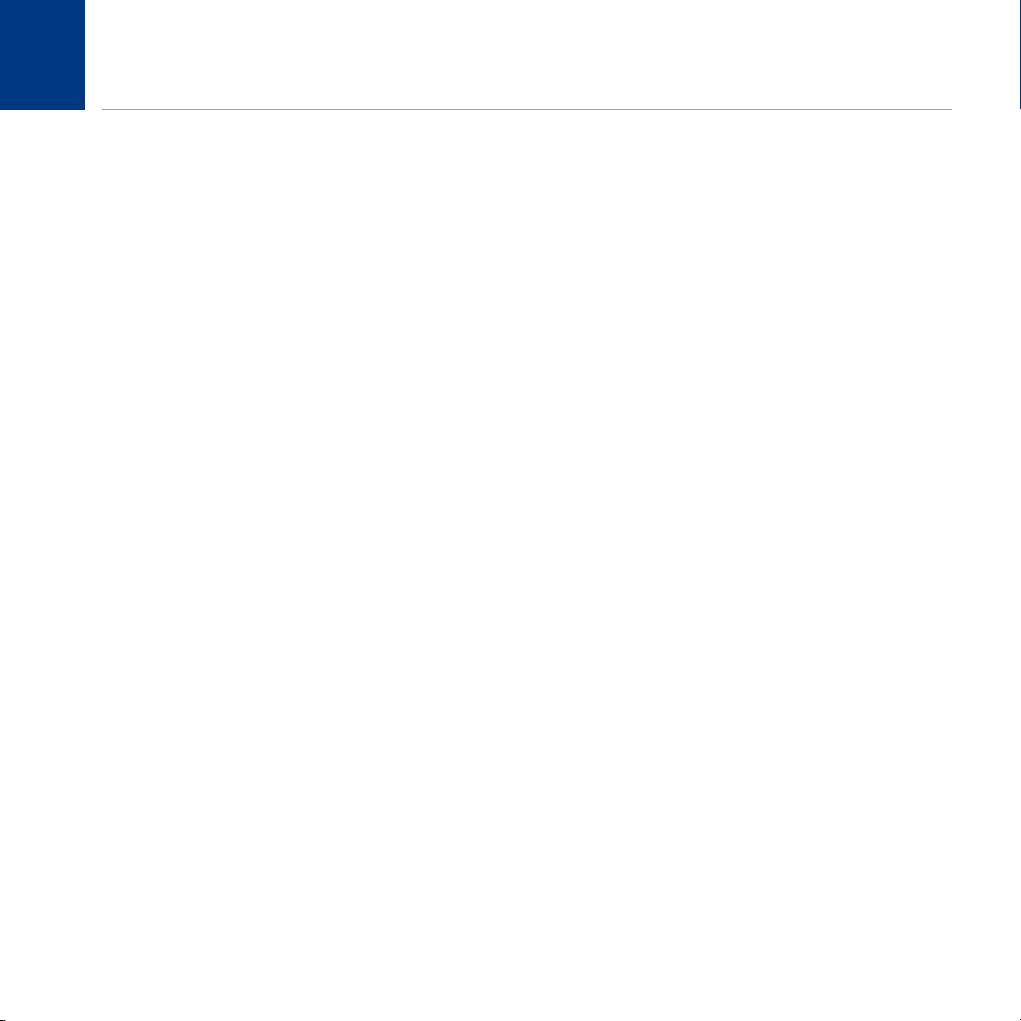
4
In this guide
Getting started
Location ..........................................................................5
Setting up .......................................................................5
Getting to know your phone
Buttons and features ........................................................6
Using your phone
Making and ending calls ...................................................7
Hearing Aid compatibility ................................................. 7
Make a call using a headset ..............................................7
Receive a call using a headset ...........................................7
Redialling the last number ................................................7
Secrecy ...........................................................................8
Handsfree .......................................................................8
Message waiting ..............................................................8
Message waiting switch....................................................9
Adjusting the ringer volume .............................................9
Adjusting the ringer tone .................................................9
R/Recall button ...............................................................9
Amplify ...........................................................................9
M1 – M11 memory buttons
Store/replace a one touch number ..................................10
Dial a one-touch memory number ..................................11
Storing a pause in a number ...........................................11
Using BT Calling features
118 500 / 118 700 ........................................................12
BT Answer 1571 ............................................................12
Call Divert .....................................................................12
Switch Call Diversion on .................................................12
Switch Call Diversion off .................................................13
Re-instate the pre-set BT Calling Features numbers .........13
Help .............................................................................14
General information
Safety information ......................................................... 15
Guarantee .....................................................................15
Returning your phone ....................................................15
Technical information .....................................................16
How many telephones can you have? ..............................16
Switchboard compatibility ..............................................16
R&TTE Directive ............................................................. 16
Product disposal instructions ..........................................16
Wall mounting your phone .............................................17
If you experience any problems, please visit www.bt.com/producthelp
Page 5
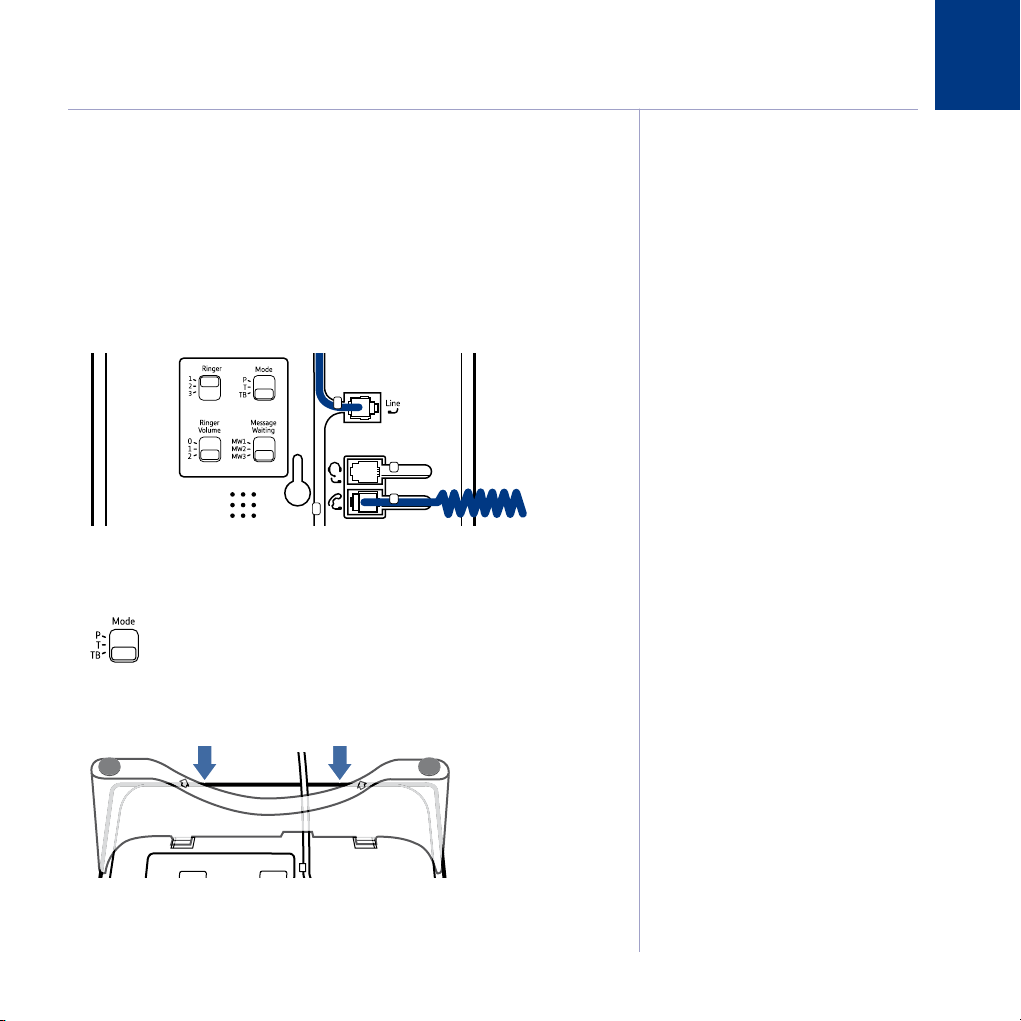
Getting started
5
Location
You need to place your BT Converse 2200 within 3 metres of a telephone socket
so that the cable will reach. Your BT Converse 2200 can be wall mounted,
see ‘Wall mounting your phone’ on page 17.
Setting up
1. Plug the end of the telephone line cord into the telephone wall socket.
2. Check that the Dialling Mode switch on the underside of the base is set to
TB for tone dialling with timed break recall.
3. Fit the desk mounting plinth if required by positioning the plinth over the lugs
and pushing it down into place, as shown by the blue arrows.
WARNING
Do not place your BT Converse 2200 in the
bathroom or other humid areas.
Other electrical equipment close to your
Converse could have an adverse effect on call
quality. If you experience buzzing during a call
try moving the Converse away from any electrical
equipment that may be nearby.
IMPORTANT
Only use the handset and line cord supplied or
this product may not work.
Dialling mode
If connecting to a switchboard you may need to
adjust the dialling mode setting to P or T using
the Mode switch on the underside of the base.
If in doubt, please consult your service provider.
Your BT Converse 2200 is now ready for use.
If you experience any problems, please visit www.bt.com/producthelp
Page 6
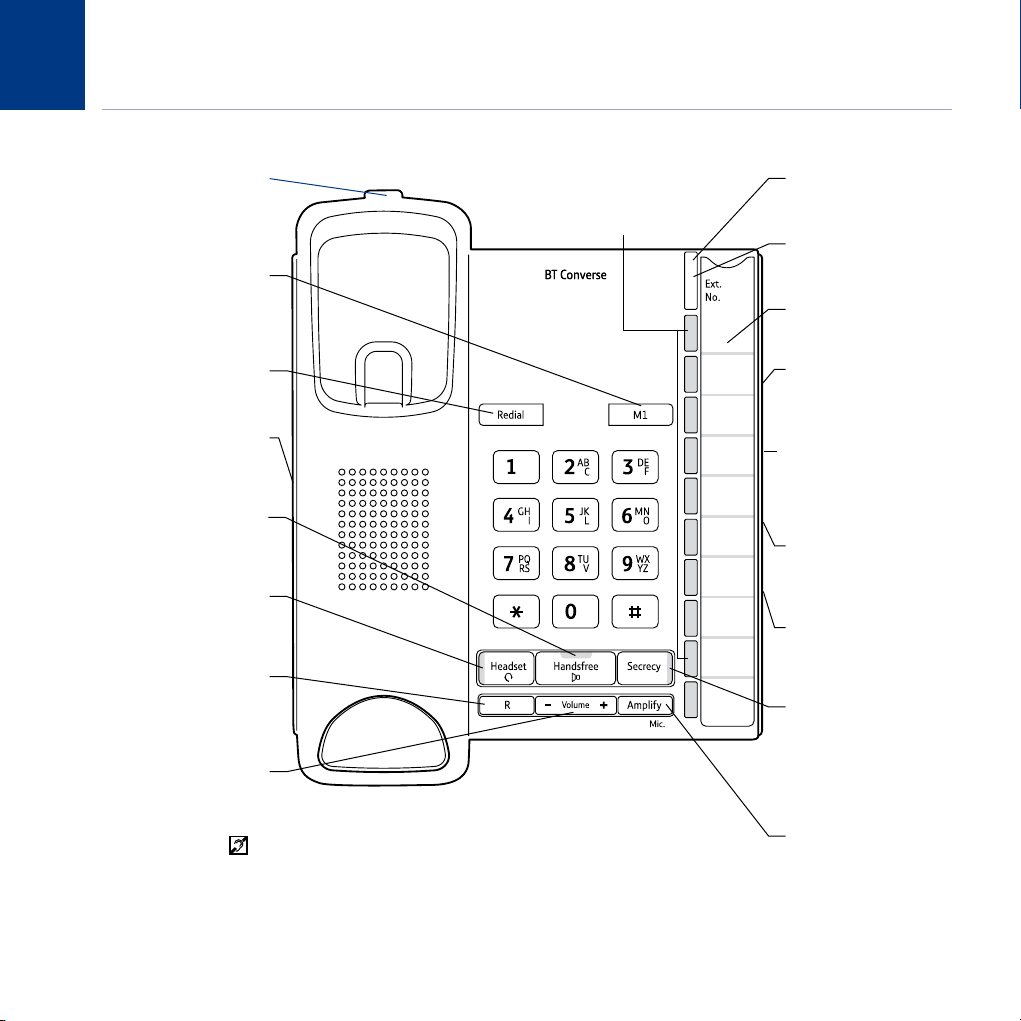
6
Getting to know your phone
Buttons and features
If the phone is wall-mounted,
you can hang the handset
here if you need to leave the
Store your most important
Redials the last number called,
page 7. Use to enter a pause.
Lets you connect a Headset
Handsfree button and indicator
handsfree. Indicator light is
Headset button and indicator
Make and receive calls with a
headset. Indicator light is on
For use with a switchboard
and some BT Calling Features,
Adjust earpiece, headset or
speaker volume during a call.
Handset & Hearing Aid
Hearing aid wearers may benet from switching their hearing aid to the middle
T position and holding the earpiece up to the aid, not their ear.
Please visit http://www.btplc.com/inclusion/ for further practical advice on using hearings aids.
* The light will only ash if your BT Converse is connected to a PBX switch or similar.
The light will not ash when used with network services such as BT 1571.
Handset park
phone during a call.
M1 one-touch
memory button
one touch number here,
(underneath the phone)
(not supplied), page 7.
Make and receive calls
on when in use, page 8.
page 10.
Redial
Headset socket
when in use.
R (Recall)
page 9.
Volume –/+
M2-M11 on-touch buttons
Store and dial one-touch numbers.
Bottom 5 buttons are pre-programmed
with BT Services numbers, page 10.
Message waiting indicator
Flashes if you have
Voicemail, page 8.*
Call indicator
Flashes when you have
an incoming call.
One touch memory label
Keep a note of your
numbers.
Dialling mode switch
(underneath the phone)
Lets you set the dialling
mode, page 16.
Message waiting switch
(underneath the phone)
See page 9 for details if
you are connected to a
switchboard.
Ringer switch
(underneath the phone)
Lets you adjust the ringer
tone, page 9.
Ringer volume switch
(underneath the phone)
Lets you adjust the ringer
volume, page 9.
Secrecy button and indicator
During a call, press to stop
your caller hearing you
so you can talk privately
to someone else close by,
page 8. Indicator light is on
when in use.
Amplify
Press to switch the
earpiece/headset volume
to High, page 9.
If you experience any problems, please visit www.bt.com/producthelp
Page 7

Using the phone
Making and ending calls
1. Lift the handset and dial the number you want.
2. Replace the handset to end the call.
Hearing Aid compatibility
As this telephone is tted with an Inductive Coupler, hearing aid
wearers may benet from switching their hearing aid to the middle
‘T’ position and holding the earpiece up to the aid, not their ear.
Please visit
advice on using hearings aids.
Make a call using a headset
Headsets are not supplied with your BT Converse 2200. However, you can
purchase headsets (with RJ11 jack) by visiting www.shop.bt.com
http://www.btplc.com/inclusion/ for further practical
7
1. Plug the headset (not supplied) into the socket marked
of the base.
2. Press
indicator (on the
Press
Receive a call using a headset
1. When the phone rings and the headset is plugged in, press
Redialling the last number
The redial number can up to 32 digits long. If the last number dialled was longer
than 32 digits, only the rst 32 digits will be dialled.
1. Lift the handset, or press
and dial the number. When the headset is in use the headset
button) will be lit.
to end the call.
, then press .
If you experience any problems, please visit www.bt.com/producthelp
on the underside
to answer.
Page 8

8
Using the phone
Secrecy
During a call, you can talk to someone nearby without your caller hearing you.
1. Press
caller cannot hear you.
2. Press
. The red secrecy light (on the
again to return to your caller.
button) comes on and your
Handsfree
Make and receive calls without lifting the handset.
Making a handsfree call
1. Press
2. Dial the number you want. When your call is answered, speak as normal
(or if you wish to speak to your caller privately, pick up the handset).
3. Press
Receiving a call handsfree
1. When the phone rings, press
. You will hear the dial tone.
to end the call.
and speak. Press to end the call.
Message waiting
If your BT Converse phone is connected to a switchboard, the message waiting
indicator will ash when you receive new voicemail messages.
BT 1571 or similar network voicemail users can also use this feature, however
the indicator light will not ash. New voicemail messages will be indicated by a
stuttered dial tone when you pick up the handset.
If you experience any problems, please visit www.bt.com/producthelp
Page 9

Message waiting switch
If your telephone is connected to a switchboard you may need to change the
message waiting switch setting on the base of the phone. It is pre-set to MW3
which is for an SX2000 switch. MW1 and MW2 positions are for when the
telephone is connected to an ISDX switch. If the switch is moved to MW2 and the
message waiting indicator stays on permanently, use MW1.
1. Lift the handset, or press and dial to connect to
your answering service.
If in doubt, please refer to your PBX instructions/manager for the correct
procedure to access this service.
Adjusting the ringer volume
1. Set the Ringer Volume switch on the underside of the phone to 0 (Off), 1 or 2.
Adjusting the ringer tone
1. Set the Ringer switch on the underside of the phone to 1 (Low), 2 (Medium)
or 3 (High).
Using the phone
9
R (Recall)
The
button is used to access a range of switchboard services, for example,
to transfer calls and with some BT Calling Features.
Amplify
1. Press
to switch the earpiece/headset volume to High.
If you experience any problems, please visit www.bt.com/producthelp
After you hang up, the volume will automatically
return to Normal volume.
Page 10

10
M1 – M11 memory buttons
Each number can be up to 32 digits long and can
include a pause or #.
If you enter more than 32 digits you will hear an
error beep.
To enter a pause when storing a number
press
To cancel while storing, hang up the handset
or press
will be kept.
.
. Any number already stored
You can store your 11 most frequently used phone numbers on the grey one-touch
memory buttons that are located on the right hand side of the product and dial
them by pressing a single button.
Buttons 7-11 have been pre-programmed with the following BT Services,
however you can overwrite them with your own numbers.
M7 = Residential Directory Enquiries 118 500, M8 = Business Directory Enquiries
118 700, M9 = BT Answer 1571, M10 = Call Divert On, M11 = Call Divert Off.
One touch memory label
One touch memory buttons
Store/replace a one touch number
1. Lift the handset or press
or .
2. Press and hold the grey one touch button that you want to store a
number under. Release the button when you hear the dial tone stop.
3. Enter the telephone number you want to store, then press the same grey one
touch button to save the number.
4. Slide the memory label out so you can write who’s number you have stored
under each button.
If you experience any problems, please visit www.bt.com/producthelp
Page 11

Dial a one-touch memory number
1. Lift the handset, or press
The stored number is dialled.
Storing a pause in a number
A pause is normally inserted in a stored telephone number after a switchboard
access code (e.g. 9) to allow the switchboard time to get an outside line before
the number is dialled. For example,
, then press the one-touch button you want.
9 – Pause – 08702405522.
M1 – M11 memory buttons
11
1. To enter a pause, press
in the appropriate place when storing the number.
If you experience any problems, please visit www.bt.com/producthelp
Page 12

12
Using BT Calling Features
Please note
You can overwrite any pre-set numbers with your
own numbers by following the instructions on
page 10.
Compatibility and availability of services
A switchboard can provide a similar range
of functions to BT Calling Features.
If your BT Converse 2200 is connected to
a switchboard, you can simply use it as a
normal extension.
If you are not connected to the BT network,
some of these services may not be available.
Please contact your Network Provider.
Please note
Call Diversion services may allow other divert
options. Check with your network provider
for details.
Your BT Converse 2200 gives you easy access to a range of BT Calling Features.
The bottom 5 one-touch memory buttons have been preset with the
following services.
One-touch button Service Number
7 Directory Enq’s (residential) 118500
8 Directory Enq’s (business) 118700
9 BT Answer 1571 1571
10 Call Divert On
*21*
11 Call Divert Off #21#
118500/118700
Calls BT’s residential or business directory enquiry service.
BT Answer 1571
Calls your network’s answering service, for example BT Answer 1571, to access
any voicemail messages you may have. Details on using the service are provided
when you subscribe.
Call Divert
You can divert all incoming calls to another number of your choice.
Switch Call Diversion on
1. Lift the handset, press the Call Diversion On one-touch memory button
(button 10).
2. Enter the number you want calls diverted to then press
conrmation of your instructions.
3. Replace the handset.
If you experience any problems, please visit www.bt.com/producthelp
and listen for
Page 13

Switch Call Diversion off
1. Lift the handset, press the Call Diversion Off one-touch memory
button (button 11).
2. Replace the handset.
For further information, see the BT Calling Features User Guide supplied when you
subscribe to the services of your choice.
Re-instate the pre-set BT Calling Features numbers
If you overwrite the pre-set numbers stored on the one-touch buttons, you can
re-instate the original numbers at any time.
Using BT Calling Features
13
1. Lift the handset or press
2. Press
3. Press and replace the handset or press
then the one-touch button you want to re-set.
If you experience any problems, please visit www.bt.com/producthelp
or .
or .
Page 14

14
Help
Phone does not work/No dial tone
Check that the line cord is plugged in, see page 5.
You have a dial tone, but the phone will not dial out
If you are connected to a switchboard, check whether you need to dial an access code or if you need to change the dial mode,
see pages 5 and 16.
Phone ringer does not ring
Is the ringer volume switch set to O?
Move the ringer volume switch to 1 or 2, see page 9.
If you experience any problems, please visit www.bt.com/producthelp
Page 15

General information
15
Safety information
• Clean the phone with a damp (not wet) cloth, or an anti-static wipe.
Never use household polish as this will damage the product. Never
use a dry cloth as this may cause a static shock.
• Do not open the handset or base. This could expose you to high
voltages or other risks.
• Do not submerge any part of your product in water and do not use it
in damp conditions, such as bathrooms.
• Do not expose your product to re, explosive or other hazardous
conditions.
• Do not expose to direct sunlight.
• Do not stand your product on carpets or other surfaces which
generate bres, or place it in locations preventing the free ow of air
over its surfaces.
• We recommend that you do not place the products on antique /
veneered wood to avoid damage.
Guarantee
Your BT Converse 2200 is guaranteed for a period of 12 months
from the date of purchase. Subject to the terms listed below, the
guarantee will provide for the repair of, or at BT’s or its agent’s
discretion the option to replace the BT Converse 2200, or any
component thereof, which is identied as faulty or below standard,
or as a result of inferior workmanship of materials. Products over
28 days old from the date of purchase may be replaced with a
refurbished or repaired product.
The conditions of this guarantee are:
• The guarantee shall only apply to defects that occur within the
12 month guarantee period.
• Proof of purchase is required.
• The equipment is returned to BT or its agent as instructed.
• This guarantee does not cover any faults or defects caused by
accidents, misuse, fair wear and tear, neglect, tampering with the
equipment, or any attempt at adjustment or repair other than
through approved agents.
• This guarantee does not affect your statutory rights. Within the 12
month guarantee period:
• In the unlikely event of a defect occurring, please return the product
with the receipt, to the place of purchase.
Outside of the 12 month guarantee period:
If your product needs repair after the guarantee period has ended,
the repair must meet the approval requirements for connection
to the telephone network. We recommend that you contact BT’s
approved repair agent, Helpdesk Solutions 0870 240 5029 or a
local qualied repairer.
Returning your phone
Where possible, pack the product in its original packaging. Please
remember to include all parts, including the line cords. (Please note
that we cannot take responsibility for goods damaged in transit.)
Please obtain and keep proof of posting from the carrier.
If you experience any problems, please visit www.bt.com/producthelp
Page 16

16
General information
Technical information
How many telephones can you have?
• All items of telephone equipment have a Ringer Equivalence
Number (REN), which is used to calculate the number of items which
may be connected to any one telephone line. Your BT Converse 2200
has a REN of 1. A total REN of 4 is allowed. If the total REN of 4 is
exceeded, the telephone may not ring.
• With different telephone types there is not guarantee of ringing,
even when the REN is less than 4.
Switchboard compatibility
This product is intended for use within the UK for connection to
public telephone network and compatible switchboards, which
support tone dialling and timed break recall. Your BT Converse 2200
can be set to work with your switchboard by moving the switch on
the underside of the base to either P (pulse) T (tone) or TB (timed
break). If in doubt, please consult your service provider.
Switch from pulse to tone during a call
If you need to set your BT Converse 2200 to pulse dialling, you can
temporarily switch to tone dialling during a call – for example, if
asked to enter a code number. To switch to tone dialling during a
call, press
.
R&TTE Directive
This product is intended for use within the UK for connection to the
public telephone network and compatible switchboards.
This equipment complies with the essential requirements for the
Radio Equipment and Telecommunications Terminal Equipment
Directive (1999/5/EC).
Declaration of Conformance
Hereby, A-Team declares that this BT Converse 2200 is in compliance
with the essential requirements and other relevant provisions of
Directive 1999/5/EC.
If you would like a copy of the Declaration of Conformance, go to the
product website at www.bt.com/producthelp
Product disposal instructions
The symbol shown here and on the product means that the
product is classed as Electrical or Electronic Equipment and
should not be disposed with other household or commercial
waste at the end of its working life.
The Waste of Electrical and Electronic Equipment (WEEE) Directive
(2002/96/EC) has been put in place to recycle products using best
available recovery and recycling techniques to minimise the impact
on the environment, treat any hazardous substances and avoid the
increasing landll.
Product disposal instructions for residential users
When you have no further use for it, please remove any batteries
and dispose of them and the product as per your local authority’s
recycling processes.
For more information please contact your local authority or the
retailer where the product was purchased.
Product disposal instructions for business users
Business users should contact their suppliers and check the terms
and conditions of the purchase contract and ensure that this product
is not mixed with other commercial waste for disposal.
If you experience any problems, please visit www.bt.com/producthelp
Page 17

Wall mounting your phone
WALL
WALL PLUG SCREW
70 mm
17
1. Unclip the stand from the base of the
phone and remove it. Re-route the
telephone line cord towards the
bottom of the phone.
2. Drill two holes in the wall 70mm
vertically apart using an 8mm drill bit.
3. Insert the wall plugs if necessary, then
insert the screws leaving about 5mm
protruding from the wall on which to
hang the phone.
4. Slot the holes on the back of the base over the screw heads and gently pull the
phone down to x it securely in place.
Using the handset park when the phone is wall-mounted
If you need to leave the phone whilst on a call, hang the handset on the handset
park at the top of the base.
WARNING
Before you wall-mount your BT Converse 2200,
check that you are not drilling into any hidden
wiring or pipes.
Make sure the telephone line cord will reach the
wall socket.
If you experience any problems, please visit www.bt.com/producthelp
Page 18

Ofces worldwide
The se rvices de scribed in t his publica tion are subj ect to avail ability
and may be m odied fr om time to tim e. Servic es and equipm ent
are pro vided subje ct to Brit ish Telecommu nications p lc’s respec tive
stan dard condi tions of cont ract. No thing in this p ublicatio n forms
any par t of any contr act.
© Brit ish Telecommu nication s plc 2009.
Regis tered Of ce: 81 Newga te Street , London EC 1A 7AJ.
Regis tered in Eng land No. 180 0000.
Prin ted in China.
Desig ned and prod uced by The Ar t & Design Pa rtners hip Ltd.
BT Conv erse 2200 ( 07/09) Issue 2
