Page 1
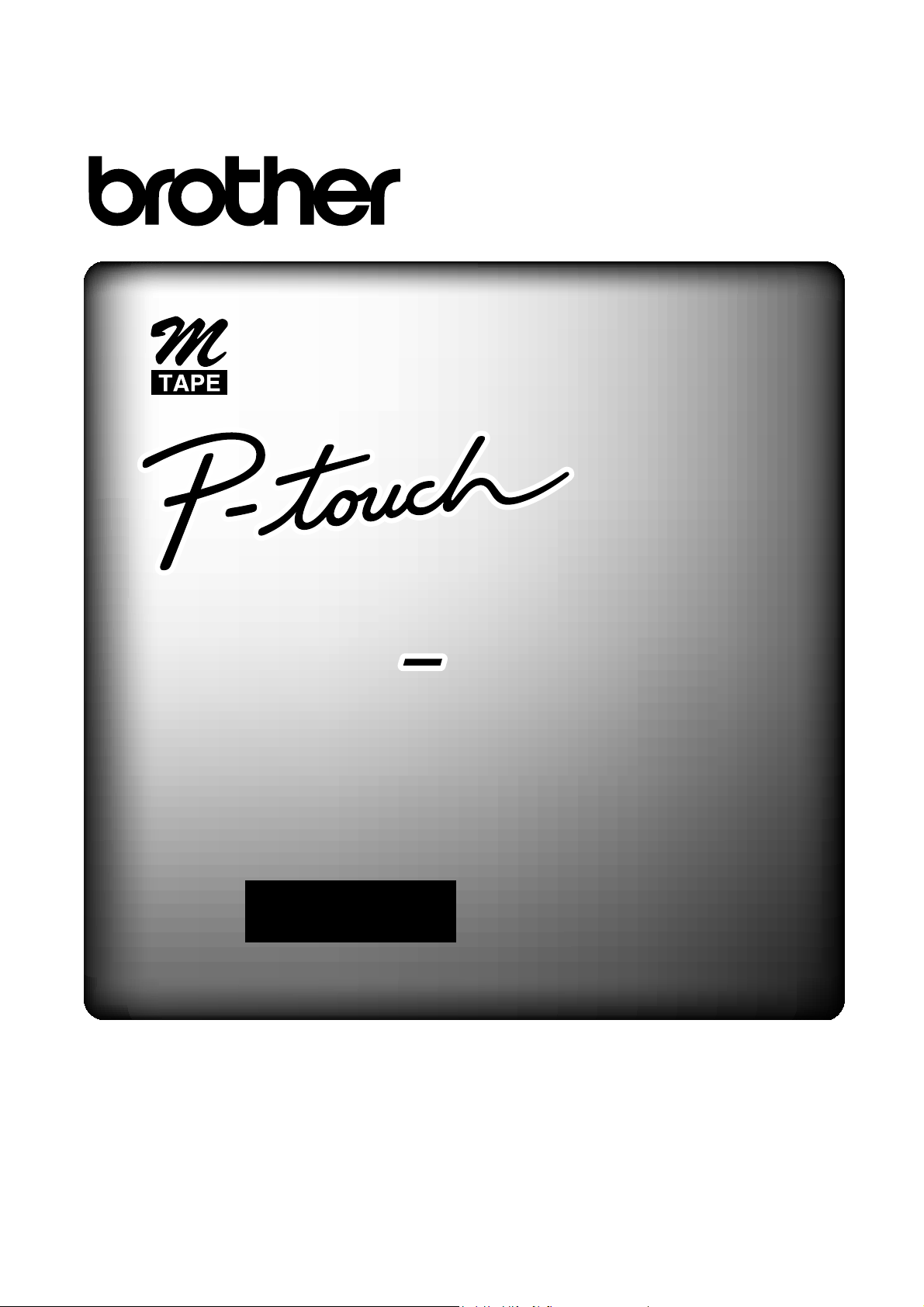
ELECTRONIC LABELING SYSTEM
User’s Guide
PT M95PT M95PT M95
/FrançaisEnglish
User’s Guide PT-M95
Page 2
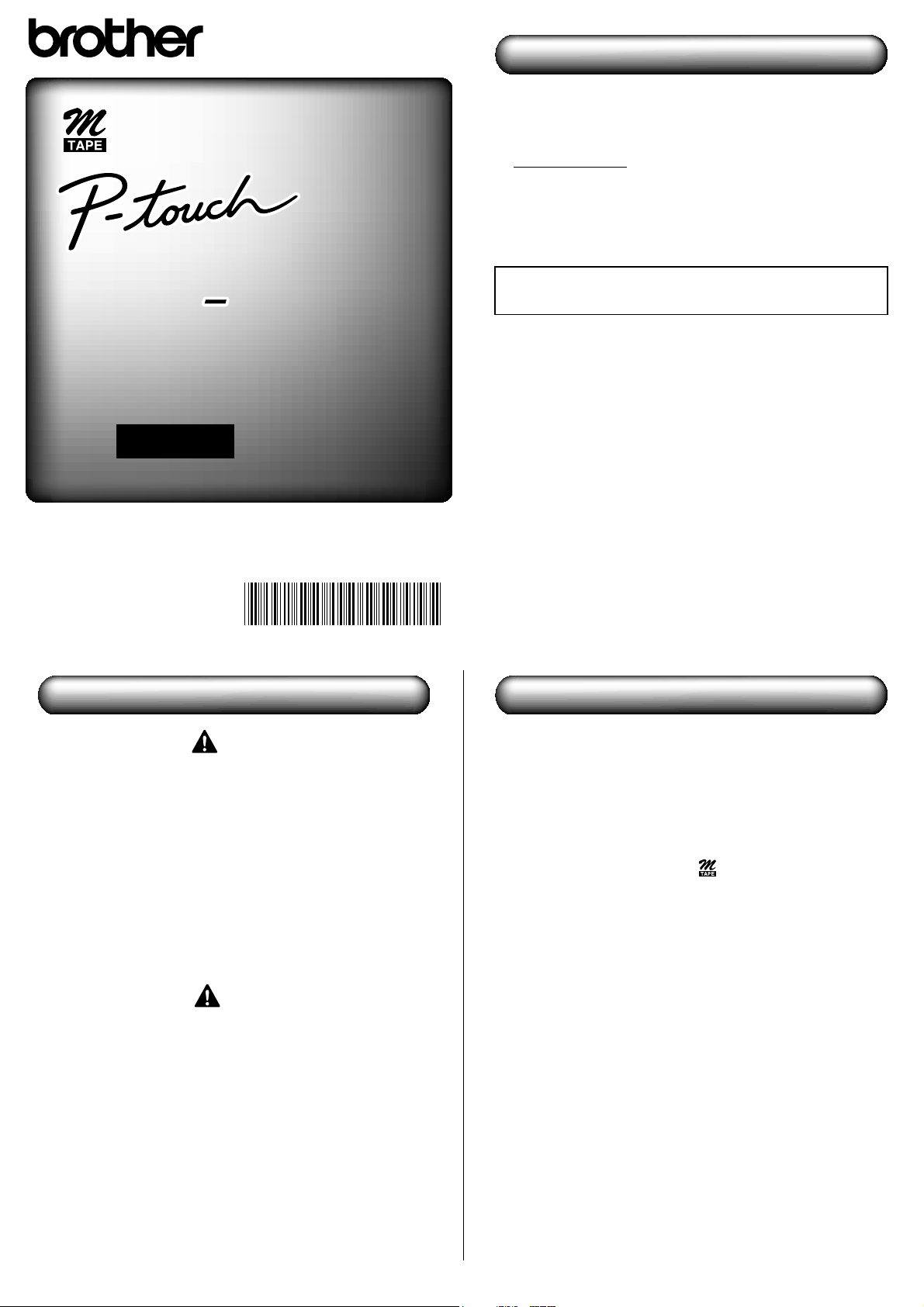
ELECTRONIC LABELING SYSTEM
User’s Guide
PT M95PT M95PT M95
/FrançaisEnglish
Introduction
With your new Brother label maker, you can create a wide
variety of custom, self-adhesive labels. This label maker
uses Brother M Series tapes in 0.35" (9mm) and 0.47"
(12mm) widths, available in a variety of colors. Visit
www.brother.com
for a complete list of tapes that work with
your label maker.
Read this manual carefully before starting and keep it in
a handy place for future reference.
The contents of this guide and the specifications of this
product are subject to change without notice.
Industry Canada Compliance Statement (Canada Only)
This Class B digital apparatus complies with Canadian ICES-003.
Safety Precautions
Warning
Follow these guidelines to avoid the risk of fire, burn,
injury, electric shock, damage, overheating, abnormal
odors, or smoking.
Do not use the label maker in places of high humidity, such as
bathrooms.
Do not get the label maker wet, such as by handling it with wet
hands or spilling beverages on to it.
Do not disassemble or modify the label maker/batteries.
Do not use metallic objects, such as tweezers or a metallic pen,
when changing the batteries.
Do not throw the batteries into fire or expose to heat.
Remove batteries immediately and stop using the label maker
if you notice abnormal odor, heat, discoloration, deformation,
or anything unusual while using or storing it.
Caution
Follow these guidelines to avoid personal injury, liquid
leakage, burns, or heat.
Do not touch the edge of the cutter near the print head.
Remove the batteries if you do not intend to use label maker for an
extended period of time.
Do not use old and new batteries together, mix alkaline batteries
with other battery types, or set the positive and negative end in the
wrong position.
Do not drop or hit the label maker.
Do not press on the LCD.
Do not put your fingers inside the label maker while trying to close
the cassette cover.
General Precautions
Depending on the location, material, and environmental conditions,
the label may unpeel or not be able to be removed, the color of the
label may change or be transferred to other objects. Before
applying the label, check the environmental condition and the
material.
Do not use the label maker in any way or for any purpose not
described in this guide. Doing so may result in accidents or damage
to the label maker.
Use Genuine Brother P-touch M tapes with this label maker. Do not
use tapes that do not have the mark.
Use only a soft, dry cloth to clean the label maker; never use alcohol
or other organic solvents.
Use a soft, dry cotton swab to clean the print head; never directly
touch the print head with your fingers.
Do not put any foreign objects into the tape exit slot to prevent
causing the paper jam.
Do not place the label maker or batteries in direct sunlight or rain,
near heaters or other hot appliances, in any location exposed to
extremely high or low temperatures (for example, on the dashboard
or in the back of your car), high humidity, or dusty locations.
Do not apply excessive pressure to the cutter lever.
Do not try to print if the cassette is empty as it will damage the print
head.
Do not pull the tape while printing or feeding as it will damage the
tape and label maker.
Any data stored in memory will be lost due to failure to repair the
label maker or if the batteries expire.
When power is disconnected for more than three minutes, all
text, format settings, and any text files stored in the memory are
cleared.
Do not use rechargeable AAA batteries.
A protective clear plastic sticker is placed over the display during
manufacturing and shipping. This sticker should be removed
prior to use.
Printed in China
D00FDT001
Introduction
Safety Precautions
General Precautions
Page 3
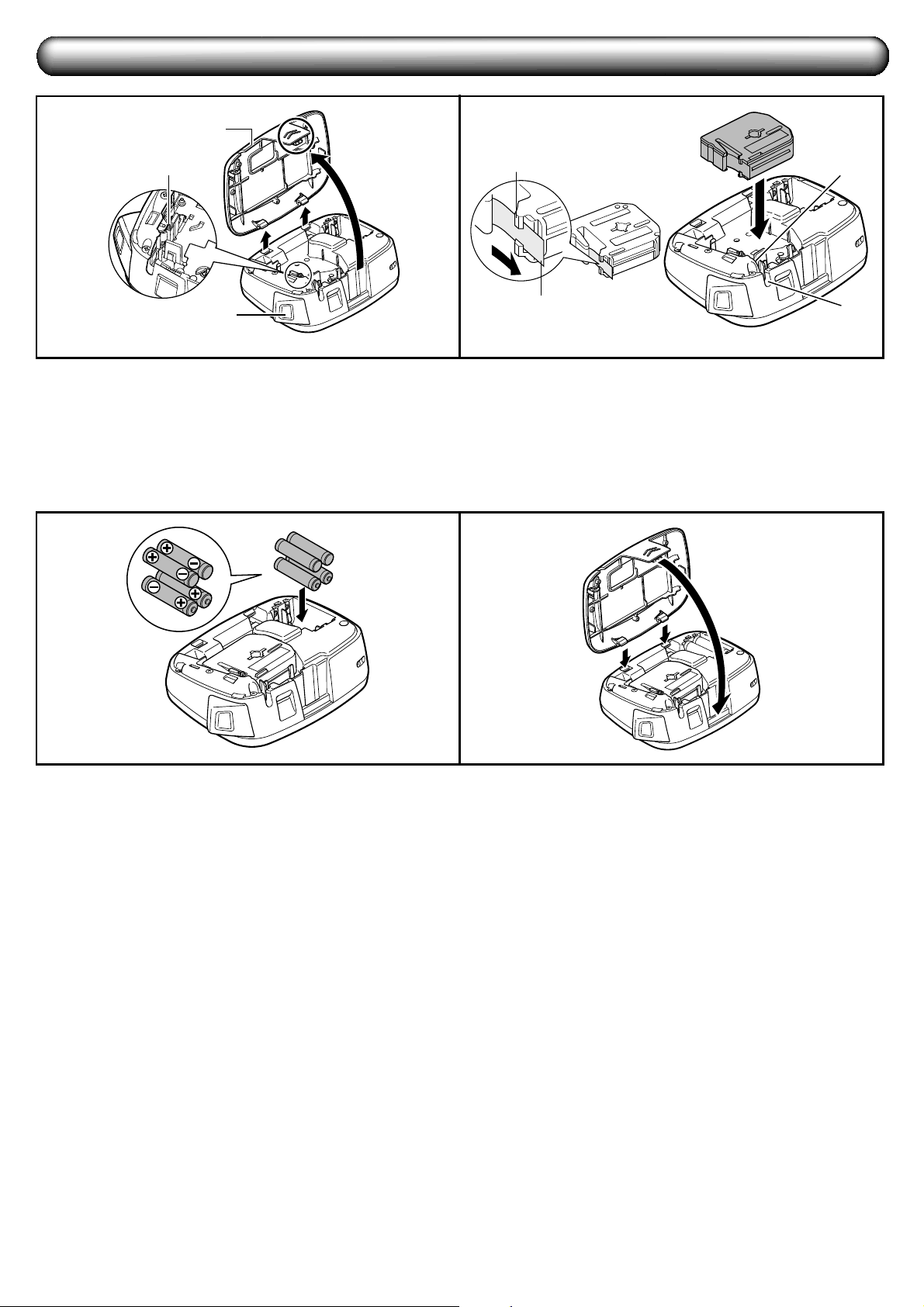
Power Supply and Tape Cassette
Remove the cassette cover by pressing the
above indicated area.
If you already installed a tape cassette, remove it by
pulling it straight up. If you already installed batteries,
remove them as well.
Make sure the power is turned off when replacing
batteries or tape cassettes.
Insert a tape cassette, making sure it snaps
into place.
Make sure the end of the tape feeds under the tape
guides.
Use Genuine Brother P-touch M tapes with this label
maker.
Insert four new AAA alkaline batteries
(LR03), making sure their poles point in the
correct directions.
Always replace all four batteries at the same time with
brand new ones.
Remove the batteries if you do not use the label
maker for an extended period of time.
Insert the two hooks at the bottom of the
cassette cover into the slots on the label
maker (1), and then close the cover
securely until it snaps into place (2).
After you have installed the tape, feed the tape (see
Feeding (Tape Feed)) once, and then push in the
tape cutter lever to cut the tape.
1
Print head
Tape cutter lever
Cassette
cover
2
Cutters
edge
Tape
exit slot
Tape guide
End of tape
3
1
2
4
Power Supply and Tape Cassette
Page 4

Keyboard
DECO MODE key
Preview key
Print key
Character key
Num Lock key
Shift key
Symbol key
Caps key
Cursor key
Function key
Cursor key
Power key
Backspace key
Enter key
Shift key
Accent key
Space key
Initial Settings
1 Turn on your label maker.
Supply power using four AAA batteries, and then press
to turn the power on.
2 Set the language.
The default setting is [English].
[Language]
[English/Español/Français/
Italiano/Nederlands/Norsk/Português/
Svenska/Türkçe/Dansk/Deutsch]
You can also display [Language] by pressing and
at the same time.
3 Set the unit of measurement.
The default setting is [mm].
[Unit]
[inch/mm]
You can also display [Unit] by pressing and .
NOTE
The label maker automatically turns off if no keys are
pressed within five minutes.
To cancel operations, press .
To reset the label maker back to factory settings, see
Resetting the label maker.
LCD
NOTE
The LCD displays one row of 12 characters; however, you can enter up to 80 characters in length.
Width
Bold
Cursor
Num Lock
Caps
Label Length
Frame
Underline
Italic
Vertical
Outline
Shadow
Size
Keyboard
LCD
NOTE
Initial Settings
1 Turn on your label maker.
2 Set the language.
3 Set the unit of measurement.
NOTE
Page 5

Entering Text and Accented Characters
X Switching Upper Case/Lower Case
Upper case ( ON) Lower case ( OFF)
X Entering Numbers
Num Lock ON Num Lock OFF
X Making a Two Line Label
1. Enter the text for the first line and press .
2. Enter the text for the second line and press .
Do not press after the second line; otherwise the
Line Limit! error message will appear on the display.
Display Label image
X Entering Accented Characters
- /
To cancel operations, press .
The order of accented characters differs by the selected
LCD language.
X To Clear ( + )
By pressing , the letters are deleted one by one.
NOTE
To delete all text and settings:
+ [Txt&Format]
To delete text only:
+ [Text Only]
Accented Characters Accented Characters
Aa
Cc
Dd
Ee
Gg
Ii
Kk
Ll
Nn
Oo
Rr
Ss
Tt
Uu
Yy
Zz
Entering Text and Accented Characters
1. Enter the text for the first line a nd press .
2. Enter the text for the second line and press .
Page 6

Adding Symbols
X Entering Symbols
Example: Entering
[Pictograph]
[A7]
Display Label image
Pictographs are displayed on the LCD with the
corresponding alphabet and number of the Pictograph table.
The following symbols are available:
Basic
Pictograph
To display the next group, press .
To cancel operations, press .
Symbols surrounded by a box in the Basic table are
available in DECO MODE.
You can select the rows of symbols (A to L) in the
Pictograph table by pressing the corresponding
character.
Images are only for illustrative purposes.
X Printing the Pictograph List
[Print List]
Label image
01
02
03
04
05
06
07
08
09
10
11
12
13
14
15
16
17
18
.,:;
"'
@
-&
~
_
\/
#%? !
*
+
±=
()
[]
<>§
®©™
01
2345678
9
012345
6789
α
δ
μ
Ω
φ
Σ
β
γ
A
1234567
B
C
D
E
F
G
H
I
J
K
L
Adding Symbols
Page 7

Designing Labels
1 Press , use to select a function
under column [A], and then press .
(You can also select the function with
the shortcut keys listed under
column [C]. ( + to ))
2 Use to select a setting listed under
column [B], and then press .
*1 Default setting. To return to the default setting, press .
*2 To select the length, enter the length with the Number
Keys ~ . To return to [Auto], press .
Adding Deco Mode Patterns
This function allows you to create unique labels using built-in
templates. You can select from eight types of templates.
Example: Design 8
[Design 8]
[Auto/30-200mm]
ABC
[Print]
NOTE
Some DECO MODE formats may need cooling (indicated
on the above table). If the print head becomes too hot,
your label maker stops printing and automatically starts
to cool down. The cool down time is displayed. When
the print head is cool, printing automatically continues.
Do not touch the label maker while cooling.
You can enter only one line of text in DECO MODE.
Depending on the selected format, the entire text entered
may not be printed.
You cannot change the formats of the DECO MODE
templates.
Symbols surrounded by a box in the Basic table are
available in DECO MODE. For the Basic table, see
Adding Symbols.
To clear all the entered text, press and at
the same time. Clear? is displayed. Press to clear
the text, or to cancel this operation.
When you access DECO MODE, your most recently
printed DECO MODE text and label length are recalled.
Press to return to the previous step.
To exit DECO MODE, press until the display
returns to the text entry screen. You can also exit this
mode by pressing when [Print] is displayed, and
selecting [Quit].
We recommend 12mm wide tape cassettes when using
the DECO MODE feature.
The maximum label length is 200mm for DECO MODE.
When you select [Auto] for [Label Length], the label
automatically adjusts to the correct length for printing the
text one time.
Press to return to [Auto] for [Label Length] mode.
Design
[A] [B] Label image
[C]
Size
Size
Large*
1
+
Small
Width
Width
Normal*
1
+
×2
×1/2
Style
Style
Normal*
1
+
Bold
Outline
Shadow
Italic
Italic Bold
Italic Outline
Italic Shadow
Vertical
Under-
line/
Frame
Undl/
Frame
Off*
1
+
Underline
Round
Leaf
Tile
Star
Heart
Square
Bubble
Flower
Candy
Label
length
Length
Auto*1/30mm
- 300mm*
2
The label is printed
with the specified
length.
+
Design Label Image Cooling
1
2
3
4
5
6
may occur7
8
Designing Labels
1 Press , use to select a function under column [A], and then press . (You can also select the function with the shortcut keys listed under column [C]. ( + to ))
Use to select a setting listed under column [B], and then press .
Adding Deco Mode Pattern s
NOTE
Page 8

Printing Labels
X Text Preview
You can preview the text before printing.
The LCD displays the whole text and the label length
(inch/mm), then returns to the original text.
You can only preview the text. Style, size, underline,
frame, or any additional features cannot be previewed.
X Feeding (Tape Feed)
+
This function will feed approximately 25mm of blank tape.
X Printing
To prevent damage to the tape, do not touch the cutter
lever while the message Printing or Feeding is
displayed.
To cut off the label, push in the tape cutter lever on the
upper-left corner of the label maker.
Peel the printed label from the label backing and apply the
label.
X Printing multiple copies ( + )
You can print up to 9 copies of each label.
[Copies]
You can also select the number of copies by entering with
the Number Keys ~ .
X Removing the Label Backing
This label maker is equipped with a peeler that allows you
to remove the backing from labels.
1. Insert the label, with the printed surface facing down,
as far as possible into the built-in peeler.
2. Fold back the label to the right and quickly pull out the
label. The end of the backing is slightly separated
from the label.
3. Peel the printed label away from the label backing and
apply the printed label.
Saving Label Files
X Memory ( + )
You can save your original labels on to your label maker.
Up to 3 labels can be saved and recalled for printing at a
later time. You can also edit and overwrite the stored label.
[File]
To Save: [Save]
To Print: [Print]
To Open: [Open]
NOTE
If you try to store a label when there is already a label
stored to that number, a message Overwrite? appears.
Press to save your new label. Press to cancel.
Resetting the label maker
You can reset the label maker when you want to restore it
to factory settings, or in the event that the label maker is not
working correctly.
1 Press to turn off the power.
2 While holding down and , press
to turn on the power.
3 Release , and then release and .
The internal memory is reset, and all text, settings and
stored files are cleared.
Printing Labels
1. Insert the label, with the printed surface facing down,as far as possible into the built-in peeler.
2. Fold back the label to the right and quickly pull out the label. The end of the backing is sligh tly separated from the label.
3. Peel the printed label away from the label backing and apply the printed labe l.
Saving Label Files
NOTE
Resetting the label maker
1 Press to turn off the power.
2 While holding down and , press to turn on the power.
3 Release , and then release and .
Page 9

Troubleshooting
X Error message
X What to do when...
Message Cause/Remedy
Low Battery!
The batteries are weak. Replace them with four new AAA alkaline batteries. Do not use old and new batteries together or mix alkaline
batteries with other battery types.
Full!
You have already entered the maximum number of characters allowed (80 characters for regular text, or 50 characters for DECO MODE).
No Text!
You tried to print a text file when there is no data stored in the memory.
You pressed when no text is entered.
You pressed when no text is entered.
You tried to select [Copies] when no text is entered.
You pressed when no text is entered in the text entry screen of DECO MODE.
Line Limit!
You tried to enter a third line by pressing (Maximum printable lines is two).
Invalid!
You selected an invalid number for [Label Length].
Text Limit!
The text length exceeds the selected label length.
The text length exceeds 200mm when you set [Label Length] to [Auto] in DECO MODE.
If you select the minimum label length (30mm), some frame types (Leaf or Star) do not allow you to enter additional text.
Cooling XXX
If the print head becomes too hot, your label maker stops printing and automatically starts to cool down. The cool down time is displayed.
When the print head is cool, printing automatically continues. Do not touch the label maker while cooling.
Problem Solution
The display stays blank after you have turned on
the label maker.
Check that you installed the batteries correctly with the positive and negative ends in the correct position.
If the batteries are weak, replace them with four new AAA alkaline batteries. Do not use old
and new batteries together or mix alkaline batteries with other battery types.
The label maker does not print, or the printed
characters are not formed correctly.
Check that you have inserted the tape cassette correctly.
If the tape cassette is empty, replace it.
Check that you closed the cassette cover correctly.
The label maker's settings have cleared on its own.
The batteries may be weak. Replace them with four new AAA alkaline batteries. Do not use
old and new batteries together or mix alkaline batteries with other type batteries.
When power is disconnected for more than three minutes, all text, format settings, and any
text files stored in the memory are cleared. Language and Unit settings are also cleared.
A blank horizontal line appears through the printed
label.
There maybe some dust on the print head. Remove the tape cassette and use a dry cotton
swab to gently wipe the print head with an up-and-down motion.
The label maker has locked up (that is, nothing happens
when you press a key, even though the label maker is on.)
See Resetting the label maker.
The power turns off when you try to print.
The batteries may be weak. Replace them with four new AAA alkaline batteries. Do not use
old and new batteries together or mix alkaline batteries with other battery types.
Check that you inserted the batteries correctly.
The tape does not feed correctly or the tape gets
stuck inside the label maker.
Remove the M tape from the label maker and ensure the tape feeds under the tape guides.
You used the cutter lever while printing. Do not touch the cutter lever while the message
Printing or Feeding is displayed.
All text and format settings must be cleared to
create a new label.
Press while holding down , or go into Function mode and select .
To change language setting
See Initial Settings.
Specifications
Contact Information Website: www.brother.ca
Dimensions:
(W × D × H)
Approx. 156 × 111 × 61mm Power supply: Four AAA alkaline batteries (LR03)
Weight: Approx. 250 g
(without batteries and tape cassette)
Tape cassette: Brother P-touch M tape widths: 9mm, 12mm
Awesome support comes standard with us.
So if you ever consider returning this product, contact us first at:
www.brother.ca/support
Live Chat with us or reach us on facebook.com/brothercanada
or twitter.com/Brother_Support
Troubleshootin
g
Specifications
