Page 1
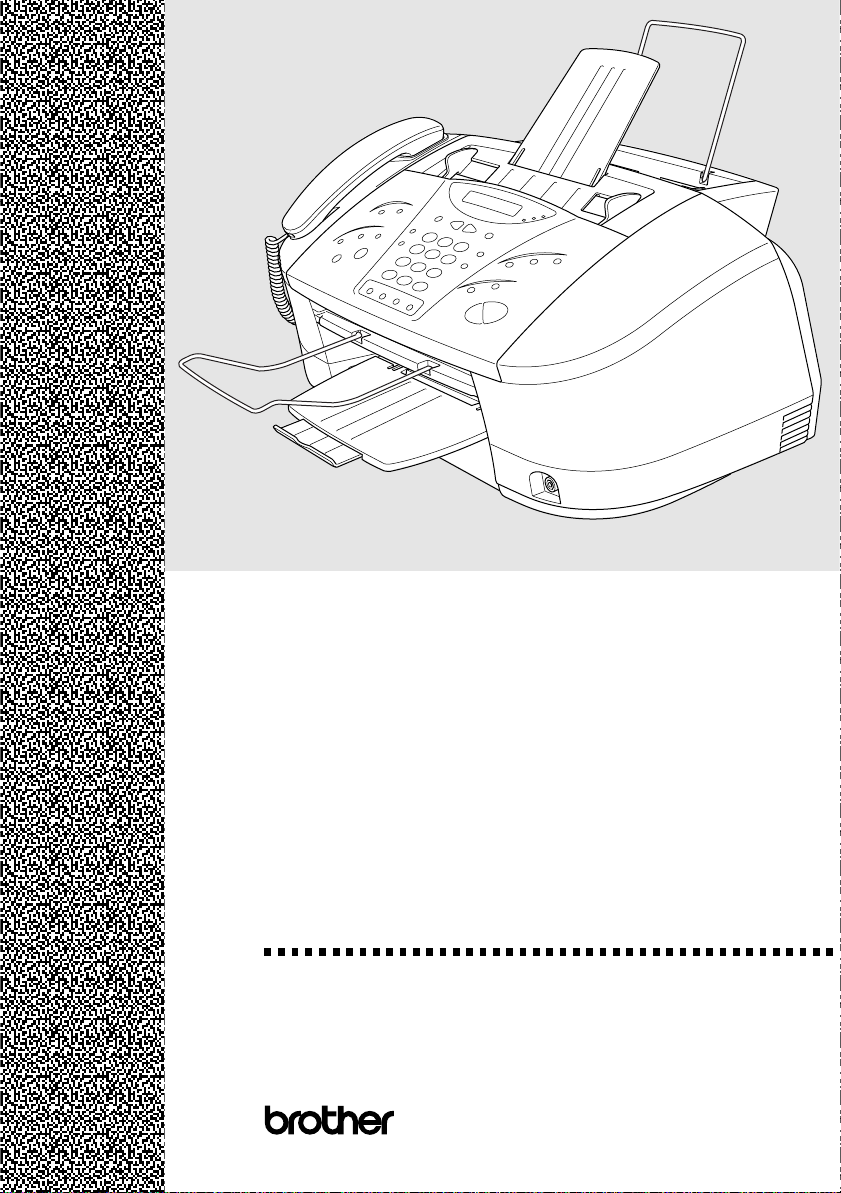
MFC 7300C
MFC 7400C
OWNER’S MANUAL
®
Page 2
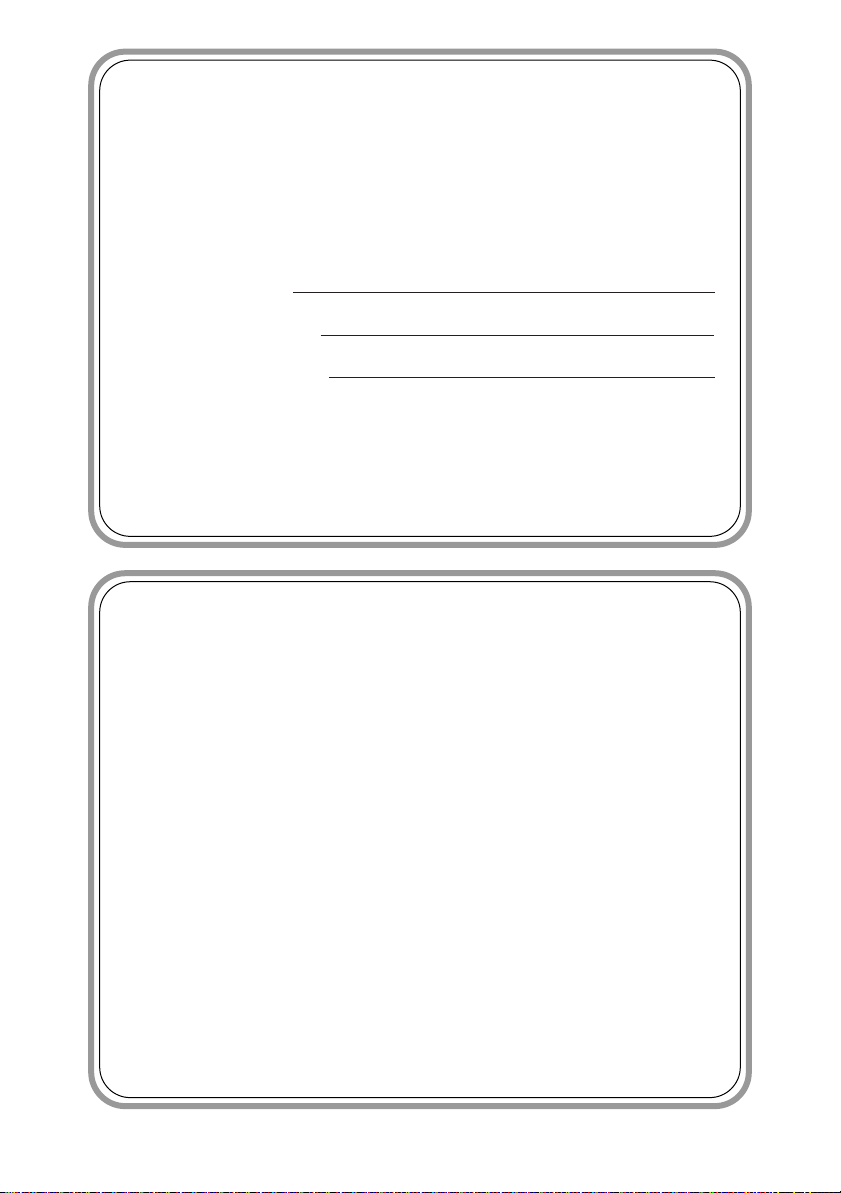
If You Need to Call Customer Service
Please complete the following information for future
reference:
Model Number: MFC 7300C, MFC 7400C
(Circle your model number)
Serial Number:*
Date of Purchase:
Place of Purchase:
* The serial number is on the back of the unit. Retain
this Owner’s Manual with your sales receipt as a
permanent record of your purchase, in the event of a
theft, fire or warranty service.
Year 2000 Compliant
Brother is addressing the Year 2000 related issues for all
Brother fax machines and multi-function centers. Our
focus is to ensure that our bundled third party software
will continue to properly process date/time data after
January 1, 2000.
Brother fax machines and multi-function centers will
function properly after January 1, 2000, provided that all
non-Brother hardware, software and firmware used by our
customers in connection or combination with Brother fax
machines, MFCs and bundled software, accurately
exchange date data with the Brother products.
Please continue to check our Web page for updates at
http://www.brother.com. All remedies will be provided to
individual customers via software patches through
software download or from Brother Customer Service.
©1996-2000 Brother Industries, Ltd.
Page 3

http://www.brother.com
1
Brother Numbers
Brother fax-back system
Brother Customer Service has installed an easy-to-use fax-back system, so you
can get instant answers to common technical questions and product information
for all Brother products. This system is available 24 hours a day, 7 days a week.
You can use the system to send faxes to any fax machine, not just the one from
which you are calling.
If you can’t resolve difficulty with your MFC machine using this manual, call
our fax-back system, and follow the voice prompts to receive faxed instructions
about using the system, and an index of fax-back subjects.
USA:
From within Canada: 1-800-681-9838
The Brother fax-back system number (USA only) has been preprogrammed on
One Touch key
.
1-800-521-2846
Frequently Asked Questions (FAQs)
You can find more information about Brother products on the World Wide Web.
From product specification sheets to Frequently Asked Questions (FAQs), it is
all there. Visit us at:
You can check here for Brother Printer Driver updates.
Brother Bulletin Board
Brother’s Bulletin Board Numbers are
USA:
From within Canada: 1-514-685-2040
1-888-298-3616
For Customer Service
USA:
From within Canada: 1-800-853-6660 (voice)
From within Montreal: 1-514-685-6464 (voice)
1-800-284-4329 (voice)
1-908-575-8790 (fax)
1-514-685-4898 (fax)
BROTHER NUMBERS
i
Page 4
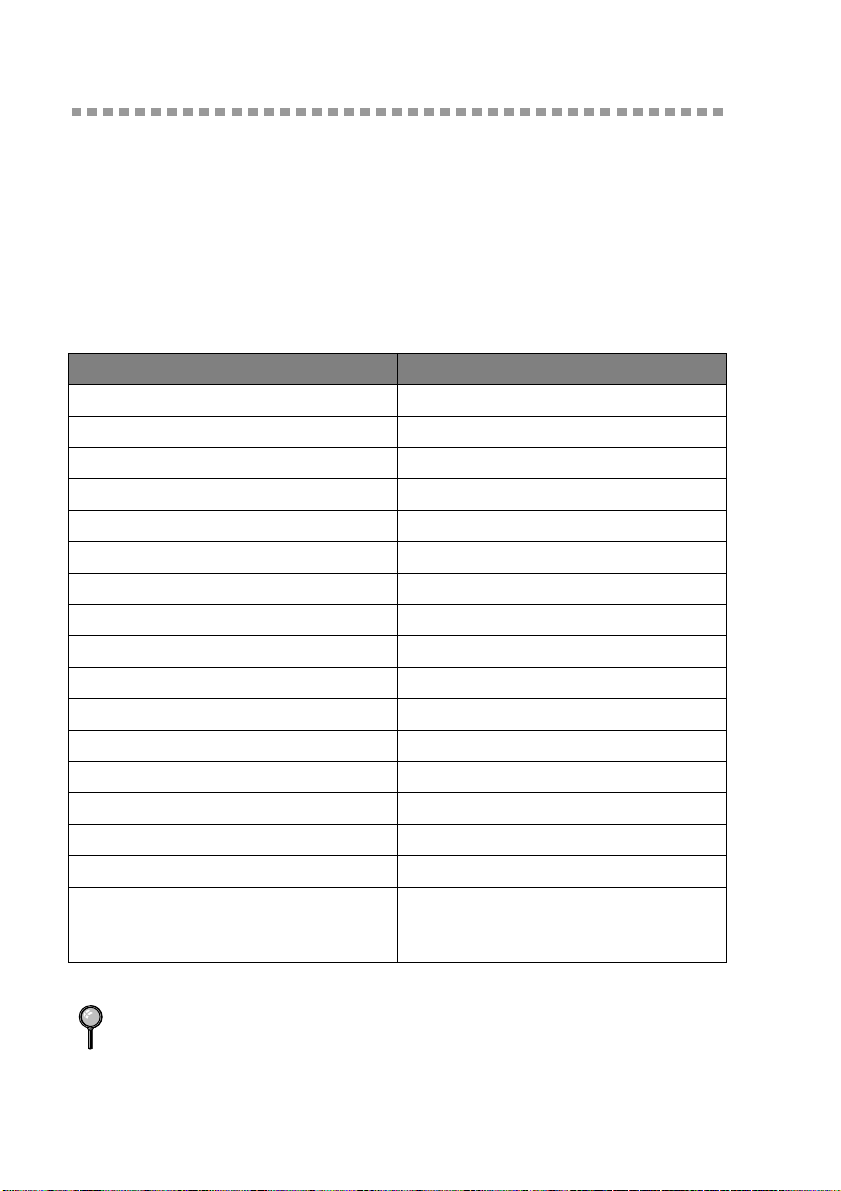
Ordering Accessories and Supplies
For best quality results use only genuine Brother accessories, available at most
Brother retailers. If you cannot find the accessory you need and you have a Visa,
MasterCard, Discover, or American Express credit card, you can order
accessories directly from Brother. (In the USA, you can visit us online for a
complete selection of Brother accessories and supplies available for purchase.)
USA: 1-888-879-3232 (voice)
1-800-947-1445 (fax)
http://www.brothermall.com
Description Item
Ink Cartridge <black> LC04BK
Ink Cartridge <cyan>(blue) LC04C
Ink Cartridge <magenta>(red) LC04M
Ink Cartridge <yellow> LC04Y
720 dpi High Quality Coated Paper BP72CL
Glossy Paper BPGLL
Transparancies BPTRL
Print Head HD004
Power Protector QPD120
Telephone Line Cord UG3565001
Telephone Handset LE0446011
Handset Curled Cord UG3543011
Paper Wire Extension UU1309001
Document Wire Extension LE3305001
Document Support UU2080001
Paper Tray UU2069001
Owner’s Manual LE13310001 (English for USA and
From within
Canada:
Canada)
LE3487001 (French for Canada)
1-800-668-2768 (voice)
Brother Coated Paper is Ink Jet Paper.
ORDERING ACCESSORIES AND SUPPLIES
ii
Page 5
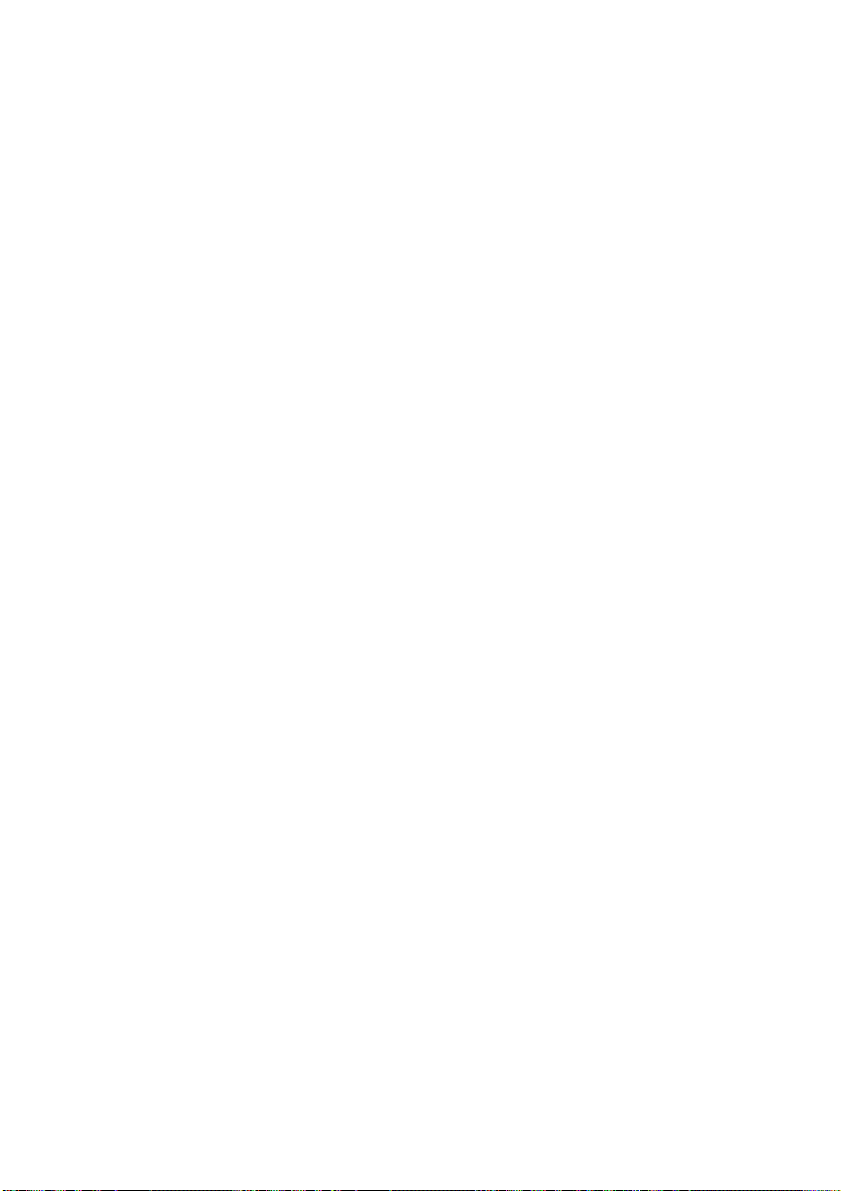
Notice – Disclaimer of Warranties
(For USA and Canada)
BROTHER’S LICENSOR(S), AND THEIR DIRECTORS, OFFICERS,
EMPLOYEES OR AGENTS (COLLECTIVELY BROTHER’S LICENSOR)
MAKE NO WARRANTIES, EXPRESS OR IMPLIED, INCLUDING
WITHOUT LIMITATION THE IMPLIED WARRANTIES OF
MERCHANTABILITY AND FITNESS FOR A PARTICULAR PURPOSE,
REGARDING THE SOFTWARE. BROTHER’S LICENSOR(S) DOES NOT
WARRANT, GUARANTEE OR MAKE ANY REPRESENTATIONS
REGARDING THE USE OR THE RESULTS OF THE USE OF THE
SOFTWARE IN TERMS OF ITS CORRECTNESS, ACCURACY,
RELIABILITY, CURRENTNESS OR OTHERWISE. THE ENTIRE RISK AS
TO THE RESULTS AND PERFORMANCE OF THE SOFTWARE IS
ASSUMED BY YOU. THE EXCLUSION OF IMPLIED WARRANTIES IS
NOT PERMITTED BY SOME STATES IN THE USA AND SOME
PROVINCES IN CANADA. THE ABOVE EXCLUSION MAY NOT APPLY
TO YOU.
IN NO EVENT WILL BROTHER’S LICENSOR(S) BE LIABLE TO YOU
FOR ANY CONSEQUENTIAL, INCIDENTAL OR INDIRECT DAMAGES
(INCLUDING DAMAGES FOR LOSS OF BUSINESS PROFITS, BUSINESS
INTERRUPTION, LOSS OF BUSINESS INFORMATION, AND THE LIKE)
ARISING OUT OF THE USE OR INABILITY TO USE THE SOFTWARE
EVEN IF BROTHER’S LICENSOR HAS BEEN ADVISED OF THE
POSSIBILITY OF SUCH DAMAGES. BECAUSE SOME STATES IN THE
USA AND SOME PROVINCES IN CANADA DO NOT ALLOW THE
EXCLUSION OR LIMITATION OF LIABILITY FOR CONSEQUENTIAL
OR INCIDENTAL DAMAGES, THE ABOVE LIMITATIONS MAY NOT
APPLY TO YOU. IN ANY EVENT BROTHER’S LICENSOR’S LIABILITY
TO YOU FOR ACTUAL DAMAGES FROM ANY CAUSE WHATSOEVER,
AND REGARDLESS OF THE FORM OF THE ACTION (WHETHER IN
CONTRACT, TORT (INCLUDING NEGLIGENCE), PRODUCT LIABILITY
OR OTHERWISE), WILL BE LIMITED TO $50.
Compilation and Publication Notice
Under the supervision of Brother Industries Ltd., this manual has been compiled
and published, covering the latest product descriptions and specifications.
The contents of this manual and the specifications of this product are subject to
change without notice.
Brother reserves the right to make changes without notice in the specifications
and materials contained herein and shall not be responsible for any damages
(including consequential) caused by reliance on the materials presented,
including but not limited to typographical and other errors relating to the
publication.
iii
Page 6
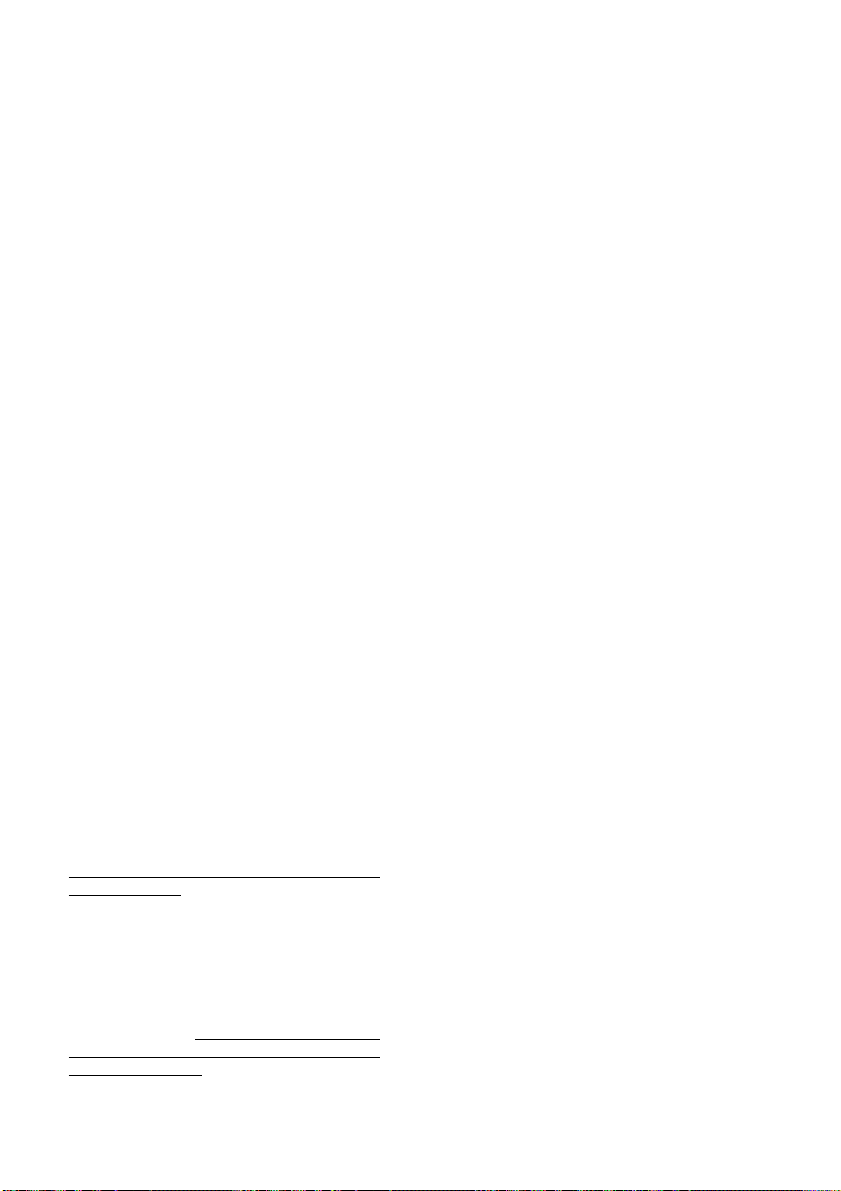
BROTHER ONE YEAR LIMITED WARRANTY and EXCHANGE SERVICE
(For USA Only)
This warranty gives you certain rights
and you may also have other rights that
may vary from state to state.
This warranty is given only to the first
end-use purchaser of the
accompanying product (referred to in
this warranty as “this Product”).
What is covered:
Brother warrants to
you for the Warranty Period that there
are no defects in the materials,
workmanship or Year 2000 compliance
of this Product. The “Warranty Period”
is 1 year from the date you purchased
this product. The “Warranty Period” for
consumable items, such as Ink
Cartridges, Print Heads, etc. is 90 days
from the date of purchase, or the rated
life of the Consumable item, whichever
is shorter.
What is NOT covered:
This warranty is
VOID -- that is, this Product has no
warranty -- if: (1) you did not purchase
this Product from an authorized Brother
reseller within the United States, (2) this
Product has been serviced, modified or
tampered with by anyone other than an
Authorized Service Representative of
Brother, (3) the serial number has been
modified, defaced or removed from this
Product, (4) this Product has been
abused or damaged, (5) non Brother
brand or non Brother approved parts,
supplies, power supplies or other
accessories have been used with this
Product, or (6) this Product has been
transported without the proper
preparation and packaging.
What to do if you think your Product
is defective:
Call our Customer Service Hotline at 1800-284-4329, or if you suspect a
defect in materials or workmanship in
this Product, you can report it to a
Brother Authorized Service Center.
During the Warranty Period, supply
Brother’s representative with a copy of
your dated bill of sale showing that this
Product was purchased within the
United States. For the name of your
Brother Authorized Service Center, call
1-800-521-2846. After contacting the
Brother Authorized Service Center, you
may be required to deliver or send the
Product properly packaged, freight
prepaid, to the Authorized Service
Center together with a photocopy of
your bill of sale.
What Brother will do:
Brother (or its
Authorized Service Center) will
evaluate your report of a possible
defect to determine whether a defect
exists, and if it does exist, Brother (or its
Authorized Service Center) will repair or
(at Brother’s option) replace the
Product with a product that performs
the same functions and performs as
well as the original Product. Brother
reserves the right to supply refurbished
or remanufactured replacement parts
provided that the replacement parts
conform to the manufacturer’s
specifications for new products. The
repaired or replacement product will be
returned to you at no cost.
Exchange Service:
When an exchange is authorized,
Brother will exchange your non-working
product with a refurbished or
remanufactured product that conforms
to the manufacturer’s specifications for
new products. The refurbished or
remanufactured Product you receive
will be covered by the balance of the
®
limited warranty period remaining on
the original Product, plus an additional
thirty (30) days. You will keep the
replacement Product that is sent to you
and must return (or be billed up to the
cost of a new product) your original
non- working product, which shall
become the property of Brother. You
must call Brother Customer Service and
if the representative cannot correct the
product’s malfunction over the
telephone and you elect the exchange
service, you must provide information
pertaining to this Product and you must
also provide a valid major credit card
number. Your credit card will be
charged up to the cost of a new Product
if: (i) you do not return your original
Product to Brother within five (5)
business days; (ii) the malfunctions of
your original Product are not covered by
the limited warranty; (iii) the proper
packaging instructions are not followed
and has caused damage to the product;
iv
Page 7
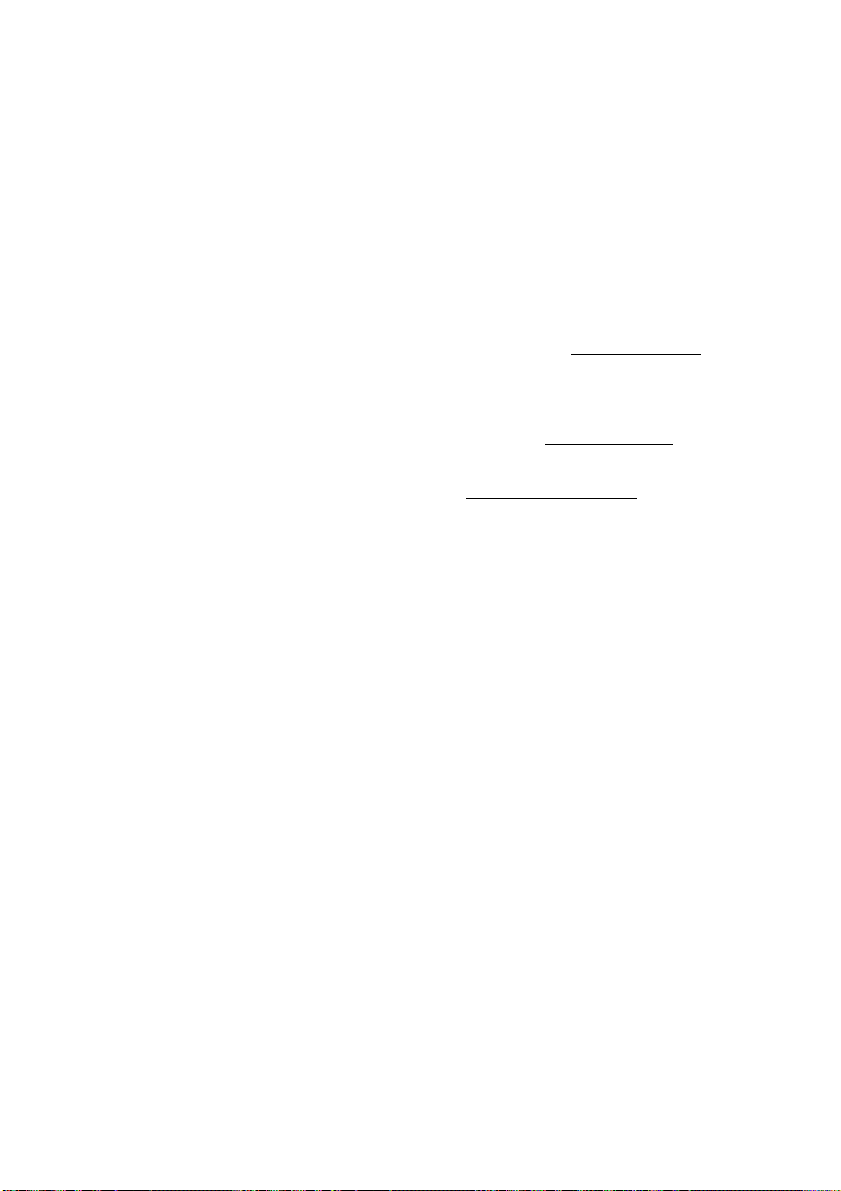
BROTHER ONE YEAR LIMITED WARRANTY and EXCHANGE SERVICE
(For USA Only)
or (iv) the warranty period on your
original Product has expired or has not
been sufficiently validated with a copy
of the proof of purchase (bill of sale).
The Brother Customer Service
Representative will ship the exchange
Product via next business day delivery
courier service, with return instructions
and prepaid return air bill. Follow the
return instructions. You must return the
original Product in the same shipping
carton in which the exchanged Product
was received and include a copy of
proof of purchase (bill of sale). Retain
your original accessory items and a
copy of the return air bill, signed by the
courier.
Limitations:
Repair or replacement as described
above is your sole and exclusive (that
is, your only) remedy if this Product is
defective. Brother is not responsible for
damage to or loss of any equipment,
media, programs or data related to the
use of this Product. Except for that
repair or replacement,
Brother shall not
be liable for any direct, indirect,
incidental or consequential damages or
specific relief. Because some states do
not allow the exclusion or limitation of
consequential or incidental damages,
the above limitation may not apply to
you.
THIS WARRANTY IS GIVEN IN LIEU
OF ALL OTHER WARRANTIES,
WRITTEN OR ORAL, WHETHER
EXPRESSED BY AFFIRMATION,
PROMISE, DESCRIPTION,
DRAWING, MODEL OR SAMPLE.
ANY AND ALL WARRANTIES OTHER
THAN THIS ONE, WHETHER
EXPRESS OR IMPLIED, INCLUDING
IMPLIED WARRANTIES OF
MERCHANTABILITY AND FITNESS
FOR A PARTICULAR PURPOSE, ARE
HEREBY DISCLAIMED.
This Limited Warranty is the only
warranty that Brother is giving for this
Product. It is the final expression and
the exclusive and only statement of
Brother’s obligations to you. It replaces
all other agreements and understandings that you may have with
Brother or its representatives.
This Limited Warranty (and Brother’s
obligation to you) may not be changed
in any way unless you and Brother sign
the same piece of paper in which we (1)
refer to this Product and your bill of sale
date, (2) describe the change to this
warranty and (3) agree to make that
change.
Product Support: Toll-free customer
service and technical support is
available for hardware operational
assistance at 1-800-284-4329. At any
time, free technical support in the form
of Frequently Asked Questions,
troubleshooting tips and service center
locator is available through our fax-back
system at 1-800-521-2846 or Brother’s
Internet Web Site (www.brother.com).
Now you can visit us on-line
(www.brothermall.com), your complete
source for genuine Brother Accessories
and Supplies.
BROTHER INTERNATIONAL CORPORATION
100 SOMERSET CORPORATE BLVD.
BRIDGEWATER, NEW JERSEY 08807-0911
Please record your model and serial
numbers and your date and location of
Purchase below for your records. Keep
this information with your proof of
purchase (bill of sale) in case your
Product is lost, stolen or requires
service.
Model # _______________________
Serial #________________________
Date of purchase: _______________
Store where purchased:___________
Location of store:________________
Important: We recommend that you
keep all original packing materials, in
the event that you ship this product.
v
Page 8
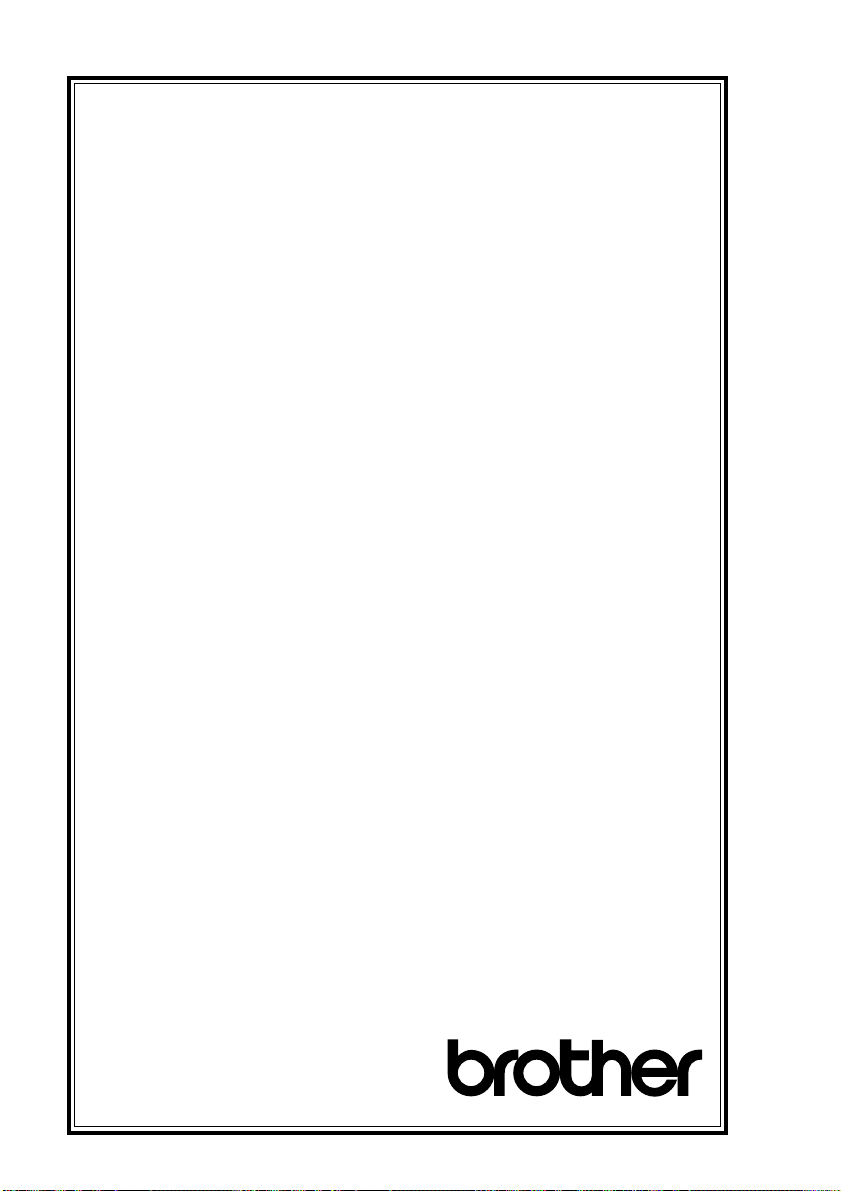
BROTHER MULTIFUNCTION CENTER/FACSIMILE MACHINE
LIMITED WARRANTY
(For Canada Only)
Pursuant to this limited warranty of 1 year from the date of purchase for labour and parts,
Brother International Corporation (Canada) Ltd. (“Brother”), or its Authorized Service
Centers, will repair this MFC/Facsimile machine free of charge if defective in material or
workmanship. This Limited Warranty does not include cleaning, consumables
(including, without limitation, print cartridges, print head, toner and drum) or damage
caused by accident, neglect, misuse or improper installation or operation, any damage
caused from service, maintenance, modifications, or tampering by anyone other than a
Brother Authorized Service Representative, or from the use of supplies or consumable
items that are non-Brother products. Operation of the MFC/Facsimile machine in excess
of the specifications or with the Serial Number or Rating Label removed shall be
deemed abuse and all repairs thereafter shall be the sole liability of the end-user/
purchaser. In order to obtain warranty service, the MFC/Facsimile machine must be
delivered or shipped freight prepaid by the end user/purchaser to a “Brother” Authorized
Service Center, together with your Proof of Purchase in the form of a Sales Receipt.
For laser products: Failure to remove the Toner Cartridge (and Toner Drum Unit on
applicable models) during shipping will cause severe damage to the MFC/Facsimile and
will VOID the Warranty. (Refer to your Operation Manual for proper packaging.)
For ink-jet products: Do not remove the ink cartridges during shipping. Damage to your
print head resulting from packing without the ink cartridges will VOID your warranty.
(Refer to your Operation Manual for proper packaging.)
BROTHER DISCLAIMS ALL OTHER WARRANTIES EXPRESSED OR IMPLIED
INCLUDING, WITHOUT LIMITATION, ANY IMPLIED WARRANTIES OF
MERCHANTABILITY OR FITNESS FOR A PARTICULAR PURPOSE, EXCEPT TO
THE EXTENT THAT ANY WARRANTIES IMPLIED BY LAW CANNOT BE VALIDLY
WAIVED.
No oral or written information, advice or representation provided by Brother, its
Authorized Service Centers, Distributors, Dealers, Agents or employees, shall create
another warranty or modify this warranty. This warranty states Brother’s entire liability
and your exclusive remedy against Brother for any failure of the MFC/Facsimile
machine to operate properly.
Neither Brother nor anyone else involved in the development, production, or delivery of
this MFC/Facsimile machine shall be liable for any indirect, incidental, special,
consequential, exemplary, or punitive damages, including lost profits, arising from the
use of or inability to use the product, even if advised by the end user/purchaser of the
possibility of such damages. Since some Provinces do not allow the above limitation of
liability, such limitation may not apply to you.
This Limited Warranty gives you specific legal rights and you may also have other rights
which vary from Providence to Providence.
Warranty Service is available at Brother Authorized Service Centers throughout
Canada. For Technical Support or for the name and location of your nearest
Authorized Service Center call 1-800-853-6660. Within Montreal, please call 685-6464.
Internet support: support@brother.ca or browse
Brother’s Web Site: www.brother.com
Brother International Corporation (Canada) Ltd.
1 Rue Hôtel de Ville
Dollard-Des-Ormeaux, QC H9B 3H6
We ’re at y our side.
®
vi
Page 9
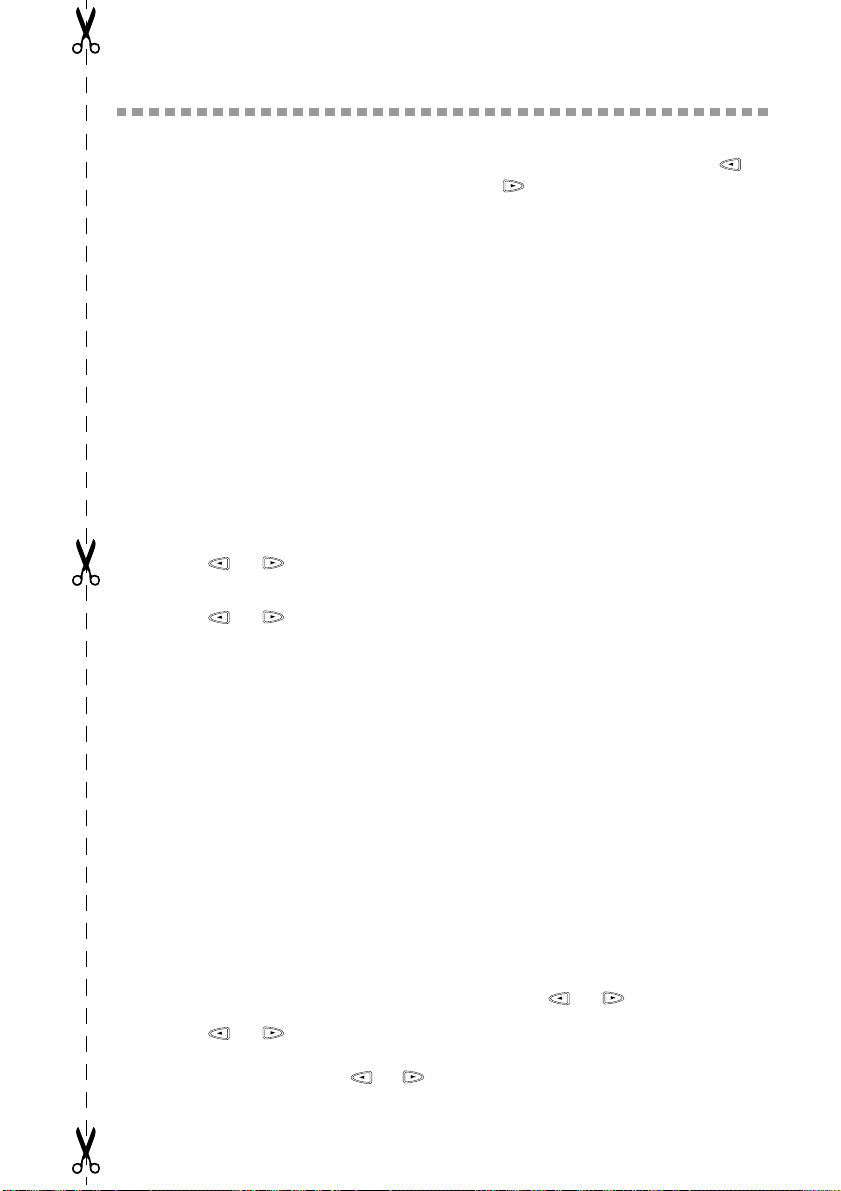
Quick Reference Guide
Sending Faxes
Automatic Transmission
1
Place the original face down in the
ADF.
2
Enter the fax number using One
Touch, Speed Dial, Search or the
dial pad.
3
Press Start .
Sending a Cover Page
1
Place the original face down in the
ADF.
2
Press Function , 1 , 3 , 1 .
3
When NEXT FAX ONLY?
appears, press
4
Press or to select ON (or
OFF ) and press Set .
5
Press or to select a
comment and press
6
Enter two digits to indicate the
number of pages being sent and
press
Set .
7
Press 1 to select additional settings
—
—Press 2 if you are ready to
fax.
8
Enter the fax number.
9
Press Start .
Real Time Transmission
You can send faxes in real time.
1
Place the original face down in the
ADF.
2
Press Function , 1 , 3 , 9 .
3
Press or to select ON and
press
Set — OR—For the next
transmission only, press or
to select NEXT FAX ONLY and
press Set.
Set .
Set .
4
For the next fax only, press or
to select ON and press Set.
5
Press 1 to select additional settings
—OR—Press 2 to fax.
6
Enter the fax number.
7
Press Start.
Receiving Faxes
Select Receive Mode
Press
Receive Mode
FAX/TEL, TAD, MANUAL
FAX ONLY
TEL
, make sure to set Ring Delay
and F/T Ring Time.
Manual Reception
1
Pick up the handset.
2
Press Start if you hear fax tones
(beeps).
3
When the screen displays
RECEIVE, replace the handset.
. If you select
Storing Numbers
Storing One Touch Dial Numbers
1
Press Function, 1, 5, 1.
2
Press the One Touch key where
you want to store the number.
3
Enter a number (up to 20 digits)
and press Set.
4
Enter a name (or leave it blank) and
press Set.
5
Press or to select FAX,
TEL, or FAX/TEL and press Set.
6
Press Stop.
Storing Speed Dial Numbers
1
Press Function, 1, 5, 2.
OR
to select
FAX/
, or
vii
Page 10

2
Enter a two-digit Speed Dial
number and press Set.
3
Enter a number (up to 20 digits)
and press Set.
4
Enter a name (or leave it blank) and
press Set.
5
Press or to select FAX,
TEL, or FAX/TEL and press Set.
6
Press Stop.
Telephone Operation
One Touch Dialing / Speed Dialing
1
Pick up the handset.
2
When you hear the dial tone, press
the One Touch key of the location
you want to call—OR—Press
Search/Speed Dial, press #,
then press the two-digit Speed Dial
number.
3
To hang up, replace the handset.
Search/Speed Dial
1
Press Search/Speed Dial, then
enter the first letter of the name
you’re looking for.
2
Press or to search the
memory.
3
When the name is displayed, lift the
handset.
4
Press Start to dial.
5
To hang up, replace the handset.
Making Copies
Making a Single Copy
1
Place the original face down in the
ADF.
2
Press Mono Copy or Color
Copy, then wait for five seconds
—OR—Press Mono Copy or
Color Copy again. (Make sure it’s
the same key you pressed before.)
Making Multiple Copies
1
Place the original face down in the
ADF.
2
Press Mono Copy or Color Copy.
3
Use the dial pad to enter the number
of copies you want.
4
Wait five seconds—OR—Press
Mono Copy or Color Copy.
(Make sure it’s the same key you
pressed in Step 2.)
Sorting Multiple Copies (Black and White Copy only)
1
Place the original face down in the
ADF.
2
Press Mono Copy.
3
Press Options.
4
Press or to select
COPY:OPTIONS and press Set.
5
Press or to select SORT
and press Set.
6
Press Mono Copy.
7
Use the dial pad to enter the number
of copies you want.
8
Press Mono Copy.
Brother fax-back system :
1-800-521-2846
Brother Web Site :
http://www.brother.com
Brother Accessories & Supplies:
USA: 1-888-879-3232 (voice)
1-800-947-1445 (fax)
http://www.brothermall.com
Brother Accessories & Supplies:
From within Canada:
1-800-668-2768 (voice)
viii
Page 11
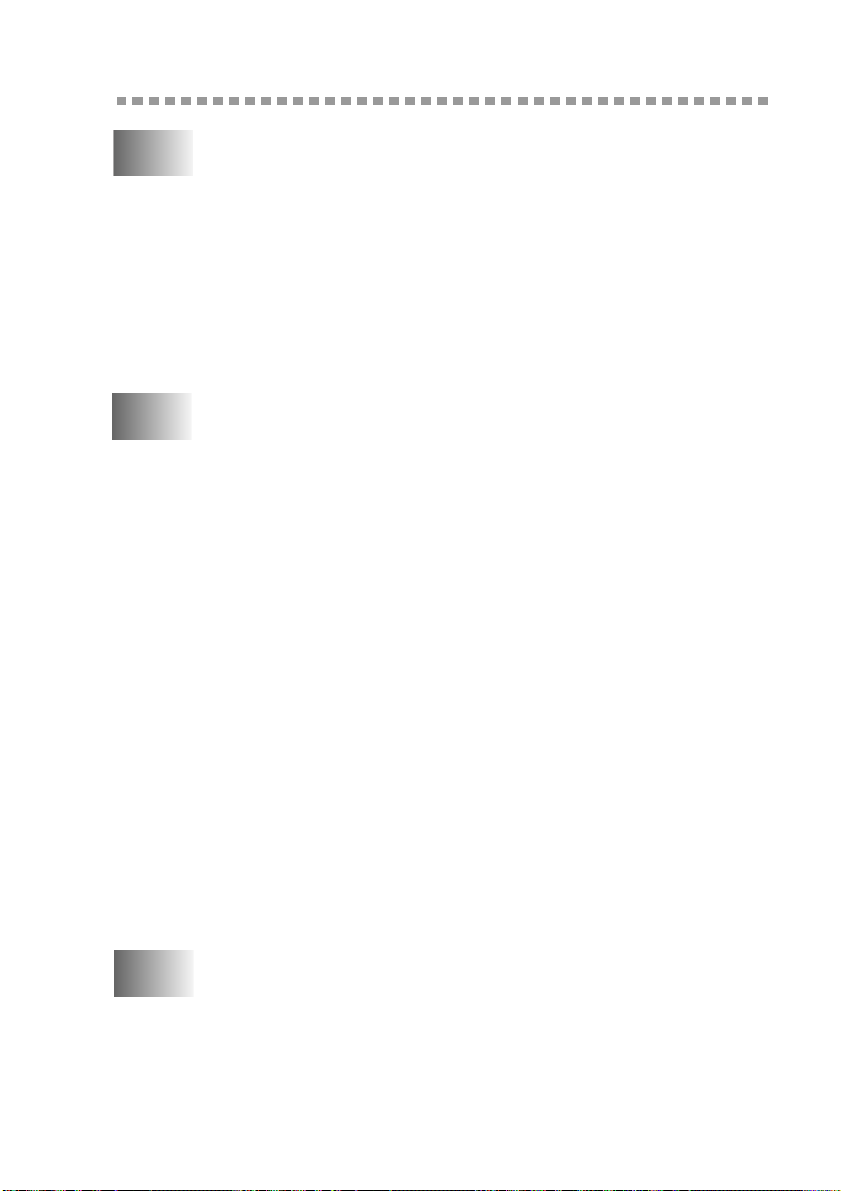
Table of Contents
1
2
Introduction.....................................................................................1-1
Using This Manual..................................................................... 1-1
Finding Information............................................................. 1-1
Conventions Used in this Manual........................................ 1-1
Test Sheet Procedures (For USA Only)..................................... 1-2
MFC 7300C and MFC 7400C Control Panel Overview............ 1-3
About Fax Machines .................................................................. 1-5
Fax Tones and Handshake................................................... 1-5
ECM (Error Correction Mode)............................................1-5
Assembly and Connections............................................................. 2-1
Packing List................................................................................ 2-1
Choosing a Location................................................................... 2-2
Assembly.................................................................................... 2-3
Installing the Ink Cartridges................................................ 2-7
Important......................................................................... 2-8
Connecting the MFC................................................................ 2-10
Connecting an External Telephone
Answering Device (TAD)............................................. 2-10
Sequence....................................................................... 2-10
Connections................................................................... 2-11
Outgoing Message (OGM) ........................................... 2-12
Special Line Considerations.............................................. 2-12
Roll Over Phone Lines.................................................. 2-12
Two-Line Phone System............................................... 2-12
Converting Telephone Wall Outlets ............................. 2-13
Installing MFC, External Two-Line TAD, and
Two-Line Telephone................................................ 2-13
Multi-Line Connections (PBX)......................................... 2-14
If you are installing the MFC to work with a PBX:...... 2-14
Custom Features on a Single Line..................................... 2-15
3
Paper ................................................................................................ 3-1
About Brother Paper................................................................... 3-1
Paper Specifications for Cassette ........................................ 3-2
Print Area............................................................................. 3-3
ix
Page 12
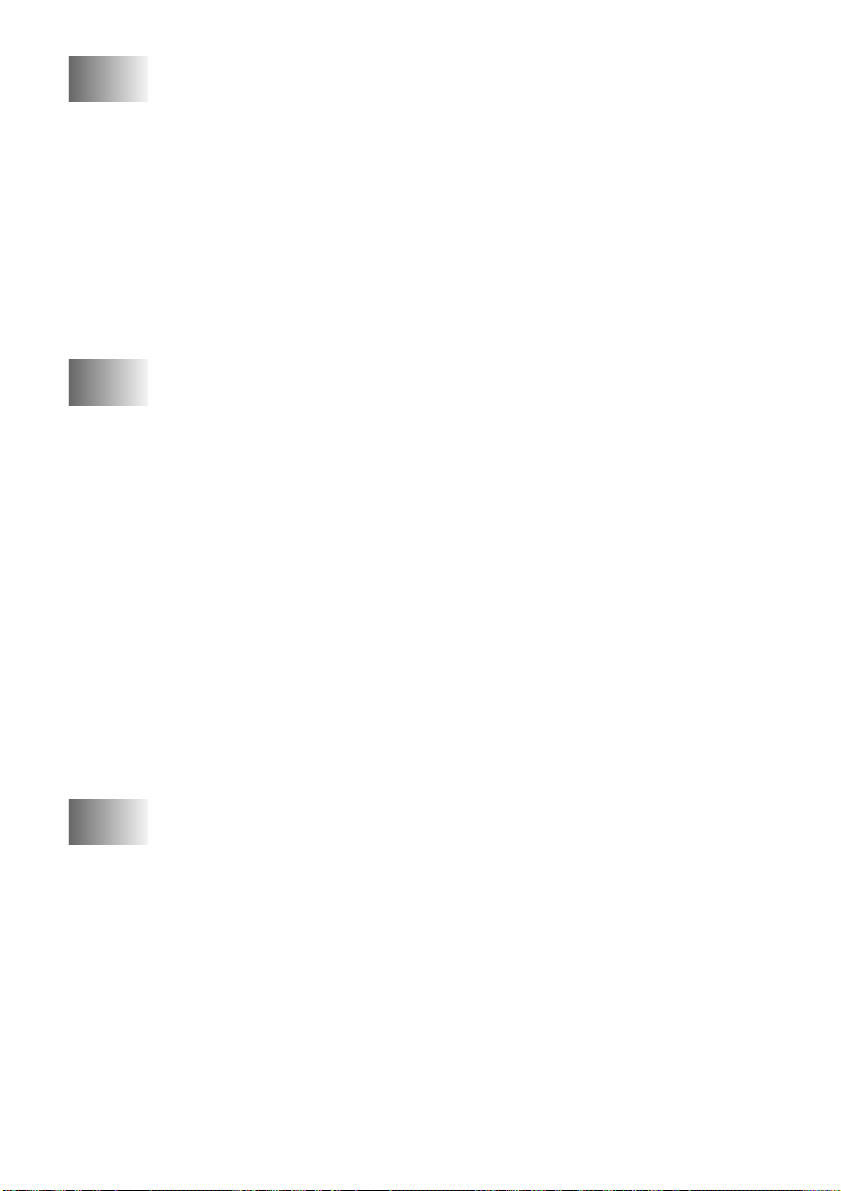
4
On-Screen Programming................................................................ 4-1
User-Friendly Programming....................................................... 4-1
Function Mode..................................................................... 4-1
Alternating Displays............................................................ 4-2
Function Selection Table..................................................... 4-2
1. Fax Functions.............................................................. 4-2
2. Printer Functions......................................................... 4-5
3. Copy Functions........................................................... 4-5
4. Video Functions.......................................................... 4-6
5. PhotoCapture Center™ Function
(For MFC 7400C only)............................................... 4-6
5
6
Initial Setup...................................................................................... 5-1
Getting Started............................................................................ 5-1
Setting Station ID ................................................................ 5-1
Entering Text................................................................... 5-2
Inserting spaces............................................................... 5-2
Making corrections ......................................................... 5-2
Repeating letters.............................................................. 5-2
Special characters and symbols....................................... 5-3
Setting Tone/Pulse Dialing Mode (For Canada only)......... 5-3
Setting Beeper Volume........................................................ 5-3
Choosing the Handset Volume............................................ 5-4
Setting Volume Amplify ..................................................... 5-5
Setting the Speaker Volume................................................ 5-5
Setting the Ring Volume ..................................................... 5-5
Memory Storage.................................................................. 5-5
Turning On Automatic Daylight Savings Time .................. 5-6
Setup Receive................................................................................... 6-1
Basic Receiving Operations ....................................................... 6-1
To select or change your Receive Mode......................... 6-2
Setting Ring Delay .............................................................. 6-2
Setting F/T Ring Time (For FAX/TEL Mode only)............ 6-3
Easy Receive ....................................................................... 6-3
Printing a Reduced Incoming Document ............................ 6-4
Recommended Reductions.............................................. 6-4
Setting Paper Size................................................................ 6-5
Advanced Receiving Operations................................................ 6-5
For FAX/TEL Mode only............................................... 6-5
Changing Remote Codes................................................. 6-6
x
Page 13
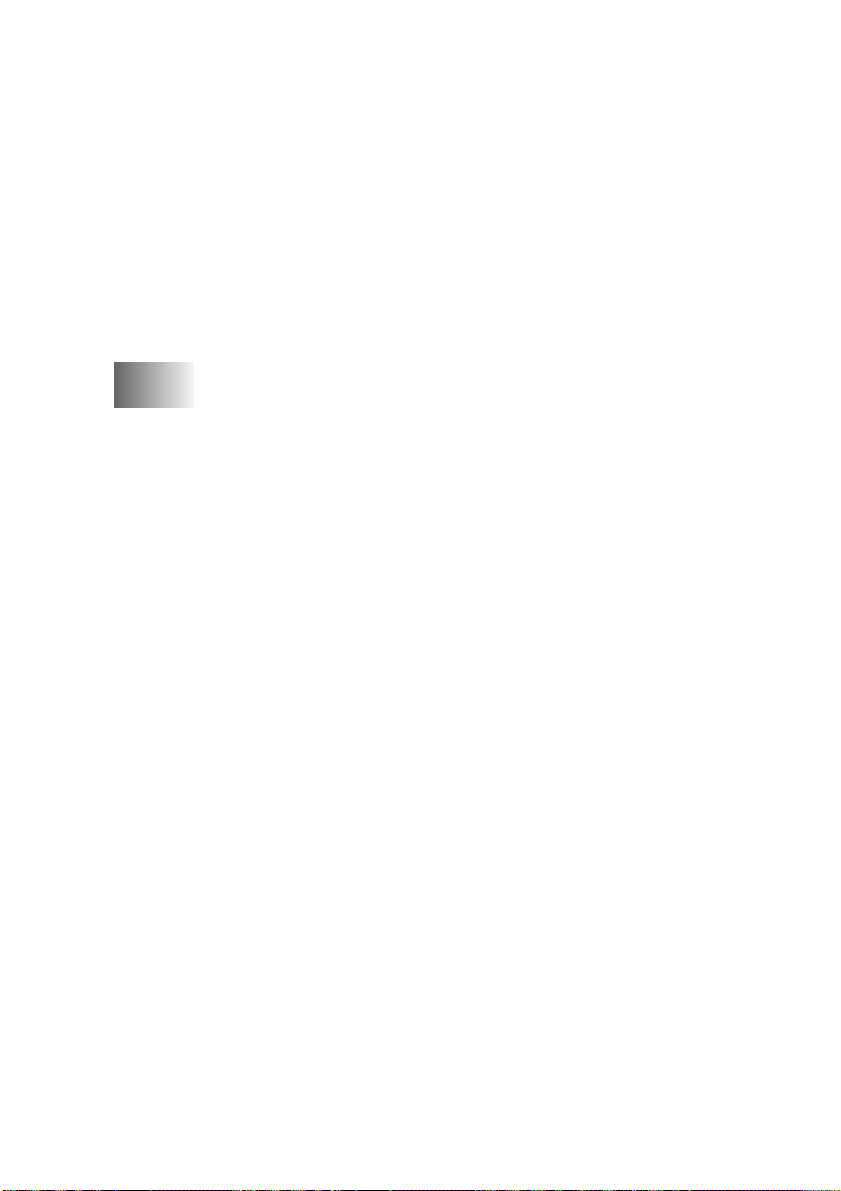
Printing a Fax in Memory.................................................... 6-6
Polling.................................................................................. 6-6
Setting Up Polling Receive............................................. 6-7
Setting Up Sequential Polling Receive........................... 6-7
Canceling a Scheduled Job.................................................. 6-8
Distinctive Ring................................................................... 6-8
Registering the Distinctive Ring Pattern......................... 6-9
Caller ID............................................................................ 6-10
Viewing Caller ID List.................................................. 6-10
Printing Caller ID List .................................................. 6-10
Call Waiting Caller ID....................................................... 6-11
7
Setup Send ....................................................................................... 7-1
Before You Begin....................................................................... 7-1
Using the ADF (Automatic Document Feeder)................... 7-1
Sending Faxes with Multiple Settings................................. 7-2
Resolution............................................................................ 7-2
Contrast................................................................................ 7-2
Manual Transmission .......................................................... 7-3
Automatic Transmission...................................................... 7-3
Color Fax transmission........................................................ 7-3
Manual and Automatic Fax Redial...................................... 7-3
Dual Access (Not Available for Color Fax)........................ 7-4
Real Time Transmission...................................................... 7-4
Checking the Job Status....................................................... 7-5
Canceling a Job in Memory................................................. 7-5
Basic Sending Operations .......................................................... 7-6
Composing Electronic Cover Page...................................... 7-6
Composing Your Own Comments.................................. 7-6
Cover Page For Next Fax Only....................................... 7-7
Always Send Cover Page................................................ 7-7
Using a Printed Cover Page............................................ 7-8
Advanced Sending Operations................................................... 7-8
Call Reservation .................................................................. 7-9
Print Sample Call Back Message ........................................ 7-9
Delayed FAX
(Not Available for Color Fax)....................................... 7-10
Delayed Batch Transmission
(Not Available for Color Fax)....................................... 7-10
Multiple Resolution Transmission
(Not Available for Color Fax)....................................... 7-11
xi
Page 14
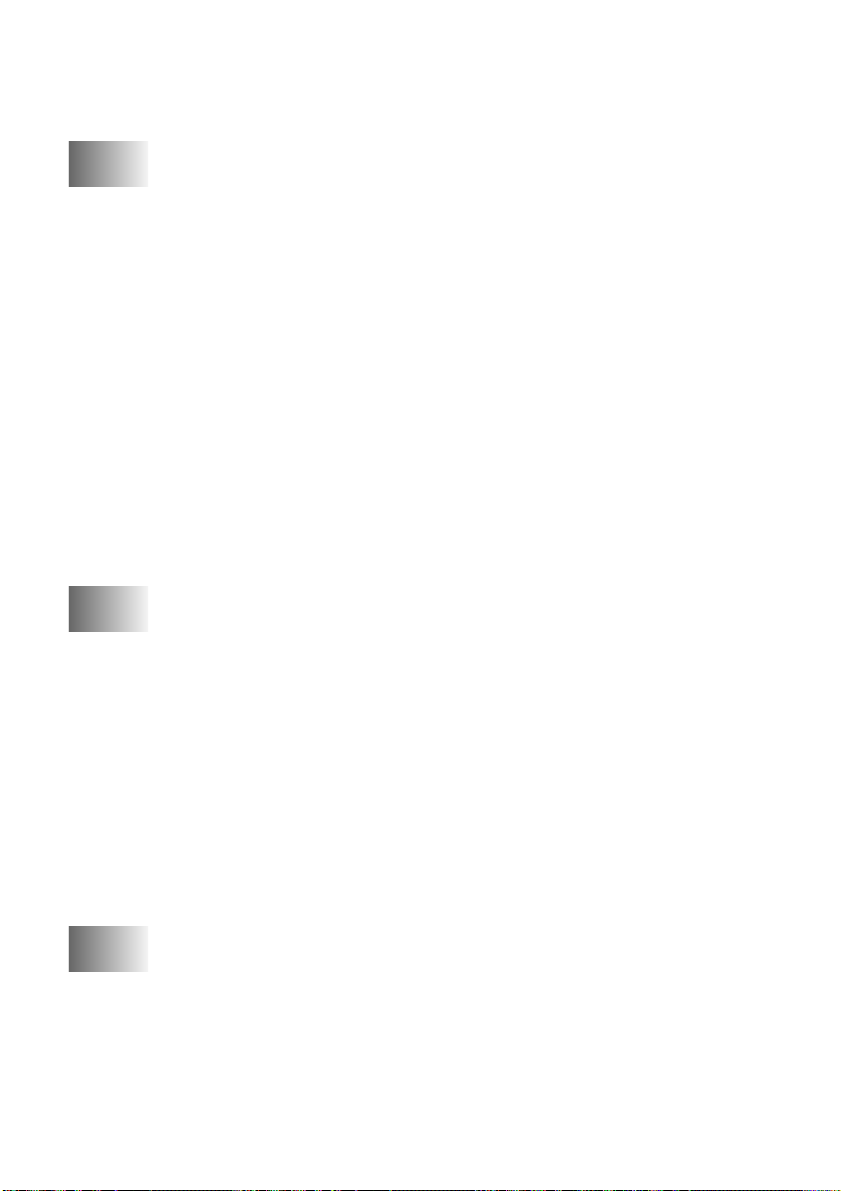
Setting Up Polled Transmit
(Not Available for Color Fax)....................................... 7-11
8
9
Auto Dial Numbers and Dialing Options...................................... 8-1
Storing Numbers for Easy Dialing............................................. 8-1
Storing One Touch Dial Numbers....................................... 8-1
Storing Speed Dial Numbers...............................................8-2
Changing One Touch and Speed Dial Numbers.................. 8-3
Setting Up Groups for Broadcasting ................................... 8-4
Dialing Options .......................................................................... 8-5
One Touch Dialing .............................................................. 8-5
Speed Dialing ...................................................................... 8-5
Access Codes and Credit Card Numbers............................. 8-6
Search .................................................................................. 8-6
Broadcasting (Not Available for Color Fax)....................... 8-7
Pause.................................................................................... 8-8
Hold..................................................................................... 8-8
Redial................................................................................... 8-8
Tone/Pulse (For Canada only)............................................. 8-8
Remote Fax Options (Not Available for Color Fax).................... 9-1
Fax Forwarding/Paging.............................................................. 9-1
Programming a Fax Forwarding Number............................ 9-1
Programming Paging Number............................................. 9-1
Setting Fax Storage .................................................................... 9-2
Changing Remote Retrieval Access Code.................................. 9-2
Remote Retrieval........................................................................ 9-3
Using Remote Retrieval Access Code................................. 9-3
Remote Commands ............................................................. 9-4
Retrieving Memory Status List ........................................... 9-5
Retrieving Fax Messages..................................................... 9-5
Changing Fax Forwarding Number..................................... 9-6
xii
10
Printing Reports............................................................................ 10-1
MFC Settings and Activity....................................................... 10-1
To Print a Report ............................................................... 10-1
Transmission Verification (Xmit) Report.......................... 10-2
Activity Report Interval..................................................... 10-2
Page 15
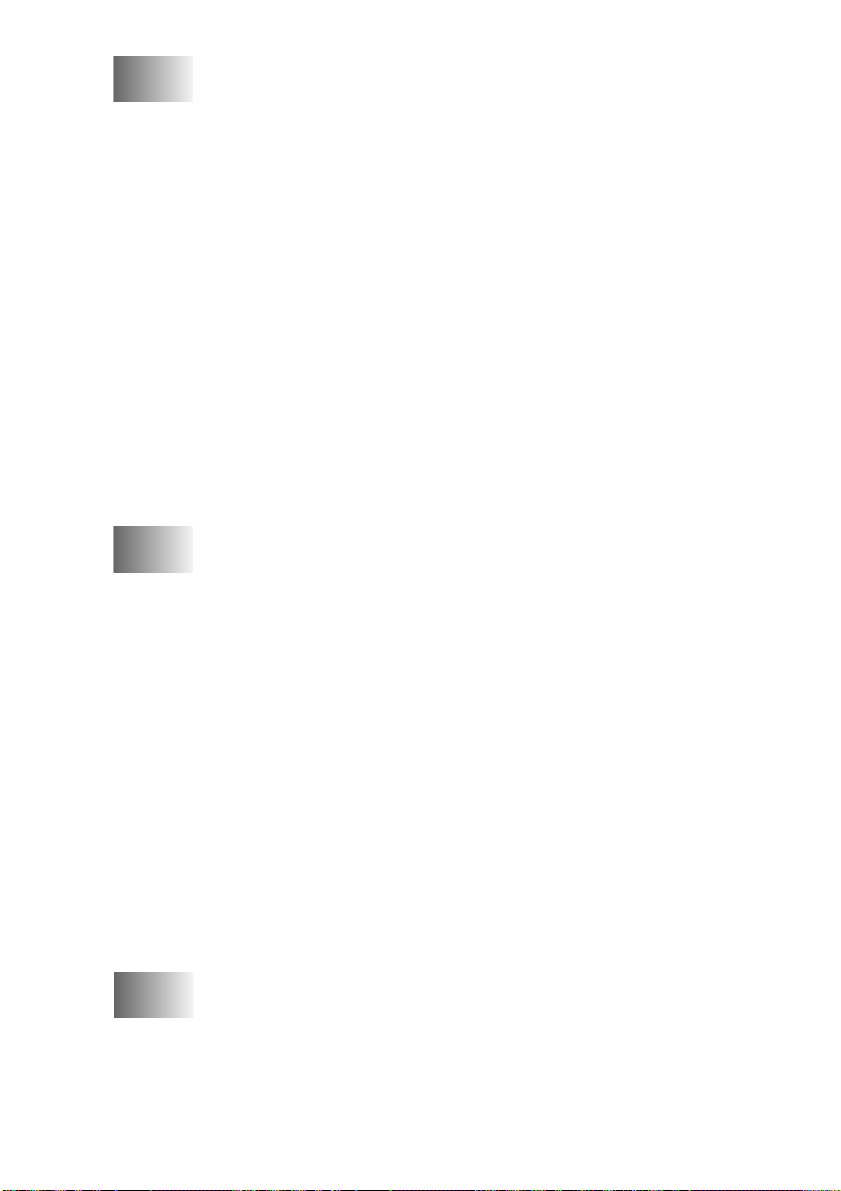
11
Making Copies............................................................................... 11-1
Basic Copy Operations............................................................. 11-1
Making Multiple Copies.................................................... 11-1
Memory Full Message....................................................... 11-2
Temporary Copy Settings......................................................... 11-2
Using Enlarge/Reduce Key ............................................... 11-2
Using the Quality Key....................................................... 11-3
Using the Options Key ...................................................... 11-4
2in1 ............................................................................... 11-5
4in1 .............................................................................. 11-5
Changing Default Copy Settings.............................................. 11-6
Paper Type......................................................................... 11-7
Copy Quality ..................................................................... 11-7
Color Adjustment .............................................................. 11-7
Copy Contrast.................................................................... 11-8
Single Color (One Color) .................................................. 11-8
Legal Limitations ..................................................................... 11-9
12
13
Walk-Up Video Printing............................................................... 12-1
Getting Started.......................................................................... 12-1
Auto Switch....................................................................... 12-1
Color Video Printing................................................................ 12-2
Black & White Video Printing................................................. 12-2
Temporary Video Print Setting................................................ 12-2
Using the Quality Key....................................................... 12-2
Using the Options Key ...................................................... 12-3
Changing Default Settings ....................................................... 12-5
Paper Type......................................................................... 12-6
Video Printing Quality ...................................................... 12-6
Video Type........................................................................ 12-6
Print Size ........................................................................... 12-7
Video Printing Color Adjustment...................................... 12-7
Video Printing Contrast..................................................... 12-8
Video Capture to PC ................................................................ 12-8
Walk-Up PhotoCapture Center™ (For MFC 7400C only) ........ 13-1
General Description.................................................................. 13-1
Getting Started.......................................................................... 13-1
DPOF Printing................................................................... 13-2
Printing Thumbnails.......................................................... 13-2
xiii
Page 16
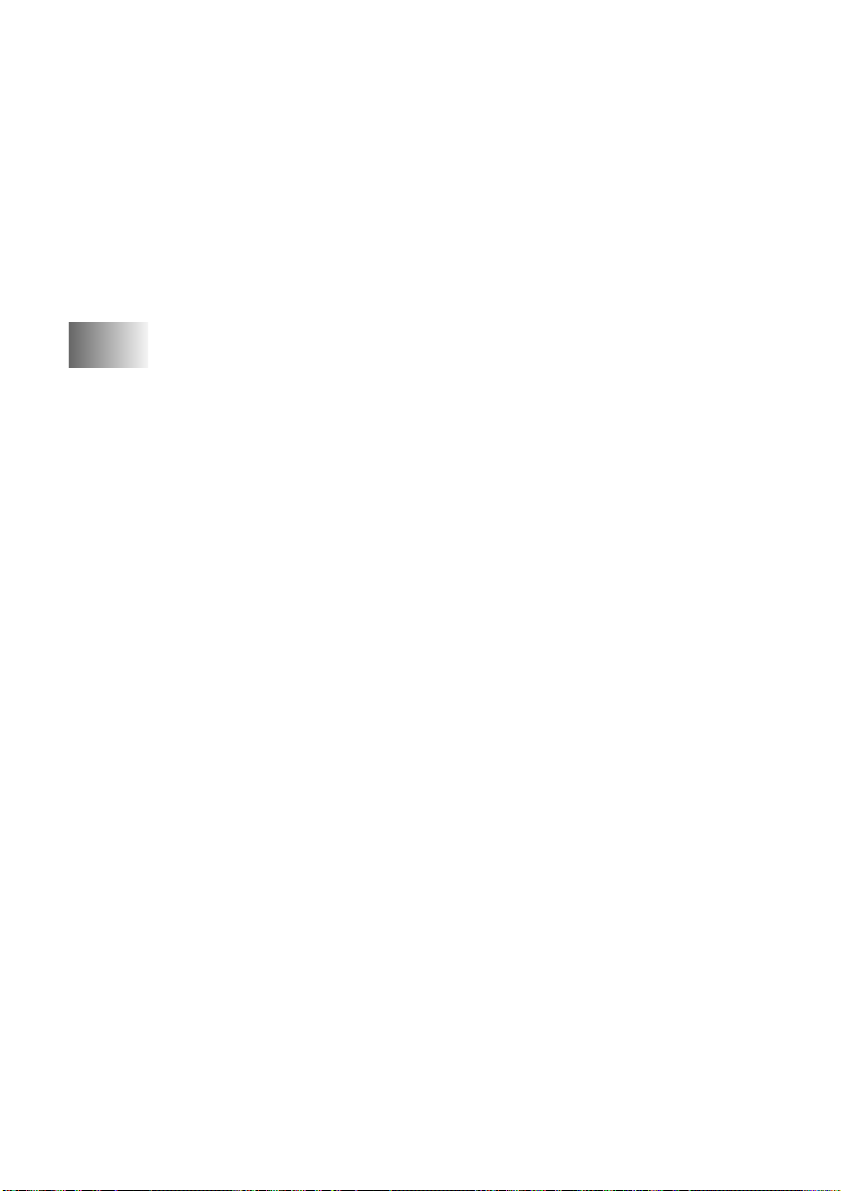
Printing Images.................................................................. 13-3
Using the Option Key........................................................ 13-4
Changing Default Settings........................................................ 13-6
Paper Type......................................................................... 13-7
Setting PhotoCapture Center
™
Quality..............................13-7
Photo Brightness................................................................ 13-7
Photo Contrast ................................................................... 13-7
Color Adjustment .............................................................. 13-8
Color Enhancement ........................................................... 13-8
14
Setting Up the MFC and PC to Work Together......................... 14-1
Using the Brother Machine with Your PC............................... 14-1
Before You Install Multi-Function Link® Pro.......................... 14-1
Computer Requirements.................................................... 14-2
Using a bi-directional IEEE-1284 compliant parallel cable to
Connect the MFC to the PC (Using Windows® 95, 98,
98SE, ME, Windows NT® Workstation Version 4.0 and
Windows® 2000 Professional) .............................................. 14-2
Notice to PC User.............................................................. 14-2
How to Attach the Filter Core to a BI-directional Parallel
Cable:............................................................................ 14-3
Using Windows® 95, 98, 98SE and ME............................ 14-4
Using Windows® 2000 Professional.................................. 14-8
Using Windows NT® Workstation Version 4.0............... 14-12
Using a USB Cable to Connect the MFC to the PC
(Using Windows® 98, 98SE, ME and Windows® 2000
Professional Only) .............................................................. 14-17
Notice to Computer Users ............................................... 14-17
®
Using Windows
98, 98SE, ME...................................... 14-18
Using Windows® 2000 Professional................................ 14-24
Installing the Brother Software .............................................. 14-27
To install Multi-Function Link® Pro
(Main Application):..................................................... 14-27
To Install Automatic E-mail Printing
(Optional Application): .......................................... 14-28
To Register Your MFC 7300C/MFC 7400C On-Line
(For USA only):...................................................... 14-29
To view On-Line Documentation:.............................. 14-29
To Install PhotoPrinter Pro For MFC 7400C only);... 14-30
To View Brother Support Information: ...................... 14-30
xiv
Page 17
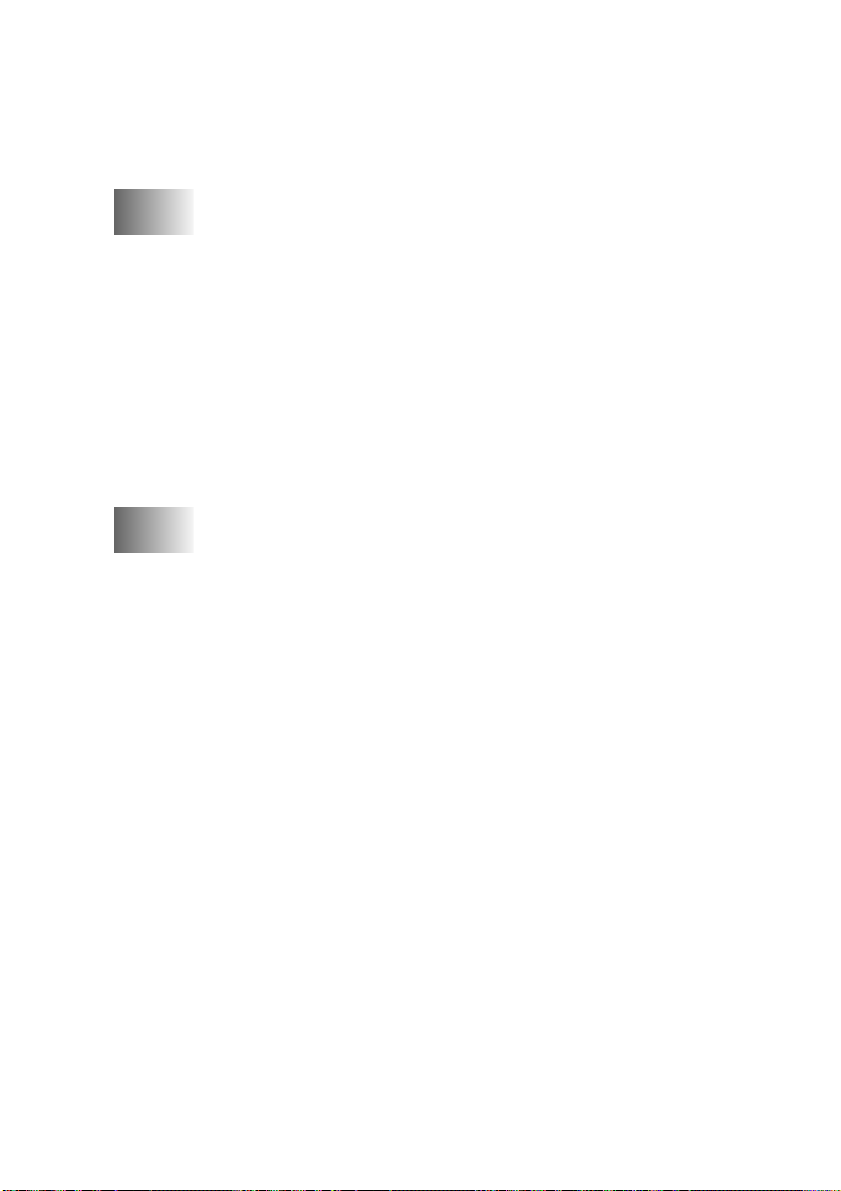
Helpful Hints for Windows® 95/98/98SE/ME/
2000 Professional or Windows NT® 4.0..................... 14-31
Receiving Faxes into the PC
(For MFC 7400C only)....................................................... 14-32
15
16
Using the MFC as a Printer ......................................................... 15-1
Features .................................................................................... 15-1
Printer Driver............................................................................ 15-1
Choosing the Right Kind of Paper ........................................... 15-2
Multi-purpose Sheet Feeder..................................................... 15-2
Loading Paper.................................................................... 15-3
Simultaneous Printing/Fax....................................................... 15-3
Printer Operation Keys............................................................. 15-4
Reset Key........................................................................... 15-4
Ink Management Key........................................................ 15-4
Turning Off Bi-directional Printing................................... 15-4
Printer Driver Settings ................................................................. 16-1
Using the Brother MFC 7300C/MFC 7400C Printer Driver.... 16-1
The Paper Tab .......................................................................... 16-1
Paper Size.......................................................................... 16-2
User Defined Paper Size.................................................... 16-3
Orientation......................................................................... 16-3
Copies................................................................................ 16-3
Collate........................................................................... 16-3
Reverse Order ............................................................... 16-4
Paper Thickness................................................................. 16-4
Scaling............................................................................... 16-4
2 in 1 ............................................................................. 16-4
Paper Source...................................................................... 16-4
Feeder............................................................................ 16-4
The Quality/Color Tab............................................................. 16-5
Quality............................................................................... 16-6
Media................................................................................. 16-6
Document .......................................................................... 16-7
Color/Mono ....................................................................... 16-7
Color ............................................................................. 16-7
Mono............................................................................. 16-7
Color Matching............................................................. 16-7
Custom Setting .................................................................. 16-8
Halftone Pattern............................................................ 16-8
xv
Page 18
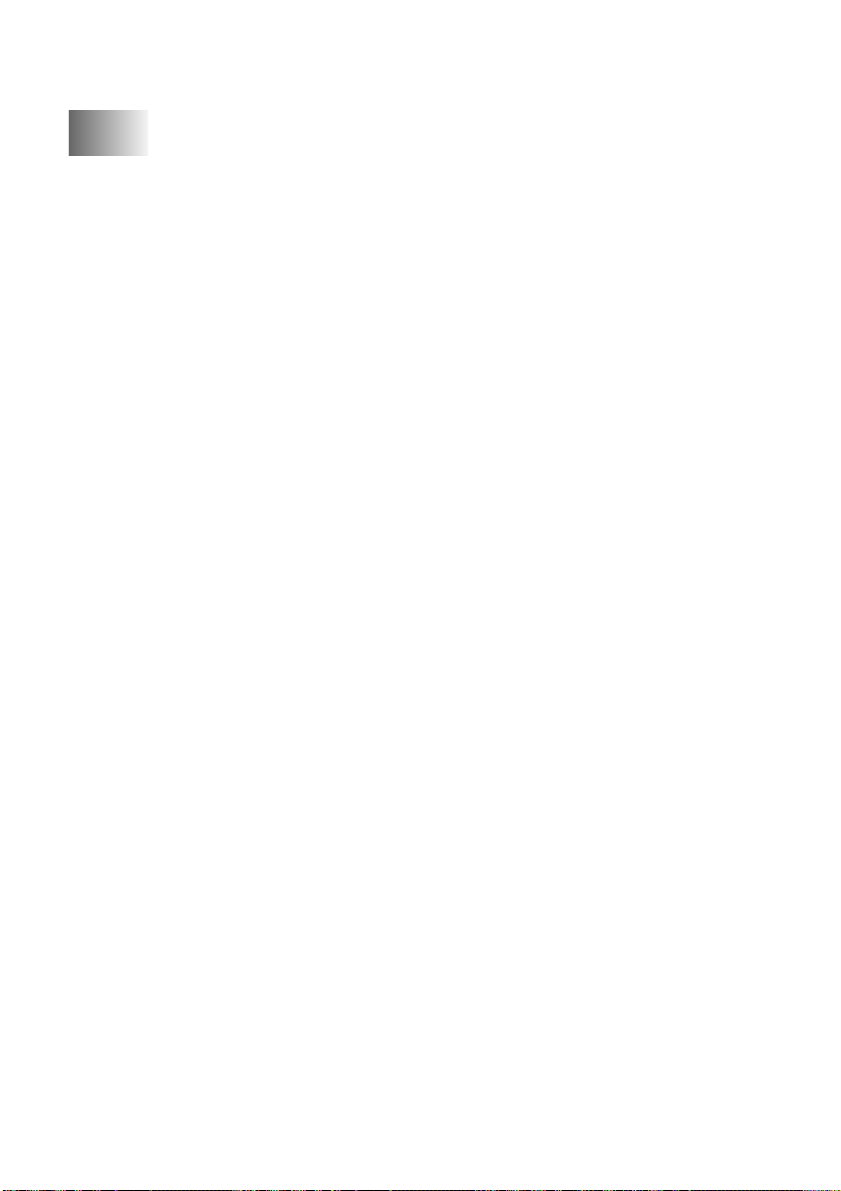
True2Life ...................................................................... 16-8
17
Using the Windows®-Based Brother Control Center................. 17-1
Brother Control Center............................................................. 17-1
AutoLoad the Brother Control Center............................... 17-2
How to Turn Off AutoLoad............................................... 17-2
Using the Scan Keys................................................................. 17-2
Using the Control Panel Keys.................................................. 17-2
Scan Image ........................................................................ 17-3
Scan/OCR.......................................................................... 17-3
Scan to E-mail ................................................................... 17-3
Brother Control Center Features .............................................. 17-4
Scanning Operations.......................................................... 17-4
Copy Operations................................................................ 17-5
PC Fax Operation (For MFC 7400C only)........................ 17-5
Scanner Settings for Scan, Copy and PC Fax Buttons...... 17-5
Global Settings .................................................................. 17-5
Setting Up the Scanner Configurations............................. 17-6
To access the Scanner Configurations screen: .................. 17-6
Perform an Operation from the Control Center Screen..... 17-6
Scan to File............................................................................... 17-7
Scanner Settings ................................................................ 17-7
Destination Folder ............................................................. 17-8
Send Scan to E-mail................................................................. 17-8
Scanner Settings ................................................................ 17-9
Email Application.............................................................. 17-9
File Attachments................................................................ 17-9
Conversion Options.........................................................17-10
Format......................................................................... 17-10
Show QuickSend Menu .............................................. 17-10
QuickSend List............................................................ 17-10
Send Scan to Word Processor ................................................ 17-11
Scanner Settings .............................................................. 17-11
Word Processor ............................................................... 17-12
User Defined Button............................................................... 17-13
Scanner Settings .............................................................. 17-13
Target Application........................................................... 17-13
Copy/Two on One Copy......................................................... 17-14
Scanner Settings .............................................................. 17-14
Copy Settings................................................................... 17-14
xvi
Page 19
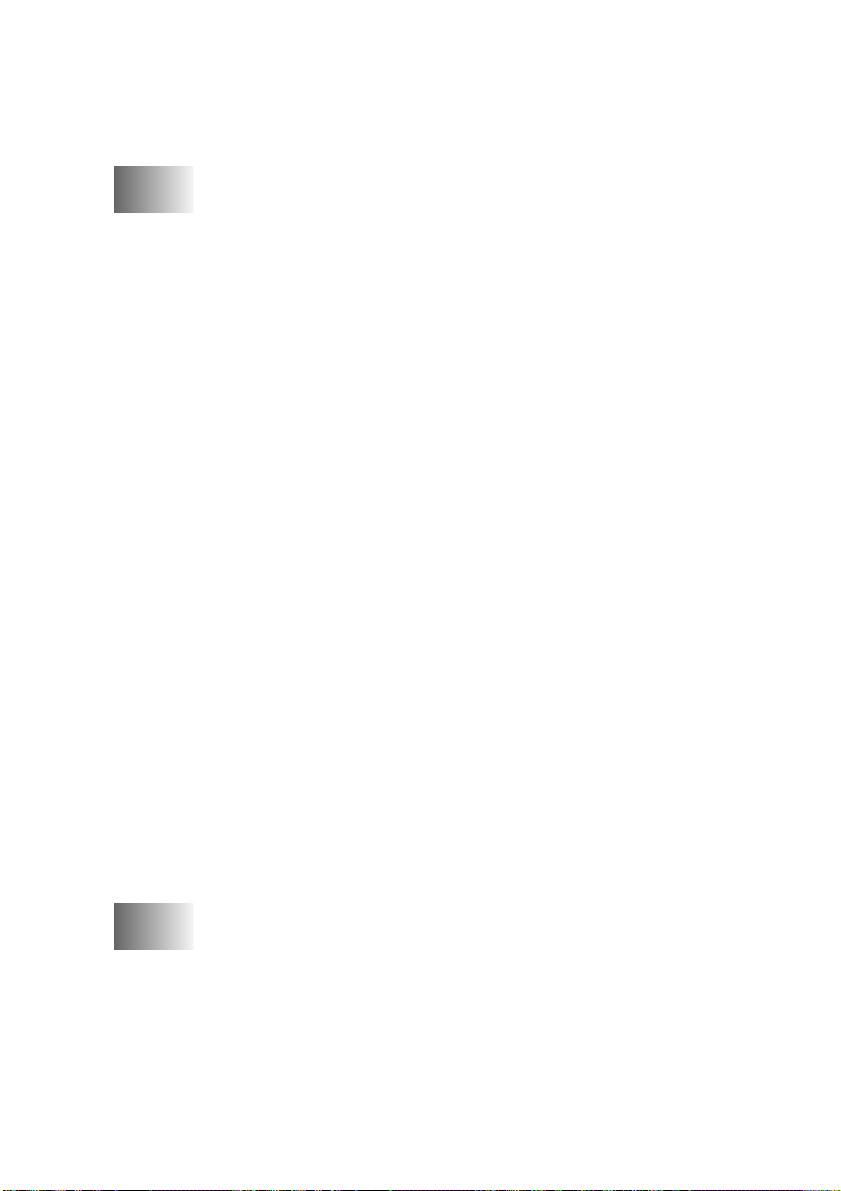
Send a Fax (For MFC 7400C only)........................................ 17-15
Scanner Settings .............................................................. 17-15
FAX Settings................................................................... 17-16
18
Using ScanSoft™ PaperPort® for Brother/TextBridge®............. 18-1
Using ScanSoft™ PaperPort® and TextBridge®........................ 18-1
Viewing Items in ScanSoft™ PaperPort®........................... 18-2
Organizing Your Items in Folders..................................... 18-2
Links to Many Other Applications.................................... 18-3
Using ScanSoft™ TextBridge® OCR
(Converting Image Text to Text You Can Edit)........... 18-3
Importing Items from Other Applications......................... 18-4
Exporting Items in Other Formats..................................... 18-4
Scanning a Document............................................................... 18-4
TWAIN COMPLIANT ..................................................... 18-4
Accessing the Scanner....................................................... 18-5
Scanning a Document into the PC..................................... 18-5
Settings in the Scanner Window........................................ 18-6
Resolution:.................................................................... 18-6
Color Type:................................................................... 18-6
Size:............................................................................... 18-7
Custom:......................................................................... 18-7
Adjust:........................................................................... 18-7
Paper: ............................................................................ 18-8
Video Capture:.............................................................. 18-8
PreScanning an Image....................................................... 18-8
How to use PreScan to adjust an image:....................... 18-8
Video Capture from the PC.................................................... 18-10
Connecting Your Video Equipment................................ 18-10
To connect your video equipment: ............................. 18-10
Capturing An Image........................................................ 18-10
To capture a frame as an image: ................................. 18-11
19
Using Multi-Function Link® Pro Software................................. 19-1
Introduction.............................................................................. 19-1
Brother Resource Manager................................................ 19-1
MFC Remote Setup.................................................................. 19-2
Multi-Function Link® Pro Main Menu
(For MFC 7400C only)................................................. 19-3
Sending a Fax from Your PC
(For MFC 7400C only)......................................................... 19-3
xvii
Page 20
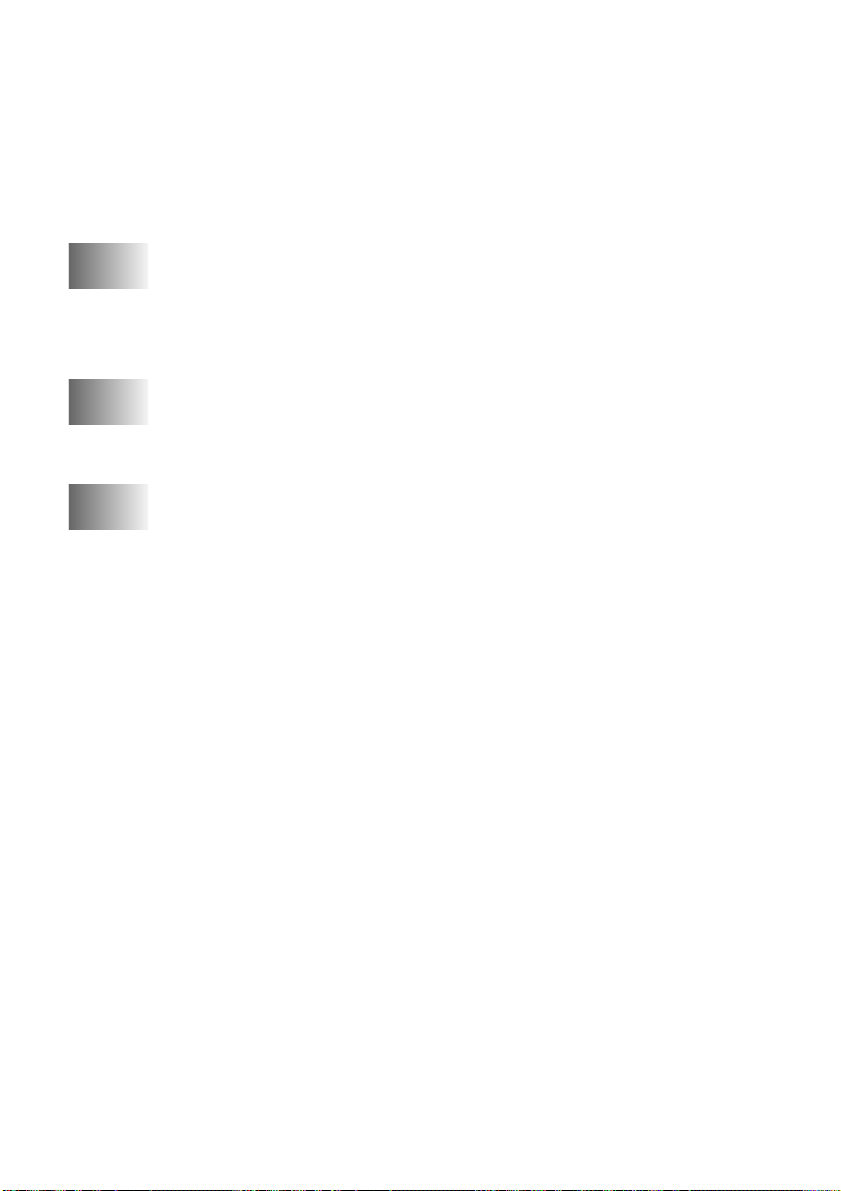
Sending a Fax from the Main Menu.................................. 19-4
Sending a Fax from a Windows® Application................... 19-5
Receiving Faxes into the PC
(For MFC 7400C only)......................................................... 19-5
Checklist for Your PC ....................................................... 19-5
Viewing Received Faxes................................................... 19-6
20
21
22
PhotoCapture Center™ (MFC 7400C only) ................................ 20-1
Introduction.............................................................................. 20-1
PhotoPrinter 2000 Pro ....................................................... 20-2
Overview of Basic Steps .......................................................... 20-2
Using Automatic E-Mail Printing................................................ 21-1
For Windows® 95/98/98SE, ME only ...................................... 21-1
To Access the On-Line Documentation........................ 21-1
Using the Brother MFC with a New Power Macintosh® G3,
G4 or iMac™/iBook........................................................................ 22-1
Set up Your USB Equipped Apple® Macintosh® G3,G4 or
iMac™ with Mac OS 8.5/8.51/8.6/9.0 ................................... 22-1
Notice to Computer Users ................................................. 22-1
Installing the Brother Printer and Scanner Drivers.................. 22-2
Installing PaperPort®......................................................... 22-2
Using Brother Printer driver with your Apple® Macintosh®.... 22-3
Using Brother TWAIN Scanner Driver with Your Apple®
Macintosh®............................................................................ 22-5
Accessing the Scanner....................................................... 22-6
Scanning a Document into Your Macintosh G3, G4 or
iMac .............................................................................. 22-6
Settings in the Scanner Window........................................ 22-7
Image............................................................................. 22-7
Resolution.................................................................................22-7
Color Type................................................................................22-7
Scanning Area............................................................... 22-8
Business Card Size........................................................ 22-8
Miscellaneous................................................................ 22-9
Brightness.................................................................................22-9
Contrast......................................................................... 22-9
Color Sync Dialog......................................................... 22-9
Scanner Profile............................................................ 22-10
PreScanning an Image..................................................... 22-11
xviii
Page 21
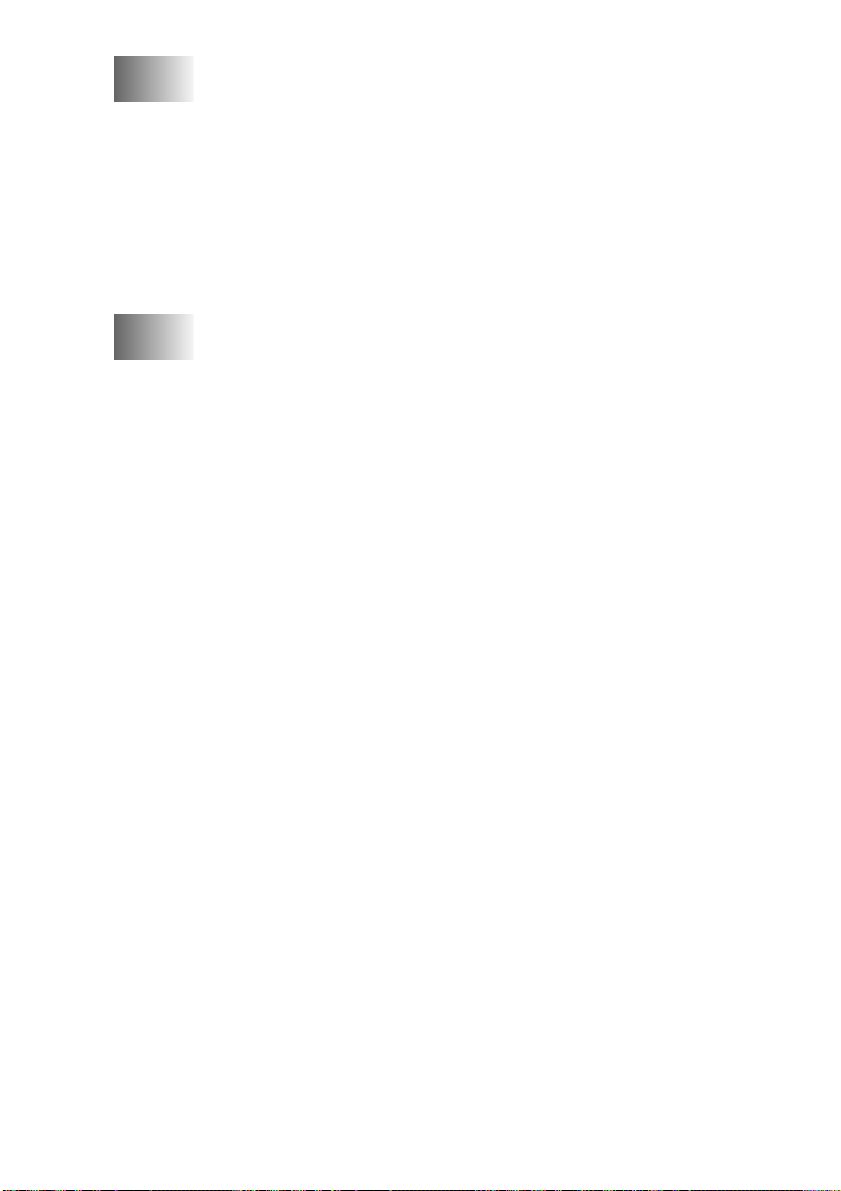
23
Important Information................................................................. 23-1
Standard Telephone and FCC Notices..................................... 23-1
Federal Communications Commission (FCC)
Declaration of Conformity (For USA only).................. 23-3
Industry Canada Compliance Statement
(For Canada only)..................................................... 23-3
ENERGY STAR® Compliance Statement.................... 23-3
Important Safety Instructions........................................ 23-3
Trademarks........................................................................ 23-5
24
25
26
Troubleshooting and Routine Maintenance............................... 24-1
Troubleshooting ....................................................................... 24-1
Frequently Asked Questions (FAQs) ................................ 24-1
Brother Bulletin Board...................................................... 24-1
Error Messages.................................................................. 24-2
Document Jam................................................................... 24-3
Printer Jam or Paper Jam................................................... 24-4
If You Are Having Difficulty with Your MFC................. 24-6
How to Improve Print Quality.................................................. 24-8
Cleaning the Print Head..................................................... 24-8
Aligning Ink Cartridges..................................................... 24-9
Turning Off Bi-directional Printing................................. 24-10
Packing and Shipping the MFC ............................................. 24-10
Routine Maintenance.............................................................. 24-12
Cleaning the MFC Printer Platen .................................... 24-13
Replacing the Ink Cartridges........................................... 24-13
Glossary........................................................................................... G-1
Specifications...................................................................................S-1
Product Description....................................................................S-1
Fax.............................................................................................. S-1
Printer......................................................................................... S-2
Controller............................................................................. S-3
Print Media..........................................................................S-3
Consumable Items...............................................................S-3
27
28
Index..................................................................................................I-1
Remote Retrieval Access Card...................................................... R-1
xix
Page 22
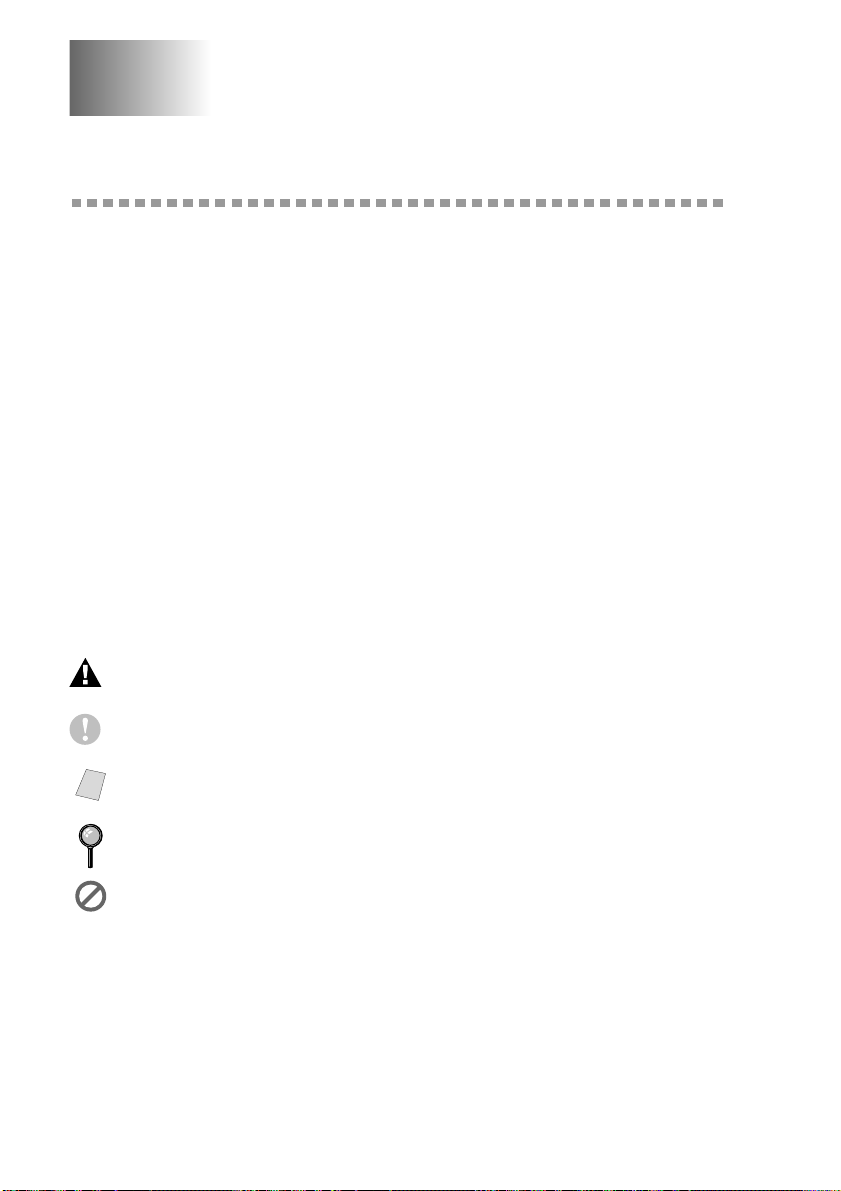
1
1
Introduction
Using This Manual
Thank you for purchasing a Brother Multi-Function Center (MFC). This MFC
has been designed to be simple to use, with LCD screen prompts to guide you
through functions. However, you can use your MFC to its fullest potential by
taking a few minutes to read this manual.
Finding Information
All chapter headings and subheadings are listed in the Table of Contents. You
will be able to find information about a specific feature or function by checking
the Index in the back of this manual.
Conventions Used in this Manual
Throughout this manual you’ll see special symbols alerting you to important
information, warnings, and actions to perform. For added clarification, illustrations of
some screen displays will help you choose the correct key presses.
boldface Bold typeface identifies a specific key on the FAX/MFC control panel.
italics Italics typeface emphasize an important point, or refer you to related
bubble dot Bubble Dot typeface identifies the messages on the LCD of the
Warnings detail precautions you must take to avoid possible personal injury.
topic.
FAX/MFC.
Cautions specify procedures you must follow or avoid to prevent possible damage
to the FAX/MFC.
Notes tell you the proper response for a situation that may occur.
Note
FYI tips provide details about how the current operation interacts with other
features.
Improper Setup alerts you to devices and procedures that are not compatible with
the FAX/MFC.
1 - 1
INTRODUCTION
Page 23
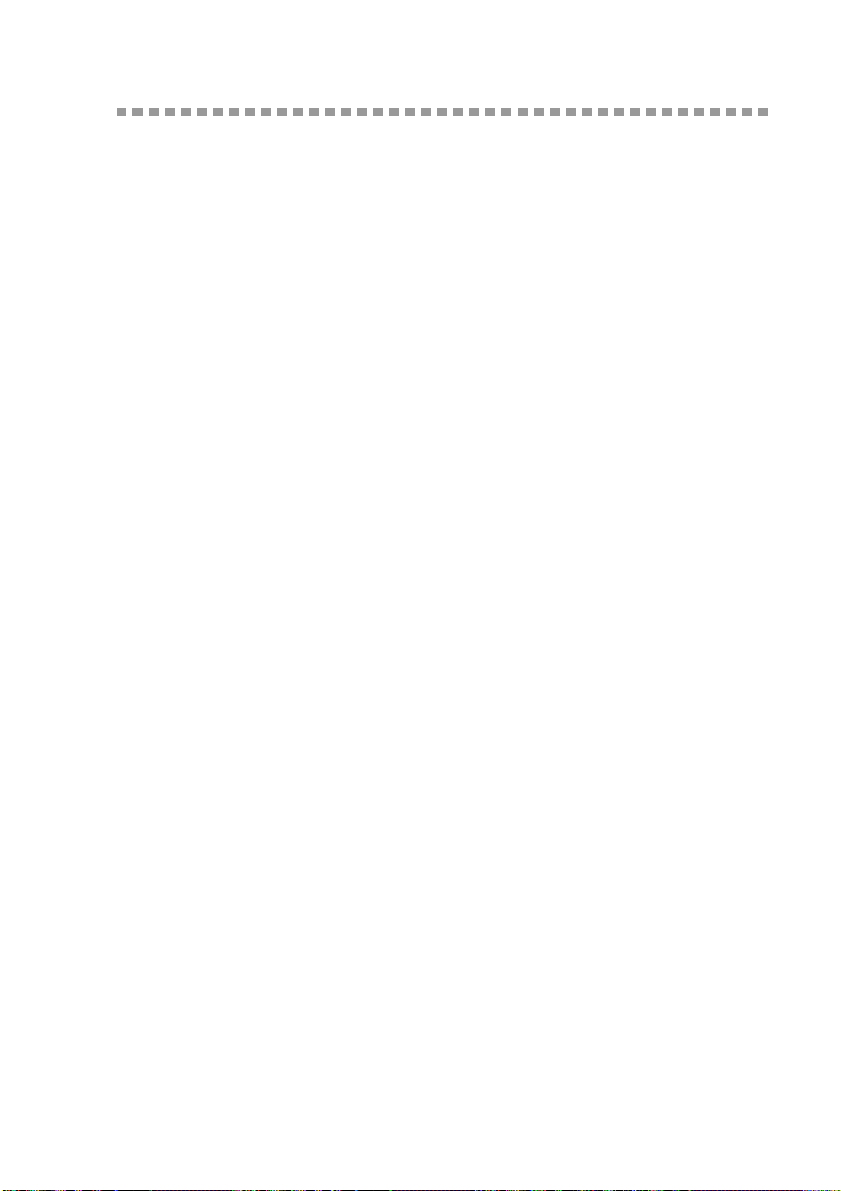
Test Sheet Procedures (For USA Only)
After programming your Station ID, please fill out the TEST SHEET included
with your MFC and fax it to Brother’s Automated Fax Response System as your
first transmission. This will verify that your MFC is properly installed.
(See
Setting Station ID, page 5-1.)
When this document is received, a confirmation sheet will be sent back to your
MFC. In order to receive a response, be sure to set up your Station ID.
USA 1-908-685-9283 (fax)
INTRODUCTION
1 - 2
Page 24
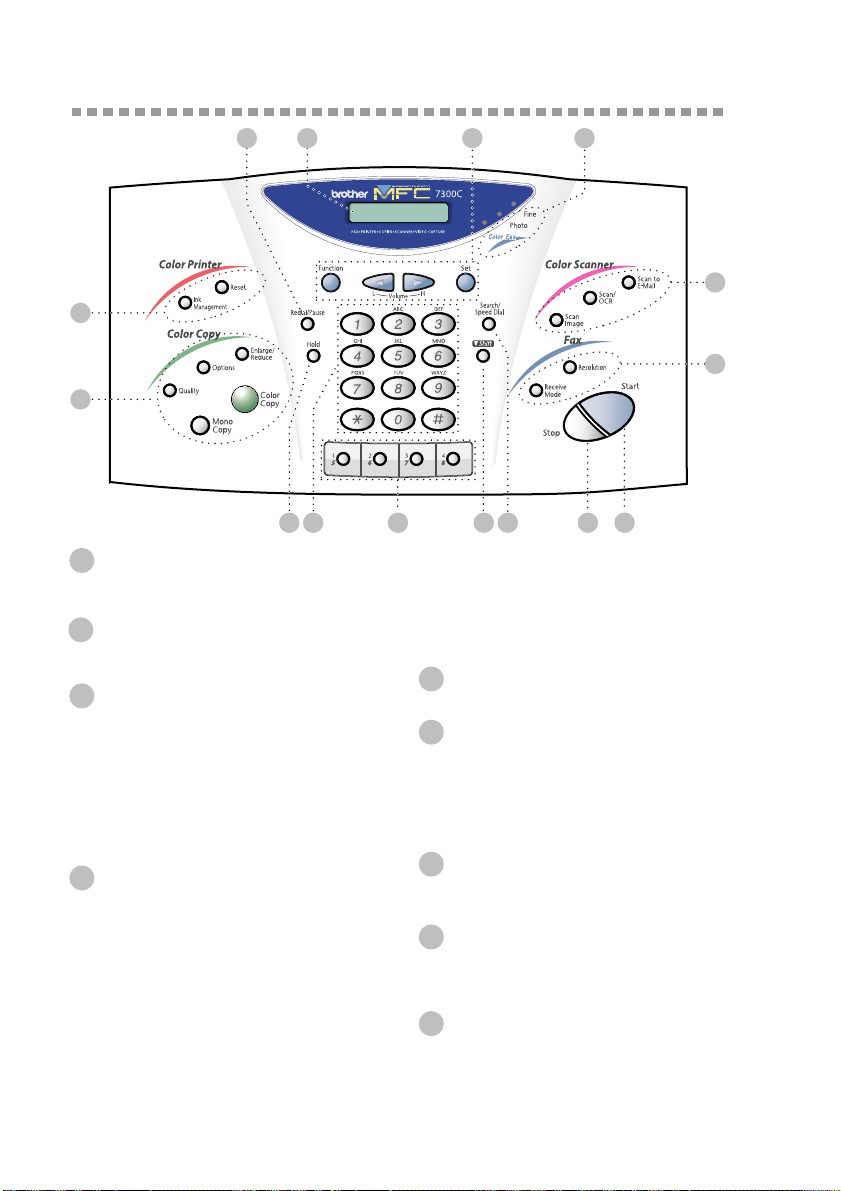
MFC 7300C and MFC 7400C Control Panel Overview
15 1412
13
3
12
4
65
Liquid Crystal Display (LCD)
1
LCD displays messages to help you set
and operate your MFC.
Redial/Pause
2
Redials the last number called. Also
inserts a pause in autodial numbers.
Color Printer Keys:
3
Ink Management
Cleans the ink print heads and/or resets
the ink dot counter after replacing an
ink cartridge.
Reset
Clears data from the printer memory,
and then resets and restores to the
factory default settings.
Color Copy Keys:
4
Enlarge/Reduce
Lets you reduce or enlarge copies
depending on the ratio you select.
Options
You can change the setting of Copy,
Video printing and PhotoCapture
™
Center (For MFC 7400C only).
Quality
Use this key to temporarily change the
quality for Copy and Video Printing
and PhotoCapture Center
™
(For MFC 7400C only).
7
98
Mono Copy
Makes a black-and-white or singlecolor copy.
Color Copy
Makes a full-color copy.
Hold
5
Lets you put calls on hold.
Dial Pad
6
Dials phone and fax numbers, and can
be used as a keyboard for entering
information into the MFC. (Only for
Canada: # key lets you switch the
dialing type during a telephone call
from “PULSE” to “TONE”.
7
One T ouch Keys
These 4 keys give you instant access to
previously stored phone numbers.
8
Shift
To access memory locations
5 through 8 in the One Touch keys hold
down the Shift key.
Search/Speed Dial
9
Lets you look up numbers stored in the
dialing memory. Also lets you dial
stored phone numbers by pressing a #
and a two-digit number.
1110
1 - 3
INTRODUCTION
Page 25
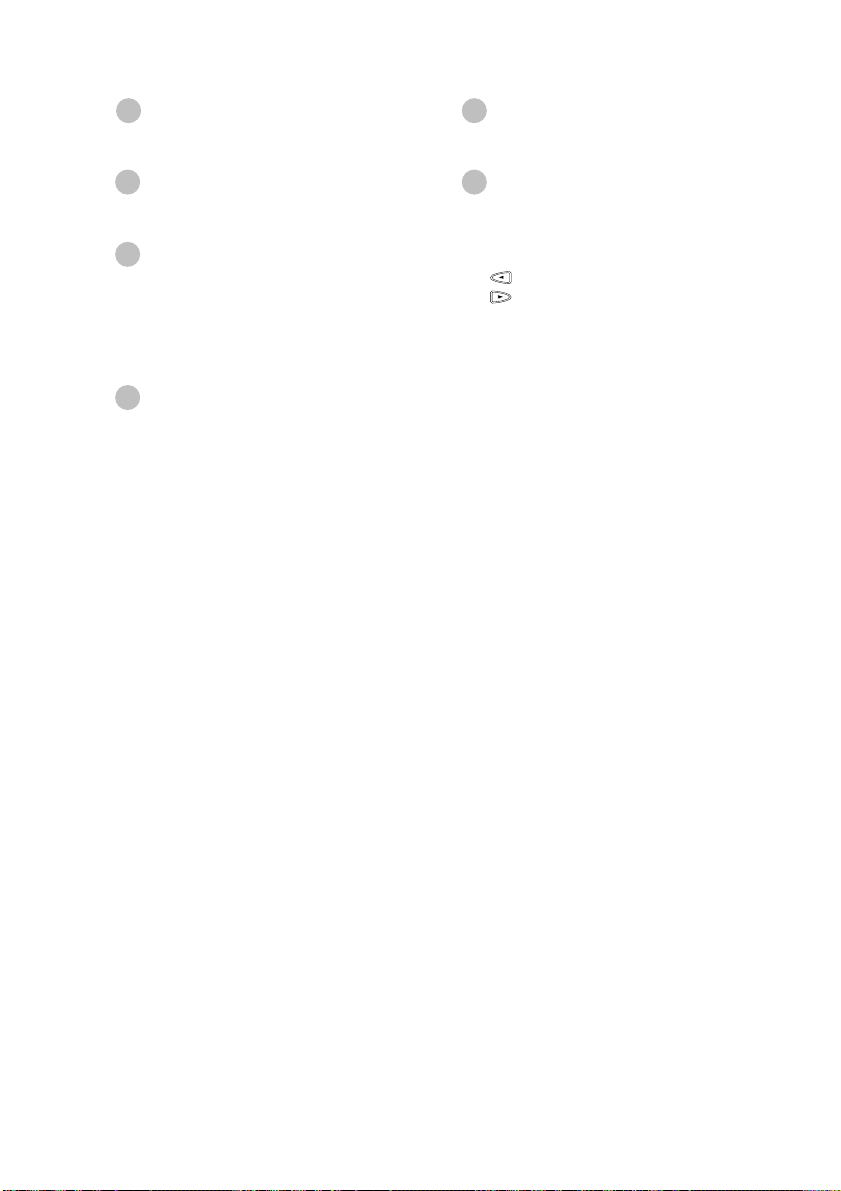
Stop
10
Stops a fax, cancels an operation, or
exits from function mode.
Start
11
Starts an operation, such as sending a
fax.
Fax Keys:
12
Receive Mode
Use to select how the MFC will handle
incoming calls.
Resolution
Sets the resolution when you send a fax.
Color Scanner Keys:
13
Scan Image
Press this key to scan a color picture
into your graphics application for
viewing and editing.
Scan/OCR
Press this key to start scanning a text
document. ScanSoft TextBridge will
™
convert it to editable text and display it
in your word processor application for
further editing.
Scan to E-mail
Press this key to start scanning an
original into your E-mail application,
setting it up automatically as an
attachment.
Resolution Indicator Lights
14
These LEDs show the resolution mode
you selected.
Programming Keys:
15
Function
Lets you access the function and
programming mode.
(Left Arrow)
(Right Arrow)
Volume
Moves the LCD cursor to the left or
right. Adjusts speaker, ring and handset
volume.
Set
Stores a function setting in the MFC.
Also use this key whenever you want
to broadcast faxes to many different
locations, maximum of 158 locations at
once.
®
INTRODUCTION
1 - 4
Page 26
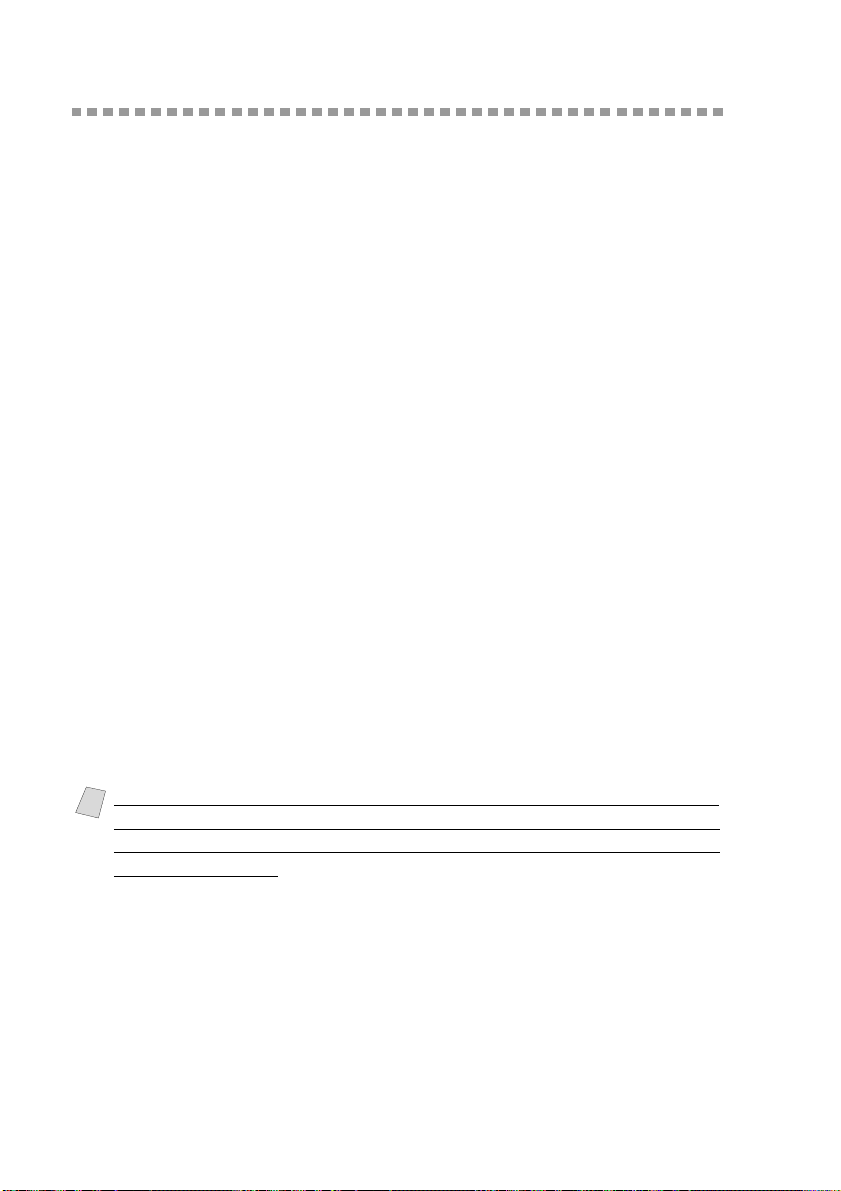
About Fax Machines
If you’re a first-time fax machine user, fax operation might seem a little
mysterious. Soon, you’ll recognize the unusual fax tones on your phone line,
and be able to send and receive faxes easily.
Fax Tones and Handshake
When someone is sending a fax, the MFC sends fax calling tones, (CNG
tones)—soft, intermittent beeps at 4-second intervals. You’ll hear them when
you dial and press Start, and they continue for about 40 seconds after dialing.
During that time, the sending machine must begin the “handshake” with the
receiving machine. Each time you use automatic procedures to send a fax, you
are sending CNG tones over the phone line. You’ll soon learn to listen for these
soft beeps each time you answer a phone on your MFC line, so you can know if
you are receiving a fax message.
The receiving fax responds with fax receiving tones—loud, chirping sounds. A
receiving fax chirps for about 40 seconds over the phone line, and the screen
displays RECEIVE. If your MFC is set to the FAX mode, it will answer every
call automatically with fax receiving tones. Even if the other party hangs up,
your MFC continues to send the “chirps” for about 40 seconds, and the screen
continues to display RECEIVE.
When your MFC answers in FAX/TEL mode, the MFC listens for CNG tones
and then responds with receiving tones.
The fax “handshake” is the time in which the sending machine’s CNG tones and
the receiving machines “chirps” overlap. This must be for at least 2 to 4 seconds,
so the fax machines can understand how each is sending and receiving the fax.
The handshake cannot begin until the call is answered, and the CNG tones only
last for about 40 seconds after the number is dialed. Therefore, it’s important for
the receiving machine to answer the call in as few rings as possible.
When you have an external telephone answering device (TAD) on your MFC
Note
line, your TAD will determine the number of rings before the call is answered.
Pay special attention to the directions in the Installation chapter for connecting
a TAD to your MFC.
ECM (Error Correction Mode)
The Error Correction Mode (ECM) is a way for the MFC to check the integrity
of a fax transmission while it is in progress. ECM transmissions are possible
only between machines that both have the ECM feature. If they do, you may
send and receive fax messages that are continuously checked for their integrity.
Sufficient memory must be available in your MFC for this feature to work.
1 - 5
INTRODUCTION
Page 27
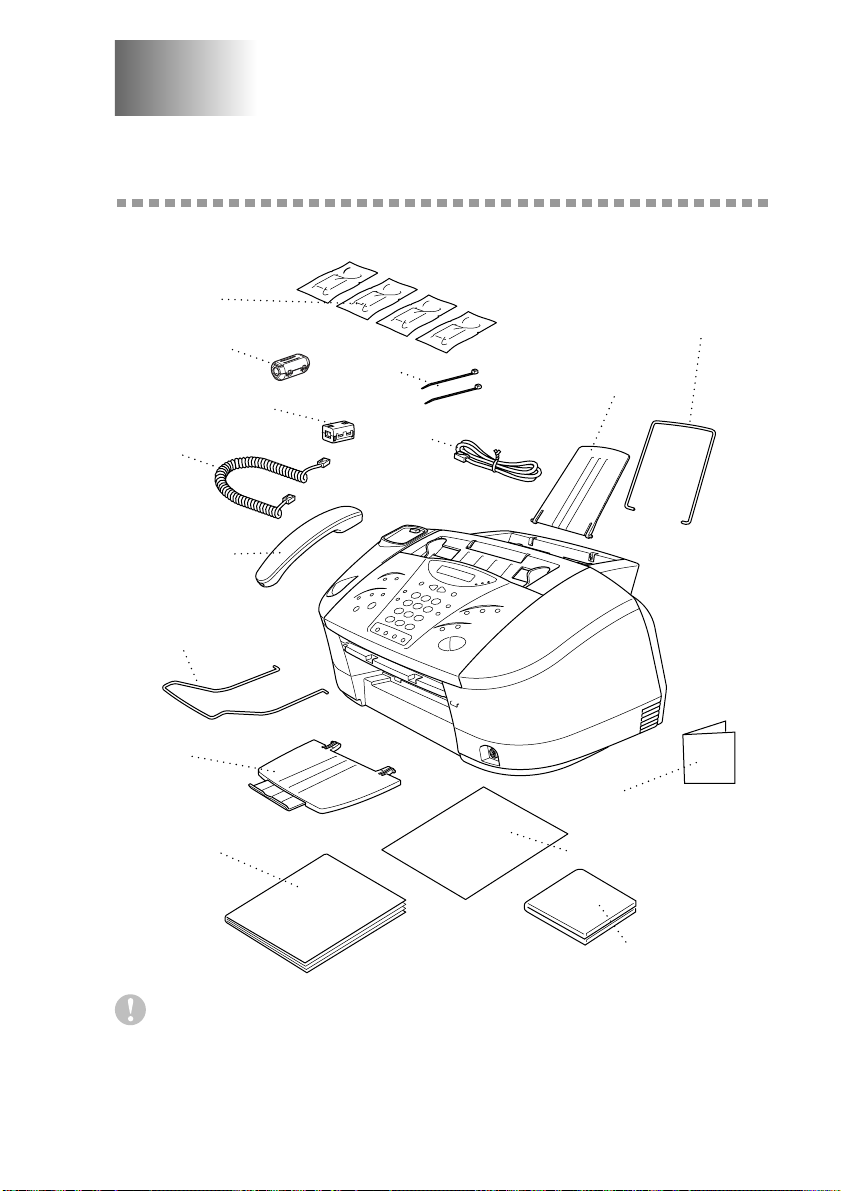
2
2
Assembly and Connections
Packing List
Make sure you have the following items:
Ink Cartridges
For USB Cable
For Bi-directional
IEEE 1284
Handset Curled
Cord
Telephone
Handset
Document Wire
Extension
Paper Tray
Owner’s
Manual
Paper Wire Extension
Cable Tie
Document Support
Telephone
Line Cord
Reference Guide for
Improving Print Quality
StartCard
Brother Color
Suite CD-ROM
Caution
Do NOT throw away the filter cores and cable ties by accident. You will need
them to meet FCC Emission Requirements when you connect the MFC to your
computer using USB cable and bi-directional IEEE-1284 compliant parallel
cable.
ASSEMBLY AND CONNECTIONS
2 - 1
Page 28
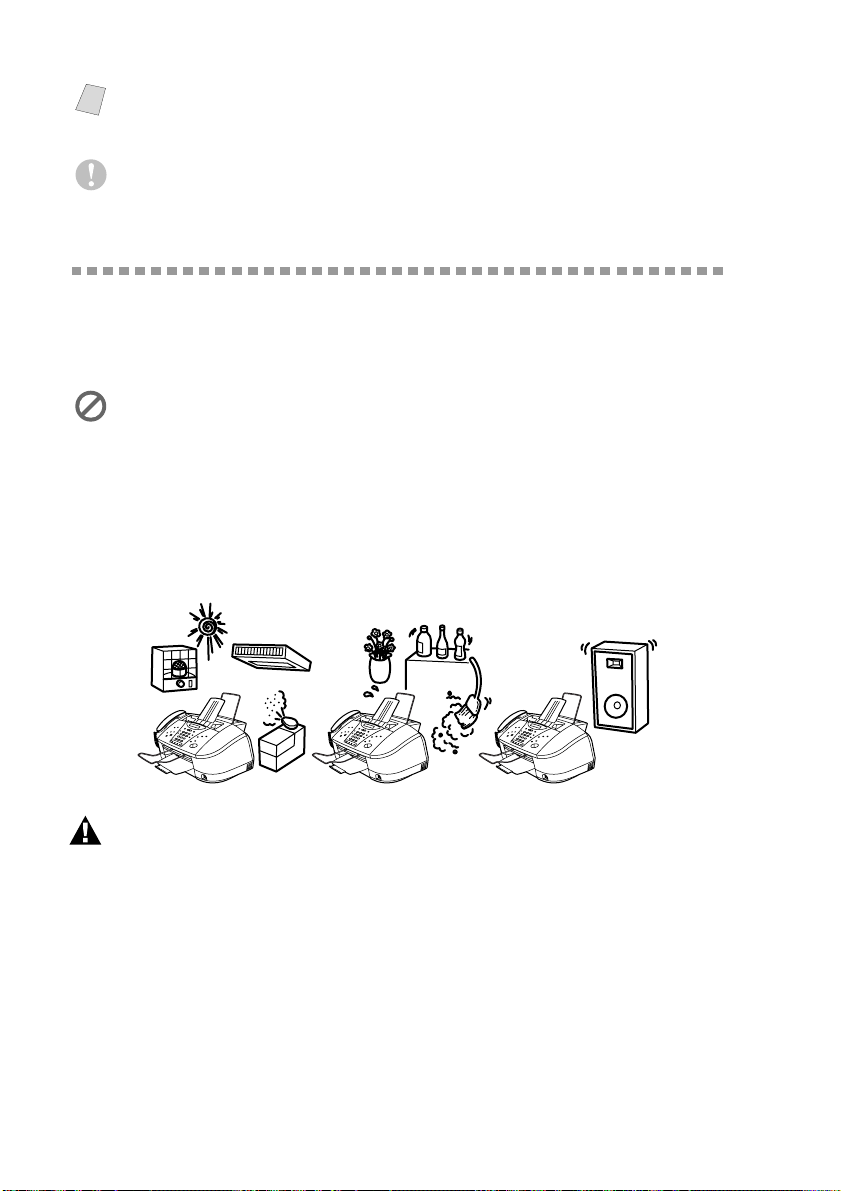
If an item is missing, call Brother Customer Service at 1-800-284-4329 (USA),
Note
1-800-853-6660 (from within Canada) or 1-514-685-6464 (from within Montreal).
See Ordering Accessories and Supplies on page ii for the correct item numbers.
Whenever you transport the MFC, use the packing materials that came with
your MFC. If you do not pack the MFC correctly, you may void your warranty.
Choosing a Location
Place your MFC on a flat, stable surface, such as a desk. Select a place that is
free of vibration and shocks. Locate the MFC near a telephone jack and a
standard, grounded power outlet. Choose a location where the temperature
remains between 50°F and 95°F (10°–35°C).
Avoid placing your MFC in a high-traffic area. Do not place near heaters, air
conditioners, water, chemicals, or refrigerators. Do not expose the MFC to
direct sunlight, excessive heat, moisture, or dust. Do not connect your MFC to
electrical outlets controlled by wall switches or automatic timers. Disruption of
power can wipe out information in the MFC’s memory. Do not connect your
MFC to electrical outlets on the same circuit as large appliances or other
equipment that might disrupt the power supply. Avoid interference sources,
such as speakers or the base units of cordless phones.
NO !
WARNING
■ Never install telephone wring during a lightning storm.
■ We recommend that this product be used with a surge protection device to protect the
product against lightning storms.
■ Never install a telephone jack in a wet location unless the jack is specifically designed
for a wet location.
■ Never touch telephone wires or terminals that are not insulated unless the telephone
line has been disconnected at the network interface.
■ Use caution when installing or modifying telephone lines.
■ Avoid using a telephone (other than a cordless type) during an electrical storm. There
may be a remote risk of electric shock from lightning.
2 - 2
ASSEMBLY AND CONNECTIONS
NO !
NO !
Page 29
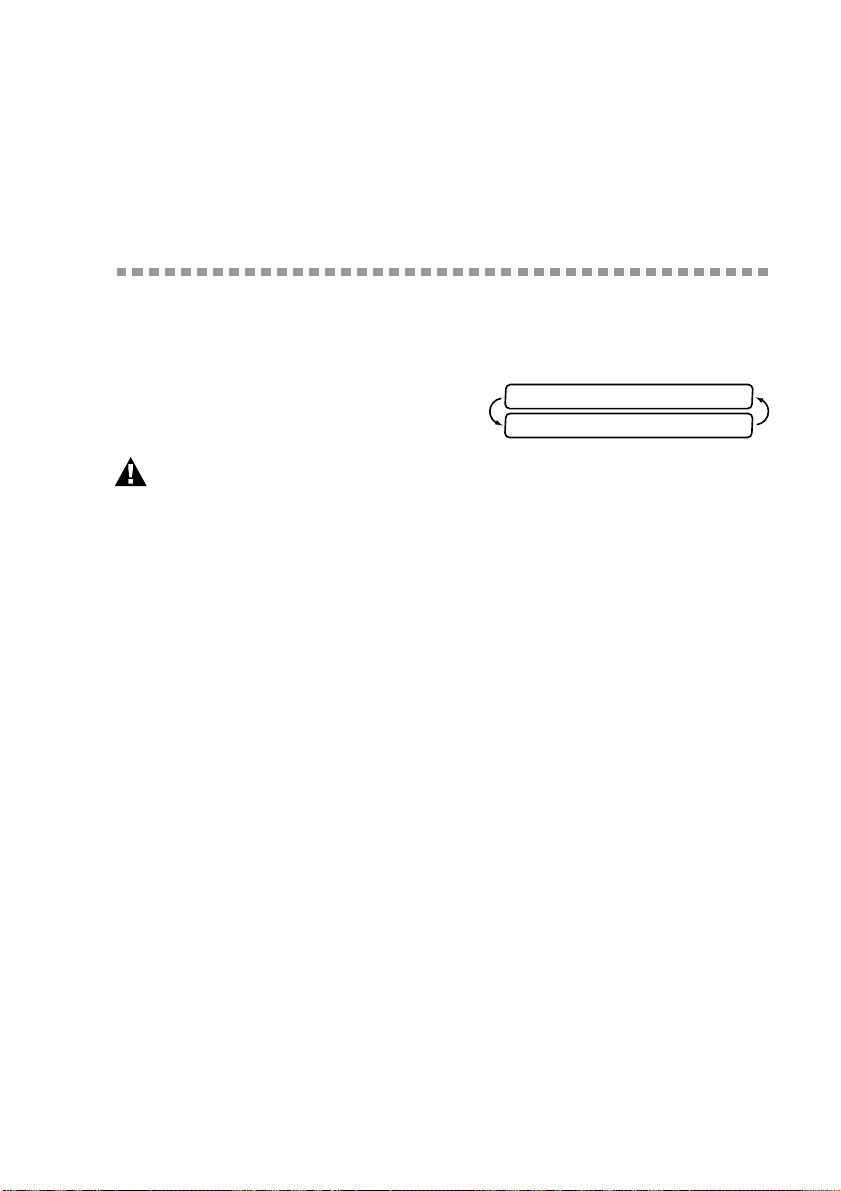
■ Do not use the telephone to report a gas leak in the vicinity of the leak.
■ For PLUGGABLE EQUIPMENT, the socket-outlet should be installed near the
equipment and should be easily accessible.
■ To reduce the risk of shock or fire, use only a No. 26 AWG or larger
telecommunications line cord.
Assembly
1
Connect the handset.
Connect the curled handset cord to the MFC and the other end to the handset.
2
Connect the power cord.
There is no ON/OFF switch. When you
plug in the power cord, the power goes
on and the screen alternately displays.
WARNING
■ The MFC must be grounded using a 3-prong plug.
■ Since the MFC is grounded through the power outlet, you can protect yourself from
potentially hazardous electrical conditions on the telephone network by keeping the
power to your MFC on when you connect it to a telephone line. Similarly, you can
protect yourself when you want to move your MFC, by disconnecting the telephone
line first, and then the power cord.
■ Lightning and power surges can damage this product! We recommend that you use a
quality surge protection device on the AC power line as well as on the telephone line,
or unplug the lines during a lightning storm.
3
Connect the telephone line cord.
Connect one end of the telephone line cord to the jack on the MFC and the other
end to a modular wall jack.
SET CARTRIDGES
PLS OPEN COVER
ASSEMBLY AND CONNECTIONS
2 - 3
Page 30
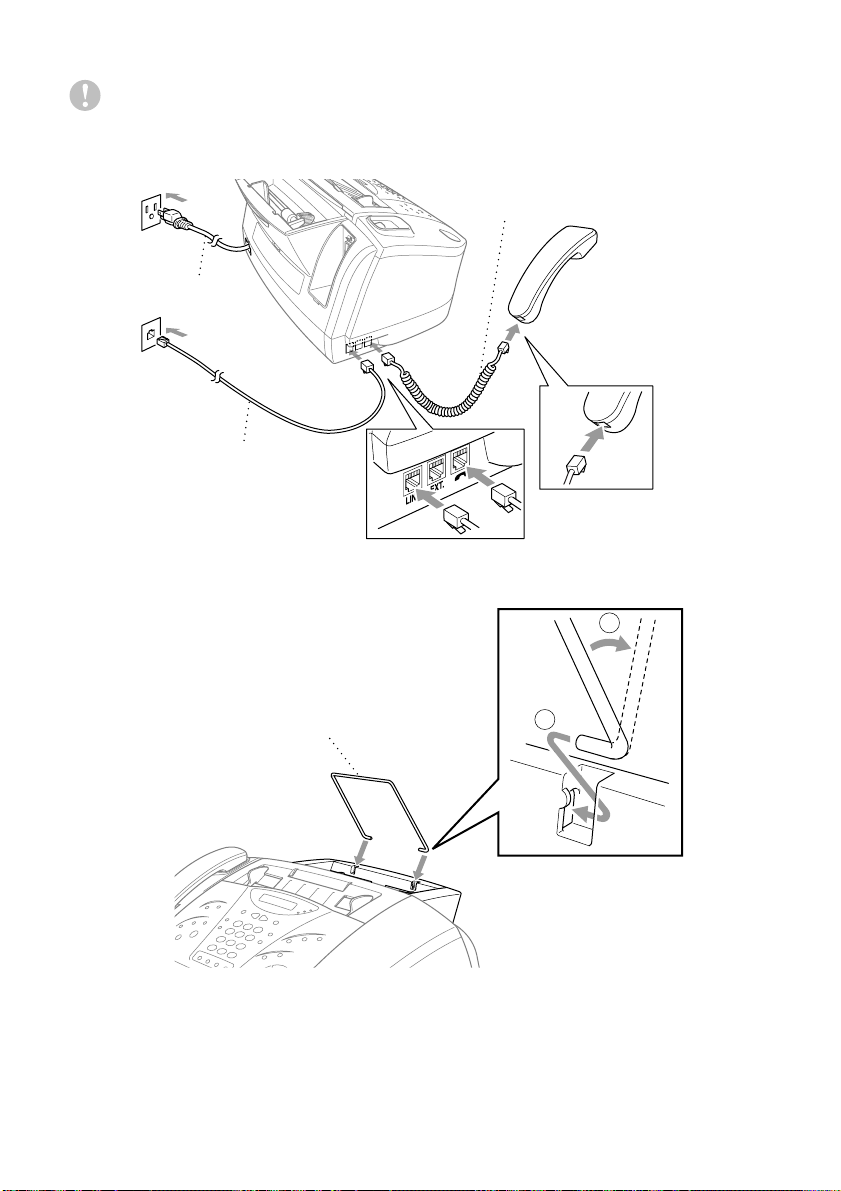
Caution
Operating the MFC before you install the ink cartridges will permanently
damage the print head.
Handset Curled Cord
Power Cord
Telephone
Line Cord
4
Attach the paper wire extension to the multi-purpose sheet feeder.
2
Paper Wire Extension
2 - 4
ASSEMBLY AND CONNECTIONS
1
Page 31

5
Attach the plastic document support.
Document Support
6
Attach the paper tray to the paper output slot, and pull out the plastic
extension.
Caution
Please attach the paper tray to prevent paper jams and maintain print quality.
Plastic Paper Tray
Extension
ASSEMBLY AND CONNECTIONS
2 - 5
Page 32

7
Attach the document wire extension.
Document Wire Extension
8
Load paper in the multi-purpose sheet feeder (paper cassette).
A Fan the paper
well. Gently
insert the paper.
Paper Guide Line
Make sure the
print side is
toward you and
the paper level is
stacked below
the paper guide
line.
B Adjust the guide
to fit the paper
width.
Paper width Guide
2 - 6
ASSEMBLY AND CONNECTIONS
Page 33

Installing the Ink Cartridges
1
Check that you turned on the power (by
plugging in the power cord). The screen
alternately displays
SET CARTRIDGES
PLS OPEN COVER
2
Open the control panel cover by pulling it toward you ( ), then lift the top cover
toward the back ( ). After a few seconds, the print head will move left to its
2
1
replacement position.
Top Cover
Control Panel
Cover
3
Remove the yellow shipping cover by pulling it toward you and lifting it up and
out.
Caution
■ The bottom of the yellow
shipping cover is wet with
ink that will cause stains, so
wipe it clean before you
place it down. Keep the
yellow shipping cover in a
safe place. You will need it
in the future when you
replace the print head.
Yellow Shipping Cover
We recommend that you install the ink cartridges from left to right in this order:
Black, Yellow, Cyan, Magenta.
ASSEMBLY AND CONNECTIONS
2 - 7
Page 34

4
Open the Black ink cartridge bag and remove the ink cartridge.
5
Carefully remove the sealing tape from the bottom of the ink cartridge. Be sure
to peel the tape in the direction away from you.
Important
To prevent spilling ink and staining your hands and clothing, peel the sealing
tape gently and slowly. Do not touch the ink opening on the cartridge or the
removed tape.
Opening
Peel in the direction
away from you!
6
Each color has its own
correct position. Match
the markings of the color
indicators on the cartridge
holder as a guide. Then,
gently insert the Black ink
cartridge by tilting it
toward you and then
pressing it backward until
it clicks into place.
7
Repeat Steps 4–6 to install each color ink cartridge.
8
After installing all ink cartridges, close the top cover and control panel cover
until they click into place. Your MFC enters a “head cleaning” cycle for
approximately 6 minutes. The MFC goes online to set the ink dot counter for
each color, so the MFC can warn you with an error message when ink is running
low.
2 - 8
ASSEMBLY AND CONNECTIONS
Page 35

Caution
Make sure the paper is loaded in the multi-purpose sheet feeder. The LCD
displayes CLEANING BLACK. After the cleaning cycle is finished, the LCD
shows PRESS START KEY.
9
Press Start within one minute. The MFC starts printing the Test Sheet. (Only
during initial ink cartridge installation) The LCD shows: PRINT OK?
1.YES 2.NO
10
Check the print quality of the test sheet.
If it is not good, clean the print head
again by pressing 2. The screen will ask
PRINT OK?
1.YES 2.NO
you if the print quality is OK for each
color. Press 2 for any color with a
problem. You can choose several colors.
After cleaning is finished, press Start.
The MFC starts printing Test Sheet No. 2.
11
Adjust the Vertical Alignment by following the instructions printed on the Test
Print page.
WARNING
If ink gets in your eyes, irrigate them with water immediately and if irritation
occurs, consult a doctor.
Caution
■ DO NOT remove ink cartridges if you do not need to replace them. If you do so, it
may reduce the ink quantity and the MFC will not know the quantity of ink left in the
cartridge.
■ DO NOT shake the ink cartridges. If you do so, the ink may spill when you take off
the sealing tape. If ink stains your body or clothing, wash with soap or detergent
immediately.
■ If you install an ink cartridge in the wrong color position, you must clean the print
head several times after correcting the cartridge installation and before you start
printing because the colors were mixed.
■ Once you open an ink cartridge, install it in the MFC and use it up within six months
of installation. Use unopened ink cartridges by the expiration date written on the
cartridge package.
■ DO NOT refill the ink cartridges. Attempting to use refilled cartridges may cause
damage to the print head and will void your warranty.
If the INK EMPTY error message is on the screen display after you have
Note
installed the ink cartridges, check and make sure that the ink cartridges are
installed correctly.
ASSEMBLY AND CONNECTIONS
2 - 9
Page 36

Connecting the MFC
Connecting an External Telephone
Your MFC is equipped with a handset that you can use as a regular phone.
However, you can also connect a separate telephone (or telephone answering
device) directly to your MFC.
Connect the modular plug on the telephone’s line cord to the jack labeled EXT.
on the back side of the MFC.
Whenever this phone (or TAD) is in use, the LCD displays EXT. TEL IN USE,
and, if the fax handset is lifted, an alarm sounds. To disconnect the call on the
external phone and switch to the fax, press Hold.
The external telephone cannot be used while a function is being performed on
the control panel.
Connecting an External Telephone Answering Device (TAD)
Sequence
You might choose to connect an answering system.
When you have an external TAD on the same telephone line as the MFC, the
TAD answers all calls. The MFC “listens” for fax calling (CNG) tones. If it
hears them, the MFC takes over the call and receives the fax. If it doesn’t hear
CNG tones, the MFC lets the TAD continue playing your outgoing message so
your caller can leave you a voice message.
The TAD must answer within four rings (the recommended setting is two rings).
The MFC cannot hear CNG tones until the TAD has answered the call, and with
four rings there are only 8–10 seconds of CNG tones left for the fax
“handshake.” Make sure you carefully follow instructions in this manual for
recording your outgoing message. Do not use a “toll-saver” ring setting on the
TAD.
If You Subscribe to your Telephone Company’s Distinctive Ring Service:
You may connect an external TAD to a separate wall jack only if you subscribe
to your telephone company’s Distinctive Ring service, have registered the
distinctive ring pattern on your machine, use that number as a fax number and
set your machine’s Answer mode to MANUAL.
If You Do Not Subscribe to Distinctive Ring Service:
You must plug your TAD into the EXT. jack of your Brother machine. If your
TAD is plugged into a wall jack, both your machine and the TAD will try to
control the phone line. (See illustration on page 2-11.)
Do not connect a TAD elsewhere on the same phone line. (unless you have
the Distinctive Ring service.)
2 - 10
ASSEMBLY AND CONNECTIONS
Page 37

Connections
The external TAD must be plugged into the left side of the MFC, into the jack
labeled EXT. Your MFC cannot work properly if you plug the TAD into a wall
jack.
1
Plug the telephone line cord from the wall jack into the left side of the MFC, in
the jack labeled LINE.
2
Plug the telephone line cord from your external TAD into the left side of the
MFC, in the jack labeled EXT. (Make sure this cord is connected to the TAD at
the TAD’s telephone line jack, and not its telephone set jack.)
3
Set your external TAD to four rings or less. (The MFC’s Ring Delay setting does
not apply).
4
Record the outgoing message on your external TAD (see below).
5
Set the TAD to answer calls.
6
Set the Receive Mode to TAD:ANSWER MACH.
ASSEMBLY AND CONNECTIONS
2 - 11
Page 38

Outgoing Message (OGM)
Timing is important in recording this message.
1
Record 5 seconds of silence at the beginning of your message. (This allows your
MFC time to listen for the fax CNG tones of automatic transmissions before
they stop.)
2
Limit your speaking to 20 seconds.
3
End your 20-second message by giving your Fax Receive Code for people
sending manual faxes. For example:
“After the beep, leave a message or send a fax by pressing 51 and press Start.”
Special Line Considerations
Roll Over Phone Lines
A roll over phone system is a group of two or more separate telephone lines that
pass incoming calls each other if they are busy. The calls are usually passed
down or “rolled over” to the next available phone line in a preset order.
Your MFC can work in a roll over system as long as it is the last number in the
sequence, so the call cannot roll away. Do not put the MFC on any of the other
numbers; when the other lines are busy and a second fax call would be received,
the fax call is transferred to a line that does not have a fax machine. Your MFC
will work best on a dedicated line.
Two-Line Phone System
A two-line phone system is nothing more than two separate phone numbers on
the same wall outlet. The two phone numbers can be on separate jacks (RJ11)
or combined into one jack (RJ14). Your MFC must be plugged into an RJ11
jack. RJ11 and RJ14 jacks may be equal in size and appearance and both may
contain four wires (black, red, green, yellow). To test the type of jack, plug in a
two-line phone and see if it can access both lines. If it can, you must separate the
line for your MFC. (See Easy Receive, page 6-3.)
2 - 12
ASSEMBLY AND CONNECTIONS
Page 39

Converting Telephone Wall Outlets
There are three ways to convert to an RJ11 jack. The first two ways may require
assistance from the telephone company. You can change the wall outlets from
one RJ14 jack to two RJ11 jacks. Or, you can have an RJ11 wall outlet installed
and slave or jump one of the phone numbers to it.
The third way is the easiest: Buy a triplex adapter. You can plug a triplex adapter
into an RJ14 outlet. It separates the wires into two separate RJ11 jacks (Line 1,
Line 2) and a third RJ14 jack (Lines 1 and 2). If your MFC is on Line 1, plug
the MFC into L1 of the triplex adapter. If your MFC is on Line 2, plug it into L2
of the triplex adapter.
Triplex Adapter
RJ14
RJ11
RJ14
Installing MFC, External Two-Line TAD, and Two-Line Telephone
When you are installing an external two-line telephone answering device
(TAD) and a two-line telephone, your MFC must be isolated on one line at both
the wall jack and at the TAD. The most common connection is to put the MFC
on Line 2. The two-line TAD must have two telephone jacks: one labeled L1 or
L1/L2, and the other labeled L2, which is our assumption in the following Steps.
You will need at least three telephone line cords, the one that came with your
MFC and two for your external two-line TAD. You will need a fourth line cord
if you add a two-line telephone.
1
Place the two-line TAD and the two-line telephone next to your MFC.
2
Plug one end of the telephone line cord for your MFC into the L2 jack of the
triplex adapter. Plug the other end into the LINE jack on the left side of the
MFC.
3
Plug one end of the first telephone line cord for your TAD into the L1 jack of
the triplex adapter. Plug the other end into the L1 or L1/L2 jack of the two-line
TAD.
ASSEMBLY AND CONNECTIONS
2 - 13
Page 40

4
Plug one end of the second telephone line cord for your TAD into the L2 jack
of the two-line TAD. Plug the other end into the EXT. jack on the left side of
the MFC.
Triplex Adapter
External Two Line TAD Fax Machine
You can keep two-line telephones on other wall outlets as always. There are two
ways to add a two-line telephone to the MFC’s wall outlet. You can plug the
telephone line cord from the two-line telephone into the L1+L2 jack of the
triplex adapter. Or, you can plug the two-line telephone into the TEL jack of the
two-line TAD.
Two Line Phone
Multi-Line Connections (PBX)
Most offices use a central telephone system. While it is often relatively simple
to connect the machine to a key system or a PBX (Private Branch Exchange),
we suggest that you contact the company that installed your telephone system
and ask them to connect the MFC for you. It is advisable to have a separate line
for the MFC. You can then leave the MFC in FAX mode to receive faxes any
time of day or night.
If the MFC is to be connected to a multi-line system, ask your installer to
connect the unit to the last line on the system. This prevents the unit from being
activated each time a telephone call is received.
As with all fax units, this machine must be connected to a two wire system. If
your line has more than two wires, proper connection of the MFC cannot be
made.
If you are installing the MFC to work with a PBX:
1
It is not guaranteed that the unit will operate correctly under all circumstances
with a PBX. Any cases of difficulty should be reported first to the company that
handles your PBX.
2
If all incoming calls will be answered by a switchboard operator, it is
recommended that the Receive Mode be set to MANUAL. All incoming calls
should initially be regarded as telephone calls.
3
The MFC may be used with either pulse or tone dialing telephone service (Only
For Canada only).
2 - 14
ASSEMBLY AND CONNECTIONS
Page 41

Custom Features on a Single Line
To learn how custom features may affect your faxing operations,
see Chapter 24, Troubleshooting and Routine Maintenance.
ASSEMBLY AND CONNECTIONS
2 - 15
Page 42

3
3
Note
Paper
The quality of your document can be affected by the kind of paper you use in
the MFC. You can use plain paper, coated paper, transparencies, glossy paper,
organizer paper, and envelopes. We recommend testing various papers before
purchasing large quantities. For best results, use Brother special coated paper,
glossy paper, and transparencies. (See page ii for information about ordering
Brother accessories).
When you print on coated paper, transparencies, and glossy paper, be sure to
select the correct media in the “Quality/Color” tab in the printer driver. When
using coated paper, transparencies or glossy paper, avoid stacking by removing
each page after copying or printing.
About Brother Paper
Brother paper is manufactured specifically for this MFC, to provide optimum
print quality.
High Quality Coated Paper for Color Ink Jet printing—super fine
mode (BP72CL for letter)
Color Ink Jet Transparencies—fine mode (BPTRL for letter)
Color Ink Jet Glossy Paper—superfine mode (BPGLL for letter)
■ For optimum output quality, we recommend you use only genuine Brother
paper.
■ Brother coated (ink jet) paper is coated only on one side. Therefore, when
loading paper in the paper cassette, make sure that the whiter side (the coated
side) is facing up.
■ The coated side of glossy paper is shiny. Do not touch the shiny side. Load
glossy paper in the feeder with the shiny side facing up toward you.
■ DO NOT touch the coated side of the paper or both sides of Transparencies,
because it absorbs water and perspiration easily, and might cause decreased
output quality.
■ For optimum output quality, be sure to use paper appropriate for your resolution
setting.
■ Store paper in the original bag, and keep it sealed. Keep the paper flat and away
from moisture and direct sunlight and heat.
■ Transparencies designed for laser printers/copiers may stain your next
document. Use only recommended transparencies.
3 - 1
PAPER
Page 43

Paper Specifications for Cassette
Paper Type Paper Size Cassette Capacity
Cut Sheet Letter, Executive 100 Sheets of 20 lb
(75 g/m
Legal 100 Sheets of 20 lb
(75 g/m
Coated Paper Letter 50 Sheets
Transparencies Letter 20
Glossy Paper Letter 20
Envelopes DL, COM-10, C5,
10
B5, Monarch
Organizer K, L 10
Photo 4
Postcard 5
"x6" 10
"x7" 30
Paper Capacity for Feeder:
Cut Sheet Paper Weight 17 to 32 lb (64 to 120 g/m
Sheet Feeder: Up to 0.43 inches (11mm) / Approximately 100
sheets of 20 lb (75 g/m
2
)
Output Stacker: Approximately 50 Sheets of 20 lb (75 g/m
Transparencies and glossy paper must be picked up from the paper
tray one page at a time.
2
)
2
)
2
)
2
)
■ For fax reception paper size, see page 6-4.
PAPER
3 - 2
Page 44

Print Area
The Print Area depends on the settings in the application you are using. The
figures below show the unprintable areas on cut sheets and envelopes.
Cut Sheet
34
1
2
unprintable area
1
Envelopes
3
4
2
(inch)
Paper Type Paper Size
1
2
3
4
Fax
0.16
0.24
Cut Sheet
Letter, Legal
Mono
Copy
Color
Copy
0.12 0.43 0.16
Printer 0.34
Executive Printer 0.12 0.43 0.13 0.13
Organizer K, L Printer 0.12 0.43 0.13 0.13
Envelopes Printer 0.39 0.79 0.13 0.13
*Printer depends on the Printer driver.
Do not use the following types of paper and envelopes:
■ Damaged, curled, wrinkled, or irregularly shaped paper and envelopes
■ Extremely shiny or highly textured paper and envelopes
■ Envelopes with clasps
■ Envelopes of baggy construction
■ Envelopes not sharply creased
■ Embossed envelopes
■ Paper and envelopes already printed with a laser printer
■ Envelopes preprinted on the inside
■ Paper and envelopes that cannot be arranged uniformly when stacked
3 - 3
PAPER
Page 45

4
4
On-Screen Programming
User-Friendly Programming
We have designed your Multi-Function Center with on-screen programming.
User-friendly programming helps you take full advantage of all the functions
your MFC has to offer. (See Using This Manual, page 1-1.)
Since your programming is done on the LCD, we created step-by-step on-screen
prompts to help you program your MFC. All you need to do is follow the
prompts as they guide you through the function menu selections and
programming options and settings.
Function Mode
You can access the Function Mode by
pressing Function. The screen displays:
Then press 1 for Fax Functions—OR—
press 2 for Printer Functions— OR—press
3 for Copy Functions—OR—press 4 for
Video Functions—OR—press 5 for
PhotoCapture Center
MFC 7400C only).
When you enter the Function Mode, your MFC displays a list of Level One
Functions from which you can choose. These function options appear one after
the other on the display. Select an option by pressing Set when the option
appears on the LCD.
You can “scroll” more quickly through options by pressing
screen displays your selection, press Set. Use
passed your choice or to save key strokes. Both arrow keys show all options, in
the opposite order. When you finish a function, the screen displays
ACCEPTED.
If you want to exit the Function Mode, press Stop.
Note
™
Functions (For
1.FAX
2.PRINTER
3.COPY
4.VIDEO
5.PHOTOCAPTURE
. When the
to scroll backward if you
ON-SCREEN PROGRAMMING
4 - 1
Page 46

Alternating Displays
When you see alternating displays, the LCD sometimes alternates between the
currently selected option, and a help message giving brief instructions about
how to proceed. The display you’ll probably see most often is shown below. It
appears when you place an original in the ADF to tell you that you can dial a
number and send a fax, or you can make a copy.
FAX: NO. & START
COPY: PRESS COPY
Function Selection Table
You can probably perform most of these programming settings without the
Owner’s Manual. To help you understand the function selections, options and
settings that are found in the MFC programs, use the Function Selection Table
below.
1. Fax Functions
1. INITIAL SETUP
Function Description Factory Setting Page
1. DATE/TIME
2. STATION ID
3. BEEPER
4. VOLUME AMPLIFY
5. AUTO DAYLIGHT
6. TONE/PULSE
(For Canada only)
7. LOCAL
LANGUAGE
(For Canada only)
Enter date and time for the
2001 1/1 00:00 5-1
LCD display and heading on
fax transmissions.
Program your name, fax
— 5-1
number and telephone
number to appear on each
transmitted page.
Adjust volume level of
LOW 5-3
beeper.
For the hearing-impaired,
OFF 5-5
you can set the volume to the
VOL AMPLIFY:ON setting
on a permanent or temporary
basis.
Changes for Daylight
OFF 5-6
Savings Time automatically.
Selects dialing mode. TONE 5-3
Allows you to change the
LCD Language to French.
ENGLISH See
French
Manual
4 - 2
ON-SCREEN PROGRAMMING
Page 47

2. SETUP RECEIVE
Function Description Factory Setting Page
1. RING DELAY
Number of rings before MFC
answers in FAX/TEL, FAX,
RING DELAY:
04
6-2
MANUAL, or TAD mode.
2. F/T RING TIME
Sets the time for “double
20 6-3
ring” in FAX/TEL mode.
3. EASY RECEIVE
Receive fax messages without
ON 6-3
pressing the Start key.
4. REMOTE CODE
Personalize the codes to
ON ( 51, #51) 6-5
activate and deactivate the
MFC from a remote location.
5. REDUCTION
6. PAPER
Reduces size of image. AUTO 6-4
Selects size of paper for
LETTER 6-5
received faxes.
7. POLLING RX
Sets up your MFC to poll
OFF 6-6
another fax machine.
3. SETUP SEND
Function Description Factory Setting Page
1. COVERPG SETUP
Automatically sends a cover
OFF 7-6
page you program.
2. COVERPAGE MSG
Programs customized
— 7-6
message for fax cover page.
3. CONTRAST
Changes lightness or darkness
AUTO 7-2
of a fax you are sending.
4. RESOLUTION
Allows you to change
STANDARD 7-11
resolutions page by page.
5. OVERSEAS MODE
Adjusts for sometimes difficult
OFF 7-8
overseas transmissions.
6. CALL RESERVE
7. DELAYED FAX
8. POLLED TX
Sends a fax, then speak. OFF 7-9
Sends documents later. — 7-10
Sets up your MFC with a
OFF 7-11
document to be retrieved by
another fax machine.
9. REAL TIME TX
You can send a fax without
OFF 7-4
using memory.
0. BATCH TX
Sends all delayed faxes that are
OFF 7-10
to the same fax number and at the
same time as one transmission.
ON-SCREEN PROGRAMMING
4 - 3
Page 48

4. REMAINING JOBS
Function Description Factory Setting Page
Checks which jobs are in
6-8, 7-5
memory or cancel a delayed
fax or polling job.
5. SET AUTO DIAL
Function Description Factory Setting Page
1. ONE-TOUCH DIAL
Dials numbers stored in memory
— 8-1
by pressing only one key.
2. SPEED-DIAL
Dials numbers stored in
— 8-2
memory by pressing only four
keys.
3. SETUP GROUPS
Sets up a Group number for
— 8-4
broadcasting.
6. PRINT REPORTS
Function Description Factory Setting Page
1. XMIT REPORT
2. ACT. REPORT
3. AUTO DIAL
4. TEL. INDEX
5. HELP
6. USER SETTINGS
7. MEMORY STATUS
8. ORDER FORM
Print lists and reports of
activity.
(Details in Chapter 10.)
OFF 10-2
INTERVAL: OFF
— 10-1
— 10-1
— 10-1
— 10-1
— 10-1
— 10-1
10-2
7. REMOTE FAX OPT
Function Description Factory Setting Page
1. FAX FWD/PAGING
Sets MFC to forward fax
OFF 9-1
messages–OR–to call your
pager.
2. FAX STORAGE
Stores incoming faxes in
OFF 9-2
memory for remote retrieval.
3. REMOTE ACCESS
Personalizes code for
159 9-2
retrieving faxes.
4. PRINT FAX
Prints incoming faxes stored
— 6-6
in the memory.
4 - 4
ON-SCREEN PROGRAMMING
Page 49

0. TEL SERVICE
Function Description Factory Setting Page
1. DISTINCTIVE
Uses the phone company
OFF 6-8
Distinctive Ring subscriber
service to register the ring
pattern with the MFC.
2. CALLER ID
View or print a list of the last 30
— 6-10
Caller IDs stored in memory.
2. Printer Functions
Function Description Factory Setting Page
1. TEST PRINT
2. VERTICAL ALIGN
3. BI-DIR PRINT
Use these functions when you
need to adjust the print
quality.
— 24-8
— 24-9
ON 15-4
3. Copy Functions
Function Description Factory Setting Page
1. PAPER TYPE
Identifies the type of paper in
PLAIN PAPER 11-7
the cassette.
2. QUALITY
Selects Draft, Normal, High
NORMAL 11-7
or Photo copy quality.
3. COLOR ADJUST
Adjusts the amount of Red,
— 11-7
Green, or Blue in copies.
4. CONTRAST
5. ONE COLOR
Adjusts the contrast. — 11-8
Selects a single color to use,
OFF=Black 11-8
instead of Black, when you
use the Mono Copy key.
ON-SCREEN PROGRAMMING
4 - 5
Page 50

4. Video Functions
Function Description Factory Setting Page
1. PAPER TYPE
Identifies the type of paper in
PLAIN PAPER 12-6
the cassette.
2. QUALITY
3. VIDEO TYPE
Selects Normal or High print. NORMAL 12-6
Selects Moving or Still video
MOVING 12-6
signal.
4. PRINT SIZE
Selects the size you want the
4"x3" 12-7
captured frame to print.
5. COLOR ADJUST
Adjusts the amount of Red,
— 12-7
Green, or Blue in video
printing.
6. CONTRAST
Adjusts the contrast. — 12-8
5. PhotoCapture Center™ Function (For MFC 7400C only)
Function Description Factory Setting Page
1. PAPER TYPE
Identifies the type of paper in
PLAIN PAPER 13-7
the cassette.
2. QUALITY
Selects Normal, High or
HIGH 13-7
Photo print.
3. BRIGHTNESS
4. CONTRAST
5. COLOR ADJUST
Adjusts the brightness. — —
Adjusts the contrast. — —
Adjusts the amount of Red,
— 13-8
Green or Blue in color
printing.
6. TRUE2LIFE
Adjusts white balance,
——
sharpness and chroma of an
image.
4 - 6
ON-SCREEN PROGRAMMING
Page 51

5
5
Initial Setup
Getting Started
Setting Date and Time
Your MFC displays the date and time, and prints it on every fax you send.
In the event of a power failure, you may have to reset the date and time. All other
settings remain unaffected.
1
Press Function, 1, 1, 1.
2
Enter the last two digits of the year
and press Set.
3
Enter two digits for the month (for
example, enter 09 for September, or 10
for October) and press Set.
4
Enter two digits for the day (for example,
06) and press Set.
5
Enter the time in 24-hour format (for example, enter 15:25 for 3:25 PM) and
press Set.
6
Press Stop.
The LCD now displays the date and time you set, and displays it whenever the
MFC is in Standby mode.
YEAR:XX
MONTH:XX
DAY:XX
TIME:XX:XX
Setting Station ID
You can store your name, fax number, and telephone number to be printed on
all fax pages that you send. (See Composing Electronic Cover Page, page 7-6.)
1
Press Function, 1, 1, 2.
2
Enter your fax number (up to 20 digits)
and press Set. You must enter a fax
number to proceed.
3
Enter your telephone number (up to 20 digits) and press Set.
If your telephone number and fax number are the same, enter the same number
again.
The telephone number you enter is used only for Call Back Message and Cover
Page features.
4
Use the dial pad to enter your name (up to
20 characters) , and press Set.
(See
Entering Text, page 5-2.)
FAX:
TEL:
NAME:
INITIAL SETUP
5 - 1
Page 52

5
Press Stop.
The screen returns to the date and time.
If your Station ID has already been programmed, the screen prompts “1” to
make a change, or “2” to exit without changing.
Entering Text
When you are setting certain functions, such as the Station ID, you may need to
enter text into the MFC. Most number keys have three or four letters printed
above them. The keys for 0, #, and don’t have printed letters because they are
used for special characters.
By pressing the appropriate number key the correct number of times, you can
access the character you want.
Press Key one time two times three times four times
2 ABC
3 DEF
4 GH I
5 JKL
6 MNO
7 PQRS
8 TUV
9 WXY Z
Inserting spaces
To enter a space, press once between numbers and twice between characters.
Making corrections
If you entered a letter incorrectly and want to change it, press to move the
cursor after the last correct letter. Then press Stop; all letters above and to the
right of the cursor are deleted. Re-enter the correct text and/or digits. You can
also back up and type over incorrect letters.
Repeating letters
If you need to enter a character assigned to the same key as the previous
character, press
5 - 2
INITIAL SETUP
to move the cursor to the right.
Page 53

Special characters and symbols
Press , # or 0 repeatedly to move the cursor under the special character or
symbol you want, then press to select it.
Press for (space) ! “ # $ % & ’ ( ) * + , - . /
Press # for : ; < = > ? @ [ ] ^ _
Press 0 for É À È Ê Î Ç Ë Ö 0
NOTICE
The Telephone Consumer Protection Act of 1991 makes it unlawful
for any person to use a computer or electronic device to send any
message via a telephone fax machine unless such messages clearly
contain, in a margin at the top or bottom of each transmitted page,
or on the first page of the transmission, the date and time it is sent
and an identification of the business or other entity or other
individual sending the message and the telephone number of the
sending machines or such business, other entity or individual.
In order to program this information into your fax machine,
complete the steps described on page 5-1.
If you do not enter a fax number, no additional information can be entered.
Setting Tone/Pulse Dialing Mode (For Canada only)
Your fax machine comes set to accommodate tone (multi-frequency) dialing
service.
If you have pulse (rotary) dialing service, you need to change the dialing mode.
1
Press Function, 1, 1, 6.
2
Press or to select TONE or
PULSE and press Set.
3
Press Stop to exit.
DIALING:TONE?
DIALING:PULSE?
INITIAL SETUP
5 - 3
Page 54

Setting Beeper Volume
You can set the beeper to LOW, HIGH or OFF. The default setting is LOW.
When the beeper is set to LOW or HIGH, the MFC beeps every time you press
a key or make an error, and at the end of fax sending or receiving.
1
Press Function, 1, 1, 3.
2
Press or to select your setting.
3
When the screen displays the setting you want, press Set.
4
Press Stop to exit.
Choosing the Handset Volume
Before you begin to use the machine, you must decide if you need to set the
handset volume to AMPLIFY:ON for a user who is hearing-impaired. The
AMPLIFY volume level complies with FCC standards.
VOLUME AMPLIFY: OFF
This default setting is appropriate if none of the users are hearing-impaired.
During a conversation, users can press Volume
to adjust the volume to LOW or HIGH. When the handset is replaced, the
handset volume will remain until you change it again.
VOLUME AMPLIFY: ON—TEMPORARY
This setting is appropriate if some of the users are hearing-impaired. During a
conversation, users can press Volume
the volume to LOW, HIGH or AMPLIFY. When the handset is replaced, the
handset volume returns to the default setting of LOW.
VOLUME AMPLIFY:ON—PERMANENT
Choose VOL AMPLIFY:ON—PERMANENT if all of the users are
hearing-impaired. During a conversation, users can press Volume
the control panel to adjust the volume to LOW, HIGH or AMPLIFY. When the
handset is replaced, the handset volume returns to the default setting of
AMPLIFY.
or on the control panel to adjust
or on the control panel
or on
When you press Volume or on the control panel to adjust the volume,
the display shows the setting you are choosing. Each key press changes the
volume to the next setting.
WARNING
It is important that you do not choose PERMANENT unless all the users
are hearing-impaired. Otherwise, the default setting of AMPLIFY may
damage the hearing of some users.
5 - 4
INITIAL SETUP
Page 55

Setting Volume Amplify
Please carefully read Choosing the Handset Volume, page 5-4 before you do the
following steps:
1
Press Function, 1, 1, 4.
2
If none of the users are hearing-impaired,
press or to select VOL
AMPLIFY:OFF? and press Set, then
go to Step 4—OR—If some or all of the
users are hearing-impaired, select VOL AMPLIFY:ON? and press Set.
3
If all the users are hearing-impaired,
press or to select
PERMANENT? and press Set—OR—
If only some of the users are hearingimpaired, select TEMPORARY? and
press Set.
4
Press Stop to exit.
VOL AMPLIFY:ON?
SELECT <- -> & SET
PERMANENT?
SELECT <- -> & SET
TEMPORARY?
SELECT <- -> & SET
Setting the Speaker Volume
You can adjust the speaker volume when your machine is onhook (after the
machine is onhook dialing). You can turn the speaker off or you can select a
speaker volume level. The default setting is the lowest volume.
Press
or to adjust the volume level. The display shows the setting you
are choosing. Each key press changes the volume to the next setting. The new
setting will remain until you change it again.
Setting the Ring Volume
You can adjust the ring volume when your MFC is idle. You can turn the ring
OFF or you can select a ring volume level.
Press
or to adjust the volume level. With each key press, the MFC rings
so you can hear the current setting and the display shows the setting you are
choosing. Each key press changes the volume to the next setting. The new
setting will remain until you change it again.
Memory Storage
In the event of a power failure, all settings in the INITIAL SETUP, SETUP
RECEIVE, SET AUTO DIAL, REMOTE FAX OPT, plus the COVERPG
SETUP and COVERPAGE MSG functions (from SETUP SEND) are stored
permanently. You may have to reset the date and time.
INITIAL SETUP
5 - 5
Page 56

Turning On Automatic Daylight Savings Time
You can set the machine to change automatically for Daylight Savings Time by
resetting itself forward one hour in the Spring and backward one hour in the Fall.
1
Press Function, 1, 1, 5.
2
Press or to select ON (or OFF)
and press Set.
3
Press Stop to exit.
5.AUTO DAYLIGHT
5 - 6
INITIAL SETUP
Page 57

6
6
Setup Receive
Basic Receiving Operations
Choosing the Receive Mode
There are four different receive modes for your MFC. You may choose the
mode that best suits your needs by pressing Receive Mode repeatedly until the
screen displays the setting you want to use.
LCD How it works When to use it
MANUAL
(manual receive)
FAX
(automatic receive)
FAX/TEL*
(Fax/Telephone)
TAD:ANSWER
MACH.
(External Telephone
Answering Device)
You control the phone line
and must answer every call
yourself.
The MFC automatically
answers every call as a fax.
The MFC controls the line
and automatically answers
every call.
If the call is a fax it will
receive the fax. If the call is
not a fax it will ring (double
ring) for you to pick up the
call.
The external TAD
automatically answers
every call. Voice messages
are stored on the external
TAD. Fax messages are
printed.
Use this mode when you
are using a computer
modem on the same line or
if you receive very few fax
messages.
You can also use this mode
with Distinctive Ring.
For dedicated fax lines.
You cannot receive a voice
call but you can call out.
You cannot have an
answering machine on the
same line, even if it is on a
separate wall jack on the
same line.
You cannot use the
telephone company’s
Voice Mail in this mode.
Use this mode if you have
an external answering
machine on your phone
line.
*In FAX/TEL mode you must set the Ring Delay and F/T Ring Time. If you have
extension phones on the line, keep the Ring Delay to 4 rings.
SETUP RECEIVE
6 - 1
Page 58

To select or change your Receive Mode
1
Press Receive Mode. The screen displays your current selection.
FAX ONLY
FAX/TEL
TAD:ANSWER MACH.
MANUAL
2
Continue to press Receive Mode until your new selection appears. After 2
seconds, the screen returns to the date and time display, along with your new
Receive Mode setting.
If you are changing the Receive Mode while in another operation, the screen
returns to that operation.
09/06 15:25 FAX
Current Receive Mode
Setting Ring Delay
The Ring Delay setting determines the number of times the MFC rings before it
answers. If you have extension phones on the same line as the MFC, keep the
Ring Delay default setting of 4. (See Easy Receive, page 6-3, Operation from
Extension Telephone, and For FAX/TEL Mode only, page 6-5.)
1
Press Function, 1, 2, 1.
2
Press or to select how many times the line rings before the MFC
answers (00–04) and press Set. If you select 00, the line doesn’t ring at all.
3
Press Stop to exit.
6 - 2
SETUP RECEIVE
Page 59

Setting F/T Ring Time (For FAX/TEL Mode only)
If you set the receive mode to FAX/TEL, you’ll need to determine how long the
MFC will send you its special double ring when you have a voice call. This
ringing happens after the initial ringing from the phone company. Only the
MFC rings, for 20, 30, 40 or 70 seconds; no other phones on the same line ring
the special double ring. However, you can answer the call on any extension
phone (in a separate wall jack) on the same line as the MFC. (See Operation
from Extension Telephone, page 6-5.)
1
Press Function, 1, 2, 2.
2
Press or to select how long the MFC will ring to alert you that you have
a voice call and press Set.
3
Press Stop to exit.
Now, when a call comes in and the MFC
is set to FAX/TEL mode, all phones on
this line will ring the number of times
you selected in Ring Delay.
You can let the MFC pick up and detect if it’s a fax or voice call. If it’s a fax
call, the MFC prints the fax. If it’s a voice call, the MFC signals you with a
double ring for the length of time you selected in F/T Ring Time.
Even if the caller hangs up during the double ringing, the MFC continues for
the set time.
RING TIME:20 SEC
Easy Receive
When you use this feature, you don’t have to press Start when you answer a fax
call and hear calling beeps. Just hold the handset and wait a few seconds. When
you see “RECEIVE” on the fax screen or when you hear “chirps” through the
handset of an extension phone connected to another wall jack, just replace the
handset, and your MFC does the rest. Selecting ON allows the MFC to receive
fax calls automatically, even if you lift the handset of an extension or external
phone. Selecting SEMI lets the MFC receive the call only if you’ve answered it
at the MFC. Selecting OFF means you’ll have to activate the MFC yourself, by
pressing Start or by pressing 5 1 if you are not at your MFC. (See Operation
from Extension Telephone, 6-5 and For FAX/TEL Mode only, 6-5)
If you’ve set the feature to ON, but your MFC doesn’t automatically connect a
fax call when you lift an external or extension phone handset, press the Fax
Receive code 5 1. At the MFC, lift the handset and press Start.
1
Press Function, 1, 2, 3.
2
Use or to select ON, SEMI or OFF and press Set.
3
Press Stop to exit.
SETUP RECEIVE
6 - 3
Page 60

Printing a Reduced Incoming Document
You can always reduce the size of an incoming fax to a fixed percentage,
regardless of the size of the paper (up to legal) in your MFC. If you choose
AUTO, your MFC chooses the level of reduction for you.
1
Press Function, 1, 2, 5.
2
Use or to select the reduction
ratio you want—AUTO, 100%, 88%,
83% or 70% and press Set. Choose
100% if you don't want a reduction.
3
Press Stop to exit.
Recommended Reductions
If your paper is letter size (8.5" x 11"), and the incoming fax is
letter size, select 88%
A4, select 83%
legal size, select 70%
If your paper is legal size (8.5" x 14"), and the incoming fax is
letter size, select 100%
A4, select 100%
legal size, select 88%
If your paper is A4 (8.2" x 11.6"), and the incoming fax is
letter size, select 100%
A4 size, select 88%
legal size, select 70%
5.REDUCTION
6 - 4
SETUP RECEIVE
Page 61

Setting Paper Size
You can use three sizes of paper for printing your faxes — letter, legal and A4.
When you change the kind of paper you have loaded in the MFC, you will need
to change the setting for paper size, so your MFC will know how to fit the
incoming fax on the page. You can also select the level of page reduction to fit
on the paper in your MFC.
1
Press Function, 1, 2, 6.
2
Press or to select LETTER,
LEGAL or A4 and press Set.
3
Press 1 to change the reduction setting
—OR—Press 2 to go to Step 5.
4
Press or to select AUTO, 100%,
88%, 83% or 70% and press Set.
5
Press Stop to exit.
6.PAPER
CHANGE REDUCTION
1.YES 2.NO
Advanced Receiving Operations
Operation from Extension Telephone
If you answer a fax call on an extension phone or on an external phone in the
EXT. jack, you can make your MFC take over by using the Fax Receive Code.
When you press the Fax Receive Code 5 1, the MFC starts to receive a fax.
(See Easy Receive, page 6-3.)
If the MFC answers a voice call and double-rings for you to take over, use the
Telephone Answer Code # 5 1 to take the call at an extension phone.
(See F/T Ring Time, page 6-3.)
If you answer a call, and no one is on the line, assume you’re receiving a fax. At
the MFC phone, press Start, then hang up. At an extension phone, press 5 1,
wait for fax receiving tones (chirps), then hang up. At an external phone, press
5 1 and wait for the phone to be disconnected (the screen displays RECEIVE)
before you hang up. (Your caller will have to press Start to send the fax.)
For FAX/TEL Mode only
When the MFC is in FAX/TEL mode, it will use the F/T Ring Time (double
ringing) to alert you to a voice call. If you’re at the MFC, you can lift the handset
to answer.
If you’re at an extension phone, you’ll need to lift the handset during the F/T
Ring Time and press # 5 1 between the double rings. If no one is on the line, or
if someone wants to send you a fax, send the call back to the MFC by pressing
5 1.
SETUP RECEIVE
6 - 5
Page 62

Changing Remote Codes
Remote Codes might not work with some telephone systems. The preset Fax
Receive Code is 5 1. The preset Telephone Answer Code is # 5 1.
If you are always disconnected when accessing your external TAD remotely,
Note
try changing the Fax Receive Code from 5 1 to # # # and the Telephone
Answer Code from # 5 1 to 9 9 9.
1
Press Function, 1, 2, 4.
2
Press or to select ON (or OFF)
and press Set.
3
If you want to, enter a new Fax Receive
Code, then press Set.
4
If you want to, enter a new Telephone
Answer Code, then press Set.
5
Press Stop to exit.
REMOTE ACT.:ON?
FAX RECEIVE:*51
TEL ANSWER:#51
Printing a Fax in Memory
If you have Fax Storage ON for remote retrieval, you can still print a fax in the
memory when you are at your MFC. (See Setting Fax Storage, page 9-2.)
1
Press Function, 1, 7, 4.
2
Press Start.
3
After printing is finished, press Stop to exit.
Polling
Polling is the process of retrieving faxes from another fax machine. You can
use your MFC to “poll” other machines, or you can have someone poll your
MFC.
All parties involved in polling need to set up their fax machines to accommodate
polling. When someone polls your MFC to receive a fax, they pay for the call;
if you poll someone’s fax machine to receive a fax, you pay for the call.
Some fax machines do not respond to the polling function.
6 - 6
SETUP RECEIVE
Page 63

Setting Up Polling Receive
Polling Receive is when you call another fax machine to receive a fax from it.
1
Press Function, 1, 2, 7.
POLLING RX:OFF?
SELECT <- -> & SET
2
Press or to choose ON
and press Set.
3
Enter the fax number you are polling.
4
Press Start.
The screen displays DIALING.
Setting Up Sequential Polling Receive
Your MFC can request documents from several fax units in a single operation.
Afterward, a Sequential Polling Report will be printed.
1
Press Function, 1, 2, 7.
ENTER FAX NO.
PRESS START KEY
POLLING RX:OFF?
SELECT <- -> & SET
2
Press or to select Polling ON
and press Set.
3
Specify the destination fax machines you
wish to poll, using One Touch, Speed
Dial, a Group or the dial pad. You must
press Set between each location.
4
Press Start.
POLLING RX:ON?
ENTER FAX NO.
PRESS START KEY
ACCEPTED
Your MFC will poll each number or
group member in turn for a document.
DIALING
SETUP RECEIVE
6 - 7
Page 64

Canceling a Scheduled Job
You can cancel tasks you’ve scheduled, such as Delayed Fax or Polling
Transmit. (See Checking Job Status, page 7-5.)
1
Press Function, 1, 4. Any waiting jobs
appear on the display. If no job is
waiting, the screen displays “NO JOB WAITING.”
2
If you have more than two jobs waiting, press or to select the job you
want to cancel and press Set.
—OR—
If you have only one job waiting, go to step 3.
3
Press 1 to cancel—OR—Press 2 to exit without canceling.
To cancel another job, return to Step 2.
4
Press Stop to exit.
4.REMAINING JOBS
Distinctive Ring
This MFC feature lets you use the Distinctive Ring subscriber service offered
by some telephone companies, which allows you to have several telephone
numbers on one phone line. Each phone number has its own Distinctive Ring
pattern, so you’ll know which phone number is ringing. This is one way you can
have a separate phone number for your MFC.
Your MFC has a Distinctive Ring function, allowing you to dedicate one phone
number just for receiving faxes. You’ll need to follow the directions below to
“register” the new Distinctive Ring pattern, that was assigned by the Telephone
Company, so your MFC can recognize its incoming calls. (Call your Telephone
Company if you don’t know your ring pattern.)
You can change or cancel the Distinctive Ring pattern at any time. You can
switch it off temporarily, then turn it back on. When you get a new fax number,
make sure you reset this function.
You can register only one Distinctive Ring pattern with the MFC. Some ringing
patterns cannot be registered.
■ The MFC will answer only calls to its registered number.
■ To have your TAD answer only the main number, the MFC must be in Manual
Mode.
■ In FAX/TEL or FAX mode, the MFC will answer all numbers on the phone line.
6 - 8
SETUP RECEIVE
Page 65

Registering the Distinctive Ring Pattern
If you are not sure which ring pattern you have, call your Telephone Company.
Then assign that pattern in the steps below.
1
Set the MFC to MANUAL mode.
2
Press Function, 1, 0, 1. The screen displays the current setting of this feature.
3
Press or to select
DISTINCTIVE:SET? and press Set.
4
Press or to select the prestored
ring pattern you want to assign and press Set. (You will hear each pattern as you
scroll through the four patterns.) Be sure to choose the pattern assigned by the
Telephone Company.
Ring
Pattern
Rings
DISTINCTIVE:OFF?
DISTINCTIVE:SET?
1
2
3
4
5
Press Stop to exit.
Once you’ve registered the Distinctive Ring pattern in your MFC, you can turn
this feature ON or OFF. To change the setting, follow steps 1 to 4 above,
selecting ON or OFF.
long - long
short - long - short
short - short - long
very long (normal pattern)
SETUP RECEIVE
6 - 9
Page 66

Caller ID
The Caller ID feature lets you use the Caller ID subscriber service offered by
many local phone companies. This service provides you, by means of the
screen display, the name or telephone number of your caller as the line rings.
After a few rings, the screen displays the telephone number of your caller (or
name, if available). Once you pick up the handset, the Caller ID information
disappears from the screen, but the call information remains stored in the Caller
ID memory.
■ You will see the first 16 characters of the number or name.
■ OUT-OF-AREA display means call originates outside your Caller ID service
area.
■ PRIVATE CALL display means the caller has intentionally blocked
transmission of information.
■ CALL PICKUP display remains on screen when no Caller ID information was
transmitted.
If both the name and number are received, the screen displays only the name.
You can print a list of Caller ID information received by your MFC. (See
Printing Caller ID List below.)
Caller ID service varies with different carriers. Call your local phone company
to determine what kind of service is available in your area.
Viewing Caller ID List
Caller ID memory stores information for up to thirty calls; when the thirty-first
call comes in, information about the first call is erased. You can scroll through
Caller ID information to review those calls made to your MFC.
1
Press Function, 1, 0, 2.
2
Press or to select DISPLAY #? and press Set.
If the name was not received, it will not be displayed.
3
Press or to scroll through the Caller ID memory to select the Caller ID
you want to view and press Set. The screen shows the caller’s name and number
and the date and time of the call.
4
Press or to return to the Caller ID listing—OR—Press Stop to exit.
Printing Caller ID List
1
Press Function, 1, 0, 2.
2
Press or to select PRINT REPORT, and press Set.
3
Press Start.
6 - 10
SETUP RECEIVE
Page 67

Call Waiting Caller ID
The Call Waiting Caller ID feature lets you use the Call Waiting Caller ID
service offered by many local telephone companies.The feature displays the
telephone number (or name, if available) of Call Waiting callers on your MFC’s
screen.
1
To answer a Call Waiting signal while you’re talking on the phone, ask the other
party if you can put them on Hold a minute to catch the other call. The screen
displays the Caller ID.
2
Press Search/Speed Dial to switch to the second call.
3
To switch back to the first call, press Search/Speed Dial again.
Either caller can hang up at any time. However, if you hang up you will
disconnect both callers.
SETUP RECEIVE
6 - 11
Page 68

7
7
Setup Send
Before You Begin
Using the ADF (Automatic Document Feeder)
■ Documents must be between 5.8 and 8.5 inches wide, and 5 and 14 inches long.
■ Make sure you place originals face down, top edge first.
■ Adjust the paper guides to fit the width of your document.
Originals are Face
Down in the ADF
Paper Guides
■ The automatic document feeder (ADF) can hold up to 20 pages, feeding each
one individually through the MFC. Use standard (20 lb/75g/m
using the ADF.
DO NOT use curled, wrinkled, folded, or ripped paper, or paper with staples,
paper clips, paste or tape attached. DO NOT use cardboard, newspaper or
fabric.
Make sure documents written with ink are completely dry.
7 - 1
SETUP SEND
2
) paper when
Page 69

Sending Faxes with Multiple Settings
When you send a fax you can choose any
combination of the available settings:
add a coverpage and select a comment;
set the contrast or resolution; send using
overseas mode, call reservation, delayed
fax, polling transmission or real time transmission. After each function is
accepted, the display will ask if you want to enter other settings:
■ Press 1 if you want to select additional settings. The display returns to the
SETUP SEND menu—OR—
Press 2 if you are finished choosing settings, and go to the next step.
ACCEPTED
OTHER SETTINGS?
1.YES 2.NO
Resolution
When you have an original in the ADF, you can use the Resolution key to
change the default setting. Press Resolution continuously until you see the
lights change to the setting you want. For standard, turn Fine & Photo lights off.
(See Multiple Resolution Transmissions, page 7-11.)
Standard—For most typed documents. (No lights)
Fine—Good for small print; transmits slower than standard resolution.
Photo—Use when document has varying shades of gray; slowest transmission
time.
Color fax—Use to send the original in color.
You can also change the fax resolution to S.Fine. Please see Multiple
Note
Resolution Transmission, page 7-11.
Contrast
If your original is very light or very dark, you might want to set the contrast
accordingly. Use S.LIGHT to send a very light original. Use S.DARK to send a
very dark original.
1
Place the original face down in the ADF.
2
Press Function, 1, 3, 3.
3
Press or to select AUTO, S.LIGHT or S.DARK and press Set.
4
Press 1 if you want to select additional settings. The display returns to the
SETUP SEND menu—OR—Press 2 if you are finished choosing settings and
go to step 5.
5
Enter a fax number
6
Press Start to send a fax.
SETUP SEND
7 - 2
Page 70

Manual Transmission
Manual transmission lets you hear the dial tone, ringing and fax receiving tones
before sending the fax.
1
Place the original face down in the ADF.
2
Pick up the handset and listen for a dial tone.
3
Enter the fax number you want to call (you can enter the digits using the dial
pad, or you can enter a One Touch or Speed Dial number or you can call using
Search). (See One-Touch Dialing, page 8-5.)
4
When you hear the fax tone, press Start.
5
Replace the handset.
Automatic Transmission
This is the easiest way to send a fax. IMPORTANT: Do not pick up the
handset.
1
Place the original face down in the ADF.
2
Enter the fax number using the dial pad, One Touch, Speed Dial or Search. (See
Speed Dialing, page 8-5.)
3
Press Start.
Color Fax transmission
Your Multi-Function Center allows you to transmit a color fax.
1
Place the original face down in the ADF.
2
Press Resolution to select the Color Fax.
3
Enter the fax number using the dial pad, One Touch, Speed Dial or Search.
4
Press Start.
When you are sending a color fax, the MFC starts sending the fax without
scanning the original into memory.
Manual and Automatic Fax Redial
If you’re sending a fax manually and the line is busy, press Redial/Pause to
retry the number.
If you’re sending a fax automatically and the line is busy, the MFC will
automatically redial up to three times at 5 minute intervals.
7 - 3
SETUP SEND
Page 71

Dual Access (Not Available for Color Fax)
You can scan up to 50 documents into the fax memory, even while the machine
is receiving or sending another fax (from memory). You can set temporary
settings for each fax you’re scanning, except Polling.
If you try to scan in and store a 51st fax, the machine will send it immediately,
without storing it in memory.
If you get a MEMORY FULL message while scanning the first page of a fax,
Note
press Stop to cancel scanning. If you get a MEMORY FULL message while
scanning in a subsequent page, you’ll have the option to press Start to transmit
the pages scanned so far, or to press Stop to cancel the operation.
1
Place the original in the ADF.
2
Enter the fax number.
3
Press Start. The machine starts scanning the document and the screen displays
the job number (#XX) of the fax and how much memory is available. Then the
machine starts dialing. You can immediately repeat steps 1 through 4 for the
next fax.
Your machine normally operates in Dual Access mode. However, to send a
Note
color fax, you must override Dual Access and use Real Time Transmission.
The number of pages you can scan into memory varies with the data they
contain.
Real Time Transmission
When you are sending a fax, the MFC will scan originals into memory before sending.
Then, as soon as the phone line is free, the MFC will start dialing and sending the fax.
If memory becomes full, the MFC will send the document in real time, even if REAL
TIME TX is set to OFF.
Sometimes you may want to send an important document immediately, without
waiting for memory transmission. You can set REAL TIME TX to ON.
1
Place the original face down in the ADF.
2
Press Function, 1, 3, 9.
3
To change the default setting, press or
to select ON (or OFF) and press Set.
Go to Step 5—OR—For the next fax
transmission only, press
4
For the next fax only, press or to select ON (or OFF) and press Set.
5
Press 1 if you want to select additional settings. The display returns to the
SETUP SEND menu—OR—Press 2 if you are finished choosing settings and
go to Step 6.
6
Enter fax number and press Start.
or to select NEXT FAX ONLY and press Set.
9.REAL TIME TX
REALTIME TX:ON?
SETUP SEND
7 - 4
Page 72

A color fax will be sent even if REALTIME TX is set to OFF.
Checking the Job Status
Check which jobs are still waiting in memory to be sent. (If no jobs are waiting,
the screen displays NO JOB WAITING.) (See Canceling a Job in Memory
below.)
1
Press Function, 1, 4.
2
If you have multiple jobs waiting, press or to scroll through the list.
3
Press Stop to exit.
Canceling a Job in Memory
You can cancel tasks you’ve scheduled, such as Polling Transmit, as well as all
faxes waiting in Memory to be sent. (See Checking Job Status above.)
1
Press Function, 1, 4. Any waiting jobs
appear on the display. If no jobs are
waiting, the screen displays NO JOB
WAITING.
2
If you have more than two jobs waiting, press or to select the job you
want to cancel and press Set.
—OR—
If you have only one job waiting, go to step 3.
3
Press 1 to cancel—OR—Press 2 to exit without canceling.
To cancel another job, return to Step 2.
4
Press Stop to exit.
4.REMAINING JOBS
7 - 5
SETUP SEND
Page 73

Basic Sending Operations
Composing Electronic Cover Page
The cover page is generated at the receiving party’s machine. Your cover page
includes the name stored in the One Touch or Speed Dial memory. If you’re
dialing manually, the name is left blank. (See One Touch and Speed Dialing,
page 8-5.)
The cover page indicates your Station ID, and the number of pages you’re
sending. If you have Cover page Setup set to ON, the number of pages remains
blank. (Function, 1, 3, 1.) (See Setting Station ID, page 5-1.)
You can select a comment to include on your cover page.
1.COMMENT OFF
2.PLEASE CALL
3.URGENT
4.COFIDENTIAL
Instead of using one of the comments above, you can enter up to two customized
messages, each 27 characters long. Use the chart on page 5-2 to help enter
characters. (See Composing Your Own Comments below.)
5.(USER DEFIND)
6.(USER DEFIND)
Most of the SETUP SEND functions are temporary settings that allow you to
make adjustments for each document you send. However, so you can set up your
cover page and cover page comments in advance, the Cover Page Setup and
Cover Page Message functions will change the default settings.
Composing Your Own Comments
You can set up two custom comments.
1
Press Function, 1, 3, 2.
2
Press or to choose position 5 or 6 for your customized comment
and press Set.
3
Use the dial pad to enter your customized comment and press Set.
(See Entering Text, page 5-2.)
4
Press 1 if you want to select additional settings. The display returns to the
SETUP SEND menu—OR—Press 2 to exit.
SETUP SEND
7 - 6
Page 74

Cover Page For Next Fax Only
Make sure the Station ID is set up. (See page 5-1.) This feature does not work
without the Station ID.
You can set the fax to send a cover page with a particular document. This cover
page will include the number of pages in your document.
1
Place the original face down in the ADF.
2
Press Function, 1, 3, 1.
3
When the screen displays NEXT FAX ONLY?, press Set.
4
Press or to select ON (or OFF) and press Set.
5
Press or to select one of the standard or custom comments and press
Set.
6
Enter two digits to indicate the number of pages you are sending, and press Set.
(Enter 0 0 to leave the number of pages blank.) If you make a mistake, press Z
to back up and reenter the number of pages.
7
Press 1 if you want to select additional settings. The display returns to the
SETUP SEND menu—OR—Press 2 if you are finished choosing settings, and
go to Step 8.
8
Enter the fax number you’re calling.
9
Press Start.
Always Send Cover Page
Make sure Station ID is set up (See page 5-1). This feature does not work
without the Station ID.
You can set the MFC to send a cover page whenever you send a fax. The number
of pages in your fax is not included when you use this setting.
1
Press Function, 1, 3, 1.
2
Press or to select COVERPAGE:ON? and press Set.
3
If you selected ON, press or to select one of the standard or custom
comments and press
4
Press 1 if you want to select additional settings. The display returns to the
SETUP SEND menu—OR—Press 2 to exit if you are finished choosing
settings.
Set.
7 - 7
SETUP SEND
Page 75

Using a Printed Cover Page
If you prefer using a printed cover page that you can write on, you can print the
sample page and attach it to your fax.
1
Press Function, 1, 3, 1.
2
Press or to select PRINT SAMPLE? and press Set.
3
Press Start. Your MFC prints a copy of your cover page.
TO:
FROM:
FAX:
TEL:
COMMENT:
- - -
COVER PAGE
- - -
PAGE[S] TO FOLLOW
- - -
- - -
Advanced Sending Operations
Overseas Mode
After you send a fax using this feature, the feature turns itself off.
1
Place the original face down in the ADF.
2
Press Function, 1, 3, 5.
3
Press or to select ON (or OFF)
and press Set.
4
Press 1 if you want to select additional settings. The display returns to the
SETUP SEND menu—OR—Press 2 if you are finished choosing settings and
go to Step 5.
5
Enter the fax number you’re calling.
6
Press Start.
5.OVERSEAS MODE
SETUP SEND
7 - 8
Page 76

Call Reservation
You can send a fax and let the other party know that you want to speak to him
after the fax transmission is complete. The other fax machine will ring as if it
were receiving a telephone call; if the other party picks up the handset, your
MFC will ring. Lift the handset to have a conversation. You must register your
Station ID to set Call Back Message to ON.
If you set Call Reservation and Call Back message to ON, your MFC leaves a
message if the other party does not answer.
1
Place the original face down in the ADF.
2
Press Function, 1, 3, 6.
3
Press or to select CALL
RESERVE:ON? (or OFF) and press Set.
The screen displays the current setting
for Call Back Message.
4
Press or to select ON (or OFF)
and press Set.
5
Press 1 if you want to select additional settings. The display returns to the
SETUP SEND menu—OR—Press 2 if you are finished choosing settings, and
go to Step 6.
6
Enter the fax number.
7
Press Start.
8
If you’ve set Call Reservation to ON, pick up your handset if the MFC rings.
You cannot use automatic redial with Call Reservation. You cannot use Call
Reservation with Delayed Transmission or with Polling.
CALL RESERVE:OFF
CALL BACK:OFF?
CALL BACK:ON?
Print Sample Call Back Message
1
Press Function, 1, 3, 6.
2
Press or to select PRINT SAMPLE? and press Set.
3
Press Start.
7 - 9
SETUP SEND
Page 77

Delayed FAX (Not Available for Color Fax)
During the day you can store up to 50 documents in memory for delayed
sending. Transmission of these documents will begin at the time of day you
enter in Step 3. Step 3 will display the time you entered last. Press Set to accept
it, or enter another time for this fax.
1
Place the original face down in the ADF.
2
Press Function, 1, 3, 7.
3
Enter the time you want the fax to be sent, in 24-hour format and press Set.
(For example, enter 19:45 for 7:45 PM.)
4
Press 1 to leave the originals waiting in
the ADF—OR—Press 2 to scan the
document into memory.
5
Press 1 if you want to select additional
settings. The display returns to the
SETUP SEND menu—OR—Press 2 if
you are finished choosing settings and go
to Step 6.
6
Enter the fax number.
7
Press Start. The MFC will wait to send the fax at the time you set up.
The number of documents you can scan into memory varies with the data they
contain.
1.DOC 2.MEMORY
ENTER FAX NO.
PRESS START KEY
Delayed Batch Transmission (Not Available for Color Fax)
Before sending the delayed faxes, your Brother machine will economize by
sorting all the documents in memory by destination and scheduled time. All
delayed faxes scheduled at the same time to the same fax number will be sent as
one transmission.
1
Press Function, 1, 3, 0.
2
Press or to select ON (or OFF)
and press Set.
3
Press Stop to exit.
BATCH TX:ON?
SELECT <- -> & SET
SETUP SEND
7 - 10
Page 78

Multiple Resolution Transmission (Not Available for Color Fax)
Use this feature to select separate resolution settings for each page of the fax
you’re sending. This could be useful if you’re sending a fax with photos and
letters, or some pages with small print and others with normal print. Resolution
settings return to STANDARD after the fax is sent.
1
Place the original face down in the ADF.
2
Press Function, 1, 3, 4.
3
Press or to select resolution for page 1, then press Set.
4
Repeat Step 3 for subsequent pages.
5
Press Stop when you’re finished.
6
Press 1 if you want to select additional settings. The display returns to the
SETUP SEND menu—OR—Press 2 if you are finished choosing settings, and
go to Step 7.
7
Enter the fax number you’re calling.
8
Press Start.
STANDARD—For most typed documents.
FINE—Good for small print; transmits slower than standard resolution.
S.FINE—Good for small print or art work; transmits slower than fine
resolution.
PHOTO—Use when document has varying shades of gray; slowest
transmission time.
Setting Up Polled Transmit (Not Available for Color Fax)
Polled Transmit is when you set up your MFC to wait with a document so
another fax machine can retrieve it.
1
Place the original to be retrieved face down in the ADF.
2
Press Function, 1, 3, 8.
3
Press or to choose POLLED
TX:ON? and press Set.
4
Press 1 to select DOC if you want your
MFC to scan the printed document at the
time it is polled—OR—Press 2 to select
MEMORY.
5
Press 1 if you want to select additional settings. The display returns to the
SETUP SEND menu—OR—Press 2 if you are finished choosing settings and
go to step 6.
7 - 11
SETUP SEND
POLLED TX:OFF?
SELECT <- -> & SET
1.DOC 2.MEMORY
Page 79

6
Press Start.
If you pressed 1 in Step 4, the printed document remains in the ADF until your
Note
MFC is polled. If you must use your MFC before the polled transmit occurs,
you must cancel this job.
SETUP SEND
7 - 12
Page 80

8
Auto Dial Numbers
8
and Dialing Options
Storing Numbers for Easy Dialing
You can set up your MFC to do three types of easy dialing: One Touch, Speed
Dial and Groups for Broadcasting faxes.
If you loose electrical power, auto dial numbers in memory will not be lost.
Storing One Touch Dial Numbers
You can store 8 fax/phone numbers that you can dial by pressing one key (and
Start). You also can store names with these numbers. When you press a One
Touch dial location, the screen displays the name or number as the call is dialed.
One Touch Dialing, page 8-5.)
(See
One Touch keys are not the dial pad keys. They are the 4 keys (numbers 1–4)
located underneath the dial pad.
Numbers 5-8 are accessed by holding down shift while you press the
appropriate One Touch key.
1
Press Function, 1, 5, 1.
2
Press the One Touch key where you want to store a number. To store a number
in locations 5–8, press Shift, then press a key.
(One-Touch key 1 is pre-programmed for Brother fax-back system, USA only.
You can override it if you wish.) The screen displays the location you selected.
3
Enter a number (up to 20 digits) and press Set. If you want to enter a pause in
the dialing sequence (for example, to wait for an “outside line” ), press
Redial/Pause as you’re entering digits. Pressing Redial/Pause enters a 3.5
second pause when the number is dialed, and a dash appears on the screen.
4
Use the dial pad to enter the name (up to
15 characters) and press Set. You can
use the chart on page 5-2 to help you
enter letters—OR—To store the number without a name, press Set.
5
Press or to select the type of number and press Set.
NAME:
FAX a fax only number
TEL a telephone (voice) number
FAX/TEL both a fax and telephone (voice) number
8 - 1
AUTO DIAL NUMBERS AND DIALING OPTIONS
Page 81

6
Return to Step 2 to store another One Touch number—OR—Press Stop to exit.
When you dial an AUTO DIAL number, the screen displays the name you’ve
stored, or, if you haven’t stored a name, the number you’ve stored.
If you need to store a pause longer than 3.5 seconds, press Redial/Pause two
Note
or more times.
Storing Speed Dial Numbers
You can store Speed Dial numbers, so when you dial you only have to press four
keys. The MFC has 100 Speed Dial locations.
1
Press Function, 1, 5, 2.
2
Use the dial pad to enter a two-digit
location (00-99) and press Set.
3
Enter the number (up to 20 digits) and
press Set.
4
Use the dial pad to enter the name (up to
15 characters) and press Set. You can
use the chart on page 5-2 to help you
enter letters—OR—Press Set and go to Step 6 to store the number without a
name.
5
The screen prompts you to select the type of number this is. Press or to
select the type of number and press Set.
FAX A fax number
TEL A telephone (voice) number
FAX/TEL Both a fax and telephone number
SPEED-DIAL? #
#05:
ENTER & SET
NAME:
6
Return to Step 2 to store another Speed Dial number—OR—Press Stop to exit.
AUTO DIAL NUMBERS AND DIALING OPTIONS
8 - 2
Page 82

Changing One Touch and Speed Dial Numbers
If you try to store a One Touch or Speed Dial number in a location where a
number is already stored, the screen displays the current name stored there, then
prompts you to either
1. CHANGE—OR—2. EXIT.
1
Press 1 to change the number stored, or press 2 to exit without making a change.
2
Enter a new number and press Set.
• If you want to erase the whole number, press Stop when the cursor is to
the left of the digits. The letters above and to the right of the cursor will be
deleted.
• If you want to change a digit, use
the digit you want to change, then type over it.
3
Follow the directions beginning at Step 4 in Storing One Touch Numbers and
Storing Speed Dial Numbers.
or to position the cursor under
8 - 3
AUTO DIAL NUMBERS AND DIALING OPTIONS
Page 83

Setting Up Groups for Broadcasting
Groups allow you to send the same fax message to many fax numbers by
pressing only one One Touch Group key (and Start). First, you’ll need to store
each fax number as a One Touch or Speed Dial number. Then, you can combine
them into a Group. Each Group uses up a One Touch key. Finally, you can have
up to six small Groups, or you can assign up to 107 numbers to one large Group.
(See
Storing One Touch Dial Numbers, page 8-1 and Storing Speed Dial Numbers,
page 8-2 and Broadcasting, page 8-7.)
1
Press Function, 1, 5, 3.
2
Select a One Touch key where you wish
to store the Group number. (For example,
press One Touch key 2.)
3
Use the dial pad to enter the Group number and press Set.
(For example, press 1 for Group 1).
4
To include One Touch or Speed Dial
numbers in the Group, enter them as if
you were dialing. For example, for One
Touch number 5, press One Touch key 5. For Speed Dial location 09, press the
Search/Speed Dial button, then press 0, 9 on the dial pad. The LCD shows
51, #09.
5
Press Set. to accept the numbers for this
group.
6
Use the dial pad and the chart on page
5-2 to enter a name for the group and press Set
(For example, NEW CLIENTS).
7
Press Stop to exit.
You can print a list of all One Touch and Speed Dial numbers. (See Chapter 10,
Printing Reports.)
SELECT ONE-TOUCH
SETUP GROUP:GO
ENTER & SET
G01:*O5#O9
NAME:
ENTER & SET
AUTO DIAL NUMBERS AND DIALING OPTIONS
8 - 4
Page 84

Dialing Options
You can use your MFC to make voice telephone calls, by dialing manually, or
by using Search, One Touch or Speed Dial memory. When you dial an auto dial
number, the screen displays the name you’ve stored, or, if you haven’t stored a
name, the fax number you’ve stored.
One Touch Dialing
1
Pick up the handset.
2
When you hear a dial tone, press the One Touch key of the location you will
want to call. (See
3
To hang up, replace the handset.
If you try to use a One Touch location with no number stored in it, you will hear
a warning sound, and the LCD will display NOT REGISTERED for 2 seconds.
If you are sending a fax, press Start after pressing the One Touch key. If you
Note
picked up the handset, press Start when the receiving fax machine answers
with fax tones.
Speed Dialing
1
Pick up the handset.
2
When you hear a dial tone, press Search/Speed Dial, press #, then press the
two-digit Speed Dial location. (See
3
To hang up, replace the handset.
If you are sending a fax, press Start after entering the Speed Dial number. If
Note
you picked up the handset, press Start when the receiving fax machine
answers with fax tones.
Storing One Touch Dial Numbers, page 8-1.)
Storing Speed Dial Numbers, page 8-2.)
8 - 5
AUTO DIAL NUMBERS AND DIALING OPTIONS
Page 85

Access Codes and Credit Card Numbers
Sometimes you may want to choose from among several long distance carriers
when you make a call. Rates may vary depending upon the time and destination.
To take advantage of low rates, you can store the access codes or long-distance
carriers as One Touch numbers. You can store these long dialing sequences by
dividing them and setting them up on separate keys in any combination. You can
even include manual dialing using the dial pad. The combined number will be
dialed in the order you entered it, as soon as you press Start. (See
Touch Dial Numbers
You can store “555” on One Touch key 3 and “7000” on One Touch key 2. If
you press One Touch 3, 2, and Start, you can dial “555-7000”. To temporarily
change a number, you can substitute part of the number with manual dialing
using the dial pad. For example, to change the number to 555-7001 you could
press One Touch 3 and press 7, 0, 0, 1 using the dialing pad.
If you must wait for another dial tone at any point in the dialing sequence, store
Note
a pause at that point in the number by pressing Redial/Pause. Each key press
adds a 3.5 second delay.
, page 8-1.)
Storing One
Search
You can search for names you have stored in One Touch and Speed Dial
memories. Names are stored alphabetically. (See
Numbers
1
Press Search/Speed Dial, then enter the first letter of the name you’re looking
for.
2
Press or to search the memory.
3
When the screen displays the name you want to call, pick up the handset.
4
Press Start to begin dialing.
5
When the call is over, hang up.
, page 8-1 and Storing Speed Dial Numbers, page 8-2.)
Storing One Touch Dial
AUTO DIAL NUMBERS AND DIALING OPTIONS
8 - 6
Page 86

Broadcasting (Not Available for Color Fax)
Broadcasting is automatically sending the same fax message to multiple fax
numbers. Using the Set key, you can include Groups, One Touch locations,
Speed Dial locations and up to 50 manually dialed numbers. If you did not use
up any locations for Groups, access codes or credit card numbers, you can
"broadcast" faxes automatically to up to 158 different locations from the MFC.
However, available memory will vary with all types of jobs in memory and
numbers of locations used for broadcasting. If you broadcast to more than the
maximum locations available, you will not be able to set up transmissions using
dual access and the timer.
Although the easiest way to broadcast is to press Group keys, you can include
One Touch, Speed Dial, and manually dialed numbers in the same broadcast.
You must press Set between each of these locations. Use the Search to help you
choose the numbers easily. (See
This feature is NOT available for faxing images in color.
After the broadcast is completed, a Broadcast Report will be printed
automatically to let you know the results.
■ To stop the broadcasting in progress, press Stop. The LCD display asks if you
want to cancel all locations or only the location that is being sent.
■ Enter the long dialing sequence numbers as you normally would, but keep in
mind that each key counts as one location, so the number of locations you can
call becomes limited.
■ If the line is busy or for some other reasons a connection could not be made
while broadcasting, the MFC will redial the number automatically.
■ If the memory is full, press Stop to abort the job or press Start to send the
portion that is in the memory (if more than one page has been scanned.)
1
Place the original face down in the ADF.
2
Enter a number using One Touch, Speed Dial, Group number or Search.
Example: Group number
3
Press Set. You will be prompted to press the next number.
4
Enter the next number.
Example: Speed Dial
5
Press Set.
6
Enter the fax number.
Example: Manual dialing, using the dial pad.
7
Press Start.
Your MFC will read the original into memory and then start sending faxes to the
numbers you entered.
Setting Up Groups for Broadcasting, page 8-4.)
8 - 7
AUTO DIAL NUMBERS AND DIALING OPTIONS
Page 87

Pause
Press Redial/Pause to insert a 3.5 second pause between numbers. If you are
dialing overseas, you can press Redial/Pause as many times as needed to
increase the length of the pause.
Hold
1
Press Hold to put a call on Hold.
2
You can replace the handset without disconnecting the call.
3
Pick up the MFC handset. (Picking up an extension handset will not release the
call from Hold.)
Redial
If the last number you dialed was busy, press Redial/Pause for easy dialing.
Tone/Pulse (For Canada only)
If you have pulse dialing service, but need to send tone signals (for telephone
banking, for example), follow the directions below. If you have touch tone
service, you do not need this feature to send tone signals.
1
Lift the handset.
2
Press #. Any digits dialed after this send tone signals.
3
When you hang up, the MFC returns to pulse dialing service.
AUTO DIAL NUMBERS AND DIALING OPTIONS
8 - 8
Page 88

9
Remote Fax Options
9
(Not Available for Color Fax)
Fax Forwarding/Paging
You cannot use Paging and Fax Forwarding at the same time.
You cannot use Paging and Fax Forwarding when Fax Storage is set to OFF.
Programming a Fax Forwarding Number
When Fax Forwarding is set to ON, your MFC stores the received fax in
memory, then dials the fax number you’ve programmed, and forwards the fax
message.
1
Press Function, 1, 7, 1.
2
Press or until the screen displays
FAX FORWARD? and press Set.
3
The screen prompts you to enter the
number of the fax machine where faxes
will be forwarded. Enter the forwarding
number (up to 20 digits) and press Set.
4
Press Stop to exit.
Programming Paging Number
When Paging is selected, your MFC dials the pager number you’ve programmed,
and dials your Personal Identification Number (PIN) when connected, to activate
your pager and let you know you have a fax message in the memory.
1
Press Function, 1, 7, 1.
2
Press or until the screen displays
PAGING? and press Set.
3
Enter your pager phone number (up to 20
digits) followed by # # and press Set.
Do not include the area code if it is the
same as that of your MFC.
For example, 1 8 0 0 5 5 5 1 2 3 4 # #.
4
If your pager requires a PIN, enter the PIN, press #, press Redial/Pause, enter
your MFC telephone number, press # #, then press Set.
For example, 1 2 3 4 5 # Redial/Pause 1 8 0 0 5 2 1 2 8 4 6 # #
—OR—
If you do not need a PIN, press Redial/Pause, enter the fax number of your
MFC, then press # # and press Set.
For example, Redial/Pause 1 8 0 0 5 2 1 2 8 4 6 # #
FAX FORWARD?
FWD#:
ENTER & SET
PAGING?
PAG#:
ENTER & SET
9 - 1
REMOTE FAX OPTIONS (NOT AVAILABLE FOR COLOR FAX)
Page 89

5
Press Stop to exit.
You cannot change a Paging number or PIN remotely.
Setting Fax Storage
If you set Fax Storage to ON, you will be able to retrieve fax messages from
another location, using Fax Forwarding, Paging, or Remote Retrieval functions.
The screen will indicate when you have a fax stored in memory.
1
Press Function, 1, 7, 2. The screen
prompts you to choose a fax setting.
2
Press or to select ON (or OFF)
and press Set.
3
Press Stop to exit.
If there are faxes in memory when you
turn the Fax Storage OFF, the screens
prompts you to erase any faxes in
memory.
If you press 1, all fax data is erased and Fax Storage is turned off. If you press
2, data is not erased, and Fax Storage remains on.
(See Printing a Fax in Memory, page 6-6.)
FAX STORAGE:OFF?
SELECT & SET
ERASE ALL FAX?
1.YES 2.NO
Changing Remote Retrieval Access Code
Enter your Remote Access Code when the MFC picks up your call, so you can
access features remotely. The access code is preset to 1 5 9 , but you can
change this. (See Operation from Extension Telephone, page 6-5.)
1
Press Function, 1, 7, 3.
2
Enter a three-digit number from 000 to 999 and press Set. The “ ” cannot be
changed. (Do not use the same digits that appear in your Fax Receive Code or
Telephone Answer Code.)
3
Press Stop to exit.
REMOTE FAX OPTIONS (NOT AVAILABLE FOR COLOR FAX)
9 - 2
Page 90

Remote Retrieval
You can call your MFC from any fax machine using touch tone, then use the
Remote Retrieval Access Code and other button presses to retrieve fax
messages. Cut out the Remote Retrieval Access Card on the last page and keep
it in your wallet as an aid.
Using Remote Retrieval Access Code
1
Dial your MFC phone number from a fax machine using touch tone.
2
When your MFC answers, immediately enter your Remote Retrieval Access
Code (1 5 9 ).
3
The MFC signals the kinds of messages received:
1 long beep — Fax message(s)
No long beeps — No messages
4
The MFC then prompts you with two short beeps to enter a command. If you
wait longer than 30 seconds to enter a command, the MFC hangs up. If you
enter an invalid command, the MFC beeps three times.
5
Press 9 0 to reset the MFC when you’re finished.
6
Hang up.
If your MFC is set to Manual mode, you can access it by waiting about 2
Note
minutes, then entering the Remote Retrieval Access Code within 30 seconds.
9 - 3
REMOTE FAX OPTIONS (NOT AVAILABLE FOR COLOR FAX)
Page 91

Remote Commands
Follow the commands below to access features remotely. When you call the
MFC and enter your Remote Retrieval Access Code (1 5 9 ), the system will
signal you with two short beeps to enter a remote command.
Remote Commands Operation Details
95 Changing Fax Forwarding
/Paging setting
1 OFF If you hear one long beep, the change is accepted. If you hear three
2 Fax Forwarding
3 Paging
4 FAX FWD No.
6 Fax Storage ON You can turn FAX STORAGE to ON or OFF.
7 Fax Storage OFF
96 Retrieve a fax
1 Memory Status List Enter the number of a remote fax machine to receive the Memory
2 Retrieve all faxes
3 Erase fax from the memory If you hear one long beep, you can erase fax message(s) from the
97 Check the Receiving Status
1 FAX You can check whether your MFC has received any faxes . If yes,
98 Change Receive Mode
1 TAD If you hear one long beep, you can change the Receive Mode.
2 FAX/TEL
3 FAX
90 Exit After a long beep, you can exit remote retrieval.
short beeps, you cannot change it because the conditions have not
been met (Example: registering paging number). You can register
your fax forwarding number by using 4. FAX FWD NO. (see page
9-6). Once you have registered the number, the MFC will change
automatically to FAXFWD:ON mode. Then retrieve a Memory
Status List by entering 961 (see page 9-5) to make sure that the
Fax Forwarding number you registered is correct in the List.
Status List or stored fax message(s). (See page 9-5.)
memory.
you will hear one long beep. If no, you will hear three short beeps.
If you hear three short beeps, you cannot change it.
REMOTE FAX OPTIONS (NOT AVAILABLE FOR COLOR FAX)
9 - 4
Page 92

Retrieving Memory Status List
You can retrieve the Memory Status List from a remote fax machine to see if
you have any fax messages.
1
Dial your fax number.
2
When you hear the beep, immediately enter your Remote Retrieval Access Code
(1 5 9 ).
3
When you hear two short beeps, use the dial pad to press 9 6 1.
4
Using the dial pad, enter the number of the remote fax machine where you want
the Memory Status List forwarded (up to 20 digits), and then press # #.
You cannot use and # as dial numbers. However, if you want to store a
Note
pause, press #.
5
After you hear your MFC beep, hang up and wait.
Your MFC calls the remote fax machine. The remote fax machine prints the
Memory Status List.
Retrieving Fax Messages
1
Dial your fax number.
2
When you hear the beep, immediately enter your Remote Retrieval Access Code
(1 5 9 ).
3
As soon as you hear two short beeps, use the dial pad to press 9 6 2.
4
Using the dial pad, enter the number of the remote fax machine where you want
your fax messages forwarded (up to 20 digits), and then press # #.
You cannot use and # as dial numbers. However, if you want to store a
Note
pause, press #.
5
After you hear your MFC beep, hang up and wait.
Your MFC calls the remote fax machine. The remote fax machine prints your
fax messages.
9 - 5
REMOTE FAX OPTIONS (NOT AVAILABLE FOR COLOR FAX)
Page 93

Changing Fax Forwarding Number
You can change the default setting of your fax forwarding number from a
remote fax machine.
1
Dial your fax number.
2
When you hear the beep, immediately enter your Remote Retrieval Access Code
(1 5 9 ).
3
When you hear two short beeps, use the dial pad to press 9 5 4.
4
Enter the new number of the remote fax machine where you want your fax
messages forwarded (up to 20 digits), then press # #.
You cannot use and # as dial numbers. However, if you want to store a
Note
pause, press #.
5
To retrieve the Memory Status List, when you hear two short beeps, use the dial
pad to press 9 6 1.
6
Use the dial pad to enter the number of the remote fax machine (up to 20 digits),
and then press # #.
7
After you hear your MFC beep, hang up and wait.
Your MFC calls the remote fax machine. The remote fax machine prints the
Memory Status List showing the new forwarding number.
8
Check the forwarding number.
If the forwarding number is incorrect, return to Step 1 to reset it.
REMOTE FAX OPTIONS (NOT AVAILABLE FOR COLOR FAX)
9 - 6
Page 94

10
10
Printing Reports
MFC Settings and Activity
You can print the following lists and reports:
1.XMIT REPORT
2.ACT.REPORT
3.AUTO DIAL
4.TEL.INDEX
5.HELP
6.USER SETTINGS
7.MEMORY STATUS
8.ORDER FORM
Choose if you would like a Transmission
Verification Report printed after all faxes
you send.
Activity Report lists information about the
last 50 incoming and outgoing faxes. TX
means Transmit; RX means Receive.
Lists names and numbers stored in One
Touch and Speed Dial memory, in
numerical order.
AUTO DIAL LIST (above), alphabetically.
Help list for quick reference.
Lists settings for INITIAL SETUP, SETUP
RECEIVE, SETUP SEND, PRINT
REPORTS, and TEL SERVICE. The
settings for REMOTE FAX OPT are
included.
Lists summary information and amount of
occupied memory.
Prints an accessories order form for the
ordering accessories directly from Brother.
To Print a Report
1
Press Function, 1, 6. (See Printing Reports, page 10-1.)
2
Enter the number of the report you want to print. For example, press 4 to print
the Telephone Index List.
For the Activity Report, also press or to select PRINT REPORT?
Note
and press Set.
3
Press Start.
4
Press Stop to exit.
10 - 1
PRINTING REPORTS
Page 95

Transmission Verification (Xmit) Report
You can use the Xmit Report as proof that you sent a fax. This report lists the
name or fax number of the receiving party, the time and date of transmission,
and if the transmission was successful.
When the feature is OFF, the report is printed only if there’s an error during
Note
transmission. If the report indicates NG, send the fax again.
When the feature is ON, the report is printed with every fax you send.
If you typically send multiple faxes to the same destinations, you may need a
reminder to identify each fax transmission. You can select OFF+IMAGE or
ON+IMAGE to print a portion of the first page of the fax message on the report.
1
Press Function, 1, 6, 1.
2
Press or to select OFF, OFF+IMAGE, ON or ON+IMAGE and press
Set.
3
Press Stop to exit.
Activity Report Interval
You can set the MFC to print activity reports at a specific interval (6, 12, 24
hours, 2, 4 or 7 days). If you set the interval to OFF, you can print the report by
following the steps in the previous section.
1
Press Function, 1, 6, 2.
2
Press or to display:
INTERVAL? and press Set.
3
Press or to choose your setting and press Set.
(If you choose 7 days, the screen prompts you to choose the day at which to
begin the 7-day countdown.)
4
Enter the time to begin printing in 24-hour format and press Set.
(For example, enter 19:45 for 7:45 PM).
5
Press Stop to exit.
INTERVAL?
PRINTING REPORTS
10 - 2
Page 96

11
r
11
Making Copies
Basic Copy Operations
Your Multi-Function Center allows you to make
high-quality photocopies and transparencies.
Copies can be in black and white, one color, or
full color. Always make sure you have paper in
the cassette before making copies. Do not pull
on the paper while copying is in progress.
Making One Copy
1
Place the original face down in the ADF.
2
Press Mono Copy or Color Copy.
3
Press Mono Copy or Color Copy
again. (Make sure it’s the same key you
pressed in Step 2.)
To stop the copy process and release the original, press Stop.
Making Multiple Copies
You can make multiple copies in black and white or one color using your MFC.
1
Place the original face down in the ADF.
2
Press Mono Copy or Color Copy.
3
Using the dial pad, enter the number of copies you want.
For example, press 3, 8 for 38 copies.
4
Press Mono Copy or Color Copy.
You must press the same button you pressed in Step 2.
Note
COPYING P.01
To sort copies, see Using the Options Key, page 11-4.
After you press Mono Copy or Color Copy, you can use the Enlarge/Reduce,
Quality and Options keys to try different combinations of settings for best results.
11 - 1
MAKING COPIES
Page 97

Memory Full Message
r
If the memory becomes full while you
are making copies, the screen displays a
message:
If the MEMORY FULL message
appears while you are scanning the first page of your original, press Stop to
cancel. You will need to clear some faxes from memory before you can
continue. If you were scanning subsequent page(s), press Mono Copy or
Color Copy to print the scanned pages—OR—Press Stop to cancel.
To gain extra memory, you can turn off Fax Storage (see page 9-2).
Note
—OR—Print fax messages in memory (see page 6-6).
MEMORY FULL P.01
COPY TO COPY
STOP TO ABORT
Temporary Copy Settings
You can improve your copies by using the Copy
keys: Enlarge/Reduce, Quality and
Options. These setting are temporary, and the
MFC returns to its default settings when you
finish copying. You can try different
combinations of settings for best results.
After you press Mono Copy or Color Copy you can use Enlarge/Reduce,
Quality and Options to try different combinations of settings for best results.
Using Enlarge/Reduce Key
1
Place the original face down in the ADF.
2
Press Enlarge/Reduce.
3
Press or to choose an
enlargement or reduction ratio
and press Set.
You can reduce to 93%, 87%, 75%, 50% or 25% of the original size
—OR—
You can enlarge to 120%, 125%, 150%, 200% or 400%
—OR—
For more choices select ZOOM and press Set. Use the dial pad to enter any
percentage between 25% and 400%. For example, press 5, 3 to enter 53%.
4
Press Mono Copy or Color Copy.
5
Using the dial pad, enter the number of copies and press Set.
—OR—
To accept the default (01), press Set.
ELG/RDC:100%
THEN COPY OR SET
MAKING COPIES
11 - 2
Page 98

When selecting a reduction ratio, you need to know the size of the paper you
registered in Function 1-2-6.
If you want to make a copy the same size as the original document size, you
Note
should choose a reduction of 93%. (For example, if you want to copy from
letter to letter, you should choose a reduction of 93%.)
If you are making a sort copy, see
Using the Options Key on page 11-4.
Selecting the Ratios of Fixed Reduction:
Original Document
the size of…
LETTER DOCUMENT LETTER 93%
A4 DOCUMENT LETTER 87%
LEGAL DOCUMENT LETTER 75%
Paper
size is…
LEGAL 100%
LEGAL 93%
Recommended
reduction ratio is…
Using the Quality Key
The Quality key changes the settings for copy quality (NORMAL, HIGH,
PHOTO, or DRAFT).
DRAFT: Fast copy speed and lowest ink consumption. Use DRAFT
to save time (documents to be proof-read, large documents,
or many copies).
NORMAL: Recommended mode for ordinary printouts. Good copy
quality with adequate copy speed.
HIGH: Better copy quality than normal and faster copy speed than
PHOTO.
PHOTO: Use this mode to copy precise images such as photographs.
PHOTO uses the highest resolution and slowest speed.
1
Place the original face down in the ADF.
2
Press Quality.
3
Press or to select the copy
quality resolution and press Set.
QUALITY:NORMAL
THEN COPY OR SET
QUALITY:NORMAL
QUALITY:HIGH
QUALITY:PHOTO
QUALITY:DRAFT
11 - 3
MAKING COPIES
Page 99

Using the Options Key
The Options key changes the settings for paper type, brightness and special
copy options for the next fax only. These options will be displayed in the order
of the chart below.
Press Options:
COPY:PAPER TYPE PAPER:PLAIN
PAPER:INK JET
PAPER:GLOSSY
PAPER:PHOTO
PAPER:TRNSPRNCY
INK JET:BROTHER
INK JET:OTHER
COPY:BRIGHTNESS
COPY:OPTIONS
1
Place the original face down in the ADF.
2
Press Options.
3
Press or to select COPY:PAPER TYPE, COPY:BRIGHTNESS, or
COPY:OPTIONS, and press
– +
OPTIONS:STACK
OPTIONS:SORT
COLOR:OFF
OPTIONS:2 IN 1
OPTIONS:4 IN 1
Set.
If you selected the COPY:PAPER TYPE:
If you use premium paper, the copy quality will be improved. For best results, we
recommend using Brother special paper.
4
Press or to select the type of paper you are using (PLAIN, INKJET,
GLOSSY, PHOTO or TRANSPRNCY), and press Set.
Brother coated paper is ink jet paper.
If you are using non-Brother ink jet paper or Brother coated paper, select
Note
INK JET.
If you selected INK JET:
5
Press or to select BROTHER (BP72CL) or OTHER (non-Brother ink
jet) paper type, and press Set.
is default
To select COPY:BRIGHTNESS:
6
Repeat Step 3.
MAKING COPIES
11 - 4
Page 100

7
Press to make a lighter copy—OR—press to make a darker copy, and
press Set.
To select special COPY:OPTIONS:
8
Repeat Step 3.
9
Press or to select STACK, SORT, 2 IN 1 or 4 IN 1, and press Set.
2in1
4in1
SORT, 2in1 or 4in1 prints in black and white only.
10
Press Mono Copy or Color Copy.
11
Using the dial pad, enter the number of copies you want.
For example, press 3, 8 for 38 copies.
12
Press Mono Copy or Color Copy.
11 - 5
MAKING COPIES
