Brother mcp-j2330dw, mcp-j2730dw, mcp-j5330dw, mcp-j5335dw, mcp-j5730dw Service Manual
...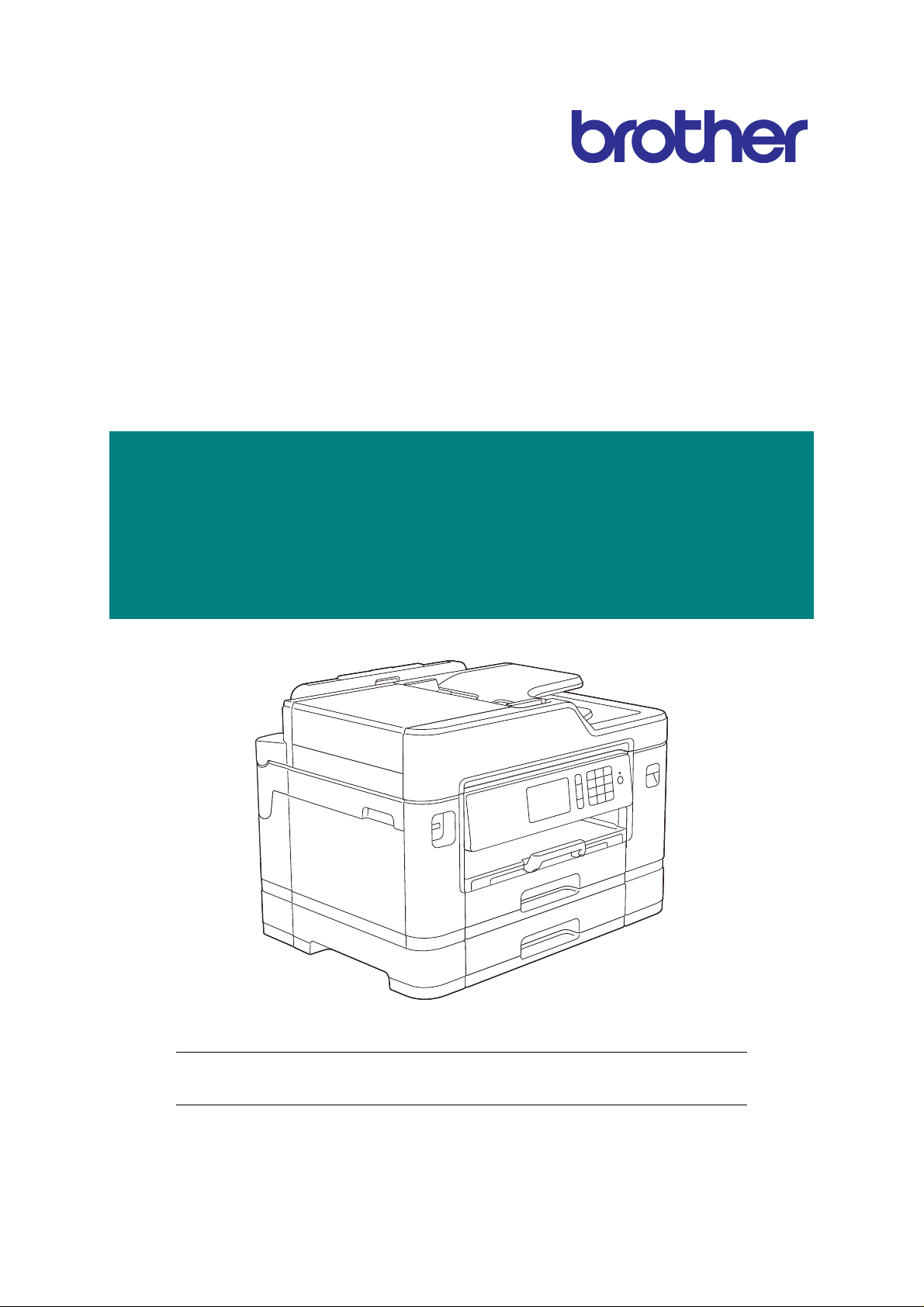
Brother Inkjet MFC
SERVICE MANUAL
MODELS: MFC-J2330DW/J2730DW
MFC-J5330DW/J5335DW
MFC-J5730DW/J5830DW
MFC-J5930DW
Read this manual thoroughly before maintenance work.
Keep this manual in a convenient place for quick and easy reference at all times.
September 2016
SM-FAX173
8CH2* (1)
Confidential
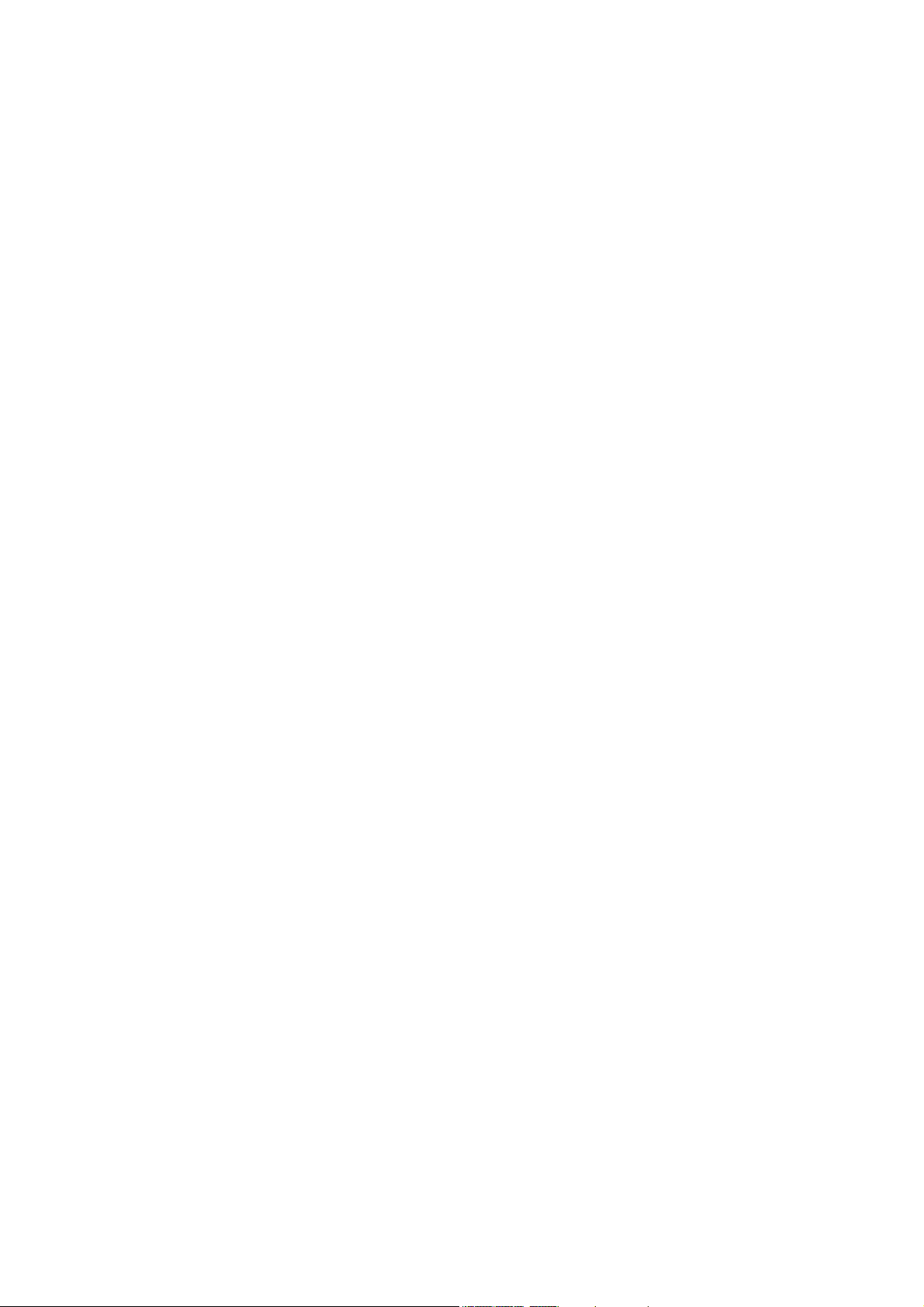
Trademarks
Microsoft, Windows, Windows Vista and Windows Server are either registered trademarks or
trademarks of Microsoft Corporation in the United States and/or other countries.
Macintosh and OS X are trademarks of Apple Inc., registered in the United States and other countries.
Wi-Fi is a registered trademark of Wi-Fi Alliance.
WPA and WPA2 are trademarks of Wi-Fi Alliance.
Each company whose software title is mentioned in this manual has a Software License Agreement
specific to its proprietary programs.
Any trade names and product names of companies appearing on Brother products, related
documents and any other materials are all trademarks or registered trademarks of those
respective companies.
Confidential
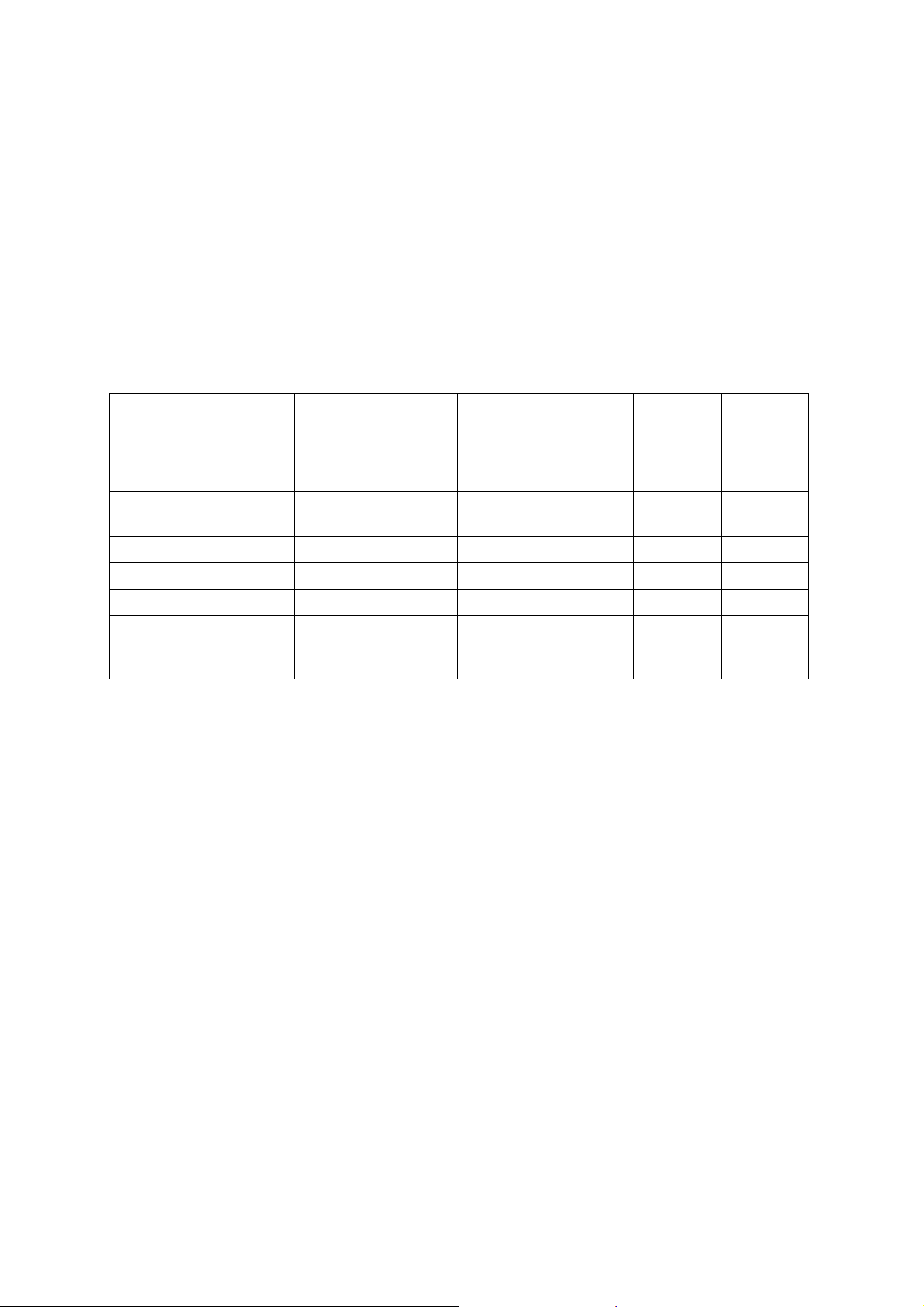
Preface
This Service Manual is intended for use by service personnel and details the specifications,
construction, and maintenance for the Brother machines noted on the front cover. It includes
information required for troubleshooting and service--disassembly, reassembly, and lubrication--so that
service personnel will be able to understand equipment function, repair the equipment in a timely
manner and order spare parts as necessary.
To perform appropriate maintenance so that the machine is always in the best possible condition for the
customer, service personnel must adequately understand and apply this manual.
The table below shows the functional comparison between the models covered by this manual.
MFC-
J2330DW
Duplex Scan --- --- --- ---
LCD 2.7 inch 3.7 inch 2.7 inch 2.7 inch 3.7 inch 3.7 inch 3.7 inch
Manual feed
slot
MP Tray --- --- ---
Lower Tray --- --- --- ---
NFC --- --- --- --- --- ---
Paper
remaining
sensor
--- --- --- ---
--- --- --- --- --- ---
MFC-
J2730DW
MFC-
J5330DW
MFC-
J5335DW
MFC-
J5730DW
MFC-
J5830DW
MFC-
J5930DW
Confidential
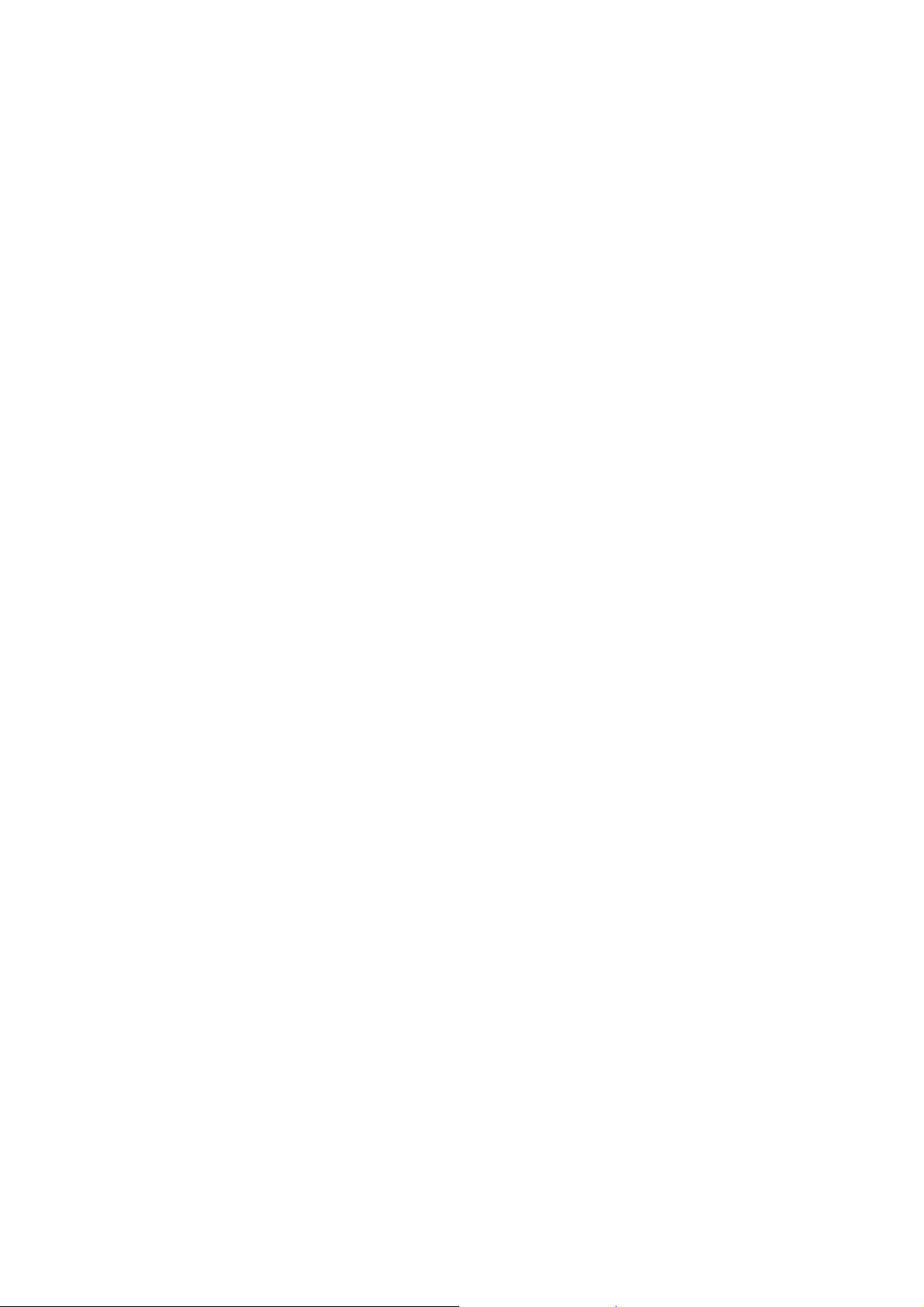
TABLE OF CONTENTS
SAFETY INFORMATION......................................................................................................... i
CHAPTER 1 SPECIFICATIONS......................................................................................... 1-1
1 GENERAL ...................................................................................................................... 1-1
1.1 General.................................................................................................................. 1-1
1.2 Media Specification ...............................................................................................1-2
1.3 Paper Handling...................................................................................................... 1-5
1.4 LCD Panel .............................................................................................................1-5
1.5 Memory.................................................................................................................. 1-5
1.6 Interface................................................................................................................. 1-6
1.7 Others.................................................................................................................... 1-7
2 FAX................................................................................................................................. 1-8
3 PRINTER ........................................................................................................................1-8
4 COPY.............................................................................................................................. 1-9
5 SCANNER ...................................................................................................................... 1-9
6 SOFTWARE ................................................................................................................. 1-10
7 NETWORK ................................................................................................................... 1-10
7.1 Network ...............................................................................................................1-10
7.2 Wired ...................................................................................................................1-10
7.3 Wireless............................................................................................................... 1-10
8 SUPPLIES/OPTIONS ...................................................................................................1-11
9 SERVICE INFORMATION............................................................................................ 1-11
10 PAPER .........................................................................................................................1-12
10.1 Paper................................................................................................................... 1-12
10.2 Unprintable Area..................................................................................................1-14
CHAPTER 2 TROUBLESHOOTING...................................................................................2-1
1 INTRODUCTION ............................................................................................................ 2-1
1.1 Precautions............................................................................................................ 2-1
1.2 Initial Check........................................................................................................... 2-1
2 OVERVIEW ....................................................................................................................2-3
2.1 Cross-section Drawings.........................................................................................2-3
2.1.1 Document scanning ......................................................................................2-3
Confidential
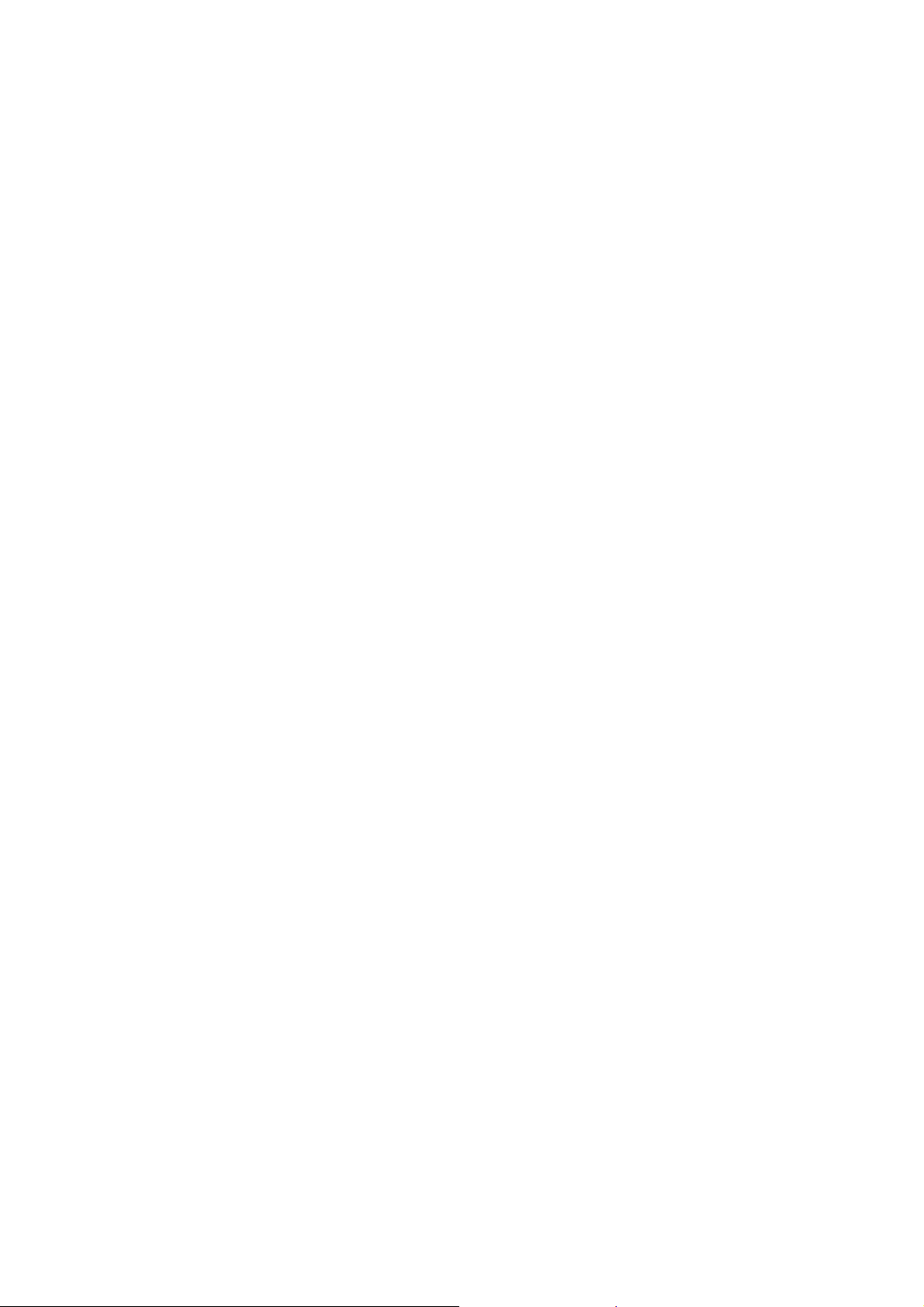
2.1.2 Printer part ....................................................................................................2-4
2.2 Document Feeding Path/Recording Paper Feeding Path.....................................2-5
2.2.1 Document Feeding Path ...............................................................................2-5
2.2.2 Recording Paper Feeding Path.....................................................................2-5
2.3 Parts Names and Functions..................................................................................2-6
2.4 Block Diagram.......................................................................................................2-8
2.5 Components..........................................................................................................2-9
3 ERROR INDICATION...................................................................................................2-10
3.1 Error Code...........................................................................................................2-10
3.2 Error Messages ..................................................................................................2-17
3.3 Communications Error ........................................................................................2-20
4 TROUBLESHOOTING .................................................................................................2-24
4.1 Error Cause and Solutions ..................................................................................2-24
4.2 Recording Paper Feeding Problems...................................................................2-53
4.2.1 Paper is not fed from paper tray #1/#2........................................................2-53
4.2.2 Paper is not fed from manual feed slot .......................................................2-54
4.2.3 Paper is not fed from MP tray .....................................................................2-55
4.2.4 Two or more sheets of paper are fed from the paper tray...........................2-56
4.2.5 Two or more sheets of paper are fed from the MP tray. .............................2-56
4.2.6 Paper feeding at an angle...........................................................................2-57
4.2.7 Recording paper jam...................................................................................2-57
4.2.8 Prints only single side of the paper when duplex-printing...........................2-61
4.2.9 “No Paper Fed” is displayed........................................................................2-61
4.3 Print-image Problems..........................................................................................2-62
4.3.1 Defective images.........................................................................................2-62
4.3.2 Print-image problems..................................................................................2-63
4.4 Software-related Problems..................................................................................2-73
4.4.1 Cannot print data.........................................................................................2-73
4.5 Network Problems...............................................................................................2-73
4.5.1 Cannot make a print through network connection.......................................2-73
4.6 Control Panel Problems.......................................................................................2-74
4.6.1 No display on LCD/Incorrect display on LCD..............................................2-74
4.6.2 No display on LED ......................................................................................2-74
4.6.3 The control panel does not work.................................................................2-74
4.6.4 Touch panel inoperative..............................................................................2-75
4.7 Document Feeding Problems..............................................................................2-76
4.7.1 Document can not be fed............................................................................2-76
Confidential
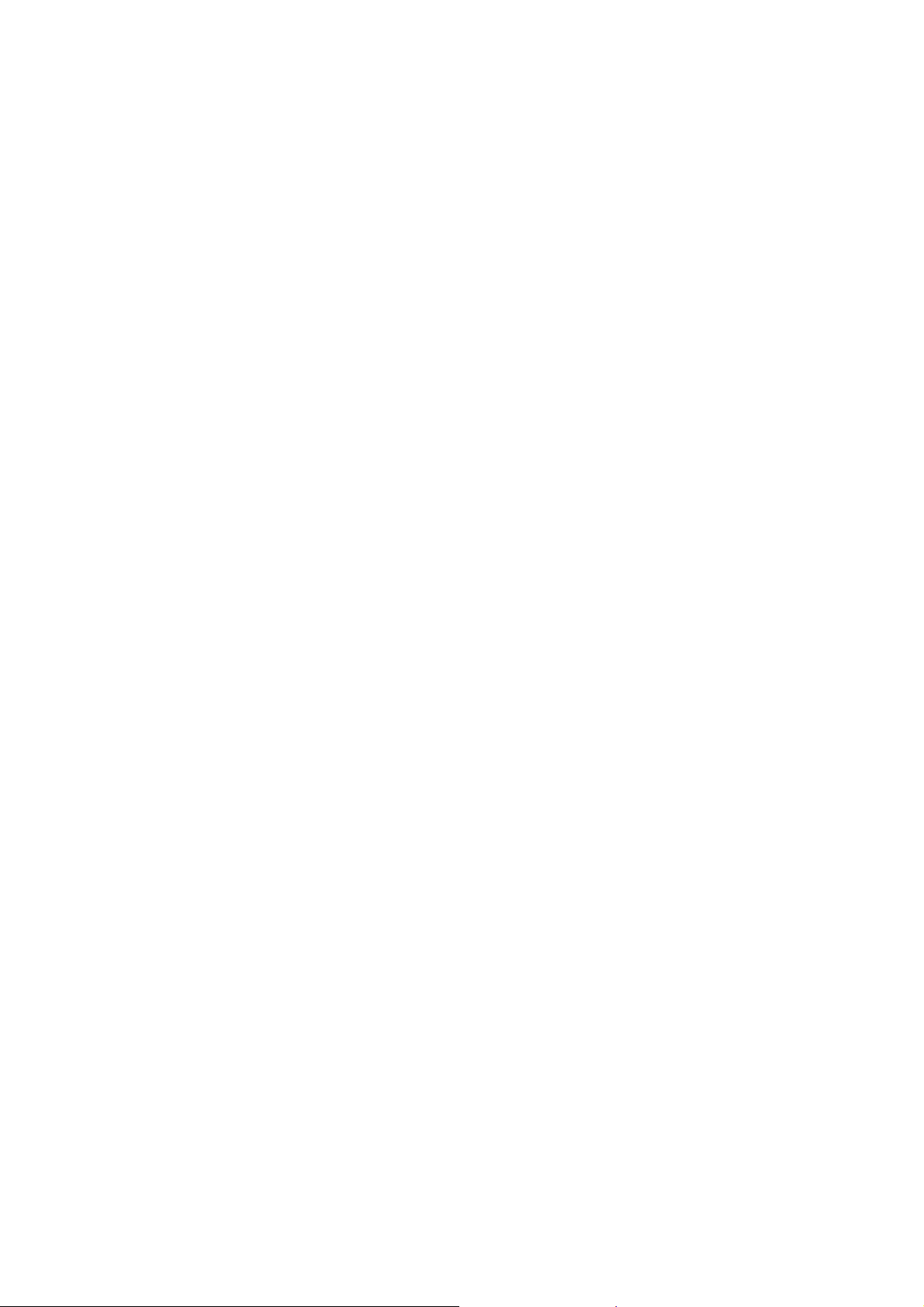
4.7.2 Document double feeding...........................................................................2-76
4.7.3 Document jam.............................................................................................2-77
4.7.4 Wrinkles on documents...............................................................................2-79
4.7.5 Document size not correctly detected.........................................................2-79
4.8 Scanned-image Problems...................................................................................2-80
4.8.1 Defective images.........................................................................................2-80
4.8.2 Troubleshooting from image defect.............................................................2-80
4.9 Fax Problems ......................................................................................................2-85
4.9.1 No faxes can be sent ..................................................................................2-85
4.9.2 No faxes can be received............................................................................2-85
4.9.3 A communications error occurs...................................................................2-85
4.10 Other Problems ...................................................................................................2-86
4.10.1 The machine cannot be powered ON .........................................................2-86
4.10.2 USB flash memory does not function..........................................................2-86
4.10.3 Data of USB flash memory does not read...................................................2-86
4.10.4 Internal memory errors................................................................................2-87
4.10.5 Security Function Lock related problems....................................................2-87
4.10.6 Ink cartridge related problems.....................................................................2-87
4.10.7 Noise comes from machine.........................................................................2-88
4.10.8 “Unusable Device” is displayed...................................................................2-88
CHAPTER 3 DISASSEMBLY AND ASSEMBLY ...............................................................3-1
1 PRECAUTIONS BEFORE PROCEEDING ....................................................................3-1
2 PACKING .......................................................................................................................3-2
3 SCREW CATALOGUE...................................................................................................3-3
4 SCREW TORQUE LIST .................................................................................................3-4
5 LUBRICATION...............................................................................................................3-6
6 OVERVIEW OF GEARS...............................................................................................3-12
7 ROUTING OF HARNESSES AND INK SUPPLY TUBES ...........................................3-13
8 DISASSEMBLY FLOW ................................................................................................3-25
9 DISASSEMBLY PROCEDURE....................................................................................3-27
9.1 Preparation..........................................................................................................3-27
9.2 MP Side Cover L .................................................................................................3-32
9.3 MP Side Cover R.................................................................................................3-33
9.4 MP Tray ASSY/MP Paper Detection Sensor PCB ..............................................3-34
Confidential
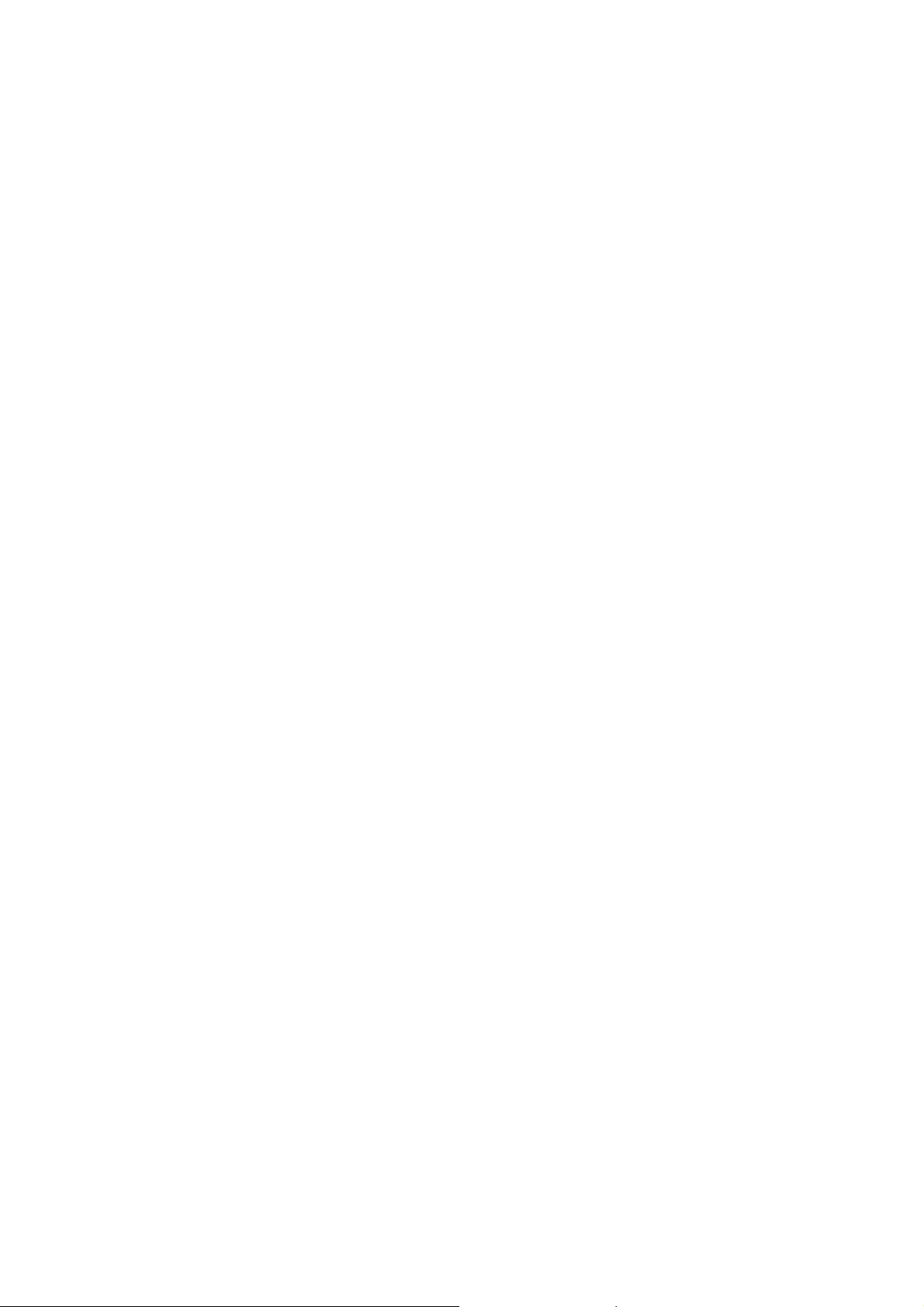
9.5 Jam Clear Cover..................................................................................................3-36
9.6 Document Scanner Side Cover L........................................................................3-37
9.7 Document Scanner Side Cover R.......................................................................3-42
9.8 ADF Unit/Document Scanner Unit.......................................................................3-43
9.9 ADF Front Cover .................................................................................................3-44
9.10 ADF Rear Cover..................................................................................................3-44
9.11 ADF Cover...........................................................................................................3-45
9.12 Document Separation Roller ASSY.....................................................................3-45
9.13 ADF Separation Pad Holder ASSY.....................................................................3-46
9.14 ADF Document Support ......................................................................................3-47
9.15 ADF Hinge...........................................................................................................3-48
9.16 ADF Document Detection Sensor PCB...............................................................3-50
9.17 Document Scanning Position Sensor PCB..........................................................3-51
9.18 Second Side CIS Flat Cable/Second Side CIS Unit............................................3-52
9.19 First Side CIS Unit/First Side CIS Flat Cable......................................................3-57
9.20 Document Cover Sensor.....................................................................................3-62
9.21 Front Cover L.......................................................................................................3-62
9.22 Ink Cartridge Cover .............................................................................................3-63
9.23 Upper Cover........................................................................................................3-64
9.24 Control Panel ASSY............................................................................................3-69
9.25 Panel Flat Cable..................................................................................................3-72
9.26 NFC PCB.............................................................................................................3-73
9.27 Panel PCB...........................................................................................................3-74
9.28 LCD PCB.............................................................................................................3-74
9.29 LCD .....................................................................................................................3-75
9.30 Touch Panel ........................................................................................................3-76
9.31 Wireless LAN PCB ..............................................................................................3-77
9.32 Main PCB ............................................................................................................3-79
9.33 Modem PCB........................................................................................................3-80
9.34 Carriage PCB ASSY............................................................................................3-81
9.35 Head Joint Rubber...............................................................................................3-85
9.36 Head/carriage Unit...............................................................................................3-88
9.37 CR Timing Belt ....................................................................................................3-90
9.38 Ink Refill ASSY....................................................................................................3-92
9.39 Ink Absorber Felt (For Ink Refill ASSY)/Ink Absorber Felt
(For Ink Refill ASSY)2 .........................................................................................3-93
9.40 Ink Cartridge Cover Sensor.................................................................................3-94
9.41 Ink Absorber Box.................................................................................................3-95
Confidential
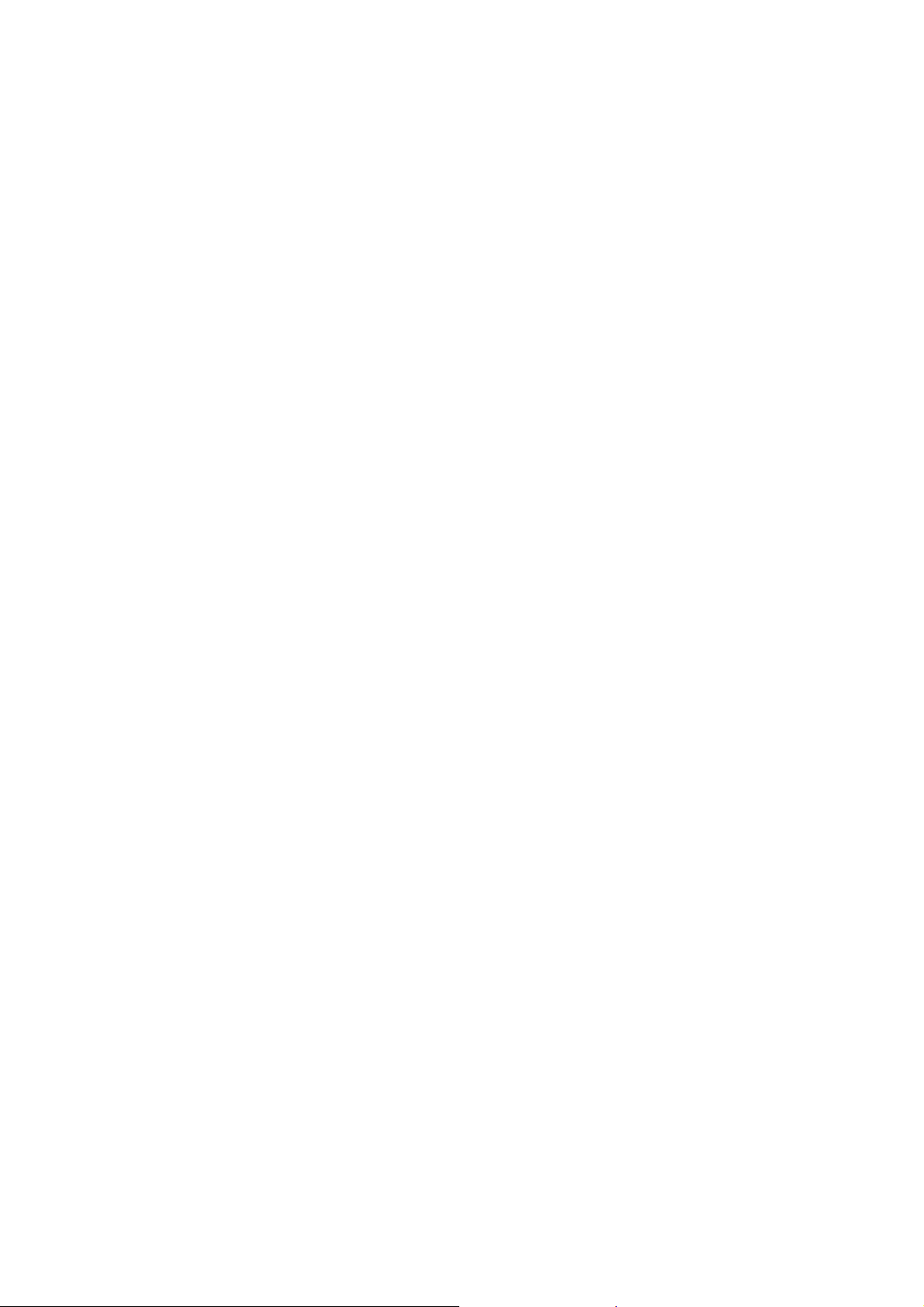
9.42 Switchback Sensor PCB......................................................................................3-96
9.43 CR Encoder Strip...............................................................................................3-101
9.44 Carriage Motor...................................................................................................3-102
9.45 Flushing Base....................................................................................................3-105
9.46 LT Frame ASSY ................................................................................................3-106
9.47 T2 Bank ASSY...................................................................................................3-109
9.48 Power Supply PCB ASSY .................................................................................3-110
9.49 Switchback Roller..............................................................................................3-112
9.50 PF Encoder Disk................................................................................................3-113
9.51 PF Encoder Sensor PCB...................................................................................3-114
9.52 Paper Feed Motor..............................................................................................3-116
9.53 Paper Feed Roller .............................................................................................3-118
9.54 Maintenance Unit...............................................................................................3-119
9.55 Ink Absorber Felt (For Maintenance Unit) .........................................................3-121
9.56 Platen/Paper Ejection Roller..............................................................................3-122
9.57 Registration Sensor PCB...................................................................................3-125
9.58 Flushing Box......................................................................................................3-128
9.59 Paper Feed Arm Frame ASSY..........................................................................3-128
9.60 T1 Bank ASSY...................................................................................................3-129
9.61 T1 Base Pad / T2 Base Pad..............................................................................3-131
CHAPTER 4 ADJUSTMENTS AND UPDATING OF SETTINGS,
REQUIRED AFTER PARTS REPLACEMENT..............................................4-1
1 IF YOU REPLACE THE MAIN PCB...............................................................................4-1
1.1 Customize destinations (Maintenance mode 74)..................................................4-3
1.2 Set the CIS type (Maintenance mode 59).............................................................4-3
1.3 Install the firmware (Maintenance mode 28).........................................................4-3
1.4 Initialize the EEPROM parameters (Maintenance mode 01).................................4-5
1.5 Restore the head calibration data (Maintenance mode 68)...................................4-5
1.6 Set the serial number (Maintenance mode 80).....................................................4-5
1.7 Updating of head property data (Maintenance mode 68)......................................4-6
1.8 Restore machine information (Maintenance mode 46)..........................................4-6
1.9 Adjust the touch panel (Maintenance mode 78)....................................................4-7
1.10 Acquire white/black level data (Maintenance mode 55)........................................4-7
1.11 Adjustment of software correction for inclination/corrugation/ruled lines
(Maintenance mode 65).........................................................................................4-7
1.12 Updating of paper feeding correction values (Maintenance mode 58)..................4-7
1.13 Adjustment of margins in borderless printing (Maintenance mode 66) .................4-7
1.14 Reset purge and flushing counts...........................................................................4-7
Confidential
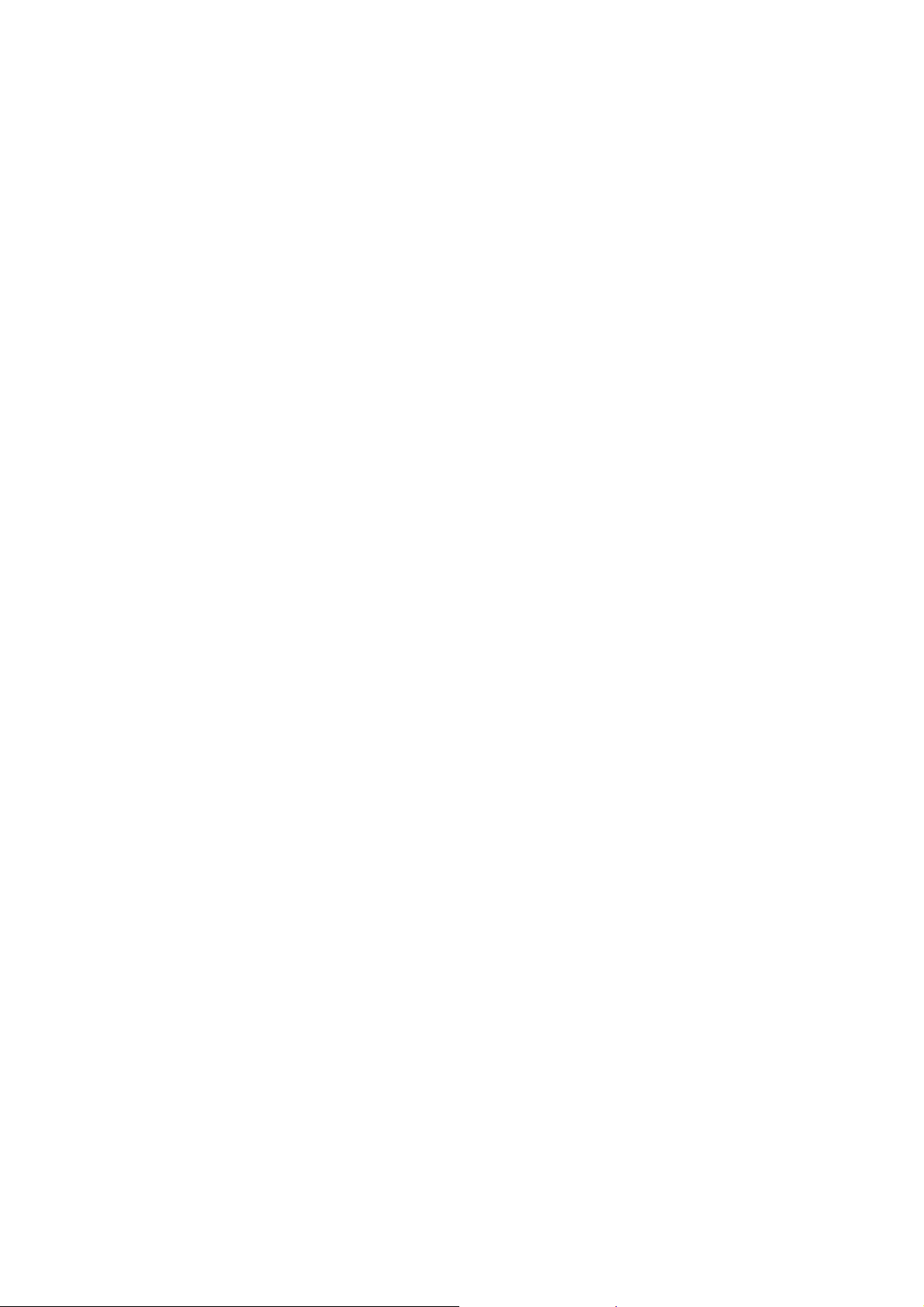
1.15 Write head calibration data (Maintenance mode 02)............................................. 4-7
1.16 Check scanning and printing ................................................................................. 4-8
2 IF YOU REPLACE THE HEAD/CARRIAGE UNIT......................................................... 4-9
2.1 Update the head property data (Maintenance mode 68)..................................... 4-10
2.2 Perform ink supply purge (Maintenance mode 76)..............................................4-11
2.3 Check head nozzles (Maintenance mode 09) ..................................................... 4-11
2.4 Adjust head inclination......................................................................................... 4-11
2.5 Adjustment of software correction for inclination/corrugation/ruled lines
(Maintenance mode 65)....................................................................................... 4-13
2.6 Updating of paper feeding correction values (Maintenance mode 58)................ 4-13
2.7 Adjustment of margins in borderless printing (Maintenance mode 66) ............... 4-13
2.8 Write head calibration data (Maintenance mode 02)........................................... 4-13
2.9 Check printing......................................................................................................4-13
2.10 Obtain machine information at the user site (Instruction to the end user)........... 4-13
3 IF YOU REPLACE THE DOCUMENT SCANNER UNIT, ADF UNIT OR CIS UNIT .... 4-14
3.1 Set the CIS type (Maintenance mode 59) (Not required after replacement of the
ADF unit on simplex scanning models) ............................................................... 4-14
3.2 Acquire white/black level data (Maintenance mode 55) (Not required after
replacement of the ADF unit on simplex scanning models) ................................ 4-14
3.3 Check scanning................................................................................................... 4-14
4 IF YOU REPLACE THE CONTROL PANEL ASSY..................................................... 4-15
4.1 Adjust the touch panel (Maintenance mode 78).................................................. 4-15
4.2 Check LCD operation (Maintenance mode 12) ................................................... 4-15
4.3 Check the operation of the control panel keys (Maintenance mode 13) ............. 4-15
5 IF YOU REPLACE THE INK ABSORBER BOX OR FLUSHING BOX .......................4-15
5.1 Reset purge and flushing counts......................................................................... 4-15
6 IF YOU REPLACE THE PAPER FEEDING RELATED PARTS AND MAINTENANCE
UNIT .............................................................................................................................4-16
6.1 Check head nozzles (Maintenance mode 09) ..................................................... 4-17
6.2 Adjustment of software correction for inclination/corrugation/ruled lines
(Maintenance mode 65)....................................................................................... 4-17
6.3 Updating of paper feeding correction values (Maintenance mode 58)................ 4-17
6.4 Adjustment of margins in borderless printing (Maintenance mode 66) ............... 4-17
6.5 Check printing......................................................................................................4-17
CHAPTER 5 SERVICE FUNCTIONS ................................................................................. 5-1
1 MAINTENANCE MODE ................................................................................................. 5-1
1.1 Entry to the Maintenance Mode.............................................................................5-1
Confidential
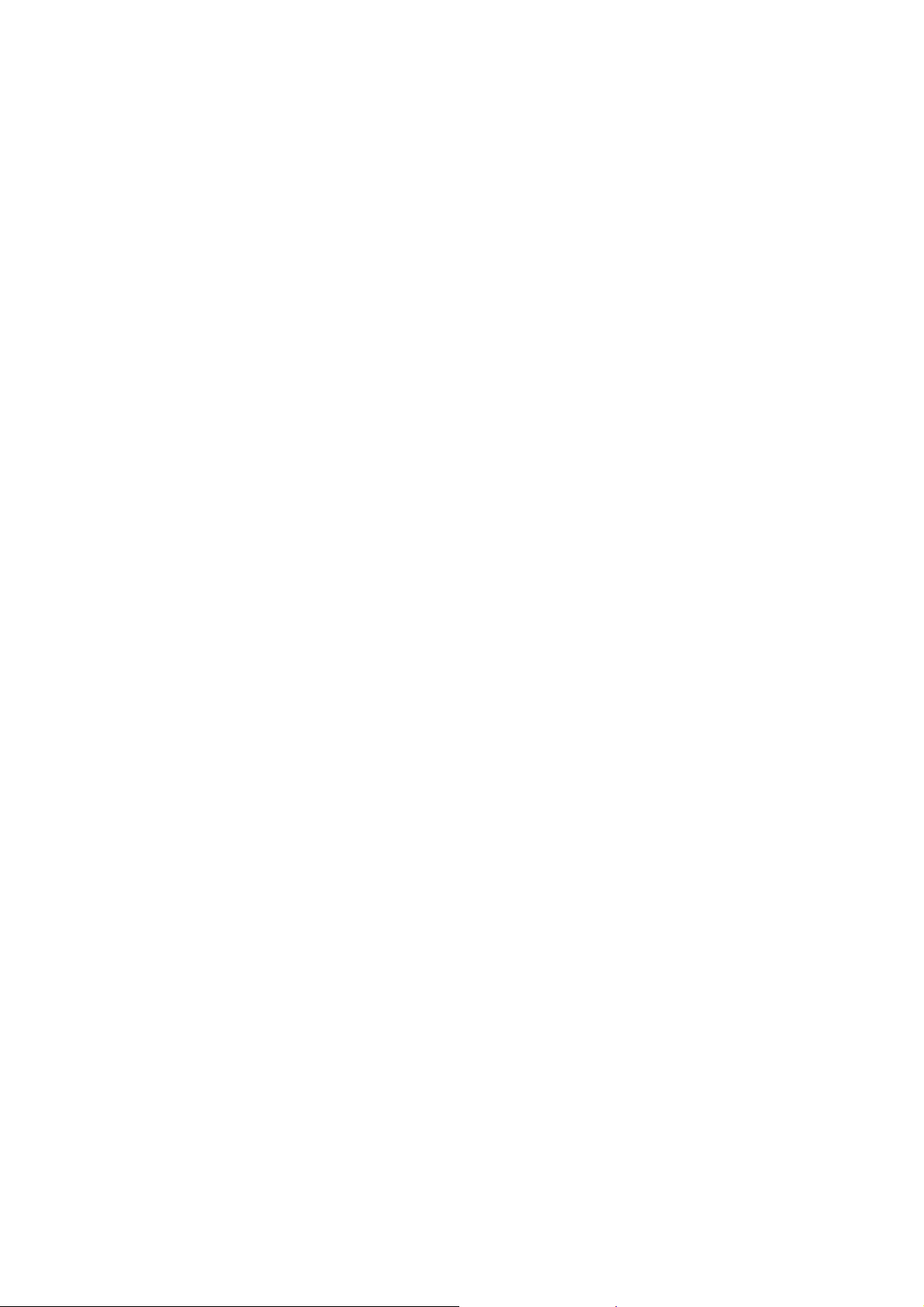
1.1.1 How to Enter the Maintenance Mode for Service Personnel........................5-1
1.1.2 How to Enter the End User-accessible Maintenance Mode..........................5-3
1.2 List of Maintenance-mode Functions.....................................................................5-4
1.3 Detailed Description of Maintenance-mode Functions..........................................5-5
1.3.1 EEPROM Parameter Initialization (Maintenance mode 01, 91)....................5-5
1.3.2 Creating of Head Calibration Data and Writing it into Flash ROM
(Maintenance mode 02)................................................................................5-6
1.3.3 ADF Performance Test (Maintenance mode 08)........................................5-10
1.3.4 Printout of Test Pattern (Maintenance mode 09)........................................5-11
1.3.5 Worker Switch Setting and Printout (Maintenance modes 10 and 11)........5-12
1.3.6 Operational Check of LCD (Maintenance mode 12)...................................5-15
1.3.7 Operational Check of Keys on Control Panel (Maintenance mode 13).......5-16
1.3.8 Updating of Firmware Using a USB flash memory
(Maintenance mode 28)..............................................................................5-17
1.3.9 Sensor Operational Check (Maintenance mode 32)...................................5-18
1.3.10 Printout of Dial Log (Maintenance mode 37)...............................................5-20
1.3.11 PCL/PS function setting (Maintenance mode 45).......................................5-21
1.3.12 Backup of Machine Information (Maintenance mode 46)............................5-23
1.3.13 Transfer of Received FAX Data and/or Equipment's Log
(Maintenance mode 53)..............................................................................5-25
1.3.14 Fine Adjustment of Scanning Position (Maintenance mode 54) .................5-27
1.3.15 Acquisition of White/Black Level Data (Maintenance mode 55)..................5-28
1.3.16 Cartridge IC Communication Check (Maintenance mode 57).....................5-29
1.3.17 Updating of Paper Feeding Correction Values (Maintenance mode 58).....5-30
1.3.18 Checking of CIS Travel and Specifying of CIS Type
(Maintenance mode 59)..............................................................................5-35
1.3.19 Printout of PRN/JPEG Files in USB Flash Memory
(Maintenance mode 61)..............................................................................5-36
1.3.20 Move of the Head/Carriage Unit to the Adjustment Position
(Maintenance mode 63)..............................................................................5-37
1.3.21 Adjustment of Software Correction for Inclination/Corrugation/Ruled Lines
(Maintenance mode 65)..............................................................................5-38
1.3.22 Adjustment of Margins in Borderless Printing (Maintenance mode 66) ......5-39
1.3.23 Updating of Head Property Data and Backup/Restoration of Head Calibration
Data (Maintenance mode 68)......................................................................5-41
1.3.24 Traveling Speed Check of Head/Carriage Unit (Maintenance mode 69)....5-43
1.3.25 Customizing Destinations (Maintenance mode 74).....................................5-43
1.3.26 Move of the Head/Carriage Unit to the Flushing Position
(Maintenance mode 75)..............................................................................5-45
Confidential
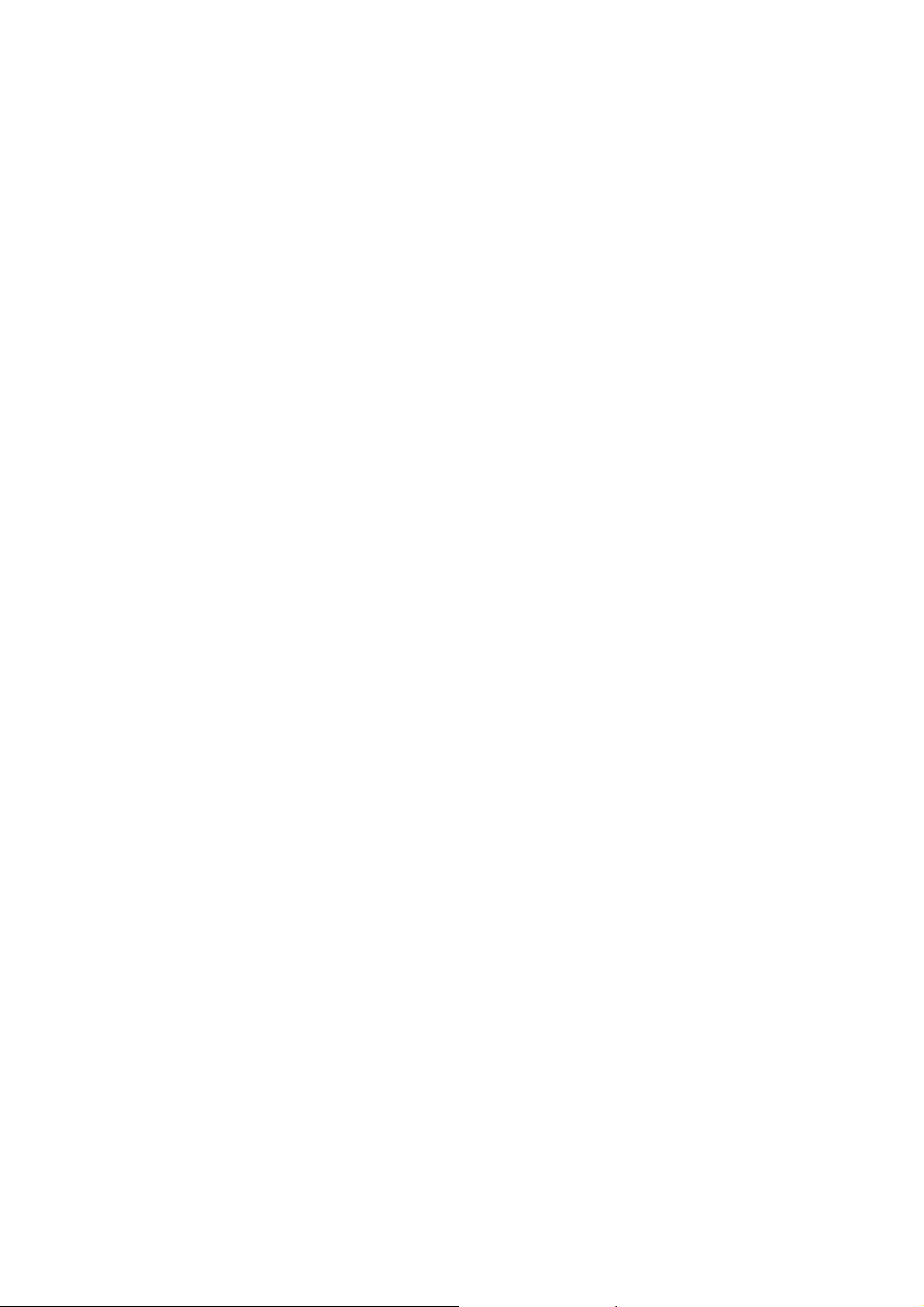
1.3.27 Purge Operation (Maintenance mode 76)...................................................5-46
1.3.28 Print of the Maintenance Information (Maintenance mode 77)...................5-49
1.3.29 Adjustment of Touch Panel (Maintenance mode 78)..................................5-52
1.3.30 Display of the Equipment's Log (Maintenance mode 80)............................5-53
1.3.31 Equipment Error Code Indication (Maintenance mode 82).........................5-63
1.3.32 Output of Transmission Log to the Telephone Line
(Maintenance mode 87)..............................................................................5-63
1.3.33 Assurance Mode Switch Setting (Maintenance mode 88) ..........................5-64
2 OTHER SERVICE FUNCTIONS ..................................................................................5-72
2.1 Displaying the Firmware Version.........................................................................5-72
2.2 Moving the Head/Carriage Unit...........................................................................5-72
2.3 Retrieving the Equipment Log Information..........................................................5-73
CHAPTER 6 CIRCUIT DIAGRAMS AND WIRING DIAGRAMS........................................6-1
CHAPTER 7 PERIODICAL MAINTENANCE .....................................................................7-1
1 PERIODICAL REPLACEMENT PARTS ........................................................................7-1
APPENDIX 1 SERIAL NUMBERING SYSTEM..........................................................App. 1-1
APPENDIX 2 DELETION OF USER SETTING INFORMATION................................App. 2-1
APPENDIX 3 INSTALLING THE MAINTENANCE PRINTER DRIVER .....................App. 3-1
Confidential
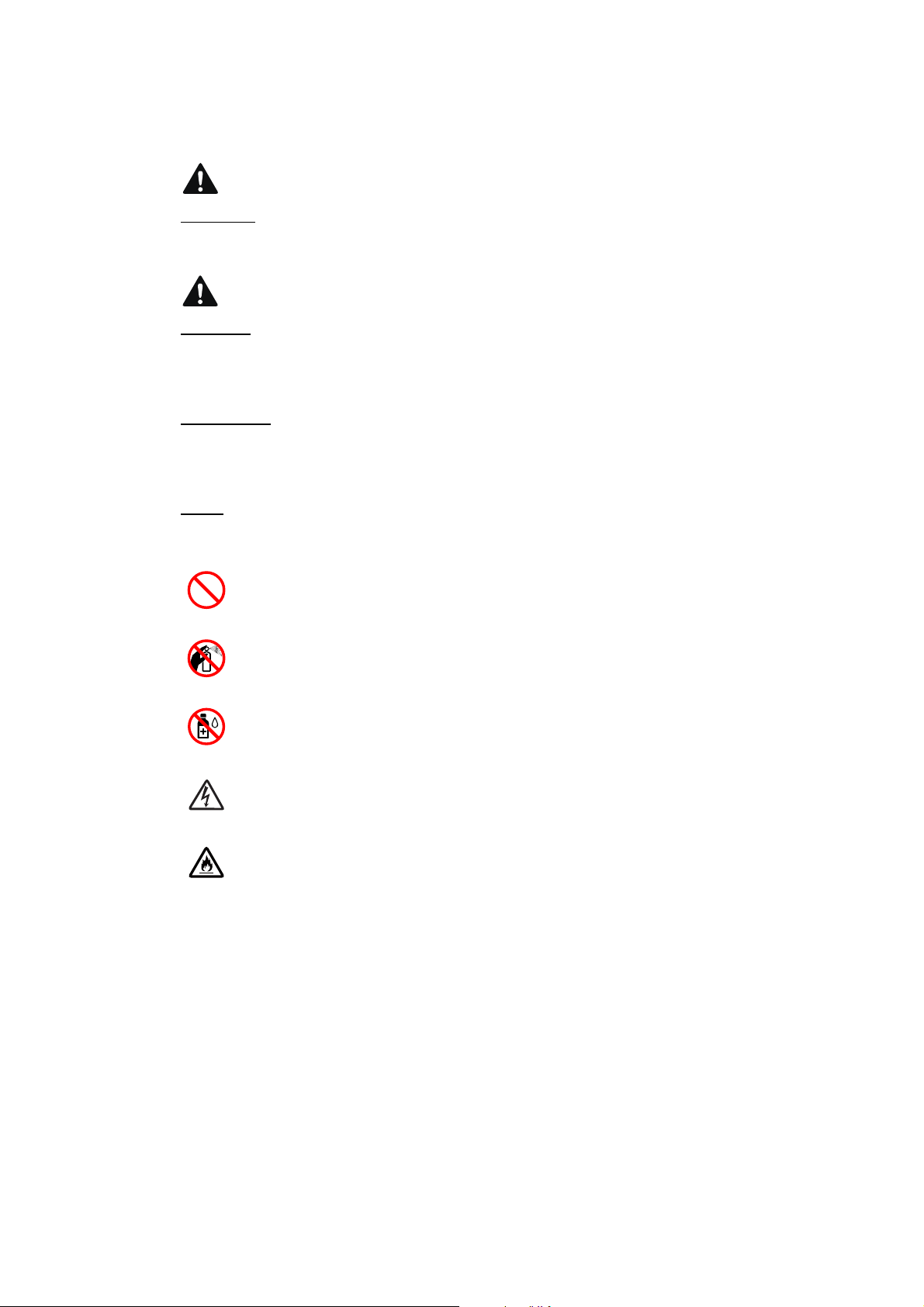
SAFETY INFORMATION
WARNING
CAUTION
WARNING indicates a potentially hazardous situation which, if not avoided, could result in
death or serious injuries.
CAUTION indicates a potentially hazardous situation which, if not avoided, may result in
minor or moderate injuries.
IMPORTANT
IMPORTANT indicates a potentially hazardous situation which, if not avoided, may result in
damage to property or loss of machine functionality.
NOTE
NOTE specifies the operating environment, conditions for installation, or special conditions
of use.
Prohibition icons indicate actions that must not be performed.
This icon indicates that flammable sprays must not be used.
This icon indicates that organic solvents such as alcohol and liquids must not be
used.
Electrical Hazard icons alert you to possible electrical shocks.
Fire Hazard icons alert you to the possibility of fire.
Italics
Italicized typeface emphasizes an important point or refers you to a related topic.
NOTE
The illustrations in this guide show MFC-J6930DW.
i
Confidential
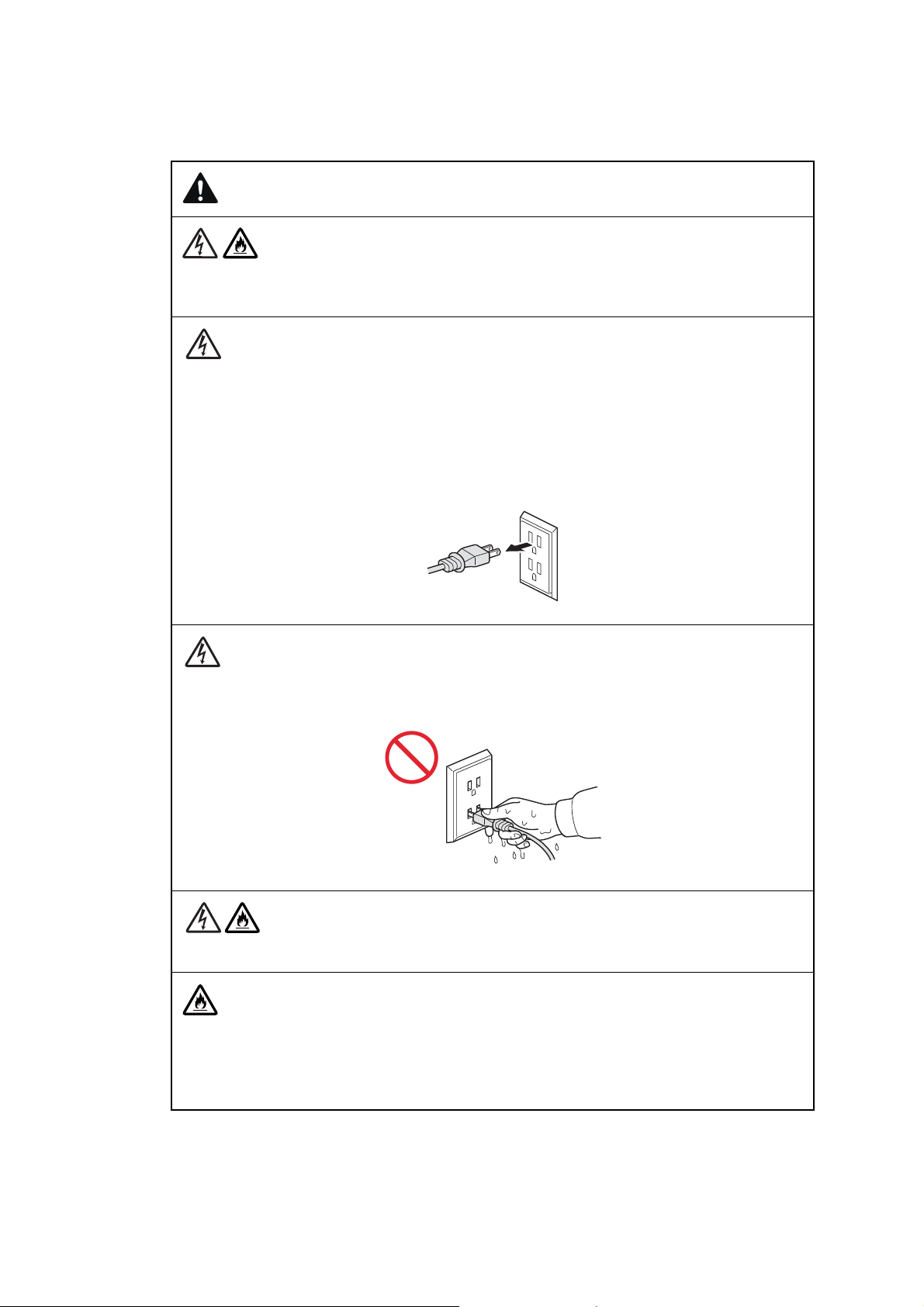
To use the machine safely
WARNING
ELECTRICAL HAZARDS
Failure to follow the warnings in this section may create the risk of an electrical shock. In
addition, you could create an electrical short, which may create the risk of a fire.
There are high-voltage electrodes inside the machine. Before you access the inside of the
machine, including for routine maintenance such as cleaning, make sure you have
unplugged the power cord from the AC power outlet, as well as any telephone/RJ-11 or
Ethernet/RJ-45 cables from the machine.
DO NOT push objects of any kind into this machine through slots or openings in the cabinet, as they may touch dangerous voltage points or short out parts.
DO NOT handle the plug with wet hands.
Always make sure the plug is fully inserted.
Unplug the power plug regularly to clean it. Use a dry cloth to clean the root of the plug
blades and between the blades. If the power plug is plugged into the outlet over a long
period, dust accumulates around the plug blades, which may cause a short circuit, resulting
in a fire.
ii
Confidential
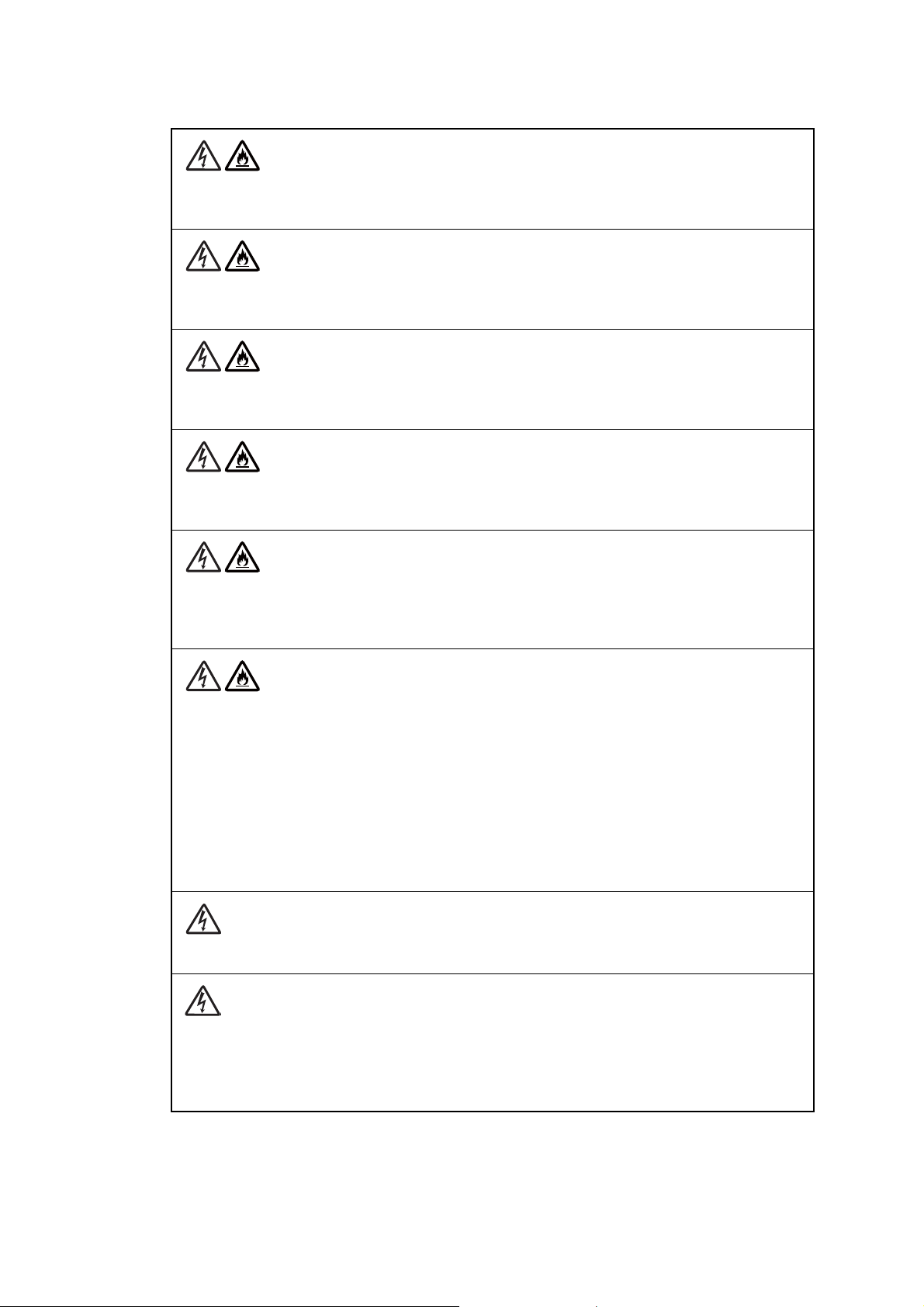
DO NOT take apart or attempt to convert the machine. This may create a risk of fire or
electrical shock. Such conduct may also be punished by the law.
If the machine has been dropped or the casing has been damaged, there may be the
possibility of an electrical shock. Unplug the machine from the AC power outlet.
DO NOT drop any metallic hardware or any type of liquid on the power plug of the machine.
It may cause an electrical shock or a fire.
If water, other liquids, or metal objects get inside the machine, immediately unplug the
machine from the AC power outlet.
This machine should be connected to an AC power source within the range indicated on the
rating label. DO NOT connect it to a DC power source or inverter. If you are not sure what
kind of power source you have, contact a qualified electrician.
Power Cord Safety:
- DO NOT pull on the middle of the AC power cord; pulling on the middle may cause the
cord to separate from the plug. Doing this might cause an electrical shock.
- DO NOT allow anything to rest on the power cord.
- DO NOT place this machine where people can walk on the cord.
- DO NOT place this machine in a position where the cord is stretched or strained, as it may
become worn or frayed.
- DO NOT use the machine or handle the cord if the cord has become worn or frayed. If
unplugging your machine, DO NOT touch the damaged/frayed part.
DO NOT use this machine during an thunderstorm.
Use caution when installing or modifying telephone lines. Never touch telephone wires or
terminals that are not insulated unless the telephone line has been unplugged at the wall
jack. Never install telephone wiring during a lightning storm. Never install a telephone wall
jack in a wet location.
iii
Confidential
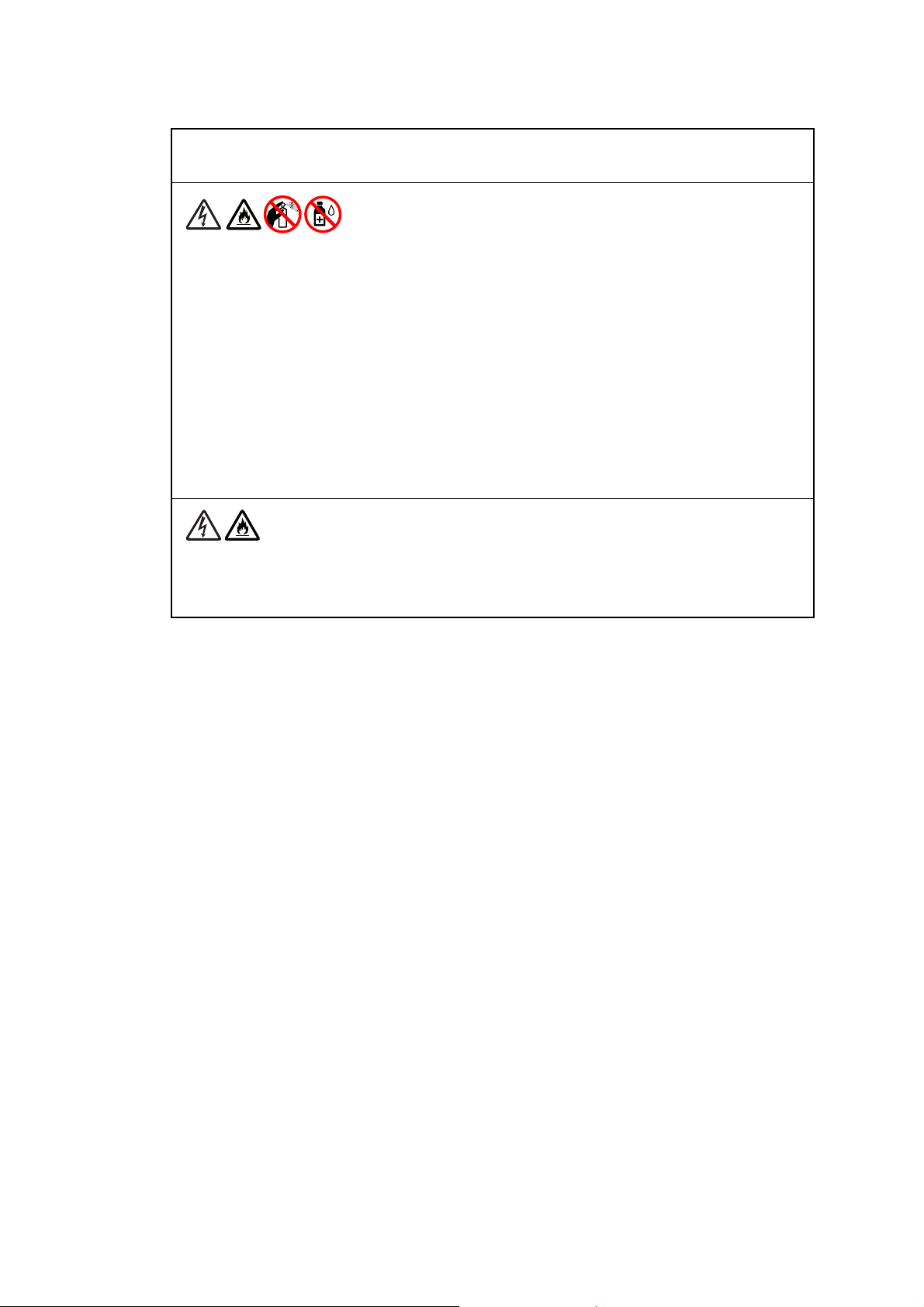
FIRE HAZARDS
Failure to follow the warnings in this section may create the risk of a fire.
DO NOT use flammable substances, any type of spray, or an organic solvent/liquid
containing alcohol or ammonia to clean the inside or outside of the machine. Doing so could
cause a fire or electrical shock. Instead, use only a dry, lint-free cloth.
DO NOT use the machine near any medical electrical equipment. The radio wave emitted
from the machine may affect medical electrical equipment and cause a malfunction, which
may result in accident or injury.
For users with pacemakers
This machine generates a weak magnetic field. If you feel anything wrong with the operation of your pacemakers when near the machine, move away from the machine and consult
a doctor immediately.
If the machine becomes unusually hot, releases smoke, generates any strong smells, or if
you accidentally spill any liquid on it, immediately unplug the machine from the AC power
outlet.
iv
Confidential
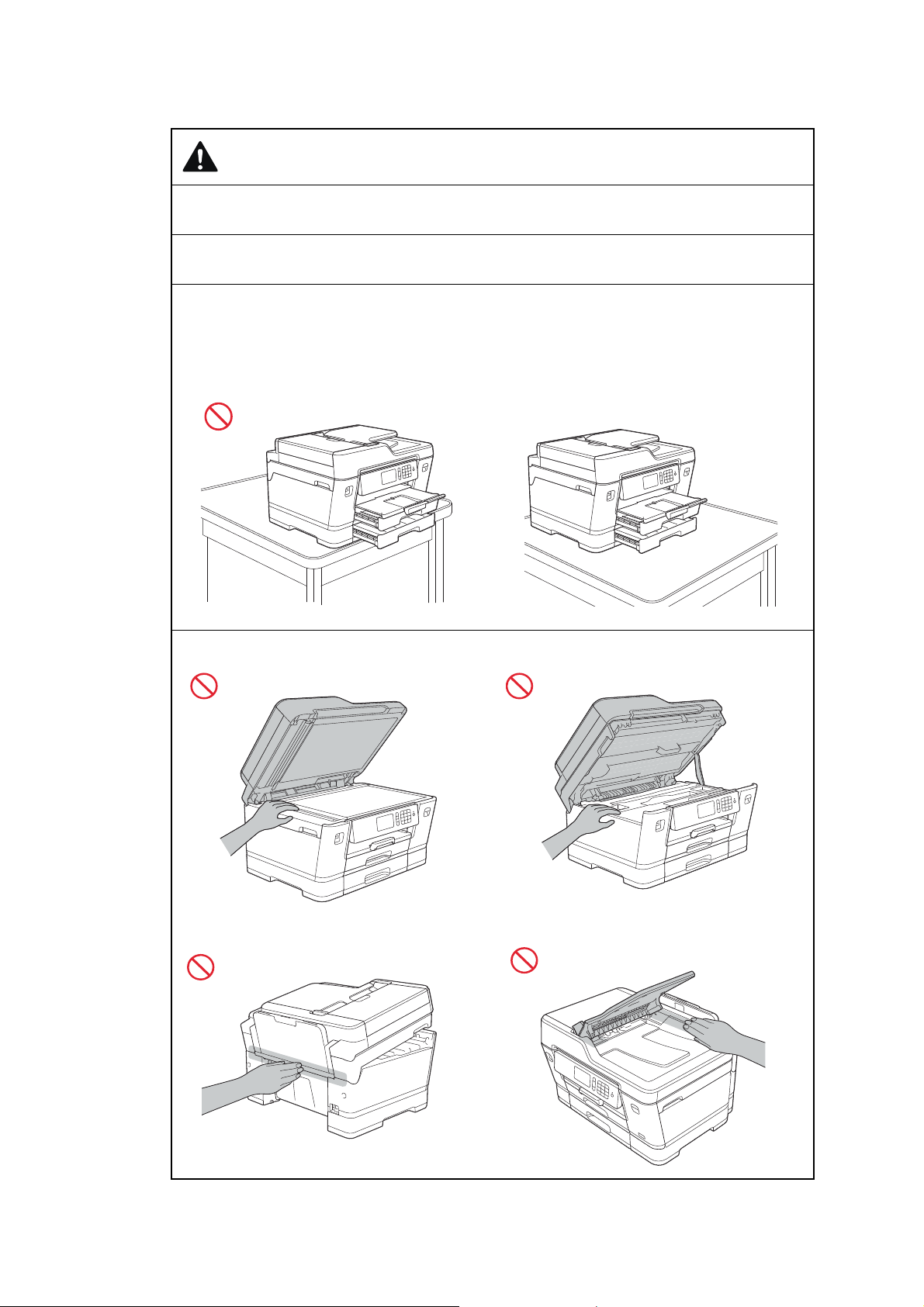
CAUTION
* There are cases where other models are used in the illustrations.
Wait until pages have exited the machine before picking them up. Failure to do this may
cause injury to your fingers by trapping them in a roller.
DO NOT put your hand or any foreign objects into the ink insertion slot. Doing this may
cause injury.
If the trays have been expanded to hold large paper such as Ledger, A3, Legal or Folio size
paper, place the machine on a flat surface that can support both the machine and the trays.
When the trays are expanded, they will protrude from the machine. Therefore, if someone
hits the trays, the machine could fall and cause injury.
To prevent injuries, be careful not to put your fingers in the areas shown in the illustrations.
v
Confidential
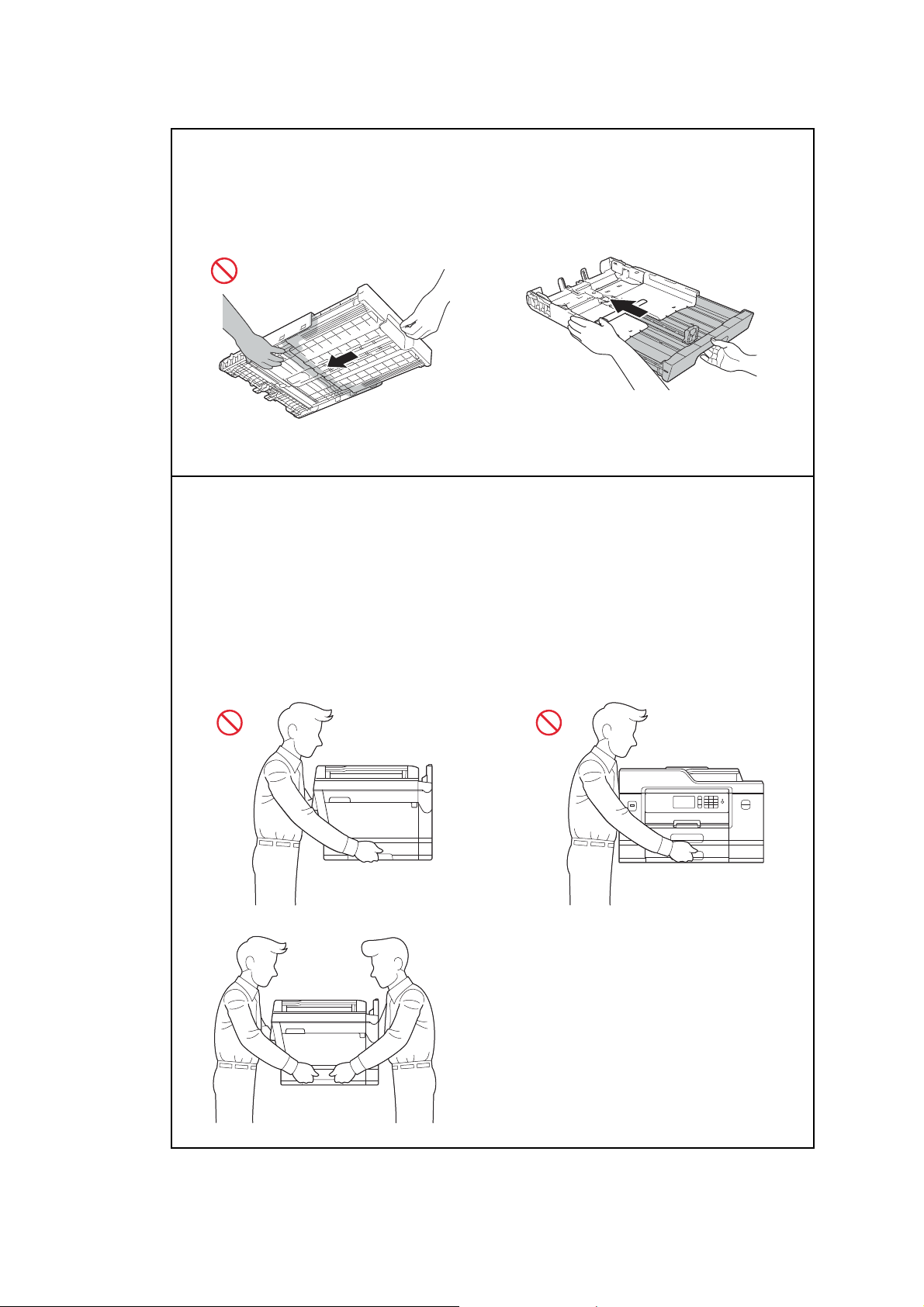
When changing the tray size from the Ledger, A3, Legal or Folio size to the original size, be
careful not to pinch your fingers in the gaps or slots in the bottom of the tray. It may cause
injury to you.
(MFCJ2730DW/J5730DW/J5930DW)
To prevent possible injuries, at least two people should lift the machine. One person should
hold the front of the machine, and one person should hold the back, as shown in the
illustration below.
Carry the machine by sliding your hands into the handhold indentations located on each
side of the machine. Be careful not to trap your fingers when you put the machine down.
DO NOT carry the machine by holding the lower tray when it is installed. The lower tray
could fall and cause injury to you.
vi
Confidential
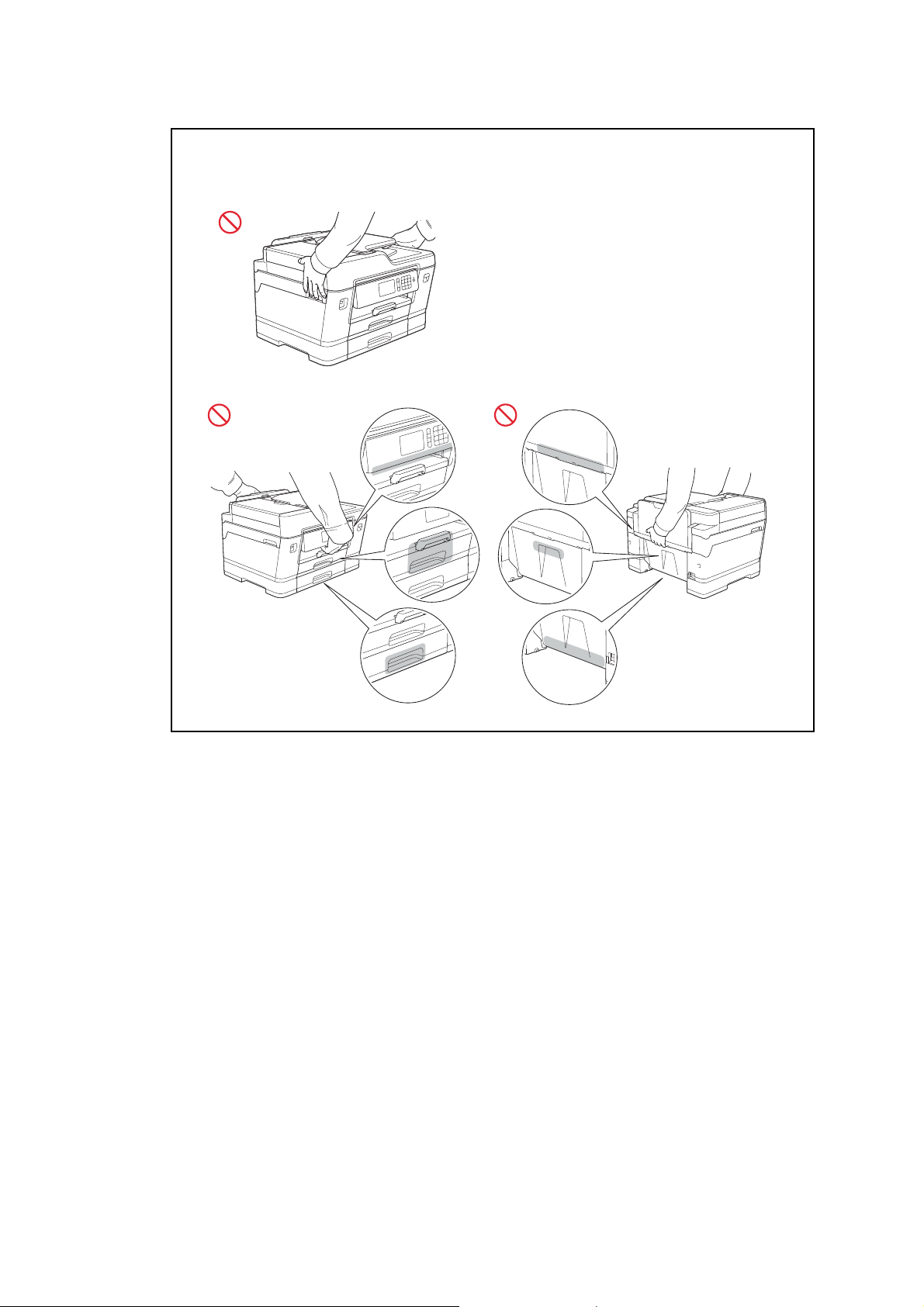
DO NOT carry the machine by holding the areas shown in the illustrations. Doing this may
cause the machine to slip out of your hands and may result in injury.
vii
Confidential
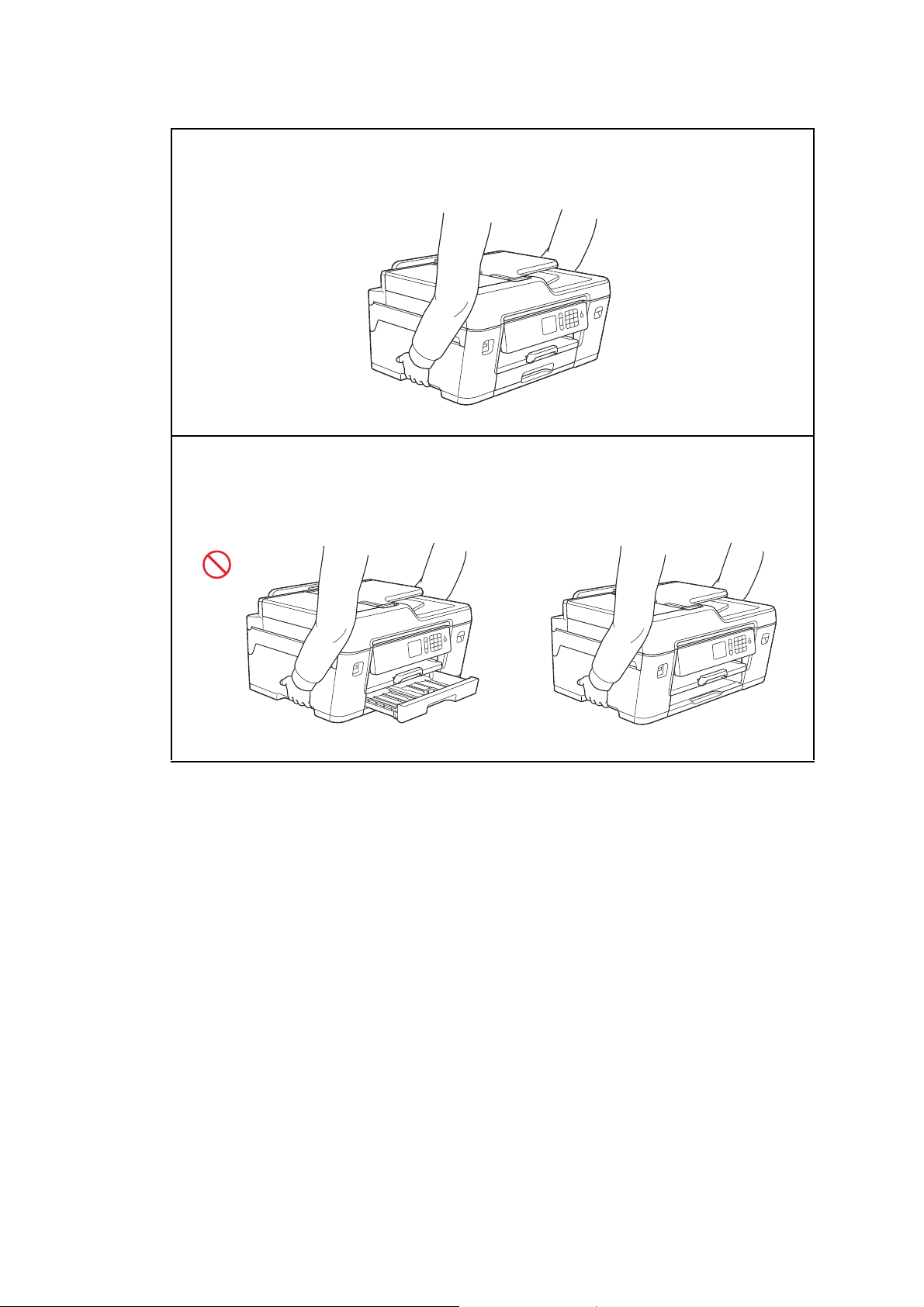
Carry the machine by sliding your hands into the handhold indentations located on each
side of the machine.
When carrying the machine, remove the trays if they have been expanded to hold large
paper such as Ledger, A3, Legal or Folio size paper. The weight of the paper could cause
the trays to fall and cause injury to you.
viii
Confidential
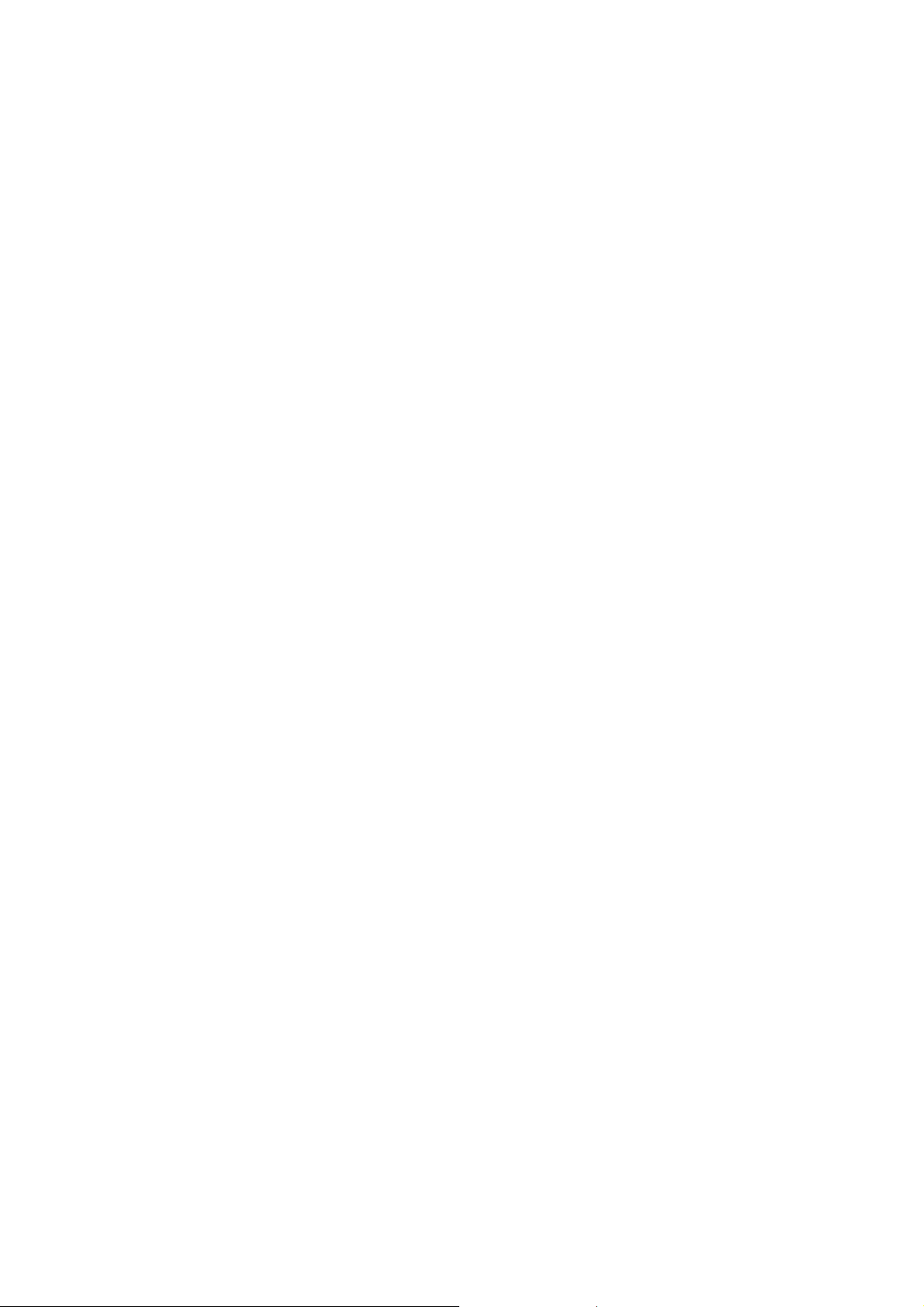
If the ink contacts your skin or gets into your eye or mouth, please follow these steps
immediately:
- If your skin comes into contact with the ink, wash your skin with water and soap
immediately.
- If the ink gets into your eye, rinse it with water immediately. If left as is, it may cause
redness or mild inflammation of the eye. In case of any abnormality, consult with your
doctor.
- If the ink gets into your mouth, spit it out, rinse your mouth, and consult your doctor
immediately.
- Be careful not to get the ink in your eye when replacing the ink cartridge.
- Keep the ink cartridge out of the reach of children.
- DO NOT shake the ink cartridge. The ink may leak out if the cartridge is shaken or twirled.
- DO NOT take apart the ink cartridge. The cartridge cannot be used if it is taken apart. The
ink may get in your eye or make contact with your skin if you take apart the cartridge.
When multiple devices, including this machine, are connected to a computer using USB
cables, you may feel an electrical charge when you touch metal parts of the machine. Avoid
touching them.
IMPORTANT
- Disruption of power can wipe out information in the machine's memory.
- If the machine does not operate normally when the operating instructions are followed,
adjust only those controls that are covered by the operating instructions. Incorrect
adjustment of other controls may result in damage.
- DO NOT connect your machine to an AC power outlet controlled by wall switches,
automatic timers or to the same circuit as a large appliance, such as an air conditioner,
copier, shredder, or other equipment that requires a significant amount of electricity to
operate. Operating this machine in conjunction with the other machine(s) could create an
overvoltage, tripping your circuit breaker or blowing your fuse; or might disrupt the power
supply. Disruption of the power supply may delete information from the machine’s memory
and repeated cycling of the power supply can damage the machine.
ix
Confidential
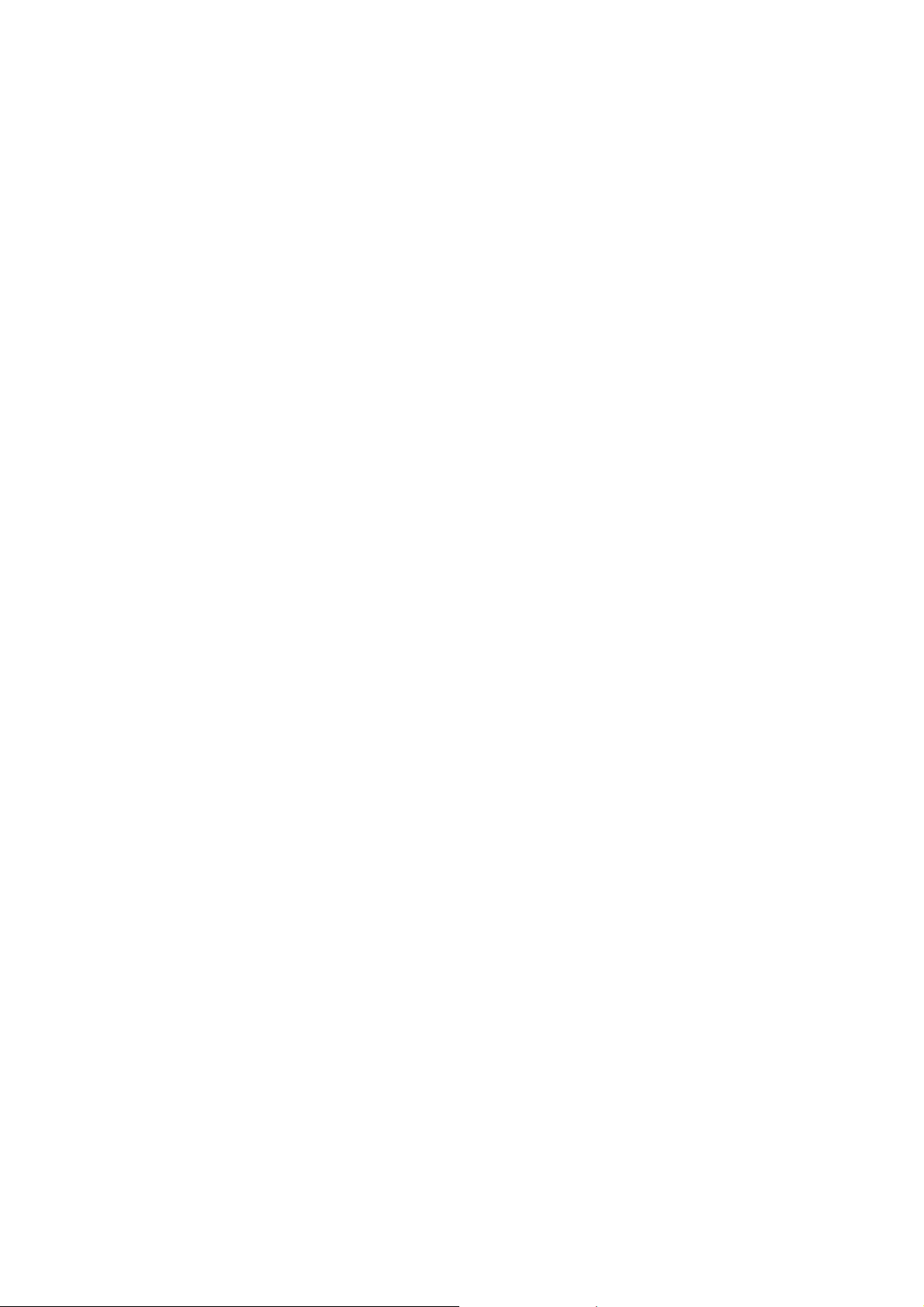
Precautions for Troubleshooting and/or Disassembly/Assembly
Be sure to observe the following warnings and precautions to prevent any secondary troubles
from happening by mishandling the machine during troubleshooting and/or disassembly/
assembly.
Precautions
Be sure to observe the following to prevent any secondary troubles from happening during
troubleshooting and/or disassembly/assembly.
(1) Power codes must be removed from their outlets before starting any removal of covers
and PCBs, adjustments and conductivity test using a tester.
(2) Be careful not to lose screws, washers, or other parts.
(3) Apply grease to the points specified in
(4) When using soldering irons and other heat-generating tools, take care not to damage the
plastic parts such as wires, PCBs, and covers.
(5) When disconnecting the connectors, hold the connector housings. Do not pull the lead wires.
(6) After disconnecting flat cables, check that each cable is not damaged at its end or
shortcircuited.
(7) When connecting flat cables, do not insert them at an angle. After insertion, check again
that the cables are not at an angle.
(8) When connecting or disconnecting harnesses, hold the connector bodies not the cables.
If the connector has a lock, always unlock it.
(9) After repairs, check not only the repaired portion but also that the harnesses are routed
properly. Also check that the other related portions function properly.
(10) Static electricity charged in your body may damage electronic parts.
Before handling the PCBs, touch a metal portion of the machine to discharge static
electricity charged in your body. When transporting PCBs, be sure to wrap them in
conductive sheets.
When replacing the PCBs, put on a grounding wrist band and perform the job on a
conductive mat.
Also take care not to touch the conductor sections on the flat cables.
(11) Once the head/carriage unit prints, it will start head locking operation after five seconds
from the end of printing. The head locking operation will take five to ten seconds. NEVER
unplug the power cord before the machine completes the head locking operation; doing
so will make the head/carriage unit unusable and require replacement with a new head/
carriage unit. When you receive the machine from the user or when you pack it for
sending it back to the user, check the head locking state.
(12) If ink gets on your skin or gets into your eyes or mouth, you need the following treatment.
- If ink gets on your skin, wash it off immediately with soap and water.
Chapter 3.
- If ink gets into your eyes, flush them immediately and thoroughly with water. If left
untreated, the eyes may become bloodshot or mildly inflamed. If you feel any discomfort,
consult a doctor immediately.
- If ink gets into your mouth, immediately spit it out and consult a doctor.
(13) Be sure to observe the warnings.
(14) After completion of reassembly, it is recommended that the dielectric voltage withstand
test and continuity test be conducted.
(15) After repairing the defective section, be sure to check again if the repaired section works
correctly.
x
Confidential
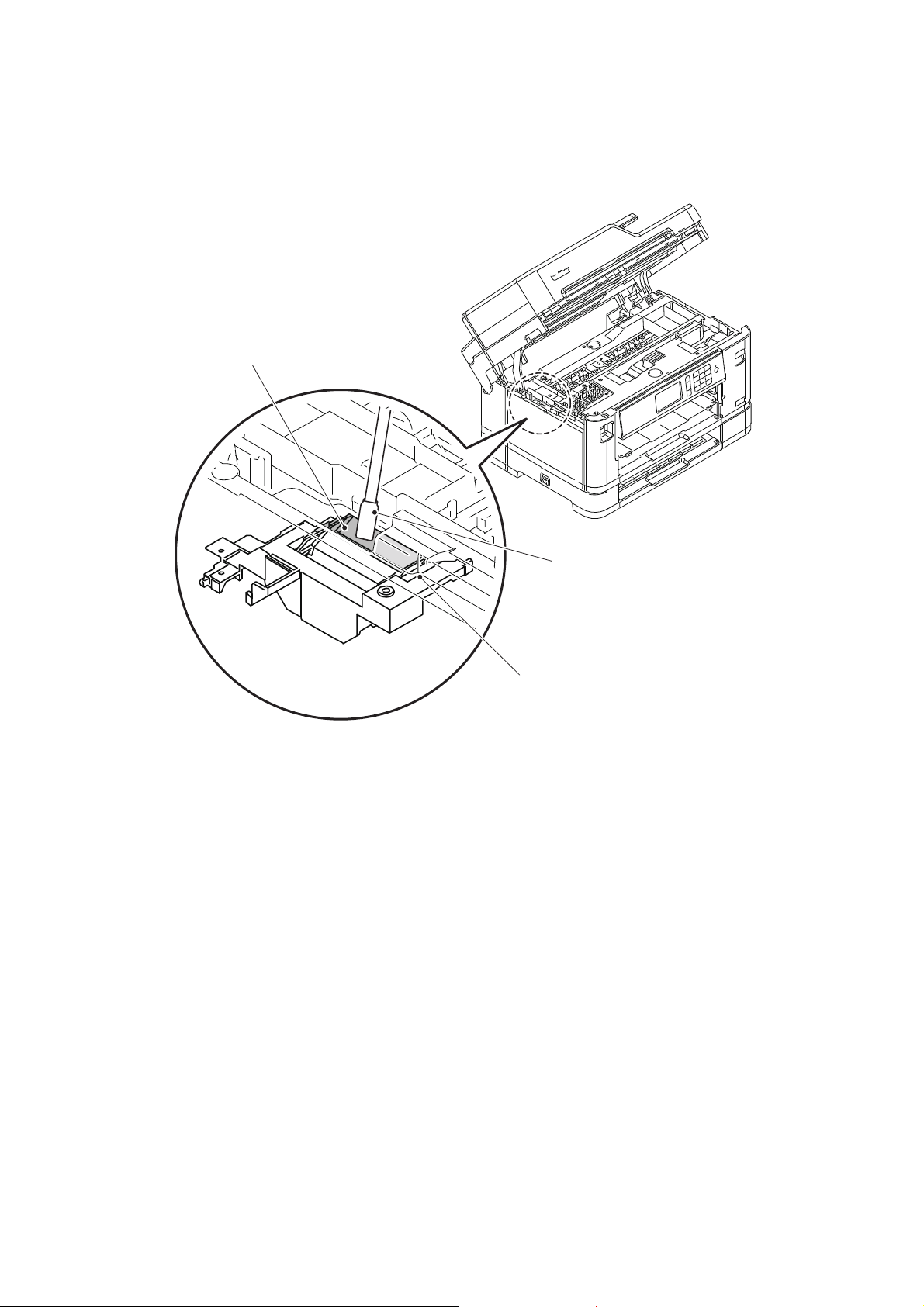
(16) Before packing the machine for sending it back to the user after repairs, be sure to clean
Cleaner stick
Flushing guide
Flushing base
the flushing guide with a cleaner stick as shown below to prevent ink splashing during
transportation.
xi
Confidential
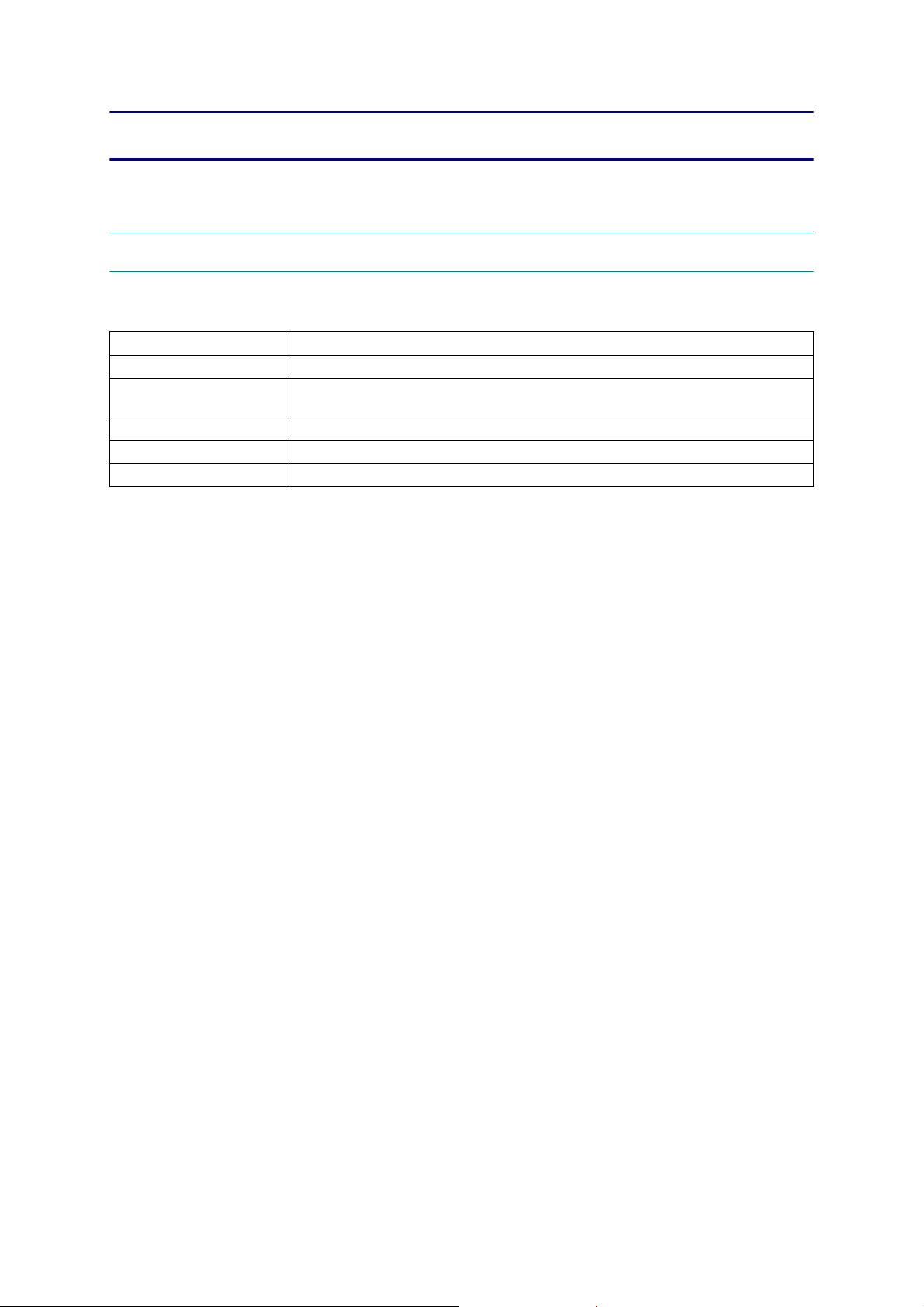
CHAPTER 1 SPECIFICATIONS
This chapter lists the specifications of each model, which enables you to make a comparison
of different models.
1GENERAL
1.1 General
Model All models
Print Head BHS13plus Head BK/C/M/Y: 420/420/420/420 nozzles
Minimum Droplet Size
Scanning Method CIS
CPU Speed 576 MHz
Backup Clock Yes
BK: 4 pl
CMY: 1.5 pl
1-1
Confidential
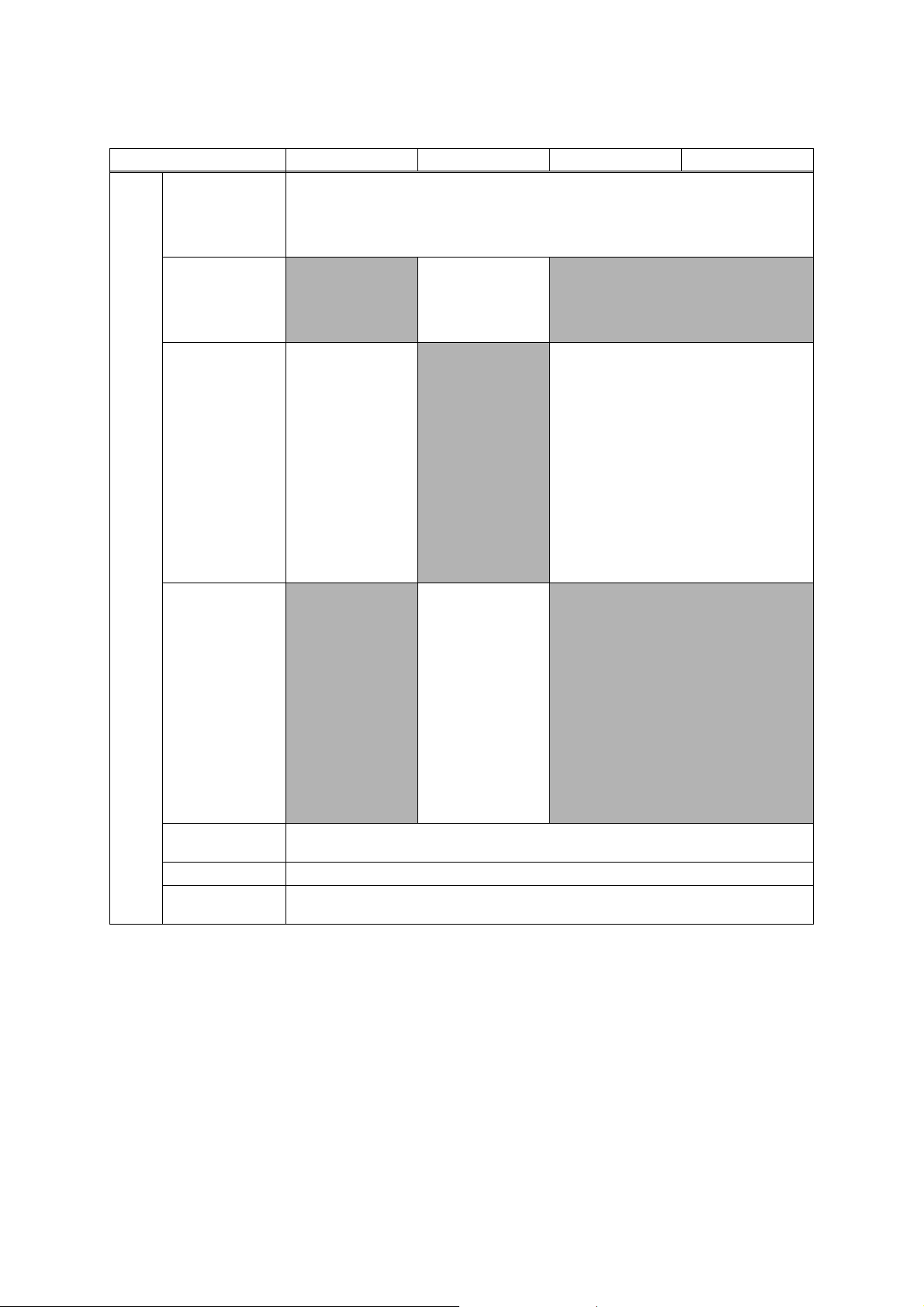
1.2 Media Specification
Model MFC-J2330DW MFC-J2730DW MFC-J5330DW MFC-J5335DW
<Portrait> A3, LGR, LGL, Folio, B4 (JIS)*1, A5, B6 (JIS)*1, A6, Photo (10 x 15 cm/4 x 6"), Index
Standard Tray
Lower Tray
Manual Feed Slot
Media
Sizes
MP Tray
Duplex Print
ADF (width/length) 105/148 mm to 215.9/355.6 mm (4.1/5.8" to 8.5/14.0") * long paper length: 900mm(35.4")
Scanner Glass
(width/length)
card (13 x 20 cm/5 x 8"), Photo-L (9 x 13 cm/3.5 x 5"), Photo-2L (13 x 18 cm/5 x 7"), Com-10,
<Landscape> A4,
LTR, EXE, B5 (JIS)
<Portrait> A3, B4
*1
(JIS)
Folio, A5, B6 (JIS)
A6, Photo (10 x 15 cm/
4 x 6"), Index card (13
x 20 cm/5 x 8"), PhotoL (9 x 13 cm/3.5 x 5"),
Photo-2L (13 x 18 cm/
5 x 7"), C5, Com-10,
DL Envelope,
Monarch, Mexico
Legal, India Legal,16K
(195 x 270 mm)
<Landscape> A4, LTR, EXE, B5 (JIS)
*1
DL Envelope, Monarch, C5, Mexico Legal, India Legal, 16K (195 x 270 mm)
* Photo paper is available up to A4/LTR.
<Landscape> A4, LTR
<Portrait> A3, LGR,
*1
N/A
B4 (JIS)
, LGL, Folio,
N/A
Mexico Legal, India
Legal
*1
, LGR, LGL,
*1
,
N/A
<Landscape> A4, LTR, EXE, B5 (JIS)
<Portrait> A3, B4 (JIS)*1, LGR, LGL, Folio, A5,
*1
B6 (JIS)
, A6, Photo (10 x 15 cm/4 x 6"), Index
card (13 x 20 cm/5 x 8"), Photo-L (9 x 13 cm/
3.5 x 5"), Photo-2L (13 x 18 cm/5x7"), C5,
Com-10, DL Envelope, Monarch, Mexico
Legal, India Legal
*2
<Landscape> A4,
LTR, EXE, B5 (JIS)
<Portrait> A3, LGR,
*1
B4 (JIS)
, LGL, Folio,
A5, B6 (JIS)
*1
*1
, A6,
Photo (10 x 15 cm/4 x
6"), Index card (13 x
N/A
20 cm/5 x 8"), Photo-L
N/A
(9 x 13 cm/3.5 x 5"),
Photo-2L(13 x 18 cm/5
x 7"), Com-10, DL
Envelope, Monarch,
C5, Mexico Legal,
India Legal, 16K (195
x 270 mm)
<PC Print> A4, LTR, EXE, A5, B5 (JIS)
*2
*1
, B6 (JIS)*1, 16K (195 x 270 mm)
<Copy> A4, LTR, EXE*3, A5
up to 215.9/297 mm (up to 8.5/11.7")
*2
*1
*2
*1
Only for Hong Kong/Taiwan/China
*2
Only for China
*3
Only for U.S.A.
1-2
Confidential
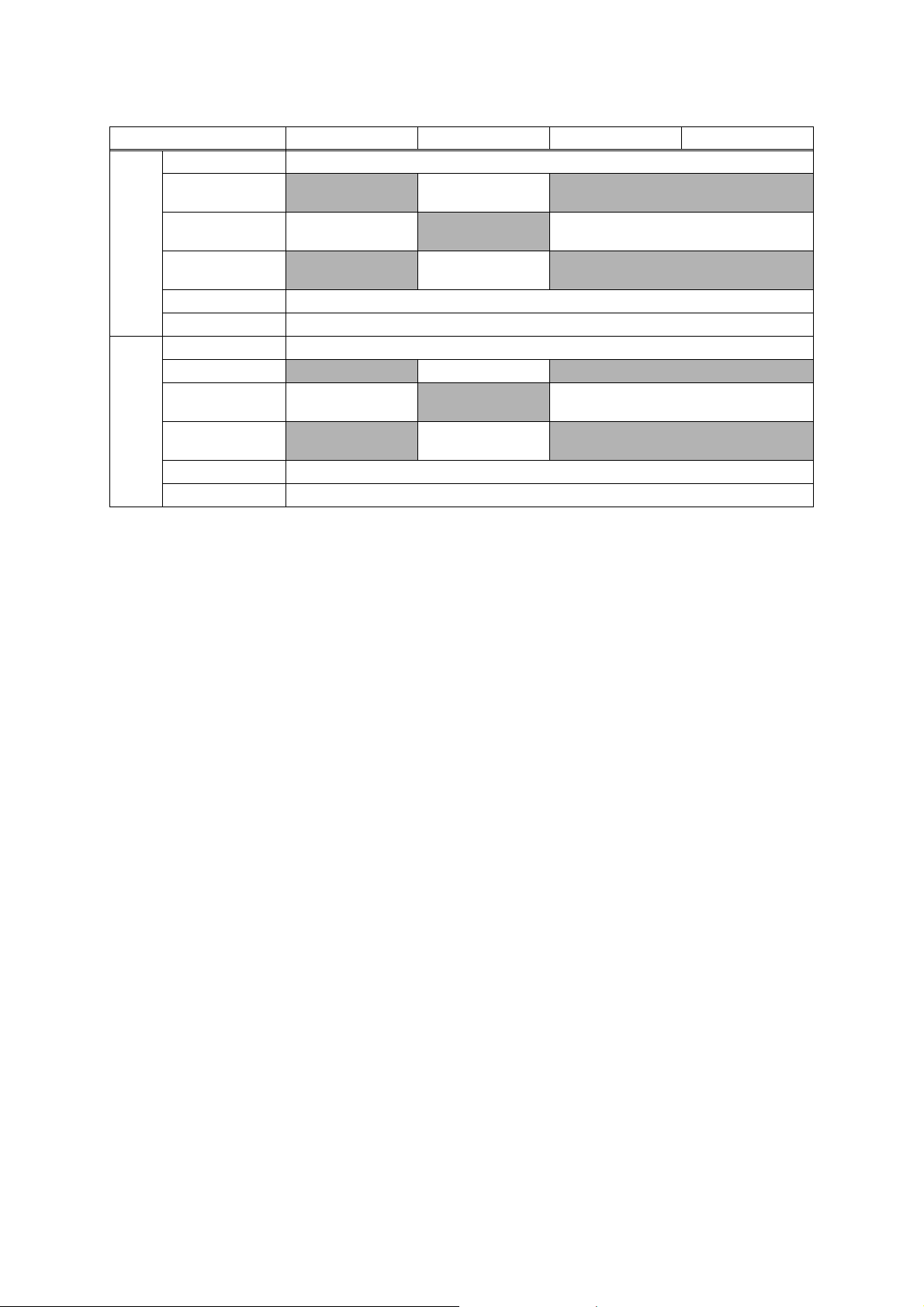
Media
Weights
Media
Types
Model MFC-J2330DW MFC-J2730DW MFC-J5330DW MFC-J5335DW
2
2
2
(17-58 lb.)
2
(17-32 lb.)
2
(17-24 lb.)
N/A
64-220 g/m
(17-58 lb.)
N/A
2
Standard Tray 64-220 g/m
Lower Tray
Manual Feed Slot
MP Tray
N/A
64-220 g/m
(17-58 lb.)
N/A
2
64-120 g/m
(17-32 lb.)
N/A
64-220 g/m
(17-58 lb.)
Duplex Print 64-120 g/m
ADF 64-90 g/m
Standard Tray Plain, Inkjet, Glossy, Recycled * Glossy is available up to A4/LTR.
Lower Tray
Manual Feed Slot
MP Tray
N/A Plain, Recycled N/A
Plain, Inkjet, Glossy,
Recycled
N/A
N/A Plain, Inkjet, Glossy, Recycled
Plain, Inkjet, Glossy,
Recycled
N/A
Duplex Print Plain, Recycled
ADF Plain, Recycled
1-3
Confidential
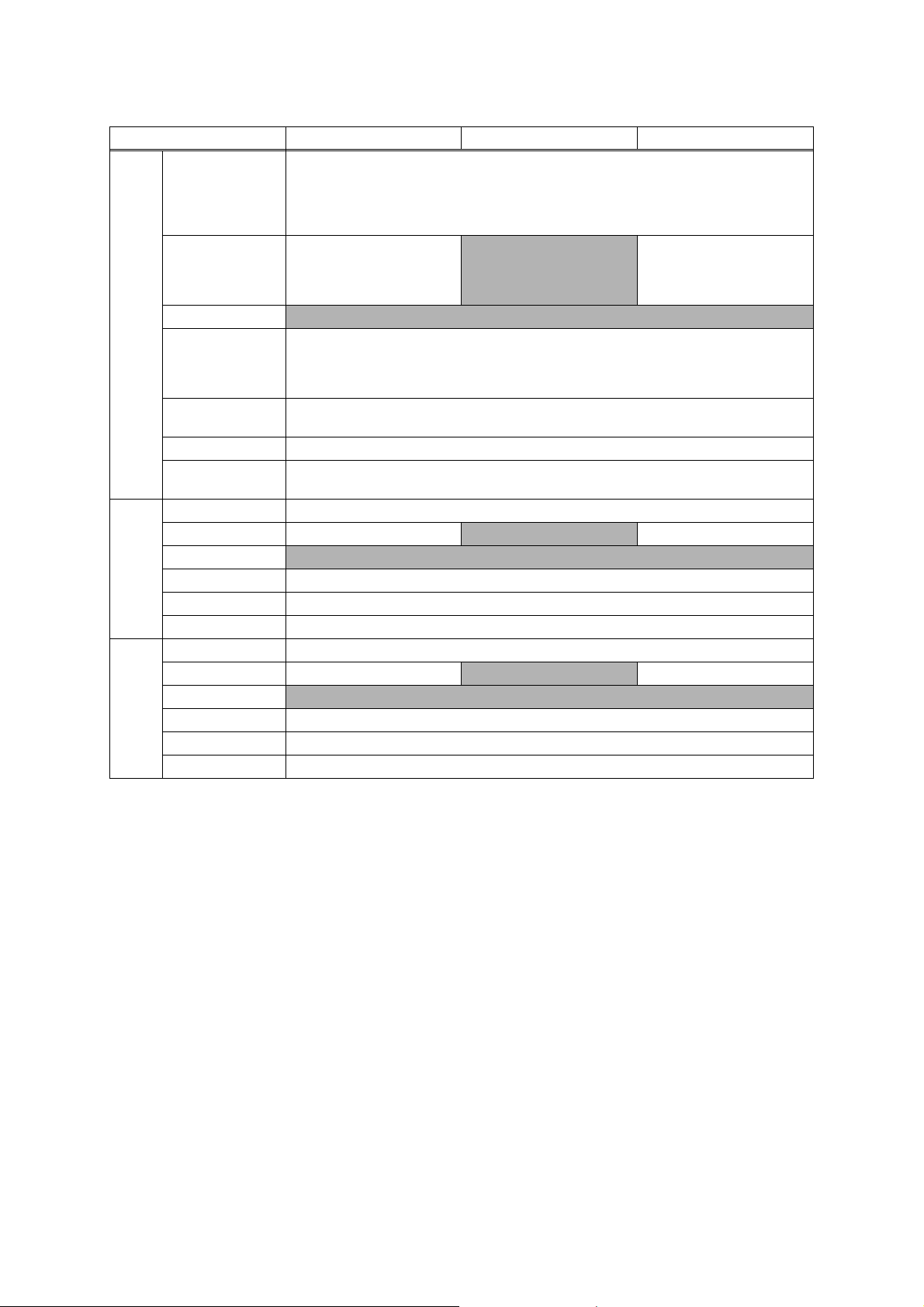
Media
Sizes
Media
Weights
Media
Types
Model MFC-J5730DW MFC-J5830DW MFC-J5930DW
<Landscape> A4, LTR, EXE, B5 (JIS)
*1
<Portrait> A3, LGR, LGL, Folio, B4 (JIS)*1, A5, B6 (JIS)*1, A6, Photo (10 x 15cm/4 x 6"), Index
Standard Tray
card (13 x 20cm/5 x 8"), Photo-L (9 x 13cm/3.5 x 5"), Photo-2L (13 x 18cm/5 x 7"), Com-10, DL
Envelope, Monarch, C5, Mexico Legal, India Legal
* Photo paper is available up to A4/LTR.
Lower Tray
Manual Feed Slot
MP Tray
<Landscape> A4, LTR
<Portrait> A3, LGR, B4 (JIS)
LGL, Folio, Mexico Legal, India
*1
,
N/A
Legal
N/A
<Landscape> A4, LTR, EXE, B5 (JIS)
<Portrait> A3, LGR, B4 (JIS)*1, LGL, Folio, A5, B6 (JIS)*1, A6, Photo (10 x 15cm/4 x 6"), Index
card (13 x 20cm/5 x 8"), Photo-L (9 x 13cm/3.5 x 5"), Photo-2L (13 x 18cm/5 x 7"), Com-10, DL
<Landscape> A4, LTR
<Portrait> A3, LGR, LGL,
Folio, Mexico Legal, India
Legal
*1
Envelope, Monarch, C5, Mexico Legal, India Legal
Duplex Print
<PC Print> A4, LTR, EXE, A5, B5 (JIS)
<Copy> A4, LTR, EXE*3, A5
*1
, B6 (JIS)
*1
ADF (width/length) 105/148 mm to 215.9/355.6 mm (4.1/5.8" to 8.5/14.0") * long paper length: 900mm(35.4")
Scanner Glass
(width/length)
Standard Tray 64-220 g/m
2
Lower Tray 64-120 g/m
(17-32 lb.) N/A 64-120 g/m2 (17-32 lb.)
up to 215.9/297 mm (up to 8.5/11.7")
2
(17-58 lb.)
Manual Feed Slot N/A
2
MP Tray 64-220 g/m
Duplex Print 64-120 g/m
ADF 64-90 g/m
(17-58 lb.)
2
(17-32 lb.)
2
(17-24 lb.)
Standard Tray Plain, Inkjet, Glossy, Recycled * Glossy is available up to A4/LTR.
Lower Tray Plain, Recycled
N/A Plain, Recycled
Manual Feed Slot N/A
MP Tray Plain, Inkjet, Glossy, Recycled
Duplex Print Plain, Recycled
ADF Plain, Recycled
*1
Only for Hong Kong/Taiwan/China
*2
Only for China
*3
Only for U.S.A.
1-4
Confidential
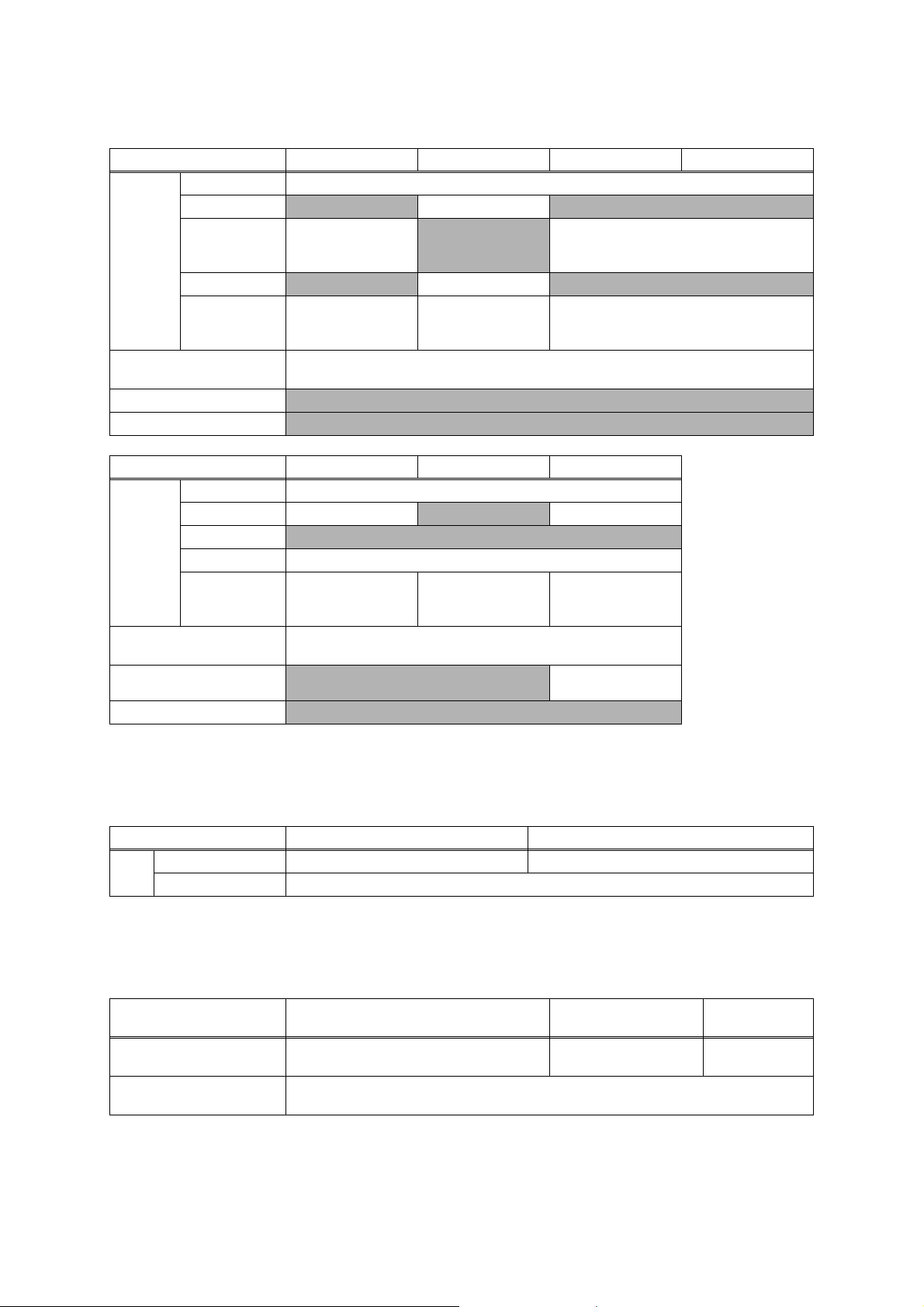
1.3 Paper Handling
Model
MFC-J2330DW MFC-J2730DW MFC-J5330DW MFC-J5335DW
Standard Tray 250 (80 g/m
2
Lower Tray N/A 250 (80 g/m
Paper Input
Manual Feed Slot
(sheets)
MP Tray
ADF
Output Paper Capacity
(sheets)
Auto Paper Low Detection
1 (Plain: 120 g/m
2
Glossy:
thickness 0.25 mm)
N/A 100 (80 g/m2) N/A
2
50 (80 g/m
(face up)
*sort copy up to 30
)
50 (80 g/m
(face up)
100 (Up to A4/LTR) 50 (Over A4/LTR) (80 g/m
) N/A
N/A
2
)
N/A
Document Scan Size Sensor N/A
Model
Standard Tray 250 (80 g/m
Lower Tray 250 (80 g/m
Paper Input
(sheets)
Manual Feed Slot N/A
MP Tray 100 (80 g/m
ADF
Output Paper Capacity
(sheets)
Auto Paper Low Detection
Document Scan Size Sensor
MFC-J5730DW MFC-J5830DW MFC-J5930DW
2
)
2
) N/A 250 (80 g/m2)
2
)
50 (80 g/m
(face up)
2
)
50 (80 g/m
(face up)
*sort copy up to 30)
2
)
100 (Up to A4/LTR) 50 (Over A4/LTR) (80 g/m
N/A
N/A
2
)
1 (Plain: 120 g/m
thickness 0.25 mm)
50 (80 g/m
*sort copy up to 30
50 (80 g/m
2
)
(face up)
2
)
Standard Tray /
Lower Tray
Glossy:
(face up)
2
)
2
2
)
1.4 LCD Panel
Model MFC-J2330DW/J5330DW/J5335DW MFC-J2730DW/J5730DW/J5830DW/J5930DW
Type & Size 2.7 inch TFT 3.7 inch TFT
LCD
Touch-Panel Yes
1.5 Memory
Model
Memory Capacity
(physical: Mbytes)
Memory Backup
(with Flash memory)
MFC-J2330DW/J5330DW/J5335DW/
J5830DW
128 MB 256 MB 512 MB
MFC-J2730DW/J5730DW MFC-J5930DW
Ye s
1-5
Confidential
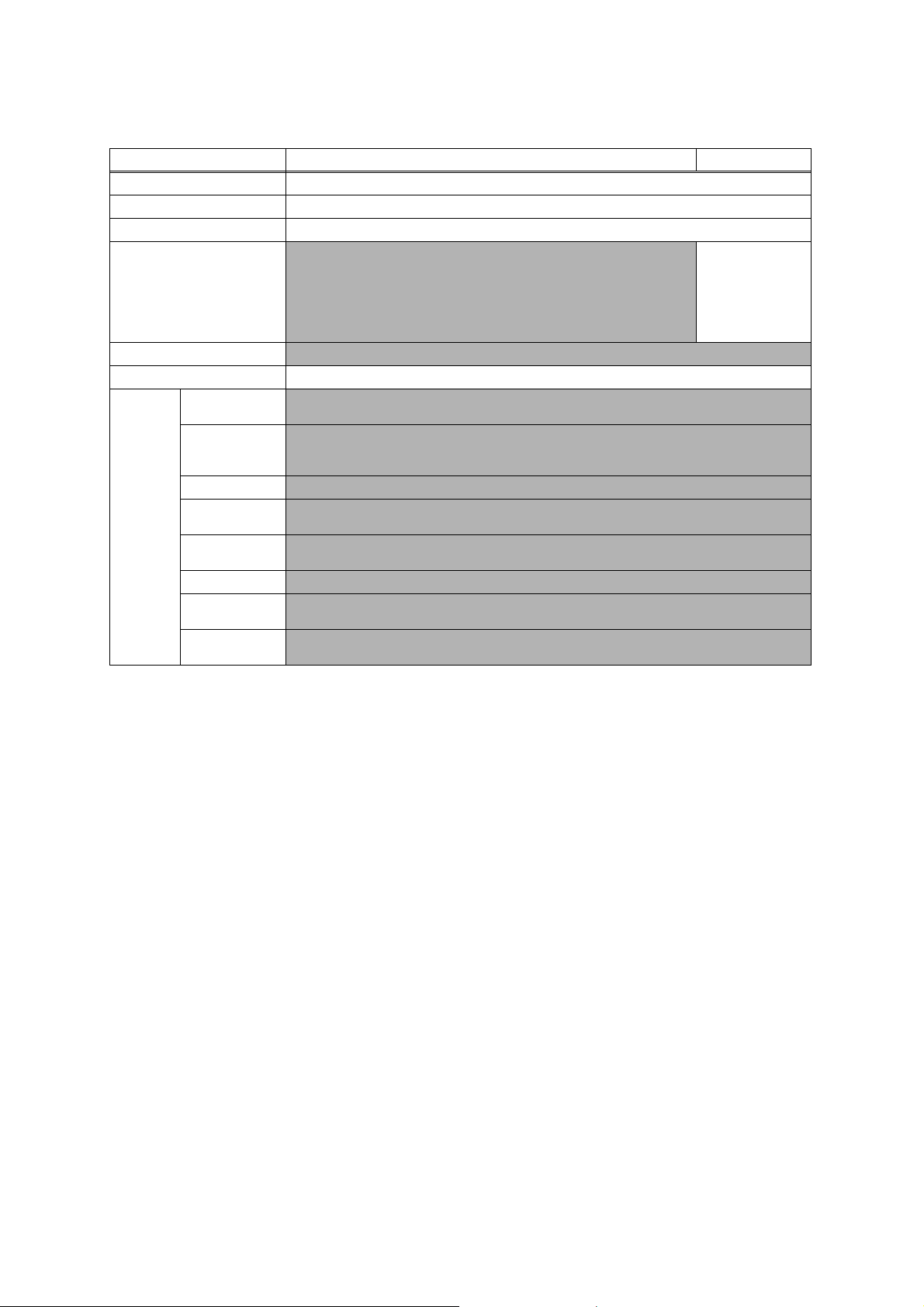
1.6 Interface
Model MFC-J2330DW/J2730DW/J5330DW/J5335DW/J5730DW/J5830DW MFC-J5930DW
Host Interface Hi-Speed USB 2.0
LAN
Wireless LAN
NFC
PictBridge
USB Memory
Acceptable
Media
Cards
(Type &
Size)/
Media Card
N/A
Memory Stick
Duo
Memory Stick
Pro/Pro Duo/
Micro
SD Memory Card
SDHC Memory
Card
SDXC Memory
Card
MultiMedia Card
MultiMedia Card
plus
MultiMedia Card
mobile
Yes
Yes
N/A
Yes
N/A
N/A
N/A
N/A
N/A
N/A
N/A
N/A
Yes
(Card Reader /
Print&Scan / Link to
Solutions Center)
* Android 4.4 or
later supported
1-6
Confidential
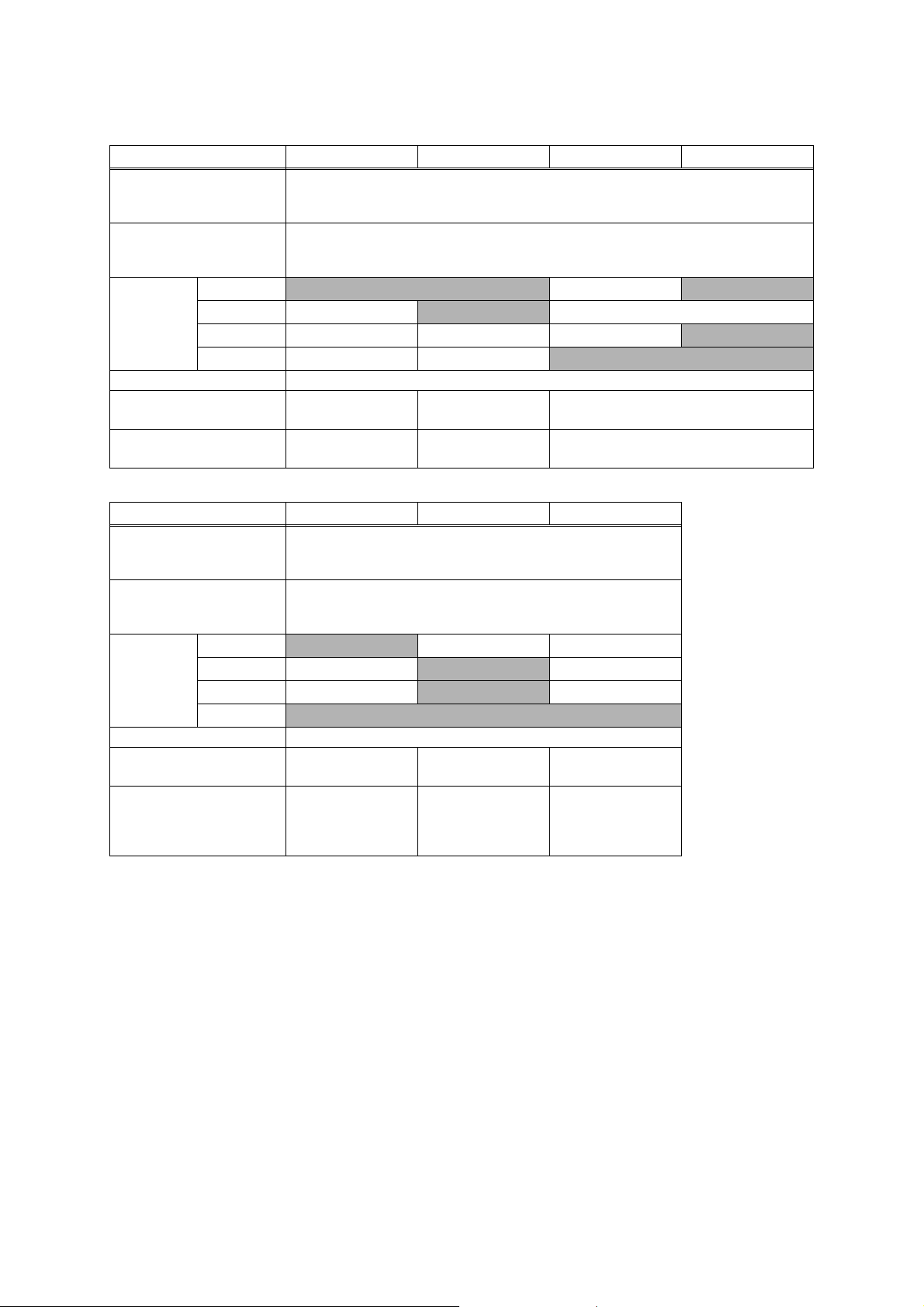
1.7 Others
Model MFC-J2330DW MFC-J2730DW MFC-J5330DW MFC-J5335DW
Operating Environment
Temperature
(Best Print Quality)
Operating Environment
Humidity
(Best Print Quality)
Power
Consumption
(Operating/
Standby/Sleep
mode/Off)
Machine Noise (Operating) 50 dB(A)
Machine Dimensions
Machine Weight 16.9 kg (37.3 lb) 20.6 kg (45.4 lb)
Operating Environment
Temperature
(Best Print Quality)
Operating Environment
Humidity
(Best Print Quality)
Power
Consumption
(Operating/
Standby/Sleep
mode/Off)
Machine Noise (Operating) 50 dB(A)
Machine Dimensions
Machine Weight 20.6 kg (45.4 lb) 17.1 kg (37.7 lb)
U.S.A.
Europe 29/6.5/1.6/0.04 W
Asia/Oceania 29/6.5/1.6/0.04 W 30/6.5/1.6/0.04 W 29/6.5/1.6/0.04 W
China 29/6.5/1.6/0.04 W 30/6.5/1.6/0.04 W
W530 x D398 x H304 mmW530 x D398 x H374
Model MFC-J5730DW MFC-J5830DW MFC-J5930DW
U.S.A.
Europe 30/6.5/1.6/0.04 W
Asia/Oceania 30/6.5/1.6/0.04 W
China
W530 x D398 x H374 mmW530 x D398 x H304 mmW530 x D398 x H374
N/A 30/5.5/1.6/0.04 W 31/6.0/1.6/0.04 W
N/A 30/5.5/1.6/0.04 W N/A
10-35 (20-33) degrees centigrade
10-35 (20-33) degrees centigrade
20-80 (20-80) %
N/A 29/6.5/1.6/0.04 W
mm
20-80 (20-80) %
N/A 30/6.5/1.6/0.04 W
N/A 30/6.5/1.6/0.04 W
N/A
N/A
N/A
W530 x D398 x H304 mm
16.7 kg (36.8 lb) (For U.S.A.)
16.9 kg (37.3 lb) (Except for U.S.A.)
mm
20.4 kg (45.0 lb)
(For U.S.A.)
20.6 kg (45.4 lb)
(Except for U.S.A.)
1-7
Confidential
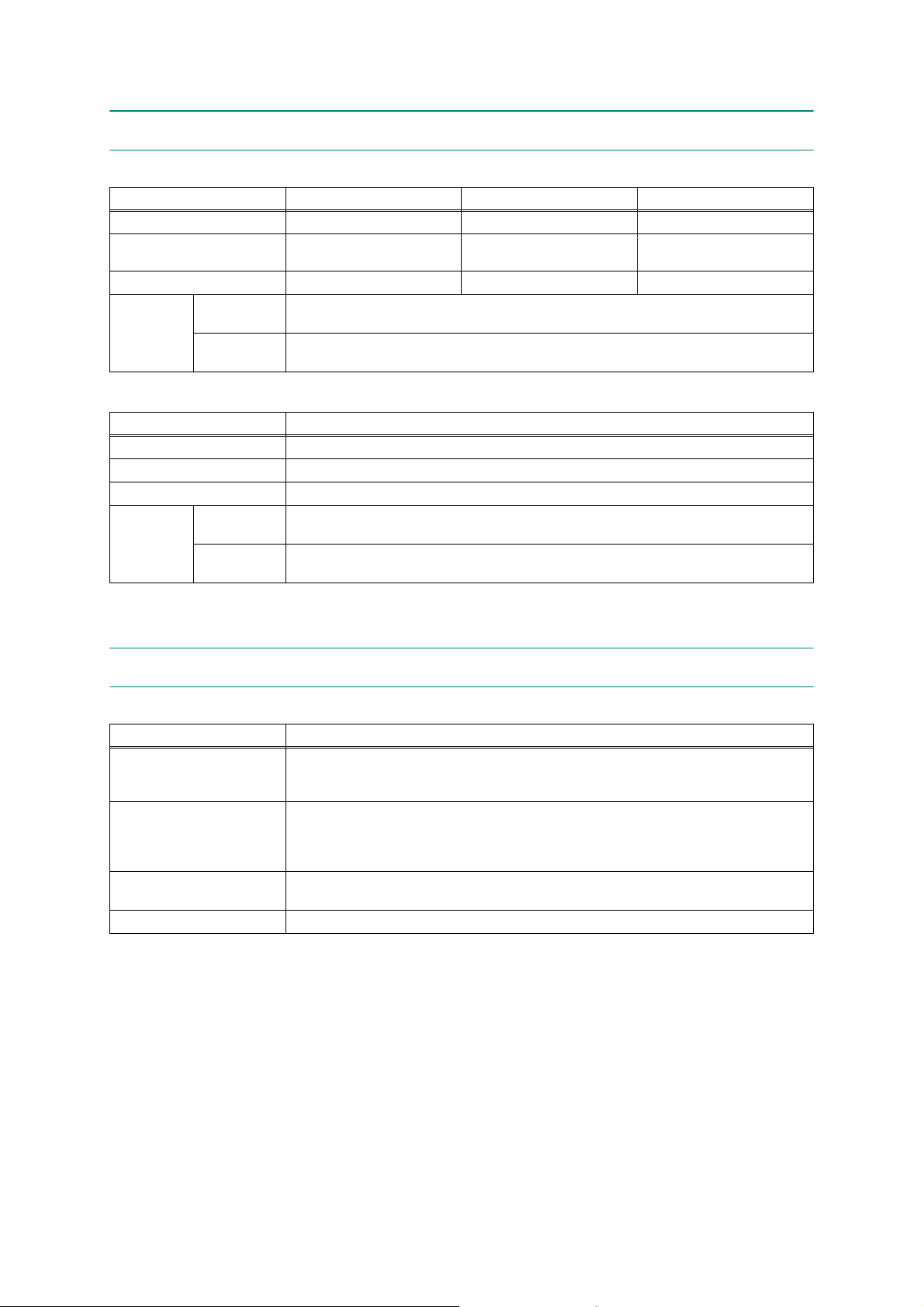
2FAX
Model MFC-J2330DW MFC-J2730DW MFC-J5330DW/J5335DW
Modem Speed (bps)
Transmission Speed
ITU-T Group
Document
COLOR FAX
Modem Speed (bps)
Transmission Speed
ITU-T Group
COLOR FAX
(Send/Receive)
Memory
(Send/Receive)
Model MFC-J5730DW/J5830DW/J5930DW
Document
(Send/Receive)
Memory
(Send/Receive)
14,400 (FAX) 33,600 (FAX) 14,400 (FAX)
Approx. 7 sec (ITU-T Test Chart
#1, MMR)
G3 Super G3 G3
Approx. 3 sec (ITU-T Test Chart #1, MMR)
Approx. 3 sec (ITU-T Test Chart
#1, MMR)
Yes /Ye s ( I T U - T c o l o r FAX)
No/No (ITU-T color FAX)
33,600 (FAX)
Super G3
Yes /Ye s ( I T U - T c o l o r FAX)
No/No (ITU-T color FAX)
Approx. 7 sec (ITU-T Test Chart
#1, MMR)
3 PRINTER
Model All models
Print Speed ESAT
(mono/color)
(based on ISO/IEC 24734)
Draft Print Speed
(mono/color)
* time calculated including
paper feeding
Resolution
(horizontal x vertical)
Auto Duplex Print Yes (Up to A3/LTR)
22/20 ipm
35/27 ppm
Up to 1,200 x 4,800 dpi
1-8
Confidential
