Page 1
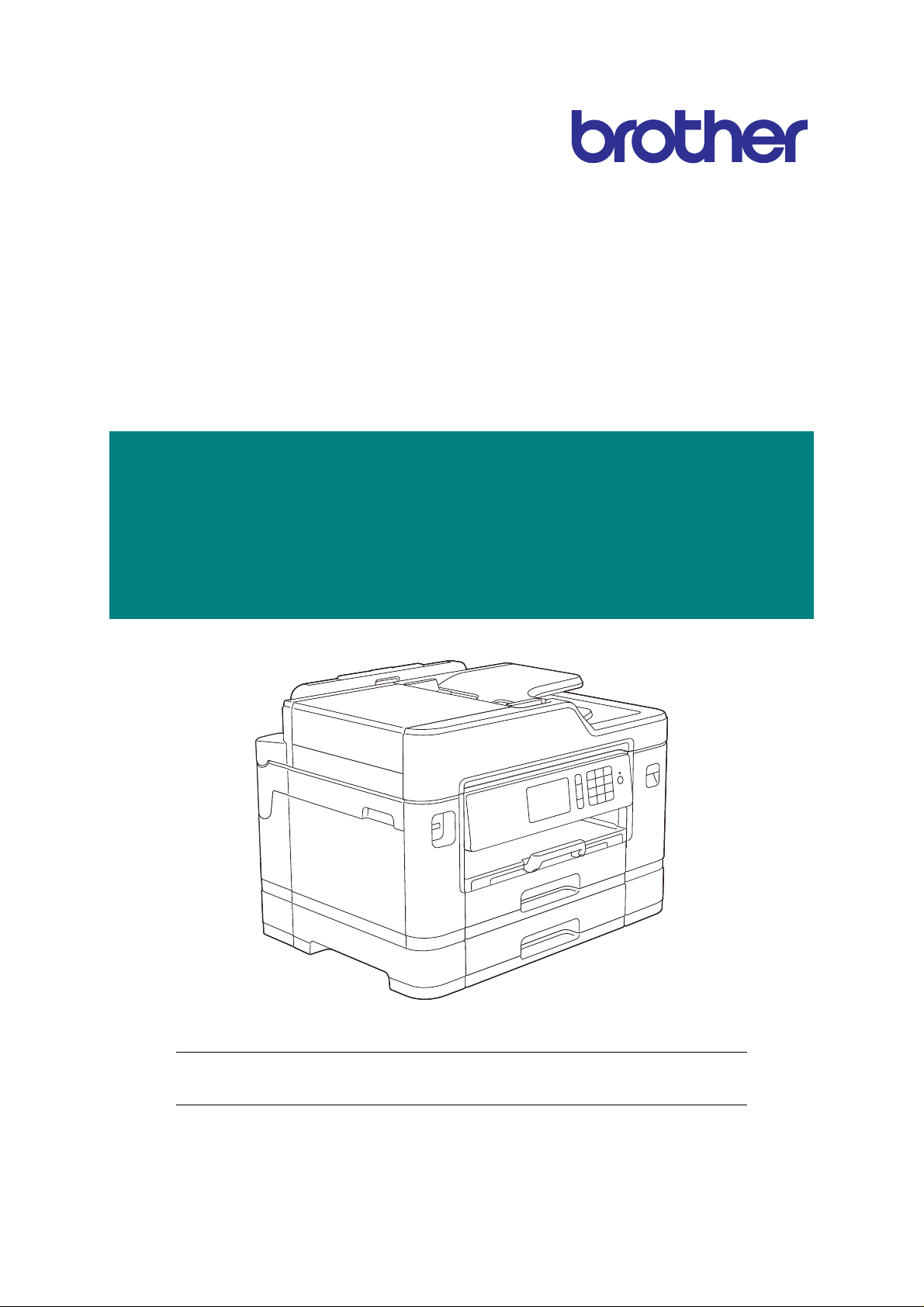
Brother Inkjet MFC
SERVICE MANUAL
MODELS: MFC-J2330DW/J2730DW
MFC-J5330DW/J5335DW
MFC-J5730DW/J5830DW
MFC-J5930DW
Read this manual thoroughly before maintenance work.
Keep this manual in a convenient place for quick and easy reference at all times.
September 2016
SM-FAX173
8CH2* (1)
Confidential
Page 2
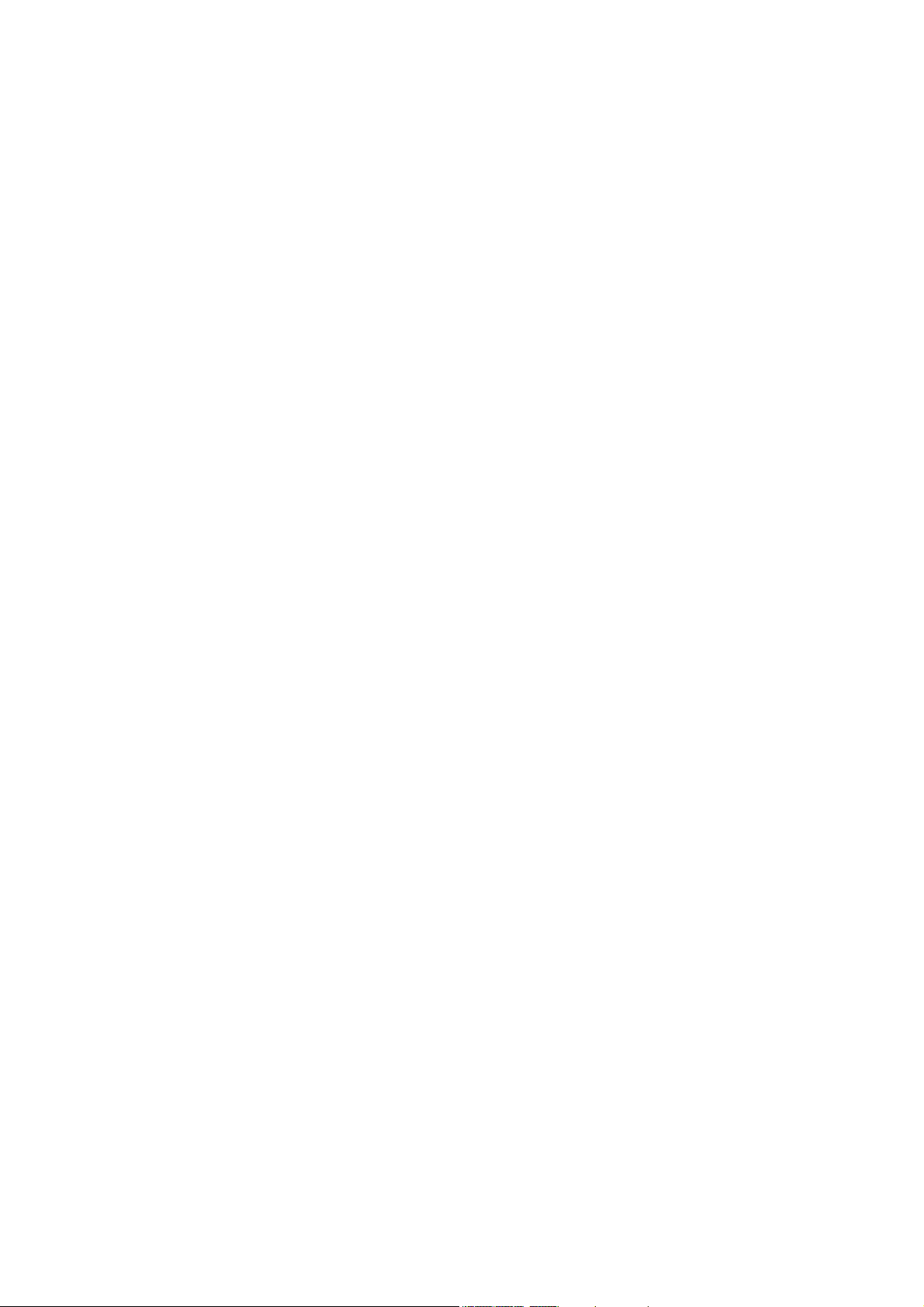
Trademarks
Microsoft, Windows, Windows Vista and Windows Server are either registered trademarks or
trademarks of Microsoft Corporation in the United States and/or other countries.
Macintosh and OS X are trademarks of Apple Inc., registered in the United States and other countries.
Wi-Fi is a registered trademark of Wi-Fi Alliance.
WPA and WPA2 are trademarks of Wi-Fi Alliance.
Each company whose software title is mentioned in this manual has a Software License Agreement
specific to its proprietary programs.
Any trade names and product names of companies appearing on Brother products, related
documents and any other materials are all trademarks or registered trademarks of those
respective companies.
Confidential
Page 3
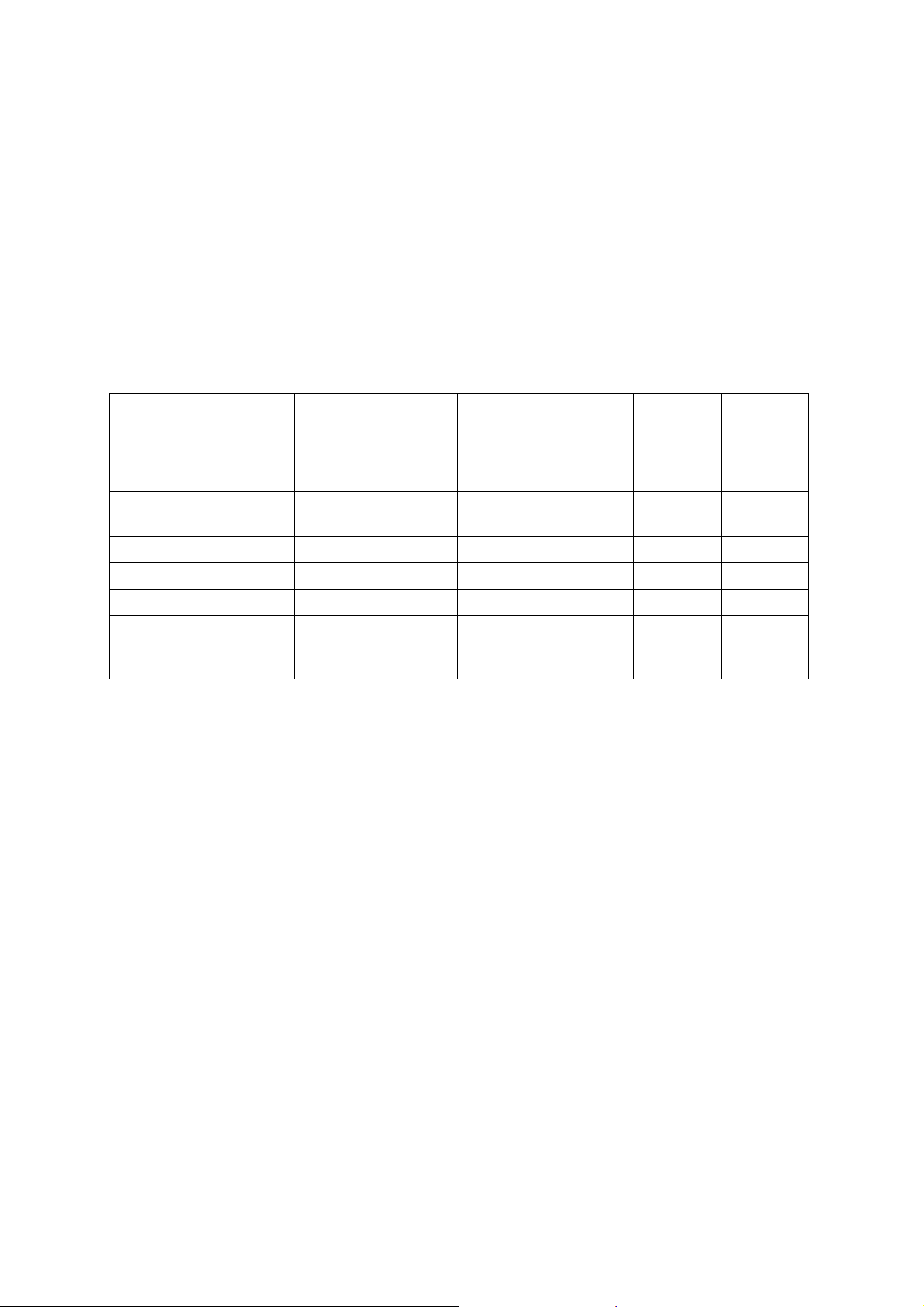
Preface
This Service Manual is intended for use by service personnel and details the specifications,
construction, and maintenance for the Brother machines noted on the front cover. It includes
information required for troubleshooting and service--disassembly, reassembly, and lubrication--so that
service personnel will be able to understand equipment function, repair the equipment in a timely
manner and order spare parts as necessary.
To perform appropriate maintenance so that the machine is always in the best possible condition for the
customer, service personnel must adequately understand and apply this manual.
The table below shows the functional comparison between the models covered by this manual.
MFC-
J2330DW
Duplex Scan --- --- --- ---
LCD 2.7 inch 3.7 inch 2.7 inch 2.7 inch 3.7 inch 3.7 inch 3.7 inch
Manual feed
slot
MP Tray --- --- ---
Lower Tray --- --- --- ---
NFC --- --- --- --- --- ---
Paper
remaining
sensor
--- --- --- ---
--- --- --- --- --- ---
MFC-
J2730DW
MFC-
J5330DW
MFC-
J5335DW
MFC-
J5730DW
MFC-
J5830DW
MFC-
J5930DW
Confidential
Page 4
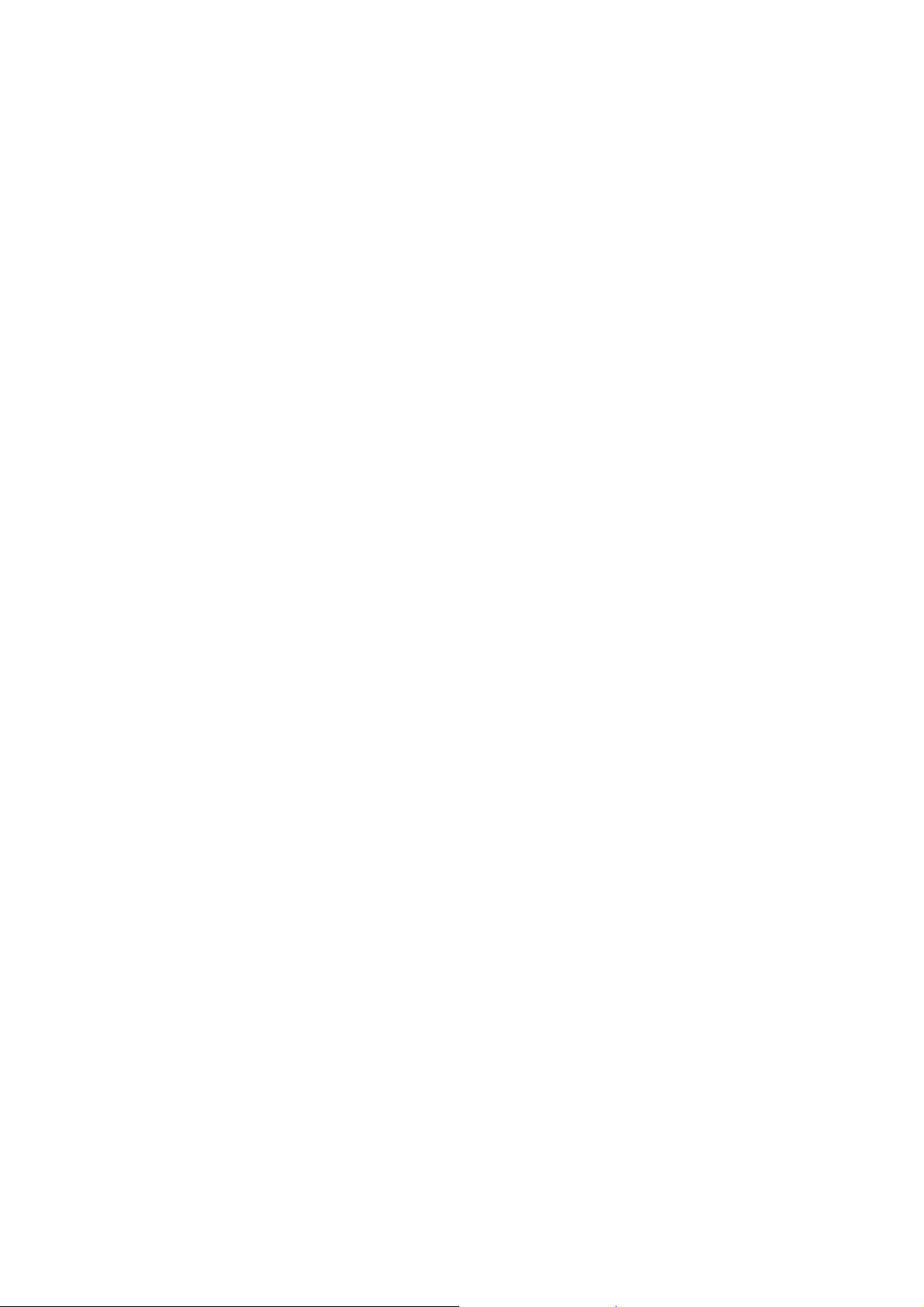
TABLE OF CONTENTS
SAFETY INFORMATION......................................................................................................... i
CHAPTER 1 SPECIFICATIONS......................................................................................... 1-1
1 GENERAL ...................................................................................................................... 1-1
1.1 General.................................................................................................................. 1-1
1.2 Media Specification ...............................................................................................1-2
1.3 Paper Handling...................................................................................................... 1-5
1.4 LCD Panel .............................................................................................................1-5
1.5 Memory.................................................................................................................. 1-5
1.6 Interface................................................................................................................. 1-6
1.7 Others.................................................................................................................... 1-7
2 FAX................................................................................................................................. 1-8
3 PRINTER ........................................................................................................................1-8
4 COPY.............................................................................................................................. 1-9
5 SCANNER ...................................................................................................................... 1-9
6 SOFTWARE ................................................................................................................. 1-10
7 NETWORK ................................................................................................................... 1-10
7.1 Network ...............................................................................................................1-10
7.2 Wired ...................................................................................................................1-10
7.3 Wireless............................................................................................................... 1-10
8 SUPPLIES/OPTIONS ...................................................................................................1-11
9 SERVICE INFORMATION............................................................................................ 1-11
10 PAPER .........................................................................................................................1-12
10.1 Paper................................................................................................................... 1-12
10.2 Unprintable Area..................................................................................................1-14
CHAPTER 2 TROUBLESHOOTING...................................................................................2-1
1 INTRODUCTION ............................................................................................................ 2-1
1.1 Precautions............................................................................................................ 2-1
1.2 Initial Check........................................................................................................... 2-1
2 OVERVIEW ....................................................................................................................2-3
2.1 Cross-section Drawings.........................................................................................2-3
2.1.1 Document scanning ......................................................................................2-3
Confidential
Page 5
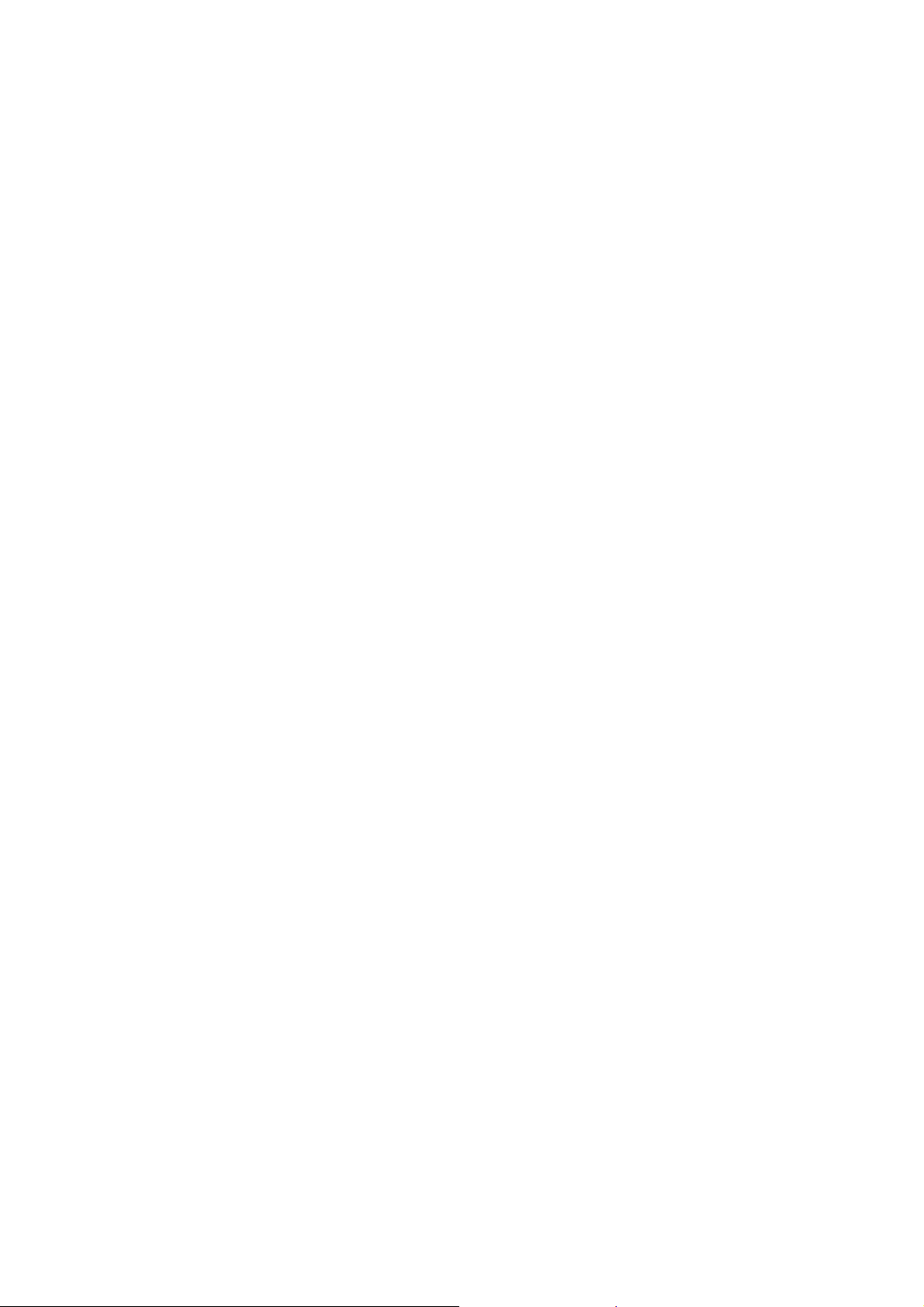
2.1.2 Printer part ....................................................................................................2-4
2.2 Document Feeding Path/Recording Paper Feeding Path.....................................2-5
2.2.1 Document Feeding Path ...............................................................................2-5
2.2.2 Recording Paper Feeding Path.....................................................................2-5
2.3 Parts Names and Functions..................................................................................2-6
2.4 Block Diagram.......................................................................................................2-8
2.5 Components..........................................................................................................2-9
3 ERROR INDICATION...................................................................................................2-10
3.1 Error Code...........................................................................................................2-10
3.2 Error Messages ..................................................................................................2-17
3.3 Communications Error ........................................................................................2-20
4 TROUBLESHOOTING .................................................................................................2-24
4.1 Error Cause and Solutions ..................................................................................2-24
4.2 Recording Paper Feeding Problems...................................................................2-53
4.2.1 Paper is not fed from paper tray #1/#2........................................................2-53
4.2.2 Paper is not fed from manual feed slot .......................................................2-54
4.2.3 Paper is not fed from MP tray .....................................................................2-55
4.2.4 Two or more sheets of paper are fed from the paper tray...........................2-56
4.2.5 Two or more sheets of paper are fed from the MP tray. .............................2-56
4.2.6 Paper feeding at an angle...........................................................................2-57
4.2.7 Recording paper jam...................................................................................2-57
4.2.8 Prints only single side of the paper when duplex-printing...........................2-61
4.2.9 “No Paper Fed” is displayed........................................................................2-61
4.3 Print-image Problems..........................................................................................2-62
4.3.1 Defective images.........................................................................................2-62
4.3.2 Print-image problems..................................................................................2-63
4.4 Software-related Problems..................................................................................2-73
4.4.1 Cannot print data.........................................................................................2-73
4.5 Network Problems...............................................................................................2-73
4.5.1 Cannot make a print through network connection.......................................2-73
4.6 Control Panel Problems.......................................................................................2-74
4.6.1 No display on LCD/Incorrect display on LCD..............................................2-74
4.6.2 No display on LED ......................................................................................2-74
4.6.3 The control panel does not work.................................................................2-74
4.6.4 Touch panel inoperative..............................................................................2-75
4.7 Document Feeding Problems..............................................................................2-76
4.7.1 Document can not be fed............................................................................2-76
Confidential
Page 6
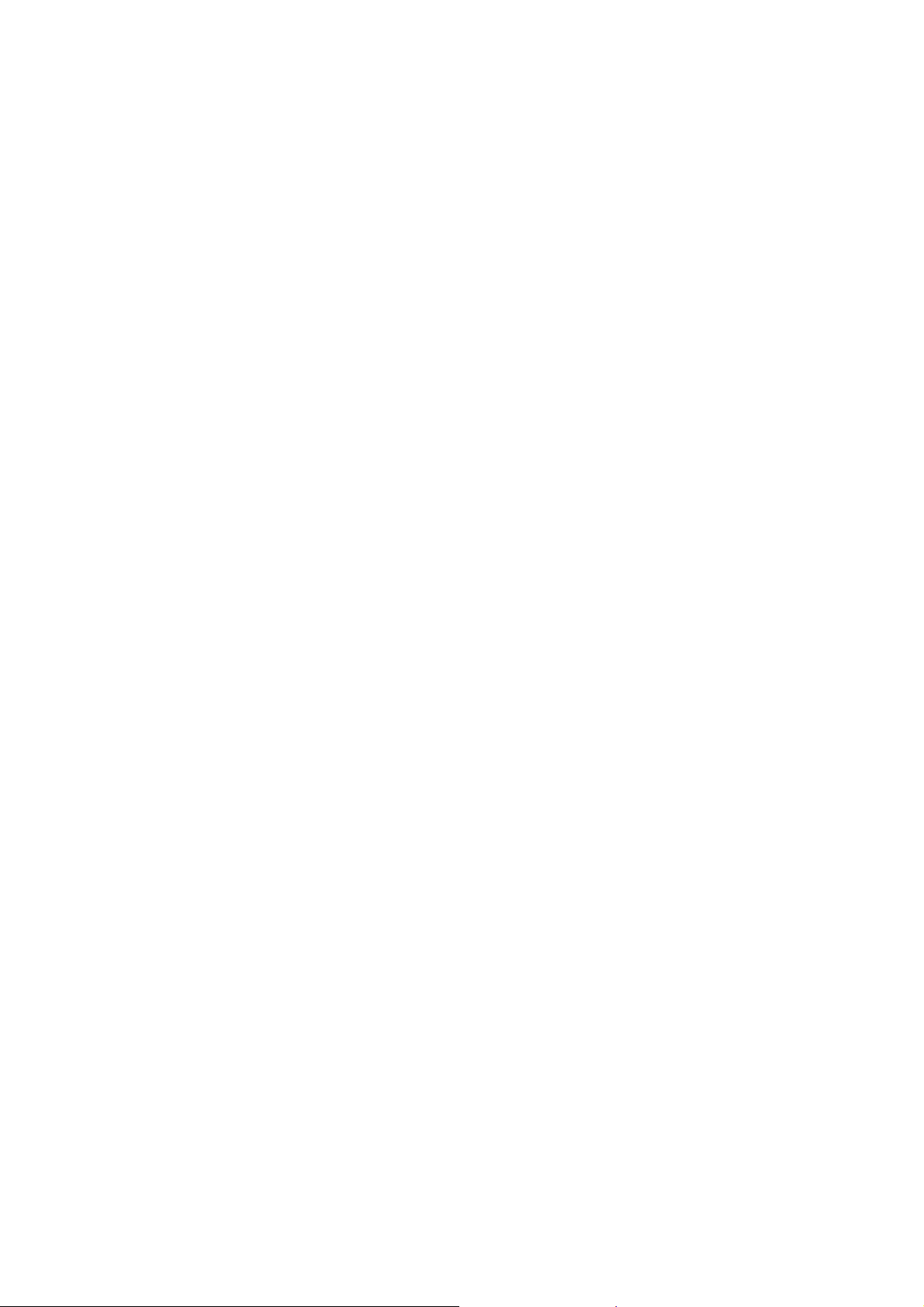
4.7.2 Document double feeding...........................................................................2-76
4.7.3 Document jam.............................................................................................2-77
4.7.4 Wrinkles on documents...............................................................................2-79
4.7.5 Document size not correctly detected.........................................................2-79
4.8 Scanned-image Problems...................................................................................2-80
4.8.1 Defective images.........................................................................................2-80
4.8.2 Troubleshooting from image defect.............................................................2-80
4.9 Fax Problems ......................................................................................................2-85
4.9.1 No faxes can be sent ..................................................................................2-85
4.9.2 No faxes can be received............................................................................2-85
4.9.3 A communications error occurs...................................................................2-85
4.10 Other Problems ...................................................................................................2-86
4.10.1 The machine cannot be powered ON .........................................................2-86
4.10.2 USB flash memory does not function..........................................................2-86
4.10.3 Data of USB flash memory does not read...................................................2-86
4.10.4 Internal memory errors................................................................................2-87
4.10.5 Security Function Lock related problems....................................................2-87
4.10.6 Ink cartridge related problems.....................................................................2-87
4.10.7 Noise comes from machine.........................................................................2-88
4.10.8 “Unusable Device” is displayed...................................................................2-88
CHAPTER 3 DISASSEMBLY AND ASSEMBLY ...............................................................3-1
1 PRECAUTIONS BEFORE PROCEEDING ....................................................................3-1
2 PACKING .......................................................................................................................3-2
3 SCREW CATALOGUE...................................................................................................3-3
4 SCREW TORQUE LIST .................................................................................................3-4
5 LUBRICATION...............................................................................................................3-6
6 OVERVIEW OF GEARS...............................................................................................3-12
7 ROUTING OF HARNESSES AND INK SUPPLY TUBES ...........................................3-13
8 DISASSEMBLY FLOW ................................................................................................3-25
9 DISASSEMBLY PROCEDURE....................................................................................3-27
9.1 Preparation..........................................................................................................3-27
9.2 MP Side Cover L .................................................................................................3-32
9.3 MP Side Cover R.................................................................................................3-33
9.4 MP Tray ASSY/MP Paper Detection Sensor PCB ..............................................3-34
Confidential
Page 7
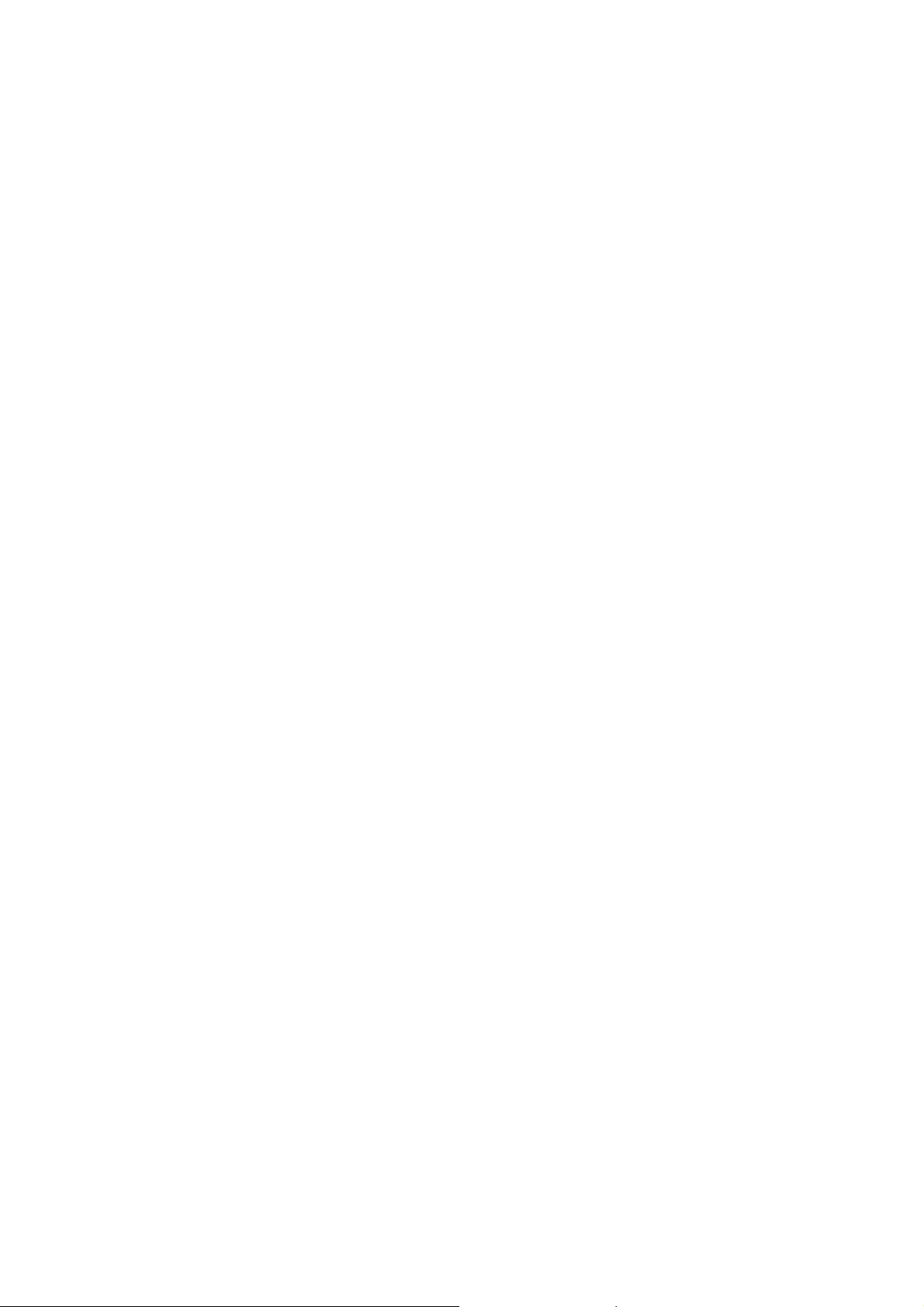
9.5 Jam Clear Cover..................................................................................................3-36
9.6 Document Scanner Side Cover L........................................................................3-37
9.7 Document Scanner Side Cover R.......................................................................3-42
9.8 ADF Unit/Document Scanner Unit.......................................................................3-43
9.9 ADF Front Cover .................................................................................................3-44
9.10 ADF Rear Cover..................................................................................................3-44
9.11 ADF Cover...........................................................................................................3-45
9.12 Document Separation Roller ASSY.....................................................................3-45
9.13 ADF Separation Pad Holder ASSY.....................................................................3-46
9.14 ADF Document Support ......................................................................................3-47
9.15 ADF Hinge...........................................................................................................3-48
9.16 ADF Document Detection Sensor PCB...............................................................3-50
9.17 Document Scanning Position Sensor PCB..........................................................3-51
9.18 Second Side CIS Flat Cable/Second Side CIS Unit............................................3-52
9.19 First Side CIS Unit/First Side CIS Flat Cable......................................................3-57
9.20 Document Cover Sensor.....................................................................................3-62
9.21 Front Cover L.......................................................................................................3-62
9.22 Ink Cartridge Cover .............................................................................................3-63
9.23 Upper Cover........................................................................................................3-64
9.24 Control Panel ASSY............................................................................................3-69
9.25 Panel Flat Cable..................................................................................................3-72
9.26 NFC PCB.............................................................................................................3-73
9.27 Panel PCB...........................................................................................................3-74
9.28 LCD PCB.............................................................................................................3-74
9.29 LCD .....................................................................................................................3-75
9.30 Touch Panel ........................................................................................................3-76
9.31 Wireless LAN PCB ..............................................................................................3-77
9.32 Main PCB ............................................................................................................3-79
9.33 Modem PCB........................................................................................................3-80
9.34 Carriage PCB ASSY............................................................................................3-81
9.35 Head Joint Rubber...............................................................................................3-85
9.36 Head/carriage Unit...............................................................................................3-88
9.37 CR Timing Belt ....................................................................................................3-90
9.38 Ink Refill ASSY....................................................................................................3-92
9.39 Ink Absorber Felt (For Ink Refill ASSY)/Ink Absorber Felt
(For Ink Refill ASSY)2 .........................................................................................3-93
9.40 Ink Cartridge Cover Sensor.................................................................................3-94
9.41 Ink Absorber Box.................................................................................................3-95
Confidential
Page 8
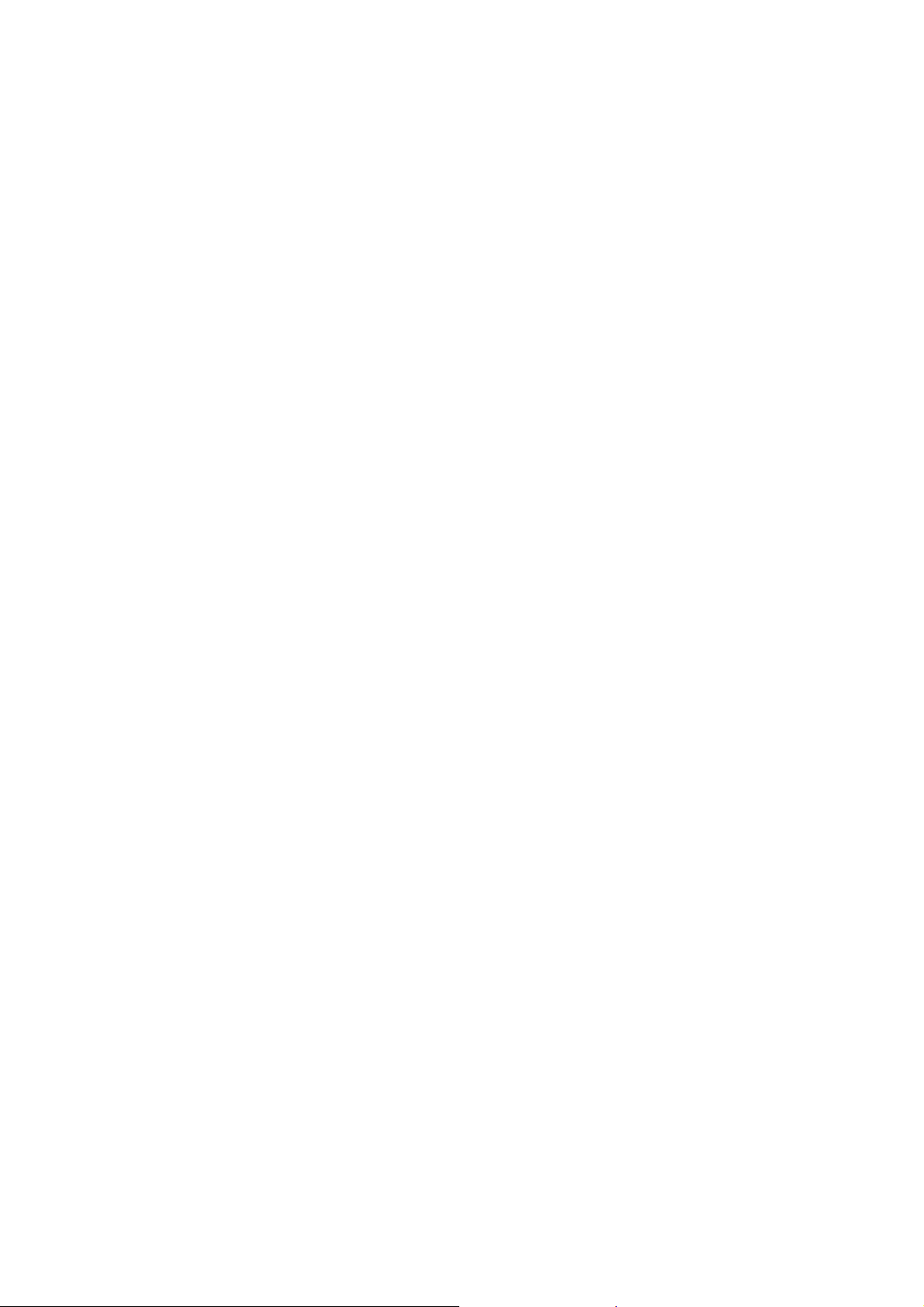
9.42 Switchback Sensor PCB......................................................................................3-96
9.43 CR Encoder Strip...............................................................................................3-101
9.44 Carriage Motor...................................................................................................3-102
9.45 Flushing Base....................................................................................................3-105
9.46 LT Frame ASSY ................................................................................................3-106
9.47 T2 Bank ASSY...................................................................................................3-109
9.48 Power Supply PCB ASSY .................................................................................3-110
9.49 Switchback Roller..............................................................................................3-112
9.50 PF Encoder Disk................................................................................................3-113
9.51 PF Encoder Sensor PCB...................................................................................3-114
9.52 Paper Feed Motor..............................................................................................3-116
9.53 Paper Feed Roller .............................................................................................3-118
9.54 Maintenance Unit...............................................................................................3-119
9.55 Ink Absorber Felt (For Maintenance Unit) .........................................................3-121
9.56 Platen/Paper Ejection Roller..............................................................................3-122
9.57 Registration Sensor PCB...................................................................................3-125
9.58 Flushing Box......................................................................................................3-128
9.59 Paper Feed Arm Frame ASSY..........................................................................3-128
9.60 T1 Bank ASSY...................................................................................................3-129
9.61 T1 Base Pad / T2 Base Pad..............................................................................3-131
CHAPTER 4 ADJUSTMENTS AND UPDATING OF SETTINGS,
REQUIRED AFTER PARTS REPLACEMENT..............................................4-1
1 IF YOU REPLACE THE MAIN PCB...............................................................................4-1
1.1 Customize destinations (Maintenance mode 74)..................................................4-3
1.2 Set the CIS type (Maintenance mode 59).............................................................4-3
1.3 Install the firmware (Maintenance mode 28).........................................................4-3
1.4 Initialize the EEPROM parameters (Maintenance mode 01).................................4-5
1.5 Restore the head calibration data (Maintenance mode 68)...................................4-5
1.6 Set the serial number (Maintenance mode 80).....................................................4-5
1.7 Updating of head property data (Maintenance mode 68)......................................4-6
1.8 Restore machine information (Maintenance mode 46)..........................................4-6
1.9 Adjust the touch panel (Maintenance mode 78)....................................................4-7
1.10 Acquire white/black level data (Maintenance mode 55)........................................4-7
1.11 Adjustment of software correction for inclination/corrugation/ruled lines
(Maintenance mode 65).........................................................................................4-7
1.12 Updating of paper feeding correction values (Maintenance mode 58)..................4-7
1.13 Adjustment of margins in borderless printing (Maintenance mode 66) .................4-7
1.14 Reset purge and flushing counts...........................................................................4-7
Confidential
Page 9
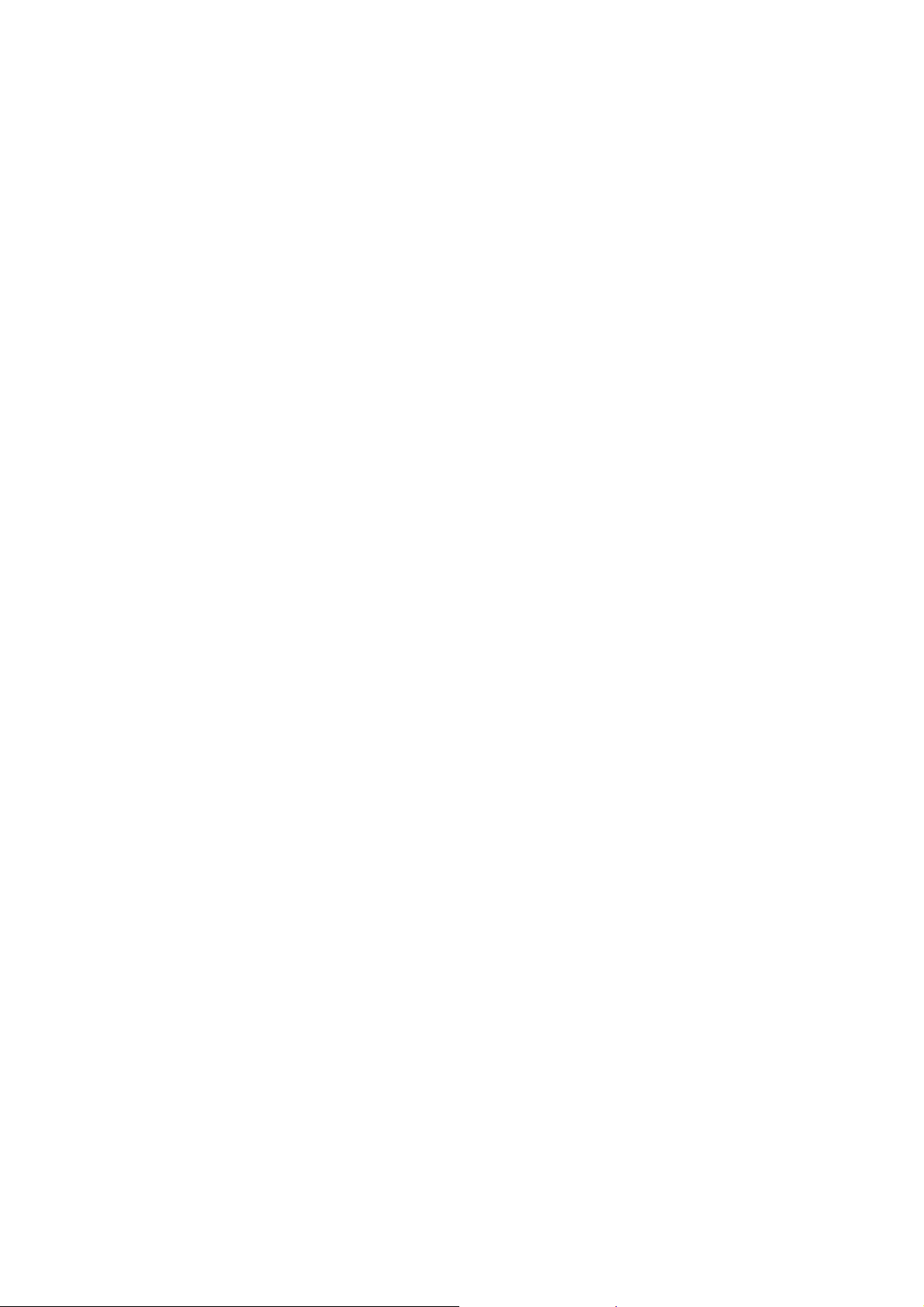
1.15 Write head calibration data (Maintenance mode 02)............................................. 4-7
1.16 Check scanning and printing ................................................................................. 4-8
2 IF YOU REPLACE THE HEAD/CARRIAGE UNIT......................................................... 4-9
2.1 Update the head property data (Maintenance mode 68)..................................... 4-10
2.2 Perform ink supply purge (Maintenance mode 76)..............................................4-11
2.3 Check head nozzles (Maintenance mode 09) ..................................................... 4-11
2.4 Adjust head inclination......................................................................................... 4-11
2.5 Adjustment of software correction for inclination/corrugation/ruled lines
(Maintenance mode 65)....................................................................................... 4-13
2.6 Updating of paper feeding correction values (Maintenance mode 58)................ 4-13
2.7 Adjustment of margins in borderless printing (Maintenance mode 66) ............... 4-13
2.8 Write head calibration data (Maintenance mode 02)........................................... 4-13
2.9 Check printing......................................................................................................4-13
2.10 Obtain machine information at the user site (Instruction to the end user)........... 4-13
3 IF YOU REPLACE THE DOCUMENT SCANNER UNIT, ADF UNIT OR CIS UNIT .... 4-14
3.1 Set the CIS type (Maintenance mode 59) (Not required after replacement of the
ADF unit on simplex scanning models) ............................................................... 4-14
3.2 Acquire white/black level data (Maintenance mode 55) (Not required after
replacement of the ADF unit on simplex scanning models) ................................ 4-14
3.3 Check scanning................................................................................................... 4-14
4 IF YOU REPLACE THE CONTROL PANEL ASSY..................................................... 4-15
4.1 Adjust the touch panel (Maintenance mode 78).................................................. 4-15
4.2 Check LCD operation (Maintenance mode 12) ................................................... 4-15
4.3 Check the operation of the control panel keys (Maintenance mode 13) ............. 4-15
5 IF YOU REPLACE THE INK ABSORBER BOX OR FLUSHING BOX .......................4-15
5.1 Reset purge and flushing counts......................................................................... 4-15
6 IF YOU REPLACE THE PAPER FEEDING RELATED PARTS AND MAINTENANCE
UNIT .............................................................................................................................4-16
6.1 Check head nozzles (Maintenance mode 09) ..................................................... 4-17
6.2 Adjustment of software correction for inclination/corrugation/ruled lines
(Maintenance mode 65)....................................................................................... 4-17
6.3 Updating of paper feeding correction values (Maintenance mode 58)................ 4-17
6.4 Adjustment of margins in borderless printing (Maintenance mode 66) ............... 4-17
6.5 Check printing......................................................................................................4-17
CHAPTER 5 SERVICE FUNCTIONS ................................................................................. 5-1
1 MAINTENANCE MODE ................................................................................................. 5-1
1.1 Entry to the Maintenance Mode.............................................................................5-1
Confidential
Page 10
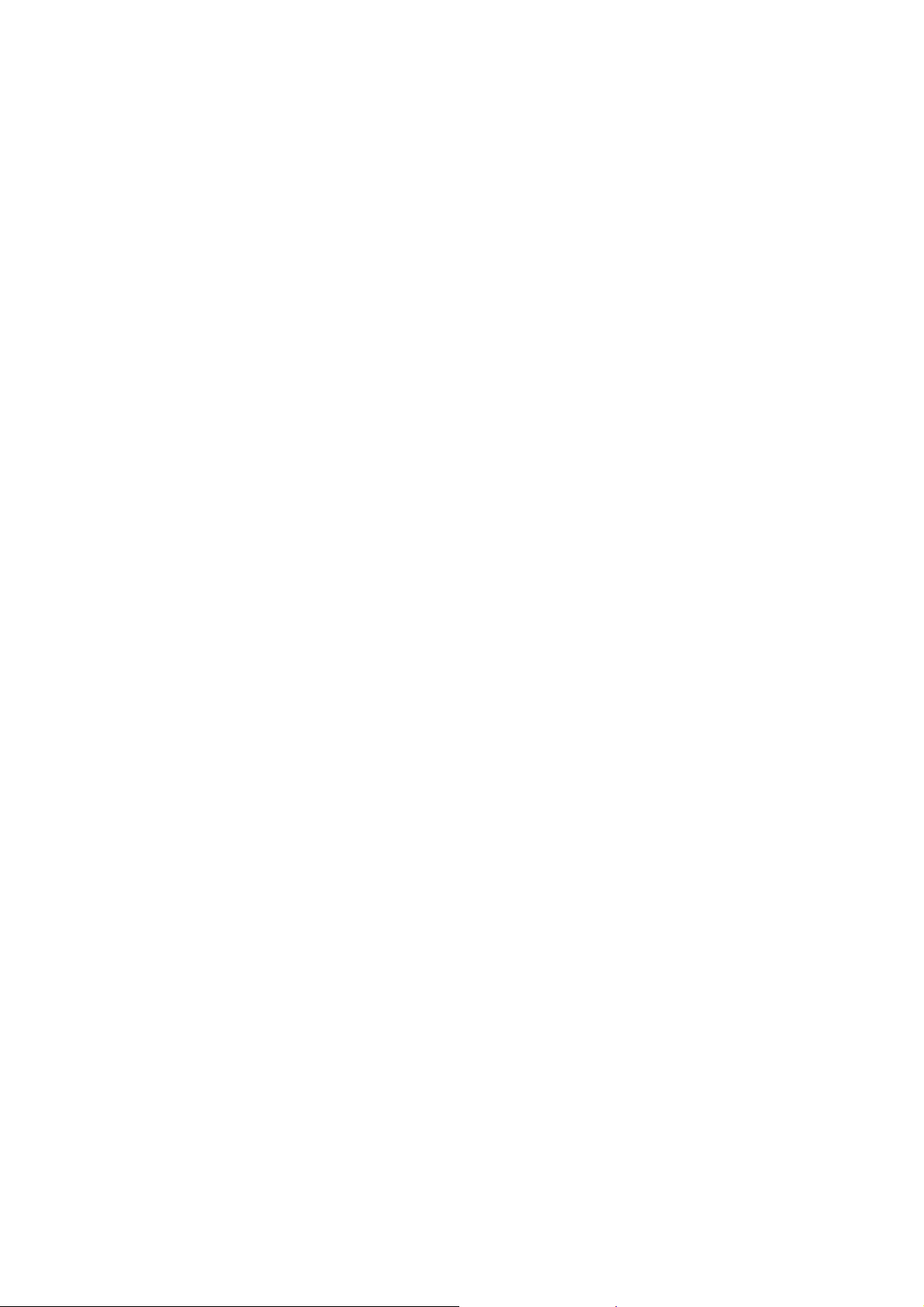
1.1.1 How to Enter the Maintenance Mode for Service Personnel........................5-1
1.1.2 How to Enter the End User-accessible Maintenance Mode..........................5-3
1.2 List of Maintenance-mode Functions.....................................................................5-4
1.3 Detailed Description of Maintenance-mode Functions..........................................5-5
1.3.1 EEPROM Parameter Initialization (Maintenance mode 01, 91)....................5-5
1.3.2 Creating of Head Calibration Data and Writing it into Flash ROM
(Maintenance mode 02)................................................................................5-6
1.3.3 ADF Performance Test (Maintenance mode 08)........................................5-10
1.3.4 Printout of Test Pattern (Maintenance mode 09)........................................5-11
1.3.5 Worker Switch Setting and Printout (Maintenance modes 10 and 11)........5-12
1.3.6 Operational Check of LCD (Maintenance mode 12)...................................5-15
1.3.7 Operational Check of Keys on Control Panel (Maintenance mode 13).......5-16
1.3.8 Updating of Firmware Using a USB flash memory
(Maintenance mode 28)..............................................................................5-17
1.3.9 Sensor Operational Check (Maintenance mode 32)...................................5-18
1.3.10 Printout of Dial Log (Maintenance mode 37)...............................................5-20
1.3.11 PCL/PS function setting (Maintenance mode 45).......................................5-21
1.3.12 Backup of Machine Information (Maintenance mode 46)............................5-23
1.3.13 Transfer of Received FAX Data and/or Equipment's Log
(Maintenance mode 53)..............................................................................5-25
1.3.14 Fine Adjustment of Scanning Position (Maintenance mode 54) .................5-27
1.3.15 Acquisition of White/Black Level Data (Maintenance mode 55)..................5-28
1.3.16 Cartridge IC Communication Check (Maintenance mode 57).....................5-29
1.3.17 Updating of Paper Feeding Correction Values (Maintenance mode 58).....5-30
1.3.18 Checking of CIS Travel and Specifying of CIS Type
(Maintenance mode 59)..............................................................................5-35
1.3.19 Printout of PRN/JPEG Files in USB Flash Memory
(Maintenance mode 61)..............................................................................5-36
1.3.20 Move of the Head/Carriage Unit to the Adjustment Position
(Maintenance mode 63)..............................................................................5-37
1.3.21 Adjustment of Software Correction for Inclination/Corrugation/Ruled Lines
(Maintenance mode 65)..............................................................................5-38
1.3.22 Adjustment of Margins in Borderless Printing (Maintenance mode 66) ......5-39
1.3.23 Updating of Head Property Data and Backup/Restoration of Head Calibration
Data (Maintenance mode 68)......................................................................5-41
1.3.24 Traveling Speed Check of Head/Carriage Unit (Maintenance mode 69)....5-43
1.3.25 Customizing Destinations (Maintenance mode 74).....................................5-43
1.3.26 Move of the Head/Carriage Unit to the Flushing Position
(Maintenance mode 75)..............................................................................5-45
Confidential
Page 11
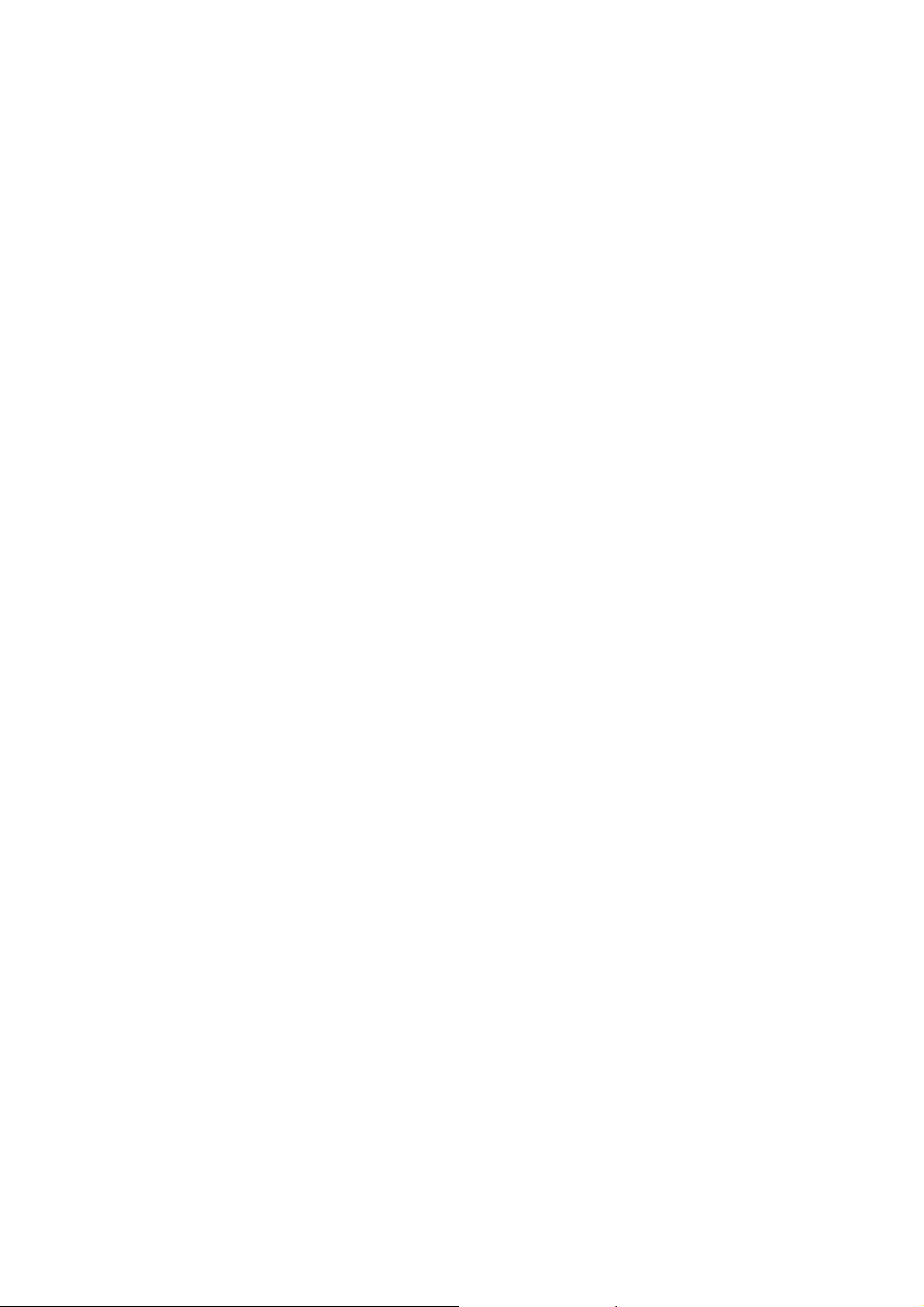
1.3.27 Purge Operation (Maintenance mode 76)...................................................5-46
1.3.28 Print of the Maintenance Information (Maintenance mode 77)...................5-49
1.3.29 Adjustment of Touch Panel (Maintenance mode 78)..................................5-52
1.3.30 Display of the Equipment's Log (Maintenance mode 80)............................5-53
1.3.31 Equipment Error Code Indication (Maintenance mode 82).........................5-63
1.3.32 Output of Transmission Log to the Telephone Line
(Maintenance mode 87)..............................................................................5-63
1.3.33 Assurance Mode Switch Setting (Maintenance mode 88) ..........................5-64
2 OTHER SERVICE FUNCTIONS ..................................................................................5-72
2.1 Displaying the Firmware Version.........................................................................5-72
2.2 Moving the Head/Carriage Unit...........................................................................5-72
2.3 Retrieving the Equipment Log Information..........................................................5-73
CHAPTER 6 CIRCUIT DIAGRAMS AND WIRING DIAGRAMS........................................6-1
CHAPTER 7 PERIODICAL MAINTENANCE .....................................................................7-1
1 PERIODICAL REPLACEMENT PARTS ........................................................................7-1
APPENDIX 1 SERIAL NUMBERING SYSTEM..........................................................App. 1-1
APPENDIX 2 DELETION OF USER SETTING INFORMATION................................App. 2-1
APPENDIX 3 INSTALLING THE MAINTENANCE PRINTER DRIVER .....................App. 3-1
Confidential
Page 12
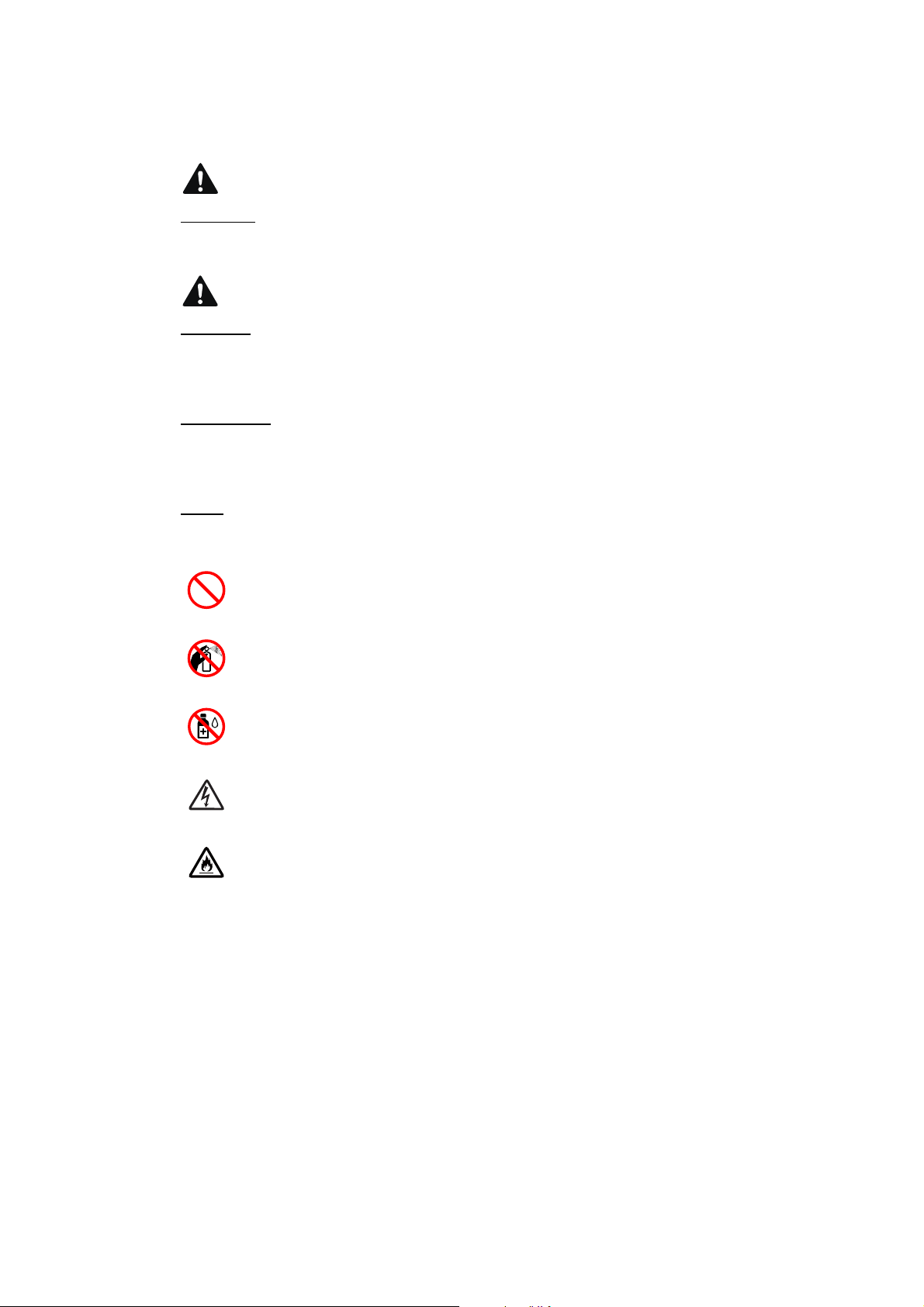
SAFETY INFORMATION
WARNING
CAUTION
WARNING indicates a potentially hazardous situation which, if not avoided, could result in
death or serious injuries.
CAUTION indicates a potentially hazardous situation which, if not avoided, may result in
minor or moderate injuries.
IMPORTANT
IMPORTANT indicates a potentially hazardous situation which, if not avoided, may result in
damage to property or loss of machine functionality.
NOTE
NOTE specifies the operating environment, conditions for installation, or special conditions
of use.
Prohibition icons indicate actions that must not be performed.
This icon indicates that flammable sprays must not be used.
This icon indicates that organic solvents such as alcohol and liquids must not be
used.
Electrical Hazard icons alert you to possible electrical shocks.
Fire Hazard icons alert you to the possibility of fire.
Italics
Italicized typeface emphasizes an important point or refers you to a related topic.
NOTE
The illustrations in this guide show MFC-J6930DW.
i
Confidential
Page 13
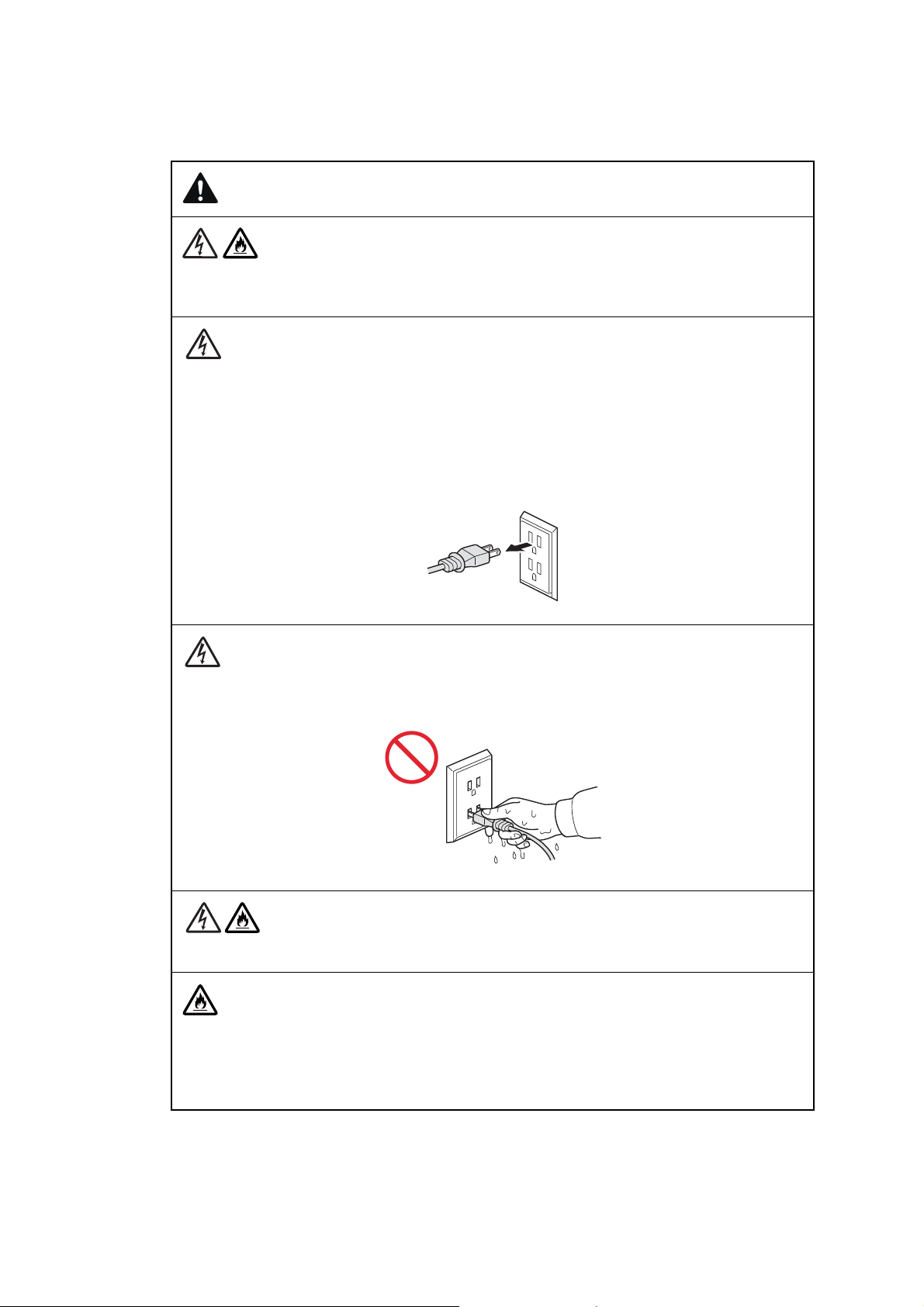
To use the machine safely
WARNING
ELECTRICAL HAZARDS
Failure to follow the warnings in this section may create the risk of an electrical shock. In
addition, you could create an electrical short, which may create the risk of a fire.
There are high-voltage electrodes inside the machine. Before you access the inside of the
machine, including for routine maintenance such as cleaning, make sure you have
unplugged the power cord from the AC power outlet, as well as any telephone/RJ-11 or
Ethernet/RJ-45 cables from the machine.
DO NOT push objects of any kind into this machine through slots or openings in the cabinet, as they may touch dangerous voltage points or short out parts.
DO NOT handle the plug with wet hands.
Always make sure the plug is fully inserted.
Unplug the power plug regularly to clean it. Use a dry cloth to clean the root of the plug
blades and between the blades. If the power plug is plugged into the outlet over a long
period, dust accumulates around the plug blades, which may cause a short circuit, resulting
in a fire.
ii
Confidential
Page 14
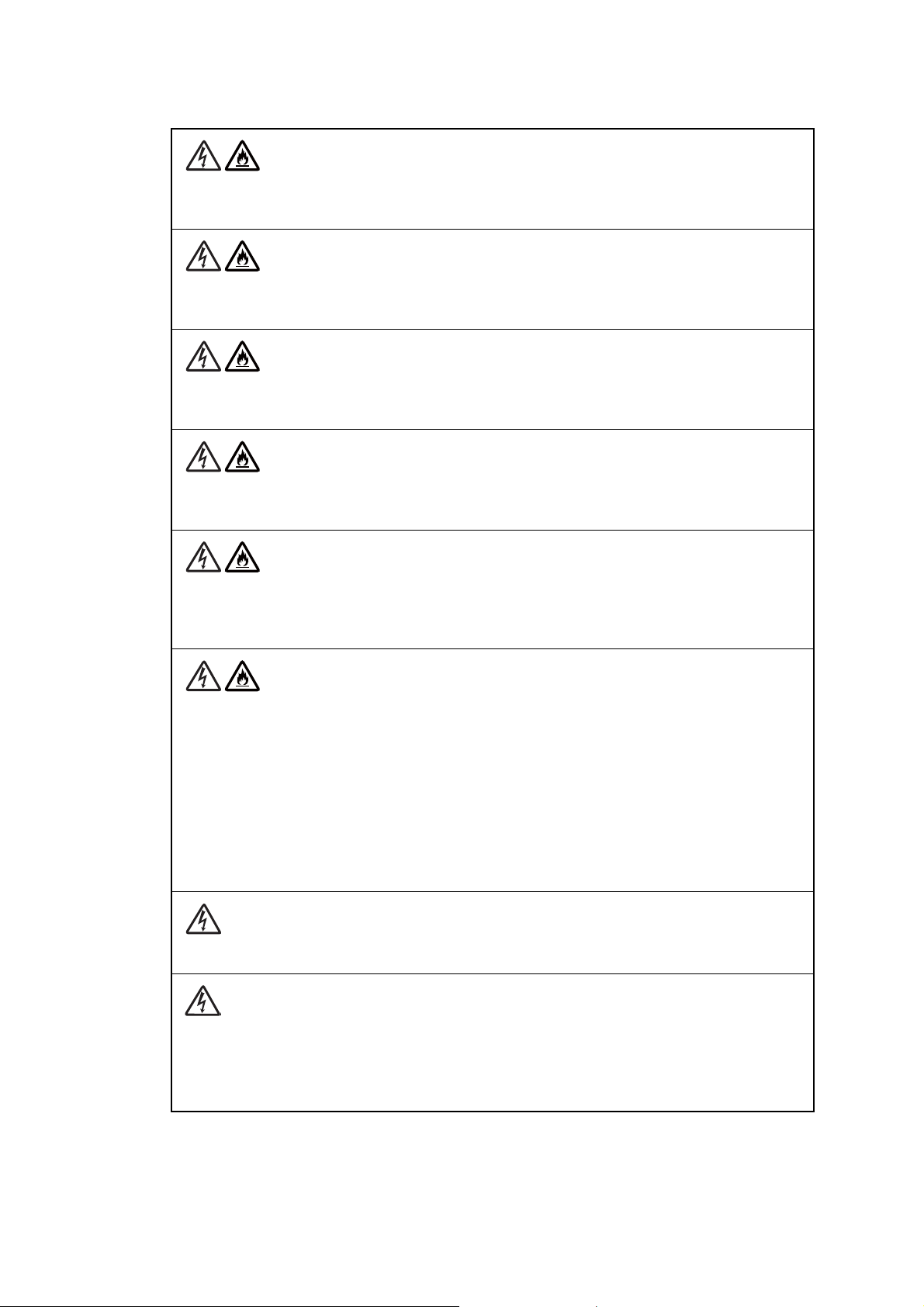
DO NOT take apart or attempt to convert the machine. This may create a risk of fire or
electrical shock. Such conduct may also be punished by the law.
If the machine has been dropped or the casing has been damaged, there may be the
possibility of an electrical shock. Unplug the machine from the AC power outlet.
DO NOT drop any metallic hardware or any type of liquid on the power plug of the machine.
It may cause an electrical shock or a fire.
If water, other liquids, or metal objects get inside the machine, immediately unplug the
machine from the AC power outlet.
This machine should be connected to an AC power source within the range indicated on the
rating label. DO NOT connect it to a DC power source or inverter. If you are not sure what
kind of power source you have, contact a qualified electrician.
Power Cord Safety:
- DO NOT pull on the middle of the AC power cord; pulling on the middle may cause the
cord to separate from the plug. Doing this might cause an electrical shock.
- DO NOT allow anything to rest on the power cord.
- DO NOT place this machine where people can walk on the cord.
- DO NOT place this machine in a position where the cord is stretched or strained, as it may
become worn or frayed.
- DO NOT use the machine or handle the cord if the cord has become worn or frayed. If
unplugging your machine, DO NOT touch the damaged/frayed part.
DO NOT use this machine during an thunderstorm.
Use caution when installing or modifying telephone lines. Never touch telephone wires or
terminals that are not insulated unless the telephone line has been unplugged at the wall
jack. Never install telephone wiring during a lightning storm. Never install a telephone wall
jack in a wet location.
iii
Confidential
Page 15
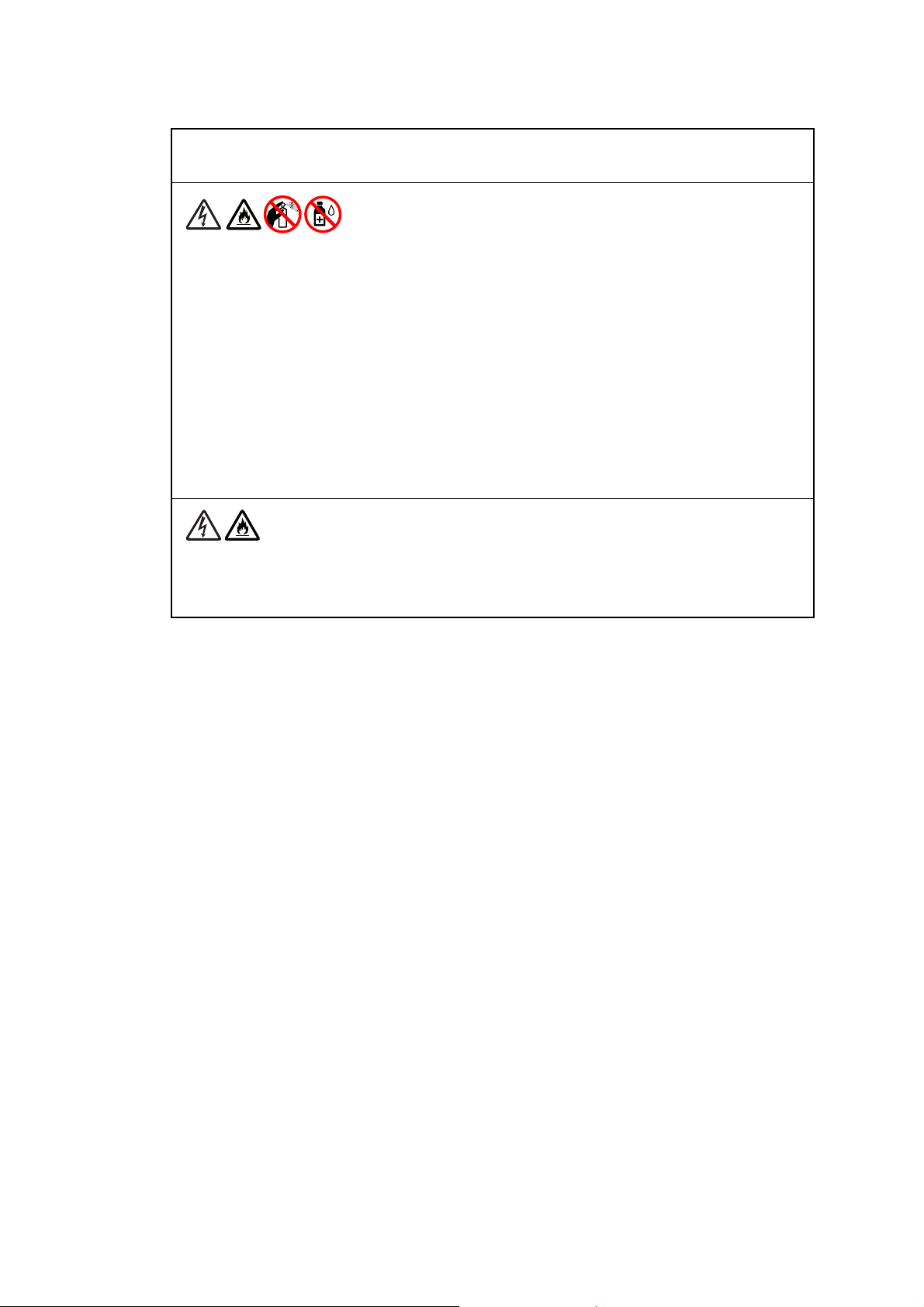
FIRE HAZARDS
Failure to follow the warnings in this section may create the risk of a fire.
DO NOT use flammable substances, any type of spray, or an organic solvent/liquid
containing alcohol or ammonia to clean the inside or outside of the machine. Doing so could
cause a fire or electrical shock. Instead, use only a dry, lint-free cloth.
DO NOT use the machine near any medical electrical equipment. The radio wave emitted
from the machine may affect medical electrical equipment and cause a malfunction, which
may result in accident or injury.
For users with pacemakers
This machine generates a weak magnetic field. If you feel anything wrong with the operation of your pacemakers when near the machine, move away from the machine and consult
a doctor immediately.
If the machine becomes unusually hot, releases smoke, generates any strong smells, or if
you accidentally spill any liquid on it, immediately unplug the machine from the AC power
outlet.
iv
Confidential
Page 16
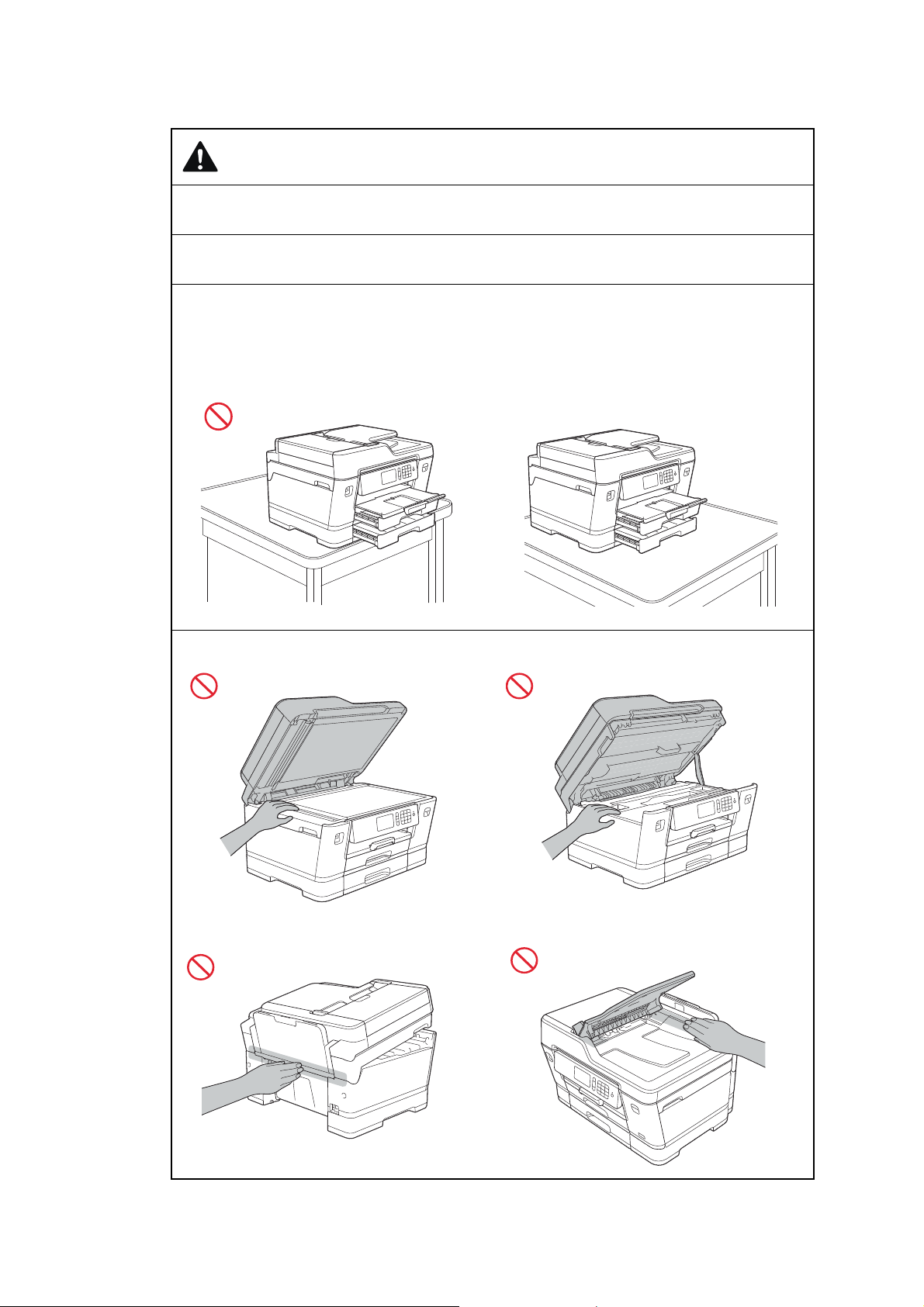
CAUTION
* There are cases where other models are used in the illustrations.
Wait until pages have exited the machine before picking them up. Failure to do this may
cause injury to your fingers by trapping them in a roller.
DO NOT put your hand or any foreign objects into the ink insertion slot. Doing this may
cause injury.
If the trays have been expanded to hold large paper such as Ledger, A3, Legal or Folio size
paper, place the machine on a flat surface that can support both the machine and the trays.
When the trays are expanded, they will protrude from the machine. Therefore, if someone
hits the trays, the machine could fall and cause injury.
To prevent injuries, be careful not to put your fingers in the areas shown in the illustrations.
v
Confidential
Page 17
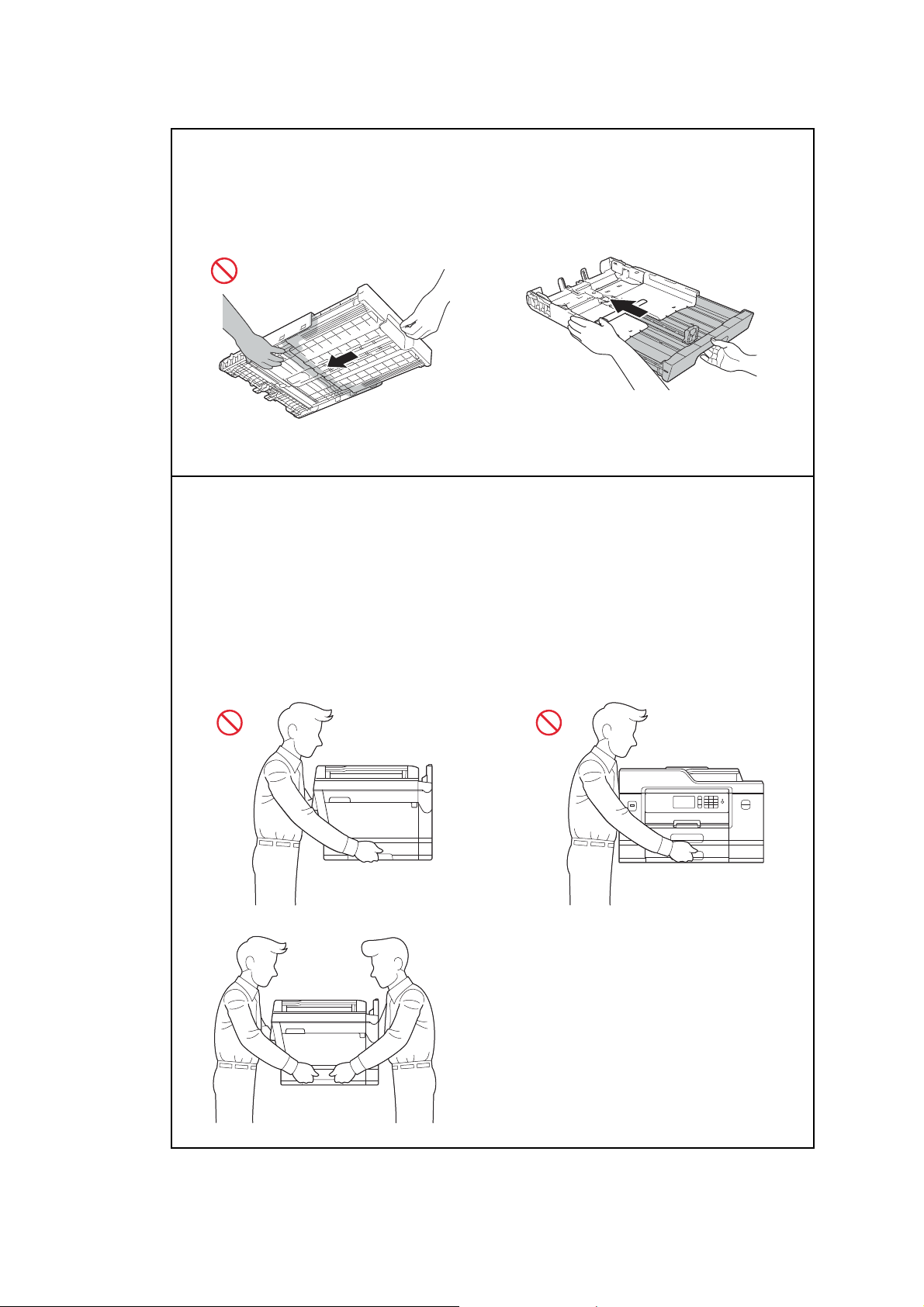
When changing the tray size from the Ledger, A3, Legal or Folio size to the original size, be
careful not to pinch your fingers in the gaps or slots in the bottom of the tray. It may cause
injury to you.
(MFCJ2730DW/J5730DW/J5930DW)
To prevent possible injuries, at least two people should lift the machine. One person should
hold the front of the machine, and one person should hold the back, as shown in the
illustration below.
Carry the machine by sliding your hands into the handhold indentations located on each
side of the machine. Be careful not to trap your fingers when you put the machine down.
DO NOT carry the machine by holding the lower tray when it is installed. The lower tray
could fall and cause injury to you.
vi
Confidential
Page 18
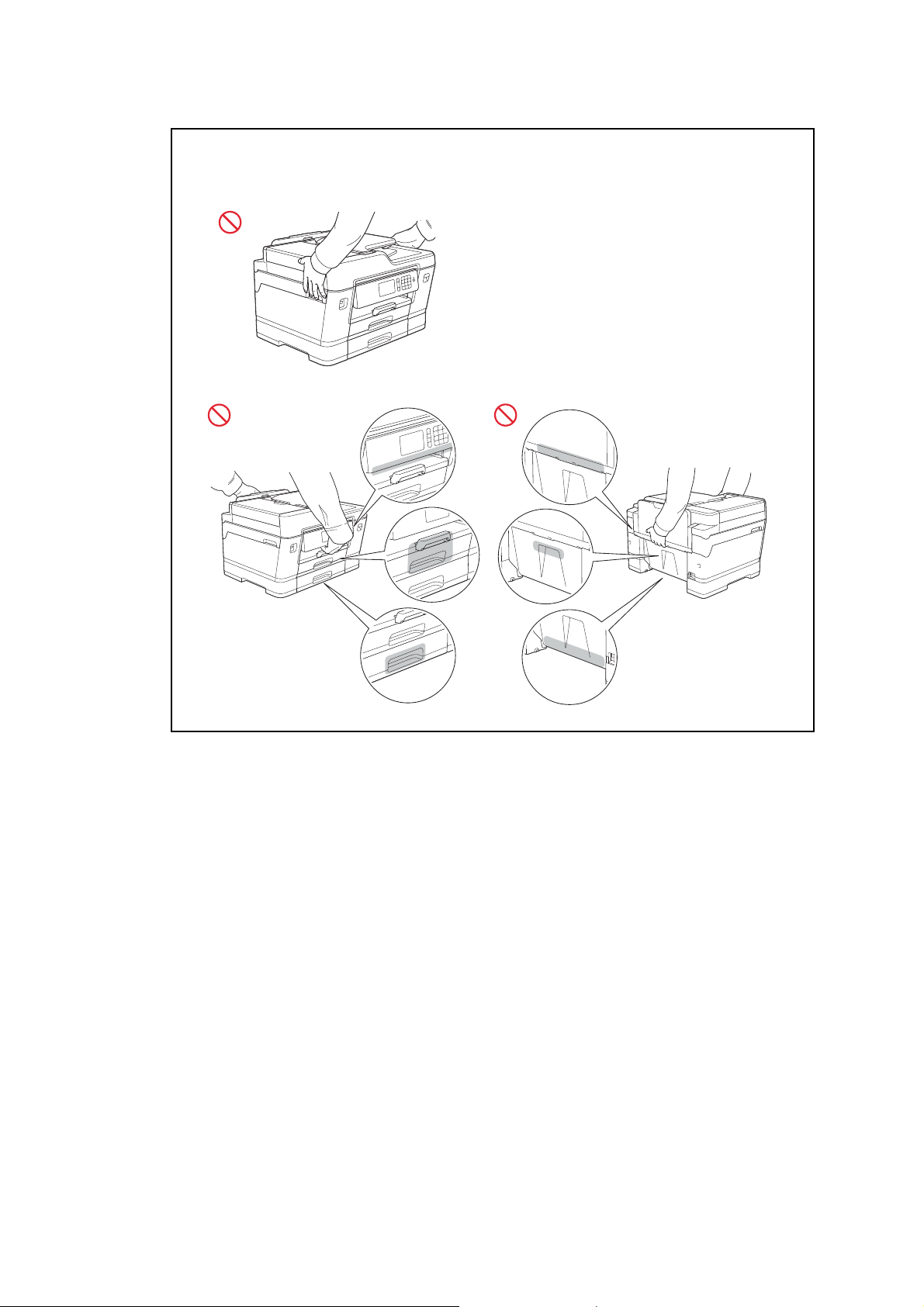
DO NOT carry the machine by holding the areas shown in the illustrations. Doing this may
cause the machine to slip out of your hands and may result in injury.
vii
Confidential
Page 19
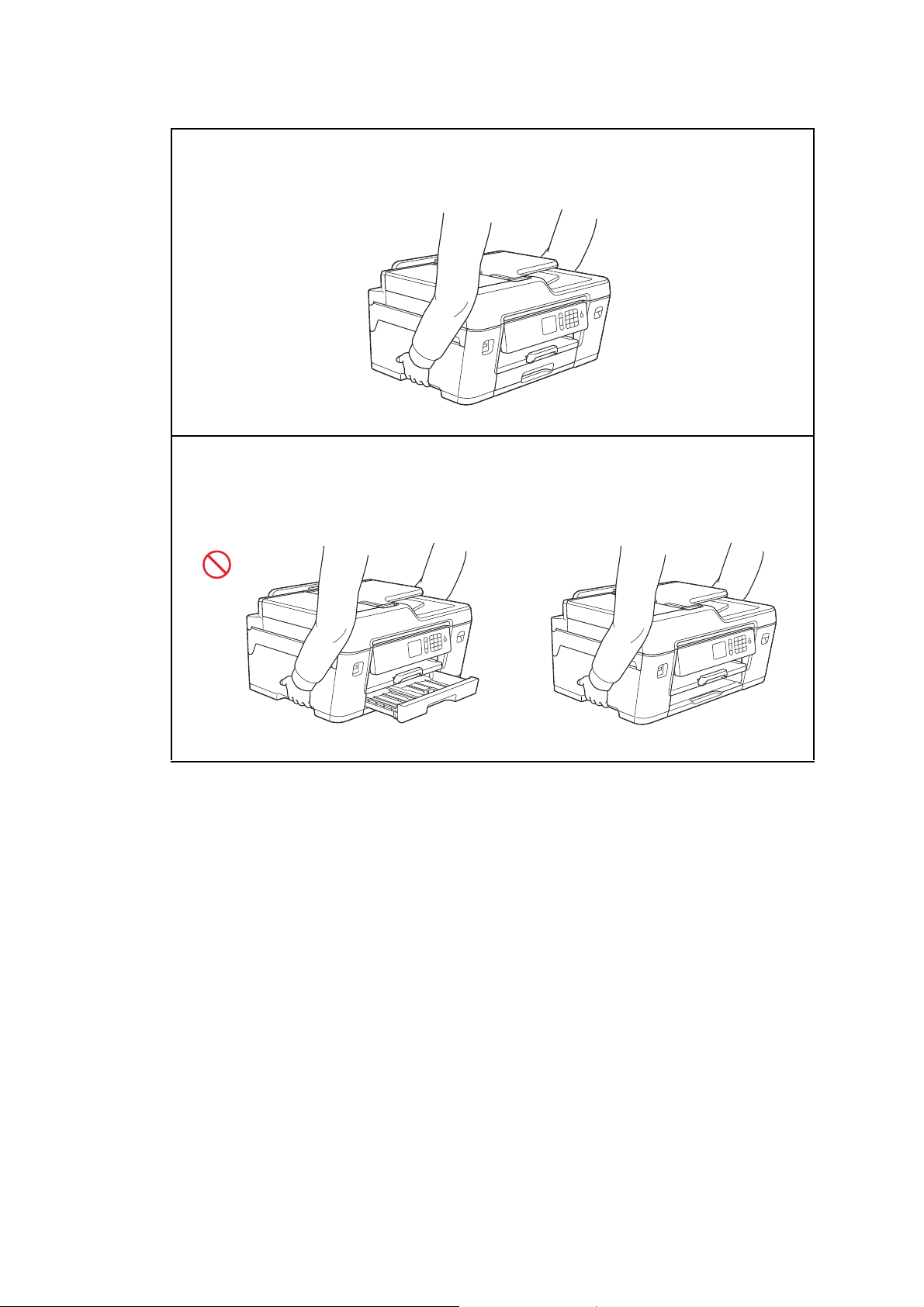
Carry the machine by sliding your hands into the handhold indentations located on each
side of the machine.
When carrying the machine, remove the trays if they have been expanded to hold large
paper such as Ledger, A3, Legal or Folio size paper. The weight of the paper could cause
the trays to fall and cause injury to you.
viii
Confidential
Page 20
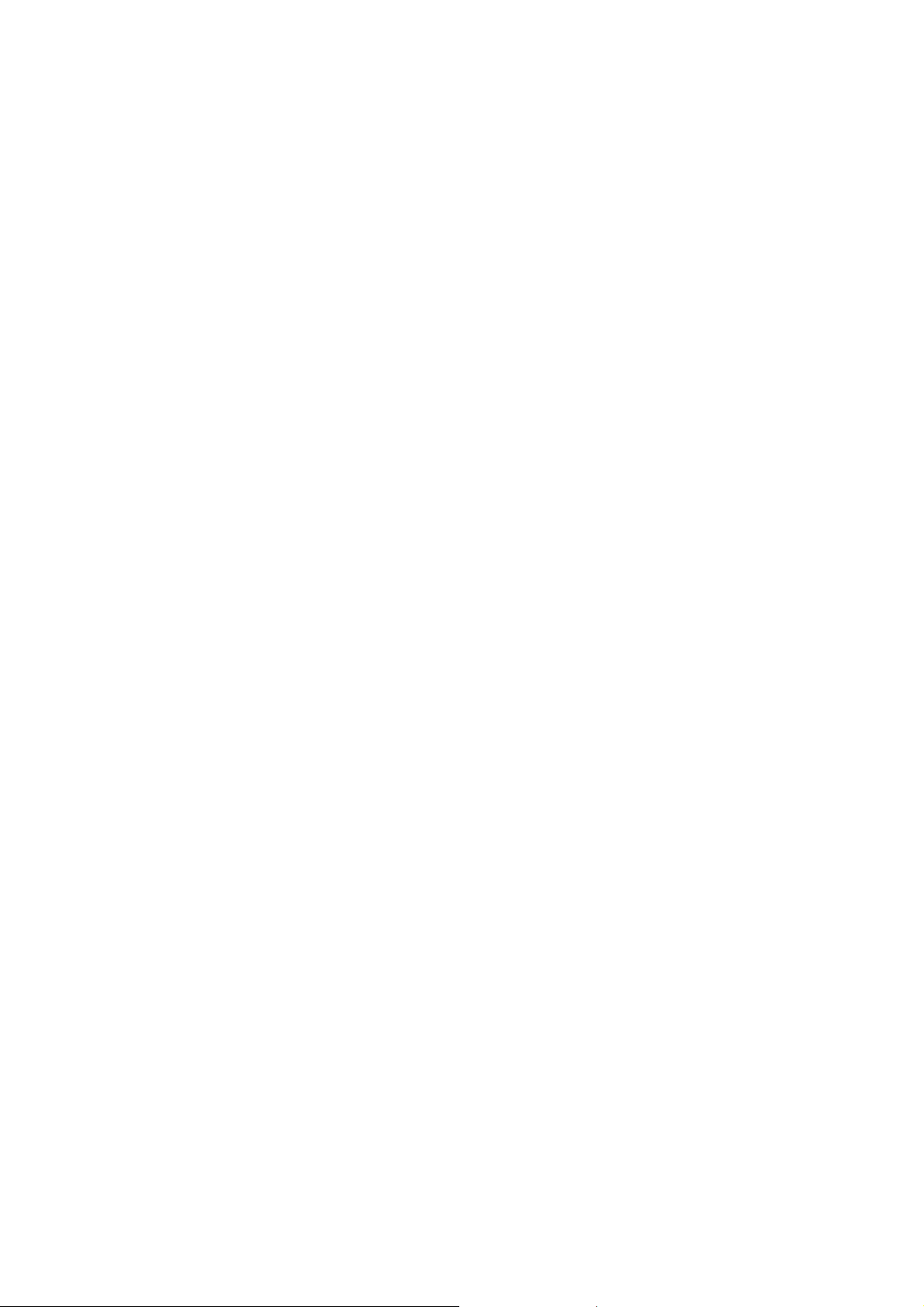
If the ink contacts your skin or gets into your eye or mouth, please follow these steps
immediately:
- If your skin comes into contact with the ink, wash your skin with water and soap
immediately.
- If the ink gets into your eye, rinse it with water immediately. If left as is, it may cause
redness or mild inflammation of the eye. In case of any abnormality, consult with your
doctor.
- If the ink gets into your mouth, spit it out, rinse your mouth, and consult your doctor
immediately.
- Be careful not to get the ink in your eye when replacing the ink cartridge.
- Keep the ink cartridge out of the reach of children.
- DO NOT shake the ink cartridge. The ink may leak out if the cartridge is shaken or twirled.
- DO NOT take apart the ink cartridge. The cartridge cannot be used if it is taken apart. The
ink may get in your eye or make contact with your skin if you take apart the cartridge.
When multiple devices, including this machine, are connected to a computer using USB
cables, you may feel an electrical charge when you touch metal parts of the machine. Avoid
touching them.
IMPORTANT
- Disruption of power can wipe out information in the machine's memory.
- If the machine does not operate normally when the operating instructions are followed,
adjust only those controls that are covered by the operating instructions. Incorrect
adjustment of other controls may result in damage.
- DO NOT connect your machine to an AC power outlet controlled by wall switches,
automatic timers or to the same circuit as a large appliance, such as an air conditioner,
copier, shredder, or other equipment that requires a significant amount of electricity to
operate. Operating this machine in conjunction with the other machine(s) could create an
overvoltage, tripping your circuit breaker or blowing your fuse; or might disrupt the power
supply. Disruption of the power supply may delete information from the machine’s memory
and repeated cycling of the power supply can damage the machine.
ix
Confidential
Page 21
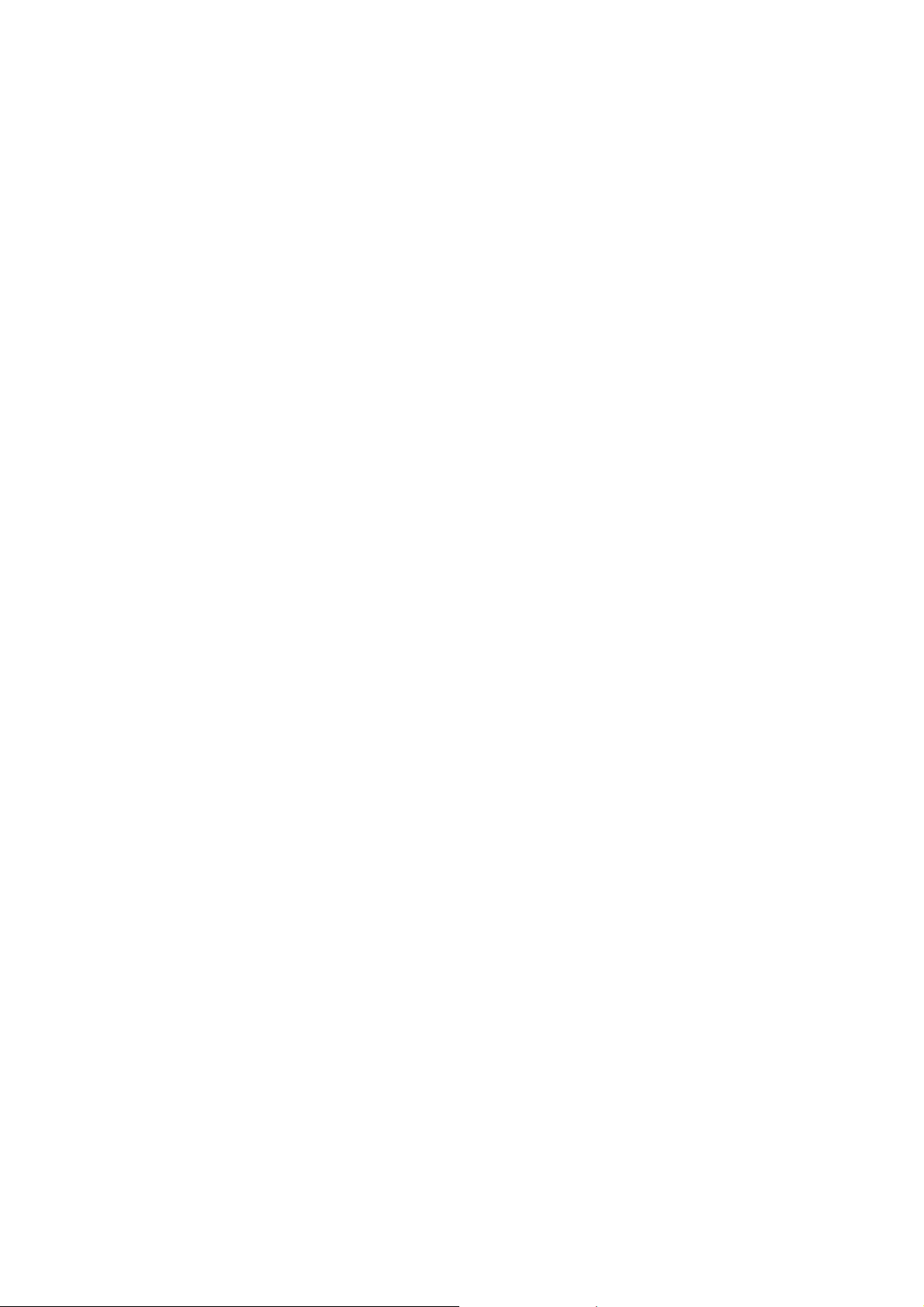
Precautions for Troubleshooting and/or Disassembly/Assembly
Be sure to observe the following warnings and precautions to prevent any secondary troubles
from happening by mishandling the machine during troubleshooting and/or disassembly/
assembly.
Precautions
Be sure to observe the following to prevent any secondary troubles from happening during
troubleshooting and/or disassembly/assembly.
(1) Power codes must be removed from their outlets before starting any removal of covers
and PCBs, adjustments and conductivity test using a tester.
(2) Be careful not to lose screws, washers, or other parts.
(3) Apply grease to the points specified in
(4) When using soldering irons and other heat-generating tools, take care not to damage the
plastic parts such as wires, PCBs, and covers.
(5) When disconnecting the connectors, hold the connector housings. Do not pull the lead wires.
(6) After disconnecting flat cables, check that each cable is not damaged at its end or
shortcircuited.
(7) When connecting flat cables, do not insert them at an angle. After insertion, check again
that the cables are not at an angle.
(8) When connecting or disconnecting harnesses, hold the connector bodies not the cables.
If the connector has a lock, always unlock it.
(9) After repairs, check not only the repaired portion but also that the harnesses are routed
properly. Also check that the other related portions function properly.
(10) Static electricity charged in your body may damage electronic parts.
Before handling the PCBs, touch a metal portion of the machine to discharge static
electricity charged in your body. When transporting PCBs, be sure to wrap them in
conductive sheets.
When replacing the PCBs, put on a grounding wrist band and perform the job on a
conductive mat.
Also take care not to touch the conductor sections on the flat cables.
(11) Once the head/carriage unit prints, it will start head locking operation after five seconds
from the end of printing. The head locking operation will take five to ten seconds. NEVER
unplug the power cord before the machine completes the head locking operation; doing
so will make the head/carriage unit unusable and require replacement with a new head/
carriage unit. When you receive the machine from the user or when you pack it for
sending it back to the user, check the head locking state.
(12) If ink gets on your skin or gets into your eyes or mouth, you need the following treatment.
- If ink gets on your skin, wash it off immediately with soap and water.
Chapter 3.
- If ink gets into your eyes, flush them immediately and thoroughly with water. If left
untreated, the eyes may become bloodshot or mildly inflamed. If you feel any discomfort,
consult a doctor immediately.
- If ink gets into your mouth, immediately spit it out and consult a doctor.
(13) Be sure to observe the warnings.
(14) After completion of reassembly, it is recommended that the dielectric voltage withstand
test and continuity test be conducted.
(15) After repairing the defective section, be sure to check again if the repaired section works
correctly.
x
Confidential
Page 22
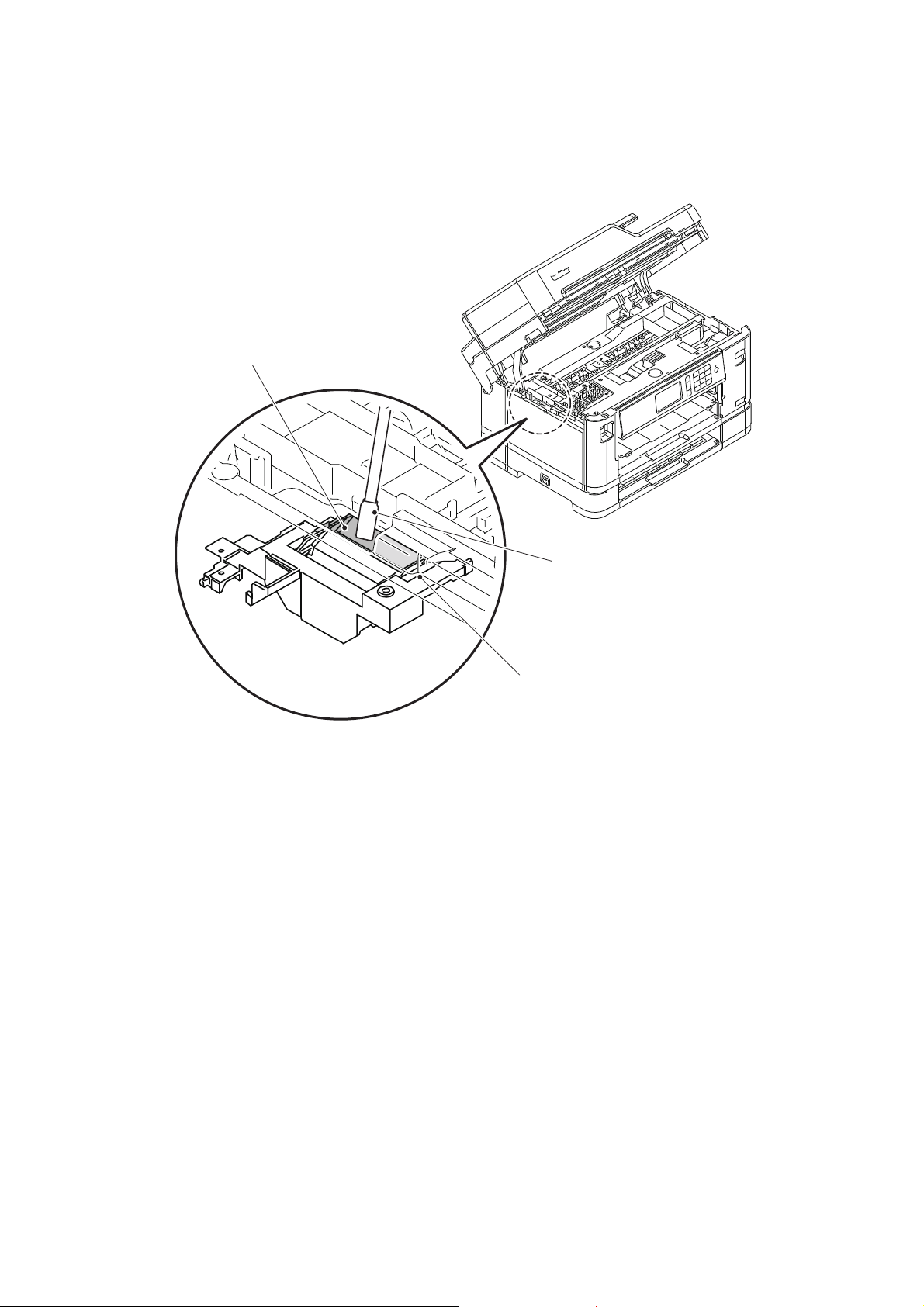
(16) Before packing the machine for sending it back to the user after repairs, be sure to clean
Cleaner stick
Flushing guide
Flushing base
the flushing guide with a cleaner stick as shown below to prevent ink splashing during
transportation.
xi
Confidential
Page 23
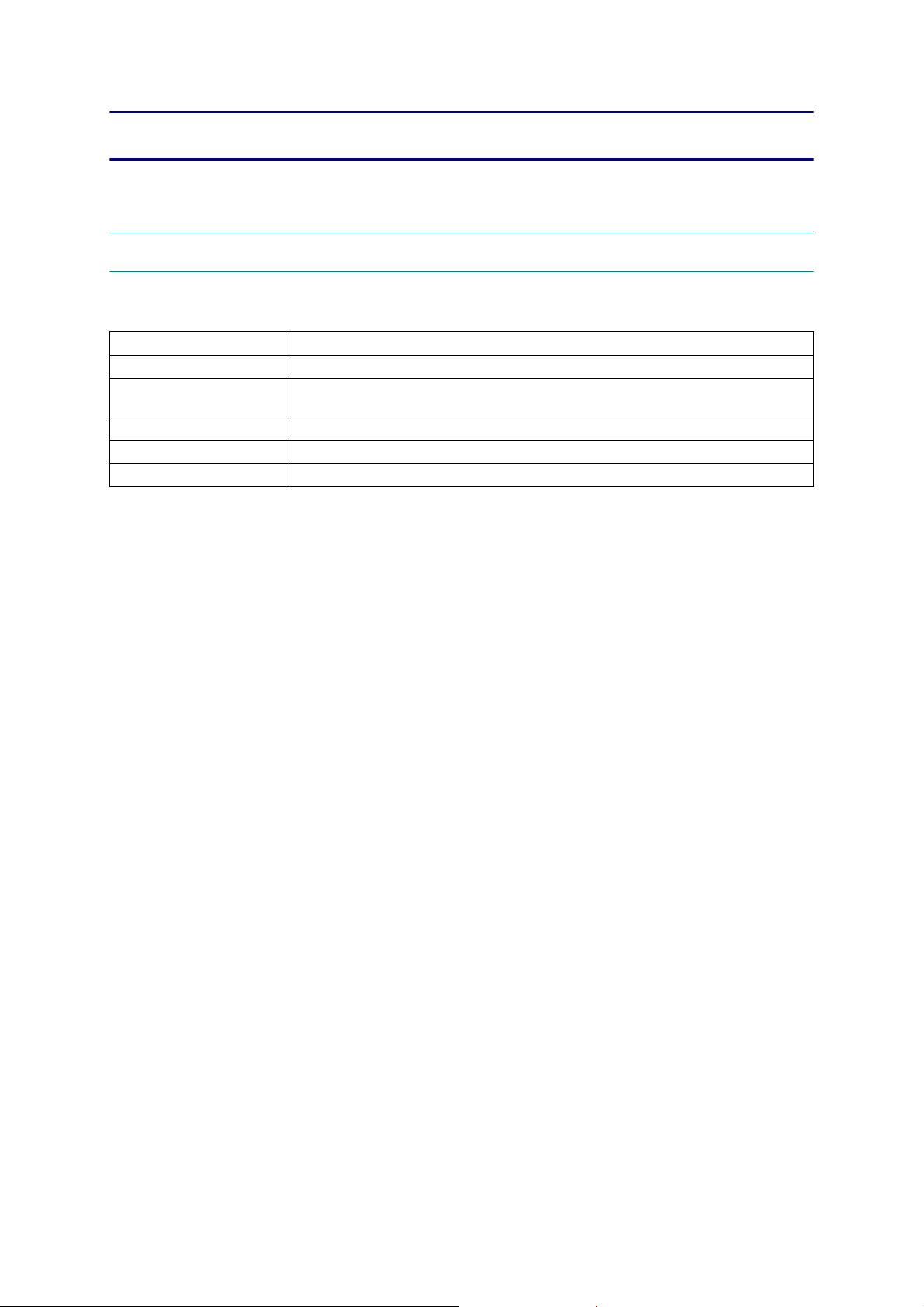
CHAPTER 1 SPECIFICATIONS
This chapter lists the specifications of each model, which enables you to make a comparison
of different models.
1GENERAL
1.1 General
Model All models
Print Head BHS13plus Head BK/C/M/Y: 420/420/420/420 nozzles
Minimum Droplet Size
Scanning Method CIS
CPU Speed 576 MHz
Backup Clock Yes
BK: 4 pl
CMY: 1.5 pl
1-1
Confidential
Page 24
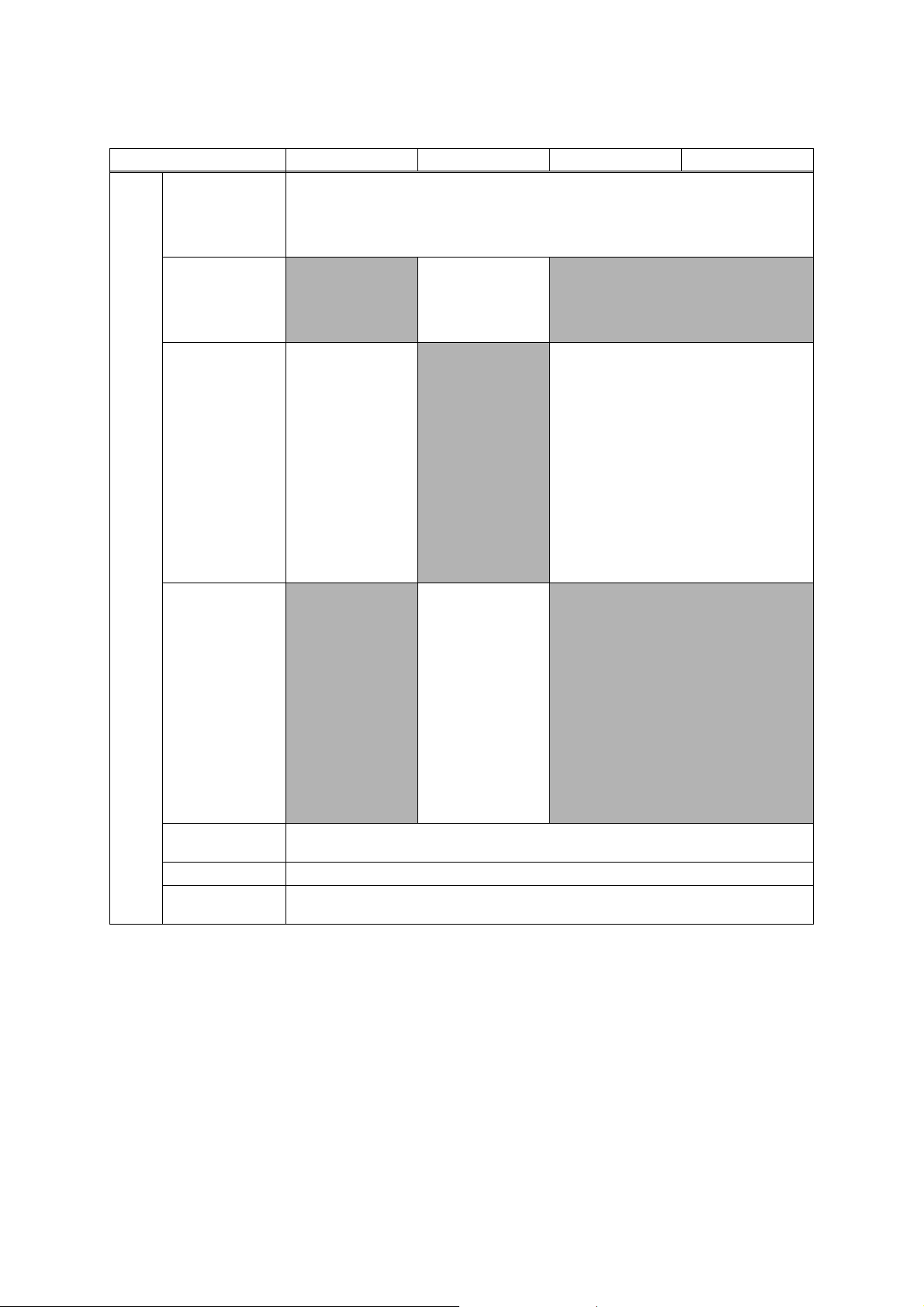
1.2 Media Specification
Model MFC-J2330DW MFC-J2730DW MFC-J5330DW MFC-J5335DW
<Portrait> A3, LGR, LGL, Folio, B4 (JIS)*1, A5, B6 (JIS)*1, A6, Photo (10 x 15 cm/4 x 6"), Index
Standard Tray
Lower Tray
Manual Feed Slot
Media
Sizes
MP Tray
Duplex Print
ADF (width/length) 105/148 mm to 215.9/355.6 mm (4.1/5.8" to 8.5/14.0") * long paper length: 900mm(35.4")
Scanner Glass
(width/length)
card (13 x 20 cm/5 x 8"), Photo-L (9 x 13 cm/3.5 x 5"), Photo-2L (13 x 18 cm/5 x 7"), Com-10,
<Landscape> A4,
LTR, EXE, B5 (JIS)
<Portrait> A3, B4
*1
(JIS)
Folio, A5, B6 (JIS)
A6, Photo (10 x 15 cm/
4 x 6"), Index card (13
x 20 cm/5 x 8"), PhotoL (9 x 13 cm/3.5 x 5"),
Photo-2L (13 x 18 cm/
5 x 7"), C5, Com-10,
DL Envelope,
Monarch, Mexico
Legal, India Legal,16K
(195 x 270 mm)
<Landscape> A4, LTR, EXE, B5 (JIS)
*1
DL Envelope, Monarch, C5, Mexico Legal, India Legal, 16K (195 x 270 mm)
* Photo paper is available up to A4/LTR.
<Landscape> A4, LTR
<Portrait> A3, LGR,
*1
N/A
B4 (JIS)
, LGL, Folio,
N/A
Mexico Legal, India
Legal
*1
, LGR, LGL,
*1
,
N/A
<Landscape> A4, LTR, EXE, B5 (JIS)
<Portrait> A3, B4 (JIS)*1, LGR, LGL, Folio, A5,
*1
B6 (JIS)
, A6, Photo (10 x 15 cm/4 x 6"), Index
card (13 x 20 cm/5 x 8"), Photo-L (9 x 13 cm/
3.5 x 5"), Photo-2L (13 x 18 cm/5x7"), C5,
Com-10, DL Envelope, Monarch, Mexico
Legal, India Legal
*2
<Landscape> A4,
LTR, EXE, B5 (JIS)
<Portrait> A3, LGR,
*1
B4 (JIS)
, LGL, Folio,
A5, B6 (JIS)
*1
*1
, A6,
Photo (10 x 15 cm/4 x
6"), Index card (13 x
N/A
20 cm/5 x 8"), Photo-L
N/A
(9 x 13 cm/3.5 x 5"),
Photo-2L(13 x 18 cm/5
x 7"), Com-10, DL
Envelope, Monarch,
C5, Mexico Legal,
India Legal, 16K (195
x 270 mm)
<PC Print> A4, LTR, EXE, A5, B5 (JIS)
*2
*1
, B6 (JIS)*1, 16K (195 x 270 mm)
<Copy> A4, LTR, EXE*3, A5
up to 215.9/297 mm (up to 8.5/11.7")
*2
*1
*2
*1
Only for Hong Kong/Taiwan/China
*2
Only for China
*3
Only for U.S.A.
1-2
Confidential
Page 25
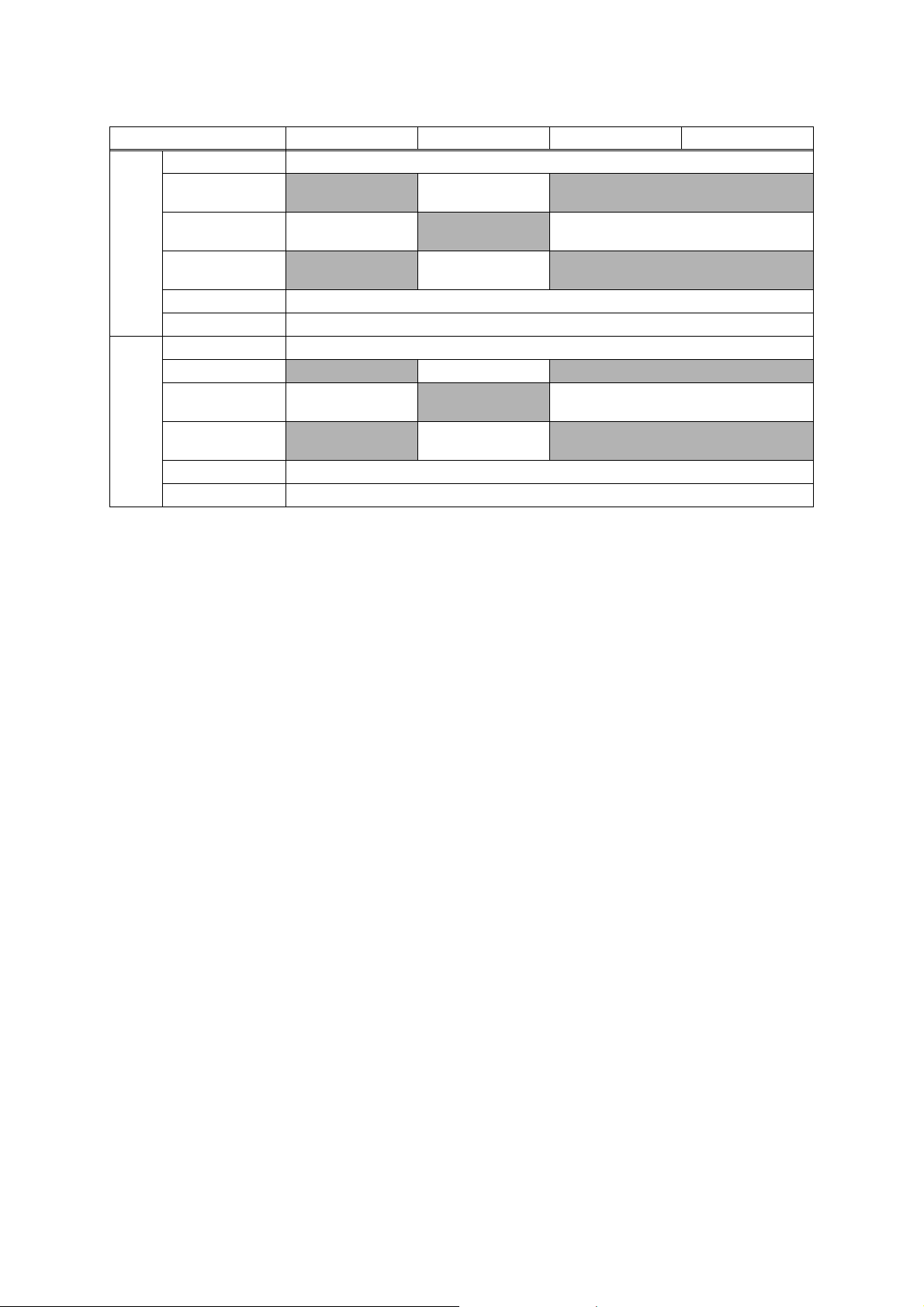
Media
Weights
Media
Types
Model MFC-J2330DW MFC-J2730DW MFC-J5330DW MFC-J5335DW
2
2
2
(17-58 lb.)
2
(17-32 lb.)
2
(17-24 lb.)
N/A
64-220 g/m
(17-58 lb.)
N/A
2
Standard Tray 64-220 g/m
Lower Tray
Manual Feed Slot
MP Tray
N/A
64-220 g/m
(17-58 lb.)
N/A
2
64-120 g/m
(17-32 lb.)
N/A
64-220 g/m
(17-58 lb.)
Duplex Print 64-120 g/m
ADF 64-90 g/m
Standard Tray Plain, Inkjet, Glossy, Recycled * Glossy is available up to A4/LTR.
Lower Tray
Manual Feed Slot
MP Tray
N/A Plain, Recycled N/A
Plain, Inkjet, Glossy,
Recycled
N/A
N/A Plain, Inkjet, Glossy, Recycled
Plain, Inkjet, Glossy,
Recycled
N/A
Duplex Print Plain, Recycled
ADF Plain, Recycled
1-3
Confidential
Page 26
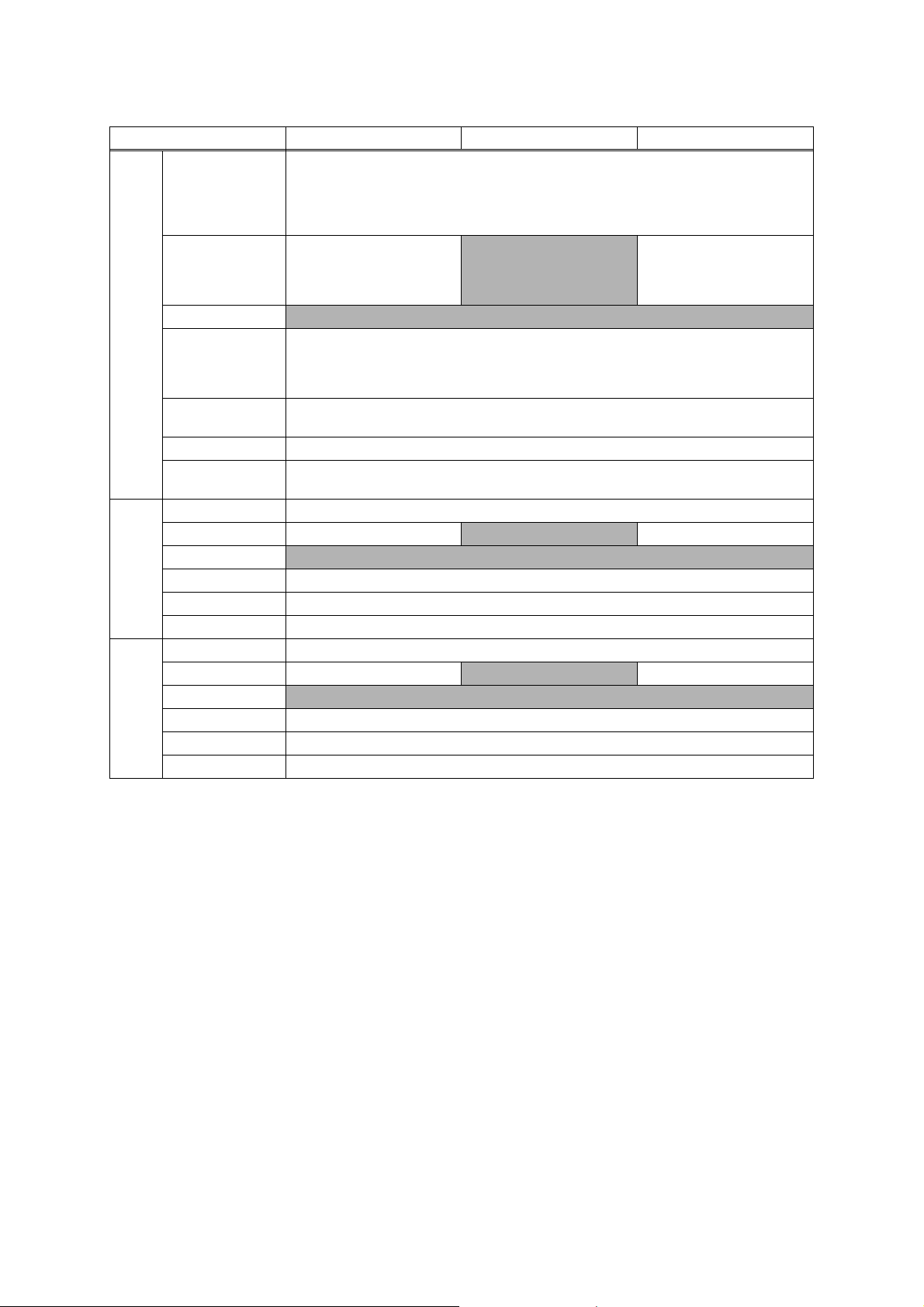
Media
Sizes
Media
Weights
Media
Types
Model MFC-J5730DW MFC-J5830DW MFC-J5930DW
<Landscape> A4, LTR, EXE, B5 (JIS)
*1
<Portrait> A3, LGR, LGL, Folio, B4 (JIS)*1, A5, B6 (JIS)*1, A6, Photo (10 x 15cm/4 x 6"), Index
Standard Tray
card (13 x 20cm/5 x 8"), Photo-L (9 x 13cm/3.5 x 5"), Photo-2L (13 x 18cm/5 x 7"), Com-10, DL
Envelope, Monarch, C5, Mexico Legal, India Legal
* Photo paper is available up to A4/LTR.
Lower Tray
Manual Feed Slot
MP Tray
<Landscape> A4, LTR
<Portrait> A3, LGR, B4 (JIS)
LGL, Folio, Mexico Legal, India
*1
,
N/A
Legal
N/A
<Landscape> A4, LTR, EXE, B5 (JIS)
<Portrait> A3, LGR, B4 (JIS)*1, LGL, Folio, A5, B6 (JIS)*1, A6, Photo (10 x 15cm/4 x 6"), Index
card (13 x 20cm/5 x 8"), Photo-L (9 x 13cm/3.5 x 5"), Photo-2L (13 x 18cm/5 x 7"), Com-10, DL
<Landscape> A4, LTR
<Portrait> A3, LGR, LGL,
Folio, Mexico Legal, India
Legal
*1
Envelope, Monarch, C5, Mexico Legal, India Legal
Duplex Print
<PC Print> A4, LTR, EXE, A5, B5 (JIS)
<Copy> A4, LTR, EXE*3, A5
*1
, B6 (JIS)
*1
ADF (width/length) 105/148 mm to 215.9/355.6 mm (4.1/5.8" to 8.5/14.0") * long paper length: 900mm(35.4")
Scanner Glass
(width/length)
Standard Tray 64-220 g/m
2
Lower Tray 64-120 g/m
(17-32 lb.) N/A 64-120 g/m2 (17-32 lb.)
up to 215.9/297 mm (up to 8.5/11.7")
2
(17-58 lb.)
Manual Feed Slot N/A
2
MP Tray 64-220 g/m
Duplex Print 64-120 g/m
ADF 64-90 g/m
(17-58 lb.)
2
(17-32 lb.)
2
(17-24 lb.)
Standard Tray Plain, Inkjet, Glossy, Recycled * Glossy is available up to A4/LTR.
Lower Tray Plain, Recycled
N/A Plain, Recycled
Manual Feed Slot N/A
MP Tray Plain, Inkjet, Glossy, Recycled
Duplex Print Plain, Recycled
ADF Plain, Recycled
*1
Only for Hong Kong/Taiwan/China
*2
Only for China
*3
Only for U.S.A.
1-4
Confidential
Page 27
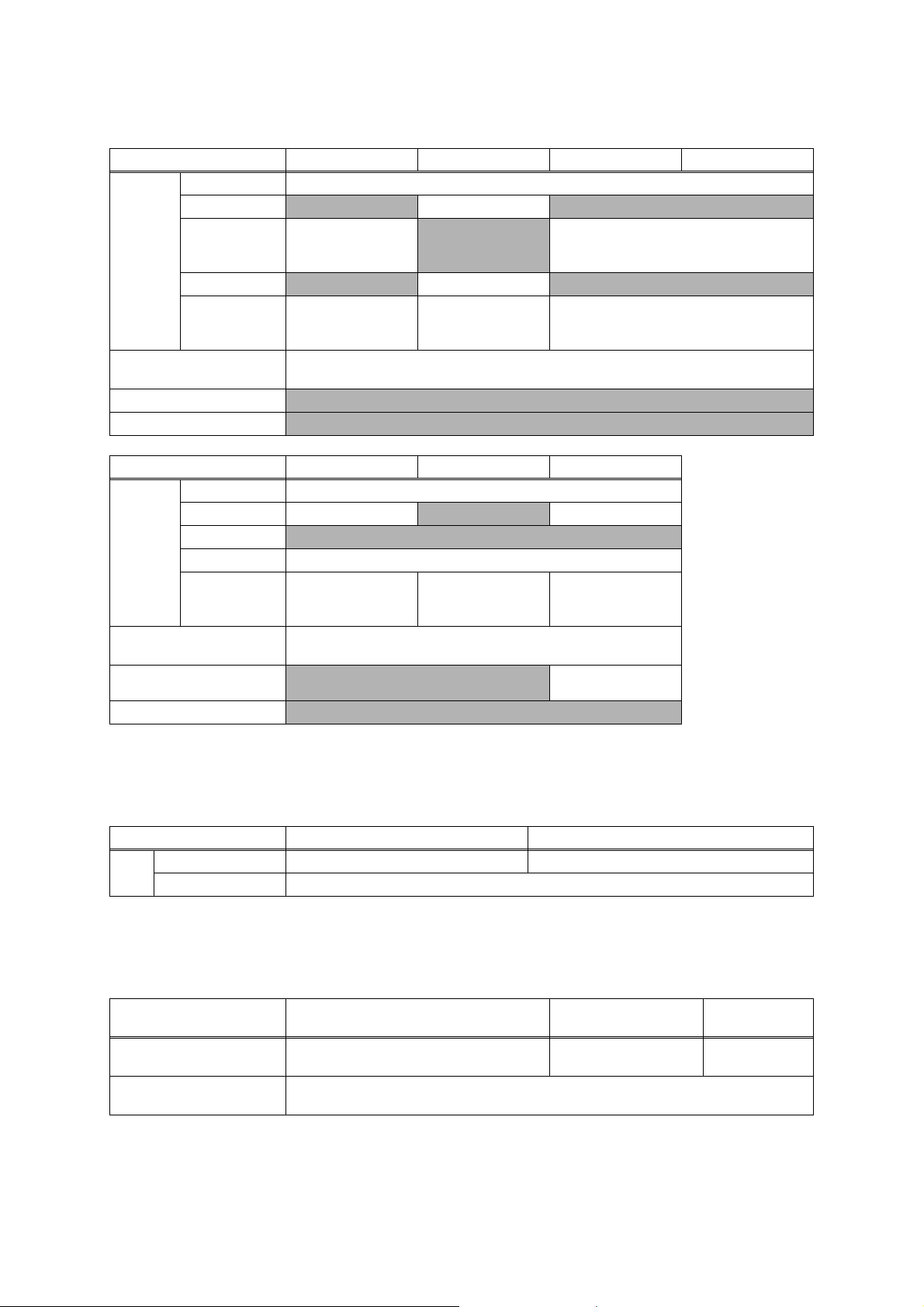
1.3 Paper Handling
Model
MFC-J2330DW MFC-J2730DW MFC-J5330DW MFC-J5335DW
Standard Tray 250 (80 g/m
2
Lower Tray N/A 250 (80 g/m
Paper Input
Manual Feed Slot
(sheets)
MP Tray
ADF
Output Paper Capacity
(sheets)
Auto Paper Low Detection
1 (Plain: 120 g/m
2
Glossy:
thickness 0.25 mm)
N/A 100 (80 g/m2) N/A
2
50 (80 g/m
(face up)
*sort copy up to 30
)
50 (80 g/m
(face up)
100 (Up to A4/LTR) 50 (Over A4/LTR) (80 g/m
) N/A
N/A
2
)
N/A
Document Scan Size Sensor N/A
Model
Standard Tray 250 (80 g/m
Lower Tray 250 (80 g/m
Paper Input
(sheets)
Manual Feed Slot N/A
MP Tray 100 (80 g/m
ADF
Output Paper Capacity
(sheets)
Auto Paper Low Detection
Document Scan Size Sensor
MFC-J5730DW MFC-J5830DW MFC-J5930DW
2
)
2
) N/A 250 (80 g/m2)
2
)
50 (80 g/m
(face up)
2
)
50 (80 g/m
(face up)
*sort copy up to 30)
2
)
100 (Up to A4/LTR) 50 (Over A4/LTR) (80 g/m
N/A
N/A
2
)
1 (Plain: 120 g/m
thickness 0.25 mm)
50 (80 g/m
*sort copy up to 30
50 (80 g/m
2
)
(face up)
2
)
Standard Tray /
Lower Tray
Glossy:
(face up)
2
)
2
2
)
1.4 LCD Panel
Model MFC-J2330DW/J5330DW/J5335DW MFC-J2730DW/J5730DW/J5830DW/J5930DW
Type & Size 2.7 inch TFT 3.7 inch TFT
LCD
Touch-Panel Yes
1.5 Memory
Model
Memory Capacity
(physical: Mbytes)
Memory Backup
(with Flash memory)
MFC-J2330DW/J5330DW/J5335DW/
J5830DW
128 MB 256 MB 512 MB
MFC-J2730DW/J5730DW MFC-J5930DW
Ye s
1-5
Confidential
Page 28
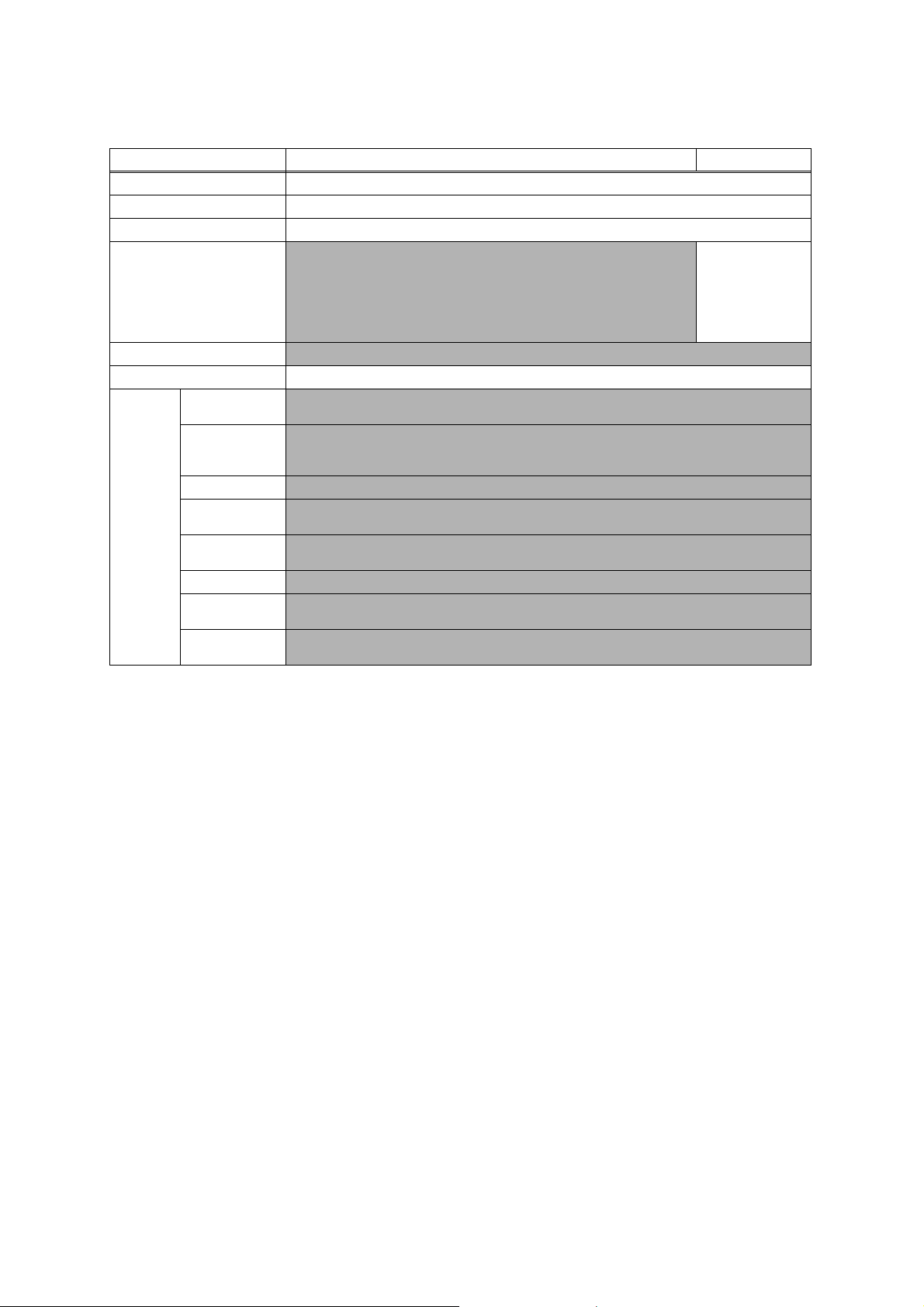
1.6 Interface
Model MFC-J2330DW/J2730DW/J5330DW/J5335DW/J5730DW/J5830DW MFC-J5930DW
Host Interface Hi-Speed USB 2.0
LAN
Wireless LAN
NFC
PictBridge
USB Memory
Acceptable
Media
Cards
(Type &
Size)/
Media Card
N/A
Memory Stick
Duo
Memory Stick
Pro/Pro Duo/
Micro
SD Memory Card
SDHC Memory
Card
SDXC Memory
Card
MultiMedia Card
MultiMedia Card
plus
MultiMedia Card
mobile
Yes
Yes
N/A
Yes
N/A
N/A
N/A
N/A
N/A
N/A
N/A
N/A
Yes
(Card Reader /
Print&Scan / Link to
Solutions Center)
* Android 4.4 or
later supported
1-6
Confidential
Page 29
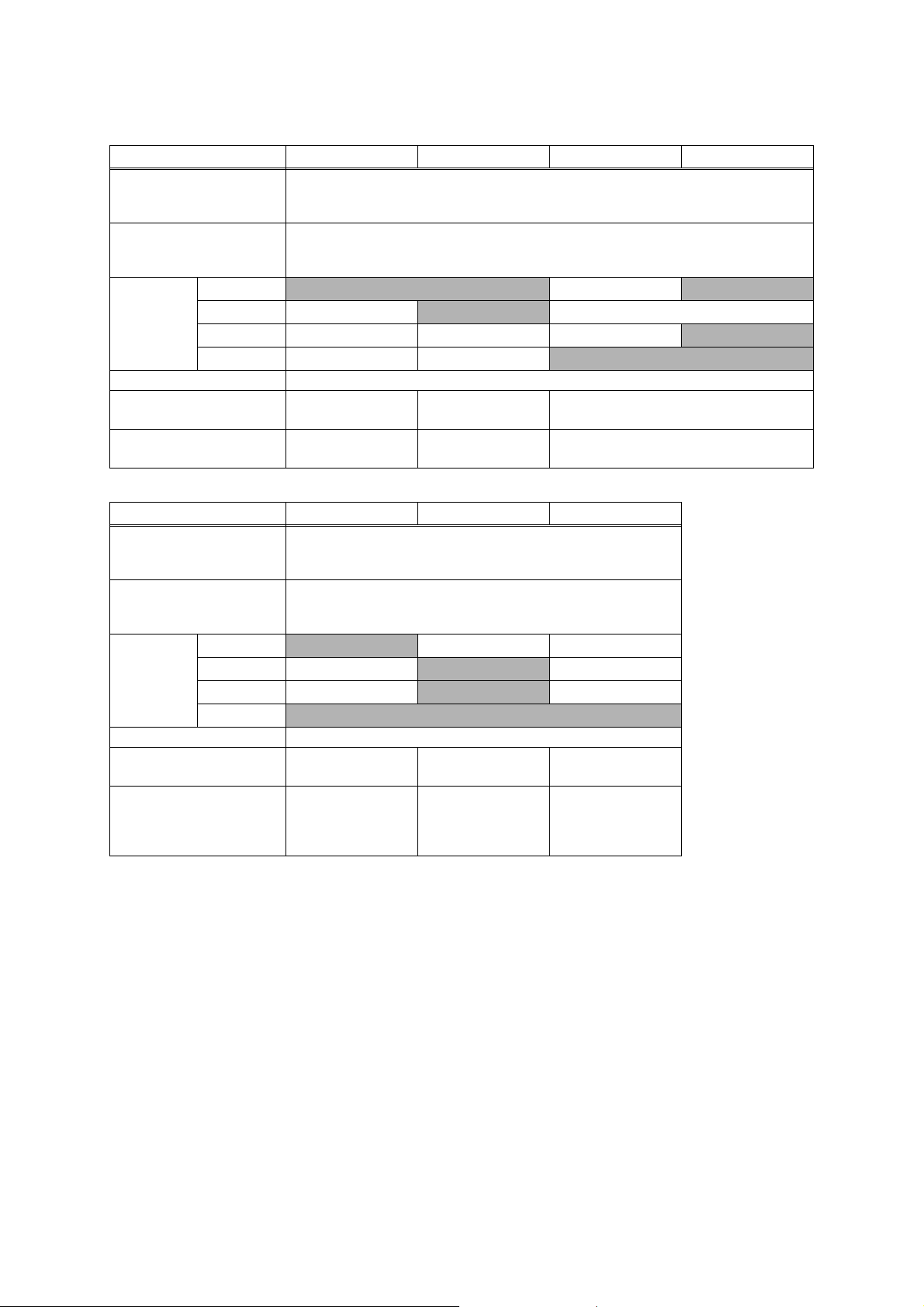
1.7 Others
Model MFC-J2330DW MFC-J2730DW MFC-J5330DW MFC-J5335DW
Operating Environment
Temperature
(Best Print Quality)
Operating Environment
Humidity
(Best Print Quality)
Power
Consumption
(Operating/
Standby/Sleep
mode/Off)
Machine Noise (Operating) 50 dB(A)
Machine Dimensions
Machine Weight 16.9 kg (37.3 lb) 20.6 kg (45.4 lb)
Operating Environment
Temperature
(Best Print Quality)
Operating Environment
Humidity
(Best Print Quality)
Power
Consumption
(Operating/
Standby/Sleep
mode/Off)
Machine Noise (Operating) 50 dB(A)
Machine Dimensions
Machine Weight 20.6 kg (45.4 lb) 17.1 kg (37.7 lb)
U.S.A.
Europe 29/6.5/1.6/0.04 W
Asia/Oceania 29/6.5/1.6/0.04 W 30/6.5/1.6/0.04 W 29/6.5/1.6/0.04 W
China 29/6.5/1.6/0.04 W 30/6.5/1.6/0.04 W
W530 x D398 x H304 mmW530 x D398 x H374
Model MFC-J5730DW MFC-J5830DW MFC-J5930DW
U.S.A.
Europe 30/6.5/1.6/0.04 W
Asia/Oceania 30/6.5/1.6/0.04 W
China
W530 x D398 x H374 mmW530 x D398 x H304 mmW530 x D398 x H374
N/A 30/5.5/1.6/0.04 W 31/6.0/1.6/0.04 W
N/A 30/5.5/1.6/0.04 W N/A
10-35 (20-33) degrees centigrade
10-35 (20-33) degrees centigrade
20-80 (20-80) %
N/A 29/6.5/1.6/0.04 W
mm
20-80 (20-80) %
N/A 30/6.5/1.6/0.04 W
N/A 30/6.5/1.6/0.04 W
N/A
N/A
N/A
W530 x D398 x H304 mm
16.7 kg (36.8 lb) (For U.S.A.)
16.9 kg (37.3 lb) (Except for U.S.A.)
mm
20.4 kg (45.0 lb)
(For U.S.A.)
20.6 kg (45.4 lb)
(Except for U.S.A.)
1-7
Confidential
Page 30
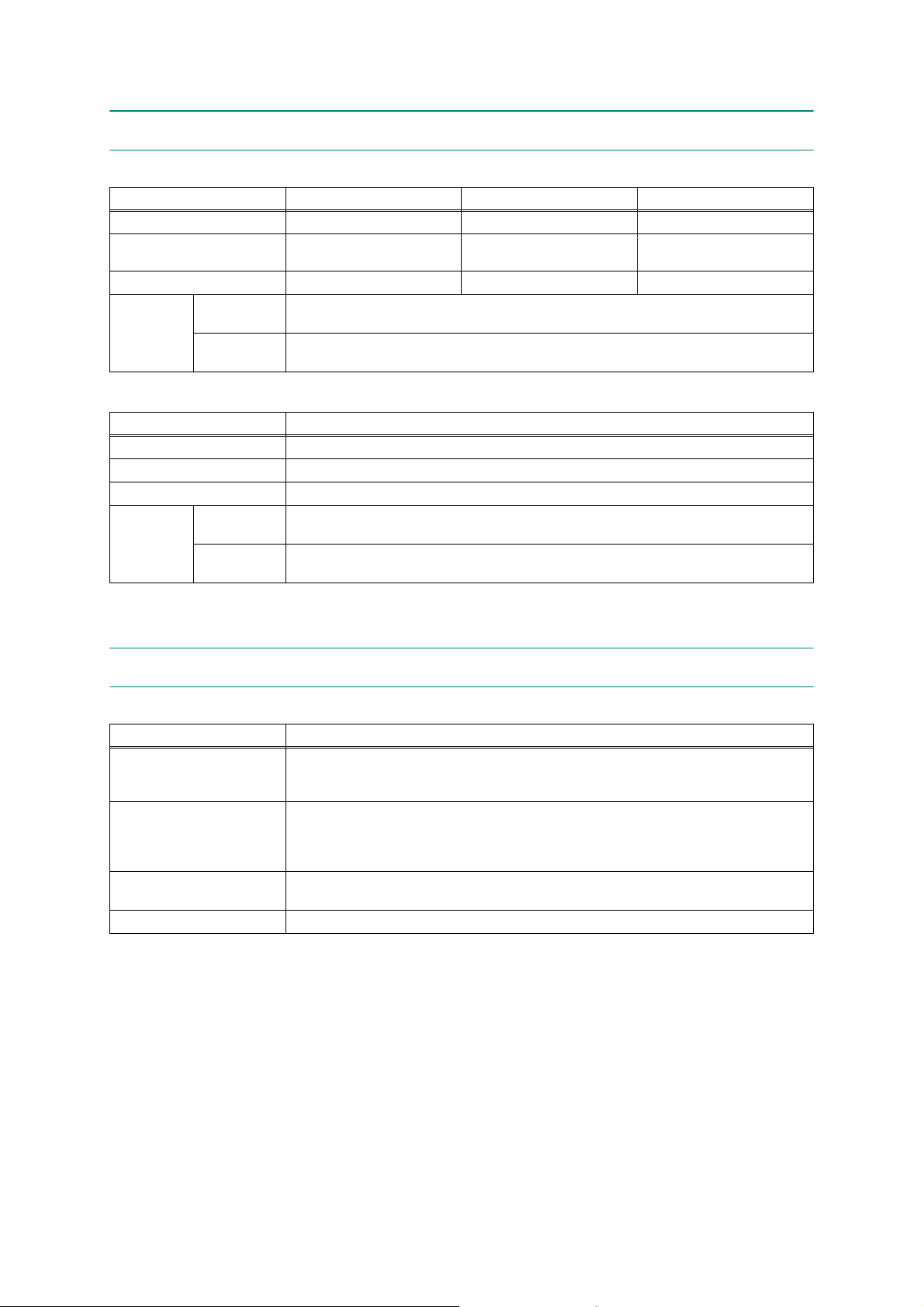
2FAX
Model MFC-J2330DW MFC-J2730DW MFC-J5330DW/J5335DW
Modem Speed (bps)
Transmission Speed
ITU-T Group
Document
COLOR FAX
Modem Speed (bps)
Transmission Speed
ITU-T Group
COLOR FAX
(Send/Receive)
Memory
(Send/Receive)
Model MFC-J5730DW/J5830DW/J5930DW
Document
(Send/Receive)
Memory
(Send/Receive)
14,400 (FAX) 33,600 (FAX) 14,400 (FAX)
Approx. 7 sec (ITU-T Test Chart
#1, MMR)
G3 Super G3 G3
Approx. 3 sec (ITU-T Test Chart #1, MMR)
Approx. 3 sec (ITU-T Test Chart
#1, MMR)
Yes /Ye s ( I T U - T c o l o r FAX)
No/No (ITU-T color FAX)
33,600 (FAX)
Super G3
Yes /Ye s ( I T U - T c o l o r FAX)
No/No (ITU-T color FAX)
Approx. 7 sec (ITU-T Test Chart
#1, MMR)
3 PRINTER
Model All models
Print Speed ESAT
(mono/color)
(based on ISO/IEC 24734)
Draft Print Speed
(mono/color)
* time calculated including
paper feeding
Resolution
(horizontal x vertical)
Auto Duplex Print Yes (Up to A3/LTR)
22/20 ipm
35/27 ppm
Up to 1,200 x 4,800 dpi
1-8
Confidential
Page 31

4COPY
Model MFC-J2330DW/J5330DW/J5335DW/J5830DW MFC-J2730DW/J5730DW/J5930DW
Copy Speed ESAT
(based on ISO/IEC 24735)
(mono/color)
Copy Speed FCOT
(based on ISO/
IEC 24735 Annex D)
(mono/color)
Resolution
(horizontal x
vertical)
Auto Duplex Copy
Mono
Color
5 SCANNER
Model MFC-J2330DW MFC-J2730DW MFC-J5330DW MFC-J5335DW
Scan speed
(Mono/Color)
Scan speed (Duplex)
(Mono/Color)
Resolution
(horizontal x
vertical)
Optical
Interpolated
12/9 ipm
10/11 sec
Print: Max. 1,200 x 4,800 dpi
Scan: Max. 600 x 600 dpi (FB/ADF)
N/A Yes
14 ipm / 14 ipm
N/A 10 ipm / 10 ipm N/A
FB: 1,200 x 2,400 dpi (Mono) / 1,200 x 1,200 dpi (Color)
ADF: 600 x 600 dpi
For Vista/Windows 7/Windows 8/Windows 8.1/10, up to 19,200 x 19,200 dpi with Scanner Utility
Model MFC-J5730DW MFC-J5830DW MFC-J5930DW
Scan speed (Mono/Color)
Scan speed (Duplex)
(Mono/Color)
Resolution
(horizontal x
vertical)
Optical
Interpolated
14 ipm / 14 ipm
10 ipm / 10 ipm
FB: 1,200 x 2,400 dpi (Mono) / 1,200 x 1,200 dpi (Color)
For Vista/Windows 7/Windows 8/Windows 8.1/10, up to 19,200 x
19,200 dpi with Scanner Utility
N/A 10 ipm / 10 ipm
ADF: 600 x 600 dpi
1-9
Confidential
Page 32

6 SOFTWARE
Model All models
Driver Support
OS Version
Windows
Macintosh Mac OS X v10.9.5/10.10.x/10.11.x
7NETWORK
7.1 Network
Model All models
Internet FAX (Firmware)
(versionT37)
7.2 Wired
Windows Server 2008/2008 R2/2012/2012 R2
Windows Vista/7/8/8.1/10
Yes (Download)
Model All models
Model Name (Ethernet) Embedded (NC-380h)
Network Connection (Ethernet) Ethernet 10/100BASE-TX Auto Negotiation
7.3 Wireless
Model All models
Model Name (Wireless) Embedded (NC-390w)
Network Connection
(Wireless)
Wireless Security
AOSS
Setup Support
Utility
WPS
(Wifi Protected
Setup)
WEP 64/128 bit, WPA-PSK(TKIP/AES), WPA2-PSK(TKIP/AES)
IEEE 802.11b/g/n (Infrastructure)
IEEE 802.11g/n (Wi-Fi Direct)
* Wi-Fi Direct supports WPA2-PSK (AES) only
N/A
Ye s
1-10
Confidential
Page 33

8 SUPPLIES/OPTIONS
Model MFC-J2330DW/J2730DW/J5330DW/J5335DW/J5730DW MFC-J5830DW/J5930DW
Bundled
Ink
Cartridge
Yield @
ISO/IEC
pattern
(Pages)
Storage Condition of Ink
Cartridge
Cartridges
Supply High Yield
Cartridges
Supply Super High
Yield Cartridges
* Storage condition at the temperature of 40 to 50°C and the humidity of 80 to 95%:
* Storage condition at the temperature of 40 to 60°C and the humidity of Non control condition:
BK: 357, CL: 357 (Except for China)
BK: 2,400, CL: 975 (For China)
BK: 550, CL: 550 (Except for China)
9 SERVICE INFORMATION
N/A (For China)
BK: 3,000
CL: 1,500
(Temperature) Normal condition: -20 to 40°C
(Humidity) Normal condition: 20 to 80%
Up to 5 days
Up to 5 days
BK: 2,400
CL: 975
BK: 550, CL: 550
(For Europe)
N/A (Except for Europe)
Model All models
Monthly Volume Up to 30,000 pages
Machine Life 100,000 pages or 5 years
MTBF
(Mean Time Between Failures)
MTTR
(Mean Time To Be Repaired)
4,000 hours
30 minutes
1-11
Confidential
Page 34

10 PAPER
10.1 Paper
Paper type and size for each operation
Paper Type Paper Size
Ledger
Letter
A3
A4
Legal
Mexico legal
Cut-Sheet
Cards
Envelopes
*1
PDF Print is available only for MFC-J5930DW.
*2
Only available for some countries.
India legal
Folio
Executive
JIS B4
JIS B5
JIS B6
A5
A6
Photo
Photo L
Photo 2L
Index Card
C5 Envelope
DL Envelope
Com-10
Monarch
11 x 17 in. (279.4 x 431.8 mm)
8 1/2 x 11 in. (215.9 x 279.4 mm)
11.7 x 16.5 in. (297 x 420 mm)
8.3 x 11.7 in. (210 x 297 mm)
8 1/2 x 14 in. (215.9 x 355.6 mm)
8.5 x 13.38 in. (215.9 x 339.85 mm)
8.46 x 13.58 in. (215 x 345 mm)
8 1/2 x 13 in. (215.9 x 330.2 mm)
7 1/4 x 10 1/2 in. (184.1 x 266.7 mm)
*2
10.1 x 14.3 in. (257 x 364 mm)
*2
7.2 x 10.1 in. (182 x 257 mm)
*2
5.04 x 7.17 in. (128 x 182 mm)
5.8 x 8.3 in. (148 x 210 mm)
4.1x 5.8 in. (105 x 148 mm)
4 x 6 in. (10 x 15 cm)
3 1/2 x 5 in. (9 x 13 cm)
5 x 7 in. (13 x 18 cm)
5 x 8 in. (13 x 20 cm)
6.4 x 9 in. (162 x 229 mm)
4.3 x 8.7 in. (110 x 220 mm)
4 1/8 x 9 1/2 in. (104.7 x 241.3 mm)
3 7/8 x 7 1/2 in. (98.4 x 190.5 mm)
Fax Copy
Yes
Yes
Yes
Yes
Yes
Yes
Yes
Yes
---
---
---
---
---
---
---
---
---
---
---
---
---
---
Yes
Yes
Yes
Yes
Yes
Yes
Yes
Yes
Yes
---
---
--Yes
Yes
Yes
---
---
---
---
---
---
---
Usage
JPEG
Print
Yes
Yes
Yes
Yes
---
---
---
---
---
---
---
---
---
---
Yes
--Yes
--
---
---
---
---
Direct Print
Print
Ye s
Ye s
Ye s
Ye s
Ye s
Ye s
Ye s
Ye s
Ye s
---
---
--Ye s
Ye s
---
---
---
---
---
---
---
---
PDF
Printer
*1
Yes
Yes
Yes
Yes
Yes
Yes
Yes
Yes
Yes
Yes
Yes
Yes
Yes
Yes
Yes
Yes
Yes
Yes
Yes
Yes
Yes
Yes
Paper weight and thickness
Paper Type Weight Thickness
Plain Paper, Recycled Paper 17 to 32 lb (64 to 120 g/m
Cut-Sheet
Cards
Envelopes 20 to 25 lb (80 to 95 g/m
*1
BP71 69 lb (260 g/m2) paper is specially designed for Brother inkjet machines.
*2
MFC-J2730DW/J5730DW/J5830DW/J5930DW: Up to 12 mil (Up to 0.3 mm) for MP Tray.
Inkjet Paper 17 to 53 lb (64 to 200 g/m
Glossy Paper
Photo Card
Index Card Up to 32 lb (Up to 120 g/m
*1,2
*1,2
Up to 58 lb (Up to 220 g/m2) Up to 10 mil (Up to 0.25 mm)
Up to 58 lb (Up to 220 g/m2) Up to 10 mil (Up to 0.25 mm)
1-12
2
) 3 to 6 mil (0.08 to 0.15 mm)
2
) 3 to 10 mil (0.08 to 0.25 mm)
2
) Up to 6 mil (Up to 0.15 mm)
2
) Up to 20 mil (Up to 0.52 mm)
Confidential
Page 35

Paper capacity of the paper trays
<Landscape>
Letter, Executive, A4, JIS B5
Standard Tray
Lower Tray
(MFC-J2730DW/J5730DW/
J5930DW)
MP Tray
(MFC-J2730DW/J5730DW/
J5830DW/J5930DW)
Manual Feed Slot
(MFC-J2330DW/J5330DW/
J5335DW)
*1
Only available for some countries.
*2
When using plain paper 20 lb (80 g/m2).
<Portrait>
Ledger, A3, JIS B4
Mexico Legal, India Legal, Folio, A5, A6,
Envelopes (C5, Com-10, DL, Monarch),
Photo, Photo L, Photo 2L, Index Card
<Landscape>
Letter, A4
<Portrait>
Ledger, A3, JIS B4
Mexico Legal, India Legal, Folio
<Landscape>
Letter, Executive, A4, JIS B5
<Portrait>
Ledger, A3, JIS B4
Mexico Legal, India Legal, Folio, A5, A6,
Envelopes (C5, Com-10, DL, Monarch),
Photo, Photo L, Photo 2L, Index Card
<Landscape>
Letter, Executive, A4, JIS B5
<Portrait>
Ledger, A3, JIS B4
Mexico Legal, India Legal, Folio, A5, A6,
Envelopes (C5, Com-10, DL, Monarch),
Photo, Photo L, Photo 2L, Index Card
Paper size Paper types No. of sheets
*1
Plain Paper, Recycled Paper 250
*2
Inkjet Paper 20
*1
, JIS B6*1, Legal,
Glossy Paper, Photo 20
Index Card 30
Envelopes 10
*2
*2
20 (Up to Letter/A4)
5 (Over Letter/A4)
20 (Up to Letter/A4)
5 (Over Letter/A4)
*1
, Legal,
*1
*1
, JIS B6*1, Legal,
Plain Paper, Recycled Paper 250
Plain Paper, Recycled Paper 100
Inkjet Paper
Glossy Paper, Photo
Index Card 50
Envelopes
*1
20 (Up to Letter/A4)
5 (Over Letter/A4)
Plain Paper, Recycled Paper,
*1
, JIS B6*1, Legal,
Inkjet Paper, Glossy Paper,
Photo and Envelopes
1
Recommended print media
Brother paper
Paper Type Item
Premium Plus Glossy Photo
- Ledger
- Letter
- 4" x 6"
Plain Inkjet
- Ledger BP60PLGR (U.S.A. only)
BP71GLGR
BP71GLTR
BP71GP20
1-13
Confidential
Page 36

Handle and Use Print Media
Cut-Sheet Paper Envelopes
Store paper in its original packaging and keep it sealed. Keep the paper flat and away from
moisture, direct sunlight and heat.
Avoid touching the shiny (coated) side of the photo paper.
IMPORTANT
DO NOT use the following kinds of paper:
- Damaged, curled, wrinkled, or irregularly shaped
1: 0.08 in. (2mm) or greater curl may cause jams to occur.
- Extremely shiny or highly textured
- Paper that cannot be arranged uniformly when stacked
- Paper made with a short grain
10.2 Unprintable Area
The unprintable area depends on the settings in the application you are using. The figures
below show the unprintable areas on cut-sheet paper and envelopes. The machine can print in
the shaded areas of cut-sheet paper only when the Borderless print feature is available and
turned on.
Cut-Sheet 0.12 in. (3 mm) 0.12 in. (3 mm) 0.12 in. (3 mm) 0.12 in. (3 mm)
Envelopes 0.47 in. (12 mm) 0.12 in. (3 mm) 0.47 in. (12 mm) 0.12 in. (3 mm)
Top (1) Left (2) Bottom (3) Right (4)
Note: The Borderless print feature is not available for envelopes, 2-sided printing and some
paper sizes, such as Legal and Executive.
1-14
Confidential
Page 37

CHAPTER 2 TROUBLESHOOTING
1 INTRODUCTION
This section gives the service personnel some of the troubleshooting procedures to be
followed if an error or malfunction occurs with the machine. It is impossible to anticipate
all of the possible problems which may occur in future and determine the
troubleshooting procedures, so this section covers some sample problems. However,
those samples will help service personnel pinpoint and repair other defective elements
if he/she analyzes and examines them well.
1.1 Precautions
For precautions in a check based on troubleshooting, see "Precautions for
Troubleshooting and/or Disassembly/Assembly". (Refer to page: x)
1.2 Initial Check
Prior to proceeding to the troubleshooting procedures, make the following initial
checks:
Environmental conditions
(1) The machine is placed on a flat, firm surface.
(2) The machine is used in clean environment with temperature (10 to 35 degree-C)
and humidity (20 to 80 %.)
(3) The machine is not exposed to direct sunlight, excessive heat, moisture, or dust.
(4) The machine is transported in level.
Power requirements
(1) The power requirements described in label of the machine is supplied. Its variation
is within +/-10% of the rated voltage.
(2) All cables and harnesses are firmly connected.
(3) The fuses are not blown.
Recording paper
(1) A recommended type of paper is being used (refer to Chapter 1, Section 10 "PAPER")
(2) The recording paper is not dampened.
Consumable Parts
(1) Ink cartridge (4 colors) is correctly set.
Head/carriage unit
(1) Repeat purge action (maintenance code 76) for a couple of times. (Refer to
Chapter 5, Section 1.3.27 "Purge Operation (Maintenance mode 76)".)
Others
(1) Low temperature
Motor may not run correctly due to excessive load for each drive in low
temperature environment. Warm the room temperature in such case.
2-1
Confidential
Page 38

Cleaning
WARNING
(1) Use a soft dry lint-free cloth.
WARNING
DO NOT use flammable solvent such as alcohol, benzine, thinner to clean the body
of the machine. DO NOT use near by.
2-2
Confidential
Page 39

2OVERVIEW
* Duplex scanning models only
Document tray
Document pick-up roller
ADF separation pad
Document separation roller
Second side CIS unit *
Document feed roller 1
Document
Document scanning position actuator
First side CIS unit
Document ejection roller
ADF document width actuator
ADF document detection actuator
feed roller 2
2.1 Cross-section Drawings
2.1.1 Document scanning
Fig. 2-1
2-3
Confidential
Page 40

2.1.2 Printer part
MP tray ASSY
Registration
Paper feed roller
Head/carriage unit
Paper
Switchback
Switchback
Control
Duplex paper
T1 paper
T1 bank
T2 paper pull-in roller
T2 bank ASSY
MP bank ASSY
MP paper pull-in roller
MP paper detection actuator
feed roller
ASSY
pull-in roller
roller
actuator
actuator
ejection roller
panel
ASSY
Fig. 2-2
2-4
Confidential
Page 41

2.2 Document Feeding Path/Recording Paper Feeding Path
Document feeding path during ADF scanning
Feeding path from MP tray
Feeding path
Feeding path
during duplex-printing
from Paper tray#1
Feeding path
from Paper tray#2
2.2.1 Document Feeding Path
Fig. 2-3
2.2.2 Recording Paper Feeding Path
Fig. 2-4
2-5
Confidential
Page 42

2.3 Parts Names and Functions
■ Document scanning and feeding
Parts Names Functions
ADF document detection
actuator
Document pick-up roller
This detects whether documents are set on the
document tray.
This pulls documents loaded in the document tray into
the ADF.
Document separation roller
ADF separation pad
This separates documents sent by the document
pick-up roller in single sheet.
Document feed roller 1, 2 This feeds a document to the CIS unit.
Document scanning position
actuator
This detects the leading edge and the ending edge
of the document, adjusting the scanning position on
the first side and second side.
This detects paper jamming in the ADF.
Document ejection roller This ejects the scanned document to the document
ejection tray.
2-6
Confidential
Page 43

■ Printing and paper feeding
Parts Names Functions
T1/T2 paper pull-in roller This feeds the recording paper from the paper tray
#1#2 to the paper feed roller.
After the registration actuator detects the leading
edge of the paper, it pushes the recording paper
against the reverse-rotating or stopped paper feed
roller, and correct inclination of the paper.
Registration actuator This detects the leading edge of recording paper,
controlling the printing start position.
This detect the leading edge/ending edge of
recording paper, identifying the recording paper size.
This detects paper jamming in the rear.
Paper feed roller This reverses the rotation or stops when correcting
inclination of the paper with the T1/T2 paper pull-in
roller and the duplex paper feed roller.
It feeds the recording paper to the printing start
position after correction.
Paper ejection roller This feeds printed recording paper to the switchback
roller.
Switchback actuator This detects whether the printed recording papers are
ejected.
This detects the ending edge of recording paper after
printing the first side when duplex-printing, adjusting
timing to reverse the switchback roller rotation.
This detects paper jamming in the ejector.
Switchback roller
This ejects the recording paper to the ejected output
paper tray.
During duplex-printing, after feeding some of the
recording papers printed in the first side to the switchback
roller, its rotation is reversed to feed the recording paper
to the duplex-printing path.
Duplex paper feed roller During duplex-printing, this feeds the recording paper
that are fed in the duplex paper path to the paper feed
roller.
After the registration actuator detects the leading
edge of the paper, it pushes the recording paper
against the stopping paper feed roller, and correct
inclination of the paper.
MP paper pull-in roller This feeds the recording paper from the MP tray to
the paper feed roller.
After the registration actuator detects the leading
edge of the paper, it pushes the recording paper
against the stopping or reverse-rotating paper feed
roller, and correct inclination of the paper.
MP paper detection
actuator
This detects whether the recording paper are set on
the MP tray.
2-7
Confidential
Page 44

2.4 Block Diagram
Print Engine 1
PF Encoder PCB
Switch ack Sensor PCB
T1
T1 Paper Sensor PCB
T2
T2 Paper Sensor PCB
MP aper
Document canner Sensor
Print Engine 2
Paper eed otor
Carriage otor
ASF Motor Unit
ASF
Motor
ASF Encoder Sensor PCB
Sensor PCB
Maintenance Cam Sensor PCB
Cap Cam Sensor PCB
ADF Unit
Sensor PCB
Sensor PCB
FG
ADF Cover Sensor
Motor
Driver IC
Power Supply
PCB
AC line
ADF
Motor
AFE/
LED Driver
ADC
USB
Host
USB
Second
ide CIS
Wirel ss
LAN PCB
AFE/
LED Driver
ASIC
Serial
ROM
Ink artridge
Cover Sensor
Scanner Unit
First ide
CIS
EEPROM
DDR3
LAN
(MAC)
Serial
ROM
(Backup)
Control Panel ASSY
LCD
FB
Document Cover Sensor
Motor
LCD PCB
Touch
Panel
FG
Panel PCB
PNL9
OnOff SW
USB
LAN
(PHY)
AMP
Main PCB
IC
NFC
PCB
FG
Codec
Modem
Speaker
PCB
IC
MODULE
PC
Ethernet
Modem PCB
SDAA
Tel line
Ext Tel line
Head/Carriage Unit
Print Head unit
Head IC ((COF)
Head FPC
Head Thermistor
Carriage PCB
CR Encoder sensor
Media sensor
Ink Empty Sensor
Ink Cartridge Sensor PCB
Empty sensor
Cartridge sensor
Thermistor
Humid ty Sensor
INK Refill ASSY
B
Fig. 2-5
2-8
Confidential
Page 45

ADF unit
Document scanner unit
Upper cover
Harness cover
Head/carriage unit
Maintenance unit
Ink refill ASSY
Modem PCB
Main PCB
Wireless LAN
Ink cartridge
Control panel ASSY
Ink cartridge
Engine related
PCB ASSY
cover sensor
Paper tray ASSY #1
Paper tray ASSY #2
Front cover L
Power supply
Registration sensor
PCB ASSY
PF encoder
PF encoder
sensor harness
PCB ASSY
Lower power
supply frame
Lower cover
Flushing box
Jam clear cover
FB stopper
MP tray ASSY
Edge cover
FFC separator
Main PCB frame
Switchback
Paper feed arm
Output
paper tray
Ink absorber box
Lower tray unit
frame ASSY
ASSY
frame ASSY
cover
sensor PCB ASSY
parts
(with LT)
Ink absorber box
(without LT)
2.5 Components
Fig. 2-6
2-9
Confidential
Page 46

3 ERROR INDICATION
To help the user or the service personnel promptly locate the cause of a problem (if
any), the machine incorporates the self-diagnostic functions which display error
messages for equipment errors.
3.1 Error Code
Error
Code
0D00 Paper jam during duplex-printing
The recording papers are fed in reverse on the platen when switchback
drive is started, triggering switchback sensor as paper feeding condition.
0E00 Defective during duplex-printing
Switchback sensor detects paper feed condition at out of specified timing
during switchback.
1300 Defective during duplex-printing
Registration sensor detects paper feed condition at out of specified timing
during switchback.
1500 Paper jam during duplex ejecting
Recording paper is not able to be ejected since it is longer than 840 mm
when ejecting the paper. (The registration sensor stays in the paper
feeding condition during ejecting.)
1700 Recording paper size error (duplex-printing/duplex-copying)
- Paper width is narrower than 95.5 mm (detection by paper width
sensor)
- Paper length is longer than 245.9 mm (detection by registration sensor)
- Paper length is shorter than 143.5 mm (detection by registration sensor)
1800 Paper jam during duplex-printing
Registration sensor does not detect paper feed within specified pulse
numbers in the second side paper re-feed.
2000 Cannot identify a black ink cartridge.
The ink cartridge detection sensor and the ink remaining sensor are
detecting.
2001 Cannot identify a yellow ink cartridge.
The ink cartridge detection sensor and the ink remaining sensor are
detecting.
2002 Cannot identify a cyan ink cartridge.
The ink cartridge detection sensor and the ink remaining sensor are
detecting.
2003 Cannot identify a magenta ink cartridge.
The ink cartridge detection sensor and the ink remaining sensor are
detecting.
2100 Black ink cartridge side IC chip relation defective
- Detecting setting wrong color
2101 Yellow ink cartridge side IC chip relation defective
- Detecting setting wrong color
2102 Cyan ink cartridge side IC chip relation defective
- Detecting setting wrong color
2103 Magenta ink cartridge side IC chip relation defective
- Detecting setting wrong color
Contents
Refer to
page:
2-24
2-24
2-25
2-25
2-26
2-26
2-27
2-27
2-27
2-27
2-27
2-27
2-27
2-27
2-10
Confidential
Page 47

Error
Code
Contents
Refer to
page:
2200 Black ink cartridge side IC chip relation defective
- It is judged as incompatible ink cartridge is loaded.
2201 Yellow ink cartridge side IC chip relation defective
- It is judged as incompatible ink cartridge is loaded.
2202 Cyan ink cartridge side IC chip relation defective
- It is judged as incompatible ink cartridge is loaded.
2203 Magenta ink cartridge side IC chip relation defective
- It is judged as incompatible ink cartridge is loaded.
2300 Black ink cartridge side IC chip relation defective
- It is judged as optional ink cartridge has been loaded before the initial
installation is started.
2301 Yellow ink cartridge side IC chip relation defective
- It is judged as optional ink cartridge has been loaded before the initial
installation is started.
2302 Cyan ink cartridge side IC chip relation defective
- It is judged as optional ink cartridge has been loaded before the initial
installation is started.
2303 Magenta ink cartridge side IC chip relation defective
- It is judged as optional ink cartridge has been loaded before the initial
installation is started.
2400 Black ink cartridge side IC chip relation defective
- Identification no match
- Judging as incompatible ink cartridge
2401 Yellow ink cartridge side IC chip relation defective
- Identification no match
- Judging as incompatible ink cartridge
2402 Cyan ink cartridge side IC chip relation defective
- Identification no match
- Judging as incompatible ink cartridge
2403 Magenta ink cartridge side IC chip relation defective
- Identification no match
- Judging as incompatible ink cartridge
2500
2501
2502
2503
Cannot communicate with b
Cannot communicate with y
Cannot communicate with
Cannot communicate with m
lack
ink cartridge IC chip (ink cartridge side.)
ellow
ink cartridge IC chip (ink cartridge side.)
cyan
ink cartridge IC chip (ink cartridge side.)
agenta
ink cartridge IC chip (ink cartridge side.)
2600 Black ink cartridge reaches its replacement period.
After judging as no ink by the ink remaining sensor, ink discharged for
specified times.
2601 Yellow ink cartridge reaches its replacement period.
After judging as no ink by the ink remaining sensor, ink discharged for
specified times.
2602 Cyan ink cartridge reaches its replacement period.
After judging as no ink by the ink remaining sensor, ink discharged for
specified times.
2603 Magenta ink cartridge reaches its replacement period.
After judging as no ink by the ink remaining sensor, ink discharged for
specified times.
2-28
2-28
2-28
2-28
2-28
2-28
2-28
2-28
2-29
2-29
2-29
2-29
2-29
2-29
2-29
2-29
2-30
2-30
2-30
2-30
2-11
Confidential
Page 48

Error
Code
Contents
Refer to
page:
2A00 No black ink cartridge loaded.
2-30
Detected by the ink cartridge detection sensor.
2A01 No yellow ink cartridge loaded.
2-30
Detected by the ink cartridge detection sensor.
2A02 No cyan ink cartridge loaded.
2-30
Detected by the ink cartridge detection sensor.
2A03 No magenta ink cartridge loaded.
2-30
Detected by the ink cartridge detection sensor.
2E00 Cannot communicate with ink cartridge IC chip (machine body side.) 2-31
2F00 Ink cartridge cover sensor detects opened cover state. 2-31
3000 Carriage does not move.
2-31
Detected by the CR encoder sensor.
3100 Carriage cannot detect origin.
2-32
Detected by the CR encoder sensor.
3200 Head capping is unable. 2-32
3500 Abnormal stop of head/carriage unit being driven
2-33
Causes other than paper jam when ink is not discharging
3800 Abnormal stop of head/carriage unit being driven
2-33
Caused by paper jam when ink is not discharging
3B00 Abnormal stop of head/carriage unit being driven
2-33
Causes other than paper jam when ink is discharging
3C00 Abnormal stop of head/carriage unit being driven
2-34
Caused by paper jam when ink is discharging
3E00 Defective occurs in the ASF motor, carriage motor and paper feed motor. 2-34
3F00 Carriage motor cannot stop. 2-35
4000 Casing internal thermistor defective
2-35
Casing internal thermistor detects -20 degree-C or less and 80 degree-C
or more when power is ON.
4200 Head voltage does not turn OFF. 2-35
4300 Head thermistor defective
2-36
Head thermistor detects -20 degree-C or less and 80 degree-C or more
when power is ON.
4400
Head driver IC detects abnormal temperature during operation or stand-by.
2-36
4600 Purge count or flushing count overflown. 2-36
4800 Head flat cable detected to be not correctly inserted. 2-36
4900 Head voltage does not raise. 2-37
4E00 Head voltage remains ON and does not turn OFF even after 15 minutes
2-37
have passed.
4F00 Head voltage drops too quick. 2-37
5000 The purge cam switch is not switching ON/OFF. 2-38
5200 Failed to detect the origin of the purge cam. 2-38
5A00 Abnormal stop of purge cam being driven 2-38
5B00 Pump of maintenance unit stopped abnormally during exhaustion/
2-38
suction.
2-12
Confidential
Page 49

Error
Code
Contents
Refer to
page:
5D00 Excessive current protection activated for the head driver IC during purge
2-38
cam operation.
5E00 Excessive current protection activated for the head driver IC during pump
2-38
operation.
6700 T1 detection sensor detects no paper tray #1 state. 2-38
6701 T2 detection sensor detects no paper tray #2 state. 2-39
6F00 ASF motor cannot stop. 2-39
6F01 ASF encoder sensor cannot detect rotation of the ASF motor. 2-39
7000 Failed to detect ON/OFF of the purge cam. 2-40
7200
Failed to detect the origin of the purge cam.
2-40
7500 Cap cam cannot shift to head capping position. 2-40
7600 Cap cam cannot shift to head uncapping position. 2-40
7A00 Purge cam rotation error (capping CW) 2-40
7D00 Current protection activated for the cap driver IC. 2-40
7E00 Head property information not input. 2-40
8000 Recording paper size error (during FAX/list printing) (Only the models
2-41
with single tray) The registration sensor and paper width sensor detect
that the size of the loaded recording paper does not match the recording
paper size setting.
8001 Paper tray #1 recording paper size error (during FAX/list printing) (Only
2-41
the models with multiple trays) The registration sensor and paper width
sensor detect that the size of the loaded recording paper does not match
the recording paper size setting.
8002 Paper tray #2 recording paper size error (during FAX/list printing) (Only
2-41
the models with multiple trays) The registration sensor and paper width
sensor detect that the size of the loaded recording paper does not match
the recording paper size setting.
8004 MP tray recording paper size error (during FAX/list printing) (Only the
2-41
models with multiple trays) The registration sensor and paper width
sensor detect that the size of the loaded recording paper does not match
the recording paper size setting.
8101 Recording paper size error (during FAX/list printing) (Only the models
2-41
with single tray) The registration sensor and paper width sensor detect
recording paper smaller than the setting size.
8102 Recording paper size error (during PC printing) (Only the models with
2-41
single tray) The registration sensor and paper width sensor detect
recording paper smaller than the setting size.
8103 Recording paper size error (during copy printing) (Only the models with
2-41
single tray) The registration sensor and paper width sensor detect
recording paper smaller than the setting size.
8104 Paper tray #1 recording paper size error (during FAX/list printing) (Only
2-41
the models with multiple trays) The registration sensor and paper width
sensor detect recording paper smaller than the setting size.
8105 Paper tray #2 recording paper size error (during FAX/list printing) (Only
2-41
the models with multiple trays) The registration sensor and paper width
sensor detect recording paper smaller than the setting size.
2-13
Confidential
Page 50

Error
Code
Contents
Refer to
page:
8107 MP tray recording paper size error (during FAX/list printing) (Only the
models with multiple trays) The registration sensor and paper width
sensor detect recording paper smaller than the setting size.
8108 Paper tray #1 recording paper size error (during PC printing) (Only the
models with multiple trays) The registration sensor and paper width
sensor detect recording paper smaller than the setting size.
8109 Paper tray #2 recording paper size error (during PC printing) (Only the
models with multiple trays) The registration sensor and paper width
sensor detect recording paper smaller than the setting size.
810B MP tray recording paper size error (during PC printing) (Only the models
with multiple trays) The registration sensor and paper width sensor detect
recording paper smaller than the setting size.
810C
Paper tray #1 recording paper size error
(during copy printing)
(Only the
models with multiple trays) The registration sensor and paper width
sensor detect recording paper smaller than the setting size.
810D
Paper tray #2 recording paper size error
models with multiple trays)
The registration sensor and paper width
(during copy printing) (Only the
sensor detect recording paper smaller than the setting size.
810F MP tray recording paper size error (during copy printing) (Only the
models with multiple trays) The registration sensor and paper width
sensor detect recording paper smaller than the setting size.
8110 The paper size and paper type of each paper tray set during print setting
are different from before printing. This error occurs when the paper tray
#1 has been specified as a pickup tray with the highest priority and plain
paper has been specified as the paper type in auto tray switching print.
8111 The paper size and paper type of each paper tray set during print setting
are different from before printing. This error occurs when the MP tray has
been specified as a pickup tray with the highest priority and plain paper
has been specified as the paper type in auto tray switching print.
8112 The paper size and paper type of each paper tray set during print setting
are different from before printing. This error occurs when the paper tray
#1 has been specified as a pickup tray with the highest priority and inkjet
paper has been specified as the paper type in auto tray switching print.
8113 The paper size and paper type of each paper tray set during print setting
are different from before printing. This error occurs when the MP tray has
been specified as a pickup tray with the highest priority and inkjet paper
has been specified as the paper type in auto tray switching print.
8114 The paper size and paper type of each paper tray set during print setting
are different from before printing. This error occurs when the paper tray
#1 has been specified as a pickup tray with the highest priority and
Glossy paper has been specified as the paper type in auto tray switching
print.
2-42
2-42
2-42
2-42
2-42
2-42
2-42
2-44
2-44
2-44
2-44
2-44
2-14
Confidential
Page 51

Error
Code
Contents
Refer to
page:
8115 The paper size and paper type of each paper tray set during print setting
2-44
are different from before printing. This error occurs when the MP tray has
been specified as a pickup tray with the highest priority and Glossy paper
has been specified as the paper type in auto tray switching print.
8120 Recording paper size error (during PC printing/Copy/AirPrint printing)
2-42
The registration sensor and paper width sensor detect that the size of the
loaded recording paper does not match the recording paper size setting.
8200 Paper jam
2-45
Paper width sensor cannot detect leading edge or width of recording
papers.
8400 Paper jam
2-45
Registration sensor stays in paper feeding state even after completion of
paper ejection action.
8700 Paper jam
2-46
Switchback sensor stays in paper feeding state even after completion of
paper ejection action.
8800 Paper jam
2-46
Switchback sensor cannot detect paper feeding state even papers are
fed during printing.
8900 Paper width sensor cannot detect origin specified on the paper feed
2-47
roller.
8F00 Paper feed motor cannot stop. 2-47
8F01 PF encoder sensor cannot detect rotation of the paper feed motor. 2-47
A000 Time out occurred during data transfer for second side document
2-48
scanning.
A100 Document scanner sensor detects that document scanner is open. 2-48
A200 Document scanning position sensor detects length of document 900 mm
2-48
or more.
A300
Document detection sensor detects that document is pulled out during
2-49
document scanning. Or, the document scanning position sensor cannot
detect document within specified time.
A400 ADF cover sensor detects that ADF cover is open. 2-49
A700 Type of cis unit and CIS type input value does not match. 2-49
AD00 The required number of pixels of the scanning data is not output, and it
2-50
does not finish normally.
AF00 CIS positioning abnormal (Home position cannot be found) 2-50
BF00 Document scanning position sensor detects size that its length does not
2-50
fit duplex scanning.
D100 Modem PCB initialization failed. 2-51
D200 SDAA communication failure 2-51
D800 Touch panel initialization failed. 2-51
E200 Wired LAN MAC address not registered. 2-51
E300 Wireless LAN connection error 2-51
E600 Main PCB EEPROM write error 2-51
2-15
Confidential
Page 52

Error
Code
Contents
Refer to
page:
E900 NFC PCB initialization failed. 2-52
EC00 A USB device out of the specifications is inserted to the USB terminal,
2-52
and consequently over current flows.
F000 Flash file system error 2-52
F001 Flash ROM read problem 2-52
FD00 Firmware verification during the self test fails. 2-52
FE00 ROM data acquisition error 2-52
2-16
Confidential
Page 53

3.2 Error Messages
Error Message State
Black and White Print Only
Replace Ink
Cannot Detect Cannot identify a ink cartridge. 2000
Cannot Detect Ink Volume A cartridge with an incorrect remaining ink (a
Cover is Open Document scanner sensor detects that document
Ink cartridge reaches its replacement period.
After judging as no ink by the ink remaining
sensor, ink discharged for specified times.
Ink cartridge side IC chip relation defective
- Identification no match
- Judging as incompatible ink cartridge
Cannot communicate with ink cartridge IC chip
(ink cartridge side.)
cartridge which has been refilled repeatedly) is
loaded.
scanner is open.
Error
Code
2600
2601
2602
2603
2001
2002
2003
2400
2401
2402
2403
2500
2501
2502
2503
--- 4.10.6
A100
Reference
2-30
2-27
2-29
2-29
2-48
Ink cartridge cover sensor detects opened cover
state.
Data Remaining in Memory The memory is full and data cannot be processed. --- 4.10.4
Disconnected The destination FAX machine stopped. --- 4.9
Document Jam/too Long Document scanning position sensor detects length
of document 900 mm or more.
Document detection sensor detects that document
is pulled out during document scanning. Or, the
document scanning position sensor cannot detect
document within specified time.
Machine Error SDAA communication failure D200 2-51
High Temperature It is detected that the head temperature is higher
than the setting.
It is detected that the machine temperature is
higher than the setting.
Hub is Unusable A USB hub or a USB device with a built-in hub has
been set.
Ink absorber Pad Full Purge count or flushing count overflown. 4600
Install Ink Ink cartridge side IC chip relation defective
- It is judged as optional ink cartridge has been
loaded before the initial installation is started.
No Cartridge No ink cartridge loaded.
Detected by the ink cartridge detection sensor.
2F00 2-31
A200
A300 2-49
4300 2-36
4000 2-35
--- 4.10.2
2-48
2-36
2300
2301
2302
2303
2A00
2A01
2A02
2A03
2-28
2-30
2-17
Confidential
Page 54

Error Message State
Error
Code
Reference
Jam Front/Rear
Jam Front
Jam Rear
Jam MP Tray
Jam Front/MP Tray
Jam Tray2
Paper Jam
Repeat Jam
Repetitive Paper Jams
Paper jam during duplex-printing
The recording papers are fed in reverse on the
platen when switchback drive is started, triggering
switchback sensor as paper feeding condition.
Defective during duplex-printing
Switchback sensor detects paper feed condition at
out of specified timing during switchback.
Defective during duplex-printing
Registration sensor detects paper feed condition
at out of specified timing during switchback.
Paper jam during duplex ejecting
Recording paper is not able to be ejected since it
is longer than 840 mm when ejecting the paper.
Paper jam during duplex-printing
Registration sensor does not detect paper feed
within specified pulse numbers in the second side
paper re-feed.
Carriage cannot detect origin.
Detected by the CR encoder sensor.
Abnormal stop of head/carriage unit being driven
Caused by paper jam when ink is not discharging
Abnormal stop of head/carriage unit being driven
Caused by paper jam when ink is discharging
0D00
2-24
0E00 2-24
1300 2-25
1500 2-25
1800 2-26
3100 2-32
3800 2-33
3C00 2-34
Paper jam
Paper width sensor cannot detect leading edge or
width of recording papers.
Paper jam
Registration sensor stays in paper feeding state
even after completion of paper ejection action.
Paper jam
Switchback sensor stays in paper feeding state
even after completion of paper ejection action.
Paper jam
Switchback sensor cannot detect paper feeding
state even papers are fed during printing.
Low Temperature It was detected that the head temperature is the
specified value or less.
It was detected that the machine temperature is
the specified value or less.
Media is Full The memory in the media slot is full, or there are
999 or more files.
No Caller ID There is no caller ID information.
No Paper Fed
Repetitive No Paper Fed
Out of Fax Memory
It is detected that there is no recording paper in
the valid trays for printing.
The memory becomes full.
Out of Memory
8200 2-45
8400 2-45
8700 2-46
8800 2-46
4300 2-36
4000 2-35
--- 4.2.9
--- 4.10.4
2-18
Confidential
Page 55

Error Message State
Error
Code
Reference
Paper size Mismatch
Wrong Tray Settings
Paper Tray #1 not detected T1 detection sensor detects no paper tray #1
Paper Tray #2 not detected T2 detection sensor detects no paper tray #2
Replace Ink
Touchscreen Initialization
Failed
Unable to Clean XX
Unable to Initialize XX
Unable to Print XX
Unable to Scan XX
The size of the paper loaded in the tray does not
match the specified print size.
state.
state.
Ink cartridge reaches its replacement period.
After judging as no ink by the ink remaining sensor,
ink discharged for specified times.
The touch panel was touched before completing
initialization of the touch panel when the power
was turned ON.
Detects some problem in printing.
(Refer to the error code **.)
Detects some problem in scanning.
(Refer to the error code **.)
8101
8102
8103
8104
8105
8107
8108
8109
810B
810C
810D
810F
8110
8111
8112
8113
8114
8115
8120
6700 2-38
6701 2-39
2600
2601
2602
2603
D800 2-51
2-41
2-42
2-44
2-30
Unusable Device A USB device out of the specifications is inserted
to the USB terminal, and consequently over
current flows.
An unsupported USB device is connected. --- 4.10.8
Wrong Document Size Settings The size of the document does not match the
specified scanning document size.
Wrong Ink Cartridge
Wrong Ink Color
Ink cartridge side IC chip relation defective
- It is judged as incompatible ink cartridge is loaded.
Ink cartridge side IC chip relation defective
- Detecting setting wrong color
2-19
EC00 2-52
2200
2201
2202
2203
2100
2101
2102
2103
2-28
2-27
Confidential
Page 56

3.3 Communications Error
Code 1 Code 2 Cause
10 07 No paper when document transmission is called 4.9.3
10 08 Wrong fax number sent
11 01 No dial tone detected before start of dialing
11 02 Busy tone detected before dialing
11 03 2nd dial tone not detected
11 05 No loop current detected
11 06 Busy tone detected after dialing or called
11 07 No response from the calling station in sending
11 10 Unobtainable tone detected after dialing
11 11 No response after sending Fax2 net command
13 12 NG response signal is received after sending Fax2 net
command
17 07 No response from the calling station in receiving
20 01 Unable to detect a flag field
Refer to
page:
"A
communicati
ons error
occurs"
20 02 Carrier termination lasts for 200 msec
20 03 Termination command (consecutive "1" of 7 bits or
more)
20 04 Overrun detected
20 05 A frame for 3 seconds or more received
20 06 CRC error in answerback
20 07 Echo command received
20 08 Invalid command received
20 09 Command ignored once for document setting or for
dumping-out at turn-around transmission
20 0A T5 time-out error
20 0B CRP received
20 0C EOR and NULL received
20 0D While command send bit of FIF in ON, no
corresponding command is received
20 0E EOR Command received
32 01 Remote terminal only with V.29 capability in 2,400 or
4,800 bps transmission.
32 02 Remote terminal not ready for polling.
2-20
Confidential
Page 57

Code 1 Code 2 Cause
Refer to
page:
32 10 Remote terminal not equipped with password function,
or password function switch is OFF.
32 11 Remote terminal not equipped with or not ready for
confidential mailbox function.
32 12 Remote terminal not equipped with or not ready for
relay function.
32 13 No confidential mail in the remote terminal.
32 14 The available memory space of the remote terminal is
less than that required for reception of the confidential
or relay broad-casting instruction.
32 16 Remote terminal not equipped with SEP function.
32 17 Remote terminal not equipped with SUB function.
32 18 Remote terminal not equipped with color function.
40 02 Illegal coding system requested.
40 03 Illegal recording width requested.
40 05 ECM requested although not allowed.
40 06 Polled while not ready.
4.9.3
"A
communicati
ons error
occurs"
40 07 No document to send when polled.
40 08 There is no data in the box No. specified by F code
communication.
40 10 Nation code or manufacturer code not coincident.
40 11 Group number not registered in relay broad-casting
commanded, or commanded total broad-casting
number exceeds maximum broadcast enabled
number.
40 12 Retrieval while not in retrieval stand-by.
40 13 Received polling from other maker products during
confidential polling stand-by.
40 17 Invalid resolution selected.
40 18 Retrieval is commanded although remote retrieval of F
code is not available.
40 19 Remote registration is commanded although remote
registration of F code is not available.
40 20 Invalid full-color mode requested.
50 01 Vertical resolution capability changed after
compensation of background color.
63 01 Password plus "lower 4 digits of telephone number" not
coincident.
2-21
Confidential
Page 58

Code 1 Code 2 Cause
63 02 Password not coincident. 4.9.3
63 03 Polling ID not coincident.
63 04
Commanded confidential ID and MailBox ID not
coincident.
63 05 Relay broad-casting ID not coincident.
63 06 Commanded Retrieval ID and MailBox Retrieval ID not
coincident.
63 09 There is no box No. specified by F code
communication.
63 10 SID frame is not sent at the time of remote registration
to bulletin board using F code.
63 11 PWD frame is not sent at the time of remote retrieval of
confidential data using F code.
63 12 Password specified by F code does not match.
74 XX DCN received.
Refer to
page:
"A
communicati
ons error
occurs"
80 01 Fallback impossible.
90 01 Unable to detect video signals or commands within 6
seconds after CFR is transmitted.
90 02
Received PPS containing invalid page count or block
count.
A0 03 Error correction sequence not terminated even at the
final transmission speed for fallback.
A0 11 Receiving buffer empty (5 seconds time-out.)
A0 12 Receive buffer full during operation except receiving
into memory.
A0 13 Decoding error continued on 500 lines or more.
A0 14 Decoding error continued for 15 seconds or more.
A0 15 Timeout: 13 seconds or more for one-line transmission.
A0 16
RTC not detected and carrier off detected for 6 seconds.
A0 17 RTC detected but command not detected for 60
seconds or more.
A0 19 No image data to be sent.
A0 20
Continue Color FAX receiving impossible (ink remaining
low.)
A8 01 Receive RTN or PIN or ERR (sending side.)
A9 01 Send RTN or PIN or ERR (receiving side.)
2-22
Confidential
Page 59

Code 1 Code 2 Cause
AA 18 Receive buffer full during receiving into memory. 4.9.3
B0 02 Unable to receive the next-page data.
B0 03 Unable to receive polling even during turn-around
transmission due to call reservation.
B0 04 PC interface error
BF 01 Communication canceled by depressing stop key
before confirming FAX communication.
BF 02 Communication canceled by depressing stop key after
confirming FAX communication.
C0 01 No common modulation mode or polling failed.
C0 02 Unable to detect JM.
C0 03 Unable to detect CM.
C0 04 Unable to detect CJ.
C0 10 V. 34 negotiation or training not finished.
C0 11 Modem error detected during V. 34 negotiation or
training.
Refer to
page:
"A
communicati
ons error
occurs"
C0 20 Modem error detected during sending of commands.
C0 21 Modem error detected during receiving of commands.
C0 22 Control channel connection time-out.
C0 30 Modem error detected during sending of image
signals.
C0 31 Modem error detected during receiving of image
signals.
E0 01 Failed to detect 1,300 Hz signal in burn-in operation.
E0 02 Failed to detect PB signals in burn-in operation.
E0 03 Command not detected from RS232C in burn-in.
2-23
Confidential
Page 60

4 TROUBLESHOOTING
4.1 Error Cause and Solutions
■ Error Code 0D00
Paper jam during duplex-printing
The recording papers are fed in reverse on the platen when switchback drive is started,
triggering switchback sensor as paper feeding condition.
< User Check >
- Remove the jammed paper.
- Check whether the recording paper being used is within the specification.
- Check that recording paper are not curled, wrinkled or wet.
- Check that recording paper is loaded correctly in the paper tray.
Step Cause Solution
1 Foreign materials in the duplex
print paper path
2 Switchback outer paper guide
not mounted in place
3 Switchback actuator caught on
the surrounding parts
4 Switchback sensor defective Replace the switchback sensor PCB.
5 Main PCB defective Replace the main PCB.
Remove foreign materials.
Set the switchback outer paper guide into place.
Set the switchback frame ASSY into place.
■ Error Code 0E00
Defective during duplex-printing
Switchback sensor detects paper feed condition at out of specified timing during
switchback.
< User Check >
- Check whether the recording paper being used is within the specification.
Step Cause Solution
1 Switchback actuator caught on
the surrounding parts
Set the switchback frame ASSY into place.
2 Switchback sensor defective Replace the switchback sensor PCB.
3 Main PCB defective Replace the main PCB.
2-24
Confidential
Page 61

■ Error Code 1300
Defective during duplex-printing
Registration sensor detects paper feed condition at out of specified timing during
switchback.
< User Check >
- Check that recording paper is not loaded in the MP tray and/or manual feed slot.
- Check whether the recording paper being used is within the specification.
Step Cause Solution
1 Registration actuator caught
on the surrounding parts
2 Switchback actuator caught on
the surrounding parts
3 Registration sensor defective Replace the registration sensor PCB.
4 Main PCB defective Replace the main PCB.
Set the registration actuator into place.
Set the switchback frame ASSY into place.
■ Error Code 1500
Paper jam during duplex ejecting
Recording paper is not able to be ejected since it is longer than 840 mm when ejecting
the paper.
(The registration sensor stays in the paper feeding condition during
ejecting.)
< User Check >
- Remove the jammed paper.
- Check whether the recording paper being used is within the specification.
Step Cause Solution
1 Foreign materials in the
recording paper path
Remove foreign materials.
2 Registration actuator caught
on the surrounding parts
3 Main PCB defective Replace the main PCB.
Set the registration actuator into place.
2-25
Confidential
Page 62

■ Error Code 1700
Recording paper size error (duplex-printing/duplex-copying)
- Paper width is narrower than 95.5 mm (detection by paper width sensor)
- Paper length is longer than 245.9 mm (detection by registration sensor)
- Paper length is shorter than 143.5 mm (detection by registration sensor)
< User Check >
- Check whether the recording paper being used is within the specification.
- Check that dark recording paper is not used.
Step Cause Solution
1 CR encoder strip stained Clean the CR encoder strip.
2 PF encoder disk stained Clean the PF encoder disk and flushing guide.
(refer to "Precautions for Troubleshooting and/
or Disassembly/Assembly")
3 Registration actuator caught
on the surrounding parts
4 Switchback actuator caught on
the surrounding parts
5 CR encoder strip defective Replace the CR encoder strip.
6 PF encoder disk defective Replace the PF encoder disk.
7 Registration sensor defective Replace the registration sensor PCB.
8 Paper width sensor defective Replace the carriage PCB ASSY.
9 Paper feed motor defective Replace the paper feed motor.
10 Main PCB defective Replace the main PCB.
Set the registration actuator into place.
Set the switchback frame ASSY into place.
■ Error Code 1800
Paper jam during duplex-printing
Registration sensor does not detect paper feed within specified pulse numbers in the
second side paper re-feed.
< User Check >
- Remove the jammed paper.
- Check whether the recording paper being used is within the specification.
- Check that recording paper are not curled, wrinkled or wet.
Step Cause Solution
1 Foreign materials in the duplex
print paper path
2 Registration actuator caught
on the surrounding parts
3 Switchback actuator caught on
the surrounding parts
4 Registration sensor defective Replace the registration sensor PCB.
5 Switchback roller defective Replace the switchback roller.
6 Drive frame ASSY defective Replace the maintenance unit.
7 Main PCB defective Replace the main PCB.
Remove foreign materials.
Set the registration actuator into place.
Set the switchback frame ASSY into place.
2-26
Confidential
Page 63

■ Error Code 2000
Cannot identify a black ink cartridge.
The ink cartridge detection sensor and the ink remaining sensor are detecting.
Error Code 2001
Cannot identify a yellow ink cartridge.
The ink cartridge detection sensor and the ink remaining sensor are detecting.
Error Code 2002
Cannot identify a cyan ink cartridge.
The ink cartridge detection sensor and the ink remaining sensor are detecting.
Error Code 2003
Cannot identify a magenta ink cartridge.
The ink cartridge detection sensor and the ink remaining sensor are detecting.
< User Check >
- Check if incompatible ink cartridge is loaded.
- Reload the ink cartridge.
- Replace the ink cartridge.
Step Cause Solution
1 Each ink cartridge sensor or
ink cartridge IC chip PCB
defective
2 Main PCB defective Replace the main PCB.
Replace the ink refill ASSY.
■ Error Code 2100
Black ink cartridge side IC chip relation defective
- Detecting setting wrong color
Error Code 2101
Yellow ink cartridge side IC chip relation defective
- Detecting setting wrong color
Error Code 2102
Cyan ink cartridge side IC chip relation defective
- Detecting setting wrong color
Error Code 2103
Magenta ink cartridge side IC chip relation defective
- Detecting setting wrong color
< User Check >
- Check if incompatible ink cartridge is loaded.
- Reload the ink cartridge.
- Replace the ink cartridge.
- Set ink cartridge at position for correct color.
Step Cause Solution
1 Ink cartridge IC chip PCB
defective
2 Main PCB defective Replace the main PCB.
Replace the ink refill ASSY.
2-27
Confidential
Page 64

■ Error Code 2200
Black ink cartridge side IC chip relation defective
- It is judged as incompatible ink cartridge is loaded.
Error Code 2201
Yellow ink cartridge side IC chip relation defective
- It is judged as incompatible ink cartridge is loaded.
Error Code 2202
Cyan ink cartridge side IC chip relation defective
- It is judged as incompatible ink cartridge is loaded.
Error Code 2203
Magenta ink cartridge side IC chip relation defective
- It is judged as incompatible ink cartridge is loaded.
< User Check >
- Check if incompatible ink cartridge is loaded.
- Reload the ink cartridge.
- Replace the ink cartridge.
Step Cause Solution
1 Ink cartridge IC chip PCB
defective
2 Main PCB defective Replace the main PCB.
Replace the ink refill ASSY.
■ Error Code 2300
Black ink cartridge side IC chip relation defective
- It is judged as optional ink cartridge has been loaded before the initial installation is
started.
Error Code 2301
Yellow ink cartridge side IC chip relation defective
- It is judged as optional ink cartridge has been loaded before the initial installation is
started.
Error Code 2302
Cyan ink cartridge side IC chip relation defective
- It is judged as optional ink cartridge has been loaded before the initial installation is
started.
Error Code 2303
Magenta ink cartridge side IC chip relation defective
- It is judged as optional ink cartridge has been loaded before the initial installation is
started.
< User Check >
- Check if optional ink cartridge or incompatible ink cartridge is loaded.
- Reload the ink cartridge.
- Replace the starter ink cartridge.
Step Cause Solution
1 Ink cartridge IC chip PCB
defective
2 Main PCB defective Replace the main PCB.
Replace the ink refill ASSY.
2-28
Confidential
Page 65

■ Error Code 2400
Black ink cartridge side IC chip relation defective
- Identification no match or judging as incompatible ink cartridge
Error Code 2401
Yellow ink cartridge side IC chip relation defective
- Identification no match or judging as incompatible ink cartridge
Error Code 2402
Cyan ink cartridge side IC chip relation defective
- Identification no match or judging as incompatible ink cartridge
Error Code 2403
Magenta ink cartridge side IC chip relation defective
- Identification no match or judging as incompatible ink cartridge
< User Check >
- Check if incompatible ink cartridge is loaded.
- Reload the ink cartridge.
- Replace the ink cartridge.
Step Cause Solution
1 Ink cartridge IC chip PCB
defective
2 Main PCB defective Replace the main PCB.
Replace the ink refill ASSY.
■ Error Code 2500
Cannot communicate with b
lack
ink cartridge IC chip (ink cartridge side.)
Error Code 2501
Cannot communicate with y
ellow
ink cartridge IC chip (ink cartridge side.)
Error Code 2502
Cannot communicate with c
yan
ink cartridge IC chip (ink cartridge side.)
Error Code 2503
Cannot communicate with m
agenta
ink cartridge IC chip (ink cartridge side.)
< User Check >
- Check if incompatible ink cartridge is loaded.
- Reload the ink cartridge.
Step Cause Solution
1 Ink sensor flat cable
connection failure
Reconnect the ink sensor flat cable.
2 Ink cartridge IC chip PCB
defective
3 Main PCB defective Replace the main PCB.
Replace the ink refill ASSY.
2-29
Confidential
Page 66

■ Error Code 2600
Black ink cartridge reaches its replacement period.
After judging as no ink by the ink remaining sensor, ink discharged for specified
times.
Error Code 2601
Yellow ink cartridge reaches its replacement period.
After judging as no ink by the ink remaining sensor, ink discharged for specified
times.
Error Code 2602
Cyan ink cartridge reaches its replacement period.
After judging as no ink by the ink remaining sensor, ink discharged for specified
times.
Error Code 2603
Magenta ink cartridge reaches its replacement period.
After judging as no ink by the ink remaining sensor, ink discharged for specified
times.
< User Check >
- Replace the ink cartridge.
Step Cause Solution
1 Ink remaining sensor defective Replace the ink refill ASSY.
2 Main PCB defective Replace the main PCB.
■ Error Code 2A00
No black ink cartridge loaded.
Detected by the ink cartridge detection sensor.
Error Code 2A01
No yellow ink cartridge loaded.
Detected by the ink cartridge detection sensor.
Error Code 2A02
No cyan ink cartridge loaded.
Detected by the ink cartridge detection sensor.
Error Code 2A03
No magenta ink cartridge loaded.
Detected by the ink cartridge detection sensor.
< User Check >
- Check if incompatible ink cartridge is loaded.
- Reload the ink cartridge.
- Replace the ink cartridge.
Step Cause Solution
1 Ink cartridge detection sensor
or ink cartridge IC chip PCB
defective
2 Main PCB defective Replace the main PCB.
Replace the ink refill ASSY.
2-30
Confidential
Page 67

■ Error Code 2E00
Cannot communicate with ink cartridge IC chip (machine body side.)
Step Cause Solution
1 Main PCB defective Replace the main PCB.
■ Error Code 2F00
Ink cartridge cover sensor detects opened cover state.
< User Check >
- Close the ink cartridge cover.
Step Cause Solution
1 Ink cartridge cover sensor
harness connection failure
2 Ink cartridge cover defective Replace the ink cartridge cover.
3 Ink cartridge cover sensor
defective
4 Main PCB defective Replace the main PCB.
Reconnect the ink cartridge cover sensor
harness.
Replace the ink cartridge cover sensor ASSY.
■ Error Code 3000
Carriage does not move. Detected by the CR encoder sensor.
< User Check >
- Remove the jammed paper in platen part.
Step Cause Solution
1 Foreign materials in the engine
unit
2 CR encoder strip out of place Set the CR encoder strip into place.
3 CR timing belt out of place Set the CR timing belt into place.
4 Head cover out of place Set the head cover into place.
Remove foreign materials.
5 Carriage motor harness
connection failure
6 Carriage flat cable connection
failure
7 CR encoder strip stained Clean the CR encoder strip.
8 CR encoder strip defective Replace the CR encoder strip.
9
10 Carriage motor defective Replace the carriage motor.
11 Main PCB defective Replace the main PCB.
CR encoder sensor
defective Replace the carriage PCB ASSY.
Reconnect the carriage motor harness.
Reconnect the carriage flat cable.
2-31
Confidential
Page 68

■ Error Code 3100
Carriage cannot detect origin. Detected by the CR encoder sensor.
< User Check >
- Remove the jammed paper in platen part.
Step Cause Solution
1 Foreign materials around the
maintenance unit
2 Foreign materials around the
flushing box
3 Switching lever guide out of
place
4 CR encoder strip stained Clean the CR encoder strip.
5 Flushing box not mounted in
place
6
7 Platen not mounted in place Set the platen into place.
8 Maintenance unit not mounted
9 Head/carriage unit not
10 CR encoder strip defective Replace the CR encoder strip.
11
12 Switching lever guide defective
CR guide rail
place
in place
mounted in place
CR encoder sensor
Maintenance unit defective
not mounted in
defective Replace the carriage PCB ASSY.
Remove foreign materials.
Remove foreign materials.
Set the switching lever guide into place.
Set the flushing box into place.
Set the CR guide rail into place.
Set the maintenance unit into place.
Set the head/carriage unit into place.
Replace the maintenance unit.
13 Main PCB defective Replace the main PCB.
■ Error Code 3200
Head capping is unable.
< User Check >
- Remove the jammed paper in platen part.
Step Cause Solution
1 Foreign materials around the
maintenance unit
2 Switching lever guide out of
place
3 CR encoder strip defective Replace the CR encoder strip.
4 Switching lever guide defective
Maintenance unit defective
5 Main PCB defective Replace the main PCB.
Remove foreign materials.
Set the switching lever guide into place.
Replace the maintenance unit.
2-32
Confidential
Page 69

■ Error Code 3500
Abnormal stop of head/carriage unit being driven. Causes other than paper jam
when ink is not discharging.
Step Cause Solution
1
2 CR encoder strip stained Clean the CR encoder strip.
3 Switching lever guide out of
4 CR encoder strip defective Replace the CR encoder strip.
5 CR encoder sensor defective Replace the carriage PCB ASSY.
6 Maintenance unit defective Replace the maintenance unit.
7 Main PCB defective Replace the main PCB.
Foreign materials in the engine unit
place
Remove foreign materials.
Set the switching lever guide into place.
■ Error Code 3800
Abnormal stop of head/carriage unit being driven. Caused by paper jam when ink is
not discharging.
< User Check >
- Remove the jammed paper in platen part.
Step Cause Solution
1
2 CR encoder strip stained Clean the CR encoder strip.
Foreign materials in the engine unit
Remove foreign materials.
3 Switching lever guide out of
place
4 CR encoder strip defective Replace the CR encoder strip.
5 CR encoder sensor defective Replace the carriage PCB ASSY.
6 Maintenance unit defective Replace the maintenance unit.
7 Main PCB defective Replace the main PCB.
Set the switching lever guide into place.
■ Error Code 3B00
Abnormal stop of head/carriage unit being driven. Causes other than paper jam
when ink is discharging.
Step Cause Solution
1
2 CR encoder strip stained Clean the CR encoder strip.
3 CR encoder strip defective Replace the CR encoder strip.
4 CR encoder sensor defective Replace the carriage PCB ASSY.
5 Main PCB defective Replace the main PCB.
Foreign materials in the engine unit
Remove foreign materials.
2-33
Confidential
Page 70

■ Error Code 3C00
Abnormal stop of head/carriage unit being driven. Caused by paper jam when ink is
discharging.
< User Check >
- Remove the jammed paper in platen part.
Step Cause Solution
1
2 CR encoder strip stained Clean the CR encoder strip.
3 CR encoder strip defective Replace the CR encoder strip.
4 CR encoder sensor defective Replace the carriage PCB ASSY.
5 Main PCB defective Replace the main PCB.
Foreign materials in the engine unit
Remove foreign materials.
■ Error Code 3E00
Defective occurs in the ASF motor, carriage motor and paper feed motor.
Step Cause Solution
1 Foreign materials in the
recording paper path
2 Foreign materials in the
maintenance unit
3 Foreign materials around
paper feed roller belt
4 Foreign materials around
paper ejection roller belt
5
Foreign materials in the engine unit
Remove foreign materials.
Remove foreign materials.
Remove foreign materials.
Remove foreign materials.
Remove foreign materials.
6 Maintenance unit not mounted
in place
7
8
9 Platen not mounted in place Set the platen into place.
10 Head/carriage unit not
11 CR encoder strip defective Replace the CR encoder strip.
12 PF encoder disk defective Replace the PF encoder disk.
13 PF encoder sensor defective Replace the PF encoder sensor.
14 CR encoder sensor defective Replace the carriage PCB ASSY.
15 Carriage motor defective Replace the carriage motor.
16 Paper feed motor defective Replace the paper feed motor.
17 ASF motor defective Replace the maintenance unit.
18 Main PCB defective Replace the main PCB.
Flushing box not mounted in place
CR guide rail not mounted in place
mounted in place
Set the maintenance unit into place.
Set the flushing box into place.
Set the CR guide rail into place.
Set the head/carriage unit into place.
2-34
Confidential
Page 71

■ Error Code 3F00
Carriage motor cannot stop.
Step Cause Solution
1 Carriage motor harness
connection failure
2 CR encoder strip stained Clean the CR encoder strip.
3 CR encoder strip defective Replace the CR encoder strip.
4 CR encoder sensor defective Replace the carriage PCB ASSY.
5 Carriage motor defective Replace the carriage motor.
6 Main PCB defective Replace the main PCB.
Reconnect the carriage motor harness.
■ Error Code 4000
Casing internal thermistor defective
Casing internal thermistor detects -20 degree-C or less and 80 degree-C or more
when power is ON.
Step Cause Solution
1 Casing internal thermistor
defective
2 Main PCB defective Replace the main PCB.
Replace the ink refill ASSY.
■ Error Code 4200
Head voltage does not turn OFF.
< User Check >
- They may occur due to lower surrounding temperature. Use in warmer surrounding
temperature.
Step Cause Solution
1 Head flat cable connection
failure
2 Carriage flat cable connection
failure
3 Carriage PCB defective Replace the carriage PCB ASSY.
4 Head defective Replace the head/carriage unit.
5 Power supply PCB defective Replace the power supply PCB.
6 Main PCB defective Replace the main PCB.
Reconnect the head flat cable.
Reconnect the carriage flat cable.
2-35
Confidential
Page 72

■ Error Code 4300
Head thermistor defective
Head thermistor detects -20 degree-C or less and 80 degree-C or more when power
is ON.
Step Cause Solution
1 Carriage flat cable connection
failure
2 Head thermistor defective Replace the head/carriage unit.
3 Main PCB defective Replace the main PCB.
Reconnect the carriage flat cable.
■ Error Code 4400
Head driver IC detects abnormal temperature during operation or stand-by.
Step Cause Solution
1 Carriage flat cable connection
failure
2 Head property information not
input
3 Head thermistor defective
Head defective
4 Main PCB defective Replace the main PCB.
Reconnect the carriage flat cable.
Input the head property information (refer to
Chapter 5, Section 1.3.23 "Updating of Head
Property Data and Backup/Restoration of Head
Calibration Data (Maintenance mode 68)")
Replace the head/carriage unit.
■ Error Code 4600
Purge count or flushing count overflown.
Step Cause Solution
1 Ink absorber box or flushing
box full.
2 Main PCB defective Replace the main PCB.
Replace ink absorber box or flushing box,
resetting purge counter or flushing counter.
■ Error Code 4800
Head flat cable detected to be not correctly inserted.
Step Cause Solution
1 Carriage flat cable connection
failure
2
3 Carriage PCB defective Replace the carriage PCB ASSY.
4 Head defective Replace the head/carriage unit.
5 Main PCB defective Replace the main PCB.
Head flat cable connection
failure
Reconnect the carriage flat cable.
Reconnect the head flat cable.
2-36
Confidential
Page 73

■ Error Code 4900
Head voltage does not raise.
< User Check >
- They may occur due to lower surrounding temperature. Use in warmer surrounding
temperature.
Step Cause Solution
1 Head flat cable connection
failure
2 Carriage flat cable connection
failure
3 Carriage PCB defective Replace the carriage PCB ASSY.
4 Head defective Replace the head/carriage unit.
5 Power supply PCB defective Replace the power supply PCB.
6 Main PCB defective Replace the main PCB.
Reconnect the head flat cable.
Reconnect the carriage flat cable.
■ Error Code 4E00
Head voltage remains ON and does not turn OFF even after 15 minutes have
passed.
Step Cause Solution
1 Carriage PCB defective Replace the carriage PCB ASSY.
2 Head defective Replace the head/carriage unit.
3 Main PCB defective Replace the main PCB.
■ Error Code 4F00
Head voltage drops too quick.
< User Check >
- They may occur due to lower surrounding temperature. Use in warmer surrounding
temperature.
Step Cause Solution
1 Head flat cable connection
failure
2 Carriage flat cable connection
failure
3 Carriage PCB defective Replace the carriage PCB ASSY.
4 Head defective Replace the head/carriage unit.
5 Power supply PCB defective Replace the power supply PCB.
6 Main PCB defective Replace the main PCB.
Reconnect the head flat cable.
Reconnect the carriage flat cable.
2-37
Confidential
Page 74

■ Error Code 5000
The purge cam switch is not switching ON/OFF.
Error Code 5200
Failed to detect the origin of the purge cam.
Step Cause Solution
1 Foreign materials in the
maintenance unit
2 Purge cam switch harness
connection failure
3 Maintenance unit defective Replace the maintenance unit.
4 Main PCB defective Replace the main PCB.
Remove foreign materials.
Reconnect the purge cam switch harness.
■ Error Code 5A00
Abnormal stop of purge cam being driven
Error Code 5B00
Pump of maintenance unit stopped abnormally during exhaustion/suction.
Error Code 5D00
Excessive current protection activated for the head driver IC during purge cam
operation.
Error Code 5E00
Excessive current protection activated for the head driver IC during pump operation.
Step Cause Solution
1 Foreign materials in the
maintenance unit
2 Ink supply tubes bent Replace the ink refill ASSY.
3 Maintenance unit defective Replace the maintenance unit.
4 Main PCB defective Replace the main PCB.
Remove foreign materials.
■ Error Code 6700
T1 detection sensor detects no paper tray #1 state.
< User Check >
- Set paper tray #1.
Step Cause Solution
1 T1 detection actuator caught
on the surrounding parts
2 T1 detection sensor harness
connection failure
3 Paper tray #1 defective Replace the paper tray ASSY #1.
4 Main PCB defective Replace the main PCB.
Set the T1 detection actuator into place.
Reconnect the T1 detection sensor harness.
2-38
Confidential
Page 75

■ Error Code 6701
T2 detection sensor detects no paper tray #2 state.
< User Check >
- Set paper tray #2.
Step Cause Solution
1 T2 detection actuator caught
on the surrounding parts
2 T2 detection sensor harness
connection failure
3 Paper tray #2 defective Replace the paper tray ASSY #2.
4 Main PCB defective Replace the main PCB.
Set the T2 detection actuator into place.
Reconnect the T2 detection sensor harness.
■ Error Code 6F00
ASF motor cannot stop.
Error Code 6F01
ASF encoder sensor cannot detect rotation of the ASF motor
Step Cause Solution
1 ASF encoder sensor harness
connection failure
2 ASF motor harness connection
failure
3 Maintenance unit defective Replace the maintenance unit.
Reconnect the ASF encoder sensor harness.
Reconnect the ASF motor harness.
.
4 Main PCB defective Replace the main PCB.
2-39
Confidential
Page 76

■ Error Code 7000
Failed to detect ON/OFF of the purge cam.
Error Code 7200
Failed to detect the origin of the purge cam.
Error Code 7500
Cap cam cannot shift to head capping position.
Error Code 7600
Cap cam cannot shift to head uncapping position.
Error Code 7A00
Purge cam rotation error (capping CW)
Error Code 7D00
Current protection activated for the cap driver IC.
Step Cause Solution
1 Foreign materials in the
maintenance unit
2 Purge cam sensor harness
connection failure
3 ASF motor harness connection
failure
4 Maintenance unit defective Replace the maintenance unit.
5 Main PCB defective Replace the main PCB.
Remove foreign materials.
Reconnect the purge cam sensor harness.
Reconnect the ASF motor harness.
■ Error Code 7E00
Head property information not input.
Step Cause Solution
1 Head property information not
input
2 Main PCB defective Replace the main PCB.
Input the head property information (refer to
Chapter 5, Section 1.3.23 "Updating of Head
Property Data and Backup/Restoration of Head
Calibration Data (Maintenance mode 68)")
2-40
Confidential
Page 77

■ Error Code 8000
Recording paper size error (during FAX/list printing) (Only the models with single
tray)
The registration sensor and paper width sensor detect that the size of the loaded
recording paper does not match the recording paper size setting.
Error Code 8001
Paper tray #1 recording paper size error (during FAX/list printing) (Only the models
with multiple trays)
The registration sensor and paper width sensor detect that the size of the loaded
recording paper does not match the recording paper size setting.
Error Code 8002
Paper tray #2 recording paper size error (during FAX/list printing) (Only the models
with multiple trays)
The registration sensor and paper width sensor detect that the size of the loaded
recording paper does not match the recording paper size setting.
Error Code 8004
MP tray recording paper size error (during FAX/list printing) (Only the models with
multiple trays)
The registration sensor and paper width sensor detect that the size of the loaded
recording paper does not match the recording paper size setting.
Error Code 8101
Recording paper size error (during FAX/list printing) (Only the models with single
tray)
The registration sensor and paper width sensor detect recording paper smaller than
the setting size.
Error Code 8102
Recording paper size error (during PC printing) (Only the models with single tray)
The registration sensor and paper width sensor detect recording paper smaller than
the setting size.
Error Code 8103
Recording paper size error (during copy printing) (Only the models with single tray)
The registration sensor and paper width sensor detect recording paper smaller than
the setting size.
Error Code 8104
Paper tray #1 recording paper size error (during FAX/list printing) (Only the models
with multiple trays)
The registration sensor and paper width sensor detect recording paper smaller than
the setting size.
Error Code 8105
Paper tray #2 recording paper size error (during FAX/list printing) (Only the models
with multiple trays)
The registration sensor and paper width sensor detect recording paper smaller than
the setting size.
2-41
Confidential
Page 78

Error Code 8107
MP tray recording paper size error (during FAX/list printing) (Only the models with
multiple trays)
The registration sensor and paper width sensor detect recording paper smaller than
the setting size.
Error Code 8108
Paper tray #1 recording paper size error (during PC printing) (Only the models with
multiple trays)
The registration sensor and paper width sensor detect recording paper smaller than
the setting size.
Error Code 8109
Paper tray #2 recording paper size error (during PC printing) (Only the models with
multiple trays)
The registration sensor and paper width sensor detect recording paper smaller than
the setting size.
Error Code 810B
MP tray recording paper size error (during PC printing) (Only the models with
multiple trays)
The registration sensor and paper width sensor detect recording paper smaller than
the setting size.
Error Code 810C
Paper tray #1 recording paper size error (during copy printing) (Only the models
with multiple trays)
The registration sensor and paper width sensor detect recording paper smaller than
the setting size.
Error Code 810D
Paper tray #2 recording paper size error (during copy printing) (Only the models
with multiple trays)
The registration sensor and paper width sensor detect recording paper smaller than
the setting size.
Error Code 810F
MP tray recording paper size error (during copy printing) (Only the models with
multiple trays)
The registration sensor and paper width sensor detect recording paper smaller than
the setting size.
Error Code 8120
Recording paper size error (during PC printing/Copy/AirPrint printing)
The registration sensor and paper width sensor detect that the size of the loaded
recording paper does not match the recording paper size setting.
2-42
Confidential
Page 79

< User Check >
- Check that the recording paper of the specified size is used.
- Check that recording paper is loaded in correct direction in the paper tray.
- Check that dark recording paper is not used.
-
Clean the platen.
Step Cause Solution
1 Registration actuator caught
on the surrounding parts
2 CR encoder strip stained Clean the CR encoder strip.
3 PF encoder disk stained Clean the PF encoder disk and flushing guide.
4 CR encoder strip defective Replace the CR encoder strip.
5
6 Paper width sensor defective Replace the carriage PCB ASSY.
7
8 Registration sensor defective Replace the registration sensor PCB.
9 Carriage motor defective Replace the carriage motor.
10 Paper feed motor defective Replace the paper feed motor.
11 Maintenance unit defective Replace the maintenance unit.
12 Main PCB defective Replace the main PCB.
PF encoder disk
PF encoder sensor
defective Replace the PF encoder disk.
defective Replace the PF encoder sensor PCB.
Set the registration actuator into place.
(refer to "Precautions for Troubleshooting and/
or Disassembly/Assembly")
2-43
Confidential
Page 80

■ Error Code 8110
The paper size and paper type of each paper tray set during print setting are
different from before printing. This error occurs when the paper tray #1 has been
specified as a pickup tray with the highest priority and plain paper has been
specified as the paper type in auto tray switching print.
Error Code 8111
The paper size and paper type of each paper tray set during print setting are
different from before printing. This error occurs when the MP tray has been
specified as a pickup tray with the highest priority and plain paper has been
specified as the paper type in auto tray switching print.
Error Code 8112
The paper size and paper type of each paper tray set during print setting are
different from before printing. This error occurs when the paper tray #1 has been
specified as a pickup tray with the highest priority and inkjet paper has been
specified as the paper type in auto tray switching print.
Error Code 8113
The paper size and paper type of each paper tray set during print setting are
different from before printing. This error occurs when the MP tray has been
specified as a pickup tray with the highest priority and inkjet paper has been
specified as the paper type in auto tray switching print.
Error Code 8114
The paper size and paper type of each paper tray set during print setting are
different from before printing. This error occurs when the paper tray #1 has been
specified as a pickup tray with the highest priority and Glossy paper has been
specified as the paper type in auto tray switching print.
Error Code 8115
The paper size and paper type of each paper tray set during print setting are
different from before printing. This error occurs when the MP tray has been
specified as a pickup tray with the highest priority and Glossy paper has been
specified as the paper type in auto tray switching print.
< User Check >
- Check that the paper size in the paper tray is the same as the paper size in the print
setting.
Step Cause Solution
1 Main PCB defective Replace the main PCB.
2-44
Confidential
Page 81

■ Error Code 8200
Paper width sensor cannot detect leading edge or width of recording papers.
< User Check >
- Check whether the recording paper being used is within the specification.
- Check that dark recording paper is not used.
- Clean the platen.
- Remove the jammed paper in jam clear cover part.
Step Cause Solution
1 Foreign materials in the
feeding path
2 Paper feeding path parts out of
place
3 Paper feed roller stained Clean the paper feed roller.
4 Paper width sensor defective Replace the carriage PCB ASSY.
5 Paper feed roller defective Replace the paper feed roller.
6 Main PCB defective Replace the main PCB.
Remove foreign materials.
Set the paper feeding path parts into place.
■ Error Code 8400
Paper jam. Registration sensor stays in paper feeding state even after completion of
paper ejection action.
< User Check >
- Remove the jammed paper in platen part.
Step Cause Solution
1 Foreign materials in the
feeding path
2 Registration actuator caught
on the surrounding parts
Remove foreign materials.
Set the registration actuator into place.
3 Switchback actuator caught on
the surrounding parts
4 Paper feed roller, paper
ejection roller, switchback
roller stained
5 Paper feed roller, paper
ejection roller, switchback
roller defective
6 PF encoder sensor defective Replace the PF encoder sensor PCB.
7 Maintenance unit defective Replace the maintenance unit.
8 Main PCB defective Replace the main PCB.
Set the switchback frame ASSY into place.
Clean the related rollers.
Replace related rollers.
2-45
Confidential
Page 82

■ Error Code 8700
Paper jam. Switchback sensor stays in paper feeding state even after completion of
paper ejection action.
< User Check >
- Remove the jammed paper in front part.
- The paper tray is not set correctly.
Step Cause Solution
1 Foreign materials in the
feeding path
2 Switchback actuator caught on
the surrounding parts
3 Switchback outer paper guide
not mounted in place
4 Paper feed roller and
Switchback roller stained
5 Paper feed roller and
switchback roller defective
6 PF encoder sensor defective Replace the PF encoder sensor PCB.
7 Maintenance unit defective Replace the maintenance unit.
8 Main PCB defective Replace the main PCB.
Remove foreign materials.
Set the switchback frame ASSY into place.
Set the switchback outer paper guide into place.
Clean the related rollers.
Replace related rollers.
■ Error Code 8800
Paper jam. Switchback sensor cannot detect paper feeding state even papers are
fed during printing.
< User Check >
- Remove the jammed paper in platen part and front part.
Step Cause Solution
1 Foreign materials in the
feeding path
2 Switchback actuator caught on
the surrounding parts
3 Switchback sensor harness
connection failure
4 Paper feed roller and paper
ejection roller stained
5 Paper feed roller and paper
ejection roller defective
6 PF encoder sensor defective Replace the PF encoder sensor PCB.
7 Maintenance unit defective Replace the maintenance unit.
8 Main PCB defective Replace the main PCB.
Remove foreign materials.
Set the switchback frame ASSY into place.
Reconnect the switchback sensor harness.
Clean the related rollers.
Replace related rollers.
2-46
Confidential
Page 83

■ Error Code 8900
PF home position detection lever
Paper width sensor cannot detect origin specified on the paper feed roller.
Step Cause Solution
1 PF encoder disk stained Clean the PF encoder disk and flushing guide.
(refer to "Precautions for Troubleshooting and/
or Disassembly/Assembly")
2 PF home position detection
lever out of place
3 Paper width sensor or carriage
PCB defective
4 Main PCB defective Replace the main PCB.
Set the PF home position detection lever into
place.
Replace the carriage PCB ASSY.
Fig. 2-7
■ Error Code 8F00
Paper feed motor cannot stop.
Step Cause Solution
1 Paper feed roller belt out of
place
Set the paper feed roller belt into place.
2 PF encoder sensor defective Replace the PF encoder sensor.
3 PF encoder disk defective Replace the PF encoder disk.
4 Paper feed motor defective Replace the paper feed motor.
5 Main PCB defective Replace the main PCB.
■ Error Code 8F01
PF encoder sensor cannot detect rotation of the paper feed motor.
Step Cause Solution
1 PF encoder sensor harness
connection failure
2 PF motor harness connection
failure
3 PF encoder sensor defective Replace the PF encoder sensor PCB.
4 PF encoder disk defective Replace the PF encoder disk.
5 Paper feed motor defective Replace the paper feed motor.
6 Main PCB defective Replace the main PCB.
Reconnect the PF encoder sensor harness.
Reconnect the PF motor harness.
2-47
Confidential
Page 84

■ Error Code A000
Time out occurred during data transfer for second side document scanning.
Step Cause Solution
1 Second side CIS flat cable
connection failure
2 Second side CIS unit defective Replace the second side CIS unit.
3 Main PCB defective Replace the main PCB.
Reconnect the second side CIS flat cable.
■ Error Code A100
Document scanner sensor detects that document scanner is open.
< User Check >
- Close the document scanner.
Step Cause Solution
1 Document scanner sensor
harness connection failure
2 Document scanner unit boss
broken
3 Main PCB defective Replace the main PCB.
Reconnect the document scanner sensor
harness.
Replace the document scanner unit.
■ Error Code A200
Document scanning position sensor detects length of document 900 mm or more.
< User Check >
- Check whether the document scanned is longer than the specified limit.
- Remove the jammed document.
Step Cause Solution
1 Document scanning position
actuator caught on the
surrounding parts
2 Document scanning position
sensor defective
3 ADF motor defective
Document feed roller worn out
4 Main PCB defective Replace the main PCB.
Set the document scanning position actuator
into place.
Replace the document scanning position
sensor PCB.
Replace the ADF unit.
2-48
Confidential
Page 85

■ Error Code A300
Document detection sensor detects that document is pulled out during document
scanning. Or, the document scanning position sensor cannot detect document
within specified time.
< User Check >
- Remove the jammed document.
Step Cause Solution
1 Foreign materials in the
document feeding path
2 Document detection actuator
caught on the surrounding
parts
3 Document scanning position
actuator out of place
4 Document scanning position
sensor harness connection
failure
5 Document scanning position
sensor defective
6 Document pick-up roller worn
out
7 ADF motor defective Replace the ADF unit.
8 Main PCB defective Replace the main PCB.
Remove foreign materials.
Set the document detection actuator into place.
Set the document scanning position actuator
into place.
Reconnect the document scanning position
sensor harness.
Replace the document scanning position
sensor PCB.
Replace the document separation roller ASSY.
■ Error Code A400
ADF cover sensor detects that ADF cover is open.
< User Check >
- Close the ADF cover.
Step Cause Solution
1 ADF cover sensor harness
connection failure
2 ADF cover boss broken Replace the ADF cover.
3 ADF cover sensor defective Replace the ADF unit.
4 Main PCB defective Replace the main PCB.
Reconnect the ADF cover sensor harness.
■ Error Code A700
Type of CIS unit and CIS type input value does not match.
Step Cause Solution
1 First side or second side CIS
type input value error
Automatically identify the first side or second
side CIS type input value.
(refer to Chapter 5, Section 1.3.18 "Checking of
CIS Travel and Specifying of CIS Type
(Maintenance mode 59)")
2 Main PCB defective Replace the main PCB.
2-49
Confidential
Page 86

■ Error Code AD00
The required number of pixels of the scanning data is not output, and it does not
finish normally.
Step Cause Solution
1 White level data failure Carry out maintenance 55 to obtain white/black
label data.
2 First side or second side CIS
flat cable connection failure
3 First side or second side CIS
unit defective
4 Main PCB defective Replace the main PCB.
Reconnect the first side or second side CIS flat
cable.
Replace the first side or second side CIS unit.
■ Error Code AF00
CIS positioning abnormal (Home position cannot be found)
Step Cause Solution
1 Scanner belt out of place Set the scanner belt into place.
2 Scanner motor harness
connection failure
3 First side CIS flat cable
connection failure
4 Black reference film stained Clean document cover glass at black reference
5 First side CIS flat cable
defective
Reconnect the scanner motor harness.
Reconnect the first side CIS flat cable.
film.
Replace the first side CIS flat cable.
6 First side CIS unit defective Replace the first side CIS unit.
7 Scanner motor defective Replace the document scanner unit.
8 Main PCB defective Replace the main PCB.
■ Error Code BF00
Document scanning position sensor detects size that its length does not fit duplex
scanning.
< User Check >
- Check whether the document scanned is longer than the specified limit.
- Remove the jammed document.
Step Cause Solution
1 Document scanning position
actuator caught on the
surrounding parts
2 Document scanning position
sensor defective
3 Document feed roller worn out Replace the ADF unit.
4 Main PCB defective Replace the main PCB.
Set the document scanning position actuator
into place.
Replace the document scanning position
sensor PCB.
2-50
Confidential
Page 87

■ Error Code D100
Modem PCB initialization failed.
Error Code D200
SDAA communication failure
Step Cause Solution
1 Modem PCB harness
connection failure
2 Modem PCB defective Replace the modem PCB.
3 Main PCB defective Replace the main PCB.
Reconnect the modem PCB harness.
■ Error Code D800
Touch panel initialization failed.
Step Cause Solution
1 Touch panel defective Replace the touch panel.
2 Main PCB defective Replace the main PCB.
■ Error Code E200
Wired LAN MAC address not registered.
Step Cause Solution
1 Main PCB defective Replace the main PCB.
■ Error Code E300
Wireless LAN connection error
Step Cause Solution
1 Wireless LAN PCB connection
failure
2 Wireless LAN PCB defective Replace the wireless LAN PCB.
3 Main PCB defective Replace the main PCB.
Reconnect the wireless LAN PCB.
■ Error Code E600
Main PCB EEPROM write error
Step Cause Solution
1 Main PCB defective Replace the main PCB.
2-51
Confidential
Page 88

■ Error Code E900
NFC PCB initialization failed.
Step Cause Solution
1 NFC PCB harness connection
failure
2 NFC PCB defective Replace the NFC PCB.
3 LCD PCB defective Replace the LCD PCB.
4 Main PCB defective Replace the main PCB.
Reconnect the NFC PCB harness.
■ Error Code EC00
A USB device out of the specifications is inserted to the USB terminal, and
consequently over current flows.
< User Check >
- Remove the inserted USB device.
Step Cause Solution
1 Main PCB defective Replace the main PCB.
■ Error Code F000
Flash file system error
Error Code F001
Flash ROM read problem
Error Code FD00
Firmware verification during the self test fails.
Error Code FE00
ROM data acquisition error
< User Check >
- Turn the power OFF and ON.
Step Cause Solution
1 Program malfunctioning Re-load the firmware.
2 Main PCB defective Replace the main PCB.
2-52
Confidential
Page 89

4.2 Recording Paper Feeding Problems
Problems related to paper feeding are end user recoverable if following the User
Check items.
If the same problem occurs, follow each procedure in the order of the number
described in the Step column in the tables below.
4.2.1 Paper is not fed from paper tray #1/#2
< User Check >
- Check that setting of tray selection is not fix to MP Tray or Manual feed slot.
- Check that recording paper is loaded correctly in the paper tray.
- Check that the paper smaller than the specified size is not loaded.
- Adjust the paper guide to match the recording paper size.
- Try reversing the recording paper in the paper tray, or rotating direction of the paper
for 180 degrees.
- Check thickness of recording paper is within tolerance of each type.
- Check that the number of recording paper loaded in the paper tray is within specified
volume.
- Clean the paper pull-in roller.
Step Cause Solution
1 Paper pull-in roller not
mounted in place
2 CR encoder strip stained Clean the CR encoder strip.
3 PF encoder disk stained Clean the PF encoder disk and flushing
4 Bank ASSY out of place Set the bank ASSY into place.
5 The grease of the switching
lever guide of the maintenance
unit is not enough
6 ASF motor harness connection
failure
7
8
9 Paper pull-in roller worn out Replace the paper feed arm frame ASSY or
10 CR encoder strip defective Replace the CR encoder strip.
11
Registration actuator out of place
Paper feeding path parts out of place
CR encoder sensor
defective Replace the carriage PCB ASSY.
Set paper pull-in roller the into place.
guide.
(refer to "Precautions for Troubleshooting
and/or Disassembly/Assembly")
Apply the grease for the switching lever guide
of the maintenance unit.
(refer to Fig. 2-8 (2-54))
Reconnect the ASF motor harness.
Set the registration actuator into place.
Set the feeding path parts into place.
LT frame ASSY.
12
13 Registration sensor defective Replace the registration sensor PCB ASSY.
14 Paper feed motor defective Replace the paper feed motor.
15 ASF motor/Switching lever
16 Main PCB defective Replace the main PCB.
PF encoder disk
guide defective
defective Replace the PF encoder disk.
Replace the maintenance unit.
2-53
Confidential
Page 90

Fig. 2-8
Maintenance unit
Lubricant type: Permalub BAN-5
Lubricant amount: 3.0 mm diameter ball
Apply grease here.
4.2.2 Paper is not fed from manual feed slot
< User Check >
- Check that recording paper is loaded correctly in the manual feed slot.
- Check thickness of recording paper is within tolerance of each type.
- Check only a single recording paper enters.
Step Cause Solution
1 Paper feed motor harness
Reconnect the paper feed motor harness.
connection failure
2 Registration actuator out of
Set the registration actuator into place.
place
3 Paper feeding path parts out of
place
Set the paper feeding path parts into place.
4 Registration sensor defective Replace the registration sensor PCB ASSY.
5 Paper feed motor defective Replace the paper feed motor.
6 Manual feed slot defective Replace the manual feed slot.
7 Main PCB defective Replace the main PCB.
2-54
Confidential
Page 91

4.2.3 Paper is not fed from MP tray
< User Check >
- Check that recording paper is loaded correctly in the MP tray.
- Check thickness of recording paper is within tolerance of each type.
- Check that setting of tray selection is not fix to the paper tray.
- Check that the paper smaller than the specified size is not loaded.
- Adjust the paper guide to match the recording paper size.
- Try reversing the recording paper in the MP tray, or rotating direction of the paper for
180 degrees.
- Check that the number of recording paper loaded in the MP tray is within specified
volume.
- Clean the MP paper pull-in roller.
- Check that there is no foreign material in the MP tray.
Step Cause Solution
1 Paper feed motor harness
connection failure
2 MP paper detection sensor
harness connection failure
3 MP paper detection actuator
out of place
4 MP paper detection sensor
defective
5 Paper feeding path parts out of
place
6 Paper feed motor defective Replace the paper feed motor.
7 ASF motor defective Replace the maintenance unit.
8 MP drive gear broken
MP paper pull-in roller worn out
9 Main PCB defective Replace the main PCB.
Reconnect the paper feed motor harness.
Reconnect the MP paper detection sensor
harness.
Set the MP paper detection actuator into place.
Replace the MP paper detection sensor PCB
ASSY.
Set the paper feeding path parts into place.
Replace the MP tray ASSY.
2-55
Confidential
Page 92

4.2.4 Two or more sheets of paper are fed from the paper tray.
< User Check >
- Check that recording paper is loaded correctly in the paper tray.
- Check that the set number of recording paper loaded in each paper tray is within
specified volume.
- Try reversing the recording paper in each paper tray, or rotating direction of the paper
for 180 degrees.
- Check thickness of recording paper is within tolerance of each type.
- Shuffle recording papers thoroughly and then reload them in the paper tray.
Step Cause Solution
1 Bank ASSY worn out Replace the bank ASSY.
2 Base pad worn out Replace the base pad.
3 Paper pull-in roller defective Replace the paper feed arm frame ASSY or LT
frame ASSY.
4 Paper tray defective Replace the paper tray.
4.2.5 Two or more sheets of paper are fed from the MP tray.
< User Check >
- Check that recording paper is loaded correctly in the MP tray.
- Check that the set number of recording paper loaded in the MP tray is within
specified volume.
- Try reversing the recording paper in the MP tray, or rotating direction of the paper for
180 degrees.
- Check thickness of recording paper is within tolerance of each type.
- Shuffle recording papers thoroughly and then reload them in the paper tray.
Step Cause Solution
1 Base pad worn out
Bank ASSY worn out
Friction pad worn out
Replace the MP tray ASSY.
2-56
Confidential
Page 93

4.2.6 Paper feeding at an angle
< User Check >
- Check that recording paper is loaded correctly in the paper tray.
- Adjust the paper guide to match the recording paper size.
- Check thickness of recording paper is within tolerance of each type.
- Check if too much paper is loaded in the paper tray.
- Clean the paper pull-in roller.
Step Cause Solution
1 Bank ASSY out of place Set the bank ASSY into place.
2
3 Main PCB defective Replace the main PCB.
Paper feeding path parts out of place
4.2.7 Recording paper jam
■ Paper jam around the paper tray
< User Check >
- Check that recording paper is loaded correctly in the paper tray.
- Check that the paper tray is inserted all the way to the back end.
- Adjust the paper guide to match the recording paper size.
- Check that the paper smaller than the specified size is not loaded.
- Check thickness of recording paper is within tolerance of each type.
- Check that the number of recording paper loaded in the paper tray is within specified
volume.
- Check that the jam clear cover is securely closed.
- Clean the related rollers.
Step Cause Solution
1 Foreign materials in the
recording paper path
Set the feeding path parts into place.
Remove foreign materials.
2 Bank ASSY out of place Set the bank ASSY into place.
3 Platen foam drift Set the platen foam into place.
4
5
6
7
8
9
10 Registration sensor defective Replace the registration sensor PCB ASSY.
11 Paper tray defective Replace the paper tray.
12 Main PCB defective Replace the main PCB.
Jam clear cover not mounted
in place
CR guide rail not mounted in place
Platen ASSY not mounted in place
Platen spring not mounted in place
Jam clear cover damaged, broken
Platen ASSY damaged, broken
2-57
Set the jam clear cover into place.
Set the CR guide rail into place.
Set the platen ASSY into place.
Set the platen spring into place.
Replace the jam clear cover.
Replace the platen ASSY.
Confidential
Page 94

■ Paper jam around MP tray/manual feed slot
< User Check >
- Check that recording paper is loaded correctly in the MP tray/manual feed slot.
- Adjust the paper guide to match the recording paper size.
- Check that the paper smaller than the specified size is not loaded.
- Check thickness of recording paper is within tolerance of each type.
- Check that the number of recording paper loaded in the MP tray/manual feed slot is
within specified volume.
- Clean the related rollers.
Step Cause Solution
1 Foreign materials in the
recording paper path
2 Platen foam drift Set the platen foam into place.
3 CR guide rail not mounted in
place
4 Platen ASSY not mounted in
place
5 Platen spring not mounted in
place
6 Platen ASSY damaged,
broken
7 Registration sensor defective Replace the registration sensor PCB ASSY.
8 MP paper detection sensor
defective
9 MP tray/Manual feed slot
defective
10 Main PCB defective Replace the main PCB.
Remove foreign materials.
Set the CR guide rail into place.
Set the platen ASSY into place.
Set the platen spring into place.
Replace the platen ASSY.
Replace the MP paper detection sensor PCB
ASSY.
Replace the MP tray ASSY/Manual feed slot
ASSY.
2-58
Confidential
Page 95

■ Paper jam around the platen
< User Check >
- Check that recording paper is loaded correctly in the paper tray.
- Adjust the paper guide to match the recording paper size.
- Check that the paper smaller than the specified size is not loaded.
- Check thickness of recording paper is within tolerance of each type.
- Clean the related rollers.
Step Cause Solution
1 Foreign materials in the
recording paper path
2 CR encoder strip stained Clean the CR encoder strip.
3
4 CR encoder strip out of place Set the CR encoder strip into place.
5 Platen foam drift Set the platen foam into place.
6 Bank ASSY out of place Set the bank ASSY into place.
7 Head/carriage unit head
8 Switchback inner paper guide
9 Switchback outer paper guide
10
11
12
13
PF encoder disk
unlocked
not mounted in place
not mounted in place
Switchback roller belt out of place
Paper ejection roller belt out of place
CR guide rail not mounted in place
Corrugate plate not mounted in
place
stained Replace the PF encoder disk.
Remove foreign materials.
Set the head lock in lock position.
Set the switchback inner paper guide into place.
Set the switchback outer paper guide into place.
Set the switchback roller belt into place.
Set the paper ejection roller belt into place.
Set the CR guide rail into place.
Set the corrugate plate into place.
14
15
16 CR encoder strip defective Replace the CR encoder strip.
17 PF encoder disk defective Replace the PF encoder disk.
18 PF encoder sensor defective Replace the PF encoder sensor PCB ASSY.
19 DX paper guide ASSY not
20 Platen ASSY damaged,
21 Registration sensor PCB
22 Media sensor of head stained Replace the carriage PCB ASSY.
23 Main PCB defective Replace the main PCB.
Platen ASSY not mounted in place
Platen spring not mounted in place
mounted in place
broken
defective
Set the platen ASSY into place.
Set the platen spring into place.
Set the DX paper guide ASSY into place.
Replace the platen ASSY.
Replace the registration sensor PCB ASSY.
2-59
Confidential
Page 96

Fig. 2-9
Corrugate plate
CR guide rail
■ Paper jam around paper ejection parts
< User Check >
- Clean the related rollers.
- Check that the number of recording paper on the output paper tray is within the
maximum ejecting paper volume.
- Check that the output paper tray is pulled out in accordance with the recording paper
size.
Step Cause Solution
1 Foreign materials in the
2 Switchback inner paper guide
3 Switchback outer paper guide
4 Switchback sensor defective Replace the switchback sensor PCB.
5 Paper ejection roller belt out of
6 Main PCB defective Replace the main PCB.
recording paper path
not mounted in place
not mounted in place
place
Remove foreign materials.
Set the switchback inner paper guide into place.
Set the switchback outer paper guide into place.
Set the paper ejection roller belt into place.
2-60
Confidential
Page 97

■ Paper jam during duplex printing
< User Check >
- Adjust the paper guide to match the recording paper size.
- Check that the paper smaller than the specified size is not loaded.
- Check thickness of recording paper is within tolerance of each type.
- Clean the related rollers.
Step Cause Solution
1 Foreign materials in the
recording paper path
2 Switchback inner paper guide
not mounted in place
3 Switchback outer paper guide
not mounted in place
4
5
6 DX paper guide ASSY not
7 DX roller holder not mounted in
8 Main PCB defective Replace the main PCB.
Switchback roller belt out of place
Paper ejection roller belt out of
place
mounted in place
place
Remove foreign materials.
Set the switchback inner paper guide into place.
Set the switchback outer paper guide into place.
Set the switchback roller belt into place.
Set the paper ejection roller belt into place.
Set the DX paper guide ASSY into place.
Set the DX roller holder into place.
4.2.8 Prints only single side of the paper when duplex-printing
< User Check >
- Set the driver settings to duplex-printing.
- Check if the recording papers are not overlapping each other. Shuffle the papers
thoroughly in the case of overlapping.
Step Cause Solution
1 Switching lever guide defective Replace the maintenance unit.
2 Main PCB defective Replace the main PCB.
4.2.9 “No Paper Fed” is displayed
< User Check >
- Load recording paper in the target paper tray.
Step Cause Solution
1 Paper detection sensor
harness of the each paper tray
connection failure
2 Paper detection actuator of the
each paper tray caught on the
surrounding parts
3 Main PCB defective Replace the main PCB.
Reconnect the paper detection sensor harness
of the each paper tray.
Set the paper detection actuator of the each
paper tray into place.
2-61
Confidential
Page 98

4.3 Print-image Problems
4.3.1 Defective images
Completely blank All single color Random color Light Dark
Vertical streaks White vertical
streaks
Print edges not
aligned
Separated lines
over the whole
page
Random missing
dots, fainted and
patchy
Overlapping lines at
the trailing edge of
the recording paper
White horizontal
streaks
Separated lines at
the trailing edge of
the recording paper
Ink splash, stained
Stained leading
edge of recording
paper
Characters having shadows (ghost)
Overlapping lines
over the whole
page
Traces of paper
pull-in roller
Dirt on the paper
Fig. 2-10
2-62
Confidential
Page 99

4.3.2 Print-image problems
Problems related to defective image are end user recoverable if following the User
Check items.
If the same problem occurs, follow each procedure in the order of the number
described in the Step column in the tables below.
■ Completely blank
Step Cause Solution
1 Wrong head property value Input the head property value (refer to Chapter
< User Check >
- Check if there is enough remaining ink.
- Carry out head cleaning.
5, Section 1.3.23 "Updating of Head Property
Data and Backup/Restoration of Head
Calibration Data (Maintenance mode 68)")
2 Head flat cable connection
failure
3 Carriage flat cable connection
failure
4 Non-discharge of ink from
head
5 Ink supply tubes bent Replace the ink refill ASSY.
6 Carriage PCB defective Replace the carriage PCB ASSY.
7 Maintenance unit defective Replace the maintenance unit.
8 Head defective Replace the head/carriage unit.
9 Main PCB defective Replace the main PCB.
Reconnect the head flat cable.
Reconnect the carriage flat cable.
Perform the recommended purge procedures.
(refer to the recommended procedures in
Chapter 5, Section 1.3.27 "Purge Operation
(Maintenance mode 76)")
■ All single color
< User Check >
- Check that ink cartridge is loaded correctly.
Step Cause Solution
1 Carriage PCB defective Replace the carriage PCB ASSY.
2 Head defective Replace the head/carriage unit.
3 Main PCB defective Replace the main PCB.
2-63
Confidential
Page 100

■ Random color
Maintenance unit
Cleaner stick
< User Check >
- Check that ink cartridge is loaded correctly.
- Carry out head cleaning.
Step Cause Solution
1 Maintenance unit stained Clean the maintenance unit.
(refer to the figure below.)
2 Wrong head property value Input the head property value
(refer to Chapter 5, Section 1.3.23 "Updating of
Head Property Data and Backup/Restoration of
Head Calibration Data (Maintenance mode
68)")
3 Head calibration uncompleted Write the head calibration data.
(refer to Chapter 5, Section 1.3.2 "Creating of
Head Calibration Data and Writing it into Flash
ROM (Maintenance mode 02)")
4 Non-discharge of ink from
head
Perform the recommended purge procedures.
(refer to the recommended procedures in
Chapter 5, Section 1.3.27 "Purge Operation
(Maintenance mode 76)".
5 Carriage PCB defective Replace the carriage PCB ASSY.
6 Head defective Replace the head/carriage unit.
7 Maintenance unit defective Replace the maintenance unit.
8 Main PCB defective Replace the main PCB.
<Cleaning of the maintenance unit>
Fig. 2-11
2-64
Confidential
