Page 1

B
B
B
r
o
t
h
e
r
C
o
l
o
r
L
a
s
e
r
P
r
i
n
r
o
t
h
e
r
C
o
l
o
r
L
a
s
e
r
r
o
t
h
e
r
C
o
l
o
r
L
a
s
e
P
r
P
t
r
i
n
r
i
n
e
r
t
e
r
t
e
r
H
H
H
L
L
L
-
-
-
3
3
3
U
U
U
4
4
4
s
s
s
5
5
5
e
e
e
r
r
r
0
0
0
’
s
’
s
’
s
C
C
C
G
G
G
N
N
N
u
i
u
i
u
i
d
d
d
S
S
S
e
e
e
e
e
e
r
r
r
i
i
i
e
e
e
s
s
s
Version 0
Before you can use the printer, you must set up the hardware and install the driver. Please refer to the Quick Setup Guide while setting
up the printer.
Please read this manual thoroughly before using the printer. Keep the CD-ROM in a convenient place for quick and easy reference at
all times.
Please visit our user support web site, Brother Solutions Center, at http://solutions.brother.com. You can download driver updates
and product information.
Page 2
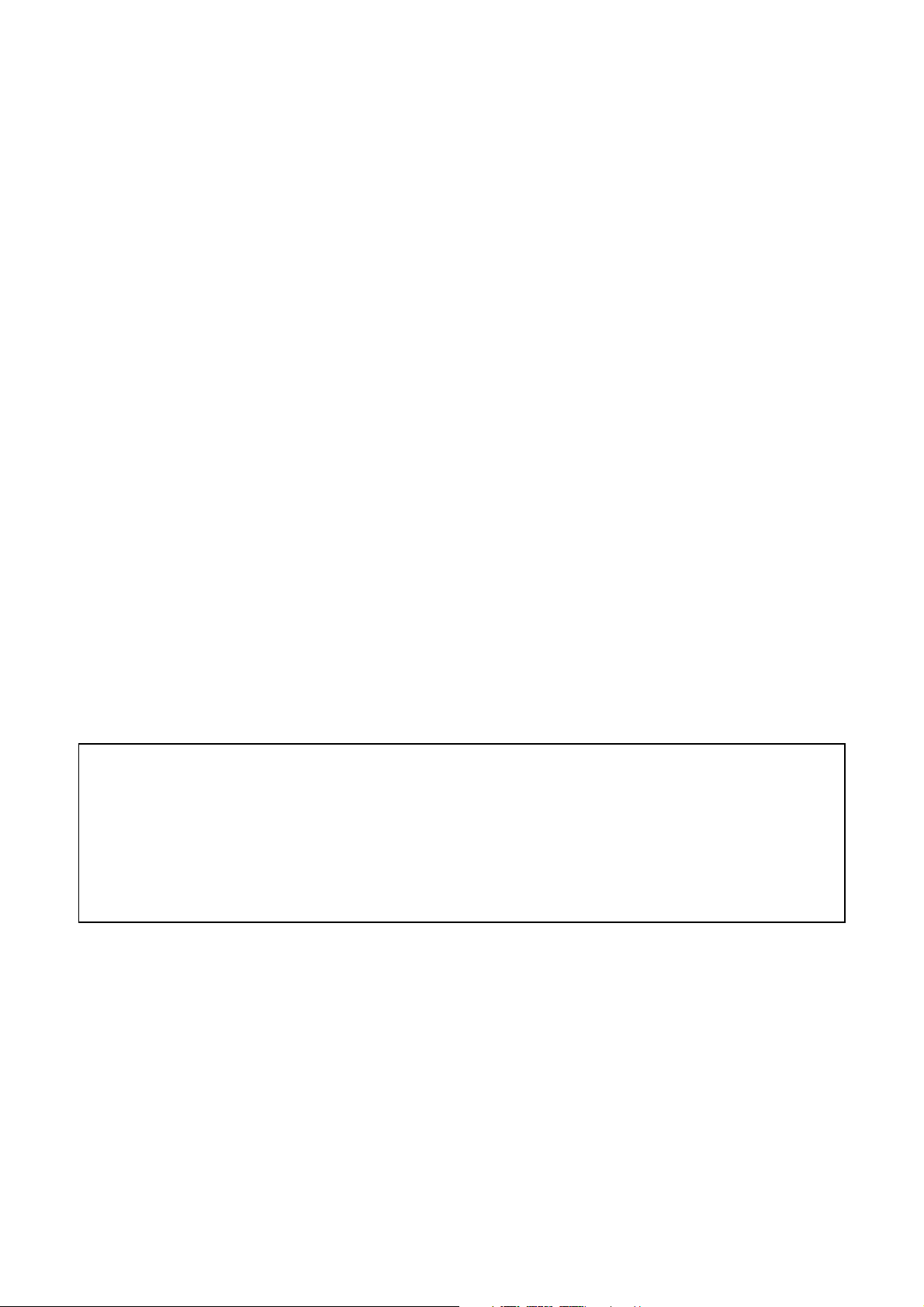
Trademarks
Brother is a registered trademark of Brother Industries, Ltd.
Apple and LaserWriter are registered trademarks, and TrueType is a trademark of Apple Computer,
Inc.
Centronics is a trademark of Genicom Corporation.
EPSON is a registered trademark, and FX-850 and FX-80 are trademarks of Seiko Epson Corporation.
Hewlett-Packard, HP, PCL5C, PCL 5e, PCL 6 and PCL are registered trademarks, and HP LaserJet 5,
HP LaserJet 4+, HP LaserJet Plus, HP LaserJet II, HP LaserJet IID, HP LaserJet IIID, HP-GL, HPGL/2, and Bi-Tronics are trademarks of Hewlett-Packard Company.
IBM, Proprinter XL, Proprinter, and IBM/PC are registered trademarks of International Business
Machines Corporation.
Intellifont is a registered trademark of AGFA Corporation, a division of Miles, Inc.
Microsoft and MS-DOS are registered trademarks of Microsoft Corporation.
Windows is a registered trademark of Microsoft Corporation in the United States and other countries.
PostScript is a registered trademark of Adobe Systems Incorporated.
This printer contains UFST and Micro Type from Agfa Division.
PANTONE Colors generated by the HL-3450CN are four- and /or three-color process simulations and
may not match PANTONE-identified solid color standards. Use current PANTONE Color Reference
Manuals for accurate color.
PANTONE Color simulations are only obtainable on this product when driven by qualified Pantonelicensed software packages. Contact Pantone Inc. for a current list of qualified licensees.
All trademarks noted herein are either the property of Brother Industries, Ltd., PANTONE
®
and other
Pantone, Inc. trademarks are the property of Pantone, Inc. ©Pantone, Inc., 1988
NERGY STAR is a U.S. registered mark.
E
All other terms and brand and product names mentioned in this User’s Guide are registered
trademarks or trademarks of their respective companies.
Compilation and Publication
Under the supervision of Brother Industries Ltd., this manual has been compiled and published,
covering the latest product descriptions and specifications.
The contents of this manual and the specifications of this product are subject to change without notice.
Brother reserves the right to make changes without notice in the specifications and materials contained
herein and shall not be responsible for any damages (including consequential) caused by reliance on
the materials presented, including but not limited to typographical and other errors relating to the
publication.
©2001 Brother Industries Ltd.
Shipment of the Printer
If for any reason you must ship your Printer, carefully package the Printer to avoid any damage during transit.
It is recommended that you save and use the original packaging. The Printer should be adequately insured
with the carrier.
WARNING
When shipping the Printer, the TONER CARTRIDGES and ALL CONSUMABLES must be removed from the
Printer. Failure to remove the CONSUMABLE ITEMS during shipping will cause severe damage to the
Printer and will VOID THE WARRANTY.
Page 3

B
r
o
t
h
e
r
L
a
s
e
r
P
r
i
n
t
e
r
B
r
o
t
h
e
r
L
a
s
e
r
P
B
r
o
t
h
e
r
L
a
H
L
-
3
H
L
H
L
U
s
U
s
U
s
(For USA & CANADA Only)
IMPORTANT INFORMATION: For technical and operational assistance, you must call the country where you
purchased the printer. Calls must be made from within that country.
In USA: 1-800-276-7746
In Canada: 1-800-853-6660
514-685-6464 (In Montreal)
If you have comments or suggestions, please write us at:
In USA: Printer Customer Support
Brother International Corporation
15 Musick
Irvine, CA 92618
In Canada: Brother International Corporation (Canada), Ltd.
- Marketing Dept.
1, rue Hôtel de Ville
Dollard-des-Ormeaux, PQ, Canada H9B 3H6
FAX-BACK SYSTEM
Brother Customer Service has installed an easy to use Fax-Back System so you can get instant answers to common technical
questions and product information for all Brother products. This is available 24 hours a day, 7 days a week. You can use the
system to send the information to any fax machine, not just the one from which you are calling.
Call and follow the voice prompts to receive faxed instructions on how to use the system and your index of fax-back subjects.
1-514-685-5381 (In Montreal)
DEALERS/SERVICE CENTERS (USA Only)
For the name of a Brother authorized dealer or service center, call 1-800-284-4357.
SERVICE CENTERS (Canada Only)
For service center addresses in Canada, call 1-800-853-6660
INTERNET ADDRESSES
Brother Global Web Site: http://www.brother.com
For Frequently Asked Questions (FAQs), Product Support and Technical Questions, and Driver Updates and Utilities:
http://solutions.brother.com
(USA Only) For Brother Accessories & Supplies: http://www.brothermall.com
4
-
3
4
-
3
4
e
r
’
s
e
r
’
s
e
r
’
s
In USA: 1-800-521-2846
In Canada: 1-800-685-5381
s
e
5
5
5
r
P
0
0
0
G
G
G
r
i
n
r
i
n
C
C
C
u
u
u
t
e
t
e
N
N
N
i
i
i
r
r
d
d
d
S
ee
e
S
S
e
e
e
r
r
r
i
e
s
e
e
s
s
i
i
i
Page 4

E
F
I
N
I
T
I
O
N
S
O
F
A
R
N
I
N
G
D
E
F
I
N
I
T
I
O
N
D
E
F
I
N
I
D
The following conventions are used in this User’s Guide:
!
Indicates warnings that must be observed to prevent possible personal
injury.
!
Indicates cautions that must be observed to use the printer properly or
prevent damage to the printer.
Note
T
War ning
Caution
I
O
N
S
S
O
O
F
F
W
W
W
A
A
R
R
N
N
S
I
N
G
S
I
N
G
S
A
U
T
I
O
N
S
A
N
D
O
T
,
C
A
U
T
I
,
C
A
,
C
U
T
I
O
O
N
N
S
S
,
A
,
A
,
N
N
D
D
N
N
N
O
O
T
T
E
E
E
S
S
S
Indicates notes and useful tips to remember when using the printer.
T
T
T
O
S
U
E
T
E
E
H
T
H
T
H
U
O
O
S
S
U
!
War ning
This printer is heavy and weighs approximately 56kg (124 lbs). When
you move or lift this printer, be sure at least two people lift it together.
!
War ning
The Fusing Unit becomes extremely HOT (approx. 150°C) during
operation. Wait until it has cooled down sufficiently (about 20 minutes)
before replacing consumable items.
E
E
E
P
P
P
R
R
R
E
E
E
R
R
R
S
S
S
A
A
F
F
F
I
N
T
I
N
T
I
N
T
E
E
E
L
L
L
Y
Y
Y
A
ii
Page 5

!
War ning
HARMFUL OZONE GAS
Inhalation of an excessive amount of ozone can adversely affect your
respiratory system.
An Ozone Filter is included to reduce ozone exhaust. This filter must
be replaced periodically in accordance with the instructions found in
your User’s Guide.
!
War ning
If the printer becomes hot, blows smoke, or generates obscure odor,
turn the printer off immediately and unplug the printer. Contact your
dealer.
!
War ning
If metal objects, water or other liquids get inside the printer, turn the
printer off immediately and unplug the printer. Contact your dealer.
!
War ning
Do not put consumable items such as the Toner Cartridges and the
Waste Toner Pack into a fire. Some consumables can be flammable
under certain conditions.
!
War ning
Do not look directly at the laser beam light. It might cause damage to
your eyesight. Do not remove or break open the printer’s safety
interlocks.
!
War ning
Do not run the printer with the Top Cover, Front Cover and Rear Access
Covers open and the interlocks removed.
!
War ning
Turn off the printer before replacing consumable items.
!
War ning
Do not place any items on the printer.
iii
Page 6

!
War ning
In case of a fuser oil spill, you must clean it up immediately.
!
War ning
Do not put any pressure on the Feeder Cassette or the Front Cover
when it is open. If you do, you injured because the printer fall on you.
iv
Page 7

R
I
N
T
E
R
O
S
A
N
D
O
N
T
S
F
O
R
P
T
I
M
U
M
R
I
P
R
I
N
P
P
T
R
I
N
T
!
Caution
Before you move or lift the printer, remove the Toner Cartridges, Waste
Toner Pack, Oil Bottle and Fusing Unit to avoid spills. Be sure to keep the
printer as level as possible. Damage caused by failure to remove the
supplies will void your warranty.
!
Caution
Do not touch the rollers of the Fusing Unit. This can degrade print quality.
E
E
R
R
D
D
D
O
O
'
S
A
'
S
A
'
N
N
D
D
D
D
D
O
O
N
N
'
T
S
F
'
T
S
F
'
O
O
R
R
O
O
O
P
P
T
T
I
I
M
M
U
U
M
M
P
P
P
R
R
N
I
N
I
N
T
T
T
Q
Q
Q
U
U
U
A
A
A
L
L
L
I
T
Y
I
T
Y
I
T
Y
v
Page 8
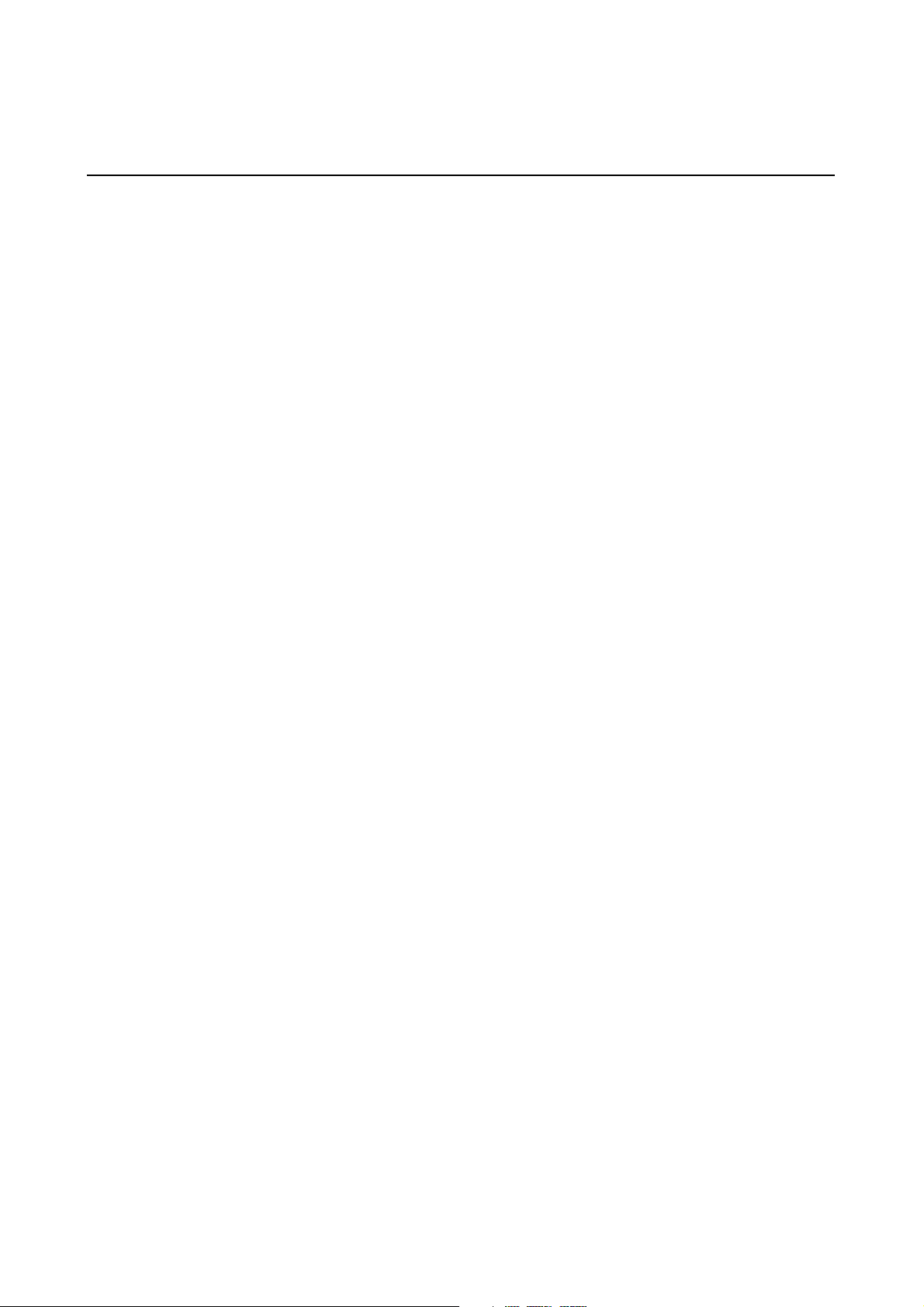
TABLE OF CONTENTS
TTAABBLLEE OOFF CCOONNTTEENNTTSS
CHAPTER 1 INTRODUCTION
ABOUT THIS USER’S GUIDE 1-1
ABOUT THIS PRINTER 1-3
Checking the Components 1-3
General View 1-5
Features 1-6
Options 1-12
Compact Flash Card 1-13
RAM 1-13
Operating and Storage Environment 1-13
CHAPTER 2 DRIVER AND SOFTWARE
PRINTER DRIVER 2-1
Features in the PCL Printer Driver (Windows
Features in the PS printer driver (Windows
Software for networks 2-15
Software for Windows Computers 2-17
Software for Macintosh Computer 2-18
®
95/98/Me Users Only) 2-2
®
95/98/Me users only) 2-10
PRINTER SETTINGS 2-21
Factory Settings 2-21
CHAPTER 3 BEFORE WORKING WITH THE PRINTER
AUTOMATIC EMULATION SELECTION 3-1
AUTOMATIC INTERFACE SELECTION 3-3
PAPER HANDLING 3-5
Print Media 3-5
Cassette Feed 3-15
Manual Feed 3-16
vi
Page 9

TABLE OF CONTENTS
CHAPTER 4 CONTROL PANEL OPERATION
CONTROL PANEL 4-1
BUTTONS 4-2
Go button 4-3
Job Cancel button 4-3
Secure Print button 4-4
Reprint button 4-5
+, – buttons 4-13
Set button 4-13
Back button 4-14
LEDs 4-15
LCD DISPLAY 4-16
LCD Messages 4-17
Printer Status Messages 4-18
HOW TO USE THE CONTROL PANEL 4-19
PANEL SETup MENU 4-21
CHAPTER 5 MAINTENANCE
REPLACING THE CONSUMABLES 5-1
Toner Cartridges 5-5
Oil Bottle 5-9
Fuser Cleaner 5-13
Waste Toner Pack 5-16
OPC Belt Cartridge 5-18
Ozone Filter 5-21
Fusing Unit 5-22
120K Kit 5-27
240K Kit 5-30
CLEANING THE PRINTER 5-36
Cleaning the Printer Exterior 5-36
Periodic Printer Cleaning 5-37
REPACKING AND RELOCATING THE PRINTER 5-38
How to Repack the Printer 5-39
vii
Page 10

TABLE OF CONTENTS
CHAPTER 6 OPTIONS
LOWER TRAY UNIT (LT-34CL) 6-1
Loading Paper in the Lower Paper Cassette 6-1
How to Install the Lower Tray Unit 6-1
How to Clear Paper Jams in the Lower Tray Unit 6-6
DUPLEX UNIT (DX-3400) 6-7
COMPACTFLASH CARD / HARD DISK DRIVE (HD-6G/HD-EX) 6-11
CompactFlash Card 6-11
Hard Disk Drive (HD-6G / HD-EX) 6-12
Selecting the Optional Fonts 6-12
Installing a CompactFlash Card 6-15
Installing a HDD (Hard Disk Drive) 6-16
RAM EXPANSION 6-18
Installing DIMMs 6-19
CHAPTER 7 TROUBLE SHOOTING
TROUBLESHOOTING 7-1
Error Messages 7-1
Maintenance Messages 7-4
Call Service Messages 7-5
Paper Jams 7-8
Q & A 7-20
Setting Up the Printer Hardware 7-20
Setting Up the Printer 7-21
Paper Handling 7-22
Printing 7-23
Print Quality 7-24
viii
Page 11

APPENDIX
TABLE OF CONTENTS
PRINTER SPECIFICATIONS A-1
Printing A-1
Functions A-2
Electrical and Mechanical A-3
PAPER SPECIFICATIONS A-4
Paper A-6
Envelopes A-7
Labels and Overhead Transparencies A-8
SYMBOL/CHARACTER SETS A-9
OCR Symbol Sets A-9
HP PCL Mode A-10
EPSON Mode A-12
IBM Mode A-13
HP-GL Mode A-14
Symbol Sets Supported by the Printer’s
Intellifont Compatible Typefaces A-15
Symbol Sets Supported by the Printer’s TrueType™ and
Type 1 Font Compatible, and Original Typefaces A-17
INDEX
ix
Page 12

REGULATIONS
IIMMPPOORRTTAANNTT IINNFFOORRMMAATTIIOONN::
S
S
S
S
I
O
N
O
T
I
C
E
N
O
O
N
N
N
N
O
O
T
T
I
I
S
I
C
I
C
E
S
E
S
RREEGGUULLAATTIIOONNSS
L
E
C
T
R
O
N
I
C
M
I
E
E
L
E
C
T
R
O
L
E
C
E
T
Federal Communications Commission (FCC) Compliance Notice (For U.S.A.
Only)
Responsible Party: Brother International Corporation
100 Somerset Corporate Boulevard
Bridgewater, NJ 08807-0911, USA
TEL: (908) 704-1700
declares, that the products
Product Name: Brother Laser Printer HL-3450CN
Model Number: HL-3450CN
Product Options: ALL
complies with Part 15 of the FCC Rules. Operation is subject to the following two conditions: (1) This device
may not cause harmful interference, and (2) this device must accept any interference received, including
interference that may cause undesired operation.
This equipment has been tested and found to comply with the limits for a Class B digital device, pursuant to
Part 15 of the FCC Rules. These limits are designed to provide reasonable protection against harmful
interference a residential installation. This equipment generates, uses, and can radiate radio frequency energy
and, if not installed and used in accordance with the instructions, may cause harmful interference to radio
communications. However, there is no guarantee that interference will not occur in a particular installation. If
this equipment does cause harmful interference to radio or television reception, which can be determined by
turning the equipment off and on, the user is encouraged to try to correct the interference by one or more of the
following measures:
- Reorient or relocate the receiving antenna.
- Increase the separation between the equipment and receiver.
- Connect the equipment into an outlet on a circuit different from that to which the receiver is connected.
- Consult the dealer or an experienced radio/TV technician for help.
Important
A shielded interface cable should be used to ensure compliance with the limits for a Class B digital device.
Changes or modifications not expressly approved by Brother Industries, Ltd. could void the user’s authority to
operate the equipment.
R
O
N
N
E
I
C
I
C
E
E
M
M
S
I
S
I
x
Page 13

REGULATIONS
Industry Canada Compliance Statement (For Canada Only)
This Class B digital apparatus complies with Canadian ICES-003.
Cet appareil numérique de la classe B est conforme à la norme NMB-003 du Canada.
Declaration of Conformity (For Europe)
We, Brother Industries, Ltd.,
15-1, Naeshiro-cho, Mizuho-ku, Nagoya 467-8561, Japan
declare that this product is in conformity with the following normative documents.
Safety: EN 60950, EN 60825
EMC: EN 55022 Class B, EN 55024
EN 61000-3-2, EN 61000-3-3
following the provisions of the Low Voltage Directive 73/23/EEC and the Electromagnetic Compatibility
Directive 89/336/EEC (as amended by 91/263/EEC and 92/31/EEC).
Issued by: Brother Industries, Ltd.
Information & Document Company
Radio Interference (220-240 V Model Only)
This printer complies with EN55022(CISPR Publication 22)/Class B.
Before this product is used, ensure that you use a double-shielded interface cable with twisted-pair conductors
and that is marked “IEEE 1284 compliant,” The cable must not exceed 1.8 meters in length.
International ENERGY STAR® Compliance Statement
E
NERGY STAR
The purpose of the International E
energy-efficient office equipments.
As an E
S
NERGY STAR
®
TAR
guidelines for energy efficiency.
®
is a U.S. registered mark.
NERGY STAR
®
Partner, Brother Industries, Ltd. has determined that this product meets the E
®
Program is to promote the development and popularization of
NERGY
xi
Page 14

REGULATIONS
Laser Notices
Laser Safety (120 V Model Only)
This printer is certified as a Class I laser product under the U.S. Department of Health and Human Services
(DHHS) Radiation Performance Standard according to the Radiation Control for Health and Safety Act of
1968. This means that the printer does not produce hazardous laser radiation.
Since radiation emitted inside the printer is completely confined within protective housings and external
covers, the laser beam cannot escape from the machine during any phase of user operation. However, the
machine contains 5-milliwat, 700-800 nanometer wavelength, GaAIAs laser diodes. Direct (or indirect
reflected) eye contact with the laser beam might cause serious eye damage. Safety precautions and interlock
mechanisms have been designed to prevent any possible laser beam exposure to the operator.
FDA Regulations (For 120 V Model Only)
U.S. Food and Drug Administration (FDA) has implemented regulations for laser products manufactured on and
after August 2, 1976. Compliance is mandatory for products marketed in the United States. The label shown on
the back of the printer indicates compliance with the FDA regulations and must be attached to laser products
marketed in the United States.
MANUFACTURED:
BROTHER INDUSTRIES, LTD.
15-1 Naeshiro-cho, Mizuho-ku, Nagoya, 467-8561 Japan
This product complies with FDA radiation performance standards, 21 CFR Subchapter J.
Caution
: Use of controls, adjustments or the performance of procedures other than those specified in this
manual may result in hazardous radiation exposure.
xii
Page 15

REGULATIONS
IEC 60825 Specification (220 - 240 V Model Only)
This printer is a Class 1 laser product as defined in IEC 60825 specifications. The label shown below is attached
in countries where required.
CLASS 1LASER PRODUCT
APPAREIL Å LASER DE CLASSE 1
LASER KLASSE 1 PRODUKT
This printer has a Class 3B Laser Diode that emits invisible laser radiation in the Scanner Unit. The Scanner
Unit should not be opened under any circumstances.
Caution
: Use of controls, adjustments or the performance of procedures other than
those specified in this manual may result in hazardous radiation exposure.
The following caution label is attached to the cover of the scanner unit.
For Finland and Sweden
LUOKAN 1 LASERLAITE
KLASS 1 LASER APPARAT
Varoitus! Laitteen käyttäminen muulla kuin tässä käyttöohjeessa mainitulla tavalla saattaa altistaa käyttäjän
turvallisuusluokan 1 ylittävälle näkymättömälle lasersäteilylle.
Varning – Om apparaten används på annat sätt än i denna Bruksanvisning specificerats, kan användaren utsättas
för osynlig laserstrålning, som överskrider gränsen för laserklass 1.
xiii
Page 16

REGULATIONS
Safety Information
IMPORTANT - For Your Safety
To ensure safe operation the supplied three-pin plug must be inserted only into a standard three-pin
power outlet that is properly grounded through the normal household wiring.
Extension cords should not be used with the equipment. If it is essential that an extension cord has
to be used, it must be a three-pin plug type and correctly wired to provide proper grounding.
Incorrectly wired extension cords may cause personal injury and equipment damage.
The fact that the equipment operates satisfactorily does not imply that the power is grounded and that
the installation is completely safe. For your safety, if in any doubt about the effective grounding of the
power, consult a qualified electrician.
Caution
Use of controls or adjustment or performance of procedures other than those specified in this manual
might result in hazardous radiation exposure.
Disconnect device
This printer must be installed near a power outlet that is easily accessible. In case of emergencies,
you must disconnect the power cord from the power outlet to shut off the power completely.
Caution for batteries
Do not replace the battery. There is a danger of explosion if the battery is incorrectly replaced. Do
not disassemble, recharge or dispose of by fire. Used batteries should be disposed of according to
local regulations.
Caution for LAN connection
Connect this product to the LAN connection which is not subjected to overvoltages.
IT power system (For Norway only)
This product is also designed for IT power system with phase to phase voltage 230V.
Opmerking / Oplaadbare Batterij Recycle Informatie (For Netherlands Only)
Bij dit product zijn batterijen geleverd. Wanneer deze leeg zijn,
moet u ze niet weggooien maar inleveren als Klein Chemisch Afval.
Geräuschemission / Acoustic Noise Emission (For Germany Only)
Lpa < 70 dB (A) DIN 45635-19-01-KL2
xiv
Page 17

REGULATIONS
Wiring Information (For U.K. only)
Important
If the mains plug supplied with this printer is not suitable for your socket outlet, remove the plug from the
mains cord and fit an appropriate three pin plug. If the replacement plug is intended to take a fuse then fit the
same rating fuse as the original.
If a moulded plug is severed from the mains cord then it should be destroyed because a plug with cut wires is
dangerous if engaged in a live socket outlet. Do not leave it where a child might find it!
In the event of replacing the plug fuse, fit a fuse approved by ASTA to BS1362 with the same rating as the
original fuse.
Always replace the fuse cover. Never use a plug with the cover omitted.
WARNING - THIS PRINTER MUST BE PROPERLY EARTHED.
The wires in the mains cord are colored in accordance with the following code:
Green and yellow: Earth
Blue: Neutral
Brown: Live
The colors of the wires in the main lead of this printer may not correspond with the colored markings
identifying the terminals in your plug.
If you need to fit a different plug, proceed as follows.
Remove a length of the cord outer sheath, taking care not to damage the colored insulation of the wires inside.
Cut each of the three wires to the appropriate length. If the construction of the plug permits, leave the green and
yellow wire longer than the others so that, in the event that the cord is pulled out of the plug, the green and
yellow wire will be the last to disconnect.
Remove a short section of the colored insulation to expose the wires.
The wire which is colored green and yellow must be connected to the terminal in the plug which is marked with
the letter “E” or by the safety earth symbol
The wire which is colored blue must be connected to the terminal which is marked with the letter “N” or
colored black or blue.
The wire which is colored brown must be connected to the terminal which is marked with the letter “L” or
colored red or brown.
The outer sheath of the cord must be secured inside the plug. The colored wires should not hang out of the plug.
or colored green or green and yellow.
xv
Page 18

C
C
C
N
I
N
I
N
I
H
H
H
T
T
T
A
A
A
R
R
R
P
P
P
O
O
O
T
T
T
D
D
D
E
E
E
U
R
R
R
U
U
C
C
C
T
T
T
1
1
1
I
I
I
O
O
O
N
N
N
CHAPTER 1 INTRODUCTION
Page 19

CHAPTER 1 INTRODUCTION
AABBOOUUTT TTHHIISS UUSSEERR’’SS GGUUIIDDEE
This manual acts as your guide for the setup and operation of your printer
and covers the following topics:
CHAPTER 1 INTRODUCTION provides an overview of the printer. Read
this chapter first to become familiar with the printer.
CHAPTER 2 DRIVER AND SOFTWARE gives you general information
about the printer driver and the software. Be sure to read this chapter
before you use the printer.
CHAPTER 3 BEFORE WORKING WITH THE PRINTER provides detailed
information for setting up the printer to work with your computer and
software. Be sure to read this chapter before you work with the printer.
CHAPTER 4 CONTROL PANEL OPERATION details the functions of the
panel buttons and LEDs.
CHAPTER 5 MAINTENANCE provides guidance on how to maintain your
printer.
CHAPTER 6 OPTIONS provides guidance on how to install optional units.
CHAPTER 7 TROUBLESHOOTING helps you troubleshoot any printer
problems.
APPENDIX contains printer specifications and paper specifications.
INDEX provides an alphabetical list of the contents of this User’s Guide.
1-1
Page 20

CHAPTER 1 INTRODUCTION
Note
When you read this User’s Guide, note the following:
•
This User’s Guide contains instructions or steps to teach you the various
operations of the printer. Please remember that the instructions always
assume that you started with the factory settings, particularly those in
Chapter 2 and Chapter 3. If you change the settings, particularly the
emulation mode, the display messages will change accordingly.
•
The paper size has been factory set to either letter or A4, depending
upon the final destination of the printer. Some display messages will
vary according to this setting.
1-2
Page 21

CHAPTER 1 INTRODUCTION
y
g
r
S
S
S
Printer
OPC Belt Cartridge
Oil Bottle
Fuser Cleaner
AABBOOUUTT TTHHIISS PPRRIINNTTEERR
!
War ning
This printer is heavy and weighs approximately 56kg (124 lbs). To avoid
injury when moving or lifting this printer, be sure to use at least two
people.
C
H
E
C
C
H
C
H
Envelope Adapter
K
E
C
K
E
C
K
After unpacking the printer, check to see that you have all of the following
parts:
I
N
G
T
I
N
G
T
I
N
G
T
H
H
H
E
E
E
C
C
C
O
O
O
M
M
M
P
P
P
O
O
O
N
N
N
E
E
E
N
N
N
T
T
T
Standard Pape
Cassette
Oil Syringe
Quick Setup Guide
!
The Toner Cartridges, OPC Belt cartridge, Oil Bottle and Fuser Cleaner are
packed inside a separate carton as a starter kit. Do not open them now. Only
open them when you are ready to install them. The OPC Belt Cartridge must
not be exposed to light for any length of time or it will be damaged.
Caution, Warning
CD-ROM
Fig. 1-1
Toner Cartridges
an, ma
(Black, C
Power Cord
enta and Yellow)
1-3
Page 22

CHAPTER 1 INTRODUCTION
Note
An interface cable is not a standard accessory. Please purchase the
appropriate cable for the interface you intend to use. Parallel cables should
be IEEE 1284 compliant and should not exceed 1.8 metres (6 feet) in length.
The power cord may differ slightly from this diagram, depending on the
country where you purchased the printer.
Note
Depending on the country where you purchased and will use the HL-3450CN
series model, you may have additional parts not listed above.
Note
We recommend keeping spares of the following consumable items at all
times. When these are exhausted, the printer will cease printing.
•
Toner Cartridges (TN-02BK, TN-02C, TN-02M, TN-02Y)
•
Waste Toner Pack (WT-2CL)
•
Oil Bottle (FO-2CL)
•
Fuser Cleaner (CR-2CL)
•
OPC Belt Cartridges (OP-2CL)
1-4
Page 23

CHAPTER 1 INTRODUCTION
G
G
G
E
E
E
N
N
N
E
E
E
R
R
R
A
A
A
L
L
L
V
I
E
W
V
I
E
W
V
I
E
W
Control Panel
Power Button
Paper Cassette
Top Cover
Front Cover
Fig. 1-2
Controller Box
Rear Side Cover
Rear Access Cover
Fig. 1-3
Power Cord
Connector
1-5
Page 24

CHAPTER 1 INTRODUCTION
F
F
F
E
E
E
A
T
U
A
R
T
U
A
R
T
U
R
This printer has the following standard features.
E
E
E
S
S
S
2400 DPI Class Resolution
This printer prints at a default resolution of 600 dots per inch (dpi). You can
achieve a higher print quality equivalent to 2400x600 dpi class resolution,
by utilizing these Brother technologies: High Resolution Control (HRC) and
Color Advanced Photoscale Technology (CAPT).
High Speed and Color Laser Printing
You can print crisp images in brilliant 24-bit color.
This printer can print at a speed up to 24 pages per minute (ppm) in
monochrome mode and up to 6 pages per minute (ppm) in full color mode
on A4/ Letter size paper. The controller utilizes a high speed 64-bit RISC
microprocessor and special hardware chips, so the process speed is very
fast.
Color Advanced Photoscale Technology (CAPT)
This printer can print graphics in 256 shades for each color in HP® color
printer PCL5C™ emulation and BR-Script level 3, producing nearly
photographic quality. CAPT mode is most effective when you print
photographic images.
High Resolution Control (HRC)
The High Resolution Control (HRC) technology provides clear and crisp
printouts and improves even the 600-dpi resolution. This mode is most
effective when printing text.
1-6
Page 25

CHAPTER 1 INTRODUCTION
Maintenance-Free and Economical Toner Cartridge
The toner cartridge can print up to 14,000 (Black) and up to 8,500 (Cyan,
Magenta and Yellow) single-sided A4 / Letter pages at 5% coverage. This
printer uses one piece, easy-to-replace toner cartridges.
Universal Paper Cassette
This printer loads paper automatically from the paper cassette. Since the
paper cassette is a universal type, a number of different paper sizes can be
used. Even envelopes can be loaded from the paper cassette. For detailed
paper specifications, see ‘Paper Handling’ in Chapter 3.
Three Interfaces
This printer has three interfaces: high speed bi-directional parallel, USB and
Ethernet 10/100Base TX. If your application software supports the bidirectional parallel interface, you can monitor the printer status. It is fully
compatible with the industry-standard bi-directional parallel interface.
The Brother network board (NC-4100h) is factory installed in the HL3450CN, this enables you to use this printer in the TCP/IP, IPS/SPX, Apple
Talk, DLC/LLC, Banyan VINES, DEC LAT and NetBEUI environments. The
CD-ROM supplied with the HL-3450CN printer includes many useful
utilities, such as BRAdmin Professional for the administrator and Brother
network printing software. For setup, see the Network User’s Guide.
Automatic Interface Selection
This printer can automatically select the bi-directional parallel, USB or
Ethernet 10/100Base TX interface, depending on the interface port through
which it receives data. With this feature, the printer can be connected to
more than one computer.
1-7
Page 26

CHAPTER 1 INTRODUCTION
Five Emulation Modes
This printer can emulate the Hewlett-Packard® Color PCL® 5C language
(PCL6
®
in monochrome printing) printers, PostScript®3 language emulation
(Brother BR-Script3) printers, the industry-standard HP-GL™ plotter as well
®
as EPSON
FX-850™ and IBM® Proprinter XL® printers (for monochrome
printing only). You can print with all application programs that support one
of these printers.
Automatic Emulation Selection
This printer can automatically select the printer emulation mode depending
on the print commands it receives from the computer software. With this
feature, many users can share the printer on a network.
Data Compression Technology
This printer can internally compress the received graphics and font data in
its memory so it can print larger graphics and more fonts without the need
for additional memory.
Various Fonts
This printer has 66 scalable and 12 bitmapped fonts. The fonts that can be
used will vary according to the selected emulation mode.
In PCL mode, you can print 13 kinds of bar codes that are listed on the next
page. In BR-Script mode, the printer has 165 scalable fonts.
1-8
Page 27

Bar Code Printing
This printer can print the following 13 types of bar codes:
Code 39 • UPC-E
•
Interleaved 2 of 5 • Codabar
•
EAN-8 • FIM (US-PostNet)
•
EAN-13 • PostNet (US-PostNet)
•
CHAPTER 1 INTRODUCTION
EAN-128
•
Code 128
•
UPC-A
•
CCITT G3/G4
Since this printer supports the CCITT G3/G4 format in addition to HPcompatible formats, it can quickly receive and print data compressed in this
format.
Panel Lock Function
If the panel button settings have been changed, the printer may not work as
you expect. If you are an administrator of this printer, you can lock your
settings to prevent changes from being made. See “LOCK PANEL” in the
“SETUP” menu in Chapter 4.
ISBN (EAN)
•
ISBN (UPC-E)
•
Power Save Mode
This printer has a power save mode. Since laser printers consume power to
keep the fixing assembly at a high temperature, this feature can save
electricity when the printer is on but not being used. The factory setting of
the Power Save mode is ON so that it complies with the new EPA Energy
Star specification.
1-9
Page 28

CHAPTER 1 INTRODUCTION
Toner Save Mode
This printer has an economical Toner Save Mode. By using this feature,
you can substantially reduce printer operating costs and extend the life
expectancy of the toner cartridges.
Reprint Function
You can reprint the last print job with a touch of a panel button, which
allows reprinting of multiple copies of the job without sending the data again
from the computer.
If you have not installed an HDD or CompactFlash card, you can still reprint
from RAM. See“REPRINT BUTTON” in Chapter 4 for more information.
When there is not enough memory to print the last job, you can reprint the
last page.
1-10
Page 29

PANTONE® Calibrated
There are many variables in process reproduction of colors generated by
the HL-3450CN, any one of which may affect the quality of the PANTONE
Color simulation, including:
•
Type of paper used
•
Type of toner used
•
Effective final resolution
•
Dot structure/halftones
For optimal results, we recommend that the following materials and
settings be used:
CHAPTER 1 INTRODUCTION
Network
Ethernet 10/100BaseTX enables you to use the printer in the followkng
environments.
(TCP/IP, IPX/SPX, AppleTalk, DLC/LLC, VINES, LAT, NetBEUI)
Also, many useful utilities, such as BRAdmin Professional and Brother
Network Printing software for the Network administrator, are included. For
details about the utilities, see the documentation included on the CD-ROM.
1. NEUSIEDLER Color copy 90g
2. Brother Toner Cartridges TN-02 BK/C/M/Y
3. Pantone Mode (600 dpi x 600 dpi)
1-11
Page 30

CHAPTER 1 INTRODUCTION
P
O
O
O
P
P
T
T
T
I
O
I
O
I
O
N
S
N
S
N
S
The following options are available for this printer:
Paper Handling
LOWER TRAY UNIT (LT-34CL)
Two lower tray units expand the paper source capacity. You can load extra
paper or different sizes of paper. You can load Ledger, A3, B4, Legal, A4,
Letter, or B5 (JIS and ISO) paper into this cassette at any one time.
A4/ LETTER CASSETTE (LC-34A)
You can load A4, B5 (JIS and ISO), Executive or Letter paper, or Com 10,
or DL envelopes from the A4/Letter Cassette at any one time.
DUPLEX UNIT (DX-3400)
By installing the Duplex Unit DX-3400, you can perform duplex printing.
With the Duplex Unit installed, you can print on 330 x 483 (13"x19"), A3,
A4, B4, B5 (JIS and ISO), Executive, Ledger, Legal or Letter size paper.
Hard Disk Drive (HD-6G/HD-EX)
By installing the Hard Disk Drive, HD-6G/HD-EX, you can save macros,
print log and fonts on it, and also select your print job and re-print it through
the network.
1-12
Page 31

CHAPTER 1 INTRODUCTION
C
C
C
R
R
R
O
O
O
A
A
A
M
P
A
M
P
A
M
P
A
This printer has a slot for an optional CompactFlash card, which is a
memory card.
If you install an optional CompactFlash memory card, you can save macros,
print log and fonts on it, and also select the re-print functions via the
network.
M
M
M
C
C
C
T
T
T
F
F
F
L
L
L
A
A
A
S
S
S
H
H
H
RAM Expansion
By installing commercial memory modules you can expand the memory
capacity up to 384 Mbytes. 384 Mbytes would require removing the original
64 Mbytes DIMM and filling all 3 slots with the optional 128 Mbytes DIMMS.
C
C
C
A
A
A
R
R
R
D
D
D
Note
Installation instructions for each option are provided in the manual included
with the option.
O
O
O
P
P
P
E
R
A
T
I
N
G
E
R
A
T
E
I
R
A
T
I
Please take note of the following before using the printer.
N
N
G
G
A
A
A
N
N
N
D
D
D
S
S
S
T
T
T
O
O
O
R
R
R
A
A
A
G
G
G
E
E
E
E
E
E
N
N
N
V
V
V
I
R
O
N
M
N
N
M
M
E
E
E
I
R
O
I
R
O
N
N
N
T
T
T
Power Supply
Use the printer within the specified power range:
AC power: ±10% of the rated power voltage
Frequency: 50/60 Hz (120V or 220-240 V)
1-13
Page 32

CHAPTER 1 INTRODUCTION
The power cord, including extensions, should not exceed 5 meters (16.5
feet).
Do not share the same power circuit with other high-power appliances,
particularly an air conditioner, copier, shredder, etc. If you must use the
printer with these appliances, we recommend that you use a voltage
transformer or a high-frequency noise filter.
Use a voltage regulator if the power source is not stable.
Environment
Use the printer only within the following ranges of temperature and
humidity.
Ambient temperature: 10°C to 32.5°C (50°F to 90.5°F)
Ambient humidity: 20% to 80% (without condensation)
Do not block the air exit on top of the printer. Do not place objects on top of
the printer, especially on the air exit.
Ensure that the printer Ozone Filter is installed at all times.
Ventilate the room where you use the printer.
Do not place the printer where it will be exposed to direct sunlight. Use
blinds to protect the printer from direct sunlight if set up near a window is
unavoidable.
Do not install the printer near devices that contain magnets or generate
magnetic fields.
Do not subject the printer to strong physical shocks or vibrations. Do not
expose the printer to open flames or salty or corrosive gasses.
Place the printer on a flat, horizontal surface.
Keep the printer clean. Do not install the printer in a dusty place.
Do not install the printer near an air conditioner.
Do not install the printer in a room with a humidifier.
1-14
Page 33

CHAPTER 1 INTRODUCTION
)
The following figure details the recommended area around the printer for
proper ventilation, operation and maintenance.
Rear
10cm (4")
80cm(32")
Front
70cm(28")
20cm(8")
Table
Printer
Media Cassette
70cm(28")
20cm(8"
50cm (20")
Fig. 1-4
Note
•
Ensure that there is enough space behind the printer so you can easily
access the rear cover or Duplex unit if a paper jam occurs.
•
Make sure that the Paper Cassette does not extend past the edge of the
table where the printer is installed.
1-15
Page 34

C
C
C
D
D
D
H
H
H
R
R
R
A
A
A
V
I
V
I
V
I
P
P
P
E
E
E
T
T
T
R
R
R
E
E
E
A
A
R
R
R
A
N
N
N
2
2
2
D
D
D
CHAPTER 2 DRIVER AND SOFTWARE
S
S
S
E
R
A
W
T
F
O
O
O
F
F
T
T
W
W
A
A
R
R
E
E
Page 35

CHAPTER 2 DRIVER AND SOFTWARE
PPRRIINNTTEERR DDRRIIVVEERR
A Printer Driver is software that translates data from the format used by a
computer into the format required by a particular printer. Typically, this
format is a printer command language or page description language.
The printer drivers for the following operating systems are on the supplied
CD-ROM. Printer driver updates can be downloaded from the Brother
Solutions Center at http://solutions.brother.com.
For Windows® 95/98/Me, Windows® NT 4.0 and Windows® 2000/XP
• PCL (Hewlett-Packard laser printer-LaserJet) driver
• BR-Script (PostScript3 language emulation) driver
®
For Macintosh
• BR-Script (PostScript3 language emulation) driver (For more
information, see the Network User’s Guide on the CD-ROM.)
PCL driver PS driver
Windows® 95/98/Me
Windows® 2000/XP
Windows® NT4.0
Macintosh® (via Network)
Macintosh® (via USB)
! !
! !
! !
Note
• For more information about emulations, see Chapter 3.
!
!
• The screen shot may vary depending on the OS you are using.
2-1
Page 36

CHAPTER 2 DRIVER AND SOFTWARE
F
F
F
(
(
(
E
E
E
W
W
W
P
C
S
S
S
P
P
C
C
O
O
O
L
L
N
A
T
U
R
E
S
I
N
T
H
E
A
T
U
R
E
S
I
N
S
T
I
N
®
®
®
U
U
U
A
T
U
R
E
S
I
N
D
O
W
O
O
W
W
S
S
I
N
D
I
N
D
For more information, please see the on-line Help in the printer driver.
You can change settings by clicking the illustration on the left side of the tab.
T
S
S
S
H
H
E
E
E
E
E
R
R
R
L
N
N
L
L
L
P
P
P
Y
Y
Y
R
R
R
)
)
)
E
E
E
R
R
R
D
D
D
R
R
I
V
I
V
I
V
I
N
T
I
N
T
I
N
T
E
E
E
R
R
R
R
Basic Tab
Note
The screen shown below is from Windows® 98.
If you are using Windows® NT/2000/XP, you can access the Basic tab by
clicking “Printing Preferences…” in the “General” tab of the
“Brother HL-3450CN series Properties” screen.
1. Select the Paper size, Multiple page and Orientation.
2. Select the Color Mode.
3. Select the Paper Source.
1
2
3
2-2
Page 37

CHAPTER 2 DRIVER AND SOFTWARE
Advanced Tab
Note
The screen shown below is from Windows® 98.
If you are using Windows® NT/2000/XP, you can access the Advanced tab by
clicking “Printing Preferences…” in the “General” tab of the
“Brother HL-3450CN series Properties” screen.
1
1. Change the tab settings by clicking the following icons:
Print Quality
Duplex
Watermark
Page Setting
Device Options
2-3
Page 38

CHAPTER 2 DRIVER AND SOFTWARE
PRINT QUALITY
Select the Quality, Color matching mode, and Calibration.
• You can change the Quality as follows:
Normal 600 dpi
Fine 2400 dpi class with CAPT*
*CAPT (Color Advanced PhotoScale Technology)
= The finest print mode. Use this mode to print precise
images such as photographs. Since the print data is
much larger than in normal mode, processing time / data
transfer time and print time will be longer.
• You can change the Color Matching mode as follows:
Match Monitor
Photo
Graphics
Vivid / Text
None
2-4
Page 39

DUPLEX
To use duplex printing, you will need to install the optional Duplex unit onto
your printer. If you select the duplex button, the dialogue box for duplex
settings will appear. Six types of duplex binding directions are available for
each orientation.
WATERMARK
You can place a watermarked logo or text in your documents.
CHAPTER 2 DRIVER AND SOFTWARE
When you use a bitmap file as a watermark, you can change the size of the
watermark and place it anywhere you like on the page.
When you use text as a watermark, you can change the font, darkness and
angle settings.
PAGE SETUP
Change the print image scaling, and then select Mirror / Reverse print
options.
2-5
Page 40

CHAPTER 2 DRIVER AND SOFTWARE
DEVICE OPTIONS
1
1. Set the following print function modes in this tab:
Job Spooling
Toner Save Mode
Quick Print Setup
Sleep Time
Status Monitor
Macro
Administrator
Insert Command/File
Print Setting
Print Setting (For monochrome only)
Page Protection
Print Date & Time
2-6
Page 41

Job Spooling
Because the printer will save data that you specify for reprinting, you can
print a document without resending the data from your PC or sending the
password again (except Secure printing).
• Last job reprint : Reprint the last job
• Secure Print : Print the data with a password
• Public : Save the data without a password
• Proof : Save the data and print it
CHAPTER 2 DRIVER AND SOFTWARE
For more information about the Reprint function, see “REPRINT BUTTON”
in Chapter 4.
Note
If you want to prevent other people from using the Reprint function to print
your data, remove the “Use Reprint” check mark in the Job Spooling settings.
2-7
Page 42

CHAPTER 2 DRIVER AND SOFTWARE
3
Accessories Tab
After you install options, add those options and choose the settings for them
in the Accessories tab as follows.
1
2
1. You can manually add or remove any of the printer’s optional
components. The paper tray settings will match the installed options.
2. Automatic Detection of Printer Options
This function detects the installed optional unit devices automatically
and the available functions will be reflected in the printer driver.
When you press “Auto Detect,” options that are installed on the printer
will be listed. You can manually add or delete options.
3. Paper Source Setting
This feature recognizes the size of paper in each paper tray
automatically.
2-8
Page 43

CHAPTER 2 DRIVER AND SOFTWARE
Support Tab
Note
The screen shown below is from Windows® 98.
If you are using Windows® NT/2000/XP, you can access the Support tab by
clicking “Printing Preferences…” in the “General” tab of the
“Brother HL-3450CN series Properties” screen.
• You can download the latest driver by accessing the Brother Solutions
Center.
• You can see the printer driver version.
• You can check the current driver settings.
• You can print the Configuration page and Font page(s).
2-9
Page 44

CHAPTER 2 DRIVER AND SOFTWARE
E
F
A
T
U
R
E
S
F
F
(
(
(
E
E
W
W
W
A
T
U
A
R
T
U
R
I
N
D
O
I
N
D
O
I
N
D
O
For more information, please see the on-line Help in the printer driver.
E
E
W
W
W
S
S
S
S
S
I
®
®
Details Tab
Select the port where your printer is connected or the path to the network
printer you are using.
Select the printer driver that you installed.
/
/
/
S
S
S
M
M
M
E
E
E
P
P
P
R
I
N
T
E
R
D
R
I
R
I
N
T
E
R
R
R
R
E
S
S
S
R
O
O
O
R
I
N
T
U
S
E
U
S
E
U
S
E
D
D
N
N
N
R
R
L
L
L
V
I
V
I
V
Y
Y
Y
E
E
)
)
E
)
R
R
R
H
H
H
P
E
P
E
P
E
/
9
8
/
9
8
/
9
8
N
T
I
N
T
I
N
T
®
9
5
9
5
9
5
2-10
Page 45

Paper Tab
2
CHAPTER 2 DRIVER AND SOFTWARE
3
1. Select the Paper size, Layout and Orientation.
2. Select the Paper Source.
3. When the Duplex unit is installed onto the printer, you will need to add
the duplex unit as one of the installed options first (see Device Options
Tab – Installable Options). Click on the More Options button to choose
between Flip on Short edge, Flip on Long edge or None for Duplex
printing.
2-11
Page 46

CHAPTER 2 DRIVER AND SOFTWARE
Graphics Tab
1. Set the print quality.
2-12
Page 47

Device Options Tab
2
1
CHAPTER 2 DRIVER AND SOFTWARE
1. You can change settings by clicking on a setting in the Printer features
list box, and then selecting a new value for that setting from the
Change Setting for: xxxxx list box.
Toner Save Mode
Sleep Mode
Media Type
HRC setting
Collate (Only when an HDD or CompactFlash card is installed)
Job spooling
Pass Word
Quality
Color / Mono
Color Matching
Halftone Screen Lock
User Name
Job Name
2-13
Page 48

CHAPTER 2 DRIVER AND SOFTWARE
2. Select the installed options from the list.
You can change settings by clicking on a setting in the Installable
options list box, and then select a new value for that setting from the
Change Settings for: xxxx list box.
JOB SPOOLING
Because the printer will save data that you specify for reprinting, you can
print a document without resending the data from your PC or sending the
password again (except Secure printing).
• Secure Print: Print the data with a password
• Public: Save the data without a password
• Proof: Save the data and print it
2-14
Page 49

O
S
F
T
W
A
R
E
F
O
R
N
E
T
W
S
S
O
O
F
F
T
T
W
W
A
A
R
R
E
E
F
O
R
N
R
E
N
E
F
O
T
T
W
W
O
O
O
BRAdmin Professional
R
R
R
K
K
K
S
S
S
CHAPTER 2 DRIVER AND SOFTWARE
BRAdmin professional is a utility for managing your Brother network
enabled printers that are running under Windows
2000 and Windows
status of your network-enabled printer.
®
NT 4.0. It allows you to easily configure and check the
Storage Manager
Brother Storage Manager software can manipulate the printer forms that
you may have stored in a CompactFlash or 2.5” HDD.
You can print a fixed form document at any time from the control panel.
To make a fixed document, you must write Fonts, Macros, or fixed forms to
the Storage Device of your printer.
Analysis Tool Software
®
95/98/Me, Windows®
By adding an HDD or CompactFlash Card to the printer, you can obtain
print logs by enabling the Log function with the embedded web
management. Then you can gain cost analysis capability by loading these
print logs into the Analysis Tool Software.
®
Analysis Tool Software is a 32-bit Windows
manage important information about a print job, such as the username, job
name and number of printed pages. Using this software, you can easily
associate printing costs with users or groups of users.
2-15
application designed to
Page 50

CHAPTER 2 DRIVER AND SOFTWARE
Driver Deployment Wizard
Save time and effort by using the Brother Driver Deployment Wizard
software to automate the installation and configuration of Brother networked
printers in a TCP/IP environment.
Use the Wizard to configure the printer TCP/IP settings and to specify the
Printer driver to be used. The Wizard can then create an Executable file that
can be e-mailed to other network users. When run, the Executable file
installs the appropriate printer driver and network print software directly on
the remote PC.
To access the Driver Deployment Wizard, insert the CD-ROM supplied with
the printer into your CD-ROM drive, click the Install Software icon, and then
select the Driver Deployment Wizard.
2-16
Page 51

S
S
S
O
O
O
CHAPTER 2 DRIVER AND SOFTWARE
®
®
F
T
W
A
R
E
F
T
W
F
A
T
W
A
You can install the Software from the supplied CD-ROM as follows:
1. Insert the CD-ROM into the CD-ROM drive. The opening screen
2. Click the Install Software icon on the Menu screen.
3. Click “Printer Driver,” and then follow the on screen instructions. The
F
R
E
F
R
E
F
appears automatically.
printer driver will complete the installation.
O
O
O
R
R
R
W
W
W
N
D
O
I
N
D
O
I
N
D
O
I
W
W
W
S
S
S
®
O
C
C
C
O
O
M
M
M
P
U
T
U
U
T
T
E
E
E
P
P
R
R
R
S
S
S
2-17
Page 52

CHAPTER 2 DRIVER AND SOFTWARE
S
S
S
O
O
O
F
T
W
A
R
E
F
O
F
T
W
A
R
F
T
W
This printer supports Mac® OS versions 8.6, 9.0, 9.04, 9.1, 9.2 and X.
A
R
E
E
R
F
O
R
F
O
R
M
M
M
A
A
A
C
C
C
I
N
T
O
T
T
O
O
S
S
S
I
N
I
N
Apple LaserWriter 8 Driver
The Apple LaserWriter Driver may have been installed with your system. It
is also available at http://www.apple.com
LaserWriter 8 version 8.6.5 and 8.7 have been tested for use with the
Brother HL-3450CN.
H
H
H
®
®
®
O
C
C
C
O
O
M
M
M
P
P
P
.
U
U
U
T
T
T
E
E
E
R
R
R
PostScript Printer Description Files (PPDs)
PPDs, in combination with the Apple LaserWriter 8 Driver, access the
printer features and allow the computer to communicate with the printer.
An installation program for the PPDs (“BR-Script PPD Installer”) is provided
on the CD-ROM.
2-18
Page 53

CHAPTER 2 DRIVER AND SOFTWARE
Installing the Printer Driver for Macintosh®
FOR NETWORK USERS
For Mac
1. Turn on your Macintosh
2. To install the BR-Script PPD file, click the Install Software icon on the
3. To set up the LaserWriter driver, refer to the Network User’s Guide.
®
OS 8.6 to 9.2 Users
®
computer. Insert the CD-ROM into your CD-
ROM drive. The following window will appear automatically.
Menu screen.
For Mac
(It is not possible to install the BR-Script PPD file from the Install Software
icon, please follow the instructions below.)
1. Turn ON your Macintosh
2. Turn OFF your printer.
3. Connect one end of the network cable to your printer and the other end
®
OS X Users
®
computer.
to a free port on your hub.
2-19
Page 54

CHAPTER 2 DRIVER AND SOFTWARE
4. Turn ON your printer.
5. Insert the CD-ROM into your CD-ROM drive. Open the Mac
®
OS X
folder.
6. Open your language folder.
7. Double-click the install icon. Follow the instructions on the screen.
8. Open the Macintosh
®
HD icon.
9. Open the Applications folder. Open the Utilities folder.
10. Open the Print Center icon.
11. Click the Add Printer button.
12. Select BRN_xxxxxx_P1_AT and then click the Add button. (xxxxxx is
the last six digits of the Ethernet address. For more information, see
Chapter 7 of the Network User’s Guide.)
13. Select Quit Print Center from the Print Center menu.
14. The Setup is now complete.
* For USB users, please see the “Driver Installation Guide” for installing the
printer driver.
2-20
Page 55

CHAPTER 2 DRIVER AND SOFTWARE
PPRRIINNTTEERR SSEETTTTIINNG
A
F
C
T
O
F
F
A
A
C
C
R
T
O
R
T
O
R
The printer settings have been set at the factory before shipment. They are
called “Factory settings.” Although you can operate the printer with these
factory settings unchanged, you can tailor the printer with user settings.
Please see “List of Factory Settings” in Chapter 4.
Note
Changing the user settings does not affect the factory settings. You cannot
modify the preset factory settings.
Y
Y
Y
S
S
S
E
E
E
T
T
T
T
T
T
G
G
G
S
S
S
I
N
I
N
I
N
GSS
The changed user settings can be restored to the default factory settings
with the RESET MENU mode. For more information, see Chapter 4.
2-21
Page 56

C
C
C
B
B
B
P
P
P
H
H
H
E
E
E
R
R
R
A
A
A
F
F
F
N
I
N
I
I
O
O
O
N
P
P
P
T
T
T
T
T
T
R
R
R
E
E
E
E
E
E
E
E
E
R
R
R
R
R
R
W
W
W
CHAPTER 3 BEFORE WORKING WITH THE PRINTER
3
3
3
O
O
O
R
R
R
K
K
K
I
I
I
N
N
N
G
G
G
W
W
W
I
I
I
T
T
T
H
H
H
T
T
T
H
H
H
E
E
E
Page 57

CHAPTER 3 BEFORE WORKING WITH THE PRINTER
AAUUTTOOMMAATTIICC EEMMUULLAATTIIOONN SSEELLEECCTTIIOONN
This printer has an automatic emulation selection function. When the printer
receives data from the computer, it automatically selects the emulation
mode. This function has been factory set to ON.
The printer can select the emulation among the following combinations:
EPSON/IBM Priority EPSON (default) IBM
Auto Selection Mode HP PCL 5C HP PCL 5C
BR-Script 3 BR-Script 3
HP-GL HP-GL
EPSON FX-850 IBM Proprinter XL
To get the best possible color output, we recommend that you use the
Brother BR-Script 3 emulation.
The printer is set to the HP color printer emulation (PCL5C) mode
automatically. Since PCL5C mode takes the highest priority in the
automatic emulation selection, in most cases you can start using the printer
as it is with the factory settings.
Note
Emulation modes other than PCL5C and BR-Script 3 are monochrome
emulation modes.
3-1
Page 58

CHAPTER 3 BEFORE WORKING WITH THE PRINTER
You can select the emulation mode manually by using the control panel to
access the EMULATION menu in SETUP mode. For more information, see
Chapter 4.
Note
When you use automatic emulation selection, note the following:
•
The EPSON or IBM emulation mode priority must be selected, because
the printer cannot distinguish between them. Since the factory setting is
EPSON emulation mode, you might need to select the IBM emulation
mode by using the control panel to access the EMULATION menu in
SETUP mode.
•
Try Automatic emulation selection with your application software or
network server. If it does not work properly, select the emulation mode
manually by using either the printer control panel or the emulation
selection commands in your software.
3-2
Page 59

CHAPTER 3 BEFORE WORKING WITH THE PRINTER
AAUUTTOOMMAATTIICC IINNTTEERRFFAACCEE SSEELLEECCTTIIOONN
This printer has an automatic interface selection function. When the printer
receives data from the computer, it automatically selects the IEEE 1284
Parallel or USB interface, whichever is appropriate.
When you use the parallel interface, you can turn the high-speed and bidirectional parallel communications on or off by using the control panel to
access the PARALLEL menu in INTERFACE mode. For more information,
see Chapter 4. Since the automatic interface selection mode has been
factory set to ON, simply connect the interface cable to the printer. (Note:
Always turn off both your computer and printer when connecting or
disconnecting the cable).
When necessary, select the interface or the serial communications
parameters manually by using the control panel to access the INTERFACE
mode. For more information, see Chapter 4. For the settings on your
computer, please refer to your user’s manual for your computer or
application software.
3-3
Page 60

CHAPTER 3 BEFORE WORKING WITH THE PRINTER
Note
When you use automatic interface selection, note the following:
•
This function takes a few seconds to work. If you want to speed up
printing, select the required interface manually by using the control panel
to access the SELECT menu in INTERFACE mode.
If you typically use only one interface, we recommend that you select that
interface in the INTERFACE mode. If only one interface is selected, the
printer will allocate the entire input buffer to that interface.
3-4
Page 61

CHAPTER 3 BEFORE WORKING WITH THE PRINTER
PPAAPPEERR HHAANNDDLLIINNGG
P
P
P
R
R
R
I
N
T
I
N
I
N
T
T
M
M
M
E
E
E
D
D
D
I
A
I
A
I
A
Paper Size
THE STANDARD PAPER CASSETTE
Since the Paper Cassette is a universal type, you can use any of the paper
sizes listed below. The cassette can hold up to 250 sheets of paper (75
2
g/m
or 20 lbs.) or up to 15 envelopes (paper should be loaded only up to
the top line on the sliding guide).
Plain paper from 210 mm x 176 mm (8.2” x 6.9”) to 330 mm x483 mm
•
2
(13” x 19”) [Weight = 60 to 160 g/m
(16 to 43 lbs)]
Overhead projector (OHP) films (up to 50 sheets can be loaded)
•
Envelopes of COM10, DL size (using the Envelope Adapter)
•
THE OPTIONAL LOWER CASSETTE (LT-34CL)
The cassette can hold up to 500 sheets of paper (75 g/m2 or 20 lbs.).
Plain paper from 216 mm x 176 mm (8.5” x 6.9”) to 297 mm x 432 mm
•
2
(11.7” x 17.0”) [Weight = 60 to 160 g/m
(16 to 43 lbs)]
3-5
Page 62

CHAPTER 3 BEFORE WORKING WITH THE PRINTER
THE OPTIONAL A4/LETTER CASSETTE
The optional A4/Letter cassette can hold up to 250 sheets of paper (75 g/m2
or 20 lbs) or up to 15 envelopes. Load paper only up to the top line on the
sliding guide.
Plain paper from 210 mm x 176 mm (8.2” x 6.9”) to 297 mm x 297 mm
•
2
(11.7” x 11.7”) [Weight = 60 to 160 g/m
Overhead projector (OHP) films (up to 50 sheets can be loaded)
•
Envelopes of COM10, DL size (using the Envelope Adapter)
•
(16 to 43 lbs)]
THE OPTIONAL DUPLEX UNIT (DX-3400)
Plain paper from 210 mm x 176 mm (8.2” x 6.9”) to 330 mm x483 mm
•
2
(13” x 19”) [Weight = 60 to 105 g/m
(16 to 28 lbs)]
The following are the specifications of paper suitable for this printer.
Item Recommended
Paper
Specification
Basis Weight (g/m2)
Thickness (µm)
Smoothness (Bekk)
Stiffness (Clark)
Surface Resistance
X109(Ω)
CIE LAB L*
CIE LAB a*
CIE LAB b*
Brightness (%)
Grain Direction
82±5 75 90
95±6 102 105
90±20 120 120
100±15 90 90
1010-1011 10-100 10-100
——— 94 94
——— -0.5 -0.5
——— 2.2 2.2
85±2 77 85
Long Long Long
Xerox 4024 Hammermill
Laserprint
* Back of paper
3-6
Page 63

CHAPTER 3 BEFORE WORKING WITH THE PRINTER
Paper Source Available Sizes Capacity
Standard Media
Cassette
Optional Lower
Cassette
Optional A4/Letter
Cassette
Cut sheet: Ledger, Letter,
A4, A3, B5(ISO),
B5(JIS), B4,
Executive, Legal,
330x483mm(13"x19")
Envelopes: COM 10, DL
OHP film: A4, letter
Other sizes: Width 210-330mm
(8.2” -13.0”)
length 176-483mm
(6.9” -19.0”)
Cut sheet: Ledger, Legal, Letter,
A4, A3, B4, (B5 JIS /
ISO
Cut sheet: Letter, A4, B5 (JIS /
ISO), Executive
Envelopes: COM 10, DL
250
15
50
Up to approx. 250
sheets of 75g/m
(20 lbs) paper
2
500
Up to approx. 500
sheets of 75g/m
2
( 20 lbs) paper
250
15
Optional Duplex
Unit (DX-3400)
OHP film: A4, letter
Other sizes: width 210-297mm
(8.2”-11.7”)
length 176-297mm
(6.9”-11.7”)
Cut sheet: 330x483mm (13”x 19”),
Letter, A4, B5 (JIS / ISO), B4,
Executive, A3, Ledger, Legal
50
Up to approx. 250
sheets of 75g/m
2
( 20 lbs) paper
3-7
Page 64

CHAPTER 3 BEFORE WORKING WITH THE PRINTER
RECOMMENDED PAPER
The recommended paper type for this printer is:
Xerox 4024, Hammermill Laserprint, NEUSIEDLER Color Copy 90g or
equivalent
Note
•
To get the best output quality and to avoid any damage, use smooth
white paper.
•
We recommend that you test paper, especially special sizes and types
of paper, on this printer before purchasing large quantities.
•
Print quality will vary depending on the paper being used.
Note
Do not load envelopes in to the Paper cassette of the Optional Lower Tray
Unit as they may cause paper jams.
3-8
Page 65

Printable Area
The Printable Area depends on the settings in your application. The figure
below shows the printable and non-printable areas of various paper types
with this printer.
Simplex
Paper: 5mm (0.2")
Other: 10mm (0.39")
Duplex
5mm (0.2") Side B
7mm (0.28") Side A
Plain Paper
4mm (0.16")
3mm
(0.12")
CHAPTER 3 BEFORE WORKING WITH THE PRINTER
Envelopes
Paper: 4mm (0.16")
Other:
10mm (0.39")
Simplex
Paper: 5mm (0.2")
Other: 10mm (0.39")
Duplex
5mm (0.2") Side B
7mm (0.28") Side A
3mm
(0.12")
5mm (0.2")
42mm (1.65")
3mm
(0.12")
4mm (0.16)
4mm (0.16)
3mm
(0.12")
5mm (0.2")
4mm (0.16")
#10: 68mm (2.68")
DL: 40mm (1.57")
#10: 68mm (2.68")
DL: 40mm (1.57")
16mm (0.63")
4mm (0.16)
Non-printable Area
457mm (17.99")
Maximum
Non-guaranteed Print Area
297mm (11.69") Maximum
309mm (12.17") Maximum
4mm
(0.16”)
5mm (0.2")
Minimum
Fig. 3-1
3-9
Page 66

CHAPTER 3 BEFORE WORKING WITH THE PRINTER
Note
If you use paper that does not meet the specifications listed in this User’s
Guide the life of the various consumables and parts may be reduced.
!
Caution
When you feed thin paper in the Long Edge Feed direction, paper jams may
occur. If a paper jam occurs, feed the paper in the Short Edge Feed
Direction.
Using Transparencies
When you print on transparencies that have a line tape on the edge, be
sure to remove the tape before loading.
If you do not remove the tape, the transparency may skew.
3-10
Page 67

Using Envelopes
You will need to attach the Envelope Adapter when you want to print
envelopes.
Pull out the Media Cassette and remove the Media Cassette Cover.
1.
Attach the Envelope Adapter to
2.
the Media Cassette. Secure the
hooks of the Envelope Adapter
into the Media Cassette.
CHAPTER 3 BEFORE WORKING WITH THE PRINTER
Adjust the Envelope Guide to the
3.
size of the envelopes you want to
load.
Fig. 3-2
Fig. 3-3
3-11
Page 68

CHAPTER 3 BEFORE WORKING WITH THE PRINTER
Adjust the Paper Guide to the
4.
Envelope Adapter size.
Fit the Media Cassette Cover and reinstall the Media Cassette into the
5.
printer.
Note
Fig. 3-4
Be sure to adjust the Paper Guide of the Media Cassette to the Envelope
Adapter size.
3-12
Page 69

CHAPTER 3 BEFORE WORKING WITH THE PRINTER
Avoid using envelopes with the following characteristics:
Glossy or shiny surfaces
•
Protection cover on the envelopes’ adhesive parts
•
Sealing flaps that have not been folded at purchase
•
Sealing flaps as shown below
•
Three or more layers of paper in the marked area
•
Each side folded as shown below
•
Fig. 3-5
3-13
Page 70

CHAPTER 3 BEFORE WORKING WITH THE PRINTER
Before loading envelopes in the cassette, check the following:
Envelopes should have a lengthwise sealing flap.
•
The sealing flaps should be folded crisply and correctly (irregularly cut
•
or folded envelopes may cause paper jams).
Envelopes should consist of two layers of paper in the following
•
marked area.
Fig. 3-6
Envelope joints that are sealed by the manufacturer should be secure.
•
All sides should be properly folded without any wrinkles or creases.
•
Print quality may vary between different style envelopes. It is a good
•
idea to test the envelopes you wish to use prior to purchasing large
quantities.
3-14
Page 71

CHAPTER 3 BEFORE WORKING WITH THE PRINTER
A
S
S
E
T
T
E
E
E
C
A
S
S
E
C
C
A
S
Note
When you load paper into the Paper Cassette, note the following:
T
S
E
T
The printer can feed paper from the Paper Cassette, Optional Lower Paper
Cassette or Optional A4/Letter Cassette.
T
T
E
E
F
F
F
E
E
E
E
D
D
D
• If your application software supports paper size selection on the print
menu, you can select it through the software. If your application software
does not support it, you can set the paper size in the printer driver or
from the control panel.
• The paper size has been factory set to letter for 120V models or A4 for
220/240V models. If you want to use other size of paper or envelopes,
change the paper size in the PAPER menu of the PRINT MENU using
the control panel. For paper size selection, see “PRINT MENU” in
Chapter 4.
• If you use pre-printed paper in the cassettes, please note that the paper
should be loaded with the printed side face up and the top edge of the
paper at the back of the cassette.
The printer automatically detects the paper size you have loaded into the
Paper Cassette. If you load a different size of paper into the paper cassette
from the size that was selected from the control panel or in your application
software, the printer will prompt you to load the correct size of paper as
follows:
SIZE MISMATCH
Paper mismatch between the Printer and
the Printer Driver setting. Load Paper
<size> size into Tray <1/2/3>
3-15
Page 72

CHAPTER 3 BEFORE WORKING WITH THE PRINTER
M
M
M
A
N
U
A
A
A
N
U
A
N
U
A
Since this printer does not have a manual feed or multi-purpose tray, you
cannot manually feed irregular sized paper. However, this printer has a
special “Manual Feed” mode using Tray 1 (upper tray) to accommodate
non-standard paper sizes. You can select this mode with the printer driver
or the control panel.
See “PAPER” in Chapter 4 for more information on selecting this setting
using the printer Control Panel.
1.
2.
E
F
L
F
E
L
E
F
L
When the manual feed command is selected, the printer waits until you
load the paper in Tray 1.
Pull out Tray 1 and load the paper you are going to use. If the size of
paper you wish to print on is different to the size of paper in the paper
tray it will be necessary to remove the paper stack first.
E
D
E
D
E
D
MANUAL FEED
=on
3.
Re-install Tray 1 and press Go. The printer then starts printing.
Note
Print quality may be affected by the type of paper you use and the print
image.
3-16
Page 73

C
C
C
C
C
C
H
H
H
O
O
O
A
A
A
N
N
N
P
P
P
T
T
T
T
T
T
R
R
R
E
E
E
O
O
O
R
R
R
L
L
L
4
4
P
P
P
4
A
A
A
N
N
N
E
E
E
CHAPTER 4 CONTROL PANEL OPERATION
N
O
I
T
A
R
E
P
O
L
L
L
O
O
P
P
E
E
R
R
A
A
T
T
I
I
O
O
N
N
Page 74

CHAPTER 4 CONTROL PANEL OPERATION
CCOONNTTRROOLL PPAANNEELL
This printer has one liquid crystal display (LCD), eight buttons and four
LEDs on the control panel. The display can show various messages with up
to 16 characters in two rows. The LEDs light to indicate the current printer
status.
Fig. 4-1
4-1
Page 75

CHAPTER 4 CONTROL PANEL OPERATION
BBUUTTTTOONNSS
You can control the basic printer operations and change various printer
settings with the 8 buttons (Go, Job Cancel, Secure Print, Reprint, +, –,
Set, Back).
K
e
y
K
e
y
K
e
y
Go
Job Cancel
Secure Print
F
u
n
c
t
i
o
n
F
u
n
F
u
n
Exit from the control panel menu, Reprint settings,
and Error messages.
Pause/Continue printing.
Stop and cancel the printer operation in progress.
Print secure documents.
c
t
i
o
n
c
t
i
o
n
Reprint
Menu
+
–
Set
Back
Select the Reprint menu. (1-999)
Move forward through menus.
Move forward through selectable options.
Move backward through menus.
Move backward through selectable options.
Select the control panel menu.
Set the selected menus and settings.
Go back one level in the menu structure.
4-2
Page 76

CHAPTER 4 CONTROL PANEL OPERATION
O
B
U
T
T
O
G
O
B
U
G
G
O
T
B
U
Panel indications can be changed from their current status(MENU, ERROR
and REPRINT settings) by pressing Go once. For ERROR indications, the
panel changes only after the error is cleared.
You can PAUSE printing by pressing Go. Pressing Go again will restart the
print job and clear the PAUSE. During PAUSE, the printer is in the off-line
state.
Notes
When the printer is in PAUSE, you can choose not to print the remaining data
by pressing Job Cancel. Press Go to clear the PAUSE and return the printer
to the “READY” state.
T
T
T
O
O
N
N
N
J
J
J
O
O
O
A
C
B
B
B
N
C
E
L
B
U
T
C
A
N
C
E
L
A
C
N
C
You can cancel the processing or printing of data with Job Cancel button.
The display shows “JOB CANCELING” until canceling is completed. After
canceling the job, the printer returns to the “READY” state.
When the printer is in any state except receiving data or printing, the display
shows “NO DATA!!!” and you cannot cancel the job.
E
L
B
B
U
U
T
T
T
T
T
O
O
O
N
N
N
4-3
Page 77

CHAPTER 4 CONTROL PANEL OPERATION
E
C
U
R
E
R
I
N
T
B
U
S
S
S
E
E
C
C
U
U
P
R
E
R
I
N
R
T
I
N
T
P
R
E
P
This function makes it possible to submit a print job to the printer and
access that job print only by using the control panel or a web browser. You
can print secure data only while you are at the printer.
You can use the Secure Print function when the printer is “READY” or in the
menu state.
1.
Press Secure Print.
2.
Select the user name, job, password, and print copy quantity.
T
B
U
T
B
U
T
T
T
T
O
O
O
N
N
N
3.
To start printing, press Set or Secure Print.
Notes
•
The Secure Print function does not support off-line or paused printing.
•
When there is no secure data and you press Secure Print, the LCD briefly
shows “NO DATA STORED.”
When you want to use the Secure Print function, refer to “Operations for
Printing SECURE Data” in this chapter.
4-4
Page 78

R
R
R
E
E
E
CHAPTER 4 CONTROL PANEL OPERATION
P
R
I
N
T
B
U
T
T
O
N
P
R
I
N
T
B
U
T
P
R
I
N
T
B
If you want to reprint a document that has just been printed, you can reprint
it by pressing Reprint. Also, if you have created a document that you wish
to share with colleagues, simply spool the document to a non-secure area
of the printer. This document can then be re-printed by anyone who is on
the network or at the printer control panel.
You can use the Reprint function when the printer is “READY” or in the
MENU state.
When you want to print PROOF, PUBLIC or SECURE data, we recommend
installing the optional HDD or CompactFlash card.
U
T
T
T
O
O
N
N
If you do not install an HDD or CompactFlash card, you can reprint from
RAM. (See “COMPACTFLASH CARD/ HARD DISK DRIVE” in Chapter 6.)
The reprint data in RAM will be deleted when the printer is turned off.
When you use RAM to reprint:
1.
Press Set on the control panel to exit from the READY state, and then
select RAMDISK SIZE in the SETUP mode.
2.
The default RAM is 0MB. Press + to increase the reprint RAM size in
increments of 1MB.
Notes
•
When you increase the RAM size for secure printing, the work area of the
printer is decreased and the printer performance is reduced. Ensure that
you reset the RAMDISK SIZE to 0MB when you have finished using
Secure Printing.
•
When you store data in RAM, the data will be deleted when the printer
power is turned off.
We also recommend adding additional RAM if you want to be able to print a
large quantity of secured data. (See “RAM Expansion” in Chapter 6)
4-5
Page 79

CHAPTER 4 CONTROL PANEL OPERATION
Reprinting the Last JOB
You can reprint the last print job data without sending it from the computer
again.
Notes
•
When REPRINT is turned off on the panel and you press the Reprint key,
the LCD briefly shows “NO DATA STORED.”
•
If you want to cancel Reprinting, press the Job Cancel key.
•
If the printer does not have enough memory to spool the print job data, it
will print only the last page of the data. We recommend that you expand
the memory when you want to reprint a large amount of data. For more
information on memory expansion, see “RAM EXPANSION” of Chapter 6.
•
Pressing – or + decreases or increases the number of reprint copies. You
can select between COPIES= 1 and COPIES=999.
•
For more information about the settings in the printer driver, see “Job
Spooling” in Chapter 2.
4-6
Page 80

CHAPTER 4 CONTROL PANEL OPERATION
Reprint the last JOB 3 times
1.
Use the control panel to turn the REPRINT function ON in SETUP
mode.
Notes
If you are using the driver supplied with the printer, the settings for spooling
jobs in the printer driver will take priority over the settings made using the
control panel. For more information about the settings in the printer driver, see
“Job Spooling” in Chapter 2.
2.
Press Reprint .
---REPRINT--COPIES= 1
If you wait too long to continue the key operation, the display
exit the REPRINT menu automatically.
Press + twice.
---REPRINT--COPIES= 3
Press Set or Reprint.
PRINTING
---REPRINT--COPIES= 1
Notes
•
If you press Go, the printer will exit from the Reprint menu.
•
If you want to reprint the data and have pressed Go, the display will show
“PRESS SET TO PRINT.” Press Set to start reprinting, or press Go to
cancel the reprint job.
4-7
Page 81

CHAPTER 4 CONTROL PANEL OPERATION
Printing PROOF Data
You can use this function to reprint PROOF data that has just been printed
if it has no security settings. Documents that are placed in the PROOF area
are available to anyone. This function can also be used for a document that
will be moved to a public folder at a later date.
When the area to spool data becomes full, the earliest data will be
automatically deleted first. The order of deleting data is not connected to
the order of reprinting.
When you reprint PROOF data, refer also to “Operations for printing
SECURE data” in this chapter.
Notes
•
If you have not installed the optional HDD or CompactFlash, the reprint
data will be deleted when the printer is turned off.
•
If there is data in the job information that cannot be displayed on the LCD,
the display shows “?”.
•
For more information about the settings in the printer driver, see “Job
Spooling” in Chapter 2.
4-8
Page 82

Printing PUBLIC Data
You can use this function to reprint documents stored in a PUBLIC area of
the printer memory. Documents here will not be password protected and
anyone can access them using the control panel or a web browser. The
printer will not print a PUBLIC document when you send it to the printer.
You must print using the control panel of the printer or connect to the printer
through a web browser.
Public data can be deleted using the control panel of the printer or from the
web-based management software.
When you reprint PUBLIC data, refer also to “Operations for Printing
SECURE Data” in this chapter.
CHAPTER 4 CONTROL PANEL OPERATION
Notes
•
If there is data in the job information that cannot be displayed on the LCD,
the display shows “?”.
•
For more information about the settings in the printer driver, see “Job
Spooling” in Chapter 2.
4-9
Page 83

CHAPTER 4 CONTROL PANEL OPERATION
Printing SECURE Data
Secure documents are password protected and only those people that
know the password will be able to print the document. The printer will not
print the document when you send it for printing; to print the document you
must enter the password using the control panel or using a web browser.
If you want to delete the spooled data, you can carry out this operation
using the control panel or the web-based management software.
Notes
•
If there is data in the job information that cannot be displayed on the LCD,
the display shows “?”.
•
For more information about the settings in the printer driver, see “Job
Spooling” in Chapter 2.
4-10
Page 84

Operations for Printing SECURE Data
Press Reprint
--REPRINT-LAST JOB
Press + or –.
--REPRINT-SECURE FILE
Press Set.
SECURE FILE
USER XXXXXX
Press + or – to select the user name.
Press Set to set the user name.
USER XXXXXX
JOB XXXXXX
Press + or – to select the job.
Press Set to set the job.
JOB XXXXXXX
PASS NO.=0000
Input your password.
Press Set to set the password
--REPRINT-COPIES= 1
Press Set or Reprint.
If you press Go, the display shows “PRESS SET TO
PRINT.”
PRINTING
If there is no data.
The printer will exit this menu
CHAPTER 4 CONTROL PANEL OPERATION
NO DATA STORED
after a time-out period.
4-11
Page 85

CHAPTER 4 CONTROL PANEL OPERATION
When there is no reprint data in memory
If the printer does not have reprint data in the buffer memory and you press
Reprint, the LCD shows “NO DATA STORED.”
To delete the job
Using the control panel, select the ‘DELETE STORAGE’ submenu under the
SETUP menu. Select the user name and the job to delete (you will need to
input the password to delete secure data).
To cancel the reprint job
Pressing Job Cancel allows you to cancel the current reprint job. Job
Cancel also allows you to cancel a paused reprint job.
4-12
Page 86

CHAPTER 4 CONTROL PANEL OPERATION
B
U
T
T
O
N
+
+
+
,
–
B
U
T
,
–
B
,
–
T
U
T
T
If you press + or – when the printer is in the on-line state (READY), it goes
off-line and the LCD displays the menu.
O
O
N
N
S
S
S
To display menus in the current mode
If you press + or – when the printer is in the on-line state, it goes off-line
and the LCD displays the current mode.
You can enter other menus in the current mode by pressing + or –
Pressing + or – allows you to scroll forward or backward through the
menus and settings on the display. Press repeatedly until you access the
desired item.
To set numbers
There are two ways to input numbers. You can press + or – to scroll up or
down one number at a time, or you can hold down + or – to scroll faster.
When you see the number you want, press Set.
E
T
B
U
T
T
O
S
S
S
E
E
T
T
B
U
B
U
T
T
T
T
O
O
N
N
N
.
If you press Set when the printer is in the on-line state, it goes off-line and
the LCD goes to the menu.
Pressing Set allows you to set the selected menu or number. After
changing the menu or number, an asterisk appears briefly on the right hand
side of the message.
4-13
Page 87

CHAPTER 4 CONTROL PANEL OPERATION
A
C
K
B
U
T
T
O
B
B
B
A
A
C
K
B
U
C
K
If you press Back when the printer is in the on-line state, it goes off-line and
the LCD goes to the menu.
Pressing Back allows you to return to the previous level from the current
menu level.
Pressing Back also allows you to select the previous digit while inputting
numbers.
When the leftmost digit is selected, Back allows you to go up one level in
the menu.
When a menu or number without an asterisk (Set was not pressed) is
selected, Back allows you to return to the previous menu level with the
original setting unchanged.
T
B
U
T
T
T
O
O
N
N
N
Notes
When you press Set to select a setting, an asterisk appears briefly at the end
of the display. Since the asterisk indicates your selection, you can easily find
the current settings as you scroll through the display.
4-14
Page 88

CHAPTER 4 CONTROL PANEL OPERATION
LLEEDDSS
The lamplights or blinks to indicate the current printer status.
READY LED
L
E
D
L
E
D
L
E
D
On
Blinking
Off
i
n
d
i
c
a
t
i
o
n
i
n
d
i
c
i
n
d
i
c
a
t
i
o
n
a
t
i
o
n
M
e
a
n
i
n
g
M
e
a
M
e
a
Ready to print
Printing
Warming up
Off-line
n
i
n
g
n
i
n
g
POWER LED
L
E
D
i
L
E
D
i
L
E
D
On
Off
ALARM LED
L
E
D
i
L
E
D
i
L
E
D
On
DATA LED
L
E
D
i
L
E
D
i
L
E
D
n
d
i
c
a
t
i
o
n
n
d
i
c
i
n
d
i
c
n
d
i
c
n
d
i
c
i
n
d
i
c
n
d
i
c
n
d
i
c
i
n
d
i
c
a
t
i
o
n
a
t
i
o
n
a
t
i
o
n
a
t
i
o
n
a
t
i
o
n
a
t
i
o
n
a
t
i
o
n
a
t
i
o
n
M
e
a
n
i
n
g
M
e
a
M
e
a
The printer power is on.
The printer power is off.
M
e
a
M
e
a
M
e
a
An error has occurred in the printer.
M
e
a
M
e
a
M
e
a
n
i
n
g
n
i
n
g
n
i
n
g
n
i
n
g
n
i
n
g
n
i
n
g
n
i
n
g
n
i
n
g
On
Blinking
Off
Data remains in the printer buffer.
Receiving or processing data
No remaining data
4-15
Page 89

CHAPTER 4 CONTROL PANEL OPERATION
LLCCDD DDIISSPPLLAAYY
The display shows the current printer status. When you use the control
panel, the display will change.
If you take the printer off-line, the display changes to show the selected
emulation.
If any problems occur, the display shows the corresponding error message,
maintenance message, or call service message to prompt you to take an
action. For more information about these messages, see
“TROUBLESHOOTING,” Chapter 7.
4-16
Page 90

L
L
L
C
C
C
CHAPTER 4 CONTROL PANEL OPERATION
E
S
S
A
G
E
D
M
E
S
S
D
M
D
E
M
The message on the LCD display shows the current printer status during
normal operation as shown below.
The ! mark indicates the status of the toner in the Toner Cartridges (K:
Black, C: Cyan, M: Magenta, Y: Yellow). When the ! indicator blinks ("),
the indicated color toner is nearly empty. When toner becomes empty, the
! indicator disappears completely.
S
S
A
A
S
G
G
E
S
E
S
READY
! ! " !
K C M Y
When an error has occurred, the type of error is displayed on the first line of
the LCD message as shown below.
The message on the second line shows information for clearing the error as
shown below.
COVER OPEN
Close the Top Cover
4-17
Page 91

CHAPTER 4 CONTROL PANEL OPERATION
R
I
N
T
E
R
T
A
T
U
S
P
P
P
R
R
E
E
R
R
S
S
S
T
T
A
A
T
I
N
T
I
N
T
The following table shows the printer status messages that are displayed
during normal operation:
T
U
U
S
S
M
M
M
E
E
E
S
S
S
S
S
S
A
A
A
G
G
G
E
E
E
S
S
S
P
r
i
n
t
e
r
S
t
a
t
u
s
M
e
s
s
P
r
i
n
t
e
r
S
t
a
t
u
s
P
r
i
n
t
e
r
S
t
READY
PROCESSING
SLEEP
PRINTING
PROGRAMING-WAIT
SELF TEST
PAUSE
NOW INITIALIZING
WARMING UP
RAM SIZE=xxMB
JOB CANCELLING
M
a
t
u
s
M
a
e
s
s
a
e
s
s
a
M
e
a
n
i
n
g
g
e
M
e
g
e
g
e
a
M
e
a
Ready to print
Busy processing data
In sleep status
Printing
Accessing CompactFlash card or HDD
Performing self-diagnostics
The printer has suspended feeding
forms. Pressing Go resumes form feed.
The printer is setting up.
The printer is warming up.
This printer has XX MB memory.
Cancelling the job
n
i
n
g
n
i
n
g
RESOLUTION ADAPT
PRESS SET TO PRINT
RESET TO FACTORY
SETTING
Printing with reduced resolution
Press Set to start printing.
The printer setting returns to the factory
setting.
4-18
Page 92

CHAPTER 4 CONTROL PANEL OPERATION
HHOOW
W TTOO UUSSEE TTHHEE CCOONNTTRROOLL PPAANNEELL
When you operate the Menu buttons (+, –, Set or Back), remember the
following basic steps:
•
•
•
•
If no control panel operations are performed for 30 seconds, the LCD
automatically returns to READY.
When you press Set to select a setting, an asterisk appears briefly at the
end of the display. After that, the display returns to the previous menu
level.
After changing the status or a setting, pressing Back before you press
Set will cause the display to return to the previous menu level with the
original settings unchanged.
There are two ways to input numbers. You can press + or – to scroll up
or down one number at a time, or you can hold down + or – to scroll
faster. The blinking digit is the changeable digit.
4-19
Page 93

CHAPTER 4 CONTROL PANEL OPERATION
For example: When you want to change the “SOURCE” setting to
“TRAY1”Choose this setting to load paper always from Tray 1.
READY
Press any of the
the printer off-line.
--MENU-INFORMATION
Press + or – to scroll forward or backward through the
menus.
--MENU-PAPER
Press
PAPER
SOURCE
Press
SOURCE
=AUTO
*
Menu
buttons (
+, –, Set
Set
to proceed to the next menu level.
Set
.
or
Back
) to turn
SOURCE
=TRAY1
SOURCE
=TRAY1
Press +.
Press
An asterisk
The default setting is indicated by an “*”.
Set
.
*
briefly appears at the end of the display.
4-20
Page 94

CHAPTER 4 CONTROL PANEL OPERATION
PPAANNEELL SSEETTUUPP MMEENNUU
Notes
The LCD panel descriptions for the paper trays are as follows.
•
Upper paper tray: Tray 1
•
Optional lower tray: Tray 2 / 3
•
Optional duplex unit: DX
There are 8 modes. For more information about the selections available for
each mode, refer to the pages listed below.
INFORMATION
For more information, see page 4-22
PAPER
For more information, see page 4-23
QUALITY
For more information, see page 4-23
SETUP
For more information, see page 4-24
PRINT MENU
For more information, see page 4-26
NETWORK
For more information, see page 4-31
INTERFACE
For more information, see page 4-32
RESET MENU
For more information, see page 4-33
4-21
Page 95

CHAPTER 4 CONTROL PANEL OPERATION
INFORMATION
D
i
s
p
l
a
y
S
h
o
w
s
D
D
i
s
p
l
a
y
i
s
S
p
l
a
y
S
h
o
w
s
h
o
w
s
D
D
D
e
s
c
r
i
e
s
c
r
e
s
c
r
p
t
i
o
n
i
p
t
i
o
n
i
p
t
i
o
n
PRINT SETTINGS
PRINT TEST
PRINT DEMO
PRINT FILE LIST
PRINT FONTS
VERSION
Print the Configuration page.
Print a test page.
Print the demonstration page.
Print the card list.
Print the fonts list and samples.
Submenu Description
SER.NO=#########
ROM VER=####
ROM DATE YY/MM/DD
NET VER=####
NET DATE YY/MM/DD
ENGINE VER=####
RAM SIZE=###MB
Printer serial number.
ROM firmware version
ROM date
Network firmware version (Network users
only)
Network Build date (Network users only)
Engine Firmware version
The size of memory in this printer
MAINTENANCE
PAGE COUNTER
IMAGE COUNTERS
REMAIN FC ROLLER
REMAIN OPC BELT
REMAIN FUSER
REMAIN 120K KIT
REMAIN TRF DRUM
REMAIN 240K KIT
REMAIN PF KIT1
REMAIN PF KIT2
REMAIN PF KIT3
REMAIN OIL PAD
=######
C=#####,
M=#####,
Y=#####,
K=#####,
TOTAL=#####
=######
=######
=######
=######
=######
=######
=######
=######
=######
=######
The current total
printed pages
The amount of images
produced by an
individual color and
the combined Total of
all 4 colors
This is the remaining
life for the FC roller,
OPC Belt, Fuser,
120K Kit, Transfer
drum, 240K Kit, PF
Kit1, PF Kit2, PF Kit3
and Oil pad.
4-22
Page 96

PAPER
D
i
s
p
l
a
y
D
D
i
s
i
s
S
p
l
a
y
S
p
l
a
y
S
CHAPTER 4 CONTROL PANEL OPERATION
h
o
w
s
h
o
w
s
h
o
w
s
D
D
D
e
s
c
r
i
p
t
i
o
n
e
s
c
r
i
e
s
c
r
p
t
i
o
n
i
p
t
i
o
n
SOURCE
MANUAL FEED
TRAY1 SMALL
SIZE
TRAY2 SMALL
SIZE
TRAY3 SMALL
SIZE
DUPLEX
QUALITY
D
i
s
p
l
a
y
S
h
o
D
i
s
p
D
i
s
HRC
l
a
y
p
l
a
y
w
S
h
o
w
S
h
o
w
=AUTO/TRAY 1/TRAY 2/TRAY 3
=OFF/ON
=B5/JIS B5/COM-10/DL/EXECUTIVE
=B5/JISB5
=B5/JISB5
=OFF/ON (LONG BIND) /ON (SHORT BIND)
s
s
s
D
e
s
c
r
i
p
t
i
o
n
D
e
s
c
r
D
=MEDIUM/DARK/OFF/LIGHT
i
e
s
c
r
p
t
i
o
n
i
p
t
i
o
n
TONER SAVE
HRC: High Resolution Control offers improved print quality of
characters and graphics that conventional laser printers cannot attain.
=OFF/ON
4-23
Page 97

CHAPTER 4 CONTROL PANEL OPERATION
SETUP
D
i
s
p
l
a
y
S
h
o
w
s
D
D
i
s
p
l
a
y
i
s
S
p
l
a
y
S
h
o
w
s
h
o
w
s
D
D
D
e
s
c
r
i
e
s
c
r
e
s
c
r
p
t
i
o
n
i
p
t
i
o
n
i
p
t
i
o
n
LANGUAGE
POWER SAVE
POWER SAVE TIME
AUTO CONTINUE
LOCK PANEL
REPRINT
PAGE PROTECTION
EMULATION
KEEP PCL
RAMDISK SIZE
= ENGLISH/FRANÇAIS /…
=ON/OFF
=1 MIN:99 MIN
=OFF/ON
=OFF/ON
Turn the lock panel function ON/OFF.
PASS NO.
=ON/OFF
=AUTO/OFF/LETTER/LEGAL/A4
=AUTO(EPSON)/AUTO(IBM)/HP LASER JET/….
=OFF/ON
=0/1/2/…MB RESTART?
=###
4-24
Page 98

SETUP (Continued)
D
i
s
p
l
a
y
S
h
o
w
s
D
D
i
s
p
l
a
y
i
s
S
p
l
a
y
S
h
o
w
s
h
o
w
s
D
D
D
e
s
c
r
i
e
s
c
r
i
e
s
c
r
i
CHAPTER 4 CONTROL PANEL OPERATION
p
t
i
o
n
p
t
i
o
n
p
t
i
o
n
DELETE STORAGE
Delete the data on the CompactFlash card or HDD.
Submenu Description
SECURE FILE
PUBLIC FILE
PROOF FILE
DATA ID (HD)
DATA ID (CF)
MACRO ID (HD)
MACRO ID (CF)
FONT ID (HD)
FONT ID (CF)
FORMAT ID (HD)
FORMAT ID (CF)
Select the User name, Job name and
password.
Select the User name and Job name.
Select the User name and Job name.
=####
=####
=####
=####
=####
=####
OK?
OK?
TIME STYLE
DATE & TIME
=YY/MM/DD hh:mm*
DISPLAY
YEAR
MONTH
DAY
HOUR
MINUTE
YYYY/MM/DD hh:mm
=YYYY
=MM
=DD
=hh
=mm
4-25
Page 99

CHAPTER 4 CONTROL PANEL OPERATION
PRINT MENU
D
i
s
p
l
a
y
S
h
o
w
s
D
D
i
s
p
l
a
y
i
s
S
p
l
a
y
S
h
o
w
s
h
o
w
s
D
D
D
e
s
c
r
i
e
s
c
r
i
e
s
c
r
i
p
t
i
o
n
p
t
i
o
n
p
t
i
o
n
MEDIA TYPE
COLOR PRINT
PAPER
COPIES
ORIENTATION
PRINT POSITION
=PLAIN PAPER/THICK PAPER/TRANSPARENCIES
=ON/OFF
Set cut sheet paper size to LEDGER, A3, B4, LEGAL, A4, LETTER,
EXECUTIVE, B5 (JIS / ISO), 13x19, COM10 or DL.
You can check the total number of printed pages.
Shows the number of printed pages (1:999)
This printer can print pages in portrait or landscape orientation.
PORTRAIT or LANDSCAPE
This printer can be adjusted to align the page format.
Submenu Description
X OFFSET=0
Y OFFSET=0
=-500:+500
Move the print start position (at the upper left
corner of pages) horizontally up to –500
(left) to +500 (right) dots in 300 dpi.
=-500:+500
AUTO FF TIME
FF SUPPRESS
HP LASERJET
Move the print start position (at the upper left
corner of pages) vertically up to –500 (up) to
+500 (down) dots in 300 dpi.
=OFF/1:99 (sec)
Print the remaining data without pressing Go, after the selected time
has elapsed.
=OFF/ON
Turns the form feed suppress function ON/OFF.
FONT NO.
FONT PITCH
SYMBOL SET
TABLE PRINT
AUTO LF
=I0000:#####
=###.##
PC-8/…
Set the symbol set or the character set.
Print code table.
=OFF/ON
ON: CR→CR+LF, OFF: CR→CR
4-26
Page 100

PRINT MENU (Continued)
D
i
s
p
l
a
y
S
h
o
w
s
D
e
s
c
r
i
p
t
i
o
n
D
D
i
s
p
l
a
y
S
h
o
w
s
D
e
s
c
r
i
s
p
l
a
y
S
h
o
w
s
D
i
e
s
c
r
i
p
t
i
o
n
p
t
i
o
n
CHAPTER 4 CONTROL PANEL OPERATION
HP LASERJET
AUTO CR
AUTO WRAP
AUTO SKIP
LEFT MARGIN
RIGHT MARGIN
TOP MARGIN
=OFF/ON
ON: LF→LF+CR, FF+CR, or VT→VT+CR
OFF: LF→LF, FF→FF, or VT→VT
=OFF/ON
Line feed and carriage return occur when the
printer reaches the right margin.
=ON/OFF
Line feed and carriage return occur when the
printer position reaches the bottom margin.
=####
Set the left margin at column 0 to 126 columns
at 10 cpi.
=####
Set the right margin at column 10 to 136
columns at 10 cpi.
=####
Set the top margin at a distance from the top
edge of the paper: 0, 0.33, 0.5, 1.0, 1.5 or 2.0”
Factory setting=0.5
BOTTOM MARGIN
LINES
=####
Set the bottom margin at a distance from the
bottom edge of the paper: 0, 0.33, 0.5, 1.0, 1.5
or 2.0”
Factory setting: 0.33(None-HP), 0.5(HP)
=####
Set the number of lines per page from 5 to 128
lines.
4-27
