Page 1
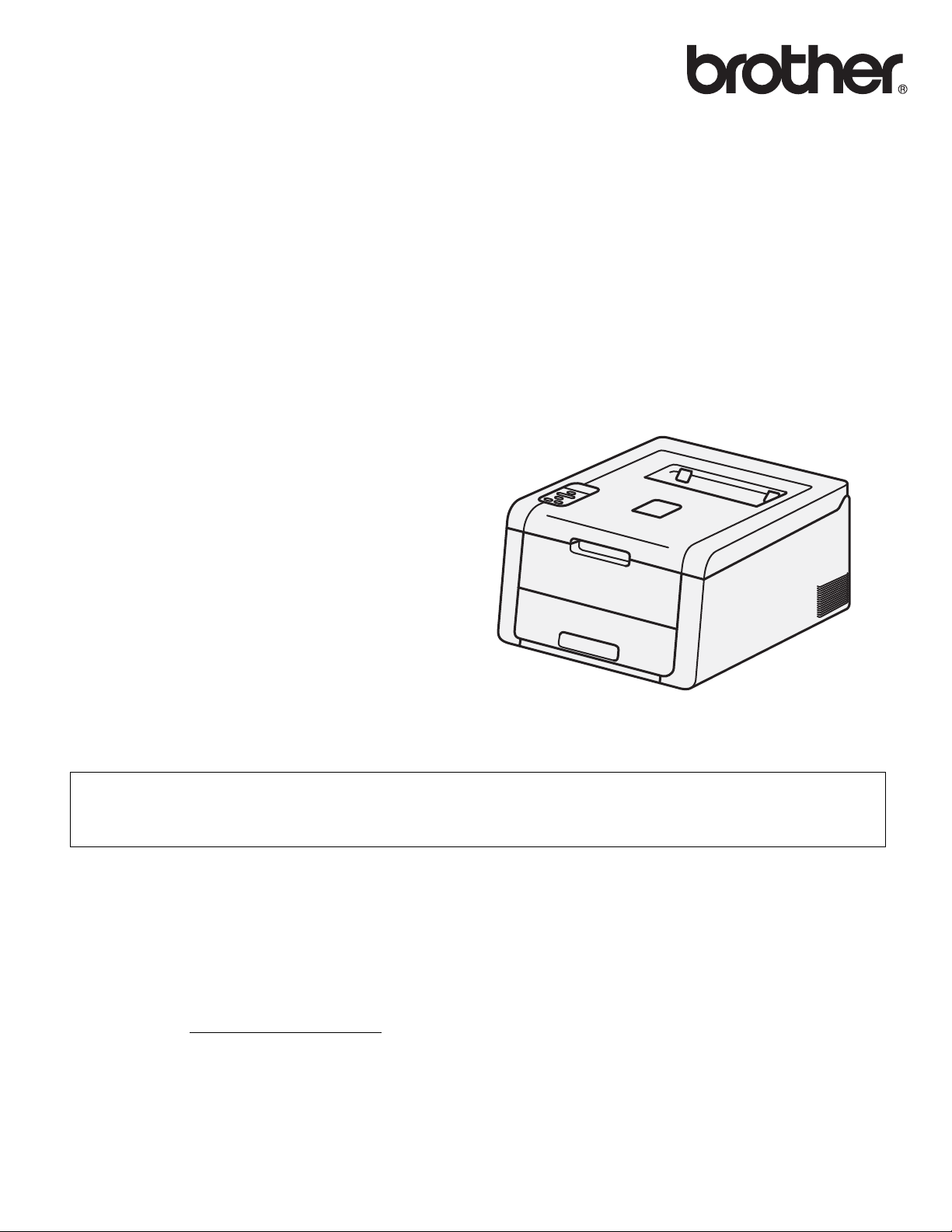
User’s Guide
Brother Color Printer
HL-3140CW
HL-3150CDW
HL-3170CDW
For visually-impaired users
You can read this manual with Screen Reader ‘text-to-speech’ software.
You must set up the hardware and install the driver before you can use the machine.
Please use the Quick Setup Guide to set up the machine. You can find a printed copy in the box.
Please read this User’s Guide thoroughly before you use the machine.
Please visit us at http://solutions.brother.com/
and answers to frequently asked questions (FAQs) and technical questions.
Note: Not all models are available in all countries.
where you can get product support, the latest driver updates and utilities,
Version 0
UK/IRE
Page 2
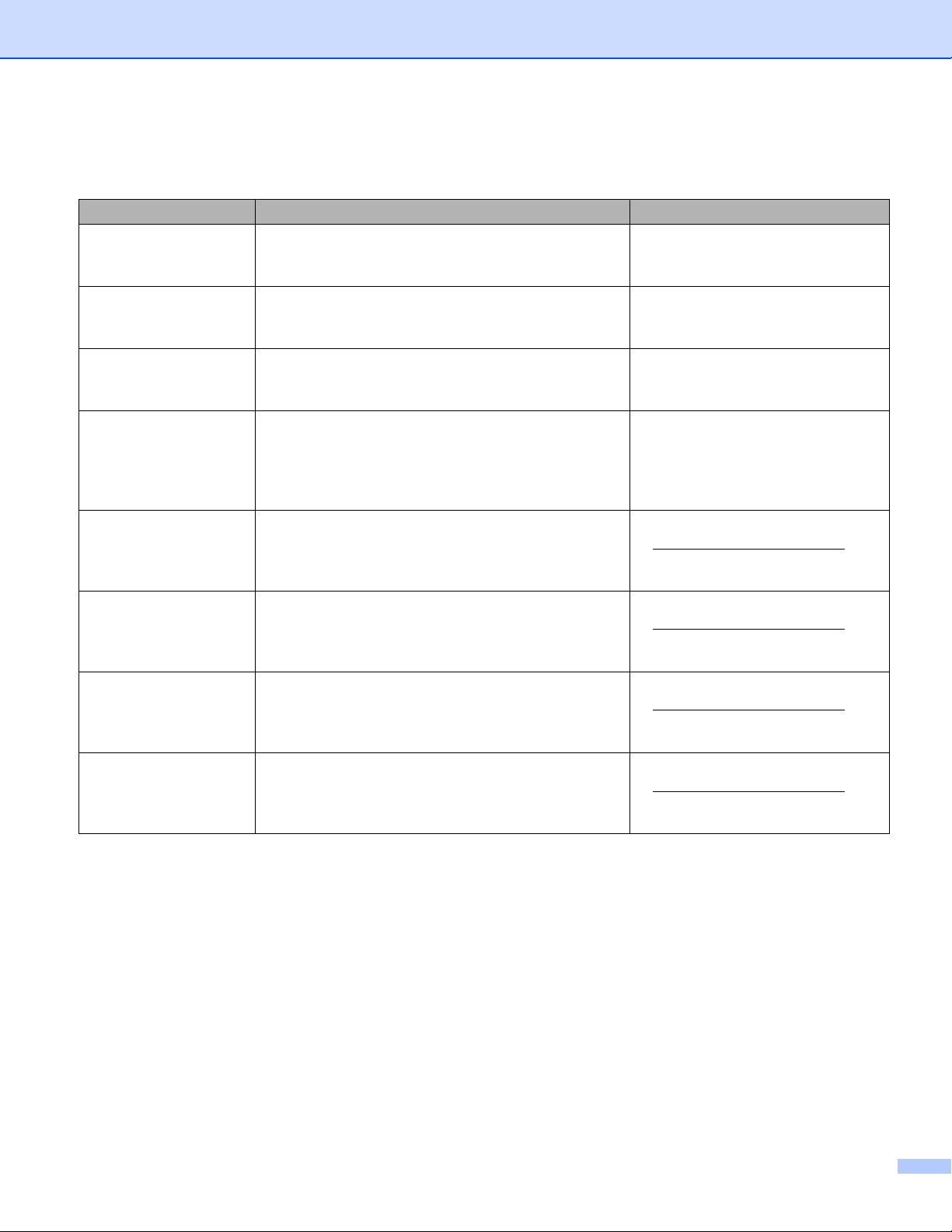
User's Guides and where do I find them?
Which Guide? What's in it? Where is it?
Product Safety Guide Read this Guide first. Read the Safety Instructions
before you set up your machine. See this Guide for
trademarks and legal limitations.
Quick Setup Guide Follow the instructions for setting up your machine
and installing the drivers and software for the
operating system and connection type you are using.
User’s Guide Learn the print operations, how to replace
consumables, and performing routine maintenance.
See troubleshooting tips.
Network User's Guide This Guide provides useful information about wired
and wireless network settings and security settings
using the Brother machine. You can also find
supported protocol information for your machine and
detailed troubleshooting tips.
Wi-Fi Direct™ Guide This Guide provides information about how to
configure and use your Brother machine for wireless
printing directly from a mobile device supporting the
Wi-Fi Direct™ standard.
Google Cloud Print
Guide
Mobile Print/Scan
Guide for Brother
iPrint&Scan
AirPrint Guide This Guide provides information for using AirPrint to
This Guide provides information about how to
configure your Brother machine to a Google account
and use Google Cloud Print services for printing over
the Internet.
This Guide provides useful information about printing
from your mobile device and scanning from your
Brother machine to your mobile device when
connected on a Wi-Fi network.
print from OS X v10.7.x, 10.8.x, your iPhone, iPod
touch, iPad, or other iOS device to your Brother
machine without installing a printer driver.
Printed / In the box
Printed / In the box
PDF file / CD-ROM / In the box
PDF file / CD-ROM / In the box
PDF file / Brother Solutions Center
at http://solutions.brother.com/
PDF file / Brother Solutions Center
at http://solutions.brother.com/
PDF file / Brother Solutions Center
at http://solutions.brother.com/
PDF file / Brother Solutions Center
at http://solutions.brother.com/
i
Page 3
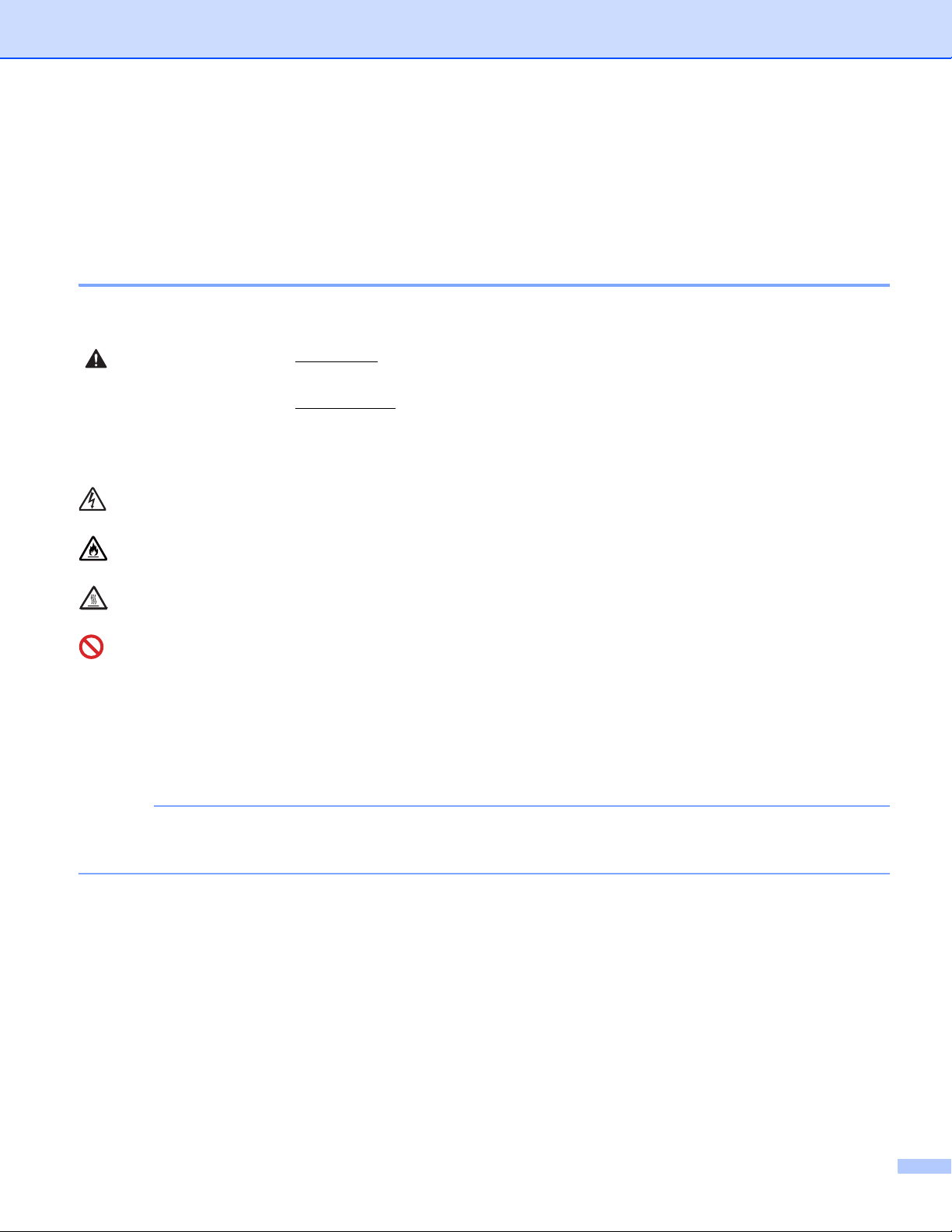
Using the documentation
NOTE
Thank you for buying a Brother machine! Reading the documentation will help you make the most of your
machine.
Symbols and conventions used in the documentation
The following symbols and conventions are used throughout the documentation.
WARNING
WARNING indicates a potentially hazardous situation which, if not avoided,
could result in death or serious injuries.
IMPORTANT
IMPORTANT indicates a potentially hazardous situation which, if not avoided,
may result in damage to property or loss of product functionality.
NOTE
Notes tell you how you should respond to a situation that may arise or give tips
about how the operation works with other features.
Electrical Hazard icons alert you to possible electrical shocks.
Fire Hazard icons alert you to the possibility of a fire.
Hot Surface icons warn you not to touch machine parts that are hot.
Prohibition icons indicate actions that must not be performed.
Bold Bold style identifies keys on the machine control panel or computer screen.
Italics Italicized style emphasizes an important point or refers you to a related topic.
Courier New Courier New font identifies the messages shown on the LCD of the machine.
If you are using a tablet running Windows® 8, you can make your selections either by tapping the screen
or by clicking with your mouse.
ii
Page 4
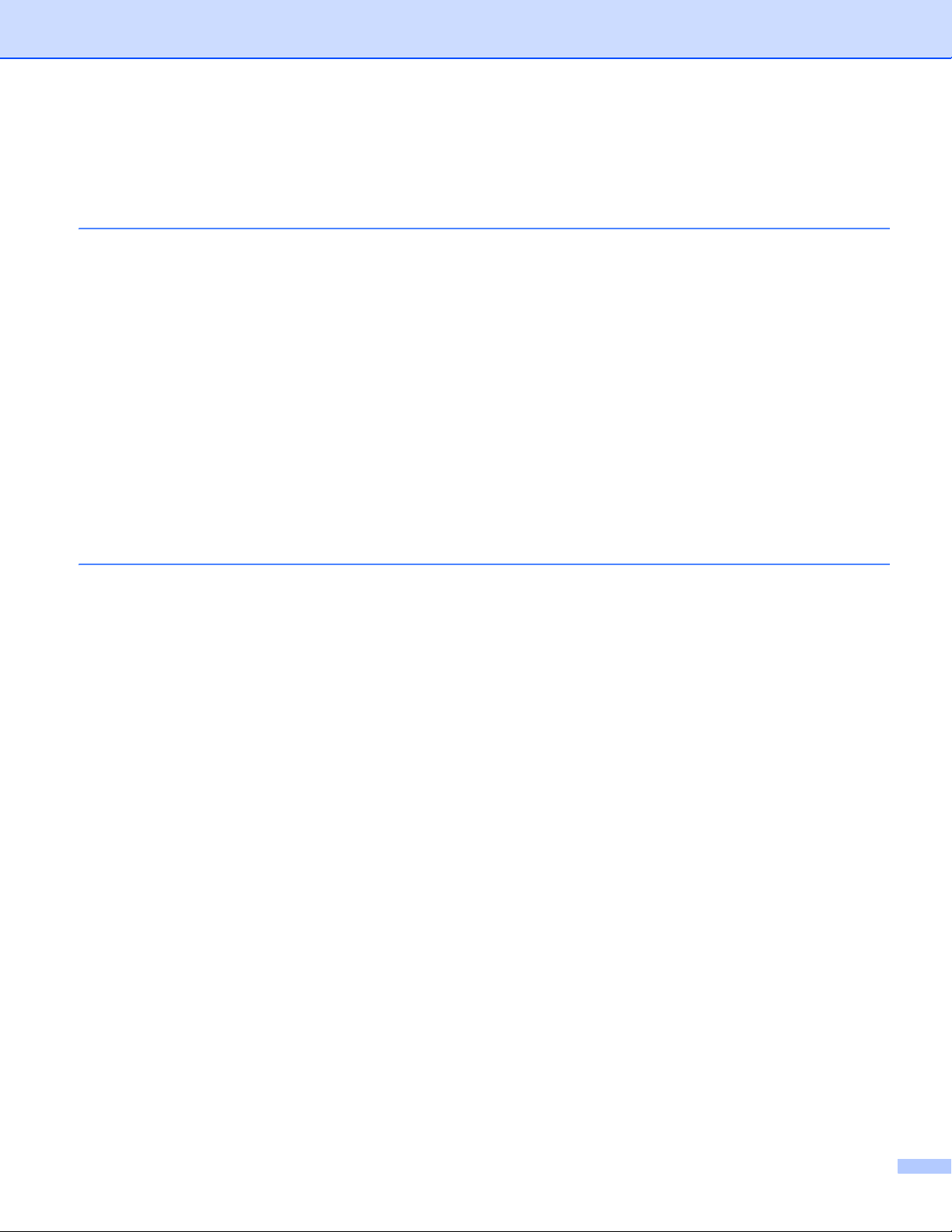
Table of Contents
1 Printing Methods 1
About this Machine ....................................................................................................................................1
Front view and Back view....................................................................................................................1
Acceptable paper and other print media....................................................................................................2
Recommended paper and print media ................................................................................................2
Type and size of paper........................................................................................................................2
Handling and using special paper .......................................................................................................4
Unprintable area when printing from a computer ................................................................................7
Loading paper............................................................................................................................................8
Loading paper and print media............................................................................................................8
Loading paper in the standard paper tray............................................................................................8
Loading paper in the Manual feed slot ..............................................................................................12
2-sided printing ........................................................................................................................................20
Guidelines for printing on both sides of the paper .............................................................................20
Automatic 2-sided printing (HL-3150CDW and HL-3170CDW) .........................................................21
Manual 2-sided printing .....................................................................................................................23
2 Driver and Software 24
Printer driver ............................................................................................................................................24
Printing a document...........................................................................................................................25
Printer driver settings.........................................................................................................................26
Windows
Macintosh ................................................................................................................................................61
Software ..................................................................................................................................................80
®
................................................................................................................................................27
Accessing the printer driver settings..................................................................................................27
Features in the Windows
Basic tab............................................................................................................................................28
Advanced tab.....................................................................................................................................36
Print Profiles tab ................................................................................................................................45
Device Settings tab............................................................................................................................47
Support ..............................................................................................................................................48
Features in the BR-Script3 printer driver (PostScript
Uninstalling the printer driver.............................................................................................................58
Status Monitor ...................................................................................................................................59
Features in the printer driver (Macintosh)..........................................................................................61
Choosing page setup options ............................................................................................................61
Features in the BR-Script3 printer driver (PostScript
Removing the printer driver ...............................................................................................................77
Status Monitor ...................................................................................................................................78
Software for networks .......................................................................................................................80
®
printer driver............................................................................................28
®
3™ language emulation) .............................50
®
3™ language emulation) ............................72
iii
Page 5
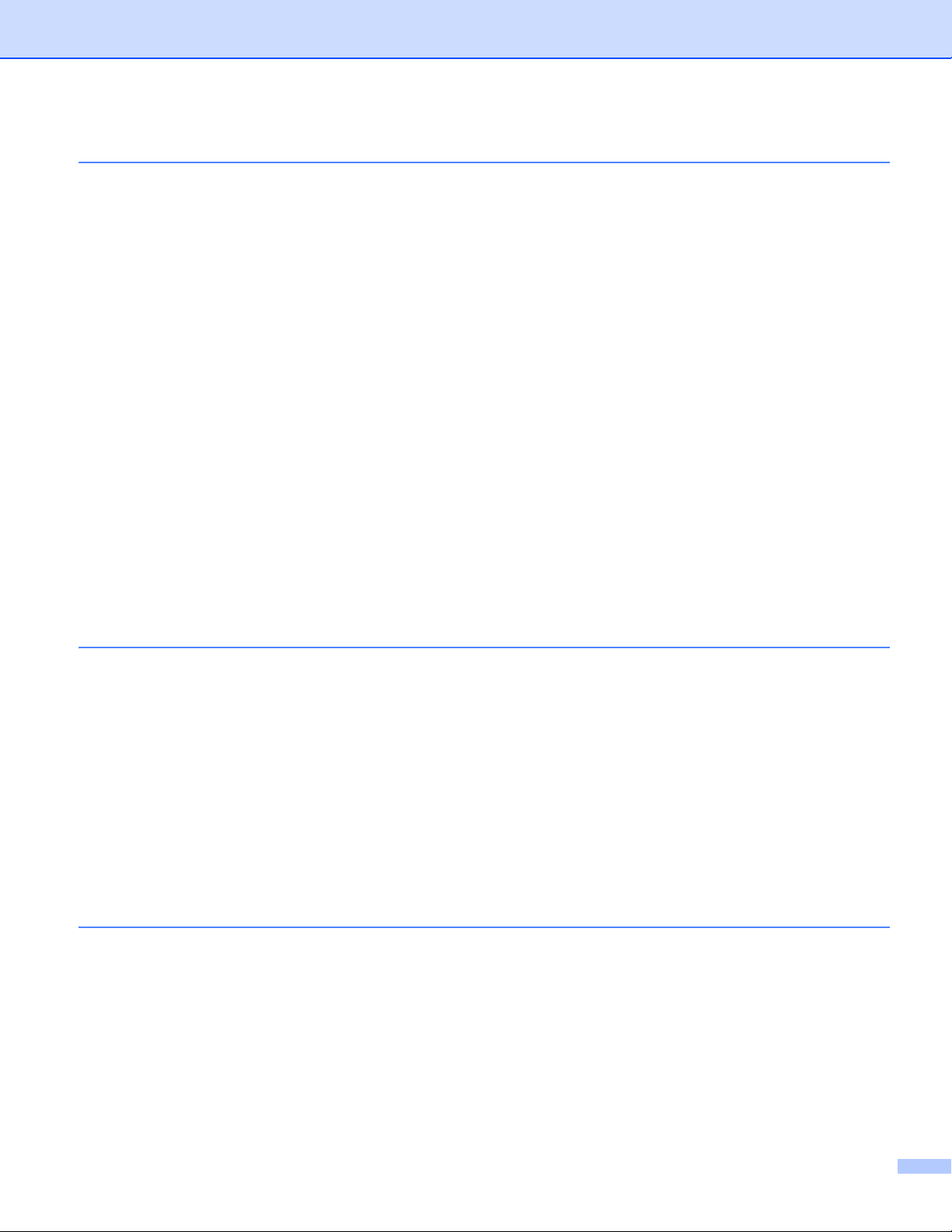
3 General Information 81
Control panel ...........................................................................................................................................81
Control panel overview ......................................................................................................................81
LED indications..................................................................................................................................83
Machine status messages.................................................................................................................83
Menu table.........................................................................................................................................84
Reprinting documents..............................................................................................................................97
Reprinting the last job........................................................................................................................97
How to reprint the last job..................................................................................................................97
Printing Secure data................................................................................................................................98
Secure data .......................................................................................................................................98
How to print Secure data ...................................................................................................................98
Security features......................................................................................................................................99
Secure Function Lock 2.0..................................................................................................................99
Setting Lock.......................................................................................................................................99
Ecology features....................................................................................................................................101
Toner Save ......................................................................................................................................101
Sleep Time ......................................................................................................................................101
Deep Sleep mode............................................................................................................................101
Auto Power Off ................................................................................................................................102
Colour Correction...................................................................................................................................103
Frequency........................................................................................................................................103
Colour Calibration............................................................................................................................103
Auto Registration .............................................................................................................................104
4 Routine Maintenance 105
Replacing consumable items.................................................................................................................105
Replacing the toner cartridges.........................................................................................................109
Replacing the drum units.................................................................................................................118
Replacing the belt unit.....................................................................................................................127
Replacing the waste toner box ........................................................................................................132
Cleaning and Checking the machine .....................................................................................................139
Cleaning the outside of the machine ...............................................................................................139
Cleaning the LED head ...................................................................................................................141
Cleaning the corona wires...............................................................................................................142
Cleaning the drum unit ....................................................................................................................146
Cleaning the paper pick-up roller.....................................................................................................152
Packing and shipping the machine ........................................................................................................153
5 Troubleshooting 156
Identifying your problem ........................................................................................................................156
Error and maintenance messages.........................................................................................................157
Paper jams ......................................................................................................................................162
If you are having difficulty with your machine ........................................................................................172
Improving the print quality......................................................................................................................176
Machine Information ..............................................................................................................................184
Checking the Serial Number............................................................................................................184
Default settings................................................................................................................................184
iv
Page 6
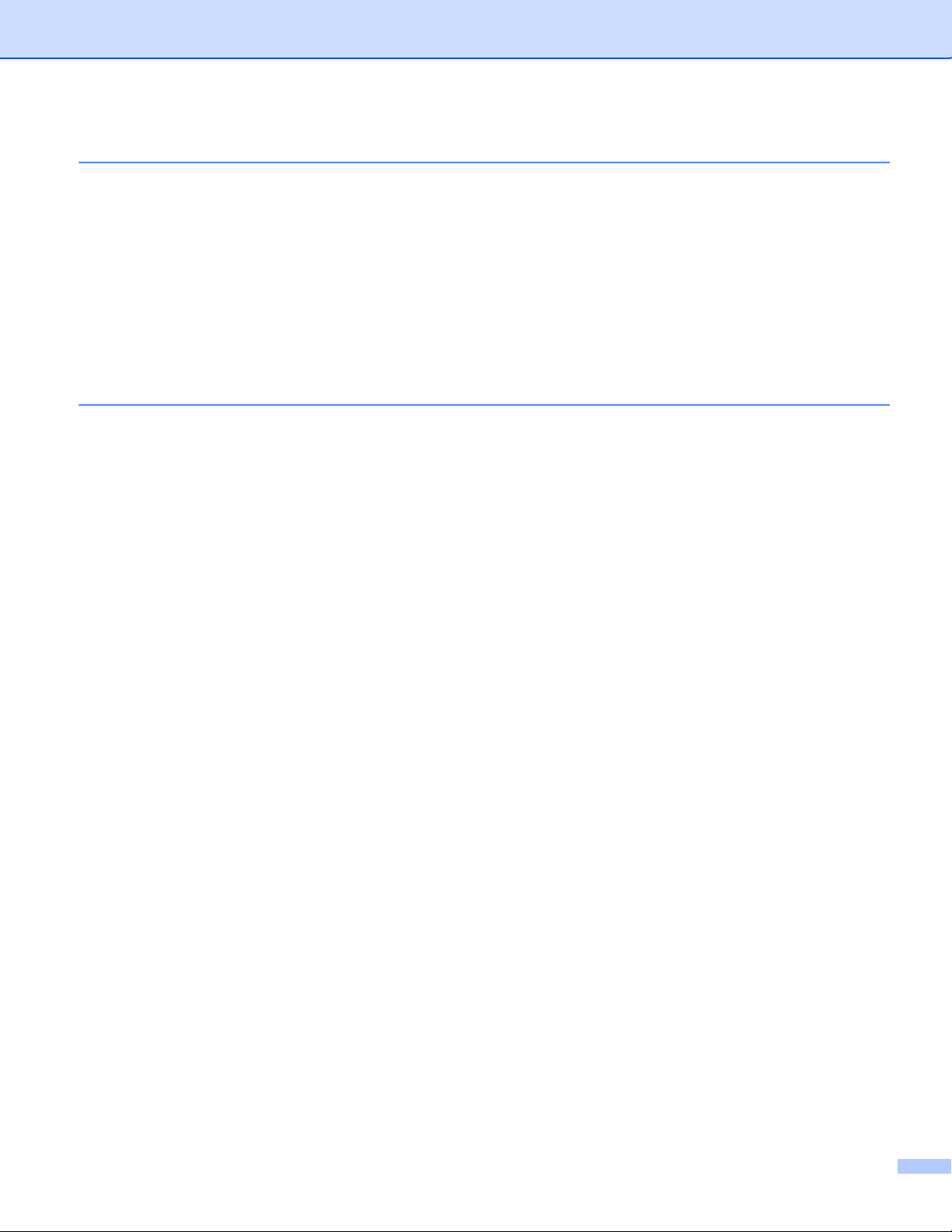
AAppendix 186
Machine specifications...........................................................................................................................186
General............................................................................................................................................186
Print media ......................................................................................................................................188
Printer..............................................................................................................................................189
Interface...........................................................................................................................................190
Network (LAN).................................................................................................................................191
Computer requirements...................................................................................................................192
Important information for choosing your paper................................................................................193
Consumable Items...........................................................................................................................194
Brother numbers....................................................................................................................................195
BIndex 196
v
Page 7
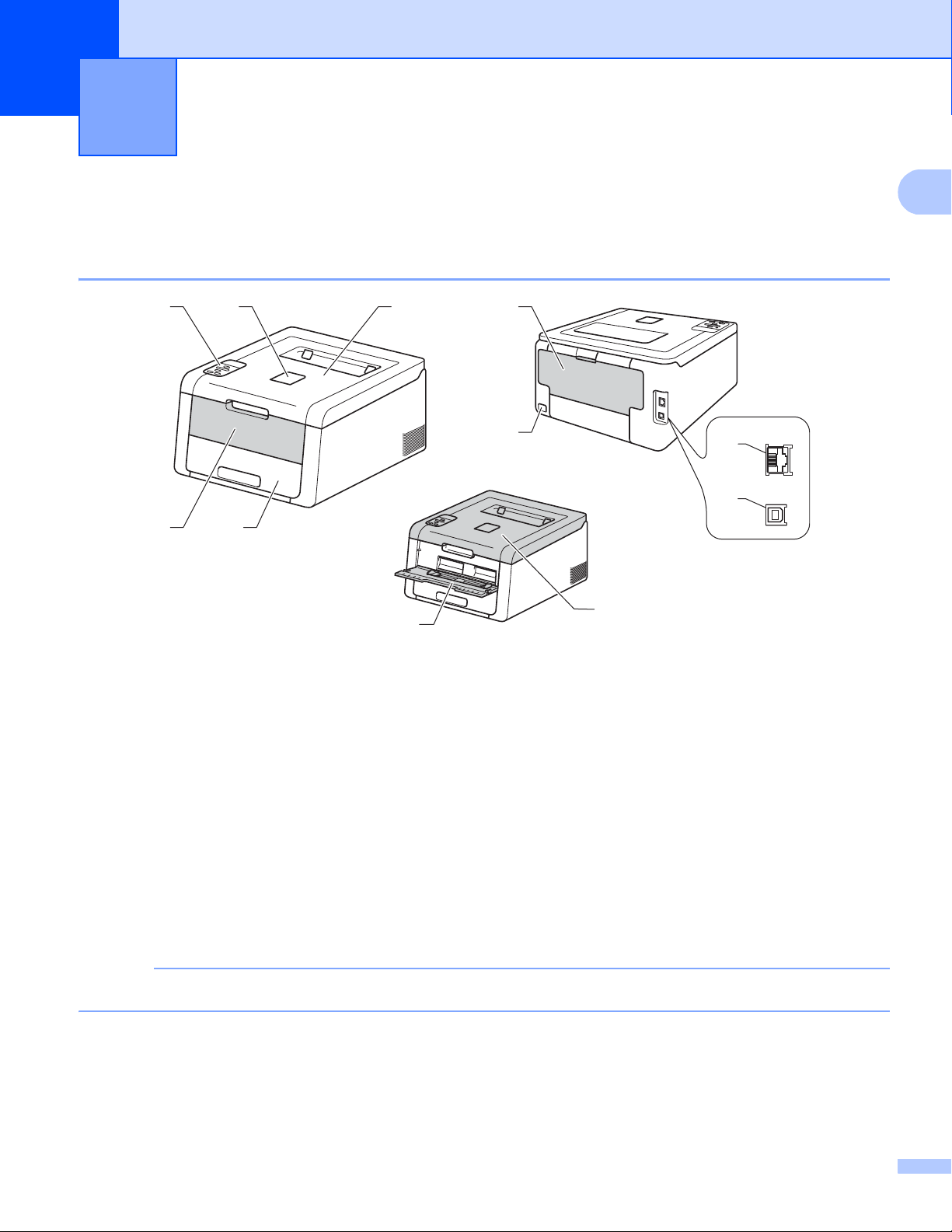
1
1
NOTE
1
2
3
4
5
6
9
8
10
11
7
Printing Methods 1
About this Machine 1
Front view and Back view 1
1 Face-down output tray support flap (support flap)
2 Control panel with a Liquid Crystal Display (LCD)
3 Manual feed slot cover
4 Paper tray
5 Face-down output tray
6 Manual Feed Slot
7 Top cover
8 Back cover (Face-up output tray when open)
9 AC power connector
10 10BASE-T / 100BASE-TX (HL-3150CDW and HL-3170CDW)
11 USB port
Most of the illustrations in this User’s Guide show the HL-3170CDW.
1
Page 8
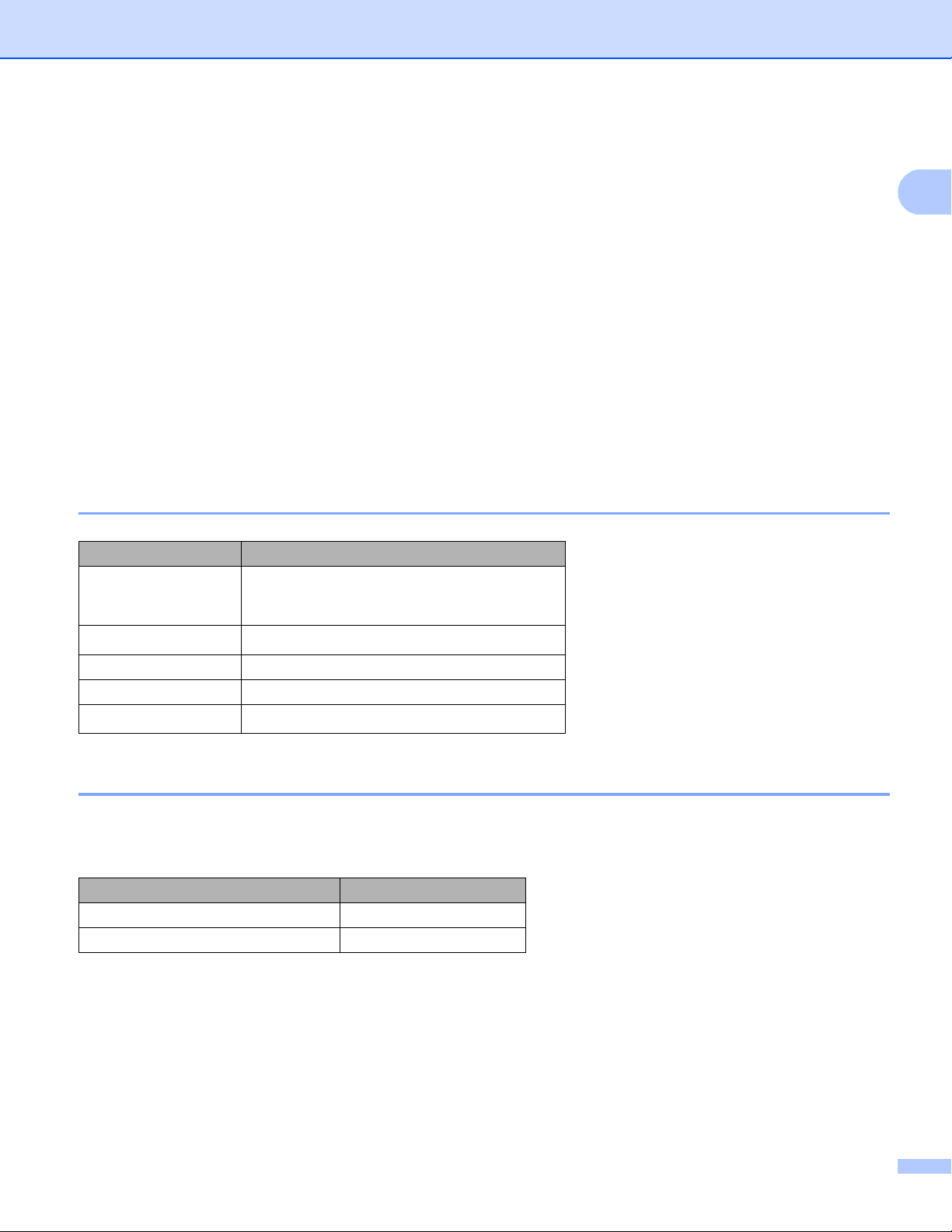
Printing Methods
1
Acceptable paper and other print media 1
Print quality may vary according to the type of paper you are using.
You can use the following types of print media: plain paper, thin paper, thick paper, thicker paper, bond paper,
recycled paper, labels, envelopes or Glossy paper (see Print media on page 188).
For best results, follow the instructions below:
DO NOT put different types of paper in the paper tray at the same time because it may cause paper jams
or misfeeds.
For correct printing, you must choose the same paper size from your software application as the paper in
the tray.
Avoid touching the printed surface of the paper immediately after printing.
Before you buy a lot of paper, test a small quantity to make sure that the paper is appropriate for the
machine.
Recommended paper and print media 1
Paper Type Item
Plain paper
Recycled paper
Labels Avery laser label L7163
Envelopes Antalis River series (DL)
Glossy paper
Xerox Premier TCF 80 g/m
Xerox Business 80 g/m
Xerox Recycled Supreme 80 g/m
Xerox Colotech+ Gloss Coated 120g/m
2
2
2
2
Type and size of paper 1
The machine feeds paper from the installed standard paper tray or the manual feed slot.
The names for the paper trays in the printer driver and this Guide are as follows:
Tray Name
Paper tray Tray 1
Manual feed slot Manual
2
Page 9
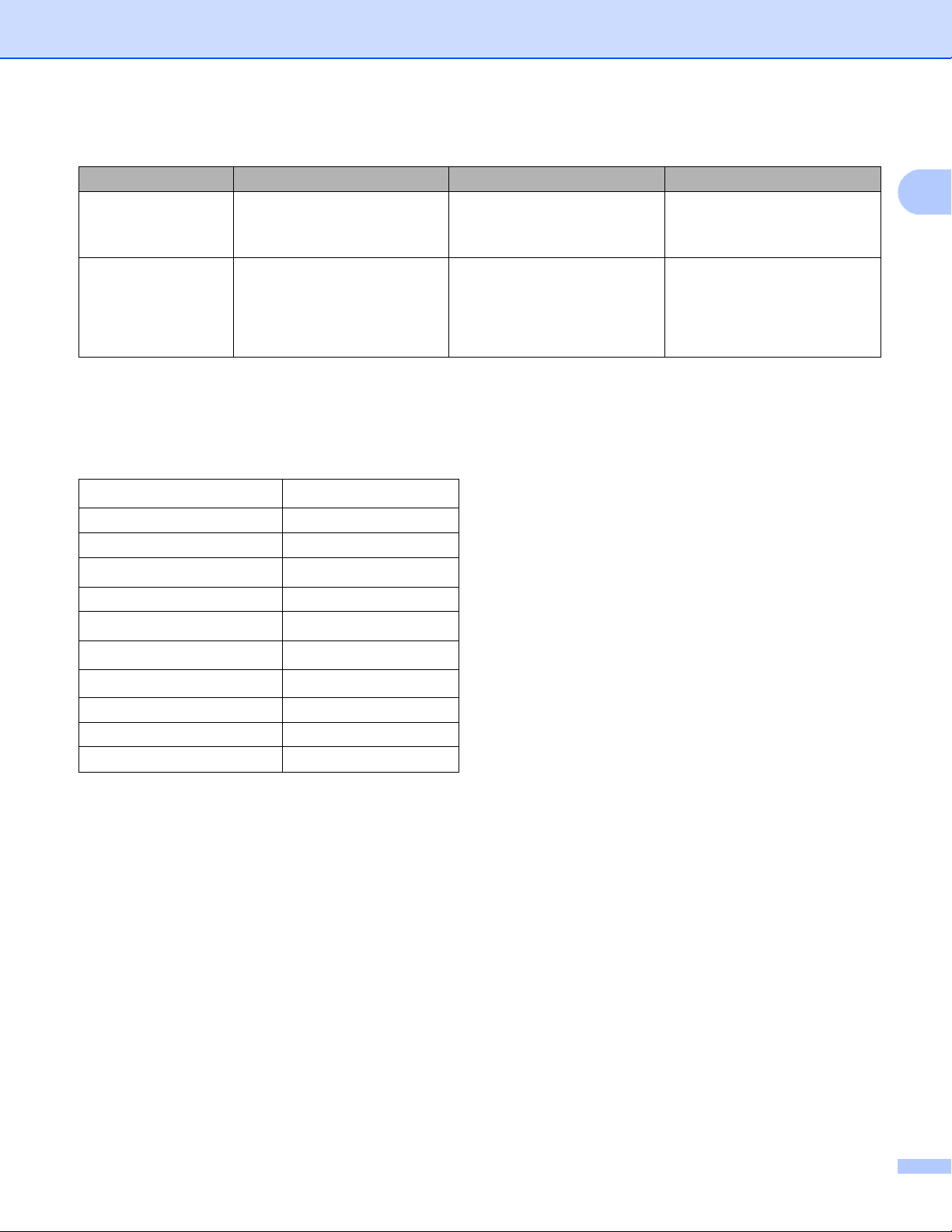
Printing Methods
1
Paper capacity of the paper trays 1
Paper size Paper types No. of sheets
Paper Tray
(Tray 1)
Manual feed slot Width:
1
Folio size is 215.9 mm x 330.2 mm.
A4, Letter, Legal, B5 (JIS),
Executive, A5,
A5 (Long Edge), A6, Folio
76.2 to 216 mm
Length:
116 to 355.6 mm
Plain paper, Thin paper and
Recycled paper
1
Plain paper, Thin paper,
Thick paper, Thicker paper,
Bond paper, Recycled paper,
Envelopes, Labels and
Glossy Paper
up to 250 sheets
(80 g/m
2
)
1 sheet
1 Envelope
Recommended paper specifications 1
The following paper specifications are appropriate for this machine.
Basis weight
75-90 g/m
2
Thickness 80-110 μm
Roughness Higher than 20 sec.
Stiffness
90-150 cm
3
/100
Grain direction Long grain
Volume resistivity
Surface resistivity
Filler
9
10e
-10e11 ohm
9
10e
-10e12 ohm-cm
CaCO
(Neutral)
3
Ash content Below 23 wt%
Brightness Higher than 80%
Opacity Higher than 85%
Use plain paper that is suitable for laser/LED machines to make copies.
Use paper that is 75 to 90 g/m
2
.
Use long grain paper with a neutral Ph value, and a moisture content of approx. 5%.
This machine can use recycled paper that meets DIN 19309 specifications.
(Before you put paper in this machine, see Important information for choosing your paper on page 193.)
3
Page 10
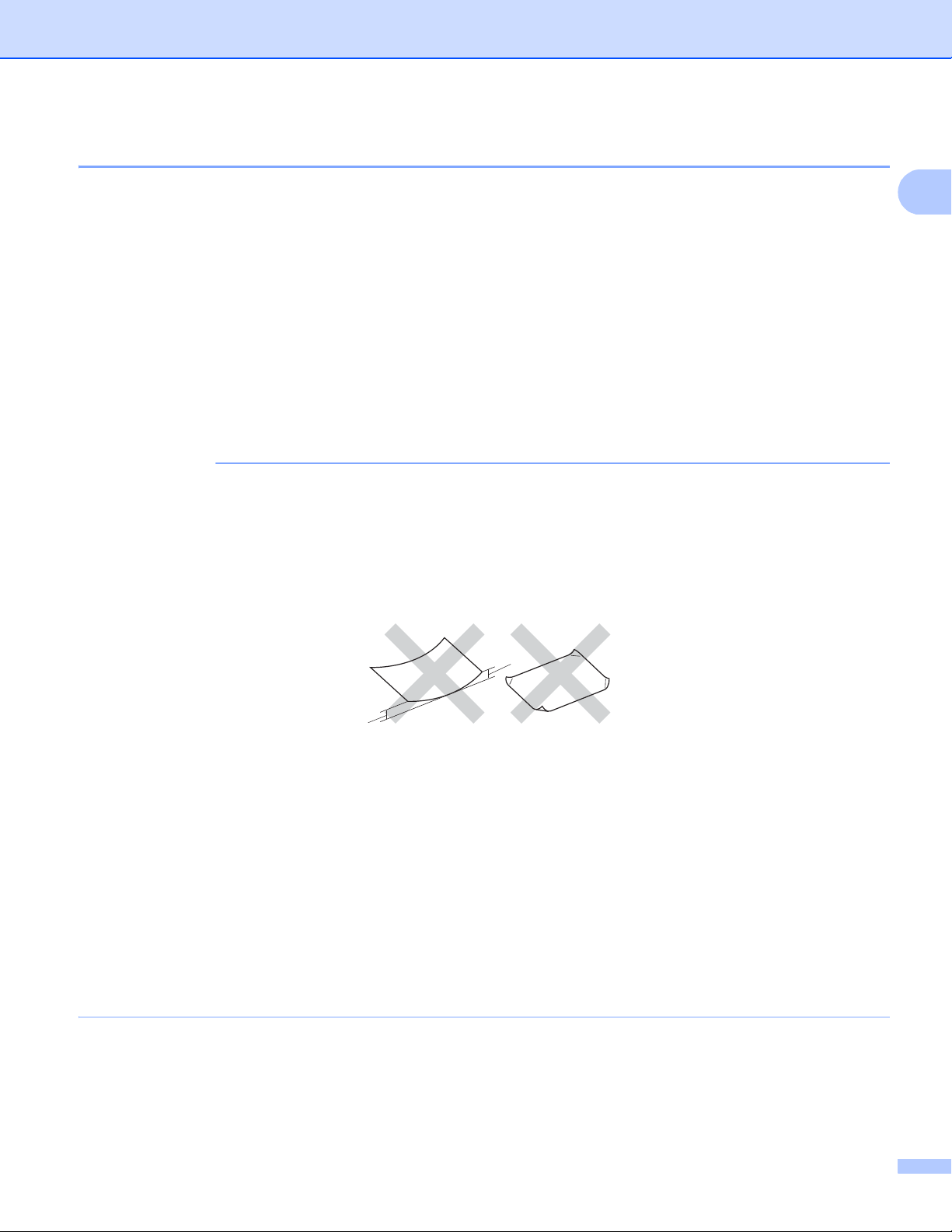
Printing Methods
1
IMPORTANT
1
1
Handling and using special paper 1
The machine is designed to work well with most types of xerographic and bond paper. However, some paper
variables may have an effect on print quality or handling reliability. Always test samples of paper before
purchasing to ensure desirable performance. Store paper in its original packaging and keep it sealed. Keep
the paper flat and away from moisture, direct sunlight and heat.
Some important guidelines when selecting paper are:
DO NOT use inkjet paper because it may cause a paper jam or damage your machine.
Preprinted paper must use ink that can withstand the temperature of the machine’s fusing process 200 °C.
If you use bond paper, paper having a rough surface or paper that is wrinkled or creased, the paper may
exhibit degraded performance.
Types of paper to avoid 1
Some types of paper may not perform well or may cause damage to your machine.
DO NOT use paper:
• that is highly textured
• that is extremely smooth or shiny
• that is curled or warped
1 A curl of 2 mm or greater may cause jams to occur.
• that is coated or has a chemical finish
• that is damaged, creased or folded
• that exceeds the recommended weight specification in this guide
• with tabs and staples
• with letterheads using low temperature dyes or thermography
• that is multipart or carbonless
• that is designed for inkjet printing
If you use any of the types of paper listed above, they may damage your machine. This damage is not
covered under any Brother warranty or service agreement.
4
Page 11
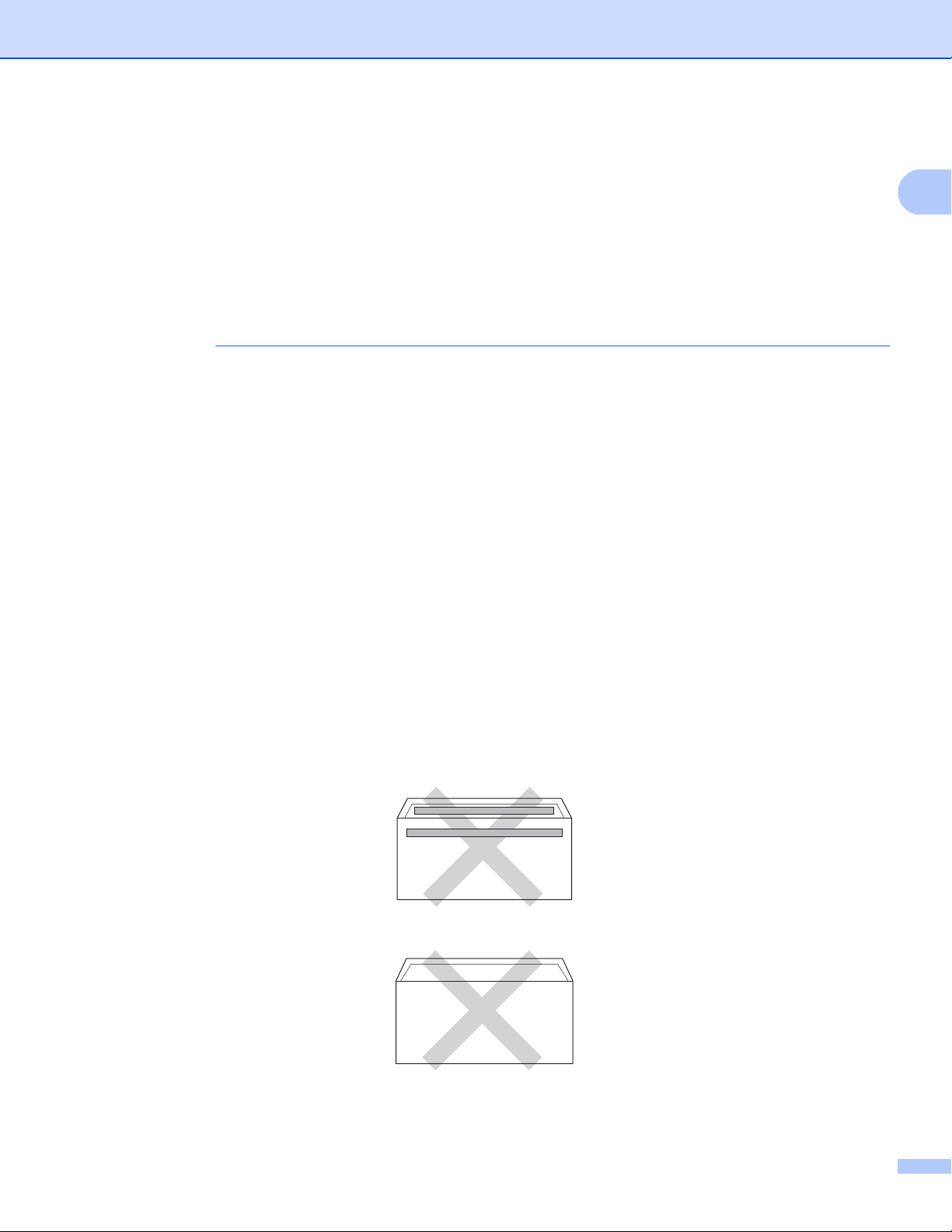
Printing Methods
1
IMPORTANT
Envelopes 1
Most envelopes can be used with your machine. However, some envelopes may have feed and print-quality
problems because of the way they have been made. Envelopes should have edges with straight,
well-creased folds. Envelopes should lie flat and not be of baggy or flimsy construction. Use only quality
envelopes from a supplier who understands that you will be using the envelopes in a laser machine.
We recommend that you print a test envelope to make sure the print results are what you want.
Types of envelopes to avoid 1
DO NOT use envelopes:
• that are damaged, curled, wrinkled or an unusual shape
• that are extremely shiny or textured
• with clasps, staples, snaps or tie strings
• with self-adhesive closures
• that are of a baggy construction
• that are not sharply creased
• that are embossed (have raised writing on them)
• that were previously printed by a laser/LED printer
• that are pre-printed on the inside
• that cannot be arranged neatly when stacked
• that are made of paper that weighs more than the paper weight specifications for the machine
• with edges that are not straight or consistently square
• with windows, holes, cut-outs or perforations
• with glue on surface as shown in figure below
• with double flaps as shown in figure below
• with sealing flaps that are not folded down when purchased
5
Page 12
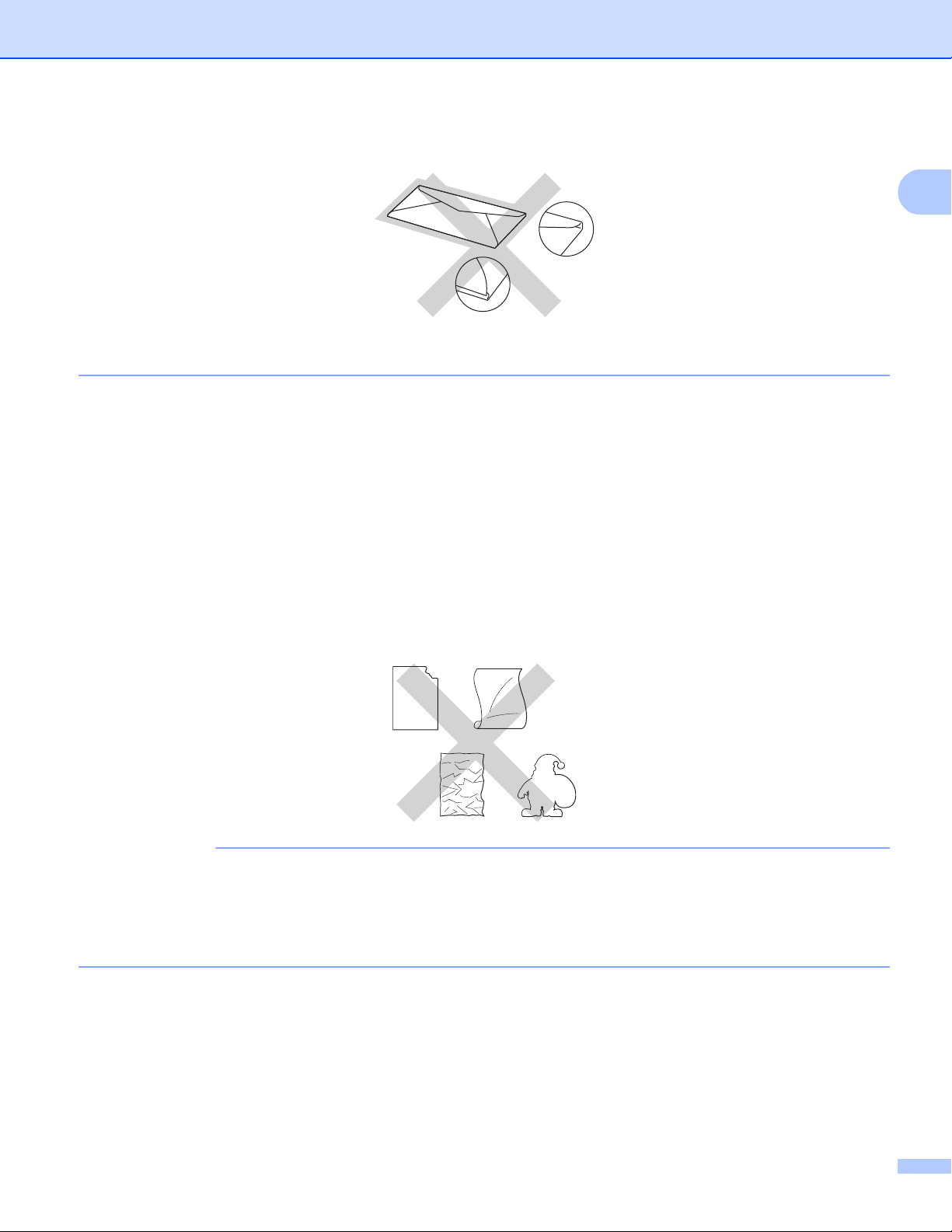
Printing Methods
1
IMPORTANT
• with each side folded as shown in figure below
If you use any of the types of envelopes listed above, they may damage your machine. This damage may
not be covered under any Brother warranty or service agreement.
Labels 1
Most labels can be used with your machine. Labels should have an adhesive that is acrylic-based since this
material is more stable at the high temperatures in the fuser unit. Adhesives should not come in contact with
any part of the machine, because the label stock may stick to the drum units or rollers and cause jams and
print quality problems. No adhesive should be exposed between the labels. Labels should be arranged so
that they cover the entire length and width of the sheet. Using labels with spaces may result in labels peeling
off and causing serious jams or print problems.
All labels used in this machine must be able to withstand a temperature of 200 °C for a period of 0.1 seconds.
Types of labels to avoid 1
Do not use labels that are damaged, curled, wrinkled or an unusual shape.
• DO NOT feed part used label sheets. The exposed carrier sheet will damage your machine.
• DO NOT reuse or insert labels that have previously been used or are missing a few labels on the sheet.
• Label sheets should not exceed the paper weight specifications described in this User’s Guide. Labels
exceeding this specification may not feed or print correctly and may cause damage to your machine.
6
Page 13
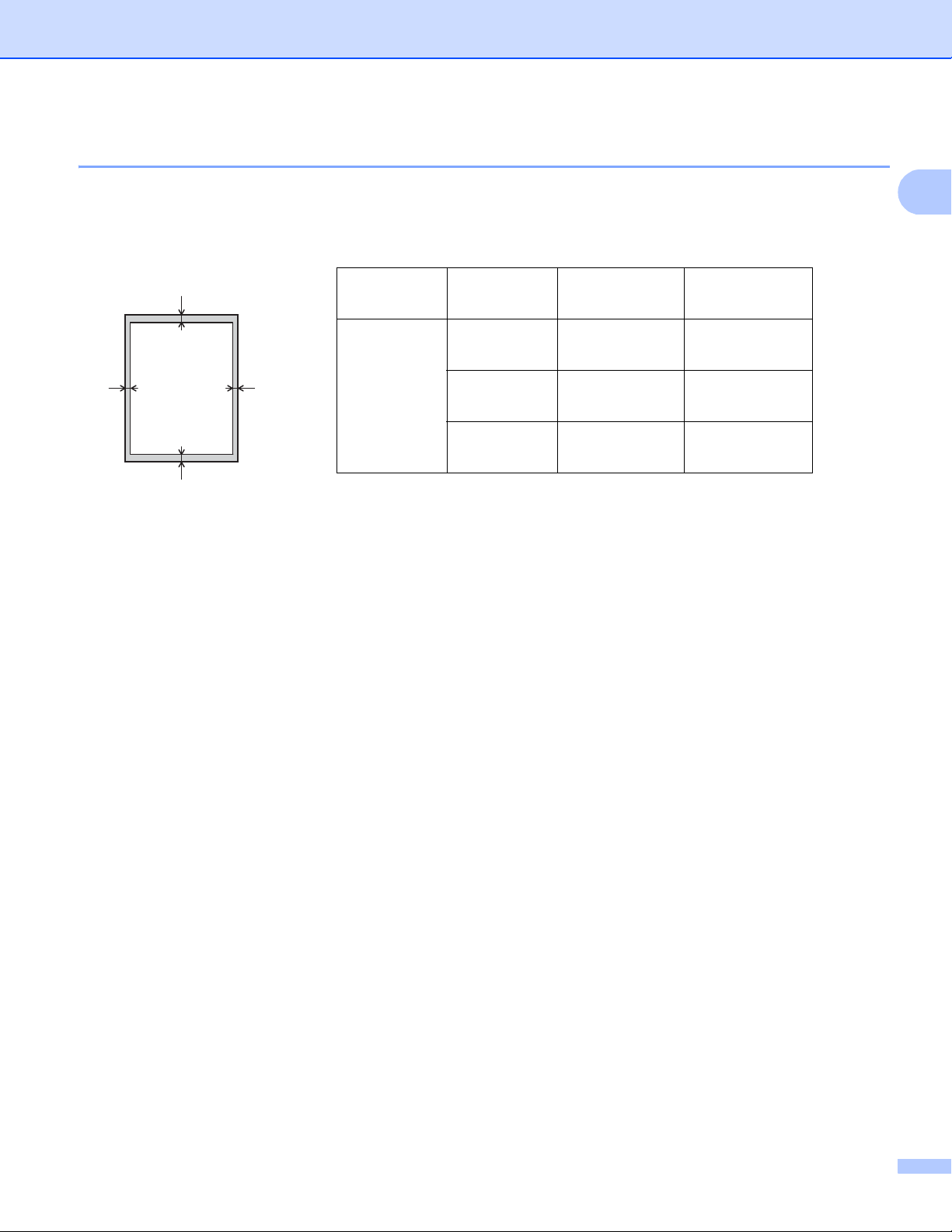
Printing Methods
1
1
3
24
Unprintable area when printing from a computer 1
The figures below show maximum unprintable areas. The unprintable areas may vary depending on the
paper size or settings in the application you are using.
Usage Document
Size
Top (1)
Bottom (3)
Left (2)
Right (4)
Print Letter 4.23 mm 4.23 mm
A4 4.23 mm 4.23 mm
Legal 4.23 mm 4.23 mm
7
Page 14

Printing Methods
1
Loading paper 1
Loading paper and print media 1
The machine can feed paper from the standard paper tray or the manual feed slot.
When you put paper into the paper tray, note the following:
If your application software supports paper size selection on the print menu, you can select it through the
software. If your application software does not support it, you can set the paper size in the printer driver or
by using the control panel keys.
Loading paper in the standard paper tray 1
Load up to 250 sheets of paper in the standard paper tray (Tray 1). Paper can be loaded up to the maximum
paper mark ( ) which is identified on the right side of the paper tray. (For the recommended paper to use,
see Acceptable paper and other print media on page 2.)
Printing on plain paper, thin paper or recycled paper from Tray 1 1
a Pull the paper tray completely out of the machine.
8
Page 15
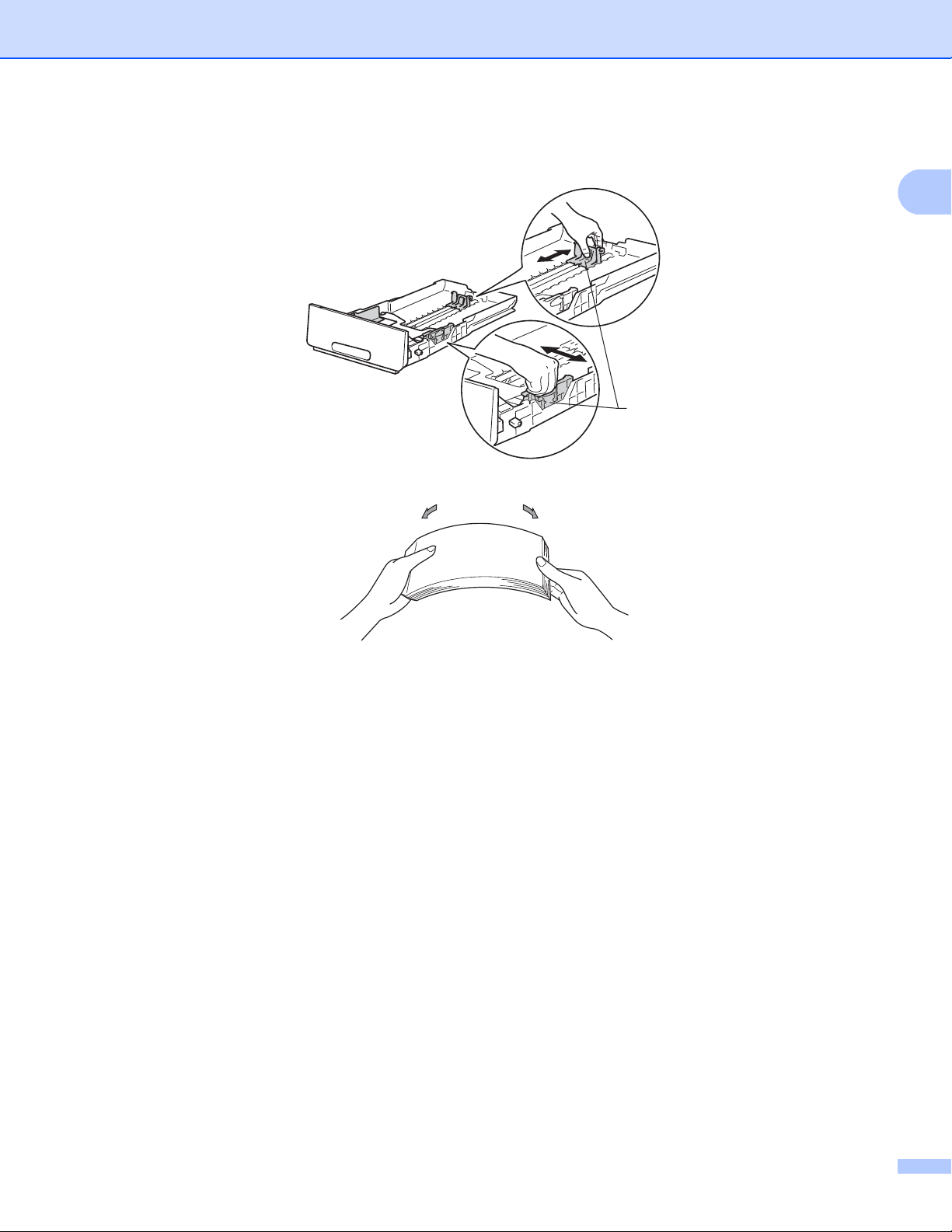
Printing Methods
1
1
b While pressing the green paper-guide release levers (1), slide the paper guides to fit the paper you are
loading in the tray. Make sure that the guides are firmly in the slots.
c Fan the stack of paper well to avoid paper jams and misfeeds.
9
Page 16
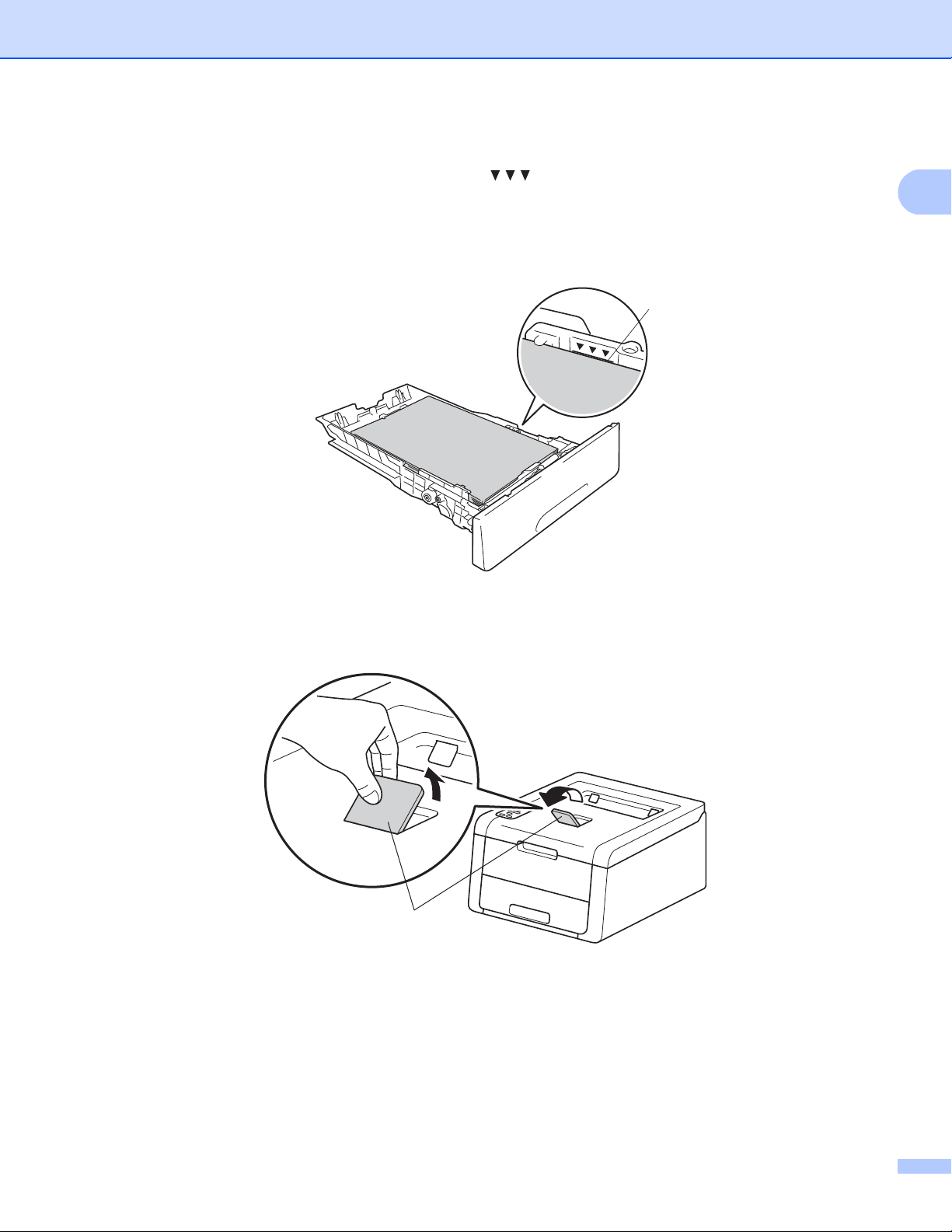
Printing Methods
1
1
d Put paper in the tray and make sure:
The paper is below the maximum paper mark ( ) (1).
Over filling the paper tray will cause paper jams.
The side to be printed on is face down.
The paper guides touch the sides of the paper so it will feed correctly.
1
e Put the paper tray firmly back in the machine. Make sure that it is completely inserted into the machine.
f Lift up the support flap (1) to prevent paper from sliding off the face-down output tray, or remove each
page as soon as it comes out of the machine.
10
Page 17
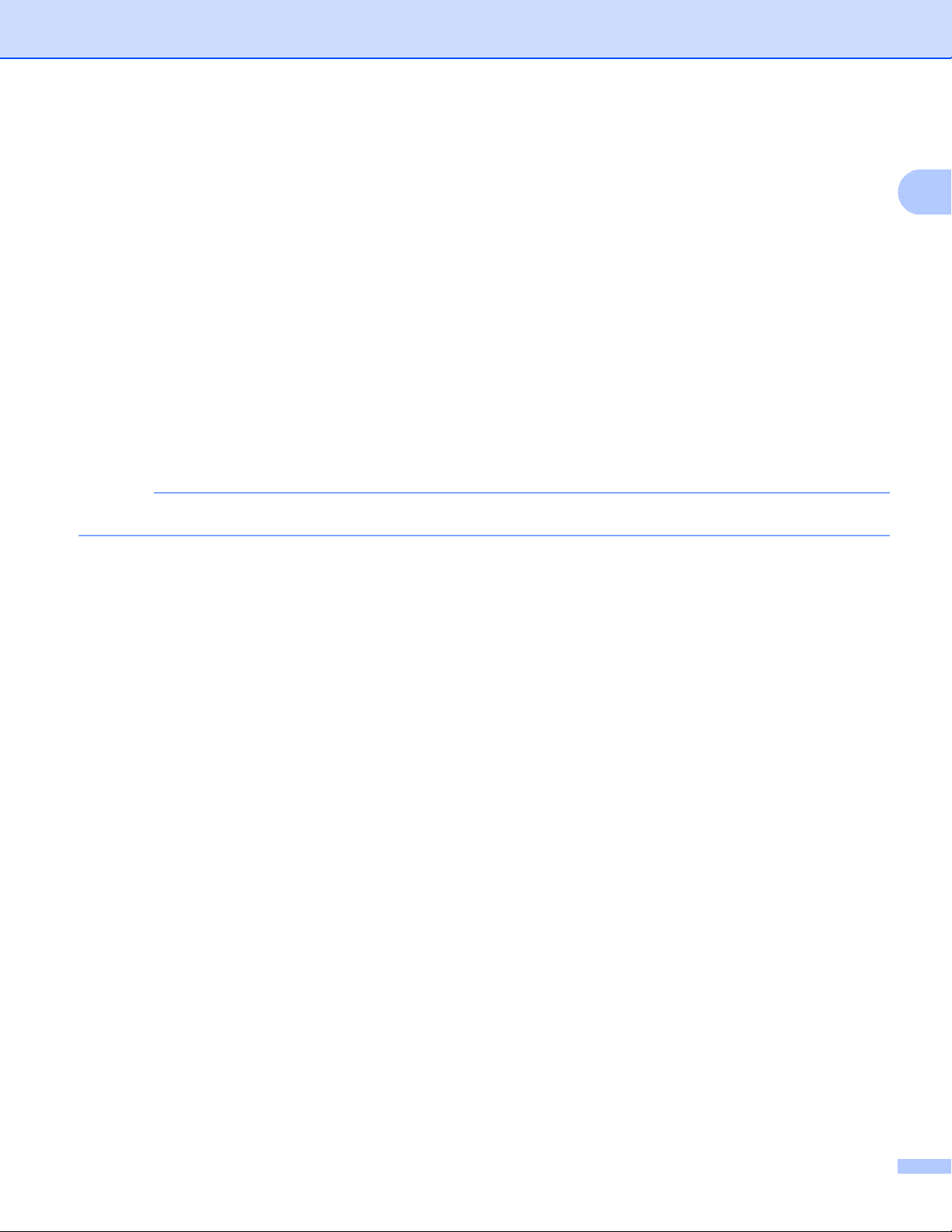
Printing Methods
1
NOTE
g Choose the following settings from each drop-down list of the printer driver.
Paper Size
A4 Letter Legal Executive A5
B5 JIS B5 Folio A5 Long Edge A6
For the acceptable paper sizes, see Type and size of paper on page 2.
Media Type
Plain Paper Thin Paper Recycled Paper
Paper Source
Tray1
For any other settings, see Driver and Software in Chapter 2.
The name of options in the drop-down lists may vary depending on your operating system and its version.
h Send the print data to the machine.
11
Page 18
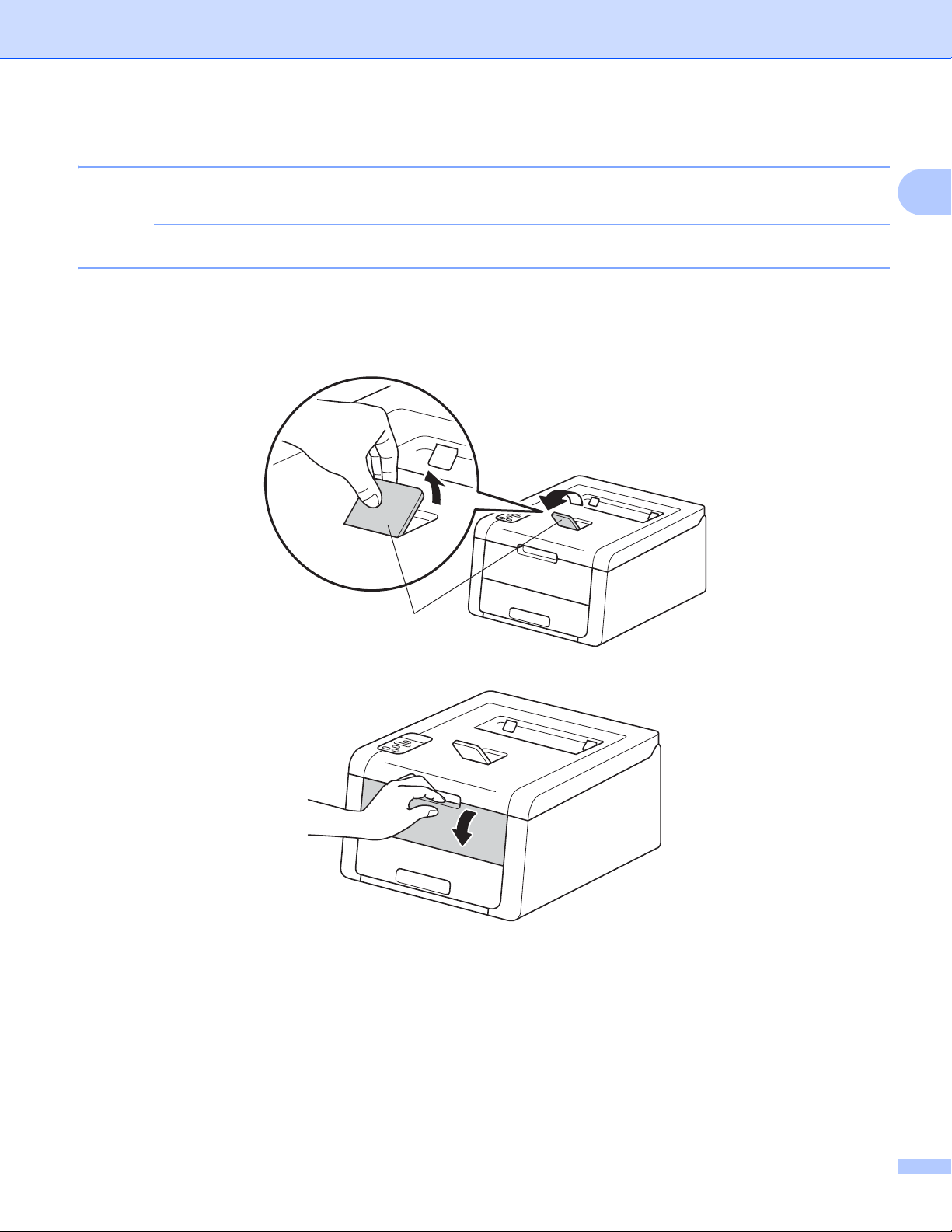
Printing Methods
1
NOTE
1
Loading paper in the Manual feed slot 1
(For the recommended paper to use, see Acceptable paper and other print media on page 2.)
The machine turns on the Manual Feed mode when you put paper in the manual feed slot.
Printing on plain paper, thin paper, recycled paper or bond paper from the Manual feed slot 1
a Lift up the support flap (1) to prevent paper from sliding off the face-down output tray, or remove each
page as soon as it comes out of the machine.
b Open the manual feed slot cover.
12
Page 19
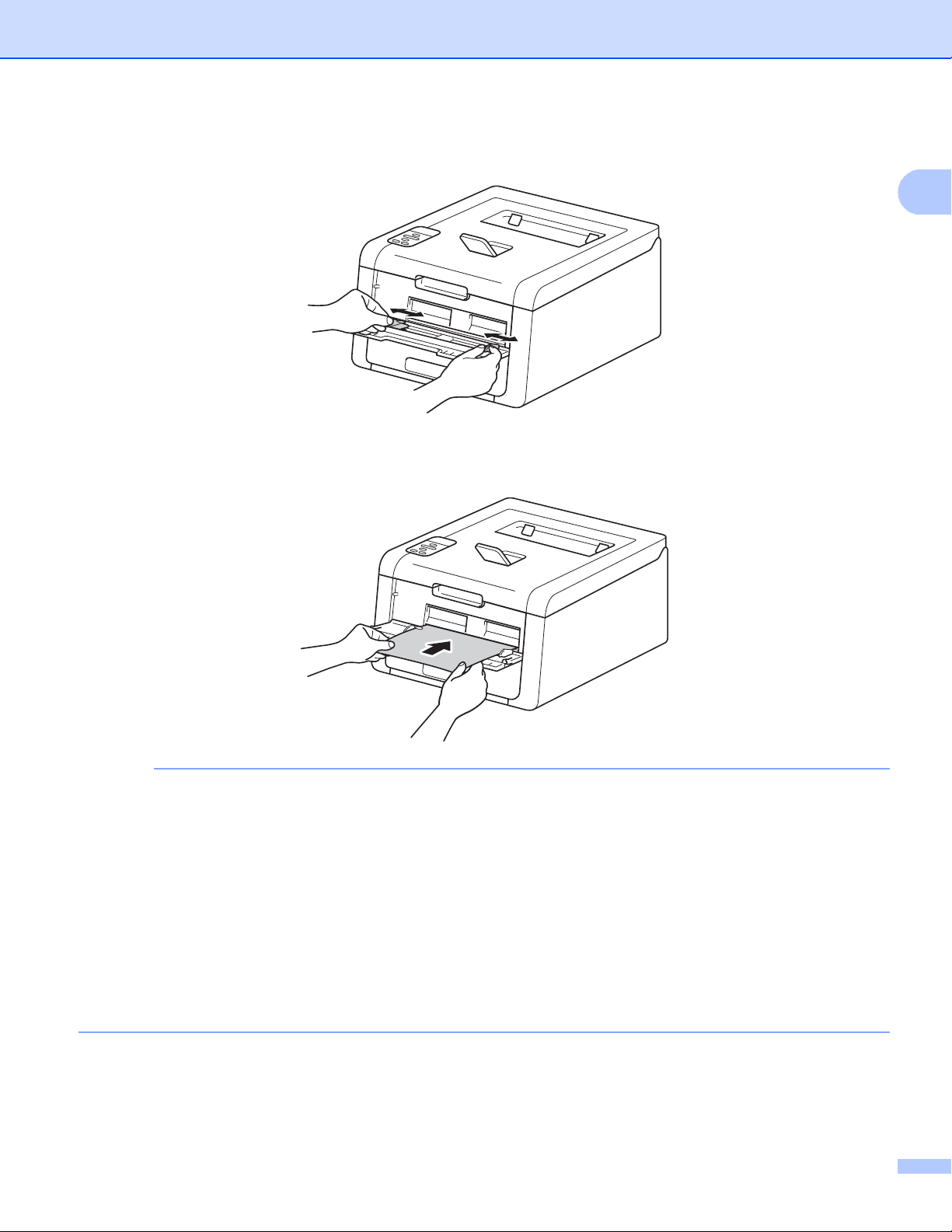
Printing Methods
1
NOTE
c Use both hands to slide the manual feed slot paper guides to the width of the paper that you are going
to use.
d Use both hands to push one sheet of paper firmly into the manual feed slot until the top edge of the paper
presses against the paper feed rollers. Continue pressing the paper against the rollers for about two
seconds, or until the machine grabs the paper and pulls it in further.
• If the error message Jam Inside appears on the LCD, the machine cannot grasp and pull the paper.
Reset the machine by removing the paper and then pressing Cancel on the control panel. Reinsert the
paper and be sure to press it firmly against the rollers.
• Put the paper into the manual feed slot with the side to be printed on face up.
• Make sure that the paper is straight and in the correct position on the manual feed slot. If it is not, the paper
may not be fed correctly, resulting in a skewed printout or a paper jam.
• Pull the paper out completely when you retry putting the paper into the manual feed slot.
• Do not put more than one sheet of paper in the manual feed slot at any one time, as it may cause a jam.
• If you put paper or other print media in the manual feed slot before the machine is in the Ready mode, an
error may occur and the machine will stop printing.
13
Page 20
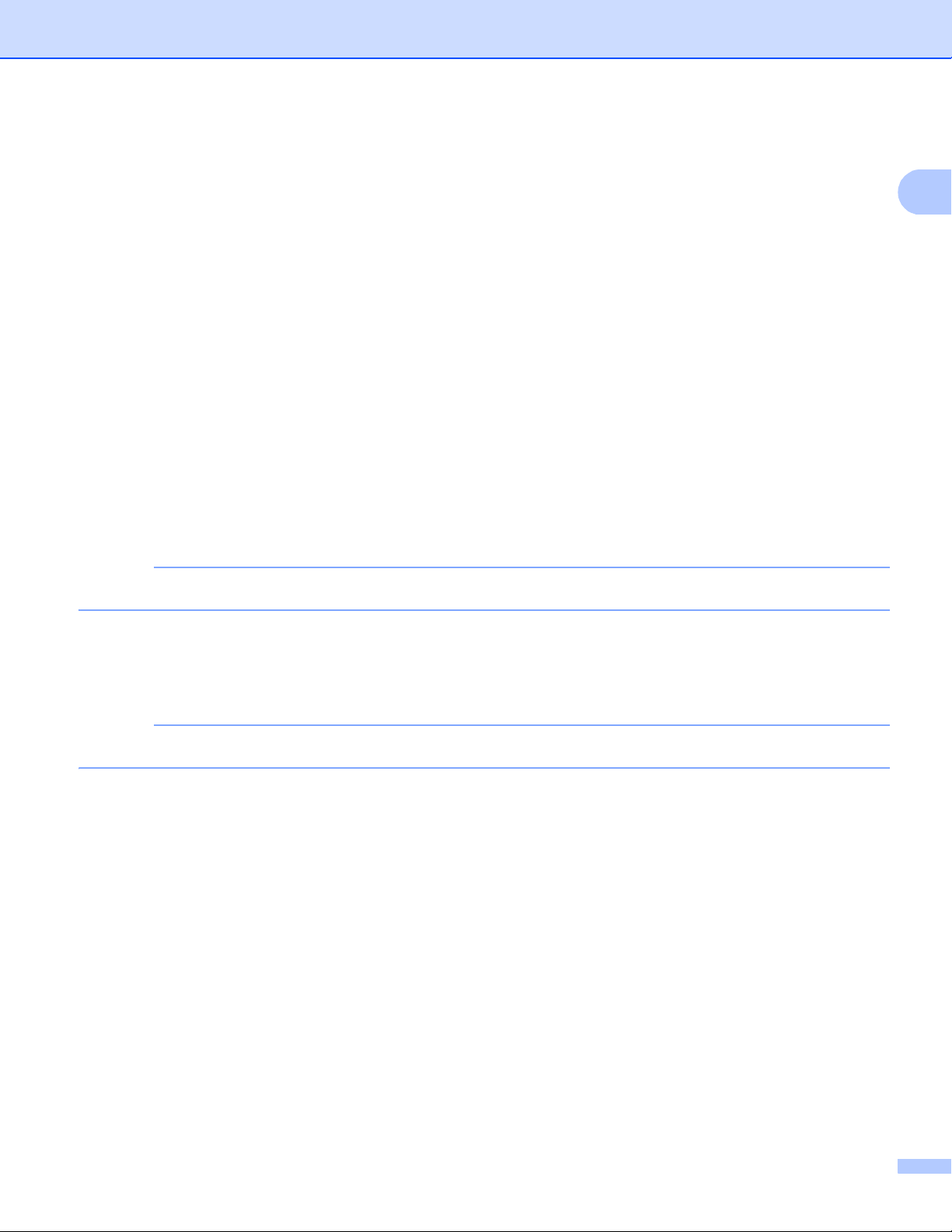
Printing Methods
1
NOTE
NOTE
e Choose the following settings from each drop-down list of the printer driver.
Paper Size
Width: 76.2 to 216 mm
Length: 116 to 355.6 mm
Customized paper size
1
Define your original paper size by choosing User Defined... in Windows® printer driver, PostScript Custom Page Size in BR-Script
printer driver for Windows
For the acceptable paper sizes, see Type and size of paper on page 2.
Media Type
Plain Paper Thin Paper Recycled Paper Bond Paper
Paper Source
Manual
For any other settings, see Driver and Software in Chapter 2.
1
®
, or Manage Custom Sizes... in Macintosh printer drivers.
The name of options in the drop-down lists may vary depending on your operating system and its version.
f Send the print data to the machine.
g After the LCD shows Manual Feed, return to step d to put in the next sheet of paper. Repeat for each
page you want to print.
The LCD will show Manual Feed until a sheet of paper is put in the manual feed slot.
14
Page 21
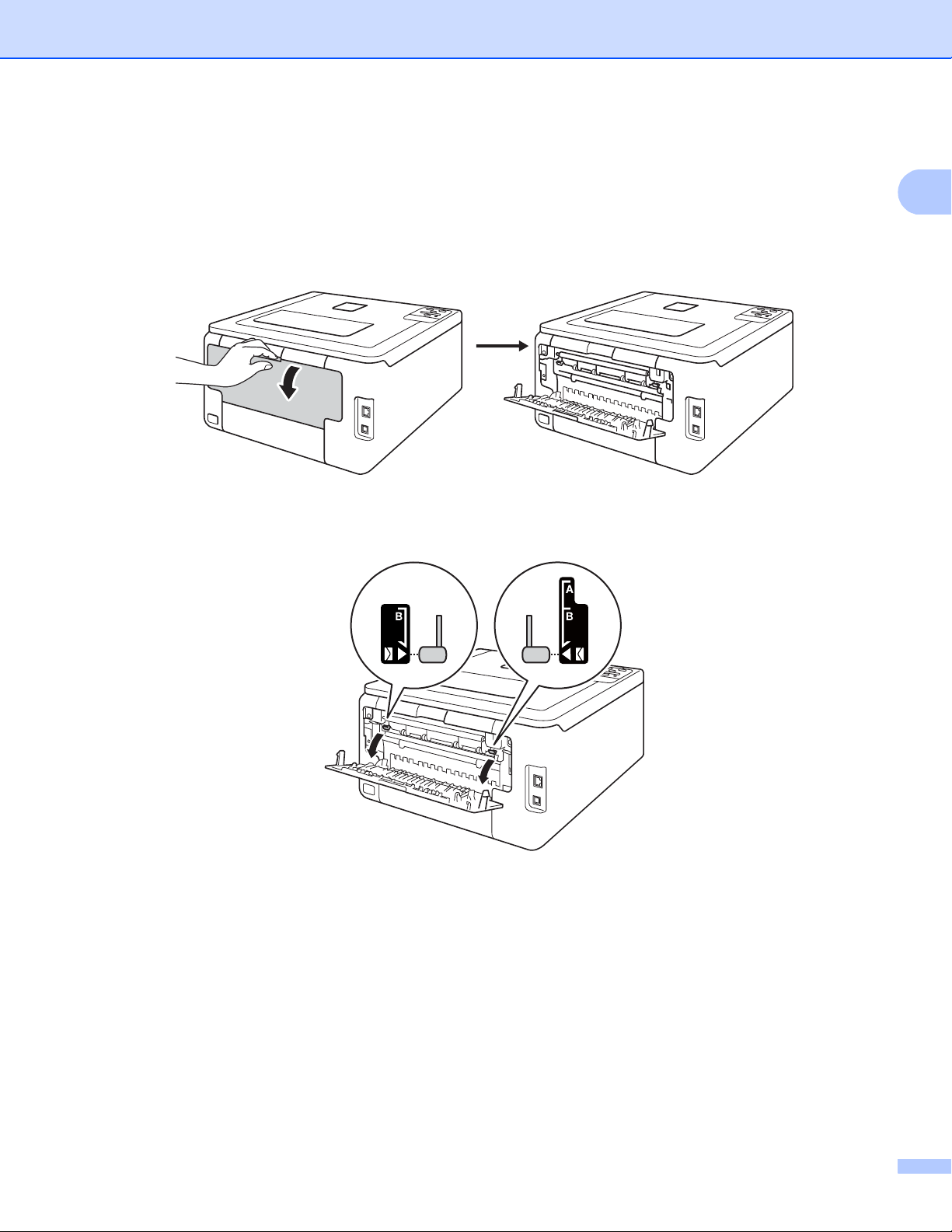
Printing Methods
1
Printing on thick paper, labels, envelopes and glossy paper from the Manual feed slot 1
When the back cover (face-up output tray) is pulled down, the machine has a straight paper path from the
manual feed slot through to the back of the machine. Use this paper feed and output method when you want
to print on thick paper, labels, envelopes or glossy paper. (For the recommended paper to use, see
Acceptable paper and other print media on page 2 and Envelopes on page 5.)
a Open the back cover (face-up output tray).
b (For printing envelopes only)
Pull down the two grey levers, one on the left side and one on the right side, toward you as shown in the
illustration below.
15
Page 22
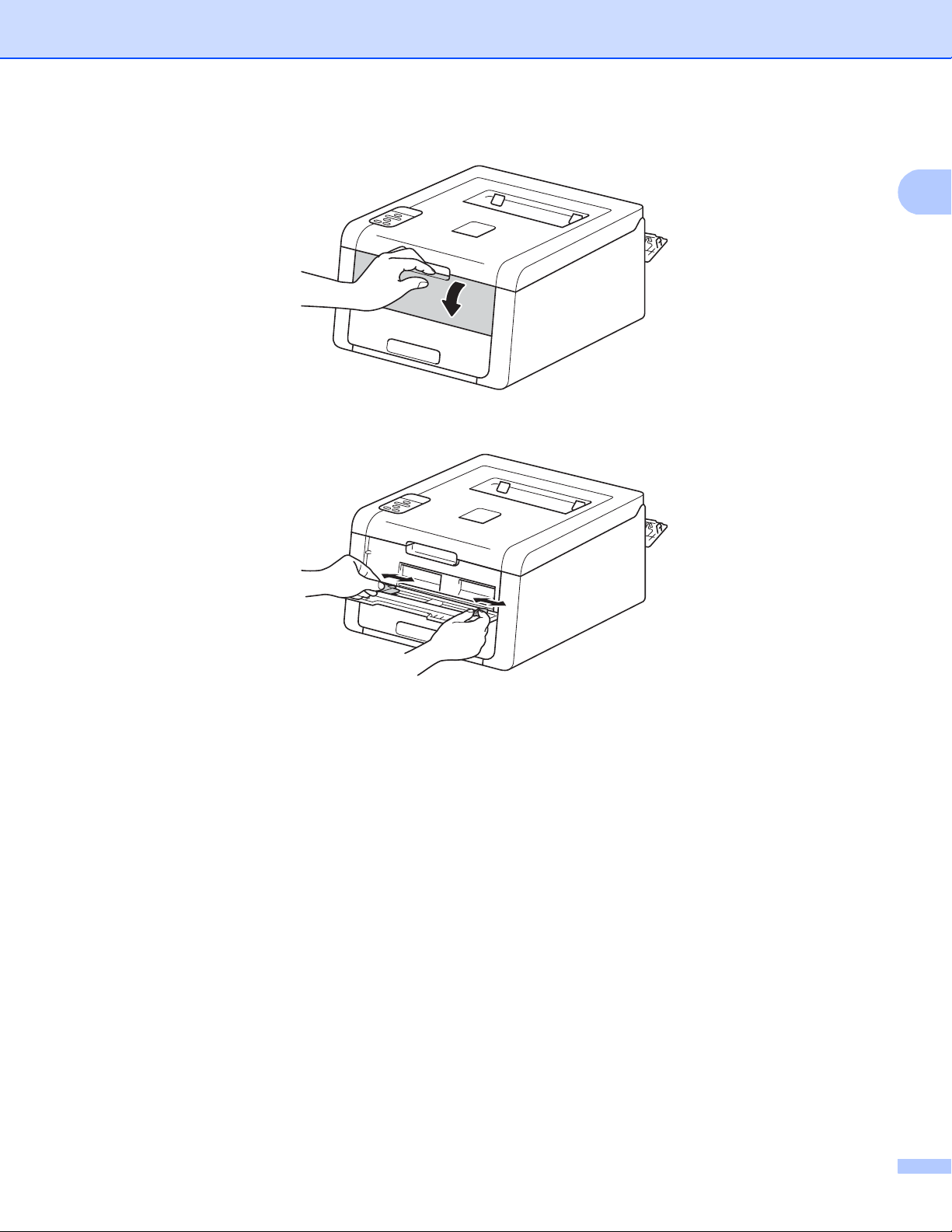
Printing Methods
1
c Open the manual feed slot cover.
d Use both hands to slide the manual feed slot paper guides to the width of the paper that you are going
to use.
16
Page 23

Printing Methods
1
NOTE
e Use both hands to push one sheet of paper firmly into the manual feed slot until the top edge of the paper
presses against the paper feed rollers. Continue pressing the paper against the rollers for about two
seconds, or until the machine grabs the paper and pulls it in further.
• If the error message Jam Inside appears on the LCD, the machine cannot grasp and pull the paper.
Reset the machine by removing the paper and then pressing Cancel on the control panel. Reinsert the
paper and be sure to press it firmly against the rollers.
• Put the paper into the manual feed slot with the side to be printed on face up.
• Make sure that the paper is straight and in the correct position on the manual feed slot. If it is not, the paper
may not be fed correctly, resulting in a skewed printout or a paper jam.
• Pull the paper out completely when you retry putting the paper into the manual feed slot.
• Do not put more than one sheet of paper in the manual feed slot at any one time, as it may cause a jam.
• If you put paper or other print media in the manual feed slot before the machine is in the Ready mode, an
error may occur and the machine will stop printing.
17
Page 24

Printing Methods
1
NOTE
f Choose the following settings from each drop-down list of the printer driver.
Paper Size
(For printing on thick paper, labels or glossy paper)
A4 Letter Legal Executive A5
A5 Long Edge A6 B5 JIS B5
3 x 5 Folio
Customized paper size
(For printing envelopes)
Com-10 DL C5 Monarch
Customized paper size
1
Define your original paper size by choosing User Defined... in Windows® printer driver, PostScript Custom Page Size in BR-Script
printer driver for Windows
1
®
, or Manage Custom Sizes... in Macintosh printer drivers.
For the acceptable paper sizes, see Type and size of paper on page 2.
1
Media Type
(For printing on thick paper, labels or glossy paper)
Thick Paper Thicker Paper Glossy Paper Label
(For printing envelopes)
Envelopes Env. Thin Env. Thick
Paper Source
Manual
For any other settings, see Driver and Software in Chapter 2.
• The name of options in the drop-down lists may vary depending on your operating system and its version.
• When Label is selected in the printer driver, the machine will feed the paper from the manual feed slot,
even if Manual is not selected as the paper source.
• When you use Envelope #10, choose Com-10 (for Windows®) or Envelope #10 (for Macintosh) from the
Paper Size drop-down list.
• For other envelopes that are not listed in the printer driver, such as Envelope #9 or Envelope C6, choose
®
User Defined... (for Windows
®
for Windows
) or Manage Custom Sizes... (for Macintosh printer driver).
printer driver), PostScript Custom Page Size (for BR-Script printer driver
g Send the print data to the machine.
18
Page 25
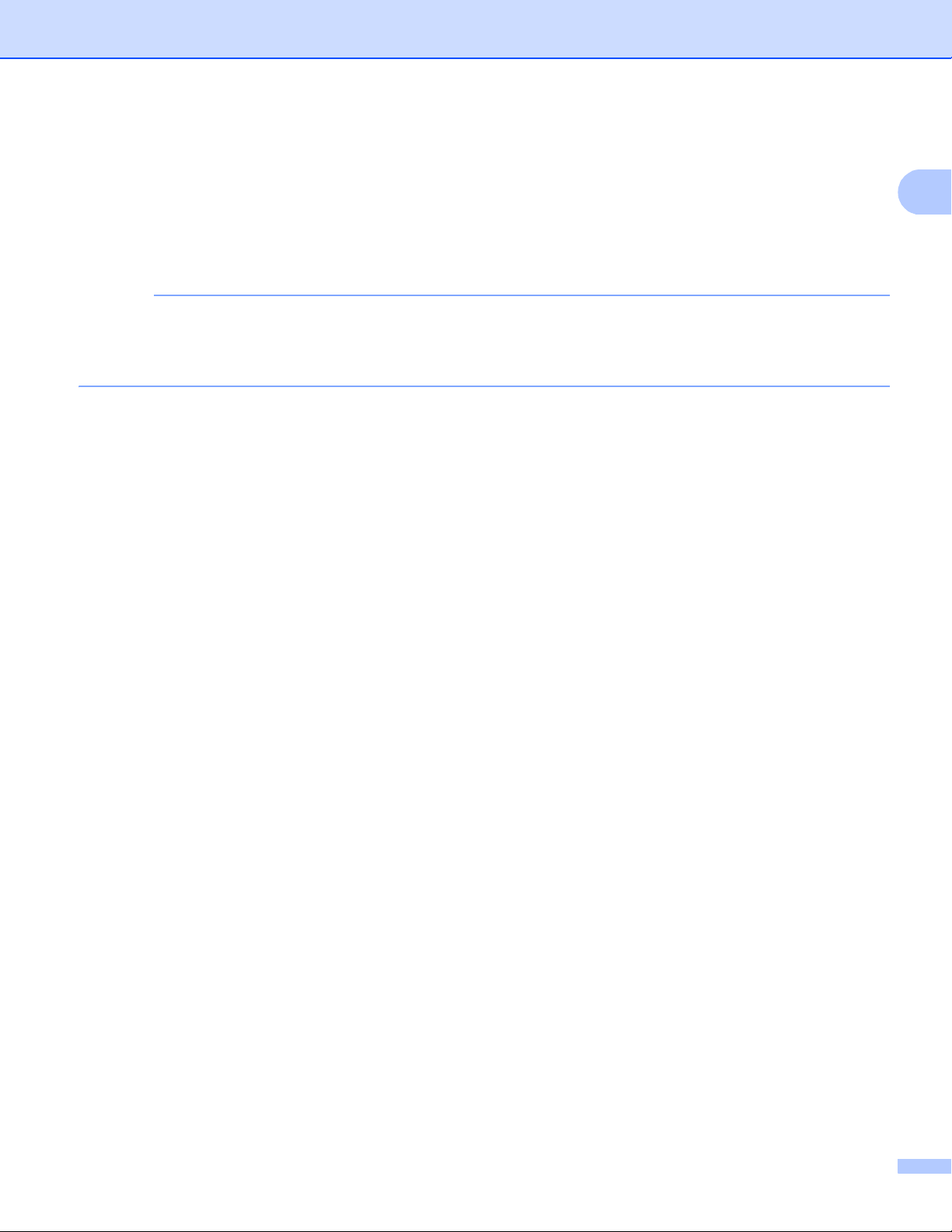
Printing Methods
1
NOTE
h After the LCD shows Manual Feed, return to step e to put in the next sheet of paper.
i (For printing envelopes only)
When you have finished printing, reset the two grey levers that you pulled down in step b back to their
original positions.
j Close the back cover (face-up output tray).
• The LCD will show Manual Feed until a sheet of paper or an envelope is put in the manual feed slot.
• Remove each page or envelope immediately after printing. Letting pages or envelopes become stacked
may cause the paper to jam or curl.
19
Page 26
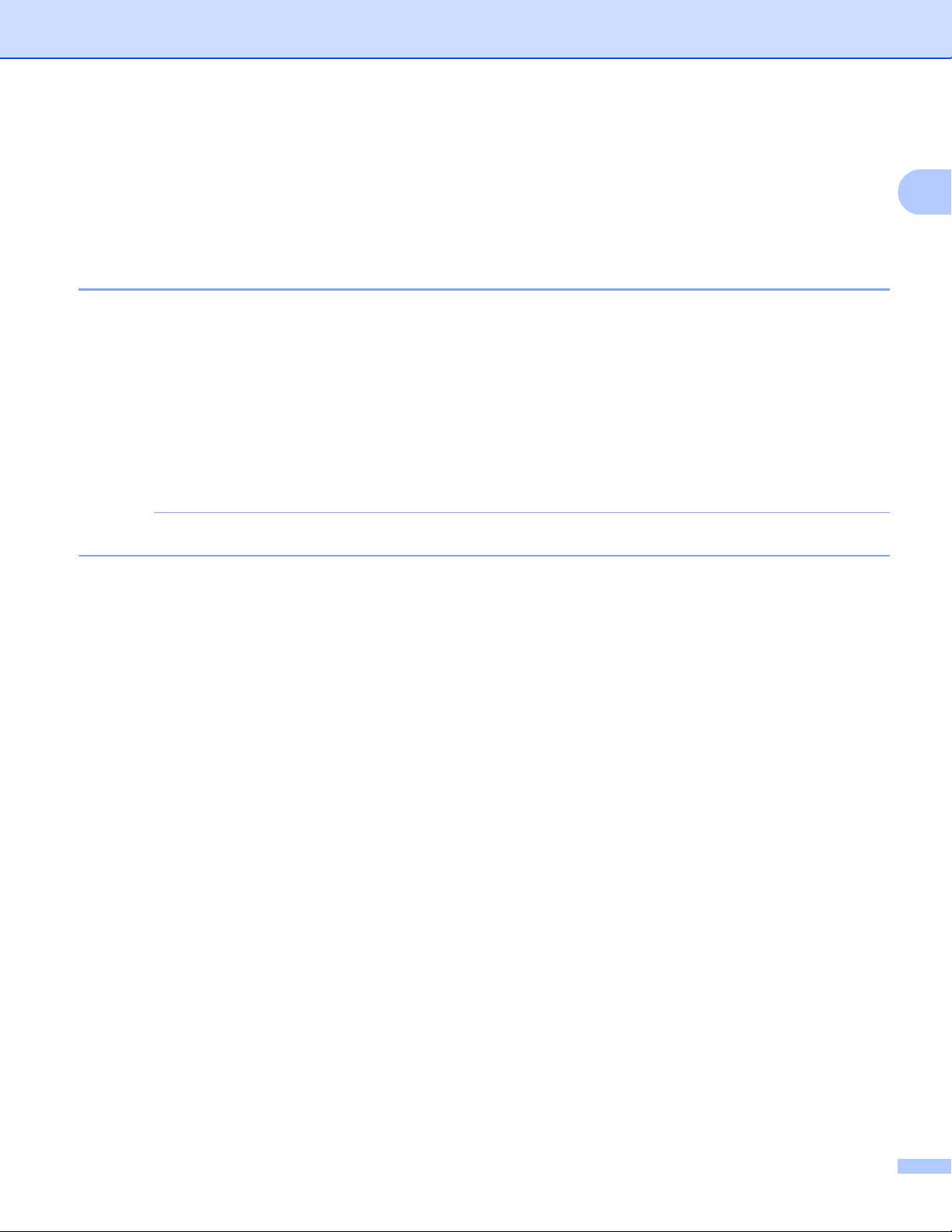
Printing Methods
1
NOTE
2-sided printing 1
The supplied printer drivers all enable 2-sided printing. (Windows® Users) For more information about how
to choose the settings, see the Help text in the printer driver.
Guidelines for printing on both sides of the paper 1
If the paper is thin, it may wrinkle.
If paper is curled, straighten it and put it back in the paper tray. If the paper continues to curl, replace the
paper.
If the paper is not feeding correctly, it may be curled. Remove the paper and straighten it. If the paper
continues to curl, replace the paper.
When you use the manual 2-sided function, it is possible that there may be paper jams or poor print quality.
(If there is a paper jam, see Paper jams on page 162. If you have a print quality problem, see Improving
the print quality on page 176.)
Make sure that the paper tray is completely inserted in the machine.
20
Page 27
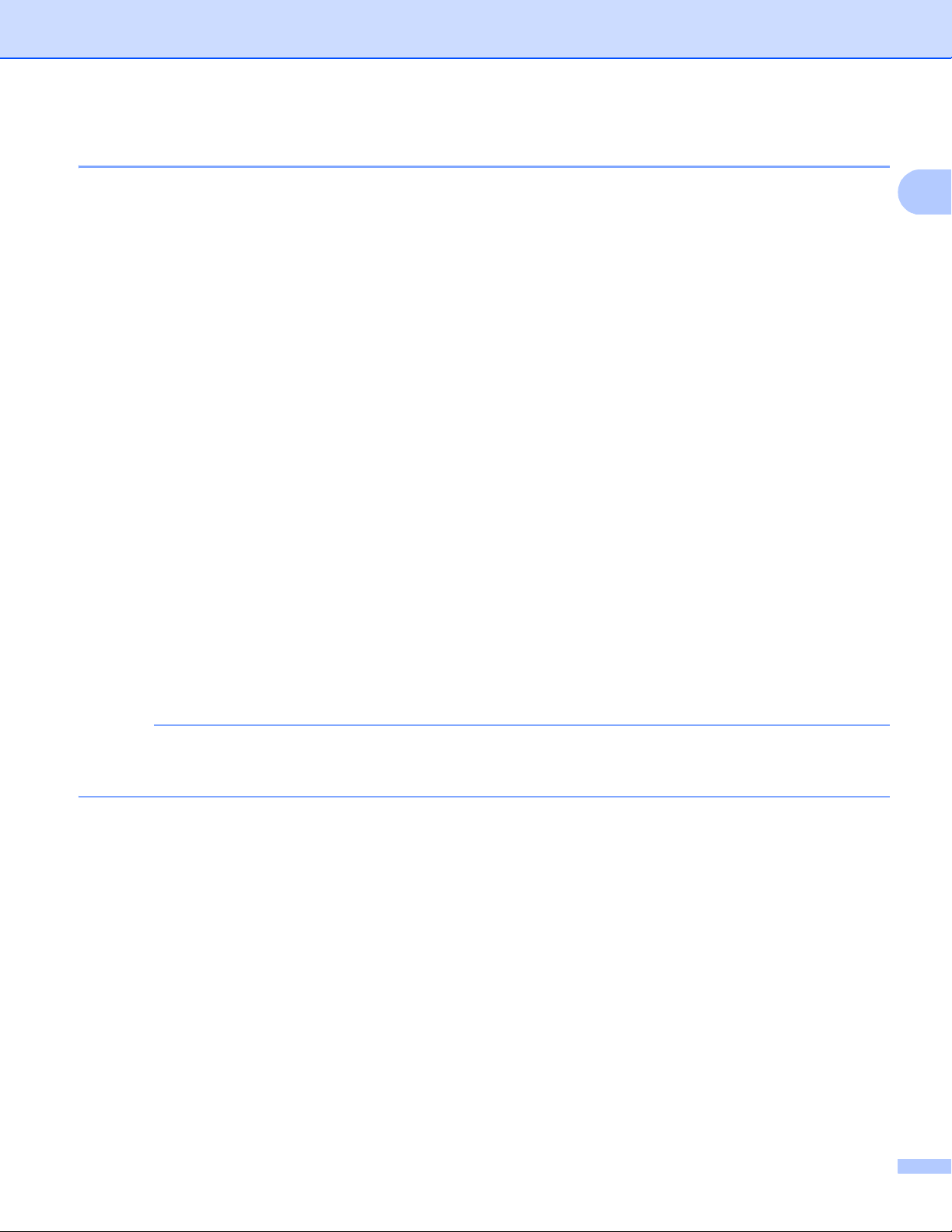
Printing Methods
1
NOTE
Automatic 2-sided printing (HL-3150CDW and HL-3170CDW) 1
If you are using the Macintosh Printer Driver, see 2-sided Printing on page 71.
®
Automatic 2-sided printing with the Windows
printer driver 1
a Choose the following settings from each menu of the printer driver.
Paper Size
A4
Media Type
Plain Paper Recycled Paper Thin Paper
Paper Source
Tray1 Manual
2-sided / Booklet
2-sided
2-sided Type in 2-sided Settings
There are four options for each orientation (see 2-sided / Booklet on page 33).
Binding Offset in 2-sided Settings
Specify the offset for binding (see 2-sided / Booklet on page 33).
• Do not use bond paper.
• The name of options in the drop-down lists may vary depending on your operating system and its version.
For any other settings, see Driver and Software in Chapter 2.
b Send the print data to the machine. The machine will print on both sides of the paper automatically.
21
Page 28
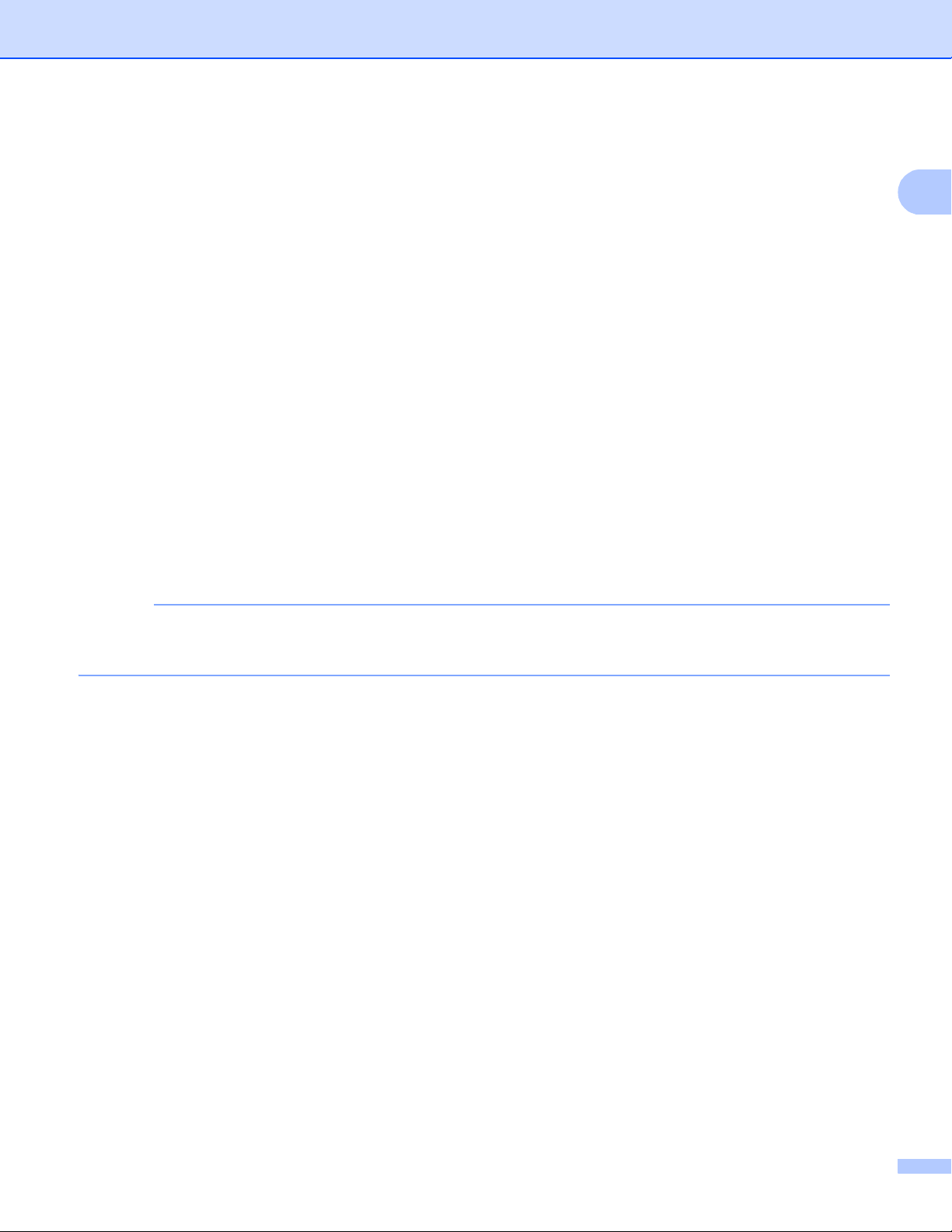
Printing Methods
1
NOTE
Automatic 2-sided printing with the BR-Script printer driver for Windows
a Choose the following settings from each menu of the printer driver.
Paper Size
A4
Media Type
Plain Paper Recycled Paper Thin Paper
Paper Source
Tray1 Manual Feed
Print on Both Sides
Flip on Short Edge Flip on Long Edge
Page Order
Front to Back Back to Front
®
1
• Do not use bond paper.
• The name of options in the drop-down lists may vary depending on your operating system and its version.
For any other settings, see Driver and Software in Chapter 2.
b Send the print data to the machine. The machine will print on both sides of the paper automatically.
22
Page 29
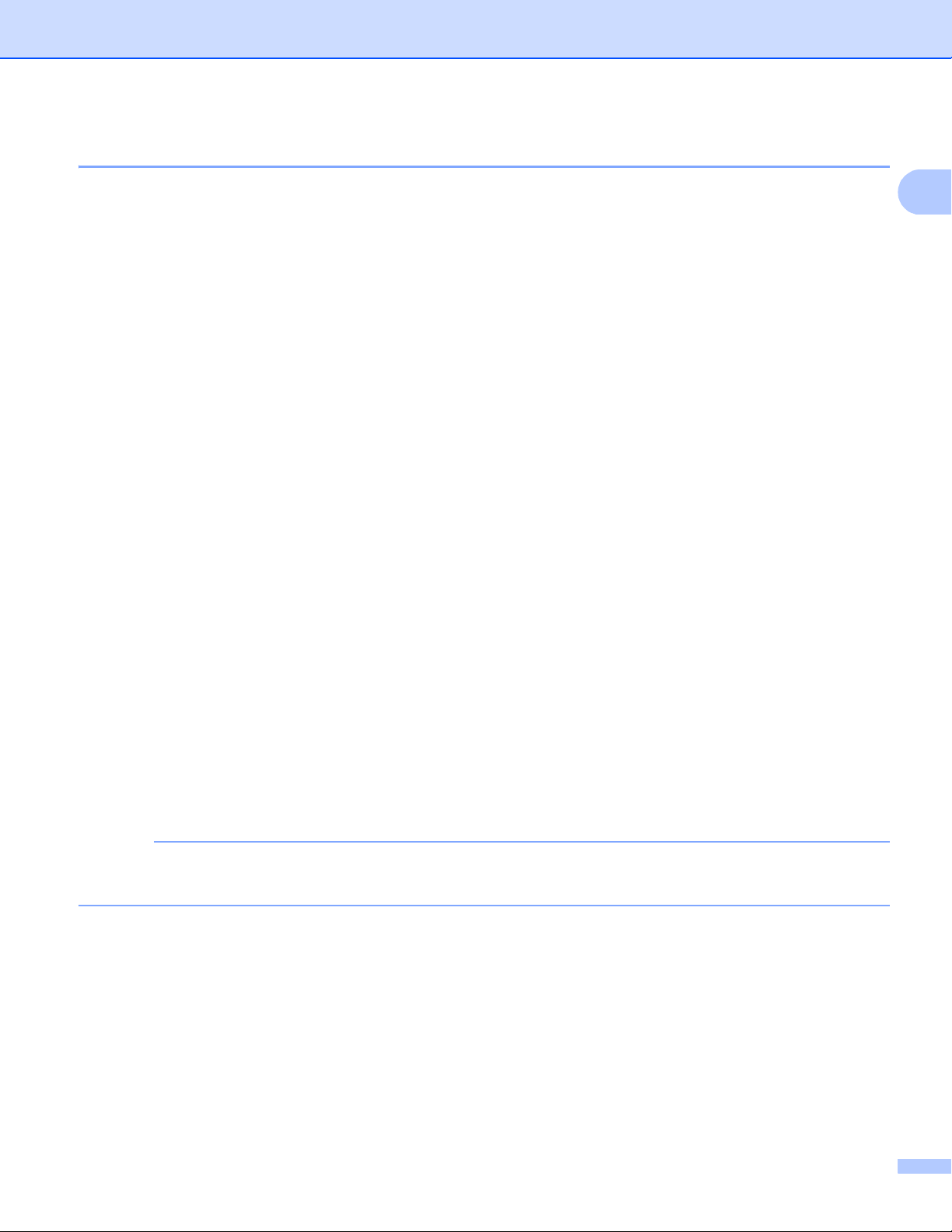
Printing Methods
1
NOTE
Manual 2-sided printing 1
The BR-Script printer driver for Windows® does not support manual 2-sided printing.
If you are using the Macintosh Printer Driver, see Manual 2–sided Printing on page 71.
®
Manual 2-sided printing with the Windows
printer driver 1
a Choose the following settings from each drop-down list of the printer driver.
Paper Size
You can use all the paper sizes specified for the tray you are using.
Media Type
You can use all the media types that are specified for the tray you are using, except envelopes and
labels, which have only one print side.
Paper Source
Tray1 Manual
2-sided / Booklet
2-sided (Manual)
2-sided Type in 2-sided Settings
There are four options for each orientation (see 2-sided / Booklet on page 33).
Binding Offset in 2-sided Settings
Specify the offset for binding (see 2-sided / Booklet on page 33).
For any other settings, see Driver and Software in Chapter 2.
b Send the print data to the machine. The machine will print all the even-numbered pages on one side of
the paper first. Then, the Windows
to print the odd-numbered pages.
Before reinserting the paper, straighten it well, or you may get a paper jam. Very thin or thick paper is not
recommended.
®
driver instructs you (with a pop-up message) to reinsert the paper
23
Page 30
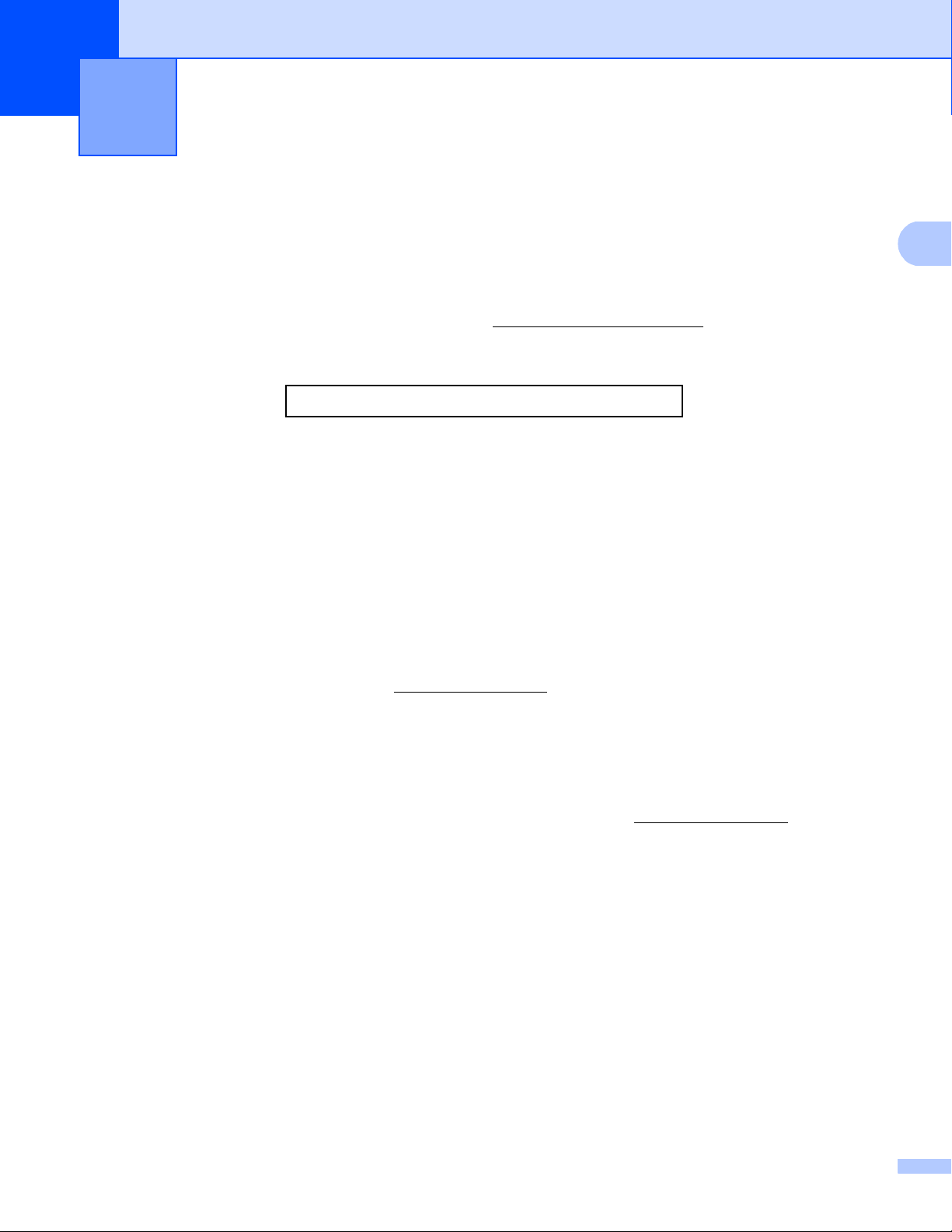
2
2
Driver and Software 2
Printer driver 2
A printer driver is software that translates data from the format used by a computer to the format that a
particular printer needs. Typically, this format is page description language (PDL).
®
The printer drivers for the supported versions of Windows
supplied or on the Brother Solutions Center website at http://solutions.brother.com/. Install the drivers by
following the steps in the Quick Setup Guide. The latest printer drivers can be downloaded from the Brother
Solutions Center website at:
http://solutions.brother.com/
and Macintosh are on the CD-ROM we have
For Windows
®
Windows® printer driver (the recommended printer driver for this product)
®
BR-Script printer driver (PostScript
1
Install the driver using the Custom Install from the CD-ROM.
3™ language emulation, for HL-3170CDW)
1
For Macintosh 2
Macintosh printer driver (the recommended printer driver for this product)
BR-Script printer driver (PostScript
1
For the installation instruction of the driver, visit us at http://solutions.brother.com/.
For Linux
®12
®
3™ language emulation, for HL-3170CDW)
1
LPR printer driver
CUPS printer driver
1
For more information and to download the printer driver for Linux please visit your model page at http://solutions.brother .com/ or use the link on
the CD-ROM we have supplied.
2
Depending on Linux distributions, the driver may not be available or it may be released after the initial release of your model.
2
2
24
Page 31

Driver and Software
2
NOTE
Printing a document 2
When the machine receives data from your computer, it begins printing by picking up paper from the paper
tray or manual feed slot. The manual feed slot can feed many types of paper and envelopes (see Paper
capacity of the paper trays on page 3).
a From your application, choose the Print command.
If any other printer drivers are installed on your computer, choose Brother HL-XXXX series (where
XXXX is your model name) as your printer driver from the Print or Print Settings menu in your software
application, and then click OK or Print to begin printing.
b Your computer sends the data to the machine. The Data LED will blink and the LCD will show
Printing.
c When the machine finishes printing all the data, the Data LED finishes blinking.
• Select the paper size and orientation in your application software.
• If your application software does not support your custom paper size, choose the next largest paper size.
• Then adjust the print area by changing the right and left margins in your application software.
25
Page 32

Driver and Software
2
Printer driver settings 2
You can change the following printer settings when you print from your computer:
Paper Size
Orientation
Copies
Media Type
Print Quality
Colour/Mono
Multiple Page
2–sided1 / Booklet
Paper Source
Scaling
Reverse Print
Use Watermark
Header-Footer Print
Toner Save Mode
Secure Print
Administrator
User Authentication
Colour Calibration
Use Reprint
Sleep Time
Improve Print Output
Skip Blank Page
Print Text in Black
Print Profile
Windows® printer
driver
BR-Script printer
driver for
Windows
®
(HL-3170CDW
only)
2
Macintosh Printer
Driver
BR-Script printer
driver for
Macintosh
(HL-3170CDW
only)
1
Manual 2-sided printing is not available with the BR-Script printer driver for Windows®.
2
Booklet is not available with the Macintosh printer driver and the BR-Script printer driver for Macintosh.
26
Page 33

Driver and Software
2
Windows
®
Accessing the printer driver settings 2
a (For Windows
Click Start, and then Printers and Faxes.
(For Windows Vista
Click the (Start) button, Control Panel, Hardware and Sound, and then Printers.
(For Windows
Click the (Start) button, and then click Devices and Printers.
®
XP and Windows Server® 2003)
®
and Windows Server® 2008)
®
7 and Windows Server® 2008R2)
b Right-click the Brother HL-XXXX series icon (where XXXX is your model name) and select
Printer properties (Properties), and Brother HL-XXXX series if necessary. The printer properties
dialog box appears.
c Choose the General tab and then click Preferences... (Printing Preferences...). To configure the tray
settings, click the Device Settings tab.
2
27
Page 34

Driver and Software
2
NOTE
NOTE
Features in the Windows® printer driver 2
For more information, see the Help text in the printer driver.
• The screens in this section are from Windows®7. The screens on your PC will vary depending on your
operating system.
• To access the printer driver settings, see Accessing the printer driver settings on page 27.
Basic tab 2
Change the Page Layout settings by clicking the illustration on the left side of the Basic tab.
1
4
2
3
5
a Choose the Paper Size, Orientation, Copies, Media Type, Print Quality, Colour / Mono and
Document Type (1).
b Choose Multiple Page and 2-sided / Booklet (2).
c Choose the Paper Source (3).
d Review the displayed list of settings (4).
e Click OK to confirm the settings.
To return to the default settings, click Default, then OK.
If you want to preview your document before printing, select the Print Preview check box (5).
28
Page 35

Driver and Software
2
Paper Size 2
From the drop-down box choose the Paper Size you are using.
Orientation 2
Orientation selects the position of how your document will be printed (Portrait or Landscape).
Portrait (Vertical) Landscape (Horizontal)
Copies 2
The copies selection sets the number of copies that will be printed.
Collate
With the Collate check box selected, one complete copy of your document will be printed and then
repeated for the number of copies you selected. If the Collate check box is not selected, then each page
will be printed for all the copies selected before the next page of the document is printed.
Collate selected
Collate deselected
Media Type 2
You can use the following types of media in your machine. For the best print quality, select the type of media
that matches the paper you are using.
Plain Paper
Thin Paper
Thick Paper
Thicker Paper
Bond Paper
Envelopes
Env. Thick
Env. Thin
Recycled Paper
Label
Glossy Paper
29
Page 36

Driver and Software
2
NOTE
NOTE
NOTE
• When using ordinary plain paper 60 to 105 g/m2 choose Plain Paper. When using heavier weight paper
or rough paper choose Thick Paper or Thicker Paper. For bond paper, choose Bond Paper.
• When you are using envelopes, choose Envelopes. If the toner is not fixed to the envelope correctly when
Envelopes has been selected, choose Env. Thick. If the envelope is crumpled when Envelopes has
been selected, choose Env. Thin. For more information, see Paper capacity of the paper trays on page 3.
Print Quality 2
Choose one of the following print quality settings.
Normal (600 x 600 dpi)
600×600 dpi. Recommended for ordinary printing. Good print quality with reasonable print speeds.
Fine (2400 dpi class)
2400 dpi class. The finest print mode. Use this mode to print precise images such as photographs. Since
the print data is much larger than in Normal mode, processing time / data transfer time and print time will
be longer.
The print speed will change depending on the print quality setting you choose. Higher print quality takes
longer to print, while lower print quality takes less time to print.
Colour / Mono 2
Choose the appropriate Colour/Mono setting:
Auto
The machine checks the content of your documents for colour. If colour is detected, it prints in colour. If
no colour content is detected, it prints in monochrome. The total print speed may become slower.
Colour
When your document contains colour and you want to print it in colour, select this mode.
Mono
Select this mode if your document has only black and greyscale text and/or objects. If your document
contains colour, selecting Mono mode prints your document in 256 levels of grey.
• Sometimes a document can contain colour information even if it appears to be monochrome (for example,
grey areas can actually be made from a combination of colours).
• If either the Cyan, Magenta or Yellow toner reaches the end of its life while printing a colour document, the
print job cannot be completed. You can start the print job again in Mono mode, as long as black toner is
available.
30
Page 37

Driver and Software
2
NOTE
NOTE
Document Type 2
Use Document Type to automatically select the optimal settings for printing the relevant type of data.
Document (Standard)
Use this mode for printing a combination of graphics and text.
Photo / Image
Use this mode for printing photos or images.
Document (Mixed)
Use this mode for printing combinations of graphics/text and photos/images.
This mode takes longer to print the data.
Manual
Choosing Manual allows you to select the settings manually by clicking the Settings button.
Settings dialog box 2
To change the following settings, click Settings... in the Basic tab.
Colour Mode
The following options are available in colour Matching mode:
• Normal
This is the default colour mode.
• Vivid
The colour of all elements are adjusted to become a more vivid colour.
• Auto
The printer driver selects the Colour Mode type.
Using this mode may take longer to print the data.
• None
Import...
To adjust the print configuration of a particular image, click Settings. When you have finished adjusting
the image parameters, such as brightness and contrast, import those settings as a print configuration file.
Use the Export... function to create a print configuration file from the current settings.
Export...
To adjust the print configuration of a particular image, click Settings. When you have finished adjusting
the image parameters, such as brightness and contrast, export those settings as a print configuration file.
Use the Import... function to load a previously exported configuration file.
31
Page 38

Driver and Software
2
Improve Grey Colour
You can improve the image quality of a shaded area.
Enhance Black Printing
If a black graphic does not print correctly, choose this setting.
Improve Thin Line
You can improve the image quality of thin lines.
Improve Pattern Printing
Select this option if printed fills and patterns are different from the patterns and fills you see on your
computer.
Multiple Page 2
The Multiple Page selection can reduce the image size of a page to allow multiple pages to be printed on one
sheet of paper or to enlarge the image size for printing one page on multiple sheets of paper.
Page Order
When the N in 1 option is selected, the page order can be selected from the drop-down list.
Border Line
When using the Multiple Page feature to print multiple pages on one sheet, you can choose to have a solid
border, dash border or no border around each page on the sheet.
Print cut-out line
When the 1 in NxN pages option is selected, the Print cut-out line option can be selected. This option
allows you to print a faint cut-out line around the printable area.
32
Page 39

Driver and Software
2
2-sided / Booklet 2
To print a booklet or do 2-sided printing, use this function.
None
Disable 2-sided printing.
2-sided / 2-sided (Manual)
To do 2-sided printing, use these options.
• 2-sided (HL-3150CDW and HL-3170CDW)
The machine prints on both sides of the paper automatically.
• 2-sided (Manual)
The machine prints all the even numbered pages first. Then the printer driver will stop and show the
instructions required to re-insert the paper. When you click OK the odd numbered pages will be printed.
When you choose 2-sided or 2-sided (Manual), the 2-sided Settings... button becomes available to
choose. You can set following settings in the 2-sided Settings dialog box.
• 2-sided Type
There are four types of 2-sided binding directions available for each orientation.
Portrait
Long Edge (Left)
Long Edge (Right)
Short Edge (Top)
Short Edge (Bottom)
Landscape
Long Edge (Top)
Long Edge (Bottom)
Short Edge (Right)
Short Edge (Left)
• Binding Offset
When you check Binding Offset, you can also specify the offset for binding in inches or millimetres.
33
Page 40

Driver and Software
2
Booklet / Booklet (Manual)
Use this option to print a document in booklet format using 2-sided printing; it will arrange the document
according to the correct page number and allow you to fold at the centre of the print output without having
to change the order of the page numbers.
• Booklet (HL-3150CDW and HL-3170CDW)
The machine prints on both sides of the paper automatically.
• Booklet (Manual)
The machine prints all the even numbered sides first. Then the printer driver will stop and show the
instructions required to re-install the paper. When you click OK the odd numbered sides will be printed.
When you choose Booklet or Booklet (Manual), the 2-sided Settings... button becomes available to
choose. You can set the following settings in the 2-sided Settings dialog box.
• 2-sided Type
There are two types of 2-sided binding directions available for each orientation.
Portrait Landscape
Left Binding
Right Binding
Top Binding
Bottom Binding
• Booklet Printing Method
When Divide into Sets is selected:
This option allows you to print the whole booklet in smaller individual booklet sets, and it still allows you
to fold at the center of the smaller individual booklet sets without having to change the order of the page
numbers. You can specify the number of sheets in each smaller booklet can be set, from 1 to 15. This
option is helpful for folding a printed booklet that has a large number of pages.
• Binding Offset
Check Binding Offset to specify the offset for binding in inches or millimetres.
Paper Source 2
You can choose Auto Select, Tray1 or Manual and specify separate trays for printing the first page and for
printing from the second page onward.
34
Page 41

Driver and Software
2
NOTE
Print Preview 2
Preview a document before it is printed. If you check the Print Preview check box the Print Preview Viewer
window will open before printing starts.
1
2
Page List Area (1)
The Page List Area displays the page numbers for the actual pages that will be printed. If you chose a
page in this list, a preview of the print results for the page will be displayed in the Preview Area. If you do
not want to print a page, deselect the check box.
Preview Area (2)
The Preview Area displays a preview of the print results for the pages chosen in the Page List Area.
• If the Booklet setting was selected in the Printer driver settings, you cannot use the Print Preview function.
• If the 2-sided setting was selected in the Printer driver settings, you cannot delete pages using the Page
List Area.
35
Page 42

Driver and Software
2
1
2
3
4
5
6
7
8
9
Advanced tab 2
Change the tab settings by clicking the following selections:
Scaling (1)
Reverse Print (2)
Use Watermark (3)
Header-Footer Print (4)
Toner Save Mode (5)
Secure Print (6)
Administrator (7)
User Authentication (8)
Other Print Options (9)
Scaling 2
You can change the scale of the print image.
Reverse Print 2
Select Reverse Print to rotate the page 180 degrees.
36
Page 43

Driver and Software
2
Use Watermark 2
Put a logo or text to your document as a watermark. Choose one of the preset Watermarks, or use a bitmap
file that you have created. Check Use Watermark, and then click the Settings... button.
Watermark Settings 2
Bring To Front
This option will overlay the selected characters or image onto your printed document.
In Outline Text
Check In Outline Text if you only want to print an outline of a text watermark.
Custom Settings
Print one watermark on the first page and another watermark on the following pages.
Edit Watermark
Click the Add button to add the watermark settings, and then choose Use Text or Use Bitmap File in
Watermark Style.
37
Page 44

Driver and Software
2
• Title
Enter an appropriate title for the watermark.
• Text
Enter your Watermark Text into the Text box, and then choose the Font, Style, Size and
Choose Colour....
• Bitmap
Enter the file name and location of your bitmap image in the File box, or click Browse to search for the
file. The scaling of the bitmap image can be adjusted from 25 - 999%.
• Position
Use this setting to control the position of the watermark on the page.
38
Page 45

Driver and Software
2
NOTE
Header-Footer Print 2
When this feature is enabled, it will print the date and time on your document from your computer’s system
clock and the PC login user name or the text you entered. Click Settings to customize.
ID Print
Select Login User Name to print your PC login user name. To print a different name, select Custom and
type a name in the Custom text box.
Toner Save Mode 2
Conserve toner use with this feature. When you set Toner Save Mode to On, print appears lighter. The
default setting is Off.
We do not recommend Toner Save Mode for printing photo or greyscale images.
Secure Print 2
Secure documents are documents that are password protected when they are sent to the machine. Only the
people who know the password will be able to print them. Since the documents are secured at the machine,
you must enter the password using the control panel of the machine to print them.
To send a secured document:
a Click Settings... from Secure Print and check Secure Print.
b Enter your password and click OK.
c To print a secured document, you must enter your password using the control panel of the machine (see
Printing Secure data on page 98).
To delete a secured document:
You must use the control panel of the machine to delete a secured document (see Printing Secure data
on page 98).
39
Page 46

Driver and Software
2
NOTE
Administrator 2
Administrators have the authority to limit access to functions such as scaling and watermark.
Password
Type the password in this box.
Click Set Password... to change the password.
Copies Lock
Locks the Copies selection in the Basic tab to prevent users from printing multiple copies.
Multiple Page & Scaling Lock
Locks the multiple page and scaling settings.
Colour / Mono Lock
Locks the Colour/Mono settings as Mono to prevent colour printing.
Watermark Lock
Locks the settings of the Watermark option to prevent changes being made.
Header-Footer Print Lock
Locks the settings of the Header-Footer Print option to prevent changes being made.
40
Page 47

Driver and Software
2
NOTE
User Authentication 2
If you are restricted from PC Print by the Secure Function Lock 2.0 feature, you must set your ID and PIN in
the User Authentication Settings dialog box. Click Settings in User Authentication and enter your ID and
PIN. If your PC login name is registered to Secure Function Lock 2.0, you can select the
Use PC Login Name check box instead of entering your ID and PIN.
More information about Secure Function Lock 2.0, see Network User's Guide
• If you are using the machine on a network, you can click Check Print Status to see your ID information,
such as the restricted features and the remaining number of pages you are allowed to print. The
Authentication result dialog box will appear.
• If you are using the machine on a network, you can check the Show print status before printing check
box to cause the Authentication result dialog box to open each time you print.
• If you want to enter your ID and PIN each time you print, select the Enter ID Name/PIN for each print job
check box.
Other Print Options 2
You can set the following in Printer Function:
Colour Calibration
Use Reprint
Sleep Time
Improve Print Output
Skip Blank Page
PrintTextinBlack
41
Page 48

Driver and Software
2
NOTE
Colour Calibration 2
The output density of each colour may vary depending on the temperature and humidity of the environment
the machine is in. This setting helps you to improve colour density by letting the printer driver use the colour
calibration data stored in your machine.
Use Calibration Data
If you select this check box, the printer driver will use the calibration data retrieved from the machine to set
colour matching in the printer driver. This will ensure consistent print quality.
Get Device Data Automatically
If you select this check box, the printer driver will use the colour calibration data from your machine.
Start Colour Calibration
If you click this button, your machine will start the colour calibration, and then the printer driver will use the
calibration data from your machine.
Use Reprint 2
The machine stores the print jobs sent to it in memory. You can reprint the last job without sending the data
again from your computer. For more information about the Reprint function, see Reprinting documents
on page 97.
To prevent other people from printing your data using the Reprint function, deselect the Use Reprint
check box.
42
Page 49

Driver and Software
2
NOTE
NOTE
Sleep Time 2
When the machine does not receive data for a certain period of time, it enters Sleep mode. In Sleep mode,
the machine acts as though it were turned off. When you choose Printer Default, the timeout setting will be
reset to the specific time set at the factory; this can be altered in the driver. Intelligent Sleep mode adjusts to
the most appropriate timeout setting depending on the frequency of your machine use.
While the machine is in Sleep mode, the LCD shows Sleep, but the machine can still receive data. Receiving
a print job will wake up the machine to start printing.
Improve Print Output 2
This feature allows you to improve a print quality problem.
Reduce Paper Curl
If you choose this setting, the paper curl may be reduced.
If you are printing only a few pages, you do not need to choose this setting. We recommend that you
change the printer driver setting in Media Type to a thin setting.
This operation will decrease the temperature of the machine's fusing process.
Improve Toner Fixing
If you choose this setting, the toner fixing capabilities may be improved. If this selection does not provide
enough improvement, change the printer driver setting in Media Type to a thick setting.
This operation will increase the temperature of the machine's fusing process.
43
Page 50

Driver and Software
2
NOTE
NOTE
Skip Blank Page 2
If Skip Blank Page is selected, the printer driver detects blank pages and excludes them from printing.
This option does not work when you choose the following options:
• Use Watermark
• Header-Footer Print
• Nin1 and 1inNxNPages in Multiple Page
• 2-sided (Manual), Booklet, Booklet (Manual) and 2-sided with Binding Offset in 2-sided / Booklet
Print Text in Black 2
This function enables printing all text in Black only.
It may not work with certain characters.
44
Page 51

Driver and Software
2
1
2
3
4
5
Print Profiles tab 2
Print Profiles are editable presets designed to give you quick access to frequently used printing
configurations.
Print profile list box (1)
Delete Profile (2)
Always show Print Profiles tab first (3)
Add Profile (4)
Current print profile view (5)
a Choose your profile from the print profile list box.
b To display the Print Profiles tab at the front of the window every time you print, select
Always show Print Profiles tab first.
c Click OK to apply your chosen profile.
Add Profile 2
Click the Add Profile button to display the Add Profile dialog box. Add up to 20 new profiles with your
preferred settings.
a Enter the desired title in Name.
b Choose an icon you want to use from the Icon list, then click OK.
c The settings shown on the left side of the printer driver window will be saved.
45
Page 52

Driver and Software
2
Delete Profile 2
Click the Delete Profile button to display the Delete Profile dialog box. You can delete any of the profiles
you have added.
a Choose your profile from the print profile list box.
b Click Delete.
c The selected profile will be deleted.
46
Page 53

Driver and Software
2
NOTE
NOTE
1
2
3
Device Settings tab 2
To access the Device Settings tab, see Accessing the printer driver settings on page 27.
The printer driver detects and displays the machine's serial number and paper size setting for the paper tray
when you click the Auto Detect button.
Serial No. (1)
By clicking Auto Detect (2), the printer driver will probe the machine and display its serial number. If it fails
to receive the information, the screen will display “---------------”.
Paper Source Setting (3)
Click the Auto Detect (2) button to detect and display the machine's serial number and paper size setting
for the paper trays.
The Auto Detect (2) function is not available under the following machine conditions:
• The machine is turned off.
• The machine is in an error state.
• The machine is connected to the print server using a USB cable in a shared network environment.
• The cable is not connected to the machine correctly.
47
Page 54

Driver and Software
2
Support 2
Click Support... in the Printing Preferences dialog box.
1
2
3
4
5
6
Brother Solutions Center (1)
The Brother Solutions Center (http://solutions.brother.com/
) is a website offering information about your
Brother product including FAQs (Frequently Asked Questions), User’s Guides, driver updates and tips for
using your machine.
48
Page 55

Driver and Software
2
Original Supplies Website (2)
You can visit our website for original Brother supplies by clicking this button.
Brother CreativeCenter (3)
You can visit our website for free and easy online solutions for business and home users by clicking this
button.
Print Settings (4)
This button will print the pages that show how the internal settings of the machine have been configured.
Check Setting... (5)
You can check the printer driver settings.
About... (6)
This button will list the printer driver files and version information.
49
Page 56

Driver and Software
2
NOTE
NOTE
Features in the BR-Script3 printer driver (PostScript®3™ language emulation) 2
The screens in this section are from Windows®7. The screens on your PC may vary depending on your
operating system.
Printing Preferences 2
You can access the Printing Preferences dialog box by clicking Preferences... in the General tab of the
Brother HL-XXXX BR-Script3 Properties dialog box.
Layout tab
You can change the layout by choosing the settings for Orientation, PrintonBothSides (2-sided),
Page Order and Pages Per Sheet.
• Orientation
Orientation selects the position of your document on the printed page.
(Portrait, Landscape or Rotated Landscape)
• PrintonBothSides
To do 2-sided printing, choose Flip on Short Edge or Flip on Long Edge.
• Page Order
Specifies the order in which the pages of your document will be printed. Front to Back prints the
document so that page 1 is on top of the stack. Back to Front prints the document so that page 1 is on
the bottom of the stack.
50
Page 57

Driver and Software
2
• Pages Per Sheet
The Pages Per Sheet selection can reduce the image size of a page by allowing multiple pages to be
printed on one sheet of paper. Choose Booklet to print a document in the booklet style.
• Draw Borders
To add a border, use this function.
Paper/Quality tab
Choose the Paper Source.
• Paper Source
Choose Automatically Select, Tray1 or Manual Feed.
Automatically Select
This setting will pull paper from any paper source that has a paper size defined in the printer driver that
matches your document.
Tray1
This setting will pull paper from Tray 1.
Manual Feed
This setting will pull paper from the manual feed slot. The paper size in the manual feed slot should
match the size defined in the printer driver.
51
Page 58

Driver and Software
2
Secure Print tab
Secure documents are documents that are password protected when they are sent to the machine. Only
the people who know the password will be able to print them. Since the documents are secured at the
machine, you must enter the password using the control panel of the machine to print them.
To send a secured document:
a Check Secure Print.
b Enter your password and click OK.
c To print the secured document, you must enter your password using the control panel of the machine
(see Printing Secure data on page 98).
To delete a secured document:
You must use the control panel of the machine to delete a secured document (see Printing Secure data
on page 98).
52
Page 59

Driver and Software
2
Advanced options 2
Access the Advanced options by clicking the Advanced... button on the Layout tab or Paper/Quality tab.
1
2
a Choose the Paper Size and Copy Count (1).
Paper Size
From the drop-down box choose the Paper Size you are using.
Copy Count
The copy selection sets the number of copies that will be printed.
b Set the Image Colour Management, Scaling and TrueType Font settings (2).
Image Colour Management
Specifies how to print your colour graphics.
• If you don’t want to enable Image Color Management, click ICM Disabled.
• If you want the calculations for colour matching to be performed on the host computer before it
sends the document to the machine, click ICM Handled by Host System.
• If you want the calculations for colour matching to be performed on your machine, click
ICM Handled by Printer using printer calibration.
Scaling
Specifies whether to reduce or enlarge documents, and by what percentage.
TrueType Font
Specifies the TrueType font options. Click Substitute with Device Font (the default) to use
equivalent printer fonts for printing documents that contain TrueType fonts. This will permit faster
printing; however, you might lose special characters not supported by the printer font. Click
Download as Softfont to download TrueType fonts for printing instead of using printer fonts.
53
Page 60

Driver and Software
2
c Change settings by choosing a setting in the Printer Features list (3):
Print Quality
Choose one of the following print quality settings.
3
• Normal (600 x 600 dpi)
600 dpi class. Recommended for ordinary printing. Good print quality with good print speed.
• Fine (2400 dpi class)
2400 dpi class. The finest print mode. Use this mode to print precise images such as photographs.
Since the print data is much larger than in Normal mode, processing time, data transfer time, and
print time will be longer.
Media Type
You can use the following types of media in your machine. For the best print quality, select the type
of media you are using.
• Plain Paper
• Thin Paper
• Thick Paper
• Thicker Paper
• Bond Paper
• Envelopes
• Env. Thick
• Env. Thin
• Recycled Paper
• Label
• Glossy Paper
54
Page 61

Driver and Software
2
NOTE
NOTE
Toner Save Mode
Conserve toner use with this feature. When you set Toner Save Mode to On, print appears lighter.
The default setting is Off.
We do not recommend Toner Save Mode for printing Photo or greyscale images.
Sleep Time [Min.]
When the machine does not receive data for a certain period of time, it enters Sleep mode. In Sleep
mode, the machine acts as though it were turned off. When you choose Printer Default, the timeout
setting will be reset to the specific time set at the factory; this can be altered in the driver. Intelligent
Sleep mode adjusts to the most appropriate timeout setting depending on the frequency of your
machine use.
While the machine is in Sleep mode, the LCD shows Sleep, but the machine can still receive data.
Receiving a print job will wake up the machine to start printing.
Colour / Mono
Choose the colour mode:
• Auto
The machine checks the content of your documents for colour. If colour is detected, it prints in
colour. If no colour content is detected, it prints in monochrome. The total print speed may become
slower.
• Colour
The device will print all pages in full colour mode.
• Mono
Selecting Mono mode prints your documents in greyscale.
• Sometimes a document can contain colour information even if it appears to be monochrome (for example,
grey areas can actually be made from a combination of colours).
• If either the Cyan, Magenta or Yellow toner reaches the end of its life while printing a colour document, the
print job cannot be completed. You can choose to start the print job again in Mono mode, as long as black
toner is available.
Colour Mode
The following options are available in Colour Matching mode:
• Normal
This is the Default colour mode.
• Vivid
The colour of all elements are adjusted to become a more vivid colour.
• None
55
Page 62

Driver and Software
2
NOTE
NOTE
Improve Grey Colour
You can improve the image of a shaded area.
Enhance Black Printing
If a black graphic does not print correctly, choose this setting.
Halftone Screen Lock
Stops other applications from modifying the Halftone settings. The default setting is On.
High Quality Image Printing
You can get high quality image printing. If you set High Quality Image Printing to On, the print
speed will be slower.
Improve Print Output
This feature allows you to improve a print quality problem.
• Reduce Paper Curl
If you choose this setting, the paper curl may be reduced. If you are printing only a few pages, you
do not need to choose this setting. We recommend that you change the printer driver setting in
Media Type to a thin setting.
This operation will decrease the temperature of the machine's fusing process.
• Improve Toner Fixing
If you choose this setting, the toner fixing capabilities may be improved. If this selection does not
provide enough improvement, change the printer driver setting in Media Type to a thick setting.
This operation will increase the temperature of the machine's fusing process.
56
Page 63

Driver and Software
2
Ports tab 2
To change the port where your machine is connected or the path to the network machine you are using,
choose or add the port you want to use.
57
Page 64

Driver and Software
2
NOTE
Uninstalling the printer driver 2
Uninstall the printer driver that you have installed with the following steps.
• UnInstall is not available if you originally installed the printer driver from the Windows Add a printer
function.
• After uninstalling, we recommend that you restart your computer to remove files that were in use during
the uninstall.
a Click the Start button, point to All Programs, Brother, and then to your machine name.
b Click UnInstall.
c Follow the instructions on the screen.
58
Page 65

Driver and Software
2
NOTE
Status Monitor 2
The Status Monitor utility is a configurable software tool for monitoring the status of one or more devices; it
allows you to get immediate notification of error messages such as paper empty, paper jam or toner
replacement required.
Check the device status at any time by double-clicking the icon in the tasktray or by choosing Status Monitor
located in Start/All Programs/Brother/HL-XXXX on your computer.
®
(Windows
7 / Windows® 8)
If you have selected the Enable Status Monitor on startup check box during installation, you will find the
button or Status Monitor icon on the taskbar.
To show the Status Monitor icon on your taskbar, click the button. The Status Monitor icon will appear
in the small window. Then drag the icon to the taskbar.
Click the Troubleshooting button to access the troubleshooting website.
If the toner level is low or there is a problem with the toner cartridge, the following icons will appear.
The toner level is low.
The toner cartridge is empty.
• For more information about using the Status Monitor software, right-click the Status Monitor icon and
choose Help.
• The automatic software update feature is active when the status monitor feature is active.
59
Page 66

Driver and Software
2
NOTE
Monitoring the machine’s status 2
Once you start up your computer, the Brother Status Monitor icon appears on the tasktray.
A green icon indicates the normal stand-by condition.
A yellow icon indicates a warning.
A red icon indicates an error has occurred.
A grey icon indicates the offline condition.
The Status Monitor can be displayed in the tasktray or on the desktop of your computer.
Popup on Error 2
Popup on Error lets you know if there is a problem with a device that your computer is monitoring. The
default setting is On.
To turn off Popup on Error, right-click the Brother Status Monitor icon or window and deselect the
Popup on Error check box.
Even if Popup on Error is turned off, you can check the machine’s status at any time by displaying the
Status Monitor.
60
Page 67

Driver and Software
2
NOTE
Macintosh 2
Features in the printer driver (Macintosh) 2
This machine supports Mac OS X v10.6.8, 10.7.x, 10.8.x.
The screens in this section are from OS X v10.7.x. The screens on your Macintosh will vary depending on
your operating system version.
Choosing page setup options 2
Select the Paper Size, Orientation and Scale.
a From an application such as TextEdit, click File, then Page Setup. Make sure Brother HL-XXXX (where
XXXX is your model name.) is chosen in the Format For pop-up menu. Select change the settings for
Paper Size, Orientation and Scale, then click OK.
61
Page 68

Driver and Software
2
NOTE
b From an application such as TextEdit, click File, then Print to start printing.
(For Mac OS X v10.6.8)
For more page setup options, click the disclosure triangle beside the Printer pop-up menu.
Save the current settings as a preset by choosing Save As from the Presets drop-down list.
62
Page 69

Driver and Software
2
NOTE
(For OS X v10.7.x and 10.8.x)
For more page setup options, click the Show Details button.
Save the current settings as a preset by choosing Save Current Settings as Preset... from the Presets
drop-down list.
63
Page 70

Driver and Software
2
Choosing printing options 2
To control special printing features, choose Print Settings from the Print dialog box. For the details of
available options, see the following descriptions of each option.
Cover Page 2
You can choose the following cover page settings:
Print Cover Page
To add a cover page to your document, use this function.
Cover Page Type
Choose a template for the cover page.
Billing Info
To add the billing information to the cover page, enter text in the Billing Info text box.
64
Page 71

Driver and Software
2
Layout 2
Pages per Sheet
The Pages per Sheet selection can reduce the image size of a page by allowing multiple pages to be
printed on one sheet of paper.
Layout Direction
When you specify the pages per sheet, you can also specify the direction of the layout.
Border
To add a border, use this function.
Two-Sided
See 2-sided Printing on page 71.
Reversepageorientation
Select Reversepageorientation to rotate the page 180 degrees.
Flip horizontally
Select Flip horizontally to print the page as a reflection flipped left-to-right.
65
Page 72

Driver and Software
2
Secure Print 2
Secure Print:
Secure documents are documents that are password protected when they are sent to the machine. Only
the people who know the password will be able to print them. Since the documents are secured at the
machine, you must enter the password using the control panel of the machine to print them.
To send a secured document:
a Select Secure Print.
b Enter your password, user name and job name and then click Print.
c To print a secured document, you must enter your password using the control panel of the machine
(see Printing Secure data on page 98).
To delete a secured document, you must use the control panel of the machine to delete it (see Printing
Secure data on page 98).
66
Page 73

Driver and Software
2
Print Settings 2
Choose your settings in the Print Settings list:
Media Type
Select one of the following media types:
• Plain Paper
• Thin Paper
• Thick Paper
• Thicker Paper
• Bond Paper
• Envelopes
• Env. Thick
• Env. Thin
• Recycled Paper
• Label
• Glossy Paper
Print Quality
Choose one of the following print quality settings:
• Normal
600 dpi class. Recommended for ordinary printing. Good print quality with good print speed.
• Fine
2400 dpi class. The finest print mode. Use this mode to print precise images such as photographs.
Since the print data is much larger than in Normal mode, processing time, data transfer time, and
printing time will be longer.
67
Page 74

Driver and Software
2
NOTE
NOTE
The print speed will change depending on the print quality setting you choose. Higher print quality takes
longer to print, while lower print quality takes less time to print.
Color / Mono
Choose the appropriate Colour/Mono setting:
• Auto
The machine checks the content of your documents for colour. If colour is detected, it prints in colour.
If no colour content is detected, it prints in monochrome. The total print speed may become slower.
• Color
When your document contains colour and you want to print it in colour, select this mode.
• Mono
Select this mode if your document has only black and greyscale text and/or objects. Mono mode makes
the print processing speed faster than colour mode. If your document contains colour, selecting Mono
mode prints your document in 256 levels of grey.
• Sometimes a document can contain colour information even if it appears to be monochrome (for example,
grey areas can actually be made from a combination of colours).
• If either the Cyan, Magenta or Yellow toner cartridge reaches the end of its life while printing a colour
document, the print job cannot be completed. You can choose to start the print job again in Mono mode,
as long as black toner is available.
Paper Source
Choose Auto Select, Tray1 or Manual.
68
Page 75

Driver and Software
2
NOTE
Advanced print settings
When you click the triangle mark (c) beside Advanced, the advanced print settings appear.
Toner Save Mode
Conserve toner use with this feature. When you set Toner Save Mode to On, print appears lighter. The
default setting is Off.
We do not recommend Toner Save Mode for printing Photo or greyscale images.
69
Page 76

Driver and Software
2
NOTE
NOTE
Improve Print Output
This feature allows you to improve a print quality problem.
• Reduce Paper Curl
If you choose this setting, the paper curl may be reduced.
If you are printing only a few pages, you do not need to choose this setting. We recommend that you
change the printer driver setting in Media Type to a thin setting.
This operation will decrease the temperature of the machine's fusing process.
• Improve Toner Fixing
If you choose this setting, the toner fixing capabilities may be improved. If this selection does not
provide enough improvement, change the printer driver setting in Media Type to a thick setting.
This operation will increase the temperature of the machine's fusing process.
Sleep Time
When the machine does not receive data for a certain period of time, it enters Sleep mode. In Sleep mode,
the machine acts as though it were turned off. If you choose Printer Default, the timeout setting will be
reset to the specific time set at the factory; this can be altered in the driver. To change the Sleep Time,
choose Manual and then enter the time in the text box on the driver.
While the machine is in Sleep mode, the LCD shows Sleep, but the machine can still receive data.
Receiving a print job will wake up the machine to start printing.
Other Print Options
• Skip Blank Page
If Skip Blank Page is selected, the printer driver detects blank pages and excludes them from printing.
Color Settings 2
Color Mode
The following options are available in Color Matching mode:
• Normal
This is the Default colour mode.
• Vivid
The colour of all elements are adjusted to become a more vivid colour.
• None
Improve Gray Color
You can improve the image of a shaded area.
Enhance Black Printing
If a black graphic does not print correctly, choose this setting.
70
Page 77

Driver and Software
2
2-sided Printing 2
Automatic 2–sided Printing (HL-3150CDW and HL-3170CDW)
Select Layout.
Choose Long-Edge binding or Short-Edge binding in Two-Sided.
Manual 2–sided Printing
Select Paper Handling.
• Choose Even Only and Print. Reload the printed paper into the tray (blank side face down in Tray 1 or
Manual Feed Slot). Choose Odd Only and Print.
71
Page 78

Driver and Software
2
Features in the BR-Script3 printer driver (PostScript®3™ language emulation) 2
This section introduces the distinctive operations of the BR-Script3 printer driver. For the basic operations of
the BR-Script3 printer driver, see Features in the printer driver (Macintosh) on page 61 for Page Setup,
Cover Page, Paper Source and Layout.
Choosing printing options 2
To control special print features, choose Printer Features from the Print dialog box.
72
Page 79

Driver and Software
2
Printer Features 2
Feature Sets: General 1
Print Quality
Select one of the following resolutions from the Print Quality drop-down list.
• Normal
600×600 dpi. Recommended for ordinary printing. Good print quality with reasonable print speeds.
• Fine
2400 dpi class. The finest print mode. Use this mode to print precise images such as photographs.
Since the print data is much larger than in Normal mode, processing time / data transfer time and print
time will be longer.
Media Type
Select the media type that matches the type of paper you loaded in the machine.
• Plain Paper
• Thin Paper
• Thick Paper
• Thicker Paper
• Bond Paper
• Envelopes
• Env. Thick
• Env. Thin
• Recycled Paper
• Label
• Glossy Paper
73
Page 80

Driver and Software
2
NOTE
NOTE
Toner Save Mode
You can conserve toner using this feature. When you check Toner Save Mode, your print appears lighter.
The default setting is Off.
We do not recommend Toner Save Mode for printing Photo or greyscale images.
Sleep Time [Min.]
When the machine does not receive data for a certain period of time, it enters Sleep mode. In Sleep mode,
the machine acts as though it were turned off. If you choose Printer Default, the timeout setting will be
reset to the specific time set at the factory; this can be altered in the driver. To change the Sleep Time,
choose 2, 10 or 30.
While the machine is in Sleep mode, the LCD shows Sleep, but the machine can still receive data.
Receiving a print job will wake up the machine to start printing.
Color / Mono
Choose the appropriate colour mode:
• Auto
The machine checks the content of your documents for colour. If colour is detected, it prints in colour.
If no colour content is detected, it prints in monochrome. The total print speed may become slower.
• Color
The device will print all pages in full colour mode.
• Mono
Selecting Mono mode prints your documents in greyscale.
• Sometimes a document can contain colour information even if it appears to be monochrome (for example,
grey areas can actually be made from a combination of colours).
• If either the Cyan, Magenta or Yellow toner cartridge reaches the end of its life while printing a colour
document, the print job cannot be completed. You can choose to start the print job again in Mono mode,
as long as black toner is available.
Color Mode
The following options are available in Colour Matching mode:
• Normal
This is the Default colour mode.
• Vivid
The colour of all elements are adjusted to become a more vivid colour.
• None
74
Page 81

Driver and Software
2
NOTE
NOTE
Feature Sets: General 2
Improve Gray Colour
You can improve the image of a shaded area.
Enhance Black Printing
If a black graphic does not print correctly, choose this setting.
Halftone Screen Lock
Stops other applications from modifying the Halftone settings. The Default setting is On.
High Quality Image Printing
You can increase the quality of the printed image. If you set High Quality Image Printing to On, the print
speed will be slower.
Improve Print Output
This feature allows you to improve a print quality problem.
• Reduce Paper Curl
If you choose this setting, the paper curl may be reduced.
If you are printing only a few pages, you do not need to choose this setting. We recommend that you
change the printer driver setting in Media Type to a thin setting.
This operation will decrease the temperature of the machine's fusing process.
• Improve Toner Fixing
If you choose this setting, the toner fixing capabilities may be improved. If this selection does not
provide enough improvement, change the printer driver setting in Media Type to a thick setting.
This operation will increase the temperature of the machine's fusing process.
75
Page 82

Driver and Software
2
Secure Print 2
Secure documents are documents that are password protected when they are sent to the machine. Only the
people who know the password will be able to print them. Since the documents are secured at the machine,
you must enter the password using the control panel of the machine to print them.
To create a secure print job, select Secure Print and select the Secure Print check box. Enter a password
in the Password text box and click Print.
(For more information about Secure Print, See Printing Secure data on page 98.)
76
Page 83

Driver and Software
2
Removing the printer driver 2
a Log in as an ‘Administrator’.
b From the Apple menu, choose System Preferences. Click Print & Fax or Print & Scan
the printer you want to remove and remove it by clicking the - button.
c Click Delete Printer.
1
Print & Scan for OS X v10.7.x and 10.8.x users
1
, then choose
77
Page 84

Driver and Software
2
Status Monitor 2
The Status Monitor utility is a configurable software tool for monitoring the status of the machine; it lets you
see error messages such as paper empty or paper jam at pre-set update intervals and access the Web Based
Management utility. Check the device status by launching Brother Status Monitor following these steps:
For Mac OS X v10.6.8
a Run System Preferences, select Print & Fax, then choose the machine.
b Click Options & Supplies.... Select the Utility tab, and then click Open Printer Utility. The Status
Monitor will start up.
For OS X v10.7.x and 10.8.x
a Run System Preferences, select Print & Scan, then choose the machine.
b Click Options & Supplies.... Select the Utility tab, and then click Open Printer Utility. The Status
Monitor will start up.
Updating the machine’s status 2
If you want the latest machine status while the Status Monitor window is open, click the Refresh icon.
If the toner level is low or there is a problem with the toner cartridge, the following icons will appear.
The toner level is low.
The toner cartridge is empty.
You can set the interval at which the software will update the machine status information. Go to the menu bar,
Brother Status Monitor and choose Preferences.
78
Page 85

Driver and Software
2
Hiding or showing the window 2
After starting the Status Monitor, you can hide or show the window. To hide the window, go to the menu bar,
Brother Status Monitor and choose Hide Status Monitor. To show the window, click the
Brother Status Monitor icon in the dock.
Quitting the window 2
Click Brother Status Monitor in the menu bar and then choose Quit Status Monitor from the pop-up menu.
Web Based Management (Network Connection only) 2
Access the Web Based Management System by clicking the machine icon on the Status Monitor screen. A
standard Web Browser can be used to manage your machine using HTTP (Hyper Text Transfer Protocol).
For information about the Web Based Management System, see Network User's Guide: Web Based
Management
79
Page 86

Driver and Software
2
Software 2
Software for networks 2
For information about network utility software, see Network User's Guide: Network features
80
Page 87

3
3
General Information 3
Control panel 3
This machine has one Liquid Crystal Display (LCD), eight keys and two Light Emitting Diodes (LEDs) on the
control panel. The LCD is a 16 character single-line display.
Control panel overview 3
The illustration is based on HL-3170CDW.
1
2
3
4
5
6
7
8
1LCD
Displays messages to help you set up and use your machine.
A four level indicator shows the wireless signal strength if you are using a wireless connection.
0Max
2 Power On/Off
You can turn the machine on and off.
Press and hold down to turn the machine on.
Press and hold down to turn the machine off. The screen will show Shutting Down and will stay on
for a few seconds before going off.
81
Page 88

General Information
3
3 Menu Keys:
a or b ( + or -)
Press to scroll through the menus and options.
Press to enter numbers and increase the number. You can enter numbers in two ways. Press a or b to
move up or down one number at a time, or hold down a or b to move faster. When you see the number
you want, press OK.
OK
Lets you store your settings in the machine. After changing a setting, the machine returns to the previous
menu level.
Back
Go back one level in the menu structure.
Lets you choose the previous digit while setting numbers.
4Secure
You can print data saved in the memory when you enter your four-digit password. (For more information,
see Printing Secure data on page 98.)
5Go
You can clear some error messages by pressing Go. To clear all other errors follow the control panel
instructions or see Error and maintenance messages on page 157.
Pause and continue printing.
Lets you print any data remaining in the machine's memory.
Lets you choose the displayed option in the last menu level. After a setting is changed, the machine returns
to Ready mode.
Switch to Reprint mode by pressing this key and holding it down for about 4 seconds. (For details, see
Reprinting documents on page 97.)
6Cancel
Lets you cancel the current setting.
Cancels a programmed print job and clears it from the machine’s memory. To cancel multiple print jobs,
hold down this key until the LCD shows Cancel All Jobs.
7 Error LED
Blinks in orange when the LCD displays an error or an important status message. (For details, see LED
indications on page 83.)
8 Data LED
The LED will blink depending on the machine status. (For details, see LED indications on page 83.)
82
Page 89

General Information
3
LED indications 3
The LEDs are lights that show the machine's status.
Data LED (Green)
LED indication Meaning
On Data is in the machine's memory.
Blinking The machine is receiving or processing data.
Off There is no remaining data in the memory.
Error LED (Orange) 3
LED indication Meaning
Blinking There is a problem with the machine.
Off There is no problem with the machine.
Machine status messages 3
The following table shows the machine's status messages during normal operation:
Machine Status Message Meaning
Cooling Down The machine is cooling down.
Cancel Printing
Cancel All Jobs
Calibrate The machine is calibrating the colour density.
Ignore Data The machine is ignoring data processed using the PS driver.
Pause The machine has suspended its operations. Press Go to start the machine
Please Wait The machine is warming up.
The machine is canceling the job.
again.
3
The machine is carrying out the calibration process.
Printing The machine is printing.
Ready The machine is ready to print.
Sleep In Sleep mode (power save mode) the machine acts as though it were turned
off, but the machine can still receive data. Receiving a print job will wake up
the machine to start printing.
Deep Sleep In Deep Sleep mode (reducing more power consumption than Sleep mode),
the machine acts as though it were turned off. If the machine does not receive
data for a certain length of time while it is in Sleep mode, it enters Deep Sleep
mode. The machine will wake up when the machine receives a print job.
Registration The machine is adjusting the print position.
83
Page 90

General Information
3
NOTE
Menu table 3
How to access the menu mode 3
a Press any of the Menu keys (a, b, OK or Back) to take the machine offline.
b Scroll through each menu level by pressing a or b for the direction you want.
c Press OK when the option you want appears on the LCD. The LCD will then show the next menu level.
d Press a or b to scroll to your next menu selection.
e Press OK or Go.
When you have finished setting an option, the LCD will show Accepted.
Menu table 3
There are seven menus. For more information about the selections available in each menu, see the following
tables.
If no control panel operations are performed for 30 seconds, the LCD returns to Ready mode.
The control panel LCD names are as follows:
• Standard paper tray: Tray1
• Manual feed slot: Manual Feed
84
Page 91

General Information
3
Machine Info.
Submenu 1 Submenu 2 Menu
Selections
Print Settings
Print NetSetting
Print WLANReport
Test Print - - - Prints the test page.
Demo Print - - - Prints the demonstration sheet.
Drum Dot Print
Print Font
(HL-3170CDW)
Serial No. - - - Shows the machine's serial number.
Version Main Version - - Shows the main firmware version.
Page Count Total - - Shows the total printed pages.
Image Count Black(BK) - - Shows the amount of images produced by the
Drum Count Black(BK) - - Shows the total pages printed for black drum unit.
- - - Prints the Printer Settings page.
- - - Prints the Network Configuration Report.
- - - Prints the result of wireless LAN connectivity
- - - Prints the drum dot check sheet.
HP LaserJet - - Prints the font list and samples of HP LaserJet.
BR-Script 3 - - Prints the font list and samples of BR-Script.
Sub1 Version - - Shows the sub firmware version.
RAM Size - - Shows the size of memory in this machine.
Color - - Shows the total colour printed pages.
Monochrome - - Shows the total monochrome printed pages.
Cyan(C) - - Shows the amount of images produced by the cyan
Magenta(M) - - Shows the amount of images produced by the
Yellow(Y) - - Shows the amount of images produced by the
Cyan(C) - - Shows the total pages printed for cyan drum unit.
Magenta(M) - - Shows the total pages printed for magenta drum
Yellow(Y) - - Shows the total pages printed for yellow drum unit.
Options Descriptions
diagnosis.
black colour.
colour.
magenta colour.
yellow colour.
unit.
The factory settings are shown in Bold with an asterisk.
85
Page 92

General Information
3
Machine Info. (continued)
Submenu 1 Submenu 2 Menu
Selections
Parts Life Toner Life Black(BK) - Shows the remaining life for each toner cartridge.
Cyan(C) -
Magenta(M)
Yellow(Y) -
Drum Life Black(BK) - Shows the remaining life for the black drum unit.
Cyan(C) - Shows the remaining life for the cyan drum unit.
Magenta(M)
Yellow(Y) - Shows the remaining life for the yellow drum unit.
Belt Life - - Shows the remaining life for the belt unit.
Reset Parts Life
(Appears only
when the drum
unit or belt unit
has exceeded
its rated life.)
PF Kit 1 Life
Fuser Life - - Shows the pages left to print with the fuser unit.
Drum Unit Black(BK) - Resets the black drum unit life. Appears when you
Belt Unit - - Resets the belt unit life. Appears when you replace
- - Shows the pages left to print with the PF kit 1.
Cyan(C) - Resets the cyan drum unit life. Appears when you
Magenta(M)
Yellow(Y) - Resets the yellow drum unit life. Appears when you
Options Descriptions
For example, if the remaining life for the black toner
-
- Shows the remaining life for the magenta drum
- Resets the magenta drum unit life. Appears when
cartridge is 20%, the LCD shows as follow.
BK oonnnnnnnn
unit.
replace the drum unit.
replace the drum unit.
you replace the drum unit.
replace the drum unit.
the belt unit.
The factory settings are shown in Bold with an asterisk.
86
Page 93

General Information
3
Paper Tray 3
Submenu Options Descriptions
Manual Feed On / Off* Chooses whether to feed paper manually.
2-sided
(HL-3150CDW and
HL-3170CDW)
Tray1 Size Any* / Letter / Legal / A4 /
The factory settings are shown in Bold with an asterisk.
On(Long Bind) /
On(Short Bind) / Off*
Executive / JIS B5 / A5 /
A5 L / JIS B6 / A6 / Folio
Chooses whether to print on both sides of the
paper.
Chooses the size of paper you loaded in the
standard paper tray.
87
Page 94

General Information
3
General Setup 3
Submenu Menu Selections Options Descriptions
Local Language - English* / Français... Changes the LCD language for your
country.
Ecology Sleep Time 0 / 1 / 2 / 3* / 4 / 5 / ... Min Sets the time to return to Power
Save mode.
Toner Save On / Off* Increases the page yield of the toner
cartridge.
Auto Power Off Off / 1 hour* / 2 hours /
4 hours / 8 hours
Panel Control Button Repeat 0.1* / 0.4 / 0.6 / 0.8 /
1.0 / 1.4 / 1.8 / 2.0 Sec
Message Scroll level1* / level2 / ... /
Level10
LCD Contrast -nnonn+ Adjusts the contrast of the LCD.
Auto Online On* / Off Sets the machine to return to Ready
Setting Lock - On / Off* T
Reprint - On / Off* Turns the reprint settings On or Off.
Interface Select Auto* / USB / Network Chooses the interface to use.
Sets the number of hours that the
machine will remain in Deep Sleep
mode before going into Power Off
mode. Choose Off if you do not
want the machine to go into Power
Off mode.
Sets the time for the LCD message
to change when holding a or b at
intervals.
Sets the time in seconds that an LCD
message will scroll across the LCD.
From Level 1=0.2 sec to Level
10=2.0 sec.
mode after it has been idle for 30
seconds. If you choose Off, the
machine cannot receive print jobs if it
has been left in Menu mode.
urns the lock panel settings On or
Off using the password.
If you choose Auto, the machine
automatically changes the interface
to USB or Ethernet depending on
which interface is receiving data.
Auto IF Time 1 / 2 / 3 / 4 / 5* / ... / 99Sec You must set the time-out period for
the auto interface selection.
Input Buffer Level 1 / 2 / 3 / 4* / ... / 7 Increases or decreases the input
buffer capacity.
The factory settings are shown in Bold with an asterisk.
88
Page 95

General Information
3
Print Menu
Submenu Menu Selections Options Descriptions
Emulation
(HL-3170CDW)
Auto Continue - On / Off* Select this setting if you want the
Output Color
(HL-3170CDW)
Media Type
(HL-3170CDW)
Paper
(HL-3170CDW)
Copies
- Auto* / HP LaserJet /
BR-Script 3
- Auto* / Color / Mono Sets the output colour.
- Plain Paper* /
Thick Paper /
Thicker Paper /
Thin Paper /
Recycled Paper /
Bond Paper /
Envelopes /
Env. Thick /
Env. Thin /
Glossy Paper
- Letter / Legal / A4* /
Executive / Com-10 / DL /
JIS B5 / B5 / A5 / A5 L /
JIS B6 / A6 / Monarch /
C5 / Folio
- 1* / 2 / ... / 999 Sets the number of printed pages.
Chooses the emulation mode you
use.
machine to automatically clear paper
size errors.
Sets the type of paper.
Sets the size of paper.
(HL-3170CDW)
Orientation
(HL-3170CDW)
Print Position X Offset -500 / -499 / ... / -1 / 0* /
Auto FF
(HL-3170CDW)
The factory settings are shown in Bold with an asterisk.
- Portrait* / Landscape
1 / ... / 499 / 500Dots
Y Offset -500 / -499 / ... / -1 / 0* /
1 / ... / 499 / 500Dots
- On / Off* Allows you to print the remaining data
This machine can print pages in
portrait or landscape orientation.
Moves the print start position (at the
top-left corner of pages) horizontally
up to -500 (left) to +500 (right) dots in
300 dpi.
Moves the print start position (at the
top-left corner of pages) vertically up
to -500 (up) to +500 (down) dots in
300 dpi.
without pressing Go.
89
Page 96

General Information
3
Print Menu (continued)
Submenu Menu Selections Options Descriptions
HP LaserJet
(HL-3170CDW)
Font No. I000 / ... / I059* / ... / I071 Sets the font number.
Font Pitch 0.44 / ... / 10.00* / ... /
99.99
Font Point 4.00 / ... / 12.00* / ... /
999.75
Symbol Set PC-8* / PC-8 D/N / ... Sets the symbol set or the character
Table Print - Prints the code table.
Auto LF On / Off* ON: CR i CR+LF, OFF: CR i CR
Auto CR On / Off* ON: LF i LF+CR, FF i FF+CR, or
Auto WRAP On / Off* Chooses whether a line feed and
Auto SKIP On* / Off
Left Margin ## Sets the left margin at column 0 to 70
Right Margin ## Sets the right margin at column 10 to
Top Margin #.## Sets the top margin at a distance
Bottom Margin #.## Sets the bottom margin at a distance
Sets the font pitch.
The Font Pitch menu will appear
when you choose I059 to I071 in
Font No. setting.
Sets the font size.
The Font Point menu will appear
when you choose I000 to I058 in
Font No. setting.
set.
If Change Emulation appears on
the LCD, choose Auto or
HP LaserJet in Emulation of the
Print Menu (see page 89).
VT i VT+CR
OFF: LF i LF, FF i FF, or VT i VT
carriage return will happen when the
machine reaches the right margin.
Chooses whether a line feed and
carriage return will happen when the
carriage position reaches the bottom
margin.
columns at 1 cpi. The default setting
is 0 cpi.
80 columns at 1 cpi. The default
setting is 78 cpi (A4).
from the top edge of the paper: 0.00,
0.33, 0.50, 1.00, 1.50 or 2.00 inches.
The default setting is 0.50 inches.
from the bottom edge of the paper:
0.00, 0.33, 0.50, 1.00, 1.50 or
2.00 inches. The default setting is
0.50 inches.
The factory settings are shown in Bold with an asterisk.
90
Page 97

General Information
3
Print Menu (continued)
Submenu Menu Selections Options Descriptions
HP LaserJet
(HL-3170CDW)
(Continued)
BR-Script 3
(HL-3170CDW)
The factory settings are shown in Bold with an asterisk.
Lines ### Sets the number of lines on each
page from 5 to 128 lines. The default
setting is 64 lines (A4).
Error Print On* / Off Choose whether the machine prints
the error information when errors
occur.
CAPT On / Off* Use CAPT (Color Advanced Printing
Technology) for optimal print quality
when printing a PS file created by a
non-Brother PS driver. Colours and
photos will appear clearer and more
accurate. Print speed will be slower.
91
Page 98

General Information
3
Network Menu
Submenu 1 Submenu 2 Menu Selections Options Descriptions
Wired LAN
(HL-3150CDW
and
HL-3170CDW)
TCP/IP Boot Method Auto* / Static / RARP /
BOOTP / DHCP
IP Address ###.###.###.###
(000.000.000.000)*
Subnet Mask ###.###.###.###
(000.000.000.000)*
Gateway ###.###.###.###
(000.000.000.000)*
IP Boot Tries 0 / 1 / 2 / 3* / ... / 32767 Specifies the number of
APIPA On* / Off Automatically allocates the IP
IPv6 On / Off* Enables or disables the IPv6
Ethernet - Auto* / 100B-FD /
100B-HD / 10B-FD /
10B-HD
Wired Status - Active 100B-FD /
Active 100B-HD /
Active 10B-FD /
Active 10B-HD /
Inactive / Wired OFF
MAC Address - - Shows MAC address of the
Set to Default
Restores wired network settings of the internal print server to the factory default.
Wired Enable - On* / Off Chooses Ethernet link mode.
Chooses the IP method that
best suits your needs.
Enter the IP address.
1
Enter the Subnet mask.
1
Enter the Gateway address.
1
attempts the machine will try to
obtain an IP address when the
Boot Method is set to any
setting except Static.
address from the link-local
address range.
protocol.
Chooses Ethernet link mode.
Shows Ethernet link status.
machine.
1
The factory settings are shown in Bold with an asterisk.
92
Page 99

General Information
3
Network Menu (continued)
Submenu 1 Submenu 2 Menu Selections Options Descriptions
WLAN TCP/IP Boot Method Auto* / Static / RARP /
BOOTP / DHCP
IP Address ###.###.###.###
(000.000.000.000)*
Subnet Mask ###.###.###.###
(000.000.000.000)*
Gateway ###.###.###.###
(000.000.000.000)*
IP Boot Tries 0 / 1 / 2 / 3* / ... / 32767 Specifies the number of
APIPA On* / Off Automatically allocates the IP
IPv6 On / Off* Enables or Disables the IPv6
Setup Wizard - - Configures the wireless
WPS/AOSS - - Configures the wireless
WPS w/PIN Code
- - Configures the wireless
Chooses the IP method that
best suits your needs.
Enter the IP address.
1
Enter the Subnet mask.
1
Enter the Gateway address.
1
attempts the machine will try to
obtain an IP address when the
Boot Method is set to any
setting except Static.
address from the link-local
address range.
protocol.
network settings using the
setup wizard.
network settings using WPS or
AOSS™ method.
network settings using WPS
with a PIN code.
1
The factory settings are shown in Bold with an asterisk.
93
Page 100

General Information
3
Network Menu (continued)
Submenu 1 Submenu 2 Menu Selections Options Descriptions
WLAN
(Continued)
WLAN Status
(Appears only
when
WLAN Enable
is On
and
Wired Enable2
is Off.)
MAC Address - - Shows MAC address of the
Set to Default
Status Active(11n) /
Active(11b) /
Active(11g) /
Wired LAN Active
WLAN OFF / AOSS Active /
Connection Fail
Signal Strong / Medium / Weak /
None
Channel - Shows the channel in use
Speed - Shows the connecting speed
SSID - Shows SSID [uses a
Comm. Mode Ad-hoc / Infrastructure Shows the current
Restores wireless network settings of the internal print server to the factory default.
2
/
Shows wireless Ethernet link
status.
Shows the signal condition.
when Status is Active.
when Status is Active.
maximum of 32 digits and
characters 0-9, a-z and A-Z in
ASCII values]
Communication Mode.
machine.
(HL-3150CDW
and
HL-3170CDW)
WLAN Enable - On / Off* Turns the wireless interface on
Wi-Fi Direct
The factory settings are shown in Bold with an asterisk.
Push Button - - You can easily configure your
PIN Code - - You can easily configure your
Manual - - You can manually configure
Group Owner - On / Off* Sets your machine as the
Device Info. Device Name - You can see the device name
or off.
Wi-Fi Direct™ network
settings easily using the onebutton push method.
Wi-Fi Direct™ network
settings easily using WPS with
a PIN code.
your Wi-Fi Direct™ network
settings manually.
Group Owner.
of your machine.
94
