Brother MFC Series, DCP Series, DCP-J152W, DCP-J172W, DCP-T300 Service Manual
...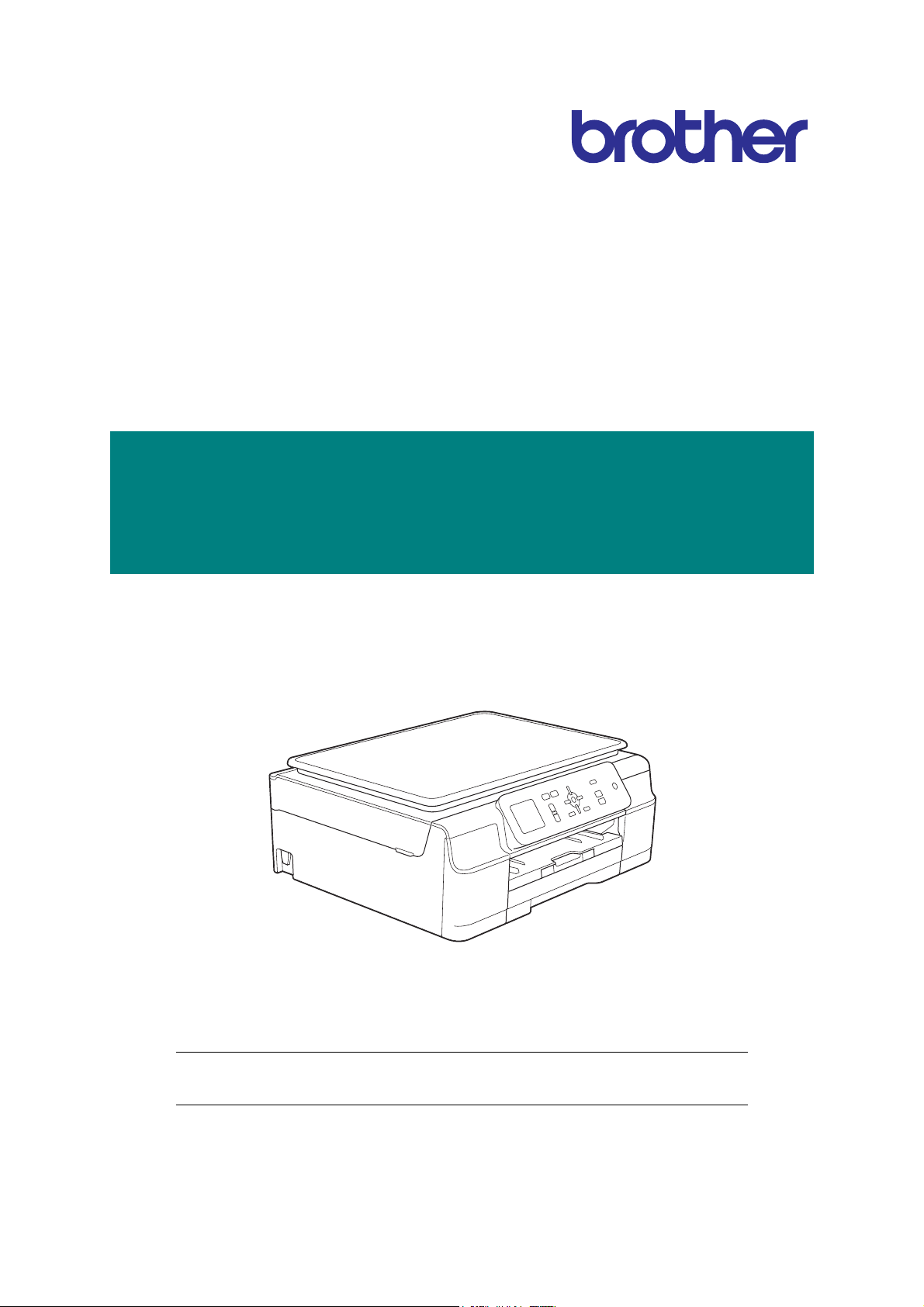
Brother Inkjet DCP/MFC
SERVICE MANUAL
MODELS: DCP-J100/J105/J132W/J152W
DCP-J172W/T300/T500W/T700W
MFC-J200/J245/T800W
August 2013
SM-FAX-148
8CAS*(6)
Read this manual thoroughly before maintenance work.
Keep this manual in a convenient place for quick and easy reference at all times.
Confidential

Trademarks
Microsoft, Windows, Windows Vista, Windows Server, Outlook and Internet Explorer are either
registered trademarks or trademarks of Microsoft Corporation in the United States and/or other
countries.
Apple, Macintosh, Mac OS and Safari are trademarks of Apple Inc., registered in the U.S. and other
countries.
Adobe, Illustrator and Photoshop are either registered trademarks or trademarks of Adobe Systems
Incorporated in the United States and/or other countries.
Nuance, the Nuance logo, PaperPort and ScanSoft are trademarks or registered trademarks of Nuance
Communications, Inc. or its affiliates in the United States and/or other countries.
PowerPC is a registered trademark of IBM in the United States and/or other countries.
SDHC Logo is a trademark of SD-3C, LLC.
AOSS is a trademark of Buffalo Inc.
Wi-Fi, Wi-Fi Alliance, Wi-Fi Protected Access (WPA) and the Wi-Fi Protected Setup logo are registered
trademarks of the Wi-Fi Alliance.
Wi-Fi Direct, Wi-Fi Protected Setup and Wi-Fi Protected Access 2 (WPA2) are trademarks of the Wi-Fi
Alliance.
UNIX is a registered trademark of The Open Group in the United States and other countries.
Linux is the registered trademark of Linus Torvalds in the U.S. and other countries.
Corel and CorelDRAW are trademarks or registered trademarks of Corel Corporation and/or its
subsidiaries in Canada, the United States and/or other countries.
Each company whose software title is mentioned in this manual has a Software License Agreement
specific to its proprietary programs.
Any trade names and product names of companies appearing on Brother products, related
documents and any other materials are all trademarks or registered trademarks of those
respective companies.
Confidential
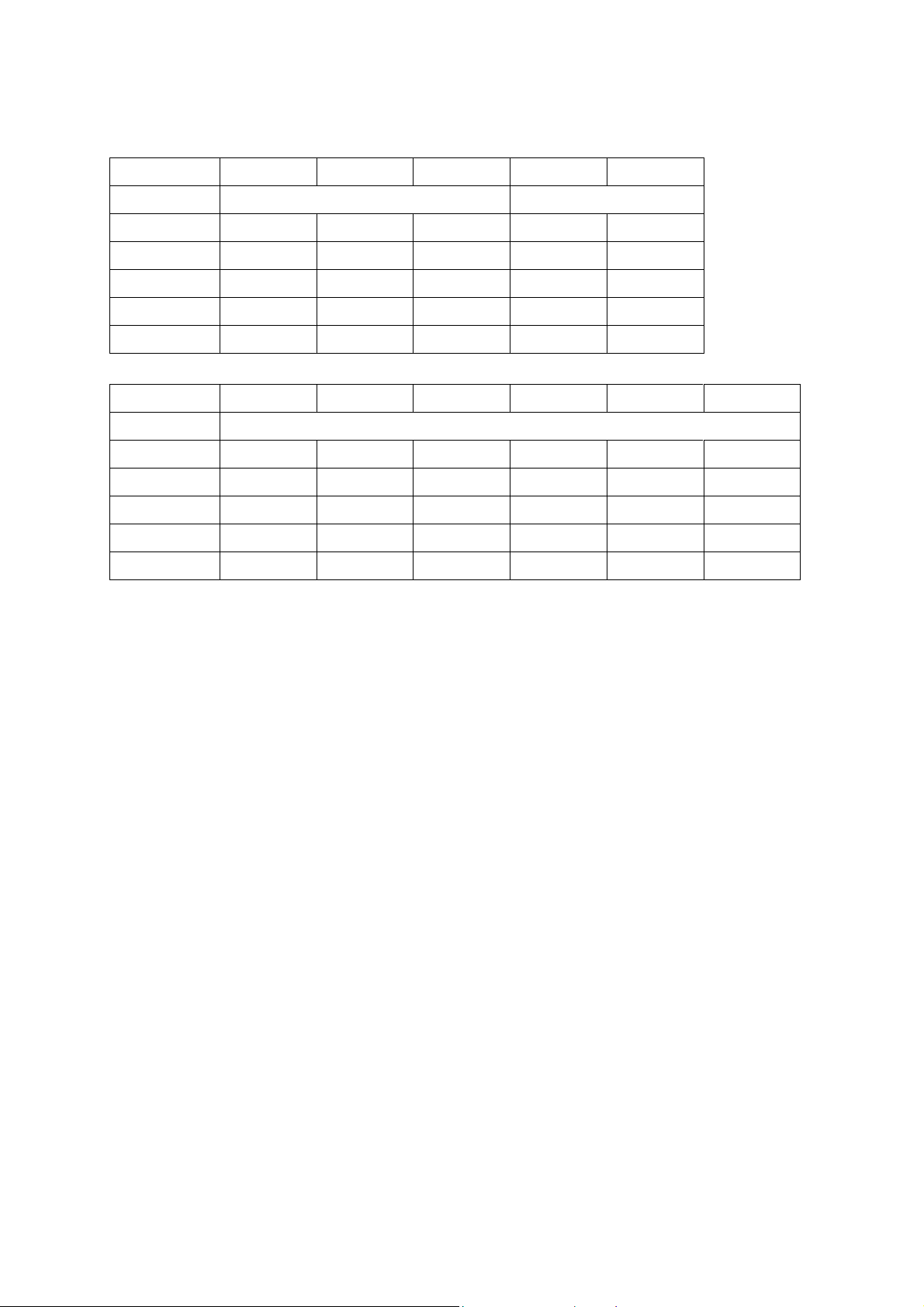
The table below shows the functional comparison between the models covered
by this manual.
DCP-J100 DCP-J105 DCP-J132W DCP-J152W DCP-J172W
LCD 1-Line 1.8 inch
Touch Panel --- --- --- ---
ADF --- --- --- --- --Wireless LAN ---
Ink Cartridge
Ink Tank --- --- --- --- ---
DCP-T300 DCP-T500W DCP-T700W MFC-J200 MFC-J245 MFC-T800W
LCD 1-Line
Touch Panel --- --- --- --- --- --ADF --- ---
Wireless LAN --- ---
Ink Cartridge --- --- --- ---
Ink Tank --- ---
Confidential
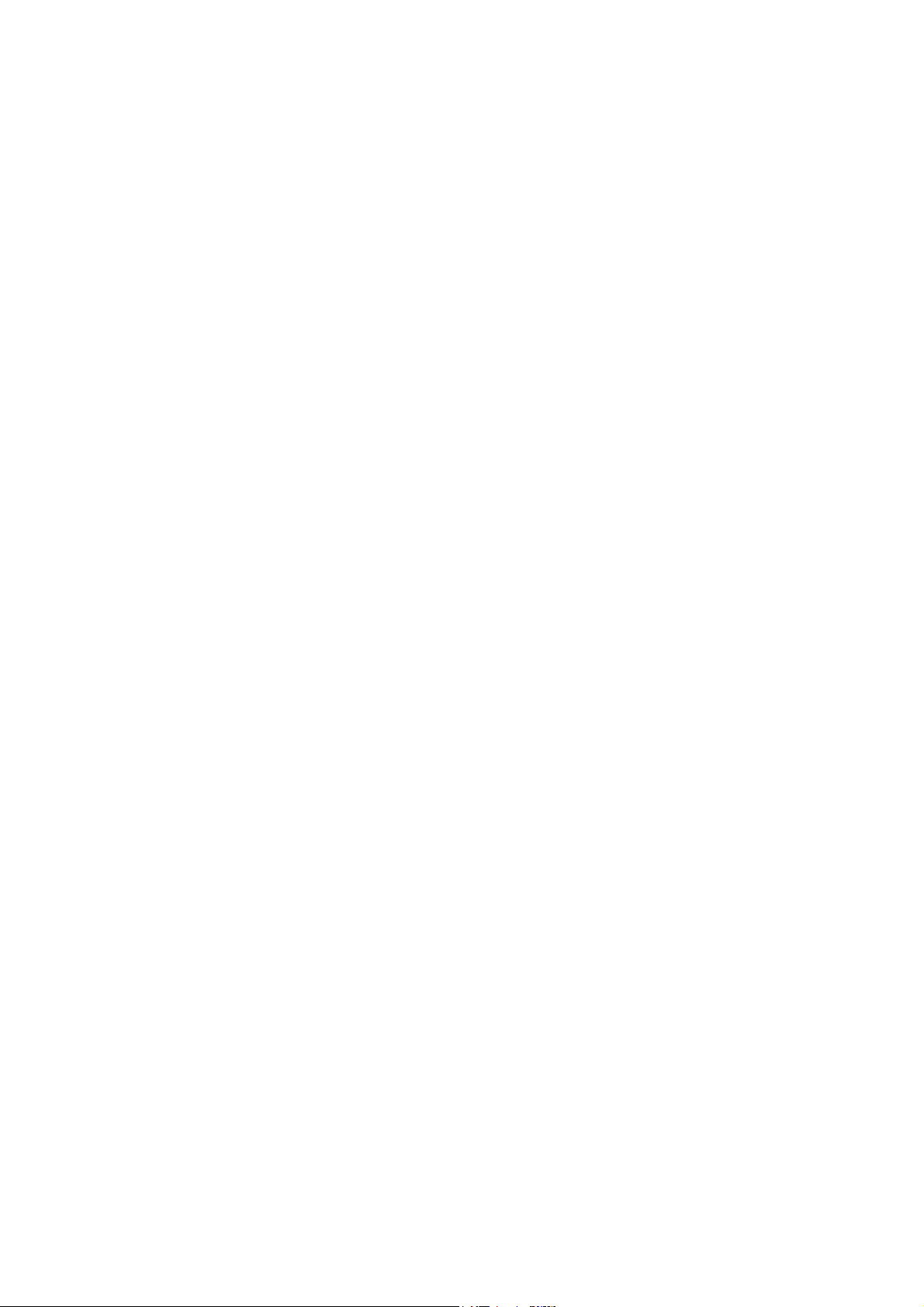
TABLE OF CONTENTS
REGULATION....................................................................................................................... viii
SAFETY INFORMATION...................................................................................................... xiii
CHAPTER 1 SPECIFICATIONS ......................................................................................... 1-1
1 GENERAL ......................................................................................................................1-1
1.1 General..................................................................................................................1-1
1.2 Media Specification ...............................................................................................1-1
1.3 Paper Handling......................................................................................................1-2
1.4 LCD Panel.............................................................................................................1-2
1.5 Memory..................................................................................................................1-2
1.6 Interface.................................................................................................................1-2
1.7 Others....................................................................................................................1-3
2 FAX.................................................................................................................................1-4
3 PRINTER ........................................................................................................................1-4
4 COPY..............................................................................................................................1-5
5 SCANNER ...................................................................................................................... 1-5
6 SOFTWARE ...................................................................................................................1-5
7 NETWORK .....................................................................................................................1-6
7.1 Network .................................................................................................................1-6
7.2 Wired.....................................................................................................................1-6
7.3 Wireless.................................................................................................................1-6
8 SUPPLIES/OPTIONS..................................................................................................... 1-7
9 SERVICE INFORMATION.............................................................................................. 1-7
10 PAPER ...........................................................................................................................1-8
10.1 Paper.....................................................................................................................1-8
10.2 Printable Area......................................................................................................1-10
CHAPTER 2 TROUBLESHOOTING...................................................................................2-1
1 INTRODUCTION ............................................................................................................2-1
1.1 Precautions............................................................................................................2-1
1.2 Initial Check...........................................................................................................2-2
2 OVERVIEW .................................................................................................................... 2-3
2.1 Cross-section Drawings.........................................................................................2-3
i
Confidential
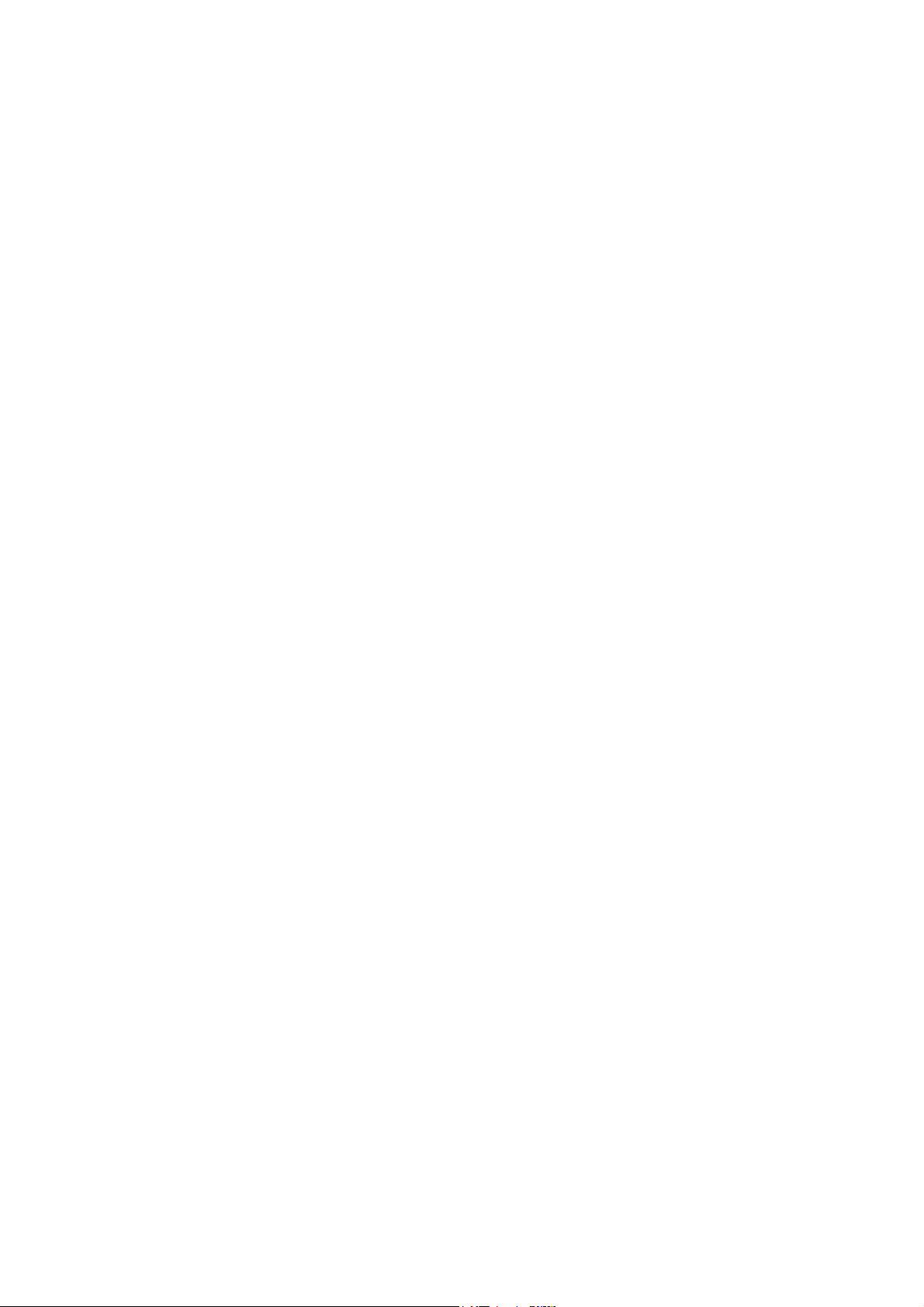
2.1.1 Document scanning ......................................................................................2-3
2.1.2 Printer part ....................................................................................................2-3
2.2 Document Feeding/Recording Paper Feeding ...................................................... 2-4
2.2.1 Document feeding.........................................................................................2-4
2.2.2 Recording paper feeding path....................................................................... 2-4
2.3 Function of Each Sensor/Roller.............................................................................2-5
2.4 Block Diagram....................................................................................................... 2-6
2.5 Components.......................................................................................................... 2-7
3 ERROR INDICATION..................................................................................................... 2-8
3.1 Error Codes...........................................................................................................2-8
3.2 Error Messages...................................................................................................2-12
3.3 Communications Error.........................................................................................2-15
4 TROUBLESHOOTING .................................................................................................2-19
4.1 Error Cause and Solutions .................................................................................. 2-19
4.2 Recording Paper Feeding Problems ...................................................................2-45
4.2.1 Recording paper is not fed from paper tray.................................................2-45
4.2.2 Two or more sheets of paper fed at a time ................................................. 2-46
4.2.3 Recording paper feeding at an angle.......................................................... 2-46
4.2.4 Recording paper is wrinkling.......................................................................2-47
4.2.5 Recording paper jam...................................................................................2-48
4.3 Print-image Problems..........................................................................................2-51
4.3.1 Defective images.........................................................................................2-51
4.3.2 Troubleshooting by print-image defect........................................................ 2-52
4.4 Software-related Problems..................................................................................2-63
4.4.1 Cannot print data.........................................................................................2-63
4.5 Network Problems...............................................................................................2-64
4.5.1 Cannot print through a network connection ................................................2-64
4.6 Control Panel Problems.......................................................................................2-65
4.6.1 No display on the LCD ................................................................................ 2-65
4.6.2 LED does not light up..................................................................................2-65
4.6.3 The control panel does not work................................................................. 2-65
4.6.4 Touch panel inoperative (only for models with a touch panel).................... 2-65
4.7 Document Feeding Problems..............................................................................2-66
4.7.1 Document cannot be fed.............................................................................2-66
4.7.2 Document double feeding ........................................................................... 2-66
4.7.3 Document jam.............................................................................................2-67
4.7.4 Wrinkles on documents...............................................................................2-69
ii
Confidential
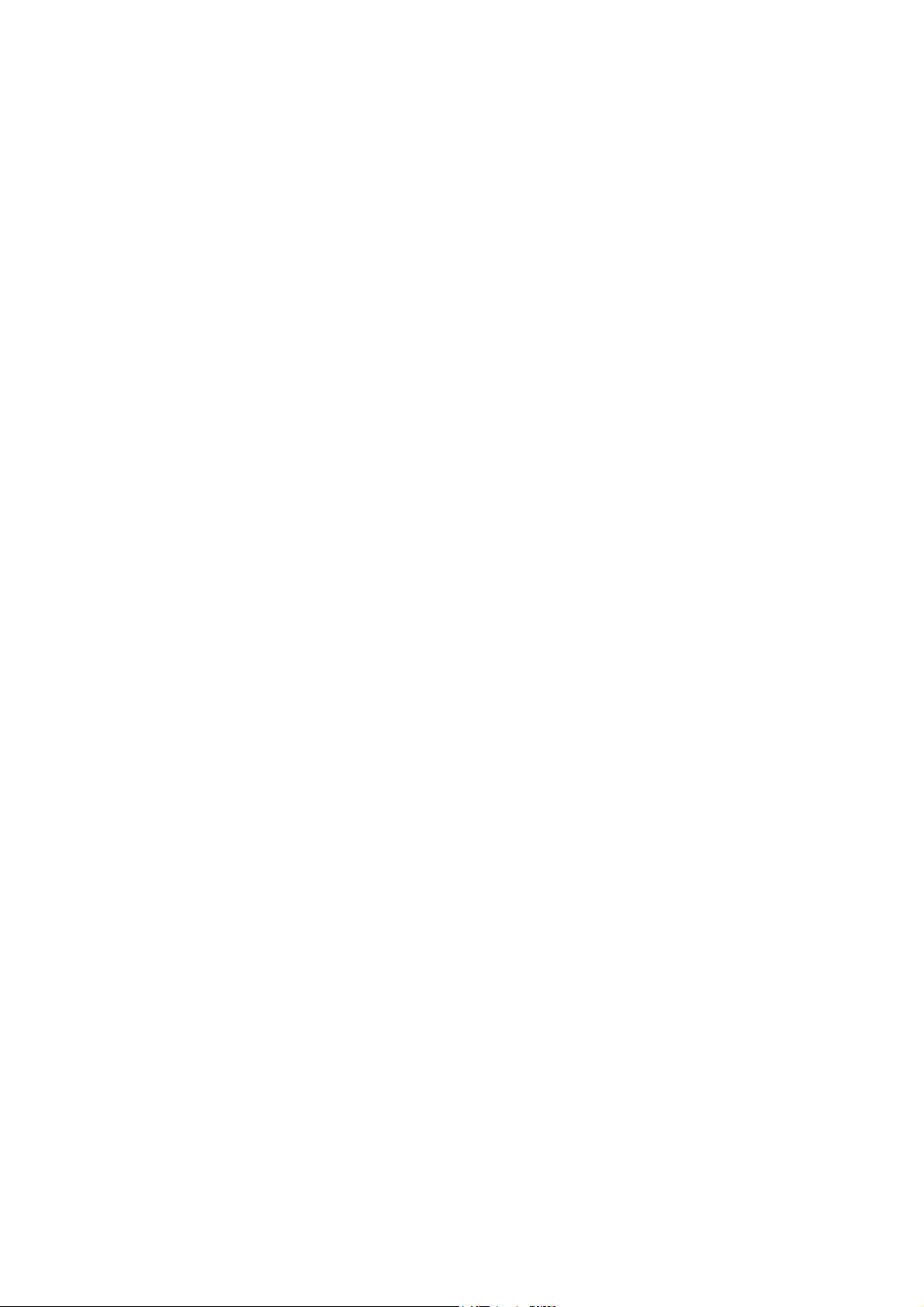
4.7.5 Document size not correctly detected.........................................................2-69
4.8 Scanned-image Problems................................................................................... 2-70
4.8.1 Defective images.........................................................................................2-70
4.8.2 Scanned-image Problems...........................................................................2-70
4.9 Fax Problems ...................................................................................................... 2-74
4.9.1 Fax sending cannot be performed ..............................................................2-74
4.9.2 Cannot receive fax ...................................................................................... 2-74
4.9.3 A communications error occurs...................................................................2-74
4.10 Other Problems ...................................................................................................2-75
4.10.1 The machine cannot be powered on........................................................... 2-75
4.10.2 Internal memory errors................................................................................ 2-75
4.10.3 Security function lock related problems ......................................................2-75
4.10.4 Ink cartridge / tank related problems...........................................................2-76
CHAPTER 3 DISASSEMBLY AND ASSEMBLY ...............................................................3-1
1 PRECAUTIONS BEFORE PROCEEDING ....................................................................3-1
2 PACKING .......................................................................................................................3-3
3 SCREW CATALOGUE................................................................................................... 3-5
4 SCREW TORQUE LIST .................................................................................................3-6
5 LUBRICATION ............................................................................................................... 3-7
6 OVERVIEW OF GEARS................................................................................................. 3-9
7 ROUTING OF HARNESSES / FLAT CABLES / INK SUPPLY TUBES ...................... 3-10
8 DISASSEMBLY FLOW ................................................................................................ 3-22
9 DISASSEMBLY PROCEDURE.................................................................................... 3-23
9.1 Preparations........................................................................................................ 3-23
9.2 Jam Clear Cover..................................................................................................3-26
9.3 Head Joint Rubber / CR Timing Belt / Head/Carriage Unit.................................. 3-27
9.4 Document Scanner Unit / ADF Unit (Models with ADF) / Document Cover ASSY
(Models without ADF).......................................................................................... 3-40
9.5 CIS Unit / CIS Flat Cable.....................................................................................3-45
9.6 Component on the ADF Unit (For ADF Models Only) .........................................3-50
9.7 Control Panel ASSY / Front Center Cover / Panel PCB ASSY /
Printed Panel Cover / Rubber Key / LCD Unit ASSY .......................................... 3-58
9.8 Upper Cover / Ink Cartridge Cover......................................................................3-62
9.9 Document Scanner Sensor ASSY.......................................................................3-63
9.10 Wireless LAN PCB ASSY (Only for the Models with Wireless LAN)................... 3-64
iii
Confidential
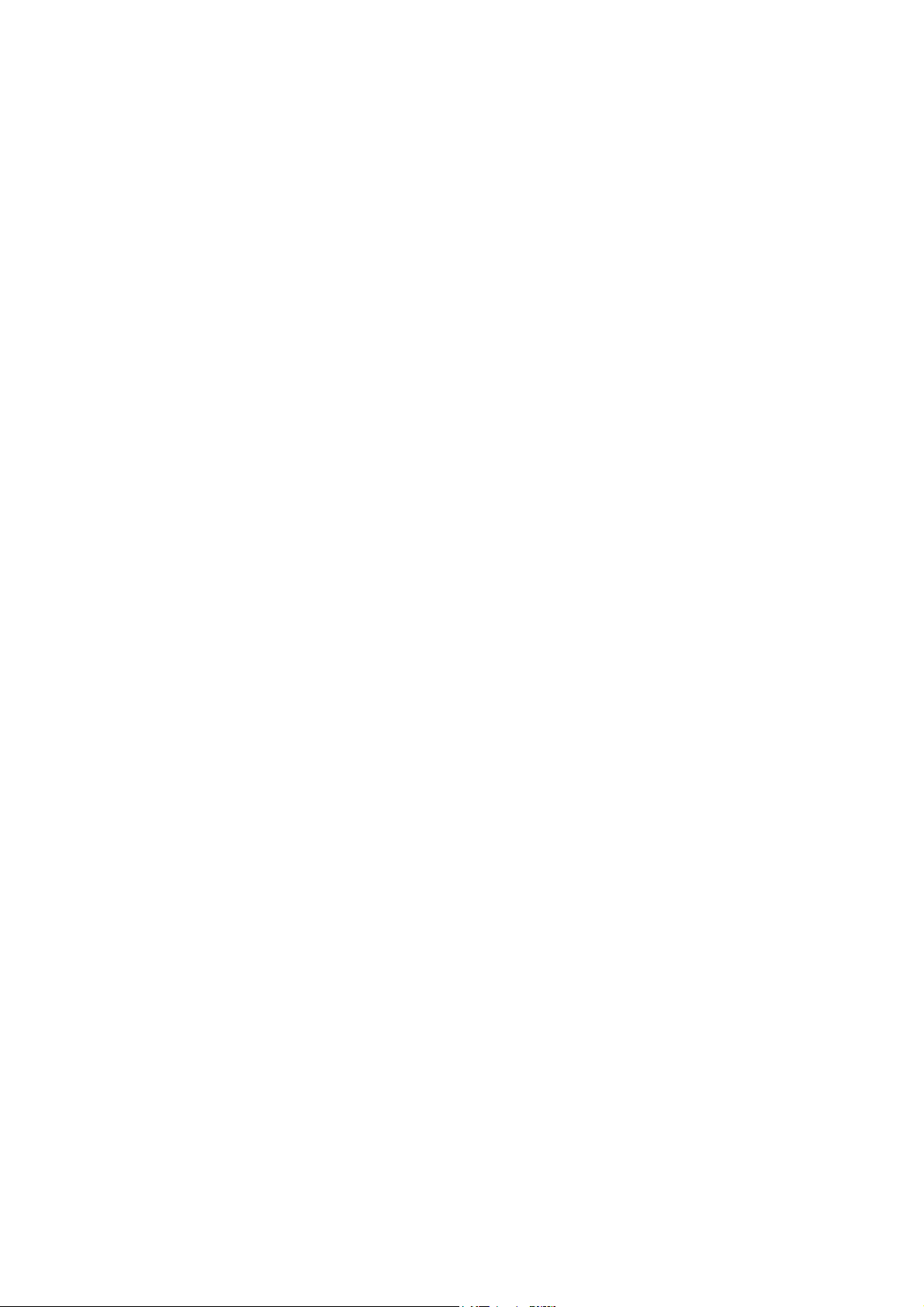
9.11 Main PCB ASSY..................................................................................................3-65
9.12 MJ PCB ASSY.....................................................................................................3-67
9.13 Power Supply PCB ASSY ................................................................................... 3-68
9.14 Carriage PCB ASSY............................................................................................3-71
9.15 Ink refill ASSY...................................................................................................... 3-73
9.16 Ink Absorber Box / Ink Absorber Felt (For Ink Refill ASSY) ................................3-76
9.17 CR Encoder Strip / Encoder Strip Guard Film..................................................... 3-77
9.18 PF Encoder Disk / PF Encoder Sensor PCB ASSY............................................ 3-79
9.19 Carriage Motor ASSY..........................................................................................3-80
9.20 Flushing Base / Flushing Box..............................................................................3-83
9.21 Paper Feed Motor................................................................................................3-84
9.22 Maintenance Unit.................................................................................................3-86
9.23 Paper Feed Roller ...............................................................................................3-87
9.24 Platen ASSY........................................................................................................3-88
9.25 Paper Ejection Roller ASSY................................................................................ 3-89
9.26 Registration Sensor PCB ASSY.......................................................................... 3-90
9.27 Ink Cartridge Cover Sensor ASSY ......................................................................3-91
9.28 Paper Pull-in Roller..............................................................................................3-92
9.29 Base Pad on Paper Tray ASSY........................................................................... 3-93
CHAPTER 4 ADJUSTMENTS AND UPDATING OF SETTINGS, REQUIRED AFTER
PARTS REPLACEMENT...............................................................................4-1
1 IF YOU REPLACE THE MAIN PCB ASSY.................................................................... 4-1
1.1 Customize Destinations (Maintenance mode 74)..................................................4-2
1.2 Automatically Set the CIS Type (Maintenance mode 59)...................................... 4-2
1.3 Install the Firmware...............................................................................................4-2
1.4 EEPROM Parameter Initialization (Maintenance mode 01) ..................................4-6
1.5 Set the Serial Number (Maintenance mode 80) .................................................... 4-6
1.6 Update the Head Property Data (Maintenance mode 68) ..................................... 4-8
1.7 Adjust the Touch Panel (Maintenance mode 78)
(only for models with a touch panel)...................................................................... 4-8
1.8 Acquire Black and White Level Data (Maintenance mode 55) .............................. 4-9
1.9 Adjustment of Software Correction for Inclination/Corrugation/Ruled Lines
(Maintenance mode 65)......................................................................................... 4-9
1.10 Update the Paper Feeding Correction Values (Maintenance mode 58)................ 4-9
1.11 Margin Adjustment in Borderless Printing (Maintenance Mode 66) ...................... 4-9
1.12 Reset Purge and Flushing Counts (Maintenance mode 80)..................................4-9
1.13 Creating of Head Calibration Data and Writing it into Flash ROM
(Maintenance mode 02)......................................................................................... 4-9
iv
Confidential
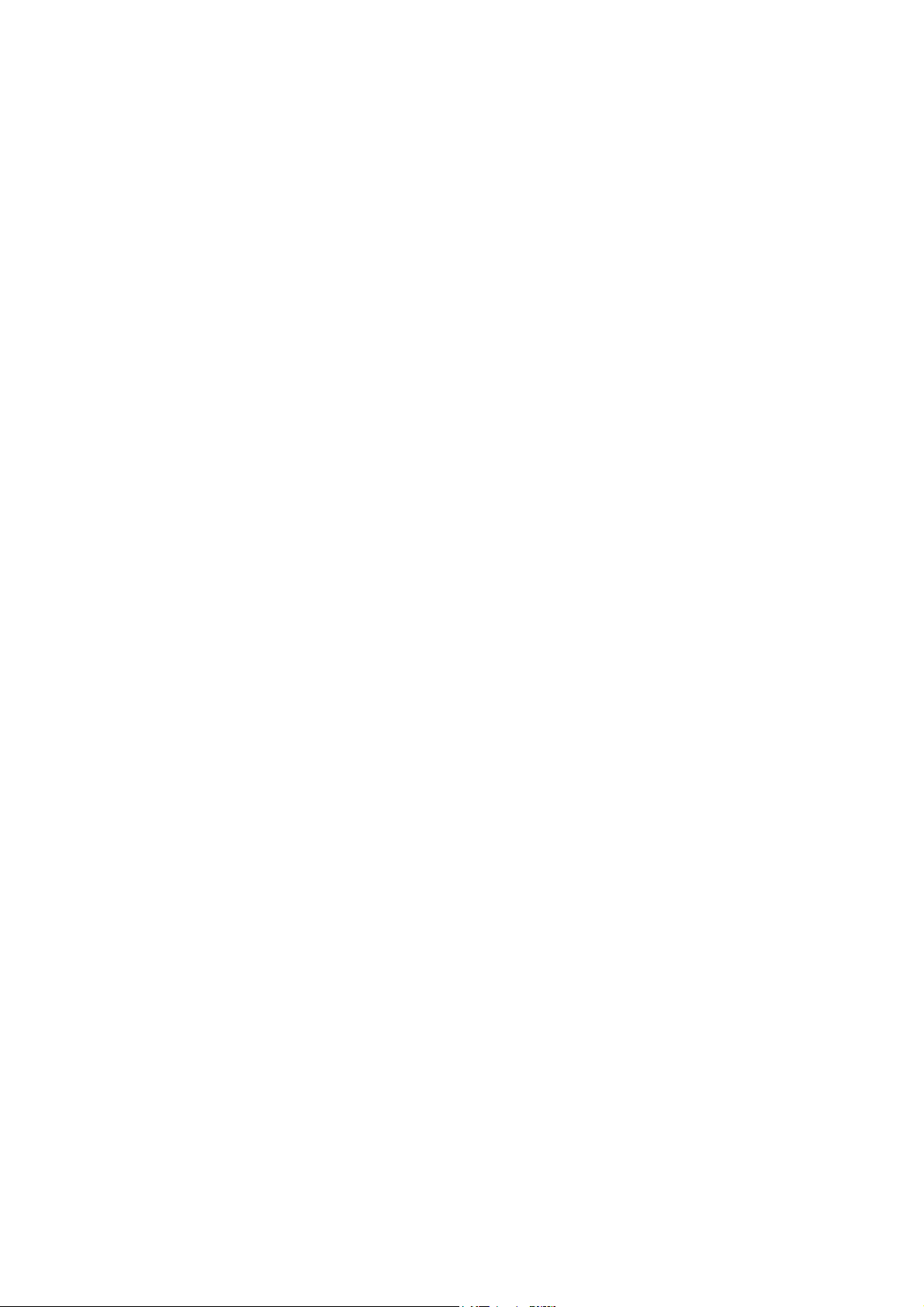
1.14 Check Scanning and Printing .............................................................................. 4-10
2 IF YOU REPLACE THE HEAD/CARRIAGE UNIT....................................................... 4-11
2.1 Update the Head Property Data (Maintenance mode 68) ................................... 4-12
2.2 Supply Head Ink (Maintenance mode 76) ........................................................... 4-12
2.3 Check Head Nozzles (Maintenance mode 09)....................................................4-12
2.4 Adjust the Head/carriage Unit Inclination ............................................................ 4-13
2.5 Adjustment of Software Correction for Inclination/Corrugation/Ruled Lines
(Maintenance mode 65)....................................................................................... 4-15
2.6 Update the Paper Feeding Correction Values (Maintenance mode 58).............. 4-15
2.7 Margin Adjustment in Borderless Printing (Maintenance mode 66) .................... 4-15
2.8 Write Head Calibration Data (Maintenance mode 02).........................................4-15
2.9 Check Printing..................................................................................................... 4-16
2.10 Obtain machine information (instruction to the end user).................................... 4-16
3 IF YOU REPLACE THE DOCUMENT SCANNER UNIT OR CIS UNIT....................... 4-17
3.1 Set the CIS Type (Maintenance mode 59) .......................................................... 4-17
3.2 Acquire Black and White Level Data (Maintenance mode 55) ............................ 4-17
3.3 Check Scanning ..................................................................................................4-17
4 IF YOU REPLACE THE CONTROL PANEL ASSY..................................................... 4-18
4.1 Adjust the Touch Panel (Maintenance mode 78)
(only for models with a touch panel).................................................................... 4-18
4.2 Operational Check of the LCD (Maintenance mode 12)......................................4-18
4.3 Check the Operation of the Control Panel Keys (Maintenance mode 13)........... 4-18
5 IF YOU REPLACE THE INK ABSORBER BOX OR FLUSHING BOX ....................... 4-19
5.1 Reset Purge and Flushing Counts (Maintenance mode 80)................................4-19
6 IF YOU REPLACE THE RECORDING PAPER FEEDING RELATED PARTS OR
MAINTENANCE UNIT.................................................................................................. 4-20
6.1 Check Head Nozzles (Maintenance mode 09)....................................................4-21
6.2 Adjustment of Software Correction for Inclination/Corrugation/Ruled Lines
(Maintenance mode 65)....................................................................................... 4-21
6.3 Update the Paper Feeding Correction Values (Maintenance mode 58).............. 4-21
6.4 Margin Adjustment in Borderless Printing (Maintenance mode 66) .................... 4-21
6.5 Check Printing..................................................................................................... 4-21
CHAPTER 5 SERVICE FUNCTIONS ................................................................................. 5-1
1 MAINTENANCE MODE .................................................................................................5-1
1.1 Entry to the Maintenance Mode.............................................................................5-1
1.1.1 How to Enter the Maintenance Mode Exclusive to Service Personnel ......... 5-1
1.1.2 How to Enter the End User-accessible Maintenance Mode..........................5-3
v
Confidential
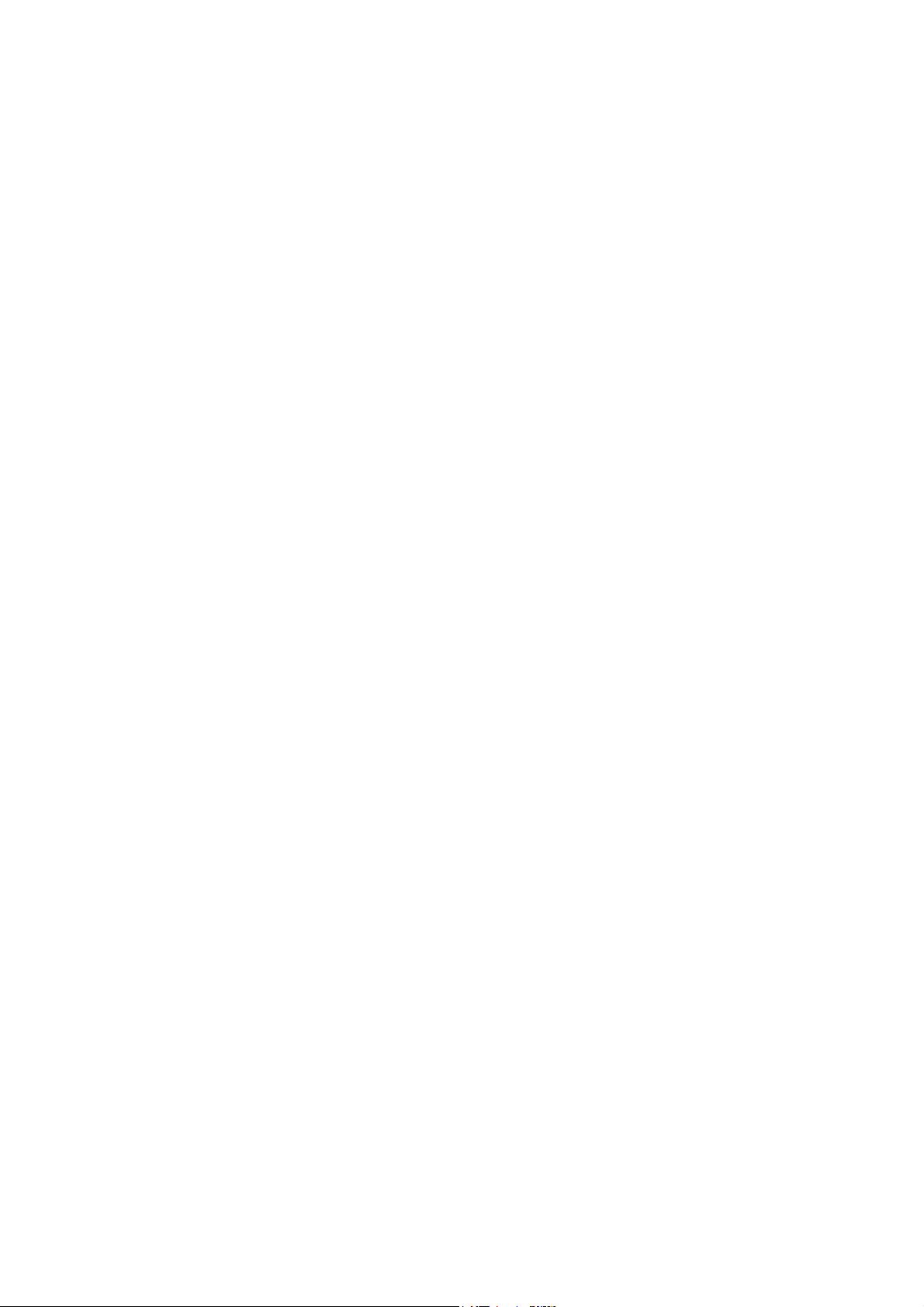
1.2 Operations of the Keys in the Maintenance Mode.................................................5-4
1.2.1 Entering ten keys, left or right key in the maintenance mode with models
without these keys.........................................................................................5-4
1.3 List of Maintenance-mode Functions.....................................................................5-5
1.4 Detailed Description of Maintenance-mode Functions..........................................5-6
1.4.1 EEPROM Parameter Initialization (Maintenance mode 01, 91).................... 5-6
1.4.2 Creating of Head Calibration Data and Writing it into Flash ROM
(Maintenance mode 02) ................................................................................ 5-7
1.4.3 Printout of Scanning Compensation White/Black Level Data
(Maintenance mode 05) .............................................................................. 5-10
1.4.4 ADF Performance Test (Maintenance mode 08)
(For ADF Models Only) ............................................................................... 5-13
1.4.5 Printout of Test Pattern (Maintenance mode 09) ........................................ 5-13
1.4.6 Worker Switch (WSW) Setting and Printout
(Maintenance modes 10, 11) ......................................................................5-15
1.4.7 Check LCD operation (Maintenance mode 12)...........................................5-19
1.4.8 Operational Check of Keys on Control Panel (Maintenance mode 13).......5-21
1.4.9 EEPROM Dump Transfer (Maintenance mode 17)
(for Fax Models Only)..................................................................................5-22
1.4.10 Sensor Operational Check (Maintenance mode 32) ................................... 5-23
1.4.11 Printout of Dial Log (Maintenance mode 37) (for Fax Models Only) ........... 5-25
1.4.12 Setting of Country/Language (Maintenance mode 52) ...............................5-25
1.4.13 Transfer of Received FAX Data and/or Equipment's Log
(Maintenance mode 53) (for Fax Models Only)...........................................5-26
1.4.14 Fine Adjustment of Scanning Position (Maintenance mode 54) .................5-28
1.4.15 Acquisition of White/Black Level Data and CIS Scanner Area Setting
(Maintenance mode 55) .............................................................................. 5-29
1.4.16 Cartridge IC Communication Check (Maintenance mode 57)..................... 5-30
1.4.17 Updating of Paper Feeding Correction Value (Maintenance mode 58) ......5-31
1.4.18 Checking of CIS Travel and Specifying of CIS Type
(Maintenance mode 59) .............................................................................. 5-35
1.4.19 Move of the Head/Carriage Unit to the Adjustment Position
(Maintenance mode 63) .............................................................................. 5-36
1.4.20 Adjustment of Vertical Print Lines/Software Correction for Inclination/
Corrugation/Ruled Lines (Maintenance mode 65) ...................................... 5-37
1.4.21 Margin Adjustment in Borderless Printing (Maintenance mode 66) ............ 5-40
1.4.22 Updating of Head Property Data (Maintenance mode 68) .......................... 5-43
1.4.23 Traveling Speed Check of Head/Carriage Unit (Maintenance mode 69).... 5-44
1.4.24 Customize Code Destinations (Maintenance mode 74).............................. 5-45
1.4.25 Move of the Head/Carriage Unit to the Center (Maintenance mode 75)..... 5-48
vi
Confidential
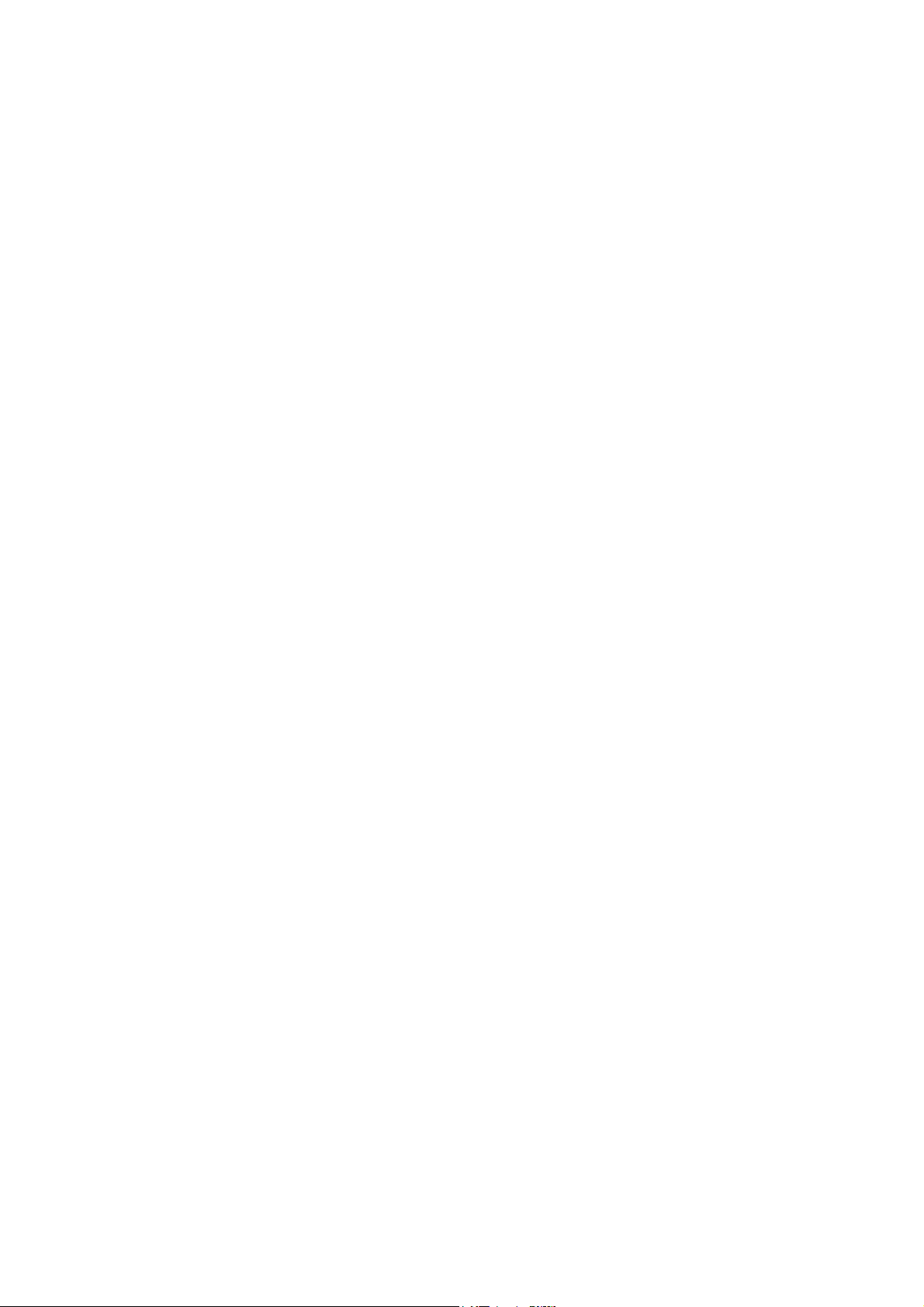
1.4.26 Purge Operation (Maintenance mode 76)................................................... 5-49
1.4.27 Print of the Maintenance Information (Maintenance mode 77) ................... 5-52
1.4.28 Adjust the Touch Panel (Maintenance mode 78) ........................................ 5-54
1.4.29 Display of the Equipment's Log (Maintenance mode 80)............................ 5-55
1.4.30 Equipment Error Code Indication (Maintenance mode 82) ......................... 5-58
1.4.31 Output of Transmission Log to the Telephone Line (Maintenance mode 87)
(For fax models only) ..................................................................................5-58
1.4.32 Assurance Mode Switch Setting (AMS) (Maintenance mode 88) ............... 5-59
2 OTHER SERVICE FUNCTIONS ..................................................................................5-68
2.1 Displaying the Firmware Version.........................................................................5-68
2.2 Moving the Head/Carriage Unit ...........................................................................5-68
2.3 Retrieving the Equipment Log Information .......................................................... 5-69
CHAPTER 6 CIRCUIT DIAGRAMS AND WIRING DIAGRAMS ........................................ 6-1
CHAPTER 7 PERIODICAL MAINTENANCE ..................................................................... 7-1
1 PERIODICAL REPLACEMENT PARTS ........................................................................ 7-1
APPENDIX 1 SERIAL NUMBERING SYSTEM .......................................................... App. 1-1
APPENDIX 2 DELETION OF USER SETTING INFORMATION................................ App. 2-1
A2.1 DELETION OF USER SETTING INFORMATION ......................................App. 2-1
APPENDIX 3 INSTALLING THE MAINTENANCE DRIVER ...................................... App. 3-1
vii
Confidential
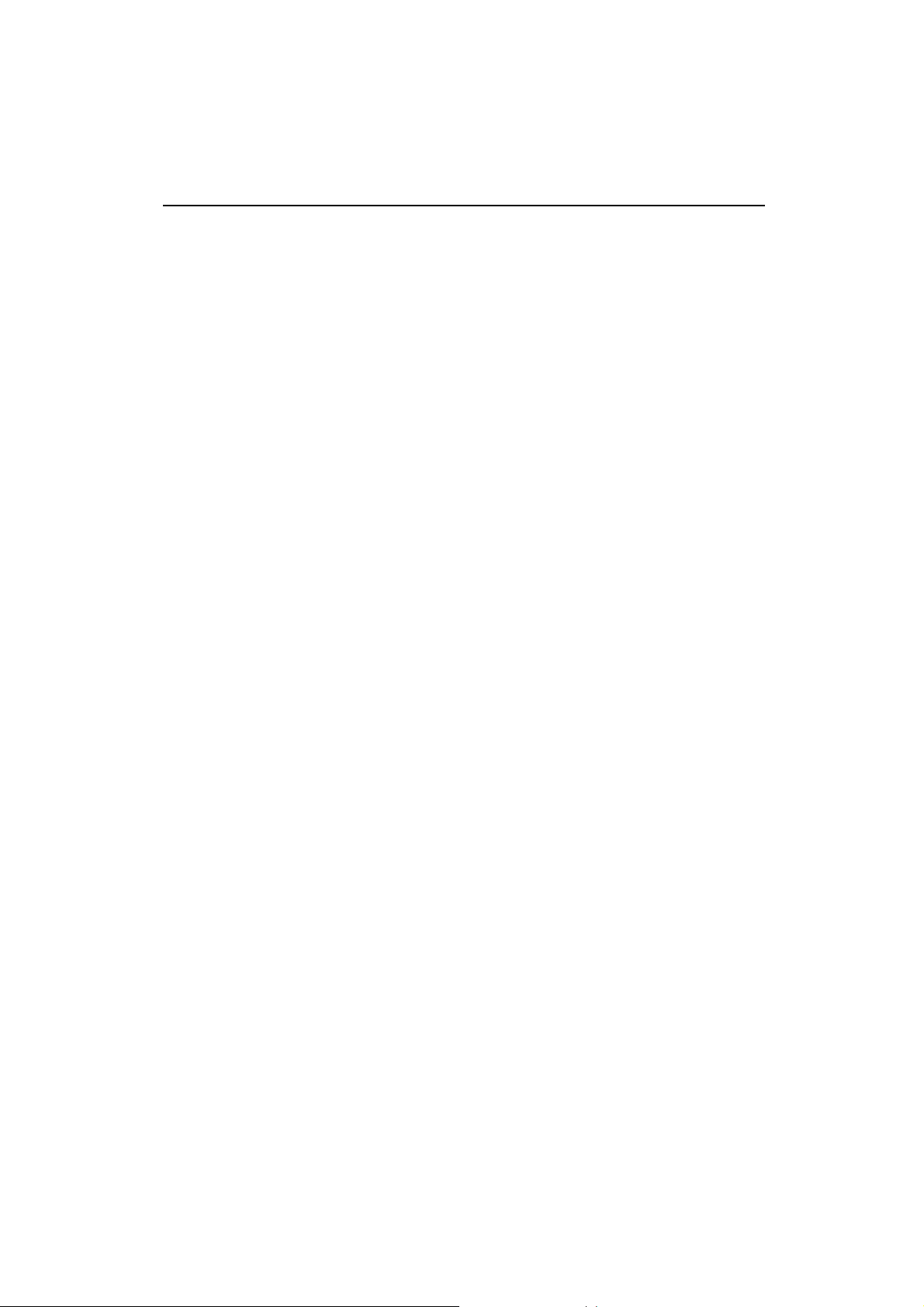
REGULATION
Standard telephone and FCC notices (MFC models only)
These notices are in effect on models sold and used in the United States only. When
programming emergency numbers or making test calls to emergency numbers:
• Remain on the line and briefly explain to the dispatcher the reason for the call before hanging
up.
• Perform these activities in the off-peak hours, such as early morning or late evening.
This equipment complies with Part 68 of the FCC rules and the requirements adopted by the
ACTA. On the backside of this equipment is a label that contains, among other information, a
product identifier in the format US: AAAEQ##TXXXX. If requested, this number must be
provided to the telephone company.
You may safely connect this equipment to the telephone line by means of a standard modular
jack, USOC RJ11C.
A plug and jack used to connect this equipment to the premises wiring and telephone network
must comply with the applicable FCC Part 68 rules and requirements adopted by the ACTA. A
compliant telephone cord and modular plug is provided with this product. It is designed to be
connected to a compatible modular jack that is also compliant. See installation instructions for
details.
The REN is used to determine the number of devices that may be connected to a telephone
line. Excessive RENs on a telephone line may result in the devices not ringing in response to an
incoming call. In most but not all areas, the sum of RENs should not exceed five (5.0). To be
certain of the number of devices that may be connected to a line, as determined by the total
RENs, contact the local telephone company. For products approved after July 23, 2001, the
REN for this product is part of the product identifier that has the format US:AAAEQ##TXXXX.
The digits represented by ## are the REN without a decimal point (e.g.,06 is a REN of 0.6). For
earlier products, the REN is separately shown on the label.
If this equipment causes harm to the telephone network, the telephone company will notify you
in advance that temporary discontinuance of service may be required. But if advance notice
isn’t practical, the telephone company will notify the customer as soon as possible. Also, you
will be advised of your right to file a complaint with the FCC if you believe it is necessary.
The telephone company may make changes in its facilities, equipment, operations or
procedures. That could affect the operation of the equipment. If this happens the telephone
company will provide advance notice in order for you to make necessary modifications to
maintain uninterrupted service.
Connection to party line service is subject to state tariffs. Contact the state public utility
commission, public service commission or corporation commission for information.
If your home has specially wired alarm equipment connected to the telephone line, ensure the
installation of this equipment does not disable your alarm equipment. If you have questions
about what will disable alarm equipment, call your telephone company or a qualified installer.
viii
Confidential

Federal Communications Commission (FCC) Declaration of Conformity (USA
only)
Responsible Party: Brother International Corporation
200 Crossing Boulevard
Bridgewater, NJ 08807-0911 USA
TEL: (908) 704-1700
declares, that the products
Product name: DCP-J100/J105/J132W/J152W/172W/T300/T500W/T700W
MFC-J200/J245/T800W
comply with Part 15 of the FCC Rules. Operation is subject to the following two conditions:
(1) This device may not cause harmful interference, and (2) this device must accept any
interference received, including interference that may cause undesired operation.
This equipment has been tested and found to comply with the limits for a Class B digital
device, pursuant to Part 15 of the FCC Rules. These limits are designed to provide
reasonable protection against harmful interference in a residential installation. This
equipment generates, uses, and can radiate radio frequency energy and, if not installed and
used in accordance with the instructions, may cause harmful interference to radio
communications. However, there is no guarantee that interference will not occur in a
particular installation. If this equipment does cause harmful interference to radio or television
reception, which can be determined by turning the equipment off and on, the user is
encouraged to try to correct the interference by one or more of the following measures:
• Reorient or relocate the receiving antenna.
• Increase the separation between the equipment and receiver.
• Connect the equipment into an outlet on a circuit different from that to which the receiver is
connected.
• Consult the dealer or an experienced radio/TV technician for help.
• (Wireless network only)
This transmitter must not be co-located or operated in conjunction with any other antenna
or transmitter.
IMPORTANT
• Changes or modifications not expressly approved by Brother Industries, Ltd. could void
the user’s authority to operate the equipment.
• A specific shielded interface cable should be used to ensure compliance with the limits for
a Class B digital device.
RF Exposure Notice (USA or Canada only) (Wireless models only)
• This equipment complies with FCC/IC radiation exposure limits set forth for an
uncontrolled environment and meets the FCC radio frequency (RF) Exposure Guidelines
in Supplement C to OET65 and RSS-102 of the IC radio frequency (RF) Exposure rules.
This equipment should be installed and operated keeping the radiator at least 20cm or
more away from person's body (excluding extremities: hands, wrists, feet and ankles).
ix
Confidential
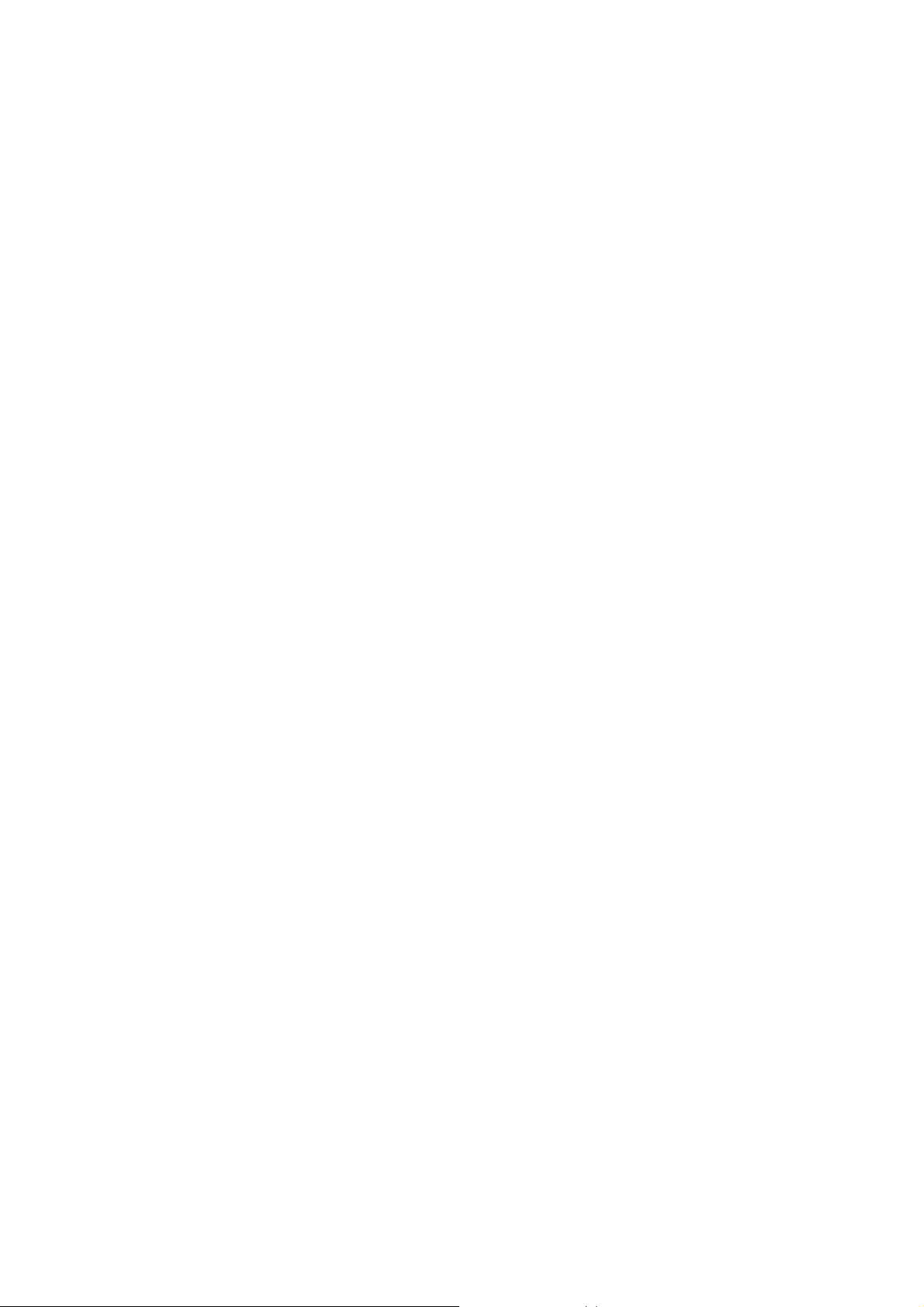
Wireless connection (Mexico only) (Wireless models only)
• The operation of this eqipment is subject to the following two conditions:
(1) it is possible that this equipment or device may not cause harmful interference, and (2)
this equipment or device must accept any interference, including interference that may
cause undesired operation.
Industry Canada Compliance Statement (Canada only)
Operation is subject to the following two conditions:
(1) this device may not cause interference, and (2) this device must accept any interference,
including interference that may cause undesired operation of this device.
L'utilisation de ce dispositif est autorisée seulement aux conditions suivantes:
(1) il ne doit pas produire de brouillage et (2) l'utilisateur du dispositif doit être prêt à accepter
tout brouillage radioélectrique reçu, même si ce brouillage est susceptible de compromettre le
fonctionnement du dispositif.
EQUIPMENT ATTACHMENT LIMITATIONS (Canada only) (MFC models only)
NOTICE
This product meets the applicable Industry Canada technical specifications.
Le présent materiel est conforme aux specifications techniques applicables d’Industrie Canada.
NOTICE
The Ringer Equivalence Number is an indication of the maximum number of devices allowed to
be connected to a telephone interface. The termination on an interface may consist of any
combination of devices subject only to the requirement that the sum of the RENs of all the
devices does not exceed five.
L’indice d’équivalence de la sonnerie (IES) sert à indiquer le nombre maximal de terminaux qui
peuvent être raccordés à une interface téléphonique. La terminaison d’une interface peut
consister en une combinaison quelconque de dispositifs, à la seule condition que la somme
d’indices d’équivalence de la sonnerie de tous les dispositifs n’excède pas 5.
For use in the USA or Canada only
These machines are made for use in the USA and Canada only. We cannot recommend using
them overseas because it may violate the Telecommunications Regulations (MFC models only)
of that country and the power requirements of your machine may not be compatible with the
power available in foreign countries. Using USA or Canada models overseas is at your own risk
and may void your warranty.
LAN connection (Network models only)
IMPORTANT
DO NOT connect this product to a LAN connection that is subject to over-voltages.
x
Confidential
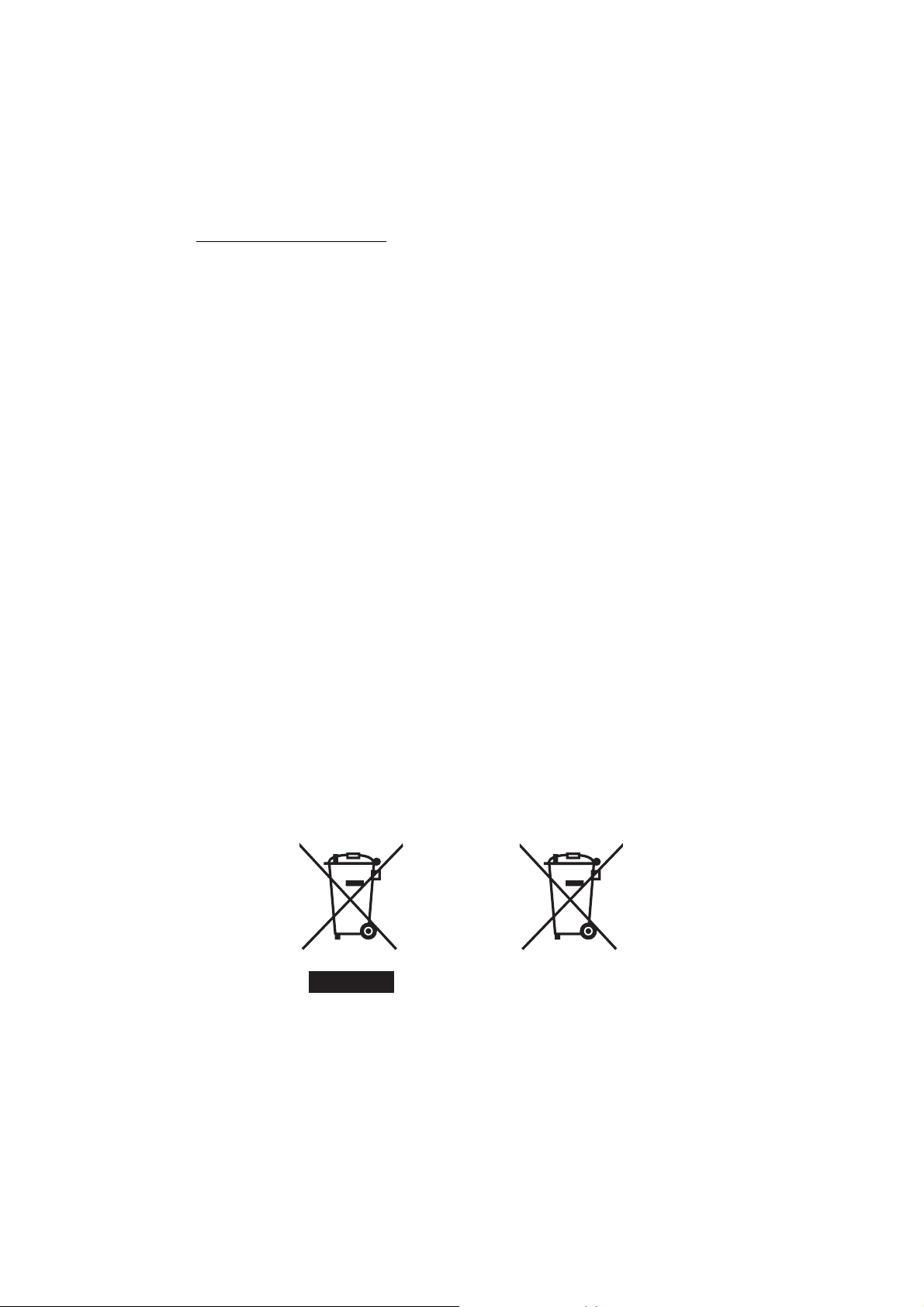
Declaration of Conformity (Europe only)
Product mark Battery mark
European Union only
We, Brother Industries Ltd, 15-1 Naeshiro-cho, Mizuho-ku, Nagoya 467-8561 Japan, declare
that this product is in conformity with the essential requirements of all relevant directives and
regulations applied within the European Community.
The Declaration of Conformity (DoC) can be downloaded from our website.
Visit http://solutions.brother.com/
-> select “Europe”.
-> select your country
-> select your model
-> select “Manuals” and your language, then click “Search”
-> select Declaration of Conformity
-> click download.
and:
Your Declaration will be downloaded as a PDF file.
Declaration of Conformity for R&TTE (Radio and Telecommunications) Directive
1999/5/EC (Europe only) (Applicable to models with telecommunications and/or
radio interfaces)
We, Brother Industries Ltd, 15-1 Naeshiro-cho, Mizuho-ku, Nagoya 467-8561 Japan, declare
that this product is in conformity with the the provisions of the R&TTE Directive 1999/5/EC.
A copy of the Declaration of Conformity can be downloaded by following the instructions in
the Declaration of Conformity (Europe only) section.
CE marking for devices with Wireless LAN
(Models with Wireless LAN functions only)
This product supports Wireless LAN.
Radio interference
This product complies with EN55022 (CISPR Publication 22)/Class B. When connecting the
machine to a computer, ensure that you use a USB cable which does not exceed 2 metres in
length.
Recycling information in accordance with the WEEE and Battery Directives.
The product/battery is marked with one of the above recycling symbols. It indicates that at the
end of the life of the product/battery, you should dispose of it separately at an appropriate
collection point and not place it in the normal domestic waste stream.
xi
Confidential
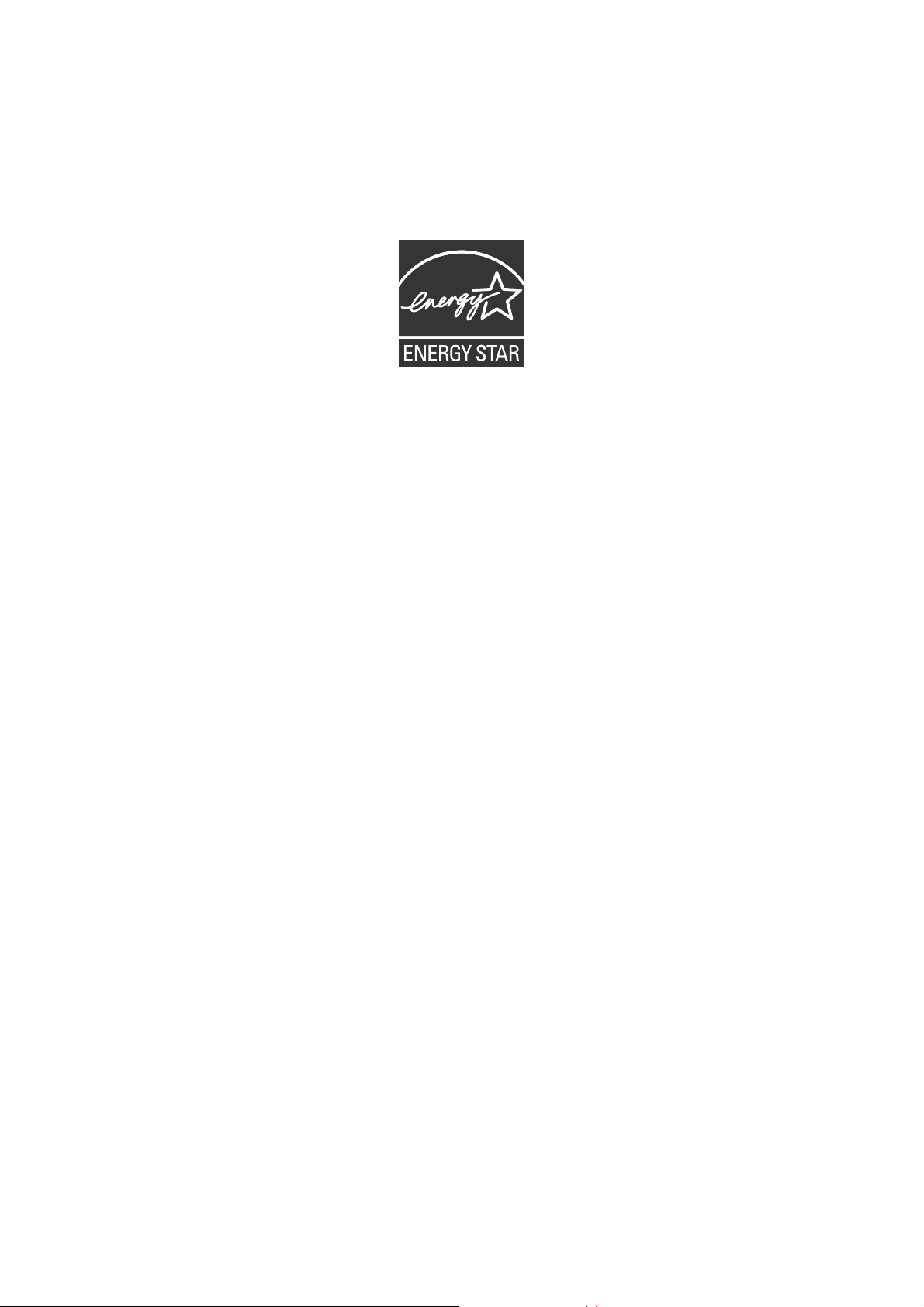
International ENERGY STAR
®
Qualification Statement
The purpose of the International ENERGY STAR® Program is to promote the development and
popularization of energy-efficient equipment.
As an ENERGY STAR
the ENERGY STAR
®
Partner, Brother Industries, Ltd. has determined that this product meets
®
specifications for energy efficiency.
xii
Confidential
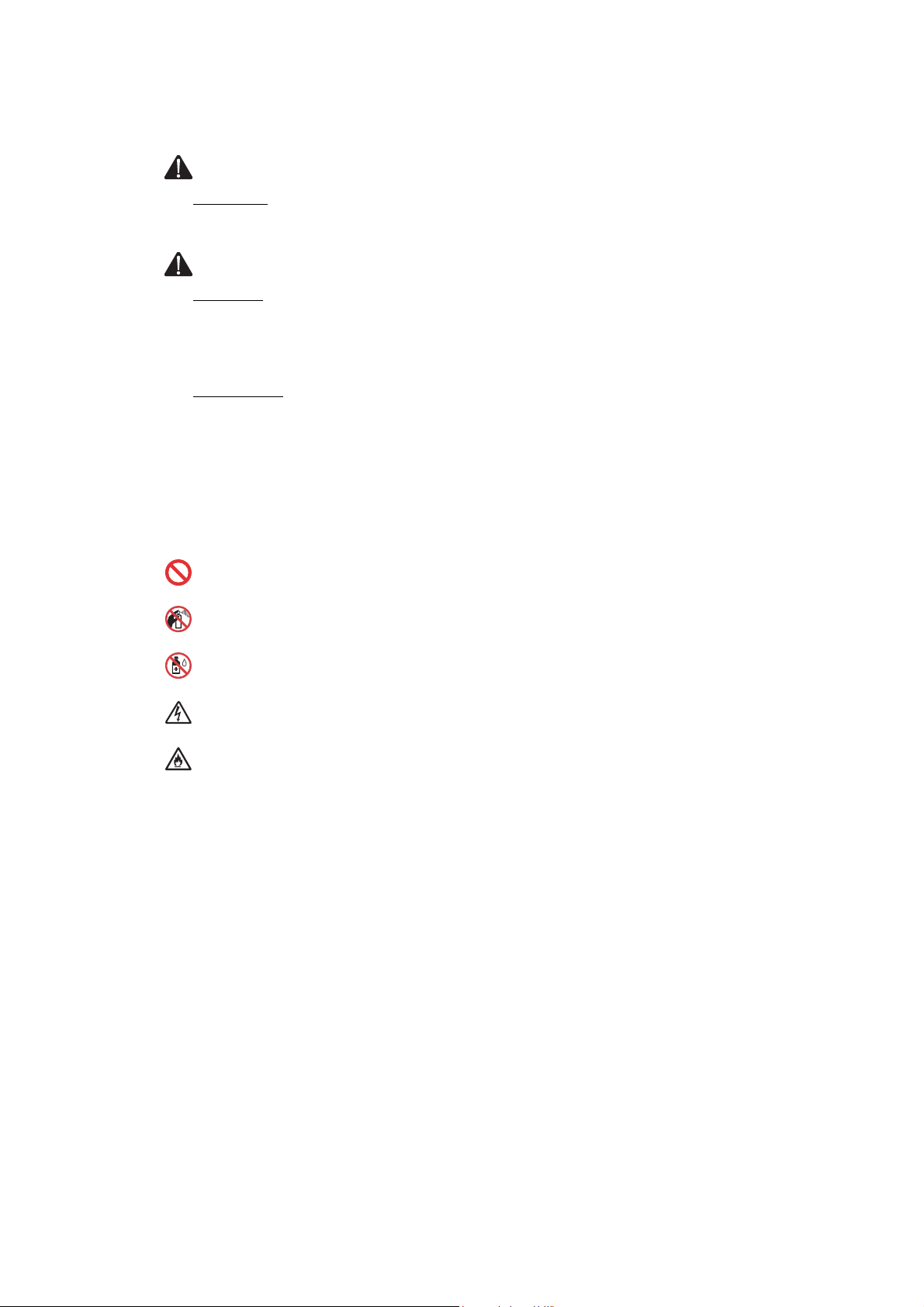
SAFETY INFORMATION
WARNING
WARNING indicates a potentially hazardous situation which, if not avoided, could result
in death or serious injures.
CAUTION
CAUTION indicates a potentially hazardous situation which, if not avoided, may result in
minor or moderate injuries.
IMPORTANT
IMPORTANT indicates a potentially hazardous situation which, if not avoided, may result
in damage to property or loss of product functionality.
NOTE
Notes tell you how you should respond to a situation that may arise or give tips about
how the operation works with other features.
Prohibition icons indicate actions that must not be performed.
This icon indicates that flammable sprays must not be used.
This icon indicates that organic solvents such as alcohol and liquids must not be used.
Electrical Hazard icons alert you to possible electrical shocks.
Fire Hazard icons alert you to the possibility of fire.
Bold
Bold typeface identifies specific keys on the machineÅfs control panel or on the
computer screen.
Italics
Italicized typeface emphasizes an important point or refers you to a related topic.
Courier New
Text in Courier New font identifies messages on the LCD of the machine.
Follow all warnings and instructions marked on the machine.
xiii
Confidential
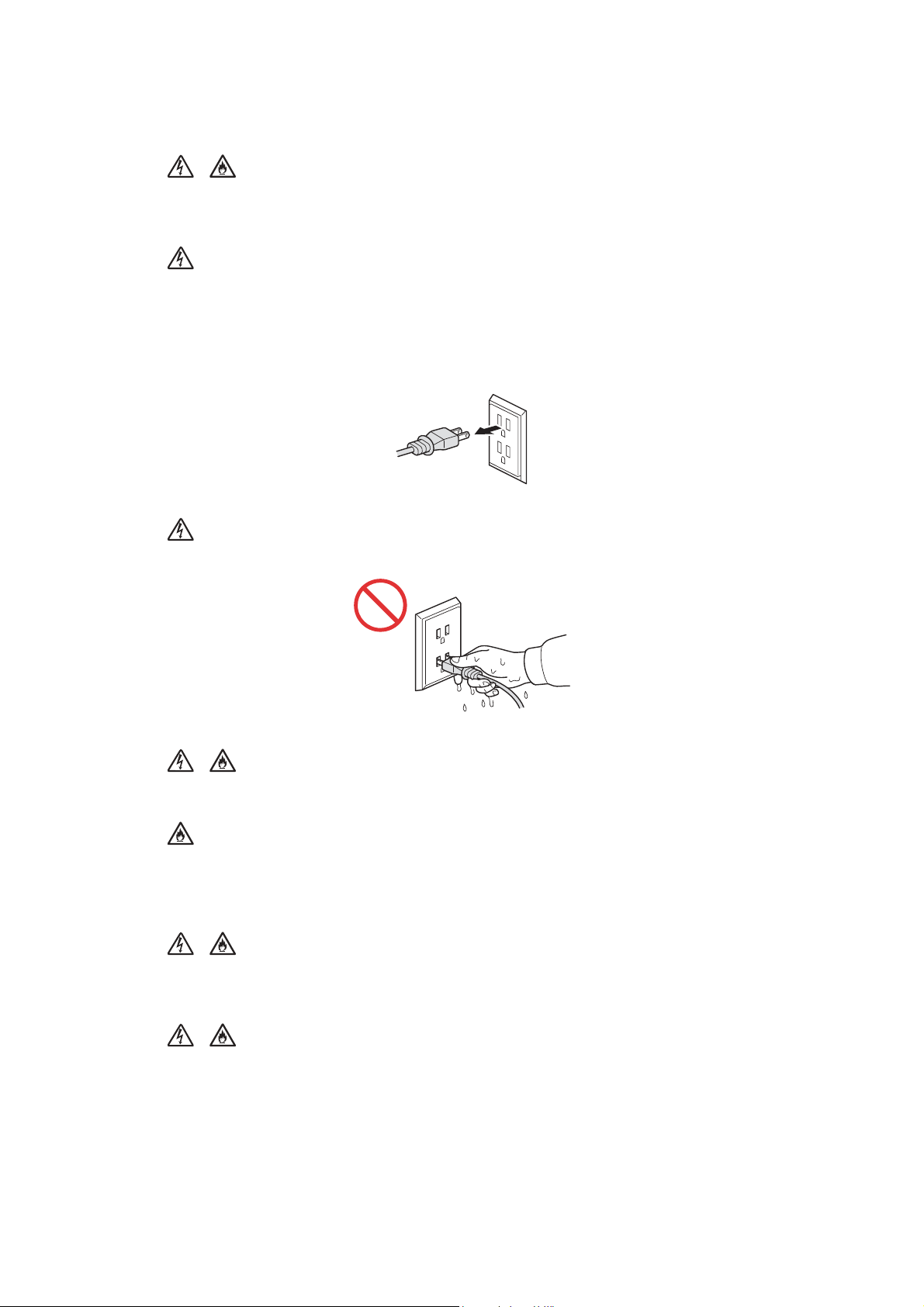
To use the machine safely
ELECTRICAL HAZARDS
Failure to follow the warnings in this section may create the risk of an electrical shock. In
addition, you could create an electrical short, which may create the risk of a fire.
There are high-voltage electrodes inside the machine. Before you access the inside of the
machine, including for routine maintenance such as cleaning, make sure you have unplugged
the power cord from the AC power outlet, as well as any telephone (RJ-11) (MFC models only)
or Ethernet (RJ-45) (Network models only) cables from the machine.
DO NOT push objects of any kind into this machine through slots or openings in the cabinet, as
they may touch dangerous voltage points or short out parts.
DO NOT handle the plug with wet hands.
Always make sure the plug is fully inserted.
Unplug the power plug regularly to clean it. Use a dry cloth to clean the root of the plug blades
and between the blades. If the power plug is plugged into the outlet over a long period, dust
accumulates around the plug blades, which may cause a short circuit, resulting in a fire.
DO NOT continue using the machine if it has been dropped or the cabinet has been damaged.
Instead, unplug the machine from the power outlet.
DO NOT drop any metallic hardware or any type of liquid on the power plug of the product. It
may cause an electrical shock or a fire.
xiv
Confidential
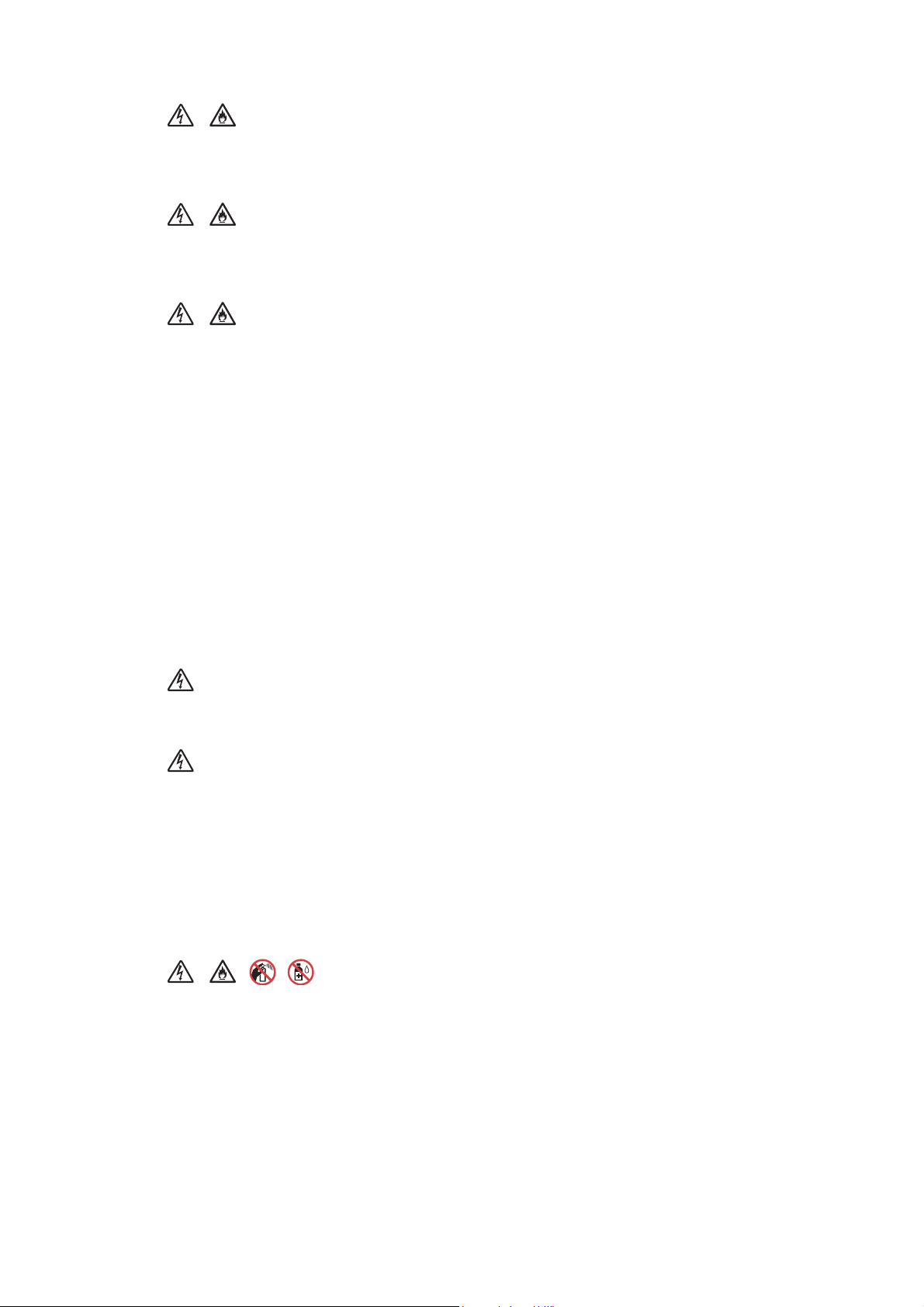
If water, other liquids, or metal objects get inside the machine, immediately unplug the machine
from the AC power outlet.
DO NOT connect the machine to a DC power source or inverter. If you are not sure what kind of
power source you have, contact a qualified electrician.
Power Cord Safety:
• DO NOT pull on the middle of the AC power cord; pulling on the middle may cause the
cord to separate from the plug. Doing this might cause an electrical shock.
• DO NOT allow anything to rest on the power cord.
• DO NOT place this machine where people can walk on the cord.
• DO NOT place this machine in a position where the cord is stretched or strained, as it may
become worn or frayed.
• DO NOT use the machine or handle the cord if the cord has become worn or frayed.
If unplugging your machine, DO NOT touch the damaged/frayed part.
• Brother strongly recommends that you DO NOT use any type of extension cord.
• DO NOT use any cable, not included with this product, that does not meet the applicable
cable specifications described in the Quick Setup Guide.
It may cause a fire or injuries. Installation must be performed properly according to the
Quick Setup Guide.
DO NOT use this product during an electrical storm.
(MFC models only)
Never touch telephone wires or terminals that are not insulated unless the telephone line has
been unplugged at the wall jack. Never install telephone wiring during a lightning storm. Never
install a telephone wall jack in a wet location.
FIRE HAZARDS
Failure to follow the warnings in this section may create the risk of a fire.
DO NOT use flammable substances, any type of spray or an organic solvent/liquid that contains
alcohol or ammonia to clean the inside or outside of the machine. Doing this may cause a risk of
fire or electrical shock.
xv
Confidential

DO NOT use this machine in the vicinity of combustible dust.
CAUTION
DO NOT sit or stand on the machine or use it for any purpose beyond its intended purpose.
If the machine becomes hot, releases smoke, or generates any strong smells, immediately
unplug the machine from the AC power outlet.
Wait until pages have exited the machine before picking them up. Failure to do this may cause
injury to your fingers by trapping them in a roller.
DO NOT put your hands on the edge of the machine. Doing this may cause injury to your
fingers by pinching them.
DO NOT put any foreign objects into the ink tank. Doing this may cause the product to
malfunction.
To prevent injuries, be careful not to put your fingers in the areas shown in the illustrations.
*This Illustration is MFC-J870DW.
xvi
Confidential

DO NOT carry the machine by holding the scanner cover, the Jam Clear Cover, or the control
panel. Doing this may cause the machine to slip out of your hands and may result in injury.
Carry the machine by sliding your hands as shown below.
*This Illustration is MFC-J870DW.
Do not remove the serial number and instruction labels that are affixed to the machine.
If the ink contacts your skin or gets into your eye or mouth, please follow these steps
immediately:
• If your skin comes into contact with the ink, wash your skin with water and soap
immediately.
• If the ink gets into your eye, rinse it with water immediately. If left as is, it may cause
redness or mild inflammation of the eye. In case of any abnormality, consult with your
doctor.
• If the ink gets into your mouth, spit it out, rinse your mouth, and consult your doctor
immediately.
xvii
Confidential
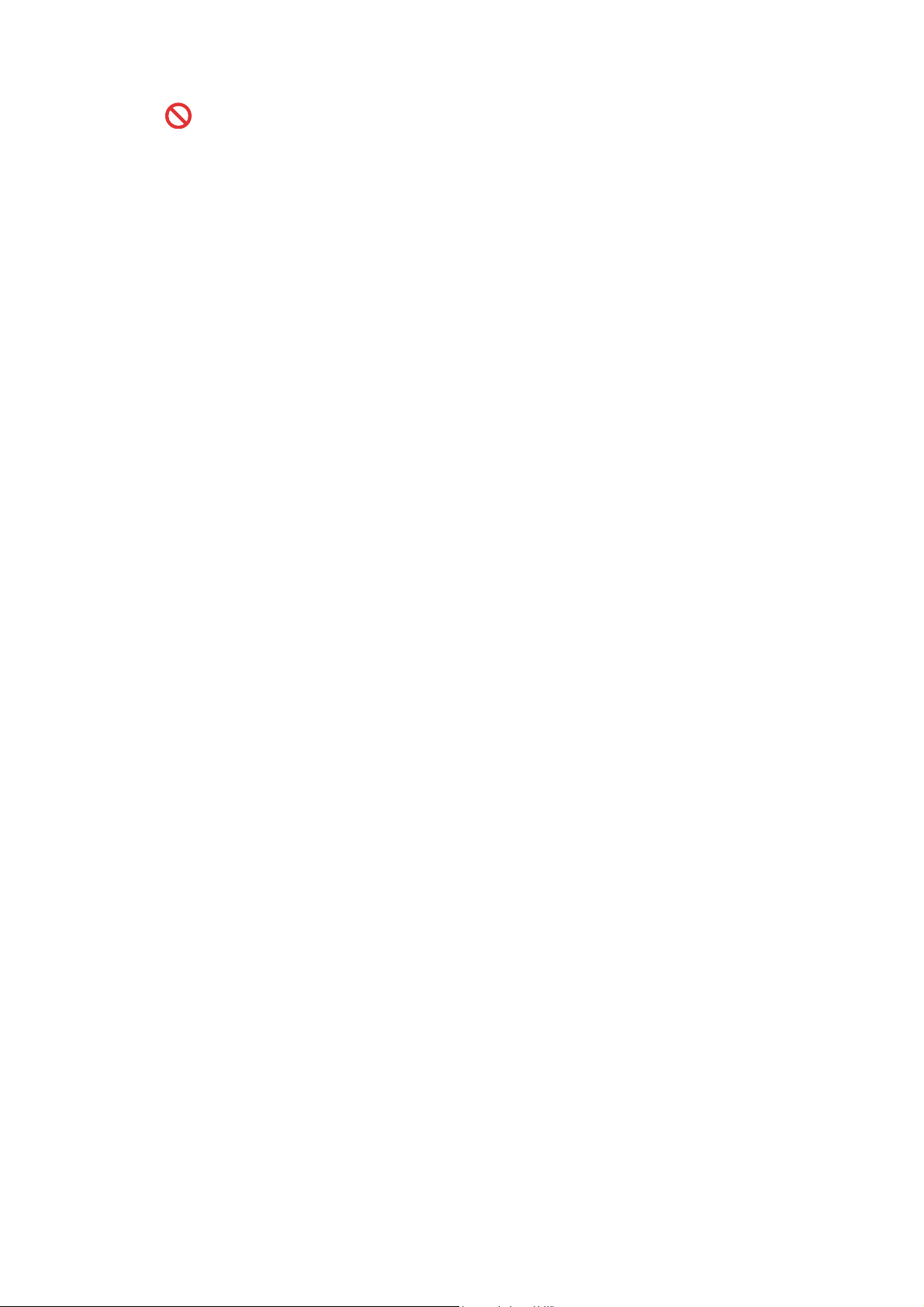
• Be careful not to get the ink in your eye or mouth when refilling the ink tank.
• Keep the ink bottle out of the reach of children.
• Avoid swallowing ink.
• DO NOT shake the ink bottle. The ink may leak out if the bottle is shaken or twirled.
• DO NOT store the ink bottle in a place subject to temperature changes.
• DO NOT expose the ink bottle to direct sunlight.
• DO NOT drop or damage the ink bottle.
• If any ink remains in the ink bottle, install the cap tightly and store the ink bottle on a level
surface in a cool, dark place.
IMPORTANT
• Disruption of power can wipe out information in the machine's memory.
• DO NOT put objects on top of the machine.
• (MFC models only)
DO NOT place anything in front of the machine that will block received faxes. DO NOT
place anything in the path of received faxes.
• If the machine does not operate normally when the operating instructions are followed,
adjust only those controls that are covered by the operating instructions. Improper
adjustment of other controls may result in damage or exposure to electromagnetic waves
and will often require extensive work by a qualified technician to restore the machine to
normal operation.
• A distinct change in the machine’s performance may indicate a need for service.
• DO NOT connect your product to an AC power outlet controlled by wall switches,
automatic timers or to the same circuit as a large appliance, such as an air conditioner,
copier, shredder, or other equipment that requires a significant amount of electricity to
operate. Operating this product in conjunction with the other product(s) could create an
overvoltage, tripping your circuit breaker or blowing your fuse; or might disrupt the power
supply. Disruption of the power supply may delete information from the product's memory
and repeated cycling of the power supply can damage the product.
xviii
Confidential
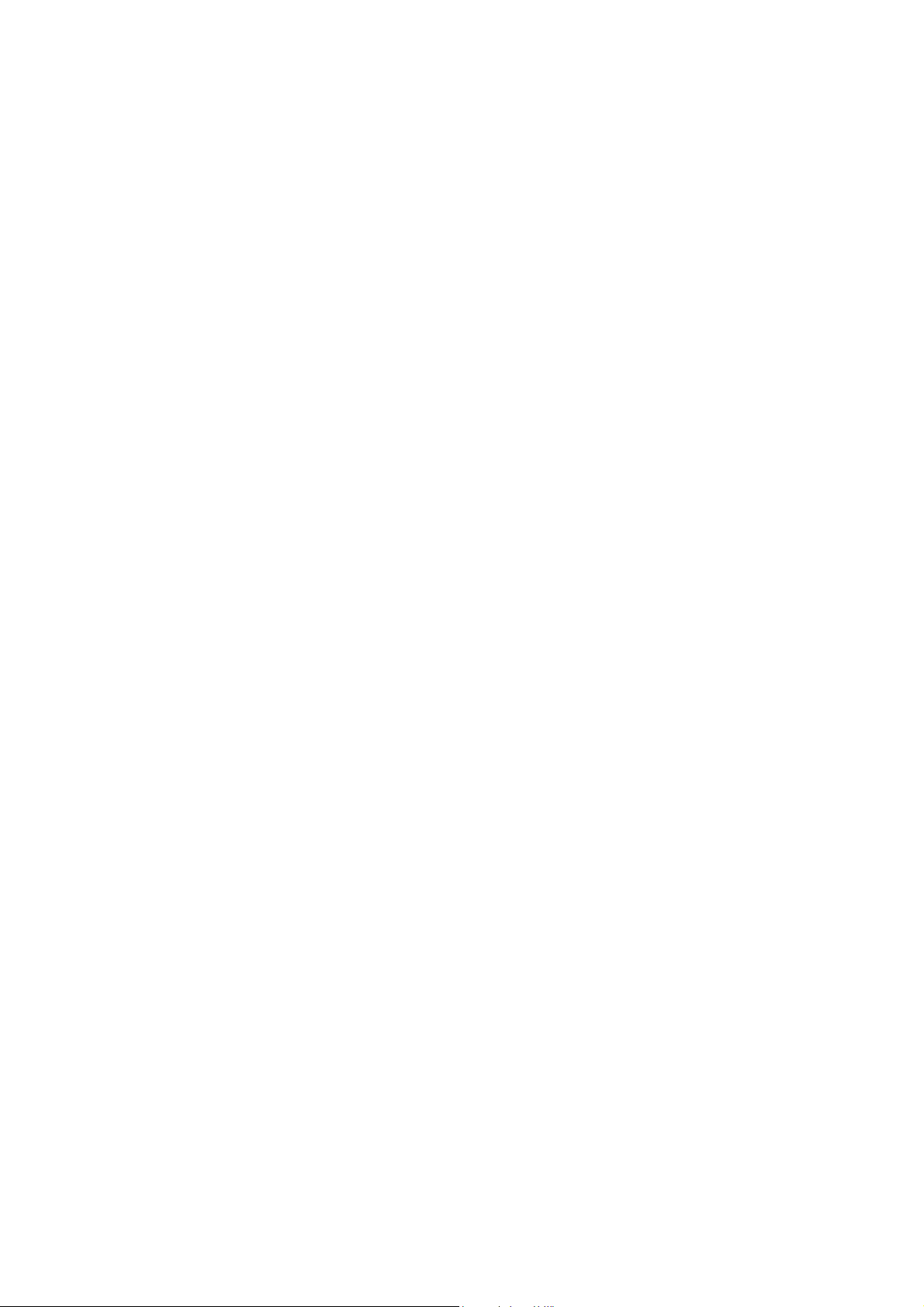
Precautions on Troubleshooting and Disassembling/Assembling
This section describes the troubleshooting procedures that the service personnel needs to
follow if an error or malfunction occurs in this machine. It is impossible to anticipate all of the
possible problems which may occur in future and determine the troubleshooting procedures, so
this section covers some sample problems. However, those samples will help service personnel
pinpoint and repair other defective elements if he/she analyzes and examines them well.
Precautions
Be sure to observe the following to prevent any secondary troubles from happening during
troubleshooting.
(1) AC power codes must be removed from their outlets before starting any removal of
covers and PCBs, adjustments and conductivity test using a tester.
(2) Be careful not to lose screws, washers, or other parts.
(3) Apply grease to the points specified in this chapter.
(4) When using soldering irons and other heat-generating tools, take care not to damage
the plastic parts such as wires, PCBs, and covers.
(5) When disconnecting the connectors, hold the connector housings. Do not pull the lead
wires.
(6) After disconnecting flat cables, check that each cable is not damaged at its end or
shortcircuited.
(7) When connecting flat cables, do not insert them at an angle. After insertion, check
again that the cables are not at an angle.
(8) When connecting or disconnecting harnesses, hold the connector bodies not the
cables. If the connector has a lock, always unlock it.
(9) After repairs, check not only the repaired portion but also that the harnesses are routed
properly. Also check that the other related portions function properly.
(10)Static electricity charged in your body may damage electronic parts.
Before handling the PCBs, touch a metal portion of the machine to discharge static
electricity charged in your body. When transporting PCBs, be sure to wrap them in
conductive sheets.
When replacing the PCBs, put on a grounding wrist band and perform the job on a
conductive mat. Also take care not to touch the conductor sections on flat cables.
(11) Once the Head/carriage unit prints, it will start Head locking operation after five
seconds from the end of printing. The head locking operation will take 5 to 10 seconds.
NEVER unplug the power cord before the machine completes the head locking
operation; doing so will make the Head/carriage unit unusable and require
replacement with a new Head/carriage unit. Never unplug the Power cord during the
Head lock operation.
When you receive the machine from the user or when you pack it for sending it back to
the user, check the Head locking state.
(12)If ink gets on your skin or gets into your eyes or mouth, you need the following
treatment.
• If ink gets on your skin, wash it off immediately with soap and water.
• If ink gets into your eyes, flush them immediately and thoroughly with water. If left
untreated, the eyes may become bloodshot or mildly inflamed. If you feel any
discomfort, consult a doctor immediately.
• If ink gets into your mouth, immediately spit it out and consult a doctor.
(13)Be sure to observe the warnings.
(14)After completion of reassembly, it is recommended that the dielectric voltage withstand
test and continuity test be conducted.
(15)After repairing the defective section, be sure to check again if the repaired section
works correctly.
xix
Confidential
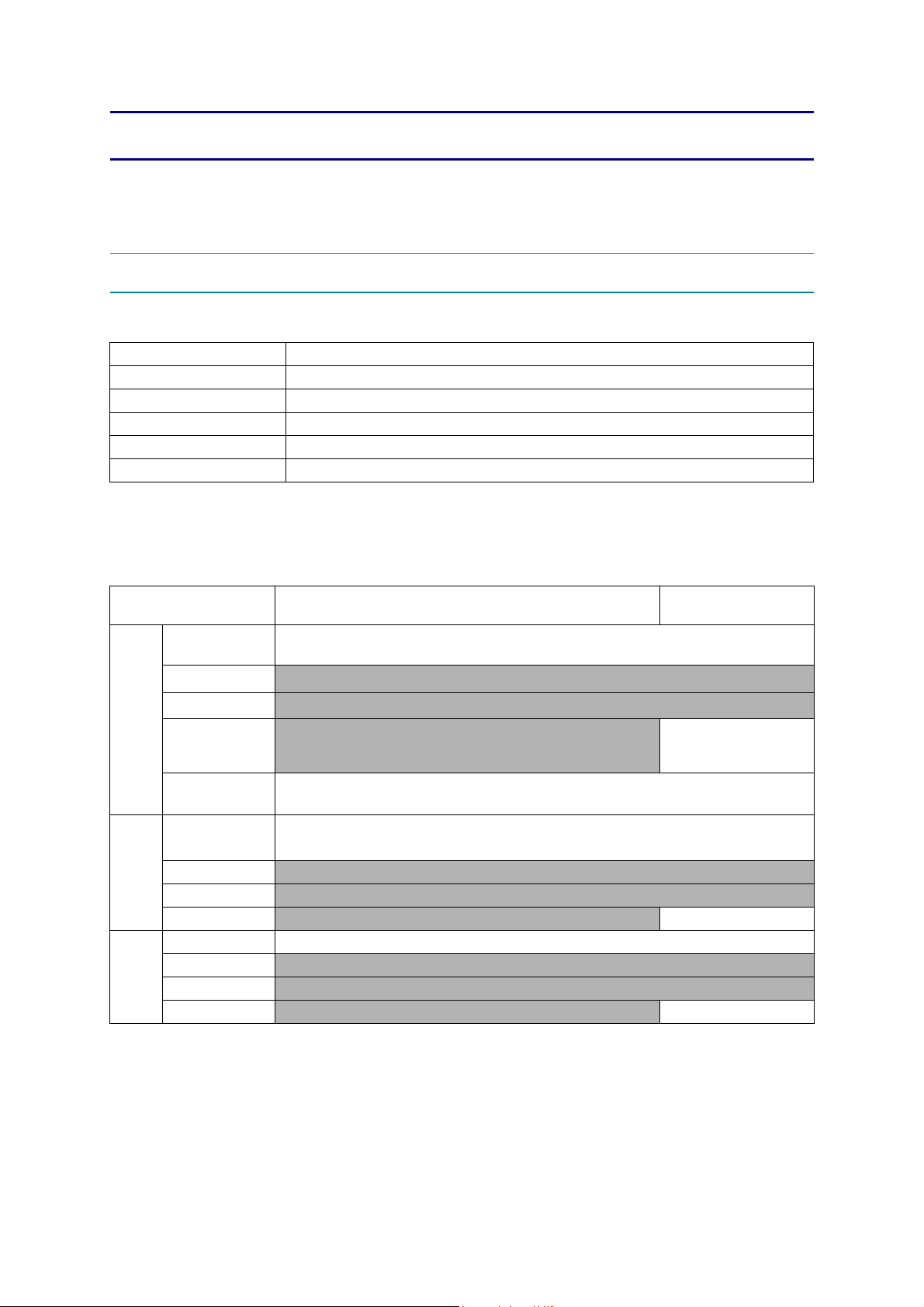
CHAPTER 1 SPECIFICATIONS
This chapter lists the specifications of each model, which enables you to make a comparison
of different models.
1GENERAL
1.1 General
Model All models
Print Head Mini13 LOW BK/C/M/Y: 210/70/70/70 nozzle
Minimum Droplet Size BK: 3 pl CMY: 1.5 pl
Scanning Method CIS
CPU Speed 288 MHz
Backup Clock Yes (Up to 1 hour)
1.2 Media Specification
Model
Standard Tray
Photo Tray
Media
Sizes
Media
Weights
Media
Types
*1 LGL is only for US/SGP/GULF and IDN.
2
*
Duplex Print
ADF (width/length)
Scanner Glass
(width/length)
Standard Tray
Photo Tray
Duplex Print N/A
ADF
Standard Tray Plain, Inkjet, Glossy (cast/resin), Transparency*
Photo Tray N/A
Duplex Print N/A
ADF N/A
DCP-T300/T500W/T700W/MFC-T800W is not available.
DCP-J100 / DCP-J105 / DCP-J132W / DCP-J152W
DCP-J172W / DCP-T300 / DCP-T500W
A4, LTR, LGL*
1
, EXE, A5, A6, Photo (102 x 152 mm/4 x 6"), Indexcard (127 x 203 mm/5 x 8"),
Photo-2 L (127 x 178 mm/5 x 7"), C5 Envelope, Com-10, DL Envelope, Monarch
DCP-T700W / MFC-J200
MFC-J245 / MFC-T800W
N/A
N/A
148/148 mm to
N/A
up to 215.9/297 mm
(up to 8.5/11.7")
N/A
2
64-220 g/m
(17-58 lb.)
N/A 64-90 g/m2 (17-24 lb.)
215.9/355.6 mm
(5.8/5.8" to 8.5/14.0")
2
Plain
1-1
Confidential
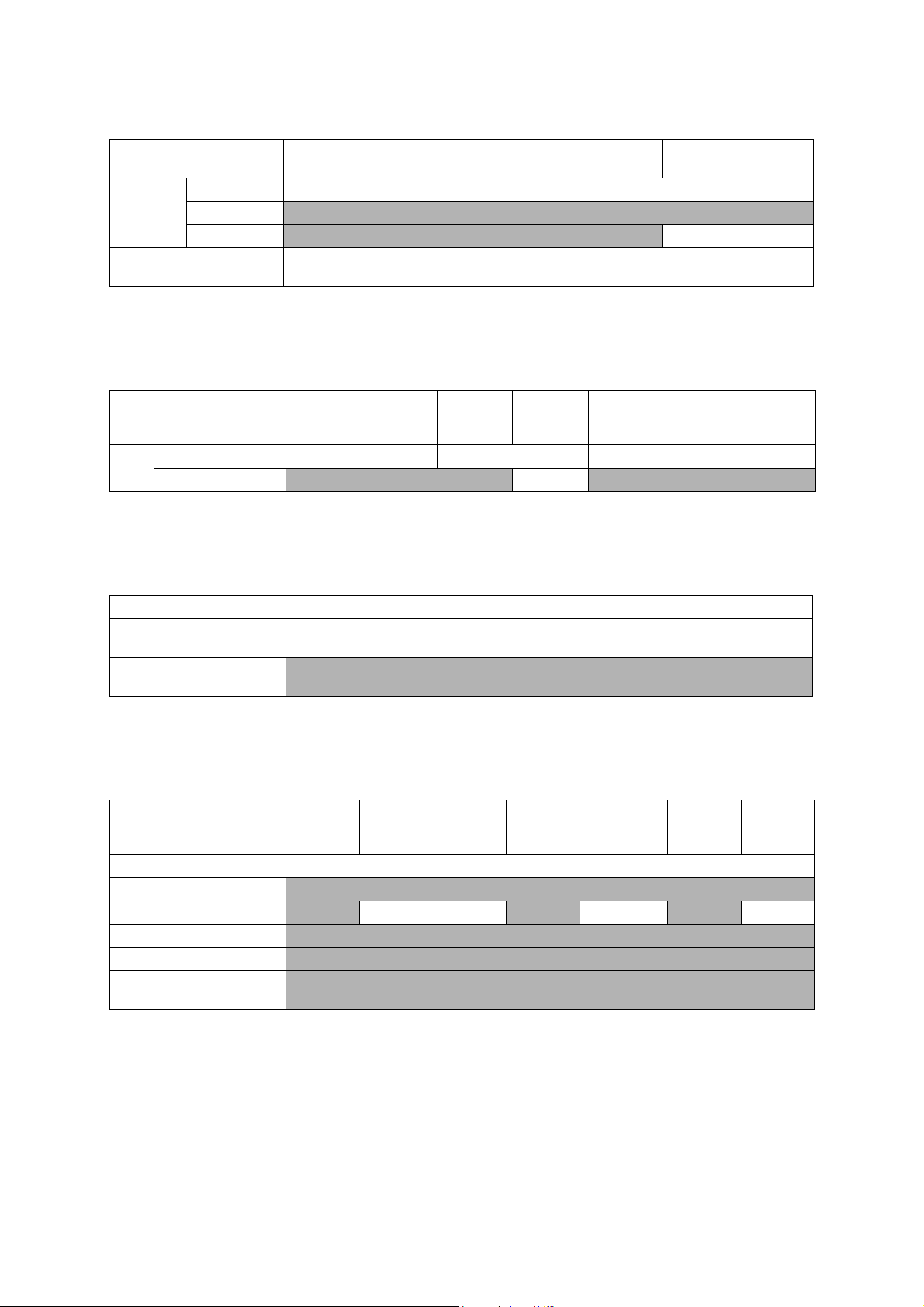
1.3 Paper Handling
Model
Paper Input
(sheets)
Output Paper Capacity
(sheets)
Standard Tray
Photo Tray
ADF N/A
1.4 LCD Panel
Model
Type & Size 1-Line 1.8 inch TFT 1-Line
LCD
Touch-Panel
1.5 Memory
DCP-J100 / DCP-J105 / DCP-J132W / DCP-J152W
DCP-J172W / DCP-T300 / DCP-T500W
100 (80 g/m
50 (80 g/m
DCP-J100 / DCP-J105
DCP-J132W
N/A Yes N/A
DCP-J152W DCP-J172W
N/A
DCP-T700W / MFC-J200
MFC-J245 / MFC-T800W
2
)
20 (80 g/m2)
2
)
DCP-T300 / DCP-T500W
DCP-T700W / MFC-J200
MFC-J245 / MFC-T800W
Model All models
Memory Capacity
(physical: Mbytes)
Memory Backup
(with Flash memory)
64 MB
N/A
1.6 Interface
Model DCP-J100
Host Interface Hi-Speed USB 2.0
LAN N/A
Wireless LAN
PictBridge
USB Memory N/A
Acceptable Media Cards
(Type & Size)/Media Card
N/A Yes N/A Yes N/A Yes
DCP-J105 / DCP-J132W
DCP-J152W / DCP-J172W
DCP-T300
N/A
N/A
DCP-T500W
DCP-T700W
MFC-J200
MFC-J245
MFC-T800W
1-2
Confidential
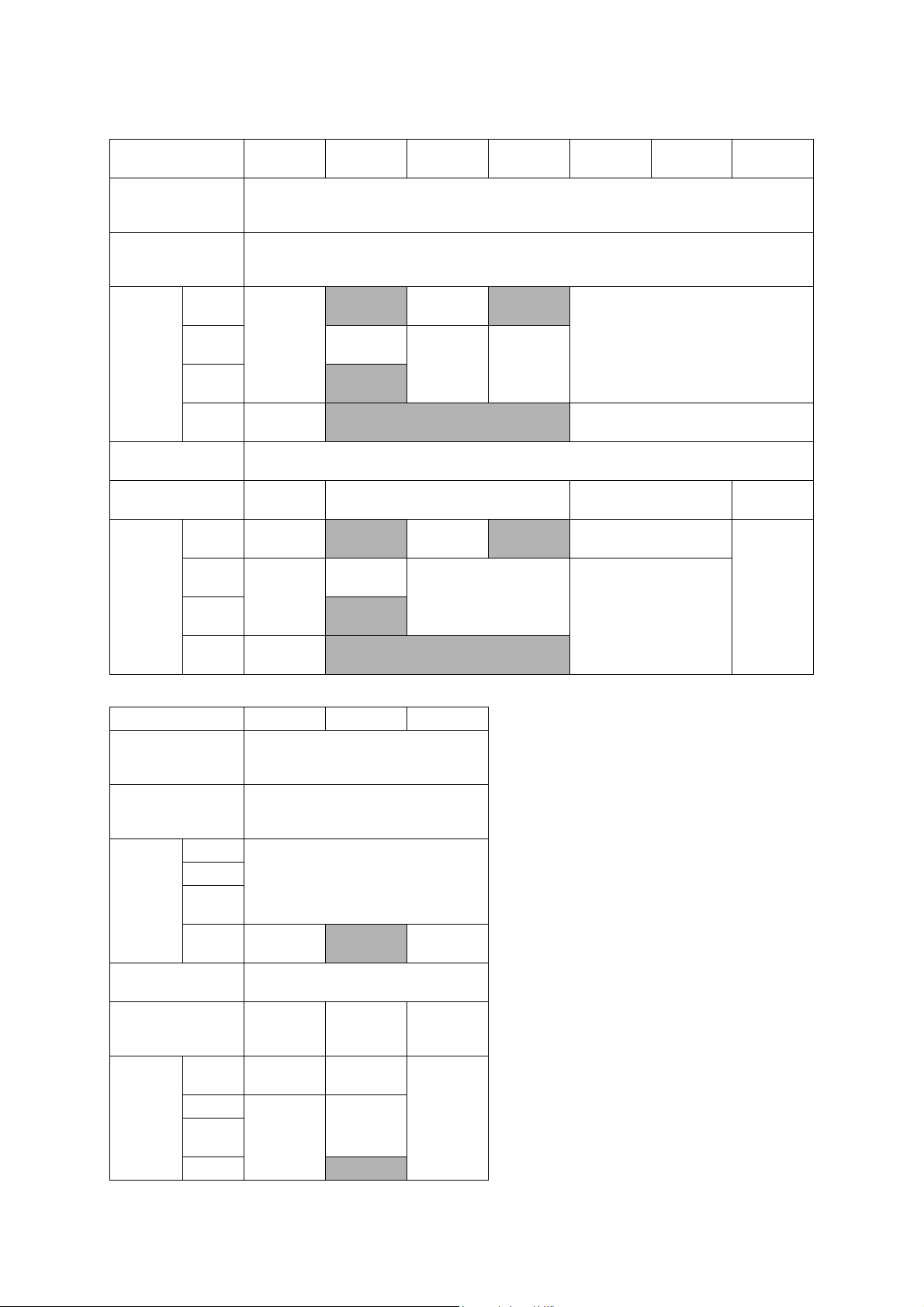
1.7 Others
Model
Operating Environment
Temperature
(Best Print Quality)
Operating Environment
Humidity
(Best Print Quality)
U.S.A
Power
Consumption
(Operating/
Standby/
Sleep mode/
Off)
Machine Noise
(Operating)
Machine Dimensions
Machine
Weight
Asia/
Oceania
China
U.S.A
Europe
Asia/
Oceania
China
DCP-J100
DCP-J105
16/2.5/0.7/
0.2 W
16/3/1.1/0.4
W
W435 x D374
x H161 mm
6.8 kg
(15.0 lb)
7.0 kg
(15.4 lb)
7.1 kg
(15.7 lb)
DCP-J132W DCP-J152W DCP-J172W DCP-T300
10-35
(20-33) degrees centigrade
20-80
(20-80) %
N/A
16/2.5/0.7/
0.2 W
N/A
N/A
6.9 kg
(15.2 lb)
N/A
16/2.5/0.7/
0.2 W
16/3/0.7
/0.2 W
N/A 16/3/1.1/0.4 W
W410 x D374 x H161 mm W435 x D374 x H161 mm
7.0 kg
(15.4 lb)
6.9 kg (15.2 lb)
N/A
N/A
16/3.5/0.7/
0.2 W
50 dBA (Maximum)
N/A
DCP-T500W
16/2.5/0.7/0.2 WEurope
7.0 kg
(15.4 lb)
7.1 kg
(15.7 lb)
DCP-T700W
W435 x D374
x H180 mm
8.3 kg
(18.3 lb)
Model MFC-J200 MFC-J245 MFC-T800W
Operating Environment
Temperature
(Best Print Quality)
Operating Environment
Humidity
(Best Print Quality)
Power
Consumption
(Operating/
Standby/
Sleep mode/
Off)
Machine Noise
(Operating)
Machine Dimensions
Machine
Weight
U.S.A
Europe
Asia/
Oceania
China
U.S.A
Europe
Asia/
Oceania
China
(20-33) degrees centigrade
(20-80) %
16/3/1.1/0.2 W
16/3.5/1.5/
0.4 W
50 dBA (Maximum)
W435 x D374
x
H180 mm
8.2 kg
(18.1 lb)
8.3 kg
(18.3 lb)
W410 x D374
H180 mm
10-35
20-80
N/A
x
8.0 kg
(17.6 lb)
8.1 kg
(17.9 lb)
N/A
16/3.5/1.5/
0.4 W
W435 x D374
x
H180 mm
8.3 kg
(18.3 lb)
1-3
Confidential
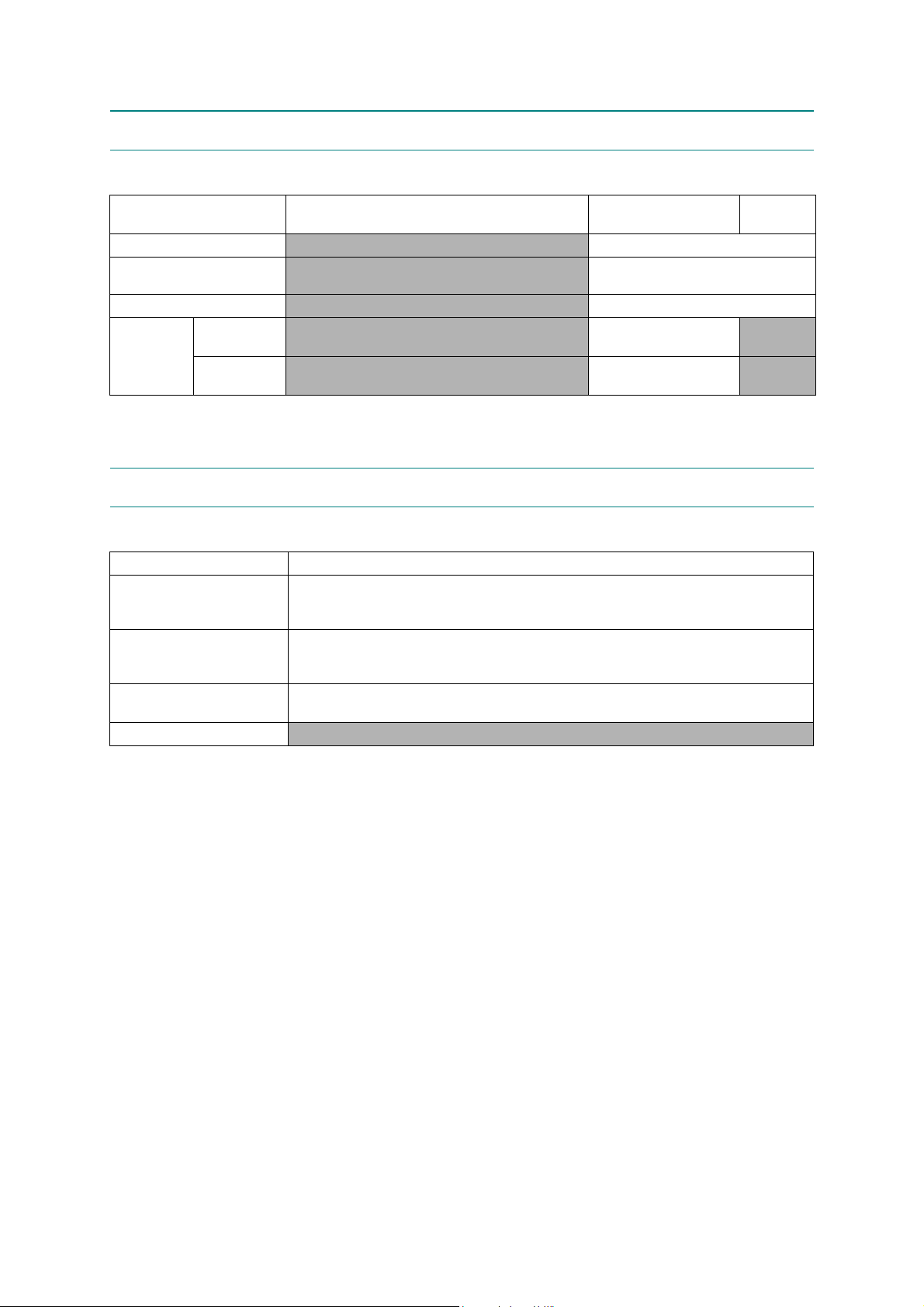
2FAX
Model
Modem Speed (bps)
Transmission Speed
ITU-T Group
Document
COLOR FAX
(Send/Receive)
Memory
(Send/Receive)
3 PRINTER
Model All models
Print Speed ESAT
(mono/color)
(based on ISO/IEC 24734)
Draft Print Speed (mono/color)
*time calculated including
paper feeding
Resolution
(horizontal x vertical)
Auto Duplex Print
DCP-J100 / DCP-J105 / DCP-J132W / DCP-J152W
DCP-J172W / DCP-T300 / DCP-T500W / DCP-T700W
N/A 14,400 (FAX)
N/A
N/A G3
N/A
N/A
11/6 ipm
27/10 ppm
up to 1,200 x 6,000 dpi
N/A
MFC-J200 / MFC-J245
Approx.7 sec
(ITU-T Test Chart #1,MMR)
Yes /Ye s
(ITU-T color FAX)
No/No
(ITU-T color FAX)
MFC-T800W
N/A
N/A
1-4
Confidential
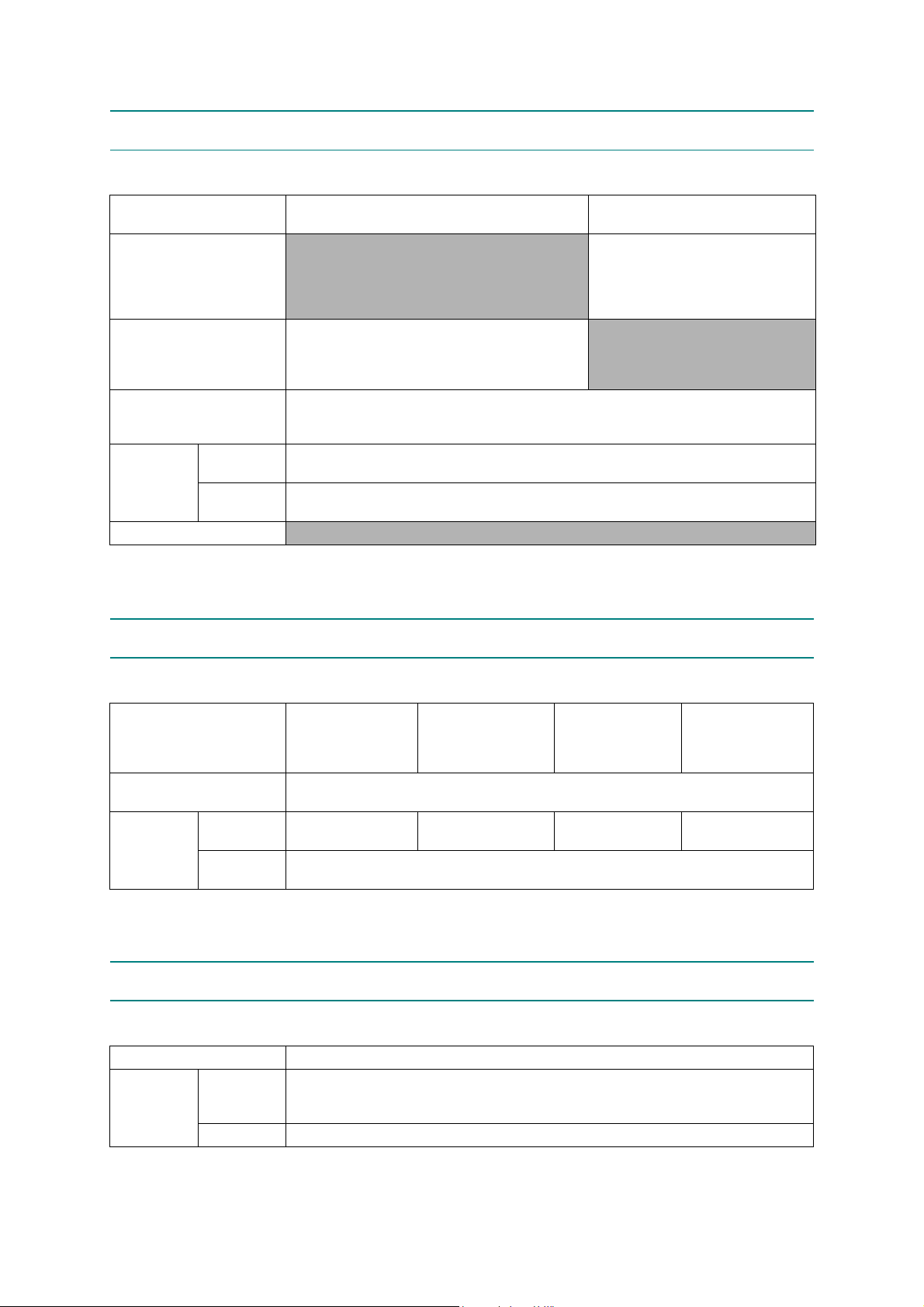
4COPY
Model
COPY SPEED ESAT
(based on ISO/IEC 24735)
(mono/color)
*This spec is for ADF model
only.
COPY SPEED sESAT
(based on ISO/IEC 29183)
*This spec is for non-ADF
model only.
COPY SPEED FCOT
(based on ISO/IEC 24735
Annex D)
Resolution
(horizontal x
vertical)
Auto Duplex Scanning Copy
Mono
Color
5 SCANNER
DCP-J100 / DCP-J105 / DCP-J132W / DCP-J152W
DCP-J172W / DCP-T300 / DCP-T500W
N/A
4.4/2.7 ipm
72 sec
Print: Max. 1,200 x 2,400 dpi
Scan: Max. 1,200 x 1,200 dpi
Print: Max. 1,200 x 2,400 dpi
Scan: Max. 1,200 x 1,200 dpi
N/A
DCP-T700W
/ MFC-J200 / MFC-J245
MFC-T800W
4.8/3.0 ipm
(600 x 300 dpi)
N/A
Model
Scan speed
(Mono/Color) *@100 dpi
Resolution
(horizontal x
vertical)
Optical
Interpolated
DCP-J100
DCP-J105
FB: 1,200 x 2,400 dpi
ADF: N/A
For XP/Vista/Windows 7/Windows 8, up to 19,200 x 19,200 dpi
6 SOFTWARE
Model All models
Driver Support
OS Version
*1 Only for DCP-T300/T500W/T700W and MFC-T800W
2
*
Except for DCP-J100/DCP-T300 and MFC-J245
Windows
Macintosh Mac OS X v10.6.8, OS X v10.7.x, OS X v10.8.x, 10.9.x*
Server 2003*2/Server 2003 R2*2/Server 2008*2/Server 2008 R2*2/Server 2012*2/
DCP-J132W
DCP-J152W
A4: 3.37 sec/4.27 sec
LTR: 3.17 sec/4.01 sec
FB: 1,200 x 2,400 dpi
with Scanner Utility
XP/XP x 64/Vista/7/8/8.1*
Server 2012 R2*
DCP-J172W
DCP-T300
DCP-T500W
FB: 1,200 x 2,400 dpi
ADF: N/A
1
1*2
DCP-T700W
MFC-J200
MFC-J245
MFC-T800W
FB: 1,200 x 2,400 dpi
ADF: 1,200 x 600 dpi
1
1-5
Confidential
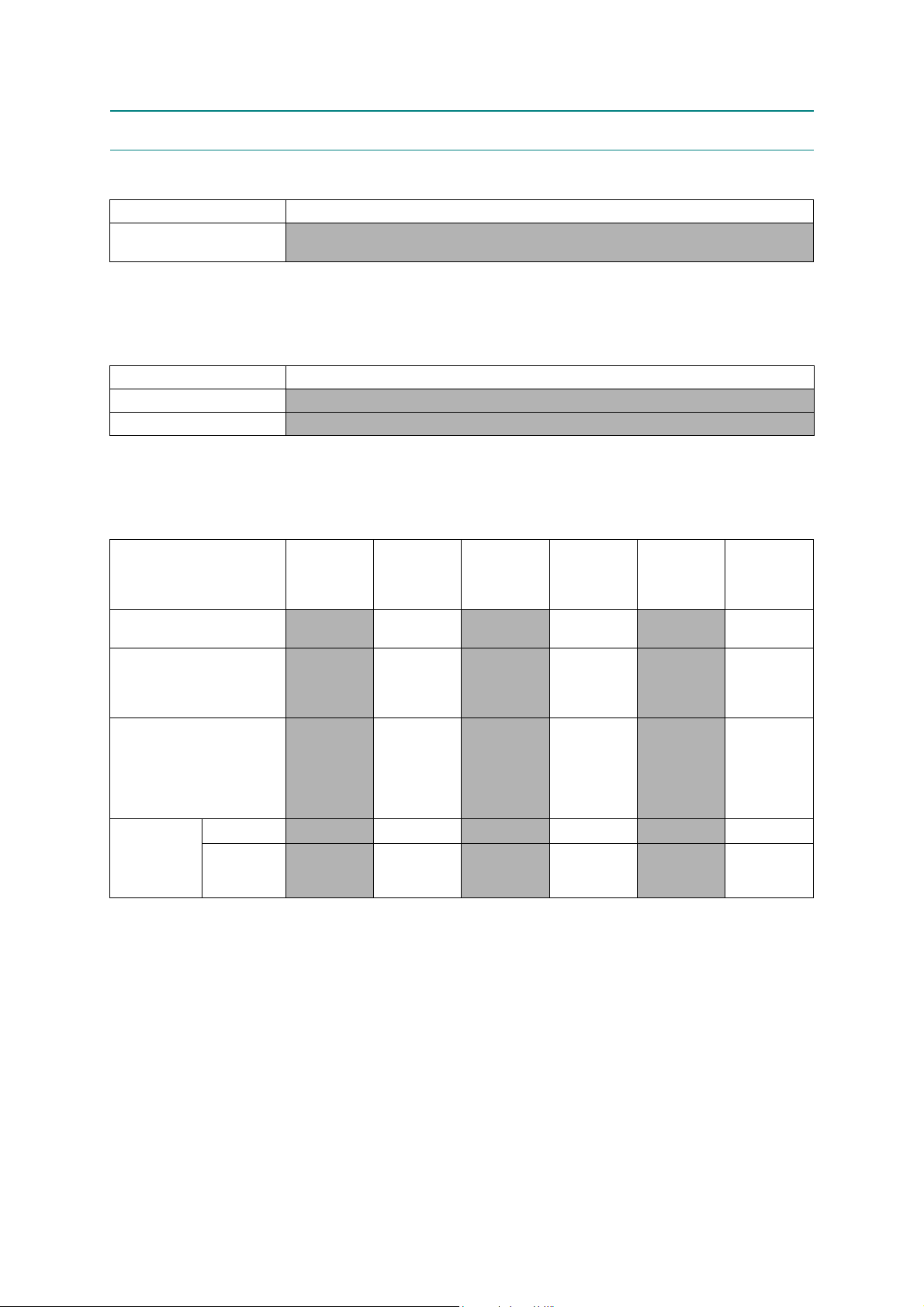
7NETWORK
7.1 Network
Model All models
Internet FAX (Firmware)
(versionT37)
7.2 Wired
Model All models
Model Name (Ethernet)
Network Connection (Ethernet) N/A
7.3 Wireless
N/A
N/A
Model DCP-J100
Model Name
(Wireless)
Network Connection
(Wireless)
Wireless Security
AOSS
Setup Support
Utility
* This is not supported in Wi-Fi Direct.
WPS (Wifi
Protected
Setup)
DCP-J105
DCP-J132W
DCP-J152W
DCP-J172W
N/A
N/A
N/A
N/A Yes N/A Yes N/A Yes
N/A Yes N/A Yes N/A Yes
Embedded
(NC-310w)
IEEE 802.11
b/g/n
(Infrastructure/
Ad-hoc)
SSID (32 chr),
WEP 64/128
bit, WPA-PSK
(TKIP/AES),
WPA2-PSK
(AES)
DCP-T300
N/A
N/A
N/A
DCP-T500W
DCP-T700W
MFC-J200
Embedded
(NC-310w)
IEEE 802.11
b/g/n
(Infrastructure/
Ad-hoc)
SSID (32 chr),
WEP 64/128
bit, WPA-PSK
(TKIP/AES),
WPA2-PSK
(AES)
MFC-J245 MFC-T800W
N/A
N/A
N/A
Embedded
(NC-310w)
IEEE 802.11
b/g/n
(Infrastructure/
Ad-hoc)
SSID (32 chr),
WEP 64/128
bit, WPA-PSK
(TKIP/AES),
WPA2-PSK
(AES)
1-6
Confidential

8 SUPPLIES/OPTIONS
Model
Bundled
Cartridges
Ink
Cartridge
Yield @
ISO/IEC
19752
pattern
Ink Bottle
Yield @
ISO/IEC
19752
pattern
Storage Condition of Ink
Cartridge
*Storage condition at the temperature of 40 to 50 °C and the humidity of 80 to 95 %: UP to 5 days
*Storage condition at the temperature of 40 to 60 °C and the humidity of Non controll condition to: UP to 5 days
Supply Standard
Cartridges
Supply High
Yield Cartridges
Supply Super
High Yield
Cartridges
Bundled Bottles
Supply High
Yield Bottle
DCP-J100
DCP-J105
BK: 2,200
CL: 1,000
(pages)
N/A
N/A
BK: 2,400
CL: 1,300
(pages)
DCP-J132W
DCP-J152W
DCP-J172W
BK: 240 CL:
240 (pages)
BK: 300 CL:
300 (pages)
BK: 600 CL:
600 (pages)
N/A
N/A
(Temperature) Normal condition: -20 to 40 °C
DCP-T300
DCP-T500W
DCP-T700W
N/A
N/A
BK: 5,400
CL: 4,500
(pages)
BK: 6,000
CL: 5,000
(pages)
(Humidity) Normal condition: 20 to 80 %
MFC-J200 MFC-J245 MFC-T800W
BK: 2,200
CL: 1,000
(pages)
N/A
N/A
BK: 2,400
CL: 1,300
(pages)
N/A
N/A
BK: 240
CL: 240
(pages)
BK: 300
CL: 300
(pages)
BK: 600
CL: 600
(pages)
N/A N/A
N/A
N/A
N/A
BK: 5,400
CL: 4,500
(pages)
BK: 6,000
CL: 5,000
(pages)
9 SERVICE INFORMATION
Model
Monthly Volume 2,500 pages 1,250 pages 2,500 pages 2,500 pages 1,250 pages 2,500 pages
Machine Life
MTBF
(Mean Time Between
Failures)
MTTR
(Mean Time To Be Repaired)
DCP-J100
DCP-J105
30,000 pages
or 5 years
DCP-J132W
DCP-J152W
DCP-J172W
15,000 pages
or 5 years
DCP-T300
DCP-T500W
DCP-T700W
30,000 pages
or 5 years
4,000 hours
30 minutes
MFC-J200 MFC-J245 MFC-T800W
30,000 pages
or 5 years
15,000 pages
or 5 years
30,000 pages
or 5 years
1-7
Confidential
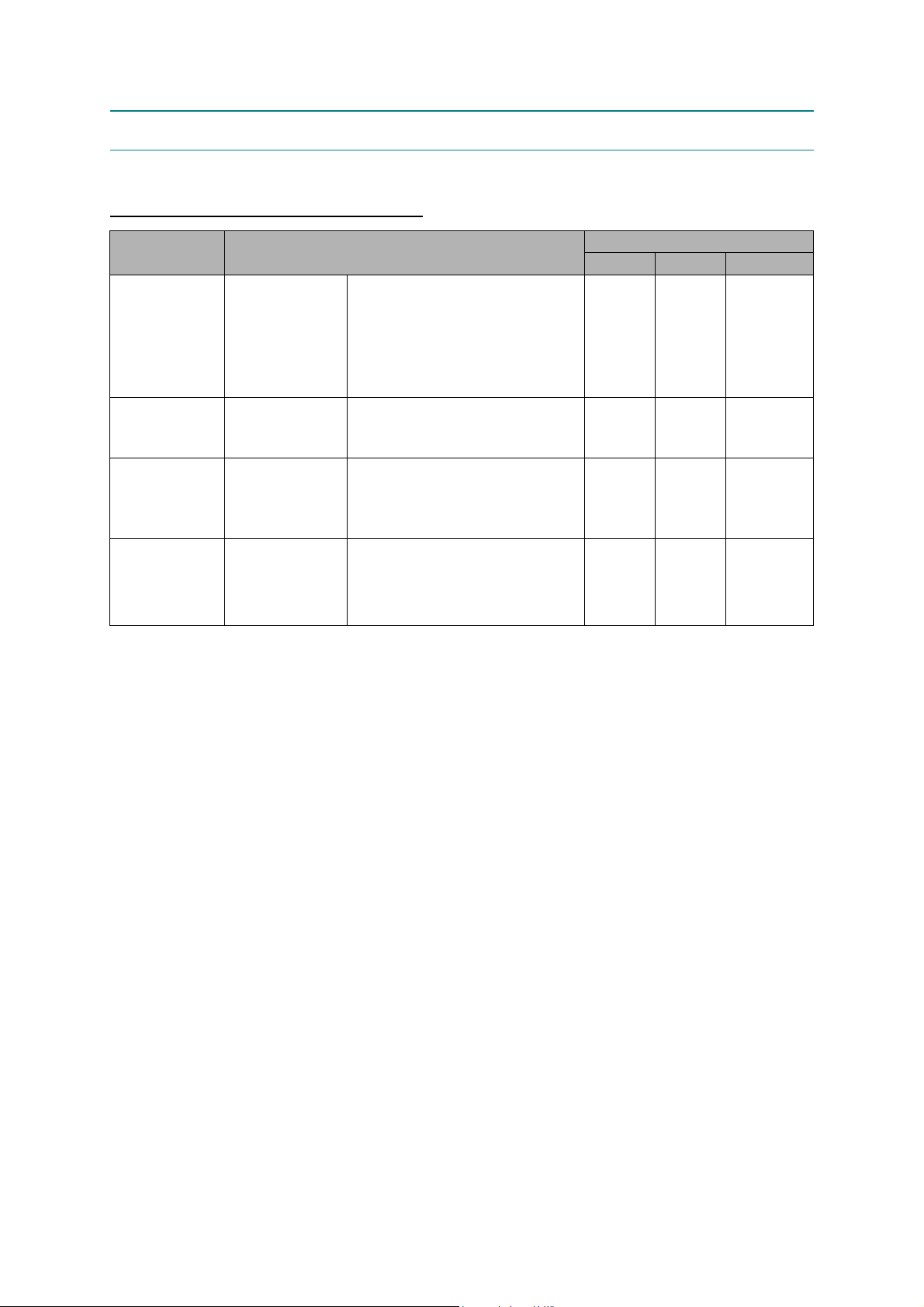
10 PAPER
10.1 Paper
Paper type and size for each operation
Paper Type Paper Size Usage
Fax Copy Printer
Cut-Sheet Letter 8 1/2 x 11 in. (215.9 x 279.4 mm) Yes Yes Yes
A4 8.3 x 11.7 in. (210 x 297 mm) Yes Yes Yes
Legal 8 1/2 x 14 in. (215.9 x 355.6 mm) Yes Yes Yes
Executive 7 1/4 x 10 1/2 in. (184 x 267 mm) - Yes Yes
A5 5.8 x 8.3 in. (148 x 210 mm) - Yes Yes
A6 4.1 x 5.8 in. (105 x 148 mm) - - Yes
Cards Photo 4 x 6 in. (10 x 15 cm) - Yes Yes
Photo 2 L 5 x 7 in. (13 x 18 cm) - - Yes
Index Card 5 x 8 in. (127 x 203 mm) - - Yes
Envelopes C5 Envelope 6.4 x 9 in. (162 x 229 mm) - - Yes
DL Envelope 4.3 x 8.7 in. (110 x 220 mm) - - Yes
COM-10 4 1/8 x 9 1/2 in. (105 x 241 mm) - - Yes
Monarch 3 7/8 x 7 1/2 in. (98 x 191 mm) - - Yes
Transparencies Letter 8 1/2 x 11 in. (215.9 x 279.4 mm) - Yes Yes
A4 8.3 x 11.7 in. (210 x 297 mm) - Yes Yes
Legal 8 1/2 x 14 in. (215.9 x 355.6 mm) - Yes Yes
A5 5.8 x 8.3 in. (148 x 210 mm) - Yes Yes
1-8
Confidential
