Page 1

User’s Guide
DCP-1600E
DCP-1602(E)
DCP-1610W(E)
DCP-1612W
MFC-1900(E)
MFC-1905
MFC-1910W(E)
Not all models are available in all countries.
Version 0
UK
Page 2
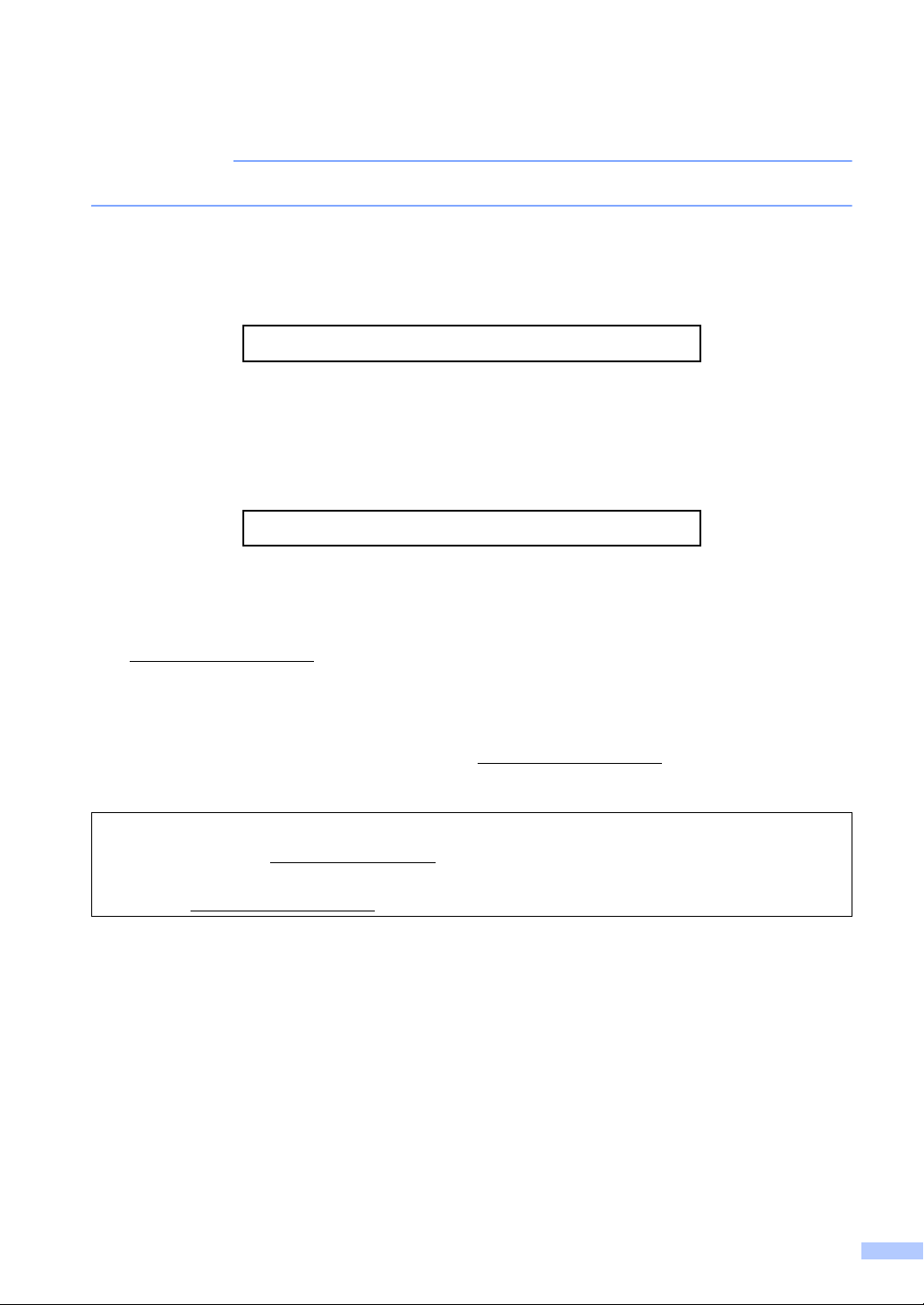
Brother numbers
IMPORTANT
For technical help, you must call Brother customer service or your local Brother dealer.
Register your product
Please complete the Brother Warranty Registration or, for your convenience and most efficient
way to register your new product, register on-line at
http://www.brother.com/registration
Frequently asked questions (FAQs)
The Brother Solutions Center is our one-stop resource for all your machine needs. You can
download the latest drivers, software and utilities, read FAQs and troubleshooting tips to learn
how to get the most from your Brother product.
http://support.brother.com
You can check here for Brother driver updates.
Customer Service
Visit http://www.brother.com for contact information on your local Brother office.
Service center locations
For service centres in Europe, contact your local Brother Office. Address and telephone contact
information for European offices can be found at http://www.brother.com
country.
Internet Addresses
Brother Global website: http://www.brother.com
For Frequently Asked Questions (FAQs), Product Support and Technical Questions, and Driver Updates
and Utilities: http://support.brother.com
©2014 Brother Industries, Ltd. All rights reserved.
by selecting your
i
Page 3
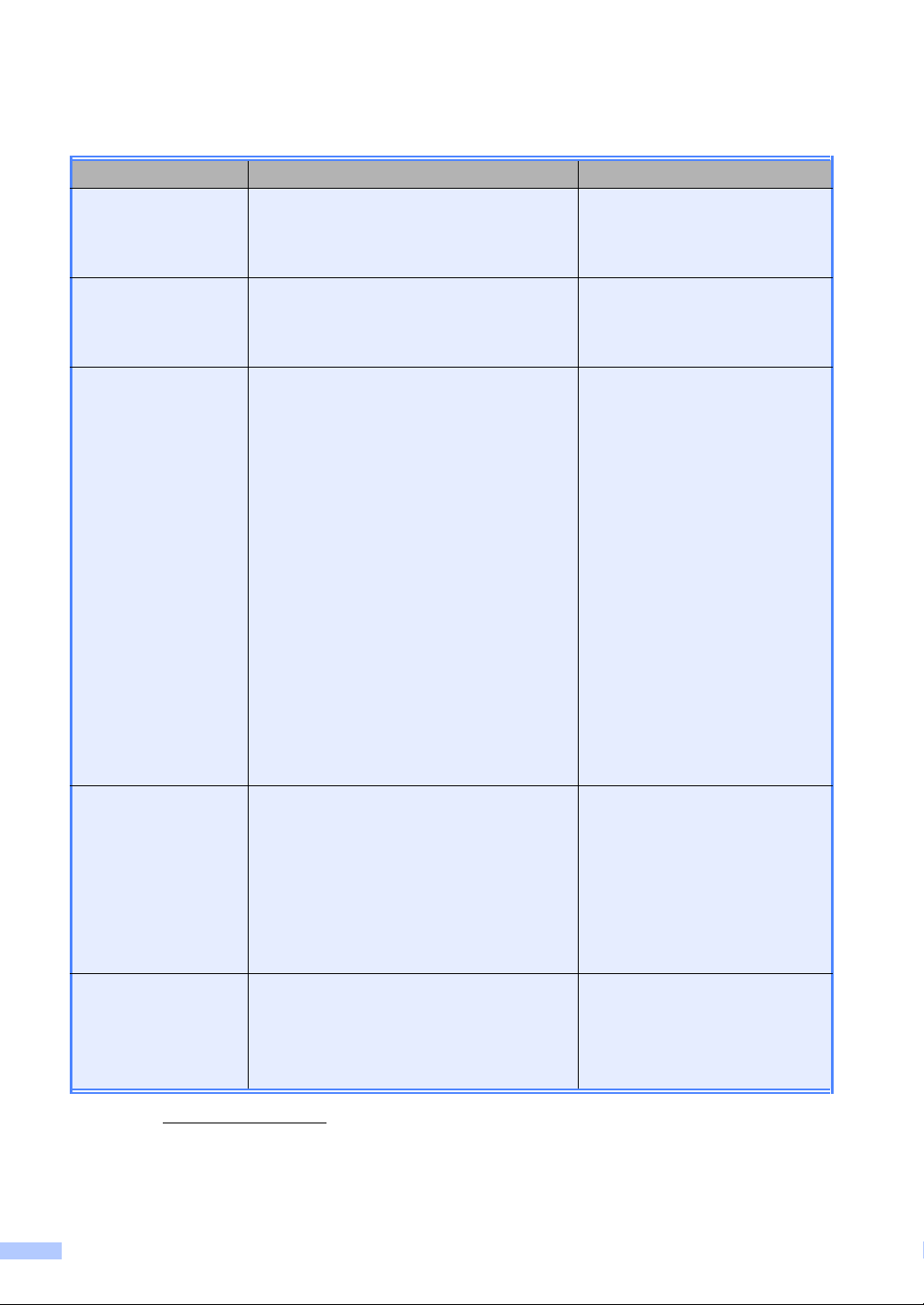
User's Guides and where do I find them?
Which Guide? What's in it? Where is it?
Product Safety
Guide
Read this Guide first. Read the Safety
Instructions before you set up your machine.
See this Guide for trademarks and legal
limitations.
Quick Setup Guide Follow the instructions for setting up your
machine and installing the drivers and
software for the operating system and
connection type you are using.
User’s Guide Learn the Fax (MFC models only), Scan and
Copy operations. See troubleshooting tips
and machine specifications.
Software and
Network User’s
Guide
This Guide provides instructions for
Scanning, Printing, PC-FAX and other
operations that can be performed by
connecting your Brother machine to a
computer. You can also find useful
information about using the Brother
ControlCenter utility, using your machine in
a network environment, and frequently used
terms.
Mobile Print/Scan
Guide for Brother
iPrint&Scan
(For wireless network
models)
This Guide provides useful information
about printing from your mobile device and
scanning from your Brother machine to your
mobile device when connected on a Wi-Fi
network.
Printed / In the Box
Printed / In the Box
For MFC:
Printed / In the Box
For
Czech Republic,
Republic of Bulgaria,
Republic of Hungary,
Republic of Poland,
Romania,
Slovak Republic,
Republic of Croatia,
Republic of Slovenia,
Republic of Serbia:
®
(Windows
only) PDF file / CD-
ROM / In the box
For DCP:
®
(Windows
only) PDF file / CD-
ROM / In the box
(Windows®)
HTML file / CD-ROM / In the Box
(Macintosh)
HTML file / Brother Solutions
1
Center
PDF file / Brother Solutions
1
Center
®
1
Visit us at http://support.brother.com.
ii
Page 4
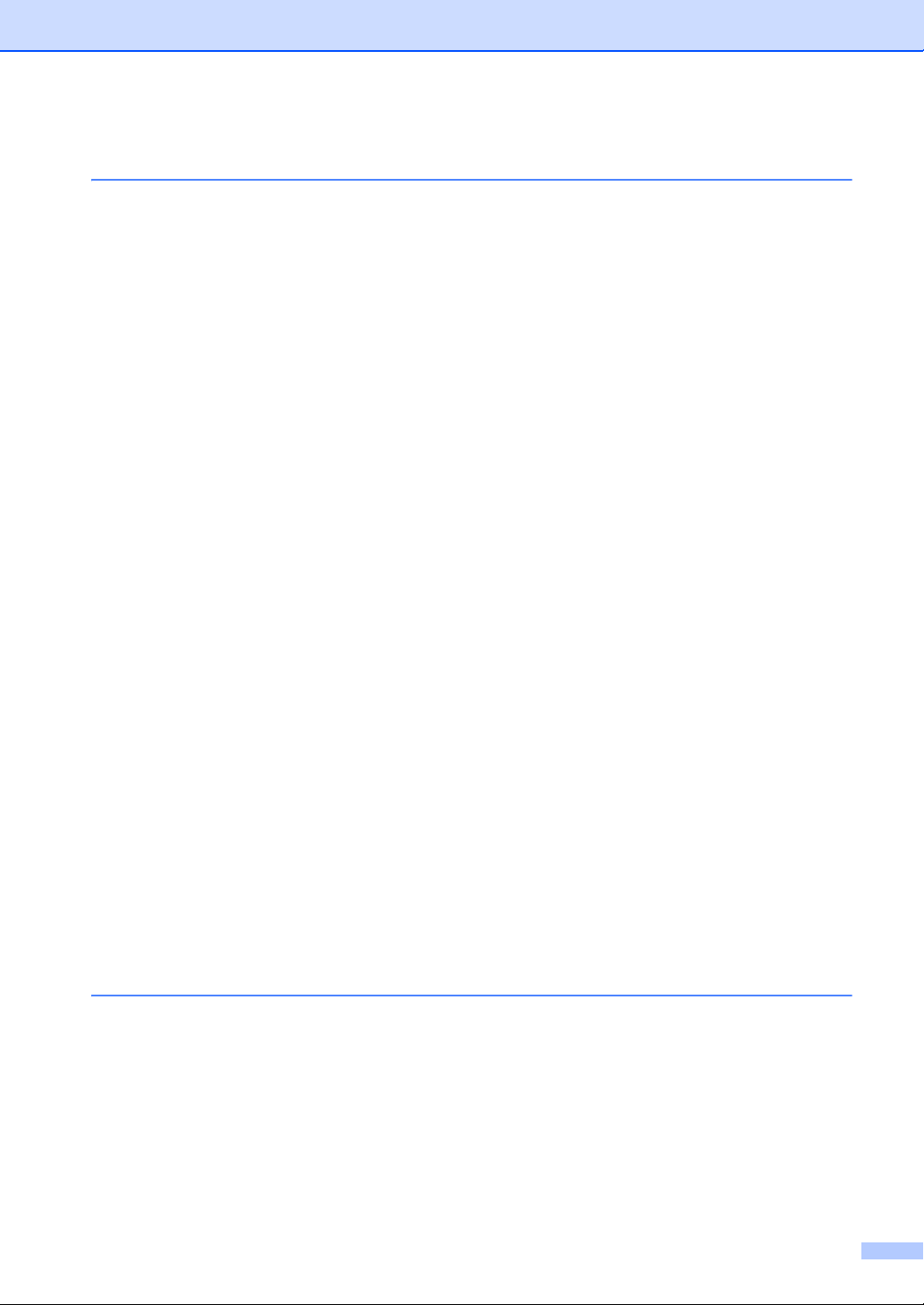
Table of Contents
1 General information 1
Using the documentation.......................................................................................1
Symbols and conventions used in the documentation .................................... 1
Accessing Brother Utilities (Windows
Accessing the Software and Network User’s Guide .............................................. 3
Viewing Documentation................................................................................... 3
Accessing Brother CreativeCenter ........................................................................4
Control panel overview .......................................................................................... 5
Menu and features for MFC models ......................................................................8
On-screen programming..................................................................................8
Menu table....................................................................................................... 9
0.Initial Setup................................................................................................. 10
1.General Setup ............................................................................................15
2.Fax..............................................................................................................19
3.Copy ...........................................................................................................31
4.Printer.........................................................................................................32
5.Print Reports...............................................................................................33
6.Network (For MFC-1910W(E) only)............................................................ 35
7.Machine Info.
Menu and features for DCP models ....................................................................39
On-screen programming................................................................................39
Menu table..................................................................................................... 40
1.General Setup ............................................................................................41
2.Copy ...........................................................................................................43
3.Printer.........................................................................................................44
4.Network (For DCP-1610W(E) and DCP-1612W only)................................45
5.Machine Info.
Entering text ........................................................................................................49
MFC models ..................................................................................................49
DCP models ..................................................................................................50
Ecology features..................................................................................................51
Deep Sleep mode.......................................................................................... 51
Auto Power Off (DCP models only) ............................................................... 51
Toner Settings .....................................................................................................51
Toner Setting (Continue mode) .....................................................................51
Receiving faxes in Continue Mode (MFC models only)................................. 52
1
............................................................................................38
1
............................................................................................48
®
).................................................................2
2 Paper Setting 53
Paper settings...................................................................................................... 53
Paper Type.................................................................................................... 53
Paper Size.....................................................................................................53
Acceptable paper................................................................................................. 54
Recommended paper and print media ..........................................................54
Paper capacity of the paper tray....................................................................54
iii
Page 5
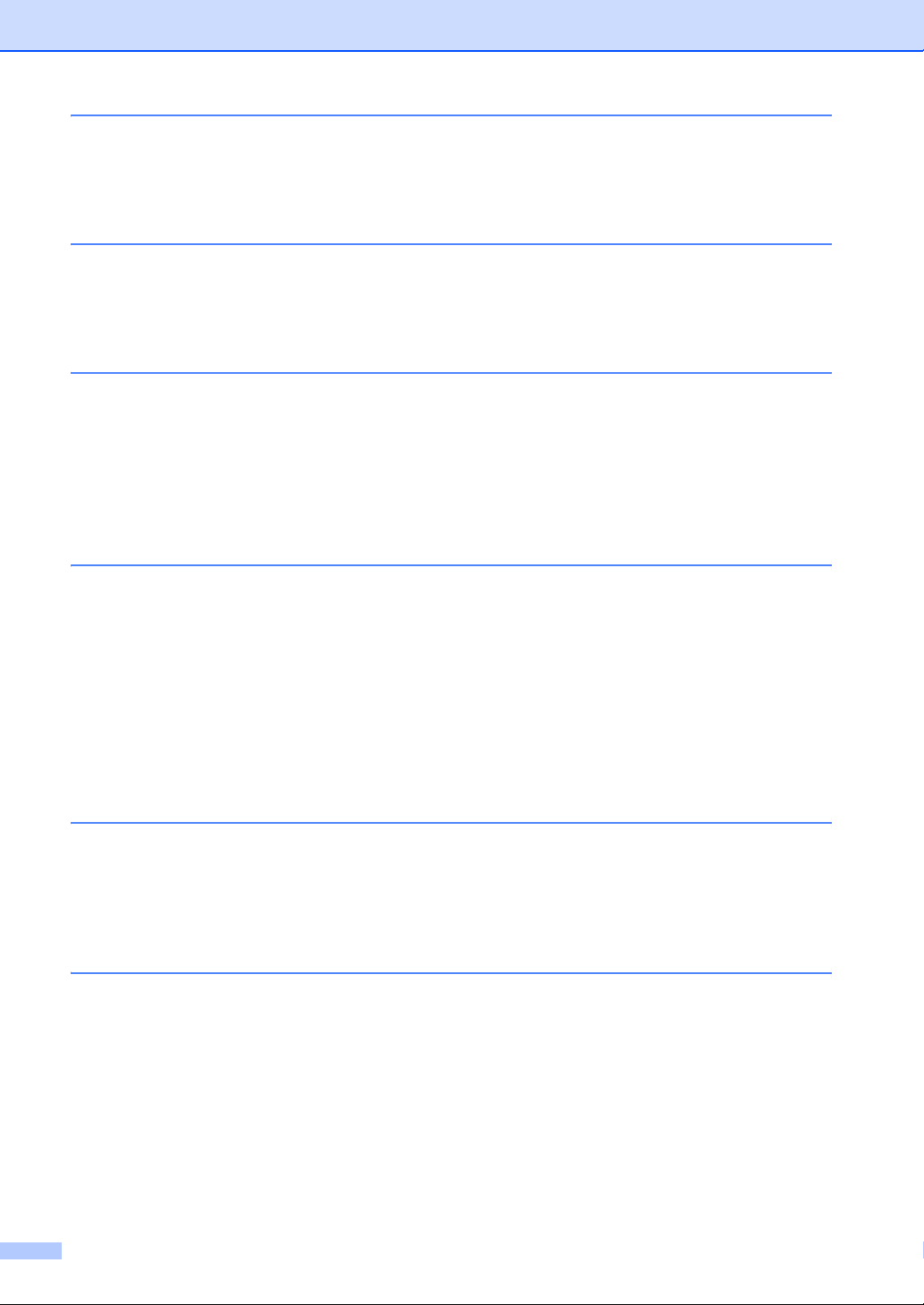
3 Loading documents 55
How to load documents ....................................................................................... 55
Using the automatic document feeder (ADF) (ADF models only) .................55
Using the scanner glass ................................................................................55
4 Sending a fax (MFC models) 57
How to send a fax ................................................................................................57
Cancelling a fax in progress .......................................................................... 57
Broadcasting..................................................................................................58
5 Receiving a fax (MFC models) 59
Receive modes ....................................................................................................59
Choosing the receive mode...........................................................................59
Receive Mode settings ........................................................................................60
Ring Delay .....................................................................................................60
F/T Ring Time (Fax/Tel mode only)...............................................................60
Fax Detect ..................................................................................................... 60
6 Dialling and storing numbers (MFC models) 62
Storing numbers ..................................................................................................62
Storing Speed Dial numbers..........................................................................62
Changing or Deleting Speed Dial numbers ...................................................62
How to dial ...........................................................................................................63
Manual dialling...............................................................................................63
Speed dialling ................................................................................................63
Search ........................................................................................................... 63
Redial ............................................................................................................63
Caller ID (MFC-1910W only) .........................................................................63
7 Using PC-FAX (MFC models) 65
PC-FAX Receive
(For Windows
PC-FAX sending..................................................................................................67
Sending a file as a PC-FAX...........................................................................67
®
only)......................................................................................... 65
8 Telephone and external devices (MFC models) 69
Voice operations (MFC-1905 only) ......................................................................69
Making a telephone call.................................................................................69
Telephone line services .......................................................................................69
Setting the telephone line type ...................................................................... 69
BT Call Sign (U.K. only).................................................................................70
Connecting an external TAD (MFC-1900(E) and MFC-1910W(E) only)..............70
Connections...................................................................................................71
Recording an outgoing message (OGM).......................................................71
Multi-line connections (PBX) .........................................................................71
External and extension telephones......................................................................72
iv
Page 6
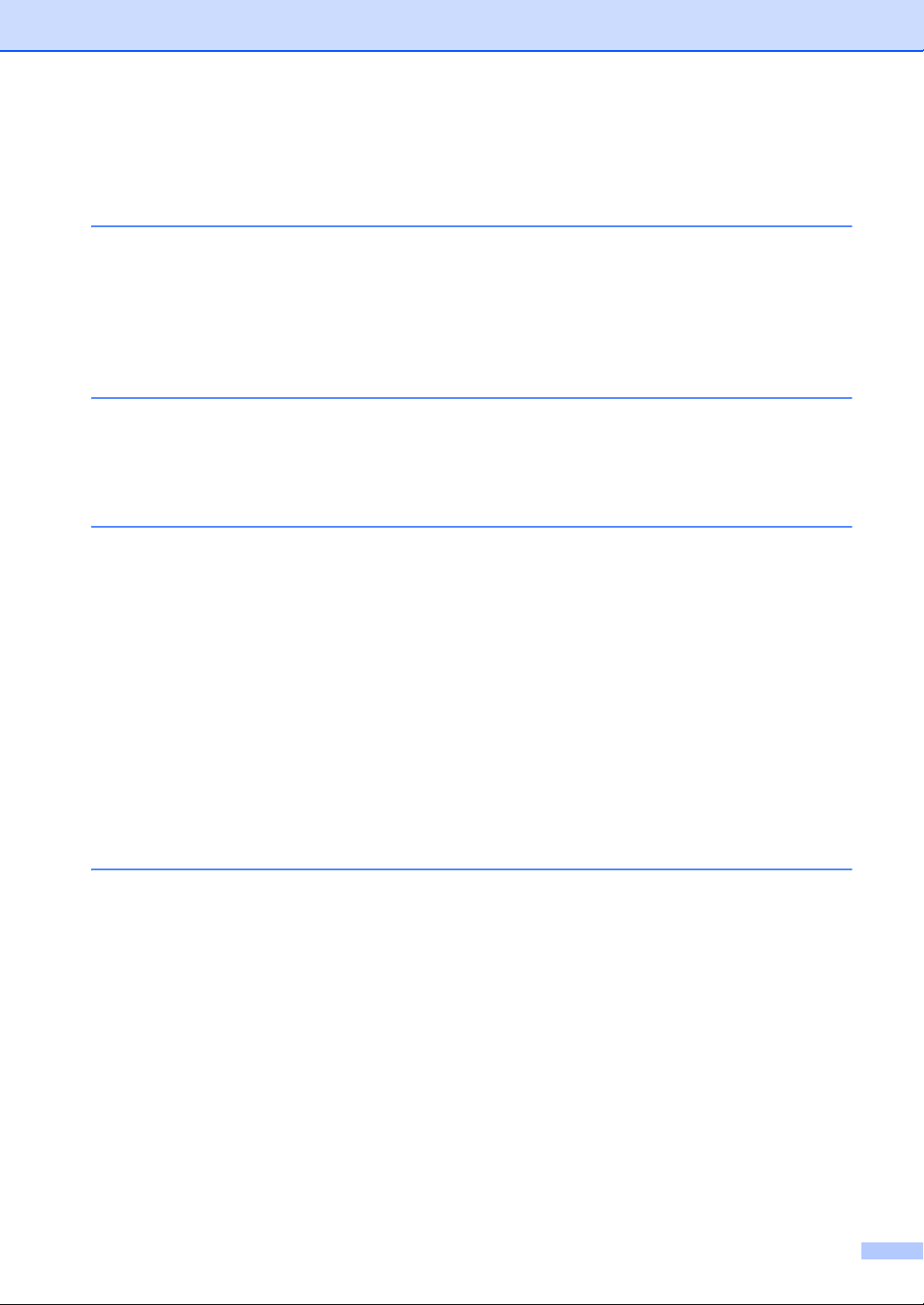
Connecting an external or extension telephone ............................................72
For Fax/Tel mode only...................................................................................72
Using extension telephones (U.K. only) ........................................................72
Using a non-Brother cordless external handset ............................................ 73
9 Making copies 74
How to copy......................................................................................................... 74
ID Copy ...............................................................................................................75
Double-sided ID copy .................................................................................... 75
One-sided ID copy......................................................................................... 76
Other copies ....................................................................................................... 77
10 How to scan to a computer 80
Scanning a document as a PDF file using ControlCenter4 .................................80
Scanning using the SCAN key.............................................................................83
SCAN key settings......................................................................................... 83
A Troubleshooting and other information 85
Consumable items...............................................................................................85
Identifying your problem ...................................................................................... 87
Error and maintenance messages....................................................................... 88
If you are having difficulty with your machine ......................................................90
Telephone and Fax problems (MFC models) ................................................90
Improving the print quality....................................................................................92
Document Jams (ADF models)............................................................................97
Paper Jams..........................................................................................................98
Transferring your faxes or Fax Journal report (MFC models)............................100
Transferring faxes to another fax machine ..................................................100
Transferring faxes to your PC...................................................................... 100
Transferring the Fax Journal report to another fax machine ....................... 101
Cleaning and Checking the machine.................................................................101
B Specifications 102
DCP-1600E, DCP-1602(E), MFC-1900(E) and MFC-1905 ...............................102
General........................................................................................................ 102
Document Size ............................................................................................105
Print Media ..................................................................................................105
Fax...............................................................................................................106
Copy ............................................................................................................106
Scanner .......................................................................................................107
Printer .......................................................................................................... 107
DCP-1610W(E), DCP-1612W and MFC-1910W(E) .......................................... 108
General........................................................................................................ 108
Document Size ............................................................................................110
Print Media ..................................................................................................110
Fax...............................................................................................................111
Copy ............................................................................................................111
Scanner .......................................................................................................112
v
Page 7
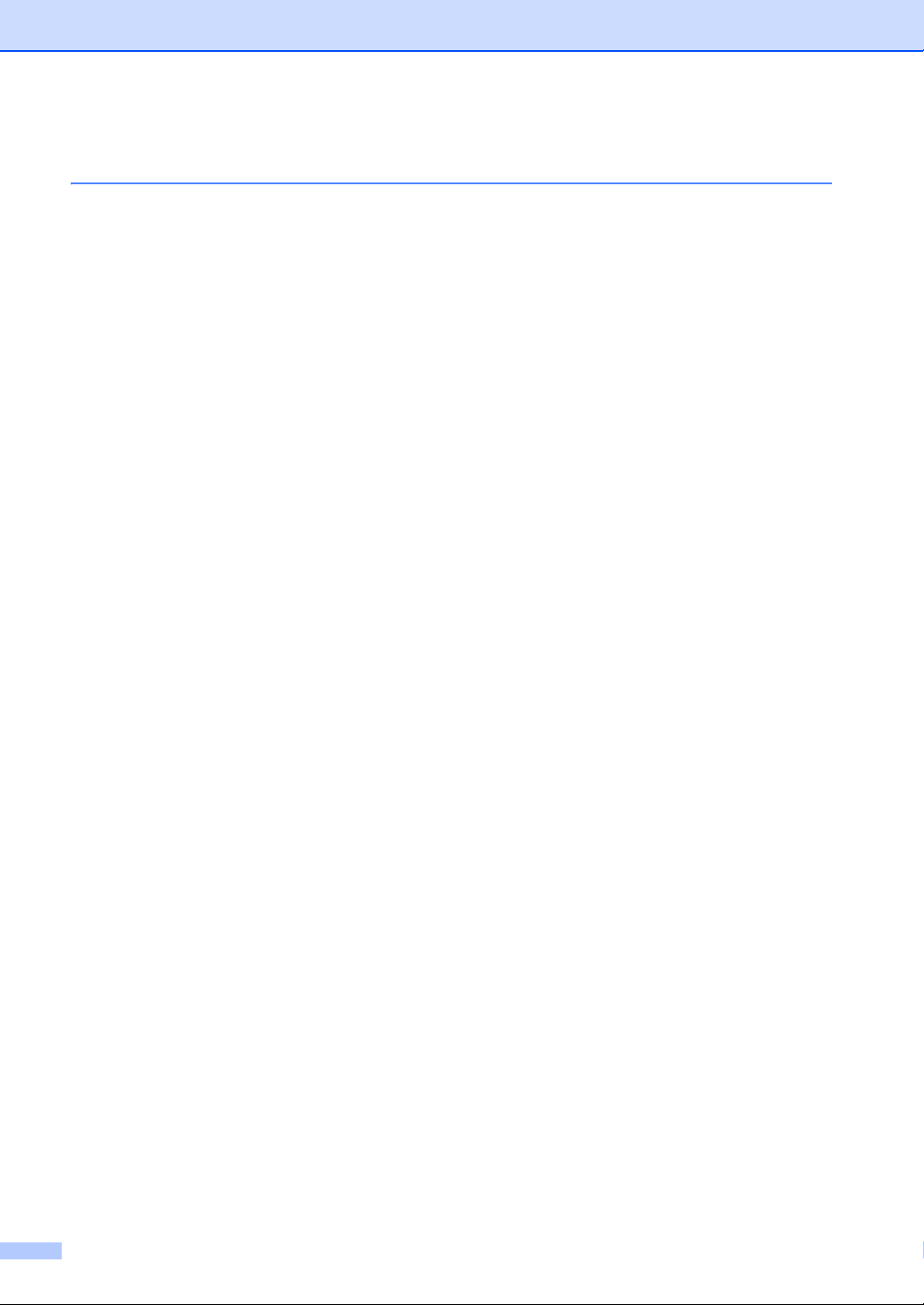
Printer .......................................................................................................... 112
Network (LAN) .............................................................................................113
C Index 114
vi
Page 8
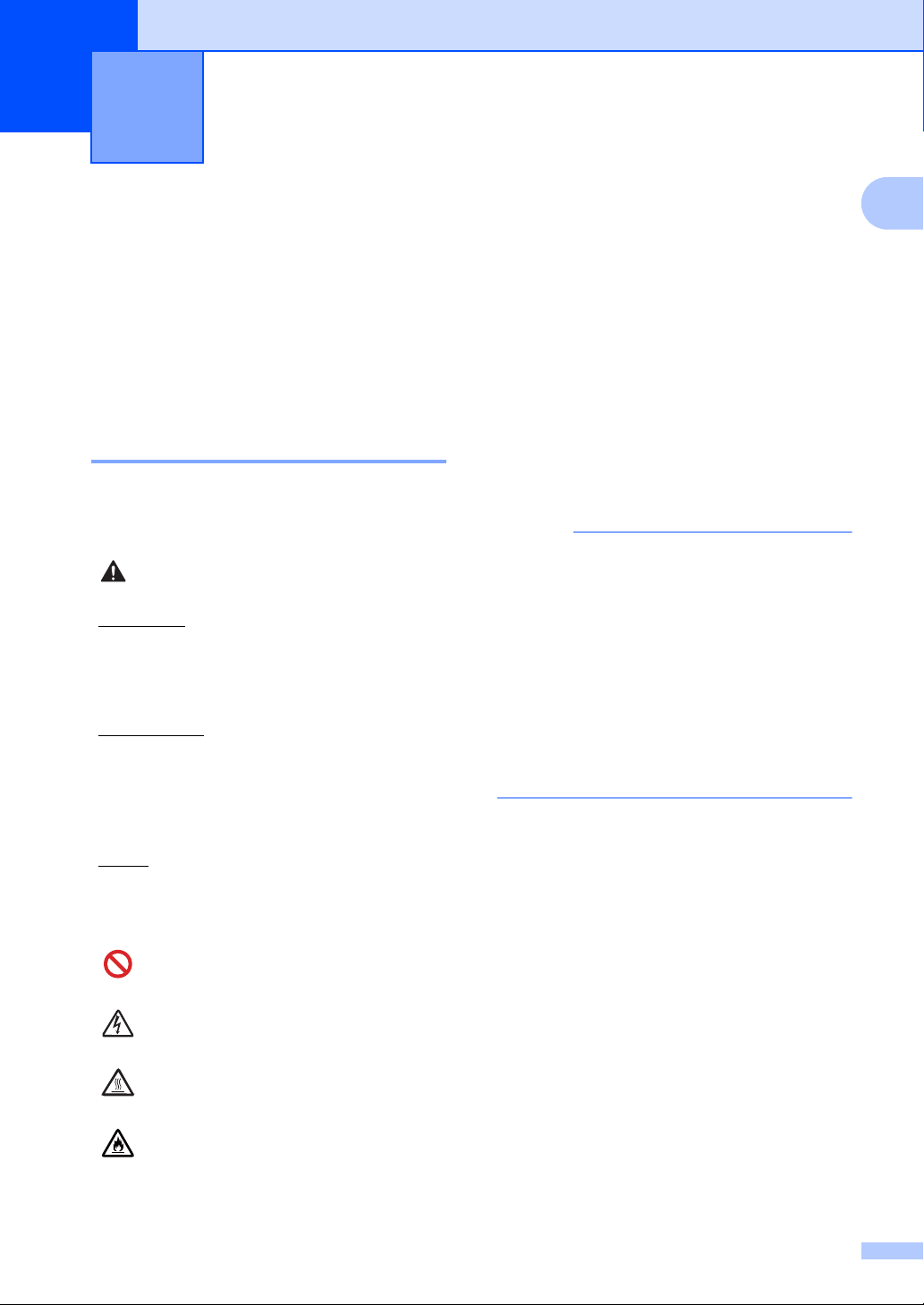
1
NOTE
WARNING
General information 1
1
Using the documentation
Thank you for buying a Brother machine!
Reading the documentation will help you
make the most of your machine.
Symbols and conventions used in the documentation 1
The following symbols and conventions are
used throughout the documentation.
WARNING indicates a potentially
hazardous situation which, if not avoided,
could result in death or serious injuries.
IMPORTANT
IMPORTANT indicates a potentially
hazardous situation which, if not avoided,
may result in damage to property or loss of
product functionality.
NOTE
Bold Bold style identifies keys on the
1
Italics Italicized style emphasizes an
Courier
New
Follow all warnings and instructions marked
on the product.
• Most of the illustrations in this User's
Guide show the MFC-1910W.
• This User's Guide applies to the following
models:
• For wireless network models: DCP-
• For ADF models: MFC-1900, MFC-
machine's control panel or on
the computer screen.
important point or refers you to
a related topic.
Courier New font identifies the
messages shown on the LCD
of the machine.
1610W, DCP-1610WE, DCP-1612W,
MFC-1910W, MFC-1910WE
1900E, MFC-1905, MFC-1910W,
MFC-1910WE
NOTE specifies the operating environment,
conditions for installation, or special
conditions of use.
Prohibition icons indicate actions
that must not be performed.
Electrical Hazard icons alert you to a
possible electrical shock.
Hot Surface icons warn you not to
touch machine parts that are hot.
Fire hazard icons alert you to the
possibility of fire.
1
Page 9
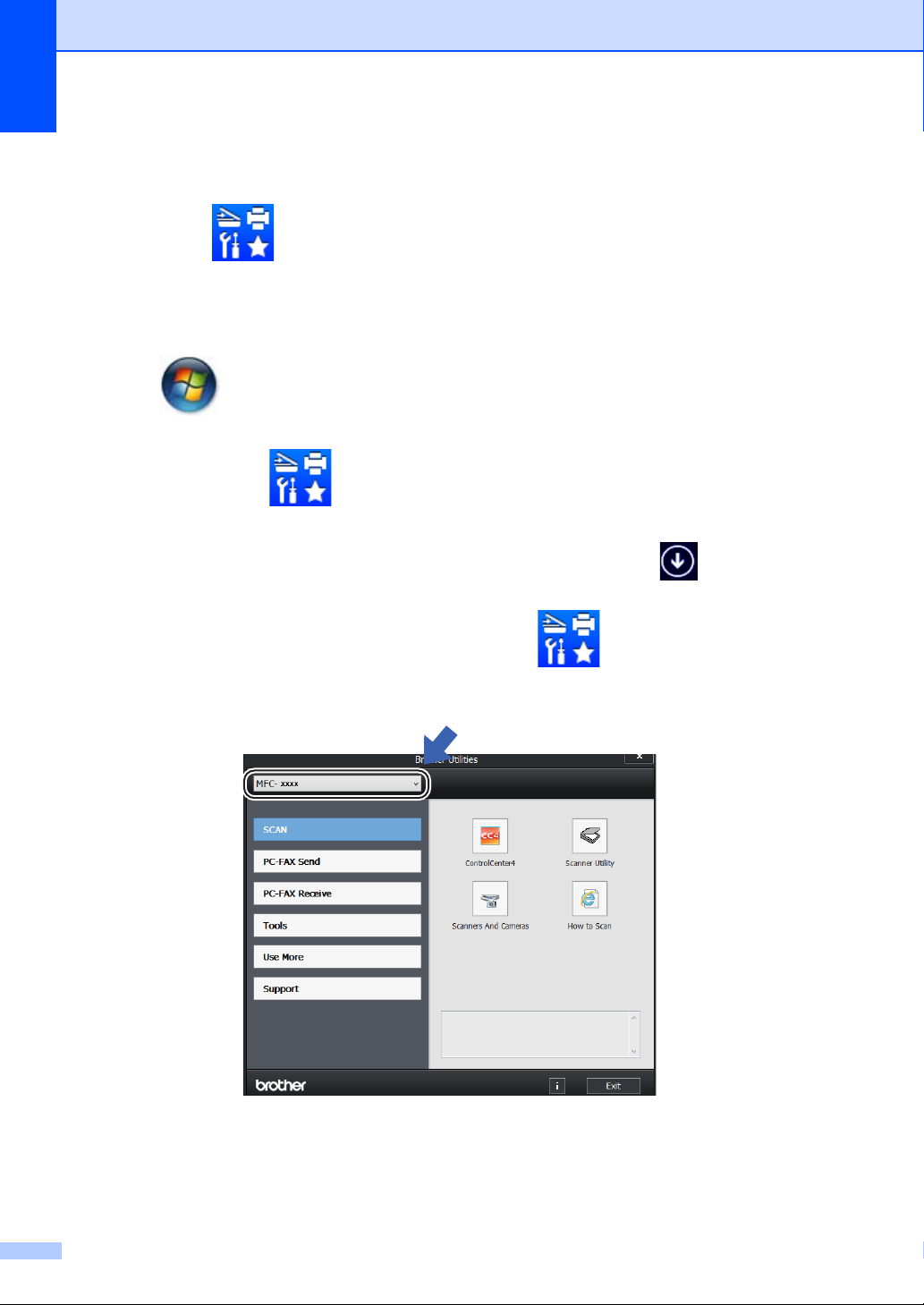
Chapter 1
Accessing Brother Utilities (Windows®) 1
Brother Utilities is an application launcher that offers convenient access to all Brother
applications installed on your device.
a (Windows
2008 and Windows Server
Click (Start) > All Programs > Brother > Brother Utilities.
(Windows
Tap or double-click (Brother Utilities) either on the Start screen or the desktop.
(Windows
Move your mouse to the lower left corner of the Start screen and click (if you are using
a touchbased device, swipe up from the bottom of the Start screen to display the Apps
screen). When the Apps screen appears, tap or click (Brother Utilities).
b Select your machine.
®
XP, Windows Vista®, Windows® 7, Windows Server® 2003, Windows Server®
®
8 and Windows Server® 2012)
®
8.1 and Windows Server® 2012 R2)
®
2008 R2)
c Choose the function you want to use.
2
Page 10
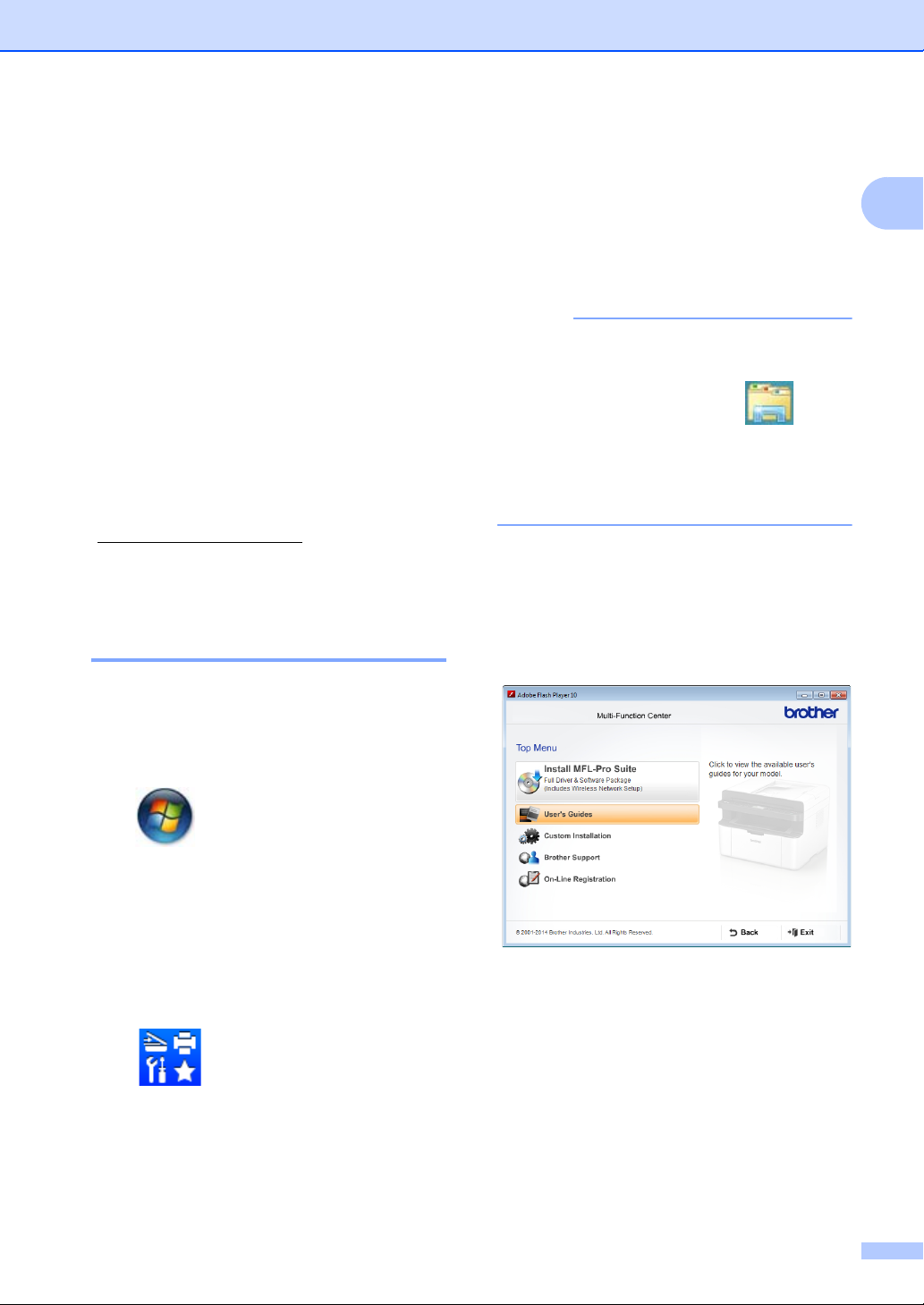
General information
NOTE
Accessing the Software and Network User’s Guide
This User’s Guide does not contain all the
information about the machine such as how
to use the advanced features for Printer,
Scanner, PC-Fax
are ready to learn detailed information about
these operations, read the Software and
Network User’s Guide that is on the installer
CD-ROM for Windows
Macintosh users can read the Software and
Network User’s Guide by downloading it from
the Brother Solutions Center
(http://support.brother.com
1
MFC models
2
Wireless network models
Viewing Documentation 1
1
and Network2. When you
®
users.
).
If you have not installed the software, you can
find the documentation on the installer
CD-ROM by following the instructions below:
1
a Turn on your computer. Insert the
installer CD-ROM into your CD-ROM
drive.
If the Brother screen does not appear, go
to Computer (My Computer).
®
(For Windows
Explorer) icon on the taskbar, and then
go to Computer (This PC).)
Double-click the CD-ROM icon, and then
double-click start.exe.
8: Click the (File
b If the model name screen appears, click
your model name.
c If the language screen appears, click
your language. The CD-ROM Top Menu
will appear.
1
Viewing Documentation (Windows®) 1
(Windows® 7/Windows Vista®/Windows®
XP)
Click (Start) > All Programs >
Brother > Brother Utilities, and then click
the drop-down list and select your model
name (if not already selected). Click Support
in the left navigation bar, and then click
User’s Guides.
(Windows
Click (Brother Utilities), and then
click the drop-down list and select your model
name (if not already selected). Click Support
in the left navigation bar, and then click
User’s Guides.
®
8)
d Click User’s Guides.
e Click User’s guides on the CD-ROM. If
the country screen appears, choose
your country, and then click the
document you want to read.
3
Page 11
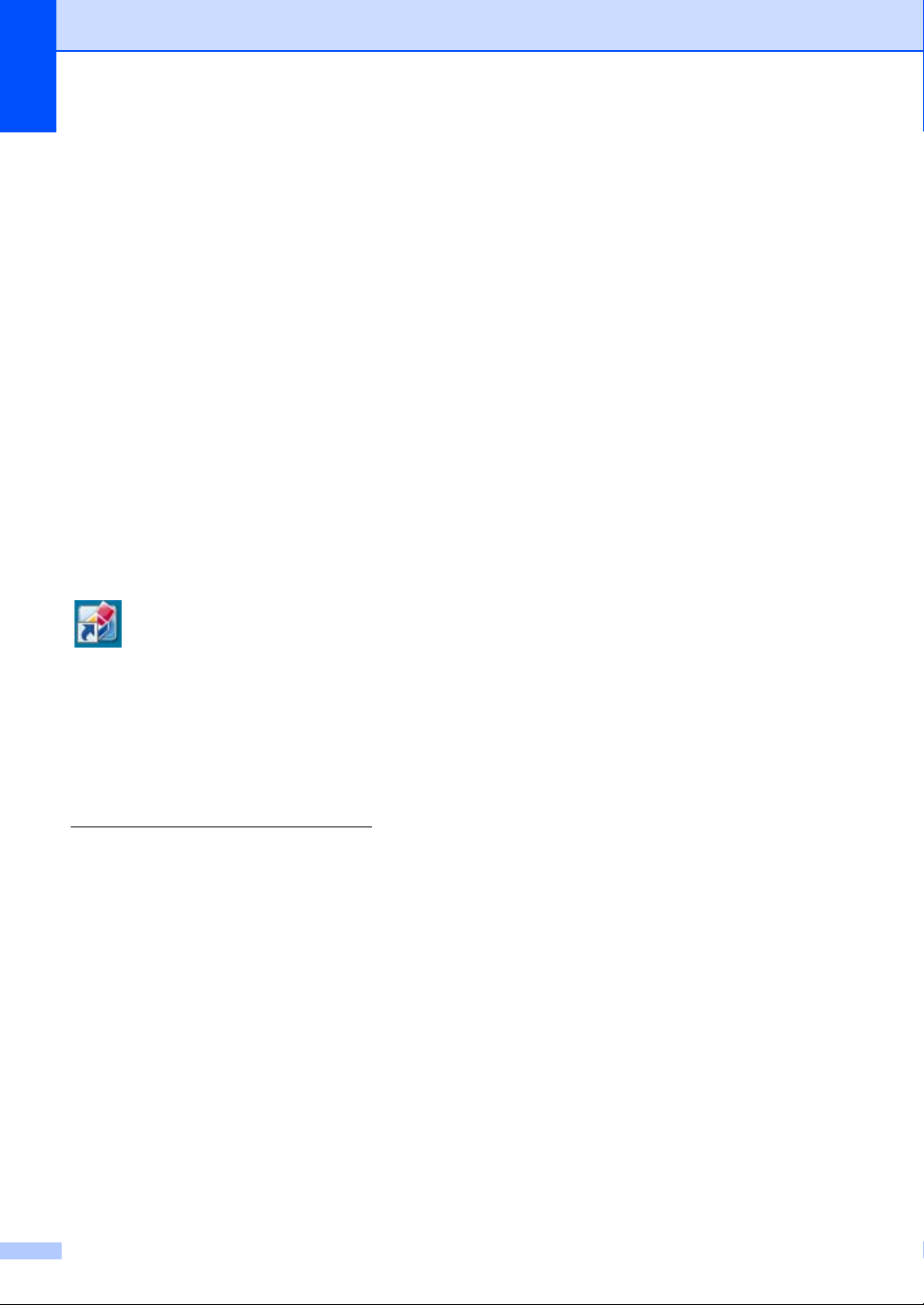
Chapter 1
How to find Network setup instructions (For wireless network models)
Your machine can be connected to a wireless
network.
Basic setup instructions, see Quick Setup
Guide.
If your wireless access point or router
supports Wi-Fi Protected Setup or AOSS™,
see Quick Setup Guide.
For more information about network setup,
see Software and Network User’s Guide.
Accessing Brother CreativeCenter 1
If you are using Windows®, double-click the
1
(Brother CreativeCenter) icon on your
desktop to access our FREE website
designed as a resource to help you easily
create and print customized materials for
business and home use with photos, text and
creative touch.
Mac users can access Brother
CreativeCenter at this web address:
http://www.brother.com/creativecenter
.
4
Page 12
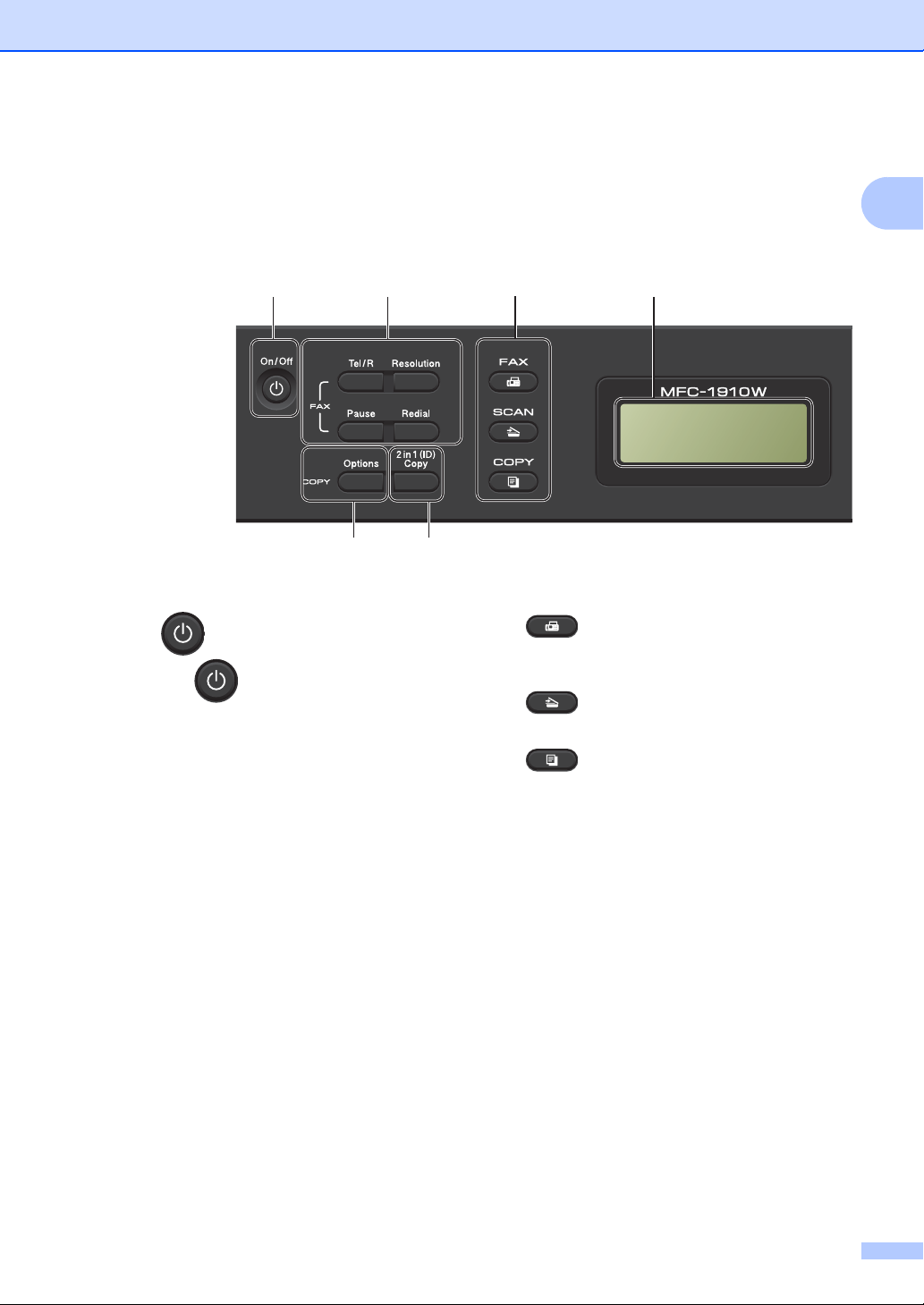
General information
1 2 4
6 5
3
01/01 10:00
Fax Only
Control panel overview 1
The illustrations of the control panel in this User’s Guide show the MFC-1910W and DCP-1610W.
MFC models
1 On/Off
Press to turn the machine on. Press and
hold down to turn the machine off.
2 Tel/R
You can use this key to have a telephone
conversation after picking up the external
handset during the F/T fast double-ring.
When connected to a PBX, you can use this
key to gain access to an outside line, to recall
an operator, or to transfer a call to another
extension.
Redial
You can redial the last 20 numbers called.
Pause
Inserts a 2.8 second pause when programming
speed dial numbers or when dialling a number
manually.
Resolution
Sets the resolution when sending a fax.
1
3 Mode keys:
FAX
Puts the machine in FAX mode. FAX mode is
the default mode.
SCAN
Puts the machine in SCAN mode.
COPY
Puts the machine in COPY mode.
4LCD
Displays messages to help you set up and use
your machine.
52in1(ID)Copy
You can copy both sides of your Identification
card onto one page with the original size.
6Options
You can quickly and easily choose temporary
settings for copying.
5
Page 13
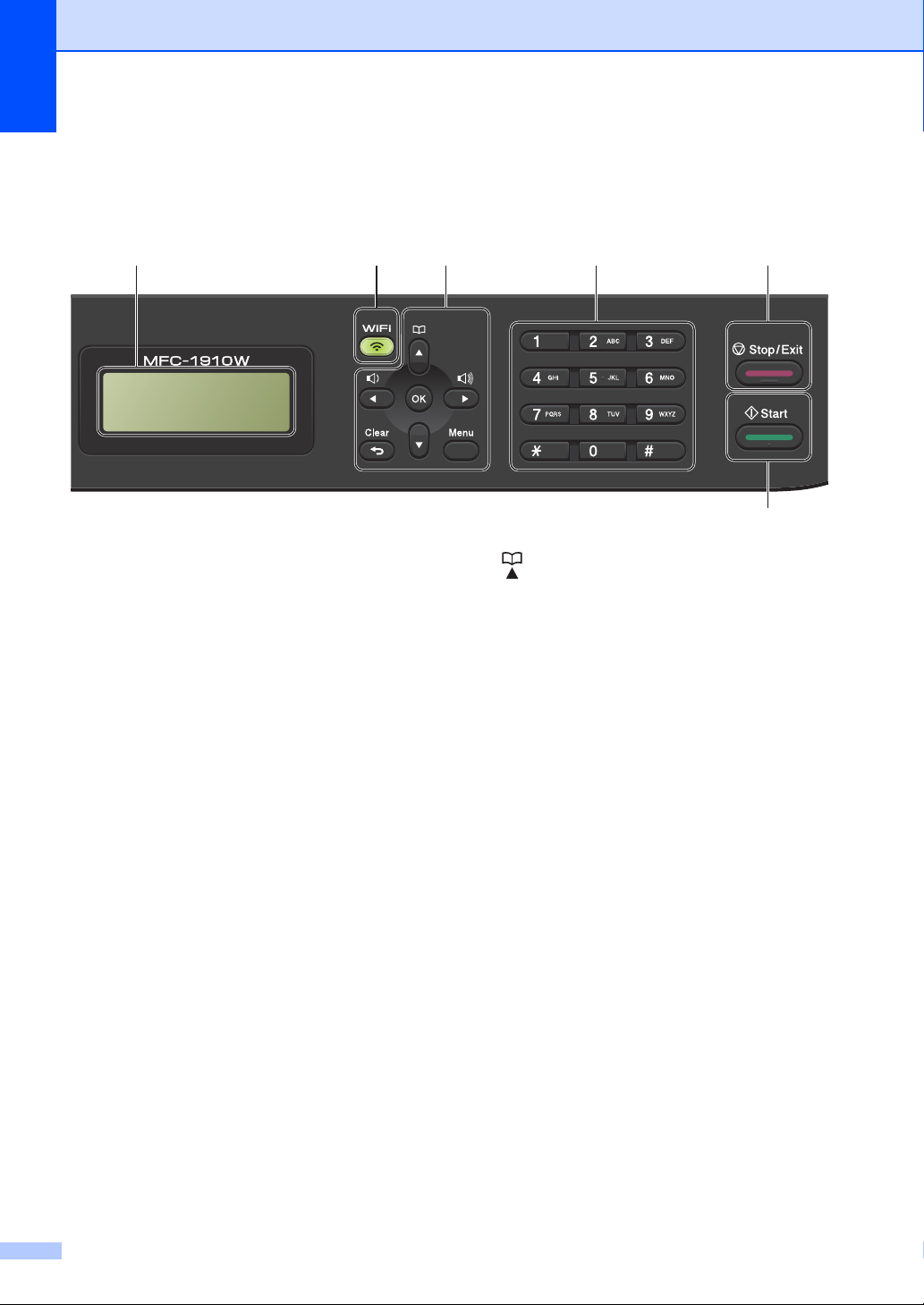
87 9 10
11
4
01/01 10:00
Fax Only
Chapter 1
7 WiFi (MFC-1910W(E) only)
Press the WiFi button and launch the wireless
installer on your computer. Follow the onscreen instructions to set up a wireless
connection between your machine and your
network.
When the WiFi light is on, your Brother
machine is connected to a wireless access
point. When the WiFi light blinks, the wireless
connection is down, or your machine is in the
process of connecting to a wireless access
point.
8 Menu keys:
Clear
Deletes entered data or lets you cancel the
current setting.
Menu
Lets you access the Menu to program your
settings in the machine.
OK
Lets you store your settings and confirm LCD
messages on the machine.
Volume keys:
d or c
Press to scroll backwards or forwards through
menu selections. Press to change the volume
when in fax or standby mode.
a or b
Press to scroll through the menus and options.
Address Book
Lets you access speed dial numbers directly.
9Dialpad
Use these keys to dial telephone and fax
numbers and as a keyboard for entering
information into the machine.
(MFC-1905 only)
The # key temporarily switches the dialling
mode from Pulse to Tone during a telephone
call.
10 Stop/Exit
Stops an operation or exits from a menu. Press
this key to cancel the print job.
11 Start
Lets you start sending faxes, scanning or
making copies.
6
Page 14
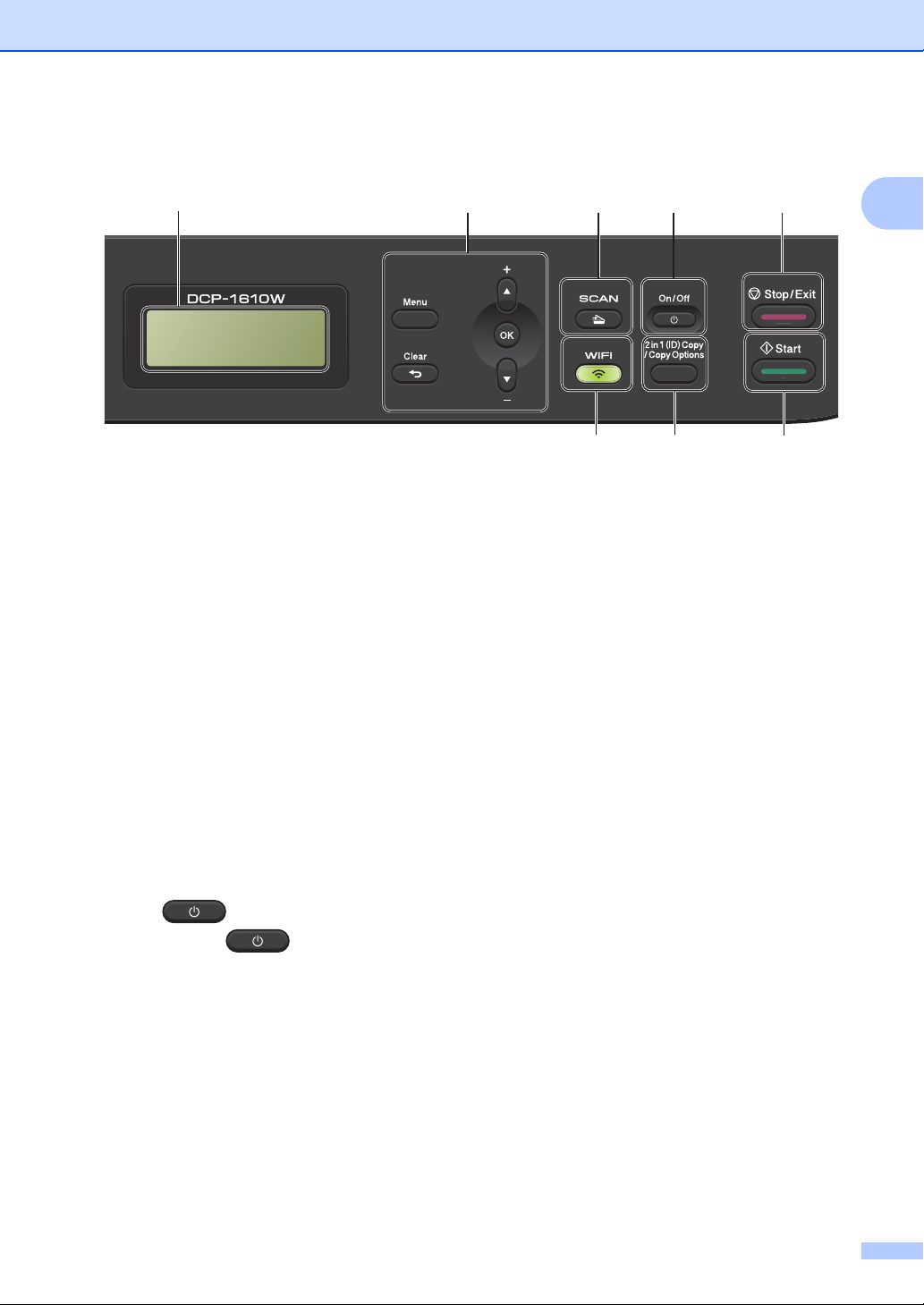
DCP models
2 3 4 5
6
1
8 7
Stack Copies:01
100% nnonn Auto
General information
1
1LCD
Displays messages to help you set up and use
your machine.
2 Menu keys:
Menu
Lets you access the Menu to program your
settings in the machine.
Clear
Deletes entered data or lets you cancel the
current setting.
OK
Lets you store your settings and confirm LCD
messages on the machine.
b or a
Press to scroll through the menus and options.
3SCAN
Puts the machine in SCAN mode.
4 On/Off
Press to turn the machine on. Press
and hold down to turn the machine
off.
5Stop/Exit
Stops an operation or exits from a menu. Press
this key to cancel the print job.
6Start
Lets you start making copies or scanning.
7 2 in 1 (ID) Copy/Copy Options
(DCP-1610W(E) and DCP-1612W
You can copy both sides of your Identification
card onto one page with the original size.
You can quickly and easily choose temporary
settings for copying.
Copy Options (DCP-1600E and DCP1602(E))
You can quickly and easily choose temporary
settings for copying.
8 2 in 1 (ID) Copy (DCP-1600E and DCP-
1602(E))
You can copy both sides of your Identification
card onto one page with the original size.
WiFi(DCP-1610W(E) and DCP-1612W
Press the WiFi button and launch the wireless
installer on your computer. Follow the onscreen instructions to set up a wireless
connection between your machine and your
network.
When the WiFi light is on, your Brother
machine is connected to a wireless access
point. When the WiFi light blinks, the wireless
connection is down, or your machine is in the
process of connecting to a wireless access
point.
)
)
7
Page 15
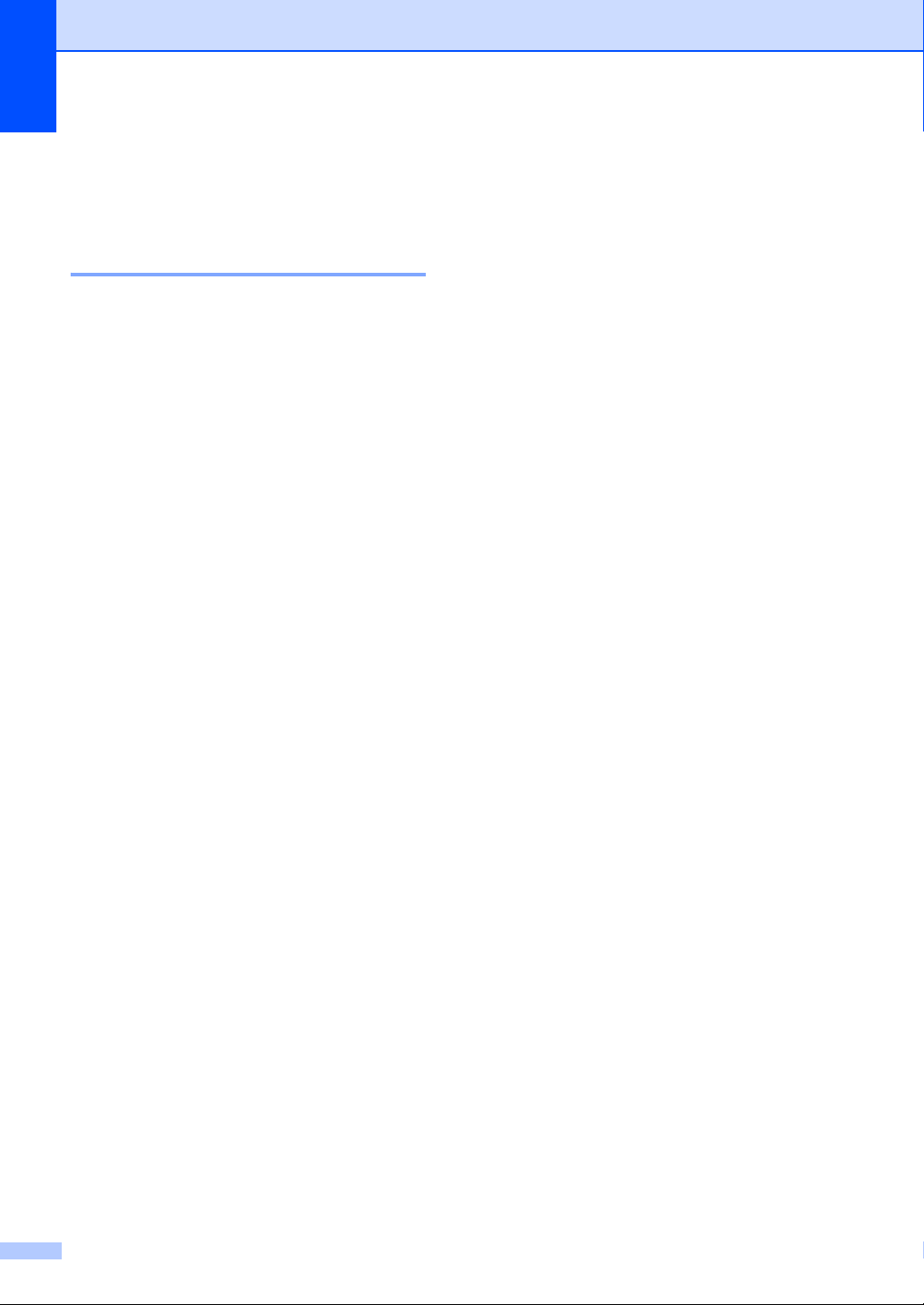
Chapter 1
Menu and features for MFC models 1
On-screen programming 1
Your machine has been designed to be easy
to use. The LCD provides on-screen
programming using the menu keys.
How to access the menu mode 1
a Press Menu.
(Example: MFC-1910W(E))
b Choose an option.
Press 0 for Initial Setup menu.
Press 1 for General Setup menu.
Press 2 for Fax menu.
Press 3 for Copy menu.
Press 4 for Printer menu.
Press 5 for Print Reports menu.
Press 6 for Network menu.
Press 7 for Machine Info. menu.
Press 9 for Service menu.
1
This will appear only when the LCD shows an
error message.
You can also scroll through each menu
level by pressing a or b.
1
c Press OK when the option you want
appears on the LCD.
The LCD will then show the next menu
level.
d Press a or b to scroll to your next menu
selection, and then press OK.
e Press a or b to display the option you
want, and then press OK.
When you have finished setting an
option, the LCD will show Accepted.
f Press Stop/Exit to exit Menu mode.
8
Page 16
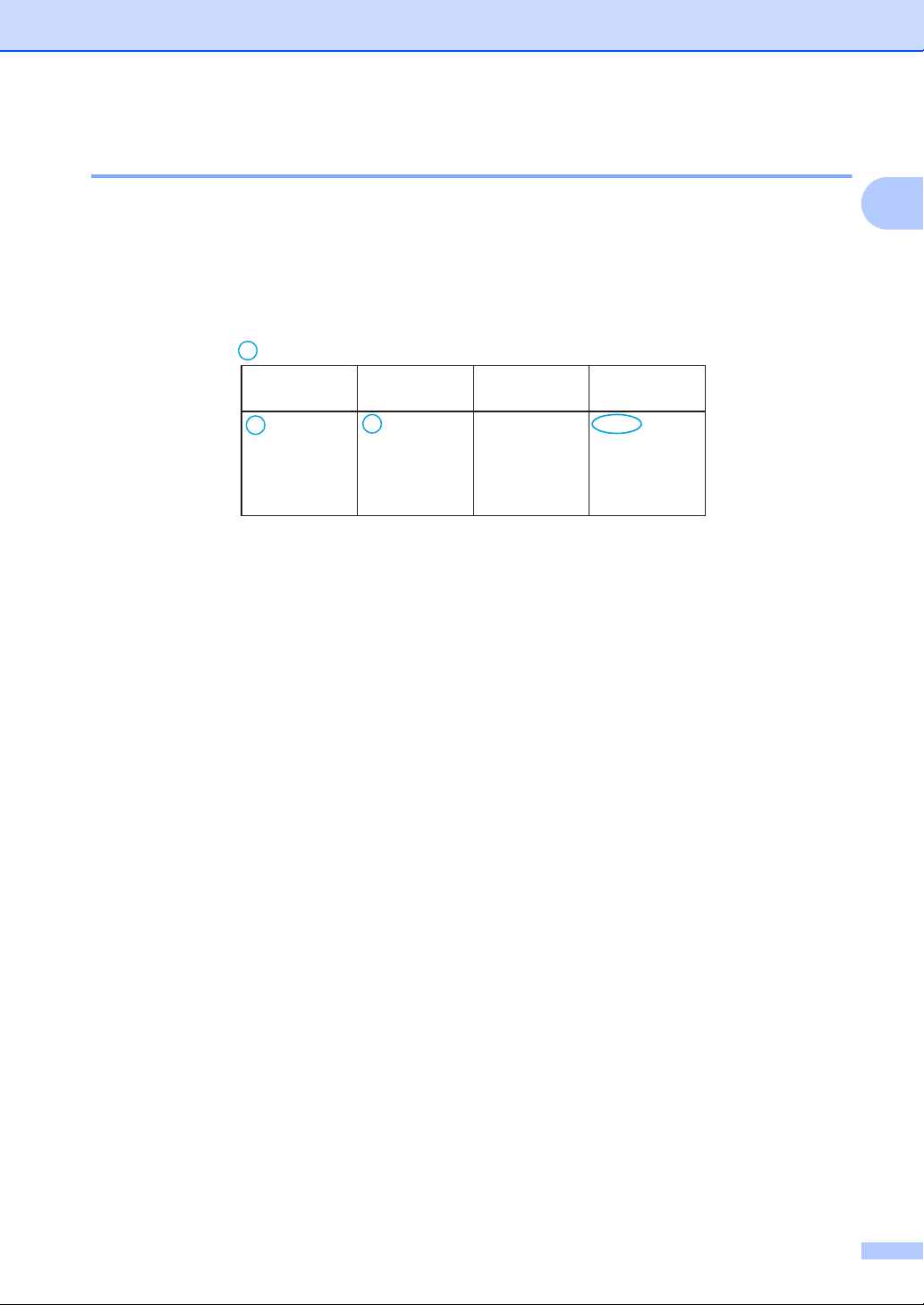
General information
3.Copy
Level 2
1.Quality - Auto*
Text
Photo
Receipt
Level 3 Descriptions 1 Options
You can
choose the
Copy resolution
for your type of
document.
Menu table 1
Using the menu table, you can change the settings in your machine by pressing the number keys
or a and b and OK.
Press Menu, and then according to what is shown on the LCD, press the number keys or a and b
to display different menu options. Press OK to select an option.
In the below example, the copy quality setting is changed from Auto to Text.
a Press Menu.
b Press 3 to choose Copy.
c Press 1 to choose Quality.
d Press a or b to display Text.
e Press OK.
1
f Press Stop/Exit.
9
Page 17
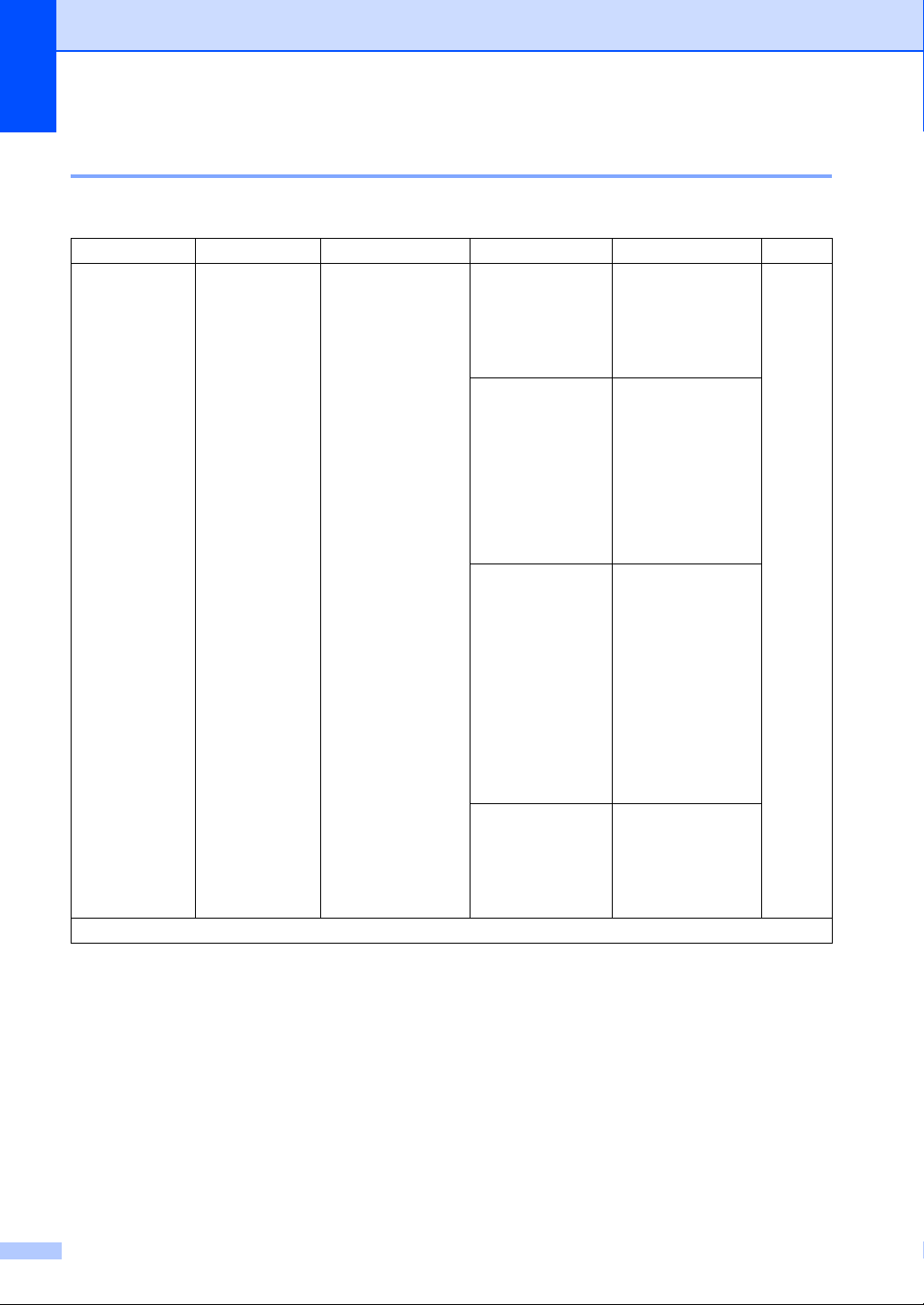
Chapter 1
0.Initial Setup 1
0.Initial Setup (For MFC-1900(E) and MFC-1905)
Level 2 Level 3 Descriptions 1 Options Descriptions 2 Page
1.Receive
Mode
The factory settings are shown in Bold with an asterisk.
— You can choose the
receive mode that
best suits your
needs.
Fax Only* Your machine
automatically
answers every call as
a fax. Fax Only is
displayed on the LCD
when set.
Fax/Tel Your machine
controls the line and
automatically
answers every call. If
the call is not a fax,
the phone will ring for
you to pick up the
call. Fax/Tel is
displayed on the LCD
when set.
External TAD
(MFC-1900(E))
Manual You control the
Your external
telephone answering
device (TAD)
automatically
answers every call.
Voice messages are
stored on the
external TAD. Fax
messages are
automatically printed.
External TAD is
displayed on the LCD
when set.
phone line and must
answer every call
yourself. Manual is
displayed on the LCD
when set.
59
10
Page 18
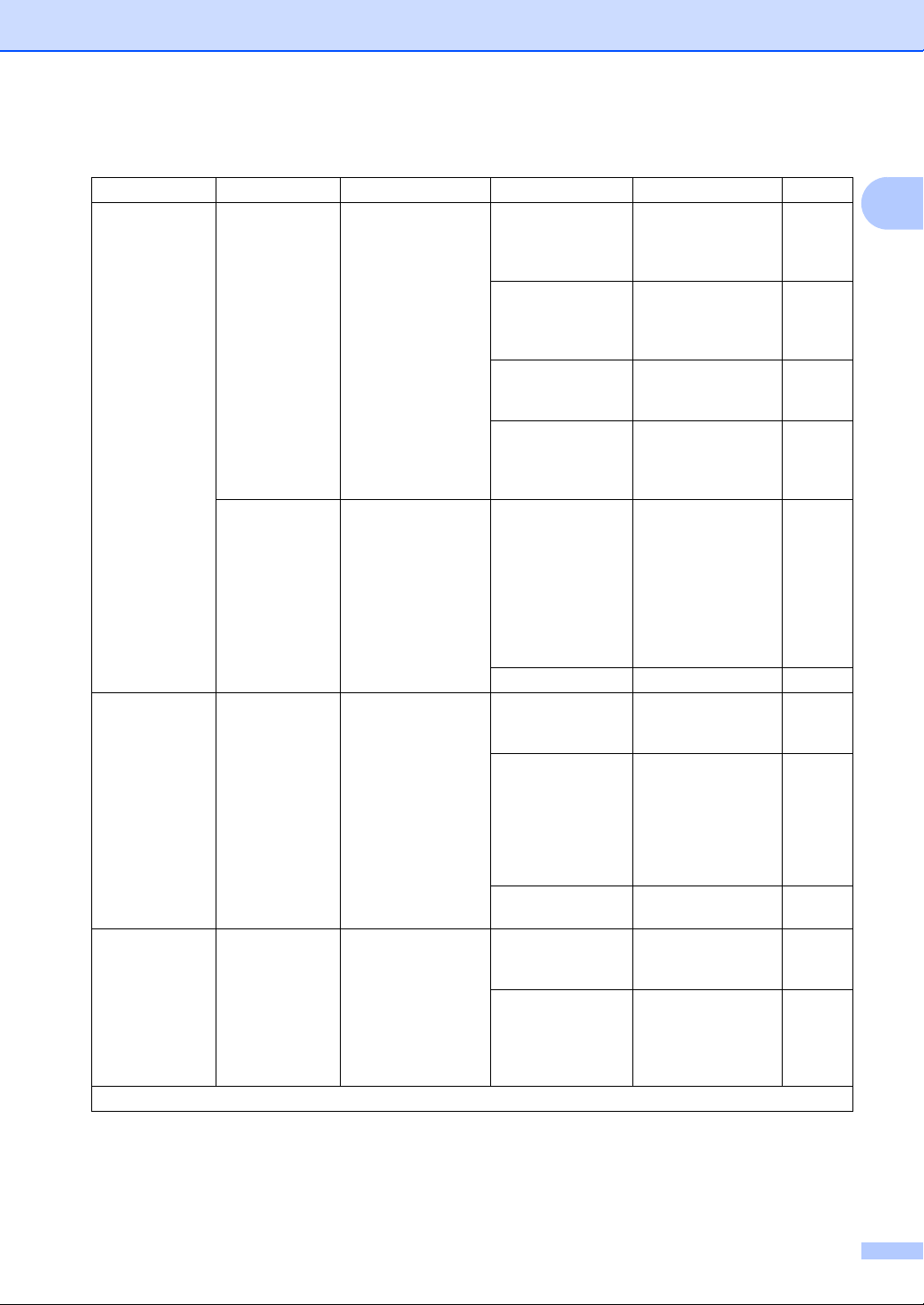
0.Initial Setup (For MFC-1900(E) and MFC-1905) (continued)
General information
Level 2 Level 3 Descriptions 1 Options Descriptions 2 Page
2.Date&Time 1.Date&Time Puts the date and
time on the LCD and
in headings of faxes
you send if you set up
the station ID.
2.Auto
Daylight
3.Station ID — Sets up your name
4.Tone/Pulse — Chooses the dialling
The factory settings are shown in Bold with an asterisk.
Changes for Daylight
Saving Time
automatically.
and fax number to
appear on each page
you fax.
mode.
Year: Enter the last two
digits of the year.
(e.g. Enter 1, 3 for
2013.)
Month: Enter the two digits
for the month. (e.g.
Enter 0, 1 for
January.)
Day: Enter the two digits
for the day. (e.g.
Enter 0, 1 for 1st.)
Time: Enter the time in 24-
hour format. (e.g.
Enter 1, 5, 2, 5 for
15:25.)
On* You can set the
machine to change
automatically for
Daylight Saving
Time. It will set itself
forward one hour in
the Spring, and back
one hour in the
Autumn.
Off
Fax: Enter your fax
number (up to 20
digits).
Tel: Enter your telephone
number (up to 20
digits). If your
telephone number
and fax number are
the same, enter the
same number again.
Name: Enter your name (up
to 20 characters).
Tone* Your machine comes
set for Tone dialling
service.
Pulse If you have Pulse
dialling service
(rotary), you need to
change the dialling
mode.
1
49
11
Page 19
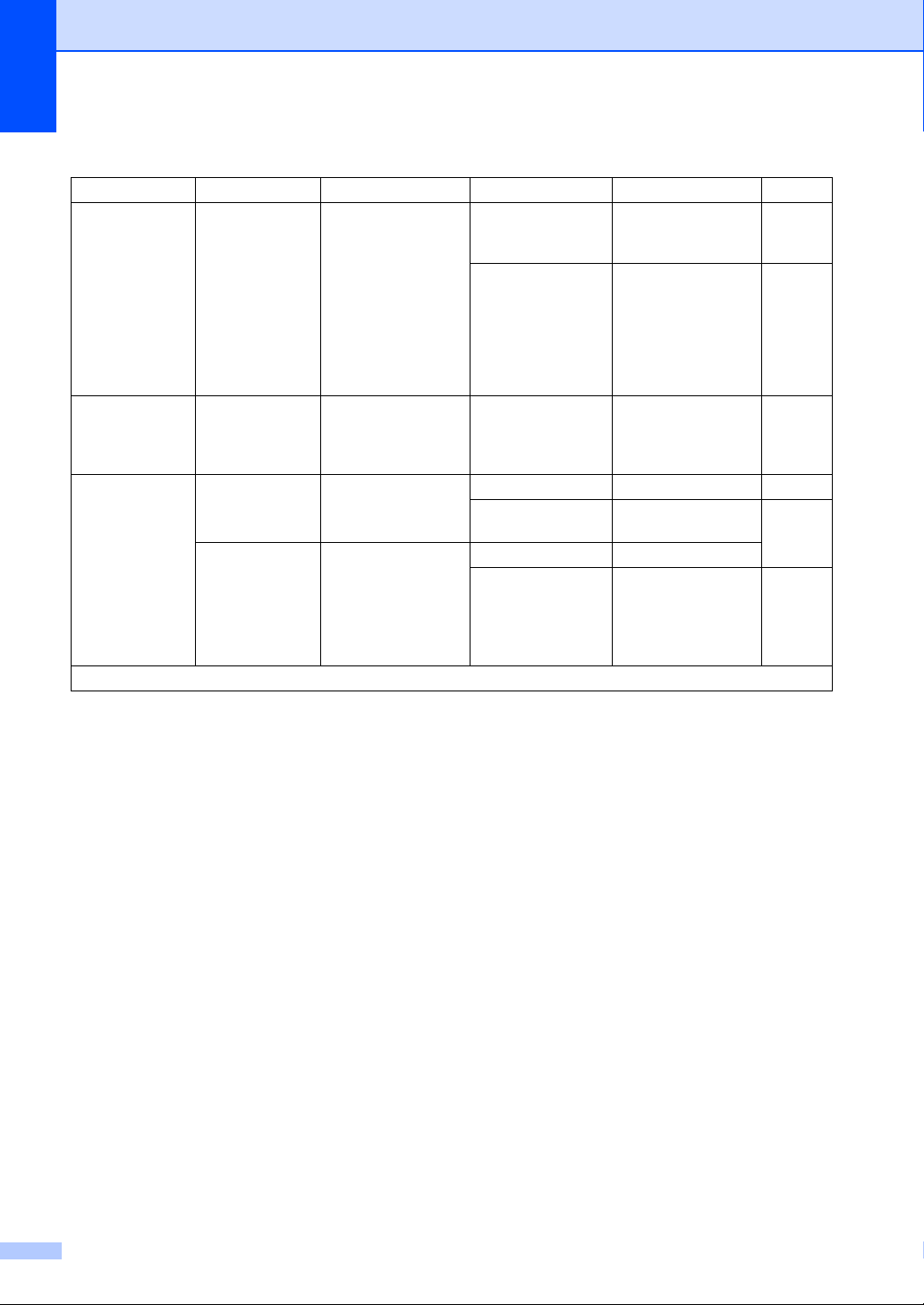
Chapter 1
0.Initial Setup (For MFC-1900(E) and MFC-1905) (continued)
Level 2 Level 3 Descriptions 1 Options Descriptions 2 Page
5.Dial Tone — You can shorten the
dial tone detect
pause.
6.Phone Line
Set
7.Reset 1.Address &
The factory settings are shown in Bold with an asterisk.
— Chooses the phone
line type.
Fax
2.All
Settings
Restores all stored
phone numbers and
fax settings.
Restores all the
machine settings to
factory default.
All Settings takes
less time than
Factory Reset.
Detection Your machine will
dial as soon as it
detects a dial tone.
No Detection* When you send a fax
automatically, by
default your machine
will wait for a fixed
amount of time
before it starts to dial
the number.
Normal*
PBX
ISDN
1.Reset
2.Exit Cancel restore and
exit the menu.
1.Reset
2.Exit Cancel restore and
exit the menu.
69
12
Page 20
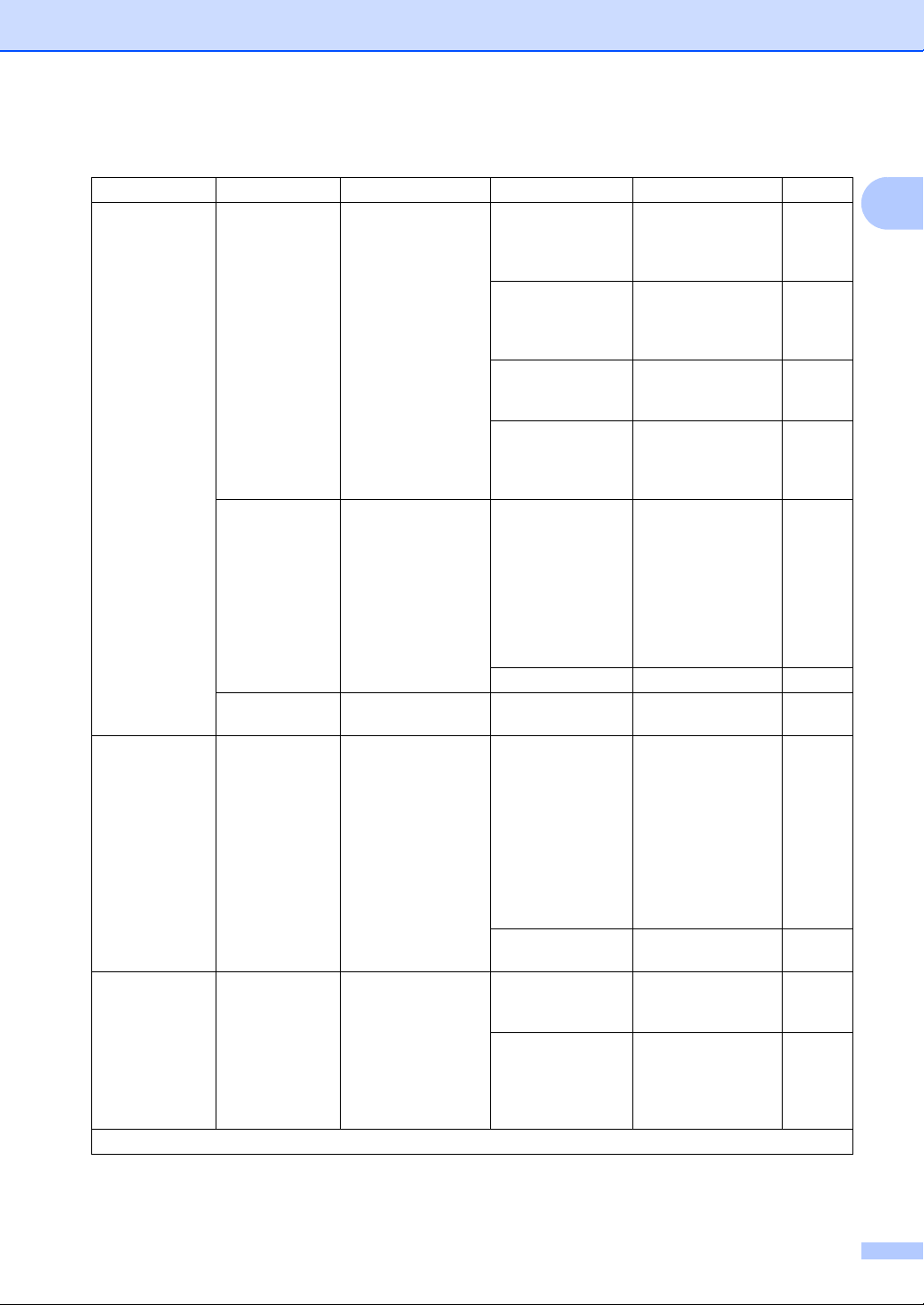
0.Initial Setup (For MFC-1910W(E))
General information
Level 2 Level 3 Descriptions 1 Options Descriptions 2 Page
1.Date&Time 1.Date&Time Puts the date and
time on the LCD and
in headings of faxes
you send if you set up
the station ID.
2.Auto
Daylight
3.Time Zone Sets the time zone for
2.Station ID — Sets up your name
3.Tone/Pulse — Chooses the dialling
The factory settings are shown in Bold with an asterisk.
Changes for Daylight
Saving Time
automatically.
your country.
and fax number to
appear on each page
you fax.
mode.
Year: Enter the last two
digits of the year.
(e.g. Enter 1, 3 for
2013.)
Month: Enter the two digits
for the month. (e.g.
Enter 0, 1 for
January.)
Day: Enter the two digits
for the day. (e.g.
Enter 0, 1 for 1st.)
Time: Enter the time in 24-
hour format. (e.g.
Enter 1, 5, 2, 5 for
15:25.)
On* You can set the
machine to change
automatically for
Daylight Saving
Time. It will set itself
forward one hour in
the Spring, and back
one hour in the
Autumn.
Off
UTCXXX:XX
Fax: Enter your fax
number (up to 20
digits).
Tel: Enter your telephone
number (up to 20
digits). If your
telephone number
and fax number are
the same, enter the
same number again.
Name: Enter your name (up
to 20 characters).
Tone* Your machine comes
set for Tone dialling
service.
Pulse If you have Pulse
dialling service
(rotary), you need to
change the dialling
mode.
1
49
13
Page 21
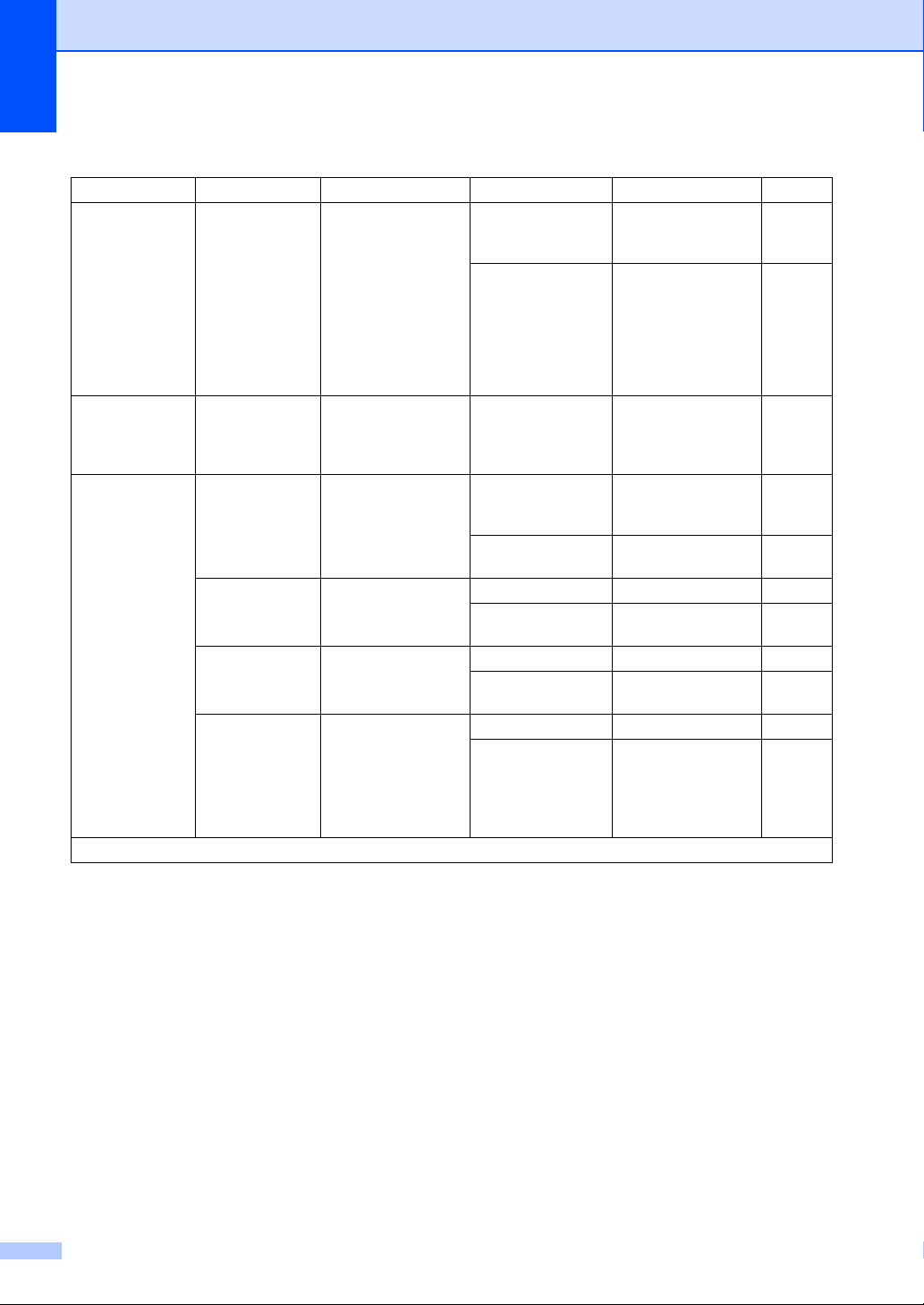
Chapter 1
0.Initial Setup (For MFC-1910W(E)) (continued)
Level 2 Level 3 Descriptions 1 Options Descriptions 2 Page
4.Dial Tone — You can shorten the
dial tone detect
pause.
5.Phone Line
Set
6.Reset 1.Machine
The factory settings are shown in Bold with an asterisk.
— Chooses the phone
line type.
Reset
2.Network Restores all network
3.Address &
Fax
4.All
Settings
Restores all the
function settings to
factory default.
settings to the factory
default.
Restores all stored
phone numbers and
fax settings.
Restores all the
machine settings to
factory default.
All Settings takes
less time than
Factory Reset.
Detection Your machine will
dial as soon as it
detects a dial tone.
No Detection* When you send a fax
automatically, by
default your machine
will wait for a fixed
amount of time
before it starts to dial
the number.
Normal*
PBX
ISDN
1.Reset
2.Exit Cancel restore and
exit the menu.
1.Reset
2.Exit Cancel restore and
exit the menu.
1.Reset
2.Exit Cancel restore and
exit the menu.
1.Reset
2.Exit Cancel restore and
exit the menu.
69
14
Page 22
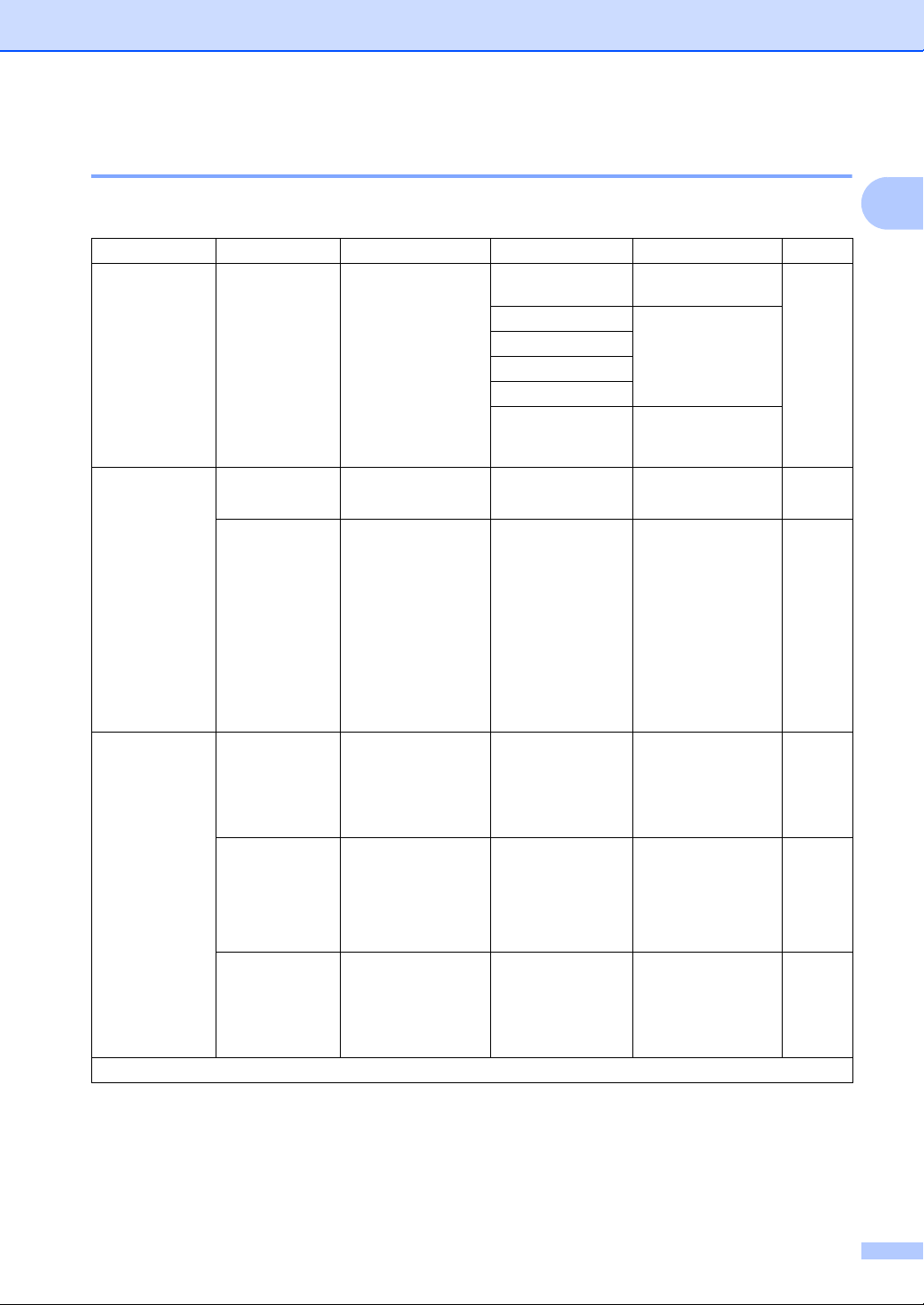
General information
1.General Setup 1
1.General Setup (For MFC-1900(E) and MFC-1905)
Level 2 Level 3 Descriptions 1 Options Descriptions 2 Page
1.Mode Timer — You can set how
much time the
machine takes after
the last Copy or Scan
operation to return to
Fax mode.
2.Paper 1.Paper Type Plain*
2.Paper Size Sets the size of the
paper in the paper
tray.
3.Volume 1.Ring Adjusts the ring
volume.
2.Beeper When the beeper is
on, the machine will
beep when you press
a key, make a
mistake, or after you
send or receive a fax.
3.Speaker Adjusts the speaker
volume.
The factory settings are shown in Bold with an asterisk.
0 Sec Return to the fax
mode at once.
30 Secs Return to the fax
1 Min
2 Mins*
5 Mins
Off The machine will stay
Recycled Paper
A4*
Letter
Legal
Folio
A5
A5 L
B5
Executive
Low
Med*
High
Off
Low
Med*
High
Off
Low
Med*
High
Off
mode after the time
you choose.
in the mode you used
last.
1
53
53
15
Page 23
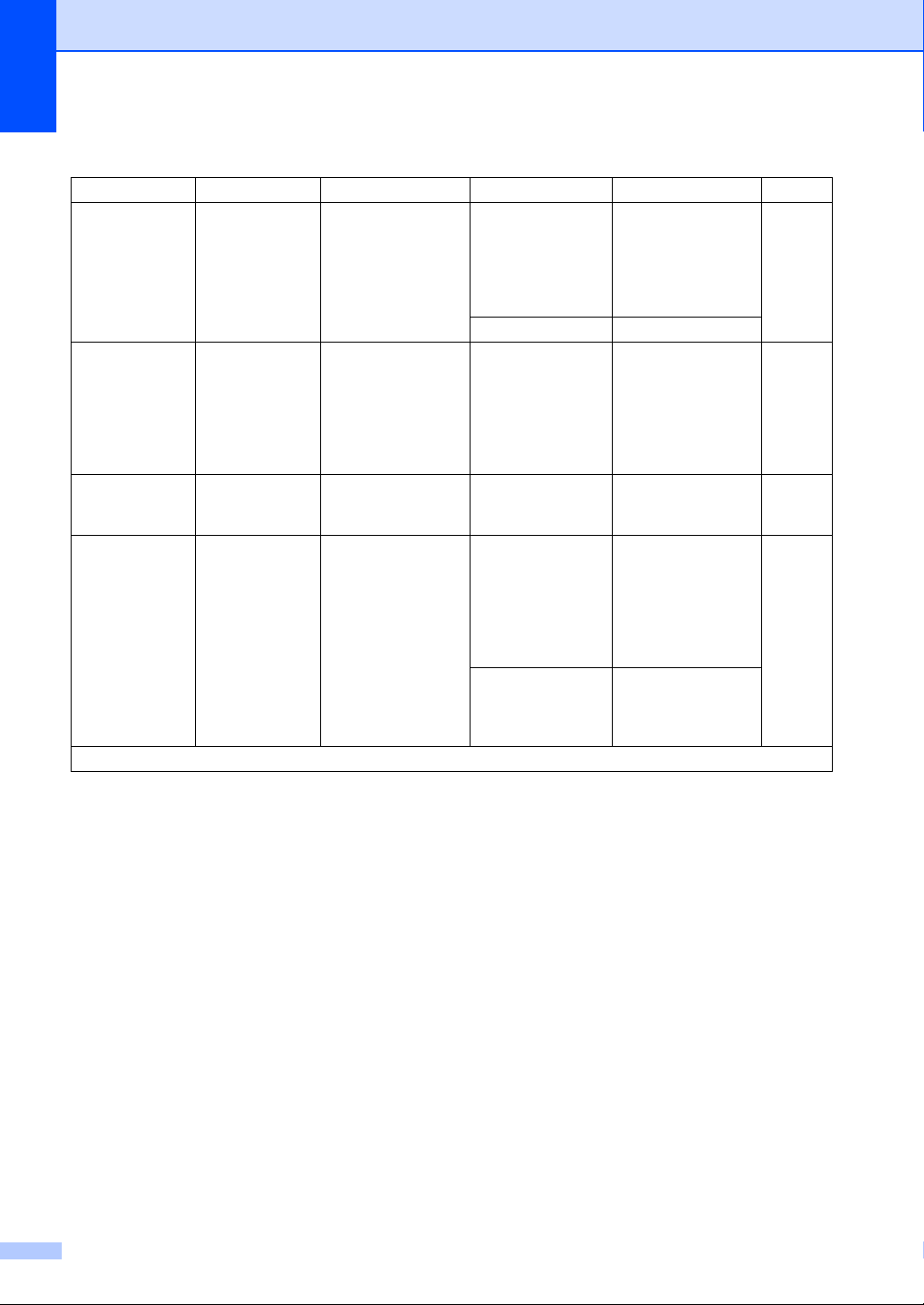
Chapter 1
1.General Setup (For MFC-1900(E) and MFC-1905) (continued)
Level 2 Level 3 Descriptions 1 Options Descriptions 2 Page
4.Ecology 1.Toner Save You can save toner
using this feature.
5.LCD
Contrast
6.Scan Size — Adjusts the scan area
7.Replace
Toner
The factory settings are shown in Bold with an asterisk.
— Adjusts the contrast
of the LCD.
to the size of the
document.
— Sets the machine to
continue or stop
printing after the LCD
shows Replace
Toner.
On Increases the page
yield of the toner
cartridge. When you
set Toner Save to
On, print appears
lighter.
Off*
-nnnno+
-nnnon+
-nnonn+*
-nonnn+
-onnnn+
A4*
Letter
Continue The machine will
Stop* The machine will stop
Press c to make the
LCD darker. Or press
d to make the LCD
lighter.
continue printing.
Replace the toner
cartridge with a new
one after the LCD
shows Toner
Ended.
printing. Replace the
toner cartridge with a
new one.
51
16
Page 24
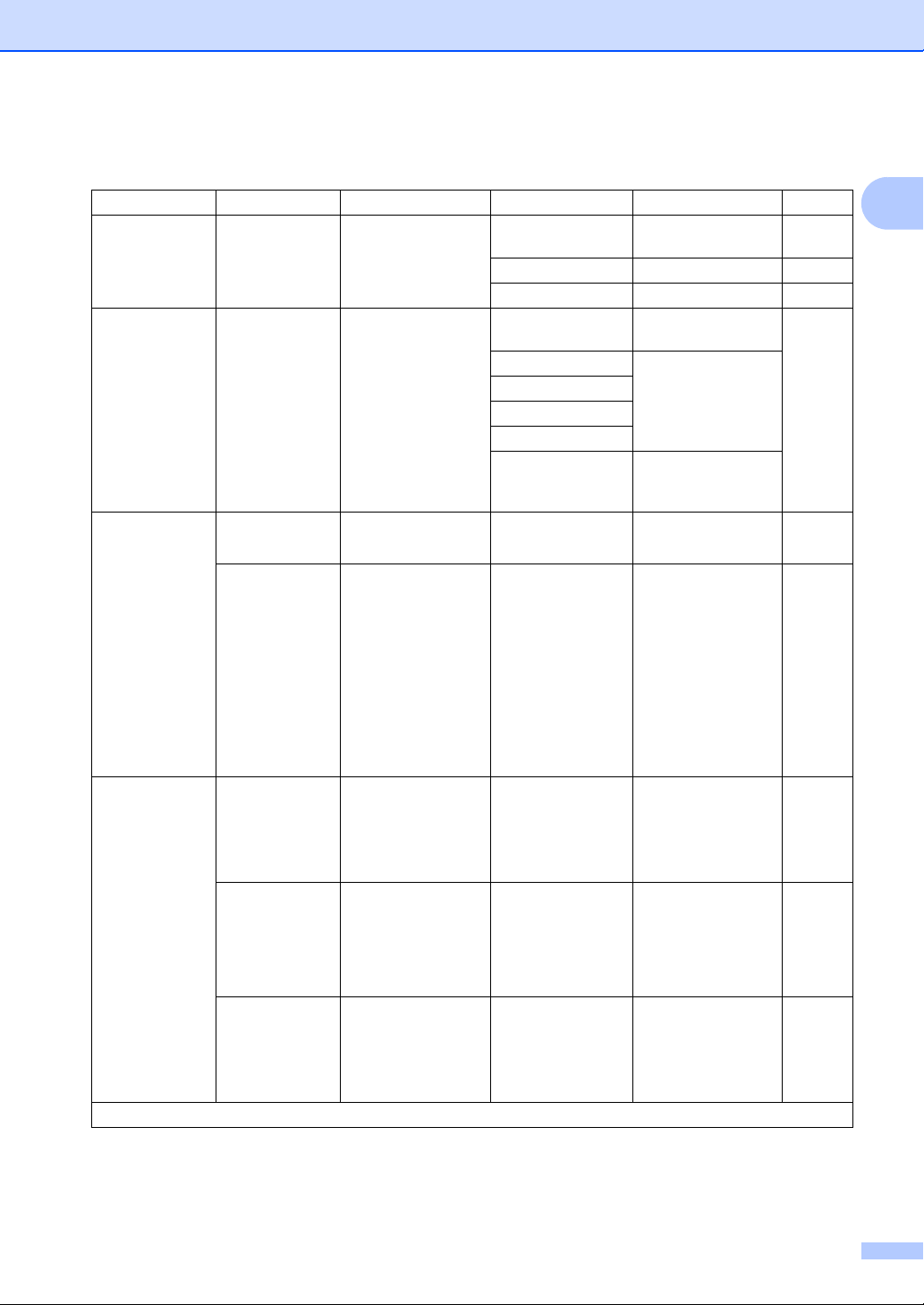
1.General Setup (For MFC-1910W(E))
General information
Level 2 Level 3 Descriptions 1 Options Descriptions 2 Page
1.Default
Mode
2.Mode Timer — You can set how
3.Paper 1.Paper Type Plain*
4.Volume 1.Ring Adjusts the ring
The factory settings are shown in Bold with an asterisk.
— Select the default
mode.
much time the
machine takes after
the last operation to
return to the default
mode.
2.Paper Size Sets the size of the
paper in the paper
tray.
volume.
2.Beeper When the beeper is
on, the machine will
beep when you press
a key, make a
mistake, or after you
send or receive a fax.
3.Speaker Adjusts the speaker
volume.
Fax*
Copy
Scan
0 Sec Return to the default
30 Secs Return to the default
1 Min
2 Mins*
5 Mins
Off The machine will stay
Recycled Paper
A4*
Letter
Legal
Folio
A5
A5 L
B5
Executive
Low
Med*
High
Off
Low
Med*
High
Off
Low
Med*
High
Off
mode at once.
mode after the time
you choose.
in the mode you used
last.
1
53
53
17
Page 25
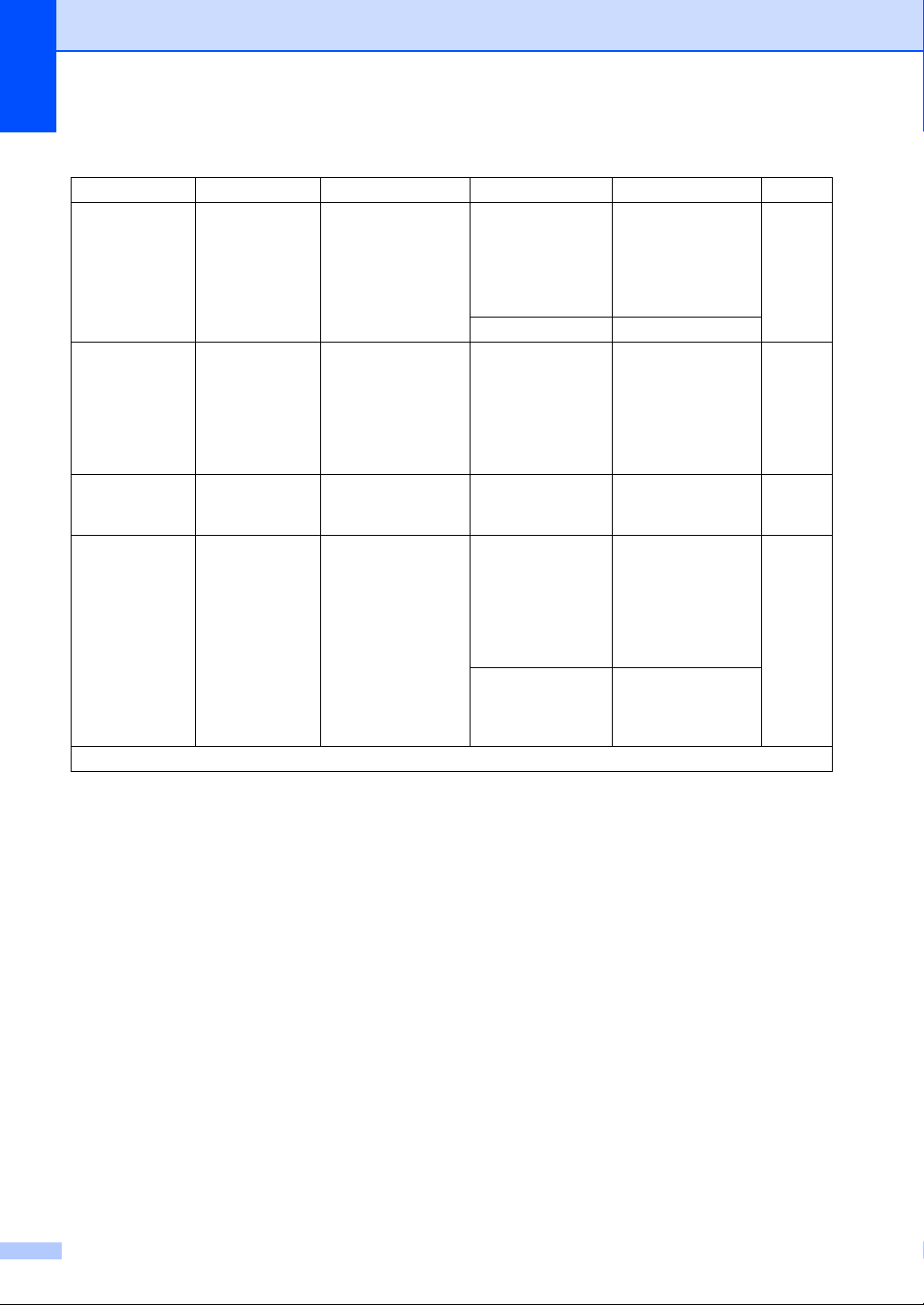
Chapter 1
1.General Setup (For MFC-1910W(E)) (continued)
Level 2 Level 3 Descriptions 1 Options Descriptions 2 Page
5.Ecology 1.Toner Save You can save toner
using this feature.
6.LCD
Contrast
7.Scan Size — Adjusts the scan area
8.Replace
Toner
The factory settings are shown in Bold with an asterisk.
— Adjusts the contrast
of the LCD.
to the size of the
document.
— Sets the machine to
continue or stop
printing after the LCD
shows Replace
Toner.
On Increases the page
yield of the toner
cartridge. When you
set Toner Save to
On, print appears
lighter.
Off*
-nnnno+
-nnnon+
-nnonn+*
-nonnn+
-onnnn+
A4*
Letter
Continue The machine will
Stop* The machine will stop
Press c to make the
LCD darker. Or press
d to make the LCD
lighter.
continue printing.
Replace the toner
cartridge with a new
one after the LCD
shows Toner
Ended.
printing. Replace the
toner cartridge with a
new one.
51
18
Page 26
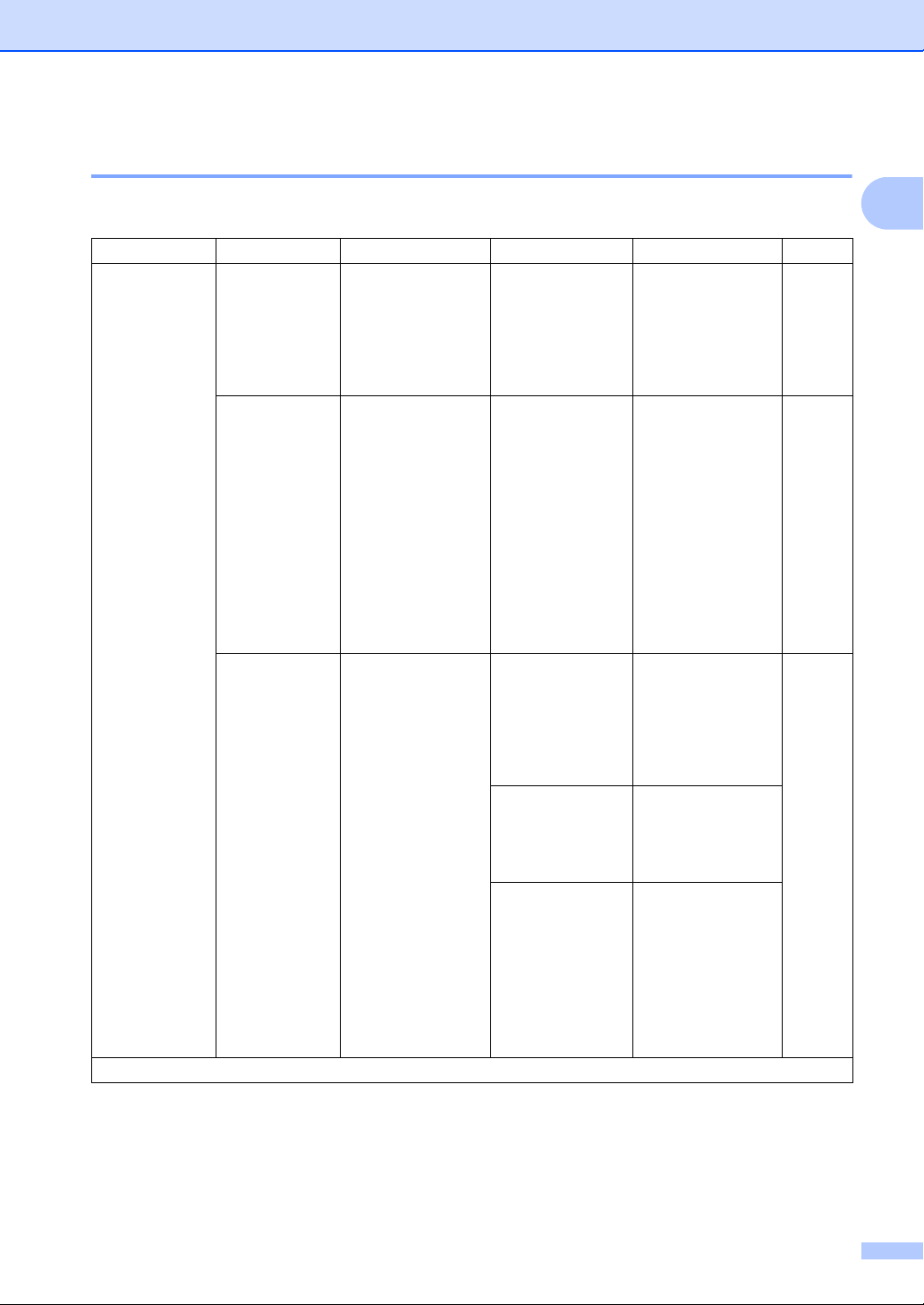
General information
2.Fax 1
2.Fax (For MFC-1900(E) and MFC-1905)
Level 2 Level 3 Descriptions 1 Options Descriptions 2 Page
1.Setup
Receive
(In FAX mode
only)
The factory settings are shown in Bold with an asterisk.
1.Ring Delay The Ring Delay
setting sets the
number of times the
machine rings before
it answers in Fax
Only and Fax/Tel
modes.
2.F/T Ring
Time
3.Fax
Detect
1
Sets the length of the
fast double-ring time
in Fax/Tel mode.
Receives fax
messages without
pressing Start. When
Fax Detect is On, you
can receive fax
messages without
pressing Start.
(00 - 08)
02*
(Example for the
U.K.)
20 Secs
30 Secs*
40 Secs
70 Secs
On* The machine can
Semi (MFC
Off If you are at the
-1905)
If you have external
or extension
telephones on the
same line as the
machine, choose the
maximum number of
rings.
If the call is a fax,
then your machine
will receive it;
however, if it is a
voice call the
machine will sound
the F/T ring (a fast
double-ring) for the
time you have set in
the F/T Ring Time
setting. If you hear
the F/T ring it means
that you have a voice
caller on the line.
receive a fax
automatically, even if
you answer the call.
The machine will only
receive a fax call
automatically if you
answered it using the
machine's handset.
machine and answer
a fax call first by lifting
the handset of an
external telephone
(MFC
-1900(E) only)
or the machine
-1905 only),
(MFC
press Start.
1
60
60
60
19
Page 27
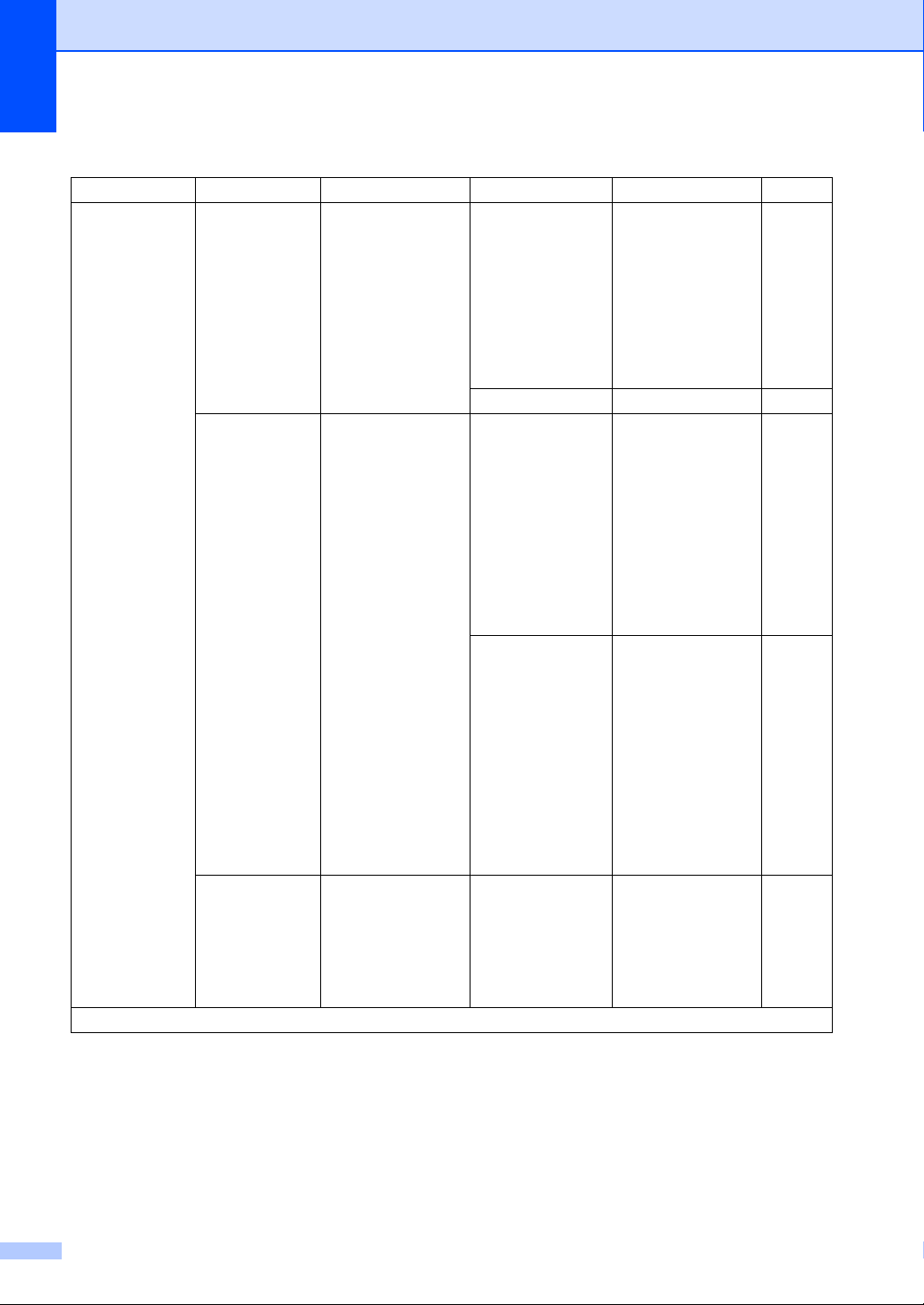
Chapter 1
2.Fax (For MFC-1900(E) and MFC-1905) (continued)
Level 2 Level 3 Descriptions 1 Options Descriptions 2 Page
1.Setup
Receive
(In FAX mode
only)
(Continued)
The factory settings are shown in Bold with an asterisk.
4.Auto
Reduction
5.Memory
Receive
6.Print
Density
2
3
The machine
calculates the
reduction ratio by
using the page size of
the fax and your
Paper Size setting
(Menu, 1, 2, 2).
Automatically stores
any incoming faxes in
its memory if it runs
out of paper.
The machine will
carry on receiving the
current fax, with the
remaining pages
being stored in
memory, if enough
memory is available.
You can adjust the
Print Density setting
to make your printed
pages darker or
lighter.
On* If you choose On, the
machine
automatically
reduces each page of
an incoming fax to fit
on one page of A4,
Letter, Legal, Folio,
A5, A5(Long Edge),
B5 or Executive size
paper.
Off
On* Further incoming
faxes will also be
stored into memory
until the memory is
full. When the
memory is full the
machine will stop
automatically
answering calls. To
print the faxes, put
fresh paper in the tray
and press Start.
Off Further incoming
-nnnno+
-nnnon+
-nnonn+*
-nonnn+
-onnnn+
faxes will not be
stored in memory.
The machine will
then stop
automatically
answering calls until
fresh paper is put in
the paper tray. To
print the last fax you
received, put fresh
paper in the tray and
press Start.
Press c to make
darker, press d to
make lighter.
20
Page 28
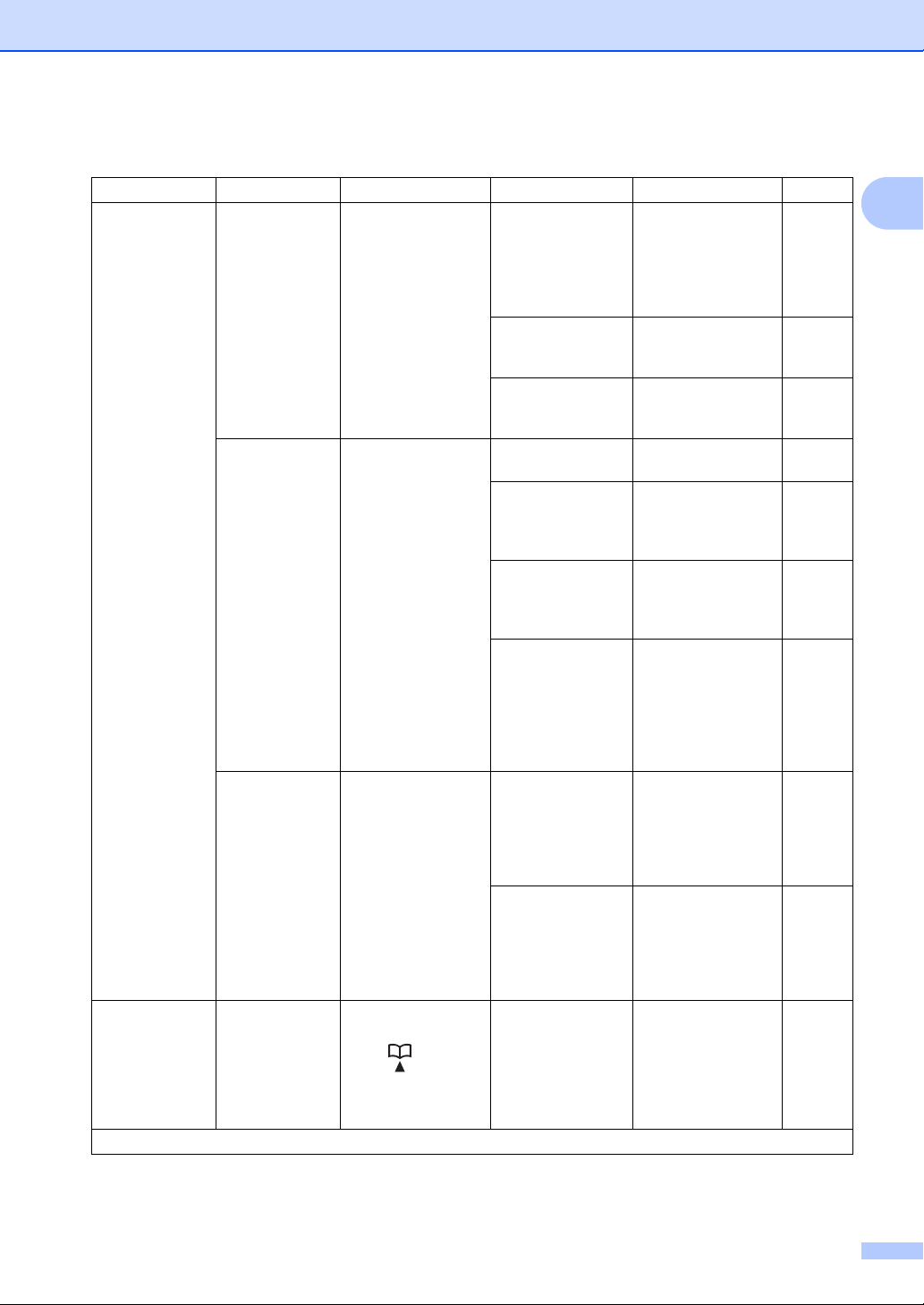
2.Fax (For MFC-1900(E) and MFC-1905) (continued)
General information
Level 2 Level 3 Descriptions 1 Options Descriptions 2 Page
2.Setup Send 1.Contrast Changes the
lightness or darkness
of faxes you send.
2.Fax
Resolution
3.Overseas
Mode
3.Address
Book
The factory settings are shown in Bold with an asterisk.
1.Speed Dial Stores up to 99
Sets the default
resolution for
outgoing faxes.
The quality of an
outgoing fax can be
improved by
changing the Fax
Resolution.
If you are having
difficulty sending a
fax overseas due to a
bad connection, then
turning on Overseas
Mode may help.
Speed Dial numbers.
Press (Address
Book) twice and
enter the two digit
Speed Dial number.
Auto* Auto will give the
best results. It
automatically
chooses a suitable
contrast for your
document.
Light If your document is
too light, choose
Light.
Dark If your document is
too dark, choose
Dark.
Standard* Suitable for most
typed documents.
Fine Good for small print
and transmits a little
slower than Standard
resolution.
S.Fine Good for small print
or artwork and
transmits slower than
Fine resolution.
Photo Use when the
document has
varying shades of
grey or is a
photograph. This has
the slowest
transmission time.
On Turn this feature on if
you are having
difficulties sending
faxes overseas. This
feature will stay on for
the next fax only.
Off* Keep this setting Off
when the network
connection is good
and you can send an
overseas fax
sucessfully.
—
1
21
Page 29
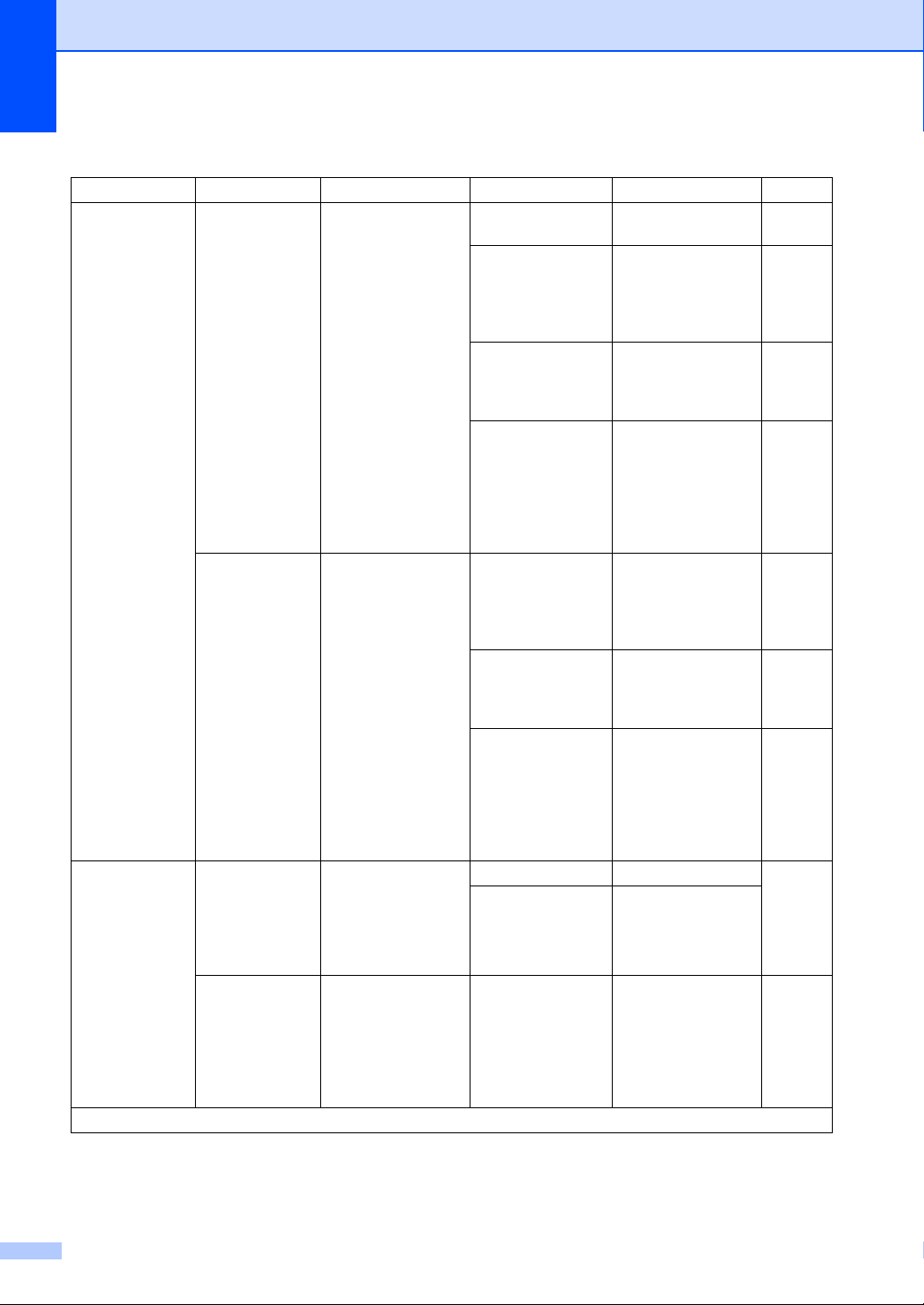
Chapter 1
2.Fax (For MFC-1900(E) and MFC-1905) (continued)
Level 2 Level 3 Descriptions 1 Options Descriptions 2 Page
4.Report
Setting
5.Remote Fax
Opt
The factory settings are shown in Bold with an asterisk.
1.XMIT Report You can use the
Transmission
Verification Report as
proof that you sent a
fax. This lists the
receiving party's
name or fax number,
the time and date of
transmission,
duration of
transmission,
number of pages
sent, and whether or
not the transmission
was successful.
2.Journal
Period
1.PC Fax
Receive
2.Print
Document
Sets the interval for
automatic printing of
the Fax Journal.
The Fax Journal is a
list of information
about your last 200
incoming and
outgoing faxes.
Sets the machine to
send faxes to your
PC. If you choose On,
you can turn on the
safety feature
Backup Print.
If you turn on the PCFax Receive feature
and your machine
stores received faxes
in memory, you can
print a fax from the
memory.
On Prints a report after
every fax you send.
On+Image Prints a report after
every fax you send. A
portion of the fax's
first page appears on
the report.
Off* Prints a report if your
fax is unsuccessful
due to a transmission
error.
Off+Image Prints a report if your
Off If you set the interval
Every 50 Faxes* The machine will
Every 6 Hours
Every 12 Hours
Every 24 Hours
Every 2 Days
Every 7 Days
On 65
Off*
—
fax is unsuccessful
due to a transmission
error. A portion of the
fax's first page
appears on the
report.
to Off, you can still
print the report
manually from the
Print Reports menu.
print the Journal
when the machine
has stored 50 jobs.
The machine prints
the report at the
selected time and
then erases all jobs
from its memory.
22
Page 30
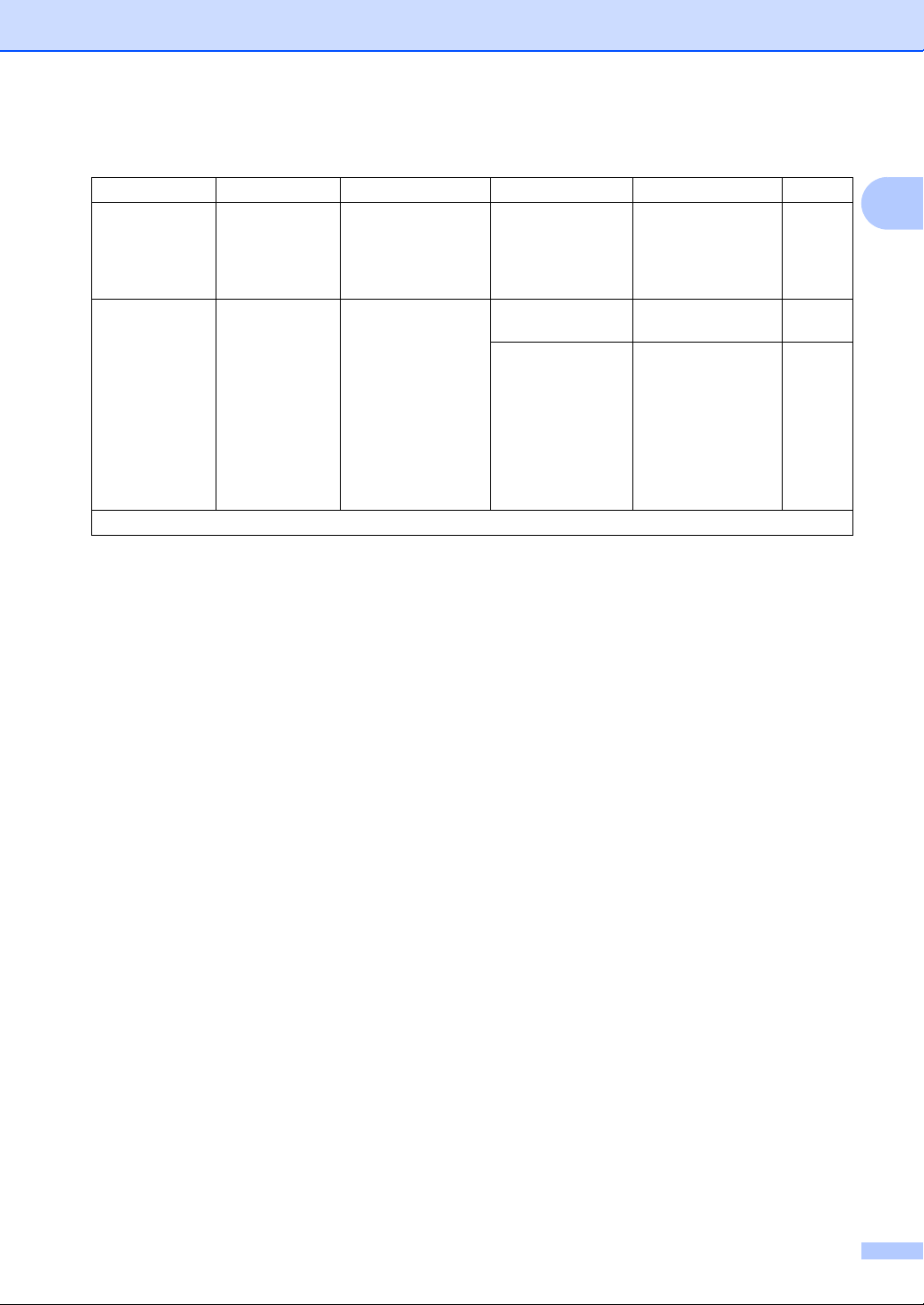
2.Fax (For MFC-1900(E) and MFC-1905) (continued)
General information
Level 2 Level 3 Descriptions 1 Options Descriptions 2 Page
6.Remaining
Jobs
0.
Miscellaneous1.
The factory settings are shown in Bold with an asterisk.
1
For MFC-1900 and MFC-1905, this menu is 3.Easy Receive.
2
For MFC-1900E only
3
For MFC-1900 and MFC-1905, this menu is 5.Print Density.
— You can check which
jobs are in the
memory and lets you
cancel scheduled
jobs.
CompatibilityIf you are having
difficulty sending or
receiving a fax due to
possible interference
on the telephone line,
adjust the
equalization for
compatibility to
reduce the modem
speed for fax
operations.
[XXX] Please follow the
prompts on the LCD.
Normal* Sets the modem
speed at 14400 bps.
Basic(for VoIP) Cuts the modem
speed to 9600 bps
and turns the error
correction mode
(ECM) off. If you
regularly experience
interference on your
standard telephone
line try this setting.
58
1
23
Page 31

Chapter 1
2.Fax (For MFC-1910W(E))
Level 2 Level 3 Descriptions 1 Options Descriptions 2 Page
1.Setup
Receive
(In FAX mode
only)
The factory settings are shown in Bold with an asterisk.
1.Receive
Mode
2.Ring Delay The Ring Delay
Chooses the receive
mode that best suits
your needs.
setting sets the
number of times the
machine rings before
it answers in Fax
Only and Fax/Tel
modes.
Fax Only* Your machine
automatically
answers every call as
a fax. Fax Only is
displayed on the LCD
when set.
Fax/Tel Your machine
External TAD Your external
Manual You control the
(00 - 08)
02*
(Example for the
U.K.)
controls the line and
automatically
answers every call. If
the call is not a fax,
the phone will ring for
you to pick up the
call. Fax/Tel is
displayed on the LCD
when set.
telephone answering
device (TAD)
automatically
answers every call.
Voice messages are
stored on the
external TAD. Fax
messages are
automatically printed.
External TAD is
displayed on the LCD
when set.
phone line and must
answer every call
yourself. Manual is
displayed on the LCD
when set.
If you have external
or extension
telephones on the
same line as the
machine, choose the
maximum number of
rings.
59
60
24
Page 32

2.Fax (For MFC-1910W(E)) (continued)
General information
Level 2 Level 3 Descriptions 1 Options Descriptions 2 Page
1.Setup
Receive
(In FAX mode
only)
(Continued)
The factory settings are shown in Bold with an asterisk.
3.F/T Ring
Time
4.Fax Detect Receives fax
5.Auto
Reduction
Sets the length of the
fast double-ring time
in Fax/Tel mode.
messages without
pressing Start. When
Fax Detect is On, you
can receive fax
messages without
pressing Start.
The machine
calculates the
reduction ratio by
using the page size of
the fax and your
Paper Size setting
(Menu, 1, 3, 2).
20 Secs
30 Secs*
40 Secs
70 Secs
On* The machine can
Off If you are at the
On* If you choose On, the
Off
If the call is a fax,
then your machine
will receive it;
however, if it is a
voice call the
machine will sound
the F/T ring (a fast
double-ring) for the
time you have set in
the F/T Ring Time
setting. If you hear
the F/T ring it means
that you have a voice
caller on the line.
receive a fax
automatically, even if
you answer the call.
machine and answer
a fax call first by lifting
the handset of an
external telephone,
press Start and then
press 2.
machine
automatically
reduces each page of
an incoming fax to fit
on one page of A4,
Letter, Legal, Folio,
A5, A5 (Long Edge),
B5 or Executive size
paper.
60
60
1
25
Page 33

Chapter 1
2.Fax (For MFC-1910W(E)) (continued)
Level 2 Level 3 Descriptions 1 Options Descriptions 2 Page
1.Setup
Receive
(In FAX mode
only)
(Continued)
2.Setup Send 1.Contrast Changes the
The factory settings are shown in Bold with an asterisk.
6.Memory
Receive
7.Print
Density
Automatically stores
any incoming faxes in
its memory if it runs
out of paper.
The machine will
carry on receiving the
current fax, with the
remaining pages
being stored in
memory, if enough
memory is available.
You can adjust the
Print Density setting
to make your printed
pages darker or
lighter.
lightness or darkness
of faxes you send.
On* Further incoming
faxes will also be
stored into memory
until the memory is
full. When the
memory is full the
machine will stop
automatically
answering calls. To
print the faxes, put
fresh paper in the tray
and press Start.
Off Further incoming
faxes will not be
stored in memory.
The machine will
then stop
automatically
answering calls until
fresh paper is put in
the paper tray. To
print the last fax you
received, put fresh
paper in the tray and
press Start.
-nnnno+
-nnnon+
-nnonn+*
-nonnn+
-onnnn+
Auto* Auto will give the
Light If your document is
Dark If your document is
Press c to make
darker, press d to
make lighter.
best results. It
automatically
chooses a suitable
contrast for your
document.
too light, choose
Light.
too dark, choose
Dark.
26
Page 34

2.Fax (For MFC-1910W(E)) (continued)
General information
Level 2 Level 3 Descriptions 1 Options Descriptions 2 Page
2.Setup Send
(Continued)
The factory settings are shown in Bold with an asterisk.
2.Fax
Resolution
3.Overseas
Mode
4.Auto Redial Set the machine to
Sets the default
resolution for
outgoing faxes.
The quality of an
outgoing fax can be
improved by
changing the Fax
Resolution.
If you are having
difficulty sending a
fax overseas due to a
bad connection, then
turning on Overseas
Mode may help.
redial the last fax
number after five
minutes if the fax did
not go through
because the line was
busy.
Standard* Suitable for most
typed documents.
Fine Good for small print
and transmits a little
slower than Standard
resolution.
S.Fine Good for small print
or artwork and
transmits slower than
Fine resolution.
Photo Use when the
document has
varying shades of
grey or is a
photograph. This has
the slowest
transmission time.
On Turn this feature on if
you are having
difficulties sending
faxes overseas. This
feature will stay on for
the next fax only.
Off* Keep this setting Off
when the network
connection is good
and you can send an
overseas fax
sucessfully.
On*
Off
1
27
Page 35

Chapter 1
2.Fax (For MFC-1910W(E)) (continued)
Level 2 Level 3 Descriptions 1 Options Descriptions 2 Page
3.Anti-Junk
Fax
(MFC-1910W
only)
4.Address
1
Book
5.Report
Setting
The factory settings are shown in Bold with an asterisk.
2
1.Register If you do not want to
receive a fax/call
from specific
numbers, you can
register the numbers
up to 100 to the Anti-
2.Delete — Choose the number
3.Print
Report
1.Speed Dial Stores up to 99
1.XMIT Report You can use the
Junk Fax list.
You need to apply for
the Caller ID service
at your local
telephone company.
You can not choose
the numbers that is
not stored in the
Caller ID memory.
Speed Dial numbers.
Press (Address
Book) twice and
enter the two digit
Speed Dial number.
Transmission
Verification Report as
proof that you sent a
fax. This lists the
receiving party's
name or fax number,
the time and date of
transmission,
duration of
transmission,
number of pages
sent, and whether or
not the transmission
was successful.
— Choose the number
you want to register
to the Anti-Junk Fax
list by pressing
a and
b . Press OK and
then press 1.
you want to delete
from the Anti-Junk
Fax list by pressing
b . Press OK and
and
then press 1.
— You can print a list of
registered
fax/telephone
numbers in the AntiJunk Fax list.
—
On Prints a report after
On+Image Prints a report after
Off* Prints a report if your
Off+Image Prints a report if your
No Report
every fax you send.
every fax you send. A
portion of the fax's
first page appears on
the report.
fax is unsuccessful
due to a transmission
error.
fax is unsuccessful
due to a transmission
error. A portion of the
fax's first page
appears on the
report.
a
28
Page 36

2.Fax (For MFC-1910W(E)) (continued)
General information
Level 2 Level 3 Descriptions 1 Options Descriptions 2 Page
5.Report
Setting
(Continued)
6.Remote Fax
Opt
7.Remaining
Jobs
0.
The factory settings are shown in Bold with an asterisk.
2
3
4
Miscellaneous1.
2.Journal
Period
1.PC Fax
Receive
2.Print
Document
— You can check which
CompatibilityIf you are having
Sets the interval for
automatic printing of
the Fax Journal.
The Fax Journal is a
list of information
about your last 200
incoming and
outgoing faxes.
Sets the machine to
send faxes to your
PC. If you choose On,
you can turn on the
safety feature
Backup Print.
If you turn on the PCFax Receive feature
and your machine
stores received faxes
in memory, you can
print a fax from the
memory.
jobs are in the
memory and lets you
cancel scheduled
jobs.
difficulty sending or
receiving a fax due to
possible interference
on the telephone line,
adjust the
equalization for
compatibility to
reduce the modem
speed for fax
operations.
Off If you set the interval
to Off, you can still
print the report
manually from the
Print Reports menu.
Every 50 Faxes* The machine will
print the Journal
when the machine
has stored 50 jobs.
Every 6 Hours
Every 12 Hours
Every 24 Hours
Every 2 Days
Every 7 Days
On 65
Off*
—
[XXX] Please follow the
Normal* Sets the modem
Basic(for VoIP) Cuts the modem
The machine prints
the report at the
selected time and
then erases all jobs
from its memory.
prompts on the LCD.
speed at 14400 bps.
speed to 9600 bps
and turns the error
correction mode
(ECM) off. If you
regularly experience
interference on your
standard telephone
line try this setting.
1
58
29
Page 37

Chapter 1
2.Fax (For MFC-1910W(E)) (continued)
Level 2 Level 3 Descriptions 1 Options Descriptions 2 Page
0.
Miscellaneo
us
(Continued)
2.
BT Call
Sign
(U.K. only)
2
.Caller ID
(Except U.K. and
Central Eastern
Europe)
Used with BT Call
Sign.
View or print a list of
the last 30 Caller IDs
stored in the
memory.
3.Caller ID
(U.K. only)
The factory settings are shown in Bold with an asterisk.
1
For MFC-1910WE, this menu is 3.Address Book.
2
For MFC-1910WE, this menu is 4.Report Setting.
3
For MFC-1910WE, this menu is 5.Remote Fax Opt.
4
For MFC-1910WE, this menu is 6.Remaining Jobs.
On
Off*
On* If you have Caller ID
Off
on your line, then this
function should be
set to On to display
the caller’s phone
number on the LCD
as the telephone
rings.
Display ID The Caller ID of the
last call will appear
on the display.
Print Report Prints the last thirty
calls in the Caller ID
list.
63
64
30
Page 38

General information
3.Copy 1
3.Copy
Level 2 Level 3 Descriptions 1 Options Descriptions 2 Page
1.Quality
2.Brightness
3.Contrast
4.ID Copy 1.Quality You can change the
The factory settings are shown in Bold with an asterisk.
—
—
—
2.Brightness
You can choose the
Copy resolution for
your type of
document.
Adjusts the copy
brightness for copies.
Adjust the contrast to
help an image look
sharper and more
vivid.
default settings for ID
Copy.
Auto* Auto is the
recommended mode
for ordinary printouts.
Suitable for
documents that
contain both text and
photographs.
Text
Photo
Receipt
-nnnno+
-nnnon+
-nnonn+*
Suitable for
documents
containing mainly
text.
Better copy quality
for photographs.
Suitable for copying
receipts.
Press
c to increase
the brightness or
press
d to decrease
the brightness.
-nonnn+
-onnnn+
-nnnno+
-nnnon+
-nnonn+*
Press
c to increase
the contrast or press
d to decrease the
contrast.
-nonnn+
-onnnn+
Auto* Auto is the standard
Lighter
-nnnno+
-nnnon+*
-nnonn+
mode for ordinary
printouts. If you want
to make it clearer,
choose
Lighter.
Press
c to increase
the brightness or
press
d to decrease
the brightness.
-nonnn+
-onnnn+
1
31
Page 39

Chapter 1
3.Copy (continued)
Level 2 Level 3 Descriptions 1 Options Descriptions 2 Page
4.ID Copy
(Continued)
3.Contrast
-nnnno+
-nnnon+
-nnonn+*
Press
c to increase
the contrast or press
d to decrease the
contrast.
-nonnn+
-onnnn+
4.2in1/1in1
2in1*
Allows you to use the
75
2 in 1 (ID) Copy
key as a doublesided copy.
1in1
Allows you to use the
76
2 in 1 (ID) Copy
key as a one-sided
copy.
The factory settings are shown in Bold with an asterisk.
4.Printer 1
4.Printer
Level 2 Level 3 Descriptions 1 Options Descriptions 2 Page
1.Print
Options
2.Auto
Continue
3.Reset
Printer
The factory settings are shown in Bold with an asterisk.
1.Test Print Prints a test page. —
— If this setting is
enabled, the machine
will automatically
clear a paper size
error, and will use the
paper loaded in the
paper tray.
— Restores the printer
settings to the
original factory
default settings.
On*
Off Size mismatch is
1.Reset
2.Exit
displayed on the LCD
and printing does not
occur.
32
Page 40

General information
5.Print Reports 1
5.Print Reports (For MFC-1900(E) and MFC-1905)
Level 2 Level 3 Descriptions 1 Options Descriptions 2 Page
1.XMIT
Verify
2.Address
Book
3.Fax Journal — Prints a list of
4.User
Settings
The factory settings are shown in Bold with an asterisk.
1
1
For MFC-1900 and MFC-1905, this menu is 1.Transmission.
1.View on LCD You can use the
Transmission
Verification Report as
proof that you sent a
fax. This report lists
2.Print
Report
1.Numeric Lists names and
2.Alphabetic — Print in alphabetical
— Lists your settings. —
the receiving party’s
name or fax number,
the time and date of
transmission,
duration of
transmission,
number of pages
sent, and whether or
not the transmission
was successful.
numbers stored in
the Speed Dial
memory.
information about
your last 200
incoming and
outgoing faxes.
(TX: transmit) (RX:
receive)
— You can view the
Transmission
Verification Report
for your last 200
outgoing faxes.
— Print the last report.
— Print in numerical
order.
order.
—
1
33
Page 41

Chapter 1
5.Print Reports (For MFC-1910W(E))
Level 2 Level 3 Descriptions 1 Options Descriptions 2 Page
1.XMIT Verify 1.View on LCD You can use the
Transmission
Verification Report as
proof that you sent a
fax. This report lists
2.Print
Report
2.Address
Book
3.Fax Journal — Prints a list of
4.Print
Settings
5.User
Settings
6.Network
Config
7.WLAN Report — Prints the result of
The factory settings are shown in Bold with an asterisk.
1.Numeric Lists names and
2.Alphabetic — Print in alphabetical
— Print a list of your
— Lists your settings. —
— Print a list of your
the receiving party’s
name or fax number,
the time and date of
transmission,
duration of
transmission,
number of pages
sent, and whether or
not the transmission
was successful.
numbers stored in
the Speed Dial
memory.
information about
your last 200
incoming and
outgoing faxes.
(TX: transmit) (RX:
receive)
settings for printing.
Network settings.
wireless LAN
connectivity
diagnosis.
— You can view the
Transmission
Verification Report
for your last 200
outgoing faxes.
— Print the last report.
— Print in numerical
order.
order.
—
—
34
Page 42

General information
6.Network (For MFC-1910W(E) only) 1
6.Network
Level 2 Level 3 Descriptions 1 Level 4 Descriptions 2 Page
1.WLAN 1.TCP/IP — 1.Boot Method Auto*
Static
RARP
BOOTP
DHCP
Chooses the BOOT
method that best
suits your needs.
2.IP Address Enter the IP address.
3.Subnet Mask Enter the Subnet
mask.
4.Gateway Enter the Gateway
address.
5.Node Name Enter the Node
name. (Up to 32
characters)
6.WINS Config Auto*
Static
Chooses the WINS
configuration mode.
7.WINS Server Specifies the IP
address of the
primary or secondary
WINS server.
Primary
[000-255].[000255].[000-255].[000255]
Secondary
[000-255].[000255].[000-255].[000255]
The factory settings are shown in Bold with an asterisk.
1
35
Page 43
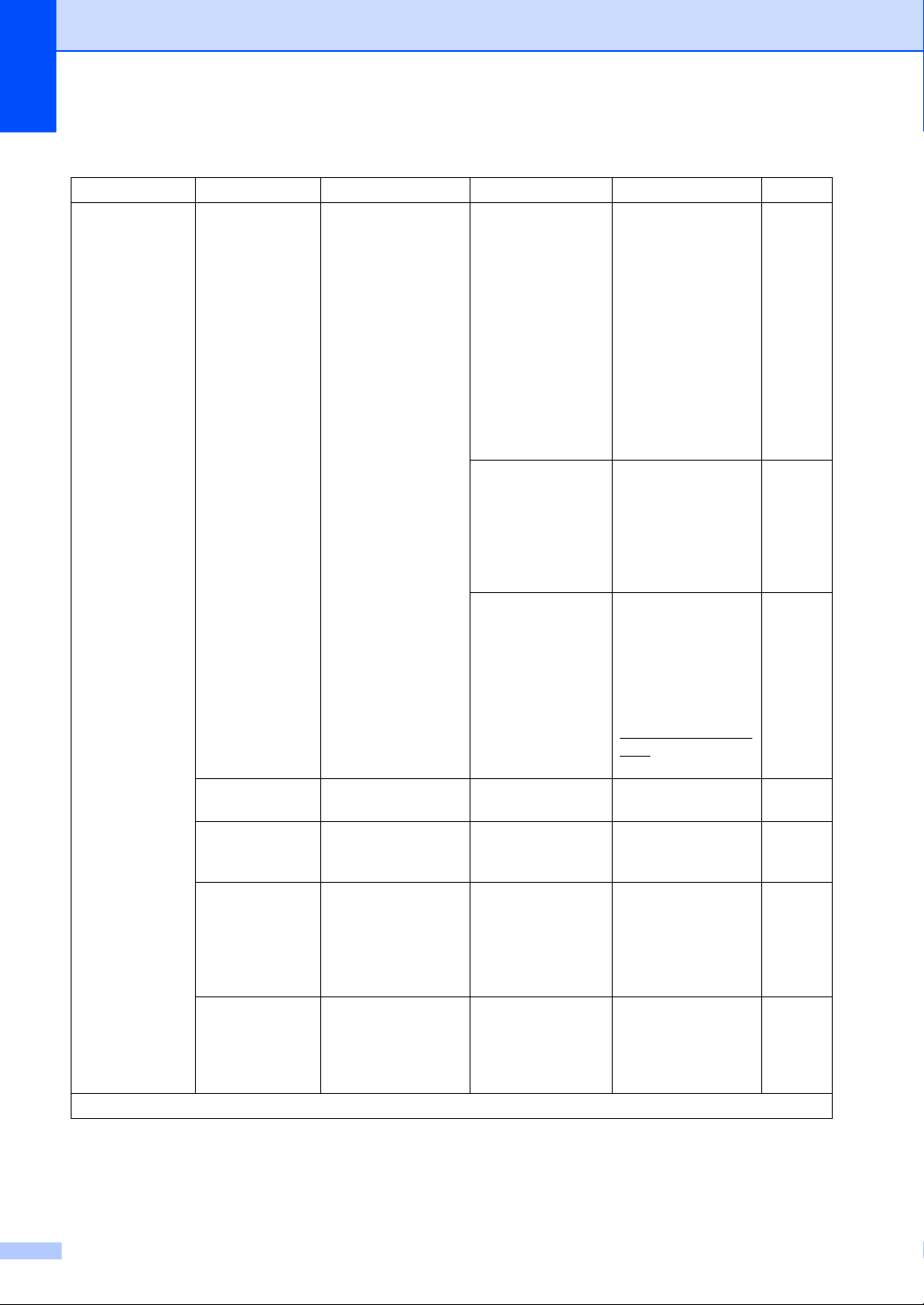
Chapter 1
6.Network (continued)
Level 2 Level 3 Descriptions 1 Level 4 Descriptions 2 Page
1.WLAN
(Continued)
The factory settings are shown in Bold with an asterisk.
1.TCP/IP
(Continued)
2.WLAN
Assistant
3.Setup
Wizard
4.WPS/AOSS You can easily
5.WPS w/PIN
Code
— 8.DNS Server Specifies the IP
Chooses the
Ethernet link mode.
You can configure
your internal print
server.
configure your
wireless network
settings using the
one-button push
method.
You can easily
configure your
wireless network
settings using WPS
with a PIN code.
address of the
primary or secondary
DSN server.
Primary
[000-255].[000255].[000-255].[000255]
Secondary
[000-255].[000255].[000-255].[000255]
9.APIPA On*
Off
Automatically
allocates the IP
address from the linklocal address range.
0.IPv6 On
Off*
Enable or Disable the
IPv6 protocol. If you
want to use the IPv6
protocol, visit
http://support.brother
.com for more
information.
—
—
—
—
36
Page 44

6.Network (continued)
General information
Level 2 Level 3 Descriptions 1 Level 4 Descriptions 2 Page
1.WLAN
(Continued)
2.Network
Reset
The factory settings are shown in Bold with an asterisk.
6.WLAN Status — 1.Status You can see the
current wireless
network status.
2.Signal You can see the
current wireless
network signal
strength.
3.SSID You can see the
current SSID.
4.Comm. Mode You can see the
current
Communication
Mode.
7.MAC Address Shows the MAC
8.Set to
Default
9.WLAN Enable Enable or Disable the
— Restore all network
address of the
machine.
Restore the wireless
network setting to
factory default.
Wireless LAN
manually.
settings back to the
factory settings.
1.Reset
2.Exit
On
Off*
1.Reset
2.Exit
1
37
Page 45

Chapter 1
7.Machine Info.
7.Machine Info.
Level 2 Level 3 Descriptions 1 Options Descriptions 2 Page
1.Serial No. — You can check the
2.Version 1.Main
3.Page
Counter
4.Parts Life 1.Toner You can check the
5.Reset Drum — You can reset the
The factory settings are shown in Bold with an asterisk.
1
For MFC-1900(E) and MFC-1905, this menu is 6.Machine Info..
Version
— You can check the
2.Drum You can check the
1
1
—
serial number of your
machine.
You can check the
firmware version of
your machine.
number of pages the
machine has printed
during its life.
percentage of Toner
life that remains.
percentage of Drum
life that remains.
drum counter when
you replace the drum
unit with a new one.
—
Total Displays the total
page count.
Fax/List Displays the page
counter for faxes and
lists.
Copy Displays the page
counter for copies.
Print Displays the page
counter for printed
pages.
—
—
1.Reset 85
2.Exit
1
38
Page 46

Menu and features for
General information
DCP models 1
On-screen programming 1
Your machine has been designed to be easy
to use. The LCD provides on-screen
programming using the menu keys.
How to access the menu mode 1
a Press Menu.
b Scroll through each menu level by
pressing a or b.
c Press OK when the option you want
appears on the LCD.
The LCD will then show the next menu
level.
d Press a or b to scroll to your next menu
selection, and then press OK.
e Press a or b to display the option you
want, and then press OK.
When you have finished setting an
option, the LCD will show Accepted.
1
f Press Stop/Exit to exit Menu mode.
39
Page 47

Chapter 1
1.General Setup
Level 2
1.Paper 1.Paper Type Plain*
Recycled Paper
Level 3 Descriptions 1 Options
Menu table 1
Using the menu table, you can change the settings in your machine by pressing a and b and OK.
Press Menu, and then according to what is shown on the LCD, press a and b to display different
menu options. Press OK to select an option.
In the below example, the paper type setting is changed from Plain to Recycled Paper.
a Press Menu.
b Press a or b to choose 1.General Setup.
Press OK.
c Press a or b to choose 1.Paper.
Press OK.
d Press a or b to choose 1.Paper Type.
e Press a or b to choose Recycled Paper.
f Press Stop/Exit.
Press OK.
Press OK.
40
Page 48

General information
1.General Setup 1
1.General Setup
Level 2 Level 3 Descriptions 1 Options Descriptions 2 Page
1.Paper 1.Paper Type Plain*
Recycled Paper
2.Paper Size Sets the size of the
2.Ecology 1.Toner Save You can save toner
2.Auto Power
Off
3.LCD
Contrast
The factory settings are shown in Bold with an asterisk.
— Adjusts the contrast
paper in the paper
tray.
using this feature.
If the machine
remains in Deep
Sleep mode for the
time set in the Auto
Power Off settings, it
will automatically go
into Power Off mode.
To disable the Power
Off mode, press and
hold .
of the LCD.
A4*
Letter
Legal
Folio
A5
A5 L
B5
Executive
On Increases the page
yield of the toner
cartridge. When you
set Toner Save to
On, print appears
lighter.
Off*
Off
1 hour*
2 hours
4 hours
8 hours
-nnnno+
-nnnon+
-nnonn+*
-nonnn+
-onnnn+
Press a to make the
LCD darker, or press
b to make the LCD
lighter.
1
53
53
51
41
Page 49

Chapter 1
1.General Setup (continued)
Level 2 Level 3 Descriptions 1 Options Descriptions 2 Page
4.Replace
Toner
— Sets the machine to
continue or stop
printing after the LCD
shows Replace
Toner.
5.Reset 1.Machine
1
Reset
2.Network
Restores all the
function settings to
factory default.
1
Restores all network
settings to the factory
default.
3.All
Settings
2
Restores all the
machine settings to
factory default.
Restores all the
function settings to
factory default.
0.Local
Language
— Allows you to change
the LCD language for
your country.
The factory settings are shown in Bold with an asterisk.
1
For DCP-1610W(E) and DCP-1612W only
2
For DCP-1600E and DCP-1602(E), this menu is 1.All Settings.
Continue The machine will
continue printing.
Replace the toner
cartridge with a new
one after the LCD
shows Toner
Ended.
Stop* The machine will stop
printing. Replace the
toner cartridge with a
new one.
a Reset
b Exit Cancel restore and
exit the menu.
a Reset
b Exit Cancel restore and
exit the menu.
a Reset
b Exit Cancel restore and
exit the menu.
(Choose your
language.)
51
42
Page 50

General information
2.Copy 1
2.Copy
Level 2 Level 3 Descriptions 1 Options Descriptions 2 Page
1.Quality — You can choose the
Copy resolution for
your type of
document.
2.Brightness — Adjusts the copy
brightness for copies.
3.Contrast — Adjust the contrast to
help an image look
sharper and more
vivid.
4.ID Copy 1.Quality You can change the
default settings for ID
Copy.
2.Brightness -nnnno+
3.Contrast -nnnno+
The factory settings are shown in Bold with an asterisk.
Auto* Auto is the
recommended mode
for ordinary printouts.
Suitable for
documents that
contain both text and
photographs.
Text Suitable for
Photo Better copy quality
Receipt Suitable for copying
-nnnno+
-nnnon+
-nnonn+*
-nonnn+
-onnnn+
-nnnno+
-nnnon+
-nnonn+*
-nonnn+
-onnnn+
Auto* Auto is the standard
Lighter
-nnnon+*
-nnonn+
-nonnn+
-onnnn+
-nnnon+
-nnonn+*
-nonnn+
-onnnn+
documents
containing mainly
text.
for photographs.
receipts.
Press a to increase
the brightness or
press b to decrease
the brightness.
Press a to increase
the contrast or press
b to decrease the
contrast.
mode for ordinary
printouts. If you want
to make it clearer,
choose Lighter.
Press a to increase
the brightness or
press b to decrease
the brightness.
Press a to increase
the contrast or press
b to decrease the
contrast.
1
43
Page 51

Chapter 1
2.Copy (continued)
Level 2 Level 3 Descriptions 1 Options Descriptions 2 Page
4.ID Copy
(Continued)
The factory settings are shown in Bold with an asterisk.
1
For DCP-1610W(E) and DCP-1612W
2
For DCP-1600E and DCP-1602(E)
4.2in1/1in1 2in1* Allows you to use the
2 in 1 (ID) Copy/Co
py Options
2 in 1 (ID) Copy
key as a doublesided copy.
1in1 Allows you to use the
2 in 1 (ID) Copy/Co
py Options
2 in 1 (ID) Copy
key as a one-sided
copy.
1
key or
1
key or
2
2
75
76
3.Printer 1
3.Printer
Level 2 Level 3 Descriptions 1 Options Descriptions 2 Page
1.Print
Options
2.Auto
Continue
3.Reset
Printer
The factory settings are shown in Bold with an asterisk.
1.Test Print Prints a test page. —
— If this setting is
enabled, the machine
will automatically
clear a paper size
error, and will use the
paper loaded in the
paper tray.
— Restores the printer
settings to the
original factory
default settings.
On*
Off Size mismatch is
a Reset
b Exit
displayed on the LCD
and printing does not
occur.
44
Page 52

General information
4.Network (For DCP-1610W(E) and DCP-1612W only) 1
4.Network
Level 2 Level 3 Descriptions 1 Level 4 Descriptions 2 Page
1.WLAN 1.TCP/IP — 1.Boot Method Auto*
Static
RARP
BOOTP
DHCP
Chooses the BOOT
method that best
suits your needs.
2.IP Address Enter the IP address.
3.Subnet Mask Enter the Subnet
mask.
4.Gateway Enter the Gateway
address.
5.Node Name Enter the Node
name. (Up to 32
characters)
6.WINS Config Auto*
Static
Chooses the WINS
configuration mode.
7.WINS Server Specifies the IP
address of the
primary or secondary
WINS server.
Primary
[000-255].[000255].[000-255].[000255]
Secondary
[000-255].[000255].[000-255].[000255]
The factory settings are shown in Bold with an asterisk.
1
45
Page 53

Chapter 1
4.Network (continued)
Level 2 Level 3 Descriptions 1 Level 4 Descriptions 2 Page
1.WLAN
(Continued)
The factory settings are shown in Bold with an asterisk.
1.TCP/IP
(Continued)
2.WLAN
Assistant
3.Setup
Wizard
4.WPS/AOSS You can easily
5.WPS w/PIN
Code
— 8.DNS Server Specifies the IP
Chooses the
Ethernet link mode.
You can configure
your internal print
server.
configure your
wireless network
settings using the
one-button push
method.
You can easily
configure your
wireless network
settings using WPS
with a PIN code.
address of the
primary or secondary
DSN server.
Primary
[000-255].[000255].[000-255].[000255]
Secondary
[000-255].[000255].[000-255].[000255]
9.APIPA On*
Off
Automatically
allocates the IP
address from the linklocal address range.
0.IPv6 On
Off*
Enable or Disable the
IPv6 protocol. If you
want to use the IPv6
protocol, visit
http://support.brother
.com for more
information.
—
—
—
—
46
Page 54

4.Network (continued)
General information
Level 2 Level 3 Descriptions 1 Level 4 Descriptions 2 Page
1.WLAN
(Continued)
2.Network
Reset
The factory settings are shown in Bold with an asterisk.
6.WLAN Status — 1.Status You can see the
current wireless
network status.
2.Signal You can see the
current wireless
network signal
strength.
3.SSID You can see the
current SSID.
4.Comm. Mode You can see the
current
Communication
Mode.
7.MAC Address Shows the MAC
8.Set to
Default
9.WLAN Enable Enable or Disable the
— Restore all network
address of the
machine.
Restore the wireless
network setting to
factory default.
Wireless LAN
manually.
settings back to the
factory settings.
a Reset
b Exit
On
Off*
a Reset
b Exit
1
47
Page 55

Chapter 1
5.Machine Info.
5.Machine Info.
1
1
Level 2 Level 3 Descriptions 1 Options Descriptions 2 Page
1.Serial No. — You can check the
—
serial number of your
machine.
2.Version 1.Main
Version
You can check the
firmware version of
—
your machine.
3.Page
Counter
— You can check the
number of pages the
machine has printed
during its life.
Total Displays the total
page count.
List Displays the page
counter for lists.
Copy Displays the page
counter for copies.
Print Displays the page
counter for printed
pages.
4.Parts
2
Life
1.Toner You can check the
percentage of life that
remains.
2.Drum You can check the
—
Remaining:xxx%
percentage of Drum
life that remains.
5.Print
Settings
6.User
Settings
7.Network
3
Config
8.WLAN
3
Report
— Print a list of your
3
settings for printing.
— Lists your settings. —
4
— Print a list of your
Network settings.
— Prints the result of
wireless LAN
connectivity
—
diagnosis.
9.Reset Drum
— You can reset the
drum counter when
you replace the drum
a Reset 85
b Exit
5
unit with a new one.
The factory settings are shown in Bold with an asterisk.
1
For DCP-1600E and DCP-1602(E), this menu is 4.Machine Info..
2
For DCP-1600E and DCP-1602(E), this menu is 5.Parts Life.
3
For DCP-1610W(E) and DCP-1612W only
4
For DCP-1600E and DCP-1602(E), this menu is 4.User Settings.
5
For DCP-1600E and DCP-1602(E), this menu is 6.Reset Drum.
1
48
Page 56

General information
Entering text 1
MFC models 1
When setting certain menu selections, such as the Station ID and the name of a Speed Dial, you
will need to type text characters. The dial pad keys have letters printed on them. The keys: 0, #
and l do not have printed letters because they are used for special characters.
Press the appropriate dial pad key the number of times shown in this reference table to access
the character you want.
Press
number
Key on
dial pad
1@ . / 1@. / 1@
2 abcABC2ab
3 defDEF3de
4 ghiGHI4gh
5 jklJKL5jk
6 mn oMNO6mn
7 pqr sPQRS7
8 tuvTUV8tu
9 wxyzWXYZ9
once twice three
times
four
times
five
times
six
times
seven
times
eight
times
nine
times
1
For options that do not allow lower case characters, use the following table.
Press number
Key on dial
pad
2 ABC2A
3 DEF3D
4 GH I 4G
5 JKL5J
6 MNO6M
7 PQRS7
8 TUV8T
9 WXYZ 9
once twice three times four times five times
Inserting spaces
To enter a space in a fax number, press c once between numbers. To enter a space in a name,
press c twice between characters.
49
Page 57

Chapter 1
Making corrections
If you entered a character incorrectly and want to change it, press d or c to move the cursor to the
incorrect character, and then press Clear.
Repeating letters
To enter a letter on the same key as the previous letter, press c to move the cursor right before
pressing the key again.
Special characters and symbols
Press l, # or 0, then press d or c to move the cursor to the symbol or character you want. Press
OK to choose it. The symbols and characters below will appear depending on your menu
selection.
Press l for (space) ! " # $ % & ’ ( ) l + , - . / m
Press # for : ; < = > ? @ [ ] ^ _
Press 0 for Ä Ë Ö Ü À Ç È É 0
DCP models 1
When setting certain options, such as the Network Key, you must enter characters on the
machine.
Hold down or repeatedly press a or b to select a character from this list:
0123456789abcdefghijklmnopqrstuvwxyzABCDEFGHIJKLMNOPQRSTUVWXYZ(space)!"#$
%&'()*+,-./:;<=>?@[]^_
Press OK when the character or symbol you want is displayed, and then enter the next
character.
Press Clear to delete characters entered incorrectly.
50
Page 58

General information
NOTE
Ecology features 1
Deep Sleep mode 1
If the machine does not receive any jobs for a
certain length of time, the machine will go into
Deep Sleep mode automatically and the LCD
will show Deep Sleep. The machine will
wake up when it receives a print job or a fax
(MFC models only).
Auto Power Off (DCP models only) 1
If the machine remains in Deep Sleep mode
for the time set in the Auto Power Off settings,
it will automatically go into Power Off mode.
Power Off mode is the lowest power
consumption mode, which achieves a power
consumption of approximately 0.5 W. To
disable the Power Off mode, press .
a Press Menu and then press a or b to
choose 1.General Setup.
Press OK.
b Press a or b to choose 2.Ecology.
Press OK.
c Press a or b to choose 2.Auto Power
Off.
Press OK.
d Press a or b to choose how many hours
before the machine goes into Power Off
mode. Choose 1 hour, 2 hours, 4
hours, 8 hours or Off.
Press OK.
Toner Settings 1
1
Toner Setting (Continue mode) 1
You can set the machine to continue printing
after the LCD shows Replace Toner.
The machine will continue printing until the
LCD shows Toner Ended.
a (For MFC models)
Press Menu, 1, 8 and go to step c.
(For DCP models)
Press Menu and then press a or b to
choose 1.General Setup.
Press OK.
b Press a or b to choose 4.Replace
Toner.
Press OK.
c Press a or b to choose Continue or
Stop.
Press OK.
d Press Stop/Exit.
• If you continue printing in the Continue
mode, the print may appear lighter.
• After replacing the toner cartridge with a
new one, the Continue mode will go back
to the default setting (Stop).
e Press Stop/Exit.
51
Page 59

Chapter 1
NOTE
Receiving faxes in Continue Mode (MFC models only) 1
The machine can store received faxes in the
memory if you choose Continue mode when
the LCD shows Replace Toner. When
received faxes are printed in Continue mode
the LCD will ask if the print quality of the fax
is OK. If the quality is not good, choose 2.No.
The machine will keep the faxes stored in the
memory so you can reprint them after you
replace the toner cartridge with a new one. If
the print quality is good, choose 1.Yes. The
LCD will ask if you want to delete the printed
faxes from the memory. If you choose not to
delete them, you will be asked again after you
replace the toner cartridge with a new one.
If you turn off the machine, faxes stored in
the memory will be lost.
52
Page 60

2
Paper Setting 2
Paper settings 2
Paper Type 2
a (For MFC-1900(E) and MFC-1905)
Press Menu, 1, 2, 1 and go to step d.
(For MFC-1910W(E))
Press Menu, 1, 3, 1 and go to step d.
(For DCP models)
Press Menu and then press a or b to
choose 1.General Setup.
Press OK.
b Press a or b to choose 1.Paper.
Press OK.
c Press a or b to choose 1.Paper Type.
Press OK.
d Press a or b to choose Plain or
Recycled Paper.
Press OK.
d Press a or b to choose A4, Letter,
Legal, Folio, A5
Executive.
Press OK.
, A5 L, B5 or
e Press Stop/Exit.
2
e Press Stop/Exit.
Paper Size 2
a (For MFC-1900(E) and MFC-1905)
Press Menu, 1, 2, 2 and go to step d.
(For MFC-1910W(E))
Press Menu, 1, 3, 2 and go to step d.
(For DCP models)
Press Menu and then press a or b to
choose 1.General Setup.
Press OK.
b Press a or b to choose 1.Paper.
Press OK.
c Press a or b to choose 2.Paper Size.
Press OK.
53
Page 61

Chapter 2
IMPORTANT
1
1
Acceptable paper 2
Print quality may vary according to the type of
paper you are using.
Recommended paper and print media 2
To get the best print quality, we suggest using
the following paper.
Paper Type Item
Plain paper
Recycled Paper Steinbeis Evolution White
Xerox Premier TCF 80 g/m
Xerox Business 80 g/m
2
80 g/m
Paper capacity of the paper tray 2
Paper size A4, Letter, Legal, Folio, A5,
A5(Long Edge), B5,
Executive
Paper types Plain paper,
Recycled paper
No. of sheets
Paper weight
Some important guidelines when selecting
paper are:
DO NOT use inkjet paper because it may
cause a paper jam or damage your
machine.
Preprinted paper must use ink that can
withstand the temperature of the
machine’s fusing process 200 °C.
up to 150 (80 g/m
65 - 105 g/m
2
2
2
2
)
Types of paper to avoid 2
Some types of paper may not perform well
or may cause damage to your machine.
DO NOT use paper:
• that is highly textured
• that is extremely smooth or shiny
• that is curled or warped
1 A curl of 2 mm or greater may cause
jams to occur.
• that is coated or has a chemical finish
• that is damaged, creased or folded
• that exceeds the recommended weight
specification in this guide
• with tabs and staples
• with letterheads using low temperature
dyes or thermography
• that is multipart or carbonless
• that is designed for inkjet printing
If you use any of the types of paper listed
above, they may damage your machine.
This damage is not covered under any
Brother warranty or service agreement.
54
Page 62

3
(1)
Loading documents 3
How to load documents
You can send a fax (MFC models only), make
copies, and scan from the ADF (Automatic
Document Feeder) and the scanner glass.
Using the automatic document feeder (ADF) (ADF models only) 3
The ADF can hold up to 10 pages and feeds
each sheet individually. We recommend you
use standard 80 g/m
the pages before putting them in the ADF.
Document Sizes Supported 3
Size: A4, Letter, Legal, Folio
How to load documents 3
a Lift up and unfold the ADF document
output support flap.
2
paper and always fan
c Adjust the paper guides (1) to fit the
width of your document.
3
Using the scanner glass 3
You can use the scanner glass to fax (MFC
models only), copy or scan pages of a book,
one page at a time.
Document Sizes Supported 3
Length: Up to 300.0 mm
Width: Up to 215.9 mm
Weight: Up to 2.0 kg
3
b Load your document face down, top
edge first in the ADF until the LCD
message changes.
How to load documents 3
a Lift the document cover.
55
Page 63

Chapter 3
NOTE
b Using the document guidelines on the
left and top, place the document
face down in the upper left corner of the
scanner glass.
c Close the document cover.
If the document is a book or is thick do not
slam the cover or press on it.
56
Page 64

4
NOTE
Sending a fax (MFC models) 4
How to send a fax 4
The following steps show you how to send a
fax.
a Press FAX.
b Load your document.
If you are sending from the ADF:
If you are sending from the scanner
glass:
After placing the document on the
scanner glass, close the document
cover.
• To use the scanner glass, the ADF must
be empty.
• If you want to change the fax resolution,
press b or Resolution and then press a or
b or Resolution to choose the fax
resolution.
c Enter the fax number.
d Press Start to send a fax.
Cancelling a fax in progress 4
Press Stop/Exit to cancel the fax. If you
press Stop/Exit while the machine is dialling
or sending, the LCD will ask you to confirm.
Dialing #XXX
1.Clear 2.Exit
Sending #XXX P01
1.Clear 2.Exit
4
Press 1 to cancel the fax.
57
Page 65

Chapter 4
Broadcasting 4
Broadcasting lets you send the same fax
message to more than one fax number. You
can include Speed Dial numbers and up to 20
manually dialled numbers in the same
broadcast.
Before you begin the broadcast 4
Speed Dial numbers must be stored in the
machine's memory before they can be used
in a broadcast. (See Storing Speed Dial
numbers on page 62)
How to broadcast a fax 4
a Load your document.
b Enter a number.
Press OK.
You can use a Speed Dial number, or a
number manually entered using the dial
pad. (See How to dial on page 63)
c Repeat step b until you have entered
all the fax numbers you want to
broadcast to.
The LCD will display the Broadcast job
number followed by the fax number or
name being dialled (for example, #001
0123456789). Press a or b to show the
broadcast job number (for example,
Broadcast#001).
b Press a or b to choose one of the
following:
Choose the fax number or name
being dialled, and press OK.
Choose the broadcast job number,
and press OK.
c Press 1 to cancel the fax number or
Broadcast job number you chose in
step b, or press 2 to exit without
cancelling.
If you chose to only cancel the fax
currently being sent in step b, the LCD
will ask you if you want to cancel the
broadcast job. Press 1 to clear the whole
broadcast job or 2 to exit.
d Press Stop/Exit.
d Press Start.
After the broadcast is finished the machine
will print a broadcast report to let you know
the results.
Cancelling a Broadcast in progress 4
While broadcasting you can cancel the fax
currently being sent or the whole broadcast
job.
a (For MFC-1900E, MFC-1905 and MFC-
1910WE)
Press Menu, 2, 6.
(For MFC-1900 and MFC-1910W)
Press Menu, 2, 7.
58
Page 66

NOTE
Receiving a fax (MFC models) 5
5
Receive modes 5
You must choose a receive mode depending on the external devices and telephone services you
have on your line.
Choosing the receive mode 5
By default, your machine will automatically receive any faxes that are sent to it. The diagrams
below will help you choose the correct mode. (For detailed information about the receive modes,
see Menu table on page 9.)
Do you want to use the telephone features of your machine (if available) or
an external telephone or external telephone answering device connected on the
same line as the machine?
5
Yes
Are you using the voice message function of
an external telephone answering device?
No
Do you want the machine to answer fax and
telephone calls automatically?
To set the receive mode follow the instructions below:
a Make sure you are in FAX mode.
b (For MFC-1900(E) and MFC-1905)
Press Menu, 0, 1.
(For MFC-1910W(E))
Press Menu, 2, 1, 1.
c Press a or b to choose the receive mode.
Press OK.
No
Fax Only
Manual
No
Fax/Tel
Yes
External TAD
Yes
d Press Stop/Exit.
The LCD will display the current receive mode.
(For U.K. only) If you cannot change the Receive Mode option, make sure the BT Call Sign
feature is set to Off.
59
Page 67

Chapter 5
NOTE
Receive Mode settings 5
Ring Delay 5
The Ring Delay setting sets the number of
times the machine rings before it answers in
Fax Only and Fax/Tel modes.
If you have external or extension telephones on the same line as the machine, choose the maximum number of rings. (See Fax Detect on page 60.)
a Make sure you are in FAX mode.
b (For MFC-1900(E) and MFC-1905)
Press Menu, 2, 1, 1.
(For MFC-1910W(E))
Press Menu, 2, 1, 2.
c Press a or b to choose how many times
the line rings before the machine
answers.
Press OK.
a Make sure you are in FAX mode.
b (For MFC-1900(E) and MFC-1905)
Press Menu, 2, 1, 2.
(For For MFC-1910W(E))
Press Menu, 2, 1, 3.
c Press a or b to choose how long the
machine will ring to alert you that you
have a voice call.
Press OK.
d Press Stop/Exit.
Fax Detect 5
If Fax Detect is On: 5
The machine can receive a fax automatically,
even if you answer the call. When you see
Receiving on the LCD or hear a click on the
phone line through the handset you are
using, just replace the handset. Your
machine will do the rest.
d Press Stop/Exit.
F/T Ring Time (Fax/Tel mode only) 5
When somebody calls your machine, you and
your caller will hear the normal telephone ring
sound. The number of rings is set by the Ring
Delay setting.
If the call is a fax, then your machine will
receive it; however, if it is a voice call the
machine will sound the F/T ring (a fast
double-ring) for the time you have set in the
F/T Ring Time setting. If you hear the F/T ring
it means that you have a voice caller on the
line.
Because the F/T ring is made by the machine,
extension and external (MFC-1900(E) and
MFC-1910W(E) only) telephones will not ring.
(For MFC-1905) If Fax Detect is Semi:
The machine will only receive a fax call
automatically if you answered it using the
machine’s handset.
If Fax Detect is Off: 5
If you are at the machine and answer a fax
call first by lifting the external handset (MFC1900(E) and MFC-1910W(E) only) or the
machine (MFC-1905 only), press Start and
then press 2 to receive a fax.
• If you send faxes from a computer on the
same telephone line and the machine
intercepts them, set Fax Detect to Off.
• We do not recommend having a PC and a
fax machine on the same line.
5
60
Page 68

a Make sure you are in FAX mode.
b (For MFC-1900(E) and MFC-1905)
Press Menu, 2, 1, 3.
(For MFC-1910W(E))
Press Menu, 2, 1, 4.
c Press a or b to choose On, Semi
(MFC-1905 only) or Off.
Press OK.
d Press Stop/Exit.
Receiving a fax (MFC models)
5
61
Page 69

Dialling and storing numbers
6
(MFC models)
Storing numbers 6
You can set up your machine for easy dialling
by storing Speed Dials. When you dial a
speed dial number, the LCD shows the name,
if you stored it, or the number.
Storing Speed Dial numbers 6
You can store your frequently used numbers
as Speed Dial numbers, so that when you dial
you will only have to press a few keys
( (Address Book) twice, the two digit
number and Start). The machine can store
99 Speed Dial numbers (01- 99).
a Press (Address Book) twice and
enter a two digit Speed Dial location
number (01-99).
If a number is not stored there, the LCD
shows Register Now?
Press 1 to choose Yes.
b Enter the telephone or fax number (up to
20 characters).
Press OK.
c Do one of the following:
Enter the name using the dial pad
(up to 15 characters). For help
entering characters, see Entering
text on page 49.
Press OK.
Press OK to store the number
without a name.
6
Changing or Deleting Speed Dial numbers 6
You can change or delete a Speed Dial
number that has already been stored.
a (For MFC-1900E, MFC-1905 and MFC-
1910WE)
Press Menu, 2, 3, 1.
(For MFC-1900 and MFC-1910W)
Press Menu, 2, 4, 1.
Enter the Speed Dial number you want
to change or delete, then press OK.
b Do one of the following:
Press 1 to choose Change to edit the
number or name.
Go to step c.
Press 2 to choose Clear to delete
all information in a Speed Dial
number.
When Erase This Data? appears,
press 1 to choose Yes to confirm.
Go to step d.
c Edit the number or the name. When you
are finished editing, press OK.
d Press Stop/Exit.
d To store another Speed Dial number, go
to step a.
62
Page 70

Dialling and storing numbers (MFC models)
NOTE
NOTE
How to dial 6
You can dial in any of the following ways.
Manual dialling 6
Use the dial pad to enter all the digits of the
telephone or fax number.
Speed dialling 6
Press (Address Book) twice and enter
the two digit Speed Dial number. (See Storing
Speed Dial numbers on page 62.)
c Press the dial pad key for the first few
letters of the name. (Use the chart on
Entering text on page 49 to help you
enter letters.)
Press OK.
d Press a or b to scroll until you find the
name you are looking for.
Press OK.
e Press Start.
• If you do not enter a letter and press OK in
step c, all registered names will appear.
Press a or b to scroll until you find the
name you are looking for.
• If the LCD shows No Contact Found
when you enter the first few letters of the
name, it means that a name for the letters
is not stored.
Redial 6
6
Two digit number
If the LCD shows Register Now? when
you enter a Speed Dial number, it means
that a number is not stored there.
Search 6
You can search alphabetically for names you
have stored in the Speed Dial memories.
(See Storing Speed Dial numbers
on page 62.)
a Make sure you are in FAX mode.
b Press (Address Book).
Ensuring the line is not in use, press Redial
to find the last 20 numbers you recently
dialled. Press Redial or a or b to scroll until
you find the number you want to call again.
Press OK and then press Start to send a fax.
Caller ID (MFC-1910W only) 6
The Caller ID feature lets you use the Caller
ID subscriber service offered by many local
telephone companies. This service shows the
telephone number, or name if it is available,
of your caller as the line rings.
Setting the Caller ID to On 6
If you have Caller ID on your line, then this
function should be set to On to display the
caller’s phone number on the LCD as the
telephone rings.
a Press Menu, 2, 0, 2.
The screen displays the current setting.
1
63
Page 71

Chapter 6
b Press a or b to choose On (or Off).
Press OK.
c Press Stop/Exit.
1
For U.K. only, Press Menu, 2, 0, 3.
Viewing the Caller ID List 6
Your machine stores information for the last
thirty calls in the Caller ID list. You can view
or print this list. When the 31st call comes in
to the machine, it replaces information about
the first call.
a Press Menu, 2, 0, 2.
The screen displays the current setting.
1
b Press a or b to choose Display ID.
Press OK.
The Caller ID of the last call will appear
on the display.
If no ID is stored, the beeper will sound
and No Caller ID will appear on the
display. Go to step d.
c Press a or b to scroll through the Caller
ID memory to choose the Caller ID you
want to view, and then press OK.
The LCD will show the caller’s number
and the date and time of the call.
d To finish viewing, press Stop/Exit.
1
For U.K. only, Press Menu, 2, 0, 3.
64
Page 72

7
NOTE
Using PC-FAX (MFC models) 7
PC-FAX Receive
(For Windows
If you turn on the PC-Fax Receive feature
your machine will store received faxes in
memory and send them to your PC
automatically. You can then use your PC to
view and store these faxes.
Even if you have turned off your PC (at night
or on the weekend, for example), your
machine will receive and store your faxes in
its memory. The LCD will show the number of
stored faxes received, for example:
PC Fax Msg:001
When you start your PC and the PC-Fax
Receiving software runs, your machine
transfers your faxes to your PC automatically.
To transfer the received faxes to your PC you
must have the PC-FAX Receiving software
running on your PC.
Do one of the following:
(Windows
Windows
®
XP, Windows Vista® and
®
7)
®
only) 7
a (For MFC-1900E, MFC-1905 and MFC-
1910WE)
Press Menu, 2, 5, 1.
(MFC-1900 and MFC-1910W)
Press Menu, 2, 6, 1.
b Press a or b to choose On (or Off).
Press OK.
c The LCD shows a reminder to start the
PC-FAX Receive program on your
computer. If you have started the PCFAX Receive program, press OK. If you
have not started the PC-FAX Receive
program, see Software and Network
User’s Guide.
7
d Do one of the following:
If you want to change the current
setting, press 1 and press a or b to
choose your computer. Press OK.
If you do not want to change the
current setting, press 2.
e Press a or b to choose On or Off.
Press OK.
Click (Start) > All Programs >
Brother > Brother Utilities, and then click
the drop-down list and select your model
name (if not already selected). Click PC-FAX
Receive in the left navigation bar, and then
click Receive.
(Windows
Click (Brother Utilities), and then
click the drop-down list and select your model
name (if not already selected). Click PC-FAX
Receive in the left navigation bar, and then
click Receive.
Then, complete the following steps on your
machine.
®
8)
f Press Stop/Exit.
• If you choose Backup Print On, the
machine will also print the fax at your
machine so you will have a copy. This is a
safety feature in case there is a power
failure before the fax is transferred to your
PC.
• The faxes stored in the machine’s memory
will be deleted.
65
Page 73

Chapter 7
NOTE
• Before you can set up PC-Fax Receive
you must install the MFL-Pro Suite
software on your PC. Make sure your PC
is connected and turned on. (For more
information, see Software and Network
User’s Guide.)
• If your machine has an error and is unable
to print faxes from memory, you can use
this setting to transfer your faxes to a PC.
(See Transferring your faxes or Fax
Journal report (MFC models)
on page 100.)
• PC-Fax Receive is not supported in Mac
OS.
66
Page 74

Using PC-FAX (MFC models)
NOTE
PC-FAX sending 7
You can send a file created in any application on your PC as a standard fax.
• The PC-FAX software can only send Black & White fax documents in A4 size.
• Please install MFL-Pro Suite software, connect your machine and PC before using PC-FAX
sending.
Sending a file as a PC-FAX 7
a Create a file in any application on your PC.
b Click File, then Print.
The Print dialog box appears:
7
67
Page 75

Chapter 7
NOTE
NOTE
1
2
c Choose Brother PC-FAX as your printer, and then click Print.
The PC-FAX sending dialog box appears:
1Dial Pad
2 Address Book
d Enter a fax number using any of the following methods:
Use the dial pad to enter the number and then click the button.
Click the Address Book button, and then choose a member or group from the Address
Book.
If you make a mistake, click All Clear to delete all the entries.
e To include a cover page, check the Add Cover Page check box.
You can also click the cover page icon to create or edit a cover page.
f Click Start to send the fax.
• If you want to cancel the fax, click Cancel or press Stop/Exit on the machine's control panel.
• If you want to redial a number, click Redial to cycle through the last five fax numbers, and then
click Start.
68
Page 76
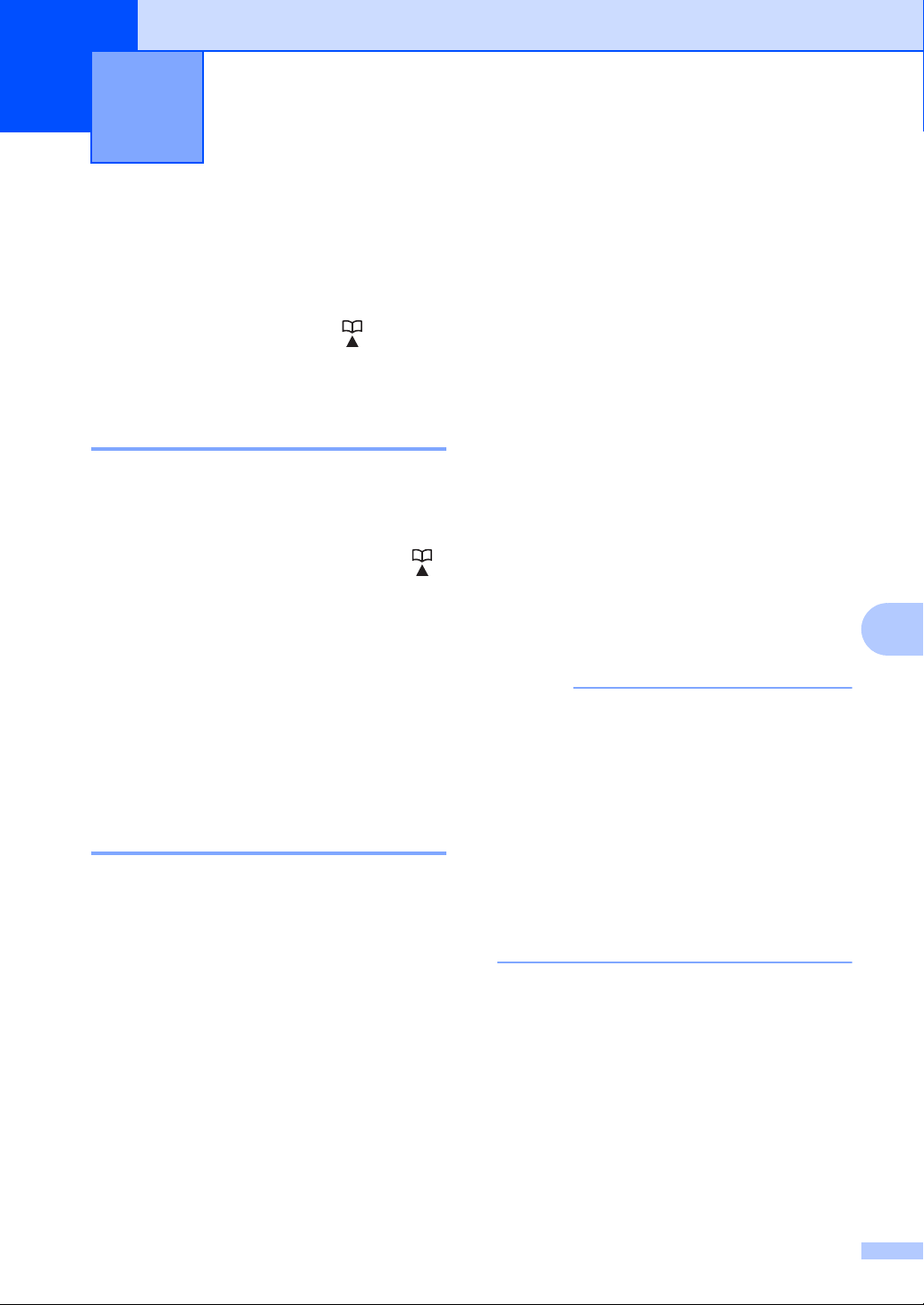
NOTE
Telephone and external devices
8
(MFC models)
Voice operations (MFC-1905 only)
Voice calls can be made with the handset by
using the dial pad or by pressing (Address
Book) twice and entering a two digit Speed
Dial number.
Making a telephone call 8
a Pick up the handset.
b When you hear the dial tone, enter a
number using the dial pad or press
(Address Book) twice and enter a two
digit Speed Dial number.
c Replace the handset to hang up.
b Press a or b to choose PBX, ISDN (or
Normal).
8
Press OK.
c Do one of the following:
If you chose ISDN or Normal, go to
step g.
If you chose PBX, go to step d.
d Do one of the following:
If you want to change the current
prefix number, press 1 and go to
step e.
If you do not want to change the
current prefix number, press 1 and
then OK. Go to step f.
e Enter the prefix number (up to 5 digits)
on the dial pad.
Press OK.
8
8
Telephone line services 8
Setting the telephone line type 8
If you are connecting the machine to a line
that features a PBX or ISDN to send and
receive faxes, it is necessary to change the
Telephone Line Type accordingly by
completing the following steps. If you are
using a line that features a PBX, you can set
your machine so that it always accesses the
outside line (using the prefix you entered), or
accesses the outside line when Tel/R is
pressed.
a (For MFC-1900(E) and MFC-1905)
Press Menu, 0, 6.
(For MFC-1910W(E))
Press Menu, 0, 5.
• You can use the numbers 0 to 9, #, l
and !.
(Press Tel/R to display “!”.)
• You cannot use ! with any other
numbers or characters.
• If you choose On, pressing Tel/R (the
screen displays “!”.) will let you access
an outside line.
• If you choose Always, you can access
an outside line without pressing Tel/R.
f Press a or b to choose On or Always.
Press OK.
g Press Stop/Exit.
69
Page 77

Chapter 8
NOTE
PBX and TRANSFER 8
The machine is initially set to Normal, which
lets the machine connect to a standard PSTN
(Public Switched Telephone Network) line.
However, many offices use a central
telephone system or Private Branch
Exchange (PBX). Your machine can be
connected to most types of PBX. The
machine’s recall feature supports timed break
recall only (TBR). TBR will work with most
PBX systems allowing you to gain access to
an outside line, or transfer calls to another
extension. The feature works when Tel/R is
pressed.
BT Call Sign (U.K. only) 8
The BT Call Sign subscriber service is a way
to have a separate number for your machine;
it allows you to have at least two separate
telephone numbers on one phone line. Each
phone number has its own distinctive ringing
pattern.
You can set up your machine so that it only
responds to the second number.
When you set the BT Call Sign feature to ON,
the receive mode is set to Manual
automatically. Manual mode will not respond
to incoming telephone calls since the number
you use for telephone calls will use the
normal ring pattern. If you turn the feature off,
your receive mode will remain on Manual.
Connecting an external TAD (MFC-1900(E) and MFC-1910W(E) only)
You can connect an external Telephone
Answering Device (TAD) to the same line as
your machine. When the TAD answers a call,
your machine will “listen” for the CNG (fax
calling) tones sent by a sending fax machine.
If it hears them it will take over the call and
receive the fax. If it does not hear them, it will
let your TAD take a voice message and the
display will show Telephone.
The external TAD must answer within four
rings (we recommend you set it to two rings).
This is because your machine cannot hear
the CNG tones until the external TAD has
picked up the call. The sending machine will
send CNG tones for only eight to ten seconds
longer. We do not recommend using the toll
saver feature on your external TAD if it needs
more than four rings to activate it.
If you have problems receiving faxes,
reduce the ring delay setting onyour
external TAD to one or two rings.
8
To enable the machine to work with BT Call Sign
This feature works with your external phone.
a Press Menu, 2, 0, 2.
The screen displays the current setting.
b Press a or b to choose On or Off.
Press OK.
c Press Stop/Exit.
70
8
Page 78

Telephone and external devices (MFC models)
(Example for UK)
1
1
Connections 8
The external TAD must be connected as
shown in the illustration below.
1TAD
a Set your external TAD to one or two
rings. (The machine’s Ring Delay
setting does not apply.)
b Record the outgoing message on your
external TAD.
c Set the TAD to answer calls.
d Set the Receive Mode on your machine
to External TAD. (See Receive
modes on page 59.)
Multi-line connections (PBX) 8
We suggest you ask the company who
installed your PBX to connect your machine.
If you have a multi line system we suggest
you ask the installer to connect the unit to the
last line on the system. This prevents the
machine being activated each time the
system receives telephone calls. If all
incoming calls will be answered by a
switchboard operator we recommend that
you set the Receive Mode to Manual.
We cannot guarantee that your machine will
operate correctly under all circumstances
when connected to a PBX. Any difficulties
with sending or receiving faxes should be
reported first to the company who handles
your PBX.
8
Recording an outgoing message (OGM) 8
a Record 5 seconds of silence at the
beginning of your message. (This allows
your machine time to listen for the fax
CNG tones of automatic transmissions
before they stop.)
b Limit your speaking to 20 seconds.
For example: “After the beep, leave a
message.”
71
Page 79

Chapter 8
1
(Example for UK)
2
FAX
12
3
1
(Example for U.K.)
External and extension telephones 8
Connecting an external or extension telephone 8
You can connect a separate telephone
directly to your machine as shown in the
diagram below.
1 Extension telephone
2 External telephone
When you are using an external telephone,
the LCD shows Telephone.
For Fax/Tel mode only 8
When the machine is in Fax/Tel mode, it will
use the F/T Ring Time (fast double-ringing) to
alert you to pick up a voice call.
The most common problem is someone
picking up an extension telephone while the
machine is trying to send a fax.
Such problems can easily be eliminated, if
you arrange modification of your extension
wiring circuit, such that extension devices are
connected “downstream” of your machine, in
a master/slave configuration (see figure 2). In
such a configuration, this machine can
always detect whether a telephone is in use,
so it will not attempt to seize the line during
that time. This is known as “telephone
off-hook detection”.
The inadvisable configuration is shown in
figure 1, and the recommended master/slave
configuration is shown in figure 2.
This new connection configuration can be
arranged by contacting BT, Kingston upon
Hull Telecommunications, your PBX
maintainer or a qualified telephone
installation company as appropriate. Simply
explained, the extension telephone circuit
should be terminated on a normal modular
plug (BT 431A style), which in turn should be
inserted into the modular socket of the white
“T”-shaped connector provided as part of the
line cord assembly.
Figure 1: Inadvisable connection
8
Lift the external telephone’s handset (MFC1900(E) and MFC-1910W(E) only) or the
machine (MFC-1905 only), and then press
Tel/R to answer.
Using extension telephones (U.K. only) 8
Your premises may already be wired with
parallel extension telephones (those
connected to sockets in other rooms in the
building), or perhaps you intend to add
extension telephones to your line. While the
simplest arrangement is a parallel
connection, there are some reasons why this
arrangement may cause problems.
72
1 Extension socket
2 Master socket
3 Incoming line
Page 80

Figure 2: Recommended connection of
NOTE
FAX
12
3
1
(Example for U.K.)
extension sockets
1 Extension socket
2 Master socket
3 Incoming line
8
These phones are now connected as external
devices as shown on page 72, because they
are connected to the fax machine via the
T-connector.
Telephone and external devices (MFC models)
Using a non-Brother cordless external handset 8
If your non-Brother cordless telephone is
connected to the telephone line cord (see
Connecting an external or extension
telephone on page 72) and you typically carry
the cordless handset elsewhere, it is easier to
answer calls during the Ring Delay.
If you let the machine answer first, lift the
cordless handset and then go to the machine
so you can press Tel/R to transfer the call to
the cordless handset.
Not all brands of cordless telephones are
compatible for use with your machine.
8
73
Page 81

NOTE
Making copies 9
9
How to copy 9
a (For MFC models)
Press COPY.
b Load your document.
If you are copying from the ADF:
To use the scanner glass, the ADF must
be empty.
c (For MFC models)
Use the dial pad to enter the number of
copies you want (up to 99 copies).
(For DCP models)
Press a or b to enter the number of
copies you want.
d Press Start to copy.
If you are copying from the scanner
glass:
After placing the document on the
scanner glass, close the document
cover.
74
Page 82

Making copies
NOTE
1
ID Copy 9
You can make one-sided and double-sided
copies of identification cards.
Double-sided ID copy can copy both sides of
your identification card onto one page,
keeping the original card size.
The result of the double-sided ID copy is
shown below.
• You can copy an identification card to the
extent permitted under applicable laws.
(See Product Safety Guide.)
• For the ID Copy Settings,
(For MFC models) See 3.Copy
on page 31.
(For DCP models) See 2.Copy
on page 43.
d (For MFC models)
Press COPY.
e (For MFC models)
Enter the number of copies you want.
(For DCP models)
Press a or b to enter the number of
copies you want.
f (For MFC models, DCP-1600E and
DCP-1602(E))
Press 2 in 1 (ID) Copy.
(For DCP-1610W(E) and DCP-1612W)
Press 2 in 1 (ID) Copy/Copy Options.
Press a or b to choose Double-sided
ID.
g Place your identification card face down
as shown, towards the top left of the
scanner glass. Make sure the
identification card is at least 4 mm from
the edges of the glass (1).
9
Double-sided ID copy 9
a (For MFC models)
Press Menu, 3, 4 and go to step c.
(For DCP models)
Press Menu and then press a or b to
choose 2.Copy.
Press OK.
b Press a or b to choose 4.ID Copy.
Press OK.
c Press a or b to choose 4.2in1/1in1.
Press OK.
Press a or b to choose 2in1 for doublesided copy as a default.
Press OK and then press Stop/Exit.
1
4 mm or greater (top, left)
75
Page 83

Chapter 9
1
h Press Start to scan.
i Turn over your identification card and
place it at the left side of the scanner
glass.
One-sided ID copy 9
a (For MFC models)
Press Menu, 3, 4 and go to step c.
(For DCP models)
Press Menu and then press a or b to
choose 2.Copy.
Press OK.
b Press a or b to choose 4.ID Copy.
Press OK.
c Press a or b to choose 4.2in1/1in1.
Press OK.
Press a or b to choose 1in1 for onesided copy as a default.
Press OK and then press Stop/Exit.
d (For MFC models)
Press COPY.
1
4 mm or greater (top, left)
j Press Start to scan.
e (For MFC models)
Enter the number of copies you want.
(For DCP models)
Press a or b to enter the number of
copies you want.
f Place your identification card face down
on the scanner glass.
g (For MFC models, DCP-1600E and
DCP-1602(E))
Press 2 in 1 (ID) Copy.
(For DCP-1610W(E) and DCP-1612W)
Press 2 in 1 (ID) Copy/Copy Options.
Press a or b to choose Double-sided
ID.
76
Page 84

Making copies
Other copies 9
Make sure you are in COPY mode. Use the Options, Copy Options or 2 in 1 (ID) Copy/Options
key to quickly set the following copy settings only for the next copy.
9
77
Page 85

Chapter 9
Press Menu selections Options
(MFC- models)
9
(DCP-1600E and DCP-1602(E)) 9
(DCP-1610W(E) and
DCP-1612W)
9
Press a or b, then press OK.
Press a or b to choose Copy Options.
Press OK.
Press a or b, then press OK.
(MFC models only)
Press
(DCP models only)
Press
a, b, d or c, then press OK.
a or b, then press OK.
Quality Auto*
Stack/Sort Stack*
Brightness -onnnn+
Contrast -onnnn+
The factory settings are shown in Bold with an asterisk.
Text
Photo
Receipt
Sort
-nonnn+
-nnonn+*
-nnnon+
-nnnno+
-nonnn+
-nnonn+*
-nnnon+
-nnnno+
78
Page 86

Press Menu selections Options
(MFC- models)
9
Press a or b, then press OK.
(MFC models only)
Press
(DCP-1600E and DCP-1602(E)) 9
(DCP models only)
Press
(DCP-1610W(E) and
DCP-1612W)
9
Press a or b to choose Copy Options.
Press OK.
Press a or b, then press OK.
Making copies
a, b, d or c, then press OK.
a or b, then press OK.
Enlarge/Reduce 100%*
97% LTRiA4
94% A4iLTR
91% Full Page
85% LTRiEXE
83% LGLiA4
78% LGLiLTR
1
1
70% A4iA5
50%
Custom(25-400%)
2
Auto
200%
141% A5iA4
104% EXEiLTR
Page Layout Off(1 in 1)*
2 in 1 (P)
2 in 1 (L)
4 in 1 (P)
4 in 1 (L)
The factory settings are shown in Bold with an asterisk.
1
"LGLiLTR" and "LGLiA4" are displayed on ADF models only.
2
Auto sets the machine to calculate the reduction ratio that best fits the size of paper. Auto is only available when using
the ADF.
9
79
Page 87

NOTE
How to scan to a computer 10
10
Scanning a document as a PDF file using ControlCenter4
(For further information, see Software and Network User’s Guide.)
The screens on your PC may vary depending on your model.
ControlCenter4 is a software utility that lets you quickly and easily access the applications you use
most often.
a Load your document.
b Do one of the following:
®
(Windows
Click (Start) > All Programs > Brother > Brother Utilities, and then click the
drop-down list and select your model name (if not already selected). Click SCAN in the left
navigation bar, and then click ControlCenter4.
The ControlCenter4 application will open.
(Windows
Click (Brother Utilities), and then click the drop-down list and select your model
XP, Windows Vista® and Windows® 7)
®
8)
10
name (if not already selected). Click SCAN in the left navigation bar, and then click
ControlCenter4.
The ControlCenter4 application will open.
80
Page 88

c Choose Advanced Mode and then click OK.
How to scan to a computer
d Click File in the Scan tab.
10
81
Page 89

Chapter 10
1
2
4
5
3
1 Choose PDF (*.pdf) from the File Type drop-down list.
2 You can enter the file name you want to use for the document.
3 When you select the Folder check box, you can save the file to the default folder, or
choose your preferred folder by clicking the (Browse) button.
When you select the SharePoint check box, you can save the file to a SharePoint library
by entering the address.
4 You can choose a scanning resolution from the Resolution drop-down list.
5 You can choose the document size from the Document Size drop-down list.
e Click Scan.
The machine starts the scanning process. The folder where the scanned data is saved will
open automatically.
82
Page 90

How to scan to a computer
NOTE
Scanning using the SCAN key 10
If you want to use this function, install the MFL-Pro Suite and connect the machine to your PC
with a USB cable.
a Load your document. (See How to load documents on page 55.)
b Press (SCAN).
c Press a or b to choose Scan to PC.
Press OK.
d Press a or b to choose a scan type (File, E-mail or Image.)
Press OK.
e Do one of the following:
To change the scan settings, press a or b to select Yes, and then press OK. Following
the LCD instructions to change the settings you want.
To use the default scan settings, press a or b to select No, and then press OK.
f Press Start.
The machine starts the scanning process.
SCAN key settings 10
You can change your machine’s SCAN key settings using ControlCenter4.
a Do one of the following:
®
(Windows
Click (Start) > All Programs > Brother > Brother Utilities, and then click the
drop-down list and select your model name (if not already selected). Click SCAN in the left
navigation bar, and then click ControlCenter4.
The ControlCenter4 application will open.
(Windows
Click (Brother Utilities), and then click the drop-down list and select your model
name (if not already selected). Click SCAN in the left navigation bar, and then click
ControlCenter4.
The ControlCenter4 application will open.
XP, Windows Vista® and Windows® 7)
®
8)
b Click the Device Settings tab.
10
83
Page 91

Chapter 10
1
2
4
5
3
c Click Device Scan Settings.
d Choose the File tab. You can change the default settings.
1 You can choose the file type from the drop-down list.
2 You can enter the file name you want to use for the document.
3 You can save the file to the default folder, or choose your preferred folder by clicking the
(Browse) button.
4 You can choose a scanning resolution from the Resolution drop-down list.
5 You can choose the document size from the Document Size drop-down list.
e Click OK.
84
Page 92
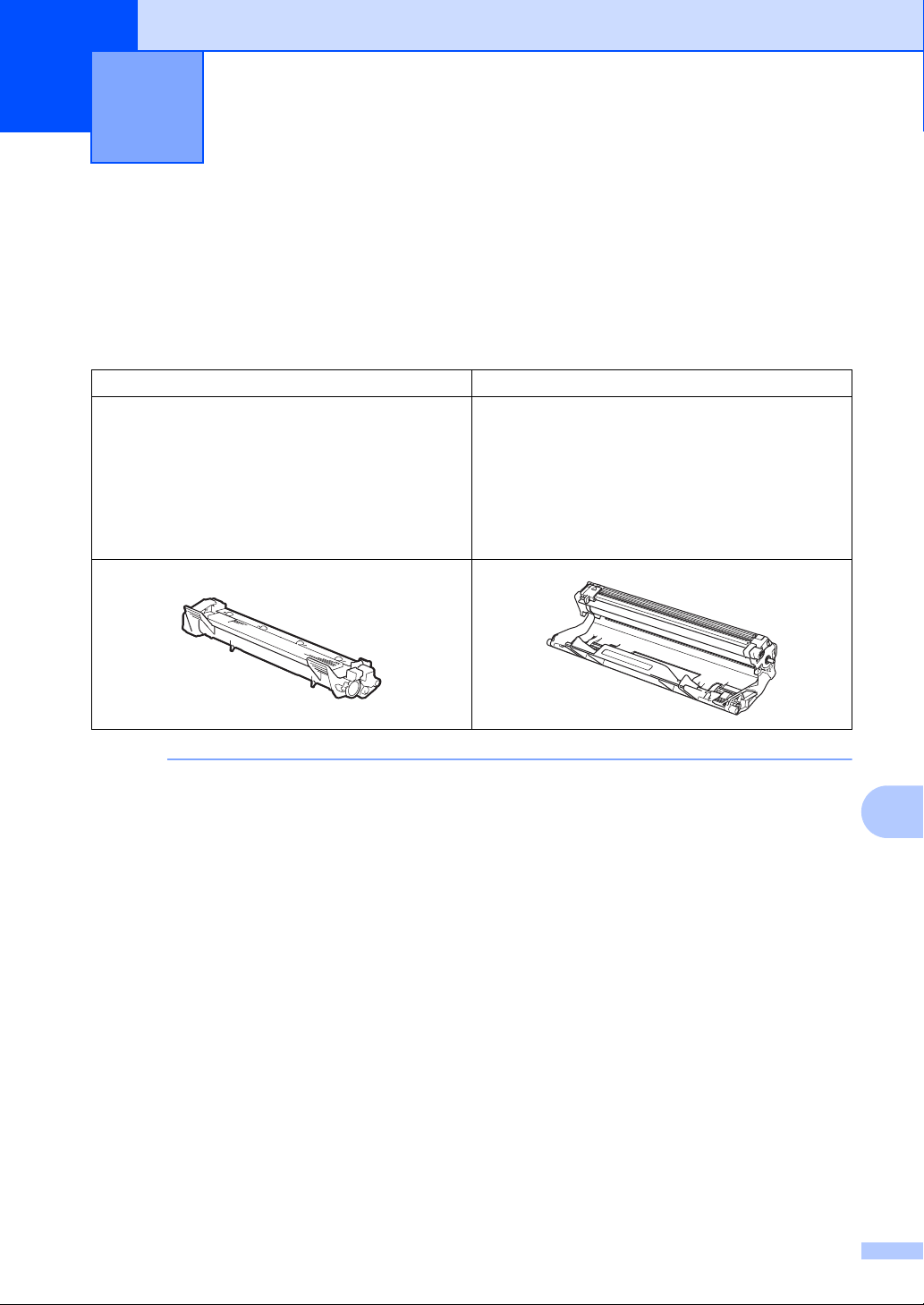
NOTE
Troubleshooting and other
A
information
Consumable items A
The drum unit and toner cartridge are two separate consumables. Make sure both are installed as
an assembly. For more information on how to replace the consumable items, see the instructions
included with the drum unit for replacing the drum unit or see the instructions printed on the box
of the toner cartridge for replacing the toner cartridge.
Toner cartridge Drum unit
Model Name:
(For U.K.)
TN-1050
(For Central Eastern Europe)
TN-1030
(For Latin America)
TN-1060
Model Name:
(For U.K.)
DR-1050
(For Central Eastern Europe)
DR-1030
(For Latin America)
DR-1060
A
• Brother machines are designed to work with toner of a particular specification and will work to
a level of optimum performance when used with Brother Original toner cartridges. Brother
cannot guarantee this optimum performance if toner or toner cartridges of other specifications
are used. The machine may not detect toner or toner cartridges of other specifications correctly
but may instead detect such items as standard yield toner cartridges. Brother does not
therefore recommend the use of cartridges other than Brother Original cartridges with this
machine, or the refilling of empty cartridges with toner from other sources. If damage is caused
to the drum unit or other parts of this machine as a result of the use of toner or toner cartridges
other than Brother Original products due to the incompatibility or lack of suitability of those
products with this machine, any repairs required as a result may not be covered by the
warranty.
• For best performance, use a Brother Original drum and toner cartridge. Printing with a third
party drum unit or toner cartridge may reduce not only the print quality but also the quality and
life of the machine itself. Warranty coverage may not apply to problems caused by the use of
a third party drum or toner cartridge.
85
A
Page 93

• Go to http://www.brother.com/original/index.html for instructions on how to return your used
consumable items to the Brother recycling program. If you choose not to return your used
items, please discard the used consumable according to local regulations, keeping it separate
from domestic waste. If you have questions, call your local waste disposal office. (For more
information, see Product Safety Guide.)
• The projected life for each of the toner cartridges is based on ISO/IEC 19752. Frequency of
replacement will vary depending on the complexity of printed pages, percentage of coverage
and type of media used.
86
Page 94

Troubleshooting and other information
Identifying your problem A
First, check the following:
The machine's power cord is connected correctly and the machine is turned on.
All of the protective parts have been removed.
Paper is inserted correctly in the paper tray.
The interface cables are securely connected to the machine and the computer.
If you did not solve your problem with the above checks, identify your problem and then go to the
page suggested below:
Telephone and Fax problems (MFC models) on page 90
Improving the print quality on page 92
If the machine is connected to a PC, depending on the error, a Popup application may appear on
the PC.
Follow the instructions on the screen to resolve the error.
87
A
Page 95

Error and maintenance messages A
The most common error and maintenance messages are shown below.
If you need more help, the Brother Solutions Center offers the latest FAQs and troubleshooting
tips:
Visit us at http://support.brother.com
Error Message Cause Action
Cartridge Error
Put the Toner
Cartridge back
in.
Comm.Error Poor telephone line quality
Disconnected The other person or other
Document Jam The document was not
Drum End Soon
Replace Drum
Out of Memory The machine’s memory is full. Fax sending or copy operation in process
Self-Diagnostic The temperature of the fuser
The toner cartridge is not
installed correctly.
Verify you are using a Brother
toner cartridge.
caused a communication error.
person’s fax machine stopped
the call.
inserted or fed correctly, or the
document scanned from the
ADF was too long.
It is time to replace the drum
unit.
The drum unit counter was not
reset when a new drum was
installed.
unit does not rise to a specified
temperature within the
specified time.
The fuser unit is too hot.
.
Put the toner cartridge firmly into the drum unit,
and then put is back in the machine.
Use only a Brother Original drum unit and
Brother Original toner cartridge.
Try sending the fax again.
Try to send or receive again.
Pull the jammed paper out of the ADF unit.
Replace the drum unit or reset the drum unit
counter when a new drum is installed. (See the
instructions that are supplied with the new
drum unit.)
Do one of the following:
Press Start to send or copy the scanned
pages.
Press Stop/Exit and wait until the other
operations in progress finish, and then try
again.
Print operation in process
Press Stop/Exit. The machine will cancel
the print job and clear it from the memory.
Lower the print quality.
(For more information, see Software and
Network User’s Guide.)
Turn the machine off, wait a few seconds, and
then turn it on again. Leave the machine idle for
15 minutes with the power on.
88
Page 96

Troubleshooting and other information
NOTE
Error Message Cause Action
Size mismatch The paper in the tray is not the
correct size.
Toner Low If the LCD shows Toner Low
you can still print; however, the
machine is telling you that the
toner cartridge is near the end
of its life.
Load the correct size of paper in the tray and
set the size of paper to the tray.
Order a new Brother toner cartridge now so a
replacement toner cartridge will be available
when the LCD shows Replace Toner or
Toner Ended.
Turning off the machine will erase the fax data in the memory. To prevent you from losing any
important messages, see Transferring your faxes or Fax Journal report (MFC models)
on page 100.
A
89
Page 97

If you are having difficulty with your machine A
2
Most problems can be easily resolved by yourself. If you need additional help, the Brother
Solutions Center offers the latest FAQs and troubleshooting tips.
Visit us at http://support.brother.com
.
Telephone and Fax problems (MFC models) A
If you cannot send or receive a fax, check the following:
3
1 Check the machine's power cord is connected correctly and the machine is turned on.
2 Connect one end of the telephone line cord to the area labelled "LINE," and then connect the
other end of the telephone line cord directly to a telephone wall socket.
If you can send and receive faxes when the telephone line is directly connected to the fax, the
problem may be unrelated to the machine. Please contact your service provider for connection
issues.
3 Check the Receive mode.
For more information on setting the Receive mode, see Receive modes on page 59.
90
Page 98

Troubleshooting and other information
4 Change the compatibility setting to Basic(for VoIP).
You may be able to send and receive faxes by lowering the connection speed.
a Press Menu, 2, 0, 1.
b Press a or b to choose Basic(for VoIP).
c Press OK.
d Press Stop/Exit.
If, after trying all of the above the problem is still not resolved, turn the machine off, and then turn
it on.
If you still cannot send or receive faxes after trying all of the above, check the FAQ on the
Brother Solutions Center website (http://support.brother.com
Troubleshooting for other problems
Question Answer
Cannot receive a fax. If you have a dedicated fax line and want your Brother machine to automatically
answer all incoming faxes, you should choose Fax Only.
Can I set the machine not to print
the Transmission Verification
report?
Can I cancel the fax job? Press Stop/Exit to cancel the fax or Menu 2, 6 (for MFC-1900E and MFC-1905
Poor sending quality. Try changing your resolution to Fine or S.Fine, or clean the scanner.
Sent faxes are blank. Make sure you are loading the document correctly. The document should be face
Vertical black lines when sending. Black vertical lines on faces you send are typically caused by dirt or correction
This product will print a Transmission Verification report. Even if the Transmission
Verification report is set to Off, a report is printed when there is a communication
error.
If the Journal Period is set to Off, Fax Journal are not printed.
only), Menu 2, 7 (for MFC-1900 and MFC-1910WE only) or Menu 2, 7 (for MFC1910W only) to cancel the remaining jobs.
down when using the ADF or the scanner glass. See Loading documents
on page 55.
fluid on the glass strip. See Clean the inside of the machine. on page 93.
).
A
91
Page 99

Improving the print quality A
NOTE
2
3
Brother does not recommend the use of cartridges other than Brother Original cartridges or the
refilling of used cartridges with toner from other sources.
If you are having problems with print results, check the following:
1 The machine's environment.
Choose a location where the temperature remains between 10 °C and 32 °C and the humidity
is between 20% to 80% (without condensation).
5
4
6
2 Acceptable paper is loaded in the paper tray.
See Acceptable paper on page 54
3 The paper is loaded correctly in the machine.
Turning the paper over may help paper loading
become smoother.
92
Adjusting the guide may help paper loading
become smoother.
Page 100

Troubleshooting and other information
4 Replace the toner cartridge or the drum unit.
For more information on how to replace the consumable items, see the instructions included
with the drum unit for replacing the drum unit or see the instructions printed on the box of the
toner cartridge for replacing the toner cartridge.
5 Clean the inside of the machine.
Cleaning the scanner glass
Clean the white plastic surface (1) and scanner glass (2).
(1)
(2)
(ADF models only)
Clean the white bar (3) and the scanner glass strip (4).
(3)
(4)
A
93
