Brother DC200 Foil Transfer Starter Kit
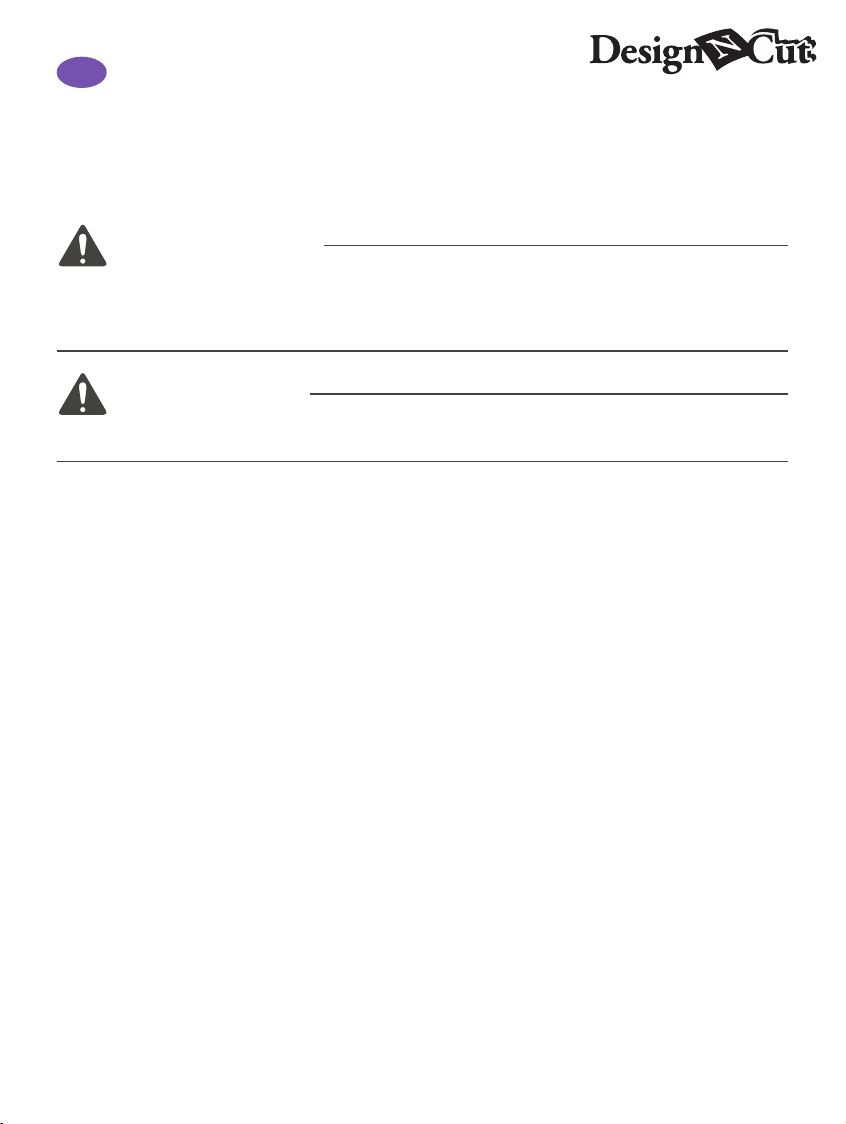
EN
Foil Transfer Starter Kit
About the Foil Transfer Starter Kit
You can create high-quality drawings by using the pressing tool to apply foil with your cutting
machine.
Important and Safety Instructions
Warning
CHOKING HAZARD.
This product contains many small parts. This product is not intended for use by children of any age.
Keep product out of the reach of children or else choking or other injury may result.
Caution
Do not put the foil transfer sheet or glue pen in your mouth as choking or injury may result.
z
Precautions
Do not insert any object other than the glue pen or pressing tool into the glue pen holder.
z
Use paper with a smooth surface. Foil cannot be applied to material that is very absorbent, such as
z
fabric, or has an extremely rough surface or a coated surface.
When applying foil, only use paper with a thickness of 0.5 mm or less.
z
If the adhesive strength of the dust removal sheet has decreased, lightly wipe the sheet with a wet
z
wipe, to remove any dust or dirt. After wiping the sheet, be sure to allow it to dry.
If the excess foil can no longer be attached to the dust removal sheet, replace the sheet with a new
z
one.
Do not fold or bend the protective sheet.
z
If the protective sheet becomes dirty or damaged, replace it with a new one, otherwise foil may not
z
be correctly applied.
Do not store the glue pen, foil transfer sheet or dust removal sheet in a location exposed to direct
z
sunlight, high temperatures or high humidity. In addition, be sure to place the cap on the glue pen
after using it.
Use in an environment between 5 °C and 35 °C (41 °F and 95 °F).
z
The 12" × 24" (305 mm × 610 mm) cutting mat cannot be used.
z
For detailed instructions on using the cutting machine, refer to the Operation Manual.
z
The contents of this document are subject to change without notice.
z
This instruction guide provides descriptions for using the computer version of the application.
z
1
Version A
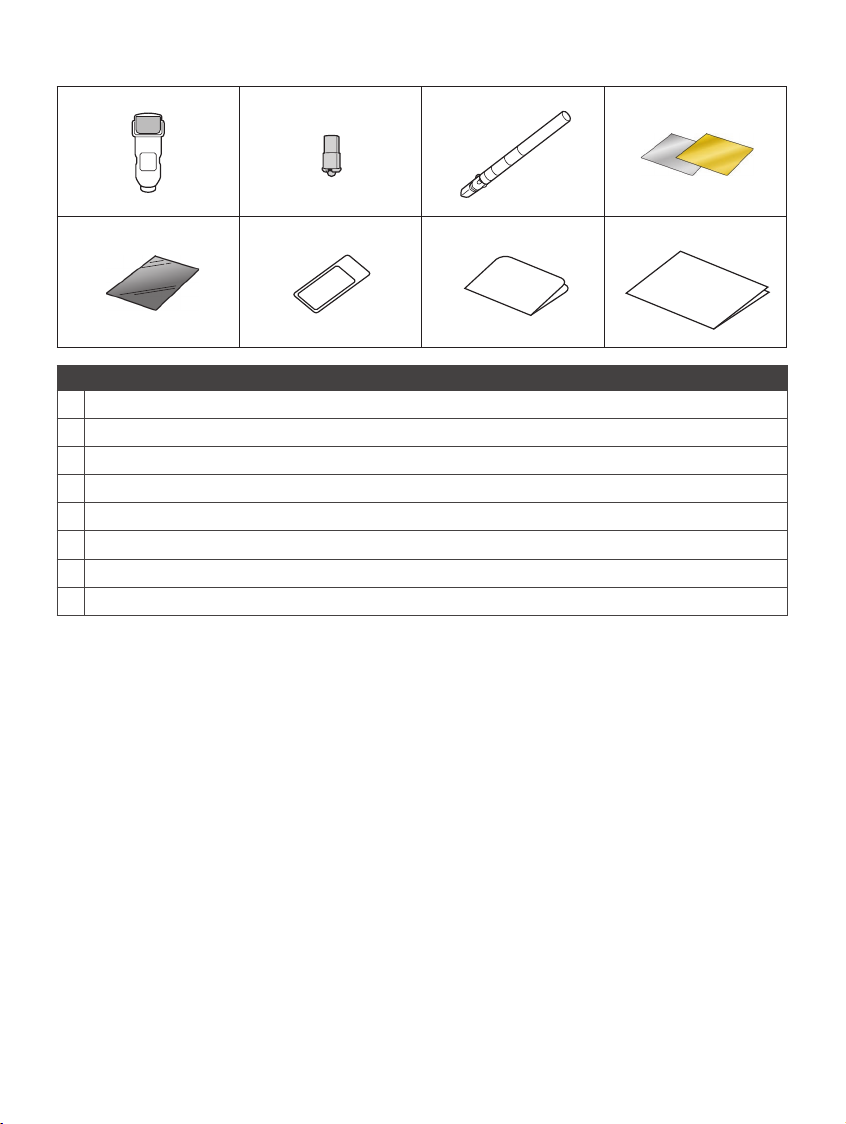
Accessories
A B C D
E F G H
Name
A Glue pen holder
B Pressing tool
C Glue pen
D Foil transfer sheets 3.9" × 7.8" (100 mm × 200 mm) (gold and silver)
E Protective sheet 8.6" × 12" (220 mm × 305 mm)
F Dust removal sheet 1.9" × 2.9" (50 mm × 75 mm) (with storage sheet)
G Activation card for access to 50 foiling patterns
H Insertion
These accessories are consumables. After you have used them all, purchase CAFTGP1 (glue pen for foil transfer *1
starter kit), CAFTSGLD1 (foil transfer sheet gold) or CAFTSSIL1 (foil transfer sheet silver). To replace the dust
removal sheet, purchase CASTPS1 (stamp sheets). To replace the protective sheet, purchase CAEBSTS1
(embossing template sheet). To purchase options, contact the retailer where this kit was purchased.
*1
*1
*1
*1
2
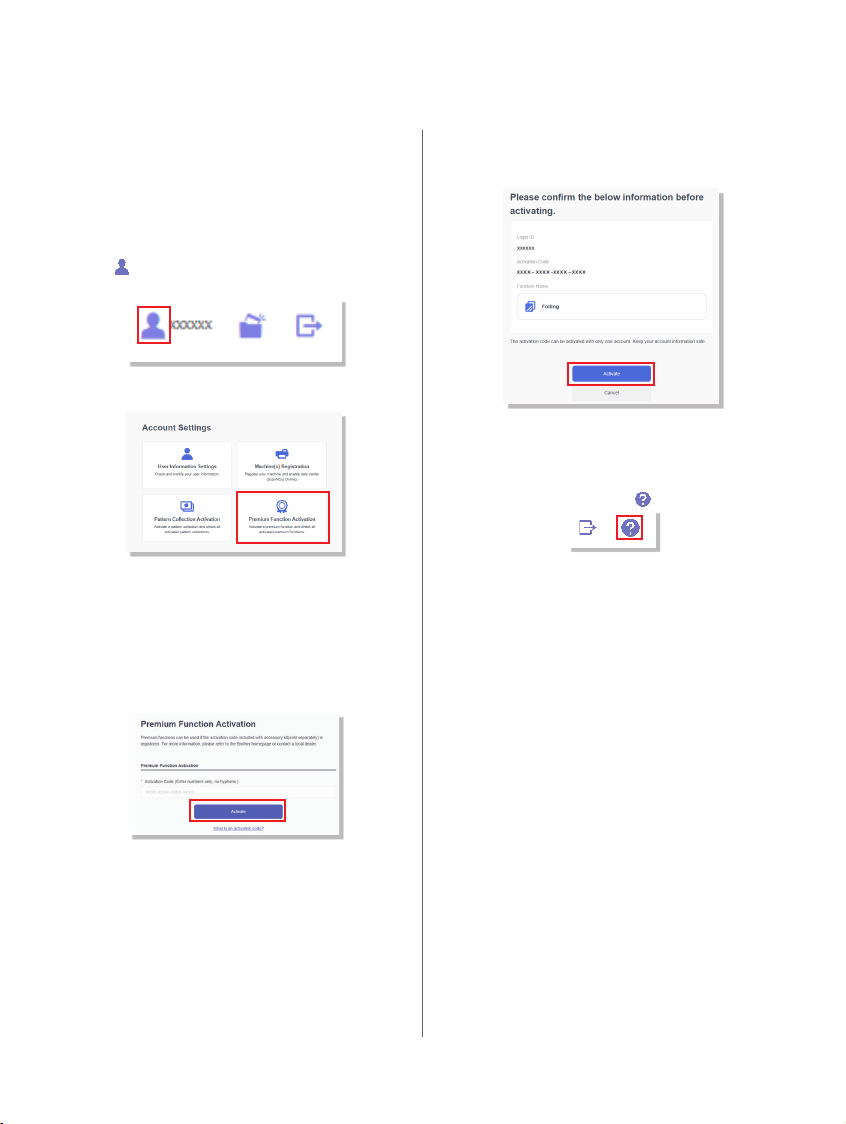
Editing a foiling pattern from the CanvasWorkspace Web application
CanvasWorkspace has a large variety of foiling patterns that can be used immediately.
Activating the Foiling Patterns
{
From a computer, log in to CanvasWorkspace. 1.
(http://CanvasWorkspace.Brother.com)
New users should create a free CanvasWorkspace •
account.
Click 2. in the upper-right corner of the Web
page.
Click <Premium Function Activation>.3.
Type in the activation code on the included 4.
activation code card, and then click <Activate>.
The uppercase letters “I” and “O” are not used in the •
activation code.
The activation code is valid for only one login ID •
for CanvasWorkspace. The same activation code
cannot be used again.
The conrmation screen for the activation 5.
appears. Conrm the contents have no
problem, and then click <Activate>.
Click <OK> to complete the activation.6.
A pattern category for foiling is added to →
CanvasWorkspace. For details on using the patterns,
refer to the “Help” by clicking
How to activate the Foiling function
{
.
on DesignNCut Manager
In the main window of DesignNCut Manager, 1.
click [DesignNCut], then [Settings].
Click [Operation], and then select the [Kit 2.
Activation] check box.
3
