Page 1
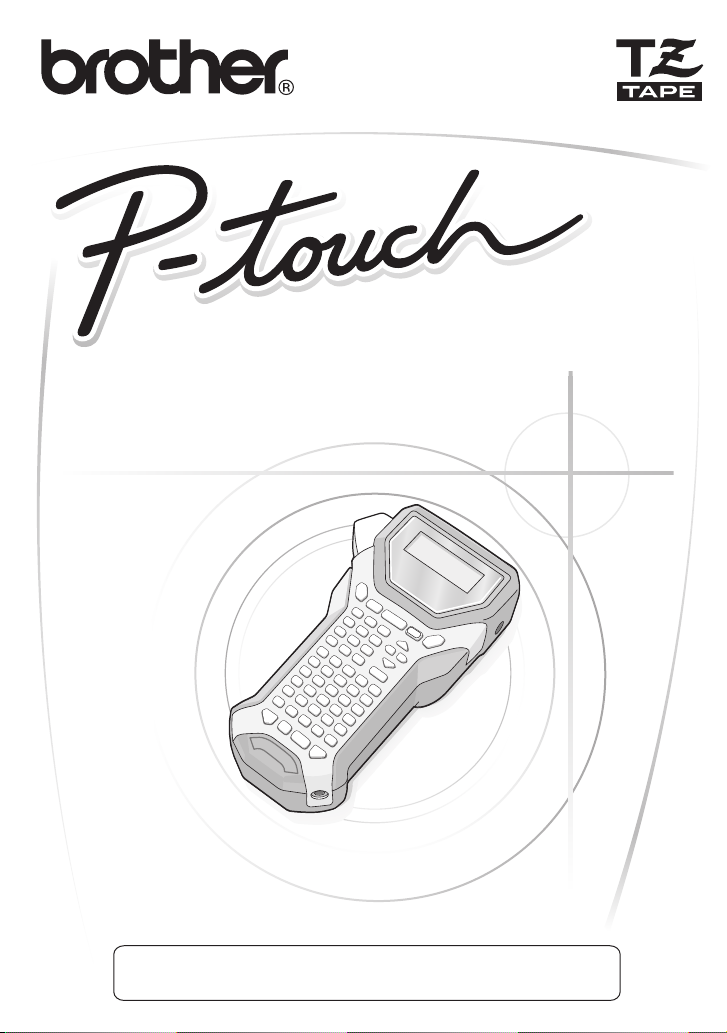
USER´S GUIDE
USER´S GUIDE
• Read this User’s Guide before you start using your P-touch.
• Keep this User’s Guide in a handy place for future reference.
2470
If you encounter any problems with your product, visit our Web site:
http://solutions.brother.com/
Page 2
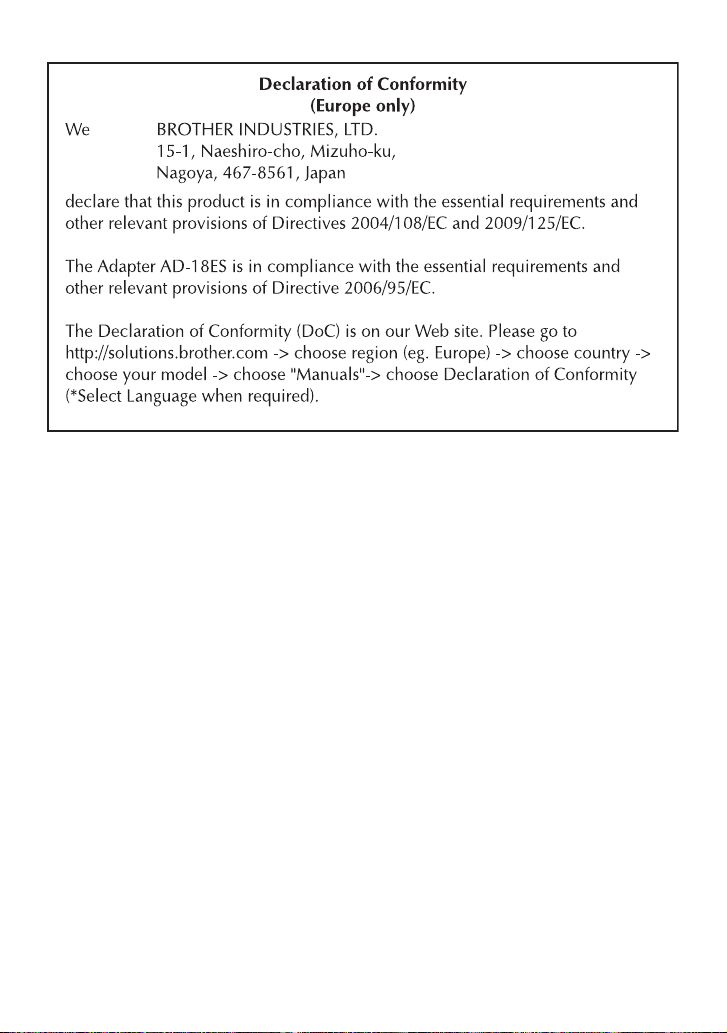
Compilation and Publication Notice
Under the supervision of Brother Industries Ltd., this manual has been compiled and
published, covering the latest product’s descriptions and specifications.
The contents of this manual and the specifications of this product are subject to change
without notice.
Brother reserves the right to make changes without notice in the specifications and
materials contained herein and shall not be responsible for any damages (including
consequential) caused by reliance on the materials presented, including but not limited
to typographical and other errors relating to the publication.
Trademarks
The Brother logo is a registered trademark of Brother Industries, Ltd.
Brother is a registered trademark of Brother Industries, Ltd.
© 2010 Brother Industries Ltd.
● Microsoft, Windows and Windows Vista are registered trademarks of Microsoft
Corporation in the United States and other countries.
● The names of other software or products used in this document are trademarks or
registered trademarks of the respective companies that developed them.
Page 3
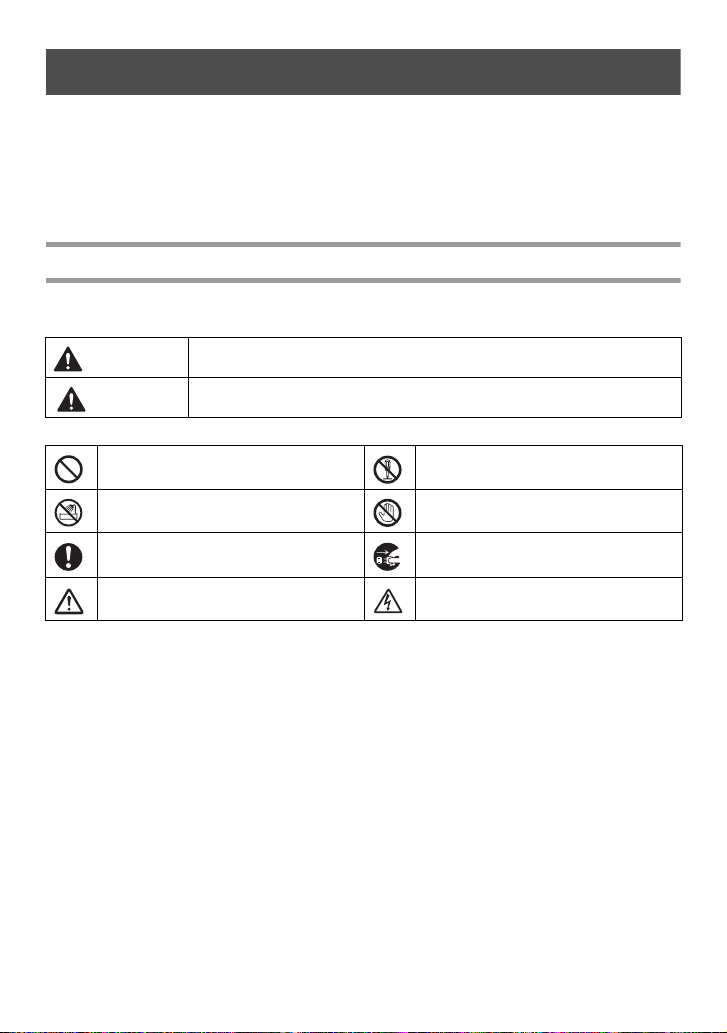
Before Using Your P-touch
Thank you for purchasing the PT-2470.
Your new P-touch is an easy to operate, feature packed labelling system that makes
creating professional, high quality labels a breeze. In addition to easy label creation via
pre-formatted label layouts, the P-touch editing software features advanced label
formatting, block formats, bar codes and auto-numbering functions.
Safety precautions
To prevent injury and damage, important notes are explained using various symbols.
The symbols and their meanings are as follows:
WARNING
Tells you what to do to avoid the risk of injury.
CAUTION
Tells you about procedures you must follow to prevent damage to the P-touch.
The symbols used in this manual are as follows:
Action NOT allowed. DO NOT disassemble the product.
DO NOT splash the product with or
immerse the product in water.
Mandatory action Unplugging
Safety alert
DO NOT touch this part of the product.
Alerts to the possibility of electrical
shock
i
Page 4
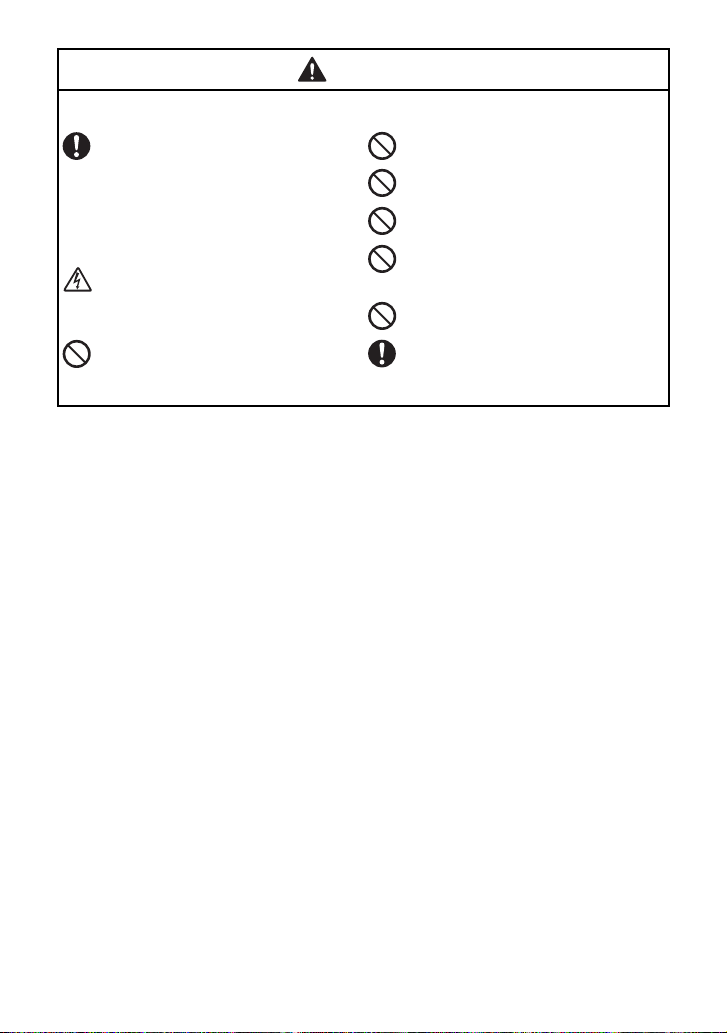
WARNING
AC adapter
Follow these guidelines to avoid fire, damage, electric shock, or failure.
Use only the AC adapter (AD-18ES)
designed exclusively for your P-touch.
Failure to observe this may result in an
accident or damage. Brother shall not
assume any responsibility for any accident
or damage resulting from not using the
specified AC adapter.
Unplug the power cord immediately and
stop using the machine during an electrical
storm. There may be a remote risk of
electric shock from lightning.
Do not touch the AC adapter or power plug
with wet hands.
Do not use the AC adapter in places of high
humidity such as bathrooms.
Do not use a damaged power cord.
Do not overload the power outlet.
Do not place heavy objects on, damage or
modify the power cord or plug. Do not
forcibly bend or pull the power cord.
Do not drop, hit or otherwise damage the
AC adapter.
Make sure that the plug is fully inserted in
the power outlet. Do not use an outlet that is
loose.
ii
Page 5
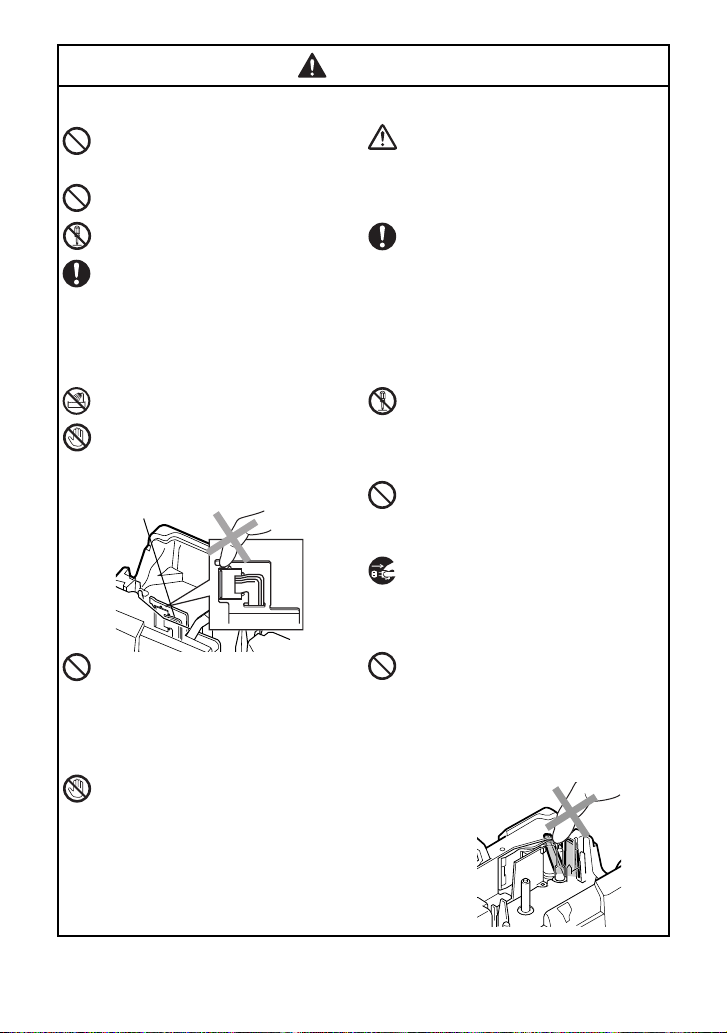
WARNING
Print head
Batteries (Alkaline)
Follow these guidelines to avoid leakage, or damage to the batteries.
Do not use metallic articles, such as
tweezers or a metallic pen, when
exchanging the batteries.
Do not charge the batteries in high
temperature locations.
Do not throw into fire, heat up, or
disassemble the battery.
If battery fluid comes into contact with skin
or clothes, wash the affected areas
thoroughly with clean water. Battery fluid is
harmful to skin.
P-touch
Follow these guidelines to avoid fire, damage, electric shock, and choking.
Do not allow the P-touch to get wet in any
way.
Do not touch any metal parts near the print
head. The print head becomes very hot during
use and remains very hot immediately after
use. Do not touch it directly with your hands.
Do not use the P-touch with a foreign object in
it. If water, metallic substance or any foreign
object enters the P-touch, disconnect the AC
adapter and remove battery, and contact the
retail outlet where the P-touch was purchased
or your local authorized service centre.
Do not touch the blade of the cutter unit.
If the batteries leak, make sure the fluid does
not come into contact with your eyes, as this
may result in loss of eyesight. If contact
does occur, flush eyes with clean water and
seek medical attention urgently.
If the batteries begin to emit an odour,
overheat, discolour, deform, or any other
change occurs during use, charging, or
storage, remove the batteries immediately
and discontinue use.
Do not disassemble the P-touch. For
inspection, adjustment, and repair of the Ptouch, contact the retail outlet where the Ptouch was purchased or your local
authorized service centre.
Plastic bags are used in the packaging of
your machine. To avoid danger of
suffocation, keep these bags away from
babies and children.
Disconnect the AC adapter and remove
battery immediately and stop using when
you notice abnormal odour, heat,
discolouration, deformation or anything
unusual while using or storing it.
To prevent damage, do not drop or hit the
machine.
iii
Page 6
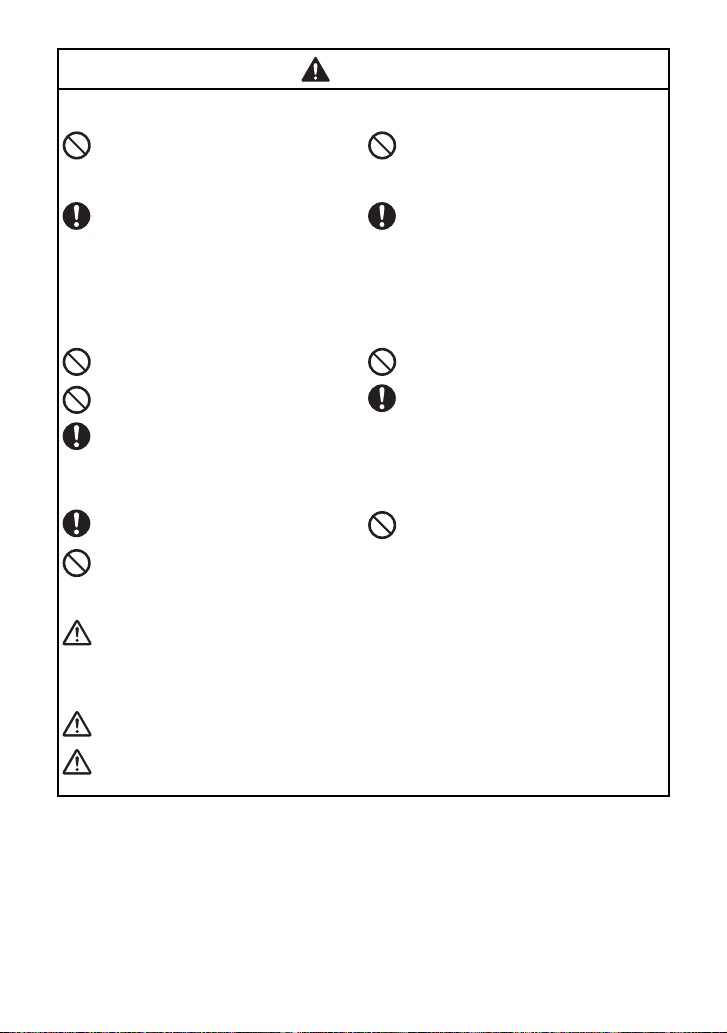
CAUTION
Tape Cutter
Follow these guidelines to avoid personal injury and damage of the P-touch.
Do not open the tape compartment cover
when operating the cutter unit.
AC adapter
If you do not intend using the P-touch for an
extended period of time, please disconnect
the AC adapter from the power outlet and
the P-touch to avoid battery leakage or loss
of charge.
Batteries
Follow these guidelines to avoid liquid leakage, heat or rupture of the batteries.
Do not use old and new batteries together.
Do not mix alkaline batteries with other type
batteries.
Do not let the batteries get wet.
P-touch
Follow these guidelines to avoid personal injury and damage of the P-touch.
Place the P-touch on a flat, stable surface
such as a desk.
Do not leave the P-touch within reach of
children with the back cover open.
Tape
Depending on the location, material, and environmental conditions, the label may unpeel or
become irremovable, the colour of the label may change or be transferred to other objects.
Before applying the label, check the environmental condition and the material.
Memory
Any data stored in memory will be lost due to failure or repair of the P-touch, or when the
batteries expires and the power is disconnected.
When power is disconnected for more than two minutes, all text and format settings will be
cleared. Any text files stored in the memory will also be cleared.
Do not apply excessive pressure to the cutter
unit.
Always hold the plug when disconnecting
the power cord from the power outlet.
Check that the batteries are correctly
inserted.
If you do not intend using the P-touch for an
extended period of time, please remove the
battery to avoid battery leakage or loss of
charge.
Do not place any heavy objects on top of the
P-touch. Do not press on the LCD screen.
iv
Page 7
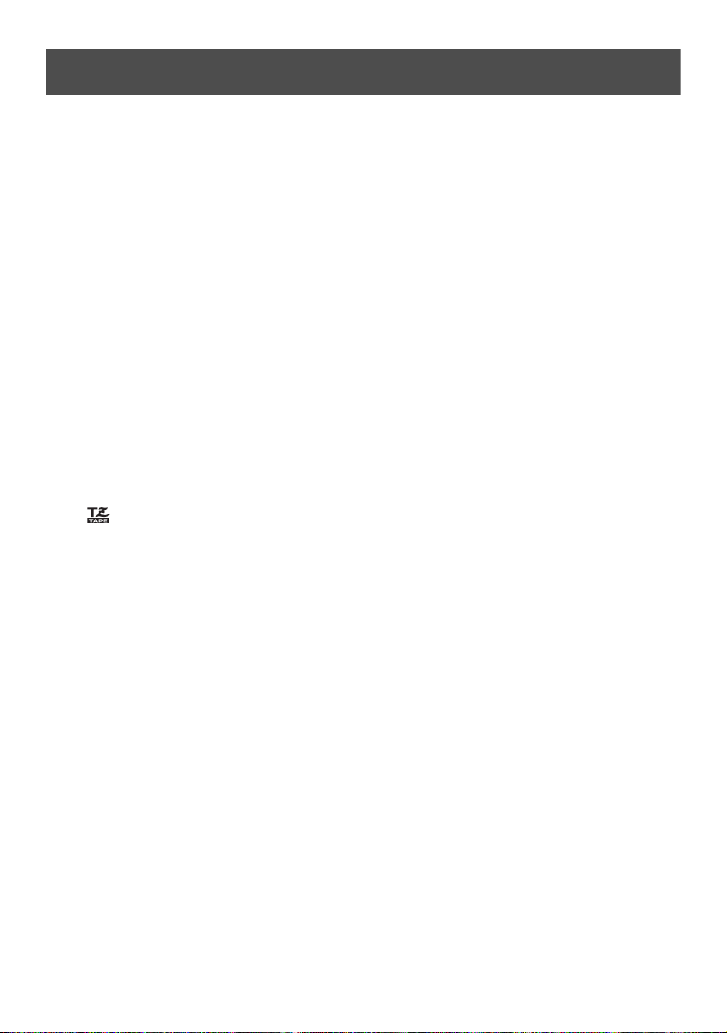
General Precautions
● Do not use the P-touch in any way or for any purpose not described in this guide.
Doing so may result in accidents or damage to the machine.
● Do not put any foreign objects into the tape exit slot, AC adapter connector, etc.
● Do not touch the print head with your fingers. Use a soft wipe (e.g. a cotton swab)
when cleaning the print head or the optional print head cleaning cassette (TZ-CL4)
when cleaning the print head.
● Do not clean the machine with alcohol or other organic solvents. Only use a soft,
dry cloth.
● Do not place the P-touch/battery in direct sunlight or rain, near heaters or other hot
appliances, in any location exposed to extremely high or low temperatures (e.g. on
the dashboard or in the back of your car), high humidity, or dusty locations.
Standard operating temperature range: 10°C to 35°C.
● Do not leave any rubber or vinyl on the machine for an extended period of time,
otherwise the machine may be stained.
● Depending on the environmental conditions and the applied settings, some
characters or symbols may be difficult to read.
● Use only Brother TZ tapes with this machine. Do not use tapes that do not have the
mark.
● Do not pull or apply pressure to the tape in the cassette. Otherwise the tape cassette
or P-touch may be damaged.
● Make sure that the release lever is up when closing the back cover. The back cover
cannot be closed if the release lever is pressed down.
● Do not try to print labels using an empty tape cassette or without a tape cassette set
in the P-touch. Doing so will damage the print head.
● Do not attempt to cut tape while printing or feeding since this will damage the tape.
● We strongly recommend that you read this User's Guide carefully before using
your P-touch, and then keep it nearby for future reference.
v
Page 8
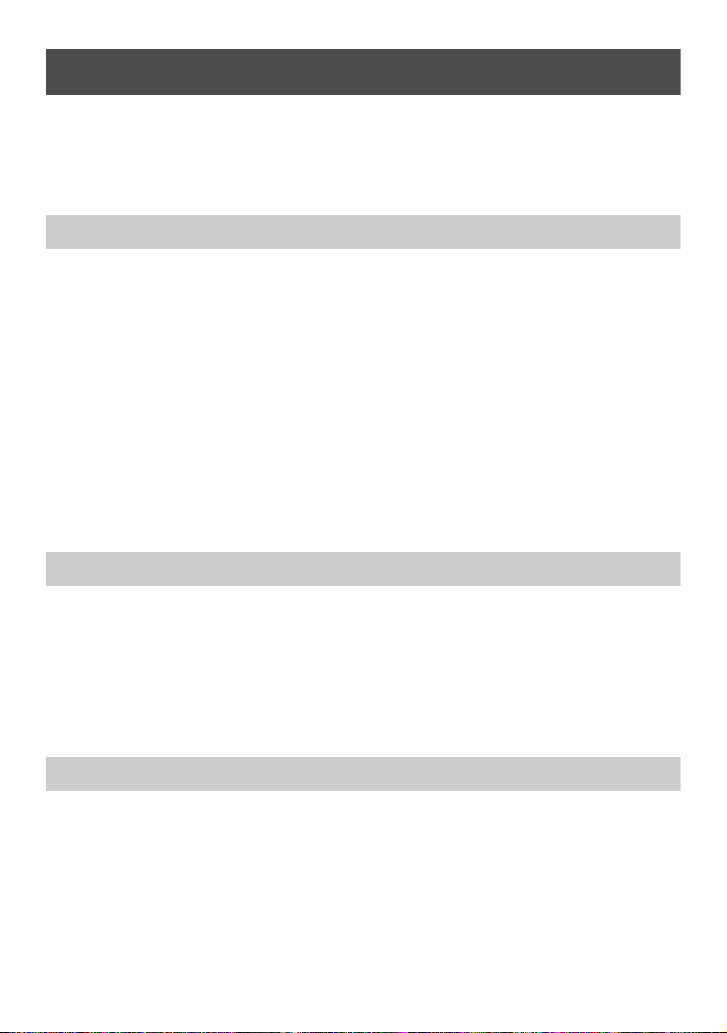
Contents
Before Using Your P-touch ............................................................. i
Safety precautions ..........................................................................................i
General Precautions ...................................................................... v
Contents ....................................................................................... vi
1. Getting Started ..............................................................1
Unpacking Your P-touch ............................................................... 1
General Description ...................................................................... 2
Top view & bottom view ............................................................................... 2
Keyboard & LCD screen ..............................................................................3
Back light ...................................................................................................... 4
Power Supply ................................................................................. 4
AC Adapter ................................................................................................... 4
Batteries ........................................................................................................ 5
Tape Cassettes ............................................................................... 6
Installing a tape cassette ............................................................................... 6
Turning the P-touch On/Off .......................................................... 9
Changing the Language .................................................................. 9
2. Label Type Modes ........................................................10
Selecting a Label Type Mode ....................................................... 10
Normal and Vertical Modes ......................................................... 10
Rotate and Rotate & Repeat Modes ............................................. 11
Flag Mode .................................................................................... 12
Port and Panel1 Modes ................................................................ 13
Panel2 Mode ................................................................................ 14
3. Basic Functions ............................................................16
Performing Basic Operations ....................................................... 16
Choosing functions, parameters, settings and groups ................................16
Choosing the default setting ....................................................................... 16
Confirming a choice .................................................................................... 16
Cancelling a choice .................................................................................... 16
vi
Page 9
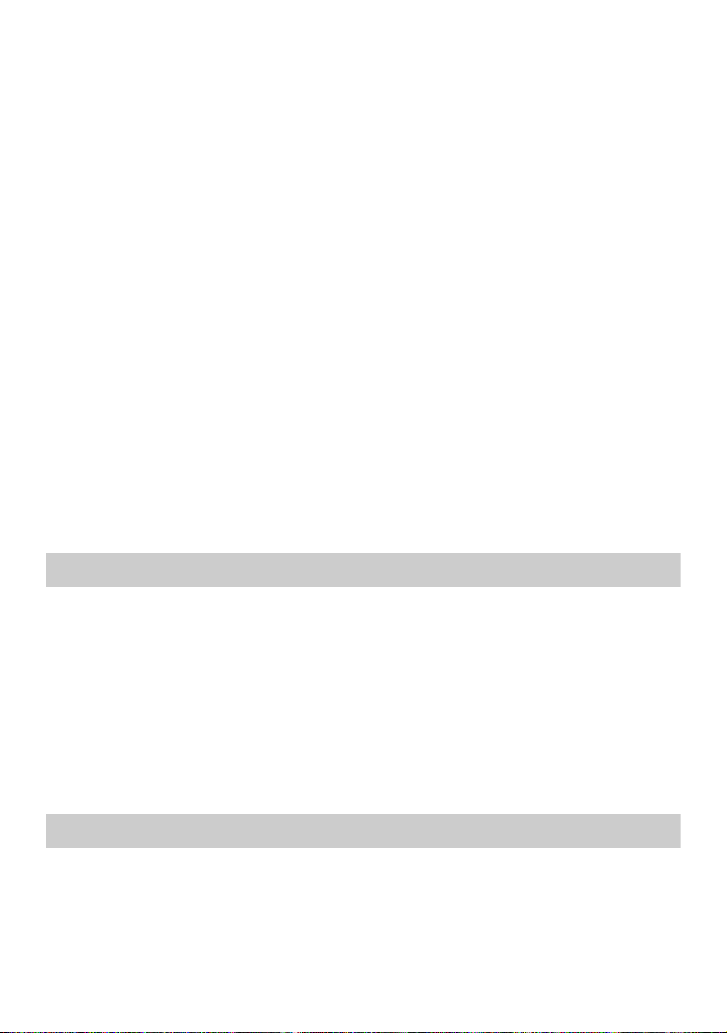
Inputting Label Data .................................................................... 17
Entering and editing text ............................................................................. 17
Entering an accented character .................................................................. 19
Entering a bar code .................................................................................... 20
Entering a symbol ....................................................................................... 22
Formatting the Label .................................................................... 25
Specifying a label length ............................................................................. 25
Specifying a margin size ............................................................................. 25
Framing the text .......................................................................................... 26
Specifying the character size ...................................................................... 27
Specifying the character width ...................................................................28
Specifying the character style ..................................................................... 29
Using the pre-formatted Auto Format templates ........................................ 30
Printing Labels ............................................................................. 31
Previewing the label layout ........................................................................ 31
Feeding tape ............................................................................................... 32
Printing a label ........................................................................................... 32
Using special printing functions .................................................................32
Storing and Recalling Files ........................................................... 36
Storing label text ......................................................................................... 36
Recalling text that has been stored ............................................................. 37
Deleting text that has been stored ............................................................... 37
4. Machine Adjustments ..................................................39
Selecting how tape is fed and cut ................................................................ 39
Adjusting the display contrast ..................................................................... 39
Using the Auto Reduction function ............................................................. 40
Calibrating the label length ........................................................................ 40
Updating the PERSONAL symbol category .............................................. 41
Changing the units of measure ...................................................................41
Displaying version information .................................................................. 41
Cleaning ...................................................................................... 42
Cleaning the print head, rollers and tape cutter ........................................ 42
5. Appendix .....................................................................44
Resetting the P-touch ................................................................... 44
Troubleshooting ........................................................................... 44
Error Message List ........................................................................ 46
vii
Page 10
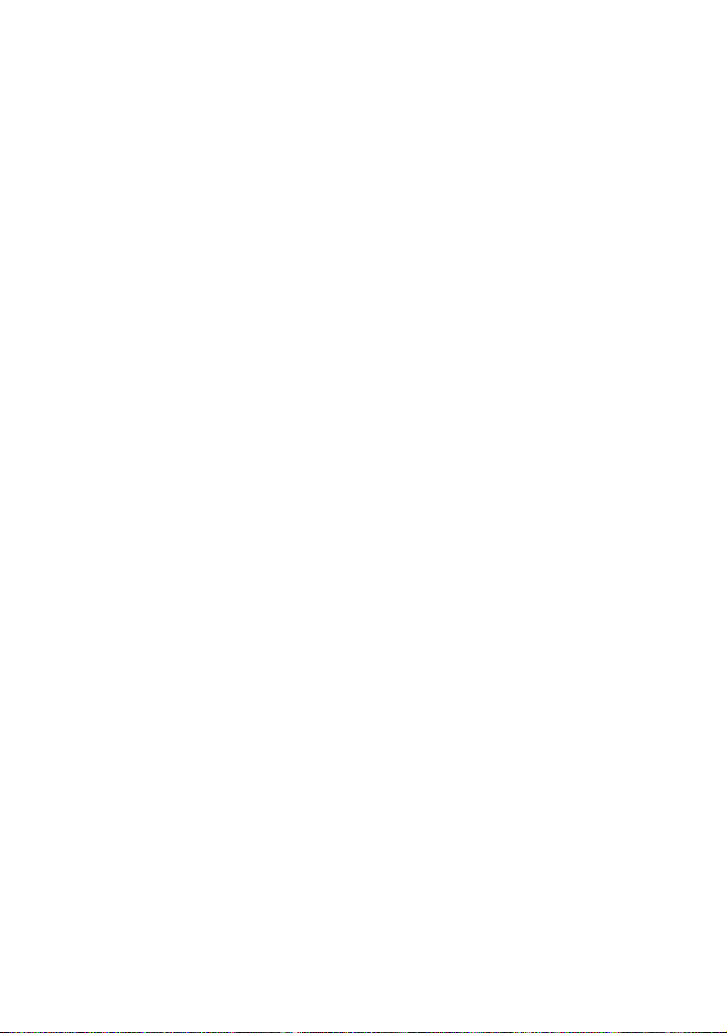
Machine Specifications ................................................................ 51
Main Unit .................................................................................................... 51
Accessories .................................................................................. 52
Index ........................................................................................... 53
viii
Page 11
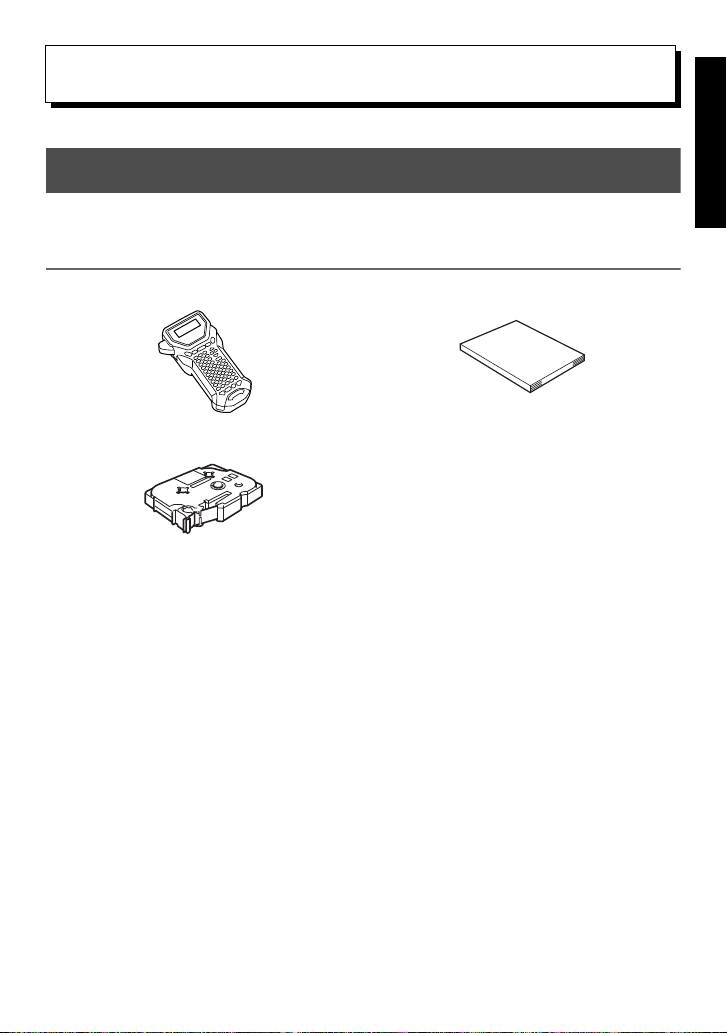
Getting Started
1
1
Unpacking Your P-touch
Check that the package contains the following before using your P-touch.
PT-2470
P-touch User's Guide
TZ tape cassette
Getting Started
1
Page 12
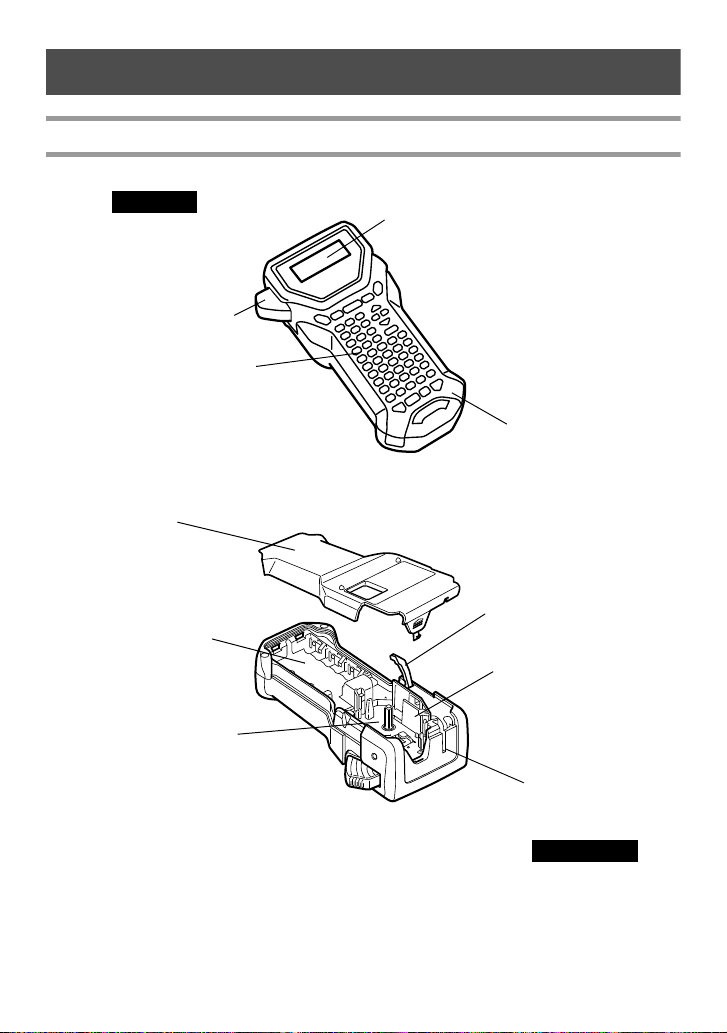
General Description
Tape cutter button
Keyboard
AC adapter connector
Display
Back cover
Release lever
Print head
Tape exit slot
Tape cassette compartment
Battery compartment
Top view
Bottom view
Top view & bottom view
2
Page 13
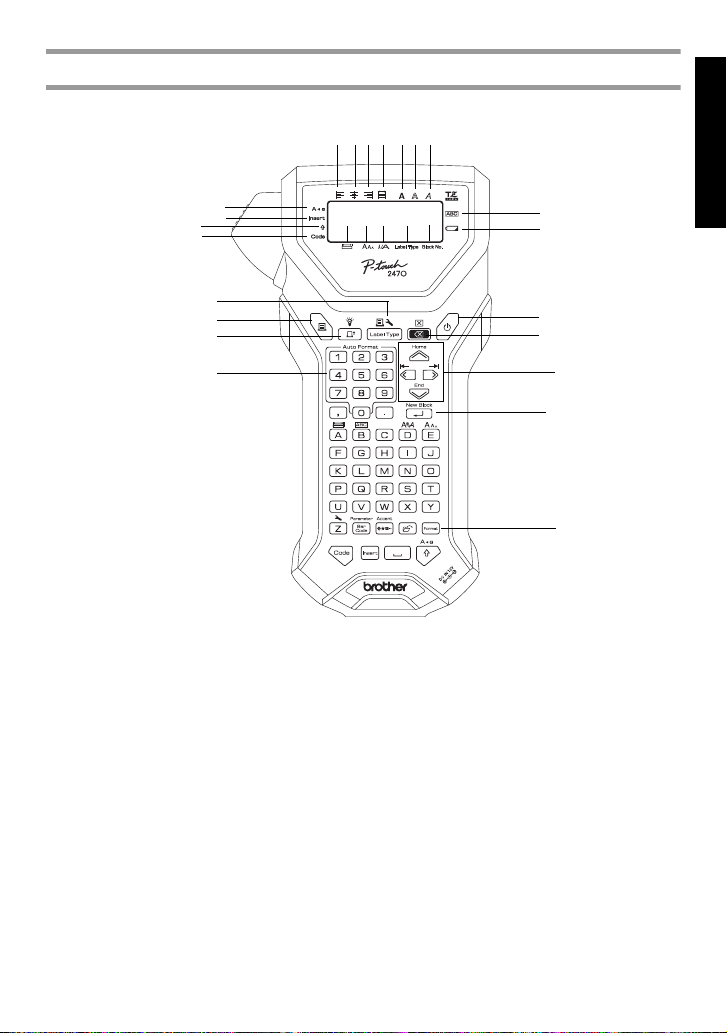
Keyboard & LCD screen
1 Left text alignment (page 30)
2 Centre text alignment (page 30)
3 Right text alignment (page 30)
4 Justified text alignment
(page 30)
5 Bold text style (page 29)
6 Outline text style (page 29)
7 Italic text style (page 29)
8 Frame (page 26)
9 Low battery indicator (page 5)
0 Block number (page 18)
A Label Type setting (page 10)
B Width setting (page 28)
C Size setting (pages 27 & 28)
D Length setting (page 25)
E Caps mode (page 17)
F Insert mode (page 18)
G Shift mode (page 17)
H Code mode (page 17)
I Power key (page 9)
J Backspace key
(pages 16 & 19)
K Arrow keys (page 16)
L Return key (pages 16 & 18)
M Global format key (page 27)
N Auto Format keys (page 30)
O Feed key (page 32)
P Print key (page 32)
Q Label Type (page 10)
1
62
3
4
5
7
8
9
0
A
B
C
D
E
F
H
I
G
J
L
K
M
N
O
P
Q
Getting Started
3
Page 14
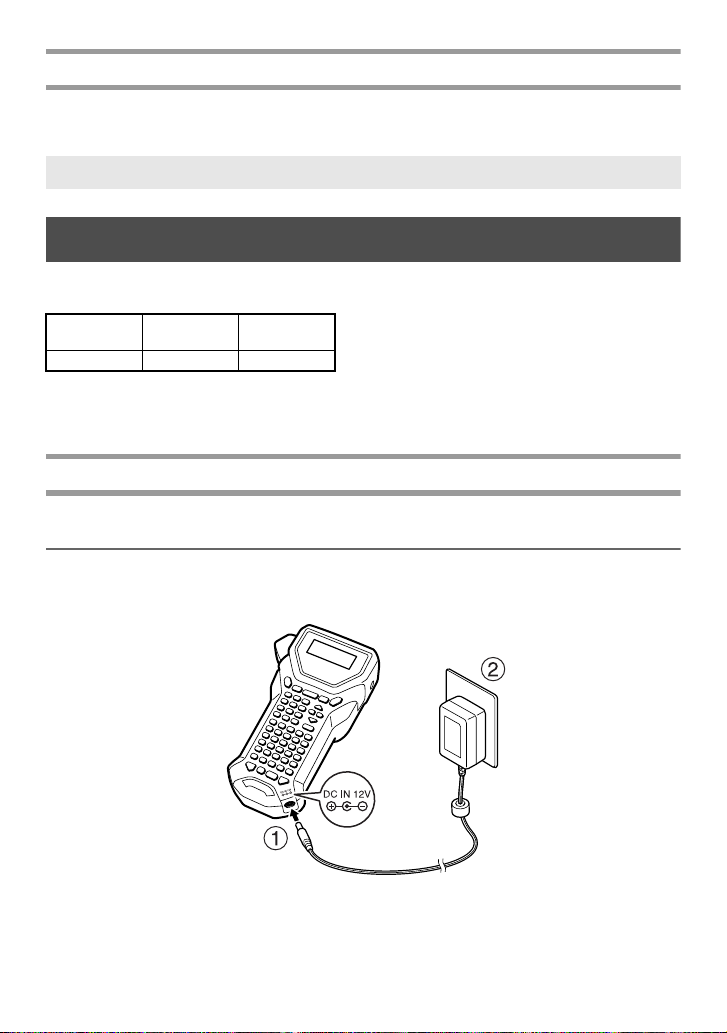
Back light
Press g and f to turn on or turn off the back light. The back light can be used when
you wish to see the display more clearly. The default setting is ON.
☞ Power can be saved when the back light is turned off.
Power Supply
The P-touch can be supplied with two power supply options.
AC adapter
(page 4)
PT-2470 ●●
Use the power supply best suited to your needs. For details on each power supply, refer
to the following description below.
Batteries
(page 5)
AC Adapter
Connecting the AC adapter
When printing a large number of labels or labels that contain a large amount of text, it
may be useful to connect the P-touch to a standard electrical outlet using the AC adapter.
4
Page 15
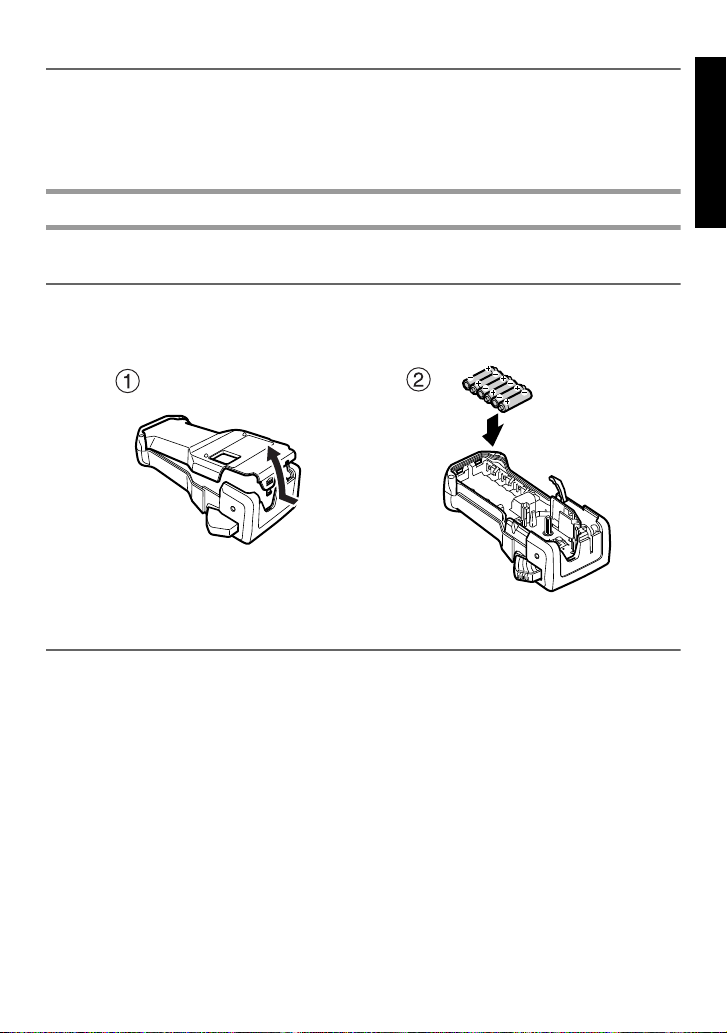
Notes on the AC adapter
☞ Only use the AC adapter designed exclusively for this machine.
☞ Disconnect the AC adapter if you do not intend to use this P-touch for an extended
period of time. When the power is disconnected, all text shown in the display and stored
in the memory will be lost.
Batteries
Installing the batteries
This machine has been designed to allow you to change the batteries quickly and easily.
With batteries installed, this compact and portable machine can be used anywhere.
Notes on batteries
☞ This P-touch requires six AA-size batteries (LR6).
☞ Do not use any of the following, otherwise battery leakage or damage may occur.
• Manganese batteries
• A combination of new and used batteries
• A combination of batteries of different types (alkaline and Ni-MH), different
manufacturers or different models
☞ Make sure that the batteries are inserted so that their poles point in the correct direction.
With batteries installed, the P-touch determines the remaining battery charge during
printing and feeding. If a low battery charge is detected, the low battery indicator ())
comes on. When this occurs, be sure to replace the batteries. The low battery indicator
may not come on in some operating conditions.
Getting Started
5
Page 16
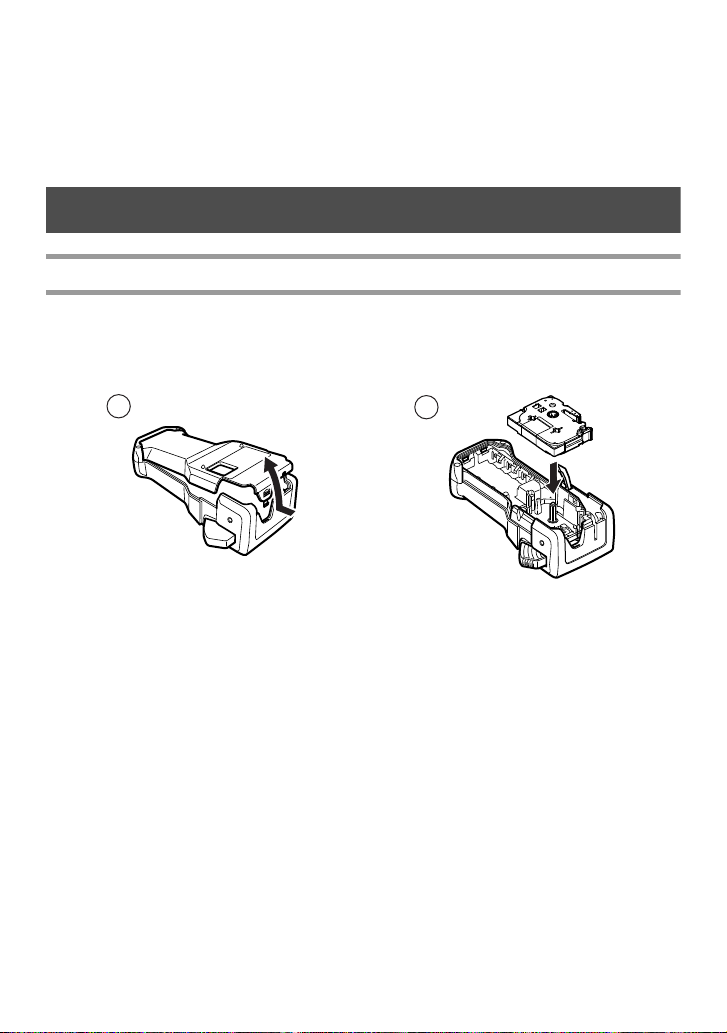
☞ Before replacing the batteries, make sure that the P-touch is turned off. In addition, when
1
2
replacing the batteries, insert the new ones within two minutes of removing the old ones,
otherwise the text shown in the display and any text stored in the memory will be lost.
☞ If you do not intend to use this P-touch for an extended period of time, remove the
batteries. When the power is disconnected, all text shown in the display and stored in the
memory will be lost.
Tape Cassettes
Installing a tape cassette
This machine has been designed to allow you to change the tape cassettes quickly and
easily. TZ tape cassettes are available for this machine in a wide variety of types, colours
and sizes, enabling you to make distinctive colour-coded and stylized labels.
6
Page 17
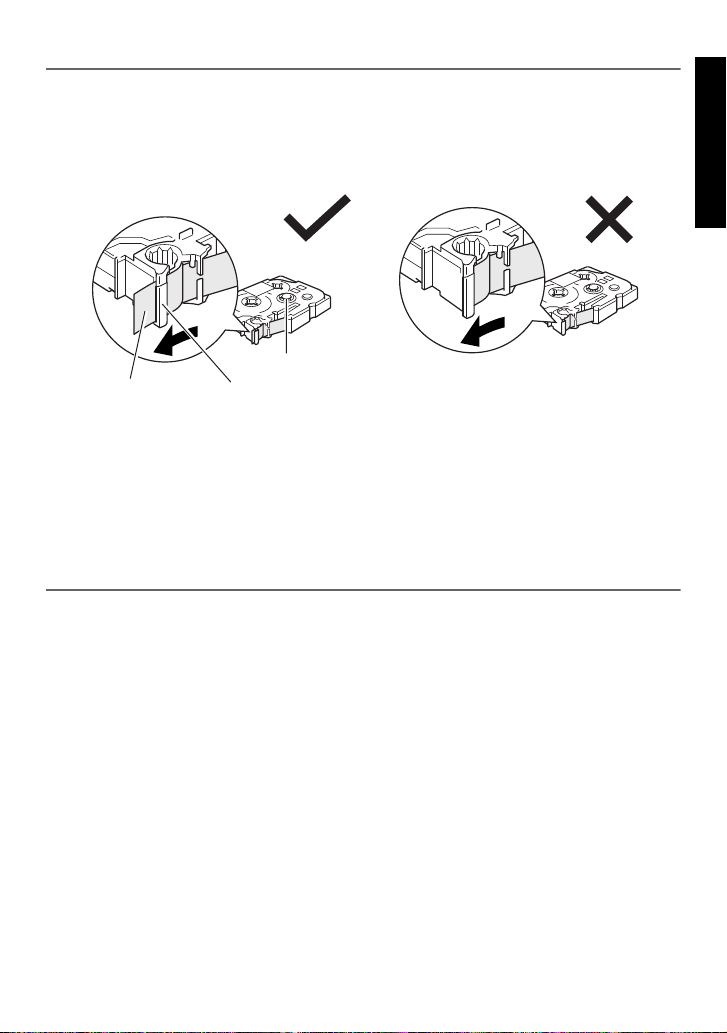
Notes on tape cassettes
End of the tape Tape guide
Toothed wheel
☞ Before installing the tape cassette, make sure that the end of the tape feeds under the tape
guides.
☞ If the tape cassette to be installed has an ink ribbon and the ink ribbon is loose, use your
finger to wind the toothed wheel in the direction of the arrow on the cassette until there
is no slack in the ribbon.
☞ When inserting the tape cassette, make sure that the inner ribbon does not catch on the
corner of the metal guide.
☞ After installing a tape cassette, press
press the tape cutter button to cut off the excess tape.
☞ Always cut off the tape before removing it from the machine. If the tape is pulled on
before being cut off, the tape cassette may be damaged.
f once to remove any slack in the tape, and then
Strong Adhesive Tape
☞ For textured, rough, or slipping surface, we recommend using Strong Adhesive Tape.
☞ Although the instruction sheet included with the Strong Adhesive Tape
cassette recommends cutting the tape with scissors, the tape cutter that
this P-touch is equipped with is able to cut Strong Adhesive Tape.
Getting Started
7
Page 18
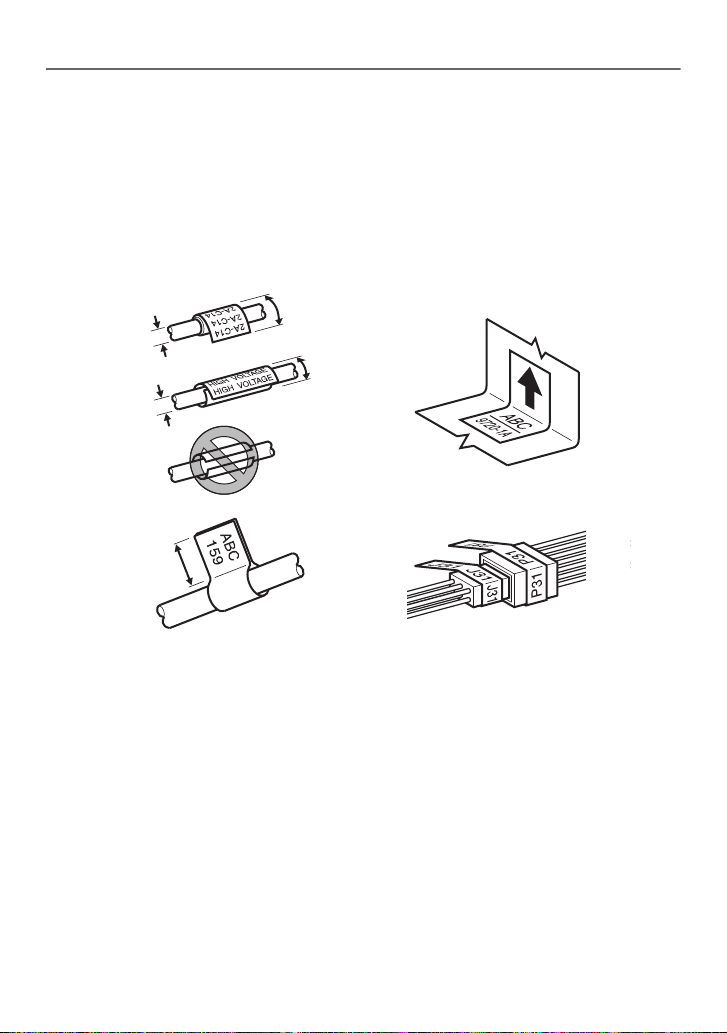
Flexible ID Tape
Diameter > 3 mm
Diameter > 3 mm
Overlap > 5 mm
Overlap > 5 mm
Flag > 5 mm
☞ For applications that require more flexible labels, such as around sharp bends and
cylindrical objects, we recommend using Flexible ID Tape.
☞ Labels made with Flexible ID Tape are not designed for use as electrical insulation.
☞ When wrapping labels around cylindrical objects, the diameter of the object should be at
least 3 mm, otherwise the label should be wrapped as a flag and the FLAG Label Type
mode should be used. In addition, the overlapping ends of the label or the label flag
should be at least 5 mm.
☞ The label may peel off cylindrical objects if the object is bent after the label is affixed.
8
Page 19
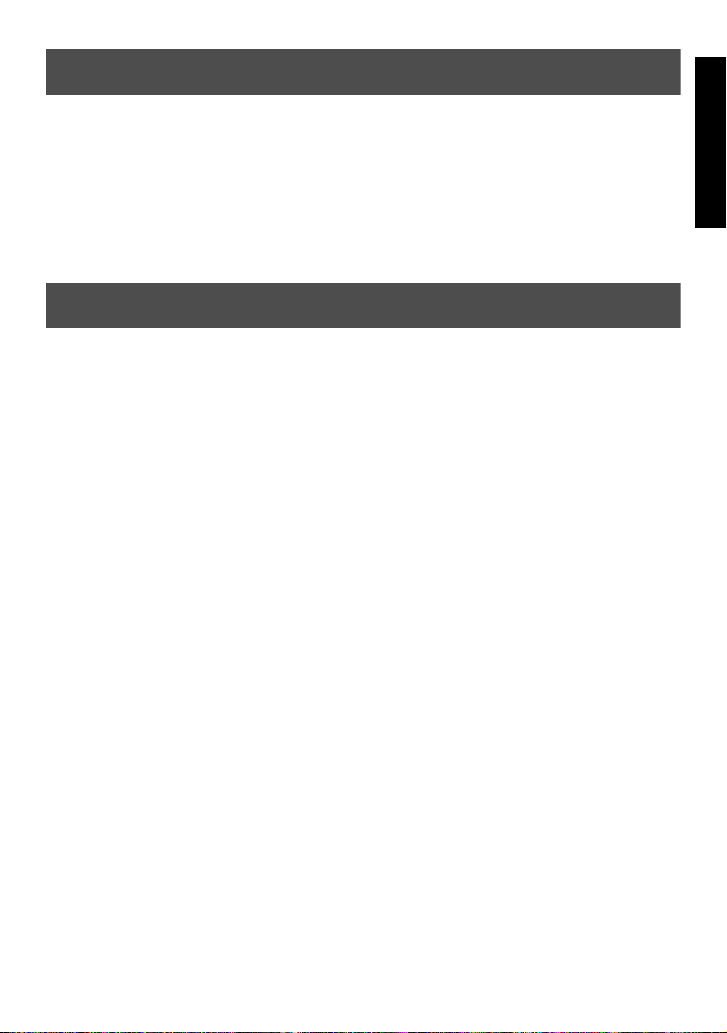
Turning the P-touch On/Off
Press o to turn on or turn off the P-touch.
If the P-touch is powered by the AC adaptor or batteries, the previous session’s text is
displayed when the P-touch is turned on again. This feature allows you to stop work on a
label, turn off the machine, and return to it later without having to re-enter the text.
Regardless of whether the P-touch is being operated from battery or the AC adapter, the
machine will automatically turn off if no key is pressed or no operation is performed for
5 minutes.
Changing the Language
The language of the menus, settings and messages can be changed by selecting
ENGLISH, FRANÇAIS, ESPAÑOL, PORTUGUÊS, DEUTSCH, NEDERLANDS,
ITALIANO, DANSK, SVENSKA, NORSK, or SUOMI. (The default setting is
ENGLISH.)
1 Press g, then Z.
2 Press l or r until LANGUAGE is displayed.
3 Press u or d until the desired setting is displayed, and then press n.
Getting Started
9
Page 20
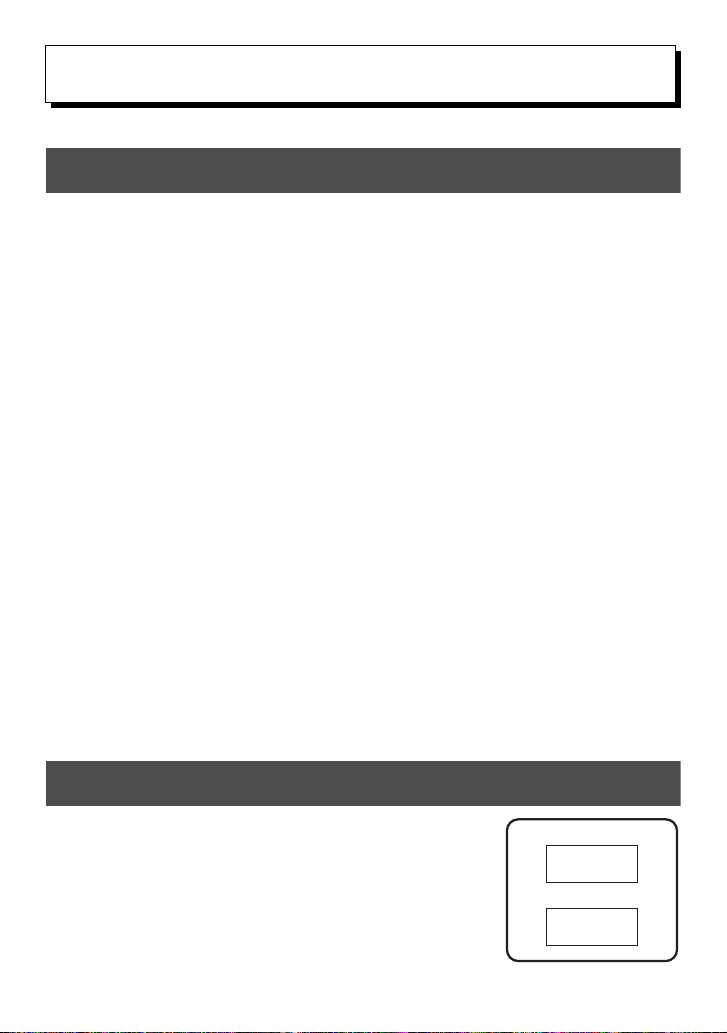
Label Type Modes
ABCDE
NORMAL
VERTICAL
A
B
C
D
E
2
2
Selecting a Label Type Mode
Pressing
your own custom labels, or any of the six special modes available for printing labels preformatted for identifying patch panels, cables, connectors and other components.
a
allows you to select one of the two regular modes for designing and printing
1 Press a.
2 Press u or d (or continue pressing a) until the desired mode is
displayed. (For details on each Label Type mode, refer to the sections below.)
3 Press n to apply the selected Label Type mode.
•If NORMAL or VERTICAL was selected, continue entering the label text as
described in chapter 3, Basic Functions.
•If ROTATE, R & REP., PORT, PANEL1, PANEL2 or FLAG was selected,
continue with the following steps.
4 Press l or r until the desired parameter is displayed.
5 Press u or d until the desired setting is displayed (or use the number keys
to type in the desired setting).
6 Press n to apply the selected settings.
7 Type the text for each label in a separate text block.
8 Print the labels.
• To print a single copy of each label, press p.
• To print multiple copies or several copies while increasing certain characters, or to
print using any other special printing function, press g, then
your options. (For details, refer to
Using special printing functions
a
and choose
on page 32.)
Normal and Vertical Modes
Labels printed using the Normal and Vertical Label Type
modes can be formatted and printed to fit any need.
10
Page 21

After selecting the Label Type mode NORMAL or VERTICAL, the label text can be
Rotate
Rotate
&
Repeat
Block length
Block length
Block lengthBlock length
Block lengthBlock length
1
2
3
4
entered, formatted, printed and cut as usual. With the Normal Label Type mode, the
entered text is printed horizontally along the label. With the Vertical Label Type mode,
the entered text is printed vertically along the label.
Rotate and Rotate & Repeat Modes
Labels printed using these Label Type modes can be
wrapped around cables and wires to mark them. With both
of these modes, the text is rotated 90° anti-clockwise and
each text block printed on a separate label as shown below.
With the Rotate & Repeat mode, the text is printed
repeatedly along the length of the label so that it can easily
be read from any angle.
Label Type Modes
After selecting the ROTATE or R & REP. Label Type mode, specify the length of each
label and a frame style if desired.
● BL. LEN. (block length): 20.0 to 200.0 mm
Default: 30.0 mm
● FRAME: OFF, , , ,
Default: OFF
☞ A single block of text can contain a maximum of 7 text lines, and with the R & REP.
Label Type mode, only the text lines that fit within the label are printed.
☞ For labels to be attached to cables and wires, we recommend using Flexible ID Tape.
When wrapping Flexible ID Tape around cylindrical objects, the diameter of the
object should be at least 3 mm, otherwise the FLAG Label Type mode should be
used. In addition, the overlapping ends of the label or the flag length should be at least
5 mm.
11
Page 22

Flag Mode
ROTATE
set to
OFF
ROTATE
set to
ON
Flag
length
Flag
diameter
Flag
length
Flag
length
Flag
diameter
Flag
length
1
2
3
4
Labels printed using this Label Type mode can be wrapped
around cable or wire with the ends stuck together to form a
flag. With the FLAG Label Type mode, each block of text
is printed at both ends of separate labels. The length of the
unprinted part of this label is equal to the circumference of
the cable or wire. In addition, the text can be printed
horizontally or rotated 90°.
After selecting the FLAG Label Type mode, specify the length and diameter of the flag,
a frame style if desired, and whether or not to rotate the text.
● FLAG (flag diameter): 0.0 to 100.0 mm
Default: 7.0 mm
● FLAG LEN (flag length): 10.0 to 200.0 mm
Default: 30.0 mm
● FRAME: OFF, , , ,
Default: OFF
● ROTATE: OFF, ON
Default: OFF
☞ A single block of text can contain a maximum of 7 text lines.
☞ For labels to be attached to cables and wires, we recommend using Flexible ID Tape.
To wrap Flexible ID Tape around cylindrical objects, use the FLAG Label Type
mode when the diameter of the object is less than 3 mm. In addition, the flag length
should be at least 5 mm.
12
Page 23

Port and Panel1 Modes
IN ORDER REVERSE
Port
Panel1
(PRINT set to
IN ORDER)
Block length
Block length
Panel1
(PRINT set
to REVERSE)
Block length Block length
Block length Block lengthBlock length
Labels printed using these Label Type modes can be used to identify various
components or panels.
With the Port Label Type mode, each block of
the text is printed on a separate label, making
these labels useful for identifying different
components or ports that are not equally spaced.
With the
Panel1
Label Type mode, all blocks of
the text are evenly spaced on a single label,
making this label useful for a row of equally
spaced switches, fuses or connectors on a patch
panel. In addition, the text blocks can be printed
in the order that they were typed in or in the
opposite order.
After selecting the PORT or PANEL1 Label Type mode, specify the length of each text
block or label, and select a frame style if desired. For the PANEL1 Label Type mode,
select whether the text blocks are printed in the order that they were typed in or in the
reverse order.
Label Type Modes
13
Page 24

● BL. LEN. (block length): * For the PORT Label Type mode:
Panel2
Block lengthBlock length Block length
Block 2Block 1 Block 3
(Length × Multiple) (Length × Multiple) (Length × Multiple)
20.0 to 200.0 mm
Default: 30.0 mm
* For the PANEL1 Label Type mode:
6.0 to 200.0 mm
Default: 30.0 mm
● FRAME: * For the PORT Label Type mode:
OFF, 1 , 2 , 3 , 4
Default: OFF
* For the PANEL1 Label Type mode:
OFF, 1 , 2 , 3 ,
4 , 5 , 6 ,
7 , 8 , 9
Default: OFF
● PRINT (print order): IN ORDER, REVERSE
Default: IN ORDER
☞ For these types of labels, we recommend using Strong Adhesive Tape.
☞ The PRINT parameter is only available with the PANEL1 Label Type mode.
☞ By using the Numbering function with the PANEL1 Label Type mode, a single label
containing multiple blocks of ascending characters can easily be created, for example,
to label patch panels as shown above. (For details on the Numbering function, refer to
Printing multiple copies with incremental characters on page 33.)
Panel2 Mode
Specifying a fixed length for each block makes
this label useful for a row of switches (for
example, in a switchboard) or a patch panel. In
addition, the text blocks can be printed in the
order that they were typed in or in the opposite
order, or the text can be printed rotated 90°.
14
Page 25

● BLOCK: 1 to 50 blocks
Default: 1
LENGTH: 6.0 to 200.0 mm
Default: 17.5mm
MULTIPLE: x1 to x9
Default: 1
● FRAME: OFF, 1 , 2 , 3 ,
4 , 5 , 6 ,
7 , 8 , 9
Default: OFF
● PRINT: IN ORDER, REVERSE
Default: IN ORDER
● ROTATE: OFF, ON
Default: OFF
☞ The number of blocks can be specified or changed only with the BLOCK parameter.
Text blocks cannot be added or deleted in any other way.
☞ If the number of blocks specified in the PANEL2 Label Type mode is less than the
number of text blocks that have already been entered, entered text blocks are deleted.
If the specified number of blocks is greater than the number of entered text blocks,
text blocks are added.
☞ For these types of labels, we recommend using Strong Adhesive Tape.
Label Type Modes
15
Page 26

Basic Functions
3
3
Performing Basic Operations
Choosing functions, parameters, settings and groups
● If “WX” appears, press l to select the previous item or r to select the next
item.
S
● If “
Choosing the default setting
● To select the default setting of a function or parameter, press e.
Confirming a choice
● To select an item from a list, to apply a selected setting, or to answer “yes”, press
Cancelling a choice
” appears, press u to select the previous item or d to select the next
T
item.
n.
● To quit a function and return to the previous display without changing the text, or
to answer “no”, press b.
16
Page 27

Inputting Label Data
Entering and editing text
Entering characters
● To type a lowercase letter, a number, a comma or a period, simply press the key for
that character.
● To type an uppercase letter, press h to enter Shift mode, and then press the
applicable letter.
● To type uppercase letters continuously, press g, then h to enter Caps mode,
and then type.
☞ To exit Shift mode without typing a letter, press h.
☞ To exit Caps mode, press
☞ To type a lowercase letter in Caps mode, press
Entering spaces
g, then h.
h, then the applicable letter.
● To add a blank space to the text, press e.
Moving the cursor
Move the cursor in order to review and edit the text, or you can select the various
functions and settings.
● To move the cursor left, right, up or down, press l, r, u or d.
● To move the cursor to the beginning of the current line of text, press g, then l.
● To move the cursor to the end of the current line of text, press g, then r.
● To move the cursor to the beginning of the entered text, press g, then u.
● To move the cursor to the end of the entered text, press g, then d.
☞ To move the cursor several characters or lines at once, hold down l, r, u or
d.
Basic Functions
17
Page 28

Adding a new line of text
Tape Width
Maximum Number of
Lines That Can Be Printed
6 mm 2
9 mm 2
12 mm 3
18 mm 5
24 mm 7
2:456
1:ABC_
R
R
R
---- -- 1 NORMAL 2
● To end the current line of text and start a new one, press n. “ ” appears at
the end of the line.
☞ The number of text lines that can be printed depends on the width of the tape.
☞ The line number on the display indicates the line number of the text block.
Adding a new text block
● To create a new text block so that one section of the text can have a different
number of lines than another, press g, then n. “ ” appears at the end of
the block.
For example, text entered as shown below, will be printed as follows.
☞ A single label can only contain a maximum of fifty text blocks.
☞ The number of the block that the cursor is in is indicated at the bottom of the display.
☞ All text blocks have the same formatting features.
☞ While trying to print a large amount of data at one time, some outputted labels may be
blank. For example, when printing 50 records, the maximum number of characters
that can be printed at one time is limited to approximately 200.
Inserting text
● To insert the text that you type at the cursor’s current position, make sure that the
● To replace the text at the cursor’s current position instead of inserting it, press i
18
Insert indicator is displayed. Otherwise, press i to enter Insert mode.
to exit Insert mode.
Page 29

Deleting text
● To remove characters to the left of the cursor’s current position, press b until all
of the characters that you wish to delete are removed.
● To delete all of the text:
1 Press g, then b.
2 Press u or d to select either TEXT ONLY (to erase just the text) or
TEXT&FORMAT (to erase all of the text and return all formatting functions
to their default settings).
3 Press n.
Entering an accented character
There are various accented characters available with the Accent function.
The following accented characters are available.
Character Accented Characters Character Accented Characters
an
AN
co
CO
dr
DR
es
ES
gt
GT
iu
IU
ky
KY
lz
LZ
Basic Functions
1 Press g, then s. The message “ACCENT a-z/A-Z?” appears.
2 Press the key corresponding with the desired accented character repeatedly, until
the correct character is displayed.
3 Add the accented character(s) to the text.
• To add a single accented character or the last one in a series, skip to step
5.
• To add a series of accented characters to the text, press g, then n.
19
Page 30

4 For each additional accented character, repeat steps 2 and 3.
5 Press n.
☞ To type in an uppercase accented character, press h (or press g, then h to enter
Caps mode) before pressing the letter key.
Entering a bar code
The Bar Code function allows bar codes to be printed as part of labels.
☞ Since this machine is not specifically designed for special bar code label-making,
some bar code readers may not be able to read the labels.
☞ Bar code readers may not be able to read bar codes printed with certain ink colours on
certain label tape colours. For best results, print bar code labels using black on white
tape.
In addition, the various bar code parameters enable you to create more customized bar
codes.
Parameter Settings
PROTOCOL
WIDTH
(bar width)
(numbers printed below bar code)
UNDER#
CHECK DIGIT OFF, ON
CODE 39, I-2/5, EAN13, EAN8, UPC-A,
UPC-E, CODABAR, EAN128, CODE128
SMALL, MEDIUM, LARGE
ON, OFF
☞ The CHECK DIGIT parameter is only available with the CODE 39, I-2/5 and
CODABAR protocols.
20
Page 31

Setting bar code parameters
1 Press g, then c.
2 Press l or r until the parameter that you wish to change is displayed.
3 Press u or d until the desired setting is displayed.
4 Repeat steps 2 and 3 until all parameters are set as you wish.
5 Press n.
Entering bar code data
1 Press c.
2 Type in the new bar code data or edit the old data.
3 Press n to add the bar code to the text.
☞ To add special characters to the bar code data (only with protocols CODE39,
CODABAR, EAN128 or CODE128), position the cursor below the character
immediately to the right of where you wish to add the special character, and then
press s. Press u or d until the desired control character is displayed, and
then press n to add the character to the data. (Refer to the tables below for a list
of the special characters that are available.)
☞ To change the data or WIDTH or UNDER# parameter settings of a bar code that has
already been added to the text, position the cursor below the bar code mark ( ), and
then press
g, then c.
Basic Functions
The following control characters can only be added to bar codes created using protocol
CODE39 or CODABAR.
CODE39 CODABAR
Symbol
Character
0
1 . 5+ 1$4.
2 (SPACE) 6 % 2 : 5 +
3$
–
Symbol
Character
4/ 0
Symbol
Character
–
Symbol
Character
3/
21
Page 32

The following special characters can only be added to bar codes created using protocols
EAN128 and CODE128.
Symbol Character Symbol Character Symbol Character
0 (SPACE) 10 20
11121
21222
31323
41424
51525
61626
71727
818
919
Symbol Control Character Symbol Control Character Symbol Control Character
28 NUL 42 CR 56 ESC
29 43 SO 57
30 SOH 44 SI 58 FS
31 STX 45 DLE 59
32 ETX 46 DC1 60 GS
33 EOT 47 DC2 61
34 ENQ 48 DC3 62 RS
35 ACK 49 DC4 63
36 BEL 50 NAK 64 US
37 BS 51 SYN 65 DEL
38 HT 52 ETB 66 FNC3
39 LF 53 CAN 67 FNC2
40 VT 54 EM 68 FNC4
41 FF 55 SUB 69 FNC1
Entering a symbol
There are 164 symbols and pictures available with the Symbol function.
1 Press s. The last category used is displayed.
2 Press u or d to select the desired category.
3 Press l or r until the desired symbol is selected.
4 Add the symbol(s) to the text.
22
Page 33

• To add a single symbol or the last one in a series, skip to step 6.
®©
™
INTERNATIONAL
CHARACTERS
G
00 01 02 03 04 05 06 07 08 09
10 11 12 13 14 15 16 17
00 01 02 03 04 05
00 01 02 03 04 05 06
00 01 02 03 04 05 06 07
00 01 02 03 04 05 06 07 08 09
00 01 02 03 04 05 06 07
00 01 02 03 04 05 06 07 08 09
10 11 12 13 14
Category
Symbols
PUNCTUATION
BUSINESS
MATHEMATICS
BRACKET
ARROW
UNIT
A
B
C
D
E
F
• To add a series of symbols to the text, press g, then n.
5 For each additional symbol, repeat steps 2 through 4.
6 Press n.
☞ A symbol can also be selected by typing in the corresponding code from the table
below. For example, typing “A02”, then pressing
n adds “?” to the text.
The following symbols are available.
Basic Functions
23
Page 34

01
2
1
2
00 01 02
00 01 02 03 04 05 06 07
00 01 02 03 04 05
00 01 02 03 04 05 06 07 08 09
10 11 12 13 14 15 16 17 18 19
20 21 22 23 24 25 26 27 28 29
30 31 32 33
40 41 42
34 35 36 37 38 39
00 01 02 03 04 05 06
00 01 02 03 04 05
NUMBER
PICTOGRAPH
PROHIBITION
WARNING
ELECTRICAL /
ELECTRONIC
Category
Symbols
H
I
J
K
L
03 04 05 06 07 08 09
10 11 12 13 14
00 01 02
AUDIO/VISUAL
N
12131
4
COMMUNICATIONS
M
24
Page 35

☞ Once the PERSONAL symbol category becomes full, newly selected symbols will
00 01 02 03
Category
Symbols
OTHERS
O
Z
PERSONAL
CATEGORY
*A maximum of 16 most recently selected symbols are
automatically saved in the PERSONAL symbol category.
6.0 to 999.9 mm
2.0 to 99.9 mm 2.0 to 99.9 mm
overwrite older ones unless the Symbol Save function is set to OFF
Updating the PERSONAL symbol category on page 41.)
Formatting the Label
Specifying a label length
The length of the label can be specified as follows.
1 Press g, then A.
2 Press l or r until LENGTH is displayed.
3 Press u or d until the desired label length is
displayed (or use the number keys to type in the
desired setting).
4 Press n.
Specifying a margin size
The size of the margins for the left and right sides of the text can be specified.
1 Press g, then A.
2 Press l or r until MARGIN is displayed.
3 Press u or d until the desired margin
setting is displayed (or use the number keys to
type in the desired margin setting).
4 Press n.
. (Refer to
Basic Functions
25
Page 36

Framing the text
1 Press g, then B.
2 Press u or d until the desired frame setting is displayed.
3 Press n. The selected setting is applied to the entire text.
The following frame styles are available.
Frame
Setting
Sample
Frame
Setting
Sample
18
29
310
411
512
613
714
26
Page 37

Specifying the character size
Tape Width Maximum Text Size
6 mm 12 points
9 mm 18 points
12 mm 24 points
18 mm 36 points
24 mm 48 points
The character size can be specified for all text in the label or only for the text in the line
that the cursor is in.
☞ With the default character size setting AUTO, the largest possible text size is
automatically selected depending on the width of the installed tape and the number of
lines in the text.
Formatting the Global character size of all text
1 Press t.
2 Press l or r until G. SIZE is displayed.
3 Press u or d until the desired character size setting is displayed.
4 Press n. The selected setting is applied to the entire text.
Formatting the character size of a line
1 Move the cursor to the line of text whose size you wish to change.
2 Press g, then E.
3 Press u or d until the desired character size setting is displayed.
4 Press n. The selected setting is only applied to the text line that the cursor is
positioned in.
Basic Functions
☞ Since the text sizes that can be printed depends on the width of the tape, the following
table shows the maximum text size that can be used with each tape width.
☞ With the AUTO setting selected and the text in a block consisting of just one line of
only uppercase letters (and no accented letters), the text is printed slightly larger than
the maximum possible for the tape width.
27
Page 38

Specifying the character width
Formatting the Global width of all text
1 Press t.
2 Press l or r until G. WIDTH is displayed.
3 Press u or d until the desired character width setting is displayed.
4 Press n. The selected setting is applied to the entire text.
Formatting the width of a line
1 Move the cursor to the line of text whose character width you wish to change.
2 Press g, then E.
3 Press l or r until WIDTH is displayed.
4 Press u or d until the desired character width setting is displayed.
5 Press n. The selected setting is only applied to the text line that the cursor is
positioned in.
The following width sizes are available for each text size as shown.
Width
Size
48 points
NORMAL NARROW THIN WIDE
36 points
24 points
18 points
12 points
9 points
28
Page 39

Width
Size
NORMAL NARROW THIN WIDE
6 points
Specifying the character style
Formatting the Global character style of all text
1 Press t.
2 Press l or r until G. STYLE is displayed.
3 Press u or d until the desired character style setting is displayed.
4 Press n. The selected setting is applied to the entire text.
Formatting the character style of a line
1 Move the cursor to the line of text whose character style you wish to change.
2 Press g, then D.
3 Press u or d until the desired character style setting is displayed.
4 Press n. The selected setting is only applied to the text line that the cursor is
positioned in.
The following text styles are available.
Style
Setting
Sample
Style
Setting
Sample
Basic Functions
NORMAL ITALIC
BOLD
OUTLINE
I+BOLD
(italic &
bold)
I+OUTL
(italic &
outline)
29
Page 40

Specifying the alignment for all lines in the text
1 Press t.
2 Press l or r until ALIGN is displayed.
3 Press u or d until the desired setting is displayed.
4 Press n. The selected setting is applied to the entire text.
The following alignment settings are available.
LEFT CENTRE RIGHT JUSTIFY
Using the pre-formatted Auto Format templates
Various pre-formatted label templates are available, enabling you to quickly and easily
create labels for a variety of applications—from identifying the contents of boxes and
file folders to labelling equipment and making name badges and ID tags. After simply
selecting one of the ten label templates, type text into each of its fields, and then the label
is ready to be printed.
The following label templates are available.
Template
Key
Name
BIN BOX 18 mm × 69 mm
1
Tape Width
Label Length
Template Fields Sample
1 SYMBOL? 2 TEXT1?
3 TEXT2?
4 BAR CODE?
ASSET1 24 mm × 83 mm
2
ASSET2 24 mm × 79 mm
3
ASSET3 24 mm × 41 mm
4
ASSET4 24 mm × 55 mm
5
6
ID 24 mm × 69 mm
30
1 TEXT1? 2 TEXT2?
3 BAR CODE?
1 TEXT?
2 BAR CODE?
1 TEXT?
2 BAR CODE?
1 TEXT1? 2 TEXT2?
3 TEXT3? 4 TEXT4?
5 TEXT5?
1 TEXT1? 2 TEXT2?
3 TEXT3?
Page 41

Key
Template
Name
Tape Width
Label Length
Template Fields Sample
SIGN 24 mm × 101 mm
7
N. BADGE 18 mm × 101 mm
8
FILING 12 mm × 88 mm
9
IC CHIP 9 mm × 25 mm
0
1 Press g, then the number key where the template that you wish to use is
1 SYMBOL? 2 TEXT1?
3 TEXT2?
1 NAME?
2 COMPANY?
1 TITLE?
2 SUB-TITLE?
1 TEXT1? 2 TEXT2?
assigned.
2 Press n. The first field for the selected template is displayed.
3 Press u or d to display each field, and then type in the text.
4 • To print a single copy, press p.
• To print multiple copies, several copies while increasing certain characters, or a
mirror image of the text, press g, then a. (For details, refer to Using
special printing functions on page 32.)
☞ Accented characters (page 19), symbols (page 22) and bar codes (page 20) can be
entered in the template fields.
☞
To quit using the template, display the last field, and then press
Format menu appears. Press
n
.
u
or d until
FINISH
n
. The Auto
appears, and then press
Basic Functions
Printing Labels
Previewing the label layout
The Preview function allows you to see a sample of the layout of the text.
● To use the print preview, press g, then p. The length of the current label is
indicated in the lower-left corner of the display.
☞ To scroll the print preview left or right, press l or r.
☞ To return to the text, press
n or b.
31
Page 42

Feeding tape
ABC
ABC
ABC
● To feed out 23 mm of tape, press f. The message “FEED” is displayed.
☞ Press f to feed out any leftover printed tape after pressing o to quit printing.
Printing a label
● To print out a label, press p. The message “WORKING”, then “COPIES”
followed by the number of the label being printed is displayed.
☞ To quit printing, press o to turn off the P-touch.
☞ When setting 3 (cut pause; chain printing) or 4 (no cut pause; chain printing) is
selected in the Cut function (page 39), “OK TO FEED?” will appear. Press
feed. Or press
b to return to the entering text mode.
n to
Using special printing functions
Various special printing functions are available that enable you to print multiple copies
of labels, print several copies while incrementing the values of certain characters, print
specific sections of label text, or print label text as a mirror image.
Printing multiple copies of a label
The Repeat Printing function allows you to print up to 99
copies of the same text.
1 Press g, then a.
2 Press l or r until COPIES is displayed.
3 Press u or d until the desired number of copies
is displayed (or use the number keys to type in the
desired setting).
4 Press n (or p). CONFIRM appears in the Print Option menu.
5 Press n (or p) to begin printing the specified number of copies. The
number of each copy is displayed while it is being printed.
32
Page 43

☞ If the Cut function is set to 1 or 3, the message “CUT TAPE TO CONTINUE”
2A-C16
ABC
2A-C15
2A-C14
appears after each label is printed. Press the tape cutter button to cut off the label and
continue printing.
☞ Be sure to cut the tape within 5 minutes from the time that the message appears.
☞ For the different options available for cutting the tape, refer to
fed and cut
on page 39.
Selecting how tape is
☞ To specify settings for additional Print Option functions, instead of continuing with
step
5, press u or d until CONTINUE is displayed in the Print Option
menu, and then press
n.
Printing multiple copies with incremental characters
The Numbering function can be used to print several copies of
the same text while incrementing the values of certain
characters (letters, numbers or bar code data) after each label
is printed. This type of automatic incrementation is very
useful when printing serial number labels, production control
labels or other labels requiring ascending codes.
1 Press g, then a.
2 Press l or r until NUMBER is displayed.
3 Press u or d until the desired number of copies is displayed (or use the
number keys to type in the desired setting).
4 Press n. The message “START?” appears. (To specify only the character at
the cursor’s current position as the numbering field, press p, and then skip to
9.)
step
Basic Functions
5 Press u, d, l or r until the first character that you wish to include in
the numbering field is flashing.
6 Press n. The message “END?” appears.
7 Press u, d, l or r until the last character that you wish to include in
the numbering field is flashing.
8 Press n. CONFIRM appears in the Print Option menu.
9 Press n (or p) to begin printing the specified number of labels. The
number of each copy is displayed while it is being printed.
33
Page 44

☞ If the Cut function is set to 1 or 3, the message “CUT TAPE TO CONTINUE”
LM
NOP
QR
NOP
QR
ST
UVWX
appears after each label is printed. Press the tape cutter button to cut off the label and
continue printing.
☞ Be sure to cut the tape within 5 minutes from the time that the message appears.
☞ For the different options available for cutting the tape, refer to
fed and cut
on page 39.
Selecting how tape is
☞ Letters and numbers increase as shown below.
0 Î 1 Î ...9 Î 0 Î ...
A Î B Î ...Z Î A Î ...
a Î b Î ...z Î a Î ...
A0Î A1 Î ...A9Î B0 Î ...
Spaces (shown as underlines “_” in the examples below) can be used to adjust the
space between characters or to control the number of digits that are printed.
_Z Î AA Î ...ZZÎ AA Î ...
_9 Î 10 Î ...99Î 00 Î ...
1_9Î 2_0 Î ...9_9Î0_0 Î ...
☞ Only one numbering field can be selected from any text.
☞ A numbering field must be located entirely within one line of text of a single block.
☞ A maximum of five characters can be selected for the numbering field.
☞ If you include a non-alphanumeric character such as a symbol in the numbering field,
only the letters and numbers in the numbering field will be increased when the labels
are printed, or just one label will be printed if the field only contains a nonalphanumeric character.
☞ To specify settings for additional Print Option functions, instead of continuing with
step
9, press u or d until CONTINUE is displayed in the Print Option
menu, and then press
☞ If a bar code is selected as the numbering field in step
and continue with step
n.
5, skip steps 6 and 7,
8.
Printing a range of text blocks
The Block Printing function enables you to select the range of
text blocks to print.
1 Press g, then a.
2 Press l or r until the first number in the range
displayed below BLOCK NO. is flashing.
3 Press u or d until the desired block number is
displayed (or use the number keys to type in the desired setting).
34
Page 45

4 Press r so that the second number in the range displayed below BLOCK NO.
ABC
ABC
OFF
ON
is flashing.
5 Press u or d until the desired block number is displayed (or use the
number keys to type in the desired setting).
6 Press n (or p). CONFIRM appears in the Print Option menu.
7 Press n (or p) to begin printing the specified number of labels. The
number of each copy is displayed while it is being printed.
☞ To specify settings for additional Print Option functions, instead of continuing with
7, press u or d until CONTINUE is displayed in the Print Option
step
menu, and then press
n.
Printing mirrored labels
This function prints your label so that the text can be read
from the adhesive side of the tape. If mirror-printed labels are
attached to glass or some other transparent material, they can
be read correctly from the opposite side.
1 Press g, then a.
2 Press l or r until MIRROR is displayed.
3 Press u or d until ON is displayed.
4 Press n (or p). CONFIRM appears in the Print Option menu.
5 Press n (or p) to begin printing the specified number of labels. The
number of each copy is displayed while it is being printed.
Basic Functions
☞ When using the Mirror Printing function, the text should be printed on clear tape.
☞ To specify settings for additional Print Option functions, instead of continuing with
step
5, press u or d until CONTINUE is displayed in the Print Option
menu, and then press
n.
35
Page 46

Combining special printing functions
A-1
A-1
A-2
A-2
A-3
A-3
Many of the special printing functions can be combined,
depending on various conditions, such as which Label Type
mode is selected or whether a template is being used. For
example, by combining the operations for the Repeat Printing
function and the Numbering function to print two copies of a
label with “1” selected as the numbering field and three
increments, the labels shown above will be printed.
☞ For details on the various special printing functions, refer to the corresponding
section above.
Storing and Recalling Files
Frequently used label text along with its formatting can be stored in the memory and
easily recalled so that it can be edited and quickly printed. When each text file is stored,
it is given a number to make recalling it easier. Up to 10 text files or approximately
2,000 characters can be stored in the memory.
Since a copy of the stored text file is recalled when the Recall function is used, the text
can be edited or printed without changing the originally stored file. When a file is no
longer needed or more space is necessary, the Clear function can be used to delete text
files.
Storing label text
1 Press m.
2 Press u or d until STORE is displayed.
3 Press n.
4 Press u or d until the file number where you wish to store the text is
displayed.
5 Press n.
36
Page 47

☞ If the maximum number of characters has already been stored, the error message
“MEMORY FULL!” appears in the display. If this occurs, an existing text file must
be deleted before the new one can be stored.
☞ If a file is already stored under the selected file number, the message
“OVERWRITE?” appears in the display. To overwrite the stored file with the new
one, press
the text file, press
n. To go back and choose another file number without overwriting
b, and then select a different file number.
Recalling text that has been stored
1 Press m.
2 Press u or d until RECALL is displayed.
3 Press n.
4 Press u or d until the file number containing the text that you wish to
recall is displayed.
5 Press n. Any text previously entered in the display is erased and the text
stored under the selected file number is recalled into the display.
☞ To view other parts of the selected text file, press l or r.
Deleting text that has been stored
1 Press m.
2 Press u or d until CLEAR is displayed.
3 Press n.
4 Press u or d until the file number containing the text that you wish to
delete is displayed.
5 Select the file(s) to be deleted.
• To delete a single file, skip to step 6.
• To select multiple files, press e. The current file number is highlighted.
Continue selecting text files by repeating step
files that you wish to delete are selected.
• To delete all files, press g, then e.
4, then pressing e until all
Basic Functions
37
Page 48

6 Press n. The message “OK TO CLEAR?” (or “CLEAR ALL?” if all files
were selected) appears.
7 Press n. The text stored in the selected files is deleted.
☞ If you do not wish to delete the selected text file(s), press b instead of n in
step
7.
☞ To view other parts of the selected text file, press
l or r.
☞ To remove a text file from those that are to be deleted, display the text file, and then
press
e so that the file number is no longer highlighted.
38
Page 49

Machine Adjustments
4
4
Various functions are available for changing and adjusting the operation of the P-touch.
Selecting how tape is fed and cut
The Cut function enables you to specify how the tape is fed out after it is printed. The
settings of the Cut function consist of combinations of two different cut methods:
cut-pause (where the machine stops printing so the label can be cut) and chain printing
(where the last copy is not fed out to be cut, reducing the amount of tape that is wasted).
Chain printing is an economical function designed to help eliminate “wasted tape”
at the beginning of labels. Without chain printing, the excess from the previous printing
session is cut before the first label in the current session is printed. However, if a setting
using chain printing is selected, the last label in the previous session remains in the
machine (is not fed out), so that the next label can be printed without wasting tape. When
the last label is printed, press f to feed the chain of labels, and then press the tape
cutter button to cut it.
The following settings are available: (The default setting is 1.)
1
(cut-pause: no chain printing)
2
(no cut-pause; no chain
printing)
1 Press g, then Z.
2 Press l or r until CUT is displayed.
3 Press u or d until the desired setting is displayed, and then press n.
☞ After printing with the Cut function set to 3 or 4, “OK TO FEED?” will appear. Press
n to feed. Press b to return the entering text mode.
3
(cut-pause; chain printing)
4
(no cut-pause; chain printing)
Adjusting the display contrast
The display can be made lighter or darker by selecting a setting between -2 and +2. (The
default setting is 0.) Select a higher value to increase the contrast (make the display darker).
Select a lower value to decrease the contrast (make the display lighter).
39
Machine Adjustments
Page 50

1 Press g, then Z.
If TEXT SIZE is selected and more text is added, the character size is
reduced so the text fits within the specified label length.
If TEXT WIDTH is selected and more text is added, the character width is
reduced so the text fits within the specified label length.
However, after the character width is reduced to THIN, the character size
will be reduced so the text fits within the specified label length.
2 Press l or r until CONTRAST is displayed.
3 Press u or d until the desired setting is displayed, and then press n.
Using the Auto Reduction function
With the Auto Reduction function, you can select whether the text width (TEXT
WIDTH) or the text size (TEXT SIZE) will be reduced if text that is set to the AUTO
Size setting is too large for the specified label length. (The default setting is TEXT
SIZE.)
1 Press g, then Z.
2 Press l or r until AUTO REDUCTION is displayed.
3 Press u or d until the desired setting is displayed, and then press n.
Calibrating the label length
If the length of the printed label does not correspond to the length specified with the
Length function, the printed label length can be recalibrated with the Length Adjust
function by selecting a setting between -5 and +5. (The default setting is 0.)
1 Press g, then Z.
2 Press l or r until LENGTH ADJUST is displayed.
3 Press u or d until the desired setting is displayed, and then press n.
40
Page 51

Updating the PERSONAL symbol category
You can specify whether symbols continue to be added to the
(with the older symbols deleted) when the category becomes full (
added after the
1 Press g, then Z.
2 Press l or r until SYMBOL UPDATE is displayed.
3 Press u or d until the desired setting is displayed, and then press n.
PERSONAL
symbol category becomes full (
PERSONAL
ON
OFF
). (The default setting is ON.)
symbol category
) or symbols are no longer
Changing the units of measure
The units used for displaying measurements can be set to millimeters (mm) or inches
(inch). (The default setting is mm.)
1 Press g, then Z.
2 Press l or r until UNITS is displayed.
3 Press u or d until the desired setting is displayed, and then press n.
Displaying version information
This function can be used to display the version information for the P-touch software
and built-in symbol set.
1 Press g, then Z.
2 Press l or r until VERSION INFO is displayed.
3 Press u or d until the desired version information is displayed.
4 Press n to exit Setup mode.
Machine Adjustments
41
Page 52

Cleaning
Dry cotton swab
Print head
Dry cotton swab
Tape cutter blades
Dry cotton swab
Tape cutter blades
Occasionally, certain parts of the P-touch may need to be cleaned. Dust or dirt may
become attached to the P-touch’s print head and rollers, particularly when the unit is
used outdoors or in a very dusty environment. With use, the tape cutter may become
covered with adhesive, making it difficult to cut the tape.
Cleaning the print head, rollers and tape cutter
☞ Before cleaning the print head, rollers and tape cutter, press o to turn off the P-
touch, and then remove the battery and disconnect the AC adapter.
WARNING
• Do not touch the print head directly with your bare hands. The print head may be hot.
• Do not touch the cutter blade directly with your bare hands.
42
Page 53

Notes on cleaning the print head & rollers
☞ If a blank horizontal streak appears through the label text, clean the machine’s print
head.
☞ The print head can be cleaned more easily if the optional print head cleaning cassette
(TZ-CL4) is used.
Notes on cleaning the tape cutter
☞ If the tape cannot be cut correctly, clean the tape cutter blades.
43
Machine Adjustments
Page 54

Appendix
5
5
Resetting the P-touch
You can reset the internal memory of your P-touch when you want to clear all saved
label files, or in the event the P-touch is not working properly.
1 Turn off the machine and then while holding down g and R, press o to turn
the machine back on.
2 Release g and R.
The P-touch turns on with the internal memory reset.
☞ Release o before releasing the other keys.
☞ All text, format settings, option settings and stored label files are cleared when you
reset the P-touch. Language and unit settings will also be cleared.
Troubleshooting
Problem Cause Solution
Refer to Resetting the P-touch
The screen ‘locks’, or the
P-touch does not respond
properly.
The display remains blank
after turning on the
power.
Is the AC adapter connected
correctly?
Are you using the correct AC
adapter?
Is the battery fitted correctly? Remove and re-install the battery.
on page 44 and reset the internal
memory to the initial settings. If
resetting the P-touch does not solve
the problem, disconnect the AC
adapter and remove the battery for
more than 10 minutes.
Check that the AC adapter designed
exclusively for your P-touch is
connected correctly.
Make sure that you are using the
AC adapter designed exclusively
for your P-touch.
44
Page 55

Problem Cause Solution
Spool
A label will not be printed if there
is no text entered.
Check that the tape cassette is
installed correctly, and that there is
enough tape remaining.
If bent, cut the bent section of tape
with scissors and thread the tape
through the tape exit slot correctly.
If jammed, remove the tape
cassette, carefully pull out the
jammed tape, and then cut the tape
with scissors. Check that the end of
the tape passes through the tape
guide, and reinstall the tape
cassette.
If so, close the tape compartment
cover correctly.
Refer to Changing the
Language on page 9 and select
the desired language for the LCD
messages.
When installing a cassette, press
firmly until it clicks into place.
If not, clean the print head using a
cotton swab or optional print head
cleaning cassette (TZ-CL4).
If the ink ribbon is broken replace
the tape cassette. If not, leave the
tape uncut and remove the tape
cassette, then wind the loose ink
ribbon onto the spool as shown in
the figure.
The label is not printed
after pressing p.
The LCD messages are
displayed in a foreign
language.
The label is not printed
correctly.
The ink ribbon is
separated from the ink
roller.
Has text been entered?
Is the tape cassette installed
correctly, and is there enough tape
remaining?
Is the end of the tape bent?
Is the tape jammed?
Is the tape compartment cover
open?
Is the language set properly?
Is the tape cassette installed
correctly?
Is the print head clean?
Is the ink ribbon in the tape cassette
loose, or did you pull on the label
coming out of the tape exit slot?
The P-touch stops while
printing a label.
Is there enough tape remaining in
the tape cassette?
Are the batteries weak and is the
AC adapter disconnected?
The striped tape indicates you have
reached the end of the tape. Replace
the tape cassette when the striped
tape appears.
Replace all batteries or connect the
AC adapter directly to the P-touch.
45
Appendix
Page 56

Problem Cause Solution
All files stored in the internal
memory are lost if the batteries and
AC adapter are disconnected for
longer than two minutes.
All data stored in the internal
memory is lost if the batteries
become empty or the AC adapter is
disconnected.
The resetting function clears all
data stored in the internal memory,
including label files.
Label files saved
previously are now empty.
Have the batteries and AC adapter
been disconnected?
Is there enough power remaining in
the batteries?
Have you used the Reset function?
Error Message List
Error Message Cause Solution
• This message appears if you
try to use the Numbering
1 BLOCK LIMIT!
CHECK # OF
DIGITS ENTERED!
50 LINE LIMIT
REACHED!
7 LINE LIMIT!
function when multiple
blocks of text have been
entered with the PANEL1
Label Type mode selected.
• This message appears if less
than the minimum one digit
are entered as the bar code
data.
• This message appears if the
required number of digits are
not entered in the bar code
data.
• This message appears if 50
lines have already been
entered when you press
g, then n.
• This message appears if 7
lines have already been
entered in a text block when
you press
• This message appears if you
delete , causing the
number of lines in a block to
exceed the 7-line limit.
n.
• Cancel the Numbering
function.
• Limit the number of text
blocks to 1.
• Enter a minimum of one
digit before pressing
n.
• Input the correct number of
digits or change the bar code
protocol.
• Limit the number of lines to
50.
• Limit the number of lines in
a text block to 7.
• Adjust the number of lines
so that the block will not
have more than 7 lines.
46
Page 57

Error Message Cause Solution
BUFFER EMPTY!
BUFFER FULL!
TAPE CASSETTE
CHANGED!
CHECK
BATTERIES!
CHECK SETTING IN
LABEL TYPE MODE!
CUTTER ERROR!
EXCEEDS PRINT
COPY LIMIT!
• This message appears if no
text has been typed in when
you try to print or Preview
function.
• This message appears if you
try to add a character, a
space, a new line, a new
block, a symbol, an accented
character or a bar code after
the maximum number of
characters has already been
entered.
• This message appears if the
tape cassette was changed
while the P-touch paused for
the tape to be cut.
• This message appears if a
combination of new and
used batteries, a combination
of batteries of different types
(alkaline and Ni-MH),
manufacturers or models
have been installed.
• This message appears if you
try to change the settings for
the Length function or
Frame function after a Label
Type mode with a preset
label length or frame has
already been selected.
• This message appears if the
tape cutter button was
pressed when p was
pressed or the tape was
being fed.
• This message appears if
more than 1000 copies were
selected with the Print
Option functions.
• Note the number of copies
plus the number of
sequential labels cannot
exceed 1000.
• Type in some text before
trying to perform any of
these operations.
• Delete some existing text
before trying to add any
more.
• Change the tape cassette
back again.
• Replace the batteries with
six new AA batteries of the
same type.
• Select a different Label
Type mode.
• Release the tape cutter
button. If p was pressed,
press
printed tape.
• If the problem cannot be
corrected, contact your
service representative.
• Select less than 1000 copies.
f to feed out any
Appendix
47
Page 58

Error Message Cause Solution
IMAGE CHARACTER
SIZE ERROR!
INPUT ABCD AT
BEGIN & END!
LENGTH LIMIT!
On 18 mm tape:
LINE LIMIT!
5 LINES MAXIMUM
On 12 mm tape:
LINE LIMIT!
3 LINES MAXIMUM
On 9 mm and 6 mm tape:
• This message appears if a
wide user-defined character
image is entered when the
Vertical Label Type mode
is selected.
• This message appears if a
letter between A and D has not
been entered at the beginning
and end of the bar code data
when the
CODABAR
protocol is selected.
• This message appears if you
try to print or use the
Preview function when the
length of the text is greater
than the 1 m limit.
• This message appears if you
try to print or use the
Preview function when the
number of lines in the text is
greater than the maximum
possible for the installed
tape.
• Change the Label Type
mode or use a tall userdefined character image.
• Enter a letter between A and
D at the beginning and end
of the bar code data.
• Delete some of the text.
• Reduce the number of lines
or install a wider tape.
LINE LIMIT!
2 LINES MAXIMUM
MEMORY FULL!
NO FILES!
SET 24mm!
• This message appears if you
try to store a text file after
approximately 2000
characters have already been
stored in the memory.
• This message appears if no
files are stored in the
memory when you try to
recall or delete one.
• This message appears if a
24-mm-wide tape cassette is
not installed when printing
an Auto Format template
created for 24-mm-wide
tape.
• Delete an unwanted file to
make space for the new one.
• Store a text file before trying
to recall or delete one.
• Install a 24-mm-wide tape
cassette.
48
Page 59

Error Message Cause Solution
SET 18mm!
SET 12mm!
SET 9mm!
SET 6mm!
INSERT
TAPE CASSETTE!
TEXT TOO HIGH!
XX BLOCK
TEXT TOO LONG!
TEXT TOO LONG!
XX BLOCK
• This message appears if a
18-mm-wide tape cassette is
not installed when printing
an Auto Format template
created for 18-mm-wide
tape.
• This message appears if a
12-mm-wide tape cassette is
not installed when printing
an Auto Format template
created for 12-mm-wide
tape.
• This message appears if a
9-mm-wide tape cassette is
not installed when printing
an Auto Format template
created for 9-mm-wide tape.
• This message appears if a
6-mm-wide tape cassette is
not installed when printing
an Auto Format template
created for 6-mm-wide tape.
• This message appears if no
tape cassette is installed
when you try to feed the
tape, print or use the
Preview function.
• This message appears if the
size of the text is larger than
the width of the installed
tape.
• This message appears if the
length of the text is longer
than the label length that has
been set with the Length
function.
• This message appears if you
try to print a label that is
longer than the specified
block length.
• Install a 18-mm-wide tape
cassette.
• Install a 12-mm-wide tape
cassette.
• Install a 9-mm-wide tape
cassette.
• Install a 6-mm-wide tape
cassette.
• Install a tape cassette and try
again.
• Reduce the size of the
characters, install a tape
with a greater width, or
select the AUTO text size
setting.
• Press A, and then select a
longer label length.
• Select a longer block length.
Appendix
49
Page 60

Error Message Cause Solution
VALUE OUT OF
RANGE!
BAR CODE
TOO LONG!
OK TO REDUCE
THE BLOCK NO.?
BLOCK NO. CHANGE
CLEAR TEXT?
• This message appears if the
value entered while setting
the
Margin, Length
Block Length
within the allowable range.
• This message appears if the
specified characters cannot
be found in the database.
• This message appears if the
values for the blocks,
records or fields to be
printed is not within the
allowable range.
• The message appears if the
length of the bar code is
longer than 22 cm when
pressing p.
• The message appears if you
select the PANEL2 Label
Type mode, and when the
number of the desired blocks
is less than that of the text
mode, the number is reduced.
• The message appears when
changing from a different
Label Type mode to the
PANEL2 Label Type mode
and the current block number
is different from the
previously used block
number.
, and
function is not
• Type in a value that is within
the allowable range.
• Reduce the width of the bar
code.
• Press n to reduce.
Press b to set the same or
the more numbers of the
blocks.
• Press n to use the
PANEL2 Label Type mode.
All text is cleared.
• Press b to select a
different Label Type mode.
50
Page 61

Machine Specifications
Main Unit
Item Specification
Input Device Keyboard (56 key)
Display
LCD 16 characters x 2 lines (132 dot x 48 dot)
* Line indicator and 15 characters = 16 characters
LCD Contrast 5 levels (+2, +1, 0, -1, -2)
Back light Yes
Printing
Print method Thermal printer
Print head 128 dot / 180 dpi
Print height 18.1 mm max. (when using 24 mm tape)
Print speed 10 mm / sec.
Tape cassette Standard TZ tape cassette (6, 9, 12, 18, 24 mm widths)
Tape cutter Manual
No. of lines 24 mm tape: 1 - 7 lines; 18 mm tape: 1 - 5 lines;
12 mm tape: 1 - 3 lines; 9 mm tape: 1 - 2 lines;
6 mm tape: 1 - 2 lines
Print direction Horizontal, Vertical
Continuous printing 1 ~ 99 labels
Numbering printing 1 ~ 99 labels
Print preview Yes
Characters
Internal character set Total of 373 characters (62 alphanumeric, 164 sym-
bols, 147 accented characters.)
Text buffer Maximum 512 characters.
Fonts Helsinki
Character size Auto, 48 pt, 36 pt, 24 pt, 18 pt, 12 pt, 9 pt, 6 pt
Character style Normal, Bold, Outline, Italic, Italic Bold, Italic Out-
line
Character width Normal, Narrow, Thin, Wide
Text alignment Left, Centre, Right, Justify
Appendix
51
Page 62

Item Specification
Memory
Memory size Maximum 2000 characters
Other Features
Frame 15 frame patterns
Auto-Format Templates: 10
Label Type Normal, Vertical, Rotate, Rotate & Repeat, Port,
Panel1, Panel2, Flag
Power Supply
Power supply AC adapter (AD-18ES)
Six AA-size alkaline batteries (LR6)
Auto Power-off 5 minutes
Size
Dimensions 134 mm (W) x 235 mm (D) x 78 mm (H)
Weight 635 g (without tape cassette and battery)
Other
Operating temperature / humidity
10 ~ 35
condensation)
°C / 20 ~ 80% humidity (without
Accessories
● Supplies
Obtain tape cassettes from your nearest authorised dealer.
Use only Brother TZ tapes with this machine. Brother cannot be held respon-
sible for any problems caused by the use of unauthorised supplies. Do not
use tapes that do not have the mark. Tape supply may differ by country.
52
Page 63

Index
A
AC adapter ...................................... 4
Accent function............................. 19
alignment ...................................... 30
arrow keys........................... 3, 16, 17
Auto Format function .................... 30
Auto Reduction function ............... 40
B
backspace key..................... 3, 16, 19
bar code
special characters ...................... 21
Bar Code function ......................... 20
block number.................................. 3
block range ................................... 34
bold text style................................ 29
indicator...................................... 3
C
cancelling ..................................... 16
Caps indicator ................................. 3
Caps mode .................................... 17
centre text alignment..................... 30
indicator...................................... 3
chain printing................................ 39
character
size............................................ 27
style........................................... 29
width......................................... 28
choosing ....................................... 16
default setting ............................ 16
cleaning
print head.................................. 42
rollers ........................................ 42
tape cutter ................................. 42
Clear function ............................... 19
Code indicator ................................ 3
confirming..................................... 16
Contrast function........................... 39
copies ........................................... 32
cursor............................................ 17
Cut function .................................. 39
cut-pause ...................................... 39
D
default setting................................ 16
deleting
memory files.............................. 37
text ............................................ 19
display ............................................ 3
contrast ..................................... 39
E
error messages............................... 46
F
Feed key.................................... 3, 32
Flag mode ..................................... 12
flexible ID tape................................ 8
Format key ........................ 27, 28, 29
formatting.......................... 27, 28, 29
Frame function.............................. 26
frame indicator................................ 3
G
global format key ............................ 3
global formatting
character size ............................ 27
character style ........................... 29
character width ......................... 28
I
indicators ........................................ 3
block number .............................. 3
bold text style.............................. 3
Caps ............................................ 3
53
Page 64

centre text alignment ................... 3
Code ........................................... 3
frame........................................... 3
Insert ........................................... 3
italic text style ............................. 3
justified text alignment ................ 3
Label Type setting........................ 3
left text alignment........................ 3
length .......................................... 3
low battery .................................. 3
outline text style .......................... 3
right text alignment...................... 3
Shift............................................. 3
size.............................................. 3
width........................................... 3
Insert indicator ................................ 3
Insert key....................................... 18
italic text style ............................... 29
indicator...................................... 3
J
justified text alignment .................. 30
indicator...................................... 3
K
keyboard ......................................... 3
L
label margins................................. 25
Label Type key ................................ 3
Label Type mode........................... 10
Label Type setting indicator............. 3
LCD screen ..................................... 3
left text alignment.......................... 30
indicator...................................... 3
length adjustment.......................... 40
Length function ............................. 25
length indicator ............................... 3
local formatting
character size ............................ 27
character style ........................... 29
character width ......................... 28
low battery indicator ....................... 3
lowercase letters............................ 17
M
Margin function............................. 25
Memory key.................................. 36
mirror printing............................... 35
N
New Block function ...................... 18
Normal mode................................ 10
Numbering function...................... 33
numbers ........................................ 17
O
outline text style............................ 29
indicator...................................... 3
P
Panel1 mode................................. 13
Panel2 mode................................. 14
PERSONAL symbol category ......... 25
setup ......................................... 41
PF keys............................................ 3
Port Block mode............................ 13
Port mode ..................................... 13
power key ................................... 3, 9
preview......................................... 31
print head...................................... 42
Print key.................................... 3, 32
printing
text block range......................... 34
problems....................................... 44
R
recalling ........................................ 37
Repeat Printing function................ 32
return key............................ 3, 16, 18
right text alignment ....................... 30
indicator...................................... 3
rollers............................................ 42
Rotate & Repeat mode................... 11
54
Page 65

Rotate mode.................................. 11
S
selecting.................................. 16, 17
default setting ............................ 16
Setup key ...................................... 39
Shift indicator.................................. 3
Shift mode..................................... 17
size ............................................... 27
indicator...................................... 3
Space key................................ 16, 17
storing ........................................... 36
Strong Adhesive Tape...................... 7
style .............................................. 29
Symbol key ................................... 22
T
tape
cutter......................................... 42
templates
Auto Format .............................. 30
text
alignment .................................. 30
size............................................ 27
size adjustment.......................... 40
style........................................... 29
width......................................... 28
width adjustment....................... 40
troubleshooting ............................. 44
U
uppercase letters ........................... 17
V
version .......................................... 41
Vertical mode................................ 10
W
width............................................. 28
indicator...................................... 3
55
Page 66

Printed in China
LW7415001
