Page 1
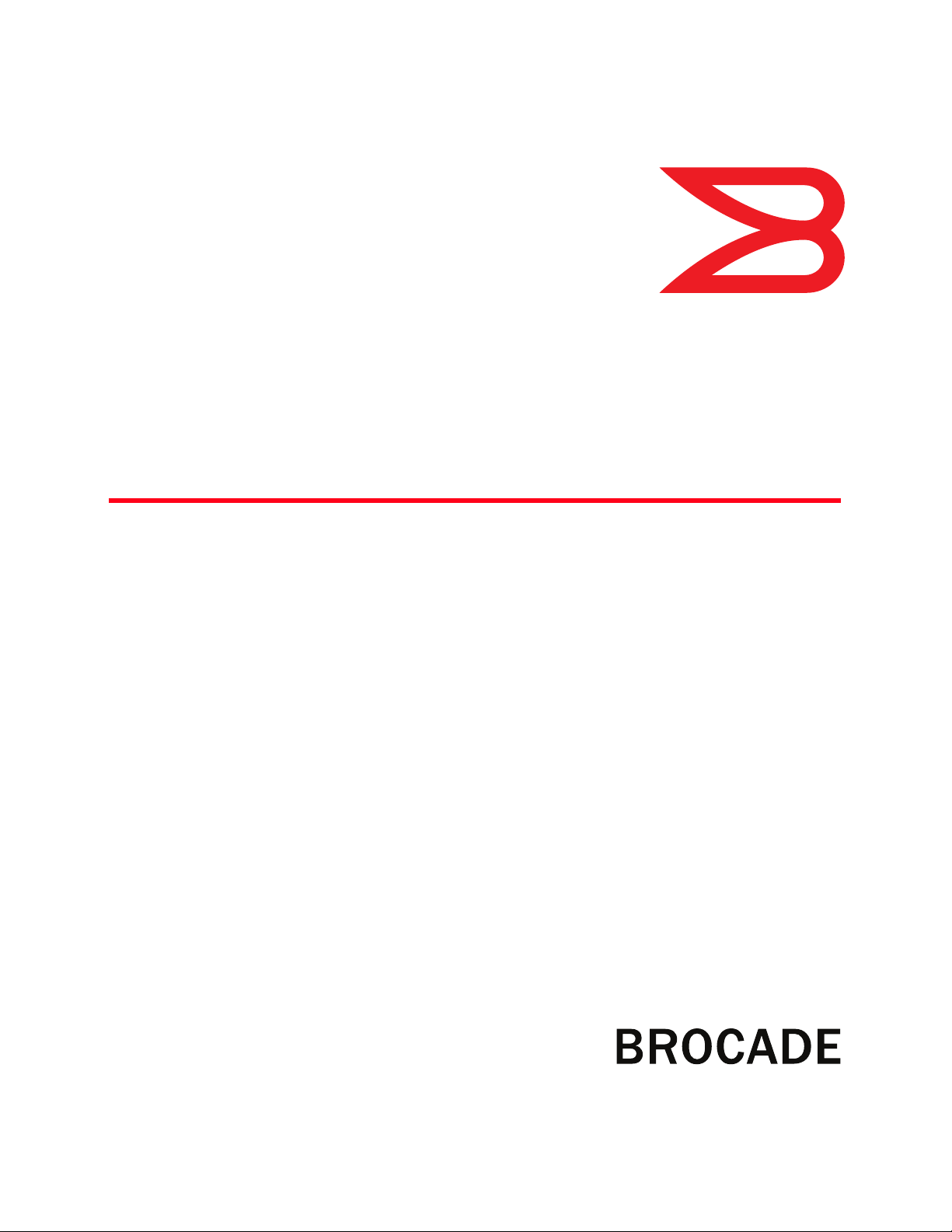
53-1002389-06
®
12 August 2013
Brocade VDX 6730
Hardware Reference Manual
Supporting the Brocade VDX 6730-32 and Brocade VDX 6730-76
Page 2
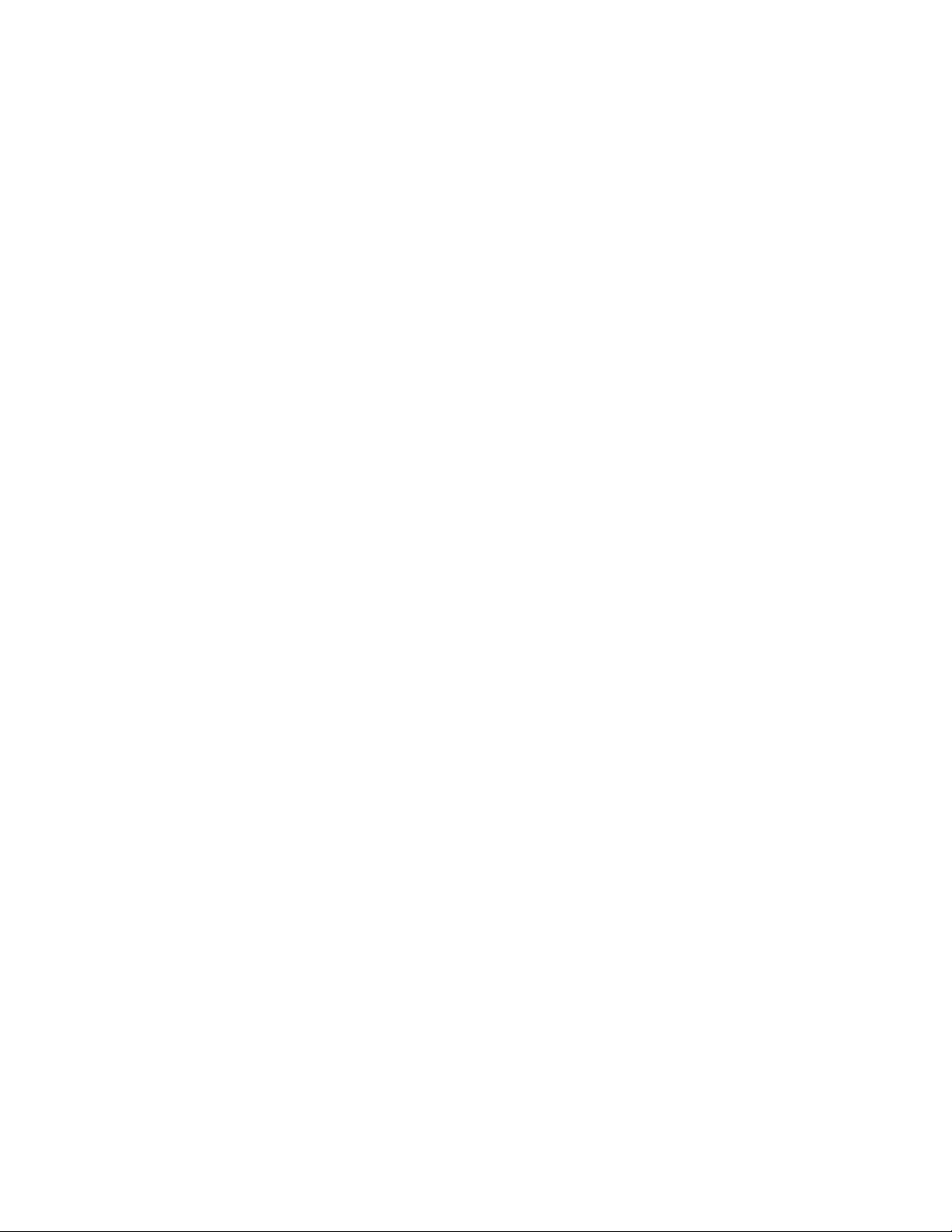
Copyright © 2011-2013 Brocade Communications Systems, Inc. All Rights Reserved.
ADX, AnyIO, Brocade, Brocade Assurance, the B-wing symbol, DCX, Fabric OS, ICX, MLX, MyBrocade, OpenScript, VCS, VDX, and
Vyatta are registered trademarks, and HyperEdge, The Effortless Network, and The On-Demand Data Center are trademarks of
Brocade Communications Systems, Inc., in the United States and/or in other countries. Other brands, products, or service names
mentioned may be trademarks of their respective owners.
Notice: This document is for informational purposes only and does not set forth any warranty, expressed or implied, concerning
any equipment, equipment feature, or service offered or to be offered by Brocade. Brocade reserves the right to make changes to
this document at any time, without notice, and assumes no responsibility for its use. This informational document describes
features that may not be currently available. Contact a Brocade sales office for information on feature and product availability.
Export of technical data contained in this document may require an export license from the United States government.
The authors and Brocade Communications Systems, Inc. shall have no liability or responsibility to any person or entity with
respect to any loss, cost, liability, or damages arising from the information contained in this book or the computer programs that
accompany it.
The product described by this document may contain “open source” software covered by the GNU General Public License or other
open source license agreements. To find out which open source software is included in Brocade products, view the licensing
terms applicable to the open source software, and obtain a copy of the programming source code, please visit
http://www.brocade.com/support/oscd.
Page 3
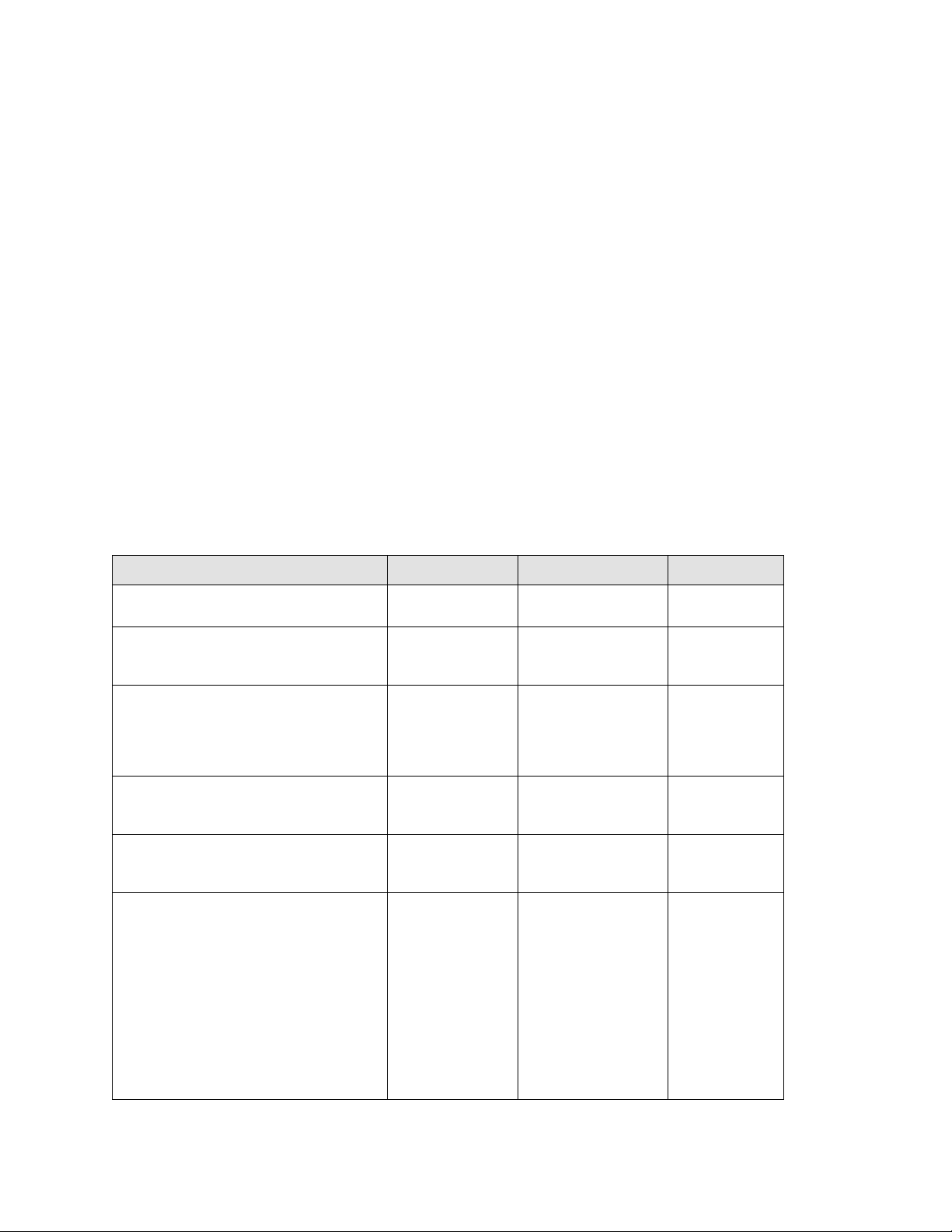
Brocade Communications Systems, Incorporated
Corporate and Latin American Headquarters
Brocade Communications Systems, Inc.
130 Holger Way
San Jose, CA 95134
Tel: 1-408-333-8000
Fax: 1-408-333-8101
E-mail: info@brocade.com
European Headquarters
Brocade Communications Switzerland Sàrl
Centre Swissair
Tour B - 4ème étage
29, Route de l'Aéroport
Case Postale 105
CH-1215 Genève 15
Switzerland
Tel: +41 22 799 5640
Fax: +41 22 799 5641
E-mail: emea-info@brocade.com
Asia-Pacific Headquarters
Brocade Communications Systems China HK, Ltd.
No. 1 Guanghua Road
Chao Yang District
Units 2718 and 2818
Beijing 100020, China
Tel: +8610 6588 8888
Fax: +8610 6588 9999
E-mail: china-info@brocade.com
Asia-Pacific Headquarters
Brocade Communications Systems Co., Ltd. (Shenzhen WFOE)
Citic Plaza
No. 233 Tian He Road North
Unit 1308 – 13th Floor
Guangzhou, China
Tel: +8620 3891 2000
Fax: +8620 3891 2111
E-mail: china-info@brocade.com
Document History
Document title Publication number Summary of changes Date
Brocade VDX 6730 Hardware Reference
Manual
Brocade VDX 6730 Hardware Reference
Manual
Brocade VDX 6730 Hardware Reference
Manual
Brocade VDX 6730 Hardware Reference
Manual
Brocade VDX 6730 Hardware Reference
Manual
Brocade VDX 6730 Hardware Reference
Manual
53-1002389-01 New document September 2011
53-1002389-02 Added Fibre Channel
port information. Made
smaller corrections.
53-1002389-03 Added Canadian French
translation of
compliance statement.
Serial cable pinouts have
been added.
53-1002389-04 Serial cable pinout
diagram has been
corrected.
53-1002389-05 Management options
revised. New CCC
statement updated.
53-1002389-06 Optical port LED patterns
updated. Added USB
device to items included,
new information for
configuration when Layer
3 code is loaded,
removed ‘Brocadeapproved” text for directattach cables, made
slight adjustments to
physical specs.
December 2011
February 2012
March 2012
May 2012
August 2013
Brocade VDX 6730 Hardware Reference Manual iii
53-1002389-06
Page 4
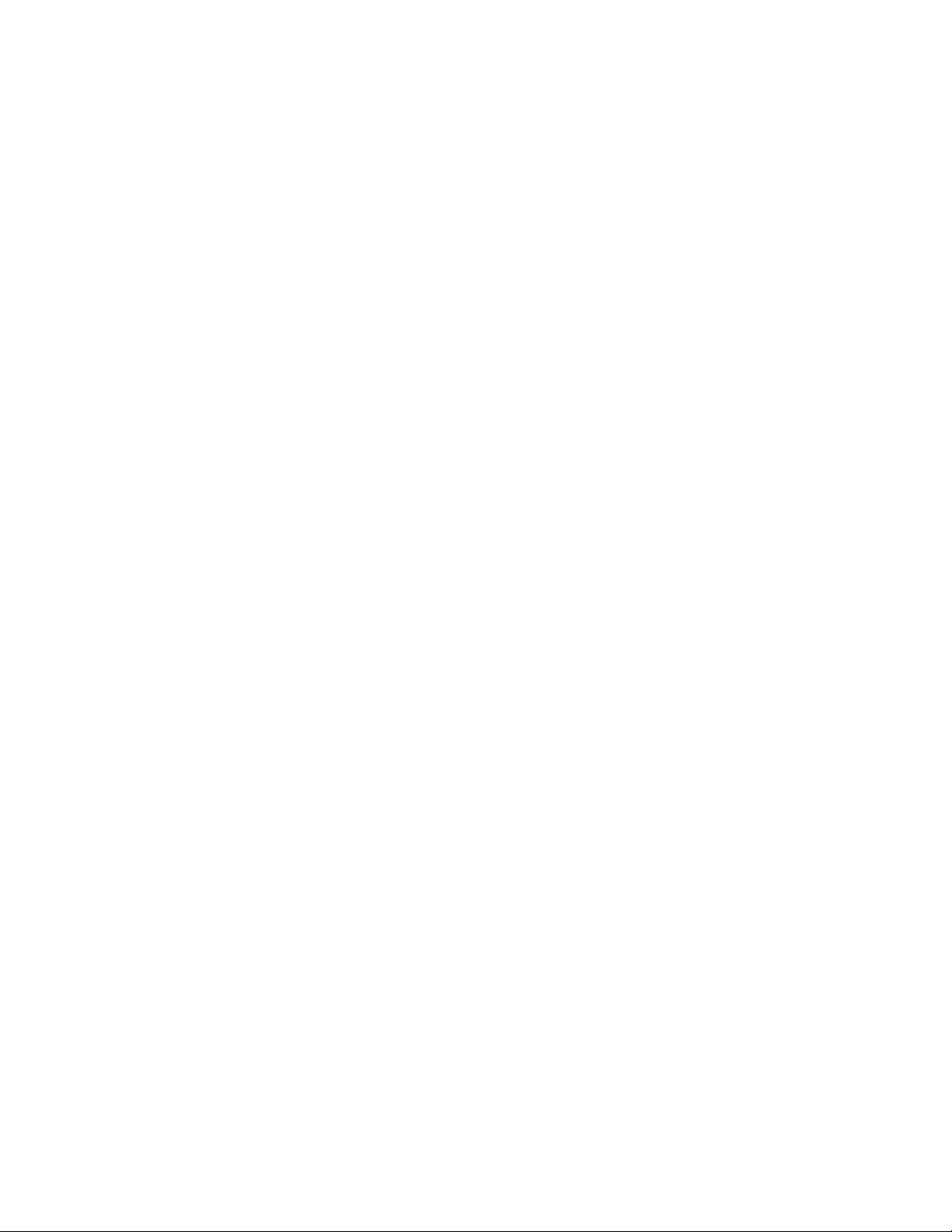
iv Brocade VDX 6730 Hardware Reference Manual
53-1002389-06
Page 5
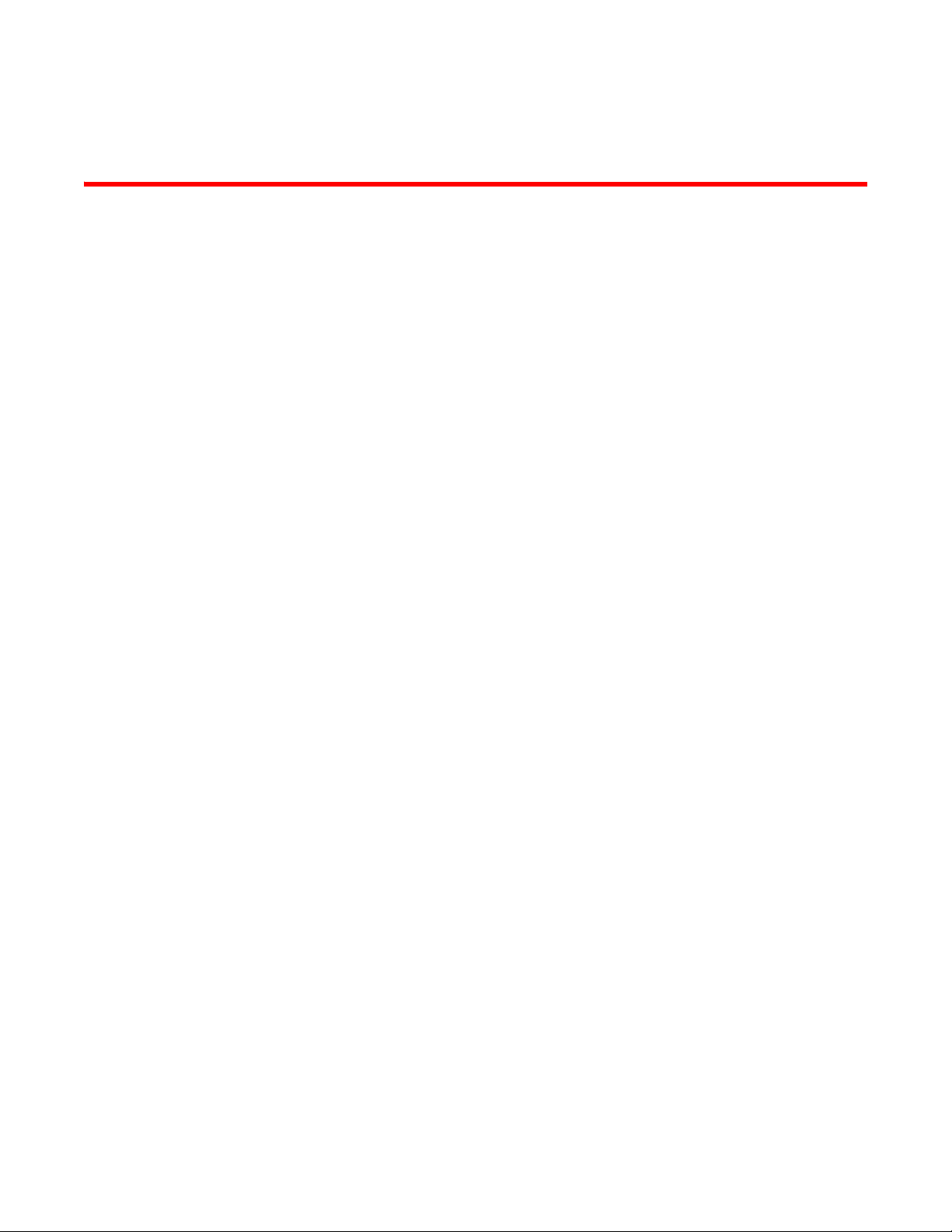
Contents
About This Document
In this chapter . . . . . . . . . . . . . . . . . . . . . . . . . . . . . . . . . . . . . . . . . . . xiii
How this document is organized . . . . . . . . . . . . . . . . . . . . . . . . . . . . xiii
Supported hardware and software . . . . . . . . . . . . . . . . . . . . . . . . . . xiii
What’s new in this document. . . . . . . . . . . . . . . . . . . . . . . . . . . . . . . xiv
Document conventions. . . . . . . . . . . . . . . . . . . . . . . . . . . . . . . . . . . . xiv
Text formatting . . . . . . . . . . . . . . . . . . . . . . . . . . . . . . . . . . . . . . .xiv
Command syntax conventions . . . . . . . . . . . . . . . . . . . . . . . . . . xiv
Command examples . . . . . . . . . . . . . . . . . . . . . . . . . . . . . . . . . . xv
Notes, cautions, and warnings . . . . . . . . . . . . . . . . . . . . . . . . . . xv
Key terms . . . . . . . . . . . . . . . . . . . . . . . . . . . . . . . . . . . . . . . . . . . xv
Notice to the reader . . . . . . . . . . . . . . . . . . . . . . . . . . . . . . . . . . . . . . xvi
Additional information. . . . . . . . . . . . . . . . . . . . . . . . . . . . . . . . . . . . . xvi
Brocade resources. . . . . . . . . . . . . . . . . . . . . . . . . . . . . . . . . . . . xvi
Other industry resources. . . . . . . . . . . . . . . . . . . . . . . . . . . . . . . xvi
Getting technical help. . . . . . . . . . . . . . . . . . . . . . . . . . . . . . . . . . . . .xvii
Document feedback . . . . . . . . . . . . . . . . . . . . . . . . . . . . . . . . . . . . . .xvii
Chapter 1 Brocade VDX 6730 Introduction
In this chapter . . . . . . . . . . . . . . . . . . . . . . . . . . . . . . . . . . . . . . . . . . . . 1
Brocade VDX 6730 overview . . . . . . . . . . . . . . . . . . . . . . . . . . . . . . . . 1
Platform components and capabilities. . . . . . . . . . . . . . . . . . . . . 1
Brocade VDX 6730-32 features . . . . . . . . . . . . . . . . . . . . . . . . . . 2
Brocade VDX 6730-76 features . . . . . . . . . . . . . . . . . . . . . . . . . .2
Software features . . . . . . . . . . . . . . . . . . . . . . . . . . . . . . . . . . . . . 3
Views of the Brocade VDX 6730-32 switch. . . . . . . . . . . . . . . . . . . . . 4
Views of the Brocade VDX 6730-76 switch . . . . . . . . . . . . . . . . . . . . . 5
Chapter 2 Brocade VDX 6730 Installation
In this chapter . . . . . . . . . . . . . . . . . . . . . . . . . . . . . . . . . . . . . . . . . . . . 9
Items included with the Brocade VDX 6730 switches . . . . . . . . . . . . 9
Installation and safety considerations. . . . . . . . . . . . . . . . . . . . . . . . . 9
Electrical considerations . . . . . . . . . . . . . . . . . . . . . . . . . . . . . . .10
Environmental considerations . . . . . . . . . . . . . . . . . . . . . . . . . .10
Rack considerations . . . . . . . . . . . . . . . . . . . . . . . . . . . . . . . . . .10
Recommendations for cable management . . . . . . . . . . . . . . . .11
Items required for installation. . . . . . . . . . . . . . . . . . . . . . . . . . .11
Brocade VDX 6730 Hardware Reference Manual v
53-1002389-06
Page 6
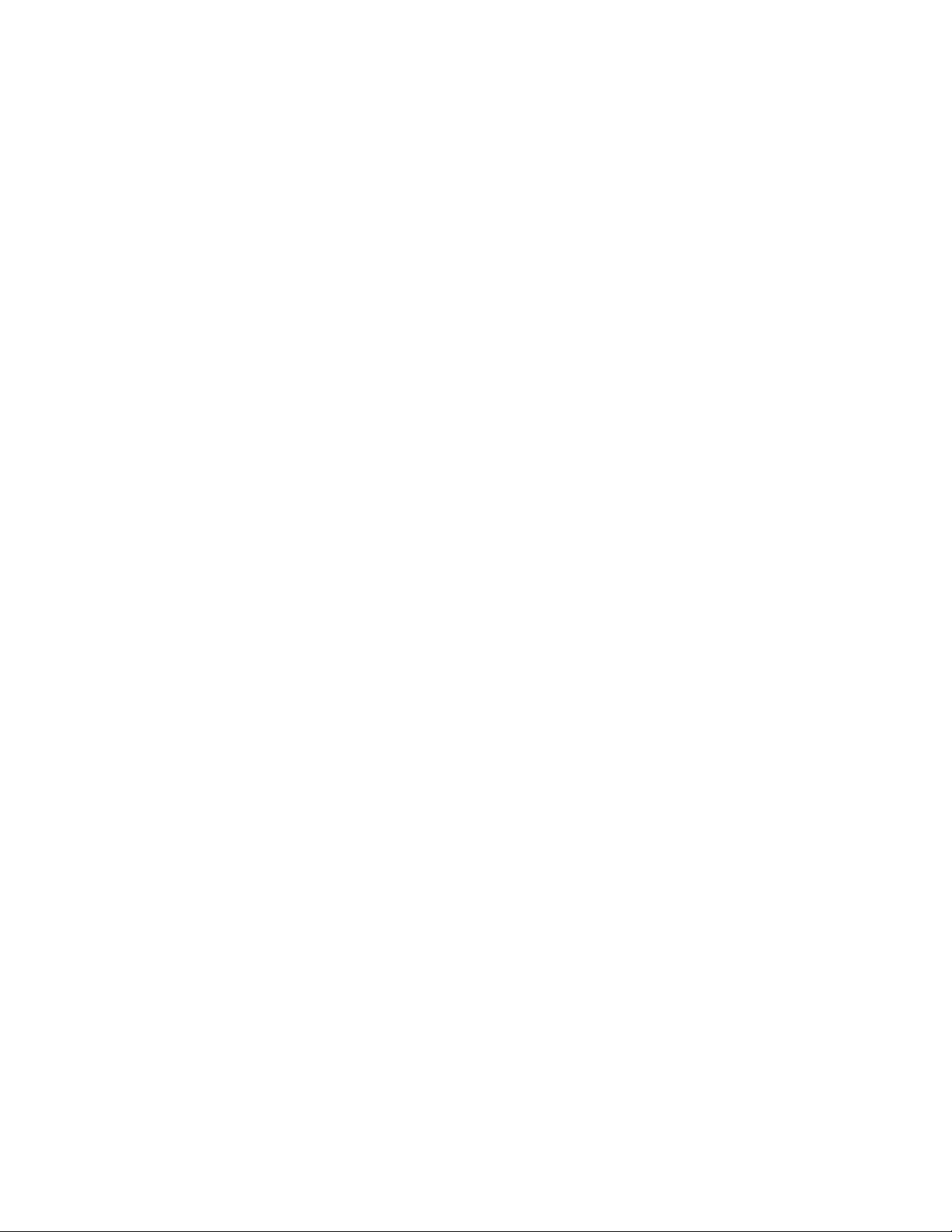
Standalone installation for a Brocade VDX 6730. . . . . . . . . . . . . . .11
Rack installation for a Brocade VDX 6730 . . . . . . . . . . . . . . . . . . . .12
Providing power to the switch. . . . . . . . . . . . . . . . . . . . . . . . . . . . . . .12
Verifying operation . . . . . . . . . . . . . . . . . . . . . . . . . . . . . . . . . . . . . . .12
Chapter 3 Brocade VDX 6730 Configuration
In this chapter . . . . . . . . . . . . . . . . . . . . . . . . . . . . . . . . . . . . . . . . . . .15
Configuration modes for the Brocade VDX 6730 . . . . . . . . . . . . . . .15
Creating a serial connection. . . . . . . . . . . . . . . . . . . . . . . . . . . . . . . .16
Assigning permanent passwords . . . . . . . . . . . . . . . . . . . . . . . . . . . .17
Changing the default account passwords . . . . . . . . . . . . . . . . . 17
Setting the switch IP address. . . . . . . . . . . . . . . . . . . . . . . . . . . . . . .17
Setting the IP address using DHCP. . . . . . . . . . . . . . . . . . . . . . . 17
Setting a static IP address . . . . . . . . . . . . . . . . . . . . . . . . . . . . .18
Setting stateless IPv6 autoconfiguration . . . . . . . . . . . . . . . . . .19
Enabling and disabling Brocade VCS mode . . . . . . . . . . . . . . . . . . .19
Enabling VCS mode . . . . . . . . . . . . . . . . . . . . . . . . . . . . . . . . . . .19
Disabling VCS mode. . . . . . . . . . . . . . . . . . . . . . . . . . . . . . . . . . .20
Setting the date and time. . . . . . . . . . . . . . . . . . . . . . . . . . . . . . . . . .20
Understanding time zones . . . . . . . . . . . . . . . . . . . . . . . . . . . . .20
Understanding time synchronization . . . . . . . . . . . . . . . . . . . . .21
Synchronizing local time using NTP . . . . . . . . . . . . . . . . . . . . . .21
Setting the clock (date and time) . . . . . . . . . . . . . . . . . . . . . . . .22
Setting time zones . . . . . . . . . . . . . . . . . . . . . . . . . . . . . . . . . . . .22
Connecting network devices. . . . . . . . . . . . . . . . . . . . . . . . . . . . . . . .22
Connecting to Ethernet or Fast Ethernet hubs . . . . . . . . . . . . .22
Connecting to workstations, servers, or routers . . . . . . . . . . . .23
Connecting a network device to a fiber port . . . . . . . . . . . . . . .23
Testing connectivity . . . . . . . . . . . . . . . . . . . . . . . . . . . . . . . . . . .23
Creating Brocade inter-switch link trunks . . . . . . . . . . . . . . . . . . . . .23
Chapter 4 Brocade VDX 6730 Operation
In this chapter . . . . . . . . . . . . . . . . . . . . . . . . . . . . . . . . . . . . . . . . . . .25
LED activity interpretation . . . . . . . . . . . . . . . . . . . . . . . . . . . . . . . . .25
Brocade VDX 6730 LEDs. . . . . . . . . . . . . . . . . . . . . . . . . . . . . . .25
LED locations . . . . . . . . . . . . . . . . . . . . . . . . . . . . . . . . . . . . . . . .26
LED patterns. . . . . . . . . . . . . . . . . . . . . . . . . . . . . . . . . . . . . . . . .28
POST and boot specifications. . . . . . . . . . . . . . . . . . . . . . . . . . . . . . . 31
POST . . . . . . . . . . . . . . . . . . . . . . . . . . . . . . . . . . . . . . . . . . . . . . .31
Boot. . . . . . . . . . . . . . . . . . . . . . . . . . . . . . . . . . . . . . . . . . . . . . . .32
Interpreting POST results . . . . . . . . . . . . . . . . . . . . . . . . . . . . . . . . . .32
Powering off the Brocade VDX 6730. . . . . . . . . . . . . . . . . . . . . . . . .32
vi Brocade VDX 6730 Hardware Reference Manual
53-1002389-06
Page 7
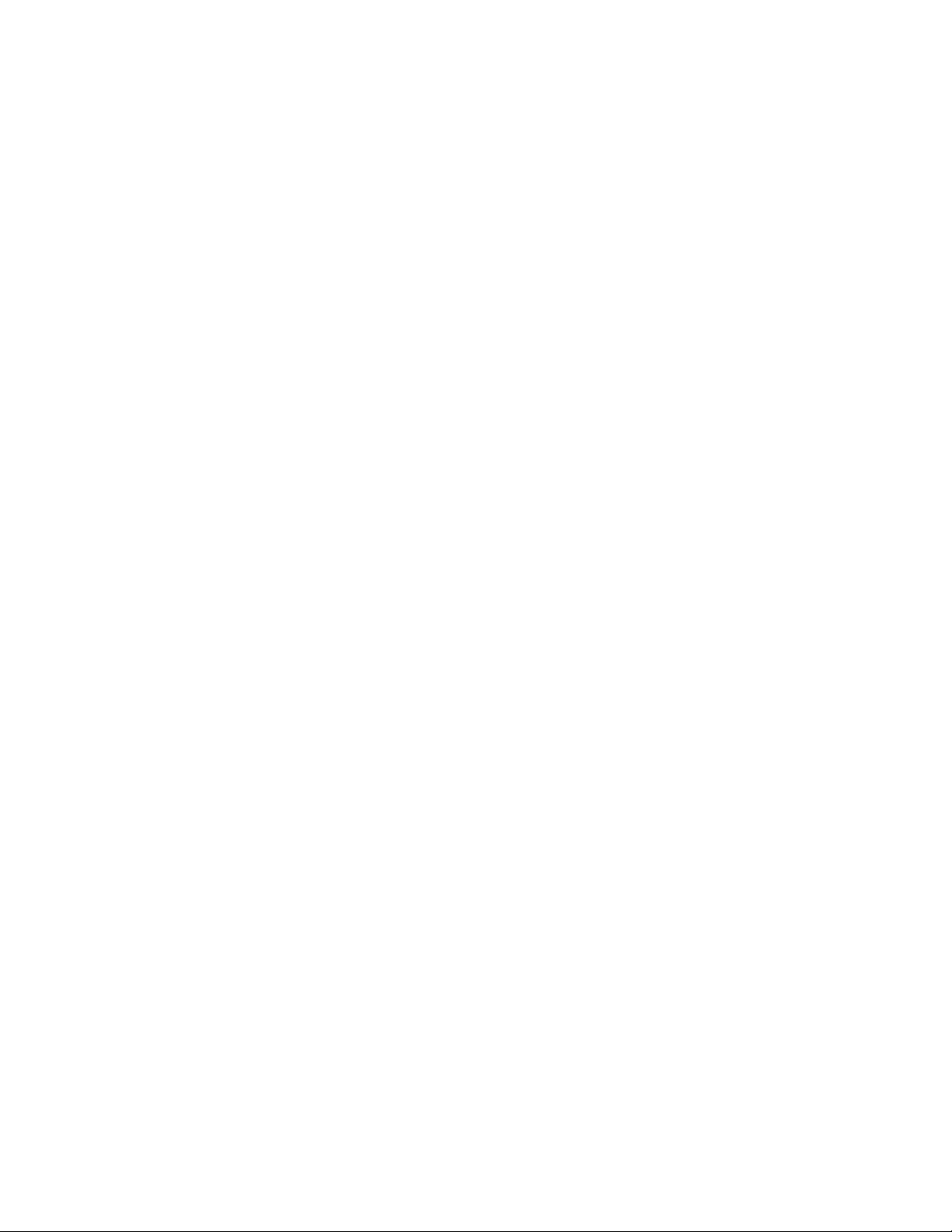
Brocade VDX 6730 maintenance . . . . . . . . . . . . . . . . . . . . . . . . . . .33
Supported transceivers . . . . . . . . . . . . . . . . . . . . . . . . . . . . . . . .33
Installing an SFP+ transceiver . . . . . . . . . . . . . . . . . . . . . . . . . .33
Diagnostic tests and monitoring. . . . . . . . . . . . . . . . . . . . . . . . .34
Brocade VDX 6730 management . . . . . . . . . . . . . . . . . . . . . . . . . . .35
Chapter 5 FRU Removal and Replacement Procedures
In this chapter . . . . . . . . . . . . . . . . . . . . . . . . . . . . . . . . . . . . . . . . . . .37
Before beginning the installation. . . . . . . . . . . . . . . . . . . . . . . . . . . .37
Replacing a combined FRU in a Brocade VDX 6730-32 . . . . . . . . .38
Time and items required . . . . . . . . . . . . . . . . . . . . . . . . . . . . . . .40
Replacing the power supply and fan assembly . . . . . . . . . . . . .40
Replacing a power supply FRU in a Brocade VDX 6730-76 . . . . . . .42
Determining the need to replace a power supply . . . . . . . . . . .43
Time and items required . . . . . . . . . . . . . . . . . . . . . . . . . . . . . . .43
Replacing a power supply . . . . . . . . . . . . . . . . . . . . . . . . . . . . . .44
Replacing a fan assembly FRU in the Brocade VDX 6730-76 . . . . . 46
Determining the need to replace a fan assembly . . . . . . . . . . . 47
Time and items required . . . . . . . . . . . . . . . . . . . . . . . . . . . . . . . 47
Replacing the fan assembly . . . . . . . . . . . . . . . . . . . . . . . . . . . . 47
Installing a DC power supply . . . . . . . . . . . . . . . . . . . . . . . . . . . . . . .48
Appendix A Brocade VDX 6730 Specifications
In this appendix. . . . . . . . . . . . . . . . . . . . . . . . . . . . . . . . . . . . . . . . . .53
Weight and physical dimensions . . . . . . . . . . . . . . . . . . . . . . . . . . . .53
Facility requirements . . . . . . . . . . . . . . . . . . . . . . . . . . . . . . . . . . . . .53
Power supply specifications . . . . . . . . . . . . . . . . . . . . . . . . . . . . . . . .54
Environmental requirements . . . . . . . . . . . . . . . . . . . . . . . . . . . . . . .55
General specifications . . . . . . . . . . . . . . . . . . . . . . . . . . . . . . . . . . . .55
Data transmission ranges . . . . . . . . . . . . . . . . . . . . . . . . . . . . . . . . .56
Memory specifications . . . . . . . . . . . . . . . . . . . . . . . . . . . . . . . . . . . .56
Regulatory compliance . . . . . . . . . . . . . . . . . . . . . . . . . . . . . . . . . . . .56
FCC warning (US only) . . . . . . . . . . . . . . . . . . . . . . . . . . . . . . . . .57
German statement. . . . . . . . . . . . . . . . . . . . . . . . . . . . . . . . . . . .57
KCC statement (Republic of Korea) . . . . . . . . . . . . . . . . . . . . . . 57
VCCI statement (Japan). . . . . . . . . . . . . . . . . . . . . . . . . . . . . . . . 57
Power cords (Japan DENAN) . . . . . . . . . . . . . . . . . . . . . . . . . . . .58
BSMI statement (Taiwan) . . . . . . . . . . . . . . . . . . . . . . . . . . . . . .58
CE statement . . . . . . . . . . . . . . . . . . . . . . . . . . . . . . . . . . . . . . . .58
Canadian requirements. . . . . . . . . . . . . . . . . . . . . . . . . . . . . . . .59
China statement. . . . . . . . . . . . . . . . . . . . . . . . . . . . . . . . . . . . . .60
Laser compliance. . . . . . . . . . . . . . . . . . . . . . . . . . . . . . . . . . . . .61
Brocade VDX 6730 Hardware Reference Manual vii
53-1002389-06
Page 8
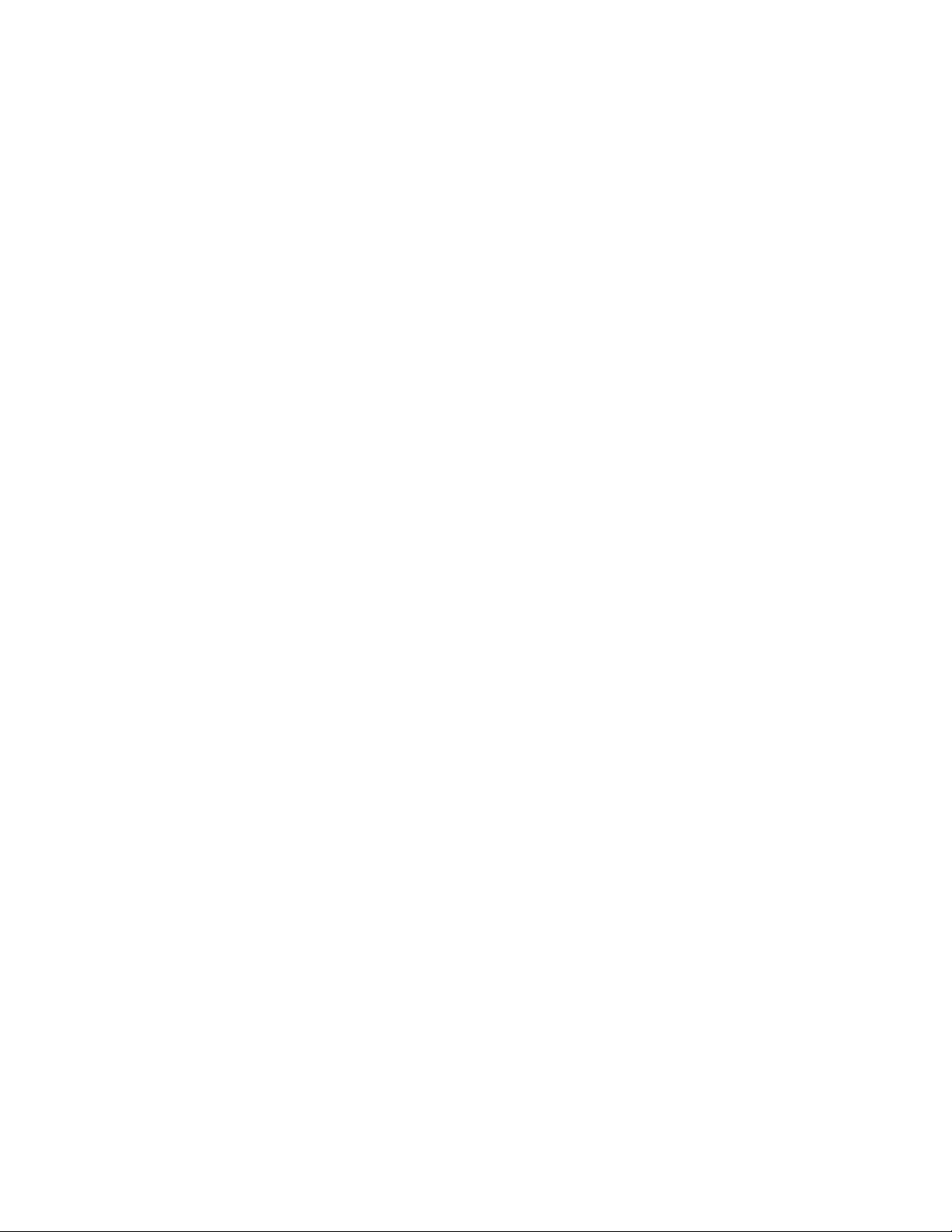
Index
Electrical cautions. . . . . . . . . . . . . . . . . . . . . . . . . . . . . . . . . . . . . . . . 61
RTC battery. . . . . . . . . . . . . . . . . . . . . . . . . . . . . . . . . . . . . . . . . . 61
Electrical safety . . . . . . . . . . . . . . . . . . . . . . . . . . . . . . . . . . . . . . 61
DC-DC power source cautions. . . . . . . . . . . . . . . . . . . . . . . . . . .62
DC power safety . . . . . . . . . . . . . . . . . . . . . . . . . . . . . . . . . . . . . .63
Regulatory certifications. . . . . . . . . . . . . . . . . . . . . . . . . . . . . . . . . . .64
Environmental regulation compliance. . . . . . . . . . . . . . . . . . . . . . . .64
China RoHS . . . . . . . . . . . . . . . . . . . . . . . . . . . . . . . . . . . . . . . . .65
Environmental protection use period (EPUP) disclaimer. . . . . .65
TS/HS dual language sheet . . . . . . . . . . . . . . . . . . . . . . . . . . . .66
viii Brocade VDX 6730 Hardware Reference Manual
53-1002389-06
Page 9
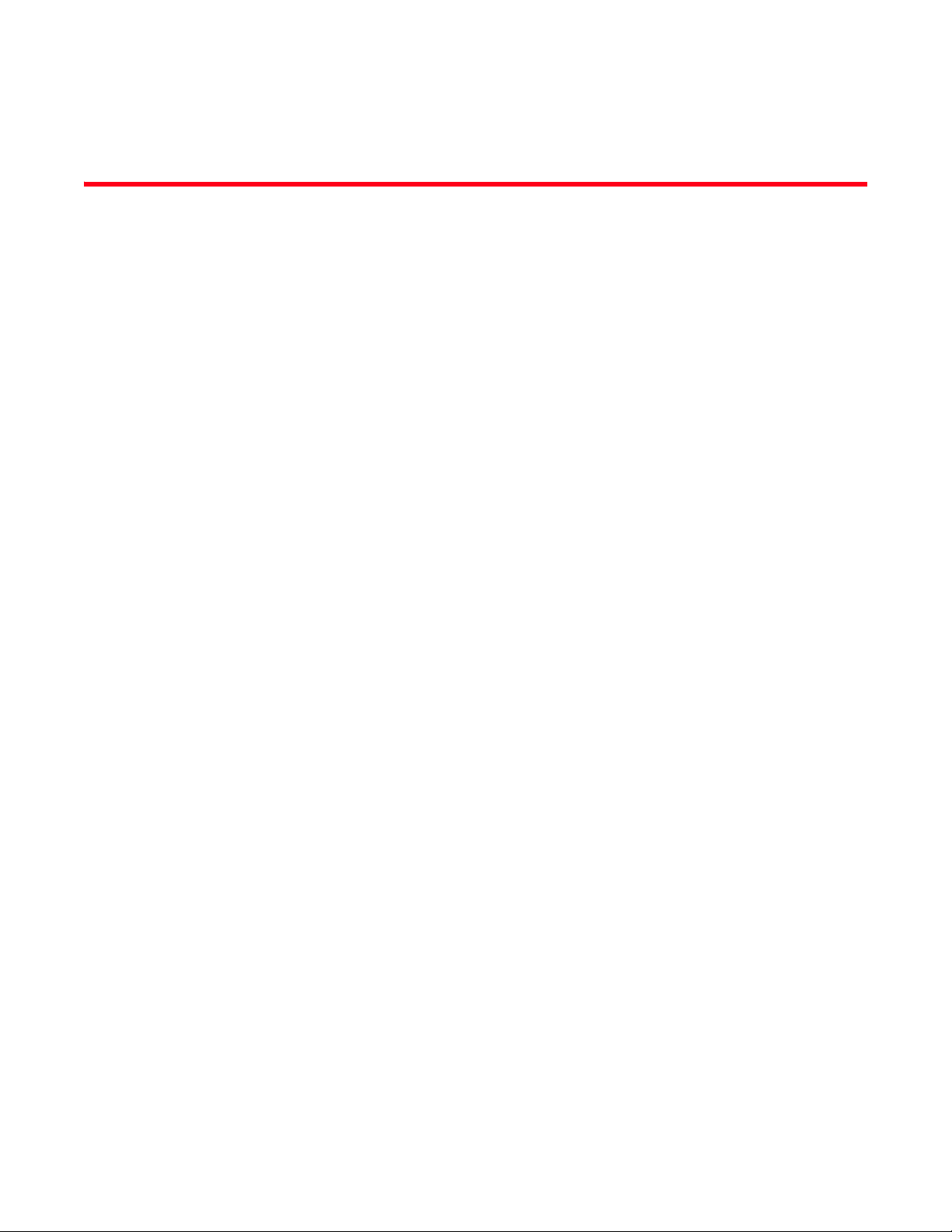
Tables
Tab le 1 Serial cable pinouts . . . . . . . . . . . . . . . . . . . . . . . . . . . . . . . . . . . . . . . . . . . . . . . . 16
Tab le 2 Default administrative account names and passwords . . . . . . . . . . . . . . . . . . . 17
Tab le 3 Port side LED patterns during normal operation . . . . . . . . . . . . . . . . . . . . . . . . . 28
Tab le 4 Non-port side LED patterns during normal operation . . . . . . . . . . . . . . . . . . . . . 30
Tab le 5 Management options for the Brocade VDX 6730 . . . . . . . . . . . . . . . . . . . . . . . . 35
Tab le 6 Brocade VDX 6730-32 LED behavior, descriptions, and required actions. . . . . 39
Tab le 7 Brocade VDX 6730-76 power supply status LED behavior, description,
and required actions . . . . . . . . . . . . . . . . . . . . . . . . . . . . . . . . . . . . . . . . . . . . . . . 43
Tab le 8 Brocade VDX 6730-76 fan assembly status LED behavior, description,
and required actions . . . . . . . . . . . . . . . . . . . . . . . . . . . . . . . . . . . . . . . . . . . . . . . 46
Tab le 9 Physical specifications . . . . . . . . . . . . . . . . . . . . . . . . . . . . . . . . . . . . . . . . . . . . . . 53
Tab le 10 Facility requirements . . . . . . . . . . . . . . . . . . . . . . . . . . . . . . . . . . . . . . . . . . . . . . . 54
Tab le 11 System power specifications . . . . . . . . . . . . . . . . . . . . . . . . . . . . . . . . . . . . . . . . . 54
Tab le 12 Environmental requirements . . . . . . . . . . . . . . . . . . . . . . . . . . . . . . . . . . . . . . . . . 55
Tab le 13 General specifications . . . . . . . . . . . . . . . . . . . . . . . . . . . . . . . . . . . . . . . . . . . . . . 55
Tab le 14 Data transmission ranges . . . . . . . . . . . . . . . . . . . . . . . . . . . . . . . . . . . . . . . . . . . 56
Tab le 15 Brocade VDX 6730 memory specifications . . . . . . . . . . . . . . . . . . . . . . . . . . . . . 56
Tab le 16 Regulatory compliance standards. . . . . . . . . . . . . . . . . . . . . . . . . . . . . . . . . . . . . 64
Table 17 China ROHS hazardous substances/toxic substances (HS/TS)
concentration chart . . . . . . . . . . . . . . . . . . . . . . . . . . . . . . . . . . . . . . . . . . . . . . . . 66
Brocade VDX 6730 Hardware Reference Manual ix
53-1002389-06
Page 10
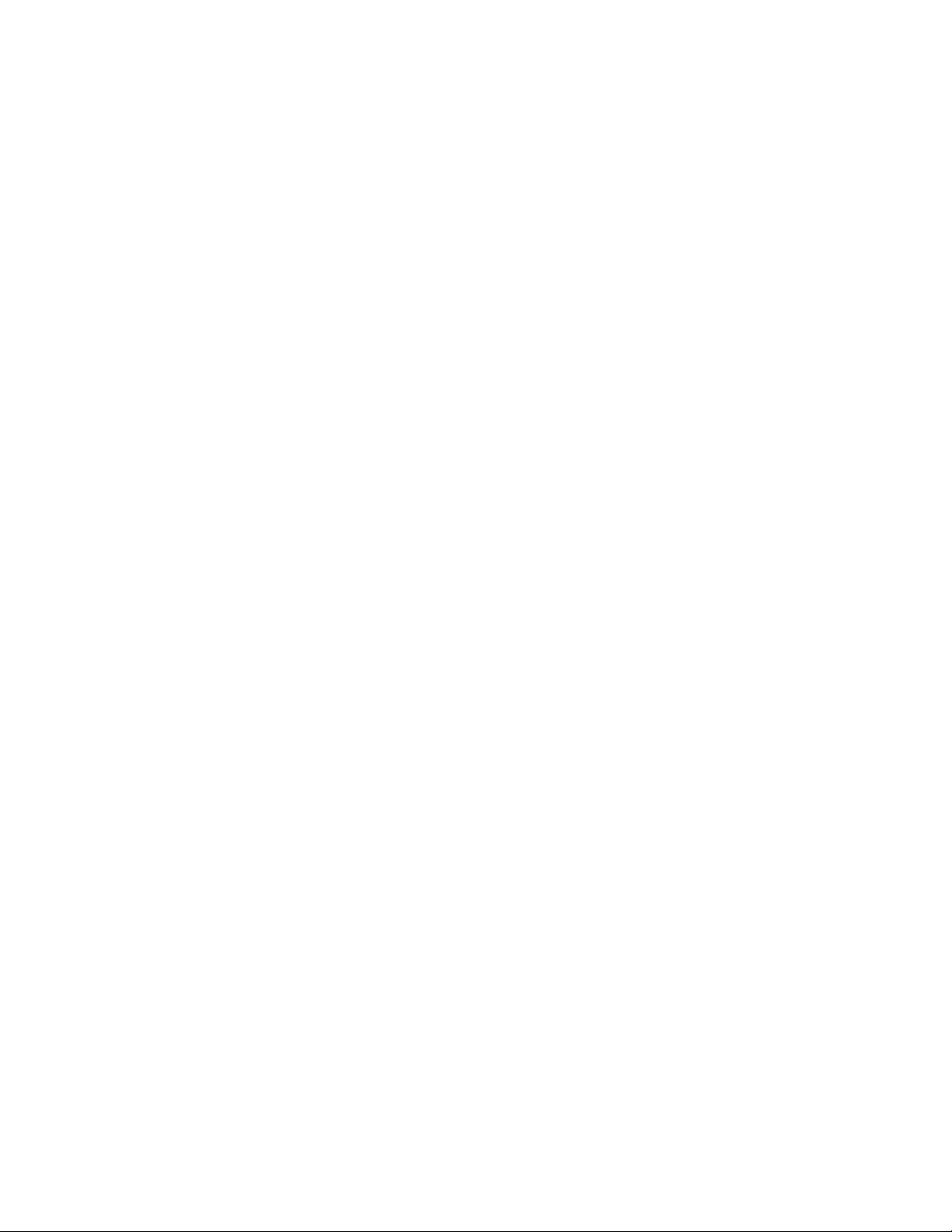
x Brocade VDX 6730 Hardware Reference Manual
53-1002389-06
Page 11
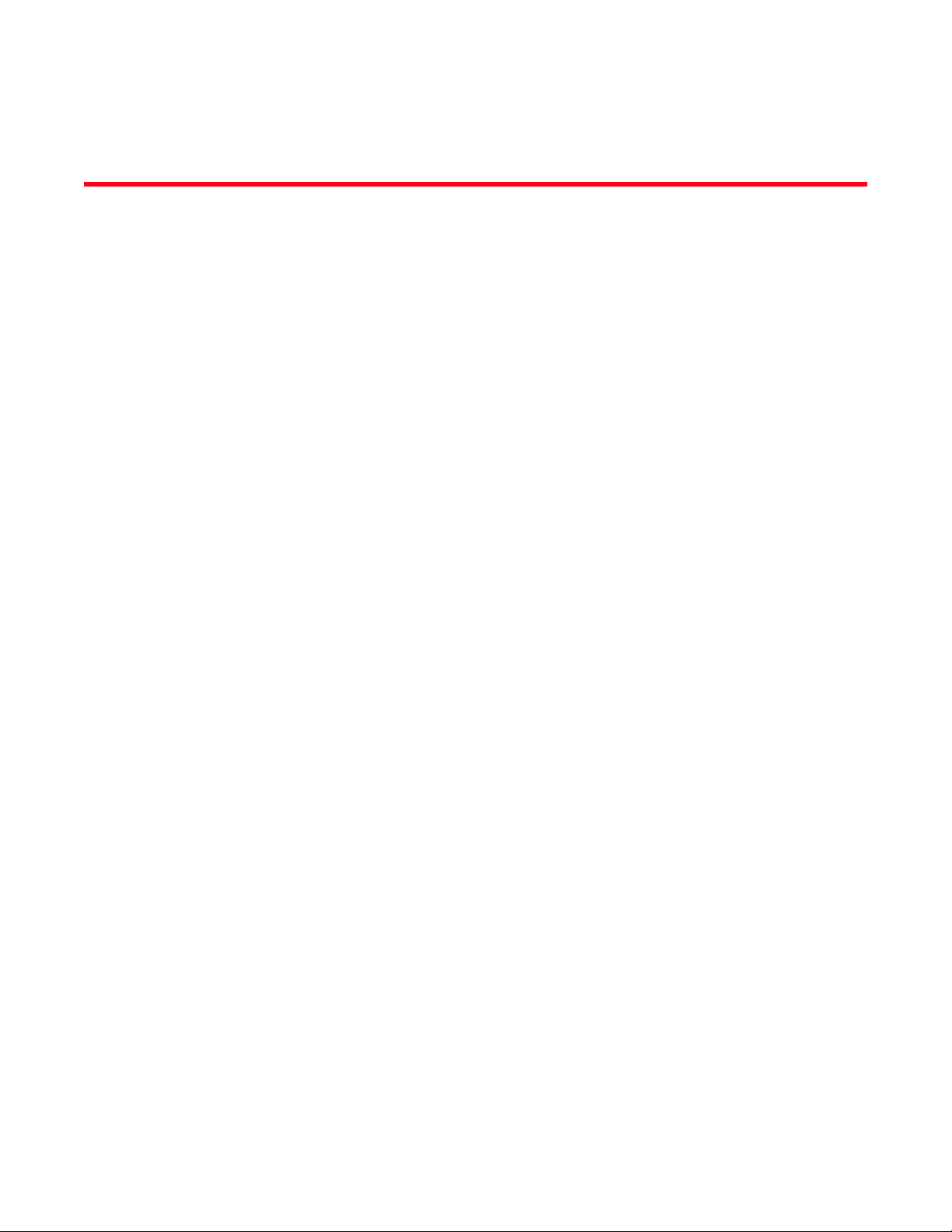
Figures
Figure 1 Port side view of the Brocade VDX 6730-32 . . . . . . . . . . . . . . . . . . . . . . . . . . . . . 5
Figure 2 Non-port side view of the Brocade VDX 6730-32 . . . . . . . . . . . . . . . . . . . . . . . . . 5
Figure 3 Port side view of the Brocade VDX 6730-76 . . . . . . . . . . . . . . . . . . . . . . . . . . . . . 6
Figure 4 Non-port side view of the Brocade VDX 6730-76 . . . . . . . . . . . . . . . . . . . . . . . . . 7
Figure 5 LEDs on the port side of the Brocade VDX 6730-32 . . . . . . . . . . . . . . . . . . . . . 26
Figure 6 LEDs on the non-port side of the Brocade VDX 6730-32. . . . . . . . . . . . . . . . . . 26
Figure 7 LEDs on the left of the port side of the Brocade VDX 6730-76 . . . . . . . . . . . . . 27
Figure 8 LEDs on the right of the port side of the Brocade VDX 6730-76. . . . . . . . . . . . 27
Figure 9 LEDs on the non-port side of the Brocade VDX 6730-76. . . . . . . . . . . . . . . . . . 28
Figure 10 Installing an SFP+ transceiver in the upper row of port slots. . . . . . . . . . . . . . . 34
Figure 11 Examples of airflow symbols. . . . . . . . . . . . . . . . . . . . . . . . . . . . . . . . . . . . . . . . . 38
Figure 12 Brocade VDX 6730-32 AC power supply and fan assemblies on the
non-port side . . . . . . . . . . . . . . . . . . . . . . . . . . . . . . . . . . . . . . . . . . . . . . . . . . . . . 38
Figure 13 Brocade VDX 6730-32 DC power supply and fan assemblies on the
non-port side . . . . . . . . . . . . . . . . . . . . . . . . . . . . . . . . . . . . . . . . . . . . . . . . . . . . . 39
Figure 14 Orientation of the AC power supply and fan assembly in the
Brocade VDX 6730-32 . . . . . . . . . . . . . . . . . . . . . . . . . . . . . . . . . . . . . . . . . . . . . 41
Figure 15 Orientation of the DC power supply and fan assembly in the
Brocade VDX 6730-32 . . . . . . . . . . . . . . . . . . . . . . . . . . . . . . . . . . . . . . . . . . . . . 42
Figure 16 Brocade VDX 6730-76 power supplies on the non-port side . . . . . . . . . . . . . . . 43
Figure 17 Inserting the power supply in the Brocade VDX 6730-76 . . . . . . . . . . . . . . . . . 45
Figure 18 Brocade VDX 6730-76 fan assemblies on the non-port side. . . . . . . . . . . . . . . 46
Figure 19 Inserting the fan assembly in the Brocade VDX 6730-76 . . . . . . . . . . . . . . . . . 48
Figure 20 The DC power supply for the Brocade VDX 6730-76 . . . . . . . . . . . . . . . . . . . . . 49
Figure 21 The DC wiring assembly . . . . . . . . . . . . . . . . . . . . . . . . . . . . . . . . . . . . . . . . . . . . 50
Figure 22 DC power supply screws . . . . . . . . . . . . . . . . . . . . . . . . . . . . . . . . . . . . . . . . . . . . 51
Brocade VDX 6730 Hardware Reference Manual xi
53-1002389-06
Page 12
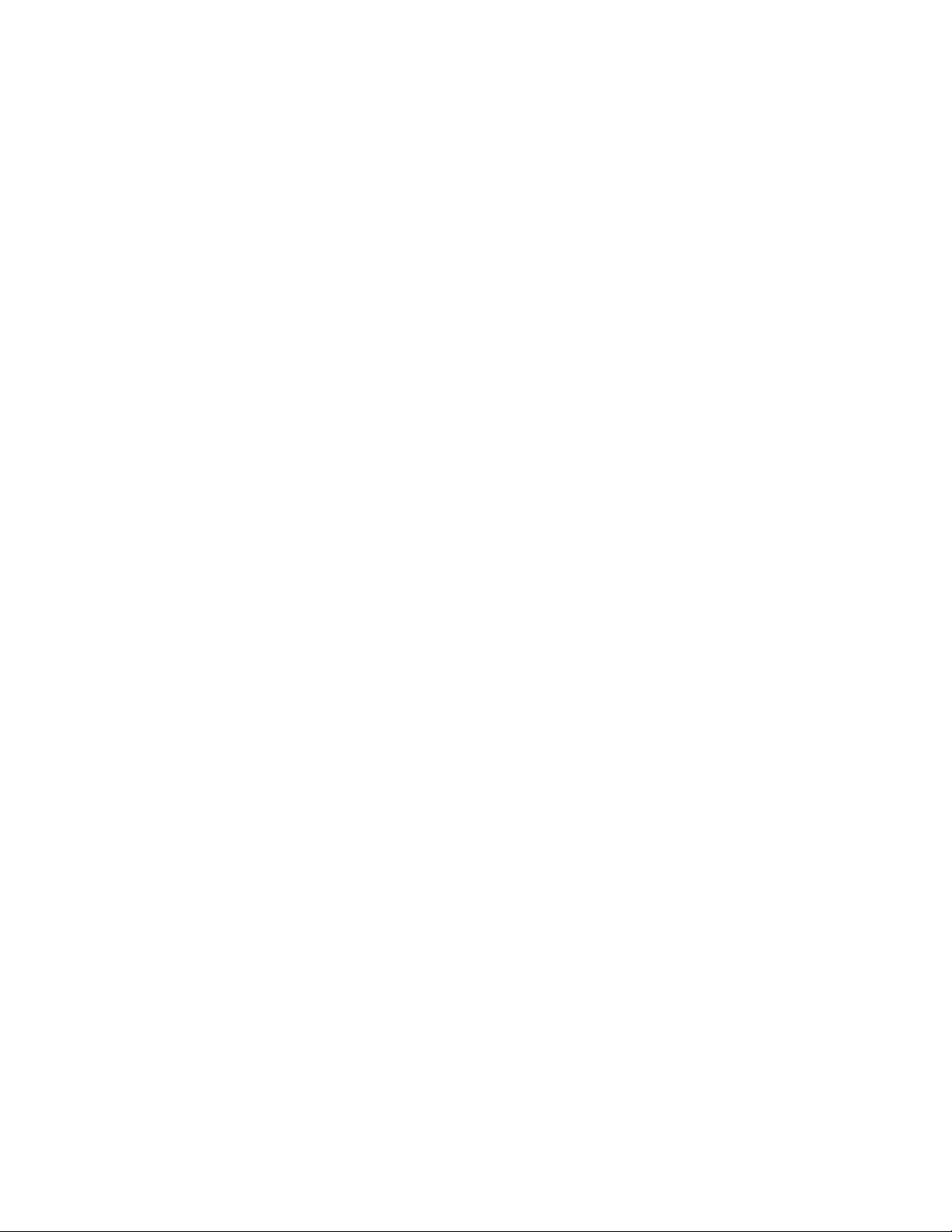
xii Brocade VDX 6730 Hardware Reference Manual
53-1002389-06
Page 13
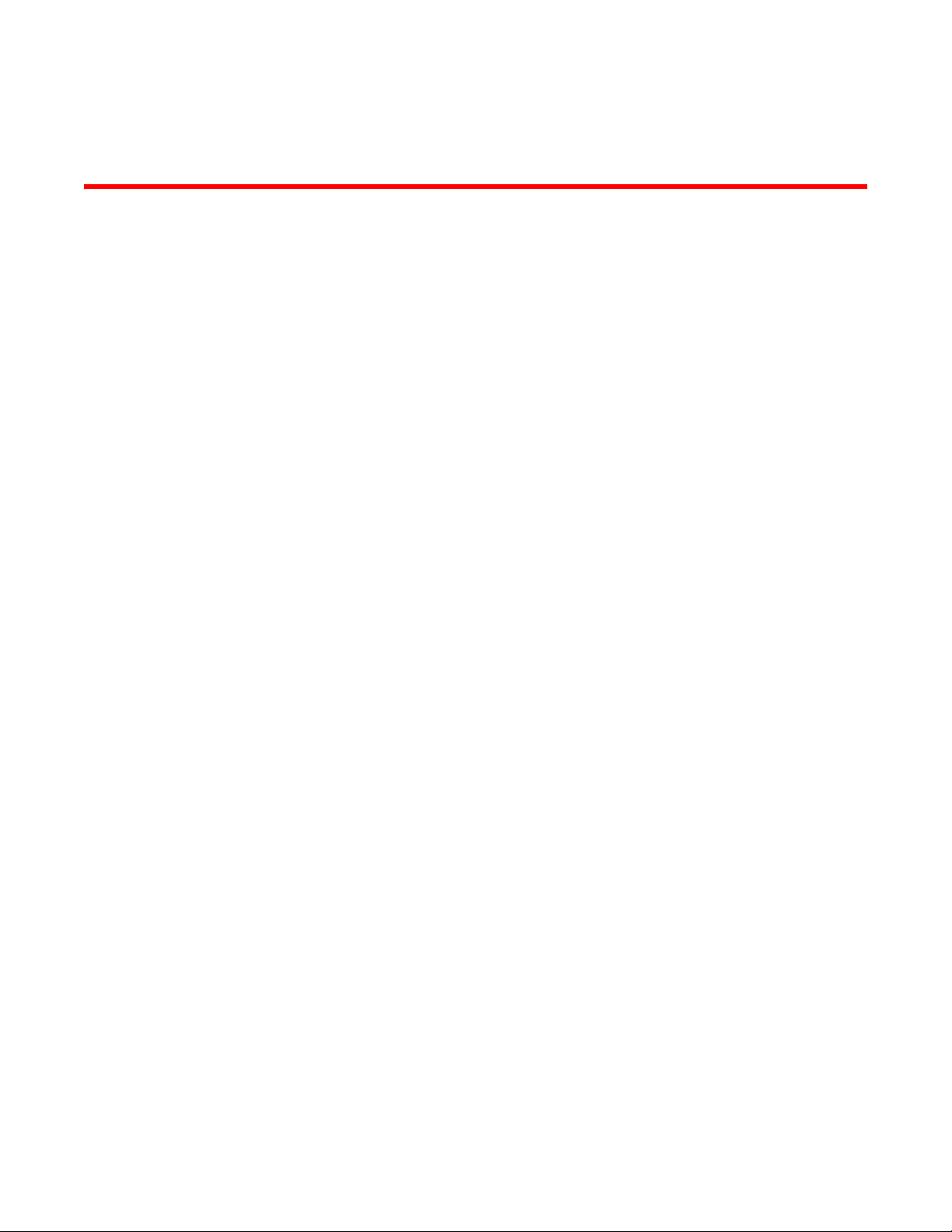
About This Document
In this chapter
•How this document is organized . . . . . . . . . . . . . . . . . . . . . . . . . . . . . . . . . . xiii
•Supported hardware and software. . . . . . . . . . . . . . . . . . . . . . . . . . . . . . . . . xiii
•What’s new in this document . . . . . . . . . . . . . . . . . . . . . . . . . . . . . . . . . . . . . xiv
•Document conventions . . . . . . . . . . . . . . . . . . . . . . . . . . . . . . . . . . . . . . . . . . xiv
•Notice to the reader . . . . . . . . . . . . . . . . . . . . . . . . . . . . . . . . . . . . . . . . . . . . xvi
•Additional information. . . . . . . . . . . . . . . . . . . . . . . . . . . . . . . . . . . . . . . . . . . xvi
•Getting technical help . . . . . . . . . . . . . . . . . . . . . . . . . . . . . . . . . . . . . . . . . . xvii
•Document feedback . . . . . . . . . . . . . . . . . . . . . . . . . . . . . . . . . . . . . . . . . . . xvii
How this document is organized
This document is organized to help you find the information that you want as quickly and easily as
possible.
The document contains the following components:
• Chapter 1, “Brocade VDX 6730 Introduction” provides an overview of the Brocade VDX 6730
switch.
• Chapter 2, “Brocade VDX 6730 Installation” provides the information needed to install the
switch in your network.
• Chapter 3, “Brocade VDX 6730 Configuration” lays out the tasks and commands necessary to
get the switch up and running.
• Chapter 4, “Brocade VDX 6730 Operation” discusses the day-to-day operational procedures for
using the switch.
• Chapter 5, “FRU Removal and Replacement Procedures” provides procedures for removing
and replacing the field-replaceable units (FRUs), including the fan assemblies and power
supplies.
• Appendix A, “Brocade VDX 6730 Specifications” provides tables of physical, environmental,
and general specifications.
Supported hardware and software
This document is specific to the Brocade VDX 6730-32 and the Brocade VDX 6730-76 under
Network OS v2.1.0.
Brocade VDX 6730 Hardware Reference Manual xiii
53-1002389-06
Page 14
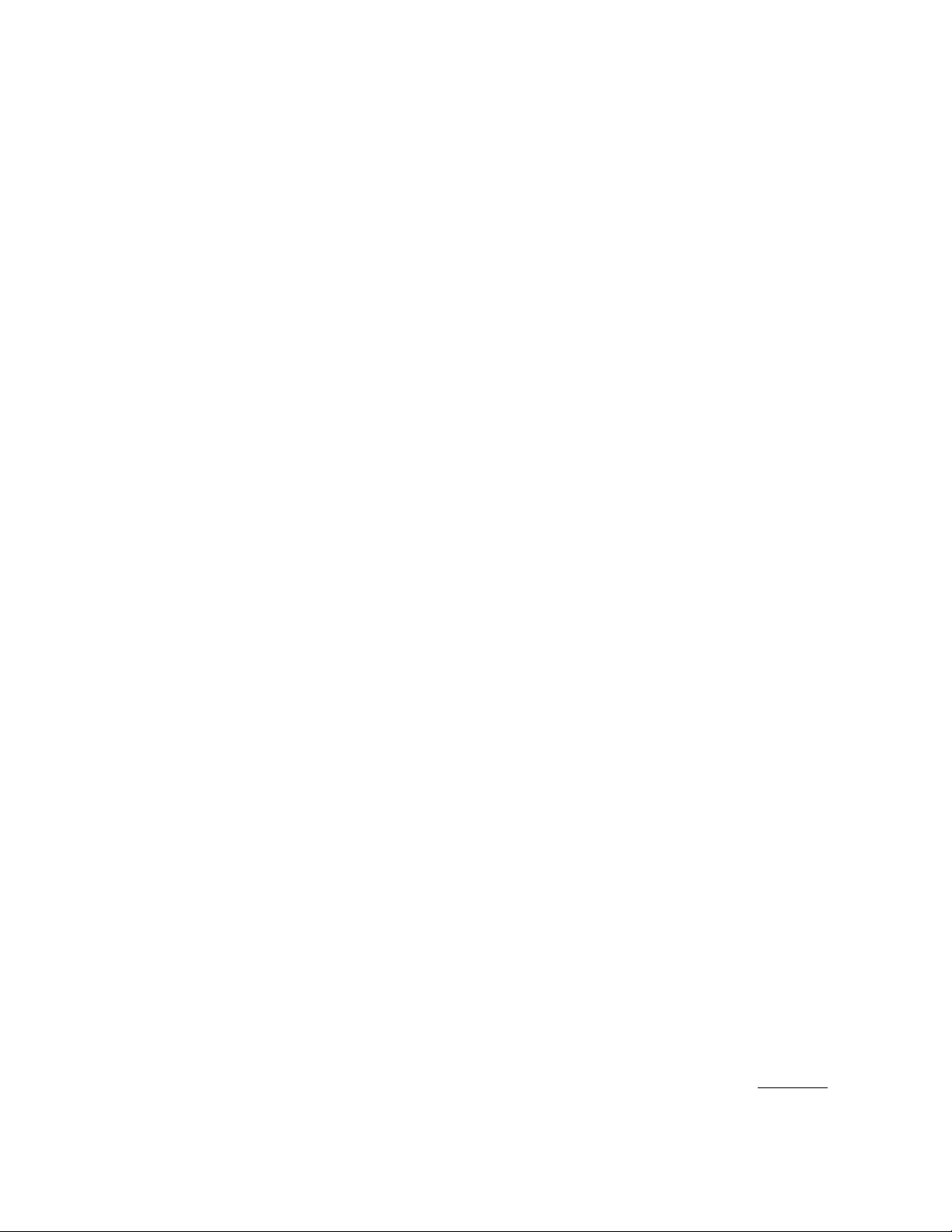
What’s new in this document
The following information has been added:
• The LED patterns for the optical SFP ports have been updated. “LED patterns.”
• The USB device was added. “Items included with the Brocade VDX 6730 switches.”
• The warning about the ip gateway-address was added. “Setting the switch IP address.”
• Removed the Brocade-branded wording for direct-attach cables. “Items required for
installation.”
• Small adjustments were made to the physical specs for the switches. “Weight and physical
dimensions.”
Document conventions
This section describes text formatting conventions and important notice formats used in this
document.
Text formatting
The narrative-text formatting conventions that are used are as follows:
bold text Identifies command names
Identifies the names of user-manipulated GUI elements
Identifies keywords and operands
Identifies text to enter at the GUI or CLI
italic text Provides emphasis
Identifies variables
Identifies paths and Internet addresses
Identifies document titles
code text Identifies CLI output
Identifies command syntax examples
For readability, command names in the narrative portions of this guide are presented in mixed
lettercase: for example, switchShow. In actual examples, command lettercase is all lowercase.
Command syntax conventions
Command syntax in this manual follows these conventions:
command Commands are printed in bold.
--option, option Command options are printed in bold.
-argument, arg Arguments.
[ ] Optional element.
variable Variables are printed in italics. In the help pages, values are underlined
enclosed in angled brackets < >.
xiv Brocade VDX 6730 Hardware Reference Manual
or
53-1002389-06
Page 15
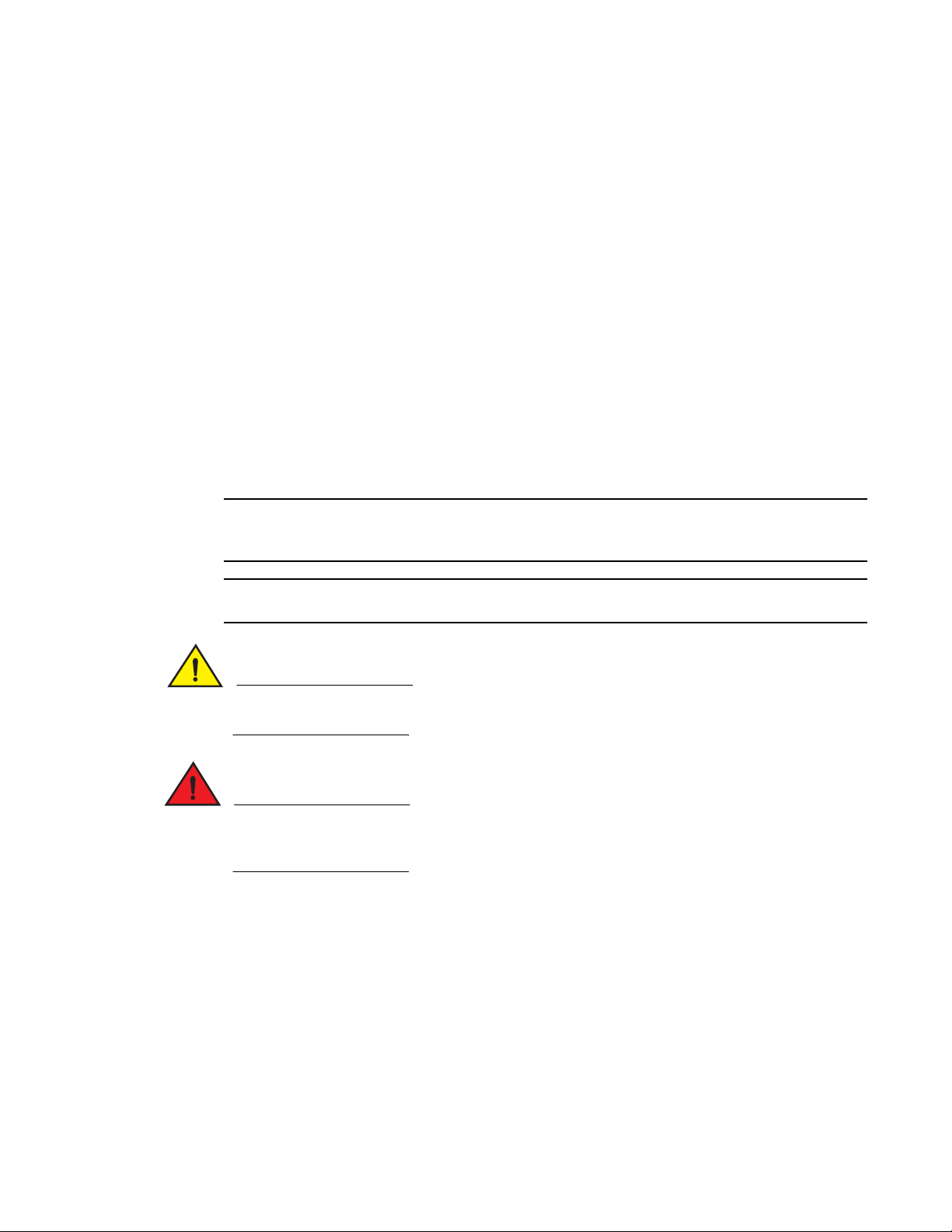
NOTE
ATTENTION
CAUTION
DANGER
... Repeat the previous element, for example “member[;member...]”
value Fixed values following arguments are printed in plain font. For example,
--show WWN
| Boolean. Elements are exclusive. Example:
--show -mode egress | ingress
Command examples
This book describes how to perform configuration tasks using the Fabric OS command line
interface, but does not describe the commands in detail. For complete descriptions of all Fabric OS
commands, including syntax, operand description, and sample output, see the Brocade Network
OS Command Reference Guide.
Notes, cautions, and warnings
The following notices and statements are used in this manual. They are listed below in order of
increasing severity of potential hazards.
A note provides a tip, guidance, or advice, emphasizes important information, or provides a
reference to related information.
An Attention statement indicates potential damage to hardware or data.
A Caution statement alerts you to situations that can be potentially hazardous to you or cause
damage to hardware, firmware, software, or data.
A Danger statement indicates conditions or situations that can be potentially lethal or extremely
hazardous to you. Safety labels are also attached directly to products to warn of these conditions
or situations.
Key terms
For definitions specific to Brocade and Fibre Channel, see the technical glossaries on MyBrocade.
See “Brocade resources” on page xvi for instructions on accessing MyBrocade.
For definitions of SAN-specific terms, visit the Storage Networking Industry Association online
dictionary at:
http://www.snia.org/education/dictionary
Brocade VDX 6730 Hardware Reference Manual xv
53-1002389-06
Page 16
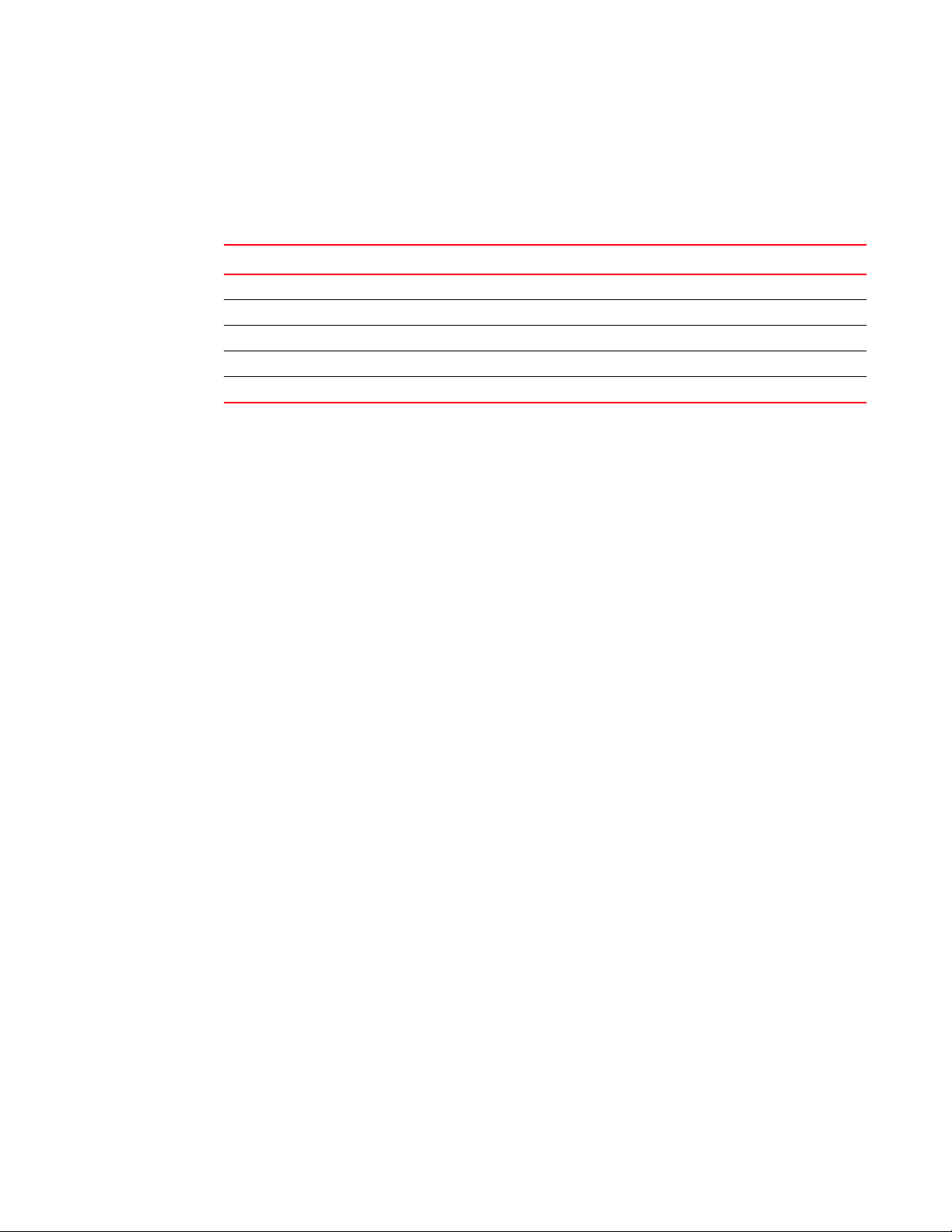
Notice to the reader
This document may contain references to the trademarks of the following corporations. These
trademarks are the properties of their respective companies and corporations.
Corporation Referenced Trademarks and Products
Microsoft Corporation Windows, Windows NT, Internet Explorer
Sun Microsystems, Inc. Sun, Solaris
Netscape Communications Corporation Netscape
Red Hat, Inc. Red Hat, Red Hat Network, Maximum RPM, Linux Undercover
Velcro Industries B.V. Velcro
Additional information
This section lists additional Brocade and industry-specific documentation that you might find
helpful.
Brocade resources
To get up-to-the-minute information, go to http://my.brocade.com to register at no cost for a user ID
and password.
White papers, online demonstrations, and data sheets are available through the Brocade website
at:
http://www.brocade.com/products-solutions/products/index.page
For additional Brocade documentation, visit the Brocade website:
http://www.brocade.com
Release notes are available on the MyBrocade website and are also bundled with the Network OS
firmware.
Other industry resources
For additional resource information, visit the Technical Committee T11 website. This website
provides interface standards for high-performance and mass storage applications for Fibre
Channel, storage management, and other applications:
http://www.t11.org
For information about the Fibre Channel industry, visit the Fibre Channel Industry Association
website:
http://www.fibrechannel.org
xvi Brocade VDX 6730 Hardware Reference Manual
53-1002389-06
Page 17
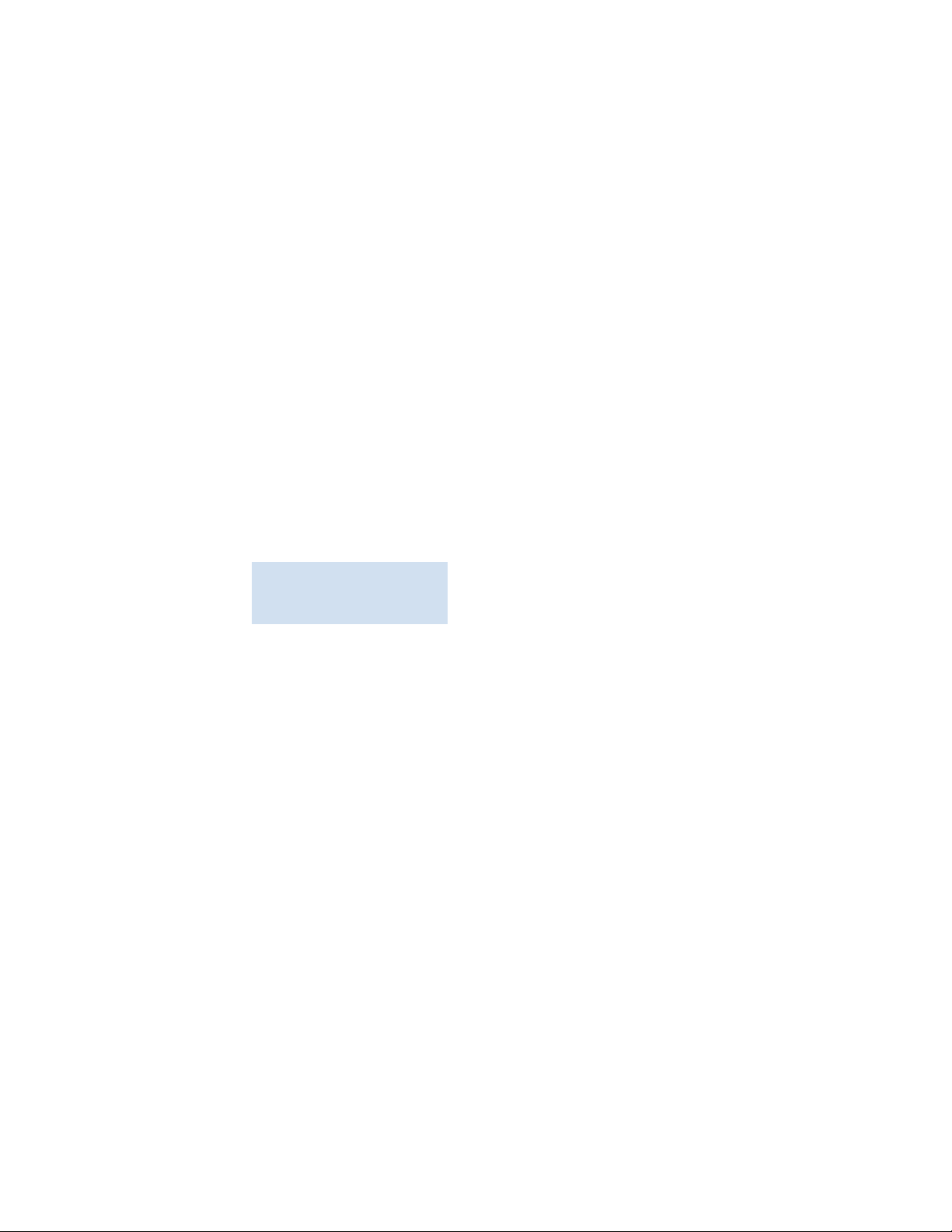
Getting technical help
Contact your switch support supplier for hardware, firmware, and software support, including
product repairs and part ordering. To expedite your call, have the following information available:
1. General Information
• Switch model
• Switch operating system version
• Error numbers and messages received
• copy support command output
• Detailed description of the problem, including the switch or fabric behavior immediately
following the problem, and specific questions
• Description of any troubleshooting steps already performed and the results
• Serial console and Telnet session logs
• syslog message logs
2. Switch Serial Number
The switch serial number and corresponding bar code are provided on the serial number label,
as illustrated below:
*FT00X0054E9*
FT00X0054E9
The serial number label is located on the switch ID pull-out tab located on the bottom of the
port side of the switch.
3. World Wide Name (WWN)
Use the licenseIdShow command to display the WWN of the chassis.
Document feedback
Quality is our first concern at Brocade and we have made every effort to ensure the accuracy and
completeness of this document. However, if you find an error or an omission, or you think that a
topic needs further development, we want to hear from you. Forward your feedback to:
documentation@brocade.com
Provide the title and version number of the document and as much detail as possible about your
comment, including the topic heading and page number and your suggestions for improvement.
Brocade VDX 6730 Hardware Reference Manual xvii
53-1002389-06
Page 18
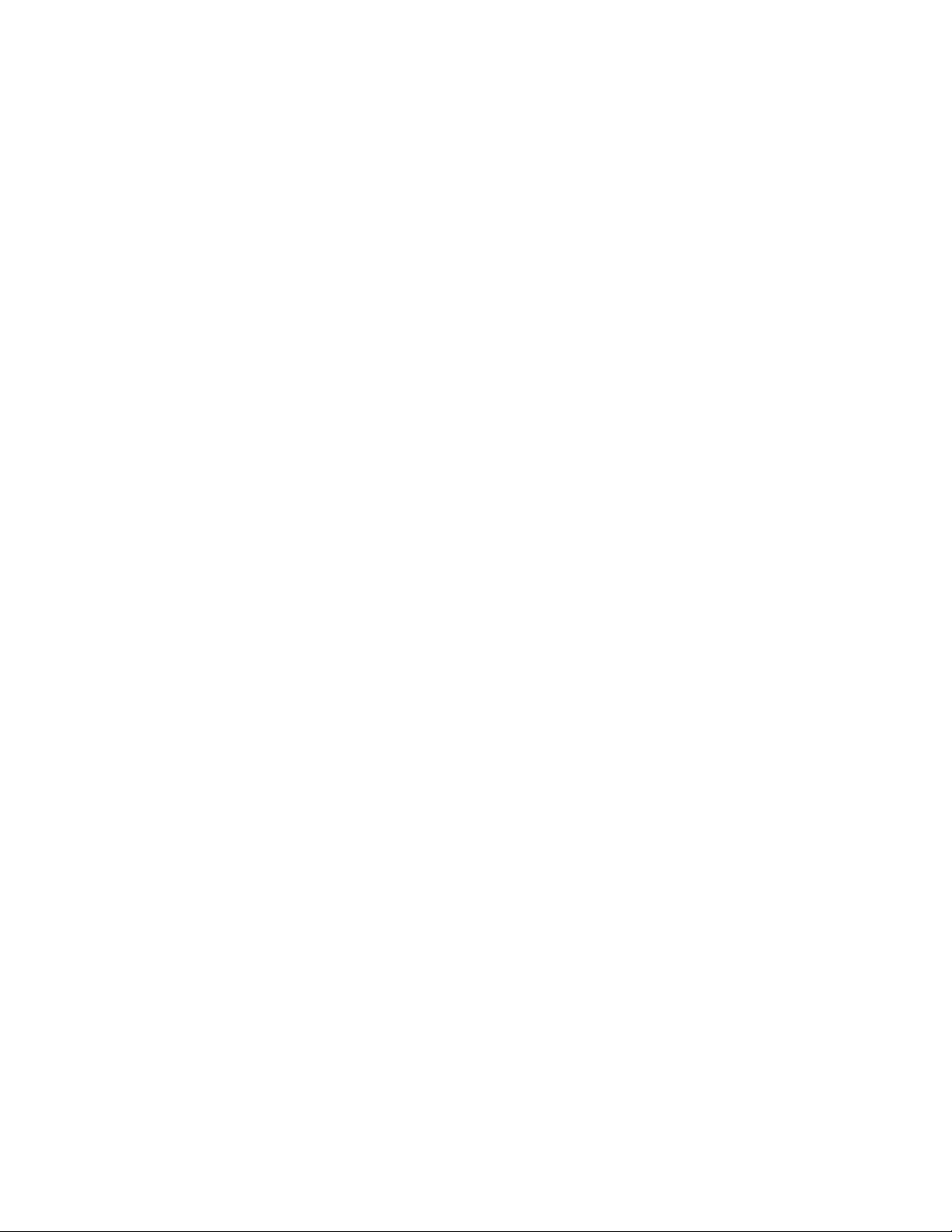
xviii Brocade VDX 6730 Hardware Reference Manual
53-1002389-06
Page 19
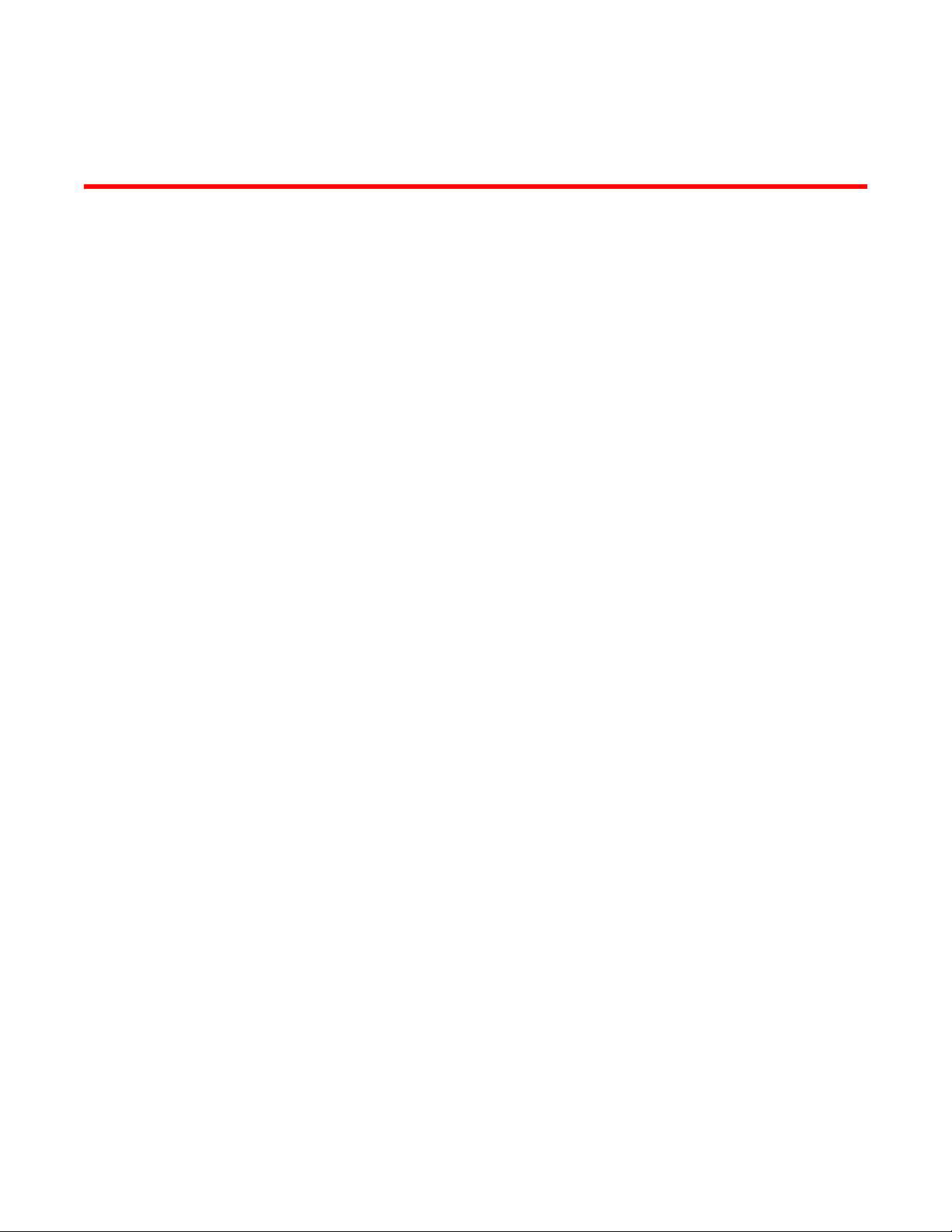
Chapter
Brocade VDX 6730 Introduction
In this chapter
•Brocade VDX 6730 overview . . . . . . . . . . . . . . . . . . . . . . . . . . . . . . . . . . . . . . 1
•Views of the Brocade VDX 6730-32 switch. . . . . . . . . . . . . . . . . . . . . . . . . . . 4
•Views of the Brocade VDX 6730-76 switch . . . . . . . . . . . . . . . . . . . . . . . . . . . 5
Brocade VDX 6730 overview
The Brocade VDX 6730 switches are a pair of 10 Gigabit Ethernet (GbE) line-rate, low latency,
lossless Data Center Bridging (DCB) switches: the Brocade VDX 6730-32 (a 32-port, single-height
switch) and the Brocade VDX 6730-76 (a 76-port, double-height switch). In addition to the array of
GbE ports, each Brocade VDX 6730 also has a number of Fibre Channel (FC) ports to permit
bridging between the Ethernet fabric and a traditional SAN fabric. The number of FC ports varies
with the chassis. The Brocade VDX 6730 switches feature Brocade’s CloudPlex™ architecture and
run on the Brocade Network Operating System (Network OS) v2.1.0 or later. For details about
Network OS, refer to the Brocade Network OS Administrator’s Guide.
1
The Brocade VDX 6730 switches offer Ports on Demand (POD) licensing. Base models of the
switches contain 16 Ethernet ports (for the Brocade VDX 6730-32) or 40 Ethernet ports (for the
Brocade VDX 6730-76). Additional ports can be licensed by way of POD. One POD license on the
Brocade VDX 6730-32 allows an additional 8 ports to be activated. For the Brocade VDX 6730-76,
two POD licenses (for 10 ports each) can be purchased. The FC ports do not require a POD license
for activation.
A key feature of the Brocade VDX 6730 switches is Brocade VCS™ technology, which includes
virtual cluster switching, a new set of technologies that allows users to create flatter, virtualized,
and converged data center networks. VCS fabrics are scalable, permitting users to expand at their
own pace, and simplified, allowing users to manage the fabric as a single entity. VCS-based
Ethernet fabrics are convergence-capable, with technologies such as Fibre Channel over Ethernet
(FCoE) for storage.
Platform components and capabilities
The Brocade VDX 6730 switches offer the following features and capabilities:
• A system motherboard that features a Reduced Instruction Set Computer (RISC) CPU running
at 1.3 GHz with integrated peripherals
• An RJ45 10/100/1000 Ethernet out-of-band management port
• An RJ45-fronted serial (RS-232) port for terminal access and debugging
• A USB port for firmware upgrades and system log downloads
• Support for Brocade-branded SFP+ optical FC transceivers
Brocade VDX 6730 Hardware Reference Manual 1
53-1002389-06
Page 20
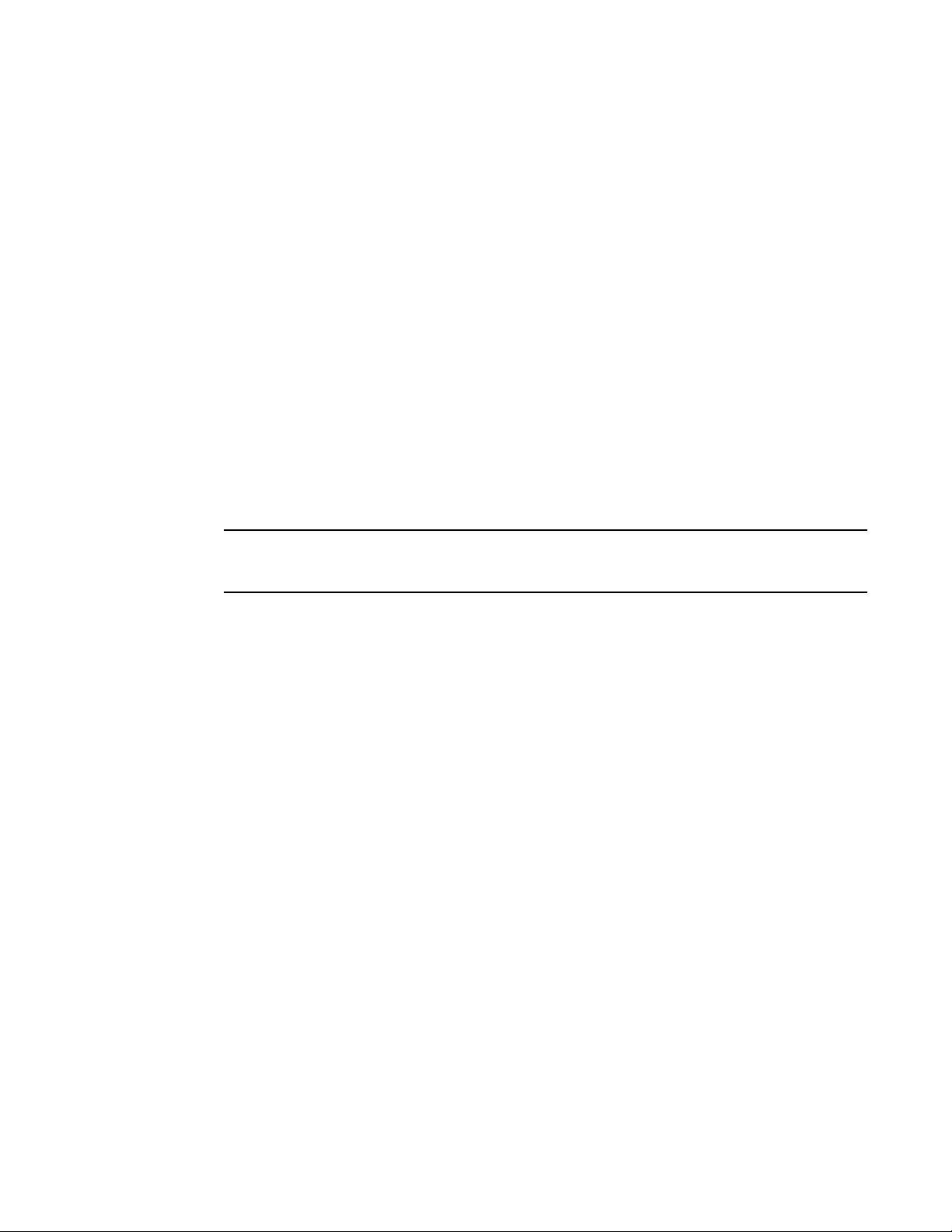
Brocade VDX 6730 overview
NOTE
1
• Support for long-range and short-range SFP+ GbE transceivers
• Support for optical cables and active twin axial (twinax) copper cables
• Support for direct-attach copper cables
• Support for inter-switch link (ISL) trunking
• A reduced-depth, rack-mount design using existing rail kits (fixed, mid-mount, or Telco rack
• Extensive diagnostics and system-monitoring capabilities for enhanced high Reliability,
• Optimized airflow (a choice of front-to-back or back-to-front flow)
• A real-time clock (RTC) with battery
• SEEPROM for switch identification
• Voltage monitoring
• Fan monitoring
• Three temperature sensors
• I
- Frame-level hardware-based trunking (even distribution of frames across trunk links)
mount kits
Availability, and Serviceability (RAS)
2
C interface to monitor and control environmental aspects
Port numbering for the Brocade VDX 6730 begins with 1, not 0. Both the GbE and FC port sequences
begin with 1.
Brocade VDX 6730-32 features
Features specific to the Brocade VDX 6730-32 include:
• 1U form factor enclosure
• 16 10 GbE SFP+ ports (also configurable to 1 GbE) with 8 additional 10 GbE ports available for
a total of 24
• Eight 8 Gbps FC ports
• One forwarding ASIC
• 600 nanosecond (ns) port-to-port latency
• 15-inch depth
• Dual, hot-swappable 250W AC power supplies with three integrated cooling fans each
• Dual, hot-swappable 250W DC power supplies with three integrated cooling fans each
Brocade VDX 6730-76 features
Features specific to the Brocade VDX 6730-76 include:
• 2U form factor enclosure
• 40 10 GbE SFP+ ports (also configurable to 1 GbE) with 20 additional 10 GbE ports available
for a total of 60
• Sixteen 8 Gbps FC ports
• Nine forwarding ASICs arranged in a 3/6, core/edge configuration
2 Brocade VDX 6730 Hardware Reference Manual
53-1002389-06
Page 21
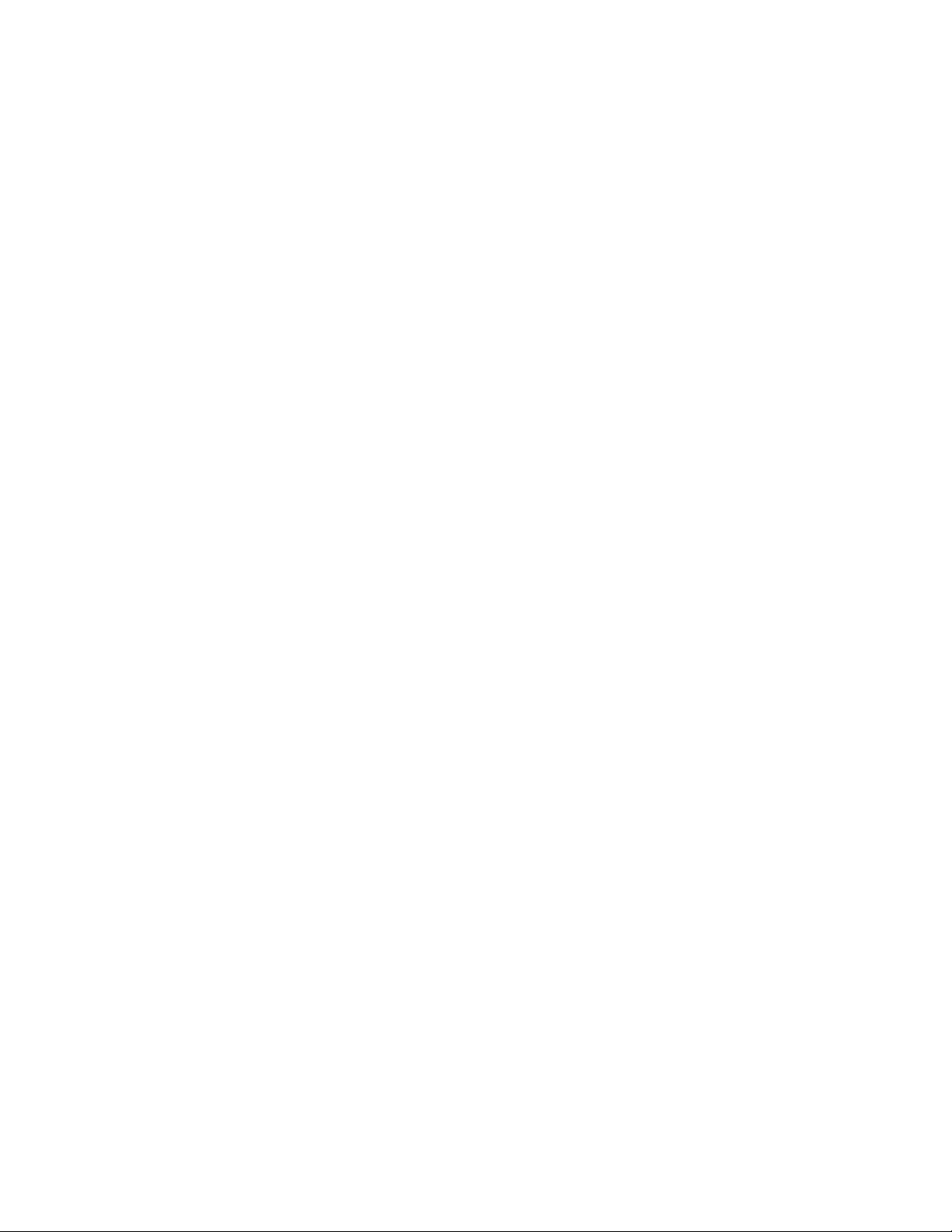
Brocade VDX 6730 overview
• One forwarding FC ASIC
• 600 ns port-to-port latency, 1.8μs across port groups
• 17-inch dept h
• Dual, redundant, hot-swappable 500W AC power supplies
• Dual, redundant, hot-swappable 500W DC power supplies
• Triple, hot-swappable cooling fans in an n+1 configuration
Software features
The Brocade VDX 6730 switches support the following features. For more details on these
features, refer to the Brocade Network OS Administrator’s Guide.
Layer 2 and Layer 3 security features
• VLANs
• Spanning Tree Protocol (STP, RSTP, MSTP and PVST+ and PVRST+)
• Support for unicast and multicast capabilities
• Support for IGMP snooping
• Layer 2 multi-path based on Transparent Interconnection of Lots of Links (TRILL)
• Layer 2 access control lists (ACLs)
• Switch Port Analyzer (SPAN) (also known as port mirroring)
• Management access ACLs
1
Virtualization
• Automatic Migration of Port Profiles (AMPP)
• Support for VLAN, QoS, security, and FCoE port profiles
• Virtual Machine-aware network automation
Convergence/FCoE
• Pause Frames (Tx and Rx)
• DCB features such as Priority Flow Control (PFC) and Enhanced Transmission Selection (ETS)
• End-to-end, multi-hop FCoE
• FCoE and FC zoning and RSCN suppression (name server-based zoning)
• FC connectivity to Brocade FC SANs
Link aggregration
• 802.3ad LACP support
• Virtual Link Aggregation Group (vLAG) (a LAG that spans multiple physical switches)
Brocade VDX 6730 Hardware Reference Manual 3
53-1002389-06
Page 22
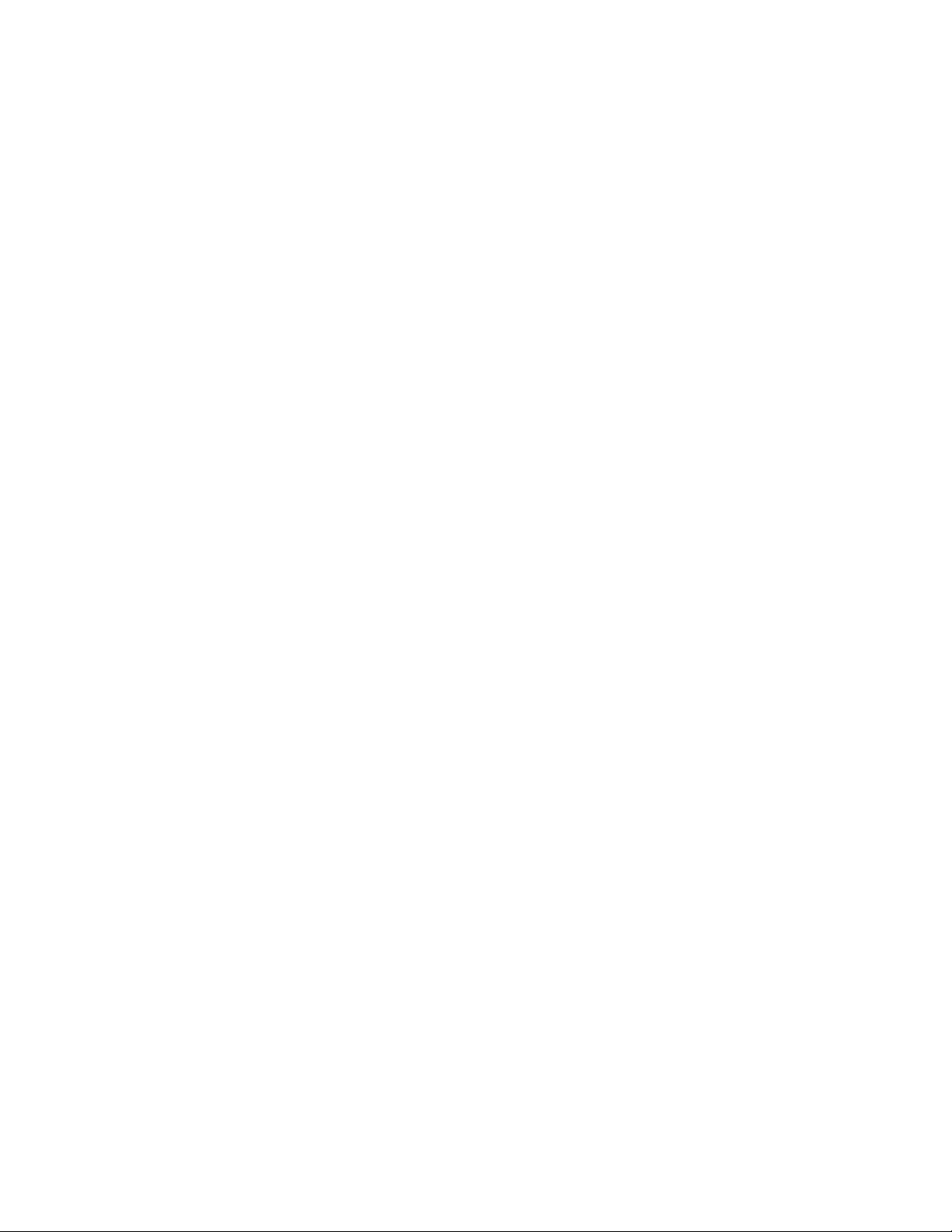
Views of the Brocade VDX 6730-32 switch
1
QoS
• 802.1p marking
• Scheduling: Strict priority (SP), Shaped Deficit Weighted Round-Robin (SDWRR)
Management
• IPv4 or IPv6 management
• CLI management utilities on Network OS v2.1.0
• Out-of-band management (standalone mode)
• sFlow
• TRILL Operations, Administration, and Management (OAM)
• Distributed configuration management (DCM)
• SNMPv1, v2c, and v3
• Switch Beaconing
Licensing
• VCS licensing: Available multi-node license up to 24 nodes (enables Ethernet Fabric
functionality)
• Ports on Demand (POD):
- Single POD license for 8 ports on Brocade VDX 6730-32
- Two POD licenses for 10 ports each on Brocade VDX 6730-76
• FCoE licensing (enables FCoE Forwarding and FCoE to FC Bridging)
Views of the Brocade VDX 6730-32 switch
The port side of the Brocade VDX 6730-32 switch includes the system LEDs, management ports
and LEDs, USB port, and Gigabit Ethernet (GbE) ports and the corresponding port status LEDs.
Figure 1 shows the port side of the Brocade VDX 6730-32.
4 Brocade VDX 6730 Hardware Reference Manual
53-1002389-06
Page 23
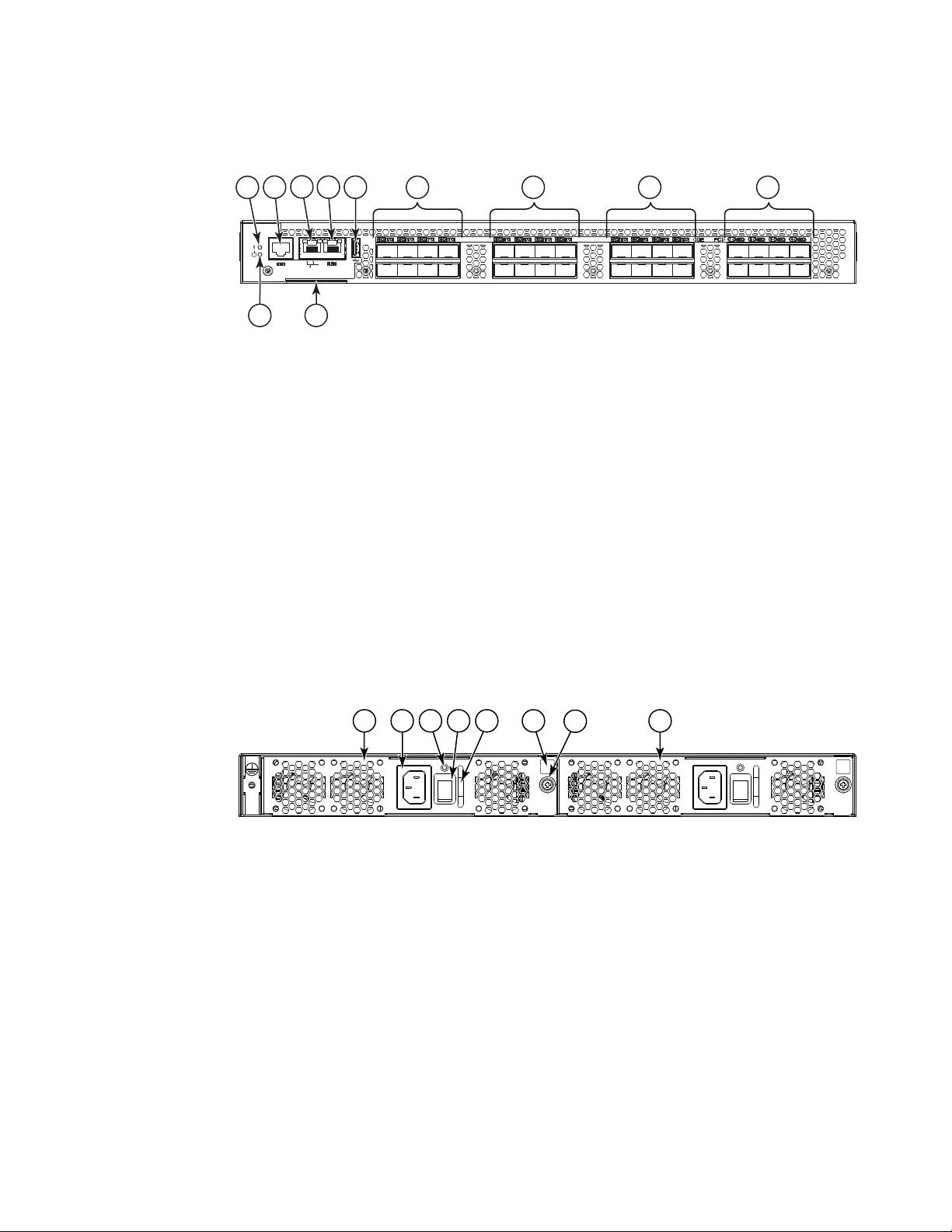
Views of the Brocade VDX 6730-76 switch
1
3
5
2
4
6 97
11
10
8
2
3
7
1
5
4
8
6
1 System status LED 7 10 GbE ports 9-16 (9-12 on top, 13-16 below) with
status LEDs above
2 Serial console port (RJ45) 8 10 GbE ports 17-24 (17-20 on top, 21-24 below)
with status LEDs above
3 Ethernet management port (RJ45) 9 FC ports 1-8 (1-4 on top, 5-8 below) with status
LEDs above
4 RLO management port (RJ45) 10 System power LED
5 USB port 11 Switch ID pull-out tab
6 10 GbE ports 1-8 (1-4 on top, 5-8 below) with
status LEDs above
1
FIGURE 1 Port side view of the Brocade VDX 6730-32
Figure 2 shows the non-port side of the Brocade VDX 6730-32, which contains the combined
power supply and fan assemblies.
1 Power supply and fan assemby #2 5 Handle
2 Power cord receptacle 6 Airflow label
3 Power supply and fan status LED 7 Captive screw
4 On/off switch 8 Power supply and fan assembly #1
FIGURE 2 Non-port side view of the Brocade VDX 6730-32
Views of the Brocade VDX 6730-76 switch
The port side of the Brocade VDX 6730-76 switch includes the system LEDs, management ports
and LEDs, USB port, and Gigabit Ethernet (GbE) ports and the corresponding port status LEDs.
Figure 3 shows the port side of the Brocade VDX 6730-76.
Brocade VDX 6730 Hardware Reference Manual 5
53-1002389-06
Page 24
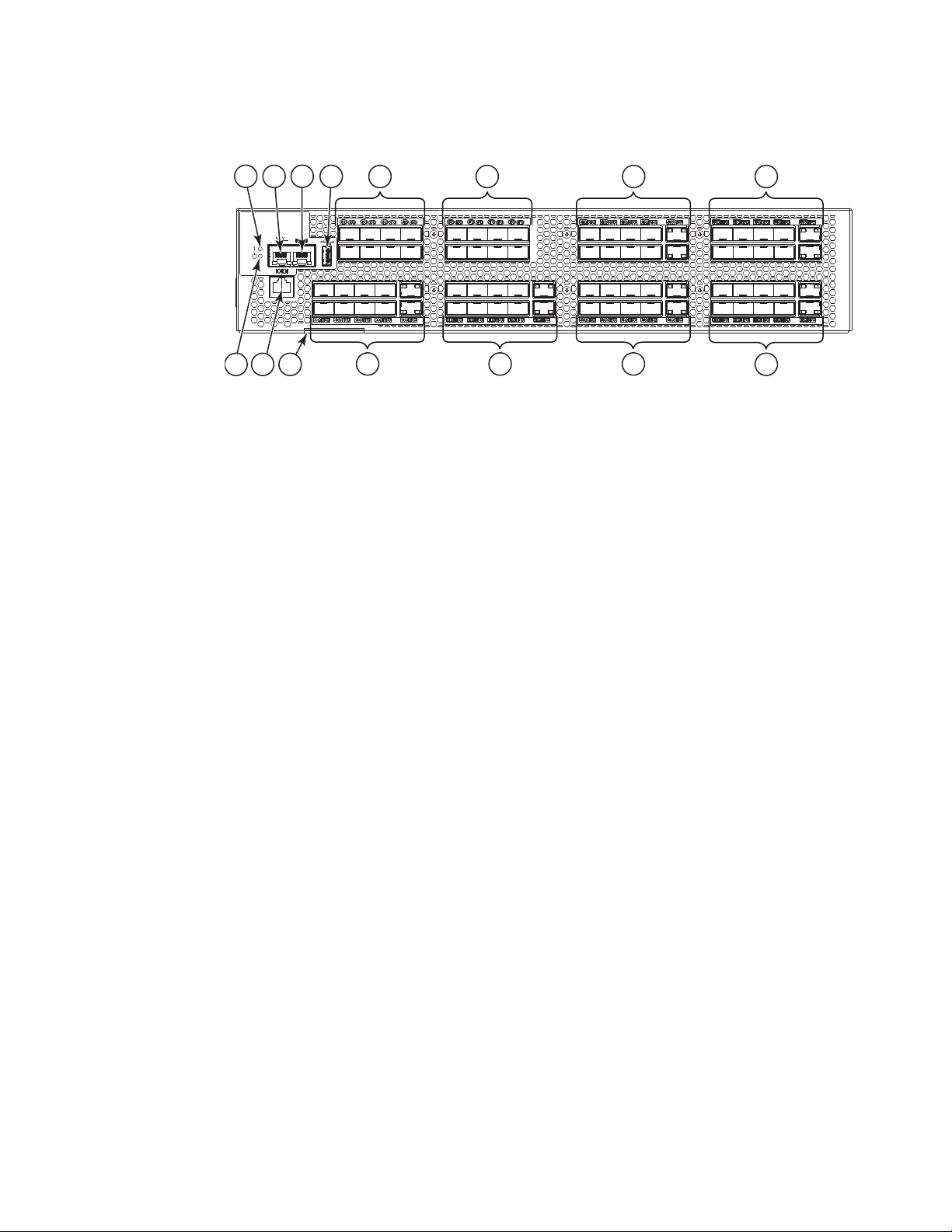
Views of the Brocade VDX 6730-76 switch
1
243
9 10 11
5 6 7 8
15
141312
1
1 System status LED 9 System power LED
2 Ethernet management port (RJ45) 10 Serial console port (RJ45)
3 RLO management port (RJ45) 11 Switch ID pull-out tab
4 USB port 12 10 GbE ports 1-10 (1-5 on top, 6-10 below) with
5 FC ports 1-8 (1-4 on top, 5-8 below) with status
LEDs above
6 FC ports 9-16 (9-12 on top, 13-16 below) with
status LEDs above
7 10 GbE ports 41-50 (41-45 on top, 46-50 below)
with status LEDs above
8 10 GbE ports 5-60 (51-55 on top, 56-60 below)
with status LEDs above
status LEDs below
13 10 GbE ports 11-20 (11-15 on top, 16-20 below)
with status LEDs below
14 10 GbE ports 21-30 (21-25 on top, 26-30 below)
with status LEDs below
15 10 GbE ports 31-40 (31-35 on top, 36-40 below)
with status LEDs below
FIGURE 3 Port side view of the Brocade VDX 6730-76
Figure 4 shows the non-port side of the Brocade VDX 6730-76, which contains the power supplies
and cooling fan assemblies.
6 Brocade VDX 6730 Hardware Reference Manual
53-1002389-06
Page 25
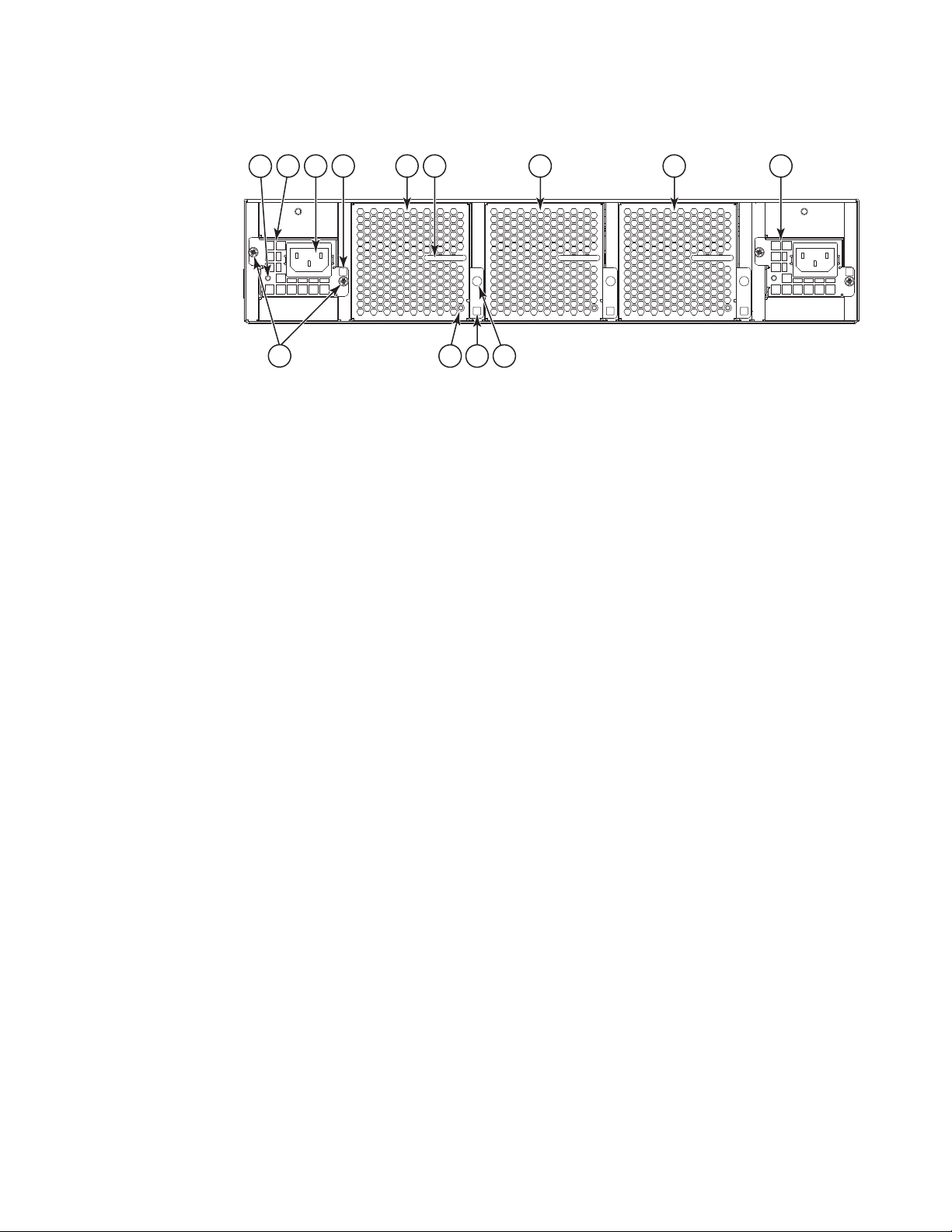
Views of the Brocade VDX 6730-76 switch
1
2 5
7
8 9
63 4
10
13
1211
1 Power supply status LED 8 Fan assembly #1
2 Power supply #2 9 Power supply #1
3 Power cord receptacle 10 Power supply captive screws
4 Power supply airflow label 11 Fan status LED
5 Fan assembly #3 12 Fan assembly airflow label
6 Fan handle 13 Fan captive screw
7 Fan assembly #2
1
FIGURE 4 Non-port side view of the Brocade VDX 6730-76
Brocade VDX 6730 Hardware Reference Manual 7
53-1002389-06
Page 26
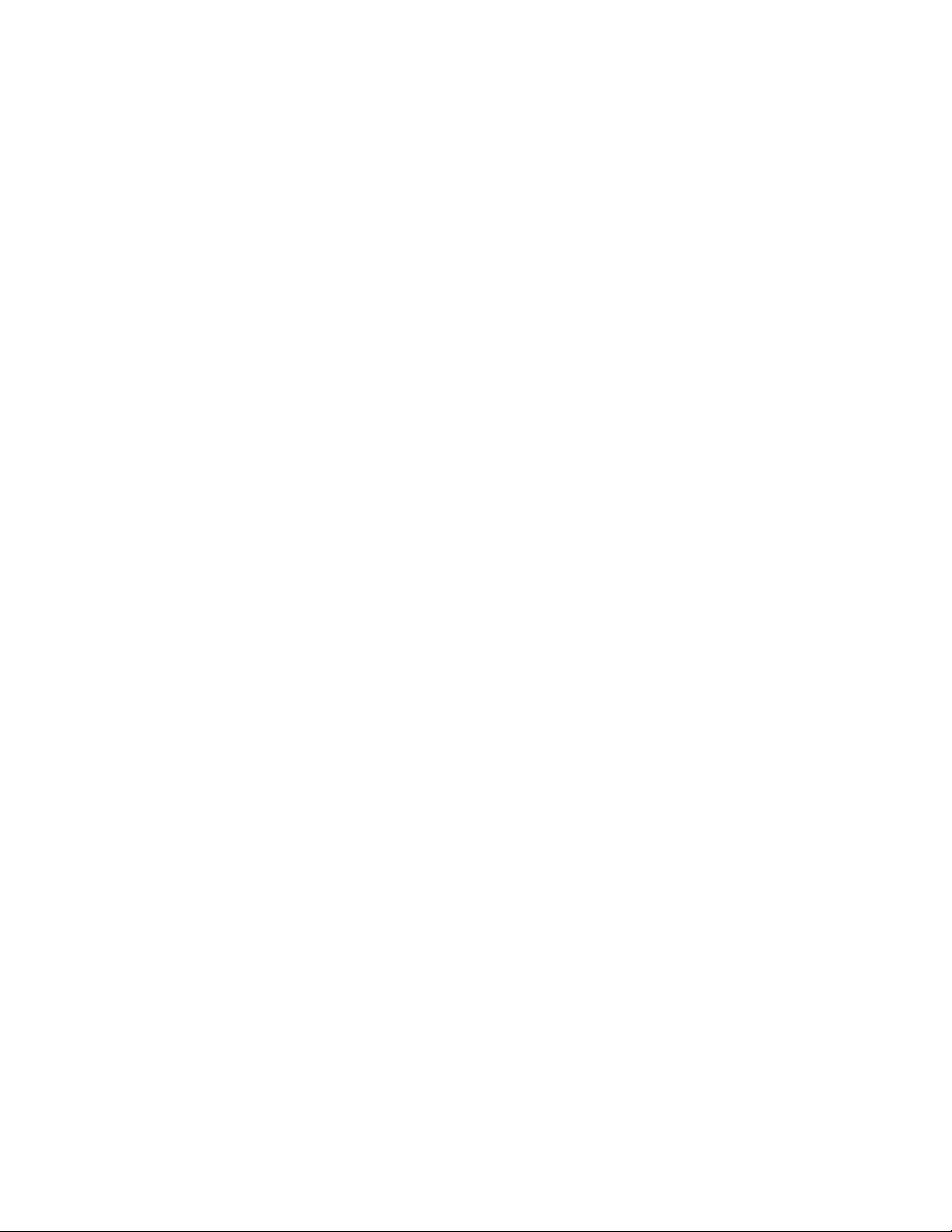
Views of the Brocade VDX 6730-76 switch
1
8 Brocade VDX 6730 Hardware Reference Manual
53-1002389-06
Page 27
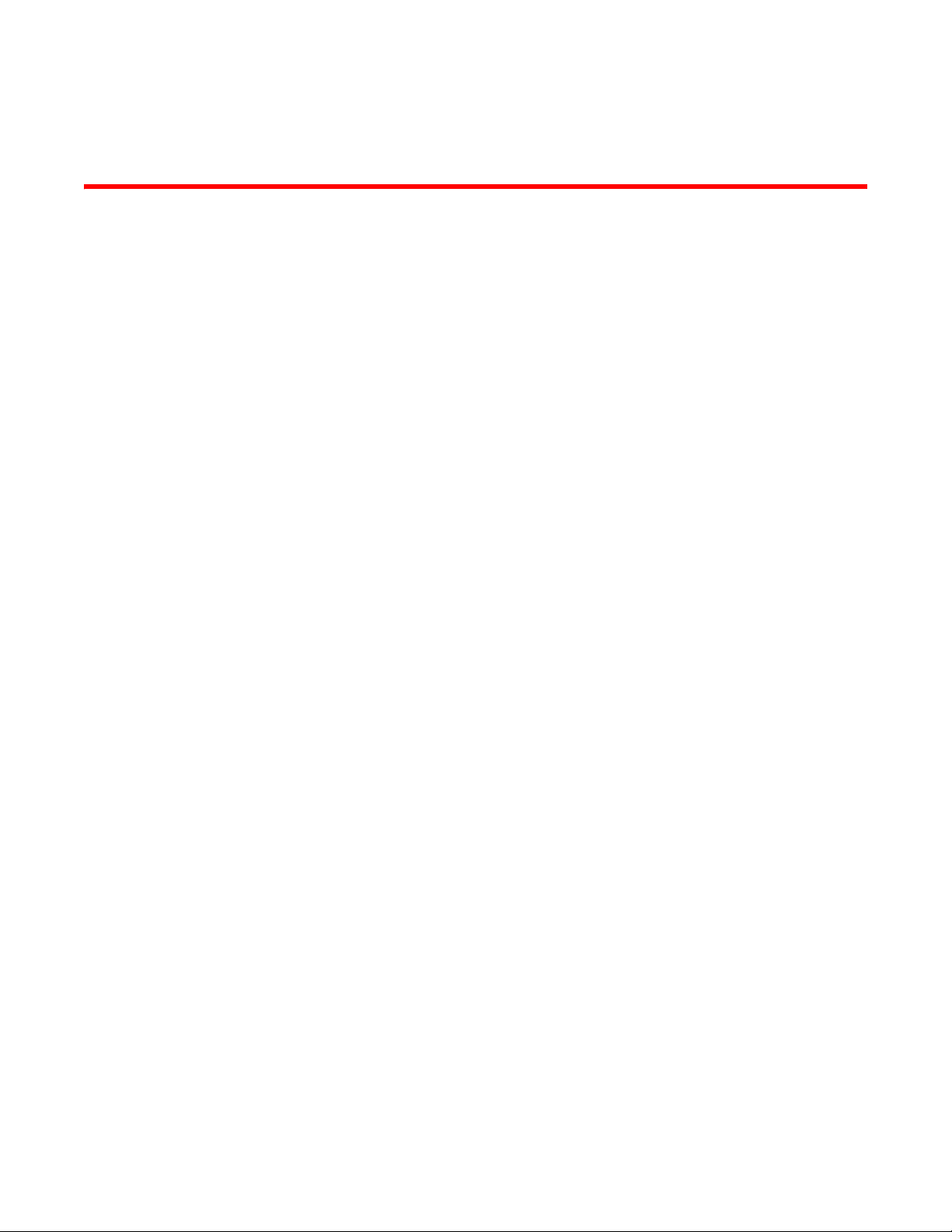
Chapter
Brocade VDX 6730 Installation
In this chapter
•Items included with the Brocade VDX 6730 switches . . . . . . . . . . . . . . . . . . 9
•Installation and safety considerations . . . . . . . . . . . . . . . . . . . . . . . . . . . . . . . 9
•Standalone installation for a Brocade VDX 6730 . . . . . . . . . . . . . . . . . . . . . 11
•Rack installation for a Brocade VDX 6730 . . . . . . . . . . . . . . . . . . . . . . . . . . 12
•Providing power to the switch . . . . . . . . . . . . . . . . . . . . . . . . . . . . . . . . . . . . . 12
•Verifying operation. . . . . . . . . . . . . . . . . . . . . . . . . . . . . . . . . . . . . . . . . . . . . . 12
Items included with the Brocade VDX 6730 switches
The following items are included with the standard shipment of a fully-configured Brocade VDX
6730. When you open the Brocade VDX 6730 packaging, verify that the items are included in the
package and that no damage has occurred during shipping:
2
• The Brocade VDX 6730 switch, either the 32-port or 76-port version
• One accessory kit, containing the following items:
- Serial cable with an RJ45 connector
- 6 ft. power cords (2)
- Rubber feet, required for setting up the switch as a standalone unit
- Brocade 2 GB USB memory device
- Brocade VDX 6730 QuickStart Guide
Installation and safety considerations
You can install a Brocade VDX 6730 switch in the following ways:
• As a standalone unit on a flat surface.
• In an EIA cabinet using a four-post fixed-rail rack mount kit. The optional fixed-rail rack mount
kit can be ordered from your switch retailer. Both the 24”-32” rack depth kit and the 28”-29”
rack depth kit will work with the Brocade VDX 6730 switch.
• In a Telco rack using a flush mount rack kit for switches. The optional flush mount rack kit for
switches can be ordered from your switch retailer.
• In a Telco rack using a mid-mount rack kit. The optional mid-mount rack kit for switches can be
ordered from your switch retailer.
• In the iDataplex IBM 15.5-inch depth rack (requires an iDataplex rack mount kit), Brocade part
number 60-1001519-01.
Brocade VDX 6730 Hardware Reference Manual 9
53-1002389-06
Page 28

Installation and safety considerations
2
Electrical considerations
To install and operate the switch successfully, ensure compliance with the following requirements:
• The primary outlet is correctly wired, protected by a circuit breaker, and grounded in
accordance with local electrical codes.
• The supply circuit, line fusing, and wire size are adequate, as specified by the electrical rating
on the switch nameplate.
• The power supply standards are met. Refer to Table 11 on page 54 for more information.
Environmental considerations
For successful installation and operation of the switch, ensure that the following environmental
requirements are met:
• Because the Brocade VDX 6730 switches can be ordered with fans that move air either front to
back or back to front, be sure to orient your switch with the airflow pattern of any other devices
in the rack. All equipment in the rack should force air in the same direction to avoid intake of
exhaust air.
• Airflow to the following specifications:
For the Brocade VDX 6730-32 - a maximum flow of 90.1 cubic meters/hour (53 cubic
feet/minute) and a nominal flow of 59.5 cubic meters/hour (35 cubic feet/minute) at the
intake vents.
For the Brocade VDX 6730-76 - a maximum flow of 195.4 cubic meters/hour (115 cubic
feet/minute) and a nominal flow of 129.1 cubic meters/hour (76 cubic feet/minute) at the
intake vents.
Rack considerations
For successful installation and operation of the switch in a rack, ensure the following rack
requirements are met:
• The rack must be a standard EIA rack.
• The rack space required is one or two rack units high depending on the switch ordered (1U for
the Brocade VDX 6730-32 or 2U for the Brocade VDX 6730-76); 4.3 cm (1.7 in.) or 8.90 cm
(3.50 in.) high and 42.9 cm (16.9 in.) wide.
• The equipment in the rack is grounded through a reliable branch circuit connection and
maintains ground at all times. Do not rely on a secondary connection to a branch circuit, such
as a power strip.
• Airflow and temperature requirements are met on an ongoing basis, particularly if the switch is
installed in a closed or multirack assembly.
• The additional weight of the switch does not exceed the rack’s weight limits or unbalance the
rack in any way.
• The rack is secured to ensure stability in case of unexpected movement, such as an
earthquake.
10 Brocade VDX 6730 Hardware Reference Manual
53-1002389-06
Page 29

Standalone installation for a Brocade VDX 6730
NOTE
2
Recommendations for cable management
The minimum radius to which a 50 micron cable can be bent under full tensile load is 5.1 cm (2
in.). For a cable under no tensile load, that minimum is 3.0 cm (1.2 in.).
Cables can be organized and managed in a variety of ways; for example, use cable channels on the
sides of the cabinet or patch panels to reduce the potential for tangling the cables. The following
list provides some recommendations for cable management:
You should not use tie wraps with optical cables because they are easily overtightened and can
damage the optic fibers. Velcro-like wraps are recommended.
• Plan for the rack space required for cable management before installing the switch.
• Leave at least 1 m (3.28 ft) of slack for each port cable. This provides room to remove and
replace the switch, allows for inadvertent movement of the rack, and helps prevent the cables
from being bent to less than the minimum bend radius.
• For easier maintenance, label the cables and record the devices to which they are connected.
• Keep LEDs visible by routing port cables and other cables away from the LEDs.
Items required for installation
The following items are required for installing, configuring, and connecting the Brocade VDX 6730
switches for use in a network and fabric:
• A workstation with an installed terminal emulator, such as HyperTerminal.
• An unused IP address and corresponding subnet mask and gateway address.
• A serial cable (provided).
• An Ethernet cable.
• Brocade-branded SFP (1 GbE) or SFP+ (10 GbE) transceivers and compatible cables or
direct-attach copper and optical cables. Brocade-branded 8 Gbps FC SFP+ transceivers.
• (Optional) Access to an FTP server or Brocade-branded USB device for backing up the switch
configuration.
• If mounting in the iDataplex IBM 15.5-inch depth rack, the Brocade iDataplex rack mount kit.
Standalone installation for a Brocade VDX 6730
Complete the following steps to install the Brocade VDX 6730 as a standalone unit.
1. Unpack the Brocade VDX 6730 switch and verify the items listed in “Items included with the
Brocade VDX 6730 switches” on page 9 are present and undamaged.
2. Apply the adhesive rubber feet. Applying the rubber feet to the switch helps prevent the switch
from sliding off the supporting surface.
a. Clean the indentations at each corner of the bottom of the switch to ensure that they are
free of dust or other debris that might lessen the adhesion of the feet.
b. With the adhesive side against the chassis, place one rubber foot in each indentation and
press into place.
Brocade VDX 6730 Hardware Reference Manual 11
53-1002389-06
Page 30

Rack installation for a Brocade VDX 6730
ATTENTION
ATTENTION
2
3. Place the switch on a flat, sturdy surface.
4. Provide power to the switch as described in “Providing power to the switch” on page 12.
Do not connect the switch to the network until the IP address is correctly set. For instructions on how
to set the IP address, see “Setting the switch IP address” on page 17.
Rack installation for a Brocade VDX 6730
Follow the installation instructions shipped with the appropriate rack mount kit:
• To install the switch into a 4-post fixed-rail rack, refer to the Fixed Rack Mount Kit (24”-32”)
Installation Procedure or the Fixed Rack Mount Kit Installation Procedure.
• To install the switch into a 2-post Telco rack, refer to the Flush Mount Rack Mount Kit
Installation Procedure.
Providing power to the switch
Perform the following steps to provide power to the Brocade VDX 6730.
1. Connect the power cords to both power supplies, and then to power sources on separate
circuits to protect against failure. Ensure that the power cords have a minimum service loop of
15.2 cm (6 in.) available and are routed to avoid stress.
2. Power on the Brocade VDX 6730-32 by turning both on/off switches to "I." The Brocade VDX
6730-76 powers up automatically when plugged in. The power supply LEDs display amber until
POST is complete, and then change to green. The switch usually requires several minutes to
boot and complete POST.
Power is supplied to the switch as soon as the first power supply is connected and powered on.
3. After POST is complete, verify that the switch power and status LEDs on the left of the port side
of the switch are green. Refer to Figure 1 on page 5 and Figure 3 on page 6 for the specific
location of these LEDs.
Verifying operation
After you have powered on the system and POST is complete, verify that the switch is working
properly.
1. Verify that the power supply LEDs are solid green. See Figure 6 on page 26 and Figure 9 on
page 28 for the location of these LEDs.
2. Verify that the system power LED and the system status LED are solid green. See Figure 5 on
page 26 and Figure 7 on page 27 for the specific locations of these LEDs.
3. The port LEDs should be lit during POST activities. When POST is complete, only the LEDs for
ports connected to other devices should be green. See Figure 5 on page 26 , Figure 7 on
page 27, and Figure 8 on page 27 for the specific locations of these LEDs.
12 Brocade VDX 6730 Hardware Reference Manual
53-1002389-06
Page 31

Verifying operation
See Tab le 3 on page 28 and Table 4 on page 30 for more details on the LED patterns.
2
Brocade VDX 6730 Hardware Reference Manual 13
53-1002389-06
Page 32

Verifying operation
2
14 Brocade VDX 6730 Hardware Reference Manual
53-1002389-06
Page 33

Chapter
Brocade VDX 6730 Configuration
In this chapter
•Configuration modes for the Brocade VDX 6730 . . . . . . . . . . . . . . . . . . . . . 15
•Creating a serial connection. . . . . . . . . . . . . . . . . . . . . . . . . . . . . . . . . . . . . . 16
•Assigning permanent passwords . . . . . . . . . . . . . . . . . . . . . . . . . . . . . . . . . . 17
•Setting the switch IP address . . . . . . . . . . . . . . . . . . . . . . . . . . . . . . . . . . . . . 17
•Enabling and disabling Brocade VCS mode. . . . . . . . . . . . . . . . . . . . . . . . . . 19
•Setting the date and time . . . . . . . . . . . . . . . . . . . . . . . . . . . . . . . . . . . . . . . . 20
•Connecting network devices. . . . . . . . . . . . . . . . . . . . . . . . . . . . . . . . . . . . . . 22
•Creating Brocade inter-switch link trunks . . . . . . . . . . . . . . . . . . . . . . . . . . . 23
Configuration modes for the Brocade VDX 6730
3
The Brocade VDX 6730 can be configured in either standalone mode or VCS™ mode.
In standalone mode, the switch acts as an Ethernet switch, receiving and transmitting packets like
any independent switch. It is configured and managed independently.
In VCS mode, the switch is part of an Ethernet fabric involving two or more VCS-enabled switches.
VCS technology embodies the concepts of distributed intelligence and logical chassis. Distributed
intelligence means that all configuration and destination information is automatically distributed to
each member switch in the fabric. Distributed intelligence has three major characteristics:
• The fabric is self-forming. When two VCS-enabled switches are connected, the fabric is
automatically created and the switches discover the common fabric configuration.
• The fabric is masterless. No single switch stores configuration information or controls fabric
operations. Any switch can fail or be removed without causing disruptive fabric downtime or
delayed traffic.
• The fabric is aware of all members, devices, and Virtual Machines (VMs). Automatic Migration
of Port Profiles (AMPP) supports VM migration to another physical server. If the VM moves, it is
automatically reconnected to all of its original resources.
Logical chassis means that the entire VCS fabric appears and can be managed as a single Layer 2
switch. There are three major characteristics to logical chassis:
• Each physical switch in the fabric can be managed as if it were a blade in a chassis. When a
VCS-enabled switch is connected to the fabric, it inherits the configuration of the fabric and the
new ports become available immediately.
• You can manage the entire fabric from any switch.
• You can manage the edge switches in the fabric as if they were a single switch.
Brocade VDX 6730 Hardware Reference Manual 15
53-1002389-06
Page 34

Creating a serial connection
NOTE
3
Creating a serial connection
You perform all configuration tasks in this guide using a serial connection from a workstation or
terminal to the switch.
Complete the following steps to create a serial connection to the switch.
1. Connect the serial cable to the serial port on the switch and to an RS-232 serial port on
the workstation or terminal device.
If the serial port on the workstation or terminal device is RJ45 instead of RS-232, remove the
adapter on the end of the serial cable and insert the exposed RJ45 connector into the RJ45
serial port on the workstation.
2. Open a terminal emulator application (such as HyperTerminal on a PC, or TERM, TIP, or Kermit
in a UNIX environment), and configure the application as follows:
• In a Windows environment, enter the following values: 9600 bits per second, 8 databits,
no parity, 1 stop bit, and no flow control.
• In a UNIX environment using TIP, enter the following string at the prompt:
tip /dev/ttyb -9600
If ttyb is already in use, use ttya instead.
The serial port is located on the port side of the VDX 6730. The switch uses an RJ-45 connector for
the serial port. An RJ-45 to DB9 adaptor is also provided with the VDX 6730. The cable supplied
with the switch is a rollover cable.
To protect the serial port from damage, keep the cover on the port when not in use.
The serial port can be used to connect to a workstation to configure the VDX 6730 IP address
before connecting the switch to a fabric or IP network. The serial port’s parameters are fixed at
9600 baud, 8 data bits, and no parity, with flow control set to None.
Tab le 1 lists the serial cable pinouts.
TABLE 1 Serial cable pinouts
PIN Signal Description
1Not supported NA
2Not supported NA
3TXD Transmit data
4GND Logic ground
5Not supported NA
6RXD Receive data
7Not supported NA
8Not supported NA
16 Brocade VDX 6730 Hardware Reference Manual
53-1002389-06
Page 35

Assigning permanent passwords
When you log in for the first time, Brocade recommends that you change the passwords for the
default accounts.
The factory-configured default accounts on the switch are admin, user, and root. Use the default
administrative account as shown in Table 2 to log in to the switch for the first time and to perform
the basic configuration tasks.
The root account is reserved for development and manufacturing. The user account is read-only
and used primarily for system monitoring.
TABLE 2 Default administrative account names and passwords
Account type Login name Password
Administrative admin password
User account (read-only) user password
Changing the default account passwords
When you change the default account password after you log in for the first time, only the default
password rule is in effect. The rule specifies a minimum password length of eight characters. For
advanced user and role management, including setting password rules, refer to the Security
chapter of the Brocade Network OS Administrator’s Guide.
1. Enter the configure terminal command to enter global configuration mode.
Assigning permanent passwords
3
2. Enter the username command followed by the account name and the password parameter.
3. When prompted, enter the new password. and press Enter.
Switch# configure terminal
Entering configuration mode terminal
switch(config)# username admin password
(<WORD>;;User password satisfying password-attributes):********
Setting the switch IP address
You can configure the Brocade VDX 6730 with a static IP address, or you can use a Dynamic Host
Configuration Protocol (DHCP) server to set the IP address of the switch. DHCP is enabled by
default. The Brocade VDX 6730 supports both IPv4 and IPv6 format addresses.
Setting the IP address using DHCP
When using DHCP, the Brocade VDX 6730 obtains its IP address, subnet mask, and default
gateway address from the DHCP server. The DHCP client can only connect to a DHCP server that is
on the same subnet as the switch. If your DHCP server is not on the same subnet as the Brocade
VDX 6730, use a static IP address.
To set an IPv4 IP address using DHCP, complete the following steps.
Brocade VDX 6730 Hardware Reference Manual 17
53-1002389-06
Page 36

Setting the switch IP address
ATTENTION
3
1. Log in to the switch using the admin account.
2. Configure the management interface with the following command:
3. Configure the IP address using the following command:
Setting a static IP address
Complete the following steps to set a static IP address.
1. Log in to the switch using the default password (the default password is password).
2. Use the ip address command to set the Ethernet IP address.
switch(config)# interface Management 1/0
switch(config-Management-1/0)# ip address dhcp
If you are going to use an IPv4 IP address, enter the IP address in dotted decimal notation. You
should also disable DHCP and enter a gateway address as well.
switch(config)# interface Management 1/0
switch(config-Management-1/0)# no ip address dhcp
switch(config-Management-1/0)# ip address 10.24.85.81/20
switch(config-Management-1/0)# ip gateway-address 10.24.80.1
The ip gateway-address command will not be available on the VDX 6730 if the L3 or Advanced
license is installed. In that case, use the following command sequence:
switch(config)# rbridge-id 1
switch(config-rbridge-id 1)# ip route 0.0.0.0/0 <default-gateway>
If you are going to use an IPv6 address, enter the network information in semicolon-separated
notation as prompted after the ipv6 address operand.
switch(config)# interface Management 1/0
switch(config-Management-1/0)# no ip address dhcp
switch(config-Management-1/0)# ipv6 address \
fd00;60;69bc;832;e61f;13ff;fe67;4b94/64
3. To display the configuration, use the show running-config interface Management command.
switch# show running-config interface Management 1/0
interface Management 1/0
no ip address dhcp
ip address 10.24.85.81/20
ip gateway-address 10.24.80.1
ipv6 address fd00;60;69bc;832;e61f;13ff;fe67;4b94/64
no ipv6 address autoconfig
!
18 Brocade VDX 6730 Hardware Reference Manual
53-1002389-06
Page 37

Enabling and disabling Brocade VCS mode
3
Setting stateless IPv6 autoconfiguration
IPv6 allows assignment of multiple IP addresses to each network interface. Each interface is
configured with a link local address in almost all cases, but this address is only accessible from
other hosts on the same network. To provide for wider accessibility, interfaces are typically
configured with at least one additional global scope IPv6 address. IPv6 autoconfiguration allows
more IPv6 addresses, the number of which is dependent on the number of routers serving the local
network and the number of prefixes they advertise.
When IPv6 autoconfiguration is enabled, the platform will engage in stateless IPv6
autoconfiguration. When IPv6 autoconfiguration is disabled, the platform will relinquish usage of
any autoconfigured IPv6 addresses that it may have acquired while IPv6 autoconfiguration was
enabled. This same enabled or disabled state also enables or disables the usage of a link local
address for each managed entity (though a link local address will continue to be generated for
each switch) because those link local addresses are required for router discovery.
The enabled or disabled state of autoconfiguration does not affect any static IPv6 addresses that
may have been configured. Stateless IPv6 autoconfiguration and static IPv6 addresses can
co-exist.
1. Issue the configure terminal command to enter global configuration mode.
2. Take the appropriate action based on whether you want to enable or disable IPv6
autoconfiguration:
• Enter the ipv6 address autoconfig command to enable IPv6 autoconfiguration for all
managed entities on the target platform.
• Enter the no ipv6 address autoconfig command to disable IPv6 autoconfiguration for all
managed entities on the target platform.
Enabling and disabling Brocade VCS mode
Enable or disable a single switch for VCS™ mode as soon as passwords have been assigned and an
IP address has been set. Enabling VCS mode is disruptive because a reboot is required once the
mode has been enabled. Enabling or disabling VCS mode also causes the default configuration file
for that mode to be applied. The Brocade VDX 6730 ships with a two-node VCS license by default.
VCS mode is disabled by default.
The basic configuration tasks include enabling or disabling VCS mode explicitly, setting VCS
parameters, and applying the default configuration. If you disable VCS mode, you do not have to set
the other parameters. For more details about enabling VCS mode and setting VCS parameters,
refer to the Brocade Network OS Administrator’s Guide and the Brocade Network OS Command
Reference Guide.
Enabling VCS mode
Perform the following steps to enable VCS mode.
1. Log in to the switch using an account that has the admin role.
2. Enter the vcs enable command, including the RBridge parameter, as in the following example.
vcs rbridge-id 1 enable
Brocade VDX 6730 Hardware Reference Manual 19
53-1002389-06
Page 38

Setting the date and time
3
The switch reboots when you confirm that you want to enable VCS mode.
When the switch comes back up, if it is connected to other VCS-enabled switches, the
negotiation protocols begin, determining which switch in the fabric is the principal switch and
making sure that all domain IDs, and therefore RBridge IDs, are unique. Should the insistent
domain ID not be unique, you can change it. Once the domain IDs are determined to be
unique, they are equated to the RBridge IDs.
The switch with the lowest World Wide Name (WWN) becomes the principal switch, primarily for
purposes of determining the uniqueness of the ID of the other switches in the fabric. The WWN
is a unique identifier burned into the switch at the factory.
Another parameter that can be changed if necessary is the VCS ID. This identifies the VCS
fabric of which the switch can be a part. By default, the VCS ID of every Brocade VDX 6730 is 1.
Change the VCS ID if you need to create a new, separate VCS fabric.
3. If you need to change the VCS ID, enter the vcs vcs-id x command, where x is the new VCS ID
number.
4. Enter the copy running-config startup-config command to apply the current running
configuration to the startup configuration. This is important to capture any changes that have
been made to the running configuration so that they will persist the next time the switch
reboots in the same mode.
5. Reboot the switch.
When the switch comes back up it will be enabled in VCS mode.
Disabling VCS mode
Perform the following steps to disable VCS mode.
1. Log in to the switch using an account that has the admin role.
2. Enter the no vcs enable command.
3. Reboot the switch.
4. When the switch comes back up, enter the copy running-config startup-config command to
apply the default configuration to the startup configuration.
This is important to capture any changes that have been made to the running configuration so
that they will persist the next time the switch reboots in the same mode.
Setting the date and time
The Brocade VDX 6730 maintains the current date and time inside a battery-backed real-time
clock (RTC) circuit. Date and time are used for logging events. Switch operation does not depend on
the date and time; a Brocade VDX 6730 with an incorrect date and time value functions properly.
Because the date and time are used for logging, error detection, and troubleshooting, you should
set them correctly.
Understanding time zones
You can set the time zone for a switch by using the clock TimeZone command. The time zone
setting has the following characteristics:
20 Brocade VDX 6730 Hardware Reference Manual
53-1002389-06
Page 39

Setting the date and time
3
• The clock TimeZone setting automatically adjusts for Daylight Savings Time.
• Changing the time zone on a switch updates the local time zone setup and is reflected in local
time calculations.
• By default, all switches are in the Greenwich Mean Time (GMT) time zone (0,0). If all switches
in a fabric are in one time zone, it is possible for you to keep the time zone setup at the default
setting.
• System services that have already started will reflect the time zone changes only after the next
reboot.
• Time zone settings persist across failover for high availability.
• Time zone settings are not affected by Network Time Protocol (NTP) server synchronization.
The following regions are supported: Africa, America, Antarctica, Asia, Atlantic, Australia, Europe,
Indian, and Pacific. One of these, along with a city name, establishes the time zone.
Understanding time synchronization
To keep the time in your network current, it is recommended that the principal switch has its time
synchronized with at least one external NTP server. The other switches in the fabric will
automatically take their time from the principal switch.
All switches in the fabric maintain the current clock server value in nonvolatile memory. By default,
this value is the local clock server of the principal switch. Changes to the clock server value on the
principal switch are propagated to all switches in the fabric.
When a new switch enters the fabric, the time server daemon of the principal switch sends out the
addresses of all existing clock servers and the time to the new switch.
The ntp server command accepts multiple server addresses in IPv4 format. When multiple NTP
server addresses are passed, ntp server sets the first obtainable address as the active NTP server.
If there are no reachable time servers, then the local switch time is the default time.
Synchronizing local time using NTP
Perform the following steps to synchronize the local time using NTP.
1. Log in to the switch using the default password (the default password is password).
2. Enter the ntp server
the first NTP server in IPv4 format, which the switch must be able to access. The <IPv4
address> variable is optional. By default, this value is LOCL, which uses the local clock of the
principal switch as the clock server.
switch:admin> ntp server "132.163.135.131"
To display the NTP server IP address, use the show ntp status [switchid <switchid> | all]
command.
"<IPv4 address>" command, where <IPv4 address> is the IP address of
switch:admin> show ntp status switchid 132.163.135.131
The request is for the local switch unless a switch ID is specified. Specify the all parameter to
send the request to all switches in the cluster.
If you need to remove an NTP server, use the no form of the ntp server command.
Brocade VDX 6730 Hardware Reference Manual 21
53-1002389-06
Page 40

Connecting network devices
NOTE
NOTE
3
Setting the clock (date and time)
The following procedure sets the local clock date and time. An active NTP server, if configured,
automatically updates and overrides the local clock time. Time values are limited to between
January 1, 1970 and January 19, 2038.
You should set the clock only if there are no NTP servers configured. Time synchronization from NTP
servers overrides the local clock.
1. Log in to the switch using the default password (the default password is password).
2. Enter the clock set <year>-<month>-<day>T<hours>:<minutes>:<seconds> command.
3. To show the clock and time zone settings, use the show clock [switchid <switchid> | all]
switch:admin> no ntp server "132.163.135.131"
The following example sets the clock to March 17, 2010, 15 minutes past noon:
switch:admin > clock set 2010-03-17T12:15:00
command.
switch:admin > show clock switchid 1
Setting time zones
You must perform this procedure on all switches for which the time zone must be set. However, you
only need to set the time zone once on each switch, because the value is written to nonvolatile
memory. While not necessary for switch operation, setting a time zone is part of ensuring accurate
logging and audit tracking. Time zone changes take effect after a reboot.
Use the clock TimeZone command to set the time zone.
1. Connect to the switch and log in using an account assigned to the admin role.
2. Enter the clock TimeZone <region>/<city> command.
The following example changes the time zone to US/Pacific Standard Time:
switch:admin > clock timezone America/Los_Angeles
Connecting network devices
Connecting to Ethernet or Fast Ethernet hubs
For copper connections to Ethernet hubs, a 1000Base-T switch, or another Brocade device, a
crossover cable is required. If the hub is equipped with an uplink port, it requires a straight-through
cable instead of a crossover cable.
The 802.3ab standard (automatic MDI or MDIX detection) calls for automatic negotiation of the
connection between two 1000Base-T ports. Therefore, a crossover cable may not be required; a
straight-through cable may work as well.
22 Brocade VDX 6730 Hardware Reference Manual
53-1002389-06
Page 41

Creating Brocade inter-switch link trunks
3
Connecting to workstations, servers, or routers
Straight-through UTP cabling is required for direct UTP attachment to workstations, servers, or
routers using network interface cards (NICs).
Fiber cabling is required for direct attachment to Gigabit NICs or switches and routers through fiber
ports.
Connecting a network device to a fiber port
For direct attachment from the Brocade device to a Gigabit NIC, switch, or router, fiber cabling with
an LC connector is required. See “Installing an SFP+ transceiver” on page 33 for details about
installing transceivers and cables.
Testing connectivity
After you install the network cables, you can test network connectivity to other devices by observing
the LEDs related to network connection and performing trace routes. See Table 3 on page 28 for a
description of the port states.
Creating Brocade inter-switch link trunks
In VCS mode, unless specifically disabled, inter-switch link (ISL) trunking between adjacent
switches is automatic. All ports must be in the same port group and must be configured at the
same speed. There is a limit of eight ports per trunk group. No separate licensing is required. For
more information about Brocade trunks, see the Brocade Network OS Administrator’s Guide.
Brocade VDX 6730 Hardware Reference Manual 23
53-1002389-06
Page 42

Creating Brocade inter-switch link trunks
3
24 Brocade VDX 6730 Hardware Reference Manual
53-1002389-06
Page 43

Chapter
Brocade VDX 6730 Operation
In this chapter
•LED activity interpretation. . . . . . . . . . . . . . . . . . . . . . . . . . . . . . . . . . . . . . . . 25
•POST and boot specifications. . . . . . . . . . . . . . . . . . . . . . . . . . . . . . . . . . . . . 31
•Interpreting POST results . . . . . . . . . . . . . . . . . . . . . . . . . . . . . . . . . . . . . . . . 32
•Powering off the Brocade VDX 6730 . . . . . . . . . . . . . . . . . . . . . . . . . . . . . . . 32
•Brocade VDX 6730 maintenance. . . . . . . . . . . . . . . . . . . . . . . . . . . . . . . . . . 33
•Brocade VDX 6730 management . . . . . . . . . . . . . . . . . . . . . . . . . . . . . . . . . 35
LED activity interpretation
System activity and status can be determined through the activity of the LEDs on the switch.
There are three possible LED states: off (no light), a steady light, and a flashing light. Flashing lights
may be slow, fast, or flickering. The LED colors are either green or amber. See Tab le 3 on page 28
and Tabl e 4 on page 30 for details on LED behavior.
4
Sometimes, the LEDs flash either of the colors during boot, POST, or other diagnostic tests. This is
normal; it does not indicate a problem unless the LEDs do not indicate a healthy state after all boot
processes and diagnostic tests are complete.
Brocade VDX 6730 LEDs
The Brocade VDX 6730 switches have the following LEDs:
• One bicolor system status LED (green and amber) on the port side.
• One power status LED (green) on the port side.
• Two Ethernet management port LEDs (green) for the Ethernet management port. The two
LEDs show the status of the port link and the port activity.
• One bicolor port status LED (green and amber) for each port on the switch. These LEDs are
arrayed above each pair of Ethernet ports on the Brocade VDX 6730-32 and below each pair
on the Brocade VDX 6730-76. The left LED corresponds to the upper port of the pair and the
right LED corresponds to the lower port.
• One power supply LED (green) to the left of the AC power plug on each power supply on the
non-port side of the switch on the Brocade VDX 6730-76.
• One bicolor fan status LED (green and amber) at the bottom of each fan assembly on the
non-port side of the switch on the Brocade VDX 6730-76.
• One power supply and fan assembly LED (green) above the AC power switch on each combined
power supply and fan assembly on the non-port side of the switch on the Brocade VDX
6730-32.
Brocade VDX 6730 Hardware Reference Manual 25
53-1002389-06
Page 44

LED activity interpretation
2
1
3
6
45
10
9
7 8
1 2
4
LED locations
Figure 5 shows the LEDs on the port side of the Brocade VDX 6730-32. The port status LEDs for
the GbE ports are staggered to correspond to the upper (left LED) and lower (right LED) ports in
each pair. Refer to Figure 1 on page 5 for the numbering and locations of the GbE ports.
1 System power LED 6 RLO management Ethernet port activity LED
2 System status LED 7 GbE port status LED (port 1 - top row)
3 Switch management Ethernet port link LED 8 GbE port status LED (port 5 - bottom row)
4 Switch management Ethernet port activity LED 9 FC port status LED (port 1 - top row)
5 RLO management Ethernet port link LED 10 FC port status LED (port 5 - bottom row)
FIGURE 5 LEDs on the port side of the Brocade VDX 6730-32
Figure 6 shows the LEDs on the non-port side of the Brocade VDX 6730-32.
1 Power supply and fan assembly #2 status LED 2 Power supply and fan assembly #1 status LED
FIGURE 6 LEDs on the non-port side of the Brocade VDX 6730-32
Figure 7 and Figure 8 show the LEDs on the port side of the Brocade VDX 6730-76.
26 Brocade VDX 6730 Hardware Reference Manual
53-1002389-06
Page 45

LED activity interpretation
2
1 4 5 63 7
8
9 10
12
3
4
1 System power LED 6 RLO management Ethernet port activity LED
2 System status LED 7 FC port status LED (port 1 - top row)
3 Switch management Ethernet port link LED 8 FC port status LED (port 5 - bottom row)
4 Switch management Ethernet port activity LED 9 GbE port status LED (port 1 - top row)
5 RLO management Ethernet port link LED 10 GbE port status LED (port 6 - bottom row)
4
FIGURE 7 LEDs on the left of the port side of the Brocade VDX 6730-76
1 GbE port status LED (port 41 - top row) 3 GbE port status LED (port 21 - top row)
2 GbE port status LED (port 42 - bottom row) 4 GbE port status LED (port 26 - bottom row)
FIGURE 8 LEDs on the right of the port side of the Brocade VDX 6730-76
Figure 9 shows the LEDs on the non-port side of the Brocade VDX 6730-76.
Brocade VDX 6730 Hardware Reference Manual 27
53-1002389-06
Page 46

LED activity interpretation
1 2
5
43
4
1 Power supply #2 status LED 4 Fan assembly #2 status LED
2 Power supply #1 status LED 5 Fan assembly #1 status LED
3 Fan assembly #3 status LED
FIGURE 9 LEDs on the non-port side of the Brocade VDX 6730-76
LED patterns
Tab le 3 describes the port side LEDs and their behaviors.
TABLE 3 Port side LED patterns during normal operation
LED name LED color Status of hardware Recommended action
System power
(one LED
[green])
System status
(one bicolor
LED [green
and amber])
Ethernet Link
(Management
and LOMM
[Remote
Lights Out]
port) (one LED
[green])
Off (no light) System is off or there is an
internal power supply failure.
Steady green System is on and power supplies
are functioning properly.
Off (no light) System is off or there is no
power.
Steady green System is on and functioning
properly.
Steady amber (for
more than 5
seconds)
Off (no light) There is no link. No action required.
Steady green Link is present. No action required.
A system fault has occurred
or the switch is in an
initialization state.
Verify the system is powered on (power
supply switches to “l”), the power
cables are attached, and your power
source is live.
If the system power LED is not green,
the unit may be faulty.
Contact your switch service provider.
No action required.
Verify the system is on and has
completed booting.
No action required.
Check the management interface and
the error log for details on the cause of
the status.
Contact your switch service provider.
28 Brocade VDX 6730 Hardware Reference Manual
53-1002389-06
Page 47

LED activity interpretation
TABLE 3 Port side LED patterns during normal operation (Continued)
LED name LED color Status of hardware Recommended action
4
Ethernet
Activity
(Management
and LOMM
[Remote
Lights Out]
port) (one LED
[green])
Optical media
port status
(one bicolor
LED [green
and amber] for
each 10 GbE
port)
Optical media
port status
(onebicolor
LED [green
and amber] for
each FC port)
Off (no light) There is no activity. No action required.
Blinking green There is activity (traffic). No action required.
Off (no light) No light or signal carrier on the
media interface.
Steady green Link is present. No action required.
Flickering green Online, frames flowing through
port.
Steady amber Carrier (light) is present, but not
online.
Fast blinking amber
(1/2 second
interval)
Slow blinking amber
(2 second interval)
Off (no light) No light or signal carrier on the
Steady green Link is present. No action required.
Flickering green Online, frames flowing through
Steady amber Port is incorrectly configured. Reconfigure the port.
Port is faulted. Change the transceiver or reset the
Port disabled. Enable the port.
media interface.
port.
Verify that the transceiver is installed
correctly and that the cable is
connected correctly.
No action required.
No action required.
switch from the workstation.
Verify that the transceiver is installed
correctly and that the cable is
connected correctly.
No action required.
Brocade VDX 6730 Hardware Reference Manual 29
53-1002389-06
Page 48

LED activity interpretation
4
Tab le 4 describes the LEDs on the non-port side of the switches.
TABLE 4 Non-port side LED patterns during normal operation
LED name LED color Status of hardware Recommended action
Power supply and
fan assembly
status (one LED
[green] per power
supply and fan
assembly)
(Brocade VDX
6730-32)
Power supply
status(one LED
[green] per power
supply) (Brocade
VDX 6730-76)
Off (no light) Assembly is not receiving power
or is turned off.
Steady green Assembly is operating normally. No action required.
Blinking green One of the following may have
occurred:
• Mismatched airflow on
power supply and fan
assembly on the Brocade
VDX 6730-32.
• One or more of the fans in
the fan assembly has failed
or the power supply has
failed.
• The power cord has been
unplugged.
Off (no light) Power supply is not receiving
power or is off.
Steady green Power supply is operating
normally.
Also, airflow mismatch or fault
may have been detected.
Blinking green Power supply is faulty. Try the following:
Verify the assembly is on and seated
and the power cord is connected to a
functioning power source.
Take one of the following actions:
• Replace power supply and fan
assembly with a power supply and
fan assembly that has correct
airflow direction. Replace if
necessary.
• Replace the power supply and fan
assembly.
• Check the power plug.
Verify the power supply is on and
seated and the power cord is
connected to a functioning power
source.
No action required.
Use the show environment command
to check the state of the power supply.
• Check the power cable
connection.
• Verify that the power supply is
powered on.
• Replace the power supply.
30 Brocade VDX 6730 Hardware Reference Manual
53-1002389-06
Page 49

POST and boot specifications
TABLE 4 Non-port side LED patterns during normal operation (Continued)
LED name LED color Status of hardware Recommended action
4
Fan status (one
bicolor LED
{green and
amber] per fan
assembly)(Broca
de VDX 6730-76)
Off (no light) Fan assembly is not receiving
Steady green Fan assembly is operating
Steady amber
(for more than 5
seconds)
POST and boot specifications
power.
normally.
Fan fault for one of the following
reasons:
• Mismatched airflow on fan
assemblies.
• One or more of the fans in
the fan assembly has failed
• The fan assembly was
disabled by the user
NOTE: When the switch is first
powered on, the fan
status LED will show
amber until POST has
completed.
Try t he foll owing:
• Verify the fan assembly is seated
correctly.
• Verify the switch is powered on.
No action required.
Try t he foll owing:
• Verify that the airflow symbol and
part number on the replacement
fan matches the fans in the
chassis. Replace if necessary.
• Replace the fan assembly.
• Verify the fan assembly is enabled
(use the show environment fan
command).Re-enable if
necessary.
When the switch is turned on or rebooted, the switch performs a power-on, self-test (POST). Total
boot time with POST can be several minutes. POST can be omitted after subsequent reboots by
using the fastboot command or entering the no diag post command to persistently disable POST.
For more information about these commands, refer to the Brocade Network OS Command
Reference.
POST
The success or failure results of the diagnostic tests that run during POST can be monitored
through LED activity, the error log, or the command line interface.
POST includes the following tasks:
• Conducts preliminary POST diagnostics.
• Initializes the operating system.
• Initializes hardware.
• Runs diagnostic tests on several functions, including circuitry, port functionality, memory,
statistics counters, and serialization.
Brocade VDX 6730 Hardware Reference Manual 31
53-1002389-06
Page 50

Interpreting POST results
4
Boot
In addition to POST, boot includes the following tasks after POST is complete:
• Performs universal port configuration.
• Initializes links.
• Analyzes fabric. If any ports are connected to other switches, the switch participates in a fabric
configuration.
• Obtains a domain ID and assigns port addresses.
• Constructs unicast routing tables.
• Enables normal port operation.
Interpreting POST results
POST is a system check that is performed each time the switch is powered on, rebooted, or reset.
During POST, the LEDs flash either amber or green. Any errors that occur during POST are listed in
the error log.
Complete the following steps to determine whether POST completed successfully and whether any
errors were detected.
1. Verify that the switch LEDs indicate that all components are healthy.
See Tab le 3 and Ta ble 4 for descriptions and interpretations of LED patterns.
2. Verify that the switch prompt displays on the terminal of a computer workstation connected to
the switch.
If there is no switch prompt when POST completes, press Enter. If the switch prompt still does
not display, try opening a Telnet session or accessing the switch through another management
tool. If this is not successful, the switch did not successfully complete POST. Contact your
switch supplier for repair.
3. Review the switch system log for errors. Any errors detected during POST are written to the
system log, accessible through the show logging raslog command.
For information about all referenced commands, and on accessing the error log, refer to the
Brocade Network OS Administrator’s Guide. For information about error messages, refer to the
Brocade Network OS Message Reference.
Powering off the Brocade VDX 6730
To power off the Brocade VDX 6730, power off both power supplies by setting each power supply
switch to “O” for the Brocade VDX 6730-32 or unplugging the power supplies for the Brocade VDX
6730-76.
32 Brocade VDX 6730 Hardware Reference Manual
53-1002389-06
Page 51

Brocade VDX 6730 maintenance
NOTE
The Brocade VDX 6730 is designed for high availability and low failure; it does not require any
regular physical maintenance. The SFP+ optical transceivers and diagnostic tests are described in
the following sections.
Supported transceivers
The Brocade VDX 6730 supports only Brocade-branded SFP+ optical or copper transceivers. For
the Fibre Channel connections, the Brocade VDX 6730 uses Brocade-branded SFP and SFP+
transceivers that support both Short Wavelength (SWL) and Long Wavelength (LWL) optical media.
For its GbE connections, the Brocade VDX 6730 uses SFP+ transceivers that support either optical
or Brocade-branded direct-attach copper and optical (Laserwire) cables.
The optical SFP+ transceivers support both Short Reach (SR) and Long Reach (LR) modules.
Direct-attach copper cables support distances of 1 meter, 3 meters, and 5 meters. Direct-attach
optical cables support distances of 10 meters and 20 meters.
Non-branded active twinax cables can be used, but Brocade does not support them.
Brocade VDX 6730 maintenance
4
Installing an SFP+ transceiver
Complete the following steps to install an SFP+ transceiver.
1. Remove any protector plugs from the transceivers and the ports.
2. Making sure that the bail (wire handle) is in the unlocked position, place the SFP+ transceiver
in the correctly oriented position on the port, as shown in Figure 10.
3. Slide the SFP+ transceiver into the port until you feel it click into place; then close the bail.
Each SFP+ transceiver has a 10-pad gold-plated edge connector on the bottom. The correct
position to insert an SFP+ transceiver in the upper row of ports is with the gold-plated edge down.
The correct position to insert an SFP+ transceiver in the lower row of ports is with the gold-plated
edge up.
Brocade VDX 6730 Hardware Reference Manual 33
53-1002389-06
Page 52

Brocade VDX 6730 maintenance
NOTE
!
4
FIGURE 10 Installing an SFP+ transceiver in the upper row of port slots
Diagnostic tests and monitoring
In addition to POST, the Network OS includes diagnostic tests to help you troubleshoot the
hardware and firmware. This includes tests of internal connections and circuitry, fixed media, and
the transceivers and cables in use.
The tests are implemented by command, either through a Telnet session or through a console set
up to the serial connection to the switch. Some tests require the ports to be connected by external
cables, to allow diagnostics to verify the serializer/deserializer interface, transceiver, and cable.
Some tests require loopback plugs. See the Brocade Network OS Administrator’s Guide and the
Brocade Network OS Command Reference Guide for more details about diagnostic tests and
commands.
Diagnostic tests run at link speeds of 1, 2, 4, and 8 Gbps (FC ports) or 1 or 10 Gbps (GbE ports)
depending on the speed of the link being tested and the type of port.
Diagnostic tests might temporarily lock the transmit and receive speed of the links during diagnostic
testing.
To monitor the transceivers, the show media command output shows the transceiver information
for all interfaces on the switch. Any unqualified transceiver is disabled and a log message is
generated.
34 Brocade VDX 6730 Hardware Reference Manual
53-1002389-06
Page 53

Brocade VDX 6730 management
You can use the management functions built into the Brocade VDX 6730 to monitor the fabric
topology, port status, physical status, and other information to help you analyze switch
performance and to accelerate system debugging.
For information about upgrading the version of Network OS installed on your switch, see the
Brocade Network OS Administrator’s Guide.
You can manage the Brocade VDX 6730 using any of the management options listed in Tab le 5.
TABLE 5 Management options for the Brocade VDX 6730
Management tool Out-of-band support In-band support
Brocade VDX 6730 management
4
Command line interface (CLI)
Up to two admin sessions and four user sessions
simultaneously. For more information, refer to the Brocade
Network OS Administrator’s Guide and the Brocade
Network OS Command Reference Guide.
Standard SNMP applications
For information, refer to the Brocade Network OS
Administrator’s Guide and the Brocade Network OS MIB
Reference.
Brocade Network Advisor
For information, refer to the Brocade Network Advisor
SAN+IP User Manual.
Ethernet or serial
(console port)
connection
Ethernet or serial
(console port)
connection
Ethernet (preferred)
or serial (console
port) connection
In standalone mode
only. Not available in
VCS mode.
N/A
N/A
Brocade VDX 6730 Hardware Reference Manual 35
53-1002389-06
Page 54

Brocade VDX 6730 management
4
36 Brocade VDX 6730 Hardware Reference Manual
53-1002389-06
Page 55

Chapter
NOTE
CAUTION
FRU Removal and Replacement Procedures
In this chapter
•Before beginning the installation . . . . . . . . . . . . . . . . . . . . . . . . . . . . . . . . . . 37
•Replacing a combined FRU in a Brocade VDX 6730-32. . . . . . . . . . . . . . . . 38
•Replacing a power supply FRU in a Brocade VDX 6730-76 . . . . . . . . . . . . . 42
•Replacing a fan assembly FRU in the Brocade VDX 6730-76 . . . . . . . . . . . 46
Before beginning the installation
The field-replaceable units (FRUs) in the Brocade VDX 6730 switches can be removed and
replaced without special tools. The switches can continue operating during the FRU replacements
if the conditions specified in the procedure are followed. This covers both the AC-DC (AC) and
DC-DC (DC) versions of the combined power supply and fan FRUs in the Brocade VDX 6730-32
switch and the separate power supply and fan FRUs in the Brocade VDX 6730-76 switch.
5
Refer to “Installing a DC power supply” if you are installing a DC power supply for the first time.
Read the “Installation and safety considerations” on page 9 before servicing.
This document describes how to change field-replaceable units (FRUs) for switches with either a
port-side air exhaust or a port-side air intake. You must replace a failed FRU with a FRU of the
same type. This applies to both power supplies and fan assemblies.
A new FRU must have the same part number (P/N) as the FRU being replaced. The
manufacturing P/N is located on the top of the FRU.
The P/N ends in either -F (front-to-rear airflow) or -R (rear-to-front airflow). You must use a
replacement FRU that has the same airflow designator with the part number.
If a mismatched power source or fan assembly is installed by mistake, a warning is sent to the
console. The warning messages will be similar to the following:
• For a fan mismatch: [WARNING, Brocade VDX 6730, MISMATCH in FAN Air Flow direction.
Replace FRU with fan air flows in same direction.
• For a power supply or combined power supply and fan mismatch: [WARNING, Brocade VDX
6730, MISMATCH in PSU-FAN FRUS Air Flow direction. Replace PSU with fan air flows in same
direction.
Brocade VDX 6730 Hardware Reference Manual 37
53-1002389-06
Page 56

Replacing a combined FRU in a Brocade VDX 6730-32
AIRFLOW
E
AIRFLOW
2
3
7
1
5
4
8
6
5
You can use external labels as a guide. The power supplies and fan assemblies are labeled with an
airflow symbol on the faceplate to indicate whether the FRU takes in or exhausts air. The symbol
also appears on the top of the FRU. All FRUs in a chassis must have the same label affixed so that
airflow direction is consistent. Figure 11 illustrates examples of the airflow labels.
FIGURE 11 Examples of airflow symbols
The green E symbol indicates an exhaust FRU. This unit pulls air in from the port side of the switch
and exhausts it out the non-port side. This is called front-to-back airflow or forward airflow. This
symbol should appear on FRUs with part numbers ending with -F.
The orange I symbol indicates an intake FRU. This unit pulls air in from the non-port side of the
switch and exhausts it out the port side. This is called back-to-front airflow or reverse airflow. This
symbol should appear on FRUs with part numbers ending with -R.
The show environment fan command will indicate either “forward” or “reverse” airflow.
Replacing a combined FRU in a Brocade VDX 6730-32
Figure 12 shows the two combined AC power supply and fan assemblies in the Brocade VDX
6730-32. The Network OS identifies the FRUs from left to right as power supply and fan assembly
#2 and power supply and fan assembly #1. Figure 13 shows the combined DC power supply and
fan assemblies.
1 Power supply and fan assembly #2 2 Handle
3 AC power cord receptacle 4 Airflow label
5 Status LED 6 Captive screw
7 On/off switch 8 Power supply and fan assembly #1
FIGURE 12 Brocade VDX 6730-32 AC power supply and fan assemblies on the non-port side
38 Brocade VDX 6730 Hardware Reference Manual
53-1002389-06
Page 57

Replacing a combined FRU in a Brocade VDX 6730-32
ATTENTION
CAUTION
CAUTION
2
7
1
3
84 5
6
1 Power supply and fan assembly #2 2 Handle
3 Status LED 4 Airflow label
5On/off switch 6Captive screw
7 DC power cord receptacle 8 Power supply and fan assembly #1
FIGURE 13 Brocade VDX 6730-32 DC power supply and fan assemblies on the non-port side
Maintain all power supply and fan assemblies in operational condition to provide redundancy.
5
Because the cooling system relies on pressurized air, do not leave any of the power supply and
fan assembly slots empty longer than two minutes while the switch is operating. If a power supply
or fan assembly fails, leave it in the switch until it can be replaced.
Disassembling any part of the power supply and fan assembly voids the warranty and regulatory
certifications. There are no user-serviceable parts inside the power supply and fan assembly.
Tab le 6 describes the power supply and fan assembly status LED colors, behaviors, and actions
required, if any.
TABLE 6 Brocade VDX 6730-32 LED behavior, descriptions, and required actions
LED color and behavior Description Action required
Off (no light) Assembly is not receiving power or is turned
off.
Verify the assembly is on and seated and
the power cord is connected to a
functioning power source.
Brocade VDX 6730 Hardware Reference Manual 39
53-1002389-06
Page 58

Replacing a combined FRU in a Brocade VDX 6730-32
CAUTION
5
TABLE 6 Brocade VDX 6730-32 LED behavior, descriptions, and required actions
LED color and behavior Description Action required
Steady green Assembly is operating normally. No action required.
Blinking green One of the following may have occurred:
• Mismatched airflow on power supply
and fan assembly
• The power supply and fan assembly was
disabled by the user.
• The power supply and fan assembly
power switch has been turned off or the
unit has been unplugged.
• One or more of the fans in the fan
assembly has failed or the power supply
has failed.
Time and items required
Replacing a combined power supply and fan assembly in the switch should take less than two
minutes.
Take one of the following actions:
• Replace the power supply and fan
assembly with one that has the
correct airflow direction.
• Verify that the power supply and fan
assembly is enabled.
• Check the power switch and plug.
• Replace the power supply and fan
assembly.
You need the following items to replace a power supply and fan assembly in a Brocade VDX
6730-32:
• A new power supply and fan assembly (must have the same part number and the same airflow
label as the power supply and fan assembly being replaced)
• A #1 Phillips screwdriver
Replacing the power supply and fan assembly
Complete the following steps to replace a combined power supply and fan assembly in a Brocade
VDX 6730-32.
1. Unplug the power cord from the combined power supply and fan assembly you are replacing.
2. Unscrew the captive screw on the power supply and fan assembly you are replacing using the
Phillips screwdriver.
3. Remove the power supply and fan assembly from the chassis by pulling the handle out and
away from the chassis.
The power supply switch must be in the off position when inserting it in the chassis.
4. Ensure that the new power supply and fan assembly has the same part number as the FRU
being replaced and then install the new FRU in the chassis:
40 Brocade VDX 6730 Hardware Reference Manual
53-1002389-06
Page 59

Replacing a combined FRU in a Brocade VDX 6730-32
CAUTION
P/N: xxxxxxx-xx
3 4
1
2
5
a. Orient the new power supply and fan assembly with the captive screw on the right as
shown in Figure 14 or Figure 15.
Do not force the installation. If the power supply and fan assembly does not slide in easily, ensure
that it is correctly oriented before continuing.
b. Gently push the power supply and fan assembly into the chassis until it is firmly seated.
c. Using the Phillips screwdriver, secure the power supply and fan assembly to the chassis by
tightening the captive screw.
1 Brocade VDX 6730-32 chassis 3 Label with part number
2 AC power supply and fan assembly 4 Captive screw
FIGURE 14 Orientation of the AC power supply and fan assembly in the Brocade VDX 6730-32
Brocade VDX 6730 Hardware Reference Manual 41
53-1002389-06
Page 60

Replacing a power supply FRU in a Brocade VDX 6730-76
P/N: xxxxxxx-xx
3
4
1
2
1 2
5
1 Brocade VDX 6730-243254 chassis 3 Label with part number
2 DC power supply and fan assembly 4 Captive screw
FIGURE 15 Orientation of the DC power supply and fan assembly in the Brocade VDX 6730-32
5. Verify that the power supply and fan assembly status LED is steady green to indicate normal
operation (see Tabl e 6 for more LED information).
You can display the power supply and fan assembly status using the following commands from
the CLI:
• show system
• show environment fan
• show environment power
Replacing a power supply FRU in a Brocade VDX 6730-76
The Brocade VDX 6730-76 has two power supplies, as displayed in Figure 16. The Network OS
identifies the power supplies from left to right on the non-port side as power supply #2 and power
supply #1.
42 Brocade VDX 6730 Hardware Reference Manual
53-1002389-06
Page 61

Replacing a power supply FRU in a Brocade VDX 6730-76
ATTENTION
CAUTION
CAUTION
1 Power supply #2 2 Power supply #1
FIGURE 16 Brocade VDX 6730-76 power supplies on the non-port side
Maintain all power supply and fan assemblies in operational condition to provide redundancy.
Because the cooling system relies on pressurized air, do not leave any of the power supply and
fan assembly slots empty longer than two minutes while the switch is operating. If a power supply
or fan assembly fails, leave it in the switch until it can be replaced.
Disassembling any part of the power supply and fan assembly voids the warranty and regulatory
certifications. There are no user-serviceable parts inside the power supply and fan assembly.
5
Tab le 7 describes the power supply status LED colors, behaviors, and actions required, if any.
TABLE 7 Brocade VDX 6730-76 power supply status LED behavior, description, and required
actions
LED color and behavior Description Action required
Off (no light) Power supply is not receiving power or is off. Verify that the power supply is on and
seated and the power cord is
connected to a functioning power
source.
Steady green Power supply is operating normally. No action is required.
Blinking green Power supply cable is disconnected - blinking
green for ~20 seconds, then off.
The power supply has failed
Check the power cable connection.
Replace the power supply
Determining the need to replace a power supply
Use one of the following methods to determine the status of the power supplies:
• Check the power supply status LED (see Table 7).
• Enter one of the following commands at the prompt to display power supply status:
- show chassis
- show environment power
Time and items required
Replacing a power supply in the Brocade VDX 6730-76 should take less than two minutes to
complete.
Brocade VDX 6730 Hardware Reference Manual 43
53-1002389-06
Page 62

Replacing a power supply FRU in a Brocade VDX 6730-76
CAUTION
5
You need the following items to replace a power supply in a Brocade VDX 6730-76:
• A new power supply (must have the same part number and the same airflow label as the power
supply being replaced; refer to Figure 16 for the location of the airflow label)
• A #1 Phillips screwdriver
Replacing a power supply
Complete the following steps to replace a power supply in a Brocade VDX 6730-76.
1. To leave the Brocade VDX 6730-76 in service while replacing a power supply, verify that the
other power supply (the one not being replaced) has been powered on for at least four seconds
and has a steady green status LED.
2. Ensure that the replacement power supply has the same part number and airflow label as the
power supply being replaced.
3. Unplug the power cord from the power supply that is being replaced.
4. Using the Phillips screwdriver, unscrew the two captive screws on the power supply.
5. Remove the power supply from the chassis by pulling the handle on the power supply out and
away from the chassis.
6. Install the new power supply in the chassis:
a. Orient the power supply with the staus LED on the left, as shown in Figure 16.
Do not force the installation. If the power supply does not slide in easily, ensure that the power
supply is correctly oriented before continuing.
b. Gently push the power supply into the chassis until it is firmly seated.
c. Secure the power supply to the chassis by tightening the two captive screws using the
Phillips screwdriver.
44 Brocade VDX 6730 Hardware Reference Manual
53-1002389-06
Page 63

Replacing a power supply FRU in a Brocade VDX 6730-76
CAUTION
5
FIGURE 17 Inserting the power supply in the Brocade VDX 6730-76
7. Plug the power cord into the power supply to power on the unit.
The power supply will immediately attempt to power up.
If you observe that the switch has powered down approximately two minutes after a power supply
replacement, it is likely because the new power supply has a mismatched airflow. Check your
console for error messages.
8. Verify that the LED on the new power supply displays steady green while the Brocade VDX
6730-76 is operating (see Tab le 7). If the LED is not steady green, ensure that the power
supply is securely installed and seated properly.
You can enter one of the following commands at the command line prompt to display the power
supply status:
• show chassis
• show environment power
Brocade VDX 6730 Hardware Reference Manual 45
53-1002389-06
Page 64

Replacing a fan assembly FRU in the Brocade VDX 6730-76
ATTENTION
CAUTION
CAUTION
1
2
3
5
Replacing a fan assembly FRU in the Brocade VDX 6730-76
The Brocade VDX 6730-76 has three fan assemblies as displayed in Figure 18. The Network OS
identifies the fan locations from left to right as fan assembly #3, fan assembly #2, and fan
assembly #1.
1 Fan assembly #3 2 Fan assembly #1
3 Fan assembly #2
FIGURE 18 Brocade VDX 6730-76 fan assemblies on the non-port side
Maintain all power supply and fan assemblies in operational condition to provide redundancy.
Because the cooling system relies on pressurized air, do not leave any of the power supply and
fan assembly slots empty longer than two minutes while the switch is operating. If a power supply
or fan assembly fails, leave it in the switch until it can be replaced.
Disassembling any part of the power supply and fan assembly voids the warranty and regulatory
certifications. There are no user-serviceable parts inside the power supply and fan assembly.
Tab le 8 describes the fan assembly status LED colors, behaviors, and actions required, if any.
TABLE 8 Brocade VDX 6730-76 fan assembly status LED behavior, description, and required
actions
LED color and behavior Description Action required
Off (no light) Fan assembly is not receiving power. Verify that the fan assembly is
seated correctly.
46 Brocade VDX 6730 Hardware Reference Manual
53-1002389-06
Page 65

Replacing a fan assembly FRU in the Brocade VDX 6730-76
5
TABLE 8 Brocade VDX 6730-76 fan assembly status LED behavior, description, and required
actions (Continued)
LED color and behavior Description Action required
Steady green Fan assembly is operating normally. No action required.
Steady amber (for more than
5 seconds)
Fan fault for one of the following reasons:
• A fan assembly with mismatched
airflow is present.
• The fan assembly was disabled by the
user.
• One or more of the fans in the fan
assembly has failed.
NOTE: When the switch is first powered on,
the fan assembly status LED will
show amber until POST has
completed.
Try one of the following:
• Replace the mismatched fan
assembly with one that has
the correct airflow direction.
• Re-enable the fan assembly.
• Replace the faulty fan
assembly.
Determining the need to replace a fan assembly
Use one of the following methods to determine the status of the fan assemblies:
• Check the fan status LED on the face of the fan assembly (see Table 8).
• Enter one of the following commands in the command line interface to display the fan status:
- show chassis
- show environment fan
Time and items required
Replacing a fan assembly in the Brocade VDX 6730-76 should take less than two minutes to
complete.
You need the following items to replace a fan assembly in the Brocade VDX 6730-76:
• A new fan assembly (must have the same part number and the same airflow label as the fan
assembly being replaced; refer to Figure 4 on page 7 for the location of the airflow label)
• A #1 Phillips screwdriver
Replacing the fan assembly
Complete the following steps to replace a fan assembly in a Brocade VDX 6730-76.
1. Using the Phillips screwdriver, unscrew the captive screw on the fan assembly.
2. Ensure that the replacement fan assembly has the same part number and airflow label as the
fan assembly being replaced.
3. Remove the fan assembly from the chassis by pulling the handle on the fan assembly out and
away from the chassis.
4. Install the new fan assembly in the chassis:
Brocade VDX 6730 Hardware Reference Manual 47
53-1002389-06
Page 66

Installing a DC power supply
CAUTION
5
a. Orient the new fan assembly with the captive screw on the right, as shown in Figure 19.
Do not force the installation. If the fan assembly does not slide in easily, ensure that it is correctly
oriented before continuing.
b. Gently push the fan assembly into the chassis until it is firmly seated.
c. Using the Phillips screwdriver, secure the fan assembly to the chassis by tightening the
captive screw.
FIGURE 19 Inserting the fan assembly in the Brocade VDX 6730-76
5. Verify that the fan status LED is steady green to indicate normal operation (see Table 8).
You can enter one of the following commands at the command line prompt to display fan
status:
• show chassis
• show environment fan
Installing a DC power supply
Use the following procedures for DC power supplies in Brocade VDX 6730 switches. The
illustrations show a power supply for the Brocade VDX 6730-76, but the same steps should be
followed for wiring the combined power supply and fan assembly for the Brocade VDX 6730-32.
48 Brocade VDX 6730 Hardware Reference Manual
53-1002389-06
Page 67

Installing a DC power supply
CAUTION
NOTE
Before beginning the installation, see the precautions in “Regulatory compliance” on page 56.
To install an DC power supply, complete the following steps.
1. If necessary, remove the captive screws located in the upper left and the bottom right of the
device.
2. If the empty power supply bay has a cover plate, remove the two screws near the edges of the
cover plate to unlock the plate, then remove the plate.
3. Remove the DC power supply from its packaging. (refer to Figure 20)
5
FIGURE 20 The DC power supply for the Brocade VDX 6730-76
4. Insert the wires into the DC wiring assembly (refer to Figure 21).
The wire size for DC plus and DC return must be 14AWG minimum
5. Use the wire tightening screws to secure the wires.
Brocade VDX 6730 Hardware Reference Manual 49
53-1002389-06
Page 68

Installing a DC power supply
CAUTION
5
1 Wire tightening screws 2 Assembly screws
FIGURE 21 The DC wiring assembly
1
2
6. With one hand, hold the bar on the front panel of the power supply. With the other hand,
support the underside of the power supply, and insert the power supply into the empty power
supply slot. Press until the supply is completely in the slot, so that the connectors on the back
of the supply are fully engaged with the pins on the power backplane.
Make sure you insert the power supply right-side up. It is possible to insert the supply upside
down, although the supply will not engage with the power backplane when upside down. The
power supply is right-side up when the manufacturer label is on the top.
7. Secure the two screws near the edges of the supply to lock the supply in place (refer to
Figure 22).
50 Brocade VDX 6730 Hardware Reference Manual
53-1002389-06
Page 69

DANGER
CAUTION
1
1
2
1 Chassis attachment screws 2 Assembly screws
Installing a DC power supply
5
FIGURE 22 DC power supply screws
8. Connect the wire to your DC power source, making sure to connect the -48V cable to the
negative terminal on the power supply and the 0V cable to the positive terminal as marked on
the power supply.
The equipment installation must meet NEC/CEC code requirements. Consult local authorities for
regulations.
DC return shall be isolated from the chassis ground (DC-I) when connections to the power supply
are made.
To insure adequate bonding when attaching the provided Panduit LCD6-10AF two-hole ground
lug, a minimum of 20 PSI of torque is required to be applied to the mounting hardware used to
attach the ground lug. Use a star washer to ensure an NEBS compliant connection.
Brocade VDX 6730 Hardware Reference Manual 51
53-1002389-06
Page 70

Installing a DC power supply
5
52 Brocade VDX 6730 Hardware Reference Manual
53-1002389-06
Page 71

Appendix
Brocade VDX 6730 Specifications
In this appendix
•Weight and physical dimensions . . . . . . . . . . . . . . . . . . . . . . . . . . . . . . . . . . 53
•Facility requirements. . . . . . . . . . . . . . . . . . . . . . . . . . . . . . . . . . . . . . . . . . . . 53
•Power supply specifications . . . . . . . . . . . . . . . . . . . . . . . . . . . . . . . . . . . . . . 54
•Environmental requirements . . . . . . . . . . . . . . . . . . . . . . . . . . . . . . . . . . . . . 55
•General specifications. . . . . . . . . . . . . . . . . . . . . . . . . . . . . . . . . . . . . . . . . . . 55
•Data transmission ranges. . . . . . . . . . . . . . . . . . . . . . . . . . . . . . . . . . . . . . . . 56
•Memory specifications . . . . . . . . . . . . . . . . . . . . . . . . . . . . . . . . . . . . . . . . . . 56
•Regulatory compliance . . . . . . . . . . . . . . . . . . . . . . . . . . . . . . . . . . . . . . . . . . 56
•Electrical cautions . . . . . . . . . . . . . . . . . . . . . . . . . . . . . . . . . . . . . . . . . . . . . . 61
•Regulatory certifications . . . . . . . . . . . . . . . . . . . . . . . . . . . . . . . . . . . . . . . . . 64
•Environmental regulation compliance . . . . . . . . . . . . . . . . . . . . . . . . . . . . . . 64
A
Weight and physical dimensions
Tab le 9 lists the weight and dimensions of the Brocade VDX 6730 switches.
TABLE 9 Physical specifications
Dimension Value
Height 1U or 4.3 cm (1.7 in.) - Brocade VDX 6730-32
Depth 38.4 cm (15.1 in.) - Brocade VDX 6730-32
Width 42.9 cm (16.89 in.) - Brocade VDX 6730 (both models)
Weight (with all power supplies and fan assemblies, and
no transceivers installed)
Facility requirements
Tab le 10 provides the facilities requirements that must be met for the Brocade VDX 6730 switches.
2U or 8.9 cm (3.5 in.) - Brocade VDX 6730-76
43.2 cm (17 in.) - Brocade VDX 6730-76
approx. 7.3 kg (16.1 lb) - Brocade VDX 6730-32
approx. 15.3 kg (33.7 lb) - Brocade VDX 6730-76
Brocade VDX 6730 Hardware Reference Manual 53
53-1002389-06
Page 72

Power supply specifications
A
TABLE 10 Facility requirements
Type Requirements
Electrical • Primary AC input 85-265 VAC nominal, 47-63 Hz; switch autosenses input voltage
• Adequate supply circuit, line fusing, and wire size, as specified by the electrical rating
• Circuit protected by a circuit breaker and grounded in accordance with local electrical
Refer to Table 11 on page 54 for complete power supply specifications.
Thermal
Cabinet (when
rack-mounted)
• Ambient air temperature not exceeding 40° C (104° F) while the switch is operating
• One rack unit (1U) in a 48.3 cm (19-inch) cabinet - Brocade VDX 6730-32
• All equipment in cabinet grounded through a reliable branch circuit connection
• Additional weight of switch not to exceed the cabinet’s weight limits
• Cabinet secured to ensure stability in case of unexpected movement
Power supply specifications
The power supplies are universal and capable of functioning worldwide without voltage jumpers or
switches. They meet IEC 61000-4-5 surge voltage requirements and are autoranging in terms of
accommodating input voltages and line frequencies.
on the switch nameplate
codes
Two rack units (2U) in a 48.3 cm (19-inch) cabinet - Brocade VDX 6730-76
Tab le 11 lists the power supply specifications for the Brocade VDX 6730 switches.
TABLE 11 System power specifications
Specification Value
Maximum output (per power supply) 250 watts, 12 VDC - Brocade VDX 6730-32
500 watts, 12 VDC - Brocade VDX 6730-76
AC input power draw Brocade VDX 6730-32 - Idle: 106 W, Maximum: 131 W
Brocade VDX 6730-76 - Idle: 270 W, Maximum: 321 W
AC input voltage 85-264 VAC, nominal 100-240 VAC
AC input line frequency 47-63 Hz, nominal 50-60 Hz
AC inrush current Brocade VDX 6730-32 - Maximum of 50A @ 240 VAC for
10ms or less
Brocade VDX 6730-76 - Maximum of 30A @ 25°C
Input line protection AC lines are fused
54 Brocade VDX 6730 Hardware Reference Manual
53-1002389-06
Page 73

Environmental requirements
Tab le 12 lists the acceptable environmental ranges for both operating and nonoperating (such as
during transportation or storage) conditions.
TABLE 12 Environmental requirements
Condition Acceptable during operation Acceptable during non-operation
Environmental requirements
A
Ambient
Tem pera ture
Humidity 10% to 85% RH non-condensing, at
Altitude 0 to 3 km (9,842 feet) above sea level 0 to 12 km (39,370 feet) above sea level
Shock 20 G, 6 ms, half-sine wave 33 G, 11 ms, half-sine wave, 3/eg Axis
Vibration 0.5 G sine, 0.4 gms random, 5-500 Hz 2.0 G sine, 1.1 gms random, 5-500 Hz
Airflow Brocade VDX 6730-32
Heat
dissipation
General specifications
Tab le 13 lists the general specifications for the Brocade VDX 6730 switches.
TABLE 13 General specifications
Specification Description
0º to 40ºC (32º to 104ºF) -25º to 70ºC (-13º to 158ºF)
10% to 90% RH non-condensing, at 70ºC
40ºC (104ºF)
Maximum - 90.1 cmh (53 cfm)
Nominal - 59.5 cmh (35 cfm)
Brocade VDX 6730-76
Maximum - 195.4 cmh (115 cfm)
Nominal - 129.1 cmh (76 cfm)
Brocade VDX 6730-32 - 447 BTU/hr
Brocade VDX 6730-76 - 1095 BTU/hr
(158ºF)
N/A
N/A
System architecture Nonblocking shared-memory switch
System processor 1.3 GHz PowerPC
Aggregate switch I/O bandwidth 304 Gbps - Brocade VDX 6730-32
728 Gbps - Brocade VDX 6730-76
Port-to-port latency Less than 600 nanoseconds on the same ASIC, 1.8 microseconds for
multi-ASIC
Brocade VDX 6730 Hardware Reference Manual 55
53-1002389-06
Page 74

Data transmission ranges
A
Data transmission ranges
Tab le 14 provides the data transmission ranges for different cable types and port speeds for all
ports.
TABLE 14 Data transmission ranges
Cable and connector type Connector Cable Distance
Active copper
direct-attach
Active optical cable
direct-attach (Laserwire)
10GE-SR SFP+ SFP+ MMF, SRMM OM2
10GE-LR SFP+ SFP+ SMF, LR SM 10 km (6.2 miles)
10GBase-T RJ45 CAT 6a/7 Up to 100 m (328.08 ft)
8 Gbps FC Optical - SWL SFP+ optical MM OM2
8 Gbps FC Optical - LWL SFP+ optical SM 10 km (6.2 miles)
8 Gbps FC Optical - ELWL SFP+ optical SM 25 km (15.5 miles)
Up to 500 km at 1 Gbps is supported when using a long distance transport system such as DWDM.
Memory specifications
The Brocade VDX 6730 has three types of memory devices: boot flash, compact flash, and main
memory. The size of each is listed in Table 15.
SFP+ copper Twin axial Up to 20 m (65.62 ft)
[1 m (3.28 ft), 3 m (9.84 ft), and
5 m (16.40 ft) supported]
SFP+ copper Optical fiber Up to 30 m (98.43 ft)
82 m (269.03 ft)
MM OM3
MM OM3
300 m (984.25 ft)
50 m (164 ft)
150 m (492 ft)
TABLE 15 Brocade VDX 6730 memory specifications
Type Size
Boot flash 4 MB
Compact flash 4 GB
Main memory (DDR2 SDRAM) 2 GB
Regulatory compliance
This section describes the following regulatory compliance requirements for the Brocade VDX
6730:
• “FCC warning (US only)”
• “German statement”
• “KCC statement (Republic of Korea)”
• “VCCI statement (Japan)”
56 Brocade VDX 6730 Hardware Reference Manual
53-1002389-06
Page 75

Regulatory compliance
A
• “Power cords (Japan DENAN)”
• “BSMI statement (Taiwan)”
• “CE statement”
• “Canadian requirements”
• “China statement”
• “Laser compliance”
FCC warning (US only)
This equipment has been tested and complies with the limits for a Class A computing device
pursuant to Part 15 of the FCC Rules. These limits are designed to provide reasonable protection
against harmful interference when the equipment is operated in a commercial environment.
This equipment generates, uses, and can radiate radio frequency energy, and if not installed and
used in accordance with the instruction manual, might cause harmful interference to radio
communications. Operation of this equipment in a residential area is likely to cause harmful
interference, in which case the user will be required to correct the interference at the user’s own
expense.
German statement
Maschinenlärminformations-Verordnung – 3 GPSGV, der höchste Schalldruckpegel beträgt 78.0
dB(A) gemäss EN ISO 7779.
Machine noise information regulation – 3. GPSGV, the highest sound pressure level value is 78.0
dB(A) in accordance with EN ISO 7779.
KCC statement (Republic of Korea)
Class A device (Broadcasting Communication Device for Office Use): This device obtained EMC
registration for office use (Class A), and may be used in places other than the home. Sellers and/or
users need to take note of this.
VCCI statement (Japan)
Brocade VDX 6730 Hardware Reference Manual 57
53-1002389-06
Page 76

Regulatory compliance
ATTENTION
A
This is a Class A product based on the standard of the Voluntary Control Council for Interference by
Information Technology Equipment (VCCI). If this equipment is used in a domestic environment,
radio disturbance might arise. When such trouble occurs, the user might be required to take
corrective actions.
Power cords (Japan DENAN)
BSMI statement (Taiwan)
Warning:
This is Class A product. In a domestic environment this product may cause radio interference in
which case the user may be required to take adequate measures.
CE statement
This is a Class A product. In a domestic environment, this product might cause radio interference,
and the user might be required to take corrective measures
The standards compliance label on the Brocade VDX 6730 contains the CE mark which indicates
that this system conforms to the provisions of the following European Council directives, laws, and
standards:
• Electromagnetic Compatibility (EMC) Directive 2004/108/EEC
• Low Voltage Directive (LVD) 2006/95/EC
• EN50082-2/EN55024:1998 (European Immunity Requirements)
- EN61000-3-2/JEIDA (European and Japanese Harmonics Spec)
- EN61000-3-3
58 Brocade VDX 6730 Hardware Reference Manual
53-1002389-06
Page 77

Regulatory compliance
Canadian requirements
This Class A digital apparatus meets all requirements of the Canadian Interference-Causing
Equipment Regulations, ICES-003 Class A.
Cet appareil numérique de la classe A est conforme à la norme NMB-003 du Canada.
A
Brocade VDX 6730 Hardware Reference Manual 59
53-1002389-06
Page 78

Regulatory compliance
汉文 “仅适用于非热带气候条件下安全使用。”
藏文
蒙古
文
壮文
Dan hab yungh youq gij dienheiq diuzgen mbouj dwg diegndat
haenx ancienz sawjyungh.
安全
说明
和标
记
维文
汉文 仅适用于海拔2000m以下地区安全使用。
藏文
蒙古
文
壮文
Dan hab yungh youq gij digih haijbaz 2000m doxroengz
haenx ancienz sawjyungh.
安全
说明
和标
记
维文
在维修的时候一定要断开所有电源 (English translation“disconnect all power sources before service”)
For non tropical use:
For altitude 2000 meter and below:
China-CCC Warning statements
English translation of above statement
This is a Class A product. In a domestic environment this product may cause radio interference, in
which case the user may be required to take adequate measures.
Warning for Class A:
A
China statement
60 Brocade VDX 6730 Hardware Reference Manual
53-1002389-06
Page 79

Laser compliance
ATTENTION
CAUTION
CAUTION
CAUTION
CAUTION
This equipment contains Class 1 laser products and complies with FDA Radiation Performance
Standards, 21 CFR Subchapter I and the international laser safety standard IEC 825-2.
Use only optical transceivers that are qualified by Brocade Communications Systems, Inc. and
comply with the FDA Class 1 radiation performance requirements defined in 21 CFR Subchapter I,
and with IEC 825-2. Optical products that do not comply with these standards might emit light that
is hazardous to the eyes.
Electrical cautions
RTC battery
Electrical cautions
A
Do not attempt to replace the real-time clock (RTC) battery. There is danger of explosion if the
battery is incorrectly replaced or disposed of. Contact your switch supplier if the real-time clock
begins to lose time.
Electrical safety
This switch might have more than one power cord. To reduce the risk of electric shock,
disconnect both power cords before servicing.
Connect the power cord only to a grounded outlet.
This product is designed for an IT power system with phase-to-phase voltage of 230V. After
operation of the protective device, the equipment is still under voltage if it is connected to an IT
power system.
Brocade VDX 6730 Hardware Reference Manual 61
53-1002389-06
Page 80

Electrical cautions
A
DC-DC power source cautions
Each statement below appears in English, German, French, and Spanish, respectively.
A caution calls your attention to a possible hazard that can damage equipment.
"Vorsicht" weist auf eine mögliche Beschädigung des Geräts hin. Sie finden die folgenden
Vorsichtshinweise in diesem Handbuch.
Une mise en garde attire votre attention sur un risque possible d'endommagement de
l'équipement. Ci-dessous, vous trouverez les mises en garde utilisées dans ce manuel.
Un mensaje de precaución le advierte sobre un posible peligro que pueda dañar el equipo. Las
siguientes son precauciones utilizadas en este manual.
CAUTION For a DC system (VDX 6710/6720/6730), use a grounding wire of at least
14 American Wire Gauge (AWG). The 14 AWG wire should be attached to an
agency-approved crimp connector (provided on the VDX 6710/6720/6730
chassis), crimped with the proper tool. The crimp connector should allow for
securement to both ground screws on the enclosure.
VORSICHT Für ein Gleichstromsystem (VDX 6710/6720/6730) ist ein Erdleiter von
mindestens 6 AWG (amerikanische Norm für Drahtquerschnitte) zu
verwenden. Der 14-AWG-Leiter sollte an einem geprüften gecrimpten
Anschluss (am VDX 6710/6720/6730 Chassis bereitgestellt) angebracht
und mit dem vorschriftsmäßigen Werkzeug gecrimpt werden. Der gecrimpte
Anschluss sollte eine Sicherung an beiden Erdungsschrauben am Gehäuse
ermöglichen.
MISE EN GARDE Pour un système à alimentation continue (VDX 6710/6720/6730), utiliser
un câble de mise à la terre de calibre AWG 14 (2 mm²) au minimum. Le
conducteur de 2 mm² doit être fixé à un raccord à sertir agréé (directement
présent sur le châssis du VDX 6710/6720/6730) à l'aide de la pince à sertir
appropriée. Le raccord à sertir doit pouvoir être raccordé aux deux vis de
mise à la terre du châssis.
PRECAUCIÓN Para un sistema de CC (VDX 6710/6720/6730), utilice un conductor de
tierra de al menos 14 CAE (Calibre de Alambre Estadounidense, American
Wire Gauge 14 AWG en sus siglas en inglés). El conductor de 14 CAE debe
estar acoplado a un conector rizado homologado (suministrado con el
chasis VDX 6710/6720/6730), que haya sido rizado con la herramienta
apropiada. El conector rizado debe permitir el acoplamiento a los dos
tornillos de tierra del recinto.
62 Brocade VDX 6730 Hardware Reference Manual
53-1002389-06
Page 81

Electrical cautions
CAUTION
CAUTION
CAUTION For the DC input circuit to the system of a VDX 6710/6720/6730, make sure
there is a UL-Listed 15 amp circuit breaker, minimum 48Vdc, double pole, on
the input lugs to the power supply. The input wiring for connection to the
product should be Listed copper wire, 14 AWG, marked VW-1, and rated
minimum 90°C.
VORSICHT Bei der Gleichstromeingangsschaltung zum System eines VDX
6710/6720/6730 muss sichergestellt werden, dass an den
Eingangskabelschuhen zur Stromversorgung ein zweipoliger Schalter mit
UL-Zulassung, 15 Ampere und mindestens 48 Vdc Gleichstrom vorhanden
ist. Die Eingangsleitung zum Anschluss an das Produkt sollte als
Kupferdraht, 8 AWG, angegeben, als VW-1 gekennzeichnet und für
mindestens 90°C bemessen sein.
MISE EN GARDE Pour le circuit d'alimentation en courant continu du système VDX
6710/6720/6730, vérifier la présence d'un disjoncteur bipolaire homologué
de 15 A, minimum 48Vdc, sur l'entrée de l'alimentation. Les câbles
d'alimentation du produit doivent être des fils de cuivre homologués de
section 2 mm² (14 AWG), marqués VW-1 et testés à 90° C.
PRECAUCIÓN Para el circuito de entrada de CC al sistema de un VDX 6710/6720/6730,
verifique que existe un disyuntor catalogado por UL de 15 amperios, 48Vdc
como mínimo, bipolar, en las orejetas de entrada a la fuente de
alimentación. El cableado de entrada para la conexión al producto deberá
ser de cable de cobre catalogado, 14AWG, marcado con VW-1, y tener una
capacidad nominal mínima para 90°C.
A
DC power safety
All devices with DC power supplies are intended for installation in restricted access areas only. A
restricted access area is where access can be gained only by service personnel through the use
of a special tool, lock and key, or other means of security, and is controlled by the authority
responsible for the location.
For the DC input circuit, make sure there is a 15 amp circuit breaker, minimum 48Vdc, double
pole, on the input to the power supply. The input wiring for connection to the product should be
Listed copper wire, 14 AWG, marked VW-1, and rated minimum 90 C.
Brocade VDX 6730 Hardware Reference Manual 63
53-1002389-06
Page 82

Regulatory certifications
CAUTION
A
For a DC system, use a grounding wire of at least 14 American Wire Gauge (AWG). The 14 AWG
wire should be attached to an agency-approved crimp connector (Tyco 34120 or certified Lug),
crimped with the proper crimping tool and attached to the protective grounding lug, using a size
#6-32 screw and a star washer, on the chassis with the other end to building ground. Each DC-DC
power supply must have a separate grounding cable.
Regulatory certifications
Tab le 16 lists the regulatory compliance standards for which the Brocade VDX 6730 is certified.
TABLE 16 Regulatory compliance standards
Country Standards Agency certifications and markings
Safety EMC Safety EMC
United States Bi-Nat UL/CSA 60950-1
2nd Ed or latest
Canada Bi-Nat UL/CSA 60950-1
2nd Ed or latest
Japan CISPR22 and JEIDA
European Union EN60950-1 2nd or
latest
Australia, New Zealand EN55022 and CISPR22
Argentina IEC60950-1 2nd or
latest
Russia IEC60950-1 2nd or
latest
Korea KN22 and KN24 KCC mark Class A
China GB4943-2001 and
GB9254-1998 or latest
Taiwan CNS 14336(94) or latest CNS 13438(95) or latest BSMI mark BSMI mark
ANSI C63.4 cCSAus FCC Class A and
Statement
ICES-003 Class A cCSAus ICES A and Statement
VCCI-A and Statement
(Harmonics)
EN55022 and EN55024 TUV-GS CE marking
C-Tick mark
or AS/NZS CISPR22
“S” mark
51318.22-99 and
51318.24.99 or latest
GB17625.1-2003 or
latest
GOST mark GOST mark
CCC logo CCC logo
Environmental regulation compliance
This section describes the “China RoHS” environmental regulatory compliance requirements for
the Brocade VDX 6730 switch.
64 Brocade VDX 6730 Hardware Reference Manual
53-1002389-06
Page 83

Environmental regulation compliance
⦃ֱՓ⫼ᳳ䰤 (EPUP) ܡ䋷ໄᯢ˖
EPUP ᖫϡӮߎ⦄ѻક FRU ⱘᬍ㺙ѻકЁˈгϡӮᇍ Brocade
᠔ᦤկⱘⳌ݇ѻકֱׂᴵℒ˄䆹ֱׂᴵℒ Brocade
ঞ݊ᅶ᠋䯈䖒៤ⱘ䗖⫼ড়ৠЁ߫ߎ˅䖯㸠㸹DŽᇍѢℸ CD
ϞࣙⱘⳌֵ݇ᙃˈབ䗖䫔ᗻǃ䩜ᇍ⡍ᅮ⫼䗨ⱘ䗖⫼ᗻ䴲։ᴗᗻⱘᱫ⼎ֱ䆕ˈBr
ocade ℸ䚥䞡ໄᯢᴀ݀ৌᇍѢϢϞ䗄ֵᙃⳌ݇ⱘ᠔᳝݊Ҫֱ䆕䰜䗄ὖϡ䋳䋷DŽ
EPUP ؛䆒Āѻક᪡ݠāЁ⊼ᯢⱘᐌ㾘ᴵӊϟՓ⫼䆹ѻકDŽ
A
China RoHS
The contents included in this section are per the requirements of the People's Republic of ChinaManagement Methods for Controlling Pollution by Electronic Information products.
䙉ᅜ⦃๗⊩㾘
Ё RoHS
ᴀ㡖Ёࣙⱘݙᆍ䛑䙉ᅜњЁҎ⇥݅lj⬉ᄤֵᙃѻક∵ᶧࠊㅵ⧚ࡲ⊩NJⱘ
㽕∖DŽ
Environmental protection use period (EPUP) disclaimer
In no event do the EPUP logos shown on the product and FRUs alter or expand that warranty that
Brocade provides with respect to its products as set forth in the applicable contract between
Brocade and its customer. Brocade hereby disclaims all other warranties and representations with
respect to the information contained on this CD including the implied warranties of merchantability,
fitness for a particular purposes and non-infringement.
The EPUP assumes that the product will be used under normal conditions in accordance with the
operating manual of the product.
Brocade VDX 6730 Hardware Reference Manual 65
53-1002389-06
Page 84

Environmental regulation compliance
A
TS/HS dual language sheet
In accordance with China's Management Measures on the Control of Pollution caused by Electronic
Information products (Decree No. 39 by the Ministry of Information Industry), the information in
Tab le 17 is provided regarding the names and concentration level of Hazardous substances (HS)
which may be contained in this product.
TABLE 17 China ROHS hazardous substances/toxic substances (HS/TS) concentration chart
Name of the
component
Ethernet Switch X O O O O O
Fan, Blower
assemblies
PCBA cards X O O O O O
Power Supply kit X O O O O O
SFPs (SFP+
optical cable
connectors)
Sheet Metal X O O O O O
Chassis
Assembly
Mechanical
brackets and
Slides
Slot Filler X O O O O O
Cable
management
tray
Cable Comb O O O O O O
Cables and
power cords
Replacement
Doors
Software/
Documentation
CDs
Hazardous/Toxic Substance/Elements
Lead (PB) Mercury
(Hg)
XOOO O O
XOOO O O
XOOO O O
XOOO O O
XOOO O O
OO O O O O
XOOO O O
OO O O O O
Cadium
(CD)
Hexavalent
Chromium
(CR6+)
Polybrominated
Biphenyl (PBB)
Polybrominated
Diphenyl Ether
(PBDE)
X indicates that the concentration of such hazardous/toxic substance in all the units of
homogeneous material of such component is higher than the SJ/T11363-2006 Requirements for
Concentration Limits.
O indicates that no such substances are used or that the concentration is within the
aforementioned limits.
66 Brocade VDX 6730 Hardware Reference Manual
53-1002389-06
Page 85

Environmental regulation compliance
A
Brocade VDX 6730 Hardware Reference Manual 67
53-1002389-06
Page 86

Environmental regulation compliance
A
68 Brocade VDX 6730 Hardware Reference Manual
53-1002389-06
Page 87

Index
A
accessing NTP server, 21
airflow
symbols
, 38
B
battery, RTC, 61
boot
, 32
boot flash memory
Brocade Network Advisor
BSMI statement (Taiwan)
, 56
C
cable
bending limit
management
slack
, 11
wraps
Canadian requirements
CE statement
China RoHS
CLI
, 35
clock set command
clock timezone command
, 11
, 11
, 11
, 59, 60
, 58
, 64
, 22
, 35
, 58
, 20, 22
command
clock set
clock timezone
configure terminal
copy running-config startup-config
fastboot
interface management
ip address
ip address dhcp
ip gateway-address
ipv6 address autoconfig
no diag post
no ipv6 address autoconfig
no ntp server
no vcs enable
ntp server
show chassis
show clock
show environment fan
show environment power
show logging raslog
show media
show ntp status
show running-config
username
vcs enable
vcs vcs-id
command line interface
see CLI
compact flash memory
configuration
date and time
modes
provide power
serial connection
switch IP address
terminal emulator
configure terminal command
connecting
Ethernet hubs
workstations, servers, routers
copy running-config startup-config command
crossover cable
, 22
, 20, 22
, 17, 19
, 20
, 31
, 18
, 18
, 18
, 18
, 19
, 31
, 19
, 21
, 20
, 21
, 43, 47
, 22
, 47
, 43
, 32
, 34
, 21
, 18
, 17
, 19
, 20
, 56
, 20
, 15
, 12
, 16
, 17
, 16
, 17, 19
, 22
, 23
, 22
, 20
Brocade VDX 6730 Hardware Reference Manual 69
53-1002389-06
Page 88

D
I
data transmission ranges, 56
diagnostic tests
distributed intelligence
, 34
, 15
E
electrical
considerations
safety
, 61, 63
EMC compliance
environmental
considerations
requirements
event date and time
, 10
, 64
, 10
, 55
, 20
F
facility requirements, 53
fan assembly, replacing
fans
, 5, 6
fastboot command
FCC warning (US only)
Fibre Channel Association
field-replaceable units, see FRUs
front panel LEDs
FRUs
airflow warning
fan assembly, replacing in VDX 6730-76
power supply, replacing in VDX 6730-76
removing and replacing
, 46
, 31
, 57
, xvi
, 25
, 37
, 37
G
general specifications, 55
Gigabit NICs
, 23
, 46
, 42
installation
items required
options
rack install
safety considerations
standalone Brocade VDX 6730
installing an SFP+
interface management command
interpreting POST results
inter-switch links
ip address command
ip address dhcp command
ip gateway-address command
ipv6 address autoconfig command
ISL trunking
items included with the Brocade VDX 6730
, 9
, 11
, 12
, 9
, 11
, 33
, 18
, 32
, 23
, 18
, 18
, 18
, 19
, 23
K
KCC statement (Republic of Korea), 57
L
laser compliance, 61
LEDs
, 4
activity
, 25
interpretation
location
patterns
port side
VDX 6730-32 non-port side indications
VDX 6730-76 fan indications
VDX 6730-76 power supply indications
local clock
LOCL
, 21
logging, date and time
logical chassis
, 28
, 26
, 28
, 25
, 46
, 21
, 20
, 15
, 9
, 39
, 43
M
main memory, 56
maintenance
management functions
memory specifications
70 Brocade VDX 6730 Hardware Reference Manual
, 33
, 35
, 56
53-1002389-06
Page 89

N
S
network connectivity, testing, 23
no diag post command
no ipv6 address autoconfig command
no ntp server command
no vcs enable command
NTP server access
ntp server command
, 31
, 19
, 21
, 20
, 21
, 21
P
physical dimensions, 53
platform components
POD
licenses
POD
port side LEDs
ports on demand
see POD
POST
POST and boot specifications
power cord statement (Japan DENAN)
power off
power supplies
replacing
specifications
power-on, self-test
see POST
, 1
base models
, 31
, 32
, 42
, 1
, 1
, 25
, 31
, 58
, 5, 6
, 54
R
rack mount considerations, 10
regulatory certifications
regulatory compliance
removal and replacement procedures
replacing combined power supply and fan in VDX 6730-
32
, 38
requirements
environmental
facility
, 53
RTC battery
, 61
, 64
, 56
, 37
, 55
safety standards, 64
safety, electrical
setting
date and time
IP address using DHCP
static IP address
time zone
SFP+ installation
show chassis command
show clock command
show environment fan command
show environment power command
show logging raslog command
show media command
show ntp status command
show running-config command
Simple Network Management Protocol
see SNMP
SNMP
, 35
software features
specifications
general
memory
power supplies
static IP address
IPv4
, 18
IPv6
, 18
straight-through cable
switch
capabilities
management
non-port side view
port side view
switch IP address
static
, 18
using DHCP
synchronize local time using NTP
, 61, 63
, 20
, 17
, 18
, 22
, 33
, 43, 47
, 22
, 47
, 43
, 32
, 34
, 21
, 18
, 3
, 55
, 56
, 54
, 22
, 1
, 35
, 5
, 4
, 17
, 17
, 21
T
terminal emulator configuration, 16
testing network connectivity
time and date
time zone
explanation
setting
, 20
, 20
, 22
, 23
Brocade VDX 6730 Hardware Reference Manual 71
53-1002389-06
Page 90

transceivers
direct-attach
Fibre Channel
supported
trunking group
, 33
, 33
, 33
, 23
U
username command, 17
UTP cable
, 23
V
VCCI statement, 57
VCS
, 1
vcs enable command
VCS mode
VCS trunking
vcs vcs-id command
verifying operation
virtual cluster switching
, 15
enable and disable
, 23
see VCS
, 19
, 19
, 20
, 12
W
weight, 53
72 Brocade VDX 6730 Hardware Reference Manual
53-1002389-06
