Page 1
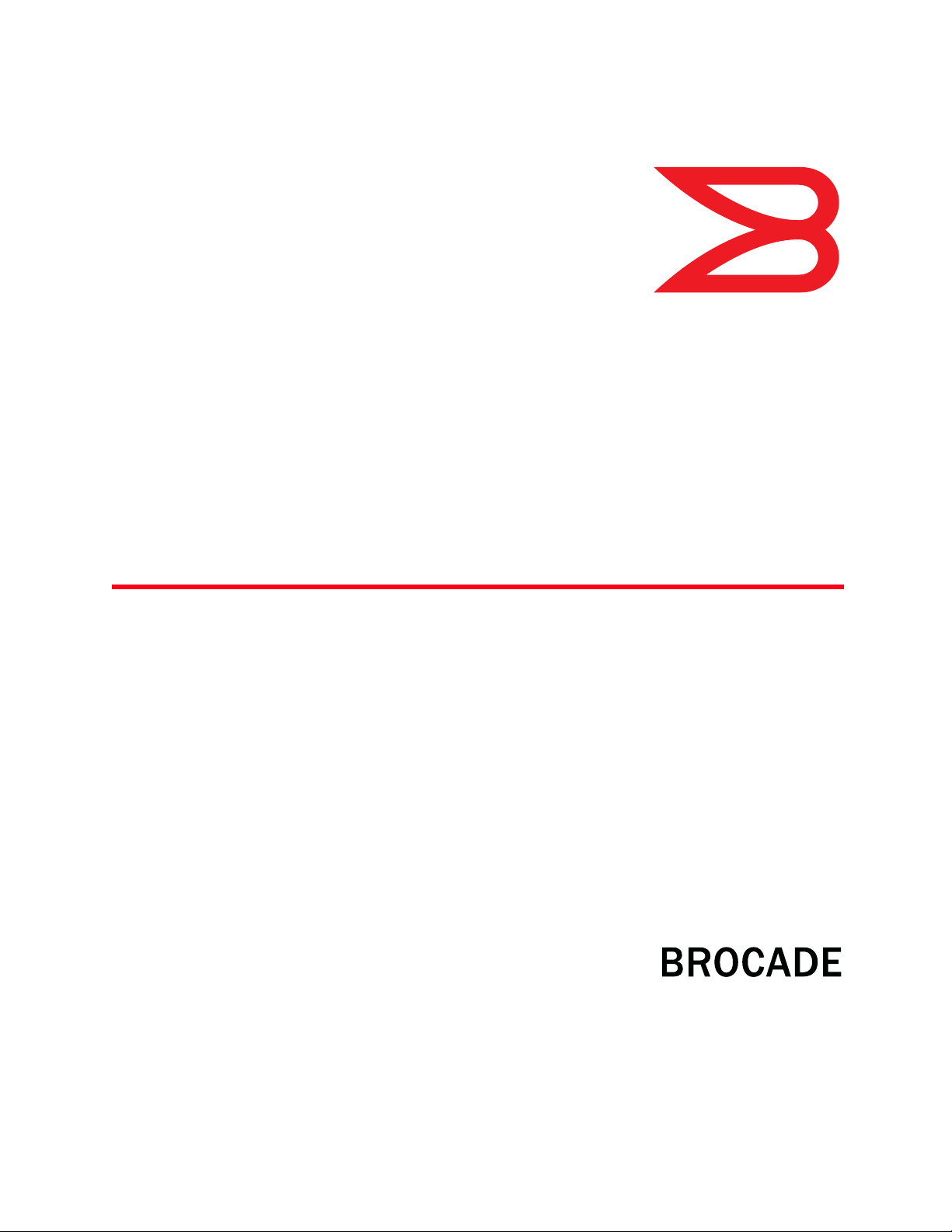
53-1002943-01
22 July 2013
Universal Two-Post
Rack Kit
Installation Procedure
®
Supporting the Brocade VDX 6740T
53-1002943-01
*53-1002943-01*
Page 2
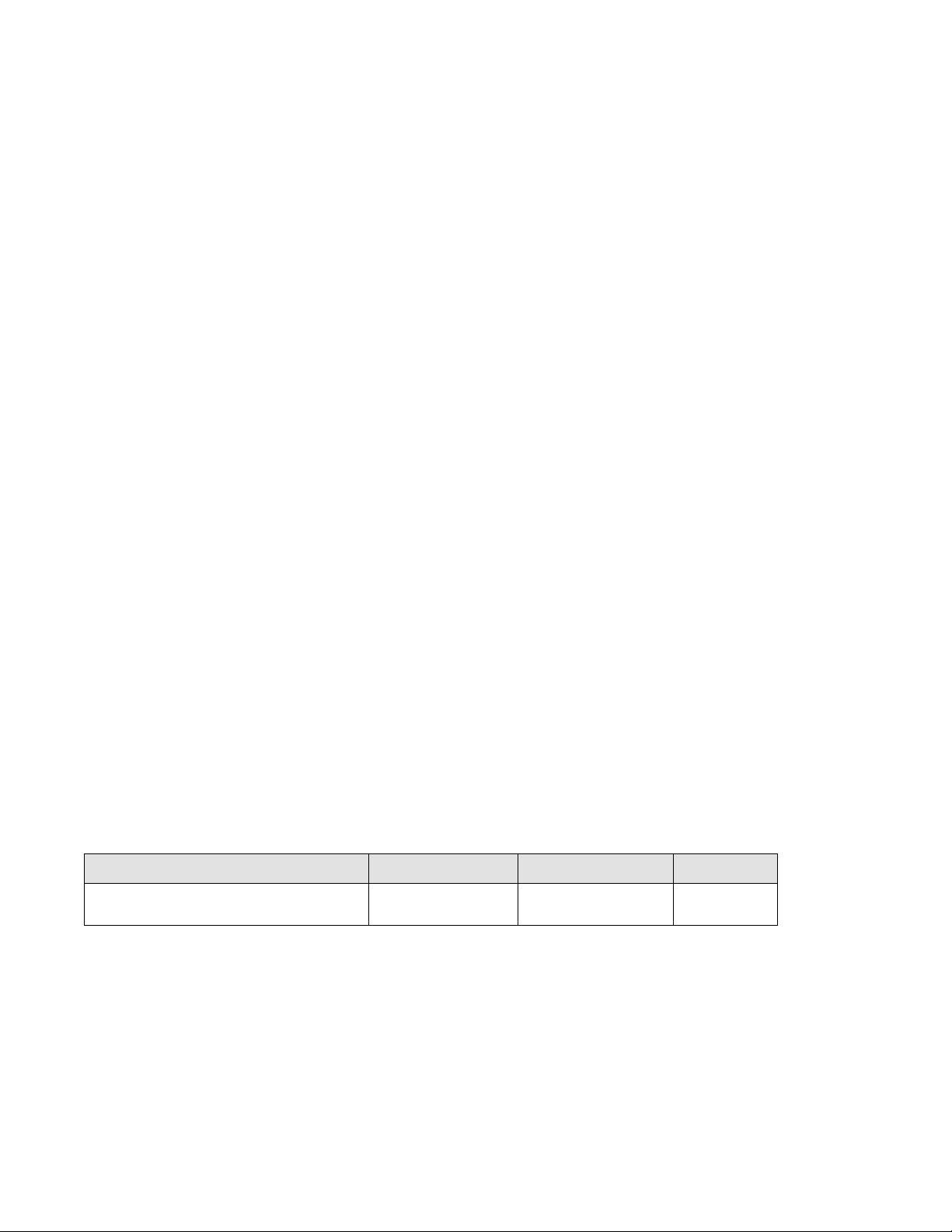
Copyright © 2013 Brocade Communications Systems, Inc. All Rights Reserved.
ADX, AnyIO, Brocade, Brocade Assurance, the B-wing symbol, DCX, Fabric OS, ICX, MLX, MyBrocade, OpenScript, VCS, VDX, and Vyatta are
registered trademarks, and HyperEdge, The Effortless Network, and The On-Demand Data Center are trademarks of Brocade Communications
Systems, Inc., in the United States and/or in other countries. Other brands, products, or service names mentioned may be trademarks of their
respective owners.
Notice: This document is for informational purposes only and does not set forth any warranty, expressed or implied, concerning any equipment,
equipment feature, or service offered or to be offered by Brocade. Brocade reserves the right to make changes to this document at any time,
without notice, and assumes no responsibility for its use. This informational document describes features that may not be currently available.
Contact a Brocade sales office for information on feature and product availability. Export of technical data contained in this document may
require an export license from the United States government.
The authors and Brocade Communications Systems, Inc. shall have no liability or responsibility to any person or entity with respect to any loss,
cost, liability, or damages arising from the information contained in this book or the computer programs that accompany it.
The product described by this document may contain “open source” software covered by the GNU General Public License or other open source
license agreements. To find out which open source software is included in Brocade products, view the licensing terms applicable to the open
source software, and obtain a copy of the programming source code, please visit
http://www.brocade.com/support/oscd.
Brocade Communications Systems, Incorporated
Corporate and Latin American Headquarters
Brocade Communications Systems, Inc.
130 Holger Way
San Jose, CA 95134
Tel: 1-408-333-8000
Fax: 1-408-333-8101
E-mail: info@brocade.com
European Headquarters
Brocade Communications Switzerland Sàrl
Centre Swissair
Tour B - 4ème étage
29, Route de l'Aéroport
Case Postale 105
CH-1215 Genève 15
Switzerland
Tel: +41 22 799 5640
Fax: +41 22 799 5641
E-mail: emea-info@brocade.com
Asia-Pacific Headquarters
Brocade Communications Systems China HK, Ltd.
No. 1 Guanghua Road
Chao Yang District
Units 2718 and 2818
Beijing 100020, China
Tel: +8610 6588 8888
Fax: +8610 6588 9999
E-mail: china-info@brocade.com
Asia-Pacific Headquarters
Brocade Communications Systems Co., Ltd. (Shenzhen WFOE)
Citic Plaza
No. 233 Tian He Road North
Unit 1308 – 13th Floor
Guangzhou, China
Tel: +8620 3891 2000
Fax: +8620 3891 2111
E-mail: china-info@brocade.com
Document History
Document Title Publication Number Summary of Changes Date
Universal Two-Post Rack Kit Installation
Procedure
53-1002943-01 New document July 2013
2 of 12 Universal Two-Post Rack Kit Installation Procedure
53-1002943-01
Page 3
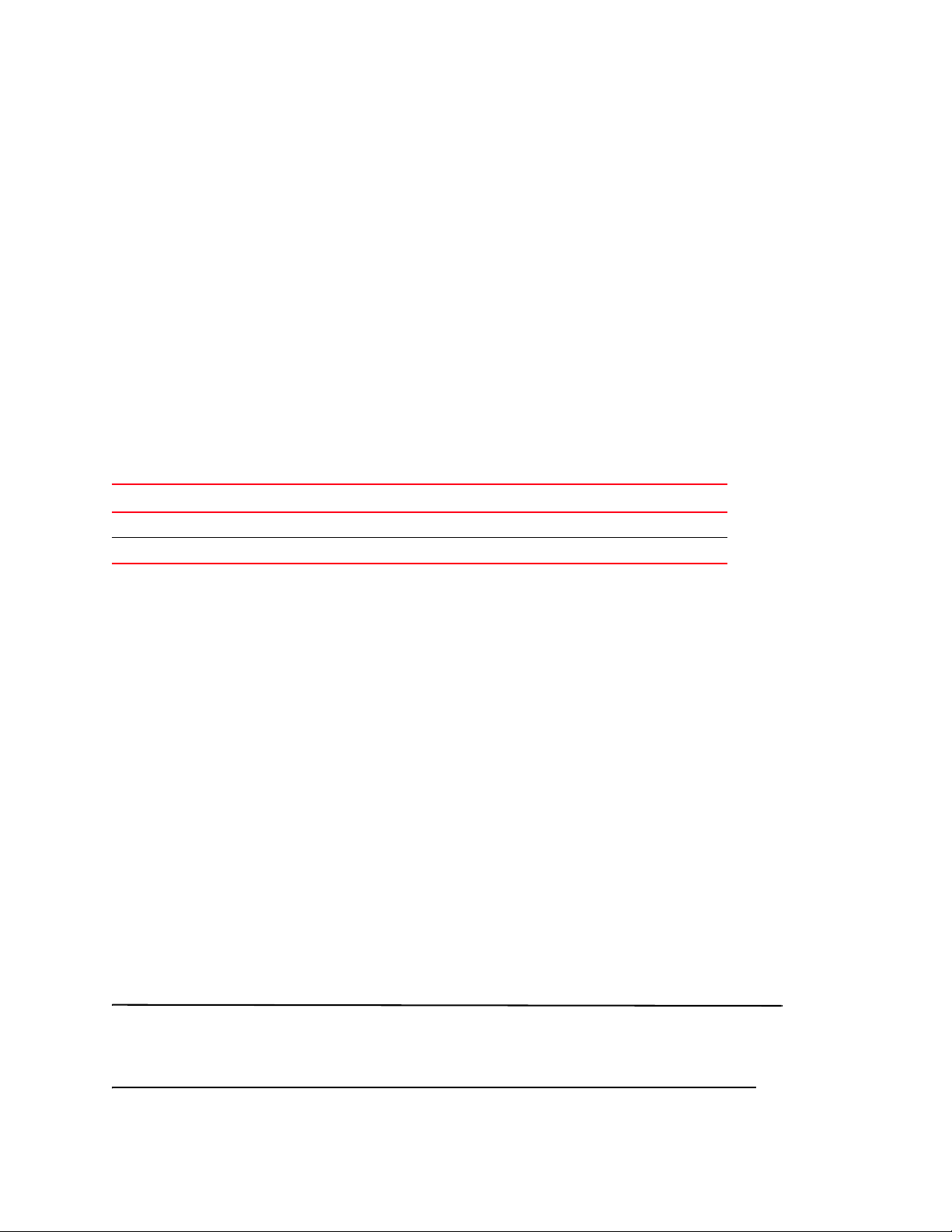
Contents
ATTENTION
This document provides instructions to install a Brocade VDX 6740T (1U) switch in a two-post telecommunications
(Telco) rack using the Universal Two-Post Rack Kit. The document is organized as follows.
•Introduction. . . . . . . . . . . . . . . . . . . . . . . . . . . . . . . . . . . . . . . . . . . . . . . . . . . . 3
•Installation requirements. . . . . . . . . . . . . . . . . . . . . . . . . . . . . . . . . . . . . . . . . 3
•Tool requirements and parts list . . . . . . . . . . . . . . . . . . . . . . . . . . . . . . . . . . . 4
•Installation procedure for flush mounting . . . . . . . . . . . . . . . . . . . . . . . . . . . 4
•Installation procedure for mid-mounting the switch . . . . . . . . . . . . . . . . . . . 8
Introduction
The supported switches are listed in Table 1.
TABLE 1 Supported switches
Switch height Switch model
1U Brocade VDX 6740T
2U NA
Installation requirements
Allow 15 to 30 minutes to complete this procedure. Note the following requirements to ensure correct installation
and operation:
• Verify that the additional weight of the switch does not exceed the rack’s weight limits.
• Ensure that an electrical branch circuit with the following characteristics is available:
- Required voltage and frequency as indicated in the hardware reference manual (200-230 VAC is always
preferred).
- Protection by a circuit breaker in accordance with local electrical codes.
- Supply circuit, line fusing, and wire size that conform to the electrical rating on the switch nameplate.
- Grounded outlet compatible with the power cord and installed by a licensed electrician.
• Ensure that all equipment installed in the rack is grounded through a reliable branch circuit connection. Do not
rely on a secondary connection to a branch circuit, such as a power strip.
• Ensure that the rack is mechanically secured to ensure stability.
• Ensure that the air temperature at the fan inlet is less than 40
• Ensure that the airflow available at the air vents meets the minimum requirements for the switch.
Install the switch with the airflow aligned with any other switches in the rack. Some switches have airflow running from
port side to fan side and others have the opposite arrangement. Make sure that the airflow for all switches moves in
the same direction to maximize cooling.
o
C (104oF) during switch operation.
Universal Two-Post Rack Kit Installation Procedure 3 of 12
53-1002943-01
Page 4

Tool requirements and parts list
ATTENTION
NOTE
The following items are required to install a switch using the universal two-post rack kit:
• Clamps or other means of temporarily supporting the switch in the rack.
• Phillips #2 torque screwdriver
Use the screws specified for use with the switch. Longer screws can damage the switch.
Ensure that the items listed and illustrated in Figure 1 are included in the kit.
1 Front brackets (2) 5 Screw, 8-32 x 5/16-in., flathead Phillips (16)
2 Rear brackets, 3-5 inch post (2) 6 Screw, 6-32 x 1/4-in., panhead Phillips (8)
3 Rear brackets, 5-6 inch post (2) 7 Screw, 10-32 x 5/8-in., panhead Phillips (8)
4 Screw, 8-32 x 5/16-in., panhead Phillips (8) 8 Retainer nut, 10-32 (8)
FIGURE 1 Items in the universal two-post rack kit
Installation procedure for flush mounting
The illustrations for this procedure show a two-post rack with narrow posts (3- to 5-inch) as an example.
4 of 12 Universal Two-Post Rack Kit Installation Procedure
53-1002943-01
Page 5

ATTENTION
The switch must be turned off and disconnected from the fabric during this procedure.
Complete these tasks to install the switch in a rack:
• “Attaching front brackets to the switch”
• “Attaching front brackets to the rack”
• “Attaching rear brackets to the rack”
• “Attaching rear brackets to the switch”
Attaching front brackets to the switch
Complete the following steps to attach the front brackets to the switch.
1. Position the right front bracket with the flat side against the right side of the switch as shown in Figure 2.
2. Insert four 8-32 x 5/16-in. flathead screws through the top and bottom holes of the two vertically aligned series
of holes in the bracket and then into the pair of holes on the side of the switch.
3. Repeat step 1 and step 2 to attach the left front bracket to the left side of the switch.
4. Tighten all 8-32 x 5/16-in. screws to a torque of 15 in-lbs. (17 cm-kgs).
1 Switch 3 Screws, 8-32 x 5/16-in., flathead Phillips
2 Front brackets, right and left
FIGURE 2 Attaching the front brackets
Universal Two-Post Rack Kit Installation Procedure 5 of 12
53-1002943-01
Page 6

Attaching front brackets to the rack
Complete the following steps to install the switch in the rack.
1. Position the switch in the rack (Figure 3), providing temporary support under the switch until the rack kit is fully
secured to the rack.
2. Attach the right front bracket to the right rack upright using two 10-32 x 5/8-in. screws and two retainer nuts as
shown in Figure 3. Use the top and bottom holes in the bracket.
3. Attach the left front bracket to the left rack upright using two 10-32 x 5/8-in. screws and two retainer nuts.
4. Tighten all the 10-32 x 5/8-in. screws to a torque of 25 in-lbs. (29 cm-kgs).
1 Screws, 10-32 x 5/8-in., panhead Phillips 2 Retainer nuts, 10-32
FIGURE 3 Attaching front brackets to a rack
6 of 12 Universal Two-Post Rack Kit Installation Procedure
53-1002943-01
Page 7

Attaching rear brackets to the rack
Complete the following steps to attach the rear brackets to the rack.
1. Select the proper length bracket for your post width. If your posts are three to five inches wide, use the brackets
marked 3-5 INCH. If your posts are five to six inches wide, use the brackets marked 5-6 INCH.
2. Position the right rear bracket in the right rear of the switch as shown in Figure 4.
3. Attach the brackets to the right rack upright using two 10-32 x 5/8-in. screws and two retainer nuts. Use the top
and bottom holes in the bracket.
4. Repeat step 2 and step 3 to attach the left rear bracket to the left rack upright.
5. Tighten all the 10-32 x 5/8-in. screws to a torque of 25 in-lbs. (29 cm-kgs).
1 Retainer nuts, 10-32 3 Screws, 10-32 x 5/8-in., panhead Phillips
2Rear brackets
FIGURE 4 Attaching the rear brackets to a rack
Universal Two-Post Rack Kit Installation Procedure 7 of 12
53-1002943-01
Page 8

Attaching rear brackets to the switch
NOTE
ATTENTION
Complete the following steps to attach the rear brackets to the switch.
1. Align the right rear bracket to the right rear of the switch and using four 8-32 x 5/16-in. panhead screws, attach
the bracket to the switch as shown in Figure 5. Be sure to insert the screws through the upper and lower slots in
the bracket.
2. Align the left rear bracket to the left rear of the switch and using four 8-32 x 5/16-in. panhead screws, attach
the bracket to the switch. Again, use the upper and lower slots in the bracket.
3. Tighten all the 8-32 x 5/16-in. screws to a torque of 15 in-lbs. (17 cm-kgs).
1 Screws, 8-32 x 5/16-in., panhead Phillips
FIGURE 5 Attaching the rear bracket to the switch
Installation procedure for mid-mounting the switch
The illustrations for this procedure show a two-post rack with narrow posts (3- to 5-inch) as an example.
The switch must be turned off and disconnected from the fabric during this procedure.
Complete these tasks to install the switch in a rack:
• “Attaching front brackets to the switch”
• “Attaching front brackets to the rack”
8 of 12 Universal Two-Post Rack Kit Installation Procedure
53-1002943-01
Page 9

• “Attaching rear brackets to the rack”
• “Attaching rear brackets to the switch”
Attaching front brackets to the switch
Complete the following steps to attach the front brackets to the switch.
1. Position the right front bracket with the flat side against the right side of the switch as shown in Figure 6.
2. Insert four 8-32 x 5/16-in. flathead screws through the top and bottom holes of the vertically aligned series of
holes in the bracket and then into the pair of holes on the side of the switch.
3. Repeat step 1 and step 2 to attach the left front bracket to the left side of the switch.
4. Tighten all 8-32 x 5/16-in. screws to a torque of 15 in-lbs. (17 cm-kgs).
1 Switch 3 Screws, 8-32 x 5/16-in., flathead Phillips
2 Front brackets, right and left
FIGURE 6 Attaching the front brackets
Universal Two-Post Rack Kit Installation Procedure 9 of 12
53-1002943-01
Page 10

Attaching front brackets to the rack
Complete the following steps to install the switch in the rack.
1. Position the switch in the rack (Figure 7), providing temporary support under the switch until the rail kit is fully
secured to the rack.
2. Attach the right front bracket to the right rack upright using two 10-32 x 5/8-in. screws and two retainer nuts as
shown in Figure 7.
3. Attach the left front bracket to the left rack upright using two 10-32 x 5/8-in. screws and two retainer nuts.
4. Tighten all the 10-32 x 5/8-in. screws to a torque of 25 in-lbs. (29 cm-kgs).
1 Screws, 10-32 x 5/8-in., panhead Phillips 2 Retainer nuts, 10-32
FIGURE 7 Attaching front brackets to a rack
10 of 12 Universal Two-Post Rack Kit Installation Procedure
53-1002943-01
Page 11

Attaching rear brackets to the rack
Complete the following steps to attach the rear brackets to the rack.
1. Select the proper length bracket for your post width. If your posts are three to five inches wide, use the brackets
marked 3-5 INCH. If your posts are five to six inches wide, use the brackets marked 5-6 INCH.
2. Position the right rear bracket in the right rear of the switch as shown in Figure 8. Whether you are using the 3-5
inch or 5-6 inch bracket, the rear end of the bracket will be flush with the back of the switch.
3. Attach the brackets to the right rack upright using two 10-32 x 5/8-in. screws and two retainer nuts.
4. Repeat step 2 and step 3 to attach the left rear bracket to the left rack upright.
5. Tighten all the 10-32 x 5/8-in. screws to a torque of 25 in-lbs. (29 cm-kgs).
1 Retainer nuts, 10-32 3 Screws, 10-32 x 5/8-in., panhead Phillips
2 Rear brackets, right (left side similar)
FIGURE 8 Attaching the rear brackets to a rack
Universal Two-Post Rack Kit Installation Procedure 11 of 12
53-1002943-01
Page 12

Attaching rear brackets to the switch
Complete the following steps to attach the rear brackets to the switch.
1. Align the right rear bracket to the right rear of the switch and using four 8-32 x 5/16-in. panhead screws, attach
the bracket to the switch as shown in Figure 9. Be sure to insert the screws through the upper and lower slots in
the bracket.
2. Align the left rear bracket to the left rear of the switch and using four 8-32 x 5/16-in. panhead screws, attach
the bracket to the switch. Again, use the upper and lower slots in the bracket.
3. Tighten all the 8-32 x 5/16-in. screws to a torque of 15 in-lbs. (17 cm-kgs).
1 Screws, 8-32 x 5/16-in., panhead Phillips
FIGURE 9 Attaching the rear bracket to the switch
12 of 12 Universal Two-Post Rack Kit Installation Procedure
53-1002943-01
