Bosch TDL140 Operating Instructions Manual

TDL Freight Guard – TDL140
Operating Instructions
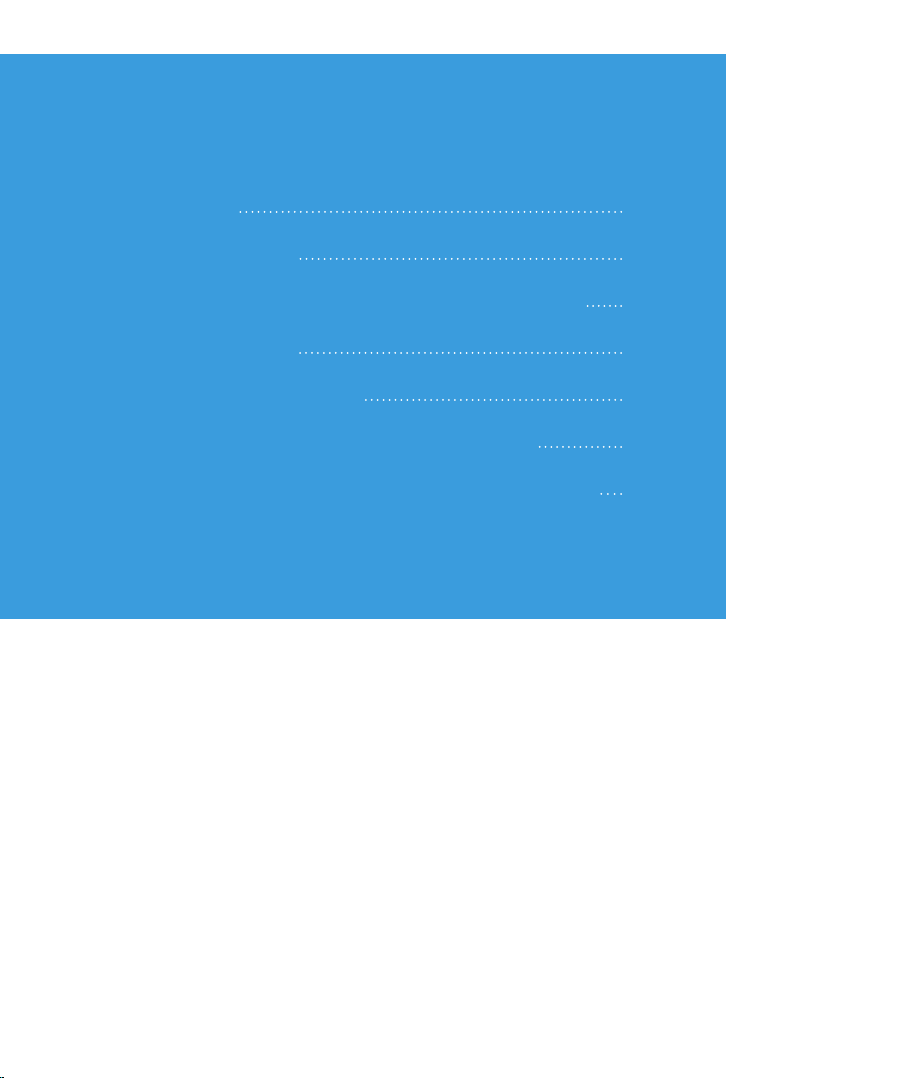
Table of contents
1. Introduction 3
2. Quick Start Guide 4
3. Mounting the Transport Data Logger TDL140 5
4. Package Contents 6
5. Technical Specifications 7
6. Management and Monitoring of Devices 8
7. Safety and Environment & Regulatory Notices 8
2
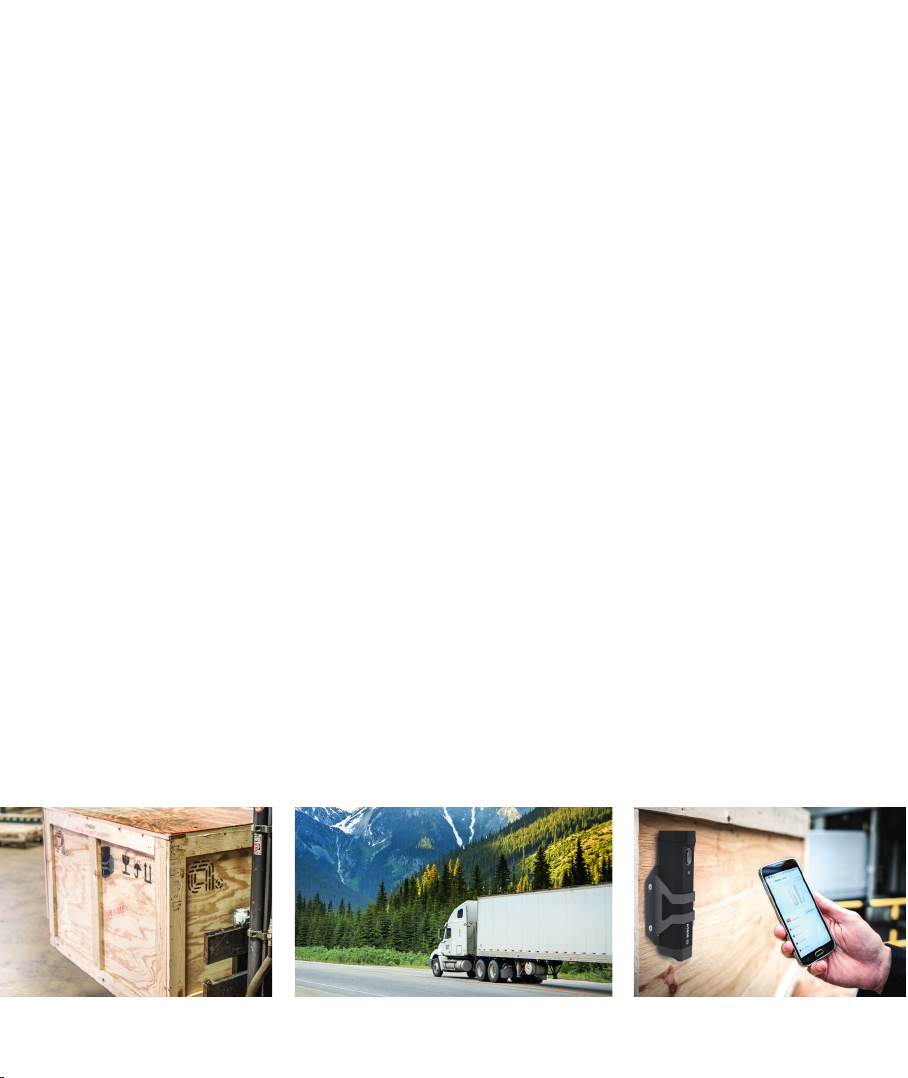
1. Introduction
Transport Data Logger Freight Guard TDL140, is the solution
for bringing transparency into the whole supply chain. To prevent concealed damages or misdirected shipments, internal
sensors enable a 24/7 condition monitoring for critical shipments. TDL Freight Guard is your real time tool to track assets,
shipments and goods in transit for creating customer trust with
reliable information in every transportation mode. Reduce complexity with the Bosch TDL Freight Guard End to End solution
by being active informed about the shipment status..
While transportation the device operates in sleep mode and
monitors the environmental conditions.
TDL Freight Guard - TDL140 is a self-sustainable unit, capable
of operating without the need for any physical connection or
external wiring.
Reliable transparency for your supply chain
3
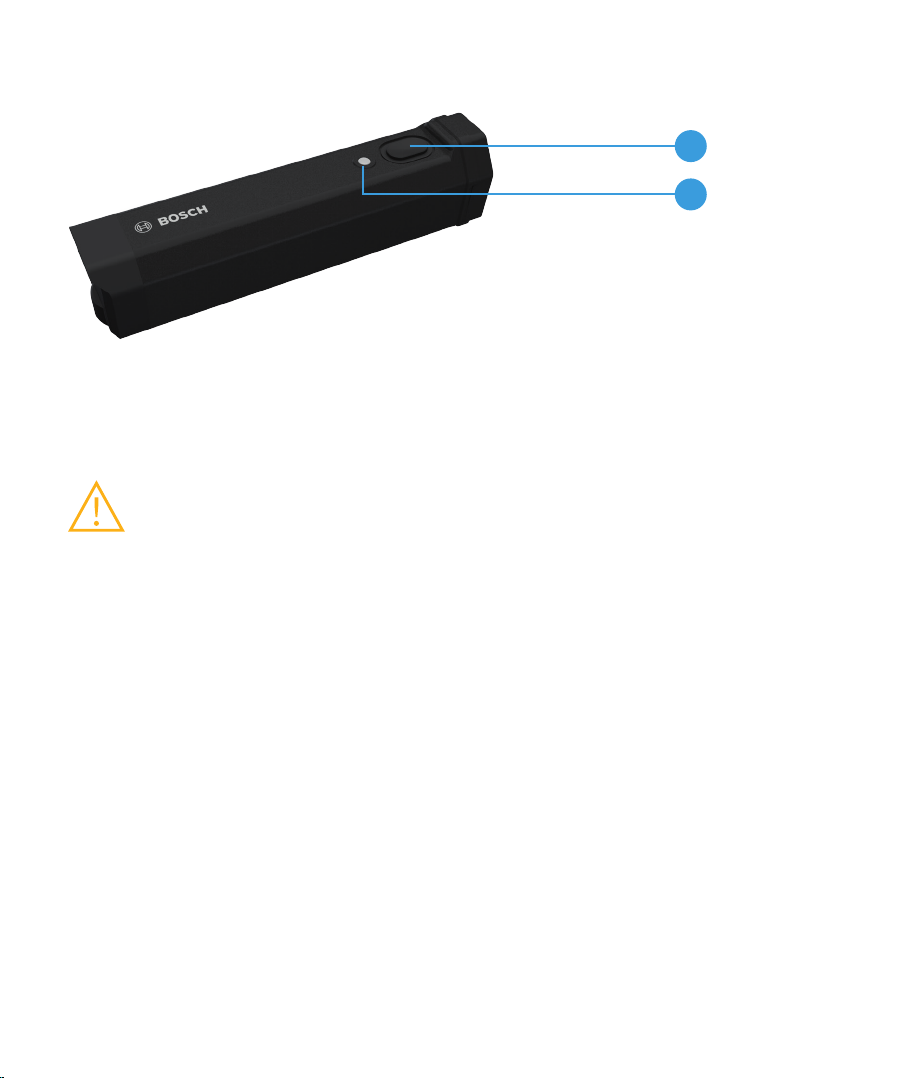
2. Quick Start Guide
On/Off button
1
LED indicator
2
The TDL Freight Guard – TDL140 works immediately without any configuration or modification –
the device is preconfigured, SIM card and rechargeable battery are installed. Battery should
be charged for at least 5 hours prior to the first use.
CAUTION: Charger
Using the wrong charger could lead to insufficient charging status or electrical hazard
Only use the Bosch approved charger initially supplied with the device.
To turn the unit on, press the On/Off button. The LED will flash white three times
To check battery status, press the On/Off button. LED will switch on green for full battery
and red for battery under 95%.
To force communication to Cloud application press long the On/Off button until white
LED is switched On.:
1. The the LED will blink green until the unit successfully sends a message
(or 5 minutes have passed).
2. The LED will blink red until the unit successfully finds the GPS position
(or 5 minutes have passed).
The device uploadsall data automatically to TDL Cloud where you can manage and monitor
them (for further information see 6. Management and Monitoring of Devices).
To turn the unit off, press and hold (+10 seconds) the On/Off button until LED blinks. Device
will blink green (if the battery is fully charged) or red (if the battery is used) three times.
4
