Page 1

RAID Subsystem DVA-16K
DVA-16K SCSI Premium Series
en Installation Manual
Page 2
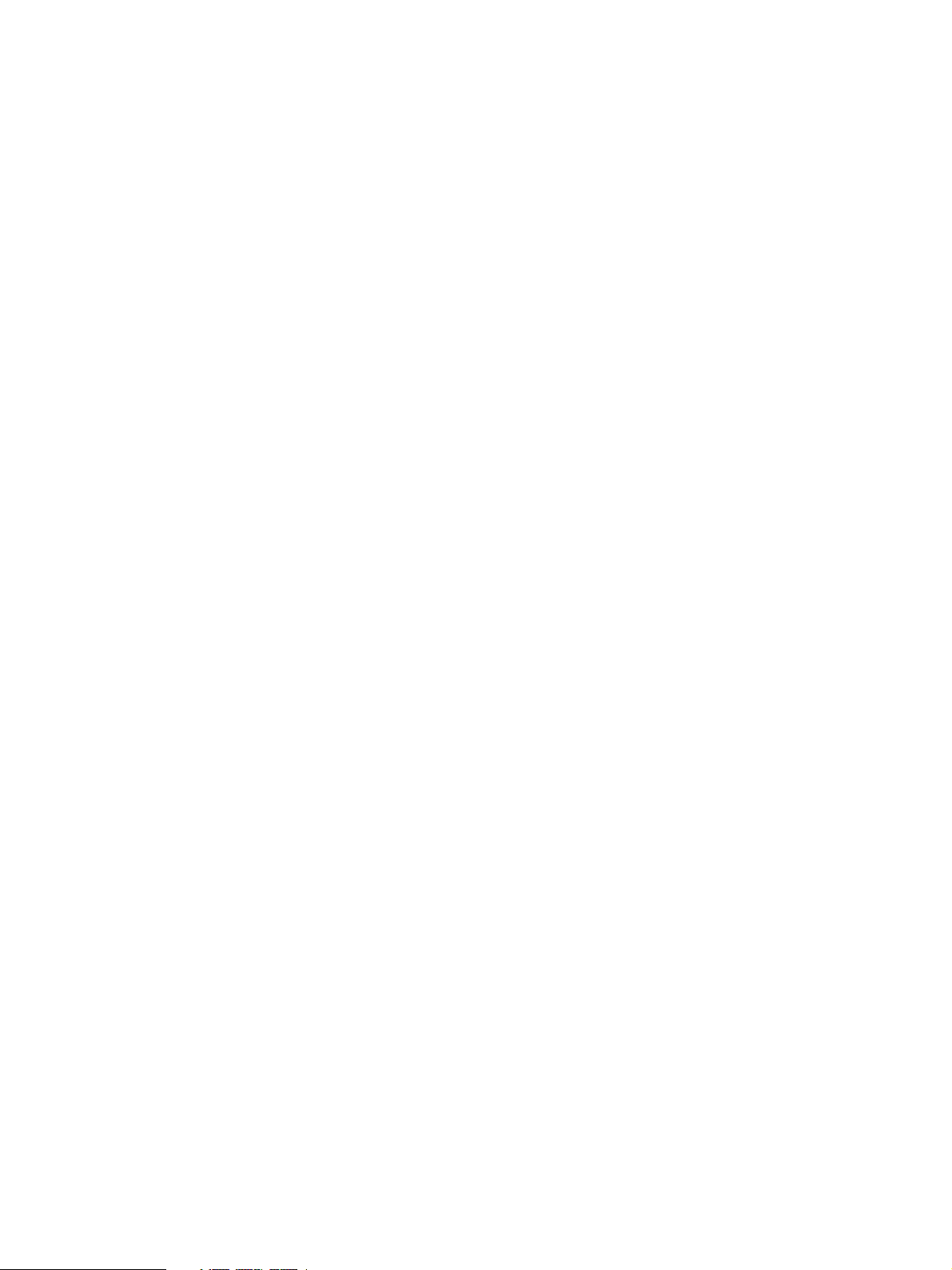
Page 3
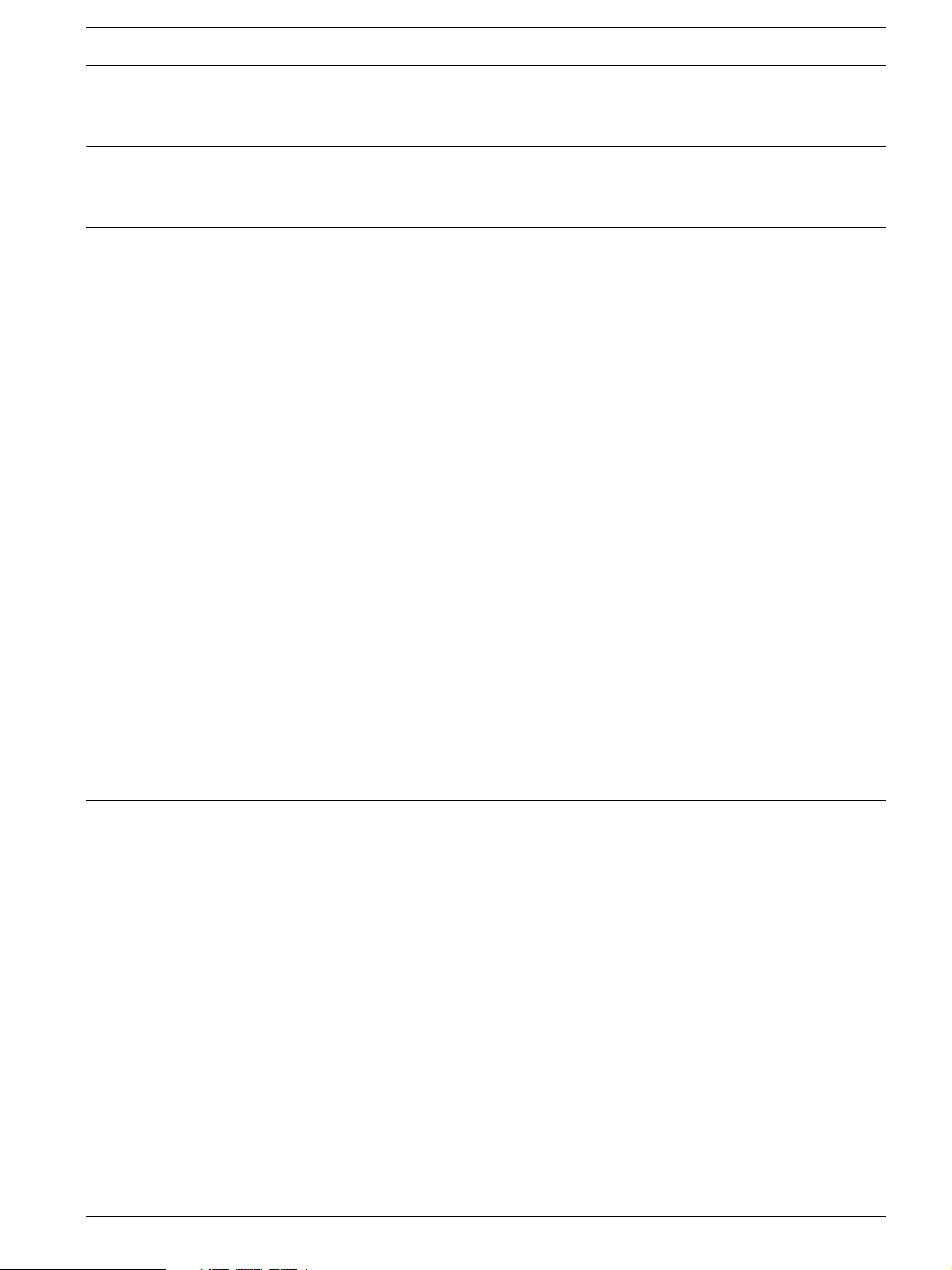
RAID Subsystem DVA-16K | Installation Manual Table of Contents | en 3
Table of Contents
1 Warnings and Certifications . . . . . . . . . . . . . . . . . . . . . . . . . . . . . . . . . . . . . . . . . . . . . . . . . . . . . . . . . . 6
1.1 Warning . . . . . . . . . . . . . . . . . . . . . . . . . . . . . . . . . . . . . . . . . . . . . . . . . . . . . . . . . . . . . . . . . . . . . . . . . . 6
1.2 Safety Precautions . . . . . . . . . . . . . . . . . . . . . . . . . . . . . . . . . . . . . . . . . . . . . . . . . . . . . . . . . . . . . . . . . 6
1.3 Certifications. . . . . . . . . . . . . . . . . . . . . . . . . . . . . . . . . . . . . . . . . . . . . . . . . . . . . . . . . . . . . . . . . . . . . . 7
2 Introduction. . . . . . . . . . . . . . . . . . . . . . . . . . . . . . . . . . . . . . . . . . . . . . . . . . . . . . . . . . . . . . . . . . . . . . . 8
2.1 Product Overview . . . . . . . . . . . . . . . . . . . . . . . . . . . . . . . . . . . . . . . . . . . . . . . . . . . . . . . . . . . . . . . . . . 8
2.2 Management . . . . . . . . . . . . . . . . . . . . . . . . . . . . . . . . . . . . . . . . . . . . . . . . . . . . . . . . . . . . . . . . . . . . . . 9
2.3 Best Practices . . . . . . . . . . . . . . . . . . . . . . . . . . . . . . . . . . . . . . . . . . . . . . . . . . . . . . . . . . . . . . . . . . . . 10
2.3.1 Avoiding Points of Failure . . . . . . . . . . . . . . . . . . . . . . . . . . . . . . . . . . . . . . . . . . . . . . . . . . . . . . . . . . . 10
2.3.2 Dual-Redundant Data Paths . . . . . . . . . . . . . . . . . . . . . . . . . . . . . . . . . . . . . . . . . . . . . . . . . . . . . . . . . 10
2.3.3 ID Mapping . . . . . . . . . . . . . . . . . . . . . . . . . . . . . . . . . . . . . . . . . . . . . . . . . . . . . . . . . . . . . . . . . . . . . . 10
2.4 Enclosure Chassis . . . . . . . . . . . . . . . . . . . . . . . . . . . . . . . . . . . . . . . . . . . . . . . . . . . . . . . . . . . . . . . . . 10
2.4.1 Chassis Overview . . . . . . . . . . . . . . . . . . . . . . . . . . . . . . . . . . . . . . . . . . . . . . . . . . . . . . . . . . . . . . . . . 10
2.4.2 Physical Dimensions . . . . . . . . . . . . . . . . . . . . . . . . . . . . . . . . . . . . . . . . . . . . . . . . . . . . . . . . . . . . . . . 11
2.4.3 Front Panel Overview . . . . . . . . . . . . . . . . . . . . . . . . . . . . . . . . . . . . . . . . . . . . . . . . . . . . . . . . . . . . . . 11
2.4.4 Hard Drive Numbering . . . . . . . . . . . . . . . . . . . . . . . . . . . . . . . . . . . . . . . . . . . . . . . . . . . . . . . . . . . . . . 12
2.4.5 Rear Panel Overview . . . . . . . . . . . . . . . . . . . . . . . . . . . . . . . . . . . . . . . . . . . . . . . . . . . . . . . . . . . . . . . 12
2.4.6 Backplane Board . . . . . . . . . . . . . . . . . . . . . . . . . . . . . . . . . . . . . . . . . . . . . . . . . . . . . . . . . . . . . . . . . . 12
2.5 Subsystem Components . . . . . . . . . . . . . . . . . . . . . . . . . . . . . . . . . . . . . . . . . . . . . . . . . . . . . . . . . . . . 13
2.5.1 LCD Panel . . . . . . . . . . . . . . . . . . . . . . . . . . . . . . . . . . . . . . . . . . . . . . . . . . . . . . . . . . . . . . . . . . . . . . . 13
2.5.2 Drive Trays. . . . . . . . . . . . . . . . . . . . . . . . . . . . . . . . . . . . . . . . . . . . . . . . . . . . . . . . . . . . . . . . . . . . . . . 13
2.5.3 The RAID Controller Module . . . . . . . . . . . . . . . . . . . . . . . . . . . . . . . . . . . . . . . . . . . . . . . . . . . . . . . . . 14
2.5.4 Controller Module Interfaces . . . . . . . . . . . . . . . . . . . . . . . . . . . . . . . . . . . . . . . . . . . . . . . . . . . . . . . . 14
2.5.5 DIMM Module . . . . . . . . . . . . . . . . . . . . . . . . . . . . . . . . . . . . . . . . . . . . . . . . . . . . . . . . . . . . . . . . . . . . 15
2.5.6 Battery Backup Unit (BBU) . . . . . . . . . . . . . . . . . . . . . . . . . . . . . . . . . . . . . . . . . . . . . . . . . . . . . . . . . . 15
2.5.7 Power Supply Units . . . . . . . . . . . . . . . . . . . . . . . . . . . . . . . . . . . . . . . . . . . . . . . . . . . . . . . . . . . . . . . . 15
2.5.8 Cooling Modules . . . . . . . . . . . . . . . . . . . . . . . . . . . . . . . . . . . . . . . . . . . . . . . . . . . . . . . . . . . . . . . . . . 16
2.6 Subsystem Monitoring. . . . . . . . . . . . . . . . . . . . . . . . . . . . . . . . . . . . . . . . . . . . . . . . . . . . . . . . . . . . . . 17
2.6.1 I
2.6.2 LED Indicators. . . . . . . . . . . . . . . . . . . . . . . . . . . . . . . . . . . . . . . . . . . . . . . . . . . . . . . . . . . . . . . . . . . . 17
2.6.3 Firmware (FW) and Bosch RAIDWatch GUI . . . . . . . . . . . . . . . . . . . . . . . . . . . . . . . . . . . . . . . . . . . . . . 17
2.6.4 Audible Alarms . . . . . . . . . . . . . . . . . . . . . . . . . . . . . . . . . . . . . . . . . . . . . . . . . . . . . . . . . . . . . . . . . . . 17
2.7 Hot-swappable Components . . . . . . . . . . . . . . . . . . . . . . . . . . . . . . . . . . . . . . . . . . . . . . . . . . . . . . . . . 18
2.7.1 Hot-swap Capabilities . . . . . . . . . . . . . . . . . . . . . . . . . . . . . . . . . . . . . . . . . . . . . . . . . . . . . . . . . . . . . . 18
2.7.2 Components . . . . . . . . . . . . . . . . . . . . . . . . . . . . . . . . . . . . . . . . . . . . . . . . . . . . . . . . . . . . . . . . . . . . . 18
2.7.3 Normalized Airflow . . . . . . . . . . . . . . . . . . . . . . . . . . . . . . . . . . . . . . . . . . . . . . . . . . . . . . . . . . . . . . . . 18
2
C bus . . . . . . . . . . . . . . . . . . . . . . . . . . . . . . . . . . . . . . . . . . . . . . . . . . . . . . . . . . . . . . . . . . . . . . . . . 17
3 Hardware Installation . . . . . . . . . . . . . . . . . . . . . . . . . . . . . . . . . . . . . . . . . . . . . . . . . . . . . . . . . . . . . . 19
3.1 Introduction. . . . . . . . . . . . . . . . . . . . . . . . . . . . . . . . . . . . . . . . . . . . . . . . . . . . . . . . . . . . . . . . . . . . . . 19
3.2 Installation Prerequisites . . . . . . . . . . . . . . . . . . . . . . . . . . . . . . . . . . . . . . . . . . . . . . . . . . . . . . . . . . . 19
3.3 Safety Precautions . . . . . . . . . . . . . . . . . . . . . . . . . . . . . . . . . . . . . . . . . . . . . . . . . . . . . . . . . . . . . . . . 20
3.3.1 Precautions and Instructions . . . . . . . . . . . . . . . . . . . . . . . . . . . . . . . . . . . . . . . . . . . . . . . . . . . . . . . . 20
3.3.2 Static-free Installation . . . . . . . . . . . . . . . . . . . . . . . . . . . . . . . . . . . . . . . . . . . . . . . . . . . . . . . . . . . . . . 20
3.4 General Installation Procedure . . . . . . . . . . . . . . . . . . . . . . . . . . . . . . . . . . . . . . . . . . . . . . . . . . . . . . . 21
3.4.1 Installation Procedure Flowchart . . . . . . . . . . . . . . . . . . . . . . . . . . . . . . . . . . . . . . . . . . . . . . . . . . . . . 21
3.5 Unpacking the Subsystem . . . . . . . . . . . . . . . . . . . . . . . . . . . . . . . . . . . . . . . . . . . . . . . . . . . . . . . . . . . 21
3.6 Rack/Cabinet Installation . . . . . . . . . . . . . . . . . . . . . . . . . . . . . . . . . . . . . . . . . . . . . . . . . . . . . . . . . . . 22
3.7 Drive Tray Installation . . . . . . . . . . . . . . . . . . . . . . . . . . . . . . . . . . . . . . . . . . . . . . . . . . . . . . . . . . . . . . 22
Bosch Security System F.01U.027.799 | V2 | 2008.08
Page 4
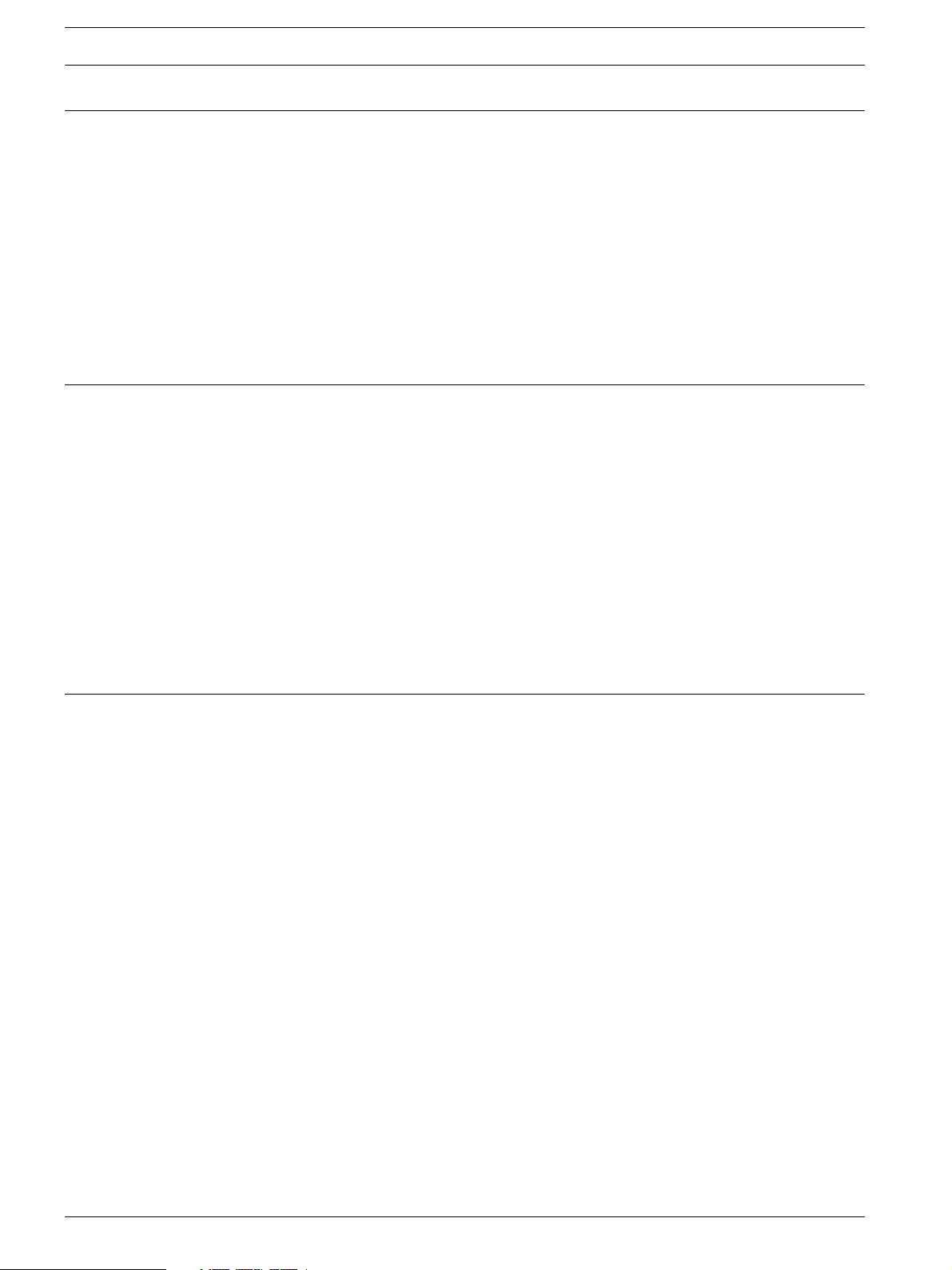
4 en | Table of Contents RAID Subsystem DVA-16K | Installation Manual
4 Subsystem Monitoring . . . . . . . . . . . . . . . . . . . . . . . . . . . . . . . . . . . . . . . . . . . . . . . . . . . . . . . . . . . . . . 24
4.1 Subsystem Monitoring Overview . . . . . . . . . . . . . . . . . . . . . . . . . . . . . . . . . . . . . . . . . . . . . . . . . . . . . . 24
4.2 Status Indicating LEDs . . . . . . . . . . . . . . . . . . . . . . . . . . . . . . . . . . . . . . . . . . . . . . . . . . . . . . . . . . . . . . 25
4.2.1 Brief Overview of the LEDs . . . . . . . . . . . . . . . . . . . . . . . . . . . . . . . . . . . . . . . . . . . . . . . . . . . . . . . . . . 25
4.2.2 LCD Panel. . . . . . . . . . . . . . . . . . . . . . . . . . . . . . . . . . . . . . . . . . . . . . . . . . . . . . . . . . . . . . . . . . . . . . . . 25
4.2.3 Drive Tray LEDs . . . . . . . . . . . . . . . . . . . . . . . . . . . . . . . . . . . . . . . . . . . . . . . . . . . . . . . . . . . . . . . . . . . 27
4.2.4 Controller Module LEDs . . . . . . . . . . . . . . . . . . . . . . . . . . . . . . . . . . . . . . . . . . . . . . . . . . . . . . . . . . . . . 27
4.2.5 LAN Port LEDs . . . . . . . . . . . . . . . . . . . . . . . . . . . . . . . . . . . . . . . . . . . . . . . . . . . . . . . . . . . . . . . . . . . . 29
4.2.6 BBU Module LED . . . . . . . . . . . . . . . . . . . . . . . . . . . . . . . . . . . . . . . . . . . . . . . . . . . . . . . . . . . . . . . . . . 29
4.2.7 PSU LEDs . . . . . . . . . . . . . . . . . . . . . . . . . . . . . . . . . . . . . . . . . . . . . . . . . . . . . . . . . . . . . . . . . . . . . . . . 29
4.2.8 Cooling Module LEDs . . . . . . . . . . . . . . . . . . . . . . . . . . . . . . . . . . . . . . . . . . . . . . . . . . . . . . . . . . . . . . . 30
4.3 Audible Alarm . . . . . . . . . . . . . . . . . . . . . . . . . . . . . . . . . . . . . . . . . . . . . . . . . . . . . . . . . . . . . . . . . . . . . 31
4.3.1 Default Threshold Values . . . . . . . . . . . . . . . . . . . . . . . . . . . . . . . . . . . . . . . . . . . . . . . . . . . . . . . . . . . . 31
4.3.2 Failed Devices . . . . . . . . . . . . . . . . . . . . . . . . . . . . . . . . . . . . . . . . . . . . . . . . . . . . . . . . . . . . . . . . . . . . 31
4.4 Monitoring . . . . . . . . . . . . . . . . . . . . . . . . . . . . . . . . . . . . . . . . . . . . . . . . . . . . . . . . . . . . . . . . . . . . . . . 32
5 Subsystem Connection and Operation. . . . . . . . . . . . . . . . . . . . . . . . . . . . . . . . . . . . . . . . . . . . . . . . . . 33
5.1 SCSI Connection Overview . . . . . . . . . . . . . . . . . . . . . . . . . . . . . . . . . . . . . . . . . . . . . . . . . . . . . . . . . . 33
5.1.1 SCSI Cables . . . . . . . . . . . . . . . . . . . . . . . . . . . . . . . . . . . . . . . . . . . . . . . . . . . . . . . . . . . . . . . . . . . . . . 33
5.1.2 SCSI Port on the Controller Rear Panel . . . . . . . . . . . . . . . . . . . . . . . . . . . . . . . . . . . . . . . . . . . . . . . . . 33
5.1.3 SCSI Termination . . . . . . . . . . . . . . . . . . . . . . . . . . . . . . . . . . . . . . . . . . . . . . . . . . . . . . . . . . . . . . . . . . 34
5.2 Host Connection Topology . . . . . . . . . . . . . . . . . . . . . . . . . . . . . . . . . . . . . . . . . . . . . . . . . . . . . . . . . . 35
5.2.1 Single Host . . . . . . . . . . . . . . . . . . . . . . . . . . . . . . . . . . . . . . . . . . . . . . . . . . . . . . . . . . . . . . . . . . . . . . . 35
5.2.2 Dual Hosts . . . . . . . . . . . . . . . . . . . . . . . . . . . . . . . . . . . . . . . . . . . . . . . . . . . . . . . . . . . . . . . . . . . . . . . 36
5.3 Daisy Chain. . . . . . . . . . . . . . . . . . . . . . . . . . . . . . . . . . . . . . . . . . . . . . . . . . . . . . . . . . . . . . . . . . . . . . . 38
5.3.1 Daisy Chain Topology . . . . . . . . . . . . . . . . . . . . . . . . . . . . . . . . . . . . . . . . . . . . . . . . . . . . . . . . . . . . . . . 38
5.3.2 Daisy Chain Procedures . . . . . . . . . . . . . . . . . . . . . . . . . . . . . . . . . . . . . . . . . . . . . . . . . . . . . . . . . . . . . 38
5.4 Power On . . . . . . . . . . . . . . . . . . . . . . . . . . . . . . . . . . . . . . . . . . . . . . . . . . . . . . . . . . . . . . . . . . . . . . . . 39
5.4.1 Check List. . . . . . . . . . . . . . . . . . . . . . . . . . . . . . . . . . . . . . . . . . . . . . . . . . . . . . . . . . . . . . . . . . . . . . . . 39
5.4.2 Power On Procedure . . . . . . . . . . . . . . . . . . . . . . . . . . . . . . . . . . . . . . . . . . . . . . . . . . . . . . . . . . . . . . . 39
5.4.3 Power On Status Check . . . . . . . . . . . . . . . . . . . . . . . . . . . . . . . . . . . . . . . . . . . . . . . . . . . . . . . . . . . . . 40
5.4.4 LCD Screen . . . . . . . . . . . . . . . . . . . . . . . . . . . . . . . . . . . . . . . . . . . . . . . . . . . . . . . . . . . . . . . . . . . . . . 40
5.5 Power Off Procedure . . . . . . . . . . . . . . . . . . . . . . . . . . . . . . . . . . . . . . . . . . . . . . . . . . . . . . . . . . . . . . . 41
6 Subsystem Maintenance . . . . . . . . . . . . . . . . . . . . . . . . . . . . . . . . . . . . . . . . . . . . . . . . . . . . . . . . . . . . 42
6.1 Overview. . . . . . . . . . . . . . . . . . . . . . . . . . . . . . . . . . . . . . . . . . . . . . . . . . . . . . . . . . . . . . . . . . . . . . . . . 42
6.1.1 About Subsystem Maintenance . . . . . . . . . . . . . . . . . . . . . . . . . . . . . . . . . . . . . . . . . . . . . . . . . . . . . . . 42
6.1.2 General Notes on Component Replacement . . . . . . . . . . . . . . . . . . . . . . . . . . . . . . . . . . . . . . . . . . . . . 42
6.2 Replacing Controller Module Components . . . . . . . . . . . . . . . . . . . . . . . . . . . . . . . . . . . . . . . . . . . . . . 43
6.2.1 Controller Module Maintenance Overview . . . . . . . . . . . . . . . . . . . . . . . . . . . . . . . . . . . . . . . . . . . . . . . 43
6.2.2 Removing the Controller Module . . . . . . . . . . . . . . . . . . . . . . . . . . . . . . . . . . . . . . . . . . . . . . . . . . . . . . 43
6.2.3 Replacing the Controller Module . . . . . . . . . . . . . . . . . . . . . . . . . . . . . . . . . . . . . . . . . . . . . . . . . . . . . . 44
6.3 DIMM Module Replacement . . . . . . . . . . . . . . . . . . . . . . . . . . . . . . . . . . . . . . . . . . . . . . . . . . . . . . . . . . 46
6.3.1 DIMM Module Considerations . . . . . . . . . . . . . . . . . . . . . . . . . . . . . . . . . . . . . . . . . . . . . . . . . . . . . . . . 46
6.3.2 DIMM Module Replacement Procedure . . . . . . . . . . . . . . . . . . . . . . . . . . . . . . . . . . . . . . . . . . . . . . . . . 46
6.4 Replacing a Faulty BBU Module . . . . . . . . . . . . . . . . . . . . . . . . . . . . . . . . . . . . . . . . . . . . . . . . . . . . . . . 48
6.4.1 BBU Warnings and Precautions . . . . . . . . . . . . . . . . . . . . . . . . . . . . . . . . . . . . . . . . . . . . . . . . . . . . . . . 48
6.4.2 Procedure. . . . . . . . . . . . . . . . . . . . . . . . . . . . . . . . . . . . . . . . . . . . . . . . . . . . . . . . . . . . . . . . . . . . . . . . 48
6.5 Replacing a Faulty PSU Module . . . . . . . . . . . . . . . . . . . . . . . . . . . . . . . . . . . . . . . . . . . . . . . . . . . . . . . 50
6.5.1 PSU Module Overview . . . . . . . . . . . . . . . . . . . . . . . . . . . . . . . . . . . . . . . . . . . . . . . . . . . . . . . . . . . . . . 50
6.5.2 Replacing the PSU Module . . . . . . . . . . . . . . . . . . . . . . . . . . . . . . . . . . . . . . . . . . . . . . . . . . . . . . . . . . . 50
6.6 Cooling Module Maintenance . . . . . . . . . . . . . . . . . . . . . . . . . . . . . . . . . . . . . . . . . . . . . . . . . . . . . . . . . 53
6.6.1 Cooling Module Overview. . . . . . . . . . . . . . . . . . . . . . . . . . . . . . . . . . . . . . . . . . . . . . . . . . . . . . . . . . . . 53
6.6.2 Replacing a Cooling Module . . . . . . . . . . . . . . . . . . . . . . . . . . . . . . . . . . . . . . . . . . . . . . . . . . . . . . . . . . 53
6.7 Replacing a Failed Hard Drive . . . . . . . . . . . . . . . . . . . . . . . . . . . . . . . . . . . . . . . . . . . . . . . . . . . . . . . . 55
6.7.1 Hard Drive Maintenance Overview . . . . . . . . . . . . . . . . . . . . . . . . . . . . . . . . . . . . . . . . . . . . . . . . . . . . . 55
6.7.2 Replacing a Hard Drive . . . . . . . . . . . . . . . . . . . . . . . . . . . . . . . . . . . . . . . . . . . . . . . . . . . . . . . . . . . . . . 56
F.01U.027.799 | V2 | 2008.08 Bosch Security System
Page 5
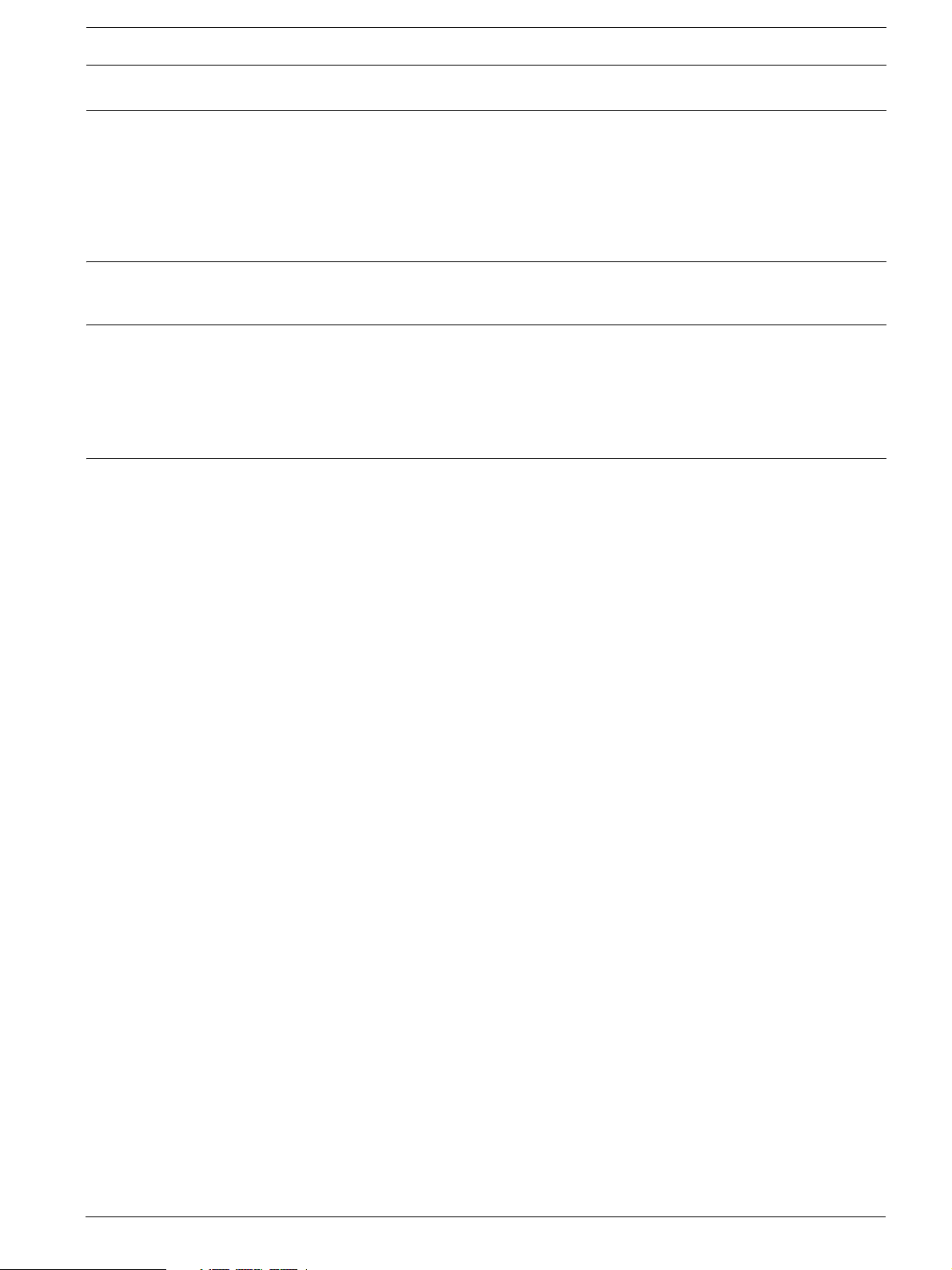
RAID Subsystem DVA-16K | Installation Manual Table of Contents | en 5
7 Appendix: Specifications. . . . . . . . . . . . . . . . . . . . . . . . . . . . . . . . . . . . . . . . . . . . . . . . . . . . . . . . . . . . 58
7.1 Technical Specifications . . . . . . . . . . . . . . . . . . . . . . . . . . . . . . . . . . . . . . . . . . . . . . . . . . . . . . . . . . . . 58
7.2 Controller Specifications. . . . . . . . . . . . . . . . . . . . . . . . . . . . . . . . . . . . . . . . . . . . . . . . . . . . . . . . . . . . 60
7.3 Drive Tray Specifications. . . . . . . . . . . . . . . . . . . . . . . . . . . . . . . . . . . . . . . . . . . . . . . . . . . . . . . . . . . . 61
7.4 Power Supply Specifications. . . . . . . . . . . . . . . . . . . . . . . . . . . . . . . . . . . . . . . . . . . . . . . . . . . . . . . . . 61
7.5 Cooling Module Specifications . . . . . . . . . . . . . . . . . . . . . . . . . . . . . . . . . . . . . . . . . . . . . . . . . . . . . . . 62
7.6 RAID Management . . . . . . . . . . . . . . . . . . . . . . . . . . . . . . . . . . . . . . . . . . . . . . . . . . . . . . . . . . . . . . . . . 62
7.7 Fault Tolerance Management . . . . . . . . . . . . . . . . . . . . . . . . . . . . . . . . . . . . . . . . . . . . . . . . . . . . . . . . 63
8 Appendix: Spare Parts and Accessories . . . . . . . . . . . . . . . . . . . . . . . . . . . . . . . . . . . . . . . . . . . . . . . . 64
8.1 Spare Parts . . . . . . . . . . . . . . . . . . . . . . . . . . . . . . . . . . . . . . . . . . . . . . . . . . . . . . . . . . . . . . . . . . . . . . 64
8.2 Accessories . . . . . . . . . . . . . . . . . . . . . . . . . . . . . . . . . . . . . . . . . . . . . . . . . . . . . . . . . . . . . . . . . . . . . . 64
9 Appendix: Pin Outs . . . . . . . . . . . . . . . . . . . . . . . . . . . . . . . . . . . . . . . . . . . . . . . . . . . . . . . . . . . . . . . . 65
9.1 VHDCI SCSI Port Pin Outs. . . . . . . . . . . . . . . . . . . . . . . . . . . . . . . . . . . . . . . . . . . . . . . . . . . . . . . . . . . 65
9.2 DB9 Audio Jack Pin Outs . . . . . . . . . . . . . . . . . . . . . . . . . . . . . . . . . . . . . . . . . . . . . . . . . . . . . . . . . . . 66
9.3 DB9 Audio Jack UPS Cable Pin Outs. . . . . . . . . . . . . . . . . . . . . . . . . . . . . . . . . . . . . . . . . . . . . . . . . . . 67
9.4 Null Modem . . . . . . . . . . . . . . . . . . . . . . . . . . . . . . . . . . . . . . . . . . . . . . . . . . . . . . . . . . . . . . . . . . . . . . 67
9.5 Ethernet Port Pin Outs . . . . . . . . . . . . . . . . . . . . . . . . . . . . . . . . . . . . . . . . . . . . . . . . . . . . . . . . . . . . . 68
9.6 Main Power . . . . . . . . . . . . . . . . . . . . . . . . . . . . . . . . . . . . . . . . . . . . . . . . . . . . . . . . . . . . . . . . . . . . . . 68
10 Index . . . . . . . . . . . . . . . . . . . . . . . . . . . . . . . . . . . . . . . . . . . . . . . . . . . . . . . . . . . . . . . . . . . . . . . . . . . 69
Bosch Security System F.01U.027.799 | V2 | 2008.08
Page 6
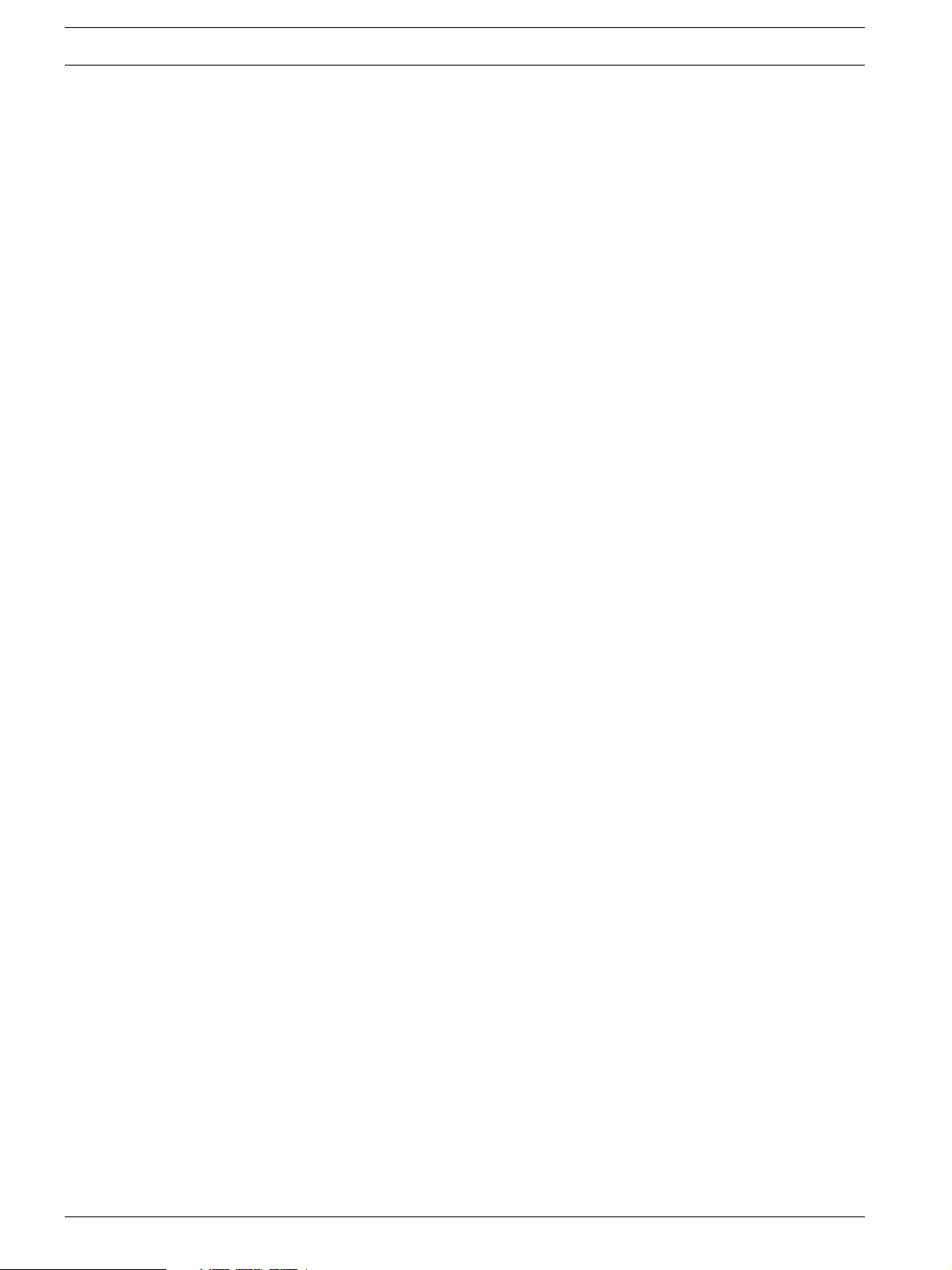
6 en | Warnings and Certifications RAID Subsystem DVA-16K | Installation Manual
1 Warnings and Certifications
1.1 Warning
• A shielded power cord is required in order to meet FCC emission limits and also to pre-
vent interference with nearby radio and television reception.
• Use only shielded cables to connect I/O devices to this equipment. You are cautioned
that changes or modifications not expressly approved by the party responsible for compliance could void your authority to operate the equipment.
1.2 Safety Precautions
Precautions and Instructions
• Prior to powering on the subsystem, ensure that the correct power range is being used.
• The subsystem comes with 16 drive bays. Leaving any of these drive bays empty will
greatly affect the efficiency of the airflow within the enclosure, and will consequently
lead to the system overheating, which can cause irreparable damage.
• If a module fails, leave it in place until you have a replacement unit and you are ready to
replace it.
• Airflow Consideration: The subsystem requires an airflow clearance, especially at the
front and rear.
• Handle subsystem modules using the retention screws, eject levers, and the metal
frames/face plates. Avoid touching PCB boards and connector pins.
• To comply with safety, emission, or thermal requirements, none of the covers or replace-
able modules should be removed. Make sure that all enclosure modules and covers are
securely in place during operation.
• Be sure that the rack cabinet into which the subsystem chassis will be installed provides
sufficient ventilation channels and airflow circulation around the subsystem.
• Provide a soft, clean surface to place your subsystem on before working on it. Servicing
on a rough surface may damage the exterior of the chassis.
• If it is necessary to transport the subsystem, repackage all drives and replaceable mod-
ules separately.
• Dual redundant controller models come with two controller modules that must be
installed into the subsystem. Single controller modules come with a single controller
module and a metal sheet is placed over the lower controller bay at the rear of the subsystem. Since single controller modules cannot be upgraded, this metal sheet should
NEVER be removed.
ESD Precautions
Observe all conventional anti-ESD methods while handling system modules. The use of a
grounded wrist strap and an anti-static work pad are recommended. Avoid dust and debris in
your work area.
F.01U.027.799 | V2 | 2008.08 Bosch Security System
Page 7

RAID Subsystem DVA-16K | Installation Manual Warnings and Certifications | en 7
1.3 Certifications
FCC (applies in the U.S. and Canada)
FCC Class B Radio Frequency Interference Statement
This equipment has been tested and found to comply with the limits for a Class B digital
device, pursuant to Part 15 of the FCC Rules (47 CFR, Part 2, Part 15 and CISPR PUB. 22
Class B). These limits are designed to provide reasonable protection against harmful interference when the equipment is operated in a residential installation. This equipment generates,
uses, and can radiate radio frequency energy and, if not installed and used in accordance with
this user’s manual, may cause harmful interference to radio communications. However, there
is no guarantee that interference will not occur in a particular installation. If this equipment
does cause harmful interference to radio or television reception, which can be determined by
turning the equipment off and on, you are encouraged to try to correct the interference by one
or more of the following measures:
• Reorient or relocate the receiving antenna.
• Increase the separation between the equipment and receiver.
• Connect the equipment into an outlet on a circuit different from that to which the
receiver is connected.
• Consult the dealer or an experienced radio/TV technician for help.
This device complies with Part 15 of FCC Rules. Operation is subject to the following two conditions: 1) this device may not cause harmful interference, and 2) this device must accept any
interference received, including interference that may cause undesired operation.
This device is in conformity with the EMC.
CB (Certified Worldwide)
This device meets the requirements of the CB standard for electrical equipment with regard to
establishing a satisfactory level of safety for persons using the device and for the area surrounding the apparatus. This standard covers only safety aspects of the above apparatus; it
does not cover other matters, such as style or performance.
Bosch Security System F.01U.027.799 | V2 | 2008.08
Page 8

8 en | Introduction RAID Subsystem DVA-16K | Installation Manual
2 Introduction
This manual covers the DVA-16K series of RAID subsystems.
The 3U profile, SCSI-320 to SATA-II, RAID subsystem is capable of a high-performance storage
operation that has been specifically designed to meet the rapidly changing demands and
needs of today’s storage networks. The RAID subsystem is rigorous and durable that can be
easily configured and operated.
Fully featured RAID redundancy provides advanced data protection and ensures that the complete range of RAID levels 0, 1(0+1), 3, 5, 10, 30, 50 and JBOD are supported. Complete system redundancy, through fully redundant data paths and hot-swappable devices ensures the
overall protection of data. A long list of sophisticated firmware functions (multi-subsystem
configuration, dedicated/ global hot-spares, battery protected disk cache, automatic background rebuild, online drive expansion, intelligent drive handling, media scan, task-scheduler,
remote and real-time subsystem monitoring, and more). Further the system guarantees the
overall availability of valuable data.
System integrators, using the RAID series, will be able to rapidly develop SCSI-320 solutions.
This will help save both development time and the associated R&D costs, providing a competitive edge in the marketplace. For users, the modular nature of the series minimizes the total
management cost of building a large storage network with a RAID subsystem.
The enhanced 3U RAID storage subsystem chassis is a 3U metal chassis divided into front and
rear sections, which are respectively accessed through front and rear panels. Pre-drilled
mounting holes in the sides of the 3U RAID subsystem enclosure allow you to attach separately purchased slide rails so that you can install the enclosure into a rack or cabinet. The
modular design of the active components facilitates their easy installation and removal. Hotswap mechanisms are incorporated to eliminate power surges and signal glitches that might
happen while removing or installing these modules.
2.1 Product Overview
This manual introduces the SCSI-320 to SATA-II RAID subsystem shown in Figure 2.1.
Fig. 2.1 RAID Subsystem
The RAID subsystem comes with two (2) 320MB/second SCSI (SCSI-320) host channels. This
high-density subsystem supports up to sixteen (16) hot swappable, SATA-II hard drives in a 3U
profile. The core of the subsystem is the RAID controller board with the ASIC266 and a preinstalled 256MB DDR RAM DIMM module with support for capacities up to 1GB. The new
SCSI-320 host channel features packet protocol, and its reduction in command overhead provide increased speed without bandwidth issues.
The metal container in which the controller board is pre-installed is referred to as the “controller module.” The controller module is comprised of a PCB board, a rear faceplate, and a
metal canister. The controller module is accessed through the rear of the RAID subsystem. A
battery backup unit (BBU) is installed in the upper left side of the controller module when
viewed from the rear of the subsystem. The BBU is also accessible and hot swappable through
the rear panel of the RAID subsystem.
F.01U.027.799 | V2 | 2008.08 Bosch Security System
Page 9
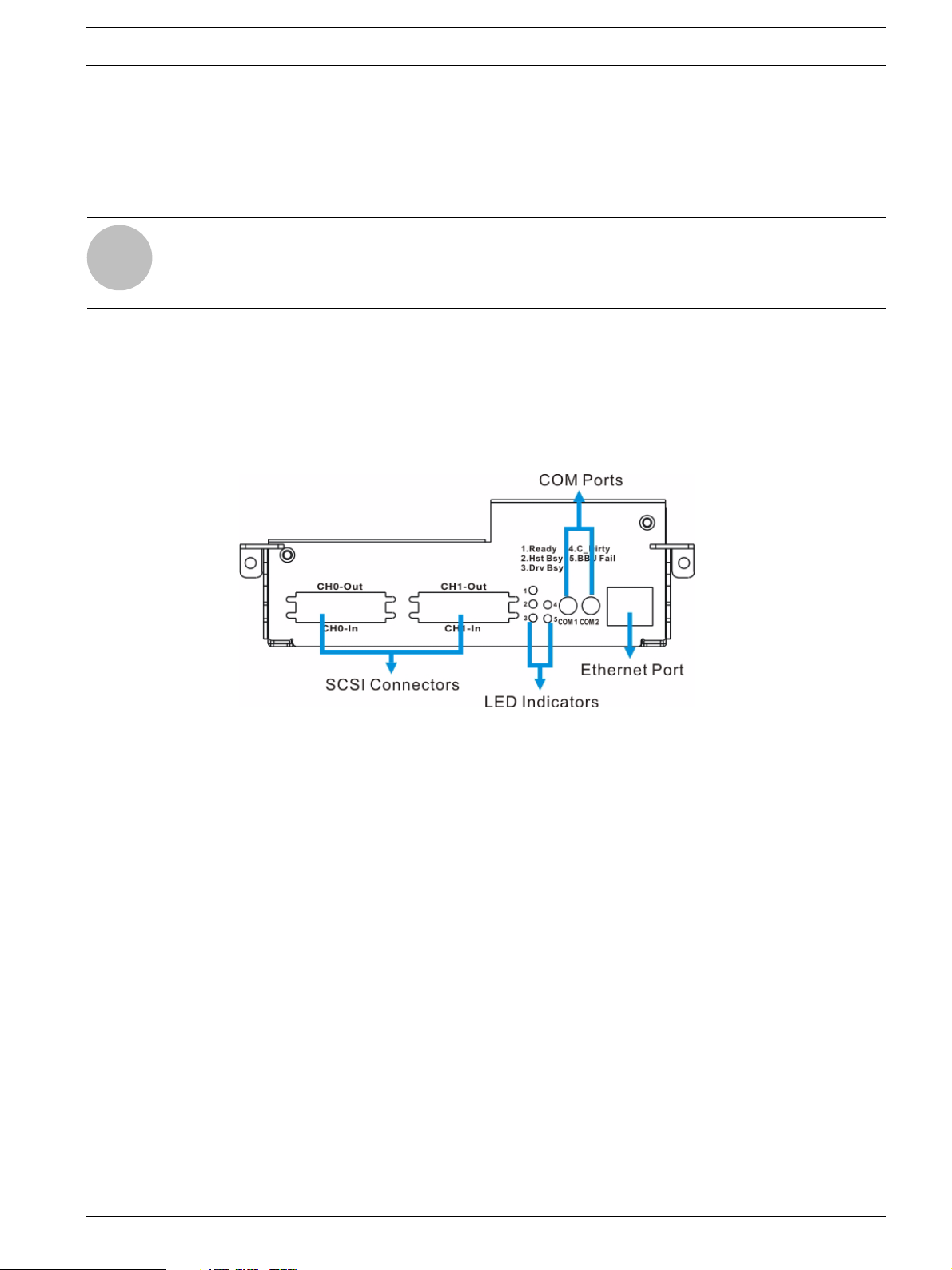
RAID Subsystem DVA-16K | Installation Manual Introduction | en 9
i
Two (2) dual-stacked VHDCI SCSI connectors connect the RAID controller to single or dual
hosts and cascade external devices. Two (2) hot-swappable cooling modules protect the subsystem from overheating, and two (2) hot-swappable power supply unit (PSU) modules provide constant power to the subsystem. The modular nature of the subsystem and the easy
accessibility to all major components ensure the ease of the subsystem maintenance.
NOTICE!
On receiving and unpacking your subsystem, please check the package contents against the
included Unpacking Checklist. If any modules are missing, please contact your subsystem vendor immediately.
2.2 Management
The RAID subsystem can be managed using either the firmware or the Bosch RAIDWatch webbased GUI. The firmware can be accessed by using either the LCD panel (see Figure 2.2)
located at the front of the subsystem or a terminal emulation program installed on an external
computer and connected to the COM1 on the controller module’s rear panel (see Figure 2.2)
with the provided serial cable.
Fig. 2.2 Controller Module Rear Panel
If web-based management is desired, connecting the subsystem to the world wide web
through the Ethernet port on the controller module’s rear panel, (See Figure 2.2) allows you to
manage the RAID subsystem by Bosch RAIDWatch management software.
Bosch Security System F.01U.027.799 | V2 | 2008.08
Page 10

10 en | Introduction RAID Subsystem DVA-16K | Installation Manual
i
2.3 Best Practices
2.3.1 Avoiding Points of Failure
To achieve maximum uptime when connecting a RAID subsystem into a storage environment,
it is imperative that points-of-failure are avoided. The best way to avoid them is through the
use of redundant components. As stated above, the cooling modules and PSU modules on the
subsystem are fully redundant. Using dual-redundant data paths will further minimize the possibility of system downtime.
2.3.2 Dual-Redundant Data Paths
When connecting the RAID subsystem to a server, dual-redundant data paths are recommended. If one (1) data path fails, a second data path can be used to transmit data. Dualredundant data paths are supported by both the host and drive channels.
2.3.3 ID Mapping
Host ID mapping is flexible, in the sense that the same array can be associated with different
host ID/LUNs, allowing the host clustering configurations. Drives on different channels can
then be grouped into an array, and the array has its unique volume size, stripe size, and optimization mode. Arrays of different RAID levels can be striped together into logical volumes,
making management of huge volume size an easier task.
2.4 Enclosure Chassis
2.4.1 Chassis Overview
The RAID storage subsystem chassis is an enhanced 3U metal chassis divided into front and
rear sections, which are respectively accessed through front (see Figure 2.4) and rear (see
Figure 2.6) panels. Pre-drilled mounting holes in the sides of the 3U RAID subsystem enclosure
allow you to attach separately purchased slide rails so that you can install the enclosure into a
rack or cabinet.
NOTICE!
Components accessed through the front panel are referred to as “Front Panel Components”
and components accessed through the rear panel are referred to as “Rear Panel Components.”
F.01U.027.799 | V2 | 2008.08 Bosch Security System
Page 11

RAID Subsystem DVA-16K | Installation Manual Introduction | en 11
Fig. 2.3 RAID subsystem Overview
2.4.2 Physical Dimensions
The RAID subsystem comes in an enhanced 3U chassis with the following dimensions:
• With handles: 482.6mm x 131mm x 504.3mm (width x height x depth)
• Without handles: 445mm x 130mm x 488.2mm (width x height x depth)
2.4.3 Front Panel Overview
The front section of the subsystem features a 4 x 4 layout for sixteen (16) 3.5-inch drives. The
two (2) handles on the front of the subsystem enable you to easily insert/extract the chassis
into/from a rack or cabinet. The LCD panel on the left handle provides an easy way for you to
monitor and configure your subsystem.
The front panel of the RAID subsystem described in this manual is shown in Figure 2.4. A
description of each front panel component is given below:
Fig. 2.4 RAID subsystem Front View
The front panel shown in Figure 2.4 accommodates the following components:
• Drive bays with drive tray canisters: The drive bays house the hard drives.
• Right handle and left handle with LCD panel: The subsystem has right and left handles for
easier rackmounting and handling. The LCD panel shows system information and can be
used to configure and monitor the RAID subsystem. (Please refer to Section 2.5.1 LCD
Panel)
Bosch Security System F.01U.027.799 | V2 | 2008.08
Page 12

12 en | Introduction RAID Subsystem DVA-16K | Installation Manual
2.4.4 Hard Drive Numbering
The front panel of the RAID subsystem enclosure houses sixteen (16) hard drives in a 4x4 configuration as shown in Figure 2.5. When viewed from the front, the drive bays (slots) are numbered 1 to 16 from left to right, from top to bottom.
Fig. 2.5 Hard Drive Numbering
2.4.5 Rear Panel Overview
The rear section of RAID subsystem is accessed through the rear panel and is reserved for a
single RAID controller module, one (1) BBU, two (2) power supply units (PSUs) and two (2)
cooling modules.
The rear panel of the RAID subsystem described in this manual is shown in Figure 2.6. A
description of each rear panel component is given below:
Fig. 2.6 RAID subsystem Rear View
The rear panel shown in Figure 2.6 accommodates the following components:
• RAID controller module: A controller board and a DDR RAM DIMM module are housed in
the controller module to provide the system RAID functionalities. (See Section 2.5.3 The
RAID Controller Module)
• BBU: A BBU sustains cache memory during a power shortage to prevent data loss. (See
Section 2.5.6 Battery Backup Unit (BBU))
• PSUs: The hot-swappable PSUs provide power to the subsystem. A power switch is
located on the right of each PSU to turn the system on and off. (See Section 2.5.7 Power
Supply Units)
• Cooling modules: The redundant cooling modules ventilate the subsystem to reduce the
temperature within the subsystem. (See Section 2.5.8 Cooling Modules)
• Dummy plate: This device is a single controller subsystem. The only controller module is
installed in the upper controller bay. A dummy plate covers the lower controller bay at
the rear of the subsystem.
2.4.6 Backplane Board
Internal backplane boards separate the front and rear sections of the RAID subsystem. The
PCB board provide logic level signals and low voltage power paths. They contain no user-serviceable components.
F.01U.027.799 | V2 | 2008.08 Bosch Security System
Page 13

RAID Subsystem DVA-16K | Installation Manual Introduction | en 13
2.5 Subsystem Components
The RAID subsystem houses many active components and most of them can be accessed
through either the front or rear panel. The modular design of the active components facilitates
their easy installation and removal. Hot-swap mechanisms are incorporated to eliminate
power surges and signal glitches that might occur while removing or installing these modules.
2.5.1 LCD Panel
Fig. 2.7 LCD Panel
The LCD panel shown in Figure 2.7 consists of a 16x2-character LCD screen with push buttons
and LED status indicators. The LCD front panel provides full access to all RAID configuration
settings and monitoring functions. After powering up the subsystem, the initial screen will
show the subsystem model name. A different name may be assigned for the system or different arrays. This will enable easier identification in a topology with numerous arrays.
2.5.2 Drive Trays
Fig. 2.8 Drive Tray Front View
The RAID subsystem comes with sixteen (16) drive trays (See Figure 2.8) designed to accommodate separately purchased standard 1-inch pitch, 3.5-inch disk drives. The drive bays are
easily accessible from the front of the enclosure. Two (2) LEDs on the front of the tray indicate the drive status. A key-lock on each drive tray secures the hard drive in place, while an
easily accessible button ensures fast and efficient drive hot-swapping.
CAUTION!
Be careful not to warp, twist, or contort the drive tray in any way (e.g., by dropping it or resting heavy objects on it). The drive tray has been customized to fit into the drive bays in the
RAID subsystem. If the drive bay superstructure is deformed or altered, the drive trays may
not fit into the drive bay.
Bosch Security System F.01U.027.799 | V2 | 2008.08
Page 14

14 en | Introduction RAID Subsystem DVA-16K | Installation Manual
2.5.3 The RAID Controller Module
The RAID controller module contains a main circuit board, a preinstalled 256MB capacity or
above DDR RAM DIMM module and the controller module interfaces. The controller module
contains no user-serviceable components. Except when installing/upgrading the cache memory inside, the controller module should never be removed or opened.
CAUTION!
Although the RAID controller can be removed, the only time you should touch the controller
itself is to install the memory modules. The RAID controller is built of sensitive components
and unnecessary tampering can damage the controller.
The heart of the RAID controller subsystem is the 320MB per second SCSI-to-SATA controller
board. The controller comes with two (2) pre-set SCSI-320 host channels, CH0 and CH1. The
subsystem connects to the host through a VHDCI SCSI input connector, while the output connector is ready to connect external devices. (See Figure 2.9)
The docking connector at the rear of the controller board is used to connect the controller
module to the backplane board. A DDR RAM DIMM socket is strategically placed in an easily
accessible location on the controller board for easy insertion of the DDR RAM DIMM module.
2.5.4 Controller Module Interfaces
All external interfaces that connect to external devices are located on the controller module
rear panel shown in Figure 2.9. The interfaces are listed below.
Fig. 2.9 Controller Module Interfaces
• Host Ports: Two (2) SCSI-320 host channels (CH0 and CH1 in Figure 2.9) connect the
subsystem to the host through two (2) dual-stacked VHDCI SCSI connectors.
• Ethernet Ports: A single 10/100BaseT Ethernet port (located next to COM2) is used for
remote management through the network.
• COM ports: The controller module comes with two (2) COM ports. One port is used to
access the controller-embedded configuration utility through the network, and the other
connects to a UPS connection. .
• Levers: Two (2) levers located in the sides of the controller board rear panel provide easy
controller module installation and secure the controller module in place.
F.01U.027.799 | V2 | 2008.08 Bosch Security System
Page 15

RAID Subsystem DVA-16K | Installation Manual Introduction | en 15
2.5.5 DIMM Module
The controller module comes with a pre-installed 256MB capacity or above DDR RAM DIMM
module and can support capacities up to 1GB. The DIMM module is placed in an easily
accessed location on the controller board. However, when the DIMM module is being
changed, the controller module must be removed from the subsystem chassis.
2.5.6 Battery Backup Unit (BBU)
The Li-ION battery backup unit (BBU) (see Figure 2.11) sustains cache memory after a power
failure. It is installed on the upper left side of the controller module in the rear subsystem
chassis.
Fig. 2.10 BBU Module
In accordance with international transportation regulations, the BBU is only charged to
between 35% and 45% of its total capacity when shipped. Therefore, after powering on the
subsystem (see Section 5.4 Power On) the BBU must be charged to its full capacity. It normally
requires approximately twelve (12) hours for the battery to be fully charged. If the battery is
not fully charged after twelve (12) hours, there is a problem with the BBU and you should contact your subsystem vendor immediately. While the battery is being charged, the LED on the
BBU rear panel and the fifth LED on the rear panel of the controller module will flash slowly.
(See Section 4.2.6 BBU Module LED for details on the LED indicators.) You can check the status of the battery’s charge via Bosch RAIDWatch or the firmware.
2.5.7 Power Supply Units
The RAID subsystem is equipped with two (2) redundant, hot-swappable, 460W PSUs, which
are located at the rear of the enclosure. (See Figure 2.6) The PSU is permanently mounted
into a 2U (dual-level) bracket especially designed to house both the PSU and a cooling module, which is mounted in the lower part of the 2U bracket. Hot-swapping the PSU requires the
removal of the cooling module.
As shown in Figure 2.11, each PSU comes with a single power socket for power cord plug-in,
and a power switch on the right to turn the subsystem on and off. Two (2) embedded cooling
fans provide sufficient airflow to keep the PSU cool. A single LED indicates the PSU status.
When any power supply failure occurs, such as over-voltage or fan failure, the LED shines red.
A handle at the back of the PSU has been especially designed to enable you to remove the
PSU from the subsystem while the subsystem is online. This should only be done if the PSU
has failed and needs to be replaced.
A retention screw at the top of the PSU module secures the PSU to the enclosure. To remove
the PSU, the retention screw must be removed first. When installing a new PSU module, make
sure that the retention screw has been firmly secured.
Bosch Security System F.01U.027.799 | V2 | 2008.08
Page 16

16 en | Introduction RAID Subsystem DVA-16K | Installation Manual
Fig. 2.11 PSU Module
For the PSU specifications, please refer to Section 7 Appendix: Specifications.
2.5.8 Cooling Modules
The RAID subsystem is equipped with two (2) 1U, dual-fan, redundant, hot-swappable cooling
modules. They are installed in the cooling module slots located in the lower section of the
PSU modules (see Figure 2.12.) The two (2) 9.7cm fans housed in each cooling module provide two (2) fan speeds. When the subsystem is running in normal ambient temperature, the
fans operate at the lower speed. When the temperature reaches the temperature threshold,
the fans automatically change to high speed to generate more cooling air from the front to the
rear of the subsystem to extract the heat generated by the hard drives.
Cooling module specifications are listed in Section 7 Appendix: Specifications.
Fig. 2.12 Cooling Module
F.01U.027.799 | V2 | 2008.08 Bosch Security System
Page 17

RAID Subsystem DVA-16K | Installation Manual Introduction | en 17
2.6 Subsystem Monitoring
The RAID subsystem comes with a number of different monitoring methods that provide you
with continual updates on the status of the system and individual components. The following
monitoring features are included in the subsystem.
2.6.1 I2C bus
The following elements are interfaced to the RAID controller over a non-user-serviceable I2C
bus:
• PSU modules
• Cooling modules
• Temperature sensors (for the temperature of the backplane board and controller board)
2.6.2 LED Indicators
The following active components come with LEDs to indicate the status of the individual component:
• RAID controller (5 LEDs)
• LCD panel (3 LEDs)
• BBU (2 LEDs)
• Cooling modules (2 LEDs)
• PSU modules (1 LED)
• Drive trays (2 LEDs)
2.6.3 Firmware (FW) and Bosch RAIDWatch GUI
Firmware: The firmware is pre-installed software used to configure the subsystem. The latest
firmware functionalities include Task Scheduler, Intelligent Drive Handling, and Media Scan.
Media Scan handles low quality drives in both the degraded mode and during the rebuild process. Maintenance tasks will then be performed on an entire array or specific hard drives. Various options are user-configurable such as priority, start time, and execution internals.
Bosch RAIDWatch: Bosch RAIDWatch is a premier web-based graphics user interface (GUI)
that can be installed on a remote computer and accessed via the web. The manager communicates with the array via the connection of the existing host interface or Ethernet link to the
array’s LAN port.
2.6.4 Audible Alarms
The RAID subsystem comes with audible alarms that are triggered when certain active components fail or when certain (controller or subsystem) thresholds are exceeded. Whenever you
hear an audible alarm from the RAID subsystem, it is imperative that you determine the cause
and rectify the problem immediately.
Event notification messages indicate the completion or status of array configuration tasks and
are always accompanied by two (2) or three (3) successive and prolonged beeps.
CAUTION!
Failing to respond when an audible alarm is heard can lead to permanent damage of the RAID
subsystem. When an audible alarm is heard, rectify the problem as soon as possible.
Bosch Security System F.01U.027.799 | V2 | 2008.08
Page 18

18 en | Introduction RAID Subsystem DVA-16K | Installation Manual
2.7 Hot-swappable Components
2.7.1 Hot-swap Capabilities
The RAID subsystem comes with a number of hot-swappable components. A hot-swap component is one that can be exchanged while the subsystem is still online without affecting the
operational integrity of the subsystem. These components should only be removed from the
subsystem when they are being replaced. At no other time should these components be
removed from the subsystem.
2.7.2 Components
The following components are hot-swappable:
• Power supply units (PSUs)
• Cooling modules
• BBU
• Hard drives
2.7.3 Normalized Airflow
Proper subsystem cooling is referred to as “normalized” airflow. Normalized airflow ensures
the sufficient cooling of the subsystem and is only attained when all components are properly
installed. Therefore, a failed component should only be hot-swapped when a replacement is
available. If a failed component is removed but not replaced, permanent damage to the subsystem can result.
F.01U.027.799 | V2 | 2008.08 Bosch Security System
Page 19

RAID Subsystem DVA-16K | Installation Manual Hardware Installation | en 19
3 Hardware Installation
3.1 Introduction
This chapter gives detailed instructions on how to install the subsystem. When installing the
subsystem, it is necessary to install the controller module, hard drives, and drive trays. Installation into a rack or cabinet should occur before the hard drives or drive trays are installed
into the subsystem. Please confirm that you received all of the components listed on the
Unpacking List that came with the subsystem before proceeding with the installation process.
CAUTION!
Please note that the installation instructions described in this manual should be carefully followed to prevent any difficulties and damages to your system.
3.2 Installation Prerequisites
1. Static-free installation environment: The RAID subsystem must be installed in a static-free
environment to minimize the possibility of electrostatic discharge (ESD) damage. (See
Section 3.3.2 Static-free Installation)
2. Component check: Before installing the RAID subsystem, you should first check to see
that you have received all the required components. (See Section 3.5 Unpacking the Sub-
system) If any items appear damaged, contact your vendor for a replacement.
3. Hard drives: Up to sixteen (16) SATA-I or SATA-II hard drives must be purchased separately prior to the RAID subsystem installation.
4. Cabling: The RAID subsystem requires an external VHDCI to VHDCI SCSI round cable to
connect the subsystem to a host computer. Please see Section 5 Subsystem Connection
and Operation for sample topologies and configuration options.
5. Memory module: If you wish to change the pre-installed memory module, a separately
purchased module must be installed. (See Section 6.3 DIMM Module Replacement)
6. Rack installation: The enclosure chassis can be installed into rack cabinet using separately purchased mounting rails, rear-attached brackets, or Bosch’s slide rails. (See
Section 3.6 Rack/Cabinet Installation)
Bosch Security System F.01U.027.799 | V2 | 2008.08
Page 20
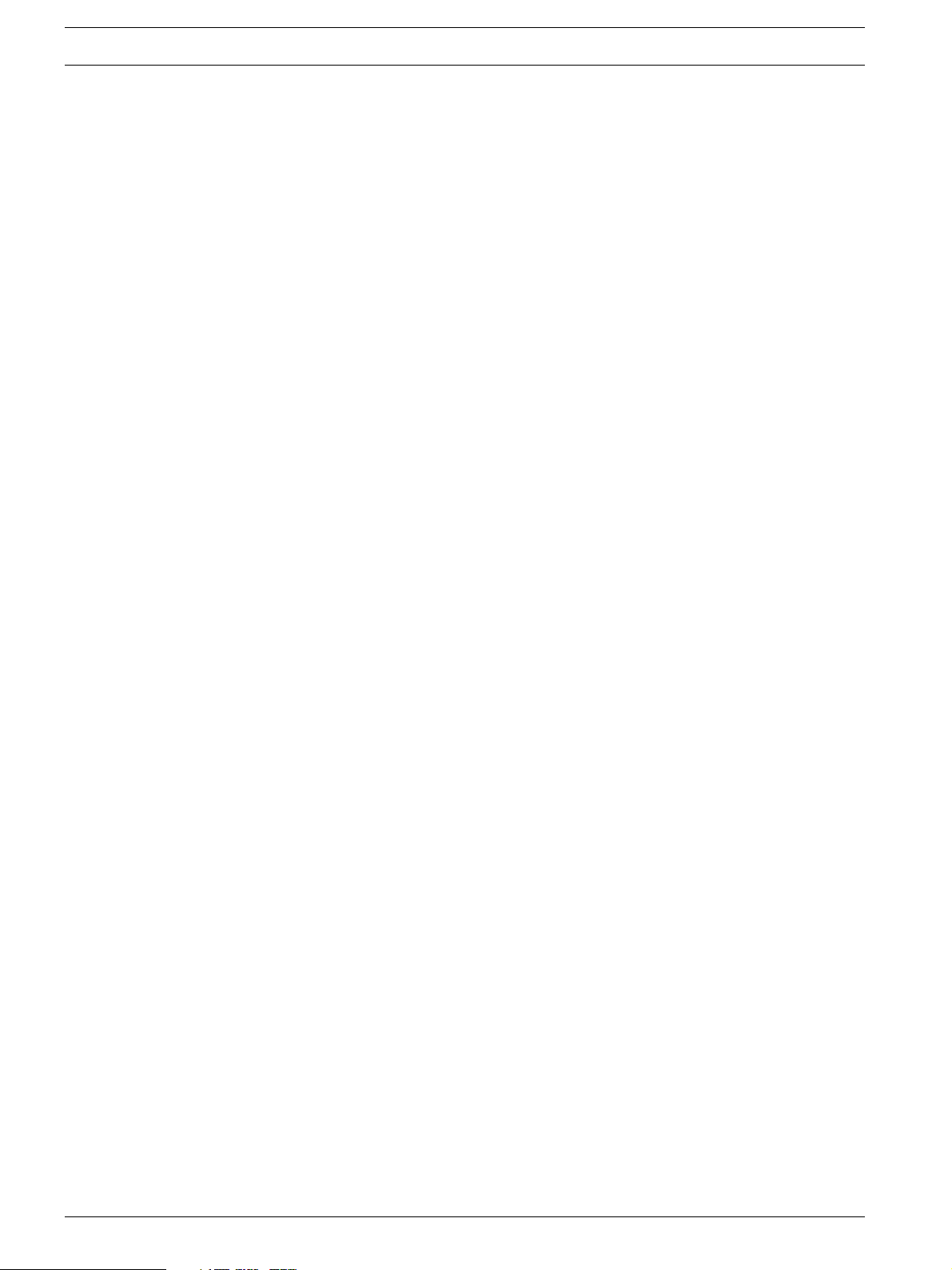
20 en | Hardware Installation RAID Subsystem DVA-16K | Installation Manual
3.3 Safety Precautions
3.3.1 Precautions and Instructions
1. Be sure the correct power range (100-120 or 200-230VAC) is supplied by your rack cabinet or power outlet.
2. Thermal notice: All drive trays (even if they do not contain a hard drive) must be installed
into the enclosure. Leaving a drive bay or module slot open will greatly affect the airflow
efficiency within the enclosure, and will consequently lead to system overheating. Keep a
faulty module in place until you have a replacement unit and you are ready to replace it.
3. An enclosure without disk drives can weigh over 24 kilograms. Two (2) people are
required to install or relocate the subsystem. Drives should be removed from the enclosure before moving the subsystem.
4. Airflow considerations: The subsystem requires an airflow clearance especially on the
front and rear. For proper ventilation, a minimum of 2.5cm is required between the front
of the enclosure and rack cover; a minimum of 5cm is required between the enclosure
and end of the rack.
5. Handle the system modules by the retention screws, eject levers, or the module’s metal
frame/face plate only. Avoid touching the PCB boards and connector pins.
6. None of the covers or replaceable modules should be removed in order to maintain compliance with safety, emission, or thermal requirements.
7. Always secure every enclosure module by its retaining screws or make sure it is held in
place by its latches.
8. Always make sure the subsystem has a safe electrical earth connection via power cords
or chassis ground by the rack cabinet.
9. Be sure that the rack cabinet in which the subsystem chassis is to be installed provides
sufficient ventilation channels and airflow circulation around the subsystem.
10. Provide a soft, clean surface to place your enclosure on before working on it. Servicing
the enclosure on a rough surface may damage the finish of the chassis.
11. If it is necessary to transport the subsystem, repackage all drives and replaceable modules separately.
3.3.2 Static-free Installation
Static electricity can damage the system’s electronic components. To prevent ESD damage to
any of the components, follow these precautions before touching or handling them:
• Discharge the static electricity accumulated in your body by wearing an anti-static wrist-
band.
• Avoid carpets, plastic, vinyl, and Styrofoam in your work area.
• Handle all components by holding their edges or metal frames. Avoid touching the
exposed circuitry on PCB boards and connector pins.
F.01U.027.799 | V2 | 2008.08 Bosch Security System
Page 21

RAID Subsystem DVA-16K | Installation Manual Hardware Installation | en 21
i
3.4 General Installation Procedure
Following all the instructions provided below can save subsystem installation time. Detailed,
illustrated instructions for each component are given in the following sections.
CAUTION!
To ensure that your system is correctly installed, please follow the steps outlined below. If you
follow these steps, installation will be fast and efficient. If you do not follow these steps, you
may accidentally install the hardware incorrectly.
1. Unpack: Unpack the subsystem and confirm that all the components on the packing list
have been included. (See Section 3.5 Unpacking the Subsystem)
2. Rack/Cabinet installation: If the subsystem is going to be installed in a rack or cabinet, it
should be installed prior to installing the hard drives. Installing the subsystem into a rack
or cabinet requires at least two (2) people. (See Section 3.6 Rack/Cabinet Installation)
3. Install drive trays: After the hard drives have been installed into the drive trays, the drive
trays must be installed into the enclosure itself. (See Section 3.7 Drive Tray Installation)
4. Cable connection: Use the power cables to connect the subsystem to the main power
source. Use the SCSI cable to connect a host port to the host computer or an external
device.
5. Power up: Once the components have been properly installed and all cables are properly
connected, you can power up the subsystem and configure the RAID array. (See
Section 5.4 Power On)
3.4.1 Installation Procedure Flowchart
Table 3.1 shows a flowchart of the installation procedure. As you complete each step, check
the “Done” box on the right. Please use this flowchart in conjunction with the instructions
that follow.
Step Installation Procedure Done
1 Unpack See Section 3.5 Unpacking the Subsystem
3 Rack/Cabinet Installation See Section 3.6 Rack/Cabinet Installation
5 Drive Tray Installation See Section 3.7 Drive Tray Installation
6 Cable Connection
7 Power On See Section 5.4 Power On
Table 3.1 Installation Procedure Flowchart
3.5 Unpacking the Subsystem
Use the Unpacking Checklist in your package to verify package contents. Carefully check the
items contained in each box before proceeding with installation.
NOTICE!
A detailed packing list can be found in your product shipping package or product CD.
Bosch Security System F.01U.027.799 | V2 | 2008.08
Page 22

22 en | Hardware Installation RAID Subsystem DVA-16K | Installation Manual
3.6 Rack/Cabinet Installation
The RAID subsystem has been designed to fit into a standard cabinet or rack. Two (2) slide
rails are available for installing the subsystem into a rack or cabinet. Please contact your system vendor for further details. The subsystem should be installed in the rack or cabinet before
the hard drives and the drive trays are installed. If the drive trays with the associated hard
drives are installed, the subsystem will be too heavy to mount into a rack or cabinet. When
installing the subsystem into a rack or cabinet it is advisable that three people assist in the
mounting process.
To install the subsystem into a rack or cabinet please refer to the installation instructions that
came with the slide rails.
3.7 Drive Tray Installation
Once the hard drives have been installed in the drive trays, the drive trays can be installed into
the RAID subsystem.
CAUTION!
All drive trays must be installed into the enclosure even if they do not contain a hard drive. If
the trays are not installed into the enclosure, the ventilation required for cooling will not be
normalized and the subsystem will overheat.
1. Make sure the key-lock is in the unlocked position, i.e., the groove on its face is in a horizontal orientation. If the groove is in a vertical position, as shown in Figure 3.1, then the
key-lock is locked and the front flap on the drive tray cannot be opened.
Fig. 3.1 Front View of an Individual Drive Tray
2. Open the front flap on the drive tray. (See Figure 3.2) Push the button on the front of the
drive tray. The front flap will open in an upward direction.
Fig. 3.2 Drive Tray Front Flap
3. Align the drive tray with the slot in which you wish to insert it. Make sure that it is resting
on the rails inside the enclosure. Once the drive tray is lined up with the slot, gently slide
it in. This should be done smoothly and gently. (See Figure 3.3)
F.01U.027.799 | V2 | 2008.08 Bosch Security System
Page 23

RAID Subsystem DVA-16K | Installation Manual Hardware Installation | en 23
Fig. 3.3 Installing a Drive Tray
4. Close the front flap on the drive tray. Make sure the front flap is closed properly to
ensure that the SATA connector at the back of the drive tray is firmly connected to the
corresponding connector on the mid-plane board. If the front flap is not closed properly,
the connection between the hard drive and the subsystem will not be secure.
5. Lock the flap into place by turning the key-lock until the groove on its face is pointing
down (vertical orientation). (See Figure 3.4)
Fig. 3.4 Drive Tray Key-lock Rotation
6. Once the drive tray is inserted, the RAID controller will recognize the drive and scan it in
automatically.
Bosch Security System F.01U.027.799 | V2 | 2008.08
Page 24

24 en | Subsystem Monitoring RAID Subsystem DVA-16K | Installation Manual
4 Subsystem Monitoring
4.1 Subsystem Monitoring Overview
The RAID subsystem is equipped with a variety of self-monitoring features that help to keep
subsystem managers informed of the subsystem operational status. These monitoring features provide vital feedback to help you maintain the operational integrity of the subsystem.
Prompt response to warnings and subsystem component failure notifications will improve the
overall operation of the subsystem and help ensure the longevity of the RAID subsystem.
Self-monitoring features include:
• Firmware (FW): The controllers in the RAID subsystem come with pre-installed FW, which
can be accessed using either the LCD panel or a PC Hyper Terminal. The RAID subsystem
can be connected to a PC hyper-terminal through the COM ports. Device status information can be obtained from the FW.
• Bosch RAIDWatch: Bosch RAIDWatch is a fully integrated, Java-based, Graphics User
Interface (GUI) that came with the subsystem and can be used to monitor and maintain
the subsystem and the RAID controllers using your web browsers. The LAN port at the
back of each controller module enables you to use an Ethernet cable to connect to the
subsystem.
The Bosch RAIDWatch Panel View can be customized to show a direct representation of
the subsystem in the content panel of the Bosch RAIDWatch screen. Panel View allows
you to quickly determine the operational status of critical components.
• Configuration Client: The Configuration Client is a powerful module that runs as a back-
ground Disk and Executive Monitor (DAEMON) independent from Bosch RAIDWatch that
can be installed redundantly on different hosts. It is used for event notification via email,
fax, LAN broadcast, SNMP traps, MSN Messenger, ICQ, SMS short messages, and the
configuration utility screen. The Configuration Client helps prevent blind time and keeps
you constantly informed as to the status of the storage management subsystem.
• LEDs: Device-status-indicating LEDs are located on all active components. These LEDs
inform you of the integrity of a given component or a given link. You should become familiar with the different LEDs that are present on the subsystem and be aware of their functions.
• Audible alarm: An audible alarm is present on the subsystem controller board and will be
triggered if any of a number of threatening events occur. These events usually jeopardize
the functional and operational integrity of the controller board and must be heeded at all
times. Events such as a breaching of the temperature threshold will trigger the alarm. If a
subsystem manager is present, the manager should use either the LCD panel or the PC
hyper-terminal to determine the cause of the alarm and take the appropriate corrective
measures. (See Section 4.3 Audible Alarm)
2
• I
C: The I2C bus monitors the operational integrity of the PSUs, cooling modules, and
RAID controller board temperature.
Subsystem monitoring is a necessary part of subsystem management. If failure events or other
disruptive events are detected and reported, the subsystem managers must take the appropriate action to rectify the problem. Failure to act in a properly specified manner to a system
event (like overheating) can cause severe and permanent damage to the subsystem.
F.01U.027.799 | V2 | 2008.08 Bosch Security System
Page 25

RAID Subsystem DVA-16K | Installation Manual Subsystem Monitoring | en 25
4.2 Status Indicating LEDs
4.2.1 Brief Overview of the LEDs
The following devices all come with LEDs that inform subsystem managers about the operational status of the component on which they are mounted. The RAID subsystem has a total of
49 status-indicating LEDs distributed over the active components in the following ways:
Component LEDs per module Total LEDs Definition
LCD Panel 3 3 See
Section 4.2.2 LCD
Panel
Drive Trays 2 32 See
Section 4.2.3 Drive
Tray LEDs
Controller Modules 5 5 See
Section 4.2.4 Controll
er Module LEDs
LAN port 2 2 See Section 4.2.5 LAN
BBU Module (if BBU is
applied)
PSU Module 1 2 See
Cooling Module 2 4 See
Table 4.1 LED Distribution
LED definitions are given in the following sections.
4.2.2 LCD Panel
The LCD panel shown in Figure 4.1 consists of five (5) buttons, three (3) LEDs, and a 16x2character LCD screen that indicates subsystem status. Press “ENT” button for two (2) seconds on the initial screen to enter the main menu. Press the “ESC” button to clear current
event.
Press the ENT button for two (2) seconds on the initial screen to enter the Main Menu. Press
the ESC button to clear the current event.
Press the UP and DOWN arrow keys to select viewing items. In the last item, “View and Edit
Event Logs,” the most recent event is displayed first.
For dual RAID controllers, the LCD shows the status of the primary controller. Press the UP
and DOWN arrow keys for more than one (1) second to display the status of the secondary
controller.
The MUTE button can be used to stop the alarm until the next controller event occurs.
Port LEDs
1 1 See
Section 4.2.6 BBU
Module LED
Section 4.2.7 PSU
LEDs
Section 4.2.8 Cooling
Module LEDs
Bosch Security System F.01U.027.799 | V2 | 2008.08
Page 26

26 en | Subsystem Monitoring RAID Subsystem DVA-16K | Installation Manual
i
Three (3) LEDs monitor the status of the system. The definitions of these LEDs are given
below.
Fig. 4.1 LCD Pan el
Name Color Status
PWR
(Power)
BUSY White FLASHING indicates that there is activity on the
ATTEN
(Attention)
Tab le 4 .2 LCD Panel LED Definitions
NOTICE!
During the power up process, the LCD panel ATTEN LED will be turned on. If the subsystem
boots up correctly, then the ATTEN LED will be turned off after the boot-up procedure is complete.
Blue ON indicates that power is being supplied to the
subsystem.
OFF indicates that no power is being supplied to the
subsystem.
host/drive channels.
OFF indicates that there is no actively on the host/
drive channels.
Red ON indicates that a component failure/status event
has occurred.
OFF indicates that the subsystem and all its components are operating correctly.
F.01U.027.799 | V2 | 2008.08 Bosch Security System
Page 27

RAID Subsystem DVA-16K | Installation Manual Subsystem Monitoring | en 27
4.2.3 Drive Tray LEDs
Two (2) LED indicators are located on the right side of each drive tray, See Figure 4.2. Refer to
Table 4.3 for the LED definitions. When notified by a drive failure message, you should check
the drive tray indicators to find the correct location of the failed drive. Replacing the wrong
drive can fatally fail a logical array.
Fig. 4.2 Drive Tray LEDs
Name Color Status
Drive Busy Blue FLASHING indicates data is being written to or read
from the drive. The drive is busy.
OFF indicates that there is no activity on the drive.
Power Status Green/ Red GREEN indicates that a drive is installed in the drive tray
Table 4.3 Drive Tray LED Definitions
4.2.4 Controller Module LEDs
The rear panel of the controller module is shown in Figure 4.3. The LEDs on the controller’s
faceplate that can be accessed from the rear of the enclosure are numbered from 1 to 5. The
definitions are shown in Table 4.4.
Fig. 4.3 LEDs on the Controller Module
RED indicates that there is a drive failure.
Bosch Security System F.01U.027.799 | V2 | 2008.08
Page 28

28 en | Subsystem Monitoring RAID Subsystem DVA-16K | Installation Manual
LED Name Color Status
1 Ready Green FLASHING indicates controller initialization
is taking place.
ON indicates the controller is active and
operating properly.
OFF indicates the controller is not ready for
operation.
2 Hst Bsy
(Host Busy)
Green FLASHING indicates there is activity on the
host ports.
OFF indicates there is no activity on the host
ports.
3 Drv Bsy
(Drive Busy)
Green FLASHING indicates there is activity on the
drive ports.
OFF indicates there is no activity on the
drive ports.
4 C_Dirty
(Cache
Dirty)
Amber ON indicates that the cache memory is dirty
or is being held up via the BBU during a system power loss.
5 BBU Fail Amber ON indicates the BBU cannot sustain the
cache memory. This maybe caused by a
missing BBU.
OFF indicates the BBU is functioning normally and is able to sustain the cache memory.
FLASHING indicates the BBU is charging.
NOTE: This LED is only functional when a
BBU is installed in the subsystem.
Tab le 4 .4 Controller Module LED Definitions
F.01U.027.799 | V2 | 2008.08 Bosch Security System
Page 29

RAID Subsystem DVA-16K | Installation Manual Subsystem Monitoring | en 29
4.2.5 LAN Port LEDs
A shielded Ethernet cable must be used to connect the RJ-45 Ethernet port to a hub on a network after you assign a permanent IP to the RAID subsystem. This enables you to manage your
subsystem via the web. Two (2) LEDs located on the Ethernet port indicate the Ethernet connection status. See Figure 4.4 for the locations of the two (2) LED indicators. Refer to
Table 4.5 for the LED definitions.
Fig. 4.4 LA N Ind ica to rs
Name Color Status
Online Status Green ON indicates currently connected to a LAN
LAN Activity Green BLINKING indicates active transmission
Table 4.5 LAN Port LEDs Definitions
4.2.6 BBU Module LED
The BBU has an LED on the right side of the rear panel. (See Figure 4.5) The function is the
same as the fifth LED on the controller module. The LED is off when the BBU is functioning
normally and is able to sustain the cache memory. The LED flashes to indicate the BBU is
charging. If the LED is illuminating amber, please re-charge the BBU or contact your system
vendor to verify the problem.
Fig. 4.5 BBU Module LED
4.2.7 PSU LEDs
Each PSU comes with a single LED at the back (see Figure 4.6), located just above the power
switch that turns on the subsystem. This LED indicates the operational status of the PSU module. Please refer to the PSU LED definitions shown in Table 4.6.
Fig. 4.6 PSU Module LED
Bosch Security System F.01U.027.799 | V2 | 2008.08
Page 30

30 en | Subsystem Monitoring RAID Subsystem DVA-16K | Installation Manual
Color Status
FLASHING Green The power supply has not been turned on. The PSU module
LED will blink when the subsystem is connected to a power
source but not yet turned on.
Static Green The PSU is operating normally and experiencing no problem.
Static Red The PSU has failed and is unable to provide power to the sub-
system.
OFF The PSU is not turned on. The PSU module LED will remain off
even if the power cable has been plugged in but the power
switch is not turned on.
Tab le 4 .6 Module LED Definitions
4.2.8 Cooling Module LEDs
Each cooling module has two (2) red LEDs on the back. Each LED corresponds to a single fan
in the cooling module. (See Figure 4.7) When the LED is on, it indicates the fan has failed.
When the LED is off, it indicates the fan is functioning properly.
Fig. 4.7 Cooling Module LEDs and Cooling Fan Locations
The RAID subsystem has a novel approach to stabilizing the temperature within the subsystem: When the intelligent sensors on the backplane detect higher temperature, such as high
ambient temperature or the failure of any cooling or PSU module, the system will turn the
cooling fans to high speed to extract more heat. Once the ambient temperature cools down to
normal or the cooling or PSU modules have been replaced, the cooling fans will return to low
speed.
F.01U.027.799 | V2 | 2008.08 Bosch Security System
Page 31

RAID Subsystem DVA-16K | Installation Manual Subsystem Monitoring | en 31
i
4.3 Audible Alarm
Different controller environmental and operational parameters (like temperature, etc.) have
been assigned a range of values between which they can fluctuate. If either the upper or lower
thresholds are exceeded, an audible alarm will automatically be triggered. The alarm will also
be triggered when an active component on the RAID subsystem fails. If the RAID subsystem
manager is onsite and hears an alarm, the manager must read the error message on the LCD
screen or PC terminal to determine what has triggered the alarm. After determining what has
occurred, the RAID subsystem manager must take appropriate actions to rectify the problem.
CAUTION!
If an alarm is triggered it is necessary for you to determine the problem. If the audible alarm is
ignored and the problem is not rectified, unexpected damages may occur.
4.3.1 Default Threshold Values
Table 4.7 shows the default threshold values for the RAID subsystem. If any of these values are
surpassed, the alarm will sound:
Upper Threshold Lower Threshold
+3.3V +3.6V +2.9V
+5V +5.5V +4.5V
+12V +13.2V +10.8V
CPU Temperature 90ºC 5ºC
Board
Temperature
Enclosure
Ambient
Temperature
Table 4.7 Default Threshold Values
The thresholds in Table 4.7 are default threshold values and may be changed.
4.3.2 Failed Devices
If any of the following devices fail, the audible alarm will be triggered:
• RAID controller module
• Cooling modules
• PSU modules
• BBU
• Hard drives
80ºC 5ºC
40ºC 0ºC
NOTICE!
When the temperature exceeds a preset threshold, the controller’s charger circuits will stop
charging. You will then receive a message that says “Thermal Shutdown/Enter Sleep Mode.”
When the temperature falls back within normal range, the battery will resume charging.
Bosch Security System F.01U.027.799 | V2 | 2008.08
Page 32

32 en | Subsystem Monitoring RAID Subsystem DVA-16K | Installation Manual
4.4 Monitoring
Presence detection and the general working status of the cooling fan and other modules are
monitored through an I2C serial bus. If any of these modules fail, you will be notified via the
various methods described above.
F.01U.027.799 | V2 | 2008.08 Bosch Security System
Page 33

RAID Subsystem DVA-16K | Installation Manual Subsystem Connection and Operation | en 33
5 Subsystem Connection and Operation
This chapter introduces sample topologies, daisy-chaining, and external device connections
for the RAID subsystem and discusses both the power on and power off procedures.
5.1 SCSI Connection Overview
The RAID subsystem supports two (2) SCSI channels and two (2) dual-stacked SCSI connectors using SCSI-320 (also known as Ultra-320 SCSI), the latest iteration of the SCSI bus standard. SCSI-320 enables maximum data transfer rates of up to 320MB/second per channel
between the host computers and the RAID subsystem. This is twice as fast as the Ultra-160
standard, allowing users to store data at the fastest SCSI speeds available.
5.1.1 SCSI Cables
One (1) SCSI cable is used for each RAID subsystem for host connection. A second SCSI cable
is used to connect the second host channel. Use only high quality SCSI-320 cables from a reputable manufacturer. To ensure optimum performance, it is necessary to use proper, high
quality, durable SCSI-320 cables. Failure to do so will result in downgraded performance.
5.1.2 SCSI Port on the Controller Rear Panel
The RAID subsystem is equipped with two (2) dual-stacked VHDCI SCSI connectors on the
back of the enclosure for connecting the subsystem to a host computer and/or to daisy-chain
other RAID subsystems. (See Figure 5.1) The connectors on the bottom of the controller rear
panel are for data input and the connectors on the top are for data output.
Fig. 5.1 SCSI Connectors on the Controller Rear Panel
Bosch Security System F.01U.027.799 | V2 | 2008.08
Page 34

34 en | Subsystem Connection and Operation RAID Subsystem DVA-16K | Installation Manual
i
5.1.3 SCSI Termination
Correct SCSI termination procedures require that the last device on the SCSI bus be terminated. If the last device is not terminated or if devices other than the last are terminated,
erratic SCSI bus behavior may occur.
An auto-detection, on-board terminator is built into the RAID subsystem. You do not need to
install an external terminator when a subsystem acts as the last device in the daisy chain configuration. The on-board terminator default is enabled. If the subsystem is not the last device
in the daisy chain configuration, the terminator will be automatically disabled. Although it is
not recommended, if you prefer to disable the firmware setting for the on-board terminator
using the LCD keypad panel on the subsystem, RS232C terminal session, or Bosch RAIDWatch
management software, the auto-detection function is also disabled.
Typically, the host computer or host adapter (SCSI card inside the PC) is the first device and
some are already terminated. When installing the RAID subsystem on a SCSI bus with other
devices, be sure to observe the above rules regarding all devices on the SCSI bus. Consult
your host computer and/or host adapter manual for additional information on correct termination procedures.
NOTICE!
It is recommended not to change the firmware default setting for the SCSI terminator so the
auto-detection function can operate.
F.01U.027.799 | V2 | 2008.08 Bosch Security System
Page 35

RAID Subsystem DVA-16K | Installation Manual Subsystem Connection and Operation | en 35
5.2 Host Connection Topology
There is no direct association between host ports and drive channels. Drives are associated
with host port IDs as the logical configuration of drives, e.g., a logical drive. A logical drive can
be composed of drives on different drive channels, and a logical drive can be associated with
target IDs on different host ports.
Drive access contention (that may happen when two (2) host computers can access the same
array) and data-path failover activities should be handled by a third-party software running on
host computer(s).
RAID subsystem host channel SCSI connectors are connected to the servers via host bus
adapters (HBAs) that have been installed on the host computer(s).
• Single server connection: If a single logical drive is mapped to a single server, a RAID
management software should be installed in the server to execute RAID functionality.
• Multiple server connection: If a single logical drive is mapped to two (2) separate servers
through dual-redundant data paths, separately purchased, third-party multipathing and
clustering software must be installed on both servers. The clustering software will ensure
that if one (1) server or the data path to a single server fails, the second server will continue to provide access to the data.
5.2.1 Single Host
In the example shown in Figure 5.2, one of the SCSI ports on the controller rear panel is connected to a single host computer.
Servers One (1)
Subsystem One (1) subsystem
RAID Controllers One (1)
RAID Level RAID 5
Disk Configuration One (1) or more logical drives
Drives Sixteen (16) drive channels
Host Bus Adapters One (1) single-port SCSI
Data Path Connection Dual-redundant data paths
Table 5.1 Configuration Overview for Single Server Connection
Single Server
Fig. 5.2 Single Host Connection
Bosch Security System F.01U.027.799 | V2 | 2008.08
Page 36

36 en | Subsystem Connection and Operation RAID Subsystem DVA-16K | Installation Manual
i
When setting up the configurations, please follow these steps:
1. Power on the RAID subsystem.
2. Use the LCD panel or the terminal emulation program to access the firmware.
3. Create at least one (1) logical drive (LD0).
4. Map LD0 to CH0 or CH1.
5. Connect the server to CH0 or CH1 connectors.
6. Power on the servers.
5.2.2 Dual Hosts
Fig. 5.3 Dual Host Connection
In the example shown in Figure 5.3, the two (2) SCSI ports on the RAID subsystem are con-
nected to two (2) different host computers and an Ethernet cable connects both computers
to each other. This configuration provides both path and host computer redundancy. If one of
the host channels becomes disconnected for some reason, or the cable connecting one of the
host ports to the host computer is damaged, the second path can transmit data from the subsystem to the host computer. Similarly, in the clustered hosts configuration, the same array
can be accessed through different data paths and downtime will be minimized.
NOTICE!
To create dual redundant data paths on the host side, it is necessary to install third-party
failover software on the host computer.
Dual Server
Server Two (2)
Subsystem One (1) RAID subsystem
RAID Controllers One (1)
RAID Level RAID 5
Disk Configuration Two (2) or more logical drives
Drives Sixteen (16) drive channels
Host Bus Adapters Two (2) single port SCSI on two (2) servers
Data Path Connection Dual-redundant data paths
Tab le 5 .2 Configuration Overview for Dual and Quad Server Connection
F.01U.027.799 | V2 | 2008.08 Bosch Security System
Page 37

RAID Subsystem DVA-16K | Installation Manual Subsystem Connection and Operation | en 37
When setting up the configurations, please follow these steps:
1. Power on the RAID subsystem.
2. Use the LCD panel or the terminal emulation program to access the firmware.
3. Create at least one (1) or two (2) logical drives (LD0 and LD1).
4. Map all the LD to CH0, and CH1.
5. Connect the server1 to CH0/CH1 connector.
6. Connect the server2 to connector.
7. Power on the servers.
Bosch Security System F.01U.027.799 | V2 | 2008.08
Page 38

38 en | Subsystem Connection and Operation RAID Subsystem DVA-16K | Installation Manual
5.3 Daisy Chain
5.3.1 Daisy Chain Topology
The RAID subsystem offers the flexibility to daisy chain additional RAID subsystems to meet
increasing storage needs. In a daisy chain topology, the RAID subsystem can be connected to
each other. The IN ports on the first subsystem are both connected to separate SCSI-320 host
computers. The OUT ports on the first subsystem are connected to the IN ports on the second
subsystem. This process is repeated for the third subsystem.
Fig. 5.4 Daisy Chain RAID Subsystems
5.3.2 Daisy Chain Procedures
1. Connect the RAID subsystem to the host computer. Use the VHDCI to VHDCI SCSI cable
that was provided in the packaging box. Attach one end to the host computer and the
other end to the SCSI IN port on the back of the RAID subsystem.
2. Daisy chain subsystems. If you wish to connect more than one subsystem, an extra VHDCI
to VHDCI SCSI cable is required. Attach one end of the cable to the SCSI OUT port and
the other end to the SCSI IN port in the next subsystem.
3. Assign chassis IDs. Each chassis must be assigned a unique chassis ID before being pow-
ered on. The chassis ID for the first RAID subsystem is 0. The chassis IDs for the subsys-
tems connected to the first RAID subsystem are from 1 to 16. You can assign chassis IDs
through the LCD panel on the subsystem, firmware, or Bosch RAIDWatch management
software. (See Figure 5.4)
4. Create redundant host paths. If access to data is a critical requirement, redundant data
paths to different LDs (logical drives) or logical volumes (LVs) can be created. To do this,
logical units (LDs or LVs) are mapped to both host channels (CH0 and CH1 in Figure 5.4.)
This will ensure that if one host computer fails, the second host computer will be able to
access the logical units on that host computer.
F.01U.027.799 | V2 | 2008.08 Bosch Security System
Page 39

RAID Subsystem DVA-16K | Installation Manual Subsystem Connection and Operation | en 39
i
NOTICE!
To create dual redundant data paths on the host side, it is necessary to install third-party
failover software on the host computer.
5.4 Power On
Once all of the components have been installed in the RAID subsystem and the host channels
have been connected to the host, the subsystem can be powered on.
5.4.1 Check List
Before powering on the RAID subsystem, please check the following:
• Memory module: Memory modules have been correctly installed on the controller boards.
• BBU: Ensure that the BBU has been installed correctly.
• Hard drives: Hard drives have been correctly installed in the drive trays.
• Drive trays: ALL the drive trays, whether or not they have a hard drive, have been installed
into the subsystem.
• Cable connections: The host ports on the subsystem have been correctly connected to a
host computer.
• Power cables: The power cables have been connected to the PSU modules on the subsys-
tem and plugged into the main power source.
• Ambient temperature: All the subsystem components have been acclimated to the sur-
rounding temperature.
5.4.2 Power On Procedure
When powering on the RAID subsystem, please follow these steps:
1. Power on the subsystems that are not connected directly to the host computer, if
applied.
If you have daisy chained any RAID subsystem, power on those subsystems before powering on the first subsystem that is connected to your host computer(s).
2. Power on the RAID subsystem.
The first subsystem should be powered on before the host computers. To power on the
subsystem please follow the description below.
Using the power cords provided in the package, connect both power sockets on the subsystem rear panel to the main power source.
Turn the two (2) power switches on. (See Figure 5.5) Each switch controls a single PSU,
therefore make sure that both switches are turned on.
Fig. 5.5 Power Sockets and Power Switches
Bosch Security System F.01U.027.799 | V2 | 2008.08
Page 40

40 en | Subsystem Connection and Operation RAID Subsystem DVA-16K | Installation Manual
i
DVA-16K
CAUTION!
Although the PSUs are redundant and a single PSU can provide sufficient power to the system, it is advisable to turn both the power switches on. If only one (1) PSU is operating and
that PSU fails, the whole system will shut down.
3. Power on the host computers.
The host computers should be the last devices that are turned on. Please refer to the
manual that came with your host computers to see their own power on procedures.
5.4.3 Power On Status Check
Once the RAID subsystem has been powered on, the status of the entire subsystem should be
checked to ensure that everything is running smoothly and that there are no complications or
malfunctions.
1. Controller module LEDs: The Controller Ready, Host Busy, and Drive Busy LEDs should all
flash green.
2. Drive tray LEDs: The green LEDs for all the drive trays that contain hard drive should light
up showing that there is power.
3. LCD panel LEDs: The blue LED on the LCD panel should illuminate, indicating that power
is being supplied to the system.
4. Firmware and Bosch RAIDWatch: The overall status of the system may be checked using
the pre-installed firmware or the Bosch RAIDWatch GUI.
5. Audible alarm: If any errors occur during the initialization process, the onboard alarm will
sound in a hastily repeated manner.
6. Drive tray LEDs should start flashing, indicating that the RAID control units are attempting to access the hard drives.
System firmware can be configured to support a delayed sequence for starting drives.
NOTICE!
The subsystem has been designed to run continuously. If a component fails, the fault can be
corrected online.
5.4.4 LCD Screen
When powering on the subsystem, wait for the front panel LCD screen to show “READY” or
“No Host LUN” before turning on the host computer. Refer to Figure 5.6 on how to read the
screens.
Fig. 5.6 The LCD Startup Screen
F.01U.027.799 | V2 | 2008.08 Bosch Security System
Page 41

RAID Subsystem DVA-16K | Installation Manual Subsystem Connection and Operation | en 41
i
The LCD screen startup sequence is shown and described in the sequence below:
Initializing….
Please Wait...
DVA-16K
Modem Not Config
DVA-16K
256MB RAM, Wait…
DVA-16K
No Host LUN
5.5 Power Off Procedure
This screen appears when the PSUs are turned on.
This screen appears after the initialization process.
It clearly shows the model name.
Verifying installed cache memory.
System is ready. You can now start to configure the
subsystem.
If you wish to power down the RAID subsystem, please follow these steps:
NOTICE!
If you wish to power down the RAID subsystem, please ensure that no time-consuming processes, like a “logical drive parity” check or a “background scrub,” are running.
1. Stop I/O access to the system.
Use the software provided on the host computer to stop all IO accesses to the RAID subsystem. Please refer to the user’s manual that came with your host computer.
2. Flush the cache.
Use the “Shutdown Controller” function to flush all cached data. This prepares the RAID
subsystem to be powered down.
3. Turn off the power.
Turn off the power switches at the top of the rear panel. Once the subsystem has been
powered down, other devices that are connected to the subsystem may be powered
down.
Bosch Security System F.01U.027.799 | V2 | 2008.08
Page 42

42 en | Subsystem Maintenance RAID Subsystem DVA-16K | Installation Manual
6 Subsystem Maintenance
6.1 Overview
6.1.1 About Subsystem Maintenance
Constant monitoring and maintenance of your RAID subsystem minimizes subsystem downtime and preserves the working integrity of the system for a longer period of time. If any of the
subsystem components fail, they must be replaced as soon as possible.
CAUTION!
Do not remove a failed component from the subsystem until you have a replacement on hand.
If you remove a failed component without replacing it, the internal airflow will be disrupted
and the system will overheat, causing damage to the subsystem.
All of the following components can be replaced in case of failure:
1. Controller modules – Section 6.2 Replacing Controller Module Components
2. Memory module – Section 6.3 DIMM Module Replacement
3. BBU – Section 6.4 Replacing a Faulty BBU Module
4. PSU modules – Section 6.5 Replacing a Faulty PSU Module
5. Cooling modules – Section 6.6 Cooling Module Maintenance
6. Hard drives – Section 6.7 Replacing a Failed Hard Drive
6.1.2 General Notes on Component Replacement
• With the exception of the RAID controller module, all of the components on the RAID sub-
system, including the PSU modules, cooling modules, and drive trays, are hot-swappable
and can be changed while the subsystem is still in operation.
• Qualified technicians who are familiar with the RAID subsystem should be the only ones
who make component replacements. If you are not familiar with the RAID subsystem or
with RAID subsystem maintenance in general, it is strongly advised that you refer RAID
subsystem maintenance to a suitably qualified maintenance technician.
• Normalized airflow depends upon the presence of all subsystem components. A subsys-
tem component, even if it has failed, should not be removed from the subsystem until a
replacement is readily at hand and can be quickly installed. Removing subsystem components without a replacement can lead to permanent subsystem damage.
• When replacing any hot-swappable component, caution should be taken to ensure that
the components are handled in an appropriate manner. Rough or improper handling of
components can lead to irreparable damage.
• When removing a controller module from the subsystem, ensure that the power has been
turned off and that all precautionary measures, without exception, are adhered to. The
controller board and the I/O board on which it is mounted are very sensitive components
and can be easily damaged.
F.01U.027.799 | V2 | 2008.08 Bosch Security System
Page 43

RAID Subsystem DVA-16K | Installation Manual Subsystem Maintenance | en 43
6.2 Replacing Controller Module Components
The controller module in the RAID subsystem consists of the following replaceable components:
• DDR RAM DIMM module
• Controller module
If any of these components fail, it must be replaced. To replace any of these components, the
system power must first be turned off, and the controller module must be removed from the
RAID subsystem.
6.2.1 Controller Module Maintenance Overview
• The controller module contains a DDR RAM DIMM module. When replacing the controller
module, the DIMM module must be removed from the old controller module and reinstalled onto the new controller module.
• When replacing the controller module, always remember that the controller board is one
of the most sensitive components in the RAID subsystem. All previously stipulated safety
precautions (see Section 3.3 Safety Precautions) must be strictly adhered to. Failure to
adhere to these precautions can result in permanent damage to the controller board,
resulting in lengthy delays for the end user.
• Prior to replacing the controller module, it is imperative for your own safety to be sure
that no power is being supplied to the system.
6.2.2 Removing the Controller Module
To remove the controller module:
1. Make sure there is no data access to the subsystem to avoid losing any data. Use the software provided on the host computer to stop all I/O accesses to the subsystem.
2. Power off the subsystem. Be sure to flush all cache data before powering off the subsystem. Turn off both power switches on the rear of the subsystem.
3. Disconnect all cables from the controller module. These include the SCSI cables connecting to input/output SCSI connectors, Ethernet cable connected to the LAN port, and any
cables connected to the COM ports.
4. Remove the screws on the levers at the back of the controller module. (See Figure 6.1)
Fig. 6.1 Removing the Controller Module Screws
5. Remove the controller module. Once all the cables have been disconnected, press down
the two (2) levers at the back of the controller module. The controller module will automatically be eased out of the controller module bay. Gently pull the controller module out
of the subsystem. (See Figure 6.2)
Bosch Security System F.01U.027.799 | V2 | 2008.08
Page 44
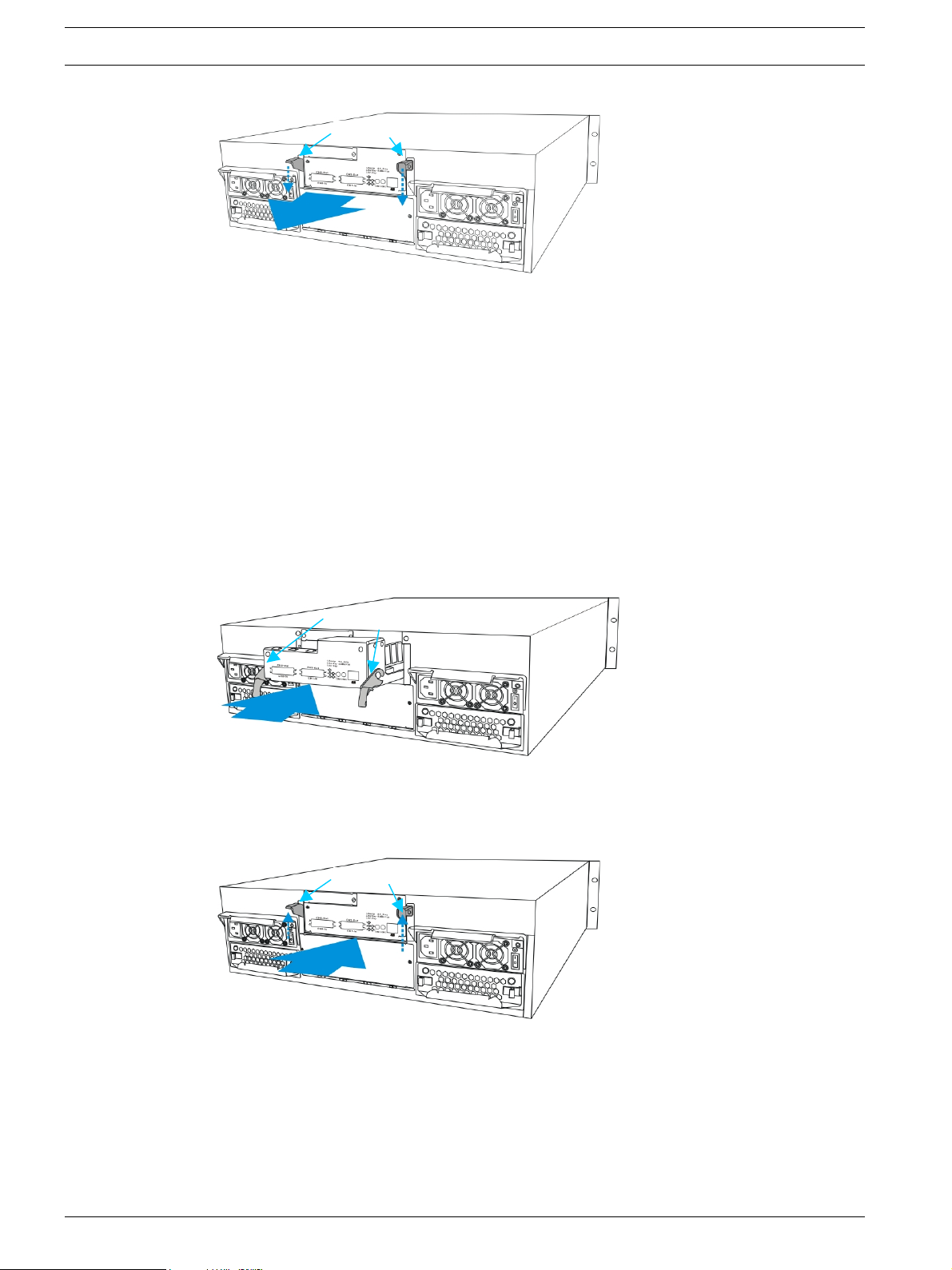
44 en | Subsystem Maintenance RAID Subsystem DVA-16K | Installation Manual
Levers
Levers
Levers
Levers
Levers
Fig. 6.2 Removing the Controller Module
6.2.3 Replacing the Controller Module
If the controller module itself has failed, it must be replaced. To replace a failed controller
module:
1. Remove the controller module from the subsystem (see Section 6.2.2 Removing the Con-
troller Module.) If the DIMM module is undamaged it can be removed and reinstalled on
the new controller module. For instructions on removing and installing a DIMM module,
please see Section 6.3 DIMM Module Replacement.
2. Install the DIMM module onto the new controller module, making sure that the memory
module is securely in place. (See Section 6.3 DIMM Module Replacement)
3. Install the controller module. Make sure the levers at the back of the controller module
are down. Align the controller module with the controller module bay at the rear of the
subsystem. Gently slide the controller module in. (See Section 6.3 Installing the Controller
Module)
Fig. 6.3 Installing the Controller Module
4. Reposition the controller module. Once fully inserted, lift up the levers at the back of the
controller module. This will set the controller module in the correct position. (See
Figure 6.4)
Levers
Fig. 6.4 Lifting the Controller Module Latches Upward
5. Secure the controller module to the subsystem. Install the two (2) screws on the levers
to secure the controller module in place. (See Figure 6.5)
F.01U.027.799 | V2 | 2008.08 Bosch Security System
Page 45

RAID Subsystem DVA-16K | Installation Manual Subsystem Maintenance | en 45
Fig. 6.5 Installing the Controller Module Screws
6. Re-attach all the cables that were removed. These include the cables that connect to the
host and the expansion chassis, any Ethernet cable that was previously attached to the
LAN port, and any cables that were attached to the COM ports.
7. The system is now ready to power up.
Bosch Security System F.01U.027.799 | V2 | 2008.08
Page 46

46 en | Subsystem Maintenance RAID Subsystem DVA-16K | Installation Manual
i
White ClipWhite Clip
White Clip
White Clip
6.3 DIMM Module Replacement
The subsystem comes with a pre-installed 256MB capacity or above DDR RAM DIMM module
on the controller. The controller supports memory up to 1GB. If a DDR RAM DIMM module has
failed or a different size of DIMM module needs to be used, the pre-installed module must be
removed and the new one installed. Replacement and installation instructions are described
fully below.
6.3.1 DIMM Module Considerations
If the memory module on the controller module is going to be replaced, the following issues
must be considered when purchasing a replacement DIMM module:
• Pre-installed DDR RAM DIMM module: The RAID subsystem comes with a 256MB capacity
or above DDR RAM DIMM pre-installed on the controller board and can support up to
1GB capacity. If you wish to change the size of the DDR DIMM, then a new DIMM must be
installed.
• Purchasing considerations: When purchasing a DDR RAM DIMM module to install on the
RAID subsystem controller board, contact your subsystem vendor for an updated list of
compatible DIMM modules.
• DDR RAM DIMM module supported: The RAID subsystem supports DDR RAM DIMM mod-
ules with memory capacities between 256MB and 1GB.
• Installation considerations: When installing the DDR RAM DIMM module, it is necessary to
remove the controller module. The controller board is more susceptible to damage than
the other components and must be handled with extreme care.
• Secure installation: When replacing the DIMM module, make sure that the new DIMM
module is firmly in place prior to re-installing the controller module. If the DIMM module
is not firmly in place, the subsystem will not run and the whole procedure must be
repeated.
6.3.2 DIMM Module Replacement Procedure
NOTICE!
If you are going to replace or upgrade a DIMM module, please follow the instructions below. If
you do not want to replace or upgrade a DIMM module and would like to install a controller
module, please go to Section 6.2.3 Replacing the Controller Module.
If a DIMM module fails or if a DIMM module with a higher memory capacity is required, the
onboard DIMM module must be replaced. To replace the DIMM module:
1. Remove the controller module. (See Section 6.2.2 Removing the Controller Module)
2. Remove the previously installed DIMM module from the DIMM socket. Pull down the
white clips on either side of the DIMM module to a 45-degree angle to dislodge the DIMM
module. (See Figure 6.6)
Fig. 6.6 Removing the DIMM Module
F.01U.027.799 | V2 | 2008.08 Bosch Security System
Page 47

RAID Subsystem DVA-16K | Installation Manual Subsystem Maintenance | en 47
3. Re-insert the new DIMM module. Align the new DDR RAM DIMM module with the slot and
gently (but firmly) push it in. The white clips on either side of the slot should automatically close and lock the new DIMM module into place. (See Figure 6.7)
Fig. 6.7 Installing the DIMM Module
4. Install the controller module. Once the new DIMM module has been installed, place the
controller module back in its original location. (See Section 6.2.3 Replacing the Controller
Module)
Bosch Security System F.01U.027.799 | V2 | 2008.08
Page 48

48 en | Subsystem Maintenance RAID Subsystem DVA-16K | Installation Manual
i
6.4 Replacing a Faulty BBU Module
The BBU consists of a bracket, a battery pack, and a PCB board that connects to the backplane board. If a BBU was installed and has failed, it should be replaced. To install or replace
a BBU, please follow these steps.
6.4.1 BBU Warnings and Precautions
• Install or replace the BBU supplied by your subsystem vendors only. Use of battery cells
provided otherwise will void our warranty.
• Always dispose of discharged or used batteries in an ecologically responsible manner.
Dispose used BBU at authorized battery disposal sites only.
• Do not use nor leave the BBU near a heat source. Heat can melt the insulation and dam-
age other safety features of battery cells, possibly leading it to acid leak, and result in
flames or explosion.
• Do not immerse the BBU in water nor allow it to get wet. Its protective features can be
damaged. Abnormal chemical reactions may occur, possibly causing functional defects,
acid leak, and other hazardous results.
• Do not disassemble or modify the BBU. If disassembled, the BBU could leak acid, over-
heat, emit smoke, burst and/or ignite.
• Do not pierce the BBU with a sharp object, strike it with a hammer, step on it, or throw it.
These actions could damage or deform it, internal short-circuiting can occur, possibly
causing functional defects, acid leak, and other hazardous results.
• If the BBU leaks, gives off a bad odor, generates heat, becomes discolored or deformed,
or in any way appears abnormal during use, recharging or storage, immediately remove it
from the subsystem and stop using it. If this is discovered when you first use the BBU,
return it to Bosch or your system vendor.
6.4.2 Procedure
NOTICE!
The BBU is hot-swappable and can be replaced while the subsystem is running. However, a
new module will only be recognized after a subsystem reset. Carefully select the time when
the reset will be made in order to minimize the overall disruption to service.
1. Remove the faulty BBU from the chassis. Loosen the two (2) retention screws located on
both sides of the BBU, then pull out the BBU. (See Figure 6.8)
Fig. 6.8 Removing the BBU Module
2. Install the new BBU. Align the BBU with the slot, and then gently push the BBU into the
slot.
3. Secure the BBU to the subsystem by fastening the two (2) retention screws on the back
of the BBU (See Figure 6.9)
F.01U.027.799 | V2 | 2008.08 Bosch Security System
Page 49

RAID Subsystem DVA-16K | Installation Manual Subsystem Maintenance | en 49
i
Fig. 6.9 Installing the BBU Module
4. Once the new BBU is correctly installed into the subsystem, the LED should start flashing
to indicate that BBU is being charged. When the BBU is fully charged, the LED will light
amber constantly.
NOTICE!
The life expectancy of a BBU is approximately 500 cycles. Follow the procedures above to
replace an old BBU with a new BBU in order to maintain fault-tolerant subsystem functionalities.
Bosch Security System F.01U.027.799 | V2 | 2008.08
Page 50

50 en | Subsystem Maintenance RAID Subsystem DVA-16K | Installation Manual
6.5 Replacing a Faulty PSU Module
6.5.1 PSU Module Overview
• Two (2) redundant PSU modules: The RAID subsystem is preinstalled with two (2) 460W,
fully redundant, hot-swappable PSU modules. These modules are located at the rear of
the subsystem.
• PSU bracket: Each PSU module is permanently mounted in a two-level steel bracket, cre-
ating a single unit. The PSU is located in the upper level and a removable cooling module
is mounted in the lower level. When removing the PSU from the subsystem, the cooling
module is also being removed.
• PSU printing mark: Before you insert a new PSU, be sure that it has the same printing
mark on its handle as that shown on the handle of a remaining PSU. Double-check to
avoid mixing a PSU of previous series. (See Figure 6.10)
Fig. 6.10 Label on the PSU Handle
• Immediate replacement: When a PSU fails, it should be replaced immediately. However,
do not remove the PSU module unless a replacement is readily available. Removing a PSU
without a replacement will cause severe disruptions to the internal airflow and the subsystem will overheat, possibly causing irreparable damage to some of the subsystem
components.
6.5.2 Replacing the PSU Module
CAUTION!
Although the PSU modules are fully redundant, it is not advisable to run the RAID subsystem
with a single PSU module for an extended period of time. If the second PSU module fails, the
subsystem will be shut down.
To replace a PSU, please follow these steps:
1. Turn off the PSU. Using the power switch located at the top of the rear panel, directly
above the PSU module. (See Figure 6.11)
2. Remove the power cable that connects the RAID subsystem to the main power source.
The power socket is found on the left side of each power supply module. (See
Figure 6.11)
F.01U.027.799 | V2 | 2008.08 Bosch Security System
Page 51

RAID Subsystem DVA-16K | Installation Manual Subsystem Maintenance | en 51
Power Socket
Power Socket
Power Switch
Power Switch
PSU Handle
Fig. 6.11 Power Sockets and Power Switches
3. Remove the PSU retention screw at the top right-hand side of the PSU. (See Figure 6.12)
Fig. 6.12 Removing the PSU Retention Screw
4. Remove the PSU module by pressing down the PSU handle found on the top of the PSU.
(See Figure 6.13) This will dislodge the PSU module from the subsystem.
PSU Handle
Fig. 6.13 Pressing Down the PSU Handle
5. After the PSU module has been dislodged from the enclosure, use the handle to gently
pull the PSU module out of the enclosure. (See Figure 6.14)
Fig. 6.14 Dislodging the PSU
6. Remove the cooling module from the lower level of the PSU module. Please refer to
Section 6.6 Cooling Module Maintenance.
CAUTION!
• When a PSU is pulled out of the chassis, the cooling module beneath the PSU is removed
from the chassis at the same time.
• It is recommended that the replacement procedure is completed in less than five (5) min-
utes to prevent the subsystem from overheating.
Bosch Security System F.01U.027.799 | V2 | 2008.08
Page 52

52 en | Subsystem Maintenance RAID Subsystem DVA-16K | Installation Manual
7. Insert the previously removed cooling module into the new PSU module. (See
Section 6.6 Cooling Module Maintenance.)
8. Insert the new PSU module into the subsystem. Make sure the ejection handle is in its
down position so that the saddle notches on the lower edges of the handle can lock on to
the edge metal brackets along the chassis inner walls. Push the PSU into the slot and pull
the handle upward to secure the module. (See Figure 6.16)
Fig. 6.15 Installing the new PSU Module
9. Secure the PSU to the subsystem by inserting the retention screw to the PSU. (See
Figure 6.16)
Fig. 6.16 Fastening the PSU Retention Screw
10. Replace the power cable that connects the PSU module to the main power source.
11. Turn the PSU module on.
F.01U.027.799 | V2 | 2008.08 Bosch Security System
Page 53

RAID Subsystem DVA-16K | Installation Manual Subsystem Maintenance | en 53
Side Latches
Silver Handle
6.6 Cooling Module Maintenance
6.6.1 Cooling Module Overview
• Redundant cooling modules: The RAID subsystem is equipped with two (2) redundant,
hot-swappable, dual-blower cooling modules located on the lower level of the subsystem
rear panel. These cooling modules control the internal operational temperature of the
subsystem and therefore their working integrity should be maintained at all times.
• Detecting a failed cooling module: If a cooling module fails, the LED located at the back
of the module, an audible alarm, the firmware, the Bosch RAIDWatch panel view, or the
Configuration Client can notify you.
• Replacing a cooling module: Once you are notified that a cooling module has failed, it
should be replaced as soon as possible. A failed cooling module should only be removed
from the subsystem when you have a replacement module immediately available that can
be installed as soon as the failed cooling module has been removed.
CAUTION!
The latches at the back of the cooling module secure the cooling module into the enclosure. If
these latches are broken, the warranty on the cooling module will be void.
6.6.2 Replacing a Cooling Module
If one of the cooling modules fails, it must be replaced as soon as possible. The cooling modules are secured to the chassis with the two (2) black latches located on the rear surface of
the module itself. To replace the cooling module, please follow these steps:
CAUTION!
• Although the cooling modules are fully redundant, it is not advisable to run the RAID sub-
system with a single cooling module for an extended period of time. If the remaining cooling module fails, the system is at risk of sustaining irreparable damage.
• Keep a failed module in its enclosure bay until a replacement unit is in hand.
1. To remove the cooling module, pull both side latches toward the center of the cooling
module. Withdraw the cooling module from the subsystem by gently pulling on the silver
handle at the bottom of the module. (See Figure 6.17)
Side latches
Fig. 6.17 Removing the Cooling Module
2. Install the new cooling module by aligning the module with the cooling module slot on
the lower section of the PSU module and gently sliding it in. The latches will hold the
module in place. (See Figure 6.18)
Bosch Security System F.01U.027.799 | V2 | 2008.08
Page 54

54 en | Subsystem Maintenance RAID Subsystem DVA-16K | Installation Manual
Fig. 6.18 Installing the new Cooling Module
F.01U.027.799 | V2 | 2008.08 Bosch Security System
Page 55

RAID Subsystem DVA-16K | Installation Manual Subsystem Maintenance | en 55
6.7 Replacing a Failed Hard Drive
Hard drives for the subsystem can be purchased separately. When purchasing the hard drives,
the following factors should be considered:
Capacity (MB/GB): Use drives with the same capacity. RAID arrays use a “least-commondenominator” approach. The maximum capacity of each drive used in the array is the maximum capacity of the smallest drive. Choose big drives with the same storage capacity.
Profile: The drive trays and bays of the system are designed for 3.5-inch wide x 1-inch-high
hard drives. It is highly recommended that you do not try to use drives of any other size.
Drive type: The RAID subsystem described in this manual can use SATA-I or SATA-II hard
drives. Please ensure that you purchase the correct hard drives.
CAUTION!
The hard drives and drive trays should only be installed into the subsystem after the subsystem has been mounted into a rack cabinet. If the hard drives are installed first, the subsystem
will be too heavy to lift and the possible impact during installation may damage your drives.
CAUTION!
• Handle hard drives with extreme care. Hard drives are very delicate. Dropping a drive
onto a hard surface (even from a short distance) and hitting or touching the circuits on
the drives with your tools may cause damage to the drives.
• Observe all ESD prevention methods when installing drives.
• Only use screws supplied with the drive canisters. Longer screws may damage the drive.
6.7.1 Hard Drive Maintenance Overview
• Hot-swappable drive trays: The drive trays are all hot-swappable. If a hard drive fails, it
can be replaced while the subsystem is still running.
• Handles: If the failed hard drive is behind either the left or right front handle, unfold the
handles to open the front access to the drive trays. (See Figure 6.19)
Fig. 6.19 Open the Front Handles
• Open flap: Once the flap on the drive tray has been opened, the drive tray must be
removed from the subsystem. Failure to remove the drive tray from the subsystem after
the flap has been opened may cause data errors.
• Remove drives slowly: When removing a drive tray from the RAID subsystem, pull the
drive tray out only about one inch and then wait for at least 30 seconds for the hard drive
motor to spin down before taking it out completely. Any impact to the hard drive while
the drive motor is spinning can damage the drive.
• Keep a replacement on hand: If a hard drive has failed, make sure you have a replacement
hard drive readily available before removing the failed drive from the subsystem. Do not
leave the drive tray slot open for an extended period of time or the normalized airflow will
be disrupted and subsystem components will overheat and may become permanently
damaged.
Bosch Security System F.01U.027.799 | V2 | 2008.08
Page 56

56 en | Subsystem Maintenance RAID Subsystem DVA-16K | Installation Manual
6.7.2 Replacing a Hard Drive
When a hard drives fails, it needs to be replaced. To replace a hard drive, please follow these
steps:
CAUTION!
The hard drive is fragile—always handle with extreme care. Do not drop the hard drive; always
be slow, gentle, and careful when setting down a hard drive. Only handle the hard drive by the
edges, and avoid touching any components or connectors.
1. Identify the drive tray that contains the hard drive that needs to be replaced.
2. Open the key-lock. To remove the drive tray from the enclosure, the key-lock must be
unlocked. (See Figure 6.20) To do this, turn the key-lock on the front of the drive tray
until the groove on its face is in a horizontal orientation.
Fig. 6.20 Drive Tray Key-lock Rotation
3. Open the front flap by pushing the button at the front of the drive tray. (See Figure 6.21)
The drive tray front flap will automatically be lifted and the drive tray will be dislodged
from the chassis.
Fig. 6.21 Front Vi ew of an Individual Drive Tray
4. Remove the drive tray with the hard drive, gently and carefully withdrawing the drive tray
with hard drive from the chassis.
5. Remove the four (4) retention screws located on the sides of the drive tray (two on each
side.) (See Figure 6.22)
F.01U.027.799 | V2 | 2008.08 Bosch Security System
Page 57

RAID Subsystem DVA-16K | Installation Manual Subsystem Maintenance | en 57
Fig. 6.22 Removing the SATA Hard Drive
6. Install the new hard drive.
Bosch Security System F.01U.027.799 | V2 | 2008.08
Page 58

58 en | Appendix: Specifications RAID Subsystem DVA-16K | Installation Manual
7 Appendix: Specifications
7.1 Technical Specifications
Environmental Specifications
Humidity 5 to 95% (non condensing)
Temperature Operating: 0º to 40ºC
Non-operating: -20º to 60ºC
Altitude Operating: 0 - 12,000 ft
Packaging: 0 - 20,000 ft
Power Requirements
Input Voltage 100VAC @ 10A
240VAC @ 5A with PFC (auto-switching)
Frequency 47 – 63Hz
Power Consumption 460W
Dimensions
Height With handle: 131mm
Without handle: 130mm
Width With handle: 482.6mm
Without handle: 445mm
Length With handle: 504.3mm
Without handle: 488.2mm
Weight Net weight: 28.5 Kg
Gross weight: 30.5 Kg
EMI/EMC
• FCC Class B
• CE
F.01U.027.799 | V2 | 2008.08 Bosch Security System
Page 59

RAID Subsystem DVA-16K | Installation Manual Appendix: Specifications | en 59
Safety Requirements
• UL60950
• CB
Shock
Half-sine Operating: 10G peak, 11ms duration
Non-operating: 100G, 180 in/sec 240G, 2ms, half-sine
Square 240G, 2ms, half-sine
Vibration
Operating 5 - 500Hz, 0.2G, X/Y/Z
Non-operating 5 - 500Hz, 1.0G, X/Y/Z
Warning Alarms
• Audible alarms
• System LEDs
• Event notification via the Bosch RAIDWatch Manager, LCD screen, or RS-232C termi-
nal
Bosch Security System F.01U.027.799 | V2 | 2008.08
Page 60

60 en | Appendix: Specifications RAID Subsystem DVA-16K | Installation Manual
7.2 Controller Specifications
Specifications
RAID Levels 0, 1, (0 + 1), 3, 5, 10, 30, 50, JBOD, and Non-RAID
disk spanning
Host O/S Compatibility Host O/S independent
Host Interface SCSI-320
Host Channels Pre-configured host channels
Drive Interface Supports up to 16 channels of SATA-II
Drive Channels All drive channels are pre-set and cannot be
changed.
Cache Mode Write-through or write-back
Cache Memory Up to 1GB DDR RAM DIMM memory with/without
ECC
Number of LUNs Up to 32 per SCSI ID
Multiple Target IDs/Host Channel Yes
Aliases for Target IDs Yes
Firmware on Flash Memory Yes
Drive Hot-swapping Yes
CPU 600MHz PowerPC 750FX
SCSI Controllers LSI 1030 T
DIMM Slot One 184-pin DIMM module
PC-133 Support Yes
ASIC 64-bit chipset
Flash ROM 32Mbit (4MB)
NVRAM 32KB with RTC
Hardware XOR Yes
Real-time Clock For event messages with time record
F.01U.027.799 | V2 | 2008.08 Bosch Security System
Page 61

RAID Subsystem DVA-16K | Installation Manual Appendix: Specifications | en 61
7.3 Drive Tray Specifications
Specifications
Height 28mm
Width 110mm
Depth 218.92mm
Key-lock Yes
7.4 Power Supply Specifications
Specifications
Nominal Power 460W with active PFC
DC Output 12.0V: 32A (Max.)
5.0V: 32A (Max.)
3.3V: 30A (Max.)
Input Frequency 47 ~ 63Hz
Input Voltage 100VAC @ 10A – 240VAC @ 5A with PFC
Power Factor Correction Yes
Hold-up Time At least 16ms at 115/230VAC full load after a loss of AC input
2
I
C
Over-temperature Protection
Cooling Fans Two fans for each unit (inside PSU)
Temperature Operating: 0°C to 50°C (32°F to 122°F)
Humidity Operating: 20% ~ 90% non-condensing
Altitude Operating: 0 - 10,000 ft
Acoustic Noise 115V input, full load of +5V;
Through backplane to controller
Lost cooling or excessive ambient temperature
Storage: -40°C to 70°C (-40°F to 158°F)
Non-operating: 5% ~ 95% non-condensing
Non-operating: 0 - 40,000 ft
50 dB max.
0.5A of +12V
Bosch Security System F.01U.027.799 | V2 | 2008.08
Page 62

62 en | Appendix: Specifications RAID Subsystem DVA-16K | Installation Manual
7.5 Cooling Module Specifications
Specifications
Max. Air Flow High speed: 31.8 CFM
Low speed: 20.1 CFM
Input Power 9 W max.
Input Current 0.89A max.
Rated Voltage DC 12V
Acoustic Noise High speed: 55dB max.
Low speed: 44dB max.
Temperature Operating: -10 to +60ºC
Storage: -20 to +70ºC
7.6 RAID Management
Configuration
Performance Monitoring Yes
Remote Control and Monitoring
Event Broadcast/Alert Yes, via Java-based Bosch RAIDWatch Manager and Event
Event Notification Yes, via the Bosch RAIDWatch Configuration Client sub-
Hardware Connection In-band over SCSI/Fiber, out-of-band via Ethernet or
Specifications
• Text-based firmware-embedded utility over RS-232C
through the included serial cable
• LCD keypad panel
• The Bosch RAIDWatch Manager program using in-band
or Ethernet connection
Yes
Monitor
module
RS232C
Configuration on Disk Configuration data stored on disks for logical drive assem-
blies to exist after controller replacement.
Failure Indicator Faults are indicated via alarm, module LED indicators, LCD
panel, Bosch RAIDWatch Manager, or terminal emulation.
F.01U.027.799 | V2 | 2008.08 Bosch Security System
Page 63

RAID Subsystem DVA-16K | Installation Manual Appendix: Specifications | en 63
7.7 Fault Tolerance Management
Specifications
Drive S.M.A.R.T Support Yes, with user-configurable detect
only, clone and replace, and perpetual
clone functions.
Battery Back-up Option Yes
Automatic Drive Failure Detection Yes
Automatic Rebuild on Spare Drives Yes
Regenerate Logical Drive Parity Yes
Bad Block Reassignment Yes
Automatic Rebuild upon Failed Drive Replacement
Manual Clone of Suspected Failed Drive Yes
Concurrent Rebuild on Multiple Drives in a RAID
(0 + 1) Logical Drive
Salvage the 2nd Temporary Failed Drive in a RAID
1, 3 or 5 Logical Drive
Salvage the 1st Temporary Failed Drive in a RAID
0 Logical Drive
Yes
Yes
Yes
Yes
Bosch Security System F.01U.027.799 | V2 | 2008.08
Page 64

64 en | Appendix: Spare Parts and Accessories RAID Subsystem DVA-16K | Installation Manual
8 Appendix: Spare Parts and Accessories
8.1 Spare Parts
The active components and their model names are listed in the following tables:
Model Name Description
DVA-ADTK-000A Drive tray, Type-III bezel and Type-II LED lightpipe
DVA-ADTK-050A Drive tray including 500 GB Hitachi SATA drive
DVA-ADTK-075A Drive tray including 750 GB Hitachi SATA drive
DVA-SPKK-16A Power supply module, enhanced 16-bay subsystem,
460W capacity
DVA-SFAK-16A Cooling fan module for enhanced 16-bay subsystem
DVA-SCDK-16A SCSI to SATA RAID controller module, 2 SCSI-320
host channels, 16 SATA-II drive channels, enhanced
3U enclosure, 2 dual-stacked VHDCI connectors,
256MB DDR memory included
Tab le 8 .1 Spare Parts
8.2 Accessories
The accessories and their model names are listed in the table below:
Model Name Description
DVA-SBBK-00A Battery cell pack, Li-Ion, enhanced 16-bay sub-
DVA-ACON-HD68A SCSI external round cable, DB68 to VHDCI
DVA-ACON-VD68A SCSI external round cable, VHDCI to VHDCI
DVA-ACON-VD680A SCSI external round cable, VHDCI to VHDCI
DVA-ASRK-36A Slide rail assembly for enhanced 3U enclosures,
DVA-ASRK-32A Slide rail assembly for enhanced 3U enclosures,
Tab le 8 .2 Accessories
systems
(0,5 m)
23"~36" rack depth
23"~32" rack depth
F.01U.027.799 | V2 | 2008.08 Bosch Security System
Page 65

RAID Subsystem DVA-16K | Installation Manual Appendix: Pin Outs | en 65
9 Appendix: Pin Outs
9.1 VHDCI SCSI Port Pin Outs
VHDCI SCSI port pin out definitions are shown below.
(NC = No Connection, GND = Ground, and TPWR = Terminator Power)
Pin Name Pin Name
1 SD12+ 35 SD12-
2 SD13+ 36 SD13-
3 SD14+ 37 SD14-
4 SD15+ 38 SD15-
5SDP1+39SDP1-
6 SD0+ 40 SD0-
7 SD1+ 41 SD1-
8 SD2+ 42 SD2-
9 SD3+ 43 SD3-
10 SD4+ 44 SD4-
11 SD5+ 45 SD5-
12 SD6+ 46 SD6-
13 SD7+ 47 SD7-
14 SDP0+ 48 SDP0-
15 GND 49 GND
16 DIFSENS 50 GND
17 TPWR 51 TPWR
18 TPWR 52 TPWR
19 NC 53 NC
20 GND 54 GND
21 SATN+ 55 SATN-
22 GND 56 GND
23 SBSY+ 57 SBSY-
24 SACK+ 58 SACK-
25 SRST+ 59 SRST-
26 SMSG+ 60 SMSG-
27 SSEL+ 61 SSEL-
28 SC_D+ 62 SC_D-
29 SREQ+ 63 SREQ-
30 SI_O+ 64 SI_O-
31 SD8+ 65 SD8-
32 SD9+ 66 SD9-
33 SD10+ 67 SD10-
34 SD11+ 68 SD11-
Table 9.1 SCSI Port Pin Outs
Bosch Security System F.01U.027.799 | V2 | 2008.08
Page 66

66 en | Appendix: Pin Outs RAID Subsystem DVA-16K | Installation Manual
9.2 DB9 Audio Jack Pin Outs
This cable is able to connect the COM1 serial port on the controller module rear panel for terminal emulation management.
Fig. 9.1 RS-232C (Audio Jack) Pin Outs
CN1 Pin Number Pin Name
1Ground
2TXD
3RXD
CN2 Pin Number Pin Name
1NC
2RXD
3TXD
4 DTR (Shorted)
5GND
6 DSR (Shorted)
7 RTS (Shorted)
8 CTS (Shorted)
9NC
Tab le 9 .2 RS-232C (Audio Jack) Pin Out Definitions
F.01U.027.799 | V2 | 2008.08 Bosch Security System
Page 67

RAID Subsystem DVA-16K | Installation Manual Appendix: Pin Outs | en 67
9.3 DB9 Audio Jack UPS Cable Pin Outs
Use this cable to connect the COM2 serial port to UPS.
Fig. 9.2 RS-232C (Audio Jack) Pin Outs
CN1 Pin Number Pin Name
1Ground
2TXD
3RXD
CN2 Pin Number Pin Name
1TXD
2RXD
3NA
4NA
5NA
6NA
7NA
8NA
9Ground
Table 9.3 RS-232C (Audio Jack) Pin Out Definitions
9.4 Null Modem
Swap pin 2 and pin 3
Swap pin 4 and pin 6
Swap pin 7 and pin 8
Table 9.4 Null Modem Pin Outs
Bosch Security System F.01U.027.799 | V2 | 2008.08
Page 68

68 en | Appendix: Pin Outs RAID Subsystem DVA-16K | Installation Manual
9.5 Ethernet Port Pin Outs
Fig. 9.3 LAN Po r t Pin Outs
Pin Pin Name Pin Pin Name
1 LAN_TXP 5 N2
2 LAN_TXN 6 LAN_RXN
3 LAN_RXP 7 N1
4 N2 8 N1
Tab le 9 .5 Ethernet Port Pin Outs
9.6 Main Power
IEC-type receptacle.
F.01U.027.799 | V2 | 2008.08 Bosch Security System
Page 69

RAID Subsystem DVA-16K | Installation Manual Index | en 69
10 Index
A
airflow 20
airflow clearance
ambient temperature 39
8
ASIC
audible alarm 17, 24, 31
audio jack serial port 14
authorized battery disposal sites
20
48
B
backplane 12
battery backup unit
BBU 8
BBU module 15, 29, 48
BBU Warnings
Bosch RAIDWatch 17, 24
8
48
C
cable connection 39
cabling 19
capacity 55
chassis
chassis ID 38
component check 19
configuration client
controller initialization 28
controller module 14, 25, 42, 43
controller module LEDs
cooling module 12, 16, 25, 30, 42, 53
cooling module side latches 53
cooling module slot
8, 10
24
27
16
D
DAEMON 24
daisy chain
Data Compare Errors 55
DDR 12
DDR RAM
device-status-indicating LED 24
DIMM 43, 46
DIMM module
DIMM socket 14
drive bay
drive bays
drive ID 11, 12
drive tray 13, 22, 39, 55, 56
drive tray LEDs
drive trays 25
dummy plate 12
38
46
12, 43, 46
11
13, 55
27
E
easily accessible button 13
electrical earth connection
electrostatic discharge 19
ESD damage 20
Ethernet port
event notification 17
24, 29
20
F
failover software 36, 39
fan failure 15
fan speed 16
faulty module
20
firmware
front flap 22, 23, 55
front panel
G
groove 22
GUI 17
H
handles 55
hard drive 19, 39, 42, 55, 56
host channel 14
host connection
host redundancy 36
hot-swap mechanism 13
hot-swappable
I
I2C 24, 32
I2C bus 17
initial screen 13
international transportation regulation
IO access 41, 43
K
key-lock 13
L
LAN Port LEDs 29
LCD
LCD display 25
LCD panel 11, 13, 25
LED
left handle 11
M
management software 38
memory capacity 15, 46
memory module 39
monitoring methods
mute button 25
N
normalized airflow 18, 42
numbering of drive trays 12
O
over-voltage 15
P
path redundancy 36
PC Hyper Terminal
permanent IP 29
physical dimensions 11
power cable
power down 41
power on
power outlet 20
power range 20
power socket
power supply unit 12
power switch 12, 39
PSU
PSU Bracket 50
PSU Module 25
17, 24
11, 13
33, 35
42
mechanism 8
15
40
17
17
24
39
39
39
12, 15, 29, 42, 50
Bosch Security System F.01U.027.799 | V2 | 2008.08
Page 70

70 en | Index RAID Subsystem DVA-16K | Installation Manual
R
rack cabinet 20
rackmounting
rear panel 12, 13
retention screws 20
right handle
RJ-45 29
22
11
S
safety precautions 20, 43
SATA drives 55
SATA-II drives
SCSI cable
SCSI-320 8
Self-monitoring
sensors
single host 35
startup
static electricity
static free 19
subsystem maintenance
55
33
24
30
41
20
42
T
thermal notice 20
threshold values 31
transfer rates
33
V
ventilation 20
VHDCI-SCSI connector 14
F.01U.027.799 | V2 | 2008.08 Bosch Security System
Page 71

Page 72

Bosch Security System
Robert-Koch-Straße 100
D-85521 Ottobrunn
Germany
Telefon +49 (89) 6290-0
Fax +49 (89) 6290-1020
www.bosch-securitysystems.com
© Bosch Security System, 2008
