Page 1
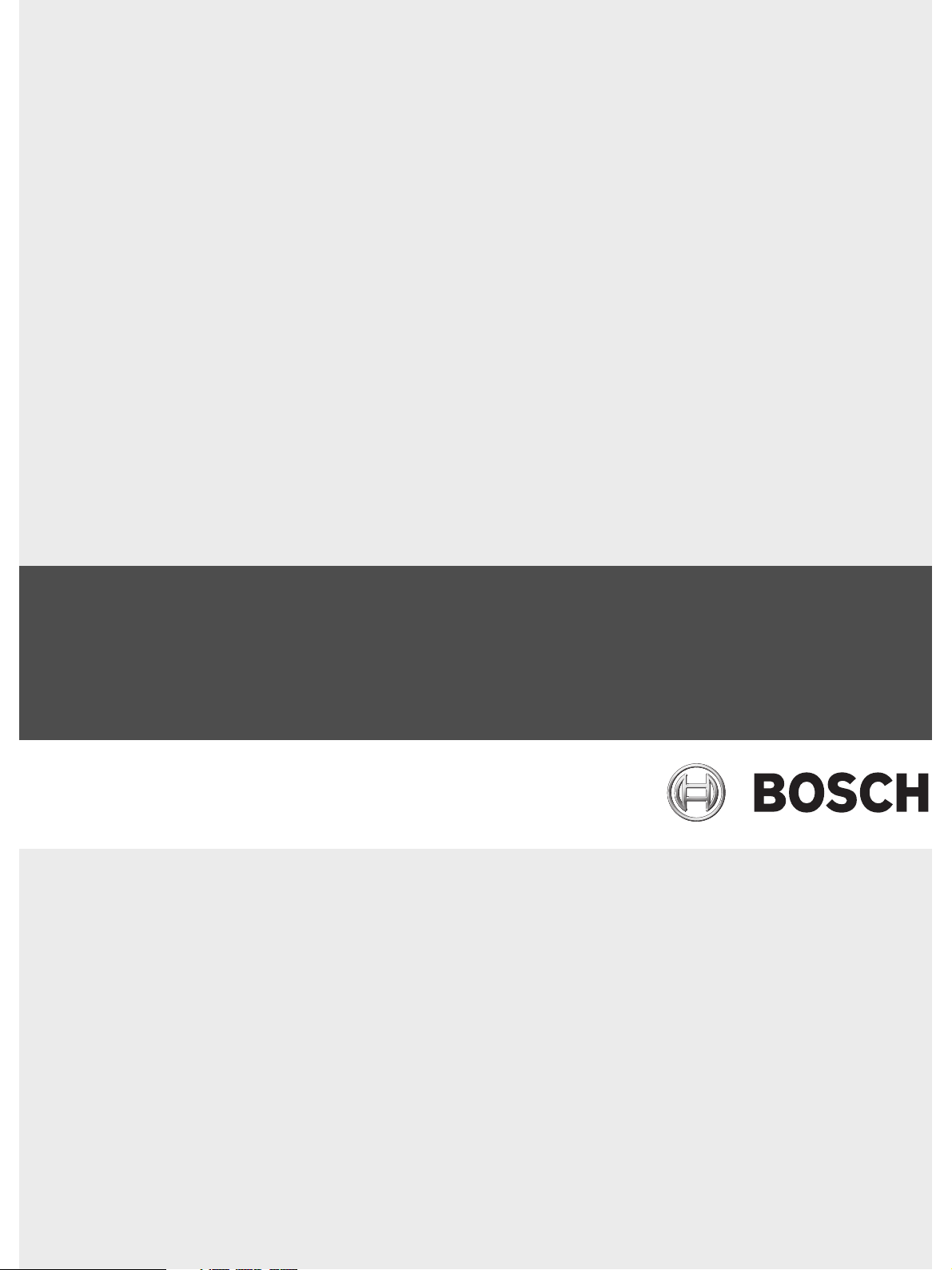
RAID Subsystem DVA-12T
DVA-12T iSCSI Premium Series
en Installation Manual
Page 2
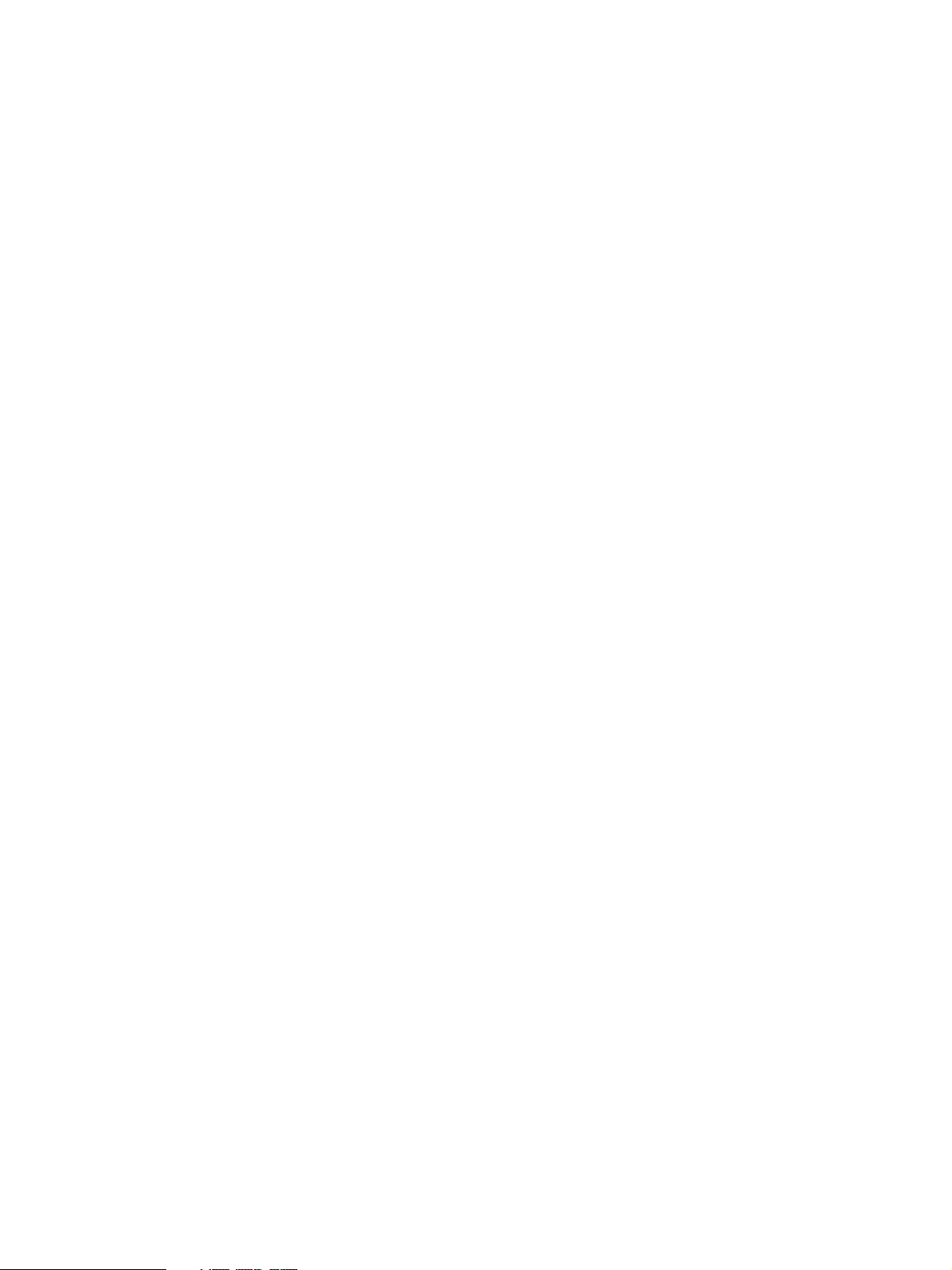
Page 3
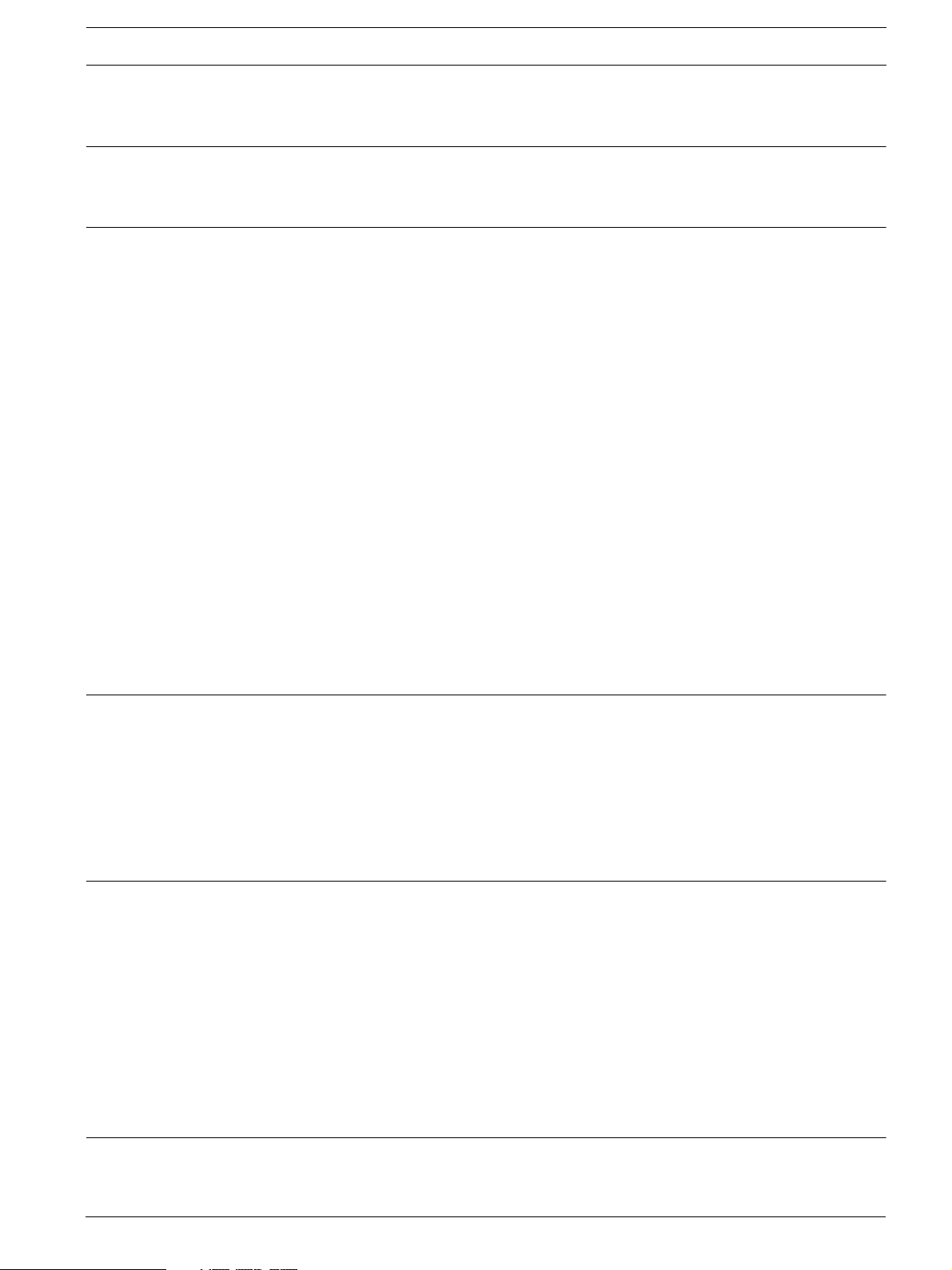
RAID Subsystem DVA-12T | Installation Manual Table of Contents | en 3
Table of Contents
1 Warnings and Certifications . . . . . . . . . . . . . . . . . . . . . . . . . . . . . . . . . . . . . . . . . . . . . . . . . . . . . . . . . . 5
1.1 Warning . . . . . . . . . . . . . . . . . . . . . . . . . . . . . . . . . . . . . . . . . . . . . . . . . . . . . . . . . . . . . . . . . . . . . . . . . . 5
1.2 Safety Precautions . . . . . . . . . . . . . . . . . . . . . . . . . . . . . . . . . . . . . . . . . . . . . . . . . . . . . . . . . . . . . . . . . 5
1.3 Certification . . . . . . . . . . . . . . . . . . . . . . . . . . . . . . . . . . . . . . . . . . . . . . . . . . . . . . . . . . . . . . . . . . . . . . 5
2 Introduction. . . . . . . . . . . . . . . . . . . . . . . . . . . . . . . . . . . . . . . . . . . . . . . . . . . . . . . . . . . . . . . . . . . . . . . 7
2.1 Product Overview . . . . . . . . . . . . . . . . . . . . . . . . . . . . . . . . . . . . . . . . . . . . . . . . . . . . . . . . . . . . . . . . . . 7
2.2 Enclosure Chassis . . . . . . . . . . . . . . . . . . . . . . . . . . . . . . . . . . . . . . . . . . . . . . . . . . . . . . . . . . . . . . . . . . 8
2.2.1 Chassis Overview . . . . . . . . . . . . . . . . . . . . . . . . . . . . . . . . . . . . . . . . . . . . . . . . . . . . . . . . . . . . . . . . . . 8
2.2.2 Front Panel Overview . . . . . . . . . . . . . . . . . . . . . . . . . . . . . . . . . . . . . . . . . . . . . . . . . . . . . . . . . . . . . . . 9
2.2.3 Hard Drive Numbering. . . . . . . . . . . . . . . . . . . . . . . . . . . . . . . . . . . . . . . . . . . . . . . . . . . . . . . . . . . . . . . 9
2.2.4 Rear Panel Overview . . . . . . . . . . . . . . . . . . . . . . . . . . . . . . . . . . . . . . . . . . . . . . . . . . . . . . . . . . . . . . . . 9
2.2.5 Backplane Board . . . . . . . . . . . . . . . . . . . . . . . . . . . . . . . . . . . . . . . . . . . . . . . . . . . . . . . . . . . . . . . . . . 10
2.3 Subsystem Components . . . . . . . . . . . . . . . . . . . . . . . . . . . . . . . . . . . . . . . . . . . . . . . . . . . . . . . . . . . . 10
2.3.1 Front Handles . . . . . . . . . . . . . . . . . . . . . . . . . . . . . . . . . . . . . . . . . . . . . . . . . . . . . . . . . . . . . . . . . . . . 10
2.3.2 Drive Trays. . . . . . . . . . . . . . . . . . . . . . . . . . . . . . . . . . . . . . . . . . . . . . . . . . . . . . . . . . . . . . . . . . . . . . . 11
2.3.3 The RAID Controller Module . . . . . . . . . . . . . . . . . . . . . . . . . . . . . . . . . . . . . . . . . . . . . . . . . . . . . . . . . 11
2.3.4 Controller Module Interfaces . . . . . . . . . . . . . . . . . . . . . . . . . . . . . . . . . . . . . . . . . . . . . . . . . . . . . . . . 12
2.3.5 DIMM Module . . . . . . . . . . . . . . . . . . . . . . . . . . . . . . . . . . . . . . . . . . . . . . . . . . . . . . . . . . . . . . . . . . . . 12
2.3.6 BBU . . . . . . . . . . . . . . . . . . . . . . . . . . . . . . . . . . . . . . . . . . . . . . . . . . . . . . . . . . . . . . . . . . . . . . . . . . . . 12
2.3.7 Power Supply Units. . . . . . . . . . . . . . . . . . . . . . . . . . . . . . . . . . . . . . . . . . . . . . . . . . . . . . . . . . . . . . . . 13
2.3.8 Cooling Modules . . . . . . . . . . . . . . . . . . . . . . . . . . . . . . . . . . . . . . . . . . . . . . . . . . . . . . . . . . . . . . . . . . 13
2.4 Subsystem Monitoring. . . . . . . . . . . . . . . . . . . . . . . . . . . . . . . . . . . . . . . . . . . . . . . . . . . . . . . . . . . . . . 14
2.4.1 I2C bus . . . . . . . . . . . . . . . . . . . . . . . . . . . . . . . . . . . . . . . . . . . . . . . . . . . . . . . . . . . . . . . . . . . . . . . . . 14
2.4.2 LED Indicators. . . . . . . . . . . . . . . . . . . . . . . . . . . . . . . . . . . . . . . . . . . . . . . . . . . . . . . . . . . . . . . . . . . . 14
2.4.3 Firmware (FW) . . . . . . . . . . . . . . . . . . . . . . . . . . . . . . . . . . . . . . . . . . . . . . . . . . . . . . . . . . . . . . . . . . . 14
2.4.4 Audible Alarms . . . . . . . . . . . . . . . . . . . . . . . . . . . . . . . . . . . . . . . . . . . . . . . . . . . . . . . . . . . . . . . . . . . 14
2.5 Hot-swappable Components . . . . . . . . . . . . . . . . . . . . . . . . . . . . . . . . . . . . . . . . . . . . . . . . . . . . . . . . . 15
2.5.1 Hot-swap Capabilities . . . . . . . . . . . . . . . . . . . . . . . . . . . . . . . . . . . . . . . . . . . . . . . . . . . . . . . . . . . . . . 15
2.5.2 Components . . . . . . . . . . . . . . . . . . . . . . . . . . . . . . . . . . . . . . . . . . . . . . . . . . . . . . . . . . . . . . . . . . . . . 15
2.5.3 Normalized Airflow . . . . . . . . . . . . . . . . . . . . . . . . . . . . . . . . . . . . . . . . . . . . . . . . . . . . . . . . . . . . . . . . 15
3 Hardware Installation . . . . . . . . . . . . . . . . . . . . . . . . . . . . . . . . . . . . . . . . . . . . . . . . . . . . . . . . . . . . . . 16
3.1 Introduction. . . . . . . . . . . . . . . . . . . . . . . . . . . . . . . . . . . . . . . . . . . . . . . . . . . . . . . . . . . . . . . . . . . . . . 16
3.2 Installation Prerequisites . . . . . . . . . . . . . . . . . . . . . . . . . . . . . . . . . . . . . . . . . . . . . . . . . . . . . . . . . . . 16
3.3 Safety Precautions . . . . . . . . . . . . . . . . . . . . . . . . . . . . . . . . . . . . . . . . . . . . . . . . . . . . . . . . . . . . . . . . 16
3.3.1 Precautions and Instructions . . . . . . . . . . . . . . . . . . . . . . . . . . . . . . . . . . . . . . . . . . . . . . . . . . . . . . . . 16
3.3.2 Static-free Installation . . . . . . . . . . . . . . . . . . . . . . . . . . . . . . . . . . . . . . . . . . . . . . . . . . . . . . . . . . . . . 17
3.4 General Installation Procedure . . . . . . . . . . . . . . . . . . . . . . . . . . . . . . . . . . . . . . . . . . . . . . . . . . . . . . . 17
3.5 Unpacking the Subsystem. . . . . . . . . . . . . . . . . . . . . . . . . . . . . . . . . . . . . . . . . . . . . . . . . . . . . . . . . . . 18
3.6 Rack/Cabinet Installation . . . . . . . . . . . . . . . . . . . . . . . . . . . . . . . . . . . . . . . . . . . . . . . . . . . . . . . . . . . 18
3.7 Drive Tray Installation . . . . . . . . . . . . . . . . . . . . . . . . . . . . . . . . . . . . . . . . . . . . . . . . . . . . . . . . . . . . . . 18
4 Subsystem Monitoring . . . . . . . . . . . . . . . . . . . . . . . . . . . . . . . . . . . . . . . . . . . . . . . . . . . . . . . . . . . . . 21
4.1 Subsystem Monitoring Overview. . . . . . . . . . . . . . . . . . . . . . . . . . . . . . . . . . . . . . . . . . . . . . . . . . . . . . 21
4.2 Status-indicating LEDs . . . . . . . . . . . . . . . . . . . . . . . . . . . . . . . . . . . . . . . . . . . . . . . . . . . . . . . . . . . . . 22
4.2.1 Brief Overview of the LEDs . . . . . . . . . . . . . . . . . . . . . . . . . . . . . . . . . . . . . . . . . . . . . . . . . . . . . . . . . . 22
4.2.2 Drive Tray LEDs . . . . . . . . . . . . . . . . . . . . . . . . . . . . . . . . . . . . . . . . . . . . . . . . . . . . . . . . . . . . . . . . . . . 22
4.2.3 Controller Module LEDs . . . . . . . . . . . . . . . . . . . . . . . . . . . . . . . . . . . . . . . . . . . . . . . . . . . . . . . . . . . . 23
4.2.4 Ethernet Port LEDs . . . . . . . . . . . . . . . . . . . . . . . . . . . . . . . . . . . . . . . . . . . . . . . . . . . . . . . . . . . . . . . . 23
4.2.5 BBU Module LED . . . . . . . . . . . . . . . . . . . . . . . . . . . . . . . . . . . . . . . . . . . . . . . . . . . . . . . . . . . . . . . . . . 24
4.2.6 PSU LEDs . . . . . . . . . . . . . . . . . . . . . . . . . . . . . . . . . . . . . . . . . . . . . . . . . . . . . . . . . . . . . . . . . . . . . . . 24
4.2.7 Cooling Module LEDs . . . . . . . . . . . . . . . . . . . . . . . . . . . . . . . . . . . . . . . . . . . . . . . . . . . . . . . . . . . . . . 25
4.3 Audible Alarm . . . . . . . . . . . . . . . . . . . . . . . . . . . . . . . . . . . . . . . . . . . . . . . . . . . . . . . . . . . . . . . . . . . . 25
4.3.1 Default Threshold Values. . . . . . . . . . . . . . . . . . . . . . . . . . . . . . . . . . . . . . . . . . . . . . . . . . . . . . . . . . . . 25
4.3.2 Failed Devices . . . . . . . . . . . . . . . . . . . . . . . . . . . . . . . . . . . . . . . . . . . . . . . . . . . . . . . . . . . . . . . . . . . . 26
4.4 I
5 Subsystem Connection and Operation . . . . . . . . . . . . . . . . . . . . . . . . . . . . . . . . . . . . . . . . . . . . . . . . . 27
5.1 Cabling . . . . . . . . . . . . . . . . . . . . . . . . . . . . . . . . . . . . . . . . . . . . . . . . . . . . . . . . . . . . . . . . . . . . . . . . . 27
5.2 Host Connection Topologies . . . . . . . . . . . . . . . . . . . . . . . . . . . . . . . . . . . . . . . . . . . . . . . . . . . . . . . . . 27
2
C Monitoring. . . . . . . . . . . . . . . . . . . . . . . . . . . . . . . . . . . . . . . . . . . . . . . . . . . . . . . . . . . . . . . . . . . . 26
Bosch Security Systems F.01U.027.798 | V1 | 2006.06
Page 4
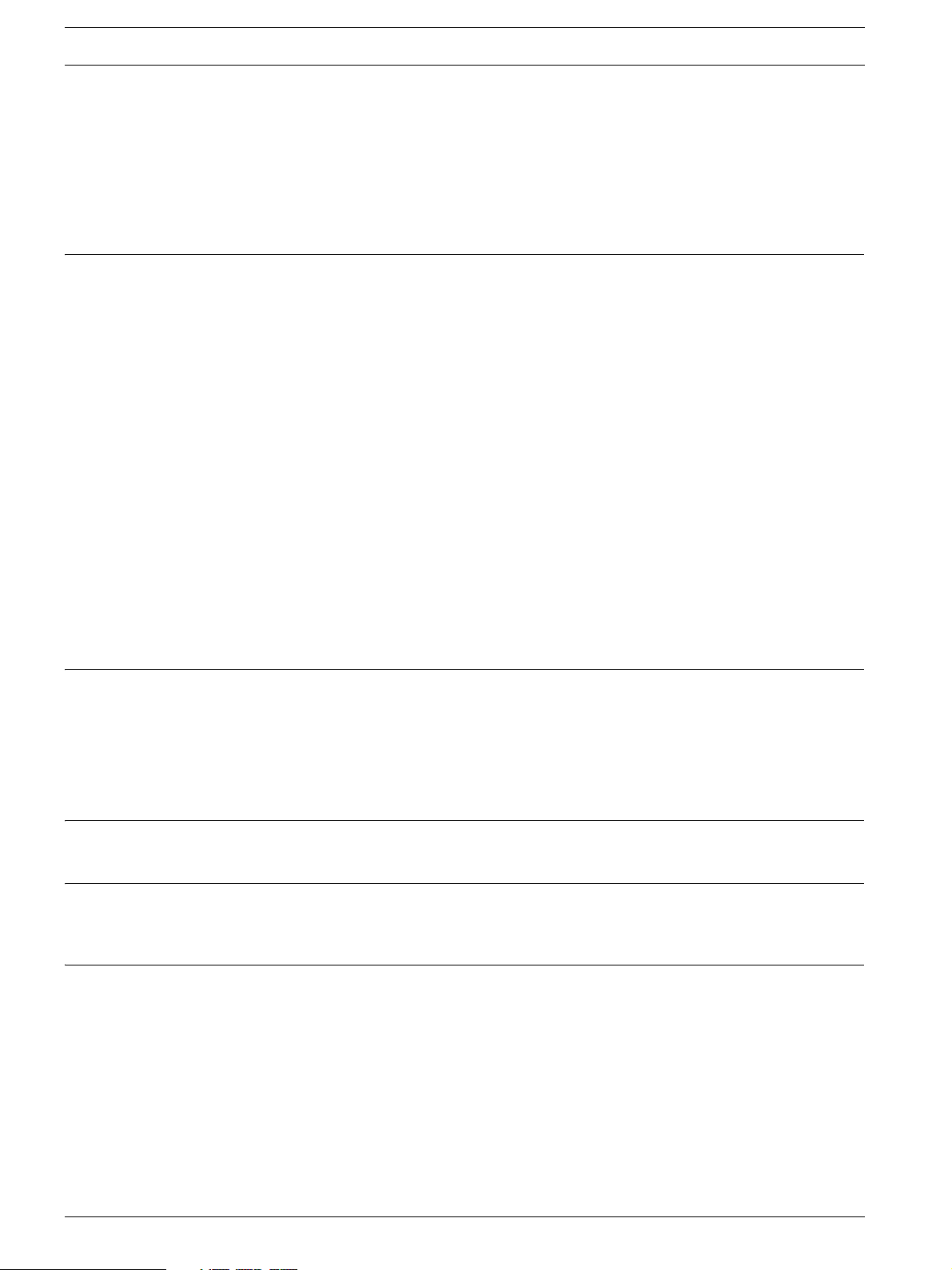
4 en | Table of Contents RAID Subsystem DVA-12T | Installation Manual
5.2.1 Direct-Attached, Single Connection . . . . . . . . . . . . . . . . . . . . . . . . . . . . . . . . . . . . . . . . . . . . . . . . . . . . 28
5.2.2 Connection through an Ethernet Switches . . . . . . . . . . . . . . . . . . . . . . . . . . . . . . . . . . . . . . . . . . . . . . 29
5.3 Power On . . . . . . . . . . . . . . . . . . . . . . . . . . . . . . . . . . . . . . . . . . . . . . . . . . . . . . . . . . . . . . . . . . . . . . . . 30
5.3.1 Check List. . . . . . . . . . . . . . . . . . . . . . . . . . . . . . . . . . . . . . . . . . . . . . . . . . . . . . . . . . . . . . . . . . . . . . . . 30
5.3.2 Power On Procedure . . . . . . . . . . . . . . . . . . . . . . . . . . . . . . . . . . . . . . . . . . . . . . . . . . . . . . . . . . . . . . . 30
5.3.3 Power On Enclosure . . . . . . . . . . . . . . . . . . . . . . . . . . . . . . . . . . . . . . . . . . . . . . . . . . . . . . . . . . . . . . . 30
5.3.4 Power On Status Check . . . . . . . . . . . . . . . . . . . . . . . . . . . . . . . . . . . . . . . . . . . . . . . . . . . . . . . . . . . . . 31
5.4 Power Off Procedure . . . . . . . . . . . . . . . . . . . . . . . . . . . . . . . . . . . . . . . . . . . . . . . . . . . . . . . . . . . . . . . 31
6 Subsystem Maintenance and Upgrading . . . . . . . . . . . . . . . . . . . . . . . . . . . . . . . . . . . . . . . . . . . . . . . . 32
6.1 Overview. . . . . . . . . . . . . . . . . . . . . . . . . . . . . . . . . . . . . . . . . . . . . . . . . . . . . . . . . . . . . . . . . . . . . . . . . 32
6.1.1 Maintenance . . . . . . . . . . . . . . . . . . . . . . . . . . . . . . . . . . . . . . . . . . . . . . . . . . . . . . . . . . . . . . . . . . . . . 32
6.1.2 General Notes on Component Replacement . . . . . . . . . . . . . . . . . . . . . . . . . . . . . . . . . . . . . . . . . . . . . 32
6.2 Replacing Controller Module Components . . . . . . . . . . . . . . . . . . . . . . . . . . . . . . . . . . . . . . . . . . . . . . 33
6.2.1 Controller Module Maintenance Overview . . . . . . . . . . . . . . . . . . . . . . . . . . . . . . . . . . . . . . . . . . . . . . . 33
6.2.2 Removing the Controller Module . . . . . . . . . . . . . . . . . . . . . . . . . . . . . . . . . . . . . . . . . . . . . . . . . . . . . . 33
6.2.3 Replacing the Controller Module . . . . . . . . . . . . . . . . . . . . . . . . . . . . . . . . . . . . . . . . . . . . . . . . . . . . . . 34
6.3 DIMM Module Replacement . . . . . . . . . . . . . . . . . . . . . . . . . . . . . . . . . . . . . . . . . . . . . . . . . . . . . . . . . . 34
6.3.1 DIMM Module Considerations . . . . . . . . . . . . . . . . . . . . . . . . . . . . . . . . . . . . . . . . . . . . . . . . . . . . . . . . 34
6.3.2 DIMM Module Replacement Procedure . . . . . . . . . . . . . . . . . . . . . . . . . . . . . . . . . . . . . . . . . . . . . . . . . 35
6.4 Replacing a Faulty BBU Module . . . . . . . . . . . . . . . . . . . . . . . . . . . . . . . . . . . . . . . . . . . . . . . . . . . . . . . 36
6.4.1 BBU Warnings and Precautions . . . . . . . . . . . . . . . . . . . . . . . . . . . . . . . . . . . . . . . . . . . . . . . . . . . . . . . 36
6.4.2 Procedure. . . . . . . . . . . . . . . . . . . . . . . . . . . . . . . . . . . . . . . . . . . . . . . . . . . . . . . . . . . . . . . . . . . . . . . . 36
6.5 Replacing a Failed PSU Module . . . . . . . . . . . . . . . . . . . . . . . . . . . . . . . . . . . . . . . . . . . . . . . . . . . . . . . 37
6.5.1 PSU Module Overview . . . . . . . . . . . . . . . . . . . . . . . . . . . . . . . . . . . . . . . . . . . . . . . . . . . . . . . . . . . . . . 37
6.5.2 Replacing the PSU Module. . . . . . . . . . . . . . . . . . . . . . . . . . . . . . . . . . . . . . . . . . . . . . . . . . . . . . . . . . . 37
6.6 Cooling Module Maintenance. . . . . . . . . . . . . . . . . . . . . . . . . . . . . . . . . . . . . . . . . . . . . . . . . . . . . . . . . 39
6.6.1 Cooling Module Overview. . . . . . . . . . . . . . . . . . . . . . . . . . . . . . . . . . . . . . . . . . . . . . . . . . . . . . . . . . . . 39
6.6.2 Replacing a Cooling Module. . . . . . . . . . . . . . . . . . . . . . . . . . . . . . . . . . . . . . . . . . . . . . . . . . . . . . . . . . 39
6.7 Replacing a Failed Hard Drive . . . . . . . . . . . . . . . . . . . . . . . . . . . . . . . . . . . . . . . . . . . . . . . . . . . . . . . . 40
6.7.1 Hard Drive Maintenance Overview . . . . . . . . . . . . . . . . . . . . . . . . . . . . . . . . . . . . . . . . . . . . . . . . . . . . . 40
6.7.2 Replacing a Hard Drive. . . . . . . . . . . . . . . . . . . . . . . . . . . . . . . . . . . . . . . . . . . . . . . . . . . . . . . . . . . . . . 41
7 Specifications. . . . . . . . . . . . . . . . . . . . . . . . . . . . . . . . . . . . . . . . . . . . . . . . . . . . . . . . . . . . . . . . . . . . . 43
7.1 Technical Specifications. . . . . . . . . . . . . . . . . . . . . . . . . . . . . . . . . . . . . . . . . . . . . . . . . . . . . . . . . . . . . 43
7.2 Controller Specifications . . . . . . . . . . . . . . . . . . . . . . . . . . . . . . . . . . . . . . . . . . . . . . . . . . . . . . . . . . . . 44
7.3 Drive Tray Specifications . . . . . . . . . . . . . . . . . . . . . . . . . . . . . . . . . . . . . . . . . . . . . . . . . . . . . . . . . . . . 45
7.4 Power Supply Specifications . . . . . . . . . . . . . . . . . . . . . . . . . . . . . . . . . . . . . . . . . . . . . . . . . . . . . . . . . 45
7.5 Cooling Module Specifications. . . . . . . . . . . . . . . . . . . . . . . . . . . . . . . . . . . . . . . . . . . . . . . . . . . . . . . . 45
7.6 RAID Management . . . . . . . . . . . . . . . . . . . . . . . . . . . . . . . . . . . . . . . . . . . . . . . . . . . . . . . . . . . . . . . . . 45
7.7 Fault Tolerance Management . . . . . . . . . . . . . . . . . . . . . . . . . . . . . . . . . . . . . . . . . . . . . . . . . . . . . . . . . 46
8 Spare Parts and Accessories . . . . . . . . . . . . . . . . . . . . . . . . . . . . . . . . . . . . . . . . . . . . . . . . . . . . . . . . . 47
8.1 Spare Parts. . . . . . . . . . . . . . . . . . . . . . . . . . . . . . . . . . . . . . . . . . . . . . . . . . . . . . . . . . . . . . . . . . . . . . . 47
8.2 Accessories . . . . . . . . . . . . . . . . . . . . . . . . . . . . . . . . . . . . . . . . . . . . . . . . . . . . . . . . . . . . . . . . . . . . . . 47
9 Pin Outs . . . . . . . . . . . . . . . . . . . . . . . . . . . . . . . . . . . . . . . . . . . . . . . . . . . . . . . . . . . . . . . . . . . . . . . . . 48
9.1 COM1 Cable: DB9 and Audio Jack Pin Outs . . . . . . . . . . . . . . . . . . . . . . . . . . . . . . . . . . . . . . . . . . . . . 48
9.2 Ethernet Port Pin Outs. . . . . . . . . . . . . . . . . . . . . . . . . . . . . . . . . . . . . . . . . . . . . . . . . . . . . . . . . . . . . . 48
9.3 Main Power . . . . . . . . . . . . . . . . . . . . . . . . . . . . . . . . . . . . . . . . . . . . . . . . . . . . . . . . . . . . . . . . . . . . . . 49
10 Index. . . . . . . . . . . . . . . . . . . . . . . . . . . . . . . . . . . . . . . . . . . . . . . . . . . . . . . . . . . . . . . . . . . . . . . . . . . . 51
F.01U.027.798 | V1 | 2006.06 Bosch Security Systems
Page 5
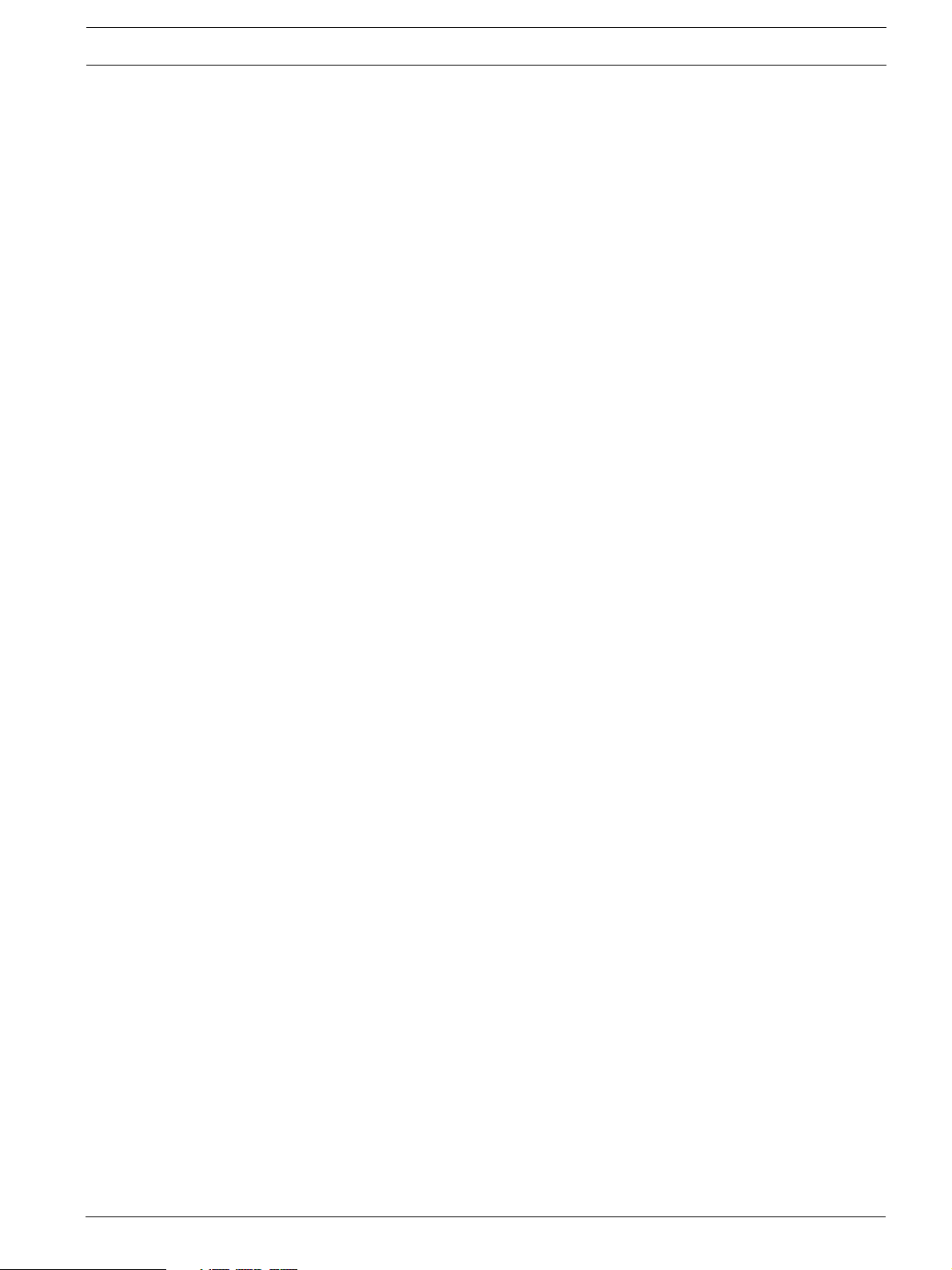
RAID Subsystem DVA-12T | Installation Manual Warnings and Certifications | en 5
1 Warnings and Certifications
1.1 Warning
A shielded power cord is required in order to meet FCC emission limits and also to prevent
interference with nearby radio and television reception.
Use only shielded cables to connect I/O devices to this equipment. You are cautioned that
changes or modifications not expressly approved by the party responsible for compliance
could void your authority to operate the equipment.
1.2 Safety Precautions
Precautions and Instructions
• Prior to powering on the subsystem, ensure that the correct power range is being used.
• The RAID subsystem comes with 12 drive bays. Leaving any of these drive bays empty will
greatly affect the efficiency of the airflow within the enclosure, and will consequently
lead to the system overheating, which can cause irreparable damage.
• If a module fails, leave it in place until you have a replacement unit and you are ready to
replace it.
• Airflow Consideration: The subsystem requires an airflow clearance, especially at the
front and rear. The airflow direction is from front to back.
• Handle subsystem modules using the retention screws, eject levers, and the metal
frames/face plates. Avoid touching PCB boards and connector pins.
• To comply with safety, emission, or thermal requirements, none of the covers or replace-
able modules should be removed. Make sure that all enclosure modules and covers are
securely in place during operation.
• Be sure that the rack cabinet into which the subsystem chassis will be installed provides
sufficient ventilation channels and airflow circulation around the subsystem.
• Provide a soft, clean surface to place your subsystem on before working on it.
Servicing on a rough surface may damage the exterior of the chassis.
• If it is necessary to transport the subsystem, repackage all drives separately.
• Dual redundant controller models come with two controller modules that must be
installed into the subsystem. Single controller modules come with a single controller
module and a metal sheet is placed over the lower controller bay at the rear of the subsystem. Since single controller modules cannot be upgraded, this metal sheet should
NEVER be removed.
ESD Precautions
Observe all conventional anti-ESD methods while handling system modules. The use of a
grounded wrist strap and an anti-static work pad are recommended. Avoid dust and debris in
your work area.
1.3 Certification
FCC (applies in the U.S. and Canada)
FCC Class B Radio Frequency Interference Statement
This equipment has been tested and found to comply with the limits for a Class B digital
device, pursuant to Part 15 of the FCC Rules (47 CFR, Part 2, Part 15 and CISPR PUB. 22
Class B). These limits are designed to provide reasonable protection against harmful interference when the equipment is operated in a residential installation. This equipment generates,
uses, and can radiate radio frequency energy and, if not installed and used in accordance with
Bosch Security Systems F.01U.027.798 | V1 | 2006.06
Page 6
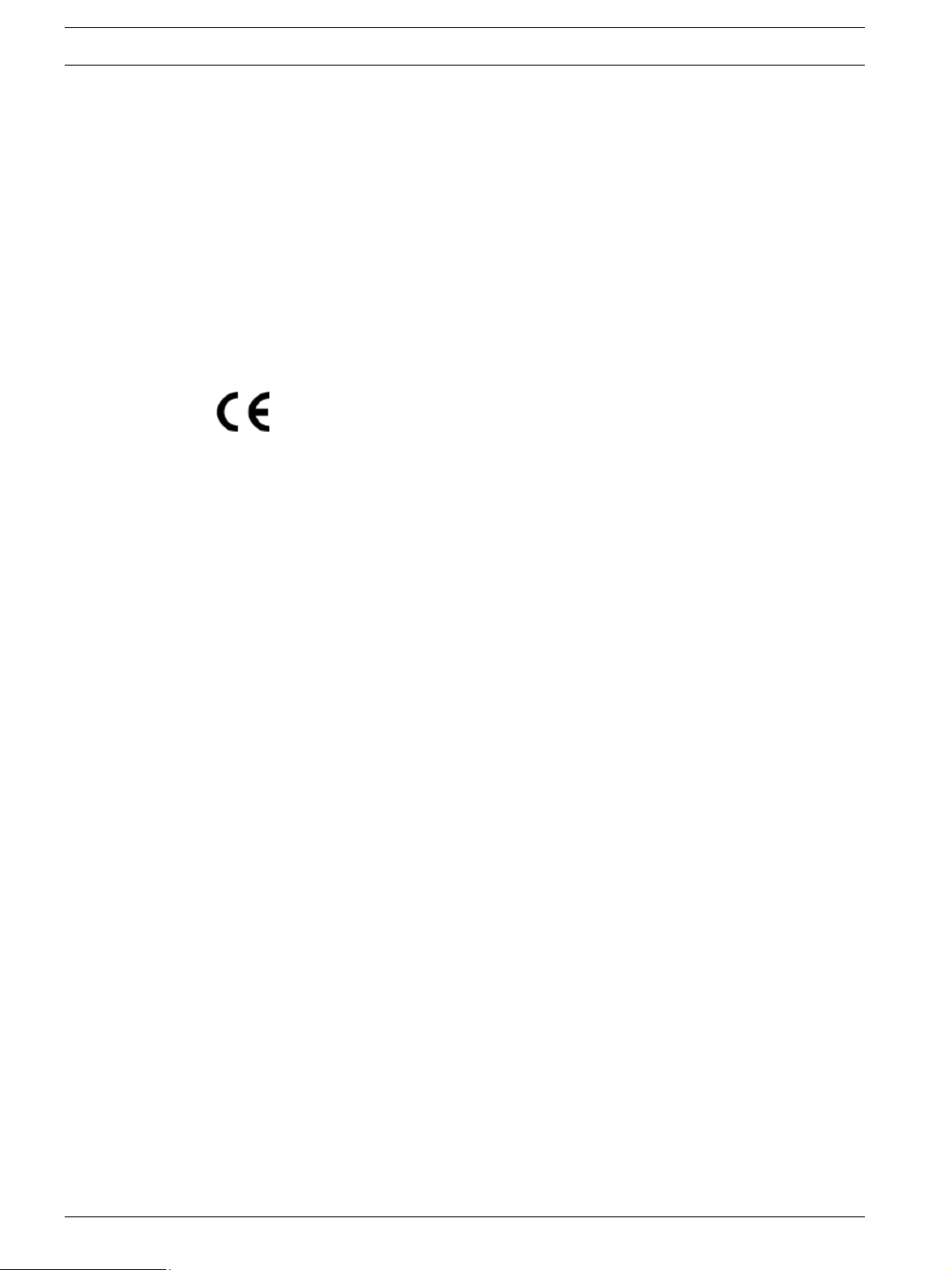
6 en | Warnings and Certifications RAID Subsystem DVA-12T | Installation Manual
this user’s guide, may cause harmful interference to radio communications. However, there is
no guarantee that interference will not occur in a particular installation. If this equipment does
cause harmful interference to radio or television reception, which can be determined by turning the equipment off and on, you are encouraged to try to correct the interference by one or
more of the following measures:
• Reorient or relocate the receiving antenna.
• Increase the separation between the equipment and receiver.
• Connect the equipment into an outlet on a circuit different from that to which the
receiver is connected.
• Consult the dealer or an experienced radio/TV technician for help.
This device complies with Part 15 of FCC Rules. Operation is subject to the following two conditions: 1) this device may not cause harmful interference, and 2) this device must accept any
interference received, including interference that may cause undesired operation.
This device is in conformity with the EMC.
CB (Certified Worldwide)
This device meets the requirements of the CB standard for electrical equipment with regard to
establishing a satisfactory level of safety for persons using the device and for the area surrounding the apparatus. This standard covers only safety aspects of the above apparatus; it
does not cover other matters, such as style or performance.
F.01U.027.798 | V1 | 2006.06 Bosch Security Systems
Page 7

RAID Subsystem DVA-12T | Installation Manual Introduction | en 7
2 Introduction
This hardware manual briefly introduces the DVA 12 T iSCSI-to-SATA-II storage subsystem
shown in Figure 2.1.
2.1 Product Overview
The RAID subsystem comes with two (2) Ethernet host ports capable of large I/O transfers
over iSCSI packets. The subsystems come in a 2U-profile rack-mountable chassis which
houses a RAID controller module featuring complete RAID configuration and maintenance
functionality. The subsystem’s operation is protected by redundant hot-swappable power supplies and cooling fan modules. Designed for high level of availability, all major components are
hot-replaceable including its Li-ION battery, and the RAID-protected disk drives.
The iSCSI storage supports the connection to network initiators compatible with the IETF
iSCSI standard (RFC 3720).
The subsystem facilitates data packaging, using the Internet SCSI (iSCSI) protocols, and
transmission of block I/Os over LANs. The subsystem is ideal for location-independent data
storage, backup, and retrieval. It combines the capabilities and block-level performance of
RAID storage with the high-speed, low-cost, and long-distance Ethernet networking technologies.
Configured arrays are easily combined with multiple ID/LUNs on host ports, turning massive
capacity into manageable units for data-sharing in a heterogeneous environment.
Fig. 2.1 RAID Subsystem DVA-12T
This high-density subsystem supports up to twelve (12) hot swappable, SATA-II hard drives in
a 2U-profile chassis. The subsystem is powered by the RAID controller board featuring the latest ASIC266 ASIC as the XOR engine and a pre-installed 1 GB DDR RAM DIMM module.
The controller board is housed in a metal canister and is referred to as the “controller module.” The controller module is comprised of a PCB board, a rear faceplate, and a metal canister. The controller module is accessed through the rear of the subsystem with the help of two
hand screws. An battery backup unit (BBU) can be installed in the upper left side of the controller module (when viewed from the rear of the subsystem). The BBU is hot swappable and
is accessed through the rear of the subsystem enclosure.
Two (2) RJ-45 connectors connect the RAID controller to network switches or Ethernet ports
of independent devices. Three (3) hot-swappable cooling modules protect the subsystem
from overheating, and two (2) hot-swappable power supply unit (PSU) modules provide constant power to the subsystem. The modular nature of the subsystem and the easy accessibility
to all major components ensure the ease of the subsystem maintenance.
A maximum of 31 units can be connected to the subsystem.
iSCSI Host Ports
Connectivity: - The iSCSI host ports are capable of 2 GBps Ethernet with full duplex transmission. Storage volumes are associated with simulated ID/LUNs on the host channels. These volumes then appear as iSCSI targets over the network. The connection of these host ports is
Bosch Security Systems F.01U.027.798 | V1 | 2006.06
Page 8
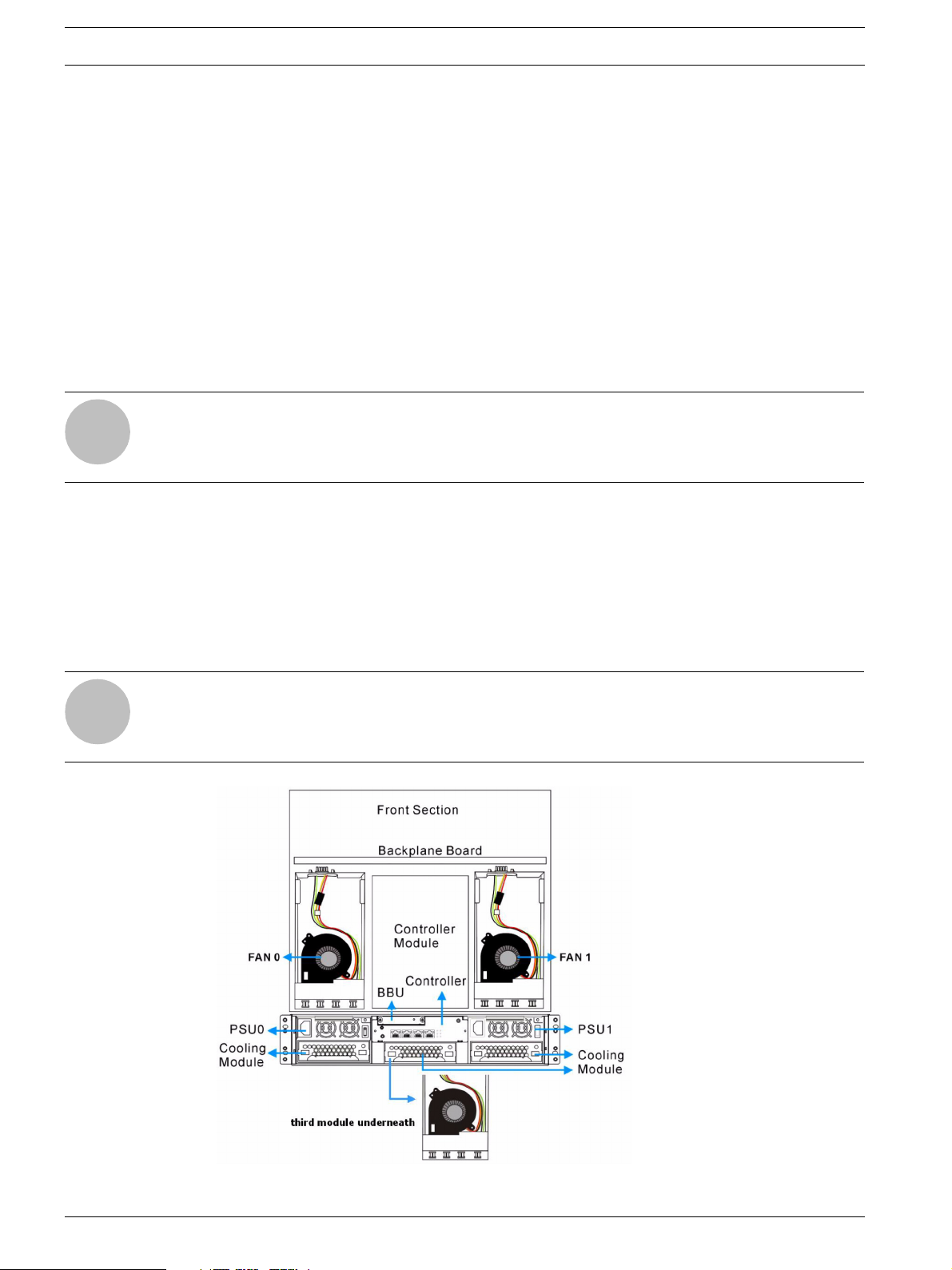
8 en | Introduction RAID Subsystem DVA-12T | Installation Manual
identical with connecting Ethernet network devices either point-to-point to iSCSI initiators or
using Ethernet switches.
Other Concerns: - Subnet, gateway, and other access control mechanisms can be applied with
the iSCSI port connection.
The RAID subsystem supports connection through Ethernet networks to servers (iSCSI initiators) using iSCSI HBAs or SCSI packet processing software compliant with the IETF iSCSI
standard (RFC 3720).
Channels: - The SCSI-like ID/LUN mapping method enables users to associate storage volumes
with simulated IDs or LUNs on the host channels. On the drive side, all of the twelve (12)
SATA drives are connected each through a dedicated SATA channel. Each drive channel is
routed to an enclosure drive tray that is equipped with a standard SATA connector with hotswap capability. The methods used for assembling physical drives, fault management, and status monitoring are identical to that used with the traditional RAID storage.
NOTICE!
On receiving and unpacking your subsystem, please check the package contents against the
i
included Unpacking Checklist. If any modules are missing, please contact your subsystem vendor immediately.
2.2 Enclosure Chassis
2.2.1 Chassis Overview
The RAID storage subsystem chassis is a 2U metal chassis that is divided into front and rear
sections. Key components are respectively accessed through front and rear panels. The predrilled mounting holes in the sides of the 2U RAID subsystem enclosure allow you to attach
separately purchased slide rails so that you can install the enclosure into a standard 19-inch
rack or enclosure cabinet.
NOTICE!
Components accessed through the front panel are referred to as “Front Panel Components”
i
and components accessed through the rear panel are referred to as “Rear Panel Components.”
Fig. 2.2 Locations of Key Components
F.01U.027.798 | V1 | 2006.06 Bosch Security Systems
Page 9
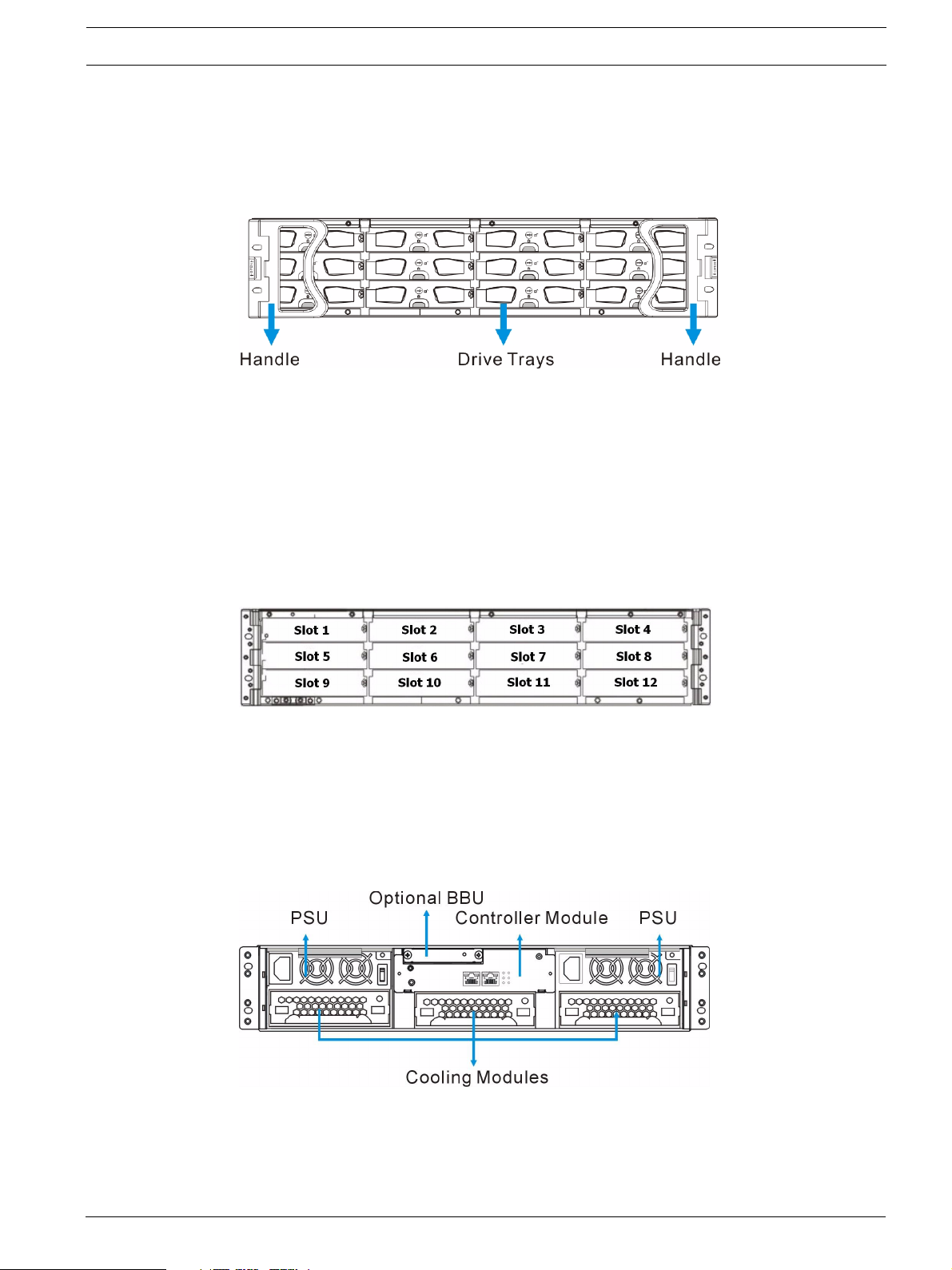
RAID Subsystem DVA-12T | Installation Manual Introduction | en 9
2.2.2 Front Panel Overview
The front section of the subsystem features a 4x3 layout for twelve (12) 3.5-inch drives. The
two (2) handles on the front of the subsystem enable you to easily insert/extract the chassis
into/from a rack or cabinet. The front panel of the RAID subsystem described in this manual is
shown in Figure 2.3. A description of each front panel component is given below:
Fig. 2.3 RAID Subsystem Front View
The front panel shown in Figure 2.3 accommodates the following components:
• Drive bays with drive tray canisters: The drive bays house the hard drives.
• Forearm handles: The subsystem has right and left handles for easier rackmounting and
handling.
2.2.3 Hard Drive Numbering
The front section of the RAID subsystem enclosure houses twelve (12) hard drives in a 4x3
configuration as shown in Figure 2.4. When viewed from the front, the drive bays (slots) are
numbered 1 to 12 from left to right, from top to bottom.
Fig. 2.4 Hard Drive Numbering
2.2.4 Rear Panel Overview
The rear section of the RAID subsystem is accessed through the rear panel and is reserved for
a single RAID controller module, one (1) BBU, two (2) power supply units (PSUs), and three
(3) cooling modules.
A rear view is of the subsystem is shown below. Descriptions of each rear panel component
are given below:
Fig. 2.5 RAID Subsystem Rear View
Bosch Security Systems F.01U.027.798 | V1 | 2006.06
Page 10
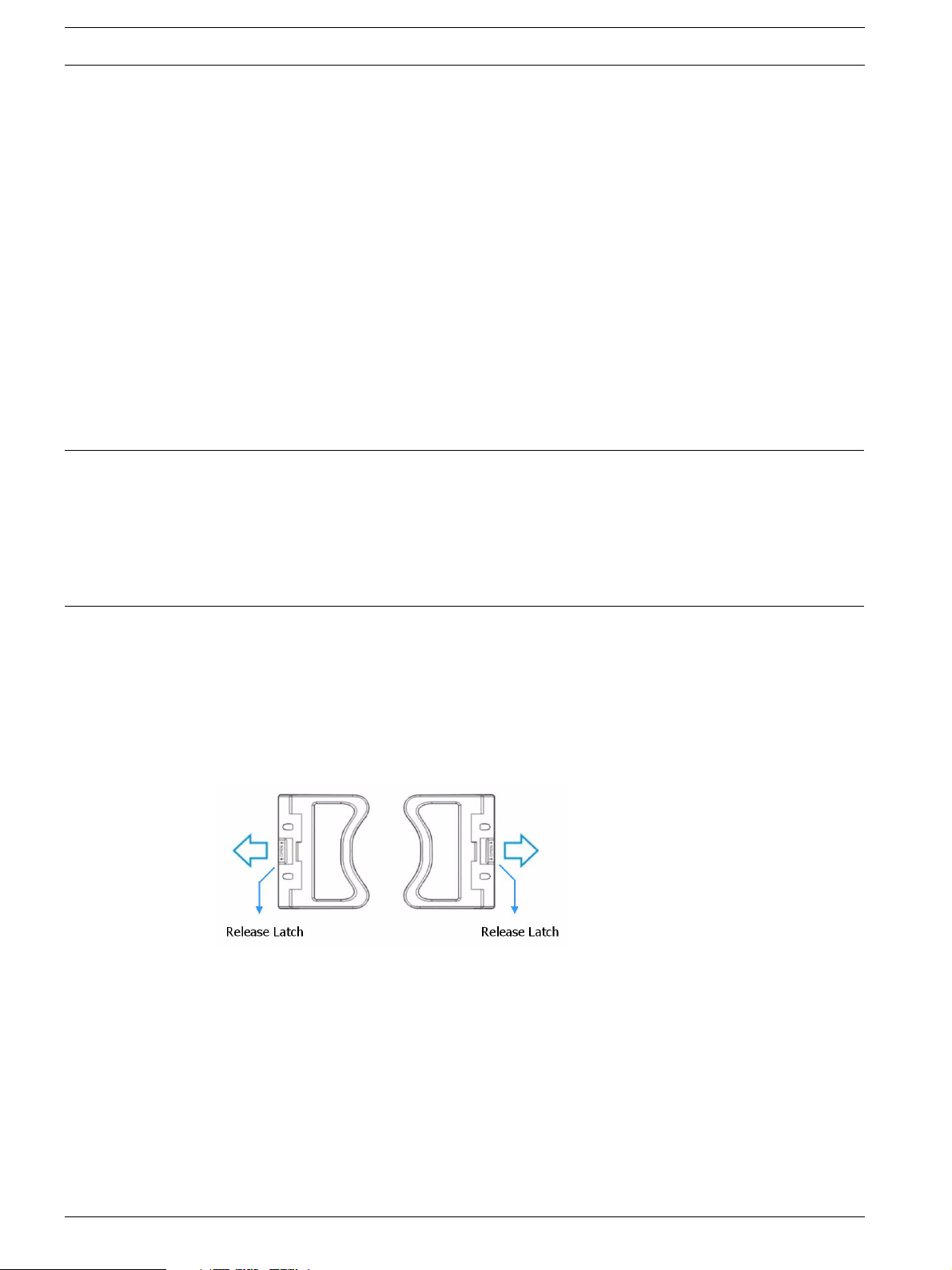
10 en | Introduction RAID Subsystem DVA-12T | Installation Manual
The rear panel shown in Figure 2.5 accommodates the following components:
• RAID controller module: A controller board and a DDR RAM DIMM module are housed in
the controller module to provide the system RAID functionalities. (See Section 2.3.3 The
RAID Controller Module)
• BBU module: An BBU module sustains cache memory during a power shortage to prevent
data loss. (See Section 2.3.6 BBU)
• PSU modules: The hot-swappable PSUs provide power to the subsystem. A power switch
is located on the right of each PSU to turn the system on and off. (See
Section 2.3.7 Power Supply Units)
• Cooling modules: The redundant cooling modules ventilate the subsystem to reduce the
temperature within the subsystem. (See Section 2.3.8 Cooling Modules)
2.2.5 Backplane Board
An internal backplane board separates the front and rear sections of the RAID subsystem. The
PCB board consists of traces for logic level signals and low voltage power paths. It contains
no user-serviceable components.
CAUTION!
When inserting a removable module, DO NOT USE EXCESSIVE FORCE! Forcing or slamming a
module can damage the pins on the module connectors either on the module itself or on the
backplane. Gently push the module until it reaches the end of module slot. Feel the contact
resistance and use slightly more pressure to ensure the module connectors are correctly
mated. If the module comes with reject levers or retention screws, use them to secure the
module.
2.3 Subsystem Components
The RAID subsystem houses many active components and most of them can be accessed
through either the front or rear panel. The modular design of the active components facilitates
their easy installation and removal. Hot-swap mechanisms are incorporated to eliminate
power surges and signal glitches that might occur while removing or installing these modules.
2.3.1 Front Handles
Fig. 2.6 Handles
A left and a right handle are installed on the front side of the chassis. Each handle has a
release latch to secure the position of the handle when closed. (See Figure 2.6) To access
drive bays in the left or right column behind the handles, first flip the release latch on the
enclosure front handles, and then swing the handles to the left and right sides, respectively.
(See Figure 2.7) To close the handles, swing the handles toward the system; gently press the
handles until a click is heard. The latches will keep the handles in place.
F.01U.027.798 | V1 | 2006.06 Bosch Security Systems
Page 11
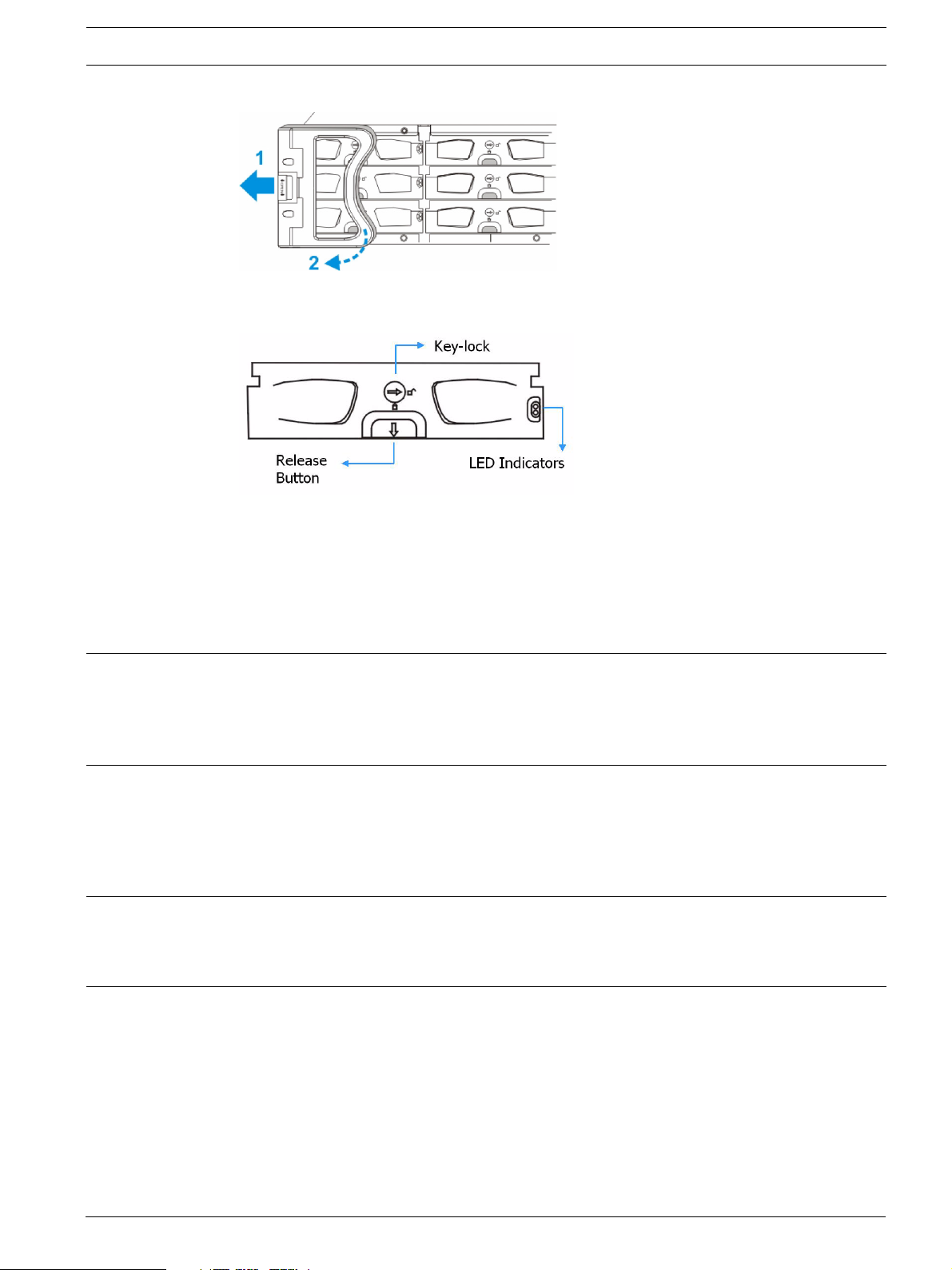
RAID Subsystem DVA-12T | Installation Manual Introduction | en 11
Fig. 2.7 Opening One of the Front Handles
2.3.2 Drive Trays
Fig. 2.8 Drive Tray Front View
The RAID subsystem comes with twelve (12) drive trays (see Figure 2.8) designed to accommodate separately purchased, standard 1-inch pitch, 3.5-inch disk drives. The drive bays are
easily accessible from the front of the enclosure. Two (2) LEDs on the front of the tray indicate the drive status. A key-lock on each drive tray secures the hard drive in place, while an
easily accessible release button ensures fast and efficient drive hot-swapping.
CAUTION!
Be careful not to warp, twist, or contort the drive tray in any way (e.g., by dropping it or resting heavy objects on it). The drive tray has been customized to fit into the drive bays in the
RAID subsystem. If the drive bay superstructure is deformed or altered, the drive trays may
not fit into the drive bay.
2.3.3 The RAID Controller Module
The RAID controller module contains a main circuit board, a preinstalled 1 GB capacity (or
above) DDR RAM DIMM module, and the controller module interfaces. The controller module
contains no user-serviceable components. Except when installing/upgrading the cache memory inside, the controller module should never be removed or opened.
CAUTION!
Although the RAID controller can be removed, the only time you should touch the controller
itself is to install the memory modules. The RAID controller is built of sensitive components
and unnecessary tampering can damage the controller.
The heart of the RAID controller subsystem is the iSCSI-to-SATA controller board. The controller comes with two (2) Ethernet host ports. The subsystem connects to the host through RJ45 connectors, while the connectors are also ready to connect to one or more network
switches, enabling access to your storage volumes in complex configurations such as datasharing or network zoning.
The docking connector at the rear of the controller board connects the controller module to
the backplane board. A DDR RAM DIMM socket is strategically placed in an easily accessible
location on the controller board for easy insertion of the DDR RAM DIMM module.
Bosch Security Systems F.01U.027.798 | V1 | 2006.06
Page 12
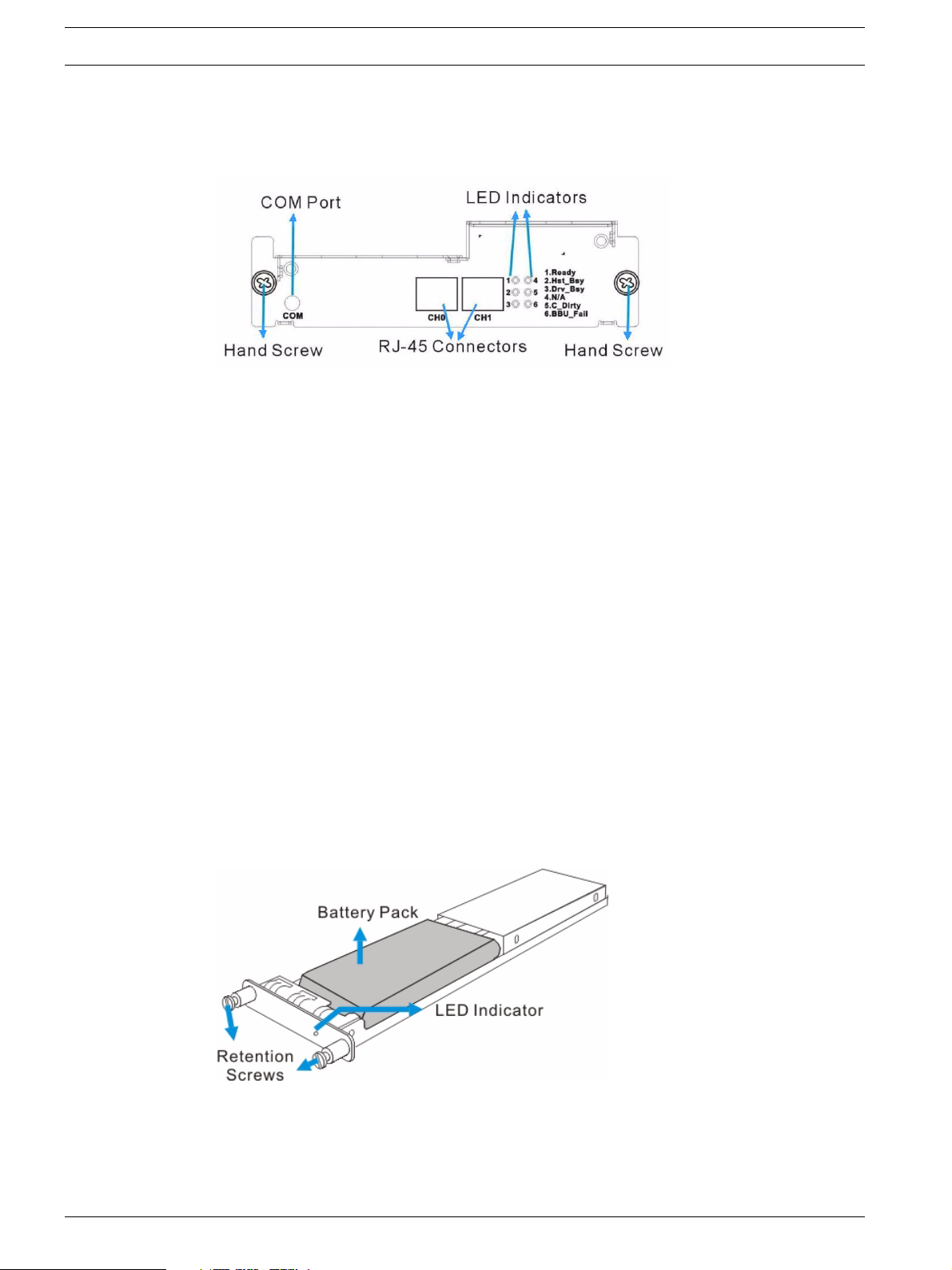
12 en | Introduction RAID Subsystem DVA-12T | Installation Manual
2.3.4 Controller Module Interfaces
All external interfaces that connect to external devices are located on the controller module
rear panel shown below. The interfaces are listed below.
Fig. 2.9 Controller Module Interfaces – 2-port version
• Host ports: Two (2) Gigabit Ethernet host ports (simulated and
indicated as CH0 and CH1 in the diagram shown above) connect the RAID subsystem to
the networked iSCSI initiators through two (2) RJ-45 connectors.
• COM port: The controller module comes with one (1) COM port.
This port is used for local access to the firmware embedded
configuration utility from a management computer.
• LED indicators: Five (5) LED indicators illustrate the system
statuses for system monitoring. Please see Section 4 Subsystem Monitoring for more
information.
• Hand screws: Two (2) hand screws located in the sides of the controller rear panel pro-
vide easy controller module installation and secure the controller module in place.
2.3.5 DIMM Module
The controller module comes with a preinstalled 1 GB capacity or above DDR RAM DIMM module. The DIMM module is placed in an easily accessed location on the controller board. However, when the DIMM module is being changed, the controller module must be removed from
the subsystem chassis.
2.3.6 BBU
An Li-ION battery backup unit (BBU) module (see Figure 2.10) can sustain cache memory for
days after a power failure. If you purchased a BBU, it will be installed on the upper left side of
the controller module in the rear of subsystem chassis.
Fig. 2.10 BBU Module
In accordance with international transportation regulations, the BBU module is only charged
to between 35% and 45% of its total capacity when shipped. Therefore, when powering on the
subsystem for the first time (see Section 5.3 Power On) the BBU will begin to charge its batter-
F.01U.027.798 | V1 | 2006.06 Bosch Security Systems
Page 13
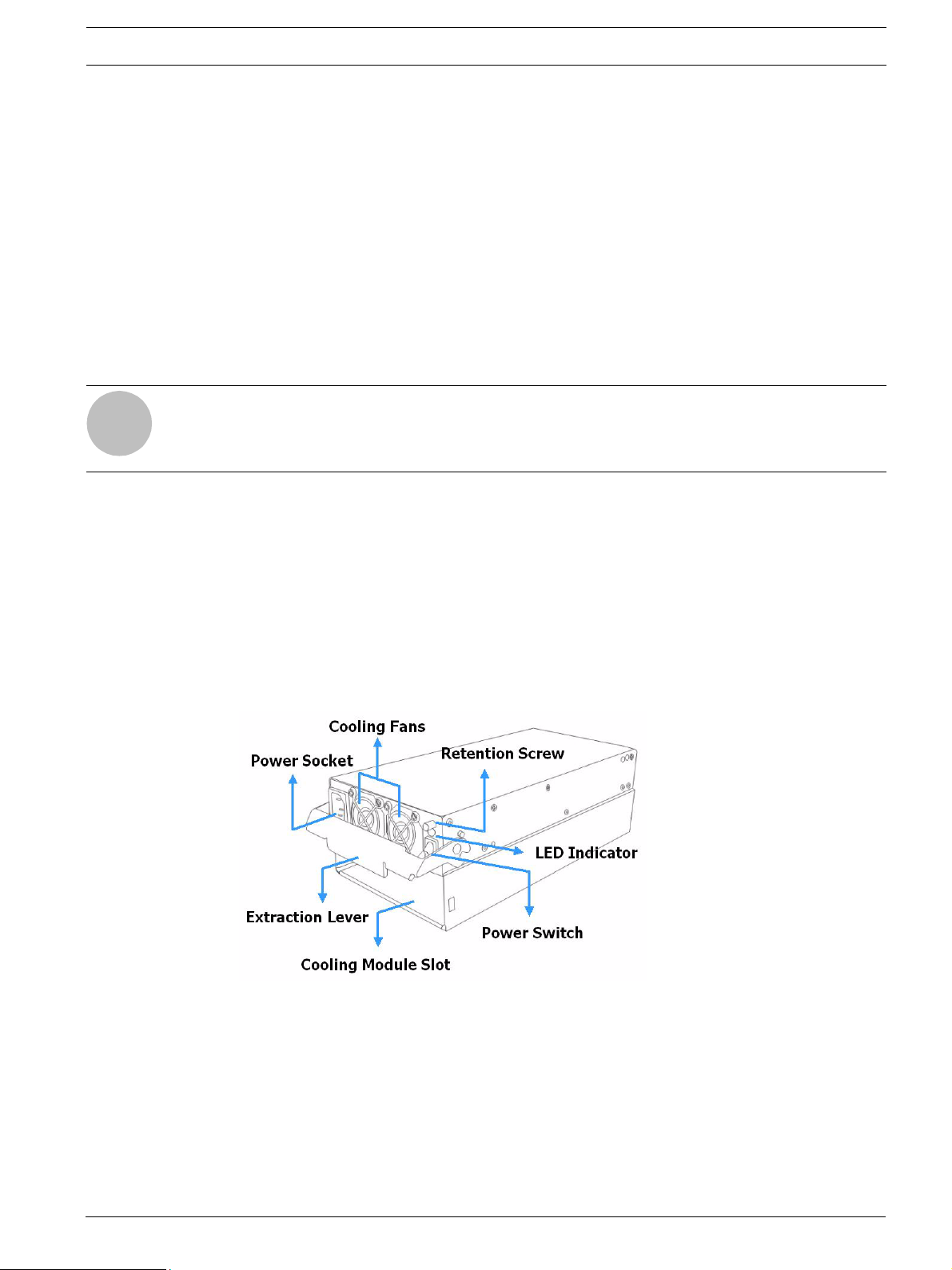
RAID Subsystem DVA-12T | Installation Manual Introduction | en 13
ies to their full capacity. It normally requires approximately twelve (12) hours for the battery
to be fully charged. If the battery is not fully charged after twelve (12) hours, there is a problem with the BBU module and you should contact your subsystem vendor immediately. While
the battery is being charged, the LED on the BBU rear panel and the sixth LED on the rear
panel of the controller module will flash. (See Section 4.2.5 BBU Module LED and
Section 4.2.6 PSU LEDsfor details on the LED indicators.)
You can check the status of the battery’s charge via RAIDWatch or the firmware utility screen.
2.3.7 Power Supply Units
The RAID subsystem is equipped with two (2) redundant, hot-swappable, 350W PSUs, which
are accessed through the rear of the enclosure. The PSU is permanently mounted into a 2U
(dual-level) bracket especially designed to house both the PSU and a cooling module, which is
mounted in the lower part of the 2U bracket.
NOTICE!
Hot-swapping the PSU also removes the cooling module at the lower slot.
i
As shown in Figure 2.11, each PSU comes with a single power socket for power cord plug-in,
and a power switch on the right to turn the subsystem on and off. Two (2) embedded cooling
fans provide sufficient airflow to keep the PSU cool. A single LED indicates the PSU status.
When any power supply failure occurs, such as over-voltage or fan failure, the LED shines red.
A handle at the back of the PSU has been especially designed to enable you to remove the
PSU from the subsystem while the subsystem is online. This should only be done if the PSU
has failed and needs to be replaced.
A retention screw at the top of the PSU module secures the PSU to the enclosure. To remove
the PSU, the retention screw must be removed first. When installing a new PSU module, make
sure that the retention screw has been firmly secured.
Fig. 2.11 PSU Module
For the PSU specifications, please refer to Section 8 Spare Parts and Accessories.
2.3.8 Cooling Modules
The two subsystem models are all equipped with three (3) 1U, single-fan, hot-swappable cooling modules. They are installed in the cooling module slots located underneath the controller
module and PSU modules (see Figure 2.12.) The cooling fans operate at two (2) fan speed levels. When the subsystem is running in normal ambient temperature, the fans operate at the
lower speed. When the upper temperature threshold is exceeded, the fans automatically raise
Bosch Security Systems F.01U.027.798 | V1 | 2006.06
Page 14
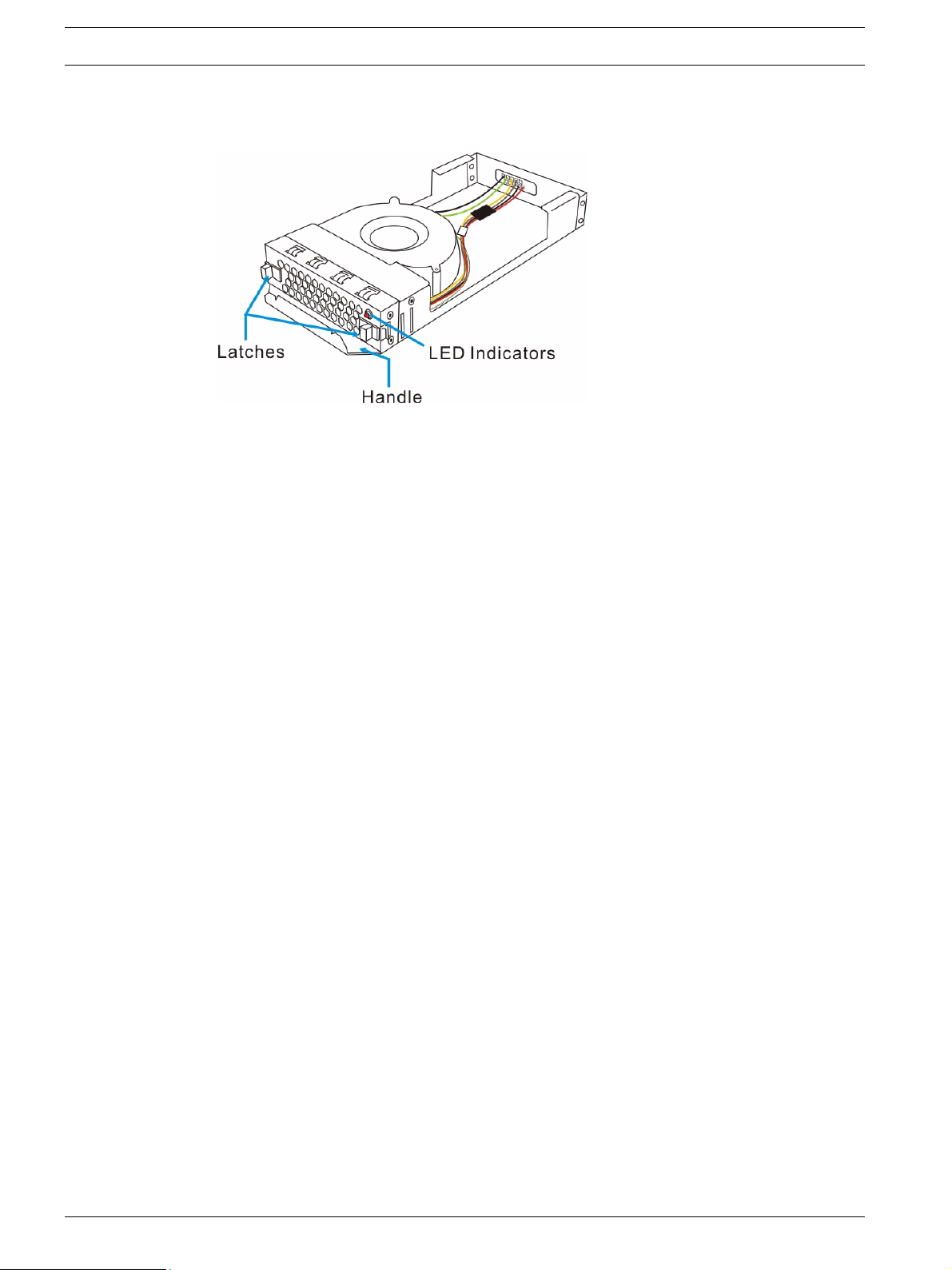
14 en | Introduction RAID Subsystem DVA-12T | Installation Manual
their rotation speed to generate more cooling air to extract the heat generated by the hard
drives.
Fig. 2.12 Cooling Module
2.4 Subsystem Monitoring
The RAID subsystem comes with a number of different monitoring methods that provide you
with continual updates on the status of the system and individual components. The following
monitoring features are included in the subsystem.
2.4.1 I2C bus
The following elements are interfaced to the RAID controller over a non-user-serviceable I2C
bus:
• Cooling modules
• Temperature sensors (for detecting the temperature of the backplane board and control-
ler board)
2.4.2 LED Indicators
The following active components come with LEDs to indicate the status of the individual component:
RAID controller (9 LEDs)
BBU module (1 LED)
Cooling modules (1 LED on each module)
PSU modules (1 LED on each module)
Drive trays (2 LEDs on each tray)
2.4.3 Firmware (FW)
The firmware is pre-installed software used to configure the subsystem. The latest firmware
functionalities include Task Scheduler, Intelligent Drive Handling, and Media Scan. Media
Scan handles low quality drives in both the degraded mode and during the rebuild process.
Maintenance tasks will then be performed on an entire array or specific hard drives. Various
options are user-configurable such as priority, start time, and execution intervals.
2.4.4 Audible Alarms
The RAID subsystem comes with audible alarms that are triggered when certain active components fail or when pre-configured (RAID controller or subsystem) thresholds are exceeded.
Whenever you hear an audible alarm from the RAID subsystem, it is imperative that you determine the cause and rectify the problem immediately.
F.01U.027.798 | V1 | 2006.06 Bosch Security Systems
Page 15
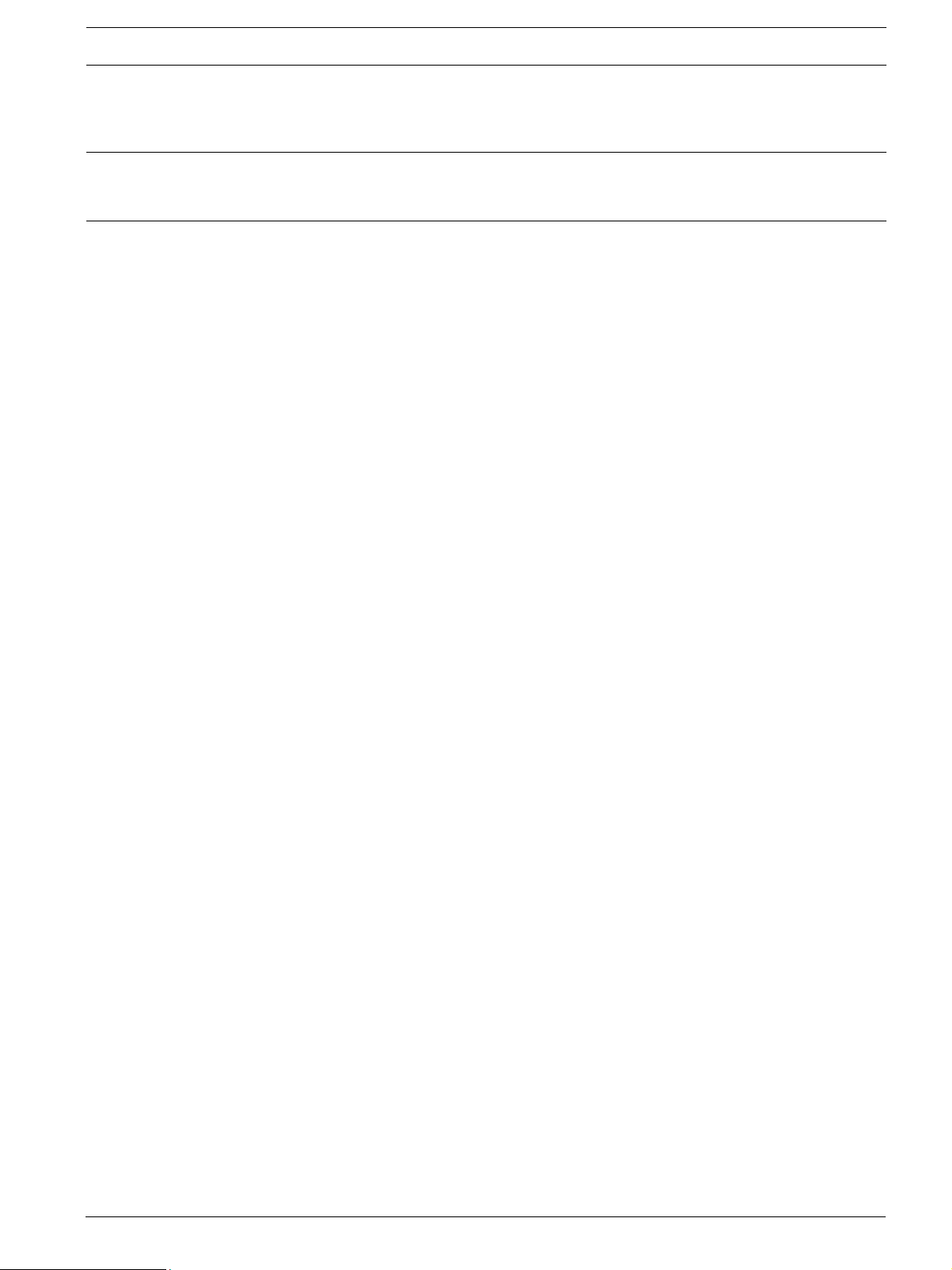
RAID Subsystem DVA-12T | Installation Manual Introduction | en 15
Event notification messages indicate the completion or status of array configuration tasks and
are always accompanied by two (2) or three (3) successive and prolonged beeps.
CAUTION!
Failing to respond when an audible alarm is heard can lead to permanent damage of the RAID
subsystem. When an audible alarm is heard, rectify the problem as soon as possible.
2.5 Hot-swappable Components
2.5.1 Hot-swap Capabilities
The RAID subsystem comes with a number of hot-swappable components. A hot-swap component is one that can be exchanged while the subsystem is still online without affecting the
operational integrity of the subsystem. These components should only be removed from the
subsystem when they are being replaced. At no other time should these components be
removed from the subsystem.
2.5.2 Components
The following components are hot-swappable:
• Power supply units (PSUs)
• Cooling modules
• BBU module
• Hard drives
2.5.3 Normalized Airflow
Proper subsystem cooling is referred to as “normalized” airflow. Normalized airflow ensures
the sufficient cooling of the subsystem and is only attained when all components are properly
installed. Therefore, a failed component should only be hot-swapped when a replacement is
available. If a failed component is removed but not replaced, permanent damage to the subsystem can result.
Bosch Security Systems F.01U.027.798 | V1 | 2006.06
Page 16
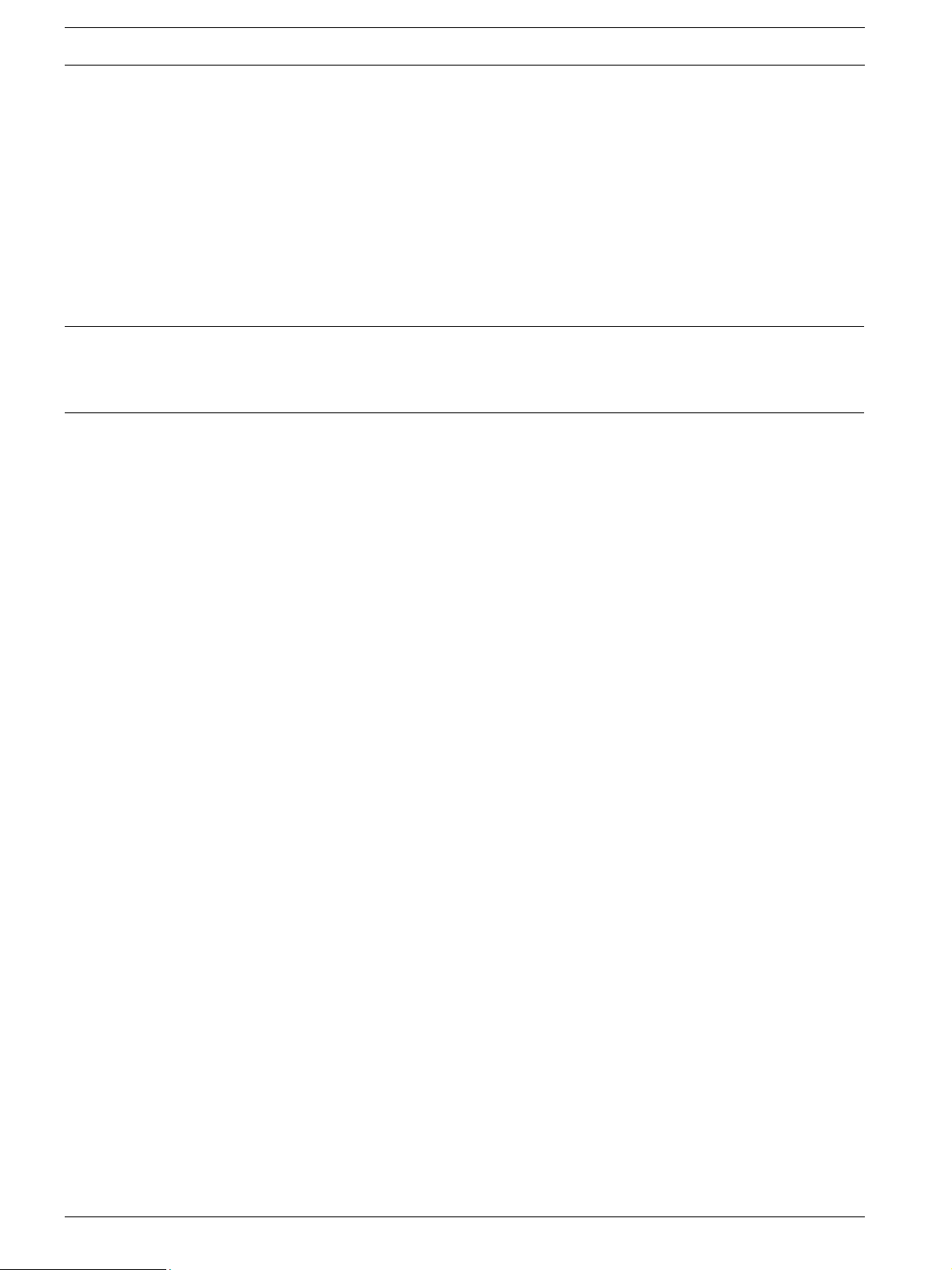
16 en | Hardware Installation RAID Subsystem DVA-12T | Installation Manual
3 Hardware Installation
3.1 Introduction
This chapter gives detailed instructions on how to install the subsystem. When installing the
subsystem, it is necessary to mount the chassis into a rack or cabinet and to install hard
drives and drive trays. Installation into a rack or cabinet should occur before the hard drives or
drive trays are installed into the subsystem. Please confirm that you received all of the components listed on the Unpacking List that came with the subsystem before proceeding with the
installation process.
CAUTION!
Please note that the installation instructions described in this manual should be carefully followed to prevent any difficulties and damages to your system.
3.2 Installation Prerequisites
1. Static-free installation environment: The RAID subsystem must be installed in a static-free
environment to minimize the possibility of electrostatic discharge (ESD) damage. (See
Section 3.3.2 Static-free Installation )
2. Component check: Before installing the RAID subsystem, you should first check to see
that you have received all the required components. (See Section 3.5 Unpacking the Sub-
system) If any items appear damaged, contact your vendor for a replacement.
3. Cabling: The RAID models all come with one (1) audio-jack-to-DB9 cable to facilitate the
connection of the COM port for terminal emulation management. Two (2) power cords
are provided for the power connections to the power sources. The RJ-45 cables for host
and external devices connections are user-supplied. Please see Section 5 Subsystem Con-
nection and Operation for sample topologies and configuration options.
4. Memory module: If you wish to change the pre-installed memory module, a separately purchased module must be installed. (See Section 6.3 DIMM Module Replacement)
5. Rack installation: The enclosure chassis can be installed into rack cabinet using separately
purchased mounting rails, rear-attached brackets, or Bosch’s slide rails (see
Section 3.6 Rack/Cabinet Installation).
3.3 Safety Precautions
3.3.1 Precautions and Instructions
1. Be sure the correct power range (100-120 or 220-240VAC) is supplied by your rack cabinet or power outlet.
2. Thermal notice: All drive trays (even if they do not contain a hard drive) must be installed
into the enclosure. Leaving a drive bay or module slot open will severely affect the airflow
efficiency within the enclosure, and will consequently lead to system overheating. Keep a
faulty module in place until you have a replacement unit and you are ready to replace it.
3. An enclosure without disk drives can weigh over 24 kilograms. Two (2) people are
required to install or relocate the subsystem. Drives should be removed from the enclosure before moving the subsystem.
4. Airflow considerations: The subsystem requires an airflow clearance especially on the
front and rear. For proper ventilation, a minimum of 2.5cm is required between the front
of the enclosure and rack cover; a minimum of 5cm is required between the enclosure
and end of the rack.
F.01U.027.798 | V1 | 2006.06 Bosch Security Systems
Page 17
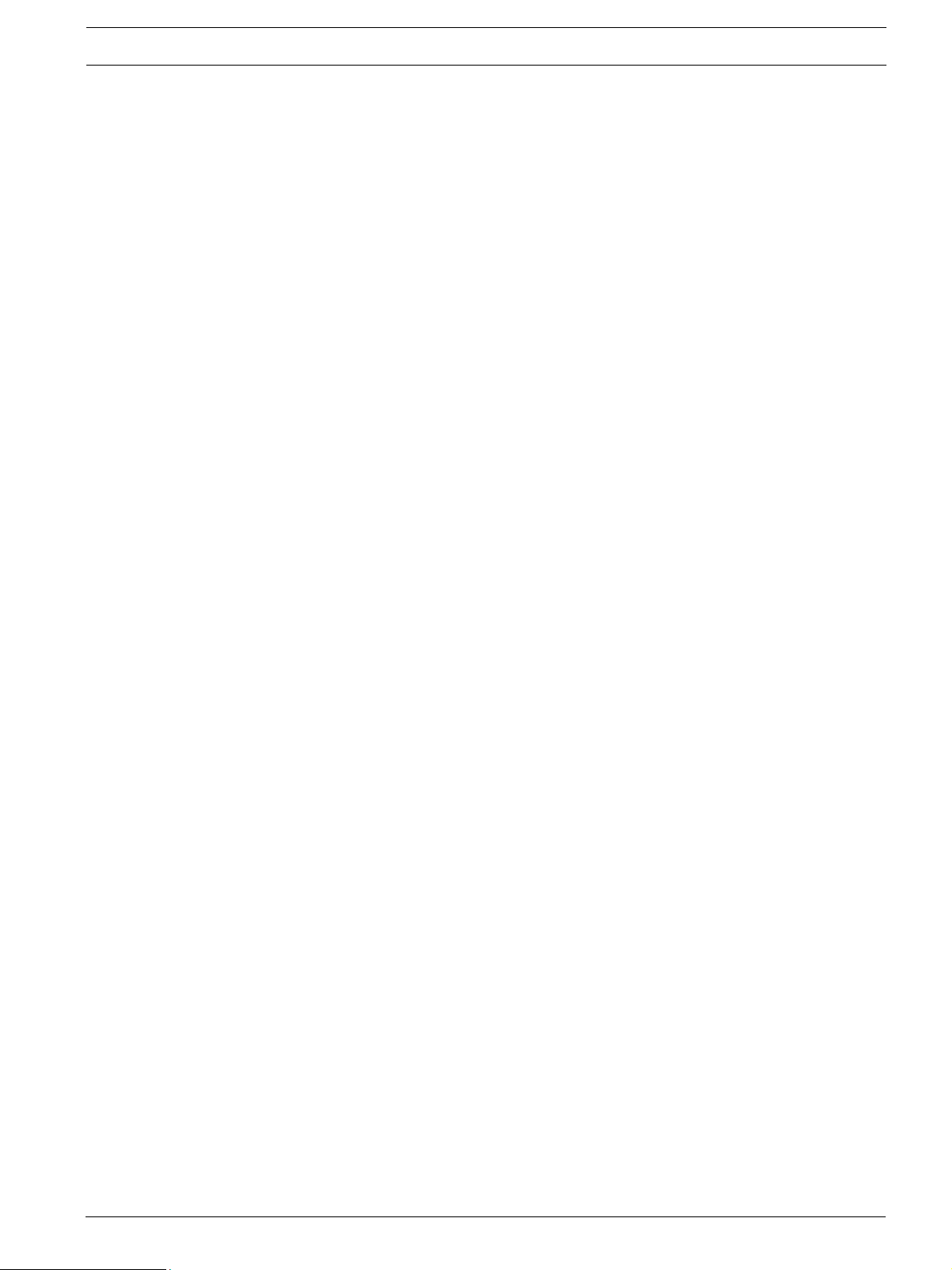
RAID Subsystem DVA-12T | Installation Manual Hardware Installation | en 17
5. Handle the system modules by the retention screws, eject levers, or the modules metal
frames/face plates only. Avoid touching the PCB boards and connector pins.
6. None of the covers or replaceable modules should be removed in order to maintain compliance with safety, emission, or thermal requirements.
7. Always secure every enclosure module by its retaining screws or make sure it is held in
place by its latches.
8. Always make sure the subsystem has a safe electrical earth connection via power cords
or chassis ground by the rack cabinet.
9. Be sure that the rack cabinet in which the subsystem chassis is to be installed provides
sufficient ventilation channels and airflow circulation around the subsystem.
10. Provide a soft, clean surface to place your enclosure on before working on it. Servicing
the enclosure on a rough surface may damage the finish of the chassis.
11. If it is necessary to transport the subsystem, repackage all disk drives separately.
3.3.2 Static-free Installation
Static electricity can damage the system’s electronic components. To prevent ESD damage to
any of the components, follow these precautions before touching or handling them:
• Discharge the static electricity accumulated in your body by wearing an anti-static wrist-
band.
• Avoid carpets, plastic, vinyl, and styrofoam in your work area.
• Handle all components by holding their edges or metal frames. Avoid touching the
exposed circuitry on PCB boards and connector pins.
3.4 General Installation Procedure
Following all the instructions provided below can save subsystem installation time. Detailed,
illustrated instructions for each component are given in the following sections.
1. Unpack: Unpack the subsystem and confirm that all the components on the Unpacking
Checklist have been included. (See Section 3.5 Unpacking the Subsystem)
2. Rack/Cabinet installation: If the subsystem is going to be installed in a rack or cabinet, it
should be installed prior to installing the hard drives. Installing the subsystem into a rack
or cabinet requires at least two (2) people. (See Section 3.6 Rack/Cabinet Installation)
3. Install drive trays: After the hard drives have been installed into the drive trays, the drive
trays must be installed into the enclosure itself. (See Section 3.7 Drive Tray Installation)
4. Cable connection: Use the power cables that came with the subsystem to connect the
subsystem to the main power source. Use self-purchased RJ-45 cables (see
Section 5 Subsystem Connection and Operation for more details) to connect host ports to
the network or external devices.
5. Power up: Once the components have been properly installed and all cables are properly
connected, you can power up the subsystem and configure the RAID array. (See
Section 5.3 Power On)
Bosch Security Systems F.01U.027.798 | V1 | 2006.06
Page 18

18 en | Hardware Installation RAID Subsystem DVA-12T | Installation Manual
Installation Procedure Flowchart
Table 3.1 shows a flowchart of the installation procedure. As you complete each step, check
off the “Done” box on the right. Please use this flowchart in conjunction with the instructions
that follow.
Installation Procedure Done
1Unpack See Section 3.5 Unpacking the Subsystem
2 Rack/Cabinet Installation See Section 3.6 Rack/Cabinet Installation
5 Drive Tray Installation See Section 3.7 Drive Tray Installation
6 Cable Connection
7 Power On See Section 5.3 Power On
Tab le 3. 1 Installation Procedure Flowchart
3.5 Unpacking the Subsystem
Use the Unpacking Checklist in your package to verify package contents. Carefully check the
items contained in each box before proceeding with installation.
NOTICE!
A detailed packing list can be found in your product shipping package or product CD.
i
3.6 Rack/Cabinet Installation
The 2U RAID subsystem has been designed to fit into a standard cabinet or rack. Two (2) slide
rails are available for installing the subsystem into a rack or cabinet (see
Section 8.2 Accessories). The subsystem should be installed in the rack or cabinet before the
hard drives and the drive trays are installed. If the drive trays with the associated hard drives
are installed, the subsystem will be too heavy to mount into a rack or cabinet. When installing
the subsystem into a rack or cabinet it is advisable that three (3) people assist in the mounting process.
To install the subsystem into a rack or cabinet, please refer to the installation instructions that
came with the slide rails.
3.7 Drive Tray Installation
Once the hard drives have been installed in the drive trays, the drive trays can be installed into
the RAID subsystem.
CAUTION!
All drive trays must be installed into the enclosure even if they do not contain a hard drive. If
the trays are not installed into the enclosure, the ventilation required for cooling will not be
normalized and the subsystem will overheat.
1. All drive trays must be installed into the enclosure even if they do not contain a hard
drive. If the trays are not installed into the enclosure, the ventilation required for cooling
will not be normalized and the subsystem will overheat. Make sure the key-lock is in the
unlocked position, i.e., the groove on its face is in a horizontal orientation. If the groove is
in a vertical position, then the key-lock is locked and the front flap on the drive tray cannot be opened.
F.01U.027.798 | V1 | 2006.06 Bosch Security Systems
Page 19

RAID Subsystem DVA-12T | Installation Manual Hardware Installation | en 19
Fig. 3.1 Front View of an Individual Drive Tray
2. Open the front flap on the drive tray. (See Figure 3.2) Push the release button on the front
of the drive tray. The front flap will open in an upward direction.
Fig. 3.2 Drive Tray Front Flap
3. Align the drive tray with the slot in which you wish to insert it. Make sure that it is resting
on the rails inside the enclosure. Once the drive tray is lined up with the slot, gently slide
it in. This should be done smoothly and gently. (See Figure 3.3)
Fig. 3.3 Installing a Drive Tray
4. Close the front flap on the drive tray. Make sure the front flap is closed properly to ensure
that the SATA connector at the back of the drive tray is firmly connected to the corresponding connector on the backplane board. If the front flap is not closed properly, the
connection between the hard drive and the subsystem will not be secure.
5. Lock the flap into place by turning the key-lock until the groove on its face is pointing
down (vertical orientation). (See Figure 3.4)
Bosch Security Systems F.01U.027.798 | V1 | 2006.06
Page 20

20 en | Hardware Installation RAID Subsystem DVA-12T | Installation Manual
Fig. 3.4 Drive Tray Key-lock Rotation
6. Once the drive tray is inserted, the RAID subsystem will recognize the drive and scan it in
automatically.
F.01U.027.798 | V1 | 2006.06 Bosch Security Systems
Page 21

RAID Subsystem DVA-12T | Installation Manual Subsystem Monitoring | en 21
4 Subsystem Monitoring
4.1 Subsystem Monitoring Overview
The RAID subsystem is equipped with a variety of self-monitoring features that help to keep
subsystem managers informed of the subsystem operational status. These monitoring features provide vital feedback to help you maintain the operational integrity of the subsystem.
Prompt response to warnings and subsystem component failure notifications will improve the
overall operation of the subsystem and help ensure the longevity of the RAID subsystem.
Self-monitoring features include:
• Firmware (FW): The controller in the RAID subsystem comes with preinstalled firmware,
which can be accessed using a PC hyper-terminal connected through the RAID subsystem’s COM port. Device status information can be obtained from the FW configuration
utility.
• RAIDWatch: RAIDWatch is a fully integrated, Java-based,
Graphical User Interface (GUI) that came with the subsystem and can be used to monitor
and maintain the subsystem using your web browsers. Connection to RAIDWatch is made
using the existing Ethernet ports.
• The RAIDWatch Panel View can be customized to show a direct, graphical representation
of the RAID subsystem in the content panel of the RAIDWatch screen. Panel View allows
you to quickly determine the operational status of critical components.
• Bosch RAIDWatch Server: The Bosch RAIDWatch Server is a powerful module that runs as
an independent program from RAIDWatch and can be installed redundantly on different
hosts. It is used for event notification via email, fax, LAN broadcast, SNMP traps, MSN
Messenger, ICQ, SMS (Short Message Service), and the configuration utility screen. The
Configuration Client helps prevent blind time and keeps you constantly informed as to
the status of the storage management subsystem. Instructions on how to activate the
Configuration Client functionality are given in the RAIDWatch User’s Manual.
• LEDs: Device-status-indicating LEDs are located on all active components. These LEDs
inform you of the integrity of a given component or a given link. You should become familiar with the different LEDs that are present on the subsystem and be aware of their functions. (See Section 4.2 Status-indicating LEDs)
• Audible alarm: An audible alarm is present on the subsystem
controller board and will be triggered if any of a number of threatening events occurred.
These events usually jeopardize the functional and operational integrity of the controller
board and must be heeded at all times. Events such as a breaching of the temperature
threshold will trigger the alarm. If a subsystem manager is present, the manager should
use the PC hyper-terminal to determine the cause of the alarm and take the appropriate
corrective measures. (See Section 4.3 Audible Alarm)
• Inter-Integrated Circuit (I2C): The I2C bus monitors the
operational integrity of the cooling modules, RAID controller board temperature and volt-
age readings.
Subsystem monitoring is a necessary part of subsystem management. If failure events or other
disruptive events are detected and reported, the subsystem managers must take the appropriate action to rectify the problem. Failure to act in a properly specified manner to a system
event (like overheating) can cause severe and permanent damage to the subsystem.
Bosch Security Systems F.01U.027.798 | V1 | 2006.06
Page 22

22 en | Subsystem Monitoring RAID Subsystem DVA-12T | Installation Manual
4.2 Status-indicating LEDs
4.2.1 Brief Overview of the LEDs
The following devices all come with LEDs that inform subsystem managers about the operational status of the component on which they are mounted. The RAID subsystem has statusindicating LEDs distributed over the active components in the following ways:
Component LEDs per Unit Total LEDs Definition
Drive Trays 224 See Section 4.2.2 Drive Tray LEDs
Controller
Module
Ethernet Ports 2 4 (2 ports) See Section 4.2.4 Ethernet Port LEDs
BBU Module
(if BBU is
installed)
PSU Module 12 See Section 4.2.6 PSU LEDs
Cooling Module 13 See Section 4.2.7 Cooling Module
Tab le 4. 1
9 9 See Section 4.2.3 Controller Module
LEDs
11 See Section 4.2.5 BBU Module LED
LEDs
4.2.2 Drive Tray LEDs
Two (2) LED indicators are located on the right side of each drive tray. (See Figure 4.1) Refer
to Table 4.2 for the LED definitions. When notified by a drive failure message, you should
check the drive tray indicators to find the correct location of the failed drive. Replacing the
wrong drive can fail two members of a logical array and thus render the array data unrecoverable.
Fig. 4.1 Drive Tray LEDs
Name Color Status
Drive Busy Blue FLASHING indicates data is being written to or read from the drive.
Power Status Green/
Red
Tab le 4. 2 3-2: Drive Tray LED Definitions
The drive is busy.
OFF indicates that there is no activity on the drive.
GREEN indicates that a drive is installed in the drive tray
RED indicates that there is a drive failure.
F.01U.027.798 | V1 | 2006.06 Bosch Security Systems
Page 23

RAID Subsystem DVA-12T | Installation Manual Subsystem Monitoring | en 23
4.2.3 Controller Module LEDs
The rear panel of the controller module is shown in Figure 4.2. The LEDs on the controller’s
faceplate that can be accessed from the rear of the enclosure are numbered from 1 to 6. The
definitions are shown in Table 4.3.
Fig. 4.2 LEDs on the Controller Module
LED Name Color Status
1 Ready Green FLASHING indicates controller initialization is taking place.
ON indicates the controller is active and operating normally.
OFF indicates the controller is not ready for operation.
2 Hst_Bsy (Host
Busy)
3 Drv_Bsy (Drive
Busy)
4 N/A - Currently not defined
5 C_Dirty (Cache
Dirty)
6 BBU_Fail Amber ON indicates the BBU has failed and cannot sustain the
Tab le 4. 3 Controller Module LED Definitions
Green FLASHING indicates there is activity on the host ports.
OFF indicates there is no activity on the host ports.
Green FLASHING indicates there is activity on the drive side.
OFF indicates there is no activity on the drive side.
Amber ON indicates that data is currently being cached in memory
or is being held up by the BBU during a system power loss.
cache memory.
OFF indicates the BBU can sustain cached data in memory.
FLASHING indicates the BBU is charging.
4.2.4 Ethernet Port LEDs
Two (2) host ports, which provide two (2) connection speeds, are on the rear of the controller
module. Shielded or non-shielded, Cat6 straight-through Ethernet cables can be used to connect the RJ-45 ports to the network. Two (2) LEDs located on each Ethernet port indicate the
Ethernet connection speed and status. See Figure 4.3 for the locations of the two (2) LED
indicators. Refer to Table 4.4 for the LED definitions.
Fig. 4.3 LAN Indicators
Bosch Security Systems F.01U.027.798 | V1 | 2006.06
Page 24

24 en | Subsystem Monitoring RAID Subsystem DVA-12T | Installation Manual
Name Color Status
Speed LED Green ON indicates the connection speed is running at 1Gigabit per
second
OFF indicates the connection speed is running at 10/100Mb per
second
Status LED Green ON indicates currently connected to a LAN
FLASHING indicates active transmission
Tab le 4. 4 LAN Port LED Definitions
4.2.5 BBU Module LED
The BBU module has an LED on the right side of the rear panel. (See Figure 4.4) The function
is the same as the sixth LED on the controller module. The LED is off when the BBU is functioning normally and is able to sustain the cache memory. The LED flashes to indicate the BBU
is charging. If the LED is illuminating amber, please re-charge the BBU or contact your system
vendor to verify the problem.
Fig. 4.4 BBU Module LED
4.2.6 PSU LEDs
Each PSU comes with a single LED at the back (see Figure 4.5), located just above the power
switch that turns on the subsystem. This LED indicates the operational status of the PSU module. Please refer to the PSU LED definitions shown in Table 4.5.
Fig. 4.5 PSU Module LED
Color Status
Flashing Green The power supply has not been turned on. The PSU module LED will blink
Static Green The PSU is operating normally and experiencing no problem.
Static Red The PSU has failed and is unable to provide power to the subsystem.
OFF The PSU is not turned on. The PSU module LED will remain off even if the
Tab le 4. 5 PSU Module LED Definitions
when the subsystem is connected to a power source but not yet turned on.
power cable has been plugged in but the power switch is not turned on.
F.01U.027.798 | V1 | 2006.06 Bosch Security Systems
Page 25

RAID Subsystem DVA-12T | Installation Manual Subsystem Monitoring | en 25
4.2.7 Cooling Module LEDs
Each cooling module has one (1) red LED on the back. The LED corresponds to the single fan
in the cooling module. (See Figure 4.6) When the LED is on, it indicates the fan has failed.
When the LED is off, it indicates the fan is functioning properly.
Fig. 4.6 Cooling Module LEDs an Cooling Fan Locations
The subsystem has a novel approach to stabilizing the temperature within the subsystem:
When the intelligent sensors on the backplane detect higher temperature, such as high ambient temperature or the failure of any cooling or PSU module, the system will turn the cooling
fans to high speed to extract more heat. Once the ambient temperature cools down to normal
or the cooling or PSU modules have been replaced, the cooling fans will return to low speed.
4.3 Audible Alarm
Different controller environmental and operational parameters (like temperature, etc.) have
been assigned a range of values between which they can fluctuate. If either the upper or lower
thresholds are exceeded, an audible alarm will automatically be triggered. The alarm will also
be triggered when an active component on the RAID subsystem fails. If the RAID subsystem
manager is onsite and hears an alarm, the manager must read the error message on the PC
terminal or RAIDWatch screen to determine what has triggered the alarm. After determining
what has occurred, the RAID subsystem manager must take appropriate actions to rectify the
problem.
CAUTION!
If an alarm is triggered it is necessary for you to determine the problem. If the audible alarm is
ignored and the problem is not rectified, unexpected damages may occur.
4.3.1 Default Threshold Values
Table 4.6 shows the default threshold values for the RAID subsystem. If any of these values are
surpassed, the alarm will sound:
Bosch Security Systems F.01U.027.798 | V1 | 2006.06
Page 26

26 en | Subsystem Monitoring RAID Subsystem DVA-12T | Installation Manual
Upper Threshold Lower Threshold
+3.3V +3.6V +2.9V
+5V +5.5V +4.5V
+12V +13.2V +10.8V
CPU Temperature 95ºC 5ºC
Controller Board
Temperature
Enclosure Ambient
Temperature
Tab le 4. 6 Default Threshold Values
The thresholds in Table 4.6 are default threshold values and may be changed.
80ºC 5ºC
40ºC 0ºC
4.3.2 Failed Devices
If any of the following components fails, the audible alarm will be triggered:
• RAID controller module
• Cooling fan modules
• PSU modules
• BBU module
• Hard disk drives
NOTICE!
When the temperature exceeds a preset threshold, the controller’s charger circuits will stop
i
charging. You will then receive a message that says “Thermal Shutdown/Enter Sleep Mode.”
When the temperature falls back within normal range, the battery will resume charging.
4.4 I2C Monitoring
The operating status of PSU and cooling fan modules are collected through an I2C serial bus. If
either of these modules fails, the failure will be detected and you will be notified through the
various methods described above.
F.01U.027.798 | V1 | 2006.06 Bosch Security Systems
Page 27

RAID Subsystem DVA-12T | Installation Manual Subsystem Connection and Operation | en 27
5 Subsystem Connection and Operation
5.1 Cabling
Following are the requirements on the type of cables used to connect the subsystem’s iSCSI
host ports:
• Gigabit Ethernet network cables.
• Cat6 type cables or better performance types.
• Straight-through Ethernet cables with RJ-45 plugs.
• Use of cross-over cables can also automatically be detected and re-routed for a valid con-
nection.
Connection can be made directly to iSCSI initiators or through Gigabit Ethernet switches, to
servers equipped with an iSCSI HBA, and then to client stations with a normal NIC or iSCSI
HBA. The subsystem presents its logical capacity volumes through SCSI-like IDs and LUN’s,
and these volumes appear as iSCSI targets through the network.
NOTICE!
All cables must be handled with care. Make sure Ethernet cables do not run parallel with
i
power cords. To prevent interference within a rack system, the cable routing path must be
carefully planned and they must not be bent.
5.2 Host Connection Topologies
The RAID subsystem provides two Gigabit Ethernet ports. The host-side connection can be
made as the following:
• Directly attached to the VIP X1600 encoder unit
• Connection through Ethernet Switch
Network configurations, such as subnet or VLAN settings, can be applied as long as permanent IPs are available with the subsystem’s iSCSI host ports. Automatic assignment methods,
such as DHCP, are not recommended for configuring the iSCSI connection. RAIDWatch need
to access the array over standard TCP/IP and RAIDWatch may not recognize an array if port
IPs have been changed.
Channel Default Settings
Model Host Channels Drive Channels
RAID subsystem CH0 and CH1 Channels 2 to 13, each dedi-
Tab le 5. 1 Subsystem’s Default Channel Settings
cated to one connected drive
Bosch Security Systems F.01U.027.798 | V1 | 2006.06
Page 28

28 en | Subsystem Connection and Operation RAID Subsystem DVA-12T | Installation Manual
5.2.1 Direct-Attached, Single Connection
In the configuration shown in Figure 5.1, the iSCSI drive is attached directly to the VIP X1600
encoder unit. The advantage of this configuration is recording traffic is not loaded onto the
network. Furthermore, a general network failure will not affect the recording.
NOTICE!
There is no traffic in the network. In case of net failure recording will not be interrupted.
i
Fig. 5.1 Sample Topology: Multiple Servers Each with Single Connection
F.01U.027.798 | V1 | 2006.06 Bosch Security Systems
Page 29

RAID Subsystem DVA-12T | Installation Manual Subsystem Connection and Operation | en 29
5.2.2 Connection through an Ethernet Switches
In the configuration shown in Figure 5.2 all codecs and cameras are connected via an Ethernet
Switch. This is a standard configuration for using IP cameras and codecs sharing the same
iSCSI drive.
A maximum of 31 units can be connected. In this case, a unit is defined by having one (1) IP
address, so e.g. a unit can be either a VIP X1, a Dinion IP camera or one VIP X1600 module.
Fig. 5.2 Connection through an Ethernet Switch
Bosch Security Systems F.01U.027.798 | V1 | 2006.06
Page 30

30 en | Subsystem Connection and Operation RAID Subsystem DVA-12T | Installation Manual
5.3 Power On
Once all the components have been installed in the RAID subsystem, the iSCSI ports have
been connected to the network, power on the network devices, the subsystem, and then
power on the servers/iSCSI initiators.
5.3.1 Check List
Before powering on the RAID subsystem, please check the following:
• Memory Modules – Memory modules have been correctly installed on the controller
boards. You may skip this if you have not changed the pre-installed module.
• BBU Modules – If used, that the BBU modules have been installed correctly.
• Hard Drives – Hard drives have been correctly installed on the drive trays.
• Drive Trays – ALL the drive trays, whether or not they have a hard drive, have been
installed into the subsystem.
• Cable Connections – The iSCSI ports on the subsystem have been correctly connected to
the initiator or the Ethernet network.
• Power Cords – The power cords have been connected to the PSU modules on the sub-
system and plugged into main power.
• Ambient Temperature – All the subsystem components have been acclimated to the sur-
rounding temperature.
5.3.2 Power On Procedure
When powering on the RAID subsystem, please follow these steps.
1. Power on the network connection devices.
These devices include the Ethernet switches, iSCSI routers, and any other such devices
that have been connected to the RAID subsystem. Please refer to the documentation that
came with your network device to see the power on procedure.
2. Power on the RAID subsystem.
The RAID subsystem should only be powered on after all the network connection devices
have been powered on first. Consult your network administrators for proper network
configurations. The power on procedure for the RAID subsystem is described below.
3. Power on the initiators.
The servers or iSCSI initiators should be the last devices that are turned on. Please refer
to the documentation that came with your initiator systems to see their own power on
procedures.
5.3.3 Power On Enclosure
To power on the subsystem, turn on the two power switches located on the rear panel of the
subsystem. (See Figure 5.33) Each switch controls a single PSU, therefore make sure that
both switches are turned on. There is no limitation on which PSU should be powered on first.
Fig. 5.3 RAID Subsystem Power Switches
F.01U.027.798 | V1 | 2006.06 Bosch Security Systems
Page 31

RAID Subsystem DVA-12T | Installation Manual Subsystem Connection and Operation | en 31
NOTICE!
Although the PSUs are redundant and a single PSU can provide sufficient power to the sys-
i
tem, it is advisable to turn both of the power switches on. If only one PSU is operating and
fails, system operation will be terminated.
5.3.4 Power On Status Check
Once the subsystem has been powered on, the status of the entire subsystem should be
checked to ensure that everything is running smoothly and that there are no complications or
malfunctions.
• Controller Module LEDs – The controller ready, Host Ports Active, and Device Ports
Active LEDs should all flash green.
• Drive Tray LEDs – The green LED for all the drive trays (that contain hard drives) should
light up, showing that there is power.
• Firmware and RAIDWatch – The overall status of the system may be checked using the
embedded firmware utility or the RAIDWatch GUI screen.
• Audible Alarm - If any errors occur during the initialization process, the onboard alarm will
sound in a hastily repeated manner.
Drive tray LEDs should normally start flashing right after power-on, indicating the RAID control
units are attempting to access the hard drives.
NOTICE!
i
The subsystem has been designed to run continuously. Even if a component failure occurs the
fault can be corrected online.
5.4 Power Off Procedure
To power down the RAID subsystem, please follow these steps:
NOTICE!
i
When powering down the RAID subsystem, please ensure that no time-consuming processes,
like a “Logical Drive Parity Regeneration” or a “Media Scan,” are taking place.
1. Stop I/O access to the system.
Stop all I/O accesses to the RAID subsystem. Please refer to the related documentation
of your applications.
2. Flush the cache.
Locate the Cache_Dirty LED on the back of controller module to check if there is still
cached data in memory. Use the Shutdown Controller function to flush all cached data.
This prepares the RAID subsystem to be safely powered down.
3. Turn off the power.
Turn off the power switches at the top of the rear panel of the RAID subsystem. Once the
RAID subsystem has been powered down, other devices connected to the subsystem may
be powered down.
Bosch Security Systems F.01U.027.798 | V1 | 2006.06
Page 32

32 en | Subsystem Maintenance and Upgrading RAID Subsystem DVA-12T | Installation Manual
6 Subsystem Maintenance and Upgrading
6.1 Overview
6.1.1 Maintenance
Constant monitoring and maintenance of your RAID subsystem will minimize subsystem downtime and preserve the working integrity of the system for a longer period of time. If any of the
subsystem components fail, they must be replaced as soon as possible.
CAUTION!
Do not remove a failed component from the subsystem until you have a replacement on hand.
If you remove a failed component without replacing it, the internal airflow will be disrupted
and the system will overheat causing damage to the subsystem.
All of the following components can be replaced in case of failure:
1. Controller module – Section 6.2 Replacing Controller Module Components
2. Memory module – Section 6.3 DIMM Module Replacement
3. BBU module - Section 6.4 Replacing a Faulty BBU Module
4. PSU modules – Section 6.5 Replacing a Failed PSU Module
5. Cooling fan modules – Section 6.6 Cooling Module Maintenance
6. Hard drives – Section 6.7 Replacing a Failed Hard Drive
6.1.2 General Notes on Component Replacement
• With the exception of the RAID controller module, all of the components on the RAID sub-
system, including the PSU modules, cooling modules, and drive trays, are hot-swappable
and can be replaced while the subsystem is still in operation
• Qualified techniciens who are familiar with the RAID subsystem should be the only ones
who make component replacements. If you are not familiar with the RAID subsystem and/
or with RAID subsystem maintenance in general, it is strongly advised that you refer subsystem maintenance to a suitably qualified maintenance technicien.
• Normalized airflow is directly dependent upon the presence of all subsystem compo-
nents. Even if a subsystem component fails, it should not be removed from the subsystem until a replacement is readily at hand and can be quickly installed. Removing a
subsystem component without replacing it can lead to permanent subsystem damage.
• When replacing any hot-swappable component, caution should be taken to ensure that
the components are handled in an appropriate manner. The rough or improper handling
of components can lead to irreparable damage.
When, if necessary, removing a RAID controller module from the subsystem, ensure that the
power has been turned off and that all precautionary measures, without exception, are
adhered to. The controller board is very sensitive and can be easily damaged.
CAUTION!
When inserting a removable module, DO NOT USE EXCESSIVE FORCE! Forcing or slamming a
module can damage the pins on the module connectors either on the module itself or on the
backplane. Gently push the module until it reaches the end of module slot. Feel the contact
resistance and use slightly more force to ensure the module connectors are correctly mated. If
the module comes with reject levers or retention screws, use them to secure the module.
F.01U.027.798 | V1 | 2006.06 Bosch Security Systems
Page 33

RAID Subsystem DVA-12T | Installation Manual Subsystem Maintenance and Upgrading | en 33
6.2 Replacing Controller Module Components
The controller module consists of the components shown below:
• DIMM Module
The DIMM module can be replaced when the DIMM module fails or if a larger capacity
DIMM module is required.
• Controller Module
If the controller module in a single controller model fails, it is necessary to power the system down and replace the controller.
6.2.1 Controller Module Maintenance Overview
• The controller module contains a DIMM module. When replacing the controller
module, these components can be removed and used on the new controller module if
they are undamaged.
• When replacing the controller module, you must remember that the controller board
is one of the most sensitive components in the RAID subsystem. All previously stipulated
safety precautions (see Section 3 Hardware Installation) must be strictly adhered to. Failure to adhere to these precautions can result in permanent damage to the controller
board.
• For your own safety and that of the subsystem, make sure that no power is being
supplied to the system prior to replacing the controller module.
6.2.2 Removing the Controller Module
To remove the controller module:
1. Turn off the subsystem. If possible power off the subsystem in the way described in
Section 5 Subsystem Connection and Operation. If it is not possible to do this turn off both
PSU modules and disconnect the power cords.
2. Disconnect all cables that are connected to the controller module you wish to replace.
These include the Ethernet cables connected to the network, and any cable connected to
the RS-232C audio jack connector.
3. Loosen the retention hand screws. Hand screws are located on both sides of the RAID
controller faceplate. Press these screws and loosen them so that the controller can be
removed from chassis.
Fig. 6.1 Loosening the Hand Screws from the Controller Module
4. Remove the controller module. Gently pull the controller module out of the subsystem.
Bosch Security Systems F.01U.027.798 | V1 | 2006.06
Page 34

34 en | Subsystem Maintenance and Upgrading RAID Subsystem DVA-12T | Installation Manual
6.2.3 Replacing the Controller Module
If the controller module has failed, it must be replaced. To replace a failed controller module:
1. Remove the failed controller module. (See Section 6.2.2 Removing the Controller Module)
If the DIMM module is undamaged it can be removed (See Section 6.3 DIMM Module
Replacement) and reused on the new controller module.
2. Install a DIMM module on the new controller module. (See Section 6.3 DIMM Module
Replacement)
3. Insert the controller module. Align the controller module with the controller module bay
at the rear of the subsystem. Gently slide the controller module in.
4. Fasten the hand screws. Once fully inserted secure the controller module to the subsystem by fastening the hand screws.
5. Re-attach all the cables that were removed. These include the cables that connect to the
network or iSCSI initiators that were previously attached to the iSCSI ports, and any
cable that was attached to the RS-232C audio jack connector.
6. Power up the system.
6.3 DIMM Module Replacement
The subsystem comes with a pre-installed 1 GB (or above) DDR RAM DIMM module on the
controller. If DDR RAM DIMM modules with a different size need to be used or the original
memory module is damaged in some way, the pre-installed modules must be removed and the
new ones installed. Replacement and installation instructions are described fully below.
The DIMM module is located on the controller board. The controller board is a sensitive component and must be treated with care to avoid being damaged.
CAUTION!
• The pre-installed modules must be removed prior to installing new memory modules. Do
this with care. Sensitive components can be damaged during the process.
• The controller board in the controller module is a sensitive item. Please ensure that all
anti-static precautions stipulated above are strictly adhered to. Only qualified techniciens
should replace the DIMM module.
6.3.1 DIMM Module Considerations
If the memory module on the subsystem controller module is going to be replaced, the following factors must be considered when purchasing replacement DIMM modules:
• Pre-installed DIMM module: The RAID comes with a 1 GB DDR RAM DIMM module pre-
installed on the controller board. If you wish to change the size of the DIMM, then a new,
separately purchased DIMM must be installed.
• Purchasing considerations: When purchasing a DDR RAM DIMM to install on the
controller board, contact your vendor for an updated list of certified modules.
• DDR RAM DIMM modules supported: The RAID subsystem supports DDR RAM DIMM
modules with memory capacities from 1 GB.
• Installation considerations: When installing the DIMM module, it is necessary to
handle the controller module. The controller board is more susceptible to damage than
the other components and must therefore be handled with extreme care. ALL anti-static
precautions specified in Section 3.3 Safety Precautions must be strictly adhered to.
• Secure installation: When replacing the DIMM module, make sure that the new
DIMM module is firmly in place prior to installing the controller module. If the DIMM module is not firmly in place, the subsystem will not run and the controller will need to be
removed and the DIMM module correctly installed.
F.01U.027.798 | V1 | 2006.06 Bosch Security Systems
Page 35

RAID Subsystem DVA-12T | Installation Manual Subsystem Maintenance and Upgrading | en 35
6.3.2 DIMM Module Replacement Procedure
NOTICE!
If you are going to replace or upgrade a DIMM module, please follow the instructions below. If
i
you do not want to replace or upgrade a DIMM module and would like to install a controller
module, please see Section 6.2.3 Replacing the Controller Module.
If a DIMM module fails or if a DIMM module with a higher memory capacity is required, the
onboard DIMM module must be replaced. To replace the DIMM module:
1. Remove the controller module. See Section 6.2.3 Replacing the Controller Module.
2. Remove the previously installed DIMM module from the DIMM socket. To do this, push
the white module clips on either side of the DIMM module down. By doing this, the previously installed modules will be ejected from the DIMM socket. (See Figure 6.2)
Fig. 6.2 Push Back the Module Clips on the Sides of the DIMM Module
3. Gently pull the DIMM module out of the DIMM socket. (See Figure 6.2)
4. Insert the DIMM module into the DIMM socket. Align the DIMM module with the DIMM
socket. Once aligned, gently push the DIMM module into the socket. The white clips on
the sides of the socket will close automatically and secure the DIMM module into the
socket.
Fig. 6.3 Insert the DIMM Module
5. Reinstall the controller module. After the DIMM module has been properly installed, the
controller module must be reinstalled. To do this, align the controller module with the
controller module bay. Then gently push the controller module in the controller bay.
Carefully push the controller until you feel the contact when the board edge connectors
are mated to the backplane. Do not use force. If unusual contact resistance is felt, try it
again. Next secure the controller module into the subsystem by fastening the hand
screws on the sides.
Bosch Security Systems F.01U.027.798 | V1 | 2006.06
Page 36

36 en | Subsystem Maintenance and Upgrading RAID Subsystem DVA-12T | Installation Manual
6.4 Replacing a Faulty BBU Module
The BBU module is installed in the rear panel of the subsystem above the controller module. It
consists of a battery cell pack enclosed in a metal bracket and connects directly to the backplane board.
6.4.1 BBU Warnings and Precautions
• Install or replace the BBU supplied by your subsystem vendors only. Use of battery cells
provided otherwise will void our warranty.
• Always dispose of discharged or used batteries in an ecologically responsible manner.
Dispose used BBU at authorized battery disposal sites only.
• Do not use nor leave the BBU near a heat source. Heat can melt the insulation and dam-
age other safety features of battery cells, possibly leading it to acid leak, and result in
flames or explosion.
• Do not immerse the BBU in water nor allow it to get wet. Its protective features can be
damaged. Abnormal chemical reactions may occur, possibly causing functional defects,
acid leak, and other hazardous results.
• Do not disassemble or modify the BBU. If disassembled, the BBU could leak acid, over-
heat, emit smoke, burst and/or ignite.
• Do not pierce the BBU with a sharp object, strike it with a hammer, step on it, or throw it.
These actions could damage or deform it, internal short-circuiting can occur, possibly
causing functional defects, acid leak, and other hazardous results.
• If the BBU leaks, gives off a bad odor, generates heat, becomes discolored or deformed,
or in any way appears abnormal during use, recharging or storage, immediately remove it
from the subsystem and stop using it. If this is discovered when you first use the BBU,
return it to Bosch or your system vendor.
6.4.2 Procedure
NOTICE!
The BBU is hot-swappable and can be replaced while the subsystem is running. However, a
i
new module will only be recognized after a subsystem reset. Carefully select the time when
the reset will be made in order to minimize the overall disruption to service.
1. Remove the faulty BBU module from the chassis. The BBU module is secured to the chassis with two (2) spring screws. These screws must be loosen. To loosen, turn the screws
counterclockwise. (See Figure 6.4)
Fig. 6.4 Remove the Metal Sheet Retention Screws
2. Install the new BBU module. After the faulty BBU module has been removed, the new
BBU module can be installed. To do this, align the BBU module with the empty slot, and
then gently push the BBU module into the slot. (See Figure 6.5)
F.01U.027.798 | V1 | 2006.06 Bosch Security Systems
Page 37

RAID Subsystem DVA-12T | Installation Manual Subsystem Maintenance and Upgrading | en 37
Fig. 6.5 Install the BBU Module
3. Secure the BBU module to the enclosure. Tighten the two (2) retention screws as shown
above on the back of the BBU module.
4. Once the new BBU module is correctly installed into the subsystem, the LED should start
flashing, indicates the BBU is being charged. When the BBU is fully charged, the LED will
light amber constantly.
NOTICE!
The life expectancy of a BBU is approximately 500 cycles. Follow the procedures above to
i
replace an old BBU with a new BBU in order to maintain fault-tolerant subsystem functionalities. We recommend replacing the BBU yearly.
6.5 Replacing a Failed PSU Module
6.5.1 PSU Module Overview
• Two redundant PSU modules: The RAID subsystem comes with two fully redundant, hot-
swappable PSU modules. These modules are located at the rear of the subsystem.
• Immediate replacement: When a PSU fails, it should ideally be replaced immediately. Do
not remove the PSU module unless a replacement is readily available. Removing a PSU
without a replacement will cause severe disruptions to the internal airflow and the subsystem will overheat, possibly causing irreparable damage to some of the subsystem
components.
NOTICE!
i
6.5.2 Replacing the PSU Module
i
Although the subsystem can operate using single PSU module, it is not advisable to run the
RAID subsystem with a single PSU module for an extended period of time.
NOTICE!
Before you insert a new PSU, be sure that it has the same warning label on its extraction lever
as that shown on the lever of a remaining PSU. Double-check to avoid mixing a similar yet different PSU of another series.
To replace a PSU, please follow these steps:
1. Turn off the PSU. The power switch is located at the rear of the PSU. (See Figure 6.6)
Bosch Security Systems F.01U.027.798 | V1 | 2006.06
Page 38

38 en | Subsystem Maintenance and Upgrading RAID Subsystem DVA-12T | Installation Manual
Fig. 6.6 PSU Parts Identification
Fig. 6.7 Removing the PSU Retention Screw
2. Once the power switch has been turned off, remove the power cable that connects the
RAID subsystem to the main power. The power cable socket is found on the left-hand
side of the module.
3. After the power cable has been removed from the socket, remove the retention screw at
the top right-hand side of the PSU. (See Figure 6.8).
4. Remove the PSU module. Push the extraction lever at the back of the PSU module downwards. This will dislodge the PSU module from the subsystem. Once dislodged gently pull
the PSU module out of the subsystem. (See Figure 6.8).
Fig. 6.8 Removing the PSU Module
5. Remove the cooling module. To do this, push the clips on either side of the cooling module rear panel together. Then gently pull the cooling module out of the lower level of the
PSU bracket. (See Figure 6.9)
F.01U.027.798 | V1 | 2006.06 Bosch Security Systems
Page 39

RAID Subsystem DVA-12T | Installation Manual Subsystem Maintenance and Upgrading | en 39
Fig. 6.9 Remove the Cooling Module
6. Reinstall the cooling module into the new PSU module. To do this, align the cooling module with the lower level of the PSU bracket and gently slide the cooling module in.
7. Reinstall the PSU module. After the cooling module has been reinstalled, align the PSU
module with the empty bay from which the faulty module was removed. Gently slide the
replacement PSU module into the subsystem.
8. Insert the cooling module.
9. Plug the PSU cable into the PSU module socket. Turn the power switch on.
6.6 Cooling Module Maintenance
6.6.1 Cooling Module Overview
• Redundant cooling modules: The RAID subsystem is equipped with redundant, hot-swap-
pable, single-fan cooling modules. Two are located below the PSU modules. The third is
located below the controller module. These cooling modules control the internal operational temperature of the subsystem and therefore their working integrity should be
maintained at all times.
• Detecting a failed cooling fan module: If a cooling module fails, you can be notified
of the failure by the LED located at the back of the module, an audible alarm, the firmware, the RAIDWatch Panel View, or the Configuration Client utility.
• Replacing a cooling module: When you are notified that a cooling module has failed,
it should be replaced as soon as possible. A failed cooling module should only be
removed from the subsystem when you have a replacement module that can be installed
as soon as the failed cooling module has been removed.
NOTICE!
i
6.6.2 Replacing a Cooling Module
The latches at the back of the cooling module secure the cooling fan module into the enclosure. If these latches are broken, the warranty on the cooling fan module will be void.
CAUTION!
Although the cooling fan modules are fully redundant, it is not advisable to run the RAID subsystem with one or two cooling modules for an extended period of time. Whenever a cooling
module fails, the system is at risk of sustaining irreparable damage.
Bosch Security Systems F.01U.027.798 | V1 | 2006.06
Page 40

40 en | Subsystem Maintenance and Upgrading RAID Subsystem DVA-12T | Installation Manual
To replace a cooling module, please follow these instructions:
1. Remove the cooling module. Two (2) clips secure the cooling module to the subsystem. To
remove the cooling module push these clips together and gently pull the cooling module
out of the enclosure. (See Figure 6.10)
Fig. 6.10 Removing the Cooling Module
2. Forcing or slamming a module into place can damage the pins on the module connectors
either on the module itself or on the connectors of system backplane.
3. Install the new cooling module. To do this, align the replacement cooling module with the
bay from which the faulty one was removed. Then gently slide the new cooling module
into the enclosure subsystem.
6.7 Replacing a Failed Hard Drive
Hard drives for the subsystem can be purchased separately. When purchasing the hard drives,
the following factors should be considered:
Capacity (MB/GB): Use drives with the same capacity. RAID arrays use a “least-commondenominator” approach. The maximum capacity of each drive used in the array is the maximum capacity of the smallest drive. Choose big drives with the same storage capacity.
Profile: The drive trays and bays of the system are designed for 3.5-inch wide x 1-inch-high
hard drives. It is highly recommended that you do not try to use drives of any other size.
Drive type: The RAID subsystem described in this manual can use SATA-I or SATA-II hard
drives. Please ensure that you purchase the correct hard drives.
CAUTION!
• The hard drives and drive trays should only be installed into the subsystem after the sub-
system has been mounted into a rack cabinet. If the hard drives are installed first, the
subsystem will be too heavy to lift and the possible impact during installation may damage your drives.
• Handle hard drives with extreme care. Hard drives are very delicate. Dropping a drive
onto a hard surface (even from a short distance) and hitting or touching the circuits on
the drives with your tools may cause damage to the drives.
• Observe all ESD prevention methods when installing drives.
• Only use screws supplied with the drive canisters. Longer screws may damage the drive.
6.7.1 Hard Drive Maintenance Overview
• Hot-swappable drive trays: The drive trays are all hot-swappable. If a hard drive fails, it
can be replaced while the subsystem is still running.
• Open flap: Once the flap on the drive tray has been opened, the drive tray must be
removed from the subsystem. Failure to remove the drive tray from the subsystem after
the flap has been opened may result in signal glitches and Data Compare Errors might
ensue.
F.01U.027.798 | V1 | 2006.06 Bosch Security Systems
Page 41

RAID Subsystem DVA-12T | Installation Manual Subsystem Maintenance and Upgrading | en 41
• Remove drives slowly: When removing a drive tray, withdraw it from the enclosure slowly.
If the drive tray is removed too quickly a drive I/O timeout might occur.
• Replacement on-hand: Before removing a failed hard drive from the subsystem, make
sure you have a replacement hard drive readily available. Do not leave the drive tray slot
open for an extended period of time. If the drive tray slot is left unoccupied for an
extended period of time, the airflow within chassis will be disrupted and subsystem components will overheat and may become permanently damaged.
6.7.2 Replacing a Hard Drive
When a hard drives fails, it needs to be replaced. To replace a hard drive, please follow these
steps:
CAUTION!
The hard drive is fragile; please always handle with extreme care. Do not drop the hard drive;
always be slow, gentle and careful when putting down a hard drive. Only handle the hard drive
by the edges, avoid touching any components or connectors.
1. Identify the drive tray that contains a faulty drive that needs to be replaced.
CAUTION!
Replacing the wrong drive in an array can fatally fail a RAID configuration. You should identify
a failed drive from the RAIDWatch GUI screen, by checking the drive slot ID in the terminal
screen, by checking the LEDs on the drive tray panel, and/or use the identify/flash drive function of firmware.
2. Open the front flap. To open the front flap, push the release button at the front of the
drive tray. (See Figure 6.11) The drive tray front flap will automatically be lifted and the
drive tray will be dislodged from the chassis.
Fig. 6.11 Front View of an Individual Drive Tray
3. Remove the drive tray. To remove the drive tray from the enclosure, the key-lock must be
unlocked. (See Figure 6.12) To do this, turn the key-lock on the front of the drive tray
until the groove on its face is in a horizontal orientation.
Bosch Security Systems F.01U.027.798 | V1 | 2006.06
Page 42

42 en | Subsystem Maintenance and Upgrading RAID Subsystem DVA-12T | Installation Manual
Fig. 6.12 Drive Tray Key-Lock Rotation
4. Remove the drive tray with the hard drive. Once the drive tray is dislodged from the chassis, gently and carefully withdraw the drive tray with hard drive from the chassis.
5. Remove the retention screws. The hard drive is secured to the drive tray with four (4)
retention screws (two on each side.) To remove the hard drive, these retention screws
must be removed. (See Figure 6.13)
Fig. 6.13 Removing the SATA Hard Drive
6. Install the new hard drive.
F.01U.027.798 | V1 | 2006.06 Bosch Security Systems
Page 43

RAID Subsystem DVA-12T | Installation Manual Specifications | en 43
7 Specifications
7.1 Technical Specifications
Environmental Specifications
Humidity 5 to 95% (non condensing – operating and non-operating)
Temperature Operating: 0º to 40ºC
Non-operating: -40º to 60ºC
Altitude Sea level to 12,000ft
Power Requirements
Input Voltage 115VAC @ 6A
240VAC @ 3A with PFC
(auto-switching)
Frequency 47-63Hz
Power Consumption 1197 BTU/hour (350W)
Dimensions w/o front handles w/ front handles
Height 88mm 88mm
Width 446mm 482mm
Length 490mm 505mm
Package dimensions 344H x 600W x 670D mm
System Weight
Net weight: 23.5kg
Gross weight: 25.0kg (without drives)
EMI/EMC
• FCC Class-B
• CE
Safety Requirements
• UL
• CB
Shock
Half-sine Operating: 10G peak, 11ms duration
Non-operating: 100G, 180 in/sec 240G, 2ms, half-sine
Square 240G, 2ms, half-sine
Vibration
Operating 5 to 500Hz, 0.2G, X/Y/Z
Non-operating 5 to 500Hz, 1.0G, X/Y/Z
Bosch Security Systems F.01U.027.798 | V1 | 2006.06
Page 44

44 en | Specifications RAID Subsystem DVA-12T | Installation Manual
Warning Alarms
• Audible alarms
• System LEDs
• Event notification via the RAIDWatch Manager (LAN broadcast, email, fax, MSN, ICQ,
SMS, and SNMP traps) and RS-232C terminal screen
7.2 Controller Specifications
Specification
RAID Levels 0, 1(0 + 1), 3, 5, 10, 30, 50, JBOD, and non-RAID disk spanning
Host O/S Compatibility Host O/S independent; determined by iSCSI offload utilities and
hardware
Host Interface RJ-45 Gigabit Ethernet
Host Channels 2 pre-configured host channels
Drive Interface Supports up to 12 channels of 3Gbps SATA-II, SATA-I backward
compatible
Drive Channels All drive channels are pre-configured and cannot be changed
Cache Mode Write-through, write-back, adaptive write policy
Cache Memory Pre-installed 1 GB (or above) DDR RAM DIMM with/without ECC,
registered; in one DIMM socket
Number of LUN’s Up to 32 per host ID
Multiple Target IDs/
Host Channel
Firmware on Flash
Memory
CPU 600MHz PowerPC 750FX
Gigabit Ethernet Chip
Controllers
DIMM Slot One 184-pin DDR DIMM module
Flash ROM 32Mbit (4MB)
NVRAM 32KB with RTC
Hardware XOR Yes
Real-time Clock For event messages with time record
Yes
Yes
Specification
Intel 82546 x 1
F.01U.027.798 | V1 | 2006.06 Bosch Security Systems
Page 45

RAID Subsystem DVA-12T | Installation Manual Specifications | en 45
7.3 Drive Tray Specifications
Specification
Height 28mm
Width 110mm
Depth 218.92mm
Key Lock Yes
7.4 Power Supply Specifications
Specification
Nominal Power 350W
DC Output 12.0V: 25A
5.0V: 25A
3.3V: 20A
Input Frequency 47 to 63Hz
AC Input 115VAC @ 6A or 240VAC @ 3A with PFC
Power Factor Correction
Hold-up Time At least 16ms at 115/230VAC full load after a loss of AC input
Over-temperature
Protection
Cooling Fans Two fans for each unit (inside PSU)
Yes
Auto shutdown when lost cooling or exceeded ambient temperature; over-voltage protection is also available.
7.5 Cooling Module Specifications
Specification
Speed High or low rotation speed controlled by firmware
Max. Air Flow (each
module)
Input Power 9/3.12W max.
Rated Voltage DC 12V
Temperature Operating: -10 to +60ºC
High speed: 31.8 CFM
Low speed: 20.1 CFM
Storage: -20 to +70ºC
7.6 RAID Management
Specification
Configuration
• Text-based firmware-embedded utility over RS-232C
through the included audio jack-to-DB-9 serial cable
• The RAIDWatch Manager program using Ethernet
connection
Performance Monitoring Yes
Remote Control and
Monitoring
Bosch Security Systems F.01U.027.798 | V1 | 2006.06
Yes
Page 46

46 en | Specifications RAID Subsystem DVA-12T | Installation Manual
Event Broadcast/Alert Yes (via RAIDWatch sub-modules, the Configuration Client utility or
NPC)
Event Notification Yes (via RAIDWatch sub-modules, Configuration Client or NPC)
Hardware Connection In-band over Ethernet, or RS-232C
Configuration on Disk Configuration data stored on disks for logical drive assemblies to
exist after controller replacement; basic settings, e.g., channel
mode settings, are stored on NVRAM
Failure Indicator Via alarm, LCD panel, RAIDWatch Manager session, or terminal
emulation
7.7 Fault Tolerance Management
Specification
Battery Back-up Option Yes
Automatic Drive Failure Detection Yes
Automatic Rebuild on Spare Drives Yes
Regenerate Logical Drive Parity Yes
Bad Block Reassignment Yes
Automatic Rebuild upon Failed Drive Replace-
Yes
ment
Manual Clone of Suspected Failed Drive Yes
Concurrent Rebuild on Multiple Drives in a
Yes
RAID (0 + 1) Logical Drive
Salvage the 2
nd
Temporarily Failed Drive in a
Yes
RAID 1, 3 or 5 Logical Drive
Salvage the 1
st
Temporarily Failed Drive in a
Yes
RAID 0 Logical Drive
F.01U.027.798 | V1 | 2006.06 Bosch Security Systems
Page 47

RAID Subsystem DVA-12T | Installation Manual Spare Parts and Accessories | en 47
8 Spare Parts and Accessories
8.1 Spare Parts
Spare parts that come with the subsystem are listed in Table 8.1.
Model Name Description
DVA-SCIK-12A iSCSI-to-SATA II RAID controller module, 2x 1 Gigabit
Ethernet Host channels, 12 x SATA drive channels,
1 GB DDR RAM.
DVA-ADTK-000A Drive tray, Type-III bezel and Type-II LED lightpipe
DVA-ADTK-050A Drive tray including 500 GB Hitachi SATA drive
DVA-SPKK-08A Power supply module, 2U DDR-interface subsystems,
350W capacity
DVA-SFAK-08A Dual-speed version of cooling fan module: 2U sub-
systems
Tab le 8. 1 Spare Parts Shipped with the Subsystem
8.2 Accessories
The Accessories and their model names are listed in Table 8.2.
Model Name Description
DVA-ASRK-28A Slide rails for 533 mm to 724 mm deep racks
(21" to 28.5")
DVA-ASRK-36A Slide rails for 647 mm to 914 mm deep racks
(25.5" to 36")
Tab le 8. 2 Accessories Shipped with the Subsystem
Bosch Security Systems F.01U.027.798 | V1 | 2006.06
Page 48

48 en | Pin Outs RAID Subsystem DVA-12T | Installation Manual
9Pin Outs
9.1 COM1 Cable: DB9 and Audio Jack Pin Outs
Tab le 9. 1 RS-232C (Audio Jack) Pin Outs
COM 1 Cable: Connects a PC running a terminal emulation program
CN1 Pin Number Pin Name
1 Ground
2TXD
3RXD
i
CN2 Pin Number Pin Name
1NC
2RXD
3TXD
4DTR
5GND
6DSR
7RTS
8CTS
9NC
Pin 4 and Pin 6 are shorted
Pin 7 and Pin 8 are shorted
Tab le 9. 2 COM 1 Cable, RS-232C (Audio Jack) Pin Out Definitions
NOTICE!
A null modem is used for wire-swap and is necessary for connecting in between COM1CN2
and a PC serial port.
9.2 Ethernet Port Pin Outs
F.01U.027.798 | V1 | 2006.06 Bosch Security Systems
Page 49

RAID Subsystem DVA-12T | Installation Manual Pin Outs | en 49
Fig. 9.1 LAN Port Pin Outs
Pin Pin Name Pin Pin Name
1 LAN_TXP 5 N2
2 LAN_TXN 6 LAN_RXN
3 LAN_RXP 7 N1
4 N2 8 N1
Tab le 9. 3 Ethernet Port Pin Outs
9.3 Main Power
IEC-type receptacle.
Bosch Security Systems F.01U.027.798 | V1 | 2006.06
Page 50

50 en | Pin Outs RAID Subsystem DVA-12T | Installation Manual
F.01U.027.798 | V1 | 2006.06 Bosch Security Systems
Page 51

RAID Subsystem DVA-12T | Installation Manual Index | en 51
10 Index
CPU
Numerics
2U bracket 13
A
Accessories 47
Air Flow
Airflow
airflow clearance
Ambient Temperature
anti-static precautions
ASIC
Audible Alarm
audible alarm
Audio Jack
audio jack serial port
audio jacks
authorized battery disposal sites
45
16
16
30
34
7
21, 31
14, 25, 26
48
12
33, 34
B
backplane 10
battery backup unit
7, 30, 32, 36
BBU
BBU module
BBU Module LED
BBU Warnings
BBU_Fail
Bosch RAIDWatch Server
10, 12, 24
23
7
24
36
21
C
C_Dirty 23
cabinet
Cabinet installation
Cabling
Cache_Dirty LED
capacity
Cat6
charge
chassis
Check List
COM 1 Cable
COM port
component check
Component Replacement
component replacements
controller board
Controller Initialization
Controller Module
controller module
Controller Module LEDs
controller module maintenance
controller module, removal
controller module, replace
Controller Specifications
cooling fan module
Cooling Module
cooling module
Cooling Module LEDs
cooling module maintenance
cooling module slot
Cooling Module Specifications
cooling modules
16
17
16, 27
31
40
27
12
8
power on 30
48
12
16
32
32
32, 33
23
22
7, 11, 32, 33, 34
23, 31
33
34
44
47
22
10, 13, 25, 32, 38, 39, 40
25
39
13
45
32
36
33
44
cross-over
27
D
DB9 48
7, 10
DDR
DDR DIMM
Device-status-indicating LED
DIMM
DIMM module
DIMM socket
drive bay
drive bays
Drive Busy
drive tray
Drive Tray LED
Drive Tray LEDs
drive tray slot
Drive Trays
drive trays
Drv_Bsy
34
34
10, 33, 34, 35
11, 35
9
11, 40
22
18, 30, 40, 41
22
22, 31
41
22
11, 17, 32, 40
23
E
electrical earth connection 17
electrostatic discharge
ESD damage
Ethernet cables
Ethernet Port
Ethernet port
Ethernet Ports
Ethernet ports
event notification
extraction lever
17
33
48
23
22
7
38
16
15
F
failed cooling module 39
failed hard drive
fan failure
fan speed
faulty module
Firmware
firmware
front flap
front panel
fully charged
14
41
13
13
16
21, 31
19, 40
9, 10
37
G
Gigabit Ethernet 27
Gigabit Ethernet Chip
groove
18
44
H
hand screws 7, 12, 33
handling
hard drive
hard drive failure
Hard drive numbering
hard drives
hard drives, replacing
host ports
hot-swap mechanism
hot-swappable
Hst_Bsy
32
40, 41
40
9
30, 32
41
11, 12
10
32
23
21
Bosch Security Systems F.01U.027.798 | V1 | 2006.06
Page 52

52 en | Index RAID Subsystem DVA-12T | Installation Manual
I
I/O timeout 41
21, 26
I2C
I2C bus
Input Voltage
internal airflow
internal operational temperature
international transportation regulation
Internet SCSI
irreparable damage
iSCSI HBA
iSCSI initiators
iSCSI ports
iSCSI standard
iSCSI targets
14
43
37
39
7
37
27
34
34
7, 8
27
K
Key-Lock 42
key-lock
11
L
LAN 7
LAN Port LEDs
LED
14
left handle
23
9
M
main power 38
maintenance
memory capacity
Memory module
memory module
Monitoring
monitoring
monitoring methods
mounting rails
32
12
16
30, 34
21
32
14
16
N
network 33
network switches
normalized airflow
Null modem
7
15, 32, 41
48
O
over-voltage 13
P
PC hyper-terminal 21
permanent damage
power cable
power cable socket
power cords
power down
Power Off Procedure
power on
status check 31
power on enclosure
Power On procedure
power on sequence
power outlet
power range
Power Status
Power supply
Power Supply Specifications
power supply unit
power switch
38
33
38
30
31
31
30
30
30
16
16
22
47
45
9
10, 30, 38
12
precautionary measures
9, 10, 13, 24, 37
PSU
PSU LEDs
PSU Module
PSU module
PSU module maintenance
PSU modules
24
22
32
32, 37, 39
32
37
R
rack 16
rack cabinet
Rackmounting
RAID Controller
RAID controller module
RAID subsystem maintenance
RAIDWatch
RCC Channel
Ready
rear panel
rear view
redundant cooling modules
redundant PSU modules
release button
release latch
replacement hard drive
retention screws
right handle
RJ-45
RJ-45 cable
RJ-45 connector
RS-232C
16
18
11
32
21, 31, 39
8
23
9, 10
9
39
37
11, 19
10
41
17, 37
9
7, 23, 27
17
11
33, 34
S
safety precaution 16
Sample Topology
SATA drives
SATA-II
SATA-II drives
Self-monitoring
self-monitoring features
sensors
single-fan cooling modules
slide rails
Spare Parts
Speed LED
static electricity
static free
Status LED
Status-indicating LEDs
stipulated safety precautions
Straight-through
subsystem components
subsystem downtime
subsystem maintenance
System Dimensions
System Weight
7
25
18
28
40
40
21
21
39
47
24
17
16
24
22
27
32, 41
32
32
43
43
T
Temperature sensors 14
thermal notice
threshold values
16
25
V
ventilation clearance 16
32
33
F.01U.027.798 | V1 | 2006.06 Bosch Security Systems
Page 53

RAID Subsystem DVA-12T | Installation Manual Index | en 53
W
Warning Alarms 44
working integrity
32, 39
X
XOR 44
Bosch Security Systems F.01U.027.798 | V1 | 2006.06
Page 54

54 en | Index RAID Subsystem DVA-12T | Installation Manual
F.01U.027.798 | V1 | 2006.06 Bosch Security Systems
Page 55

Page 56

Bosch Security Systems
Robert-Koch-Straße 100
D-85521 Ottobrunn
Germany
Telefon +49 (89) 6290-0
Fax +49 (89) 6290-1020
www.bosch-securitysystems.com
© Bosch Security Systems, 2006
