Page 1
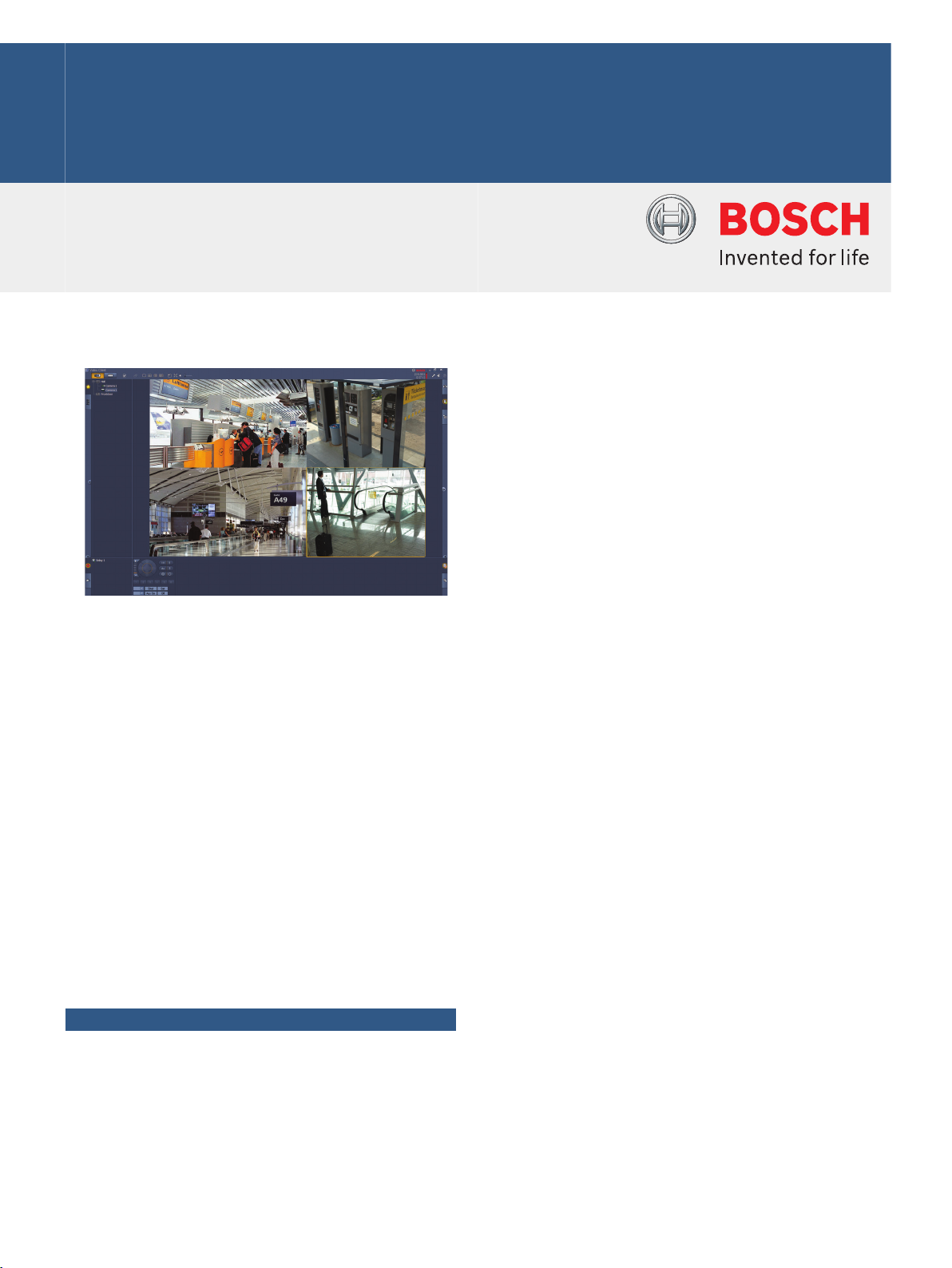
Video | Bosch Video Client
Bosch Video Client
www.boschsecurity.com
u Live viewing of multiple cameras
u Local recording and snapshots
u PTZ control and digital zoom
u Playback and export from storage
u Motion and forensic search
The Bosch Video Client is a Windows PC application
for live viewing and playback of network-connected
cameras. The software package consists of a live
viewing and playback application, and a configuration
manager.
The configuration manager allows the settings for
supported devices to be configured. A stand-alone
archive player will allow archive playback and
authentication without any other workstation
software. A set-up wizard is included with the package
to help with the installation of the system.
The Bosch Video Client software is optimized for use
in small‑to‑medium size CCTV installations. It supports
up to 16 cameras free of charge. This number can be
increased to 128 by purchasing additional licenses.
Archiving and playback of IP cameras licensed on
Bosch Recording Station, VRM or Divar 700 recorder
systems is free of charge.
System Overview
Viewing live cameras
The Bosch Video Client main monitor allows a mix of
up to 20 HD or SD cameras to be viewed at the same
time. Multiple cameras can be dragged and displayed
in predefined quick scratch views. Sets of favorite
views showing a logical composition of camera images
can be defined and named by each user. These
favorite views are easily accessible and allow one-click
display of related camera images in a user-defined
layout.
A second monitor on the Bosch Video Client
workstation can be used as a spot monitor. Favorite
views and sequences can be assigned to this second
monitor.
Live camera streams can be displayed on a monitor
wall built with SD or HD decoders. The layout of the
wall is easily configured with a graphical interface.
Alarm and relay status information is displayed on the
live page. Connected relays can be activated or
deactivated with a mouse-click.
A single click in a cameo records live video images
from a camera locally. Up to two cameras can be
recorded at the same time on the workstation. Still
snapshots of a camera video image can also be
exported locally. The instant playback function enables
one-click replay of the previous minute of the active
camera’s video.
Text data from ATM/POS devices can be shown next
to the live video stream.
Camera with PTZ capability can be manipulated by
dragging the mouse in the cameo or by using the PTZ
control console. Live mode and playback mode can be
controlled using the Intuikey keyboard. If a selected
camera has an audio stream, it can be played via the
sound facilities of the PC.
Page 2

| Bosch Video Client
2
Playback, search and export of recorded video
The playback window is optimized to replay and
export recorded video and audio of 4 cameras
simultaneously. The recording sources include
recordings on VRM, on-camera storage, Divar 700
Series recorders, and workstation local recording, as
well as exported files. BRS playback is also supported.
A timeline panel shows recordings and events ordered
in time. It facilitates the pinpointing of recordings at a
particular time. Selected time periods of video and
audio on the timeline can be easily exported.
Four cameras can be selected for export in either a
native or Windows-compatible export format. Video
export is a background task so allowing other tasks to
be continued without interruption. Still snapshots of a
recorded camera video image can also be exported
locally.
The replay shuttle console gives easy control of
forward and reverse playback at low or high speed,
scratching and trick play of up to 4 recording sources
simultaneously.
A stand-alone archive player allows playback of
exported video material without requiring software
installation.
Advanced search
The event search task panel helps define search
criteria for motion or alarm recordings.
The IVA search task panel provides access to the
highly advanced forensic search facilities, unique to
Bosch CCTV products. In this task panel the user can
define complex searches, like the number of people
entering a door, or finding all video fragments with a
person in a red coat, or detecting people using an
escalator in the wrong direction or signaling left
luggage.
Advanced configuration for optimized results
The advanced features available in various Bosch
cameras can be configured using the Configuration
Manager. This tool allows configuration of all the
unique features of Bosch IP cameras, allowing you to
obtain optimized results from each camera.
For system configurations having multiple sites with
each site having multiple Divar 700 Series recorders,
BVC allows one-click login to all recorders on a site. All
cameras attached to recorders on this site are
available within BVC.
Functions
Live view
• Camera list (all IP camera and encoder devices) with
camera connection and motion detection status
• User-specified favorite views list with camera
connection and motion detection status
• Alarm and relay list with status
• Relay activation and deactivation
• Standard multi-screen grids displaying live camera
images with local recording, motion indication, digital
zoom and PTZ control
• User-specified multi-screen grids displaying live
camera images with local recording, motion
indication, digital zoom and PTZ control
• Toolbar with:
– Live and Playback switching
– User-specific preferences (with monitor wall
layout)
– Multi-screen grid selection (1, 2X2, 3X3 and 4X4)
– Decoration mode selection
– Window / full-screen toggle
– Sequencing selection
– Audio and volume control
– Configuration manager shortcut
– Log-off and help
• Task panels for snapshots (BMP, JPG or PNG format),
favorite view design, and instant playback
• PTZ camera control console
• Log and export task status panels
• Display of live camera streams on decoders and
monitor wall
• Object auto-tracking with a single in-cameo click for
auto-tracking domes
• IntuiKey operation of all major live view functions
Playback view
• Camera list (all IP cameras and encoder devices)
• Playback window for 1 or 2x2 cameras with inwindow digital zoom
• Playback shuttle control console with trick mode
replay and video scratching
• Timeline display of up to 4 cameras simultaneously
with calendar and time range search function, and
export selection (both Windows ASF and native
format)
• Replay of exported recordings and snapshots from
lists
• Task panels for snapshots (BMP, JPG or PNG format),
instant playback, motion search and IVA search
• Search results panel with direct replay
• IntuiKey operation of all major playback functions
Configuration Manager
• Detailed configuration of all supported devices (the
CT tool is started from within the configuration
manager for Divar 700 configuration)
Installation/Configuration Notes
When the Bosch Video Client is run for the first time,
the configuration wizard automatically starts and helps
the user configure the IP cameras to work with the
Page 3

3 | Bosch Video Client
Bosch Video Client. The wizard is an easy and
convenient way to configure the Bosch Video Client
with IP cameras and on-camera storage or VRM.
The wizard helps set up:
• Recording and recording schedule
• Multiple users and user rights for the various system
functions
• List of cameras that Bosch Video Client can view and
operate
• Camera network addresses
• System time
• List of alarms and relays visible in Bosch Video Client
Once the system is running, the specific settings of
individual cameras can be changed using the
Configuration Manager. The Configuration Manager is
accessible from inside the Bosch Video Client or it can
be started from the Windows start button. Cameras
recording to Divar 700 Series recorders are configured
using the CT tool. This tool is activated from within the
configuration manager.
Technical Specifications
Supported devices
All IP camera and IP encoder devices supported by the
Bosch Video SDK 5.52 as well as Divar 700 Series
recorders running firmware 3.6 are supported. Bosch
Recording Stations 8.9 and 8.10 are also supported.
System requirements
BVC-ESIP64A Bosch Video Client 64-camera license
64 IP channel add-on license for Bosch Video Client
Order number BVC-ESIP64A
BVC-ESIP80A Bosch Video Client 80-camera license
80 IP channel add-on license for Bosch Video Client
Order number BVC-ESIP80A
BVC-ESIP96A Bosch Video Client 96-camera license
96 IP channel add-on license for Bosch Video Client
Order number BVC-ESIP96A
BVC-ESIP112A Bosch Video Client 112-camera license
112 IP channel add-on license for Bosch Video Client
Order number BVC-ESIP112A
BVC-ESIP01A Bosch Video Client 1-camera license
1 IP channel add-on license for Bosch Video Client
Order number BVC-ESIP01A
Accessories
KBD‑Universal Keyboard
IntuiKey Universal Keyboard for use with Allegiant,
Divar, System4 Multiplexers, Bosch VMS, and VIDOS
Order number KBD-UNIVERSAL
Minimum PC requirements
Operating system Windows XP (with SP3), Windows 7 (32 and
Graphic software DirectX 9.0C March 2009 update
Processor Intel Pentium Dual Core 3.0 GHz or
Ram 2 GByte or more
Free disk space 10 GByte
Graphics card NVIDIA GeForce 8600 or better
Network interface 100/1000 BaseT
64 bit)
comparable
Ordering Information
BVC-ESIP08A Bosch Video Client 8-camera license
8 IP camera add-on license for Bosch Video Client
Order number BVC-ESIP08A
BVC-ESIP16A Bosch Video Client 16-camera license
16 IP camera add-on license for Bosch Video Client
Order number BVC-ESIP16A
BVC-ESIP32A Bosch Video Client 32-camera license
32 IP channel add-on license for Bosch Video Client
Order number BVC-ESIP32A
BVC-ESIP48A Bosch Video Client 48-camera license
48 IP channel add-on license for Bosch Video Client
Order number BVC-ESIP48A
Page 4

4 | Bosch Video Client
Represented by:
Americas: Europe, Middle East, Africa: Asia-Pacific: China: America Latina:
Bosch Security Systems, Inc.
130 Perinton Parkway
Fairport, New York, 14450, USA
Phone: +1 800 289 0096
Fax: +1 585 223 9180
security.sales@us.bosch.com
www.boschsecurity.us
Bosch Security Systems B.V.
P.O. Box 80002
5617 BA Eindhoven, The Netherlands
Phone: + 31 40 2577 284
Fax: +31 40 2577 330
emea.securitysystems@bosch.com
www.boschsecurity.com
Robert Bosch (SEA) Pte Ltd, Security
Systems
11 Bishan Street 21
Singapore 573943
Phone: +65 6571 2808
Fax: +65 6571 2699
apr.securitysystems@bosch.com
www.boschsecurity.asia
Bosch (Shanghai) Security Systems Ltd.
201 Building, No. 333 Fuquan Road
North IBP
Changning District, Shanghai
200335 China
Phone +86 21 22181111
Fax: +86 21 22182398
www.boschsecurity.com.cn
Robert Bosch Ltda Security Systems Division
Via Anhanguera, Km 98
CEP 13065-900
Campinas, Sao Paulo, Brazil
Phone: +55 19 2103 2860
Fax: +55 19 2103 2862
al.securitysystems@bosch.com
www.boschsecurity.com
© Bosch Security Systems 2012 | Data subject to change without notice
1958185483 | en, V4, 27. Sep 2012
