Page 1
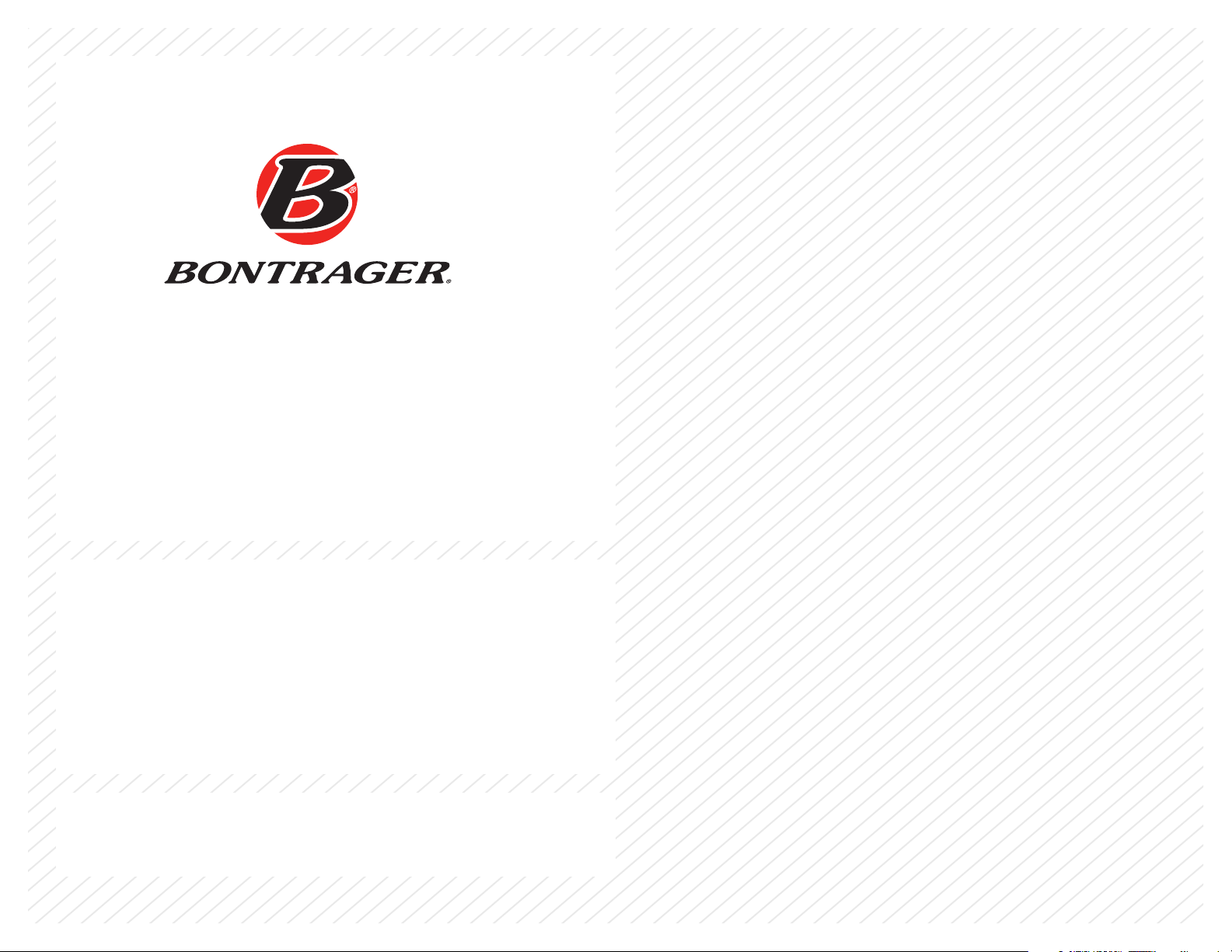
NODE™ 1 & NODE™ 2
Owner’s Manual.
ENGLISH
Page 2
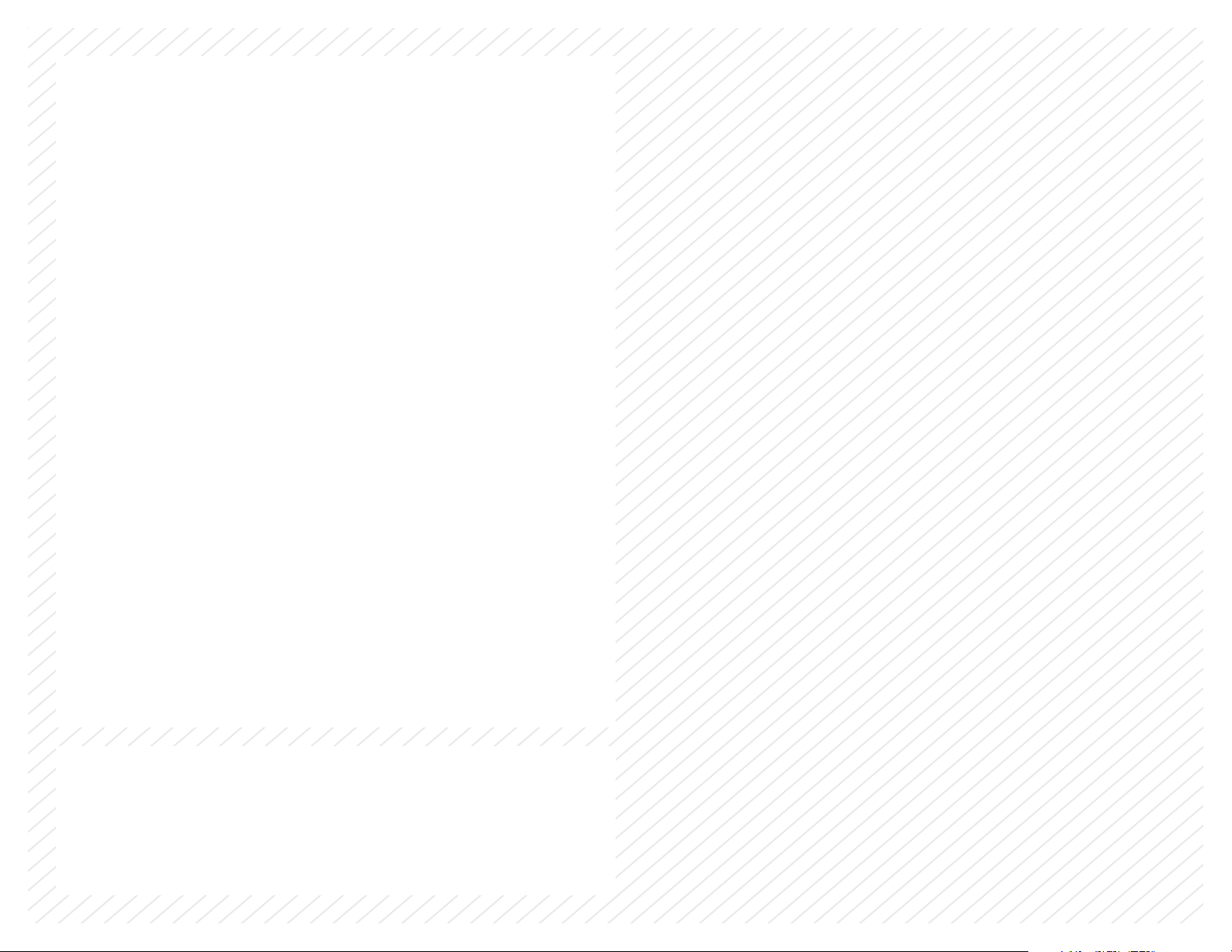
WELCOME.
Thank you for buying a Bontrager NODE™
computer. We hope this computer gives you
miles (or kilometers) of pleasure.
Please read this manual carefully. If you do not understand the information, or you
have a question that this manual does not cover, consult your Bontrager dealer or
contact us.
Page 3
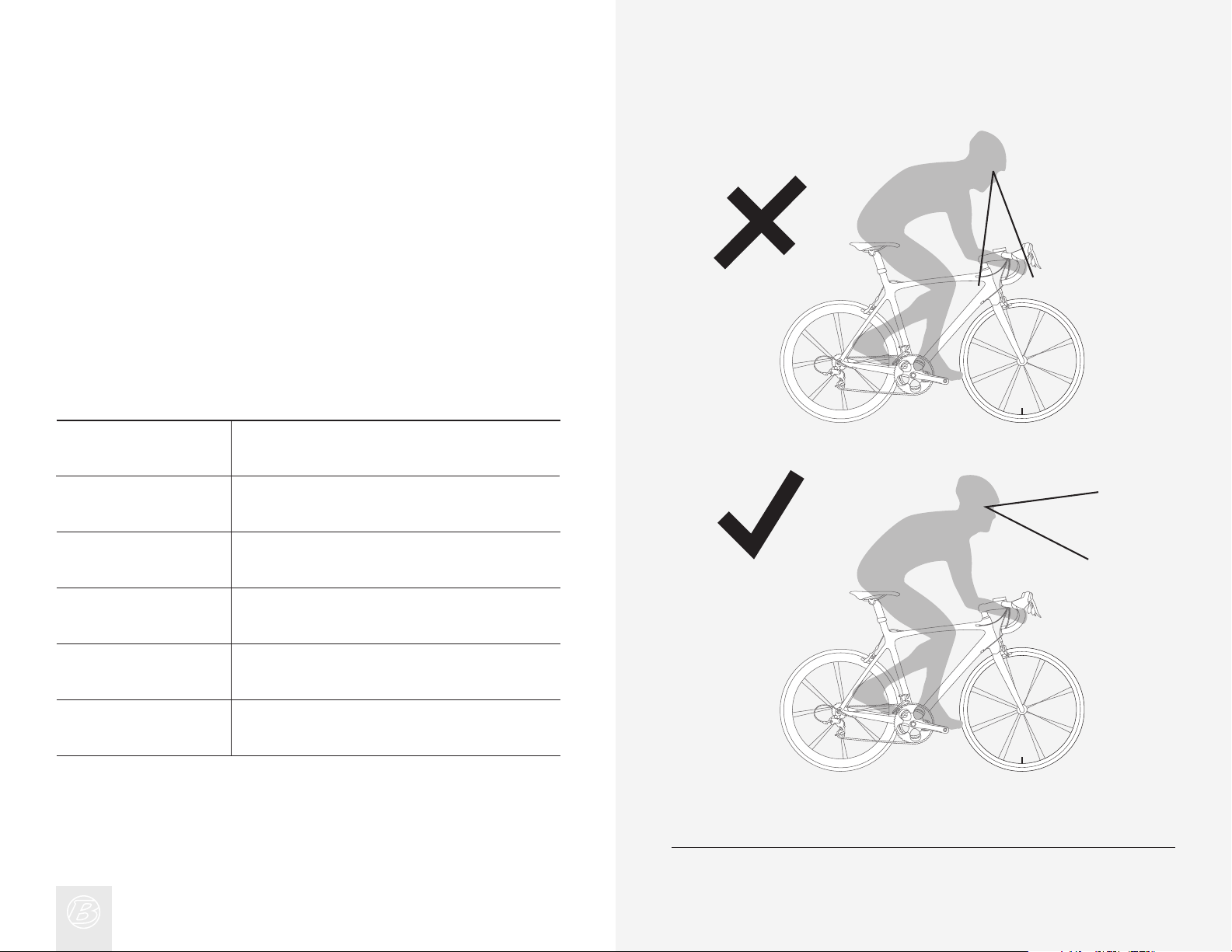
Safety When Riding
When riding your bicycle, do not stare at the computer for a long time (Figure 1).
If you do not watch the road, you could hit an obstacle, which may cause you to
lose control and fall.
Terms Used
Press a button continuously for about three
Hold
seconds.
Push a button once, briey.
Press
Reset
Trip Restart
Scroll
Toggle
Set all values in the memory to 0 (zero) and erase
all settings.
Set Trip values (only) in the memory to 0 (zero).
Press several times to change through a list of
values or screen elements.
Change back and forth between two values or
screen elements.
Figure 1. Do Not Stare at Computer for Long Periods of Time.
Page 4
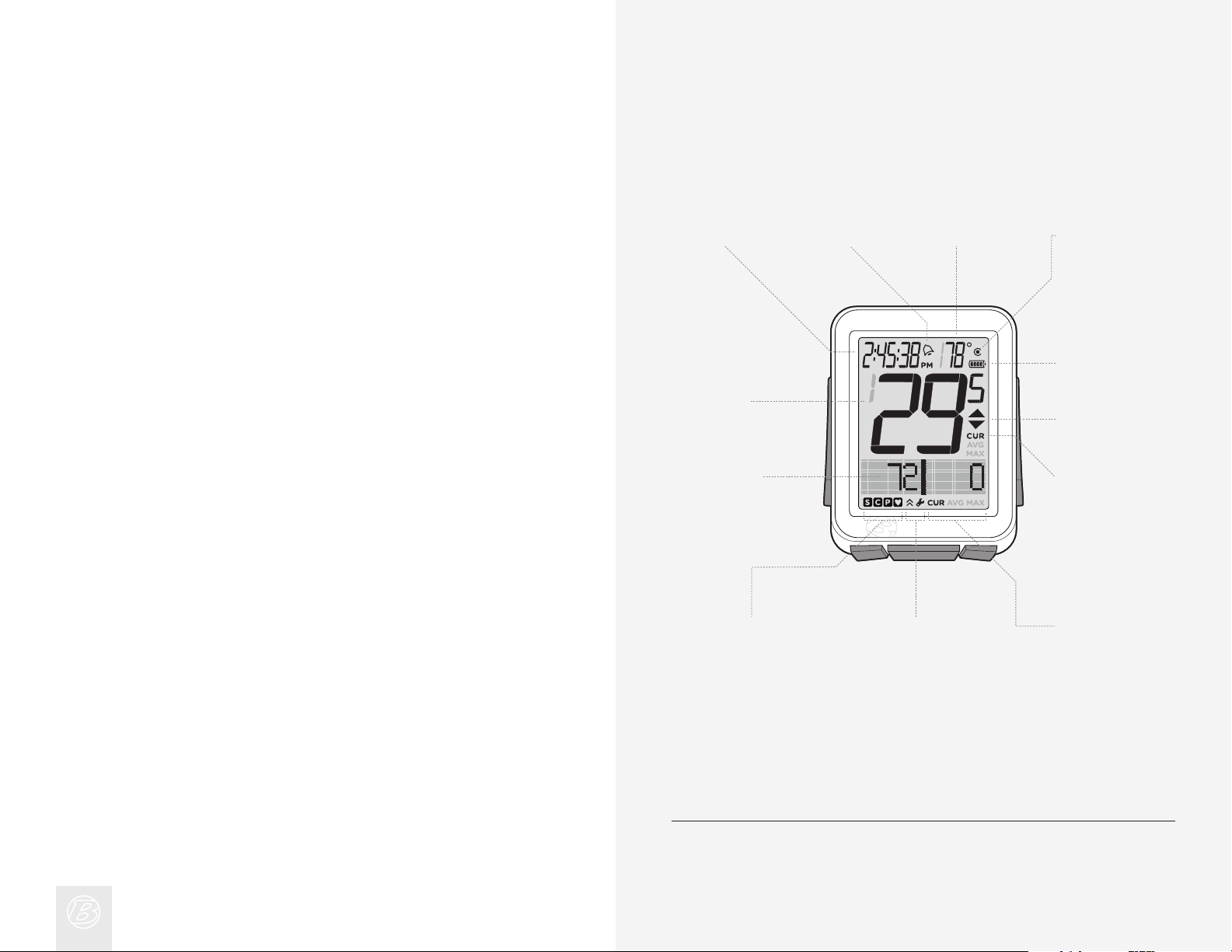
Screen Elements and Abbreviations
ACTIVE SENSOR
INDICATORS
∙speed
∙cadence
∙power
∙heart rate
MODE INDICATORS
∙ride
∙setting
SECOND
FUNCTION
SELECTION
∙current
∙average
∙maximum
SECOND
FUNCTION
DISPLAY
SPEED
(main display)
CLOCK ALARM TEMPERATURE
SPEED
FUNCTION
SELECTION
∙current
∙average
∙maximum
PACER
BATTERY
BIKE
SELECTION
∙bike1
∙bike2
There are two models of NODE computer:
· NODE 1
· NODE 2
Either model can be used on two bicycles with different wheel sizes, yet still
calculate all the data correctly. You must set the wheel sizes and choose the
bike setting that is appropriate for that bike before you start riding.
Figure 2. Screen Elements.
Page 5
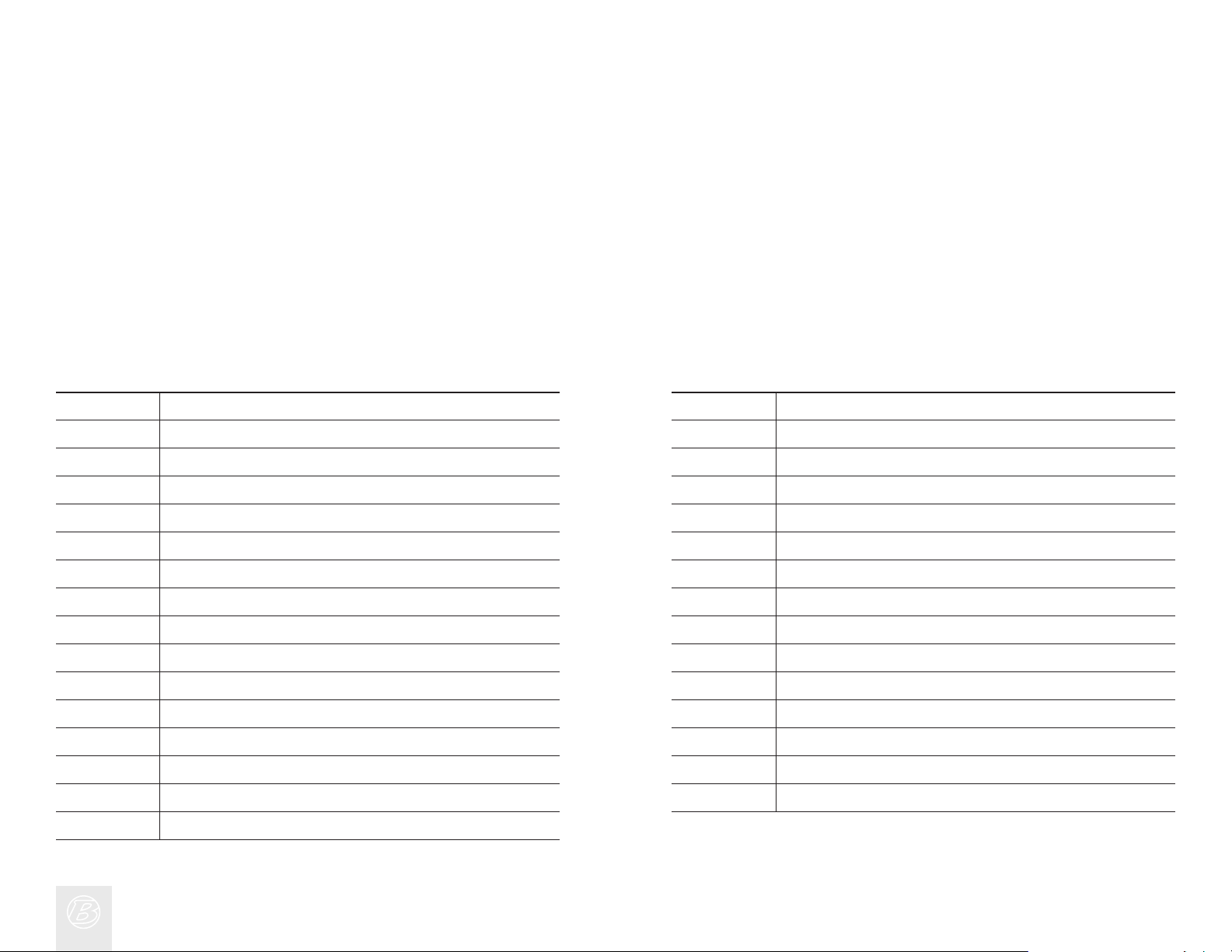
Trip Data
(can be restarted to 0 without affecting the total)
• Cadence AVG and MAX
• Distance (TRP)
• Heart Rate AVG, MIN, and MAX; plus Zones 1 through 5
• Power AVG, MIN, and MAX
• Speed AVG and MAX
• Altitude (ALT), +, –, and Grade (%) AVG and MAX
Abbreviations and Screen Terms
Abbreviation
ALT
AVG
BIKES
CAL
CLOCK
CUR
DV
F
FT
HR
INT
M
MAX
MIN
MT
Meaning
Altitude
Average
Bicycles, including bike1 and bike2
Calorie
Clock
Current, or now
Dual View, showing two secondary functions simultaneously
Female
Feet
Heart Rate
Interval
Male
Maximum
Minimum
Meters
Abbreviation
NUTRI
ODO
OFF
ON
PWR
REPS
REST
SENS
SYSTEM
TIME
TRP
TTL
UNITS
WGT
Meaning
Nutrition
Odometer
Off
On
Power
Repetitions
Rest
Sensors
System
Time
Trip
Total
Units
Weight
Page 6
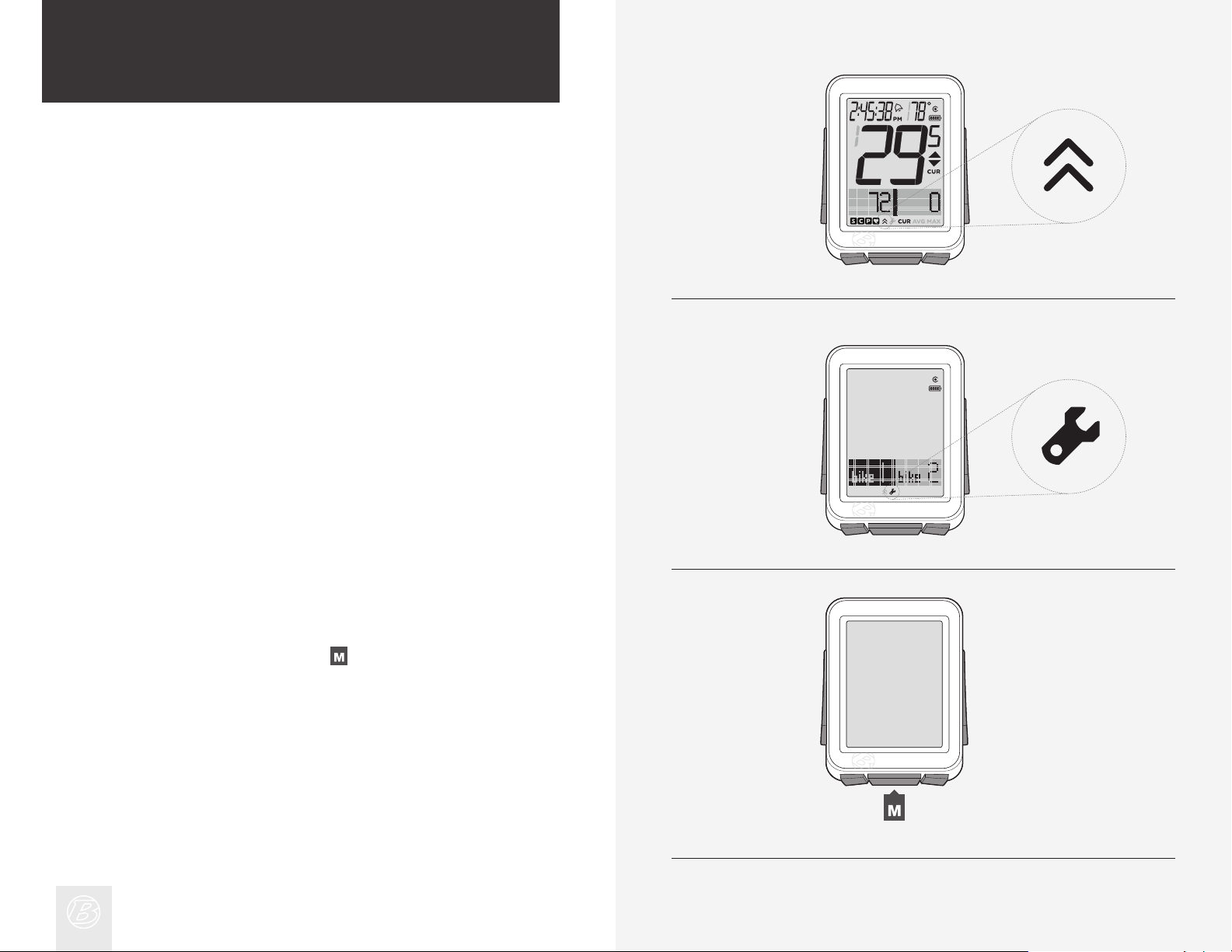
Modes
The NODE computer has two modes:
· Ride
· Setting
Ride
This is the mode you will use when riding your bike. Ride mode (Figure 3)
displays the functions, the information gathered by the computer. This
information can be the current data (your current speed, the current
temperature, or data from other functions), or for some functions the NODE can
display your average, total, or minimum/maximum data. You can learn more
about each of these functions in the section that covers functions.
Setting
This is the mode you will use to prepare your computer for your rst ride, or to
set more advanced features. Setting mode (Figure 4) allows you to program the
computer, allowing you to choose the units you prefer (e.g. miles or kilometers),
input the correct time or altitude, or set alarms to alert you when you exceed
your chosen minimum or maximum heart rate. If the computer is left in Setting
mode, it automatically returns to the Ride mode.
Figure 3. Ride Mode.
Changing Modes
To toggle the Ride and Setting modes, hold
for three seconds (Figure 5).
Sleep (Standby)
If the sensors do not send a signal to the NODE for 20 minutes, the computer
goes into Standby to conserve battery power. After an additional 10 minutes, the
NODE switches to Off.
Figure 4. Setting Mode.
(3 sec)
Figure 5. Changing Modes.
Page 7
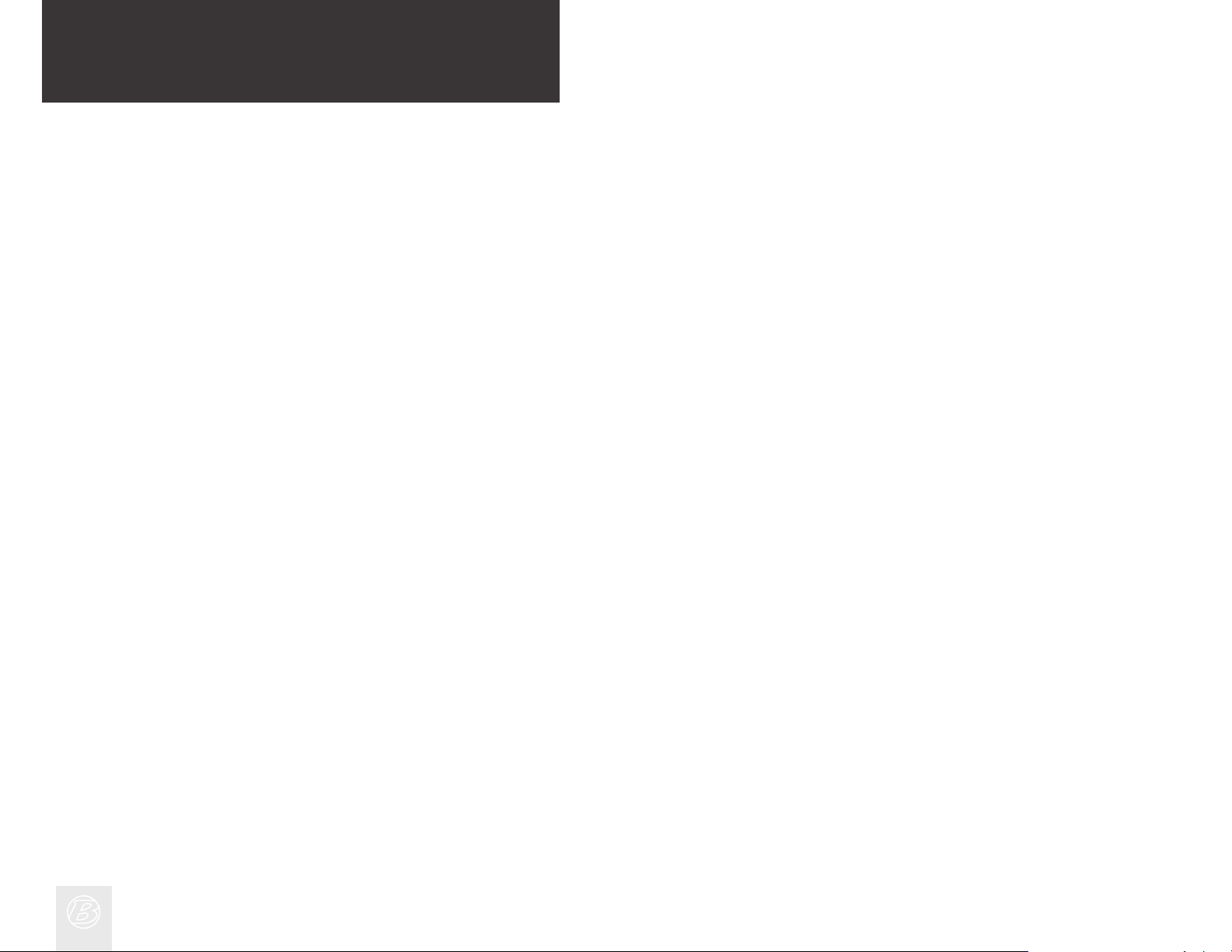
Sensors
The NODE can compute information from four sensors:
· Cadence
· Speed
· Heart Rate
· Power
Not all NODE computers are packaged with all the sensors. If your bicycle
is appropriately equipped, you can purchase a combination speed/cadence
sensor. You can also customize your computer by purchasing additional
Bontrager NODE sensors or a power sensing system of your choice from your
Bontrager dealer.
Functions of Sensors
Sensors sense impulses, either from the passing of magnets that are attached
to a spoke or a crankarm, electrical impulses generated by the pumping of your
heart, or the impulses from a power meter. When the sensor senses input, it
sends a radio signal to the NODE computer. This signal has a range of about 5
feet (1.5 meters).
Sensors Require Power
Sensors require electrical power. Each sensor gets its own power from an
individual battery. If the battery loses power, the sensor will no longer send
signals to the computer.
Page 8
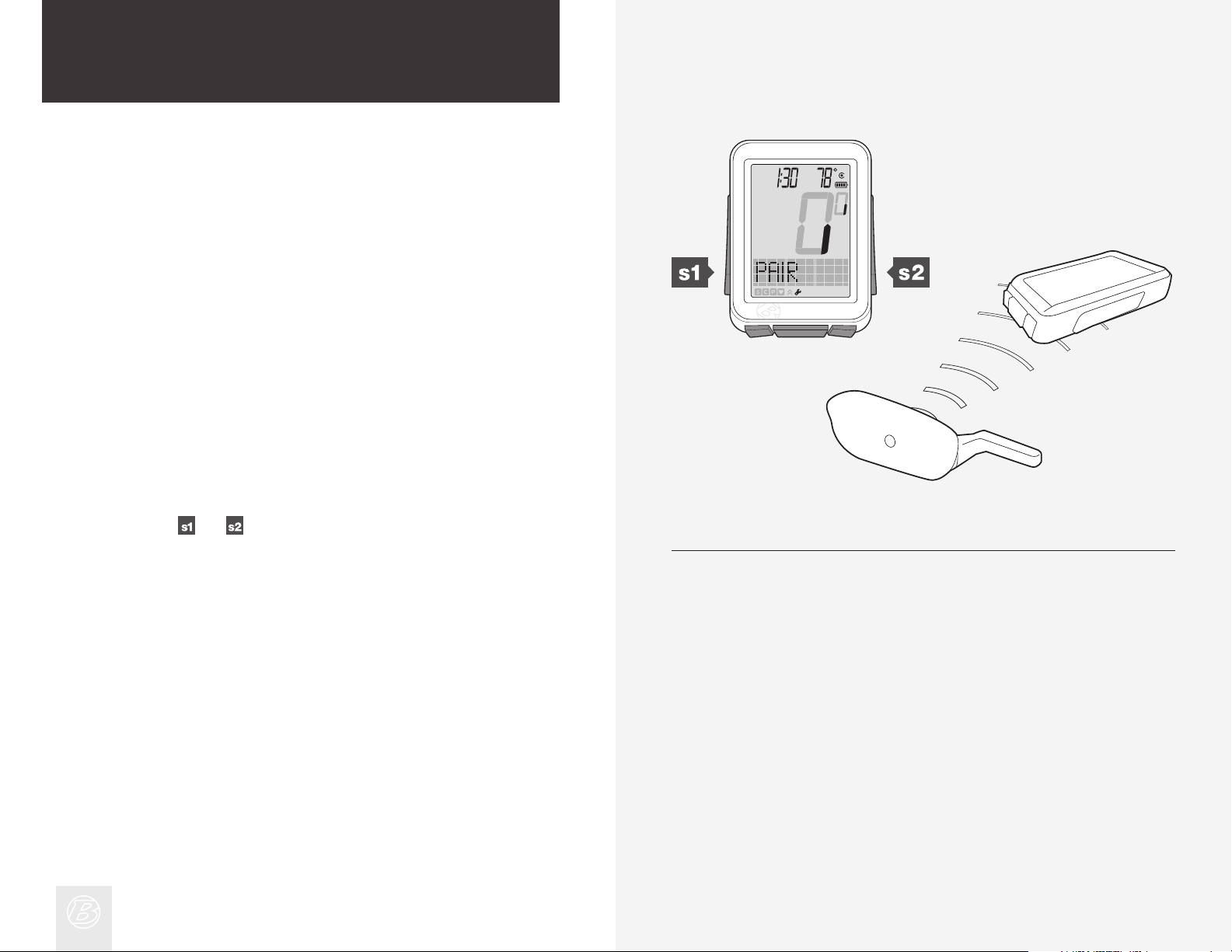
Before Your First Ride
Pairing (Pair) Procedure
Before the NODE can display any data, it must identify each radio signal sent
by the sensors (Figure 6). This process, which takes about one minute, is called
“Pairing” (Pair). After the NODE creates a Pair, it remembers the signals, so
normally this only occurs once (during the initial set up).
Sensors only send signals when they are activated:
• The wheel must turn to activate the speed sensor
• The crankarm must rotate to activate the cadence sensor or the power sensor
• You must wear the chest strap to activate the heart rate sensor
During the Pairing procedure, the 0 of the speed display ashes. This procedure
can take up to 60 seconds. When it is complete, the icons for successfully
connected sensors display at the bottom of the screen. If an icon for a sensor
disappears, a pair was not created for that sensor.
Force Pair
The NODE only needs to perform the pair procedure once. If the Pair fails, or
later you add another sensor, you can also force the Pairing procedure:
In Ride mode, hold
send signals.
and for three seconds while you make the sensors
(3 sec) (3 sec)
Figure 6. Locking onto Radio Signals from Sensors.
Page 9
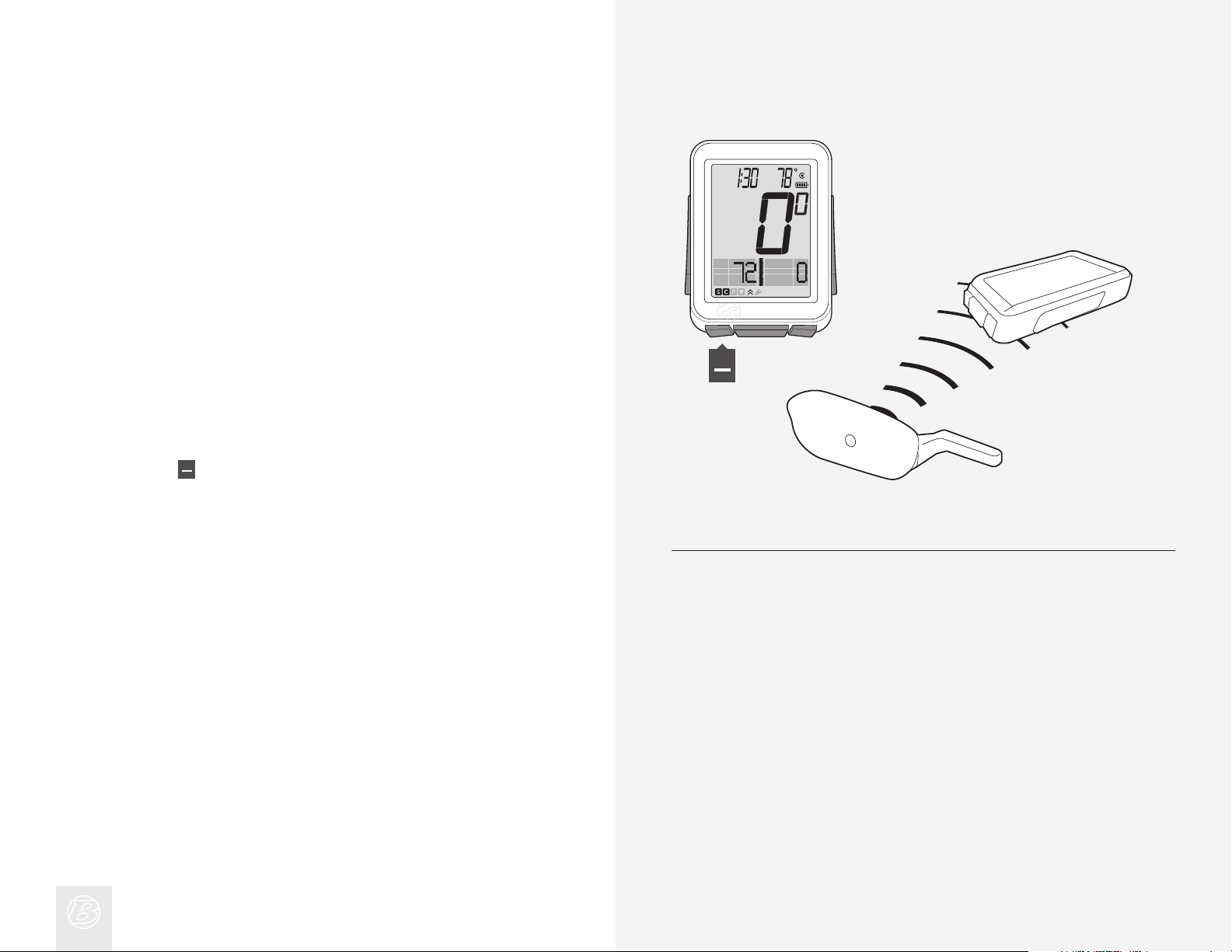
Connecting (Connect) Procedure
Each time you switch on the NODE, it automatically tries to Connect (lock on) to
the signals it remembers from the Pairing procedure. Just like during Pairing, for
the NODE to Connect to signals you must activate the sensors (make them send
a signal).
During the Connecting procedure, the 0 of the speed display fl ashes. After the
Speed sensor connects, the 0 stops ashing but the icons of the other paired
sensors continue to ash until the Connecting procedure is complete. This
can take up to 60 seconds. When it is complete, the icons for successfully
connected sensors display at the bottom of the screen (Figure 7).
Force Connect
If the Connecting procedure fails, the –– appears on the screen in each function
where the sensor is switched to ON but the Connecting procedure failed. In
addition, the icon for that sensor will disappear. These indications happen when
the NODE does not receive a signal during the Connecting procedure.
You can force the Connecting procedure:
(3 sec)
In Ride mode, hold
signals.
for three seconds while you make the sensors send
Figure 7. Icons Show Sensors are Connected.
Page 10

Switching Sensors to OFF or ON
Hold for three seconds to go to Setting mode.
1.
When BIKES appears, scroll
2.
Press
3.
4.
To change Cadence to ON or OFF, press or .
To select, press
.
.
to SENS.
(3 sec)
1. 2. 3.
(or)
4.
5.
To change Power to ON or OFF, press or .
To select, press
.
(or)
5.
Page 11
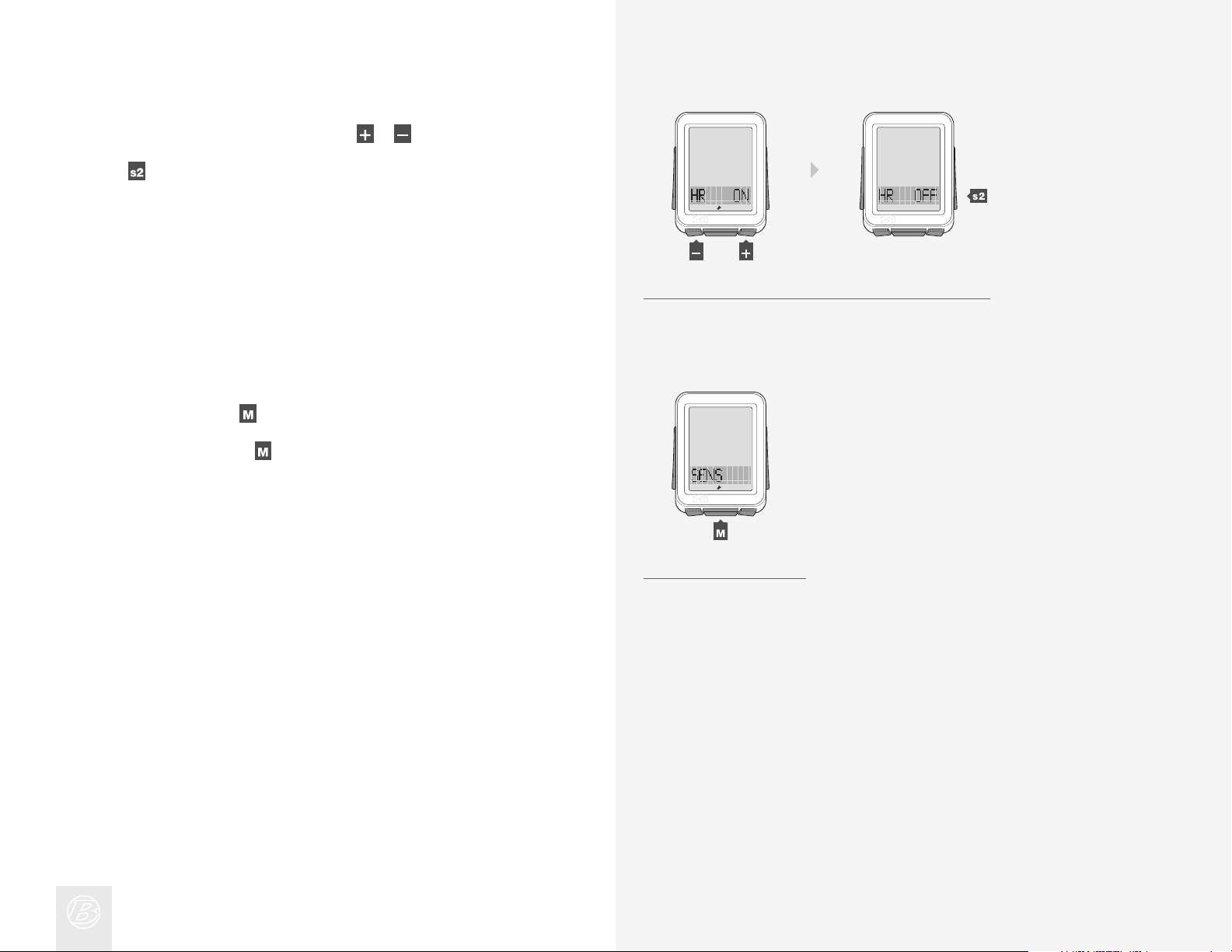
6.
To change Heart Rate to ON or OFF, press or .
Press
To save and exit, press
7.
.
To go to Ride mode, hold
(or)
6.
.
for three seconds.
7.
Page 12
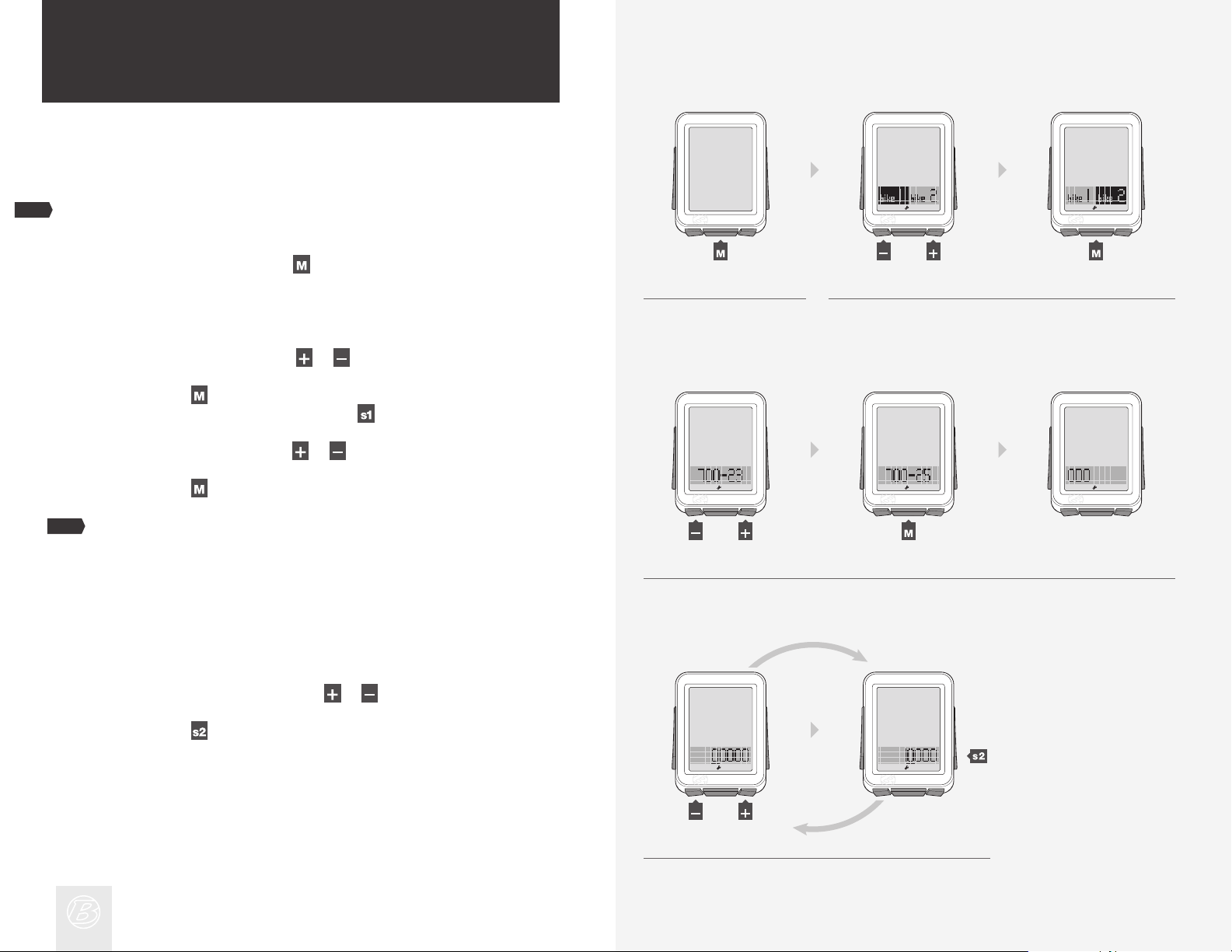
Automatic Setup
When you switch the NODE to On the rst time (or replace the batteries or
perform the Reset procedure), the computer will automatically go through the
Pairing and Connecting procedures and set the units for one bike.
NOTE
Before starting this procedure, place the NODE within 5 feet (1.5 m) of all
sensors, and be ready to activate the sensors as explained in Pairing.
To switch on the computer, hold
1.
The NODE automatically goes to the Setting mode and bike1 and bike2
display with one highlighted. If it does not, push the Reset (erase settings)
button on the back of the computer.
for three seconds.
(or)
(3 sec)
1. 2.
To change bike1 or bike2, press
2.
To select, press
.
You can go back from any selection: Press
To change the wheel size, press
3.
To select, press
NOTE
You can also set a Custom wheel size.
.
or .
.
or .
ODO displays, then Ride Total displays (this may be zero) with the fi rst digit
underlined.
4.
To change the underlined digit, press or .
To select, press
.
(or)
3.
(or)
4.
Page 13
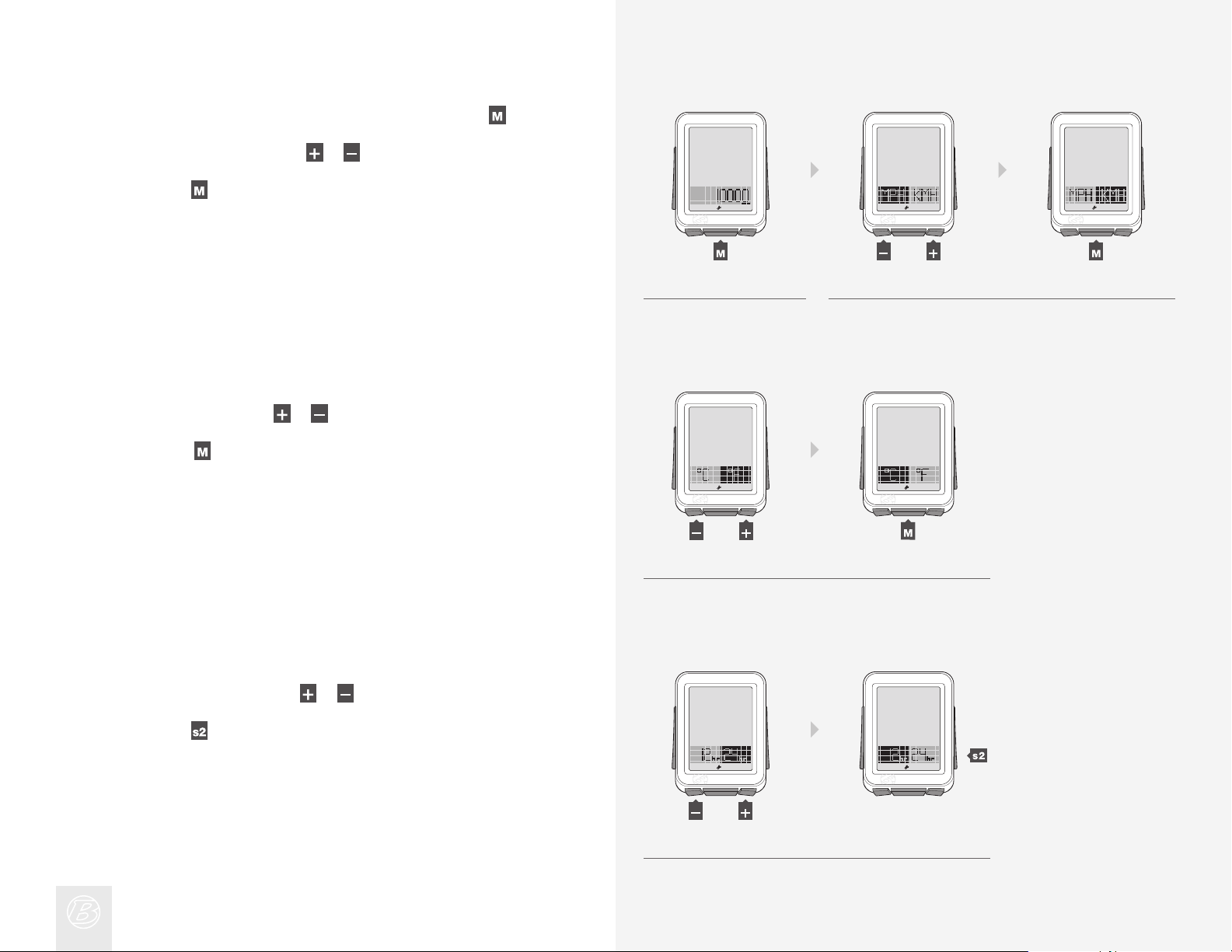
Repeat Step 4 to change and select the other digits, then press .
5.
To change to MPH or KMH, press
6.
To select, press
7.
To change to °C or °F, press or .
To select, press
.
.
or .
(or)
5. 6.
(or)
7.
8.
To change to 12hr or 24hr, press or .
To select, press
.
(or)
8.
Page 14
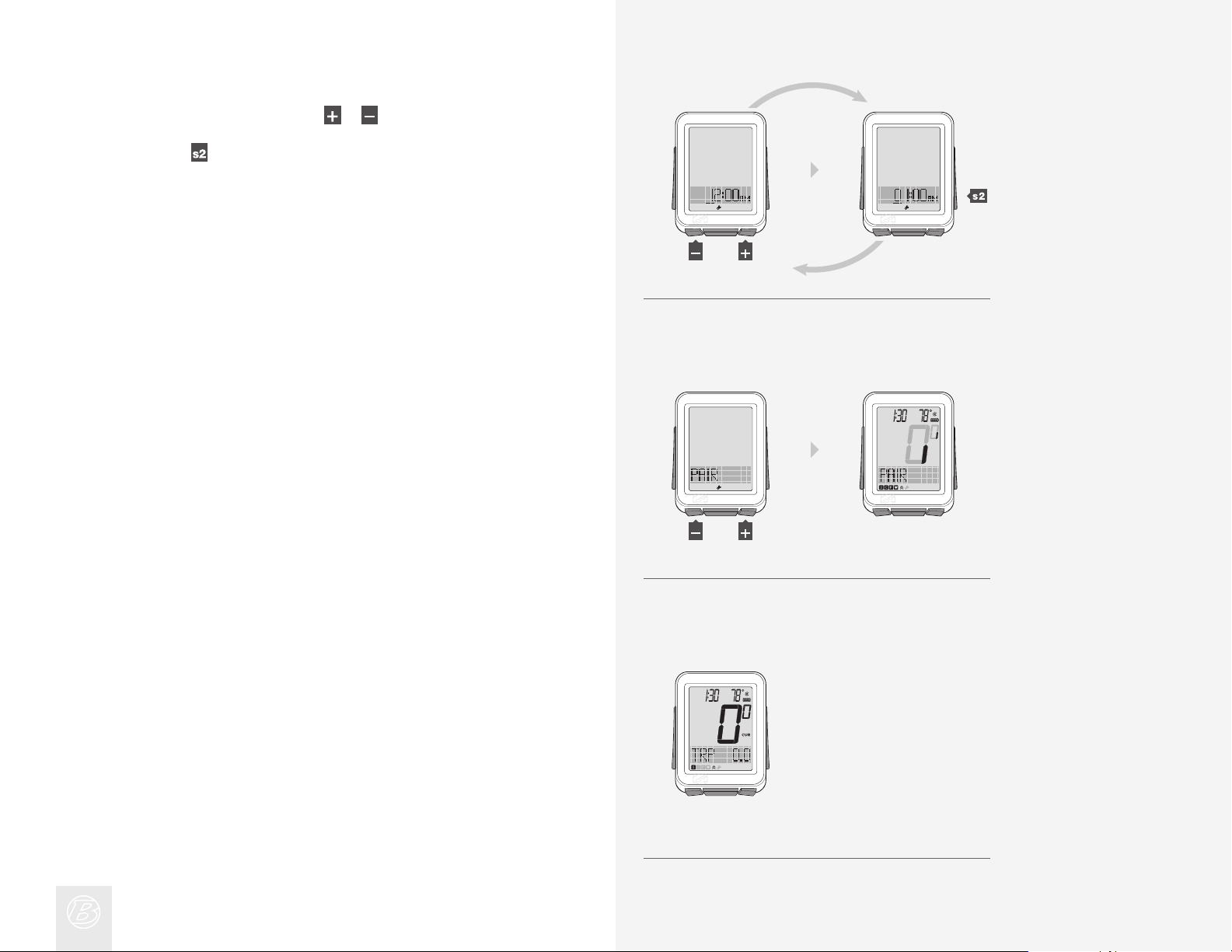
9.
To change the underlined digit, press or .
To select, press
.
Repeat step 9 to change and select the other digits.
If you selected the 12hr clock, you also must select AM or PM.
10.
When PAIR appears, make the sensor(s) send a signal (spin the wheel, turn
the crank, etc.).
The computer indicates it is performing the Pairing procedure.
(or)
9.
(or)
10.
When the NODE changes to Ride mode with Speed displayed (Figure 8), it
is ready for use.
If an icon does not appear after the Pairing procedure, do one of the following:
• Force Pair
• Press the Reset (erase settings) button to start over
• See the Troubleshooting section.
Figure 8. Ride Mode with Speed Displayed.
Page 15
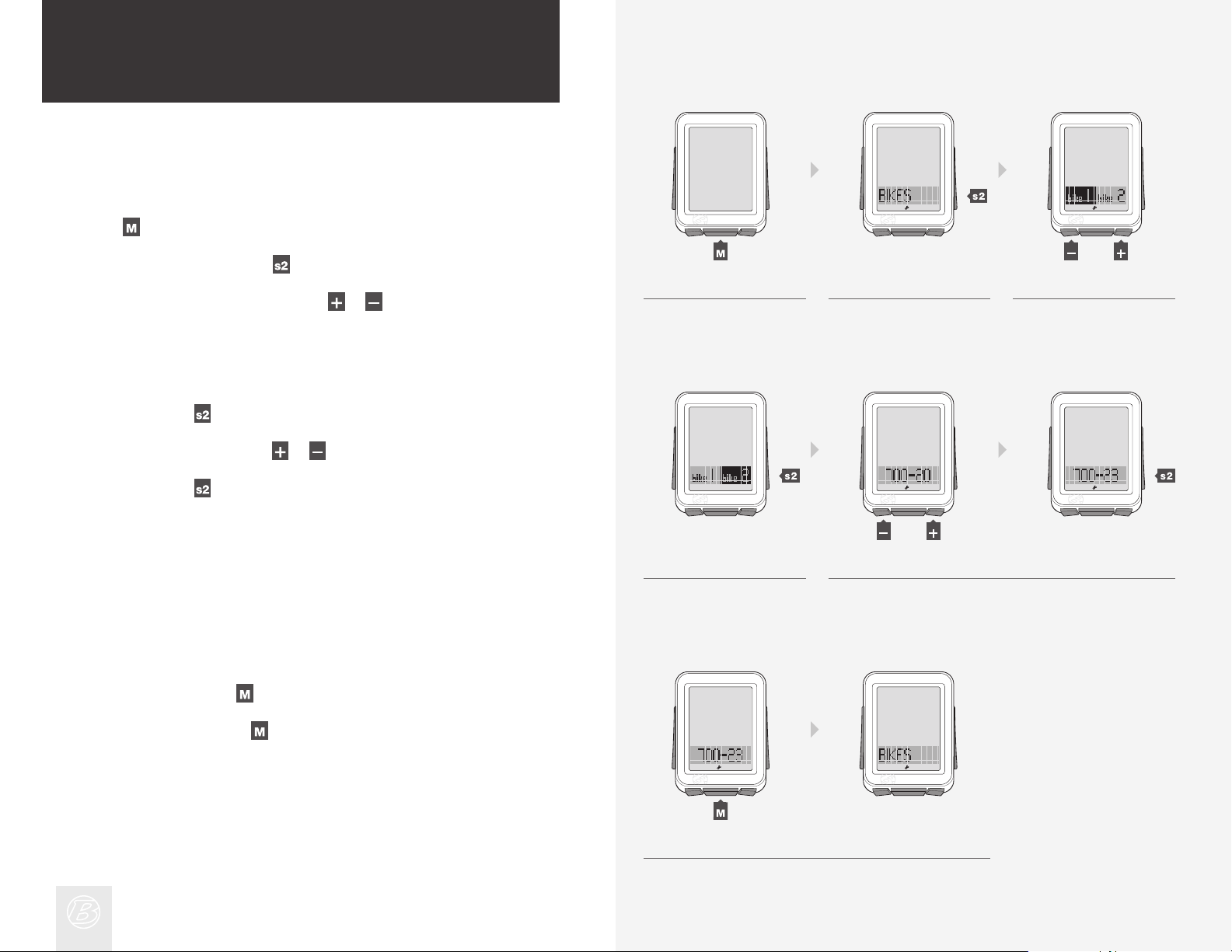
Advanced Setup
This section explains how to perform setup for a second bike or set a custom
wheel size.
To Perform Setup for a Second Bike
Hold for three seconds to go to Setting mode.
1.
When BIKES appears, press
2.
.
(or)
(3 sec)
To change from bike1 or bike2, press
3.
To select, press .
4.
To change wheel size, press
To select, press
To save and exit, press
5.
To go to Ride mode, hold
.
.
for three seconds.
or .
or .
1. 2. 3.
(or)
4.
5.
Page 16
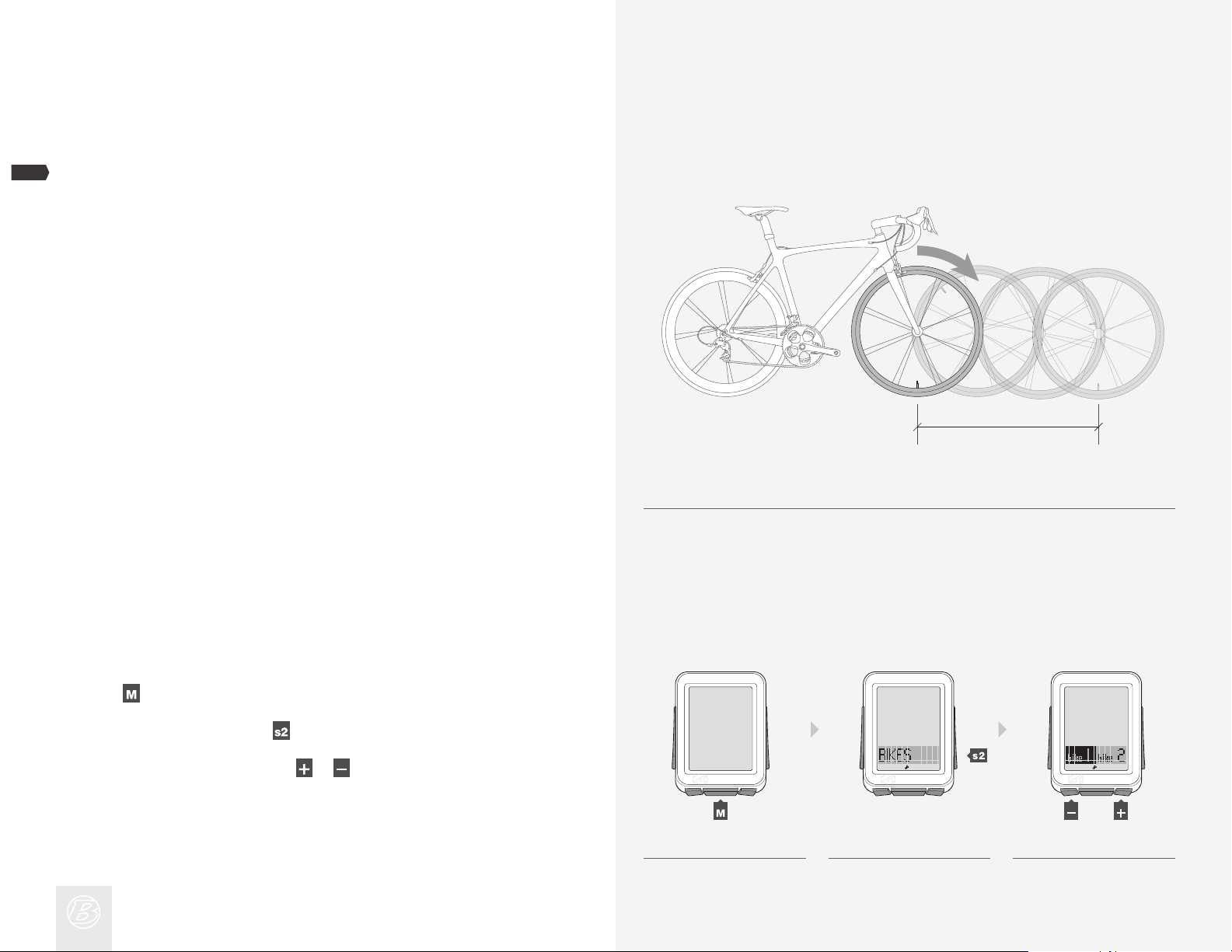
Setting a Custom Wheel Size
Measure the roll-out (Figure 9).
NOTE
Roll-out is the distance your bicycle travels in exactly one revolution of the wheel.
If one wheel on your bicycle is bigger, measure the wheel with the magnet.
With the valve stem of the wheel directly over the oor, sit on the
1.
bike.
Have your helper mark the fl oor at the valve stem.
2.
Roll the bike forward one revolution of the wheel, so that the valve
3.
stem is again directly over the oor.
Mark the new location of the valve stem.
4.
Measure the distance between the marks. If needed, convert to
5.
millimeters. The result is your Custom Wheel Size.
? mm
Figure 9. Roll-out.
Hold for three seconds to go to Setting mode.
1.
When BIKES appears, press
2.
To change bike1 or bike2, press
3.
.
or .
(or)
(3 sec)
1. 2. 3.
Page 17

To select, press .
4.
Scroll
Press
To change the underlined digit, press
5.
To select, press
or to CUSTOM.
.
.
Repeat step 5 for the other digits.
(or)
4.
or .
(or)
5.
6.
To save and exit, press
To go to Ride mode, hold
.
for three seconds.
6.
Page 18

Every Ride After the First
To switch the NODE to “On,” simply push any button or send the NODE speed
or cadence data: spin the crankarm or roll the wheel. The Connecting procedure
will begin immediately.
To Restart (Change Trip Data to 0)
1.
In Ride mode, hold for three seconds.
NOTE
Trip data includes this information:
• Cadence AVG and MAX
• Distance (TRP)
• Heart Rate AVG, MIN, and MAX; plus Zones 1 through 5
• Power AVG, MIN, and MAX
• Speed AVG and MAX
• Altitude (ALT) +, – , and Grade (%) AVG and MAX
To Select the Bike
The NODE can calculate data for two different bikes, even if they have different
sizes of wheels. If you have not performed the Setting procedure for the second
bike, see Advanced Setup.
Hold
1.
2.
When BIKES appears, press
To change bike1 or bike2, press
3.
for three seconds to go to Setting mode.
.
or .
(3 sec)
1.
(or)
(3 sec)
1. 2. 3.
To select, press
4.
To go to Ride mode, hold
.
for three seconds.
4.
Page 19

Understanding Your NODE’s
Functions
SPEED
Speed is a measurement of how fast your bike is moving.
Features of Speed Function
In Ride mode, speed always displays (Figure 10). The NODE can also display
your current (CUR), average (AVG), and maximum (MAX) speed. The NODE can
do this for two bicycles, bike1 and bike2. Correct display of speed depends on
selecting the bicycle before you ride, and on the wheel size setting.
NOTE
Speed Sensor
The sensor for speed is attached to the fork or chainstay of your bicycle. To
sense the speed, the speed magnet must be correctly located on a spoke and
the wheel must turn.
Figure 10. Speed Screen.
Viewing Speed CUR AVG MAX
In Ride Mode, scroll .
1.
CUR changes to AVG, which changes to MAX.
2.
1. 2.
Page 20

CADENCE (CAD)
Cadence is how fast you are pedaling, counted as the number of complete
revolutions per minute (RPM) of the crankset.
Features of Cadence Function
When displaying the cadence function, the lower section of the screen displays
CAD (Figure 11). The NODE can display Current (CUR), Average (AVG), and
Maximum (MAX) cadence.
NOTE
Cadence Sensor
The sensor for cadence is attached to the left chainstay of your bicycle. The
cadence magnet must be correctly located on the crankarm. The sensor must
be switched to ON and send a signal.
Figure 11. Cadence Function.
Viewing Cadence CUR AVG MAX
In Ride Mode, scroll to CAD.
1.
Scroll
2.
CUR changes to AVG, which changes to MAX.
3.
.
1. 2. 3.
Page 21

POWER (PWR)
Power is a measurement of the amount of work you are doing, or the
horsepower. The metric equivalent of horsepower is joules.
Features of Power Function
If power data is sent to the NODE, the lower section of the screen displays PWR
(Figure 12). The NODE can display Current (CUR), Average (AVG), and Maximum
(MAX) power.
NOTE
Power Sensor
The NODE can receive signals from a variety of power meters (sensors) that
work with the ANT+ protocol. However, Bontrager does not make a power
meter. The sensor must be switched to ON and send a signal (spin the crank).
Figure 12. Power Function.
Viewing Power CUR AVG MAX
In Ride Mode, scroll to PWR.
1.
Scroll
2.
CUR changes to AVG, which changes to MAX.
3.
.
1. 2. 3.
Page 22

Calibrating Power
To get the most accurate data, you should calibrate the power function before
every ride.
In Ride Mode, scroll to PWR.
1.
Press
2.
CALIB? (Calibrate?) appears.
3.
To calibrate, press
As the NODE calibrates, the 0 (zero) of speed ashes each segment in a
circular pattern.
Then DONE (done) appears, and after one second the NODE returns to the
PWR function.
.
.
1. 2.
3.
NOTE
If CALIB? appears, the NODE returns to the calibration screen because the
calibration procedure failed. Repeat steps 2 and 3, or see Troubleshooting.
To return to PWR, press .4.
4.
Page 23

HEART RATE (HR)
Heart rate is a measurement of the number of times your heart beats in a minute.
Features of Heart Rate Function
If heart rate data is sent to the NODE, the lower section of the screen displays
HR (Figure 13). The NODE can display Current (CUR), Average (AVG), and
Maximum (MAX) heart rate.
You can also set ves zones. Each zone is a target heart rate within an upper and
lower limit. The NODE computes the amount of time you have spent in each zone.
NOTE
Heart Rate Sensor
The sensor for heart rate is the NODE chest strap. The chest strap must be
correctly located on your chest (Figure 14), against your skin, and will work
better if the contact area is slightly moist. The chest strap needs to be snug
to stay in place. Slide the buckles to adjust the length of the strap. The sensor
must be switched to ON and send a signal.
Figure 13. Heart Rate Function.
Figure 14. Location for Chest Strap.
Page 24

Viewing Heart Rate CUR AVG MAX
1.
In Ride Mode, scroll to HR.
2.
Scroll
CUR changes to AVG, which changes to MAX. If you have set the heart rate
3.
zones, a number will display beside the CUR heart rate. This number is the
current heart rate zone.
.
Viewing Zones
The NODE can compute and display the time your heart rate was in each zone.
Before it can collect this data, you must rst set the zones.
1. 2. 3.
Zone
1
2
3
4
5
% of Maximum Heart Rate Setting
50—60
60—70
70—80
80—90
90—100
In Ride Mode, scroll
1.
Press
2.
When CAL appears, press
3.
.
to HR.
again.
1. 2. 3.
Page 25

Zone 1 appears, showing the time spent in Zone 1 since the last Trip Restart.
4.
Scroll
5.
To return to HR, press
to see Zones 1 through 5.
.
Setting Heart Rate Zones
Hold for three seconds to go to Setting mode.
1.
When BIKES appears, scroll
2.
3.
Press
.
or to HR.
4. 5.
(or)
(3 sec)
4.
To change the MIN number, press
To go to MAX, press
To change the underlined digit, press
5.
To select, press
and go to step 6.
.
Repeat step 5 for the other digits.
1. 2. 3.
.
or .
(or)
4. 5.
Page 26

6.
To go to MAX, press .
7.
To change the MAX number, press
To change the underlined digit, press
8.
To select, press
.
Repeat step 8 for the other digits.
.
6. 7.
or .
(or)
9.
To save and exit, press .
To go to Ride mode, hold
8.
for three seconds.
9.
Page 27

CALORIE OUTPUT (CAL)
This feature estimates the calories you are burning based on work and body
weight (Figure 15). CAL is based on heart rate, so the sensor must be switched to
ON and send a signal.
Figure 15. Calorie Output Function.
To View Calorie Output
In Ride Mode, scroll to HR.
1.
Press
2.
To return to HR, scroll
3.
.
.
1. 2. 3.
Page 28

Setting Calorie Output
Hold for three seconds to go to Setting mode.
1.
When BIKES appears, scroll
2.
Press
3.
4.
To change M (male) or F (female), press
To select, press
5.
To change WGT kg or lb, press
6.
.
.
to CAL.
or .
or .
(or)
(3 sec)
1. 2. 3.
(or)
4. 5. 6.
(or)
7.
To select, press
To change the underlined digit, press
8.
To select, press
.
.
Repeat step 8 for the other digits.
or .
(or)
7. 8.
Page 29

INTERVALS (INT)
Intervals are periods of time of a set length, separated by set periods of time.
Interval Clock
The interval clock runs separately from the Time function, so you can still use
the stopwatch function and scroll through standard functions without stopping
the interval clock.
In the INT screen, there are two clocks above a box (Figure 16). When the clock on
the left is running, it counts down the time that remains in the interval. When the
clock on the right is running, it counts down the time that remains in the rest. The
box gives the number of intervals that remain of the total repetitions, and a bar
moves across the box to show the relative progress of the interval and rest clocks.
Figure 16. Intervals Function.
To View the Interval Clock
In Ride Mode, scroll to INT.1.
1.
Page 30

To Start the Interval Clock, or Restart at 0
1.
In Ride Mode, scroll or to INT.
2.
To start the clock from its current state, press
To restart the clock at 00:00, hold for three seconds.3.
.
(or)
1. 2.
3.
To Stop the Interval Clock
1.
In Ride Mode, scroll or to INT.
2.
Press
.
(or)
1. 2.
Page 31

To Set Intervals
Setting intervals has four sections:
· ON/OFF (On/Off)
· TIME (the length of time of the interval)
· REST (the length of time between intervals)
· REPS (the number of repetitions)
Hold
1.
When BIKES appears, scroll
2.
Press
3.
4.
To change from ON or OFF, press or .
To select, press
5.
To change the Interval time, press
To skip to REST, press
for three seconds to go to Setting mode.
or to INT.
.
.
and go to step 9.
(or)
(3 sec)
1. 2. 3.
.
(or)
4. 5.
To change the underlined digit, press
6.
To select, press
.
Repeat step 6 for the other digits.
7.
To go to REST, press
.
or .
(or)
6. 7.
Page 32

To change the Rest time, press .
8.
To skip to REPS, press
and go to step 13.
To change the underlined digit, press
9.
To select, press
.
Repeat step 9 for the other digits.
10.
To go to REPS, press .
11.
To change the number of repetitions, press
or .
(or)
8. 9.
.
10. 11.
To change the underlined digit, press
12.
To select, press
.
Repeat step 12 for the other digits.
13.
To save and exit, press
To go to Ride mode, hold
.
for three seconds.
or .
(or)
12. 13.
Page 33

TRIP (TRP)
Trip is the distance you have traveled since the last Trip Restart. Odometer is the
distance since the last Reset (erase of settings). The NODE adds distance values
of Trip and Odometer from bike1 to those of bike2.
Features of Trip Function
In Trip, the lower section of the screen displays TRP (Figure 17). If the display
shows the odometer, there are no letters displayed.
NOTE
Sensor for Trip Data
The speed sensor collects distance for the trip data. To sense the passing of the
wheel magnet, the speed sensor must be correctly located.
Figure 17. Trip Function.
Viewing Trip (TRP) and Odometer
In Ride Mode, scroll to TRP.
1.
Toggle
2.
The display changes from TRP to odometer (no screen abbreviation).
.
1. 2. 3.
Page 34

Setting the Odometer
Hold
1.
When BIKES appears, scroll
2.
Press
3.
4.
When ODO appears, press .
5.
To change the underlined digit, press
To select, press
for three seconds to go to Setting mode.
.
.
Repeat step 5 for the other digits.
To go to Ride mode, hold
to SYSTEM.
(3 sec)
1. 2. 3.
or .
(or)
for three seconds.
4. 5.
Page 35

ALTITUDE (ALT)
The NODE 2 can calculate ALT, or altitude. Altitude is the height above sea level.
The NODE adds altitude values from bike1 to those of bike2.
Features of Altitude Function
The altitude function can calculate changes in altitude during a ride, including
loss, gain, and total change (Figure 18). The altitude function can also calculate
the current and maximum grade, the percent of climbing over a distance.
Figure 18. Altitude Function.
To View Grade (%), Trip (TRP), and Total (TTL)
MT = meters
FT = feet
In Ride Mode, scroll
1.
2.
Scroll
Grade (%) appears, then Trip altitude (TRP+) appears, then Total altitude
(TTL+) appears.
.
to ALT.
1. 2.
Page 36

3.
To see the gain (+) or loss (–) in Trip or Total, scroll to that feature and
toggle
.
When % appears, toggle to see current (CUR) and maximum (MAX).4.
3.
Setting Current Altitude
The altimeter measures your altitude based on air pressure and temperature. Air
pressure changes with the weather, so for the best accuracy you should set the
current altitude before your rst use and again whenever you are near a point of
reference of known altitude.
Hold
1.
When BIKES appears, scroll
2.
Press
3.
for three seconds to go to Setting mode.
or to SYSTEM.
.
4.
(or)
(3 sec)
1. 2. 3.
Page 37

When ODO appears, scroll to ALT.
4.
Press
5.
To change from FT or MT, press
6.
To select, press
7.
To change from + or – , press
To select, press
.
.
.
or .
(or)
4. 5. 6.
or .
(or)
To change the underlined digit, press or .
8.
To select, press
.
Repeat step 8 for the other digits.
To go to Ride mode, hold
for three seconds.
7.
(or)
8.
Page 38

DUAL VIEW (DV)
Dual View splits the lower screen to show two of the secondary functions
simultaneously (Figure 19). Speed, the primary function, always displays in Ride
mode. With Dual View, in addition to Speed, your NODE can also display, for
example, Power and Heart Rate.
There are four functions available in Dual View:
· HR (Heart Rate)
· TRP (Distance)
· CAD (Cadence)
· PWR (Power)
In order for these functions to be available in Dual View, they must switched ON,
Paired, and Connected. (See “Pairing Procedure,” “Connecting Procedure,” and
“Switching Sensors to OFF or ON” above.)
Figure 19. Dual View Function.
To Turn the Dual View Function On, Confi gure Display
Hold for three seconds to go to Setting mode.
1.
When BIKES appears, scroll
2.
3.
Press
.
or to DV.
(or)
(3 sec)
1. 2. 3.
Page 39

4.
To change to ON or OFF, push
or .
To select, press
5.
To change the function on the left, scroll
To change the function on the right, scroll .
6.
To save and exit, press
7.
To go to Ride mode, hold
.
.
for three seconds.
.
(or)
4. 5.
To View Dual View (DV)
In Ride mode, scroll to DV.1.
6. 7.
1.
Page 40

TIME
The NODE works with time in two ways:
· Time of Day (clock)
HH:MM hours and minutes
· Ride time (stopwatch)
HH:MM:SS, hours, minutes, and seconds
In Ride mode, the time function always displays (Figure 20).
Ride time data is erased in a Trip Restart, but the Clock setting is not. When the
Ride Time clock goes past 9:59:59, the rst digit changes to show an H along
with hours and minutes (H:00:00).
Figure 20. Time Function.
Viewing Clock and Ride Time
In Ride mode, hold for three seconds to toggle Clock and Ride Time.1.
1.
Page 41

Setting Time
Hold
1.
When BIKES appears, scroll
2.
Press
3.
4.
When ODO appears, scroll to CLOCK.
5.
To change, press
for three seconds to go to Setting mode.
or to SYSTEM.
.
.
(or)
(3 sec)
1. 2. 3.
To change 12hr or 24hr, press
6.
To select, press
.
4. 5.
or .
(or)
6.
Page 42

7.
To change the underlined digit, press or .
To select, press
.
Repeat step 7 for the other digits.
If you selected the 12hr clock, you also must select AM or PM.
To save and exit, press .
8.
To go to Ride mode, hold
for three seconds.
(or)
7.
8.
Page 43

NUTRITION TIMER
The nutrition alarm displays an alarm bell (Figure 21) to remind you to eat at
intervals you select. The intervals are based on the ride time clock, not the time
of day, so the nutrition timer shows time as hours and minutes (HH:MM).
Figure 21. Nutrition Timer Alarm.
Setting Nutrition Alarm
Hold for three seconds to go to Setting mode.
1.
When BIKES appears, scroll
2.
Press
.
to NUTRI.
(3 sec)
1. 2.
Page 44

To change ON or OFF, press or .
3.
To select, press
4.
Press
To change the underlined digit, press or .
5.
again.
To select, press
.
.
Repeat step 5 for the other digits.
To go to Ride mode, hold
for three seconds.
(or)
3. 4.
(or)
5.
Page 45

BACKLIGHT
The NODE 2 has a screen backlight. The backlight provides a light source
behind the screen so that the numbers are more visible.
To Switch the Backlight to ON
In Ride mode, hold for three seconds.
1.
To save battery life, the backlight automatically switches to Off after ve seconds.
(3 sec)
1.
Page 46

Installation
This section explains how to attach the computer to the handlebar and attach
the sensors and magnets to their locations. There are no wires.
Tools Required
• Screwdriver, small slot type
• Screwdriver, small phillips type
• 2.5mm allen key (if installing a SpeedTrap or DuoTrap sensor)
To Attach the Computer to the Handlebar
Determine the diameter of your handlebar (25.4 mm, 26.0 mm, or 31.8 mm).
1.
Insert the correct clasp into the computer base (Figure 22).
2.
Slide the head of the clasp to the end of the slot in the base.
3.
Insert the rubber pad with logo into the back of the base (Figure 23).
4.
Wrap the clasp around the handlebar.
5.
From the front side of the computer, insert the screw and tighten (Figure 24).
6.
Slide the computer head into the base (Figure 25).
7.
Figure 22. Clasp in the Back of Computer Base.
Figure 24. Tighten Screw.
Figure 23. Pad Inserted in Computer Base.
Figure 25. Slide Computer into Base.
Page 47

To Attach the Computer to the Stem
Insert the rubber pad with logo into the back of the computer base.
1.
Position the base on the stem.
2.
Secure the base to stem using zip-ties.
3.
Slide the computer head into the base (Figure 25).
4.
To Install the Speed Magnet
With the logo facing away from the wheel (Figure 26), wrap the magnet
1.
around a spoke.
Close the magnet so that the spoke is in the tunnel through the magnet
2.
(Figure 27). Squeeze the magnet until the clasp is engaged.
Figure 26. Magnet on Spoke.
Figure 27. Spoke Slot and Clasp.
Slide the magnet up or down the spoke to align it with the sensor (Figure 28).
3.
Tighten the clamp screw on the back of the magnet (Figure 29) to secure
4.
the position of the magnet.
Figure 28. Alignment of Magnet.
Figure 29. Tighten the Clamp Screw.
Page 48

To Install the Cadence Magnet
Remove the left pedal.
1.
Slide the cadence magnet (Figure 30) onto the crankarm with the magnet
2.
to the inside.
Reinstall the pedal.
3.
Align the magnet with the cadence sensor.
4.
To Install the Sensor(s)
Certain Trek and Gary Fisher road bikes feature a specially designed pocket
that allows you to integrate a SpeedTrap sensor directly into the fork leg or a
DuoTrap (Figure 32) sensor directly into the chainstay. If installing a SpeedTrap
or DuoTrap sensor (both sold separately), please refer to the installation
instructions included with the sensor.
For non-SpeedTrap or DuoTrap compatible bikes:
Position the sensor on the fork leg (Figure 31) or chainstay to achieve
1.
the correct alignment with the magnet (Figure 28). If needed, move the
magnet.
When you have achieved the correct alignment, pass a zip-tie through the
2.
sensor and around the fork blade or chainstay (Figure 33).
Install a second zip-tie.
3.
Re-check the alignment of the sensor, and tighten both zip-ties.
4.
Using a pair of scissors, cut off the excess length of zip-tie.
5.
Figure 30. Crank Magnet on Crank Arm.
Figure 32. DuoTrap Sensor in Chainstay. Figure 33. Zip-tie.
Figure 31. Speed Sensor on Fork.
Page 49

Battery Maintenance Reset
There is a battery in the computer, and also in each of the sensors. If you use the
NODE for one hour every day, the batteries should last about 10 months.
Sensor Batteries
Replace the batteries in the sensors every 10 months, or whenever the computer
cannot perform the Pair or Connect procedure with a given sensor (Figure 34).
Computer Battery
Replace the battery in the computer when the battery indicator gets to 10%
(when the indicator shows no bars). Before removing the computer battery,
note the Trip and Total values. When the battery is removed, the computer
automatically does a Reset (erase settings) and changes function totals to zero
(0). After installing a new battery (Figure 35), you can manually set your totals.
Battery Type
The same battery type is used for the computer and each sensor, a 3-volt
CR2032 lithium cell. When you go to the store, take the old battery with you.
You can erase all settings and programming. Push the Reset button (Figure 36).
The NODE goes to the procedure for Automatic Setup.
Figure 36. Reset Button.Figure 34. Removing the Battery Cover. Figure 35. Battery Replacement.
Page 50

Troubleshooting
If your NODE computer has problems, use this guide to x it. If you cannot x it,
take your computer—with the bicycle—to your dealer.
Symptom Possible Causes Solution
Erratic data Magnet misaligned or too far away Readjust magnet and sensor placement
Sensor battery power is low Replace battery
No current speed Magnet misaligned or too far away Readjust magnet and sensor placement
Sensor is switched to OFF Switch sensor to ON
Computer is not connected to sensor signal Force connect
Speed is incorrect Wheel size is incorrect Reset (erase settings) computer
Sensor is not reading magnet properly Readjust magnet and sensor alignment
Sensor battery power is low Replace battery
No cadence Sensor is not reading magnet properly Readjust magnet and sensor alignment
Computer is not connected to sensor signal Force connect
Sensor battery power is low Replace battery
Sensor is switched to OFF Switch sensor to ON
No heart rate Sensor is not reading heart rate properly Readjust or moisten heart rate strap
Computer is not connected to sensor signal Force connect
Sensor battery power is low Replace battery
Sensor is switched to OFF Switch sensor to ON
Power does not calibrate Computer is not connected to sensor signal Force connect
Sensor battery power is low Replace battery
Sensor is switched to OFF Switch sensor to ON
Sensor not sending signal Refer to owner’s manual for power meter
Blank screen Computer is in shipping mode Hold the
Battery is dead, or installed incorrectly Reinstall good battery
– – displays No sensors signals are connected Activate the sensors and Force connect
button for three seconds
Page 51

www.bontrager.com
Bontrager & Bontrager B-Dot are registered trademarks of Trek Bicycle Corporation.
©2009 Trek Bicycle Corporation, Waterloo, Wisconsin 53594 USA. All rights reserved.
Part Number 304105
