Page 1

Operating instructions
Radio / CD
Casablanca CD51
Page 2
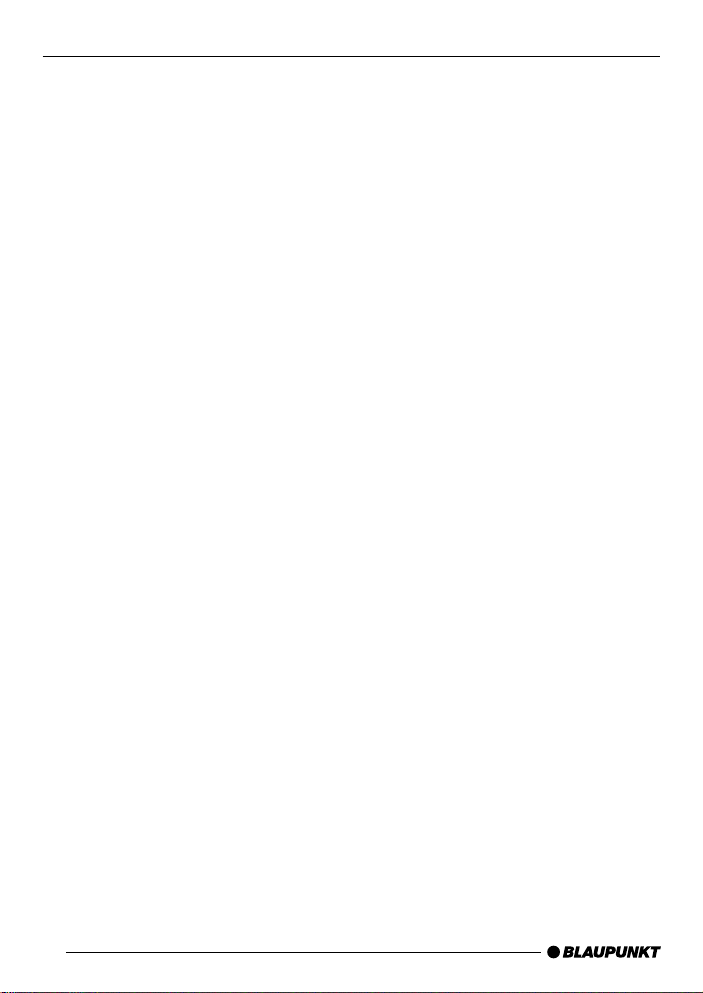
Bitte aufklappen
Open here
Ouvrir s.v.p.
Aprite la pagina
Hier openslaan a.u.b.
Öppna
Por favor, abrir
Favor abrir
2
Page 3

DEUTSCH
ENGLISH
2
4
1
3
6
5
798
11
1213141516
FRANÇAIS
ITALIANO
NEDERLANDS
SVENSKA
10
ESPAÑOL
PORTUGUÊS
3
Page 4
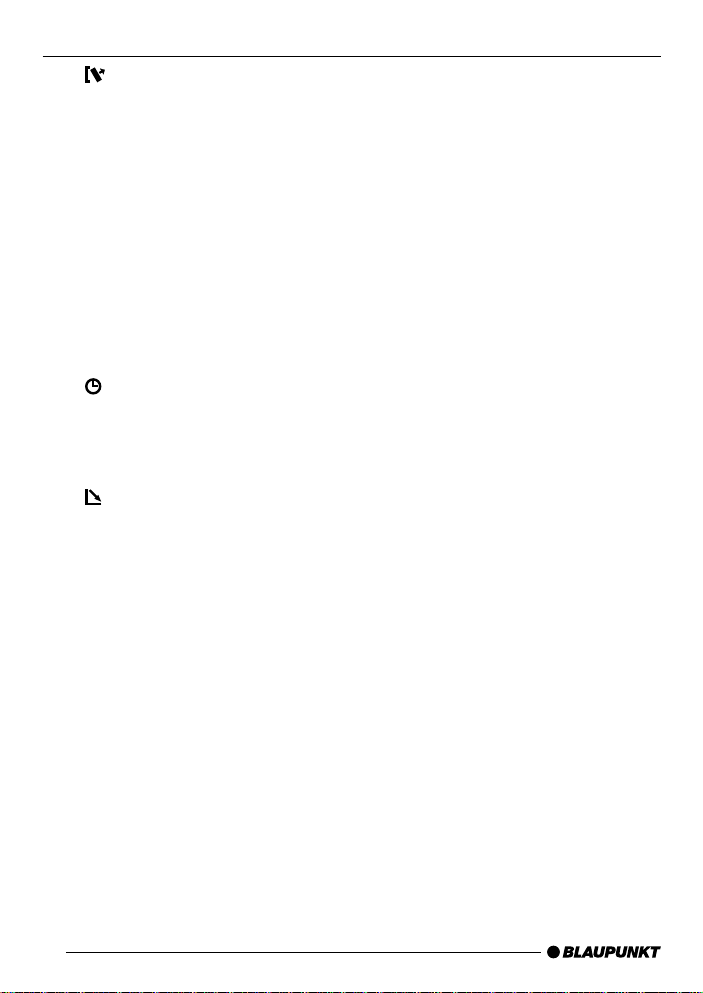
CONTROLS
1 button - unlocks the remov a-
ble control panel (release panel)
2 V olume control
3 Button - switches the unit on/off,
volume mute
4 RDS button - switches RDS f ea-
ture on/off (Radio Data System).
Scrolling text in display.
5 BND button (band) - selects ra-
dio mode, the FM memory levels, and the MW and LW wavebands.
TS starts the Travelstore function
6 Display
7
8 MENU button - opens the basic
9
button - displays the time.
DIS - to change the display contents
settings menu.
button - opens the flap and
removable control panel (flip-release panel)
: Arrow buttons
; OK button - confirms menu en-
tries and starts the SCAN function
< DEQ button (digital equalizer) -
switches the equalizer on/off
= AUD button (audio) - adjusts
bass, treble, balance and f ader.
LD - switches loudness function
on/off (aurally compensated volume)
> Keys 1 - 6
? TRAF button (traffic) - switches
traffic information standby on/off
@ CD•C button - source selection
between CD , CD changer (if
connected) and AUX
30
Page 5
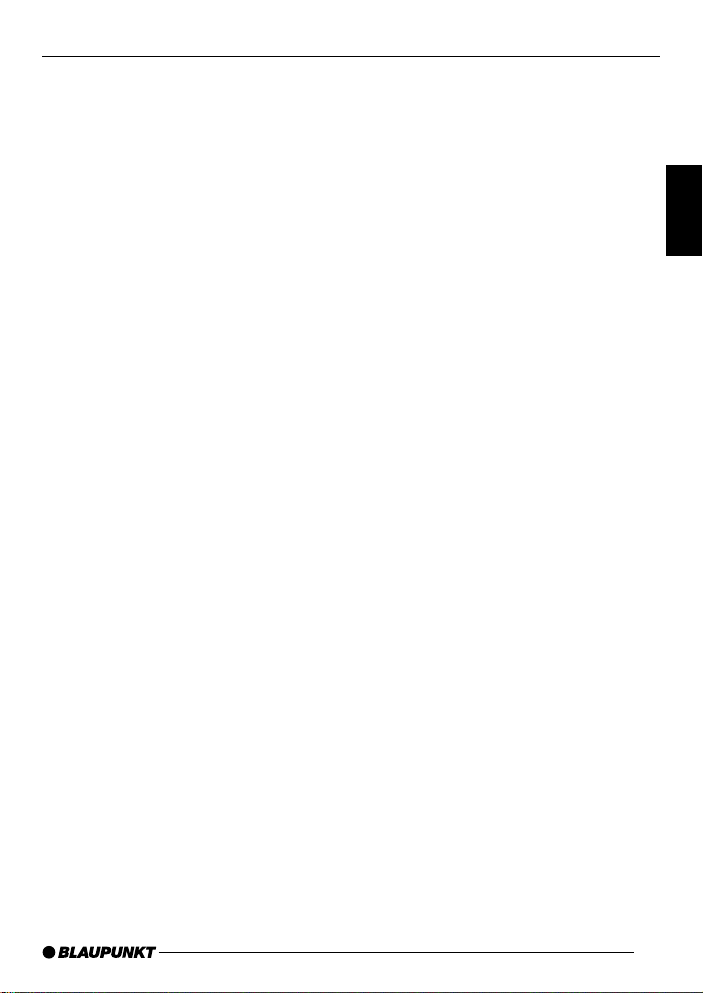
CONTENTS
Notes and accessories .......... 32
Road safety ................................... 32
Installation ..................................... 32
Accessories .................................. 32
Removable control panel ....... 33
Theft protection ............................. 33
Removing the control panel ........... 33
Attaching the control panel ............ 33
Switching on/off .................... 34
Volume adjustment ................ 35
Setting the power-on volume ......... 35
Mute - instantaneous volume
reduction ....................................... 35
Telephone audio / navigation audio 35
Automatic sound ........................... 36
Setting the volume of the
confirmation beep.......................... 36
Radio mode ............................ 37
Switching to radio mode ................ 37
RDS functions (AF, REG) .............. 37
Selecting the frequency range /
memory ......................................... 37
Tuning into a station ....................... 37
Setting the sensitivity of the station
search mode ................................. 38
Storing stations ............................. 38
Storing stations automatically
(Travelstore) .................................. 38
Listening to preset stations ............ 39
Scanning receivable stations
(SCAN) ......................................... 39
Setting the scantime ...................... 39
Programme type (PTY) .................. 39
Optimising radio reception............. 41
Displaying scrolling text ................. 41
Setting the display ......................... 41
Traffic information reception . 42
CD mode ................................ 43
Switching to CD mode .................. 43
Selecting a track ........................... 43
Fast forwarding /
rewinding (audible) ........................ 43
Random play (MIX) ........................ 43
Scanning tracks (SCAN) ............... 43
Repeating a track (REPEAT).......... 44
Pausing playback (PAUSE)............ 44
Changing the display ..................... 44
Traffic announcements in CD mode. 44
Naming CDs ................................. 44
Ejecting a CD ................................ 45
CD changer mode .................. 45
Switching to CD changer mode..... 45
Selecting a CD.............................. 45
Selecting a track ........................... 45
Fast forwarding /
rewinding (audible) ........................ 45
Changing the display ..................... 46
Repeating individual tracks or
whole CDs (REPEAT).................... 46
Random play (MIX) ........................ 46
Scanning all tracks on all CDs
(SCAN) ......................................... 46
Pausing playback (PAUSE)............ 47
Naming CDs ................................. 47
Clock - time ............................ 48
Audio and volume distribution
settings .................................. 50
Loudness................................ 51
Equalizer ................................ 51
External audio sources .......... 54
TMC for dynamic navigation
systems .................................. 54
Technical data ........................ 55
Guarantee .............................. 55
Installation instructions ........ 217
31
DEUTSCH
ENGLISH
FRANÇAIS
IT ALIANO
NEDERLANDS
SVENSKA
ESPAÑOL
PORTUGUÊS
Page 6
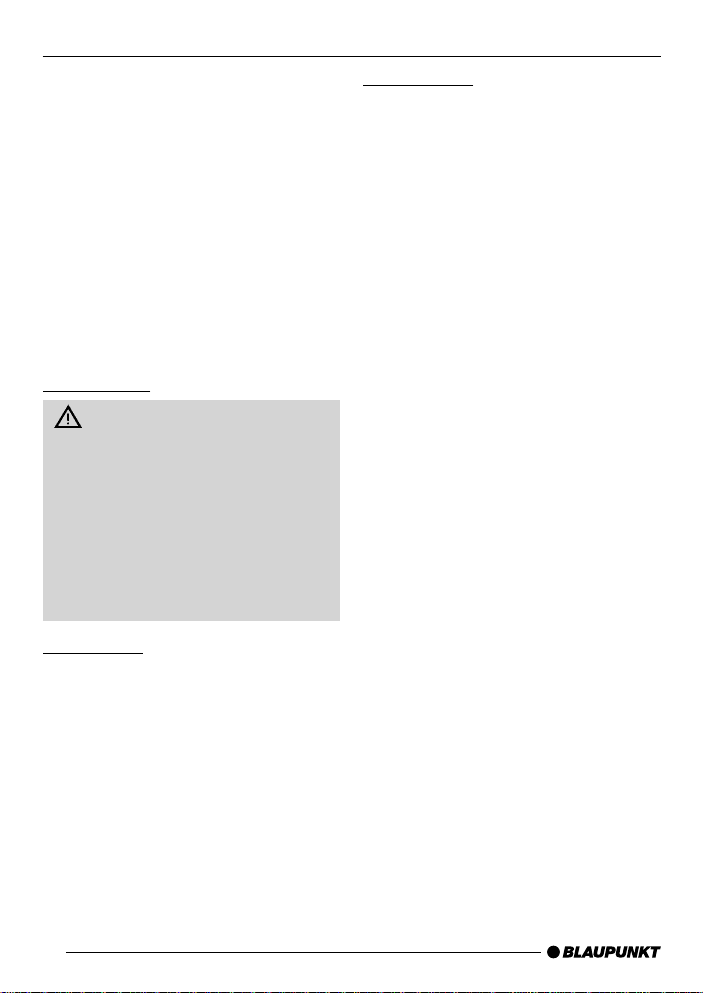
NOTES AND ACCESSORIES
Thank you for deciding to purchase a
Blaupunkt product. We hope you enjoy
using this new piece of equipment.
Before using the device, please read
these instructions carefully. The Blaupunkt editors are constantly working on
making the operating instructions clearer and easier to understand. However,
if you still have an y questions on how to
operate the unit please contact your
dealer or the telephone hotline for your
country. You will find the hotline telephone numbers printed at the back of
this booklet.
Road safety
Road safety has priority. Only operate your radio unit if the road and
traffic conditions allow you to do so.
Familiarise yourself with the unit before setting off on your journey.
You should always be able to hear
police, fire and ambulance sirens
from afar. For this reason, set the
volume of whatever you are listening to to a reasonable lev el.
Installation
If you want to install your car radio y ourself, please read the installation and
connection instructions that follow these
operating instructions.
Accessories
Only use accessories approved by Blaupunkt.
Remote control
The optional RC08 or RC10 remote
controls allow you to safely and con veniently access the most important functions of your car radio from your steering wheel.
Amplifier
All Blaupunkt amplifiers can be used.
CD changer
Y ou can connect the follo wing Blaupunkt
CD changers:
CDC A 06, CDC A 08, CDC A 072 and
IDC A 09.
Y ou can also connect the CDC A 05 and
CDC A 071 CD changers by using a
special adapter cable (Blaupunkt no.:
7 607 889 093).
32
Page 7
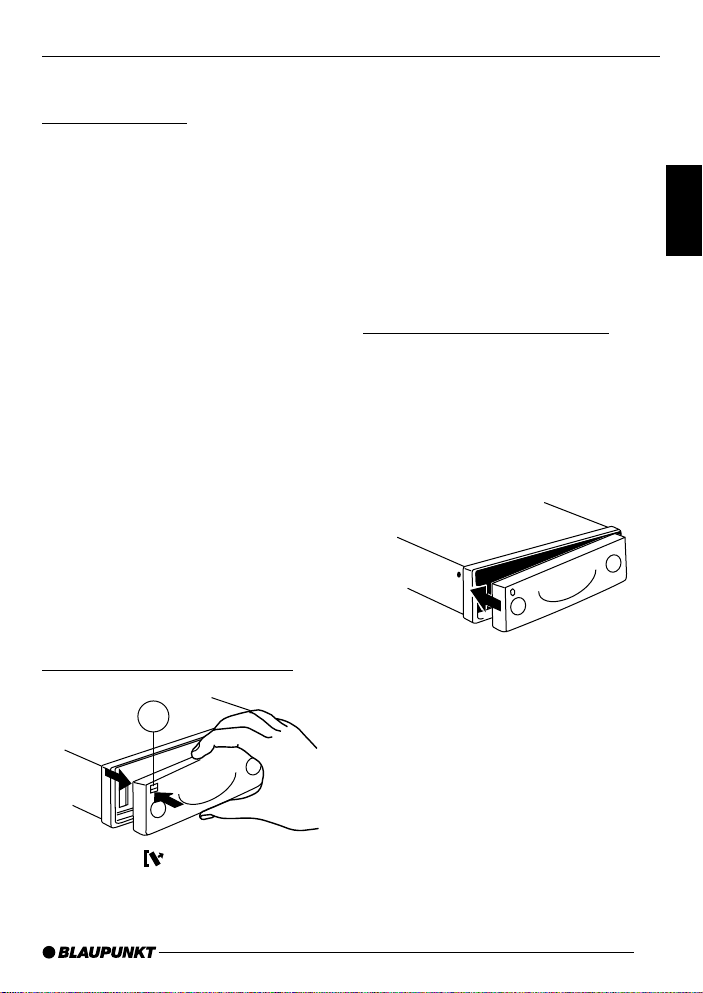
REMOVABLE CONTROL PANEL
Removable control panel
Theft protection
As a way of protecting your car radio
against theft, the unit is equipped with
a removable control panel (flip-release
panel). Without this control panel, the
car radio is worthless to a thief.
Protect your car radio against theft by
taking the control panel with you every
time you leave y our vehicle. Do not leave
the control panel in your vehicle - not
even in a hiding place. The flip-release
panel has been designed to be easy to
use.
Note:
● Never drop the control panel.
● Never expose the control panel to
direct sunlight or other heat sources.
● Store the control panel in the sup-
plied case
● Av oid making direct skin contact
with the control panel’s contacts. If
necessary , clean the contacts with
a lint-free cloth soaked in alcohol.
The control panel locking mechanism
opens.
➮ First, pull the control panel straight
off the unit and then out towards
the left.
● The unit switches off after the con-
trol panel is removed.
● All the current settings are saved.
● Any CD already inserted in the unit
remains there.
Attaching the control panel
➮ Slide the control panel from left to
right into the unit’s panel locking
mechanism.
➮ Press the left-hand edge of the
control panel into the unit until it
clicks into place.
DEUTSCH
ENGLISH
FRANÇAIS
IT ALIANO
NEDERLANDS
SVENSKA
Removing the control panel
1
➮ Press the button 1.
Note:
● When attaching the control panel,
make sure you do not press the
display.
If the unit was still switched on when
you removed the control panel, the unit
will automatically switch on with the last
settings activated (i.e. radio, CD, CD
changer, or A UX) when the panel is replaced.
33
ESPAÑOL
PORTUGUÊS
Page 8
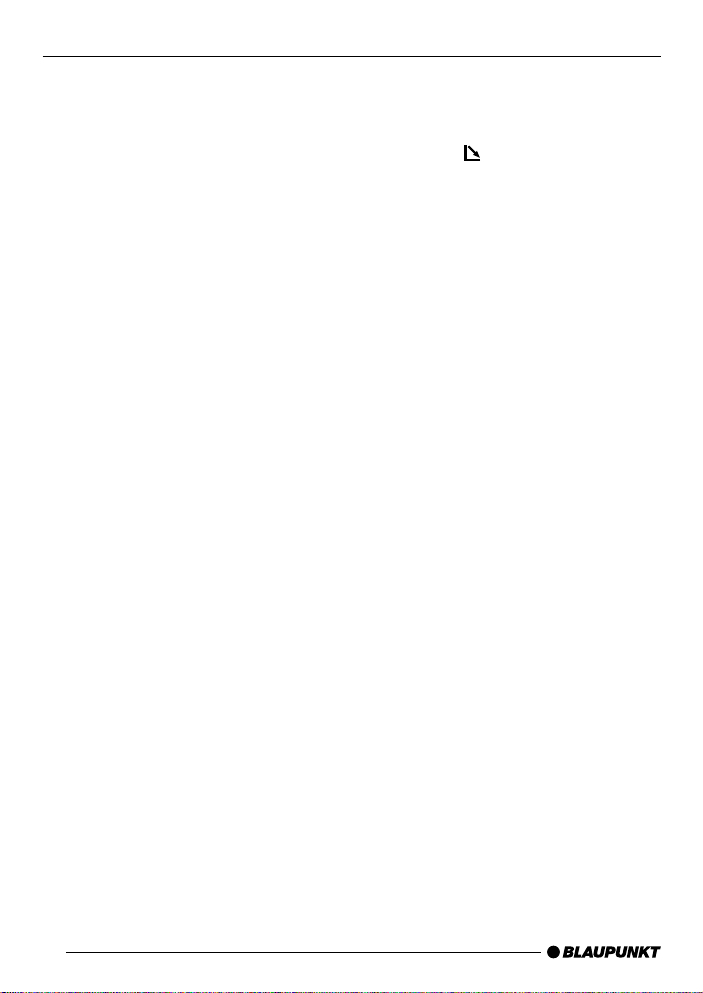
SWITCHING ON/OFF
Switching on/off
There are various ways of s witching the
unit on/off.
Switching on/off using the vehicle
ignition.
If the unit is correctly connected to the
vehicle’s ignition and it was not switched
off using button 3, it will switch on/off
simultaneously with the ignition.
You can also switch the unit on even if
the ignition is off.
➮ To do so, press button 3.
Note:
To protect the vehicle battery, the unit
will switch off automatically after one
hour if the ignition is off.
Switching on/off using the
removable control panel
➮ Remove the control panel.
The unit switches off.
➮ Attach the control panel again.
The unit switches on. The settings (radio, CD , CD changer or A UX) that were
set before the unit was switched off will
be reactivated.
Switching on/off using button 3
➮ To switch the unit on, press button
3.
➮ To switch the unit off, press button
3 for longer than two seconds .
The unit switches off.
Switching on by inserting a CD
If the unit is switched off and the CD
drive does not contain a CD ,
➮ Press the button 9.
The flip-release panel opens.
➮ Gently insert the CD with the print-
ed side uppermost into the CD
compartment until you feel some
resistance.
The CD will be drawn automatically into
the drive.
You must not hinder or assist the drive
as it draws the CD in.
➮ Gently close the control panel
whilst exerting a little pressure until
you feel it clic k into place .
The unit switches on. CD playback begins immediately.
34
Page 9
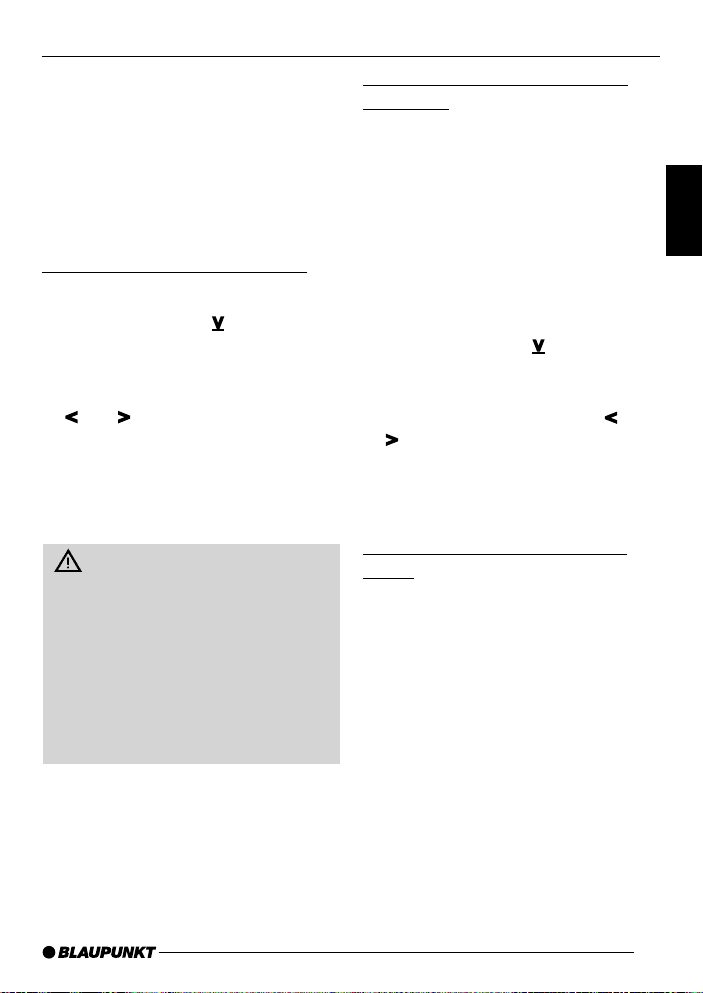
VOLUME ADJUSTMENT
Volume adjustment
The volume can be adjusted in steps
from 0 (off) to 66 (maximum).
➮ To increase the volume, turn the
volume control 2 to the right.
➮ To decrease the volume, turn the
volume control 2 to the left.
Setting the power-on volume
➮ Press the MENU button 8.
➮ Keep pressing the button : un-
til “ON V OLUME” appears in the
display.
➮ Set the power-on volume using the
and buttons :.
If you set the power-on volume to “0”:
every time you turn the unit on, the power-on volume will be the same as the
volume lev el that was set before the unit
was last switched off.
Risk of serious injury! If the power-on volume is set to maximum, the
volume lev el can be v ery high when
the unit is switched on.
If the volume was set to maximum
before the unit was switched off and
the power-on volume is set to “0”, the
volume lev el can be v ery high when
the unit is switched on again. This can
cause hearing damage.
➮ When you have finished making
your changes, press the MENU 8
or OK ; b utton.
Mute - instantaneous volume
reduction
This feature allows you to instantaneously reduce (mute) the volume to a level preset by you.
➮ Briefly press button 3.
“MUTE” appears in the display.
Setting the mute level
You can set the unit’s mute le vel.
➮ Press the MENU button 8.
➮ Keep pressing the button : un-
til “MUTE LEVEL” appears in the
display.
➮ Set the mute level using the and
buttons :.
➮ When you have finished making
your changes, press the MENU 8
or OK ; b utton.
Telephone audio / navigation
audio
If your car radio is connected to a mobile telephone or a navigation system,
the unit’s v olume will be muted as soon
as you “pick up” the telephone or as
soon as a navigation announcement is
made. The caller or voice output will then
be heard over the car radio loudspeakers. In order for this to w ork, the mobile
telephone or navigation system must be
connected to the car radio in the manner described in the installation instructions.
Y our Blaupunkt dealer will be ab le to tell
you which navigation systems can be
used with your car radio.
DEUTSCH
ENGLISH
FRANÇAIS
IT ALIANO
NEDERLANDS
SVENSKA
ESPAÑOL
PORTUGUÊS
35
Page 10

VOLUME ADJUSTMENT
If a traffic announcement is received
during a telephone call or whilst a navigation announcement is being made,
the traffic announcement will only be
played after the call or voice output is
finished.
If you are already listening to a traffic
announcement and a telephone call
arrives or the navigation system wishes to make a voice output, the traffic
announcement will first be heard. Once
it is finished you can then listen to the
call or the voice output.
You can set the volume level at which
the telephone calls and navigation voice
output will first be heard.
➮ Press the MENU button 8.
➮ Keep pressing the button : un-
til “TEL/NA VI V OL” appears in the
display.
➮ Set the mute level using the and
buttons :.
➮ When you hav e finished making
your changes, press the MENU 8
or OK ; b utton.
Note:
You can directly adjust the volume of
telephone calls and navigation voice
output using the volume control 2.
Automatic sound
This feature automatically adjusts the
volume of the car radio to suit the speed
at which the vehicle is travelling. In order for this to work, your car radio must
be connected in the manner described
in the installation instructions.
The automatic sound level can be adjusted in six steps from (0 to 5).
➮ Press the MENU button 8.
➮ Keep pressing the button : un-
til “AUTO SOUND” appears in the
display.
➮ Set the automatic sound level us-
ing the
➮When you have finished making
your changes, press the MENU 8
or OK ; b utton.
Note:
The optimum setting for the speed-related automatic sound adjustment feature depends on how noise develops in
your particular vehicle. You will have to
test various settings in order to discover which is best suited to your vehicle.
and buttons :.
Setting the volume of the
confirmation beep
For some functions, you will hear a confirmation beep if you keep a button
pressed for longer than two seconds,
e.g. after storing a radio station to a station button you will hear a confirmation
beep. You can set the volume of this
beep.
➮ Press the MENU button 8.
➮ Keep pressing the button : un-
til “BEEP” appears in the display .
➮ Set the volume using the and
buttons :. “0” means beep off, “9”
means maximum beep volume.
➮ When you hav e finished making
your changes, press the MENU 8
or OK ; b utton.
36
Page 11

RADIO MODE
Radio mode
This unit is equipped with an RDS radio
receiver . Many of the receiv able FM stations transmit a signal that not only carries the programme but also additional
information such as the station name
and programme type (PTY).
The station name appears in the display as soon as it is received.
Switching to radio mode
If you are in CD, CD changer or AUX
mode:
➮ Press the BND/ TS button 5.
RDS functions (AF, REG)
The RDS functions - AF (Alternative
Frequency) and REG (Regional) - extend your radio’s range of functions.
● AF: If this RDS function is activ at-
ed, the unit automatically tunes into
the best receivable frequency f or
the station that is currently set.
● REG: At certain times, some radio
stations divide their programme
into regional programmes providing
different regional content. You can
use the REG function to prevent
the car radio from switching to alternative frequencies that are
transmitting different programme
content.
Note:
REG must be separately activated/deactivated in the unit’s menu.
Switching REG on/off
➮ Press the MENU button 8.
➮ Keep pressing the button : un-
til “REG” followed by “ON” or “OFF”
appears in the display.
➮ To switch REG on/off, press the
or button :.
➮ Press the MENU 8 or OK ; b ut-
ton.
Switching the RDS function on/off
➮ To use the RDS functions (AF and
REG), press the RDS button 4.
The RDS functions are active when
“RDS” lights up in the display with a symbol. When the RDS functions are
switched on, “REG ON” or “REG OFF”
appears briefly in the display.
Selecting the frequency range /
memory
This unit can receive programmes
broadcast over the FM, MW and LW
(AM) frequency ranges. There are three
preset memory levels for the FM range
and one for each of the MW and LW
ranges.
Six stations can be stored on each
memory level.
➮ Briefly press the BND/ TS button
5 to switch between the memory
levels and frequency ranges .
Tuning into a station
There are various methods availab le for
tuning into a station.
DEUTSCH
ENGLISH
FRANÇAIS
IT ALIANO
NEDERLANDS
SVENSKA
ESPAÑOL
PORTUGUÊS
37
Page 12

RADIO MODE
Automatic station search mode
➮ Press the or button :.
The unit tunes into the next receivable
station.
Tuning into stations manually
Y ou can also tune into stations man ually.
➮ Press the
Note:
Y ou can only tune into stations man ually if the RDS function is first deactivated.
Browsing through broadcasting
networks (only FM)
If a radio station provides several programmes, you hav e the option of browsing through its so-called “broadcasting
network”.
➮ Press the
move to the next station on the
broadcasting network.
Note:
If you want to use this feature , the RDS
function must first be activated.
You will then only be able to switch to
stations that you have received once
already . Use the Travelstore function or
SCAN function with this feature.
or button
or
button : to
:.
Setting the sensitivity of the
station search mode
Y ou can configure the radio to only tune
into stations with a strong reception or
to also tune into those with a weak reception.
➮ Press the MENU button 8.
➮ Keep pressing the : button un-
til “SENS” appears in the display.
➮ Press the button :.
The display shows the currently set value for sensitivity . “SENS HI6” means that
the tuner is highly sensitive. “SENS LO1”
means it is set to the lowest sensitivity
setting. If “SENS LO” is selected, “lo”
lights up in the display.
➮ Set the required sensitivity using
the
and buttons :.
➮ When you hav e finished making
your changes, press the MENU 8
or OK ; b utton.
Storing stations
Storing stations manually
➮ Select the required memory, i.e .
FM1, FM2, FMT or one of the frequency ranges MW or LW .
➮ Tune into the required station.
➮ Press one of the station buttons 1 -
6 > f or longer than tw o seconds
to store the station to that button.
Storing stations automatically
(Travelstore)
You can automatically store the six stations with the strongest reception in the
region (only FM). The stations are stored
in the FMT memory.
Note:
Stations that were previously stored in
this memory are deleted in the process.
➮ Keep the BND / TS b utton 5
pressed for longer than two seconds.
38
Page 13

RADIO MODE
The automatic station storing procedure
begins. “TRAVEL-STORE” appears in
the display. After the process is completed, the station stored in FMT memory location 1 will be played.
Listening to preset stations
➮ Select the memory or the frequen-
cy range.
➮ Press the preset station button 1 -
6 > of the station you want to lis-
ten to.
Scanning receivable stations
(SCAN)
You can briefly play all the receivable
stations. You can set the scanning time
to between 5 and 30 seconds in the
menu.
Starting SCAN
➮ Keep the OK button ; pressed for
longer than two seconds.
Scanning begins. “SCAN” briefly ap-
pears in the display follo wed by a flashing display of the current station name
or frequency.
Stopping SCAN and continuing
listening to a station
➮ Press the OK button ;.
Scanning is stopped and the station that
was tuned into last will then continue to
be heard.
Setting the scantime
➮ Press the MENU button 8.
➮ Keep pressing the button : un-
til “SCANTIME” appears in the dis-
play.
➮ Set the required scantime using
and buttons :.
the
➮ When you have finished making
your changes, press the MENU 8
or OK button ;.
Note:
The set scantime also applies to scanning carried out in CD and CD-changer
mode.
Programme type (PTY)
Besides transmitting the station name,
some FM stations also provide information on the type of programme that they
are broadcasting. Your radio can receiv e
and display this information.
For example, the prog ramme types can
be:
CULTURE TRA VEL JAZZ
SPORT NEWS POP
ROCK CLASSICS
Using the PTY function, you can direct-
ly select stations of a particular programme type.
As soon as a station is received corresponding to the programme type you
have selected, the radio unit automatically switches to that station from the
currently tuned station or from CD
mode / CD changer mode.
DEUTSCH
ENGLISH
FRANÇAIS
IT ALIANO
NEDERLANDS
SVENSKA
ESPAÑOL
PORTUGUÊS
39
Page 14

RADIO MODE
Switching PTY on/off
➮ Press the MENU button 8.
➮ Keep pressing the button : un-
til “PTY ON” or “PTY OFF” appears
in the display.
➮ Press the
switch PTY ON or OFF.
When PTY is switched on, PTY appears
in the display.
or
button : to
➮ Press the MENU 8 or OK button
;.
Selecting a programme type and
starting a search
➮ Press the
The current programme type appears
in the display.
or
button :.
➮ If you want to select another pro-
gramme type, you can do so by
pressing the
whilst in this display.
Or
or
button :
➮ Press one of the buttons 1 - 6 >
to select a programme type that is
stored on one of these buttons.
The selected programme type is displayed briefly.
➮ Press the or button : to start
the search.
The next station corresponding to your
selected programme type will then be
tuned into.
Note:
If no station is found that corresponds
to the selected programme type, you will
hear a beep sound and “NO PTY” ap-
pears briefly in the display. The station
that was listened to last will then automatically be tuned into again.
Storing a programme type on a
station button
➮ Select a programme type using the
or
button :.
➮ Keep the required station button 1 -
6 > pressed for longer than two
seconds.
The programme type is now stored on
the station button 1 - 6 > that you selected.
40
Page 15

RADIO MODE
Optimising radio reception
Treble reduction feature during
interference (HICUT)
The HICUT function improves reception
during poor radio reception (only FM).
If interference occurs, the treble is automatically reduced thus reducing the
interference lev el.
Switching HICUT on/off
➮ Press the MENU button 8.
➮ Keep pressing the button : un-
til “HICUT” appears in the display.
➮ Press the
or
button : to set
HICUT.
“HICUT 0” means no reduction will be
made. “HICUT 3” means a maximum
automatic reduction of the treble level
and interference lev el.
➮ Press the MENU 8 or OK button
;.
Bandwidth switching during
interference (SHARX)
The SHARX function allows you to
largely avoid interference caused by
neighbouring radio stations (FM only).
Switch on the SHARX function if you
experience a high radio station density.
Switching SHARX on/off
➮ Press the MENU button 8.
➮ Keep pressing the button : un-
til “SHARX” appears in the display.
➮ Press the
switch SHARX on/off.
or
button : to
“SHARX OFF” means no automatic
bandwidth switching will be carried out.
“SHARX ON” means that automatic
bandwidth switching will be carried out.
➮ Press the MENU 8 or OK button
;.
Displaying scrolling text
Some radio stations use the RDS signal to transmit advertising or other information instead of their station name.
These scrolling texts appear in the display. You can deactivate the feature for
displaying scrolling texts.
➮ Keep the RDS button 4 pressed
until “NAME FIX” appears in the
display.
➮ To allow scrolling texts to appear in
the display again, keep the RDS
button 4 pressed until “NAME
VAR” appears in the displa y.
Setting the display
When in radio mode, you have the option of continuously displaying the time
or continuously displaying the station
name or frequency.
➮ Keep the / DIS button 7
pressed until the required display
appears.
DEUTSCH
ENGLISH
FRANÇAIS
IT ALIANO
NEDERLANDS
SVENSKA
ESPAÑOL
PORTUGUÊS
41
Page 16

TRAFFIC INFORMATION RECEPTION
Traffic information
reception
Y our radio unit is equipped with an RDSEON receiver. EON stands for Enhanced Other Network.
If you are listening to a radio station that
does not broadcast traffic information
but which is part of a station network
that does, you will automatically be
switched to a station within the network
providing traffic information every time
a traffic announcement (T A) is transmitted.
Once the traffic announcement is over,
you will be switched back to the radio
station that you were listening to before .
Switching traffic information
priority on/off
➮ Press the TRAF button ?.
Priority for traffic announcements is activated when the traffic symbol lights up
in the display.
Note:
You will hear a warning sound:
● if you leave the reception area of a
traffic information station that you
are currently listening to.
● if, while listening to a CD, you leave
the reception area of a traffic information station that you are tuned
into and the subsequent automatic
search cannot find a new traffic information station.
● if you retune the radio from a traffic
information station to a station that
does not broadcast traffic information.
If you hear the warning sound, you can
either switch off traffic information priority or tune into a station that broadcasts traffic information.
Setting the traffic
announcement volume
➮ Press the MENU button 8.
➮ Keep pressing the button : un-
til “TA VOLUME” appears in the dis-
play.
➮ Set the required volume using the
and buttons :.
➮ When you hav e finished making
your changes, press the MENU 8
or OK ; b utton.
Note:
You can also adjust the volume during
a traffic announcement for the duration
of the announcement by using the volume control 2.
Note:
You can also adjust the audio and volume distribution settings for traffic announcements. For further details, please
read the chapter entitled “Audio and
volume distribution settings.”
42
Page 17

CD MODE
CD mode
You can use this unit to play standard
CDs with a diameter of 12 cm.
Risk of damage to CD drive!
CD singles with a diameter of 8 cm
and contoured CDs (shape CDs) are
not suitable for pla ybac k in this unit.
We accept no liability for any damage to the CD drive that may occur
as a result of the use of unsuitable
CDs.
Switching to CD mode
● If no CD is inserted in the drive.
➮ Press the button 9.
The flip-release panel opens.
➮ Gently insert the CD with the print-
ed side uppermost into the CD
compartment until you feel some
resistance.
The CD will be drawn automatically into
the drive.
You must not hinder or assist the drive
as it draws the CD in.
➮ Gently close the control panel
whilst exerting a little pressure until
you feel it clic k into place .
CD playback begins.
● If a CD is already inserted in the
drive.
➮ Keep pressing the CD•C button @
until “CD” appears in the display.
Playback begins from the point at which
it was last interrupted.
Selecting a track
➮ Press one of the arrow buttons :
to select the next or previous track.
If you press the
button or button
: once, the current track will be heard
again from the beginning.
Fast forwarding / rewinding
(audible)
To fast forward / rewind,
➮ Keep the
or
button : pressed
until fast forw arding / rewinding begins.
Random play (MIX)
➮ Press button 5 MIX >.
“MIX CD” appears briefly in the displa y
and the MIX symbol lights up. The next
randomly selected track will then be
played.
Stopping MIX
➮ Press button 5 MIX > again.
“MIX OFF” appears briefly in the display
and the MIX symbol disappears.
Scanning tracks (SCAN)
You can briefly play all the tracks on a
CD.
➮ Press the OK button ; f or longer
than two seconds. The next track
will then be played.
Note:
You can set the scantime. For further
details on setting the scanning time,
please refer to the section entitled “Set-
ting the scantime” in the “Radio mode”
chapter.
DEUTSCH
ENGLISH
FRANÇAIS
IT ALIANO
NEDERLANDS
SVENSKA
ESPAÑOL
PORTUGUÊS
43
Page 18

CD MODE
Stopping SCAN and continuing
playback
➮ To stop scanning, press the OK
button ;.
The current track will then continue to
be played.
Repeating a track (REPEAT)
➮ If you want to repeat a trac k, press
button 4 RPT >.
“REPEAT TRCK” appears briefly in the
display and the RPT symbol lights up.
The track is repeated until you deactivate RPT.
Stopping REPEAT
➮ If you want to stop the repeat func-
tion, press button 4 RPT > again.
“REPEAT OFF” appears briefly in the
display and the RPT symbol disappears.
Normal playback is then continued.
Pausing playback (PAUSE)
➮ Press button 3 >.
“PAUSE” appears in the display.
Cancelling pause
➮ Press button 3 > while in
pause mode.
Playback is continued.
Changing the display
➮ To switch between the track
number and clock display / tr ack
number and playing time displa y /
track number and CD name display, press the
once or sever al times f or longer
/ DIS button 7
than two seconds until the required
display appears.
Traffic announcements in CD
mode
➮ If you want to receive tr affic an-
nouncements whilst listening to a
CD, press the TRAF button ?.
Traffic announcement priority is active
when the traffic symbol lights up in the
display. For further details, please read
the chapter entitled “Traffic information
reception”.
Naming CDs
The car radio allows you to assign
names for up to 30 CDs so that you can
recognise them more easily . The names
can be a maximum of eight characters
long. If you try assigning more than 30
names, “FULL” will appear in the display .
Entering / editing CD names
➮ Listen to the CD you wish to name.
➮ Press the MENU button 8.
➮ Press the or button : until
“CD NAME” appears.
➮ Press the
You will now enter editing mode. If your
CD does not have a name yet, eight
underscores will appear in the display.
or
button : twice.
➮ The currently active input position
flashes.
➮ Press the or button : to se-
lect the character you want. If you
want an empty space, simply select
the underscore.
44
Page 19

CD MODE CD CHANGER MODE
➮ Press the
move from one input position to another.
or
button : to
➮ To save the name, press the
MENU 8 or OK ; button.
Deleting a CD name
➮ Listen to the CD whose name you
wish to delete.
➮ Press the MENU button 8.
➮ Press the or button : until
“CD NAME” appears.
➮ Press the
or
button :.
➮ Keep the MENU button 8
pressed. After four seconds you will
hear a beep and “DELETE NAME”
appears in the display.
➮ Release the MENU button 8.
The CD name will be deleted.
➮ To return to the menu, press the
OK button ;.
Ejecting a CD
➮ Press the button 9.
The flip-release panel opens and the CD
is ejected.
➮ Remove the CD and close the con-
trol panel.
CD changer mode
Note:
Information on handling CDs, inserting
CDs and operating the CD changer can
be found in the operating instructions
accompanying your CD changer .
Switching to CD changer mode
➮ Keep pressing the CD•C button @
until “CHANGER” appears in the
display.
Playback is started using the first CD
that the CD changer detects.
Selecting a CD
➮ To move up/down from one CD to
another, press the
: once or sev eral times.
Selecting a track
➮ To move up/down from one track to
another on the current CD, press
the
or
button : once or se v-
eral times.
Fast forwarding / rewinding
(audible)
To fast forward / rewind,
➮ Keep the
until fast forw arding / rewinding begins.
or
or button
button : pressed
DEUTSCH
ENGLISH
FRANÇAIS
IT ALIANO
NEDERLANDS
SVENSKA
ESPAÑOL
45
PORTUGUÊS
Page 20

CD CHANGER MODE
Changing the display
➮ To switch between the track
number and playing time displa y /
track number and clock display /
track number and CD number display / track n umber and CD name
display, press the
7 once or sever al times for longer
than two seconds until the required
display appears.
/ DIS button
Repeating individual tracks or
whole CDs (REPEAT)
➮ If you wish to repeat the current
track, briefly press button 4 RPT
>.
“REPEAT TRCK” appears briefly and
RPT lights up in the display.
➮ If you wish to repeat the current
CD, press button 4 RPT > again.
“REPEAT DISC” appears briefly and
RPT lights up in the display.
Stopping REPEAT
➮ If you want to stop the repeat func-
tion for the current track or CD,
press button 4 RPT > until “RE-
PEAT OFF” appears briefly in the
display and RPT disappears.
Random play (MIX)
➮ To play all the tracks on the current
CD in random order, briefly press
button 5 MIX >.
“MIX CD” appears briefly and MIX lights
up in the display.
➮ To play the tracks on all the insert-
ed CDs in random order, press button 5 MIX > again.
“MIX ALL ” appears briefly and MIX lights
up in the display.
Note:
In the case of the CDC A 08 and the
IDC A 09, all the CDs in the changer
are selected randomly. In the case of
other changers, all the tracks on one CD
are played randomly bef ore the next CD
in the changer is played.
Stopping MIX
➮ Press button 5 MIX > until “MIX
OFF” appears briefly in the displa y
and MIX disappears.
Scanning all tracks on all CDs
(SCAN)
➮ To briefly play all the tracks on all
inserted CDs in ascending order,
press the OK button ; for longer
than two seconds.
“SCAN” appears in the display.
Stopping SCAN
➮ To stop scanning, briefly press the
OK button ;.
The current track will then continue to
be played.
Note:
You can set the scantime. For further
details, please read the section entitled
“Setting the scantime” in the “Radio
mode” chapter.
46
Page 21

CD CHANGER MODE
Pausing playback (PAUSE)
➮ Press button 3 >.
“PAUSE” appears in the display.
Cancelling pause
➮ Press button 3 > while in
pause mode.
Playback is continued.
Naming CDs
The car radio allows you to assign
names for up to 99 CDs so that you can
recognise them more easily . The names
can be a maximum of seven characters
long. If you try assigning more than 99
names, “FULL” will appear in the display .
Entering / editing CD names
➮ Press the MENU button 8.
➮ Press the or button : until
“CDC NAME” appears .
➮ Press the
You will now be in selection mode.
or
button :.
➮ Press the or button : to se-
lect the CD you wish to assign a
name to.
➮ Press the
You will now enter editing mode. If y our
CD does not have a name yet, seven
underscores will appear in the display.
or
button :.
➮ The currently active input position
flashes.
➮ Press the or button : to se-
lect the character you want. If you
want an empty space, simply select
the underscore.
➮ Press the
move from one input position to another.
or
button : to
➮ To save the name, press the
MENU 8 or OK ; button.
Deleting a CD name
➮ Listen to the CD whose name you
wish to delete.
➮ Press the MENU button 8.
➮ Press the or button : until
“CDC NAME” appears .
➮ Press the
or
button :.
➮ Keep the MENU button 8
pressed. After four seconds you will
hear a beep and “DELETE NAME”
appears in the display.
➮ Release the MENU button 8.
The CD name will be deleted.
➮ To return to the menu, press the
OK button ;.
Deleting all CD names
All saved names will be deleted.
➮ Listen to a CD .
➮ Press the MENU button 8.
➮ Press the or button : until
“CDC NAME” appears .
➮ Press the
or
button :.
➮ Keep the MENU button 8
pressed. After four seconds you will
hear a confirmation beep and “DELETE NAME” appears in the display. Continue keeping the MENU
button 8 pressed until you hear a
DEUTSCH
ENGLISH
FRANÇAIS
IT ALIANO
NEDERLANDS
SVENSKA
ESPAÑOL
PORTUGUÊS
47
Page 22

CD CHANGER MODE CLOCK - TIME
second confirmation beep and
“DELETE ALL” appears in the dis-
play.
➮ Release the MENU button 8.
All CD names in the CD changer will be
deleted.
➮ To return to the menu, press the
OK button ;.
CLOCK - time
Briefly displaying the time
➮ To display the time, briefly press
the / DIS button 7.
Setting the time
The time can be set automatically using the RDS signal. How ever , if you cannot receive any RDS stations or the
RDS stations that you listen to do not
support this feature, you can also set
the time manually.
Setting the time automatically
➮ To set the time automatically, press
the MENU button 8.
➮ Keep pressing the button : un-
til “CLOCK MAN” (manual) or
“CLOCK AUTO” (automatic) ap-
pears in the display.
➮ Press the button : until
“CLOCK AUTO” appears in the dis-
play.
➮ When you hav e finished making
your changes, press the MENU 8
or OK ; b utton twice.
If the radio receives a station that supports the RDS clock function (RDS-CT),
the clock time will be set automatically.
Setting the time manually
➮ To set the time manually, press the
MENU button 8.
➮ Keep pressing the button : un-
til “CLOCKSET” appears in the dis-
play.
48
Page 23

CLOCK - TIME
➮ Press the button :.
The time appears in the display. The
minutes flash on and off and can be
adjusted.
➮ Set the minutes using the and
buttons :.
➮ Once you have set the min utes,
press the
now flash on and off.
button :. The hours
➮ Set the hours using the and
buttons :.
➮ Press the MENU 8 or OK ; b ut-
ton.
Selecting 12/24-hour clock
mode
➮ Press the MENU button 8.
“MENU” appears in the display.
➮ Keep pressing the button : un-
til “24 H MODE” or “12 H MODE”
appears in the display.
➮ Press the
switch between the modes.
or
button : to
➮ When you have finished making
your changes, press the MENU 8
or OK ; b utton.
➮ Keep pressing the button : un-
til “CLK DISP OFF” or “CLK DISP
ON” appears in the display.
➮ Press the
switch between the ON/OFF settings.
or
button : to
➮ When you have finished making
your changes, press the MENU 8
or OK ; b utton.
Briefly displaying the time when
the unit is switched off
T o briefly displa y the time when the unit
is switched off:
➮ Press the / DIS button 7.
The time is displayed f or eight seconds.
DEUTSCH
ENGLISH
FRANÇAIS
IT ALIANO
NEDERLANDS
SVENSKA
Displaying the time continuously
when the unit is off and the
ignition is on
➮ To display the time when the unit is
turned off and the vehicle ignition is
switched on, press the MENU button 8.
“MENU” appears in the display.
ESPAÑOL
PORTUGUÊS
49
Page 24

AUDIO AND VOLUME DISTRIBUTION SETTINGS
Audio and volume
distribution settings
You can adjust the audio and volume
distribution settings separately for each
audio source (radio, CD, CD changer,
AUX and traffic inf ormation announcements).
Note:
You can only adjust the audio and volume distribution settings for traffic announcements whilst a traffic announcement is actually being played.
Bass settings
➮ Press the AUD/LD b utton =.
“BASS” appears in the display.
➮ Press the or button : to ad-
just the bass.
➮ When you hav e finished making
your changes, press the MENU
8 or OK ; b utton.
Treble settings
➮ Press the AUD/LD b utton =.
“BASS” appears in the display.
➮ Keep pressing the button : un-
til “TREBLE” appears in the dis-
play.
➮ Press the or button : to ad-
just the treble.
➮ When you hav e finished making
your changes, press the MENU
8 or OK ; b utton.
Setting the left/right volume
distribution (balance)
➮ To set the left/right volume distribu-
tion (balance), press the AUD/LD
button =.
“BASS” appears in the display.
➮ Keep pressing the button : until
“BALANCE” appears in the display.
➮ Press the or button : to ad-
just the balance (right/left).
➮ When you hav e finished making
your changes, press the MENU 8
or OK ; b utton.
Setting the front/back volume
distribution (fader)
➮ To set the front/back volume distri-
bution (fader), press the AUD/LD
button =.
“BASS” appears in the display.
➮ Keep pressing the button : until
“FADER” appears in the display.
➮ Press the or button : to ad-
just the fader (front/back).
➮ When you hav e finished making
your changes, press the MENU 8
or OK ; b utton.
50
Page 25

LOUDNESS
EQUALIZER
Switching loudness on/off
If loudness is activated, the bass and
treble levels are aurally compensated,
i.e. they are increased at lower volume
levels .
➮ Press the AUD/LD button = for
approximately two seconds.
LD lights up in the display when loudness is switched on.
Setting the loudness intensity
The loudness level can be set in steps
ranging from 1 to 6.
➮ Press the MENU button 8.
“MENU” appears in the display.
➮ Keep pressing the button : un-
til “LOUDNESS” appears in the dis-
play.
➮ Press the
the level.
➮ When you have finished making
your changes, press the MENU 8
or OK ; b utton.
or
button : to set
Equalizer
This unit is equipped with a parametric
digital equalizer. In this case, parametric means that one frequency can be
increased or decreased (GAIN +8 to -
8) individually for each of the five filters .
The following filters are available:
● SUB LOW EQ 32 - 50 Hz
● LOW EQ 63 - 250 Hz
● MID EQ 315 - 1,250 Hz
● MID/HIGH EQ 1,600 - 6,300 Hz
● HIGH EQ 8,000 - 12,500 Hz
These filters can be set without the need
for measuring equipment. They will allow you to significantly influence the
sound characteristics in your vehicle.
Notes on adjusting the settings
We recommend you use a CD that you
are familiar with for making changes to
the settings.
Before adjusting the equalizer, set the
audio and volume distribution settings
to zero and deactivate loudness. For
further details, refer to the chapter entitled “A udio and v olume distribution settings”.
➮ Listen to the CD .
➮ Analyse the sound impression.
➮ Now read the “Sound impression”
section in the table entitled “Help
adjusting the equalizer.”
➮ Set the equalizer values as de-
scribed in the “Measures” section.
DEUTSCH
ENGLISH
FRANÇAIS
IT ALIANO
NEDERLANDS
SVENSKA
ESPAÑOL
PORTUGUÊS
51
Page 26
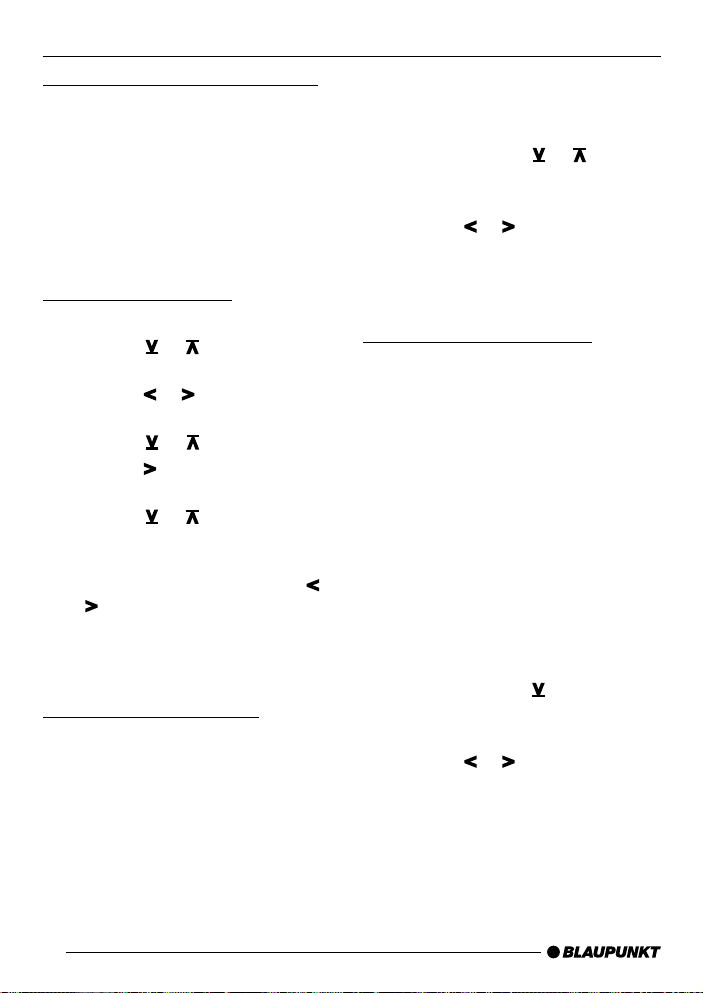
EQUALIZER
Switching the equalizer on/off
➮ To switch the equalizer on, keep
the DEQ button < pressed until
EQ lights up and “EQ ON” briefly
appears in the display.
➮ To switch the equalizer off, keep
the DEQ button < pressed until
EQ disappears and “EQ OFF”
briefly appears in the display.
Setting the equalizer
➮ Press the DEQ button <.
➮ Press the or button : to se-
lect “DIGITAL EQ.”
➮ Press the
lect the filter.
or
button : to se-
➮ Press the or button :.
➮ Press the button : to select the
frequency.
➮ Press the or button : to ad-
just the level.
➮ To select the next filter, first press
the OK button ; and then the
or
button :.
➮ When you hav e finished making all
your changes, press the DEQ <
button.
Selecting audio presets
You can also select audio presets for
the following styles of music.
● CLASSIC
● POP
● JAZZ
● ROCK
● TECHNO
● SPEECH
The equalizer settings for these music
styles have already been programmed.
➮ Press the DEQ button <.
➮ Keep pressing the or button
: until “SOUND PRESET” ap-
pears in the display.
➮ Press the
lect the required music preset.
or
button : to se-
➮ Press the DEQ < or OK ; but-
ton.
Setting the spectrometer
The spectrometer (level displa y) briefly
provides a symbolic display of the volume, the audio control settings and the
equalizer settings whilst you are making your changes.
When you are not changing any settings, the spectrometer displays the car
radio’s output level.
Y ou can also set the type of spectrometer in the menu.
There are two types availab le.
Setting the spectrometer type
➮ Press the MENU button 8.
“MENU” appears in the display.
➮ Keep pressing the button : un-
til “EQ DISPLAY” appears in the
display.
➮ Press the
lect “SPECTRUM 1,” “SPECTRUM
2” or “EQ DISP OFF.”
or
button : to se-
➮ When you hav e finished making
your changes, press the MENU 8
or OK ; b utton.
52
Page 27

EQUALIZER
Help adjusting the equalizer
Start by adjusting the treble and mid levels and finish b y setting the bass levels.
Sound Impression / problem
Measures
DEUTSCH
Bass too weak
Dirty bass,
booming sound,
unpleasant pressure
Sound very much in the foreground,
aggressive, no stereo eff ect
Dull sound,
low clarity,
no brilliance to the instruments
Increase bass
frequency: 50 to 100 Hz;
Level: +4 to +6
Reduce the lower mid lev el
frequency: 125 to 400 Hz;
Level: approx. -4
Reduce the mid level
frequency: 1,000 to 2,500 Hz;
Level -4 to -6
Increase the treble level
frequency: appro x. 12,500 Hz;
Level +2 to +4
ENGLISH
FRANÇAIS
IT ALIANO
NEDERLANDS
SVENSKA
ESPAÑOL
53
PORTUGUÊS
Page 28

EXTERNAL AUDIO SOURCES
TMC
External audio sources
In addition to the CD changer , you can
also attach other external audio sources that have a line output, for instance,
portable CD players, MiniDisc players
or MP3 players.
If no CD changer is connected, you can
connect two external audio sources.
The AUX input must be activ ated in the
menu.
If you want to connect an external audio source, you will need an adapter
cable. You can obtain this adapter cable
from your authorised Blaupunkt dealer.
Switching the AUX input on/off
➮ Press the MENU button 8.
“MENU” appears in the display.
➮ Keep pressing the button : un-
til “AUX-IN-1 OFF” or “A UX-IN-1
ON” appears in the displa y.
In this case, “1” stands for the first AUX
input. A “2” stands for the second AUX
input. If a CD changer is connected, only
input “2” can be selected.
➮ Press the
switch A UX on/off.
➮ When you hav e finished making
your changes, press the MENU 8
or OK ; b utton.
Note:
If the AUX input is s witched on it can be
selected by pressing the CD•C button
@.
or
button : to
TMC for dynamic navigation
systems
TMC stands for “T raffic Message Chan-
nel.” T r affic information announcements
are broadcast digitally using TMC , which
means they can be used by compatible
navigation systems during route planning. Your car radio has a TMC output
to which you can connect Blaupunkt
navigation systems. You can find out
from your Blaupunkt dealer which navigation systems can be used with your
car radio.
When a navigation system is connected and a TMC station is being receiv ed,
TMC lights up in the display.
When dynamic navigation is active, a
TMC station is set automatically.
54
Page 29

TECHNICAL DATA
GUARANTEE
Technical data
Amplifier
Output power: 4 x 25 watts sine
in accordance with
DIN 45 324
at 14.4 V
4 x 45 watts max.
power
Tuner
Frequency ranges:
FM : 87.5 – 108 MHz
MW : 531 – 1,602 kHz
L W : 153 – 279 kHz
FM frequency response:
20 - 16,000 Hz
CD
Frequency response:
20 - 20,000 Hz
Pre-amp out
4 channels: 3,5 V
Guarantee
The scope of the guarantee is orientated around the regulations in force within the country in which the unit was purchased.
If your unit develops a f ault, please contact your dealer and present the purchase receipt.
Regardless of what the legal regulations
may stipulate, Blaupunkt provides a
twelve-month manufacturer guarantee
covering production defects. This guarantee does not cover damage due to
wear, incorrect usage or commercial
use. If you wish to enforce a claim under the manufacturer guarantee that is
provided by Blaupunkt, please send the
faulty unit together with the purchase
receipt to the Blaupunkt customer service centre in your country. You can find
out which address is closest to you by
contacting the telephone hotline listed
on the back page of this booklet. Blaupunkt retains the right to rectify defects
or supply a replacement.
DEUTSCH
ENGLISH
FRANÇAIS
IT ALIANO
NEDERLANDS
SVENSKA
Input sensitivity
AUX 1 input : 2 V / 6 kΩ
AUX 2 input : 775 mV / 10 kΩ
Tel./Nav. input : 10 V / 560 Ω
Subject to changes!
ESPAÑOL
PORTUGUÊS
55
