Page 1

Operating instructions
Radio / Cassette
Canberra C31
Freiburg C31
Las Vegas DJ31
San Diego DJ31
Page 2
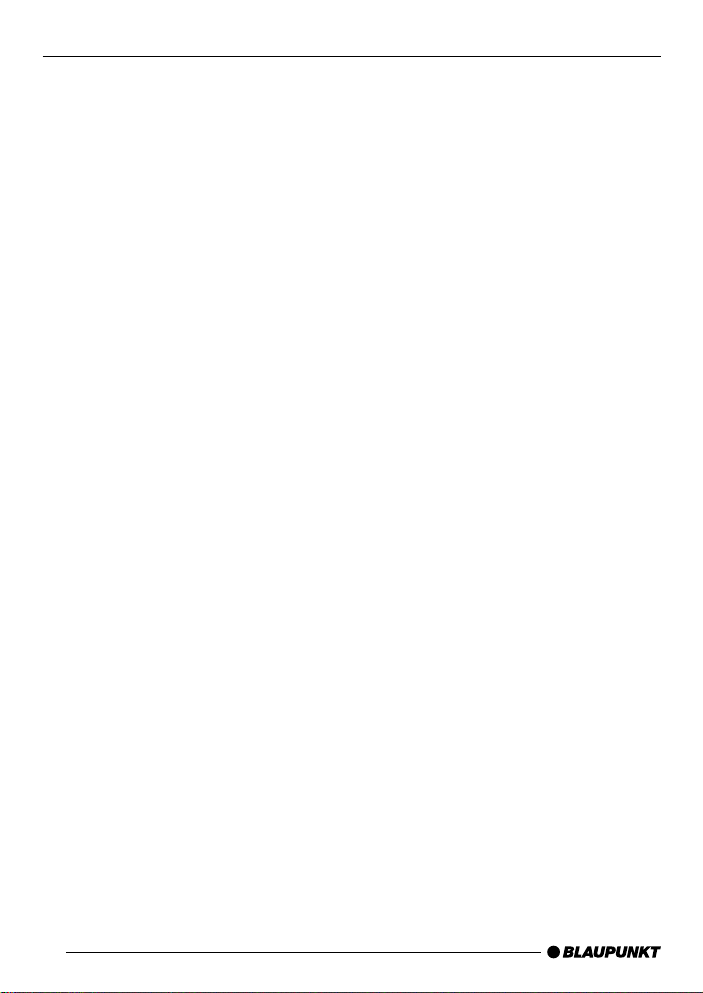
Bitte aufklappen
Open here
Ouvrir s.v .p.
Aprite la pagina
Hier openslaan a.u.b.
Öppna
Por favor , abrir
Favor abrir
2
Page 3

DEUTSCH
ENGLISH
2
FRANÇAIS
13
6
8
7
12
11
9
10
IT ALIANO
NEDERLANDS
SVENSKA
ESPAÑOL
PORTUGUÊS
3
14
4
5
1
15
16
3
Page 4
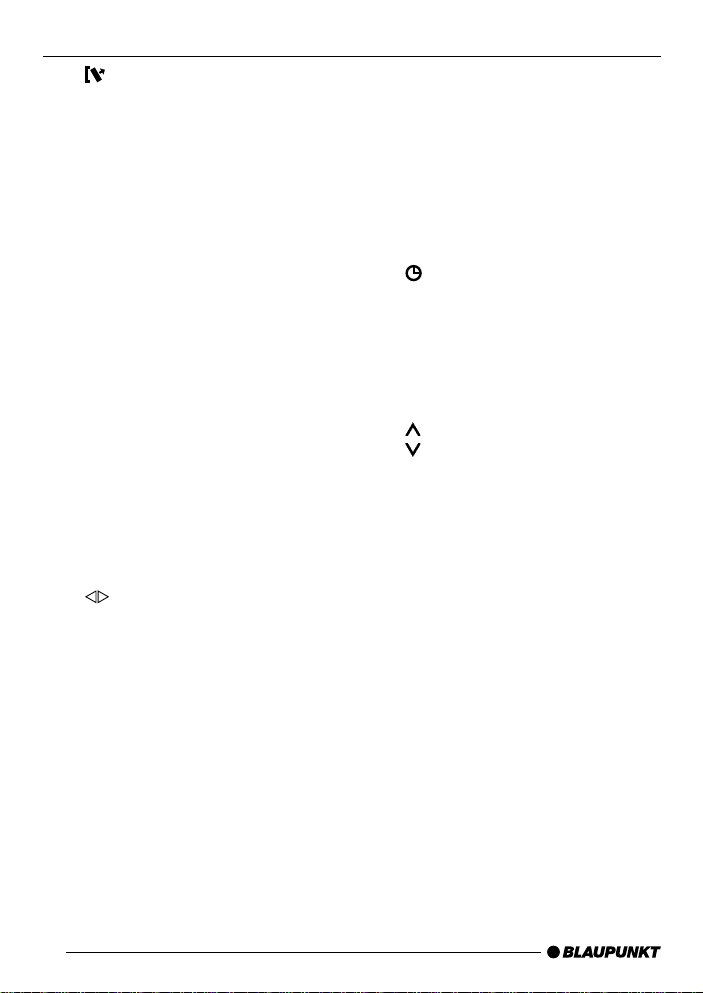
OPERATING ELEMENTS
1 Button, to unlock the remova-
ble control panel (release panel)
2 BAND button (Band), to s witch
to radio mode,
to select the FM memory levels
and the MW and LW frequency
ranges (MW and L W are not
available on the Freiburg C31
and Las Vegas DJ31)
TS, to start the Travelstore function
FMT button (Freiburg C31 and
Las Vegas DJ31), to select the
FM memory levels,
to switch to radio mode,
to start the Travelstore function.
3 RDS button, to switch the RDS
function on/off (Radio Data System).
To display scrolling text.
4 SCAN button, to start the scan
function.
5 Cassette eject
6 Cassette compartment
7
8 X-BASS button, to activate the
button, to switch the tape
side
X-Bass function.
9 CD•C button, to select radio ,
cassette, CD changer (if connected) and AUX sources
: AUDIO button, to adjust the
bass, treble, balance and f ader
settings.
; Arrow buttons
< MENU button, to open the basic
settings menu,
, to display the time
= Keys 1 - 5
> TRAF button (traffic), to switch
traffic information standby on/off
PTY, to switch the PTY function
on/off
? V olume control
, to increase the volume
, to decrease the volume
@ Button to switch the unit on/off,
to mute the volume
26
Page 5
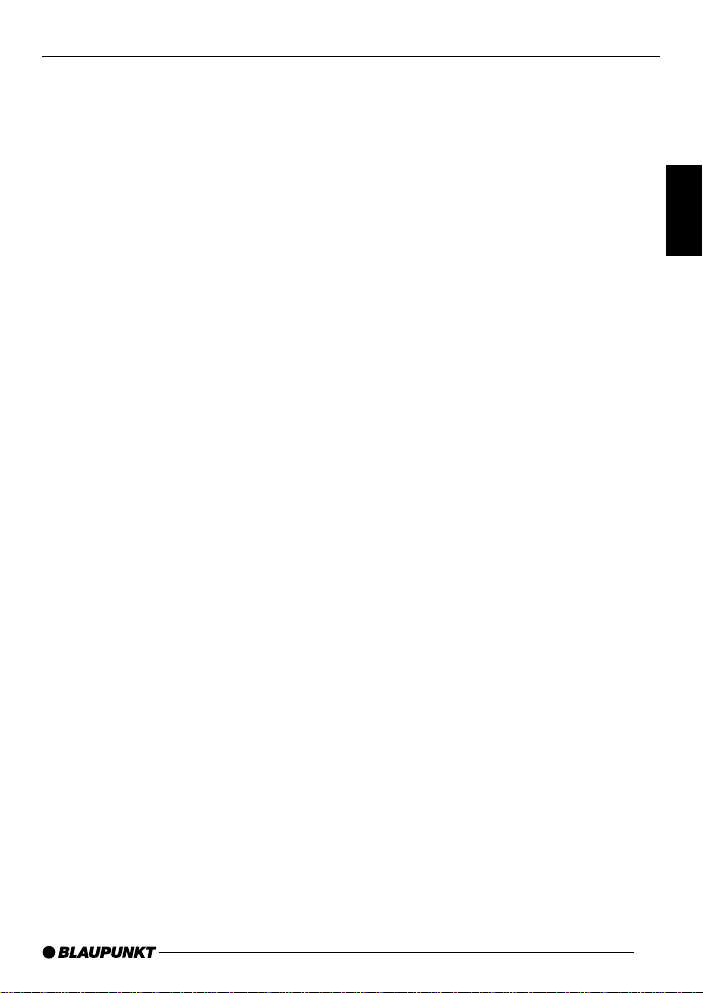
TABLE OF CONTENTS
Notes and accessories .......... 28
Road safety ................................... 28
Installation ..................................... 28
Accessories .................................. 28
International telephone information . 28
Removable control panel ....... 29
Switching on/off .................... 30
Adjusting the volume ............. 31
Setting the power-on volume ......... 31
Instantaneous volume reduction
(mute) ........................................... 31
Telephone audio / navigation audio 31
Configuring the confirmation beep . 32
Radio mode ............................ 33
Switching to radio mode ................ 33
RDS functions (AF, REG) .............. 33
Selecting the frequency range /
memory ......................................... 33
Tuning into a station ....................... 34
Setting the sensitivity of the station
search mode ................................. 34
Storing stations ............................. 34
Storing stations automatically
(Travelstore) .................................. 35
Listening to preset stations ............ 35
Scanning receivable stations
(SCAN) ......................................... 35
Setting the scantime ...................... 35
Programme type (PTY) .................. 35
Optimising radio reception............. 37
Displaying scrolling text ................. 37
Traffic information reception . 38
Cassette mode ....................... 39
Cassette playback ......................... 39
Cassette eject ............................... 39
Changing the playback direction .... 39
Skipping tracks (S-CPS) ............... 39
Fast tape winding .......................... 39
Repeating tracks ........................... 40
Scanning all the tracks on a
cassette (SCAN) ........................... 40
Pausing playback (PAUSE)............ 40
Switching radiomonitor on/off ........ 40
Skipping blank spaces (blankskip) . 40
Selecting the tape type .................. 41
Dolby* B noise suppression ........... 41
CD changer mode .................. 41
Switching to CD changer mode..... 41
Selecting a CD.............................. 41
Selecting tracks ............................ 41
Quick track selection ..................... 41
Fast searching (audible) ................ 41
Repeating individual tracks or
whole CDs (REPEAT) .................... 42
Random play (MIX) ........................ 42
Scanning all tracks on all CDs
(SCAN) ......................................... 42
Pausing playback (PAUSE)............ 43
Changing the display ..................... 43
CLOCK - Time ........................ 43
Sound and volume
distribution settings ............... 45
Adjusting the bass settings ............ 45
Adjusting the treble settings........... 45
Setting the left/right volume
distribution (balance) ..................... 45
Setting the front/back volume
distribution (fader) ......................... 45
X-BASS .................................. 46
External audio sources .......... 46
Specifications ........................ 47
Guarantee .............................. 47
Installation instructions ........ 180
DEUTSCH
ENGLISH
FRANÇAIS
IT ALIANO
NEDERLANDS
SVENSKA
ESPAÑOL
PORTUGUÊS
27
Page 6
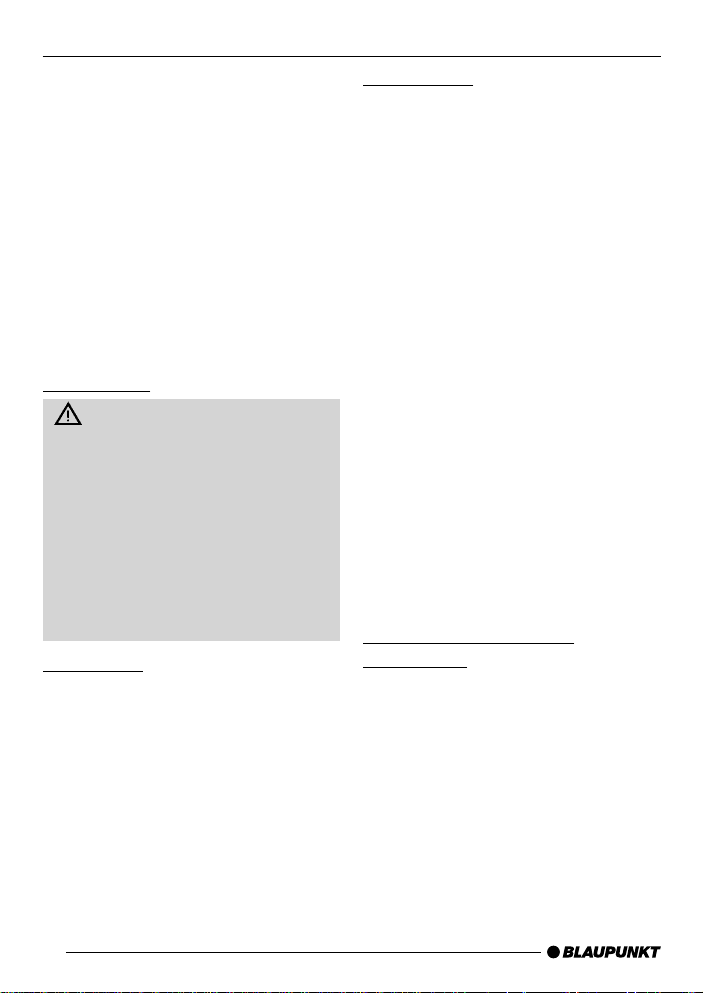
NOTES AND ACCESSORIES
Thank you for deciding to purchase a
Blaupunkt product. We hope you enjo y
using this new piece of equipment.
Before using the device f or the first time,
please read these instructions carefully .
The Blaupunkt editors are constantly
working on making the operating instructions clearer and easier to understand. However, if you still have any
questions on how to operate the unit
please contact your dealer or the telephone hotline for your country. You will
find the hotline telephone numbers printed at the back of this booklet.
Road safety
Road safety has absolute priority . Only operate your car radio if the
road and traffic conditions allow you
to do so. Familiarise yourself with the
unit before setting off on your journey.
You should always be able to hear
police, fire and ambulance sirens
from afar. For this reason, set the
volume of whatever you are listening to to a reasonable lev el.
Installation
If you want to install your car radio y ourself, please read the installation and
connection instructions that follow these
operating instructions.
Accessories
Only use accessories approved by Blaupunkt.
Remote control
The optional RC08 or RC10 remote
controls allow you to safely and con veniently access the most important functions of your car radio from your steering wheel.
Amplifier
All Blaupunkt amplifiers can be used.
CD changer
Y ou can connect the follo wing Blaupunkt
CD changers:
CDC A 06, CDC A 08, CDC A 072 and
IDC A 09.
Y ou can also connect the CDC A 05 and
CDC A 071 CD changers by using an
adapter cable (Blaupunkt no.: 7 607 889
093).
The CDC A 08 CD changer is supplied
with the Las Vegas DJ31 and the San
Diego DJ31.
International telephone
information
If you have any questions regarding the
operation of your car radio or if you require further information, please do not
hesitate to call us!
The information hotline numbers are
printed on the last page of these instructions.
28
Page 7
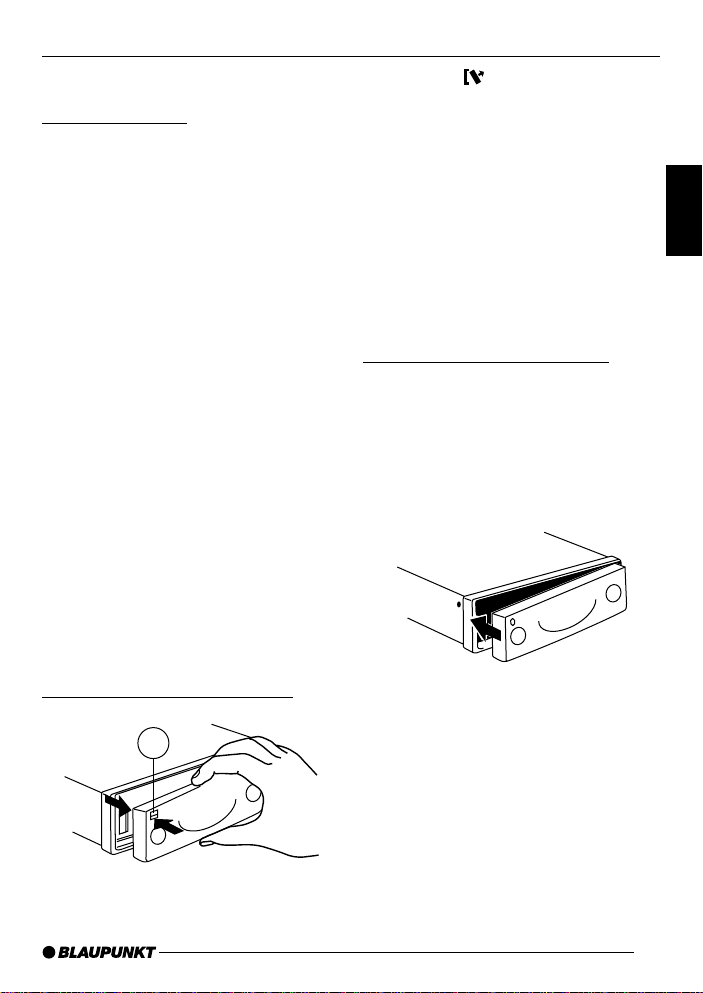
REMOVABLE CONTROL PANEL
Removable control panel
Theft protection
As a way of protecting your car radio
against theft, the unit is equipped with
a removable control panel (release panel). Without this control panel, the car
radio is worthless to a thief.
Protect you car radio against theft by
taking the control panel with you every
time you leave y our vehicle. Do not leave
the control panel in your vehicle - not
even in a hiding place.
The control panel has been designed
to be easy to use.
Note:
● Never drop the control panel.
● Never expose the control panel to
direct sunlight or other heat sources.
● Store the control panel in the sup-
plied case.
● Av oid making direct skin contact
with the control panel's contacts. If
necessary , clean the contacts with
a lint-free cloth soaked in cleaning
spirits.
➮ Press the button 1.
The control panel locking mechanism
opens.
➮ First, pull the control panel straight
off the unit and then out towards
the left.
● The unit switches off after the con-
trol panel is removed.
● All the current settings are saved.
● Any cassette already inserted in
the unit remains there.
Attaching the control panel
➮ Slide the control panel from left to
right into the unit's panel locking
mechanism.
➮ Press the left-hand edge of the
control panel into the unit until it
clicks into place.
DEUTSCH
ENGLISH
FRANÇAIS
IT ALIANO
NEDERLANDS
SVENSKA
Removing the control panel
1
Note:
● When attaching the control panel,
make sure you do not press the
display.
If the unit was still switched on when
you removed the control panel, the unit
will automatically switch on with the last
settings activated (i.e. radio, cassette,
CD changer, or A UX) when the panel is
replaced.
29
ESPAÑOL
PORTUGUÊS
Page 8
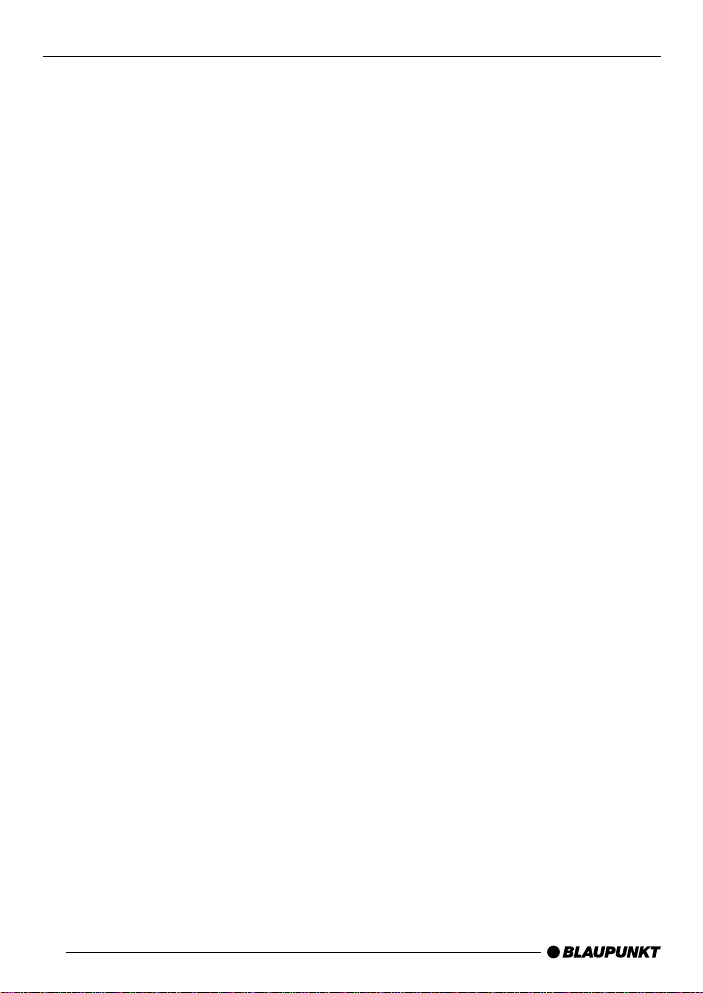
SWITCHING ON/OFF
Switching on/off
There are various ways of s witching the
unit on/off:
Switching on/off using the vehicle
ignition
If the unit is correctly connected to the
vehicle's ignition and it was not switched
off using button @, it will switch on/off
simultaneously with the ignition.
You can also switch the unit on even if
the ignition is off:
➮ To do so, press button @.
Note:
● To protect the vehicle battery, the
unit will switch off automatically after one hour if the ignition is off.
Switching on/off using the
removable control panel
➮ Remove the control panel.
The unit switches off.
➮ Attach the control panel again.
The unit switches on. The settings (radio, cassette, CD changer or A UX) that
were set before the unit was switched
off will be reactivated.
Switching on/off using button @
➮ To switch the unit on, press button
@.
➮ To switch the unit off, press button
@ for longer than two seconds .
The unit switches off.
Switching on by inserting a cassette
If the unit is switched off and there is no
cassette inserted in the drive,
➮ Gently insert the cassette with the
open side facing towards the right
into the drive until you feel some
resistance.
The cassette will be drawn automatically
into the drive.
You must not hinder or assist the drive
as it draws in the cassette.
The unit switches on. Cassette playback
begins.
30
Page 9

ADJUSTING THE VOLUME
Adjusting the volume
The system volume can be adjusted in
steps from 0 (off) to 66 (maximum).
To increase the system volume,
➮ press the button ?.
To decrease the system volume,
➮ press the button ?.
Setting the power-on volume
You can set the unit's default power-on
volume.
➮ Press the MENU button <.
➮ Keep pressing the or button
; until “ON VOL” appears in the
display.
➮ Set the power-on volume using the
and buttons ;.
To help you adjust the volume more
easily, the volume will be increased /
decreased as you make your changes .
If you change the setting to “0”, the power-on volume will be the same as the
volume lev el that was set before the unit
was last switched off.
Note:
● To protect your hearing, the power-
on volume is limited to a value of
“38”. If the volume level was higher
when the unit was switched off , the
volume will be reset to “38” when
the unit is switched on again.
When you have finished making your
changes,
➮ press the MENU button < twice.
Instantaneous volume reduction
(mute)
This feature allows you to instantaneously reduce (mute) the volume to a level preset by you.
➮ Briefly press button @.
“MUTE” appears in the display.
Setting the mute level
You can set the unit’s mute volume level.
➮ Press the MENU button <.
➮ Keep pressing the or button
; until “MUTE LVL ” appears in the
display.
➮ Set the mute level using the and
buttons ;.
When you have finished making your
changes,
➮ press the MENU button <.
Telephone audio / navigation
audio
If your car radio is connected to a mobile telephone or a navigation system,
the unit’s v olume will be muted as soon
as you “pick up” the telephone or as
soon as a navigation announcement is
made. The caller or voice output will then
be heard over the car radio loudspeakers. In order for this to w ork, the mobile
telephone or navigation system must be
connected to the car radio in the manner described in the installation instructions.
DEUTSCH
ENGLISH
FRANÇAIS
IT ALIANO
NEDERLANDS
SVENSKA
ESPAÑOL
PORTUGUÊS
31
Page 10

ADJUSTING THE VOLUME
You can find out from your Blaupunkt
dealer which navigation systems can be
used with your car radio .
If a traffic information message is received during a telephone call or whilst
a navigation announcement is being
made, the traffic message will only be
played after the call or voice output is
finished.
If you are already listening to a traffic
announcement and a telephone call
arrives or the navigation system wishes to make a voice output, the traffic
announcement will first be heard. Once
the traffic message is finished, you can
listen to the call or the voice output.
You can set the volume level at which
telephone calls and the navigation voice
output will first be heard.
➮ Press the MENU button <.
➮ Keep pressing the or button
; until “TEL VOL” appears in the
display.
➮ Set the required volume using the
and buttons ;.
When you have finished making your
changes,
➮ press the MENU button < twice.
Note:
● You can directly adjust the volume
of telephone calls and navigation
voice output (whilst they are being
heard) using the volume control
?.
Configuring the confirmation
beep
For some functions you will hear a confirmation beep if you keep a button
pressed for longer than two seconds.
For instance, after storing a radio station to a station button you will hear a
confirmation beep. You can configure the
beep.
➮ Press the MENU button <.
➮ Keep pressing the or button
; until “BEEP OFF” or “BEEP ON”
appears in the display.
“BEEP OFF” means that the confirmation beep is switched off, “BEEP ON”
means that it is switched on.
➮ Make your selection using the or
button ;.
When you have finished making your
changes,
➮ press the MENU button <.
32
Page 11

RADIO MODE
Radio mode
This unit is equipped with an RDS radio
receiver . Many of the receiv able FM stations transmit a signal that not only carries the programme but also additional
information such as the station name
and programme type (PTY).
The station name appears in the display as soon as it is received.
Switching to radio mode
If you are in cassette, CD changer or
AUX mode,
➮ press the BAND (TS) button 2 or
FMT button 2.
“RADIO” appears in the display.
RDS functions (AF, REG)
The RDS functions AF (Alternative Frequency) and REG (Regional) extend
your radio’ s range of functions .
● AF: If the RDS function is activ ated,
the unit automatically tunes into the
best receivable frequency f or the
station that is currently set.
● REG: At certain times, some radio
stations divide their programme
into regional programmes providing
different regional content. You can
use the REG function to prevent
the car radio from switching to alternative frequencies that are
transmitting different programme
content.
Note:
● REG must be separately activated/
deactivated in the menu.
Switching REG on/off
➮ Press the MENU button <.
➮ Keep pressing the or button
; until “REG” appears in the display. “OFF” or “ON” is display ed
alongside “REG”.
➮ To switch REG on/off, press the
or button ;.
When you have finished making your
changes,
➮ press the MENU button <.
Switching the RDS function on/off
➮ To use the RDS functions (AF and
REG), press the RDS button 3.
The RDS functions are active when
“RDS” lights up in the display with a symbol. When the RDS functions are
switched on, “REG ON” or “REG OFF”
appears briefly in the display.
Selecting the frequency range /
memory
This unit can receive programmes
broadcast over the FM, MW and L W frequency ranges.
Note:
● Only FM is available on the
Freiburg C31 and Las Vegas
DJ31.
There are three preset memory levels
for the FM range and one for each of
the MW and LW ranges (only FM1,
FM2 and FMT in the case of the
Freiburg C31 and Las Vegas DJ31
units).
DEUTSCH
ENGLISH
FRANÇAIS
IT ALIANO
NEDERLANDS
SVENSKA
ESPAÑOL
PORTUGUÊS
33
Page 12

RADIO MODE
Five stations can be stored on each
memory level.
➮ Briefly press the BAND (TS) button
2 or the FMT button 2 to s witch
between the memory levels and
frequency ranges.
Tuning into a station
There are various ways of tuning into
a station.
Automatic seek tuning
➮ Press the or button ;.
The unit tunes into the next receivable
station.
Tuning into stations manually
You can also tune into stations manually.
➮ Press the or button ;.
Note:
● You can only tune into stations
manually if the RDS function is deactivated.
Browsing through broadcasting
networks (only FM)
If a radio station provides several programmes, you have the option of
browsing through its so-called “broadcasting network”.
➮ Press the or button ; to
move to the next station on the
broadcasting network.
Note:
● The RDS function must be activat-
ed before you can use this feature.
When using this feature, you will only
be able to switch to stations that you
have received once already. To do so,
use the scan or Travelstore function.
Setting the sensitivity of the
station search mode
You can configure the radio to only
tune into stations with a strong reception or to also tune into those with a
weak reception.
➮ Press the MENU button <.
➮ Keep pressing the or button
; until “SENS HI” or “SENS LO”
appears in the display.
The display shows the currently set
value for sensitivity. “SENS HI6” means
that the tuner is highly sensitive. “SENS
LO1” means it is set to the lowest sensitivity setting.
If “SENS LO” is selected, “lo” lights up
in the display.
➮ Set the required sensitivity using
the
and buttons ;.
When you have finished making your
changes,
➮ press the MENU button <.
Storing stations
Storing stations manually
➮ Select the required FM1 / FM2 /
FMT memory or one of the MW /
LW frequency ranges (only FM in
the case of the Freiburg C31 and
Las Vegas DJ31 units).
➮ Tune into the required station.
34
Page 13

RADIO MODE
➮ Press one of the station buttons 1 -
5 = for longer than two seconds
to store the station to that button.
Storing stations automatically
(Travelstore)
You can automatically store the five
stations with the strongest reception
in the region (only for FM). The stations are stored in the FMT memory.
Note:
● Stations that were previously
stored in this memory are deleted
in the process.
➮ Keep the BAND (TS) button 2 or
FMT button 2 pressed for longer
than two seconds.
The station storing procedure begins.
“T-STORE” appears in the display. After the process is completed, the station stored in FMT memory location 1
will be played.
Listening to preset stations
➮ Select the memory or the frequen-
cy range.
➮ Press the preset station button 1 -
5 = of the station you want to lis-
ten to.
Scanning receivable stations
(SCAN)
You can br iefly play all the receivable
stations. You can set the scanning time
to between 5 and 30 seconds in the
menu.
Starting SCAN
➮ Press the SCAN button 4.
Scanning begins. “SCAN” briefly appears in the display follo wed by a flashing display of the current station name
or frequency.
Stopping SCAN and continuing
listening to a station
➮ Press the SCAN button 4.
Scanning is stopped and the station
that was tuned into last will remain active.
Setting the scantime
➮ Press the MENU button <.
➮ Keep pressing the or button
; until “SCANTIME” appears in
the display.
➮ Set the required scantime using
the
and buttons ;.
When you have finished making your
changes,
➮ press the MENU button < twice.
Note:
● The set scantime also applies to
scanning in cassette and CD
changer mode.
Programme type (PTY)
Besides transmitting the station name,
some FM stations also provide information on the type of programme that they
are broadcasting. Your radio can receive
and display this information.
DEUTSCH
ENGLISH
FRANÇAIS
IT ALIANO
NEDERLANDS
SVENSKA
ESPAÑOL
PORTUGUÊS
35
Page 14

RADIO MODE
For example, the prog ramme types can
be:
CULTURE TRAVEL JAZZ
SPORT NEWS POP
ROCK CLASSICS
Using the PTY function, you can direct-
ly select stations of a particular programme type.
PTY-EON
If you specify the programme type and
start seek tuning, the radio will switch
from the current station to a station of
the selected programme type.
Note:
● If no station is found that corre-
sponds to the selected programme
type, you will hear a beep and “NO
PTY” appears briefly in the display.
The station that was listened to last
will then be tuned into again.
● If the tuned radio station or another
station on the broadcasting network broadcasts the required programme type at a later point in
time, the radio automatically
switches from the currently tuned
station or from cassette / CD
changer mode to the station whose
programme type matches the one
you selected.
Switching PTY on/off
➮ Keep the TRAF (PTY) button >
pressed until “PTY” appears in or
disappears from the display.
The programme type appears briefly in
the display when you s witch PTY on.
Selecting a programme type and
starting seek tuning
➮ Press the or button ;.
The current programme type appears
in the display.
➮ If you want to select another pro-
gramme type, you can do so by
pressing the
whilst this display is visible.
Or
or button ;
➮ Press one of the buttons 1 - 5 =
to select a programme type that is
stored on one of these buttons.
The selected programme type is displayed briefly.
➮ Press the or button ; to start
seek tuning.
The next station corresponding to your
selected programme type will then be
tuned into.
Storing a programme type on a
station button
➮ Select a programme type using the
or button ;.
➮ Keep the required station button 1 -
5 = pressed for longer than two
seconds.
The programme type is now stored on
the station button 1 - 5 = that you selected.
36
Page 15

RADIO MODE
Selecting the PTY language
You can set the language in which the
programme type is displayed.
➮ Press the MENU button <.
➮ Keep pressing the or button
; until “PTY LANG” appears in
the display .
➮ Press the or button ; to
switch between German, English
and French.
When the required language appears
in the display,
➮ press the MENU button < twice.
Optimising radio reception
Treble reduction feature during
interference (HICUT)
The HICUT function improves reception
during poor radio reception (only FM).
If interference occurs, the treble is automatically reduced thus reducing the
interference lev el.
Switching HICUT on/off
➮ Press the MENU button <.
➮ Keep pressing the or button
; until “HICUT” appears in the
display.
➮ Press the or button ; to set
HICUT.
“HICUT 0” means no reduction will be
made, “HICUT 1” means a maximum
automatic reduction of the treble level
and interference lev el.
When you have finished making your
changes,
➮ press the MENU button <.
Displaying scrolling text
Some radio stations use the RDS signal to transmit advertising or other information instead of their station name.
These scrolling texts appear in the display. You can deactivate the feature for
displaying scrolling texts.
➮ Keep the RDS button 3 pressed
until “NAME FIX” appears in the
display.
To allow scrolling text to be displayed
again,
➮ keep the RDS button 3 pressed
until “NAME VAR” appears in the
display.
DEUTSCH
ENGLISH
FRANÇAIS
IT ALIANO
NEDERLANDS
SVENSKA
ESPAÑOL
PORTUGUÊS
37
Page 16

TRAFFIC INFORMATION RECEPTION
Traffic information
reception
Y our radio unit is equipped with an RDSEON receiver. EON stands for Enhanced Other Network.
Every time a traffic announcement (T A)
is transmitted, you will automatically be
switched from a station that does not
provide traffic information to a station
within the broadcasting network that
does.
Once the traffic information message is
over, you will be switched back to the
programme that you were listening to
before.
Switching traffic information
priority on/off
➮ Press the TRAF button >.
Traffic announcement priority is active
when a traffic jam symbol lights up in
the display.
Note:
You will hear a warning sound
● if you leave the reception area of a
traffic information station that you
are currently listening to.
● if, while listening to a cassette, a
CD or an AUX source, you leave
the reception area of a traffic information station that you are tuned
into and the subsequent automatic
search cannot find a new traffic information station.
● if you retune the radio from a traffic
information station to a station that
does not broadcast traffic information.
If you hear the warning sound, you can
either switch off traffic information priority or tune into a station that broadcasts traffic information.
Setting the traffic
announcement volume
➮ Press the MENU button <.
➮ Keep pressing the or button
; until “TAV OLUME” appears in
the display.
➮ Set the volume using the and
buttons ;.
When you have finished making your
changes,
➮ press the MENU button < twice.
Note:
● You can also adjust the volume
during a traffic announcement for
the duration of the announcement
by using the volume control ?.
38
Page 17

CASSETTE MODE
Cassette mode
Cassette playback
● If there is no cassette inserted in
the unit yet,
➮ insert a cassette with its open edge
on the right into the cassette compartment.
The side of the cassette that is uppermost is then played first of all.
● If a cassette is already inserted in
the unit,
➮ keep pressing the CD•C button 9
until “CASSETTE” appears in the
display.
The cassette plays in the direction that
was set last.
Cassette eject
➮ Press the button 5.
The cassette is ejected.
➮ Remove the cassette.
Changing the playback direction
To switch between the two pla yback directions SIDE A and SIDE B,
➮ press the button 7.
Note:
● The direction of play is automatical-
ly switched over when the end of
the tape is reached (autoreverse).
Skipping tracks (S-CPS)
T o play the ne xt track or any trac k thereafter,
➮ press the button ; once or sev-
eral times.
“CPS FF” appears in the display together with the number of tracks to be
skipped. The tape is fast forwarded to
the next track or an y other subsequent
track that you selected.
To select one of the previous tracks ,
➮ press the button ; once or sev-
eral times.
“CPS FR” appears in the display together with the number of tracks to be
skipped. The tape is rewound to the
beginning of the current track or to the
beginning of any other previous track
that you selected.
Cancelling S-CPS
To cancel the track seek function,
➮ press the or button ;.
Fast tape winding
Fast forward
➮ Press the button ;.
“FORW ARD” appears in the displa y.
Fast rewind
➮ Press the button ;.
“REWIND” appears in the displa y.
Stopping tape winding
➮ Press one of the buttons ; or
one of the
Playback is continued.
Note:
● Whilst the tape is fast winding, you
can listen to the radio station that
was tuned into last. To use this feature, you must first activate “radiomonitor”.
buttons ;.
39
DEUTSCH
ENGLISH
FRANÇAIS
IT ALIANO
NEDERLANDS
SVENSKA
ESPAÑOL
PORTUGUÊS
Page 18

CASSETTE MODE
Repeating tracks
➮ Press button 3 (RPT) =.
The current track is repeated. RPT appears in the display. When the end of
the track is reached and the tape is rewinding, “RPT TRCK” appears in the
display.
To stop repeating the track,
➮ press button 3 (RPT) = again.
Normal playback is then continued. RPT
disappears from the display.
Scanning all the tracks on a
cassette (SCAN)
➮ Press the SCAN button 4.
“CAS SCAN” appears in the display. All
the tracks on the cassette are briefly
played in ascending order.
To stop scanning,
➮ Press the SCAN button 4 again.
The current track will then continue to
be played.
Note:
● You can set the scanning time. For
further details, read the section entitled “Setting the scantime” in the
“Radio mode” chapter.
● In order for the S-CPS, RPT and
SCAN functions to work properly ,
there must be a pause of at least
three seconds between each track
on the cassette.
Pausing playback (PAUSE)
To pause the cassette whilst it is playing,
➮ press button 2 ( ) =.
Playback is paused and “PAUSE” appears in the display.
➮ Press button 2 ( ) = again to
cancel pause.
Switching radiomonitor on/off
Note:
● You can switch the radiomonitor on/
off whilst a cassette is playing.
➮ Press the MENU button <.
➮ Keep pressing the or button
; until “RM ON” or “RM OFF” appears in the display.
➮ Press the or button ; to
switch the radiomonitor on/off.
When you have finished making your
changes,
➮ press the MENU button <.
Skipping blank spaces
(blankskip)
You can automatically skip blank spaces on the tape that are longer than ten
seconds. To do so, the “blankskip” feature must be activated.
Note:
● You can switch “blankskip” on/off
whilst a cassette is playing.
40
Page 19

CD CHANGER MODECASSETTE MODE
Switching blankskip on/off
➮ Press the MENU button <.
➮ Keep pressing the or button
; until “BLK SKIP” appears in the
display.
➮ Press the or button ; to
switch blankskip on/off.
When you have finished making your
changes,
➮ press the MENU button <.
Selecting the tape type
If you play a “metal” or “CrO2” tape type,
you should set the tape type to “MTL
ON”.
To select the tape type,
➮ press button 1 (MTL) =.
“MTL ON” or “MTL OFF” appears briefly in the display.
Dolby* B noise suppression
If you play cassettes that were recorded using the Dolby B process, you
should switch on the Dolby f eature .
➮ Press button 5 ( ) =.
If the Dolby feature is activ ated,
up in the display.
* Noise suppression system manufactured under license
from Dolby Laboratories. The word “Dolby” and the double-D symbol are trademarks of Dolby Laboratories.
lights
CD changer mode
Note:
● Information on handling CDs, in-
serting CDs and operating the CD
changer can be found in the operating instructions supplied with
your CD changer.
Switching to CD changer mode
➮ Keep pressing the CD•C button 9
until “CHANGER” appears in the
display.
Playback begins with the first CD that
the CD changer detects.
Selecting a CD
To move up/down from one CD to another,
➮ press the or button ; once or
several times .
Selecting tracks
T o mo ve up/do wn from one track to another on the current CD,
➮ press the or button ; once or
several times .
Quick track selection
To quickly select tracks backwards or
forwards,
➮ keep one of the / buttons ;
pressed until fast rev erse / forward
track selection begins.
DEUTSCH
ENGLISH
FRANÇAIS
IT ALIANO
NEDERLANDS
SVENSKA
ESPAÑOL
PORTUGUÊS
41
Page 20

CD CHANGER MODE
Fast searching (audible)
To fast search backw ards or forwards,
➮ keep one of the buttons ;
pressed until fast rev ersing / forwarding begins.
Repeating individual tracks or
whole CDs (REPEAT)
If you wish to repeat the current track,
➮ briefly press button 3 (RPT) =.
“RPT TRCK” appears briefly and RPT
lights up in the display.
If you wish to repeat the current CD,
➮ press button 3 (RPT) = again.
“RPT DISC” appears briefly and RPT
lights up in the display.
Cancelling the repeat function
If you want to stop the repeat function
for the current track or CD,
➮ press button 3 (RPT) = until “RPT
OFF” appears briefly in the display
and RPT disappears.
Random play (MIX)
To play the tracks on the current CD in
random order,
➮ briefly press button 4 (MIX) =.
“MIX CD” appears briefly and MIX lights
up in the display.
T o play the trac ks on all the inserted CDs
in random order,
➮ press button 4 (MIX) = again.
“MIX ALL ” appears briefly and MIX lights
up in the display.
Note:
● In the case of the CDC A 08 and
the IDC A 09, all the CDs in the
changer are selected randomly. In
the case of any other changer , all
the tracks on one CD are played
randomly before the ne xt CD in the
changer is played.
Stopping MIX
➮ Press button 4 (MIX) = until “MIX
OFF” appears briefly in the display
and MIX disappears.
Scanning all tracks on all CDs
(SCAN)
To briefly play all the tracks on all the
inserted CDs in ascending order,
➮ press the SCAN button 4.
“SCAN” appears in the displa y.
Stopping SCAN
➮ To stop scanning, press the SCAN
button 4 again.
The current track will then continue to
be played.
Note:
● You can set the scantime. For fur-
ther details, please read the section entitled “Setting scantime” in
the “Radio mode” chapter.
42
Page 21

CLOCK - TIMECD CHANGER MODE
Pausing playback (PAUSE)
➮ Press button 2 ( ) =.
“PAUSE” appears in the display.
Cancelling pause
➮ Press button 2 ( ) = while in
pause mode.
Playback is continued.
Changing the display
To switch between the track number /
CD number display and the track
number / playing time display,
➮ press the MENU button <.
➮ Keep pressing the or button
; until “CDC DISP” appears in the
display.
➮ Press the button ;.
The current setting is displayed. “TIME”
for the playing time displa y and “CD NO”
for the CD number display.
➮ Press the button ; to select the
required setting.
➮ Press the MENU button < twice.
CLOCK - Time
Briefly displaying the time
To display the time,
➮ keep the MENU ( ) button <
pressed until the time appears.
Setting the time
Setting the time manually
To set the time,
➮ press the MENU button <.
➮ Keep pressing the or button
; until “CLOCKSET” appears in
the display .
➮ Press the button ;.
The time appears in the display. The
minutes flash on and off and can be
adjusted.
➮ Adjust the minutes using the
buttons ;.
Once you have set the min utes ,
➮ press the b utton ;.
The hours flash on and off.
➮ Adjust the hours using the
buttons ;.
When you have finished making your
changes,
➮ press the MENU button < twice.
DEUTSCH
ENGLISH
FRANÇAIS
IT ALIANO
NEDERLANDS
SVENSKA
ESPAÑOL
43
PORTUGUÊS
Page 22

CLOCK - TIME
Selecting 12/24-hour clock
mode
➮ Press the MENU button <.
➮ Keep pressing the or button
; until “24 H MODE” or “12 H
MODE” appears in the displa y.
➮ Press the or button ; to
switch between the modes.
When you have finished making your
changes,
➮ press the MENU button < twice.
Displaying the time continuously
when the unit is off and the
ignition is on
To display the time when the unit is off
and the vehicle ignition is on,
➮ press the MENU button <.
➮ Keep pressing the or button
; until “CLOCK OFF” or “CLOCK
ON” appears in the displa y.
➮ Press the or button ; to
switch between the ON/OFF settings.
When you have finished making your
changes,
➮ press the MENU button < twice.
Briefly displaying the time when
the unit is switched off
T o briefly displa y the time when the unit
is off,
➮ press the MENU ( ) button <.
The time is displayed f or eight seconds.
44
Page 23

SOUND AND VOLUME DISTRIBUTION SETTINGS
Sound and volume
distribution settings
You can adjust the sound and volume
distribution settings separately for each
source (radio, cassette, CD changer and
AUX).
Adjusting the bass settings
To adjust the bass,
➮ press the AUDIO b utton :.
“BASS” appears in the display.
➮ Press the or button ; to ad-
just the bass.
When you have finished making your
changes,
➮ press the AUDIO b utton :.
Adjusting the treble settings
To adjust the treble,
➮ press the AUDIO b utton :.
“BASS” appears in the display.
➮ Keep pressing the button ; until
“TREB” appears in the display.
➮ Press the or button ; to ad-
just the treble.
When you have finished making your
changes,
➮ press the AUDIO b utton :.
Setting the left/right volume
distribution (balance)
To adjust the left/right volume distribution (balance),
➮ press the AUDIO b utton :.
“BASS” appears in the display.
➮ Keep pressing the button ; until
“BAL” appears in the display.
➮ Press the or button ; to ad-
just the balance (right/left).
When you have finished making your
changes,
➮ press the AUDIO b utton :.
Setting the front/back volume
distribution (fader)
To adjust the front/back volume distribution (fader),
➮ press the AUDIO b utton :.
“BASS” appears in the display.
➮ Keep pressing the button ; until
“F ADER” appears in the display.
➮ Press the or button ; to ad-
just the fader (front/back).
When you have finished making your
changes,
➮ press the AUDIO b utton :.
DEUTSCH
ENGLISH
FRANÇAIS
IT ALIANO
NEDERLANDS
SVENSKA
ESPAÑOL
45
PORTUGUÊS
Page 24

X-BASS EXTERNAL AUDIO SOURCES
X-BASS
The X-BASS feature can be used to
boost the bass at low volume lev els .
Note:
● You can adjust the X-bass settings
separately for each audio source
(radio, cassette, CD changer and
AUX).
Adjusting the X-BASS boost
settings
The X-BASS boost can be set in steps
ranging from 1 to 3.
“X-BASS OFF” means that the X-BASS
feature is switched off.
➮ Press the X-BASS button 8.
➮ Keep pressing the / or /
button ; until the required setting
appears in the display.
If the X-BASS boost is set to a value of
1, 2 or 3, the X-BASS symbol appears
in the display.
When you have finished making your
changes,
➮ press the X-BASS button 8.
External audio sources
Instead of connecting a CD changer,
you can connect another audio source
equipped with a line output. The audio
source, for e xample , can be a portable
CD player , MiniDisc player or MP3 pla yer.
The AUX input must be activ ated in the
menu.
If you want to connect an external audio source, you will need an adapter
cable. You can obtain this adapter cable
from your authorised Blaupunkt dealer.
Switching the AUX input on/off
➮ Press the MENU button <.
“MENU” appears in the display.
➮ Keep pressing the or button
; until “A UX OFF” or “A UX ON”
appears in the display.
➮ Press the or button ; to
switch A UX on/off.
When you have finished making your
changes,
➮ press the MENU button <.
Note:
● If the AUX input is s witched on it
can be selected by pressing the
CD•C button 9.
46
Page 25

SPECIFICATIONS
GUARANTEE
Specifications
Amplifier
Output power: 4 x 25 watts sine
in accordance
with DIN 45 324
at 14.4 V
4 x 45 watts max.
power
Tuner
Frequency ranges:
FM: 87.5 - 108 MHz
MW: 531 - 1,602 kHz
L W: 153 - 279 kHz
(MW and LW are not available on the
Freiburg C31 and Las V egas DJ31 units)
FM frequency response:
35 - 16,000 Hz
Cassette
Frequency response:
30 - 18,000 Hz
Pre-amp out
4 channels: 3 V
Guarantee
The scope of the guarantee is orientated around the regulations in force within the country in which the unit was purchased.
If your unit develops a f ault, please contact your dealer and present the purchase receipt.
If the statutory guarantee period in your
country is less than 12 months, Blaupunkt will grant a 12-month manufacturer’s guarantee . This guarantee does
not cover damage due to wear, incorrect usage or commercial use.
If you wish to enforce a claim under the
manufacturer’ s guarantee that is provided by Blaupunkt, please send the faulty
unit together with the purchase receipt
to the Blaupunkt customer service centre in your country. You can find out
which address is closest to you by contacting the telephone hotline listed on
the back page of this booklet. Blaupunkt
retains the right to rectify defects or supply a replacement.
DEUTSCH
ENGLISH
FRANÇAIS
IT ALIANO
NEDERLANDS
SVENSKA
Input sensitivity
AUX input: 2 V / 6 kΩ
Tel./Navi input: 10 V / 1 kΩ
Subject to changes!
ESPAÑOL
PORTUGUÊS
47
Page 26

Service-Nummern / Service numbers / Numéros du service aprèsvente / Numeri del servizio di assistenza / Servicenummers /
Telefonnummer för service / Números de servicio / Números de
serviço
Country: Phone: Fax: WWW:
Germany (D) 0180-5000225 05121-49 4002 http://www.b laupunkt.com
Austria (A) 01-610 390 01-610 393 91
Belgium (B) 02-525 5454 02-525 5263
Denmark (DK) 44 898 360 44-898 644
Finland (FIN) 09-435 991 09-435 99236
France (F) 01-4010 7007 01-4010 7320
Great Britain (GB) 01-89583 8880 01-89583 8394
Greece (GR) 0800-550 6550 01-576 9473
Ireland (IRL) 01-4149400 01-4598830
Italy (I) 02-369 6331 02-369 6464
Luxembourg (L) 40 4078 40 2085
Netherland (NL) 023-565 6348 023-565 6331
Norway (N) 66-817 000 66-817 157
Portugal (P) 01-2185 00144 01-2185 11111
Spain (E) 902-120234 916-467952
Sweden (S) 08-7501500 08-7501810
Switzerland (CH) 01-8471644 01-8471650
Czech. Rep. (CZ) 02-6130 0441 02-6130 0514
Hungary (H) 01-333 9575 01-324 8756
Poland (PL) 0800-118922 022-8771260
Turkey (TR) 0212-3350677 0212-3460040
USA (USA) 800-2662528 708-6817188
Brasil
(Mercosur) (BR) +55-19 3745 2769 +55-19 3745 2773
Malaysia
(Asia Pacific) (MAL) +604-6382 474 +604-6413 640
Blaupunkt GmbH
07/01 K7/VKD 8 622 402 736
