Page 1

CAR RADIO
BARCELONA 230
1 011 402 211 001
BRISBANE 230 1 011 402 201 001
Operating and installation instructions
Enjoy it.
Page 2
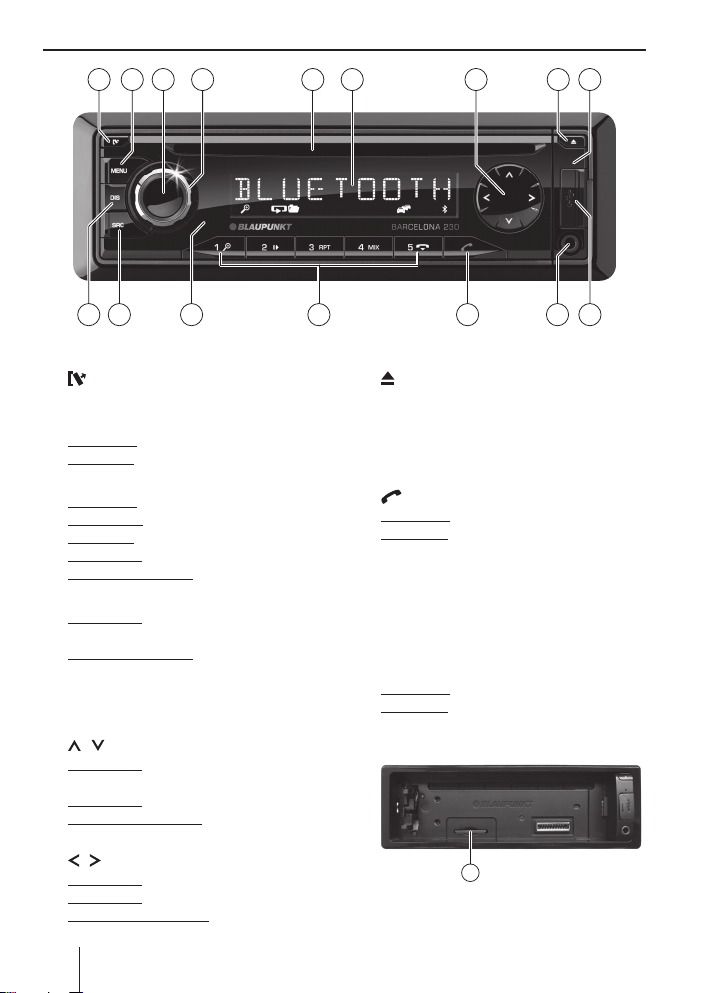
Controls
3 742 91 8
1
button
Unlock the detachable control panel
2
MENU button
Short press: Call up/close menu
Long press: Start scan function
3
On/O button
Short press: Switch on car sound system
In operation: Mute car sound system (Mute)
Long press: Switch o car sound system
In the menu: Change menu level
In Fast-Browse mode: Con rm selection
4
Volume control
In the menu: Select menu item, change
setting
In Fast-Browse mode: Category (iPod only),
select folder and track
5
CD tray (Barcelona 230 only)
6
Display
7
/ button
In the menu: Select menu item, change
setting
Radio mode: Start seek tuning
MP3/WMA/iPod mode: Change to next/
previous folder
/ button
In the menu: Change menu level
Radio mode: Adjust the stations
Other operating modes: Track selection
5 6
11 101214 131516
8
button (Eject) (Barcelona 230 only)
Eject a CD
9
Microphone
:
USB socket
;
Front AUX-IN socket
<
button
Short press: Answering a call, speed dial
Long press: Open the phone book of the cell
phone or activate voice dialing
=
Keys 1 - 5
>
Infrared receiver
?
SRC button
Select memory bank or audio source
@
DIS button
Short press: Switch display
Long press: Switch display brightness
A
SD card slot
Access only with detached control panel
17
2
Page 3
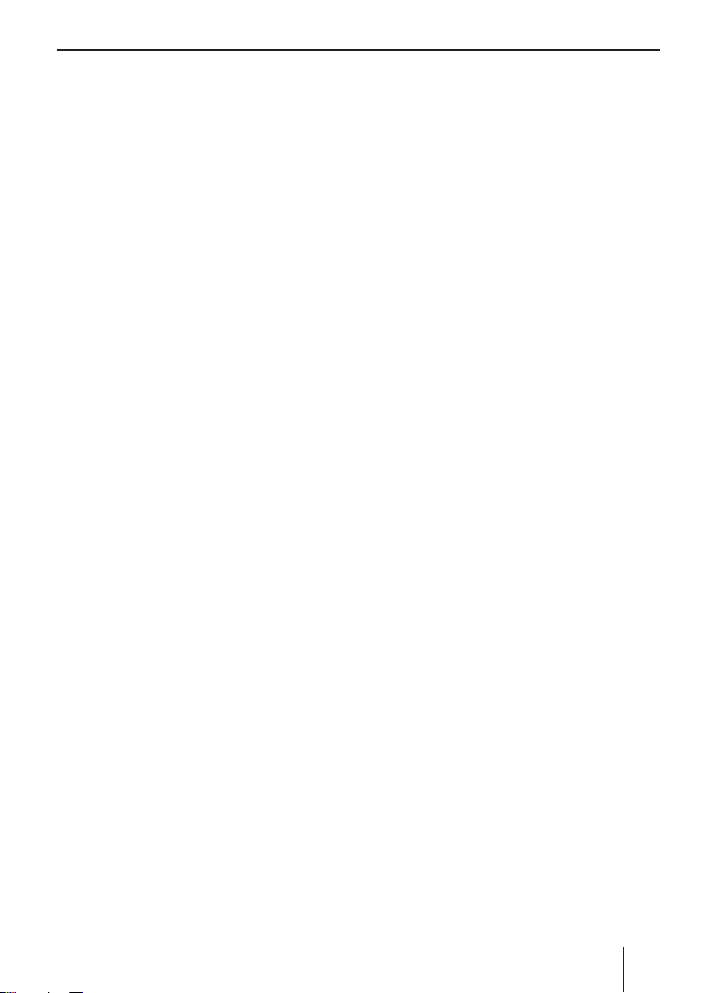
Contents
Safety notes ...................................................... 4
Symbols used ..............................................................4
Road safety ..................................................................4
General safety notes .................................................4
Declaration of conformity ......................................5
Cleaning notes .................................................. 5
Disposal notes................................................... 5
Scope of delivery .............................................. 5
Optional equipment
(not part of the scope of delivery) .......................5
Placing the device in operation ....................... 5
Important note for radio reception
in the US and Asia ...................................................... 5
Attaching/detaching the control panel ............5
Switching on/o ........................................................ 6
Volume .......................................................................... 6
Display brightness ..................................................... 6
Switching demo mode on/o ...............................7
Tra c information ............................................ 7
Radio mode ....................................................... 7
RDS.................................................................................. 7
Changing to radio mode or selecting
a memory bank ..........................................................7
Tuning into a station ................................................ 8
Storing stations or calling stored stations ........ 8
Scanning stations ...................................................... 8
Storing stations automatically (Travelstore) .... 8
PTY .................................................................................. 9
Switching display.......................................................9
CD/MP3/WMA/iPod mode .............................. 10
Basic information .....................................................10
Changing to CD/MP3/WMA/iPod mode .........10
Inserting/ejecting a CD (Barcelona 230 only) ... 11
Connecting/removing a USB data carrier .......11
Inserting/removing the memory card ............. 11
Selecting tracks ........................................................12
Selecting a folder
(only in MP3/WMA/iPod mode) .........................12
Fast searching ...........................................................12
Interrupting playback ............................................12
Scanning all tracks ..................................................12
Playing tracks in random order ..........................12
Repeatedly playing individual tracks or
directories ..................................................................12
Switching display.....................................................13
Browse mode ............................................................ 13
Pandora® mode ............................................... 14
Requirements ...........................................................14
Connecting the iPod/iPhone device ................15
Starting the Pandora® mode ...............................15
Searching stations ...................................................15
Shu e mode .............................................................15
Skipping tracks ........................................................15
Interrupting playback ............................................15
Thumbs feedback ....................................................16
Bluetooth® ....................................................... 16
The Bluetooth® menu ............................................16
Pairing and connecting a Bluetooth® device ...17
Telephone functions...............................................17
Bluetooth® streaming mode................................20
Bluetooth® streaming mode via
app control (Android cell phone) ...................... 20
Additional functions in the Bluetooth® menu ..21
External audio sources ................................... 23
Front AUX-IN socket ................................................23
Sound settings ................................................ 24
Calling and exiting the "AUDIO" menu ............24
Making settings in the "AUDIO" menu .............24
User settings ................................................... 25
Calling the user menu and selecting a menu...25
Making settings in the "TUNER" menu ............25
Making settings in the "DISPLAY" menu .........27
Making settings in the "VOLUME" menu ........27
Making settings in the "CLOCK" menu ............28
Making settings in the "VARIOUS" menu ........28
Factory settings .............................................. 29
Useful information ......................................... 30
Warranty .....................................................................30
Service .........................................................................30
Technical data .................................................30
Installation instructions ................................31
3
Page 4
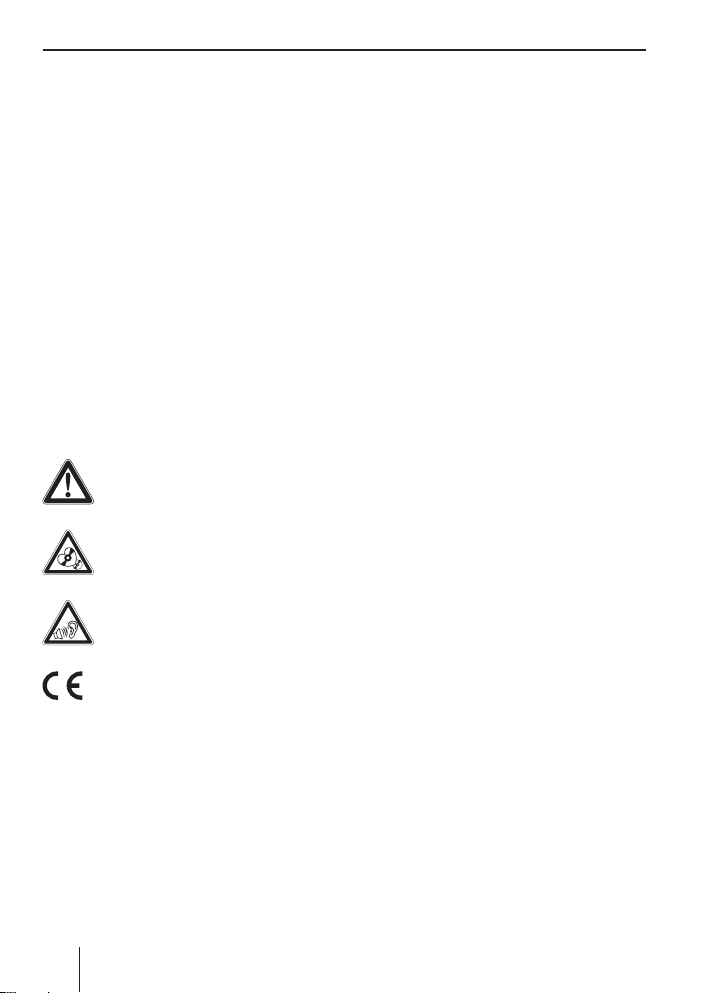
Safety notes5Safety notes | Cleaning notes | Disposal notes | Scope of delivery | Placing the device in operation
Safety notes
The car sound system was manufactured according to the state of the art and established safety
guidelines. Even so, dangers may occur if you do
not observe the safety notes in these instructions.
These instructions contain important information to easily and safely install and operate the car
sound system.
• Read these instructions carefully and completely before using the car sound system.
• Keep the instructions at a location so that they
are always accessible to all users.
• Always pass on the car sound system to third
parties together with these instructions.
In addition, observe the instructions of the devices
used in conjunction with this car sound system.
Symbols used
These instructions employ the following symbols:
DANGER!
Warns about injuries
CAUTION!
Warns about damaging the CD drive
DANGER!
Warns about high volume
The CE mark con rms the compliance
with EU directives.
쏅 Identi es a sequencing step
• Identi es a listing
Road safety
Observe the following notes about road safety:
• Use your device in such a way that you can
always safely control your vehicle. In case of
doubt, stop at a suitable location and operate
your device while the vehicle is standing.
• Remove or attach the control panel only
while the vehicle is standing.
• Always listen at a moderate volume to protect your hearing and to be able to hear acoustic warning signals (e. g. police sirens). During
mute phases (e. g. when changing the audio
source), changing the volume is not audible.
Do not increase the volume during this mute
phase.
General safety notes
Observe the following notes to protect yourself
against injuries:
• Do not modify or open the device. The device
contains a Class 1 laser that can cause injuries
to your eyes (Barcelona 230 only).
• Do not increase the volume during mute
phases, e. g. when changing the audio source.
Changing the volume is not audible during a
mute phase.
Use as directed
This car sound system is intended for installation
and operation in a vehicle with 12 V vehicle system voltage and must be installed in a DIN slot.
Observe the performance limits in the technical
data. Repairs and installation, if necessary, should
be performed by a specialist.
Installation instructions
You may only install the car sound system yourself if you are experienced in installing car sound
systems and are very familiar with the electrical
system of the vehicle. For this purpose, observe
the installation instructions at the end of these
instructions.
4
Page 5
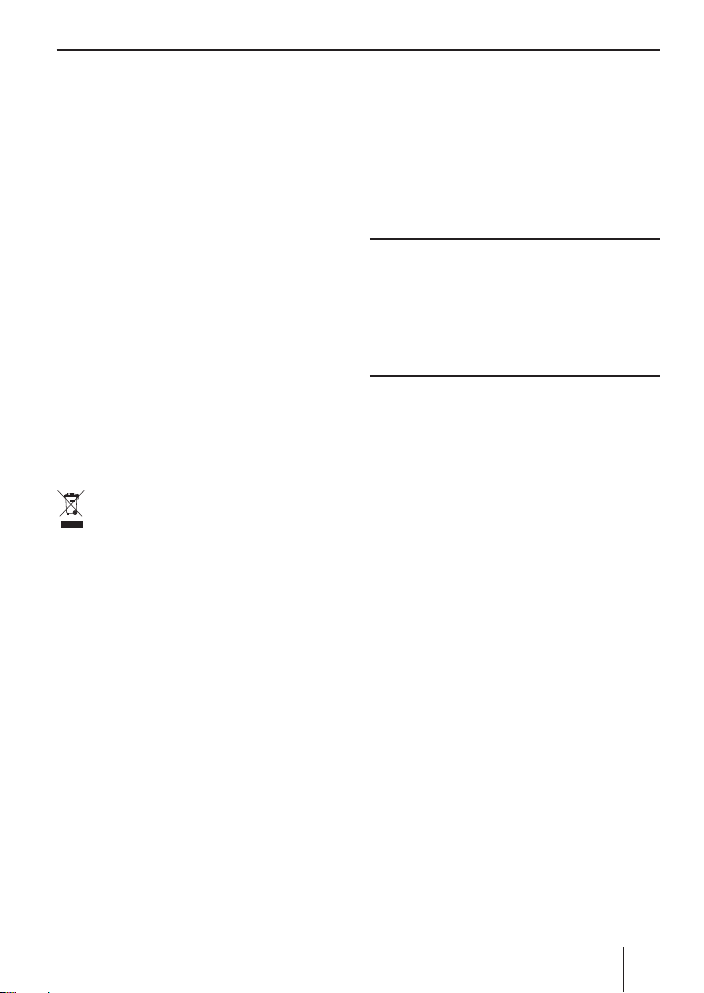
Declaration of conformity
The Blaupunkt Europe GmbH declares that the car
sound systems Barcelona 230 and Brisbane 230
comply with the basic requirements and the other
relevant regulations of the directives 2004/108/EC
and 1999/5/EC.
The declaration of conformity can be found on the
Internet under www.blaupunkt.com.
Optional equipment
(not part of the scope of delivery)
Use only accessories approved by Blaupunkt.
Information is available from your Blaupunkt
specialised dealer or on the Internet under
www.blaupunkt.com.
Placing the device in operation
Cleaning notes
Solvents, cleaning and scouring agents as well as
dashboard spray and plastics care product may
contain ingredients that will damage the surface
of the car sound system.
• Use only a dry or slightly moistened cloth for
cleaning the car sound system.
• If necessary, clean the contacts of the control
panel regularly using a soft cloth moistened
with cleaning alcohol.
Disposal notes
Do not dispose of your old unit in the household trash!
Use the return and collection systems available to
dispose of the old device.
Scope of delivery
The scope of delivery includes:
1 Car sound system
1 Operating/installation instructions
1 Case for the control panel
1 Support frame
1 Antenna connection adapter
2 Disassembly tools
1 Handheld remote control (incl. battery)
1 Connecting cable chamber A
1 Connecting cable chamber B
Attention
Transport securing screws
(Barcelona 230 only)
Before the startup of the car sound system, ensure
that the transport securing screws are removed
(see the chapter "Installation instructions").
Important note for radio reception in
the US and Asia
This car sound system is designed for operation in
di erent regions with di erent frequency ranges
and station technologies. The factory default of
the reception area is "EUROPE". If you operate the
car sound system outside of Europe, e.g. in the US
or Asia, you rst have to set a suitable reception
area in the menu. Available reception areas are
"EUROPE", "ASIA", "USA", "S-AMERICA" and "THAILAND".
The reception area for the radio reception is set
in the user menu (see the chapter "User settings",
section "Making settings in the "TUNER" menu",
menu item "AREA").
Attaching/detaching the control
panel
The car sound system is equipped with a detachable control panel (release panel) to protect your
equipment against theft. In the delivery state,
the control panel is in the supplied case. To start
operating the radio after installation, you must
rst attach the control panel (see the section
"Attaching the control panel" in this chapter).
Page 6
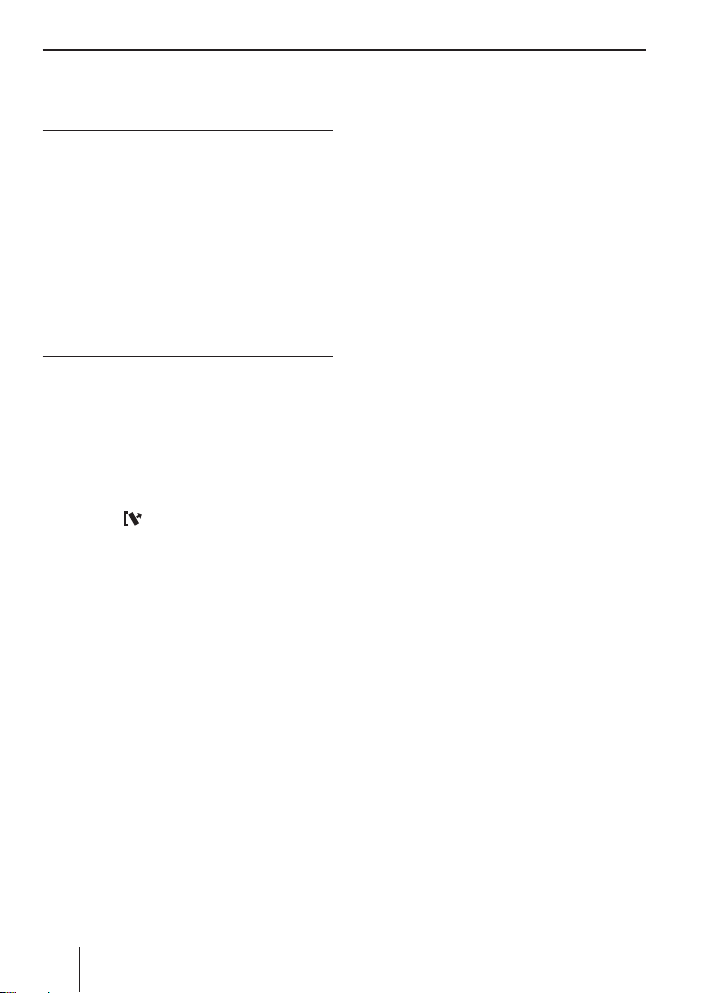
Placing the device in operation
Always take the control panel with you when leaving the vehicle. The car sound system is worthless
to a thief without this control panel.
Caution
Damage to the control panel
Never drop the control panel.
Transport the control panel so that it is protected
against impacts and the contacts cannot become
dirty.
Do not expose the control panel to direct sunlight
or another heat source.
Avoid direct skin contact with the control panel
electrical contacts.
Attaching the control panel
쏅 Push the control panel into the bracket at the
right edge of the device.
쏅 Push the control panel carefully into the left
bracket until it clicks into place.
Removing the control panel
쏅 Press the
panel.
The left side of the control panel detaches
from the device and is secured by the bracket
against falling out.
쏅 Move the control panel slightly to the left
until it disengages from the right bracket.
쏅 Carefully remove the control panel from the
left bracket.
Note:
The car sound system automatically switches
o as soon as the control panel is removed.
button 1 to unlock the control
'
Switching on/o
Switching on/o with the On/O button
쏅 For switch-on, press the On/O button
The car sound system switches on.
쏅 To switch o the device, press and hold down
the On/O button
onds.
3
for longer than 2 sec-
3
.
The car sound system switches o .
Note:
If you switch on the car sound system while
the vehicle ignition is switched o , it automatically switches o after 1 hour to preserve
the vehicle battery.
Switching on/o via vehicle ignition
The car sound system will switch o /on simultaneously with the ignition if the device is correctly
connected to the vehicle's ignition as shown in the
installation instructions and you did not switch
the device o by pressing the On/O button 3.
s
Volume
Adjusting the volume
You can adjust the volume in steps from 0 (o ) to
50 (maximum).
쏅 Turn the volume control 4 to change the
volume.
Note:
If a telephone is connected with the car sound
system as described in the installation instructions, the car sound system is muted in case
of a phone call. During muting, the display
shows "TELEPHONE".
Muting the car sound system (Mute)
쏅 Brie y press the On/O button
the car sound system or to reactivate the previous volume.
During muting, the display shows "MUTE".
3
to mute
Display brightness
You can manually switch the display brightness
between daytime mode and night-time mode or
switch automatically with the driving lights of the
vehicle.
Notes:
• The manual or automatic switching of the
display brightness is selected in the user
menu (see the chapter "User settings",
section "Making settings in the "DISPLAY"
menu", menu item "DIM MODE").
6
Page 7
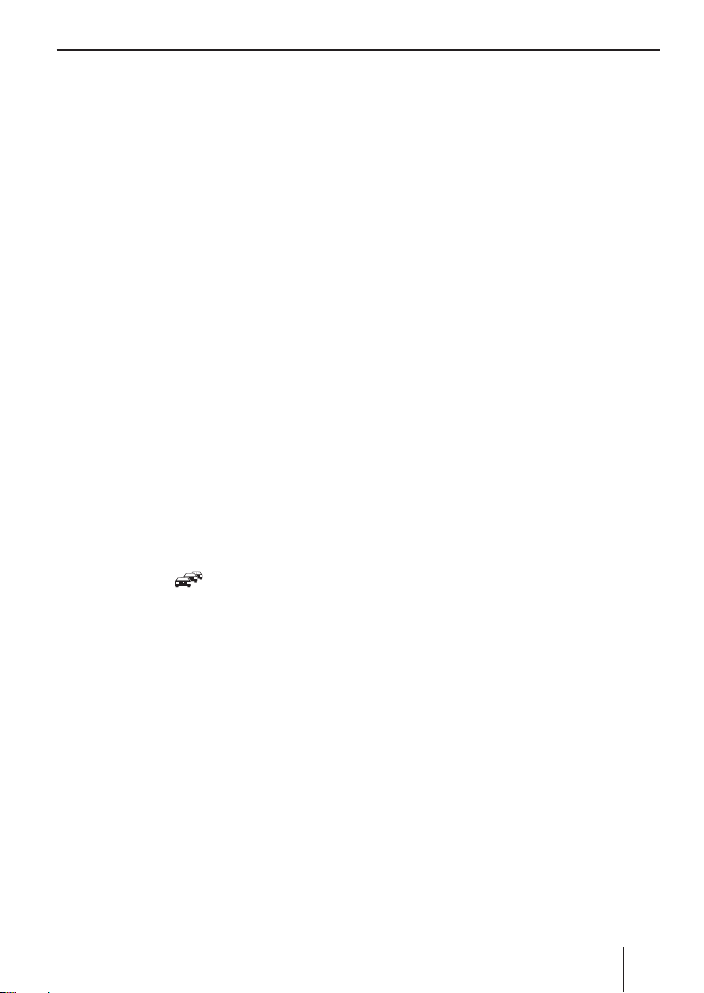
Placing the device in operation | Tra c information | Radio mode
• The display brightness can be adjusted
separately for day and night (see the chapter "User settings", section "Making settings in the "DISPLAY" menu", menu items
"DIM DAY" and "DIM NIGHT".
쏅 Press the DIS button
to manually switch the display brightness.
@
for approx. 2 seconds
Switching demo mode on/o
The demo mode shows the functions of the car
sound system as scrolling text on the display. By
pressing any button, the demo mode is interrupted and you can operate the device.
The demo mode can be switched on and o in the
user menu (see the chapter "User settings", section
"Making settings in the "VARIOUS" menu", menu
item "DEMO MODE").
Tra c information
In the reception area "EUROPE", an FM station can
identify tra c reports by means of an RDS signal.
If priority for tra c reports is switched on, a traf c report is automatically switched through, even
if the car sound system is currently not in radio
mode.
If priority is switched on, the display shows the
tra c jam symbol (
during a switched-through tra c announcement.
The priority is activated and deactivated in the
user menu (see the chapter "User settings", section "Making settings in the "TUNER" menu", menu
item "TRAFFIC").
Notes:
• The volume is increased for the duration
of the switched-through tra c announcement. You can adjust the minimum volume
for tra c announcements (see the chapter
"User settings", section "Making settings
in the "VOLUME" menu", menu item "TA
VOLUME").
• To cancel a switched-through tra c announcement, press the SRC button
). "TRAFFIC" is displayed
?
.
Radio mode
RDS
Many FM stations broadcast an RDS (Radio Data
System) signal in addition to their programme
in the reception area "EUROPE" that allows the
following additional functions:
• The station name is shown on the display.
• The car sound system recognises tra c announcements and news broadcasts and can
automatically switch them through in other
operating modes (e. g. in USB mode).
• Alternate frequency: If RDS is activated, the car
sound system automatically selects the best
receivable frequency for the station that is currently set.
• Regional: At certain times, some radio stations divide their programme into regional
programmes providing di erent content. If
the REGIONAL function is activated, the car
sound system changes only to those alternate
frequencies on which the same regional programme is being broadcast.
The functions RDS and REGIONAL are activated
and deactivated in the user menu (see the chapter "User settings", section "Making settings in
the "TUNER" menu", menu items "RDS AF" and
"REGIONAL").
Changing to radio mode or selecting
a memory bank
쏅 Press the SRC button ? repeatedly until the
desired memory bank is displayed:
FM1 씮 FM2 씮 FMT 씮 AM 씮 AMT
Notes:
• Up to 5 stations can be stored in each
memory bank.
• Memory banks can be activated or deactivated via the user menu (see the chapter
"User settings", section "Making settings in
the "TUNER" menu", menu item "BANDS"
(band selection)). Deactivated memory
banks are skipped during the source selection with the SRC button
?
.
7
Page 8
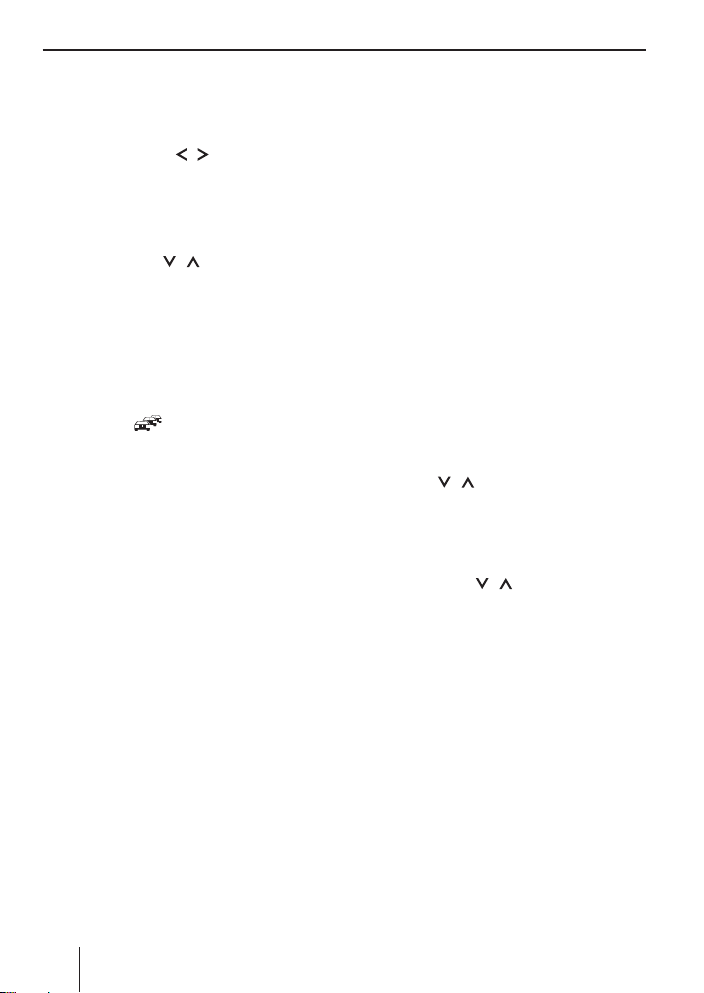
Radio mode
Tuning into a station
There are various ways of tuning into a station:
Tuning into stations manually
쏅 Brie y press the
several times to change the frequency in increments, or long to quickly change the frequency.
Starting station seek tuning
쏅 Brie y press the
tion seek tuning.
The radio tunes into the next receivable
station.
Notes:
• For the reception area "EUROPE": In the FM
waveband, only tra c information stations
are tuned into if the priority for tra c information ( ) is switched on.
• For the reception areas "EUROPE" and
"USA": In the FM waveband, the next
station with the currently selected programme type is tuned into if the PTY function is activated (see the chapter "PTY").
• The sensitivity of seek tuning can be adjusted (see the chapter "User settings",
section "Making settings in the "TUNER"
menu", menu item "SEEK SENS").
/ button 7 once or
/ button 7 to start sta-
Storing stations or calling stored
stations
쏅 Select the desired memory bank.
쏅 If necessary, set the desired station.
=
쏅 Press the station button 1 - 5
2 seconds to store the current station under
the button.
- or -
쏅 Brie y press the station button 1 - 5
up the stored station.
for approx.
=
to call
Scanning stations
With the scan function, you can scan either every
receivable station or the stored stations of the current waveband.
Note:
You can adjust the scan time for each station (see the chapter "User settings", section
"Making settings in the "VARIOUS" menu",
menu item "SCAN TIME").
Scanning receivable stations
쏅 Press the MENU button
onds to start scanning.
During the scan, the display alternately dis-
plays "SCAN" and the current frequency as
well as memory bank or station name.
쏅 Brie y press the MENU button
tinue listening to the station that is currently
being received.
Scanning stored stations
쏅 Press the / button 7 for approx. 2 sec-
onds to start scanning.
During the scan, the display shows the mem-
ory location and the current frequency or station name.
쏅 Brie y press the
listening to the station that is currently being
scanned.
2
for approx. 2 sec-
2
to con-
/ button 7 to continue
Storing stations automatically
(Travelstore)
With Travelstore, you can automatically search
for and store the 5 stations o ering the strongest
reception in the region in the FM and AM wavebands. The stations are stored in the FMT or AMT
memory bank. Any previously stored stations in
this memory bank are deleted in the process.
쏅 Select a memory bank of the desired wave-
band, e. g. FM1 or AM.
쏅 Press the SRC button
onds.
?
for approx. 2 sec-
8
Page 9
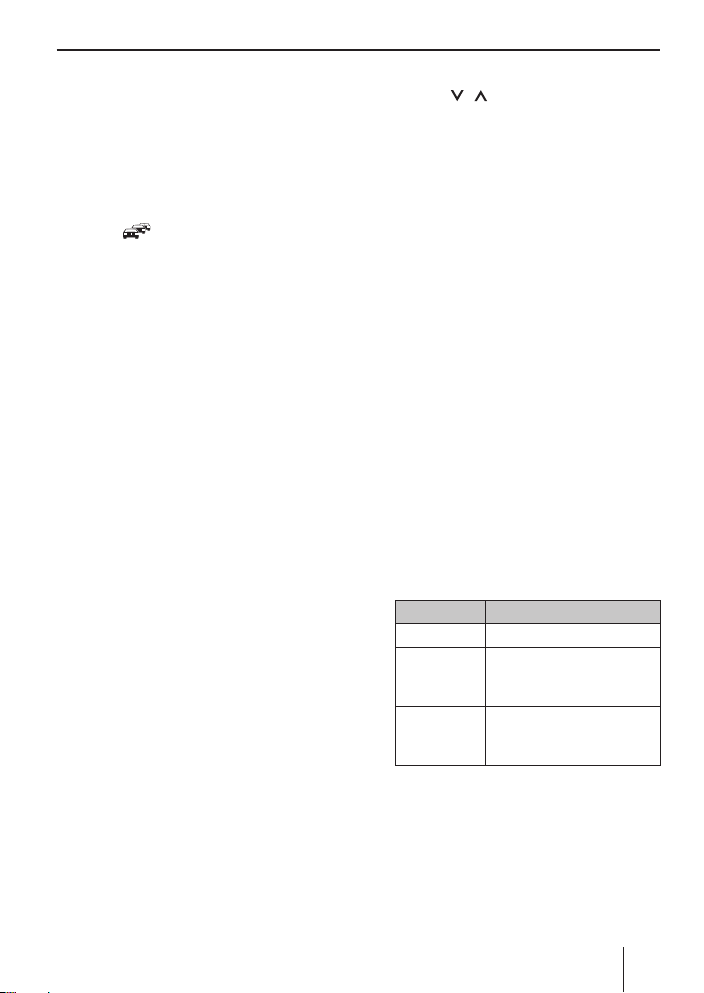
Radio mode
The tuner starts the automatic station seek
tuning; the display shows "FM TSTORE" or
"AM TSTORE". After the storing is completed,
the radio plays the station at memory location
1 of the FMT or AMT level.
Notes:
• For the reception area "EUROPE": If the
priority for tra c information is switched
), only tra c information stations
on (
are stored.
• If the FMT or AMT memory bank is deac-
tivated (see the chapter "User settings",
section "Making settings in the "TUNER"
menu", menu item "BANDS"), it is automatically reactivated if you initiate the
Travelstore function.
PTY
In the reception areas "EUROPE" and "USA", an
FM station can transmit its current programme
type, e. g. CULTURE, POP, JAZZ, ROCK, SPORT or
SCIENCE. Hence, the PTY function allows a targeted search for broadcasts of a certain programme
type, e. g. for rock or sports broadcasts. Note that
PTY is not supported by all stations.
Note:
The PTY function is only available if it has been
activated (see the chapter "User settings", section "Making settings in the "TUNER" menu",
menu item "PTY").
Selecting a programme type
To select a programme type read the section
"Making settings in the "TUNER" menu", menu
item "PTY TYPE" in the chapter "User settings".
Note:
You can set the language in which the programme types should be displayed (see the
chapter "User settings", section "Making settings in the "TUNER" menu", menu item "PTY
LANG").
Searching for stations
쏅 Press the
During the seek tuning, the currently selected
programme type is shown on the display
As soon as a station with the desired programme type is found, it remains being tuned
into.
Notes:
• If no station with the selected programme
• If the tuned radio station or another sta-
/ button 7.
type is found, "PTY NONE" is brie y displayed and 2 beeps can be heard. The
radio will then retune to the station that it
played last.
tion on the broadcasting network broadcasts your selected programme type at a
later point in time, the car sound system
will automatically switch from the currently tuned station or from the current
audio source (e. g. CD) to the station whose
programme type matches the one you selected. Note that this function is not supported by all stations.
Switching display
쏅 Press the DIS button @ to toggle between
these displays:
Display Meaning
ABCDEF Station name
FM1 102.90
or
P1 102.90
FM1 18:30
or
P1 18:30
Memory bank/frequency
or
Memory location/frequency
Memory bank/time
or
Memory location/time
.
9
Page 10
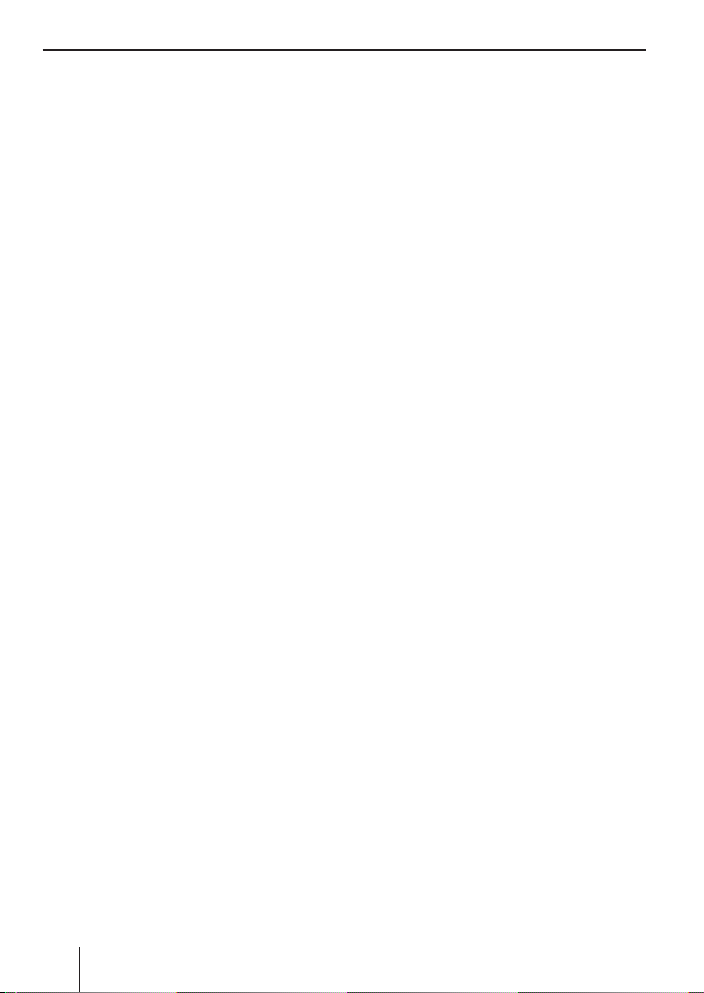
CD/MP3/WMA/iPod mode
CD/MP3/WMA/iPod mode
Basic information
CD/MP3/WMA mode
Barcelona 230:
This car sound system can be used to play back audio CDs (CDDA) and CD-R/RWs with audio, MP3 or
WMA les as well as MP3 or WMA les on USB data
carriers and SD(HC)/MMC memory cards.
Brisbane 230:
This car sound system can be used to play MP3 or
WMA les on USB data carriers and SD(HC)/MMC
memory cards.
Notes:
• To ensure proper functioning, use only CDs
with the Compact-Disc logo.
• Blaupunkt cannot guarantee the awless
function of copy-protected CDs and all
CD blanks, USB data carriers and memory
cards available on the market.
Note the following information when preparing
an MP3/WMA data carrier:
• Naming of tracks and directories:
– Max. 32 characters without the le exten-
sion ".mp3" or ".wma" (the use of more
characters reduces the number of tracks
and folders that the car sound system can
recognise)
– No umlauts or special characters
• CD formats: CD-R/RW, Ø: 12 cm
• CD data formats: ISO 9669 Level 1 and 2, Joliet
• CD burn speed: Max. 16x (recommended)
• USB format/ le system: Mass storage device /
FAT16/32
• Memory card le system: FAT16/32
• File extension of audio les:
– .MP3 for MP3 les
– .WMA for WMA les
•WMA les only without Digital Rights Manage-
ment (DRM) and created with Windows Media
Player version 8 or later
• MP3 ID3 tags: Version 1 and 2
• Bitrate for creating audio les:
– MP3: 32 to 320 kbps
– WMA: 32 to 192 kbps
• Maximum number of les and directories: Up
to 20,000 entries depending on the data structure
iPod mode
You can connect numerous iPod and iPhone
models to the car sound system via the USB port
and control the audio playback from the car sound
system.
Note:
A list of compatible iPod and iPhone models
is located at the end of these instructions.
Blaupunkt cannot guarantee the awless
function of other iPod and iPhone models.
Use a suitable adapter cable to connect your iPod
or iPhone with the USB port of the car sound
system.
Changing to CD/MP3/WMA/iPod
mode
쏅 Press the SRC button ? repeatedly until the
desired audio source is displayed:
• "CD" (Barcelona 230 only): Inserted CD
• "SD(HC)": Inserted memory card
• "USB": Connected USB data carrier
• "IPOD" / "IPHONE": Connected iPod / iPhone
• "AUX": Connected external audio source
Notes:
• The respective audio source can be selected only if a corresponding CD is inserted or
a corresponding device is connected.
• A connected iPod is initially selected under "USB" and as soon as the iPod has been
recognised under "IPOD".
• If the car sound system rst has to read
the data of a connected device or data carrier before the playback, the display shows
"READING". The duration of the reading
depends on the data volume and design of
10
Page 11
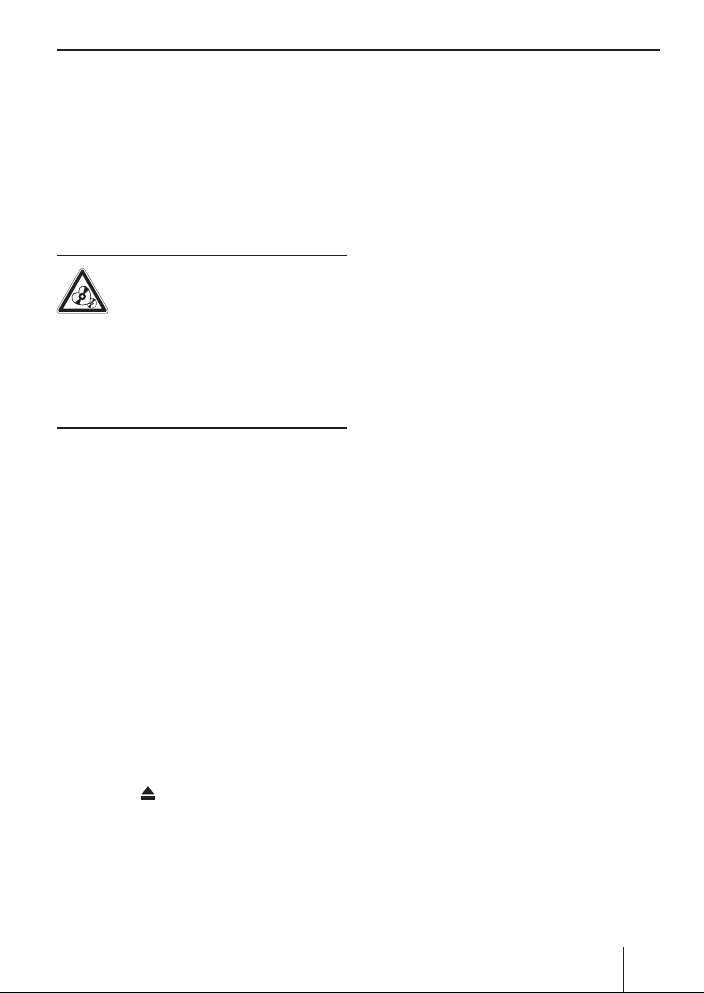
CD/MP3/WMA/iPod mode
the device or data carrier. If the device or
data carrier is defective or the transferred
data cannot be played back, a corresponding message appears on the display (e. g.
"USB ERROR").
Inserting/ejecting a CD
(Barcelona 230 only)
Inserting a CD
Risk of severe damage to the CD
drive!
and CDs with a diameter of 8 cm (mini CDs) must
not be used.
We accept no responsibility for any damage to the
CD drive that may occur as a result of the use of
unsuitable CDs.
Ejecting a CD
Noncircular contoured CDs (shape CDs)
Note:
You must not hinder or assist the drive as it
automatically draws in the CD.
쏅 Insert the CD with its printed side up into the
5
CD tray
The drive automatically draws in the CD and
checks its data. Afterwards, the playback
starts in CD or MP3 mode.
Note:
If the inserted CD cannot be played back, "CD
ERROR" is brie y displayed and the CD is automatically ejected after approx. 2 seconds.
Note:
You must not hinder or assist the drive as it
ejects the CD.
쏅 Press the
CD.
Notes:
• If a CD is ejected and not removed, the
until you feel a slight resistance.
button 8 to eject an inserted
drive will automatically draw it back in
again after approx. 10 seconds.
• You can also eject CDs while the car sound
system is switched o or whilst another audio source is activated.
Connecting/removing a USB data
carrier
Connecting a USB data carrier
쏅 Switch o the car sound system so that the
data carrier will be correctly registered.
쏅 Pull the protective cap of the USB socket :
to the front until it moves out of the socket
and fold it down.
쏅 Connect the USB data carrier.
쏅 Turn on the car sound system.
If the USB data carrier is initially selected as
audio source, the data are read rst.
Notes:
• If the connected USB data carrier cannot
be seen, "USB ERROR" is brie y displayed.
• The time required for reading in the data
depends on the design and size of the USB
data carrier.
Removing a USB data carrier
쏅 Switch o the car sound system so that the
data carrier will be correctly unregistered.
쏅 Disconnect the USB data carrier.
쏅 Close the protective cap of the USB socket
:
Inserting/removing the memory card
Inserting the memory card
쏅 Detach the control panel.
쏅 Insert the memory card with its labelled side
up and its contacts rst into the card slotA
until it clicks into place.
쏅 Attach the control panel.
After switch-on, the device automatically
selects the inserted memory card as audio
source. The data of the memory card are be-
ing read. Afterwards, the playback starts in
MP3 mode.
.
11
Page 12
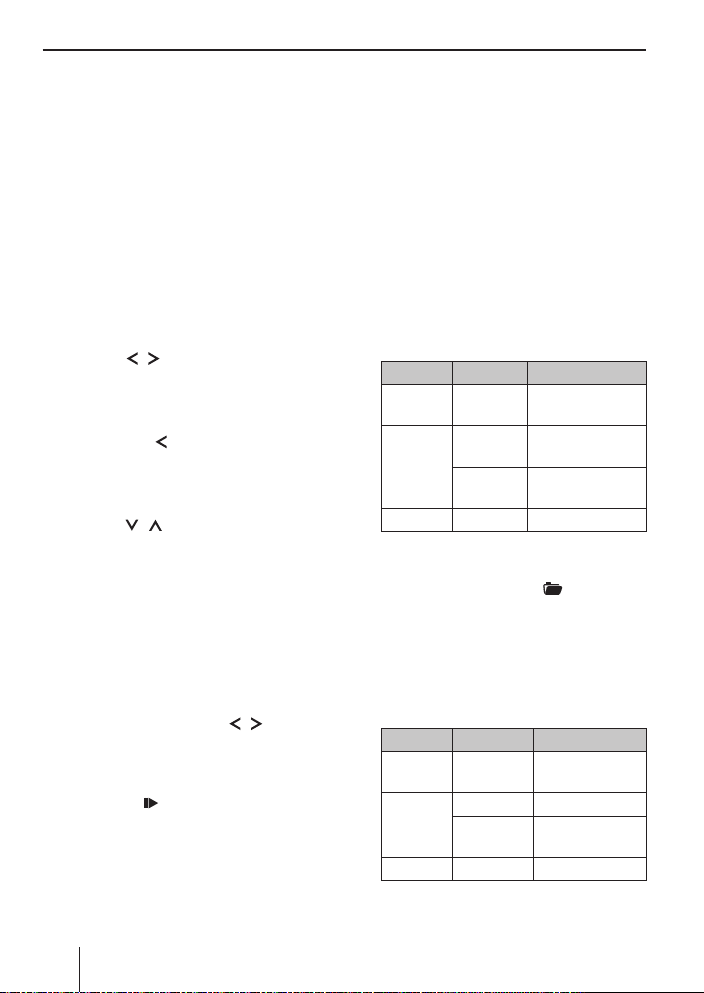
CD/MP3/WMA/iPod mode
Notes:
• If the inserted memory card cannot be
played, "SD ERROR" is brie y displayed.
• The time required for reading the card
depends on the design and size of the
memory card.
Removing the memory card
쏅 Detach the control panel.
쏅 Push on the memory card until it disengages.
쏅 Pull the memory card out of the card slot
쏅 Attach the control panel.
Selecting tracks
쏅 Press the / button 7 brie y to change
to the previous/next track.
Note:
If the current track plays longer than 3 seconds, pressing
7 once restarts the track.
Selecting a folder
(only in MP3/WMA/iPod mode)
쏅 Press the / button 7 brie y to change
to the previous/next folder.
Note:
In iPod mode, this allows you to change to the
previous/next folder of the current category,
e. g. to the next genre, if you previously selected a track on the iPod via the corresponding genre.
Fast searching
쏅 Press and hold down the / button 7
until the desired position has been reached.
Interrupting playback
쏅 Press the 2 button = to interrupt the
playback ("PAUSE") or to continue it.
Scanning all tracks
The scan function scans all available tracks.
A
쏅 Press the MENU button
onds to start the scan, or brie y to continue
playing the currently scanned track.
Note:
The scan time can be adjusted (see the chapter "User settings", section "Making settings
in the "VARIOUS" menu", menu item "SCAN
TIME").
.
2
Playing tracks in random order
쏅 Press the 4 MIX button = to change among
the playback modes:
Operation Display Meaning
CD*/
iPod
MP3/
WMA
Gen. MIX OFF Regular playback
* Barcelona 230 only
If the MIX function is switched on, the icon
MIX (mix all tracks) or MIX
current folder) is shown on the display.
MIX ALL Mixing tracks
MIX DIR
MIX ALL
Mixing tracks of
the current folder
Mixing tracks of
the data carrier
Repeatedly playing individual tracks
or directories
쏅 Press the 3 RPT button = to change among
the playback modes:
Operation Display Meaning
CD*/
iPod
MP3/
WMA
Gen. RPT OFF Regular playback
* Barcelona 230 only
RPT TRACK Repeating tracks
RPT TRACK Repeating tracks
RPT DIR
Repeating
folders
for approx. 2 sec-
(mix tracks of
12
Page 13

CD/MP3/WMA/iPod mode
If the RPT function is switched on, the icon
(repeat tracks) or (repeat
folders) is shown on the display.
Switching display
쏅 Press the DIS button @ once or several times
to switch among these displays:
Opera-
Display Meaning
tion
T01 00:15
CD*
T01 03:37
T01 18:30
FILE File name ²
FOLDER Folder name ²
SONG Track name ¹
ARTIST Artist ¹
ALBUM Album name ¹
MP3/
WMA/
GENRE Genre ³
iPod
PLAY 00:15 Playing time
TOTAL 03:37 Track duration
CLOCK18:30 Time
ALL INFO
* Barcelona 230 only
¹ Track name, artist and album name must be
stored as ID3 tag to be able to display them.
² The le and folder name is displayed only in
MP3/WMA mode.
³ The genre information is available only on
iPod mode.
Track number
and playing time
Track number
and duration
Track number
and time
All information
as scrolling text
Browse mode
In Browse mode, you can directly search for and
select a certain track on the MP3/WMA data carrier
or iPod without interrupting the current playback.
Browse mode in MP3/WMA mode
In MP3/WMA mode, you can select and play a
track from a directory of the data carrier.
쏅 Press the 1
mode in the MP3/WMA mode.
The
the icon (track) or icon (folder) appears.
Note:
You can exit the browse mode at any time by
pressing the 1
쏅 Press the
of the data carrier.
The current folder is shown on the display.
쏅 Press the
times or hold the button pressed to select a
di erent folder.
쏅 Press the
the selected folder.
The rst track of the folder is shown on the
display.
Note:
Pressing the button 7 returns you to the
folder list.
쏅 Press the
times or hold the button pressed to select a
di erent track.
쏅 Press the
The playback starts. You are exiting the
browse mode.
button = to call up the browse
icon ashes on the display. In addition,
button =.
button 7 to display the folders
/ button 7 once or several
button 7 to display the tracks of
/ button 7 once or several
button 7 to play the track.
13
Page 14

CD/MP3/WMA/iPod mode | Pandora® mode
Browse mode in iPod mode
In iPod mode, you can select and play back the
tracks via the categories "
"GENRES", "PLAYLISTS" or "AUD-BOOKS" (audio
books).
쏅 Press the 1
mode in the iPod mode.
icon ashes on the display. In addi-
The
tion, the icon (categories) or the icon
(track) appears. The rst category, "ARTISTS",
is displayed.
Notes:
• Press the 1
onds to directly call up the "PLAYLISTS"
category.
• You can exit the browse mode at any time
by pressing the 1
쏅 Press the
times to select a di erent category.
쏅 Press the
folders of the category.
The rst folder of the selected category is
shown on the display (e.g. "JAZZ" in the
" GENRES" category).
Note:
Pressing the
list of categories.
쏅 Press the
times or hold the button pressed to select a
di erent folder.
쏅 Press the
tracks of the folder.
The rst track of the folder is shown on the
display.
Note:
Pressing the
list of folders.
쏅 Press the
times or hold the button pressed to select a
di erent track.
/ button 7 once or several
button 7 to display the available
/ button 7 once or several
button 7 to display the available
/ button 7 once or several
ARTISTS
", "ALBUMS",
button = to call up the Browse
button = for approx. 2sec-
button =.
button 7 returns you to the
button 7 returns you to the
쏅 Press the
The playback starts. You are exiting the
browse mode.
Fast browsing
Fast browsing enables faster access to tracks. Instead of the arrow keys
control
and con rm list entries:
Function Browse
Selecting
entries in lists
Con rming
entries
Return to the
higher level
Fast browsing is switched on or o in the user
menu (see the chapter "User settings", section
"Making settings in the "VARIOUS" menu", menu
item "BROWSE").
Note:
With activated fast browsing, you cannot
change the volume in browse mode or mute
the car sound system. To do so, rst exit the
browse mode by pressing the button 1 =
or starting the track playback.
button 7 to play back the track.
7
4
and the On/O button 3 to select
, you use the volume
7
7
7
Fast browse
mode
Volume
control
On/o
button
Select and
con rm
option "<<<"
mode
/
4
3
Pandora® mode
Requirements
Control for Pandora® requires:
• An iPhone device with a reliable data connection, or an iPod touch that is connected to wireless internet.
• The Pandora® app installed on the iPhone/iPod
device.
• An active account with Pandora®. Sign up at
www.pandora.com.
• The USB sync cable that came with your iPod/
iPhone device.
14
Page 15

Pandora® mode
Notes:
• Pandora® is available only in the US.
• Refer to www.pandora.com/everywhere/
mobile for devices compatible with the
Pandora® mobile application.
• Pandora® is an internet service, carrier and
data charges may apply.
• Some Pandora® functionality cannot be
operated from this car sound system.
• For issues using the Pandora® application,
please contact Pandora at pandora-support
@pandora.com
Connecting the iPod/iPhone device
쏅 Pull the protective cap of the USB socket :
to the front until it moves out of the socket,
and fold it down.
쏅 Connect the iPod/iPhone device, using the
USB sync cable included with your iPod/
iPhone device.
Starting the Pandora® mode
쏅 Open the Pandora® application on your iPod/
iPhone device.
?
쏅 Press the SRC button
"PANDORA" is displayed.
repeatedly until
Searching stations
You can display your station list and select stations
directly from the car sound system.
쏅 Press the 1
tions menu.
쏅 Press the
times to select "A-Z" (the station names are
listed alphabetically) or "BY DATE" (the station
names are listed by date).
쏅 Press the
station list.
쏅 Press the
times or hold the button pressed to cycle
through the list of stations.
button = to display the sta-
/ button 7 once or several
button 7 to display the selected
/ button 7 once or several
쏅 Press the
tion is highlighted.
The playback will begin.
Notes:
• Stations must be created in your account
• With activated fast browsing, you can use
• You can exit the stations menu at any time
button 7 when the desired sta-
prior to connecting your iPod/iPhone device to the car sound system.
the volume control
button 3 instead of the arrow keys 7 to
select and con rm list entries. This process
does not allow changing the volume or
muting the car sound system.
by pressing the 1
4
and the On/O
button =.
Shu e mode
쏅 Press the 1 button = to display the sta-
tions menu.
쏅 Press the
times to select "SHUFFLE" from the stations
menu.
쏅 Press the
all of your stations.
/ button 7 once or several
button 7 to shu e songs from
Skipping tracks
쏅 Press the button 7 brie y to skip to the
next track.
Notes:
• The operation to replay a previous track is
not available.
• Pandora® limits the number of skips allowed for their service.
Interrupting playback
쏅 Press the 2 button = to interrupt the
playback ("PAUSE") or to continue it.
15
Page 16

Pandora® mode | Bluetooth®
Thumbs feedback
Thumbs up
쏅 Press the
you like the current track.
The
next track. Pandora® will play more tracks with
similar qualities.
Thumbs down
쏅 Press the
you do not like the current track.
The
next track. Pandora® will not play the current
track again, and will avoid playing tracks with
similar qualities.
button 7 to tell Pandora® that
icon appears on the display until the
button 7 to tell Pandora® that
icon appears on the display until the
Only one Bluetooth® device can be connected
with the car sound system. If you connect a new
device with the car sound system, the connection
to a currently connected device is automatically
interrupted. However, the car sound system leaves
up to 5di erent Bluetooth® devices paired, and
you can quickly and easily connect any of these
devices with the car sound system again.
The Bluetooth® menu
In the Bluetooth® menu, you nd all the functions
for pairing, connecting and managing Bluetooth®
devices.
Calling the Bluetooth® menu
Bluetooth®
You can connect the car sound system via Bluetooth® with other Bluetooth®-ready devices, such
as cell phones. This allows you to use the car sound
system with its integrated microphone as handsfree system for connected cell phones and control
the audio output of other Bluetooth® devices and
play them back via the loudspeakers of the car
sound system (Bluetooth® streaming).
Note:
You can also connect an external microphone
for hands-free calling (see the chapter "Installation instructions").
Bluetooth® technology is a wireless connection of
short range. For this reason, Bluetooth® devices
must be located near the car sound system (in the
vehicle) to establish and maintain a connection.
To establish a Bluetooth® connection, you must
rst pair the car sound system and the Bluetooth®
device. When you pair the devices, a Bluetooth®
connection is subsequently established automatically. This connection remains in e ect as long as
the Bluetooth® device is within range. If the connection is interrupted, e.g. because you moved
the cell phone outside the range, the connection
is automatically re-established as soon as you are
back within range.
쏅 Brie y press the MENU button 2 to open
the user menu.
쏅 Turn the volume control
"BLUETOOTH" menu item is selected.
쏅 Press the On/O button
tooth® menu.
쏅 Turn the volume control
menu item is selected.
쏅 Perform the setting (see the following sec-
tions).
쏅 Brie y press the MENU button
menu.
Notes:
• The Bluetooth® menu is automatically exited approx. 30 seconds after the last button activation and you are returned to the
display of the current audio source.
• In the menu, you can press the button
7 in each case to return to the higher
menu level.
• If a Bluetooth® process is running (e.g.
re-establishing the connection to the last
connected device), the functions of the
Bluetooth® menu are blocked. If you attempt to open the Bluetooth® menu during this time, "LINK BUSY" brie y appears
on the display. If you want to cancel the
Bluetooth® process and open the Bluetooth® menu, press the 5
4
until the
3
to open the Blue-
4
until the desired
2
to exit the
button =.
16
Page 17

Bluetooth®
Pairing and connecting a Bluetooth®
device
Notes:
• You can pair up to 5 Bluetooth® devices
with this car sound system. Before you can
pair another device, you must rst unpair
one of the already paired devices (see the
chapter "Additional functions in the Bluetooth® menu", section "Managing paired
devices"). If you should attempt to pair a
fth Bluetooth® device, "PHONE LIST FULL
– PLEASE DELETE ENTRIES FROM LIST" is
displayed.
• If a connection with a Bluetooth® device
currently exists, this connection is automatically disconnected if you pair and
connect another device.
쏅 In the Bluetooth® menu, select the "PAIRING"
menu item.
3
쏅 Press the On/O button
tooth® device.
The display shows "PRESS > TO CONFIRM".
쏅 Press the
The display shows "ENTER PIN" and the currently stored PIN (default "1234"). In addition, the Bluetooth® icon
sound system can now be recognised by a
Bluetooth® device for approx. 2 minutes and
connected.
쏅 Search the car sound system from your Blue-
tooth® device (Bluetooth® name: "BP 230 BT").
쏅 Establish the connection from your Blue-
tooth® device. Enter the PIN displayed by the
car sound system.
The display brie y shows "PAIRED", followed
by "CONNECTED", as soon as the car sound
system and the Bluetooth® device are paired
and connected.
Notes:
• If no connection can be established, the
button 7.
display brie y shows "CONNECT FAILED".
to pair a Blue-
ashes. The car
• If a Bluetooth® device is connected with
the car sound system, the display shows
the Bluetooth® icon
• If the device connected last cannot be
located after switching on the car sound
system, the car sound system attempts to
connect one of the other paired devices. If
none of the devices is located, the display
brie y shows "NO DEVICE".
.
Telephone functions
Answering/rejecting an incoming phone call
With an incoming call, the display alternately shows
"CALL" and the number of the caller. The current
audio source is muted and a ring tone is played via
the loudspeakers of the car sound system.
Note:
If the number of the caller is not being transmitted, the display shows "PRIVATE" instead
of the number. If the number of the caller is
stored together with a name in the car sound
system, the name of the entry and the number are displayed.
쏅 Press the
"CALL" and the duration of the ongoing call
are displayed.
쏅 Press the 5
to end the current call.
The display shows "CALL END".
Notes:
• During the call, you can adjust the volume
• You can preset the hands-free volume
• If the car sound system is switched o with
button < to answer the call.
button = to reject the call or
with the volume control 4 or mute the
device with a short press of the On/O
button 3.
in the user menu (see the chapter "User
settings", section "Making settings in the
"VOLUME" menu", menu item "TEL VOL").
active ignition, it automatically switches
on with an incoming call. This allows you to
make the call over the hands-free system.
After the call has ended, the car sound system automatically switches o again.
17
Page 18

Bluetooth®
Making a call
쏅 In the Bluetooth® menu, select the "DIAL NEW
NUMBER" menu item.
쏅 Press the On/O button 3 to open the entry
menu.
You can now enter a phone number with up
to 20 digits:
4
쏅 Turn the volume control
to select a digit
for the respective position.
쏅 Press the
or button 7 to reach the next
or previous position.
Notes:
• You can also reach the next position by
pressing the ON/O button
3
.
• While entering the phone number, you
cannot change the volume or mute the car
sound system.
쏅 Press the
button < to call the number
entered.
"CALLING" and the dialed number are alter-
nately shown on the display.
As soon as your calling party answers the call,
the display shows "CALL" and the time of the
current phone call.
Calling an entry in the phone book
Note:
This function is only available if the phone
book of the connected cell phone was transferred to the car sound system (see the chapter "Additional functions in the Bluetooth®
menu", section "Transferring the phone book
of the cell phone to the car sound system").
쏅 In the Bluetooth® menu, select the
"PHONEBOOK" menu item.
쏅 Press the On/O button
3
to open the
phone book.
The display shows the rst phone book entry.
Note:
If the phone book has not yet been transferred, the display brie y shows "PHONEBOOK
NOT AVAILABLE".
- or -
쏅 In the Bluetooth® menu, select the
"PB SEARCH" (phone book search) menu item.
쏅 Press the On/O button
3
to open the entry
menu.
쏅 Turn the volume control
4
to select the rst
letter of the desired entry.
쏅 Press the On/O button
3
to con rm the
selection.
The display shows the rst phone book entry
that starts with the selected letter.
Note:
If the phone book does not contain any entry
with the selected rst letter, the display brie y
shows "NOT FOUND".
4
쏅 Turn the volume control
to select the
desired entry.
쏅 Press the
button < to call the number.
"CALLING" and the dialled number are alternately shown on the display.
Note:
You can also call an entry in the phone book
via speed dial (see the section "Speed dial for
phone book entries" in this chapter).
Making a call with voice dial
Note:
This function is only available if the connected
cell phone supports voice dial.
쏅 In the Bluetooth® menu, select the "VOICE
DIAL" menu item.
3
쏅 Press the On/O button
to activate voice
recognition.
The car sound system is muted and the dis-
play shows "SPEAK NOW".
쏅 Say the name of the desired calling partner.
Notes:
• If no Bluetooth® connection is established
when voice recognition is activated, the
display brie y shows "VOICE DIAL FAILED
– NO BT CONNECTION".
18
Page 19

Bluetooth®
• If the spoken name is not being recognised
or the time for the voice recognition has
already expired, the display brie y shows
"DIAL FAILED".
• You can cancel the voice recognition by
pressing the 5
button =.
• Please note that the duration of the voice
recognition is limited and depending on
the respective cell phone.
• You can also activate the voice recognition
via speed dial (see the section "Speed dial
for voice dial" in this chapter).
Storing a phone number in the car sound
system
You can store phone numbers in the car sound
system and make calls using the speed dial (see
the following section).
Speed dial for any phone number or for the
number dialed last or a stored number
With speed dial, you can make a call without rst
having to select the corresponding function in the
Bluetooth® menu.
To call the number dialed last,
A phone number is stored for the currently connected telephone and is available only for this telephone. The car sound system can store up to ve
numbers for up to ve paired devices.
쏅 Enter the phone number as described in the
section "Making a call".
쏅 Press the desired memory button 1-5
approx. 2 seconds to store only the number.
=
for
To call a stored number,
- or -
쏅 Press the
button 7 for approx. 2 seconds
to enter a name for the entry.
You can now enter a name with up to 15 char-
acters:
4
쏅 Turn the volume control
to select a char-
acter for the respective position.
쏅 Press the
or previous position.
or button 7 to reach the next
To call any number,
Note:
You can also reach the next position by pressing the ON/O button
3
.
쏅 Press the desired memory button
=
for approx. 2 seconds to store the
1 -5
number and name.
The display brie y shows "NUMBER SAVED".
Afterwards, you are returned to the Bluetooth® menu and the "DIAL NEW NUMBER"
menu item.
Notes:
• A number previously stored on the memory button is replaced.
• If a telephone is unpaired, the numbers
stored for this telephone are automatically
deleted.
쏅 press the button <.
The display shows the number dialed last.
Note:
If no cell phone is currently connected, the
Bluetooth® menu is opened. The "PAIRING"
menu item is selected.
쏅 Press the
쏅 press the
쏅 Press a memory button 1 - 5
button < to call the number.
button <.
=
to call the
stored number.
Note:
If no number is stored under the selected
memory button, the display brie y shows
"NO NUMBER".
쏅 Press the button < to call the number.
쏅 press the
쏅 Press the On/O button
button <.
3
to open the entry
menu and enter a number (enter the phone
number as described in the section "Making
a call").
쏅 Press the
button < to call the number.
19
Page 20

Bluetooth®
Speed dial for phone book entries
Note:
This function is only available
• if the phone book of the connected cell
phone was transferred to the car sound
system (see the chapter "Additional functions in the Bluetooth® menu", section
"Transferring the phone book of the cell
phone to the car sound system").
• if the speed dial is set for phone book entries (see the chapter "Additional functions
in the Bluetooth® menu", section "Setting
the button function for speed dial").
To select an entry of the phone book with the
speed dial and call it,
쏅 press the
onds.
The display shows the rst phone book entry
or the search function for phone book entries.
쏅 Turn the volume control
desired entry.
쏅 Press the
Speed dial for voice dial
Note:
This function is only available
• if the connected cell phone supports voice
dial.
• if the speed dial is set for voice dial (see the
chapter "Additional functions in the Bluetooth® menu", section "Setting the button
function for speed dial").
To activate the voice recognition with the speed
dial,
쏅 press the
onds.
The car sound system is muted and the dis-
play shows "SPEAK NOW".
쏅 Say the name of the desired calling partner.
button < for approx. 2 sec-
4
to select the
button < to call the number.
button < for approx. 2 sec-
Bluetooth® streaming mode
You can play back music from a Bluetooth® audio
device via the loudspeakers of the car sound system if the audio device supports the Bluetooth®
pro le A2DP (Advanced Audio Distribution Pro le).
Starting Bluetooth® streaming
쏅 Press the SRC button
display shows "BT-STREAM".
The playback starts.
Notes:
• The Bluetooth® streaming mode can be
selected only if a suitable audio device is
connected.
• If the connection to the streaming device is lost during playback, the display
brie y shows "DISCONNECTED" and the
car sound system changes to the previous
audio source.
Selecting tracks
쏅 Brie y press the
to the previous/next track.
Interrupting playback
쏅 Press the 2 button
the playback ("PAUSE") or to continue it.
?
repeatedly until the
/ button 7 to change
= button to interrupt
Bluetooth® streaming mode via app
control (Android cell phone)
With the "Android Music Player Series 230" app
from Blaupunkt, music les stored on an Android
cell phone can be selected via the browse mode
of the car sound system and played back. For this
purpose, the app must be installed on the Android
cell phone. The "Android Music Player Series 230"
app can be downloaded on the Internet from
www.blaupunkt.com.
If you are using an Android cell phone with app
control for music playback, you have to enable
the app mode in the Bluetooth® menu (see chapter "Additional functions in the Bluetooth® menu",
section "Adjusting the application for Bluetooth®
streaming mode").
20
Page 21

Bluetooth®
Starting Bluetooth® streaming via app control
?
쏅 Press the SRC button
display shows "ANDROID".
The playback starts.
During the playback, the display shows ID3
tag information, such as title, artist, album
name, etc. In addition, the Android logo
appears.
The "Android Music Player Series 230" app allows
not only an operation using the buttons of the
car sound system, but it also subdivides the music titles in certain music categories based on the
ID3 tag information. As a result, you can quickly
and easily select music titles via the browse mode
of the car sound system (see chapter "CD/MP3/
WMA/iPod mode", section "Browse mode").
Notes:
• The Bluetooth® streaming mode via
" Android Music Player Series 230" app is
available only for Android cell phones with
operating system Android 2.3 and higher.
In addition, the cell phone must be compatible with the Bluetooth® pro les SPP
(Serial Port Pro le) and A2DP (Advanced
Audio Distribution Pro le).
• A list of Android cell phones with veri ed
compatibility is located on the Internet
under www.blaupunkt.com. Blaupunkt
cannot guarantee the awless function of
other Android cell phones.
• If the connection to the cell phone is lost
during playback, the display brie y shows
"DISCONNECTED" and the car sound system changes to the previous audio source.
repeatedly until the
Additional functions in the
Bluetooth® menu
Changing the Bluetooth® PIN
The factory-set Bluetooth® PIN of the car sound
system is "1234"; e.g. it must be entered on the
cell phone when pairing a cell phone. This PIN can
be changed.
쏅 In the Bluetooth® menu, select the "PIN EDIT"
menu item.
쏅 Press the On/O button
menu.
You can now enter the PIN:
쏅 Turn the volume control
for the respective position.
쏅 Press the
or previous position.
Notes:
• You can also reach the next position by
• While entering the PIN, you cannot change
쏅 Press the
reach past the last position to con rm the PIN
entered and return to the Bluetooth® menu.
Managing paired devices
The paired Bluetooth® devices can be managed in
the Bluetooth® menu.
The device list shows the Bluetooth® names or
addresses of the paired devices. You can do the
following:
• Disconnecting the connection to the currently
connected Bluetooth® device
• Establishing a connection to one of the paired
Bluetooth® devices
• Unpairing Bluetooth® devices
쏅 In the Bluetooth® menu, select the "PHONE
LIST" menu item.
쏅 Press the On/O button 3 to open the
device list.
The rst device on the list is displayed.
Note:
If no device is paired, "EMPTY LIST" is brie y
displayed.
쏅 Turn the volume control
ent device.
or button 7 to reach the next
pressing the ON/O button
the volume or mute the car sound system.
button 7 repeatedly until you
3
to open the entry
4
to select a digit
3
.
4
to select a di er-
21
Page 22

Bluetooth®
You have the following options:
To connect the displayed device,
쏅 press the
button <.
As soon as the device is connected, "CONNECTED" is brie y displayed and you are returned to the Bluetooth® menu.
Note:
If no connection can be established, the
display brie y shows "CONNECT FAILED". If
the device is already connected, the display
brie y shows "CONNECT EXIST".
To disconnect the connection to the displayed
device,
쏅 press the 5
button =.
The display brie y shows "DISCONNECTED"
and you are returned to the Bluetooth® menu.
Note:
If the device was not connected, the display
brie y shows "NO CONNECTION".
To unpair the displayed device,
쏅 press the 5
button = for approx. 2 sec-
onds.
The display brie y shows "DELETED" and you
are returned to the Bluetooth® menu.
Note:
If a telephone is unpaired, the numbers stored
for this telephone and a phone book transferred from this cell phone are automatically
deleted.
Unpairing all Bluetooth® devices
All paired Bluetooth® devices can be unpaired in
the Bluetooth® menu.
쏅 In the Bluetooth® menu, select the "DELETE
ALL PAIRED DEVICES" menu item.
쏅 Press the On/O button
3
.
The display shows "PRESS > TO CONFIRM".
쏅 Press the
button 7 to unpair all the
devices.
The display brie y shows "DELETED".
Note:
If no device is paired, "EMPTY LIST" is brie y
displayed.
Transferring the phone book of the cell phone
to the car sound system
You can transfer the phone book of the connected
cell phone to the car sound system to call entries
of the phone book using the car sound system.
Notes:
• The car sound system accepts only entries
from the memory of the telephone and
not from the SIM card inserted in the telephone.
• The transfer does not delete the phone
book from the cell phone.
The car sound system can store the phone books
of the paired telephones with a total of up to 1000
entries. If several numbers are stored on the telephone for one contact (e.g. landline, cell phone
number, o ce number and similar), each number
is stored as a separate entry by the car sound system.
Each entry consists of a name and a number, each
up to 20 characters on digits.
Note:
Do not switch o the car sound system while
transferring the phone book. If you do or if the
power supply of the car sound system should
be interrupted for any reason, you have to restart the transfer.
쏅 In the Bluetooth® menu, select the "DOWN-
LOAD P–BOOK" menu item.
3
쏅 Press the On/O button
.
The display shows "PRESS > TO CONFIRM".
쏅 Press the
button 7 to transfer the phone
book.
"PHONEBOOK DOWNLOADING – PLEASE
WAIT" appears on the display.
After the download is complete, the display
brie y shows "DOWNLD COMPLETE".
22
Page 23

Bluetooth® | External audio sources
Notes:
• To cancel the transfer, press the 5
ton =.
• If the transfer of the phone book fails,
the display brie y shows "DOWNLOAD
FAILED".
• If the transfer of the phone book exceeds
the storage capacity of the car sound system, the display brie y shows "PHONEBOOK FULL". The phone book entries transferred so far remain stored.
• If you supplemented or changed entries
on your cell phone since the last transfer,
you can update the phone book on the car
sound system by transferring it again. If the
storage capacity of the car sound system
is exceeded in the process, rst delete the
already transferred phone book (see the
next section) or unpair another cell phone,
if necessary, so that its phone book is also
deleted from the car sound system (see the
section "Managing paired devices" in this
chapter).
• If you insert a CD during an ongoing transfer, the playback does not start until the
transfer is completed.
Deleting the phone book of the cell phone
from the car sound system
You can delete the phone book of the connected
cell phone.
Note:
The telephone remains connected.
쏅 In the Bluetooth® menu, select the "DELETE
P–BOOK" menu item.
3
쏅 Press the On/O button
The display shows "PRESS > TO CONFIRM".
쏅 Press the
book.
"EMPTY LIST" brie y appears on the display.
button 7 to delete the phone
.
but-
Setting the button function for speed dial
You can select whether the long press of the
button < directly opens the phone of the search
function for phone book entries or activates voice
dialing.
쏅 In the Bluetooth® menu, select the "SOFTKEY"
menu item.
쏅 Press the On/O button
setting.
쏅 Turn the volume control
between the settings "PB SEARCH" (for phone
book search), "PHONEBOOK" and "VOICE
DIAL".
Adjusting the application for Bluetooth®
streaming mode
Adjust which application (A2DP Mode or App
Mode) you are using for the streaming mode.
쏅 In the Bluetooth® menu, select the "BT MUSIC"
menu item.
쏅 Press the On/O button
setting.
쏅 Turn the volume control
between the settings "A2DP MODE" and
"APP MODE".
3
to change the
4
to change
3
to change the
4
to change
External audio sources
Front AUX-IN socket
Danger!
Increased risk of injury from
connector.
In case of an accident, the protruding connector
in the front AUX-IN socket may cause injuries. The
use of straight plugs or adapters leads to an increased risk of injury.
For this reason, it is recommended to use angled
jack plugs.
As soon as an external audio source, such as a
portable MP3 player is connected to the front
AUX-IN socket
button ?. "AUX" then appears on the display.
;
, it can be selected with the SRC
23
Page 24

Sound settings
Sound settings
The following sound settings can be changed in
the "AUDIO" menu:
• Adjusting bass and treble
• Setting the left/right volume distribution
(Balance) or front/rear (Fader)
• Adjusting the increase of bass at low volume
(X-Bass)
• Selecting a sound pro le (Presets)
• Switching the subwoofer output on/o
• Adjusting the time delay for switching in an
external ampli er
Calling and exiting the "AUDIO"
menu
쏅 Brie y press the MENU 2 button to open
the user menu.
4
쏅 Turn the volume control
menu item is selected.
쏅 Press the On/O button
"AUDIO" menu.
쏅 Turn the volume control
menu item is selected.
쏅 Perform the setting (see the next section).
쏅 Brie y press the MENU button
menu.
Notes:
• The menu is automatically exited approx.
16 seconds after the last button activation
and you are returned to the display of the
current audio source.
• In the menu, you can press the button
7 in each case to return to the higher
menu level.
• The menu does not allow changing the
volume or muting (Mute) the car sound
system.
until the "AUDIO"
3
to open the
4
until the desired
2
to exit the
Making settings in the "AUDIO"
menu
BASS
Bass level. Settings: –7 to +7.
3
쏅 Press the On/O button
setting.
쏅 Turn the volume control
level is set.
TREBLE
Treble. Settings: –7 to +7.
쏅 Press the On/O button
setting.
쏅 Turn the volume control
level is set.
BALANCE
Left/right volume distribution. Settings: L9 (left)
to R9 (right).
쏅 Press the On/O button
setting.
쏅 Turn the volume control
volume distribution is set.
FADER
Front/rear volume distribution. Settings: F9 (front)
to R9 (rear).
쏅 Press the On/O button
setting.
쏅 Turn the volume control
volume distribution is set.
X-BASS
Increase of bass at low volume. Settings: ON, OFF.
쏅 Press the On/O button
setting.
쏅 Turn the volume control
between the settings.
to change the
4
until the desired
3
to change the
4
until the desired
3
to change the
4
until the desired
3
to change the
4
until the desired
3
to change the
4
to change
24
Page 25

Sound settings | User settings
PRESETS
Selecting equalizer presettings. Settings: POP,
ROCK, CLASSIC, EQ OFF.
쏅 Press the On/O button 3 to change the
setting.
쏅 Turn the volume control
between the settings.
SUB-OUT (subwoofer output)
Switching the subwoofer output on or o .
Settings: ON, OFF.
쏅 Press the On/O button
setting.
쏅 Turn the volume control
between the settings.
AMP DELAY
Setting the delay with which a connect ampli er
is switched in. Settings: 0.5/1.0/1.5/2.0/2.5 seconds
and OFF (no delay)
쏅 Press the On/O button
setting.
쏅 Turn the volume control
delay is set.
.
4
to change
3
to change the
4
to change
3
to change the
4
until the desired
User settings
Calling the user menu and selecting
a menu
쏅 Brie y press the MENU 2 button to open
the user menu.
In the user menu, the user settings can be found in
the following menus:
• TUNER
• AUDIO (see chapter "Sound settings")
• DISPLAY
• VOLUME
• CLOCK
• VARIOUS
• BLUETOOTH (see the chapter "Bluetooth®")
쏅 Turn the volume control
menu is selected.
4
until the desired
3
쏅 Press the On/O button
selected menu.
쏅 Turn the volume control
menu item is selected.
쏅 Perform the setting (see the following sec-
tions).
쏅 Brie y press the MENU button 2 to exit the
menu.
Notes:
• The menu is automatically exited approx.
16 seconds after the last button activation
and you are returned to the display of the
current audio source.
• In the menu, you can press the button
7
in each case to return to the higher
menu level.
• The menu does not allow changing the
volume or muting (Mute) the car sound
system.
to open the
4
until the desired
Making settings in the "TUNER"
menu
TRAFFIC (tra c information)
(only for reception area EUROPE)
Only possible in FM radio mode: Switching priority for tra c announcements on or o . Settings:
ON, OFF.
쏅 Press the On/O button 3 to change the
setting.
4
쏅 Turn the volume control
between the settings.
If priority is switched on for tra c information, the
display shows the icon
BANDS (band selection)
Activating or deactivating memory banks. Memory banks that can be deactivated: FM2, FMT, AM,
AMT.
쏅 Press the On/O button
menu.
쏅 Turn the volume control
memory bank is displayed.
to change
.
3
to open the
4
until the desired
25
Page 26

User settings
쏅 Press the On/O button 3 to change the
setting.
쏅 Turn the volume control
4
to toggle
between the settings ON (activate memory
bank) and OFF (deactivate memory bank).
Deactivated memory banks are skipped during
the source selection with the SRC button
?
.
Note:
If a memory bank is deactivated, the stations
stored in this memory bank are retained.
REGIONAL
(only for reception area EUROPE)
Only possible in FM radio mode: Switching
REGIONAL function on or o . Settings: ON, OFF.
쏅 Press the On/O button 3 to change the
setting.
4
쏅 Turn the volume control
to change
between the settings.
SEEK SENS
Setting the sensitivity of station seek tuning. Settings: LOW, HIGH.
쏅 Press the On/O button
3
to change the
setting.
4
쏅 Turn the volume control
to change
between the settings.
RDS AF
Switching the RDS function on or o . Settings: ON,
OFF.
쏅 Press the On/O button
3
to change the
setting.
4
쏅 Turn the volume control
to change
between the settings.
Note:
If the reception area "ASIA", "USA", " S-AMERICA"
or "THAILAND" is selected, RDS is automatically switched o . The station name continues
to be shown on the display.
PTY
(only for reception areas EUROPE and USA)
Switching the PTY function on or o . Settings: ON,
OFF.
쏅 Press the On/O button
3
to change the
setting.
4
쏅 Turn the volume control
to change be-
tween the settings.
PTY TYPE
Only possible with activated PTY function: Select
a programme type.
3
쏅 Press the On/O button
to change the
setting.
4
쏅 Turn the volume control
to change be-
tween the available programme types.
PTY LANG
Only possible with activated PTY function: Select
the language for the display of the programme
types. Settings: ENGLISH, DEUTSCH (German),
FRANCAIS (French).
쏅 Press the On/O button
3
to change the
setting.
4
쏅 Turn the volume control
to change be-
tween the languages.
AREA (reception area)
Select the reception area for the radio reception.
Settings: EUROPE, ASIA, USA, S-AMERICA, THAILAND.
쏅 Press the On/O button
3
to open the
menu.
4
쏅 Turn the volume control
to change
between the reception areas.
3
쏅 Press the On/O button
to select a recep-
tion area.
The display shows "PRESS > TO CONFIRM".
쏅 Press the
button 7 to con rm the
selected reception area.
26
Page 27

User settings
Making settings in the "DISPLAY"
menu
DIM MODE
Select automatic or manual switching of the display brightness for day or night. Settings: AUTO
(display brightness is automatically switched by
switching the driving lights on or o ), MAN (display brightness can be switched manually).
쏅 Press the On/O button
setting.
쏅 Turn the volume control
between the settings.
Automatic switching of the display brightness is
possible only If your car sound system is installed
as described in the installation instructions and
your vehicle features the corresponding connection.
DIM DAY/DIM NIGHT
Setting the display brightness for the day (DIM
DAY) or the night (DIM NIGHT). Settings: 1 – 16.
쏅 Press the On/O button
setting.
쏅 Turn the volume control
display brightness.
SCROLL
Select the display of scrolling text (e. g. when
displaying MP3 le names) either as single display
or continued display. Settings: 1X (single display),
ON (continued display).
쏅 Press the On/O button
setting.
쏅 Turn the volume control
between the settings.
3
to change the
4
to change
3
to change the
4
to set the desired
3
to change the
4
to change
Making settings in the "VOLUME"
menu
ON VOLUME
Setting the power-on volume. Settings: 1 – 50.
3
쏅 Press the On/O button
setting.
쏅 Turn the volume control
power-on volume.
LAST VOL
If you select the setting LAST VOL, every time you
switch on the radio, the volume level that was set
the last time you switched the radio o is activated
again. Settings: ON, OFF.
Danger!
High volume
The power-on volume can be unexpectedly high if the LAST VOL setting is selected
and a high volume was set the last time the radio
was switched o .
Always set the device to a moderate volume.
쏅 Press the On/O button
setting.
쏅 Turn the volume control
between the settings.
TA VOLUME (tra c announcement volume)
(only for reception area EUROPE)
Setting the minimum volume for tra c announcements. Settings: 1 – 50.
쏅 Press the On/O button
setting.
쏅 Turn the volume control
TEL VOL (handsfree volume)
Adjust handsfree volume. Settings: 1 – 50.
쏅 Press the On/O button
setting.
쏅 Turn the volume control
to change the
4
to set the desired
3
to change the
4
to change
3
to change the
4
to set the volume.
3
to change the
4
to set the volume.
27
Page 28

User settings
Note:
During the phone call, you can change the
volume directly by means of the volume con-
4
.
trol
BEEP
Switching the con rmation beep on or o . Settings: ON, OFF.
Note:
When storing radio stations, a con rmation beep sounds even if the OFF setting is
selected.
3
쏅 Press the On/O button
setting.
쏅 Turn the volume control
between the settings.
to change the
4
to change
Making settings in the "CLOCK"
menu
CLK DISP
Switch the permanent display of the time on or o .
Settings: ON, OFF.
쏅 Press the On/O button
setting.
쏅 Turn the volume control
between the settings.
If the permanent display of the time is switched
on, the time is shown on the display. The display
of the respective audio source is shown only after
pressing a button. Approximately 16 seconds after
the button is pressed last, the time is displayed
again.
HOUR MODE
Selecting the 12 or 24-hour time. Settings: 12, 24.
쏅 Press the On/O button
setting.
쏅 Turn the volume control
between the settings.
3
to change the
4
to change
3
to change the
4
to change
SET CLOCK
Setting the time.
3
쏅 Press the On/O button
setting.
쏅 Turn the volume control
to set the hours.
쏅 Turn the volume control
the minutes.
Note:
When you set the time in 12-hour mode
( MODE 12H), an "A" is displayed before the
time for the time before noon or a "P" for the
time after noon.
RDS CLOCK (automatic time setting)
(only for reception area EUROPE)
Switching automatic clock setting with clock data
transmitted via RDS on or o . Settings: ON, OFF.
Note:
The time set with the clock data may not be
correct, even if an RDS station is being received.
쏅 Press the On/O button
setting.
쏅 Turn the volume control
tween the settings.
to change the
4
counterclockwise
4
clockwise to set
3
to change the
4
to change be-
Making settings in the "VARIOUS"
menu
DEMO MODE
Switching the demo mode on or o . Settings:
ON, OFF.
쏅 Press the On/O button 3 to change the
setting.
쏅 Turn the volume control
between the settings.
In demo mode, the features of the radio are shown
as scrolling text on the display.
4
to change
28
Page 29

User settings | Factory settings
BROWSE
Switching fast track selection in browse mode on
4
or o using the volume control
and the On/O
button 3. Settings: ON, OFF.
쏅 Press the On/O button
3
to change the
setting.
4
쏅 Turn the volume control
to change
between the settings.
SCAN TIME
Setting the scan time in seconds. Settings:
4/8/12/16/60 seconds.
3
쏅 Press the On/O button
to change the
setting.
4
쏅 Turn the volume control
to change
between the settings.
SWC (Steering Wheel Control con guration)
Con guring the buttons of a connected steering
wheel control.
쏅 Press the On/O button
3
to open the
menu.
4
쏅 Turn the volume control
to change
between the functions.
쏅 Press the On/O button
3
to select a func-
tion.
쏅 Press the corresponding button on the steer-
ing wheel control for approx. 1 second to program the button with the selected function.
VERSION
Displaying the current software version of the
radio.
3
쏅 Press the On/O button
to open the
menu.
쏅 Turn the volume control
4
to change
between the display of the version number
of system software and Bluetooth software.
NORMSET
Restoring the original factory settings of the car
sound system.
3
쏅 Press the On/O button
.
The display shows "PRESS > TO CONFIRM".
쏅 Press the
button 7 to con rm the reset-
ting.
The car sound system switches o and is re-
set to the factory settings. If a CD has been
inserted in the CD drive, the car sound system
automatically switches on again (Barcelona
230 only).
Factory settings
Important factory settings in the user menu:
Menu item Factory setting
AREA EUROPE
FM2 / FMT / AM / AMT ON
RDS AF* ON
REGIONAL* OFF
TRAFFIC* OFF
SEEK SENS HIGH
PTY** OFF
ON VOLUME 20
TA VOLUME* 20
BEEP ON
BROWSE ON
SCAN TIME 8SEC
DIM MODE MAN
HOUR MODE 24H
SET CLOCK 00:00
* Only in reception area "EUROPE"
** Only in reception areas "EUROPE" and "USA"
In the user menu, you can restore the original
factory settings of the car sound system (see the
chapter "User settings", section "Making settings
in the "VARIOUS" menu", menu item "NORMSET").
29
Page 30

Useful information | Technical data
Useful information
Warranty
We provide a manufacturer's warranty for products bought within the European Union. For devices purchased outside the European Union, the
warranty terms issued by our respective responsible domestic agency are valid. The warranty terms
can be called up from www.blaupunkt.com.
Service
In some countries, Blaupunkt o ers a repair and
pick-up service.
Information about the availability of this service in
your country can be found at www.blaupunkt.com.
If you want to take advantage of this service, you
may request a pick-up service for your car sound
system via the Internet.
Technical data
Voltage supply
Operating voltage: 10.5 – 14.4 V
Current consumption
In operation: < 10 A
10 sec. after switch-o : < 3.5 mA
Ampli er
Output power: 4 x 22 watts sine
at 14.4 V at 4 ohms.
4 x 50 watts max. power
Tuner
Wavebands in Europe/Asia/Thailand:
FM: 87.5 – 108 MHz
AM: 531 – 1,602 kHz
Wavebands in South America:
FM: 87.5 – 107.9 MHz
AM: 530 – 1,710 kHz
FM frequency response: 30 – 15,000 Hz
CD (Barcelona 230 only)
Frequency range: 20 – 20,000 Hz
Pre-amp out
4 channels: 4 V
Input sensitivity
Front AUX-IN: 300 mV / 10 kΩ
Dimensions and weight
W x H x D (incl. antenna connection adapter):
Barcelona 230: 178 x 52 x 170 mm
Brisbane 230: 178 x 52 x 116 mm
Weight:
Barcelona 230: approx. 1.55 kg
Brisbane 230: approx. 0.79 kg
Wavebands in the US:
FM: 87.7 – 107.9 MHz
AM: 530 – 1,710 kHz
30
Subject to changes
Page 31

Installation instructions
Safety instructions
When carrying out installation work and
making connections please observe the following
safety instructions:
• Disconnect the negative terminal of the bat-
tery! When doing so, please observe the vehicle manufacturer’s safety instructions.
• Make sure you do not damage vehicle compo-
nents when drilling any holes.
• The cross sections of the positive and negative
cables must not be less than 1.5 mm².
• Do not connect the vehicle’s plug connec-
tors to the radio!
You can obtain the adapter cable required
for your vehicle type from any BLAUPUNKT
dealer.
• Depending on the model, your vehicle may
di er from the description provided here. We
accept no responsibility for any damages due
to incorrect installation or connection or for
any consequential damages.
If the information provided here is not suitable for your speci c installation requirements,
please contact your Blaupunkt dealer, your vehicle manufacturer or our telephone hotline.
When installing an ampli er, you must rst connect the device earth connections before connecting the plugs for the line-out jacks.
Earth connection of external devices may not
be connected to earth of car sound system
(housing).
Installation instructions
31
Page 32

Installation instructions
Supplied mounting hardware
Available as an optional accessory
7 607 621 …
Installation kits
7 608 … …
32
Page 33

Installation instructions
1.
12V
2. Barcelona 230 only
3.
4.
Microphone In
5.
Antenna
SWC-2
Sub Out
(Subwoofer)
53
GND
SWC-1
Steering wheel
remote control
Antenna
connection
Preamp Out
(4 channels)
182
165
0° - 30°
+/– 10°
+/– 10°
1-20
33
Page 34

Installation instructions
6.
Removal
1.
2.
1.
3.
2.
7.
34
12V
Page 35

AB
1 NC 1 Speaker out RR+
2 Telephone Mute 2 Speaker out RR–
3 NC 3 Speaker out RF+
4 Permanent +12V 4 Speaker out RF–
5 Auto antenna* 5 Speaker out LF+
6 Illumination 6 Speaker out LF–
7 Kl.15/Ignition 7 Speaker out LR+
8 Ground 8 Speaker out LR–
Switched power supply +12 V / max. 150 mA
*
7
5
3
1
8
6
4
2
Installation instructions
Relais
+12V
Kl. 15 +12V
Subject to changes!
Telephone Mute
4 ohms
4 ohms
4 ohms
4 ohms
+12V
12V
35
Page 36

Supported iPod/ iPhone devices
Our product can support below listed iPod/ iPhone generations:
• iPod touch (5th generation)
• iPod touch (4th generation)
• iPod classic
• iPod nano (6th generation)
• iPhone 5s
• iPhone 5c
• iPhone 5
• iPhone 4s
“Made for iPod” and “Made for iPhone” mean that an electronic accessory has been designed to connect
speci cally to iPod, iPhone respectively, and has been certi ed by the developer to meet Apple
performance standards.
Apple is not responsible for the operation of this device or its compliance with safety and regulatory
standards.
Please note that the use of this accessory with iPod, iPhone may a ect wireless performance.
iPhone, iPod are trademarks of Apple Inc., registered in the U.S. and other countries.
This product is protected by certain intellectual property rights of Microsoft. Use or distribution of such
technology outside of this product is prohibited without a license from Microsoft.
The Bluetooth® word mark and logos are registered trademarks owned by Bluetooth SIG, Inc.
Android is a trademark of Google Inc.
©
2014 All rights reserved by Blaupunkt. This material may be reproduced, copied or distributed for
personal use only.
36
Page 37

Please keep the lled-in radio pass in a safe place!
37
Page 38

Passport
06/14
Name: ......................................................................................................................
Type: ......................................................................................................................
Serial no.: BP ...............................................................................................................
1 011 402 _ _ _ 001
Blaupunkt Europe GmbH
Robert-Bosch-Straße 200
D-31139 Hildesheim
http://www.blaupunkt.com
