Page 1
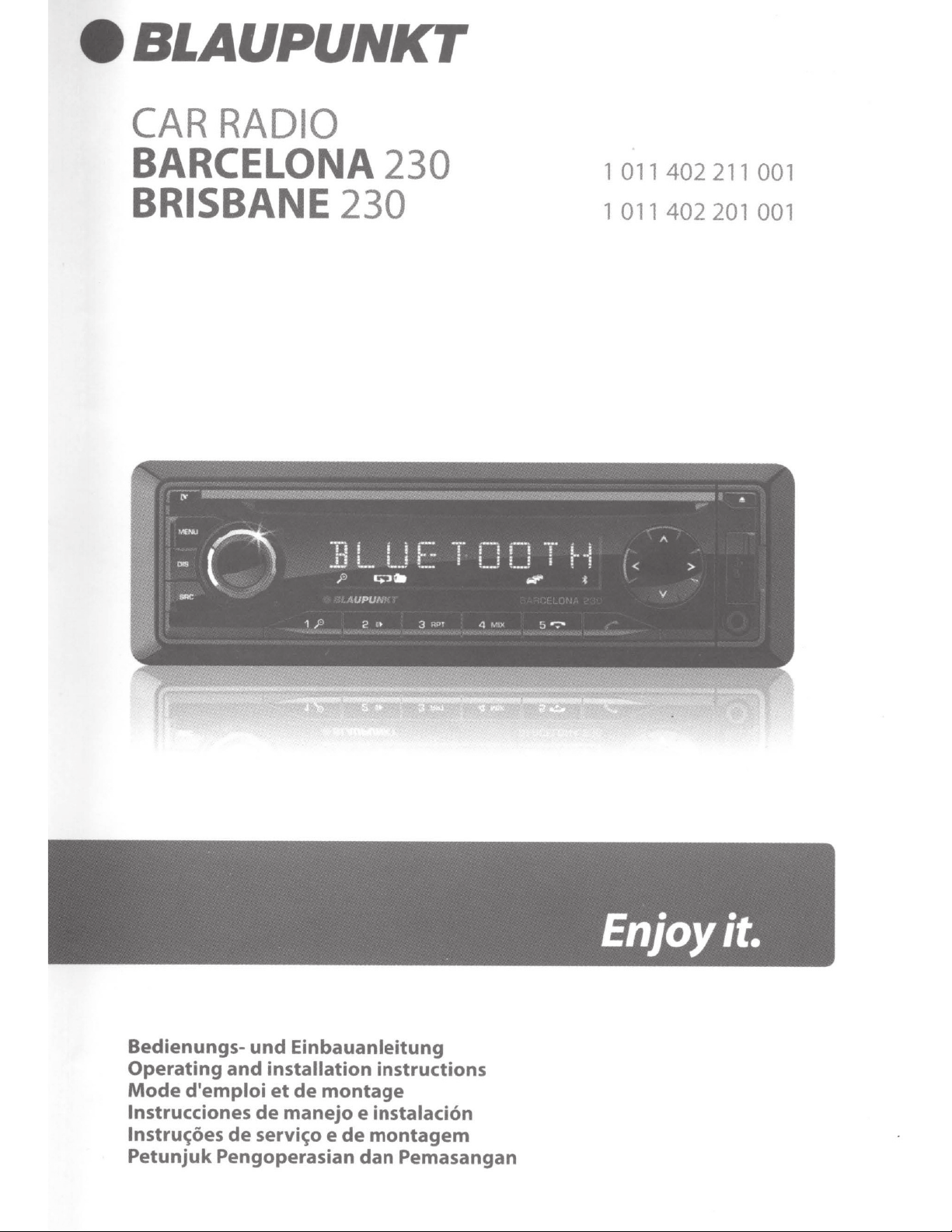
BLAUPUNKT
CAR
RADIO
BARCELONA
BRISBANE
230
230
1 0
1
011
11
40
2 211
402
00
201 001
1
BedienungsOperating
Mode
lnstrucciones
lnstru~oes
Petunjuk
d'emploi
und
and
installation
et
de
manejo
de
servi~o
Pengoperasian
Einbauanleitung
instructions
de
montage
e
instalacion
e
de
montagem
dan
Pemasangan
Page 2
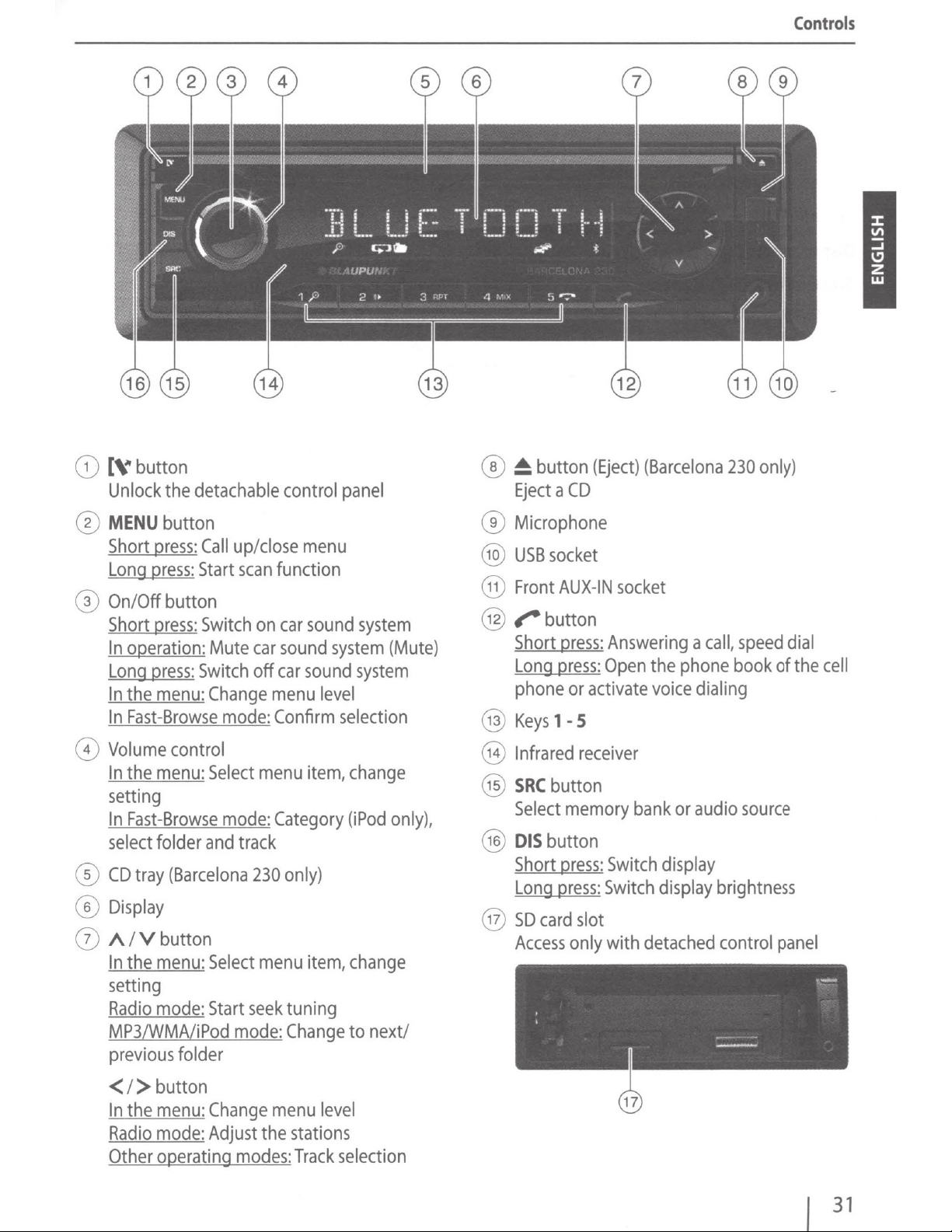
G)
[Vbutton
Unlock
the
detachable
control
panel
®
~
Eject a CD
button
(Eject
) (
Barcelona
230
Controls
only)
0
MENU
Short
Long
button
press: Call
press:
Start
® On/Off button
Short
press:
In
operation:
Long
press:
In
the
In
Fast-Browse
0
Volume
In
the
setting
In
Fast-Browse
select
®
CD
tray
®
Display
0
A/Vbutton
In
the
setting
Radio
MP3/WMA/iPod
previous
Switch
Switch
menu:
menu:
folder
menu:
mode:
Change
control
Select
and
(Barcelona
Select
Start
folder
up/close
scan
function
on
car
Mute
car
sound
off
car
menu
mode: Confirm
menu
mode:
Category
track
230
menu
seek
mode:
only)
tuning
Change
menu
sound
system
sound
level
selection
item,
item,
system
(Mute)
system
change
(iPod
only)
change
to next/
® Microphone
@)
USB
socket
@
Front
AUX-IN
@
,-button
Short
press: Answering a call,
Long
press:
phone
@
Keys
@
Infrared
@
SRC
@
@
Select
DIS
Short
Long
SD
Access
,
or
1-5
button
memory
button
press: Switch display
press: Switch
card
only with
socket
Open
activate
receiver
slot
the
phone
voice
bank
or
display
detached
speed dial
book
dialing
audio
source
brightness
control
of
the
panel
cell
<I>
In
the
Radio
Other
button
menu: Change
mode:
operating
Adjust
modes:
menu
the
level
stations
Track
selection
31
Page 3
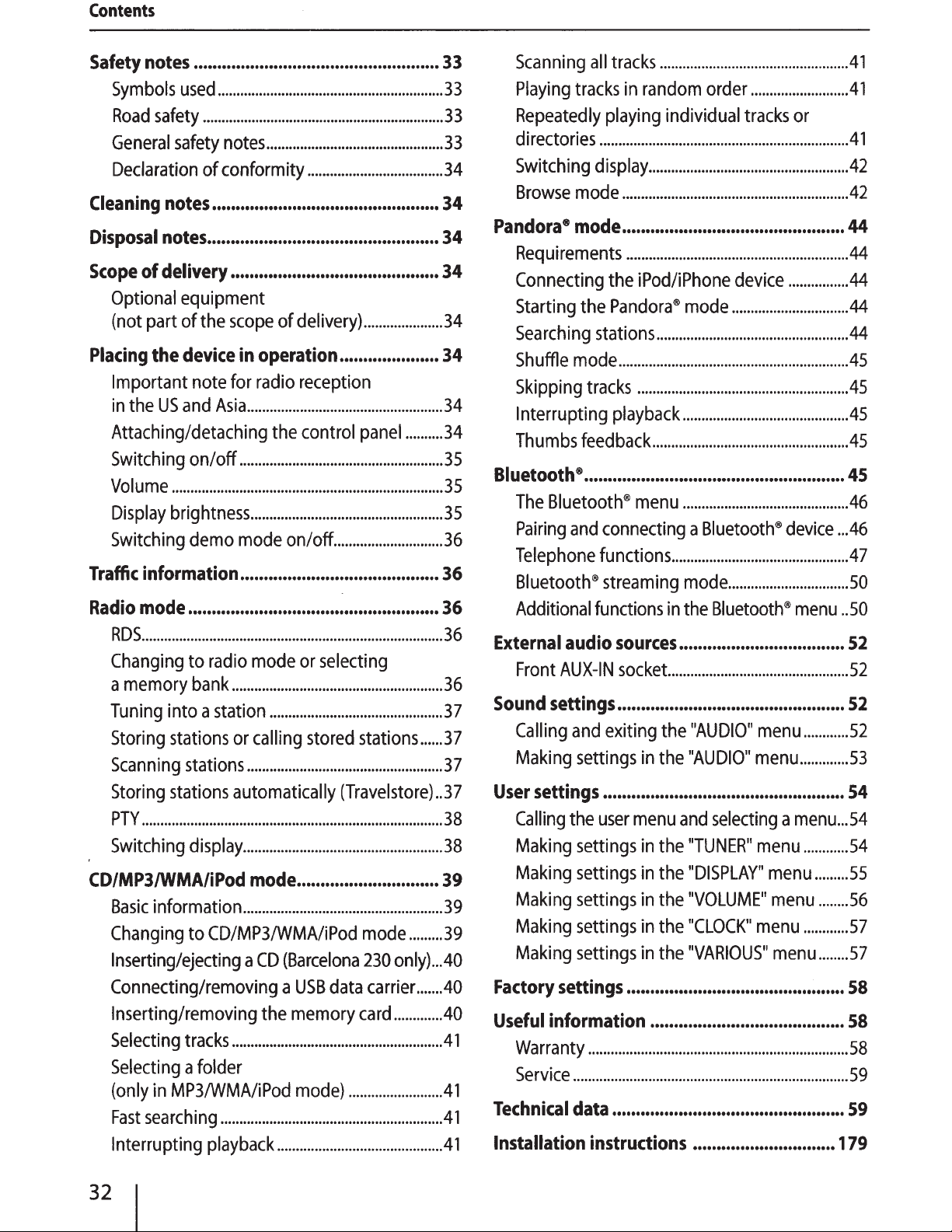
Contents
Safety
Cleaning
Disposal
Scope
Placing
Traffic
Radio
notes .................................................... 3 3
Symbols
Road
General
Declaration
Optional
(not
Important
in
the
Attaching/detaching
Switching
Volume
Display
Switching
RDS
Changing
a
memory
Tuning
Storing
Scanning
used
safety
of
part
the
information
mode
................................................................................
................................................................
safety
of conformity
notes
notes
................................................
.................................................
delivery
equipment
of
the
device
note
US
and
on/off
........................................................................
brightness
demo
.....................................................
to
radio
bank
into a
stations
stations
............................................................
notes
...............................................
...................................
............................................
scope
for
Asia
station
of
delivery)
in
operation
radio
reception
....................................................
the
control
......................................................
...................................................
mode
........................................................
or
on/off
..........................................
mode
....................................................
or
..............................................
calling
stored
.....................
.....................
panel
............................
selecting
stations
.34
34
34
34
34
..........
.36
36
36
......
33
33
33
34
34
34
35
35
35
36
36
37
37
37
Scanning
Playing
Repeatedly
directories
Switching
Browse
all
tracks
tracks
playing
..................................................................
display
mode
Pandora • mode
Requirements
Connecting
Starting
Searching
Shuffle
Skipping
Interrupting
Thumbs
Bluetooth®
The
Bluetooth®
Pairing
Telephone
Bluetooth®
Additional
External
Front
AUX-IN
Sound
settings
Calling
Making
the
the
Pandora®
stations
mode
tracks
playback
feedback
.......................................................
and
connecting a Bluetooth®
functions
streaming
functions
audio
and
exiting
settings
.................................................
in
random
.....................................................
............................................................
order
individual
.........................
tracks
or
...............................................
...........................................................
iPod/iPhone
mode
...................................................
.............................................................
........................................................
............................................
....................................................
menu
sources
socket...
................................................
..........................................
...............................................
mode
in
the
...................................
.............................................
the
in
the
device
.............................
................................
Bluetooth®
"AUDIO"
"AUDIO"
..............
device . ..46
menu
menu
menu
.41
.41
41
42
42
44
44
..44
..44
44
45
45
45
45
45
..46
47
50
..
50
52
52
52
............
52
.............
53
Storing
PTY
Switching
CD/MP3/WMA/iPod
Basic
Changing
Inserting/ejecting a CD
Connecting/removing a USB
Inserting/removing
Selecting
Selecting
(only
Fast
Interrupting
stations
................................................................................
information
tracks
a folder
in
MP3/WMA/iPod
searching
automatically
display
to
.....................................................
mode
.....................................................
CD/MP3/WMA/iPod
the
........................................................
...........................................................
playback
...........................................
32
(Travelstore)
..............................
mode
(Barcelona
memory
mode)
230
only) . ..40
data
carrier.
card
...........
........................
..
.........
....
..40
..40
.41
.41
37
38
38
39
39
39
41
41
User
settings
Calling
Making
Making
Making
Making
Making
Factory
Useful
Warranty
Service
Technical
Installation
the
settings
settings
settings
settings
settings
settings
information
.........................................................................
data
...................................................
user
menu
and
selecting a menu
in
the
"TUNER"
in
the
"DISPLAY"
in
the
"VOLUME"
in
the
"CLOCK"
in
the
"VARIOUS"
..............................................
.........................................
.....................................................................
.................................................
instructions
..............................
menu
menu
menu
menu
menu
54
...
54
............
54
.........
55
........
56
............
57
........
57
58
58
58
59
59
179
Page 4

Safety
notes
Safety
The
car
ing
to
guidelines.
not
observe
These
tion to
sound
•
Read
pletely
•
Keep
are
•
Always
parties
In
addition,
used
notes
sound
the
state
Even
instructions
easily
system.
these
before
the
always
pass
together with
observe
in
conjunction with
Symbols
These
~
A'\
instructions
A!
''.,
DANGER!
Warns
CAUTION!
Warns
system
of
the
so,
dangers
the
safety
contain
and
safely
instructions
using
instructions
accessible
on
the
the
used
employ
about
about
was
manufactured
art
and
established
may
occur
notes
in
these
important
install
the
car
instructions of
injuries
damaging
and
operate
carefully
car
sound
at a location
to
all
users.
sound
these
this
the
system
instructions.
car
sound
following
the
accord-
safety
if
you
do
instructions.
informa-
the
car
and
com-
system.
so
that
they
to third
the
devices
system.
symbols:
CD
drive
Road
Observe
•
•
•
General
Observe
against
•
•
safety
the
following
Use
your
device
always
doubt,
your
Remove
while
Always
tect
tic
mute
source),
Do
phase.
Do
contains a Class 1 laser
to
Do
phases,
Changing
mute
safely
stop
device
the
listen
your
warning
phases
changing
not
increase
safety
the
injuries:
not
modify
your
eyes
not
increase
e.
phase.
control
at a suitable
while
or
attach
vehicle
at a moderate
hearing
signals
(e.g.
the
notes
following
or
(Barcelona
g.
when
the
volume
notes
in
such a way
your
location
the
vehicle
the
is
standing.
and
to
be
(e.
g.
police
when
the
volume
volume
notes
open
the
that
230
the
volume
changing
is
not
about
control
changing
road
that
vehicle.
is
standing.
volume
able
to
sirens).
is
during
to protect
device.
can
cause
only).
during
the
audio
audible
safety:
you
In
and
operate
panel
hear
the
not
audible.
this
yourself
The
during a
can
case
of
only
to
pro-
acous-
During
audio
mute
device
injuries
mute
source.
DANGER!
Warns
The
CE:
_..
Identifies a sequencing
•
Identifies
with
about
CE
EU
a listing
high
mark
confirms
directives.
volume
step
the
compliance
Use
as
directed
This
car
sound
and
operation
tem
voltage
Observe
data.
be
Installation
You
self
systems
system
the
instructions.
the
Repairs
performed
may
if
you
and
of
installation instructions
system
in a vehicle
and
must
performance
and
installation, if
by a specialist.
instructions
only
install
are
experienced
are
very
the
vehicle.
is
intended
be
the
car
familiar
For
with
12 V vehicle
installed
limits
in
this
in
necessary,
sound
installing
with
purpose,
at
the
for
installation
in a DIN
the
technical
system
car
the
electrical
observe
end
of
sys-
slot.
should
your-
sound
these
33
Page 5
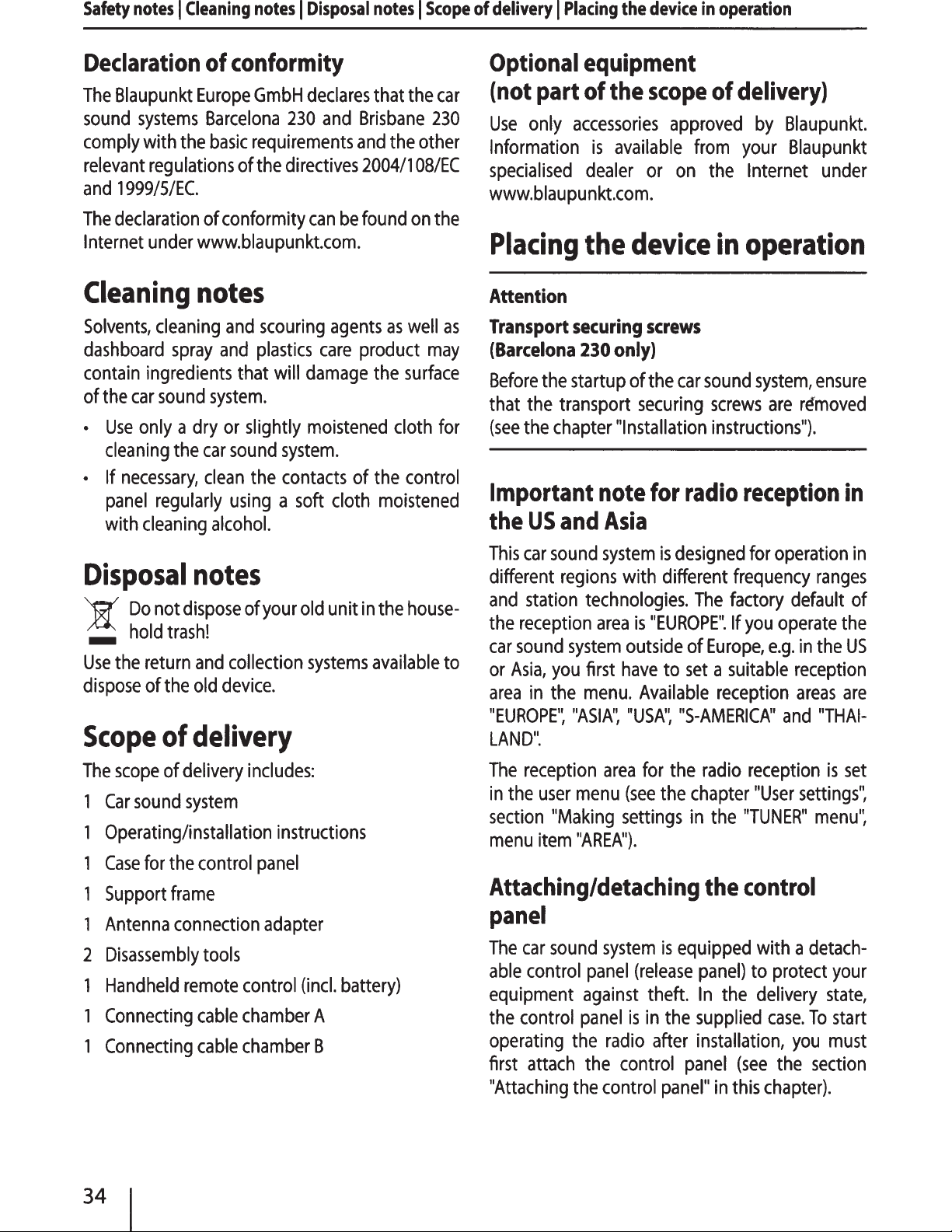
Safety
notes I Cleaning
notes I Disposal
notes I Scope
of
delivery I Placing
the
device
in
operation
Declaration
The
Blaupunkt
sound
comply
relevant
and
The
Internet
systems
with
the
regulations
1999/5/EC.
declaration
under
Cleaning
Solvents,
dashboard
contain
of
the
•
Use
cleaning
• If
panel
with
cleaning
spray
ingredients
car
sound
only a dry
the
necessary,
regularly
cleaning
of
conformity
Europe
Barcelona
of conformity
www.blaupunkt.com.
GmbH
basic
requirements
of
the
declares
230
and
directives
can
be
notes
and
scouring
and
plastics
that will
system.
or
slightly
car
sound
clean
the
using a soft
alcohol.
system.
contacts
agents
care
damage
moistened
of
cloth
that
the
Brisbane
and
the
other
2004/1
found
product
08/EC
on
as
well
the
surface
cloth
the
control
moistened
car
230
the
as
may
for
Optional
(not
Use
only
Information
specialised
www.blaupunkt.com.
Placing
Attention
Transport
(Barcelona
Before
that
the
(see
the
Important
the
US
equipment
part
of
accessories
is
dealer
the
securing
230
the
startup
transport
chapter
note
and
the
available
device
only)
of
securing
"Installation
Asia
scope
approved
from
or
on
screws
the
car
for
radio
of
delivery)
by
Blaupunkt.
your
the
in
sound
screws
instructions").
Blaupunkt
Internet
operation
system,
are
reception
under
ensure
removed
in
Disposal
)I'
Do
-
hold
Use
the
return
dispose
of
Scope
The
scope
1
Car
sound
Operating/installation
Case
for
Support
1
Antenna
2
Disassembly
Handheld
Connecting
Connecting
notes
not
dispose
trash!
and
the
old
of
delivery
of
delivery
system
the
control
frame
connection
tools
remote
cable
cable
of
your
collection
device.
includes:
instructions
panel
adapter
control
chamber
chamber
old
unit
systems
(incl.
battery)
A
B
in
the
house-
available
This
car
to
sound
different
and
station
the
reception
car
sound
or
Asia,
you
area
in
the
"EUROPE':
LAND".
The
reception
in
the
user
section
menu
"Making
item
system
regions
technologies.
area
system
first
menu.
"ASIA':
area
menu
"AREA").
Attaching/detaching
panel
The
car
sound
able
control
equipment
the
control
operating
first
attach
"Attaching
system
panel
against
panel
the
radio
the
the
control
is
designed
with different
The
is
"EUROPE".
outside
have
Available
"USA':
(see
settings
of
Europe,
to
set a suitable
"$-AMERICA"
for
the
radio
the
chapter
in
the
the
is
equipped
(release
theft.
is
in
control
the
after
panel
panel"
panel)
In
supplied
installation,
in
for
operation
frequency
factory
If
you
operate
e.g.
reception
reception
"User
"TUNER"
control
with a
to
protect
the
delivery
case.
(see
the
this
chapter).
ranges
default
in
the
reception
areas
and
"THAI-
is
settings':
menu':
detach-
your
state,
To
start
you
must
section
in
of
the
US
are
set
34
Page 6
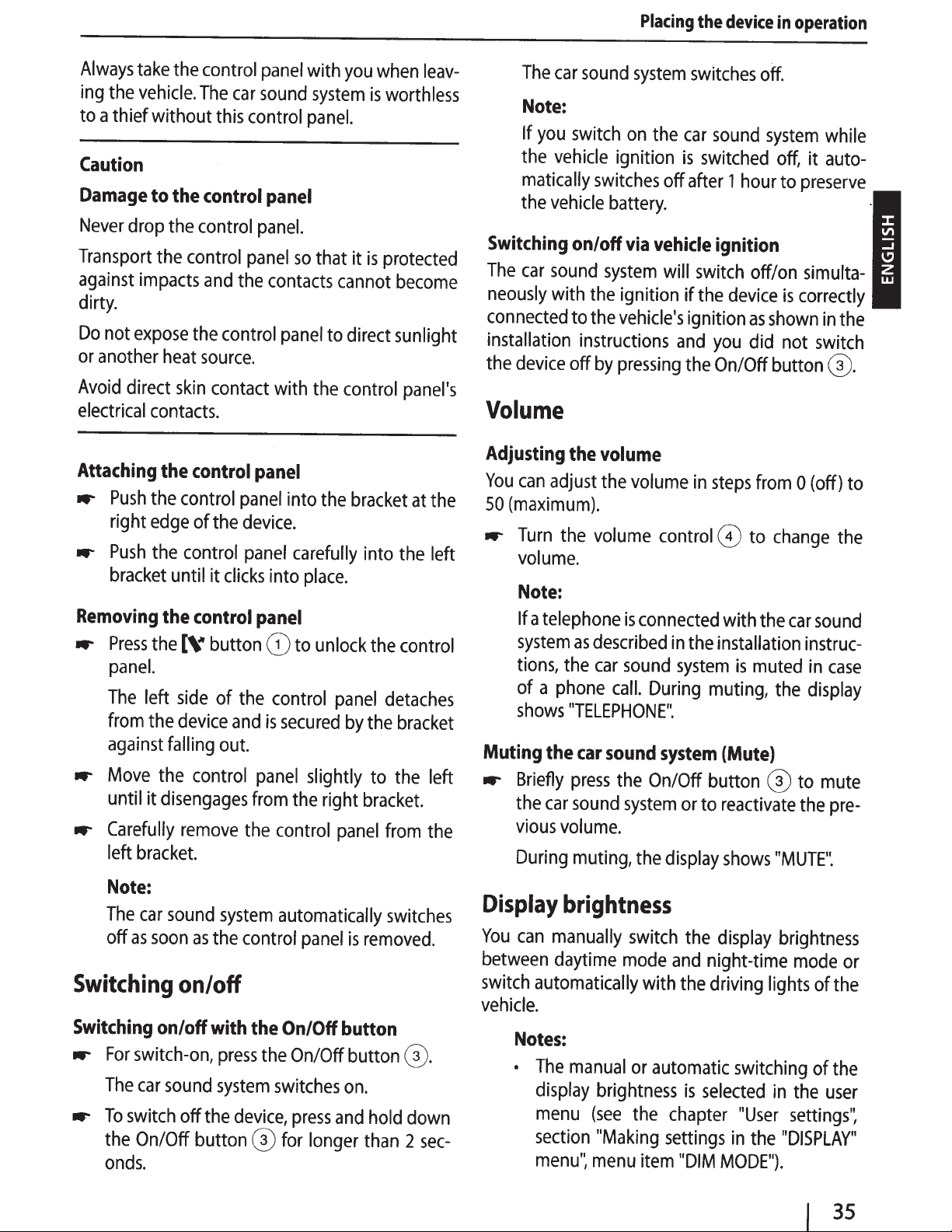
Placing
the
device
in
operation
Always
ing
to a thief without
the
take
the
vehicle.
Caution
Damage
Never
Transport
against
dirty.
Do
not
or
another
Avoid
electrical
Attaching
-..
-..
Removing
-..
-..
-..
to
drop
the
the
impacts
expose
heat
direct
contacts
the
Push
the
right
edge
Push
the
bracket
the
Press
the
panel.
The
left
from
the
against
Move
until it
Carefully
left
falling
the
disengages
bracket.
the
control
the
skin
control
control
of
control
until it
control
[V
side
device
control
remove
control
The
car
this
control
control
and
the
control
source.
contact
.
panel
the
device.
panel
clicks
button
of
the
and
out.
the
panel
sound
control
panel
panel.
panel
contacts
panel
with
panel
into
into
panel
CD
control
is
secured
panel
from
the
control
with
you
system
panel.
so
that it
cannot
to
direct sunlight
the
control
the
bracket
carefully
place.
to
unlock
panel
by
slightly to
right
panel
when
is
worthless
is
protected
become
panel's
at
into
the
the
control
detaches
the
bracket
the
bracket.
from
leav-
the
left
left
the
The
car
Note:
If
you
the
vehicle
matically
the
vehicle
Switching
The
car
sound
neously
connected
installation
the
with
device
Volume
Adjusting
You
can
adjust
50
(maximum).
..-
Turn
volume.
Note:
If a
telephone
system
tions,
of a
phone
shows
Muting
-..
the
Briefly
the
car
vious
During
sound
switch
on/off
to
instructions
off
the
the
as
the
"TELEPHONE".
car
press
sound
volume.
muting,
system
on
the
ignition
switches
battery.
via
vehicle
system
the
ignition if
the
vehicle's
by
pressing
volume
the
volume
volume
is
connected
described
car
sound
call.
During
sound
the
On/Off
system
the
off
will
control
system
display
switches
car
sound
is
switched
after
switch
the
ignition
and
you
the
in
steps
in
the
system
muting,
button
or
to
off.
system
off,
1
hour
to
ignition
off/on
device
On/Off
G)
with
installation
is
is
as
shown
did
not
button ® .
from
to
change
the
muted
the
(Mute)
®
reactivate
shows
"MUTE"
while
it
auto-
preserve
simulta-
correctly
in
switch
0 (off) to
car
sound
instruc-
in
case
display
to
mute
the
pre-
.
the
the
Note:
The
car
sound
off
as
soon
Switching
Switching
-..
For
The
-..
To
the
onds.
on/off
switch-on,
car
sound
switch
On/Off button ®
system
as
the
on/off
with
press
system
off
the
device,
automatically
control
the
On/Off
the
On/Off
switches
press
for
panel
and
longer
switches
is
removed.
button
button
on.
hold
than
G).
down
2
sec-
Display
You
can
between
switch
vehicle.
automatically
Notes:
•
The
display
menu
section
menu",
brightness
manually
daytime
manual
switch
mode
with
or
brightness
(see
the
"Making
menu
item
the
display
and
night-time
the
driving
automatic
is
selected
chapter
settings
"DIM
MODE").
brightness
mode
lights
switching
in
the
"User
in
settings'~
the
"DISPLAY"
of
of
user
or
the
the
35
Page 7
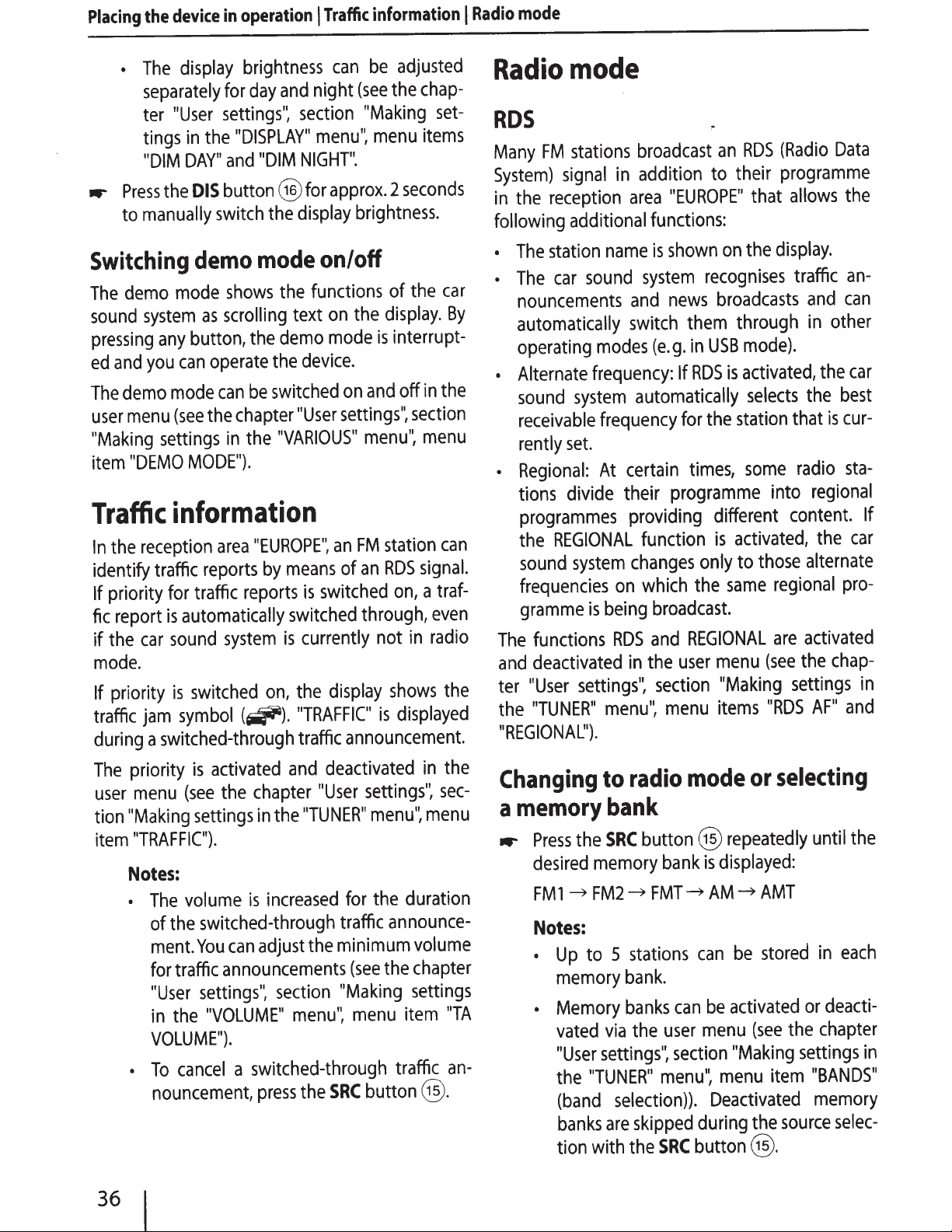
device
Placing
..-
the
The
•
separately
ter
tings
"DIM
the
Press
manually
to
display
"User
DAY"
Switching
demo
The
sound
pressing
and
ed
demo
The
menu
user
"Making
item
Traffic
the
In
identify traffic
priority
If
report
fic
the
if
mode.
priority
If
traffic
during
mode
system
any
can
you
mode
(see
settings
"DEMO
information
reception
for
automatically
is
sound
car
is
symbol
jam
switched-through
a
operation
in
brightness
and
day
for
settings'~
"DISPLAY"
the
in
and
button@
DIS
switch
demo
shows
scrolling
as
button,
MODE").
traffic
switched
the
operate
be
can
chapter
the
the
in
area
reports
reports
system
(~).
section
NIGHT".
"DIM
display
the
mode
the
text
demo
device.
the
switched
"User
"VARIOUS"
"EUROPE",
means
by
switched
currently not
is
the
on,
"TRAFFIC"
traffic
Traffic
I
night
menu'~
for
information
be
can
(see
"Making
menu
approx.
brightness.
on/off
functions
the
on
mode
switched
is
display
is
and
on
settings",
menu'~
FM
an
an
of
through,
is
announcement.
adjusted
chap-
the
set-
items
seconds
2
the
of
display.
interrupt-
in
off
section
menu
station
signal.
RDS
traf-
a
on,
even
radio
in
shows
displayed
car
By
the
can
the
mode
Radio
I
Radio
mode
RDS
stations
Many
System)
in
following additional
•
•
•
•
FM
signal
reception
the
station
The
car
The
nouncements
automatically
operating
Alternate
sound
receivable
rently
Regional:
tions
programmes
the
sound
frequencies
gramme
The
and
ter
the
"REGIONAL")
system
set.
divide their
REGIONAL
system
functions
deactivated
"User
settings'~
"TUNER"
broadcast
addition to their
in
"EUROPE"
area
functions:
shown
name
sound
modes
frequency:
frequency
At
being
is
menu'~
.
is
system
news
and
switch
(e.g.
If
automatically
for
certain
programme
providing different
function
changes
which
on
broadcast.
and
RDS
user
the
in
section
menu
RDS
an
that
the
on
recognises
broadcasts
USB
in
RDS
the
is
only
the
menu
items
through
mode).
activated,
is
selects
station
some
into
activated,
those
to
same
(see
"Making
"RDS
them
times,
REGIONAL
(Radio
programme
display.
regional
are
Data
allows
traffic
can
and
other
in
the
best
the
cur-
is
that
radio
regional
content.
the
alternate
pro-
activated
chap-
the
settings
AF"
the
an-
car
sta-
car
and
If
in
priority
The
menu
user
"Making
tion
"TRAFFIC").
item
Notes:
•
•
I
36
activated
is
the
(see
settings
volume
The
switched-through
the
of
can
You
ment.
traffic
for
"User
the
in
VOLUME").
To
nouncement,
announcements
settings",
"VOLUME"
cancel
a
deactivated
and
chapter
in
increased
is
adjust
switched-through
press
"User
"TUNER"
the
the
section
menu'~
the
settings'~
menu",
the
for
traffic
minimum
(see
"Making
menu
button
SRC
the
in
sec-
menu
duration
announce-
volume
chapter
the
settings
"TA
item
traffic
an-
@.
Changing
memory
a
the
Press
..-
desired
FM1
Notes:
•
•
memory
FM2~
~
to 5
Up
memory
Memory
vated
"User
"TUNER"
the
(band
banks
tion with
radio
to
bank
button@
SRC
bank
FMT~
stations
bank.
banks
user
the
via
settings",
menu'~
selection)).
skipped
are
SRC
the
mode
displayed:
is
AM~
can
be
can
menu
section
menu
Deactivated
during
button
selecting
or
repeatedly
AMT
stored
be
activated
the
(see
"Making
the
@.
settings
item
source
the
until
each
in
deacti-
or
chapter
in
"BANDS"
memory
selec-
Page 8
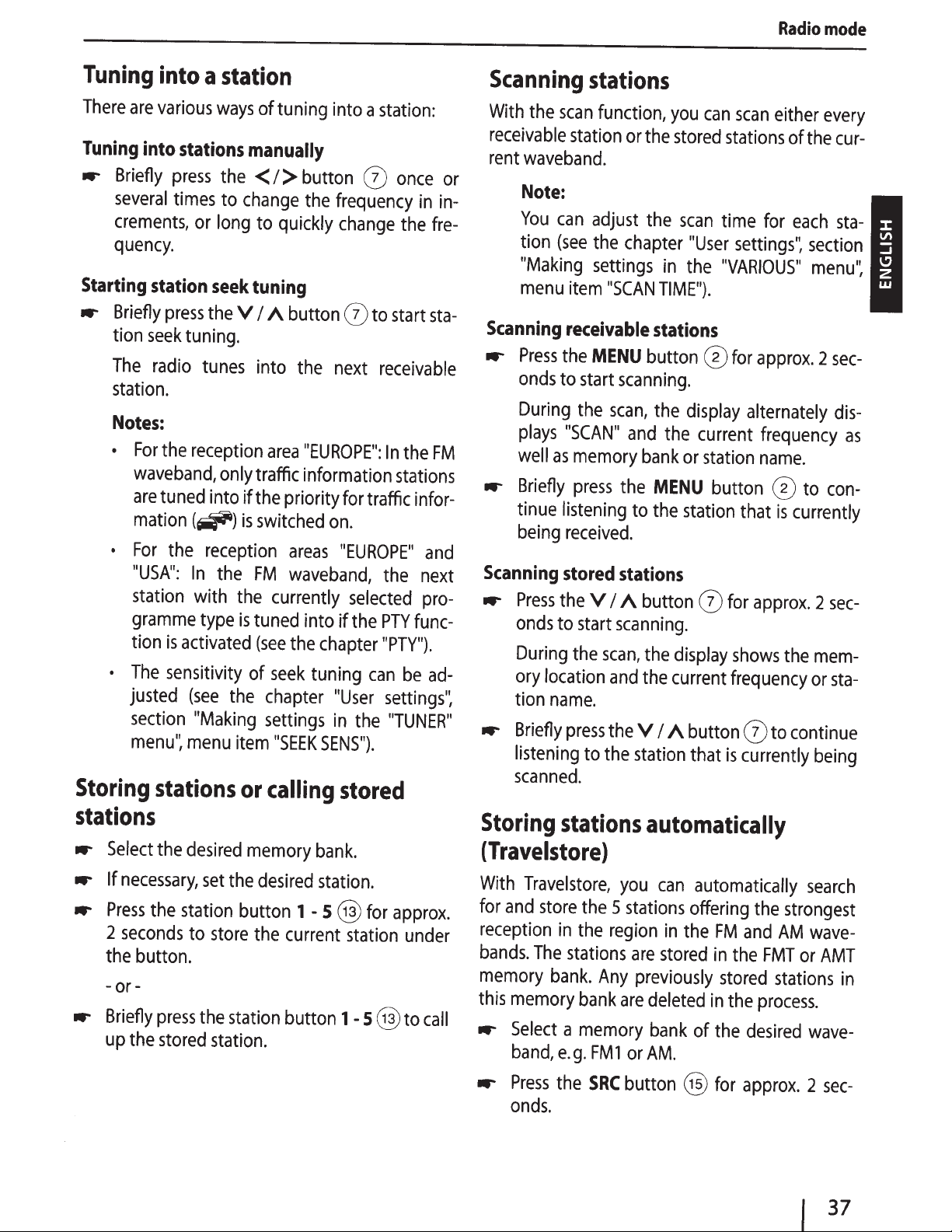
Radio
mode
Tuning
There
are
Tuning
...-
Starting
...-
into
Briefly
several
crements,
quency.
Briefly
tion
seek
The
station
Notes:
•
For
waveband,
are
mation
•
For
"USA":
station
gramme
tion
•
The
justed
section
menu':
Storing
stations
...-
Select
...-
If
necessary,
...-
Press
2
seconds
the
button.
-or-
...-
Briefly
up
the
into
a
station
various
station
press
radio
.
the
tuned
the
is
sensitivity
ways
stations
press
times
the
to
or
long
seek
the
tuning.
tunes
reception
only
into if
(~)
reception
In
the
with
type
activated
(see
"Making
menu
stations
the
desired
set
the
station
to
store
press
the
stored
station.
of tuning into a
manually
<I>
change
tuning
VI
is
FM
the
is
tuned
of
the
item
or
memory
the
button
the
station
button
the
to quickly
A
button
into
the
area
"EUROPE":
traffic information
the
priority
switched
areas
waveband,
currently
into if
(see
the
chapter
seek
tuning
chapter
settings
"SEEK
SENS").
calling
bank.
desired
station.
1 - 5
current
button
station:
0
once
frequency
change
0
to
start
next
receivable
In
stations
for
traffic
on
.
"EUROPE"
the
selected
the
PTY
"PTY").
can
"User
in
settings':
the
"TUNER"
stored
@
for
approx.
station
1 - 5
@ to
in
the
fre-
sta-
the
infor-
and
next
pro-
func-
be
ad-
under
call
or
in-
FM
Scanning
With
the
receivable
rent
waveband
Note:
You
tion
"Making
menu
Scanning
...-
Press
onds
During
plays
well
...-
Briefly
tinue
being
Scanning
...-
Press
onds
During
ory
tion
...-
Briefly
listening
scanned.
Storing
stations
scan
function,
station
.
can
adjust
(see
the
settings
item
receivable
the
MENU
to
start
the
"SCAN"
as
memory
press
listen
i
received.
stored
the
VI
to
start
the
scan,
location
name.
press
to
the
stations
(Travelstore)
With
Travelstore,
for
and
store
the
reception
bands.
memory
this
memory
...-
Select
band,
The
bank
in
the
stations
.
Any
bank
a
memory
e.
g.
FM
you
can
or
the
stored
the
scan
chapter
"SCAN
scanning.
scan,
and
bank
the
ng
to
stations
A
button
scanning.
and
the
the
VI
station
"User
in
the
TIME").
stations
button
the
display
the
or
MENU
the
station
the
display
current
A
button
that
0
current
station
0
automatically
you
can
automatically
5
stations
region
are
previously
are
1
or
offering
in
the
stored
deleted
bank
AM
.
of
scan
either
stations
time
for
settings
"VARIOUS"
for
approx.
alternately
frequency
name.
button
FM
in
stored
in
the
0
that
is
for
approx.
shows
frequency
0
to
is
currently
the
and
AM
the
FMT
stations
the
process
desired
every
of
the
cur-
each
sta-
':
section
menu':
2
sec-
dis-
as
to
con-
currently
2
sec-
the
mem-
or
sta-
cont
i
nue
being
search
strongest
wave-
or
AMT
in
.
wave-
...-
Press
onds.
the
SRC
button
@
for
approx.
2
sec-
37
Page 9
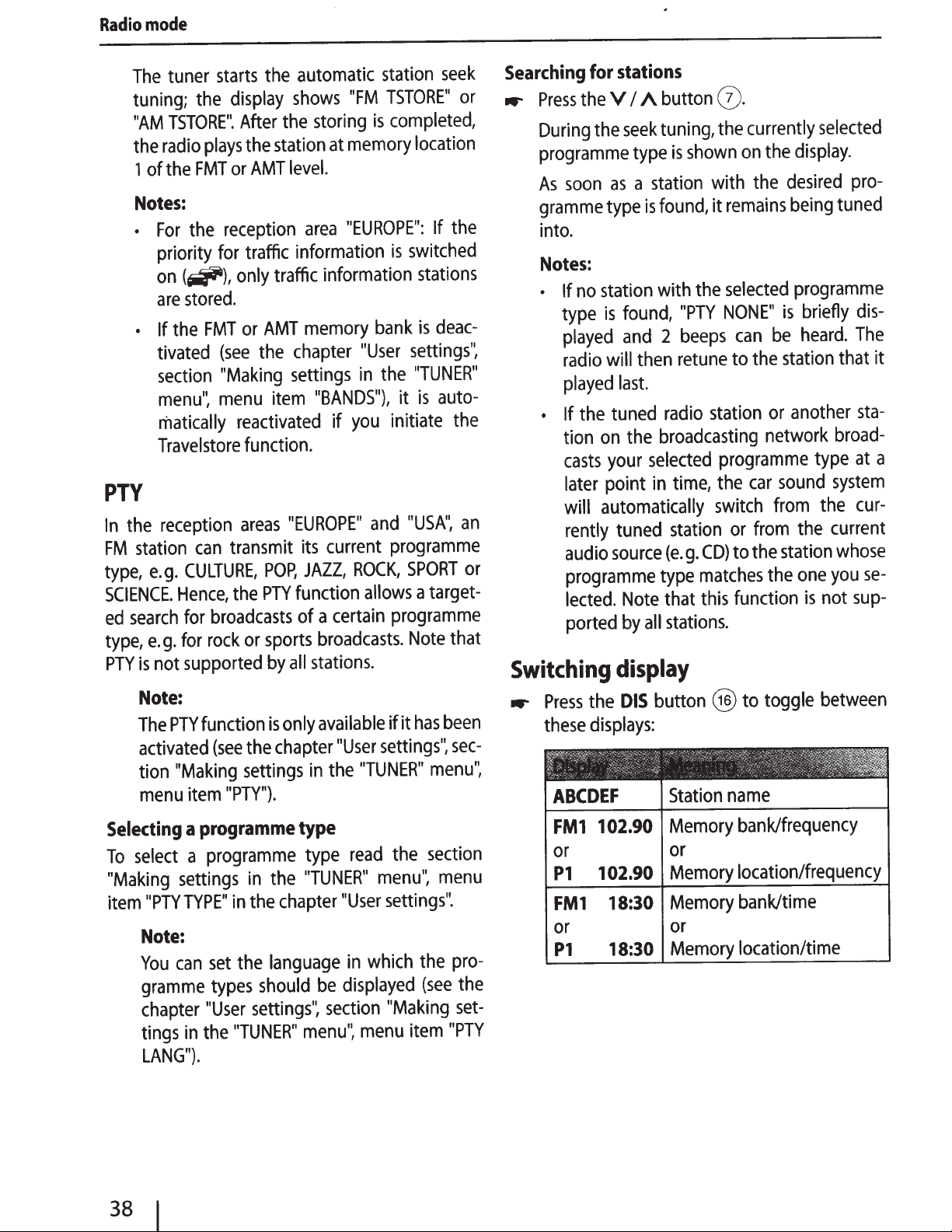
mode
Radio
tuner
The
tuning;
TSTORE".
"AM
radio
the
the
1 of
Notes:
For
•
priority
on
are
• If
tivated
section
menu':
matically
Travelstore
PTY
reception
the
In
station
FM
e.g.
type,
SCIENCE.
search
ed
g.
e.
type,
not
is
PTY
starts
display
the
After
plays
or
FMT
reception
the
for
(~),
only
stored.
FMT
the
(see
"Making
menu
reactivated
areas
transmit
can
CULTURE,
Hence,
for
for
the
broadcasts
rock
supported
automatic
the
storing
memory
at
"EUROPE":
area
"FM
the
AMT
shows
the
station
level.
traffic information
traffic information
memory
AMT
or
if
"User
in
you
the
item
chapter
settings
"BANDS"),
function.
"EUROPE"
current
its
POP,
PTY
sports
or
by
all
JAZZ,
function
of a
ROCK,
allows
certain
broadcasts.
stations.
station
TSTORE"
completed,
is
seek
or
location
the
If
switched
is
stations
deac-
is
bank
settings'~
"TUNER"
the
auto-
is
it
initiate
and
the
"USA",
an
programme
SPORT
or
a target-
programme
that
Note
Searching
Press
...-
During
for
the
the
programme
soon
As
gramme
into.
Notes:
no
• If
type
played
radio
played
the
• If
tion
casts
later
will
rently
audio
programme
lected.
ported
Switching
stations
A button
VI
tuning,
seek
shown
is
type
station
a
as
found,
is
type
station
is
will
with
found,
2
and
then
"PTY
beeps
retune
last.
tuned
on
your
point
radio
broadcasting
the
selected
time,
in
automatically
tuned
source
station
g.
(e.
type
that
Note
stations.
all
by
display
(!).
currently
the
on
the
with
remains
it
selected
the
NONE"
can
the
to
station
programme
car
the
switch
from
or
the
to
CD)
matches
function
this
selected
display.
the
desired
being
programme
briefly
is
heard.
be
station
another
or
network
type
sound
from
the
the
station
one
the
is
pro-
tuned
dis-
The
that it
sta-
broad-
at
system
cur-
current
whose
you
sup-
not
a
se-
Note:
PTY
The
activated
"Making
tion
menu
Selecting
select
To
"Making
"PTYTYPE"
item
Note:
can
You
gramme
chapter
tings
LANG").
function
the
(see
settings
"PTY").
item
programme
a
programme
a
set
in
the
in
the
settings
types
"User
"TUNER"
the
in
only
is
chapter
in
available
"User
the
if it
settings",
"TUNER"
type
the
read
type
"TUNER"
the
chapter
language
should
settings'~
be
section
menu':
menu'~
settings".
"User
which
in
displayed
"Making
menu
has
menu",
section
the
(see
item
been
sec-
menu
pro-
the
set-
"PTY
the
Press
...-
displays:
these
itf~;-:~"''
~
~"
!;;
ABCDEF
FM1
or or
P1
FM1
or or
P1
DIS
...
~~~
-'
~
•
102.90
102.90
18:30
18:30
button
~
>
-.
Station
Memory
Memory
Memory
Memory
to toggle
@)
_,,
.
·,>--
,..,
"":.
name
bank/frequency
location/frequency
bank/time
location/time
between
r~:z~~
-",;:r
,
38
Page 10
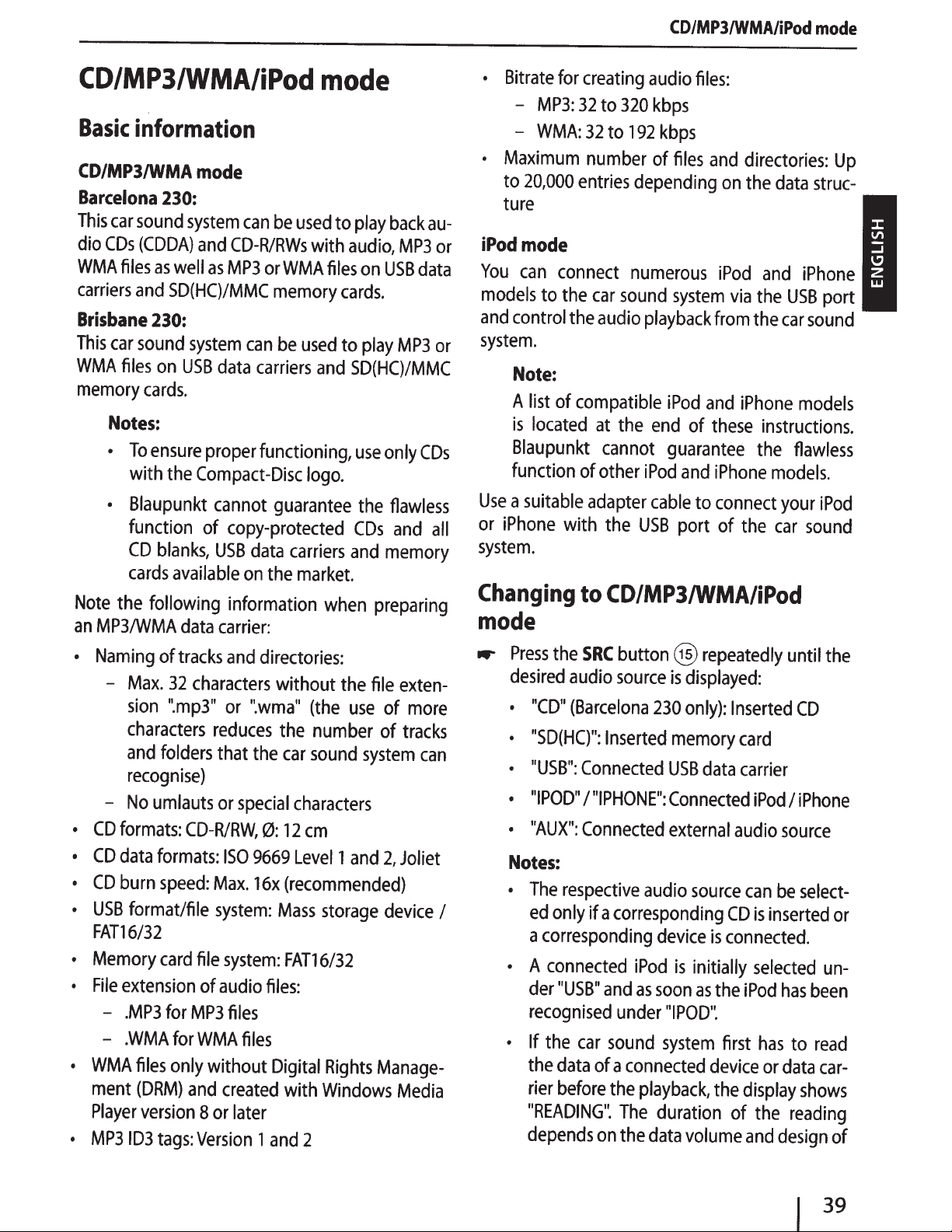
CD/MP3/WMA/iPod
Basic
CD/MP3/WMA
Barcelona
This
dio
WMA
carriers
Brisbane
This
WMA
memory
Note
an
•
•
•
•
•
•
•
•
•
information
230:
car
sound
COs
(CODA)
files
as
and
230:
car
sound
files
on
cards.
Notes:
•
To
ensure
with
•
Blaupunkt
function of
CD
blanks,
cards
the
following
MP3/WMA
Naming
-
CD
CD
CD
USB
FAT16/32
Memory
File
-
-
WMA
ment
Player
MP3
of
Max.
sion
characters
and
folders
recognise)
No
umlauts
formats:
data
formats:
burn
speed:
format/file
card
extension
.MP3
.WMA
files
(DRM)
version
103
tags:
mode
system
well
SD(HC)/MMC
system
USB
the
Compact-Disc
available
data
tracks
32
characters
".mp3"
CD-R/RW,
file
for
MP3
for
only
and
Version
can
and
CD-R/RWs
as
MP3
can
data
carriers
proper
of
WMA
without
8
functioning,
cannot
copy-protected
USB
data
on
information
carrier:
and
directories:
or
".wma"
reduces
that
the
or
special
0:
ISO
9669
Max.
16x
system:
system:
audio
files
files
created
or
later
1
be
used
or
WMA
memory
be
used
guarantee
carriers
the
market.
without
the
car
characters
12
Levell
(recommended)
Mass
FAT16/32
files:
Digital
with
and
mode
to
with
audio,
files
cards.
to
and
SD(HC)/MMC
logo.
and
when
the
(the
use
number
sound
em
and
storage
Rights
Windows
2
play
back
MP3
on
USB
play
MP3
use
only
the
flawless
COs
and
memory
preparing
file
of
of
system
2,
device
Manage-
Media
au-
or
data
or
COs
all
exten-
more
tracks
can
Joliet
•
•
iPodmode
You
models
and
system.
Use
or
system.
Changing
mode
..-
I
Bitrate
Maximum
to
ture
iPhone
Press
desired
•
•
•
•
•
Notes:
•
• A
• If
for
creating
-
MP3:
32
to
-
WMA:
20,000
can
control
Note:
A
list
is
located
Blaupunkt
function of other
a
suitable
"CD"
"SD(HC)":
"USB":
"I
"AUX":
The
ed
a
der
recognised
the
rier
"READING".
depends
32
to
number
entries
connect
to
the
car
the
audio
of
compatible
at
cannot
adapter
with
the
to
CD/MP3/WMA/iPod
the
SRC
audio
(Barcelona
Inserted
Connected
POD"
I
"IPHONE":
Connected
respective
only
if a
corresponding
corresponding
connected
"USB"
the
data
before
car
and
sound
of a
the
on
CD/MP3/WMA/iPod
audio
320
kbps
192
kbps
of
files
depending
numerous
sound
the
button@
source
under
The
the
system
playback
iPod
end
guarantee
iPod
and
cable
USB
port of
is
displayed:
230
only):
memory
USB
Connected
external
audio
device
iPod
is
as
soon
"I
POD".
system
connected
playback,
duration
data
volume
files:
and
directories:
on
the
iPod
via
from
and
iPhone
of
these
iPhone
to
connect
the
repeatedly
Inserted
card
data
carrier
audio
source
initially
as
can
CD
is
connected.
the
iPod
first
device
the
display
of
and
mode
data
struc-
and
iPhone
the
USB
port
the
car
sound
models
instructions.
the
flawless
models.
your
iPod
car
sound
until
the
CD
iPod
I
iPhone
source
be
select-
is
inserted
selected
has
or
the
has
been
to
read
data
car-
shows
reading
design
un-
Up
or
of
I 39
Page 11
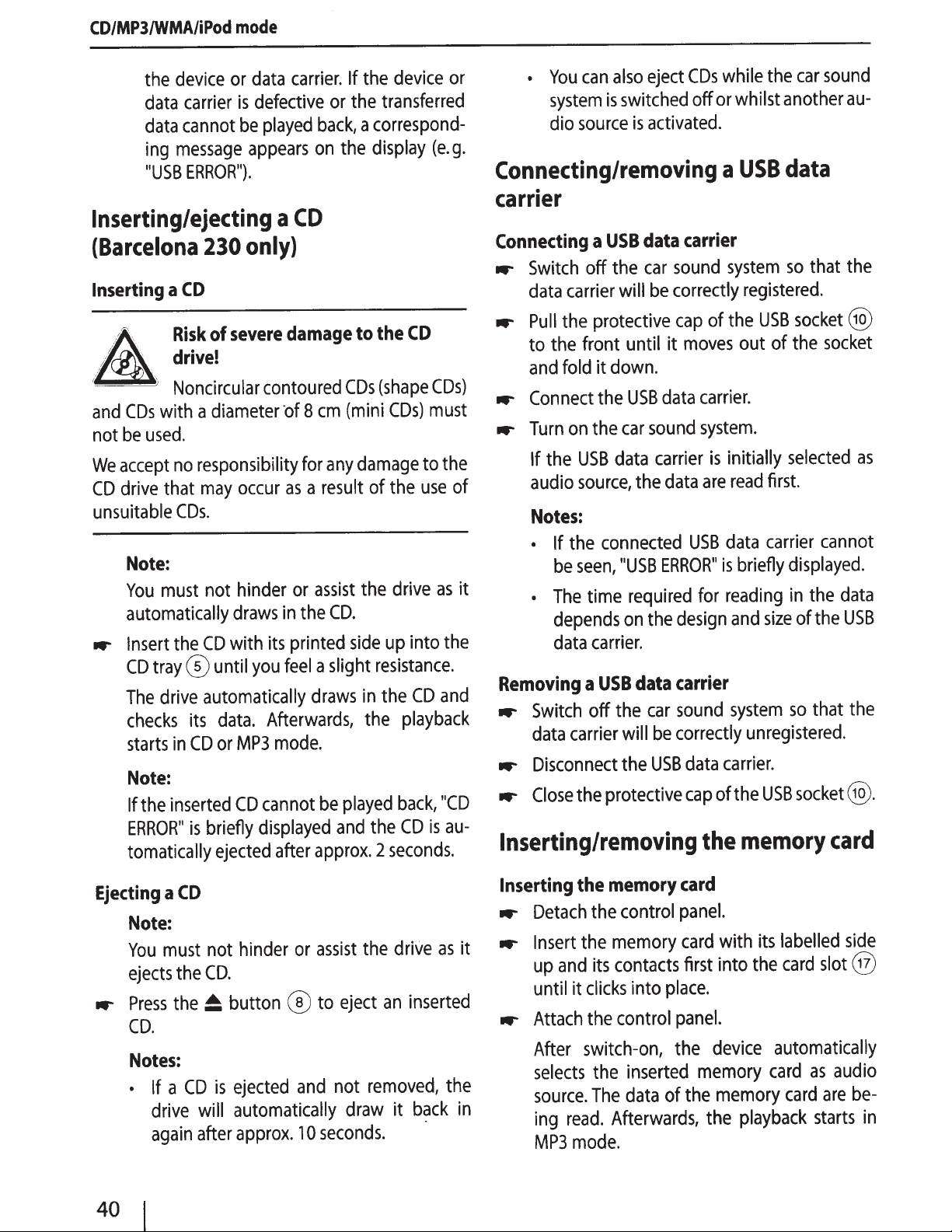
CD/MP3/WMA/iPod
device
the
carrier
data
cannot
data
message
ing
ERROR").
"USB
mode
data
or
defective
is
played
be
appears
Inserting/ejecting
only)
a
230
CD
(Barcelona
Inserting
carrier.
CD
a
or
back,
the
on
device
the
If
transferred
the
correspond-
a
display
(e
or
.g.
CDs
eject
also
can
You
•
or
system
source
dio
switched
is
is
off
activated
.
Connecting/removing
carrier
carrier
data
USB
Connecting
Switch
..-
data
a
off
carrier
the
will
sound
car
correctly
be
the
while
whilst
USB
a
system
registered
sound
car
another
data
that
so
.
au
the
-
~
A
'
and
not
We
CD
unsuitable
..-
'
with a
CDs
used.
be
accept
drive
Note:
must
You
automatically
Insert
tray
CD
drive
The
checks
starts
Note:
the
If
ERROR"
tomatically
severe
of
Risk
drive!
Noncircular
diameter
responsibility
no
may
that
CDs.
not
draws
with
CD
the
until
0
automatically
data.
its
or
CD
in
inserted
briefly
is
ejected
contoured
·of
occur
hinder
in
its
feel
you
Afterwards,
mode.
MP3
cannot
CD
displayed
after
damage
em
8
any
for
result
a
as
assist
or
CD
the
printed
slight
a
draws
played
be
and
approx.
the
to
(shape
CDs
CDs)
(mini
damage
the
of
the
.
up
side
resistance.
the
in
the
the
seconds.
2
CD
CDs)
must
the
to
use
as
drive
the
into
and
CD
playback
"CD
back,
au-
is
CD
of
it
it
data
sound
carrier
data
the
ERROR"
the
data
car
be
USB
cap
moves
design
carrier
sound
correctly
data
cap
the
Pull
..-
the
to
fold
and
Connect
..-
on
Turn
..-
the
If
audio
Notes:
the
• If
be
The
•
depends
data
Removing
Switch
..-
carrier
data
Disconnect
..-
Close
..-
protective
until
front
down.
it
USB
the
car
the
data
USB
source,
connected
"USB
seen,
required
time
on
carrier.
USB
a
the
off
will
the
protective
the
Inserting/removing
the
of
carrier.
system.
initially
is
read
are
data
USB
is
reading
for
system
carrier.
of
the
socket
USB
out of
briefly
and
the
the
selected
first.
carrier
displayed.
the
in
of
size
that
so
unregistered.
socket
USB
memory
@
socket
cannot
data
USB
the
the
@ .
card
as
Ejecting
Note:
You
ejects
Press
..-
CD.
Notes:
• If
drive
again
1
4o
CD
a
must
the
the
CD
a
hinder
not
CD.
button
~
ejected
is
automatically
will
approx.
after
or
®
and
10
assist
the
eject
to
removed,
not
draw
seconds.
drive
inserted
an
it
as
back
·
it
the
in
Inserting
Detach
..-
Insert
..-
and
up
until
Attach
..-
After
selects
source.
ing
MP3
memory
the
control
the
memory
the
contacts
its
clicks
it
control
the
switch-on,
the
The
Afterwards,
read.
mode.
card
panel.
place
into
panel.
the
inserted
of
data
with
card
first into
.
device
memory
memory
the
the
labelled
its
card
the
automatically
card
card
playback
slot
audio
as
are
starts
side
@
be-
in
Page 12

CD/MP3/WMA/iPod
mode
Notes:
• If
the
played,
•
The
depends
memory
Removing
-..
Detach
...-
Push
-..
Pull
-..
Attach
the
the
on
the
the
Selecting
-..
Press
the
to
the
previous/next
Note:
If
the
current
onds,
pressing
Selecting
(only
in
MP3/WMA/iPod
inserted
"SO
ERROR"
time
required
on
card.
memory
control
the
memory
memory
control
tracks
<I>
track
<
a
folder
memory
the
design
card
panel.
card
card
panel.
button
track.
plays
0
once
is
briefly
for
until
out of
0
longer
restarts
card
cannot
displayed.
reading
and
size
it
disengages.
the
card
briefly to
than
the
mode)
the
card
of
the
slot
@ .
change
3
sec-
track.
be
Scanning
The
scan
function
-..
Press
the
onds
to
playing
Note:
The
scan
ter
"User
in
the
"VARIOUS"
TIME").
Playing
-..
Press
the
tracks
the
playback
CD*/
iPod
MP3/
WMA
all
tracks
scans
all
available
MENU
start
the
time
settings'~
4
button
the
scan,
currently
can
be
menu'~
in
random
MIX
button @)to
modes:
MIX
ALL
MIX
DIR
MIX
ALL
0
or
scanned
adjusted
section
Mixing
Mixing
the
Mixing
the
tracks.
for
approx.
briefly
track
(see
"Making
menu
order
change
current
data
to
continue
.
the
settings
item
among
tracks
tracks
folder
tracks
carrier
2
sec-
chap-
"SCAN
of
of
-..
Press
the
VI
to
the
previous/next
Note:
In
iPod
mode,
previous/next
e.
g.
to
the
lected
ing
Fast
-..
Press
until
a
track
genre.
searching
and
hold
the
desired
Interrupting
-..
Press
the
2 •
playback
("PAUSE")
A
button
folder.
this
allows
folder
next
on
of
genre,
the
iPod
down
position
playback
button
or
to
0
briefly to
you
to
the
current
if
you
via
the
the
<I>
has
been
@)
to interrupt
continue
change
change
previously
correspond-
to
category,
button
reached.
it.
the
se-
0
the
Gen.
*
Barcelona
If
the
MIX
MIX
(mix
all
current
folder)
Repeatedly
or
directories
-..
Press
the
3
the
playback
CD*/
iPod
MP3/
WMA
Gen.
MIX
OFF
230
only
function
tracks)
is
shown
is
or
playing
RPT
button @)to
modes:
RPTTRACK
RPTTRACK
RPTDIR
RPTOFF
Regular
switched
MIX
ilt
on
the
playback
on,
(mix
display.
individual
change
Repeating
Repeating
Repeating
folders
Regular
playback
the
icon
tracks
of
tracks
among
tracks
tracks
*
Barcelona
230
only
I
41
Page 13

CD/MP3/WMA/iPod
function
RPT
the
If
(repeat
JJ
'+3
shown
folders)
Switching
Press
...-
to
CD*
MP31
WMAI
iPod
*
1
Track
2
3
is
display
DIS
the
switch
Barcelona
stored
The
MP31WMA
The
iPod
among
T01
T01
T01
FILE
FOLDER
SONG
ARTIST
ALBUM
GENRE
PLAY
TOTAL03:37
CLOCK18:30
ALL
230
name,
103
as
and
file
genre
mode.
button
folder
mode.
information
mode
tracks)
on
these
00:15
03:37
18:30
00:15
INFO
only
artist
tag
switched
is
the
@)
and
be
to
name
'+3
or
display.
or
once
displays:
Track
and
Track
and
Track
and
name
File
Folder
Track
Artist
Album
Genre
Playing
Track
Time
information
All
scrolling
as
album
to
able
displayed
is
available
is
the
on,
(repeat
-
several
number
playi
number
duration
number
time
2
name
name
1
name
3
time
duration
name
must
display
only
icon
times
time
2
1
1
text
them
only
be
.
in
on
Browse
Browse
In
certain
select
or
Browse
In
track
...-
a
without interrupting the current
iPod
MP3/WMA
from
Press
mode
The;>
the
Note:
You
pressing
Press
...-
the
of
The
Press
...-
times
different
Press
...-
the
The
display.
Note:
Pressing
folder
Press
...-
times
different
Press
...-
The
browse
mode
icon
can
current folder
selected
first
mode
track
in
mode,
)f>
1
MP31WMA
the
flashes
icon
(track)
JJ
exit the
the
<button
carrier.
VI
hold
folder.
button
track
the
VI
hold
track.
mode.
you
on
MP3/WMA
button @ to
browse
)f>
1
A button
the button
folder.
of the folder
<button
A button
the button
starts
mode,
a directory of
the
in
the
data
the
or
the>
list.
the
or
the > button
playback
directly
can
MP3/WMA
the
mode
select
can
you
data
the
call
mode.
display.
the
on
•
icon
or
mode
button @ .
display
to
(j)
shown
is
0
pressed
display
to
(j)
returns
(j_)
(j)
pressed
play
to
(j)
You
.
search
carrier
up
(folder)
at
the
on
once
shown
is
once
the
are
for
carrier
data
playback.
play
and
.
browse
the
addition,
In
appears
time
any
folders
the
display.
several
or
select
to
tracks
the
on
you
several
or
select
to
track.
exiting
and
a
.
by
a
of
the
to the
a
the
42
Page 14

mode,
iPod
via
.
Press
mode
The
tion,
(track)
displayed.
is
Notes:
Press
•
onds
category.
You
•
by
Press
times
Press
folders
mode
the
"PLAYLISTS"
the
in
jfJ
the
pressing
the
to
the>
Browse
In
tracks
"GENRES",
books)
...-
...-
...-
iPod
in
you
categories
button@ to
)t>
1
iPod
the
flashes
icon
icon
lit
appears.
)t>
1
the
to directly
exit
can
A
VI
select
button
category.
the
of
mode
select
can
"ARTISTS",
"AUD-BOOKS"
or
mode.
the
on
(categories)
first
The
button @ for
call
browse
the
button
)t>
1
the
button 0
a different
to
(j)
play
and
up
call
display.
or
category,
approx.
"PLAYLISTS"
the
up
mode
@ .
once
category.
display
the
the
back
"ALBUMS",
(audio
Browse
the
addi-
In
icon
~
the
"ARTISTS",
sec-
2
time
any
at
several
or
available
Press
...-
times
different
Press
...-
The
browse
browsing
Fast
browsing
Fast
stead
control
and
of
0
confirm
Selecting
entries
Confirming
entries
Return
higher
VI
the
hold
or
track.
the>
playback
mode.
enables
arrow
the
and
list
lists
in
the
to
level
CD/MP3/WMA/iPod
button
A
button
the
button
the
entries:
(f)
starts.
faster
keys
On/Off button
V/A
> 0
<0
(i
to
You
),
0
0
you
play
access
or
once
back
are
use
to
the
exiting
tracks.
to
the
pressed
G)
Volume
control
On/off
button
Select
confirm
ion"<<<"
mode
several
select
track.
volume
select
to
~
(
and
a
the
In-
)
The
shown
"GENRES"
Note:
Pressing
list
Press
...-
times
different
Press
...-
tracks
The
display.
Note:
Pressing
list
first folder of
the
on
category).
<
the
categories.
of
A
VI
the
the
hold
or
folder.
the>
first
of
button
the
of
track
the
folders.
folder.
<
selected
the
display
button
button
button
0
of the folder
button
(e
0
0
display
to
0
pressed
"JAZZ"
g.
.
returns
once
the
shown
is
returns
category
in
to
you
several
or
select
to
available
on
to
you
is
the
the
the
the
a
browsing
Fast
menu
"Making
item
(see
"BROWSE").
Note:
With
change
the
browse
starting
or
the
settings
activated
the
sound
car
mode
switched
is
chapter
the
in
volume
system.
by
track
the
on
"User
"VARIOUS"
browsing,
fast
browse
in
To
pressing
playback
user
the
in
off
or
you
first
section
menu
cannot
mute
or
the
exit
@
)t>
1
settings'~
menu':
mode
so,
do
button
the
.
43
Page 15

Pandora
®
mode
Pandora®
mode
Requirements
Control
•
•
•
•
Connecting
..-
..-
for
Pandora
An
iPhone
tion,
or
less
internet.
The
Pandora
device.
An
active
www.pandora.com.
The
USB
iPhone
Notes:
•
Pandora
•
Refer
mobile
Pandora
•
Pandora
data
•
Some
operated
•
For
please
@pandora.com
device
an
iPod
®
app
account
sync
cable
device.
®
is
to www.pandora.comleverywherel
for
®
mobile application.
®
is
charges
Pandora
from
issues
contact
the
Pull
the
protective
to
the
front until it
and
fold it down.
Connect
USB
iPhone
the iPodliPhone
sync
cable
device.
®
requires:
with a
touch that
installed
available
devices
an
internet
may
this
using
Pandora
reliable
is
with
Pandora®.
that
came
only
compatible with the
apply.
®
functionality cannot
car
sound
the
Pandora
iPod/iPhone
cap
of
moves
included with
data
connec-
connected
on
the
with your
in
the
service,
at
pandora-support
to wire-
iPhoneliPod
Sign
US.
carrier
system.
®
application,
device
the
USB
socket
out of
device,
the
using
your
socket,
up
at
iPodl
and
be
~0
the
iPodl
Starting
..-
Open
iPhone
..-
Press
"PANDORA"
the
the
device.
the
Searching
You
can
display
directly
..-
..-
..-
..-
..-
from
Press
the
tions
menu.
Press
the
times
listed
names
Press
station
Press
times
through the list of
Press
tion
The
Notes:
•
•
•
to
alphabetically)
are
the>
list.
the
or
the>
is
highlighted.
playback
Stations
prior to connecting your iPodliPhone
vice
to the
With
activated
the
volume
button
select
does
muting the
You
can
by
pressing
Pandora®
Pandora
SRC
button
is
displayed.
stations
your
station
the
car
sound
1
fo
button
VI
A
select
hold
(:£)
and
not allow
"A-Z"
listed
by
button
VI
A
the button
button
will
must
car
control
instead
confirm list
car
exit
the
the
sound
mode
®
application
@
list
system.
1
3:V
button
(i)
button
stations.
begin.
be
fast
(the
or
"BY
date).
to
(!)
when
created
system.
browsing,
CD
display
f-.
t.._
!)
0
of the
entries.
changing the volume
sound
stations
1
fo
button
system.
on
your
repeatedly until
and
select
to
display
once
or
station
DATE"
'
pressed
and
arrow
menu
once
the
in
your
(
~
names
(the
the
or
desired
you
the
keys
This
at
any
.
iPodl
stations
the
sta-
several
are
station
selected
several
to
cycle
sta-
account
de-
can
use
On/Off
0
to
process
or
time
44
Page 16

Pandora®
mode
Bluetooth®
I
Shuffle
...-
...-
...-
Skipping
...-
mode
Press
menu.
tions
Press
times
menu.
Press
your
of
all
Press
track.
next
Notes:
The
•
not
Pandora
•
lowed
1
the
VI
the
select
to
>
the
tracks
>
the
operation to
available.
for
Interrupting
up
Press
like
track.
next
similar
down
Press
do
you
the 2
("PAUSE")
feedback
A
the
the current
icon
qualities.
the
not
Press
...-
playback
Thumbs
Thumbs
...-
you
The.
Thumbs
...-
button
fl
A
"SHUFFLE"
button
stations.
button
® limits the number of
their
@)
button
(j)
(j)
replay
service.
once
(j_)
from
shuffle
to
briefly to
previous
a
display
to
playback
to interrupt
button
U~
button
appears
Pandora
button
V
the current
like
@
to continue
or
to tell
j__)
(
track.
the
on
play
® will
to
(j)
Pandora®
display
more
Pandora
tell
track.
or
the
songs
skip
skips
it.
until
tracks
sta-
the
several
stations
from
to the
is
track
al-
the
that
the
with
® that
Bluetooth®
sound
car
connect
can
You
tooth® with other Bluetooth®
phones.
cell
as
system
free
the
play
sound
Bluetooth® technology
short
must
vehicle)
To
first
device
connection
cally.
the
nection
the
is
back
Only
with the
device
to
interrupted.
up
you
devices
with
system
audio
establish
automatically
a currently
to 5 different Bluetooth®
output of other Bluetooth®
them
Note:
You
for
lation instructions").
pair
Bluetooth®
cell
can
back
system
can
hands-free
range.
located
be
establish
to
the
When
.
connection
This
interrupted,
is
phone
within
Bluetooth®
one
car
with the
quickly
with
the
allows
This
integrated microphone
its
connected
for
via
(Biuetooth®
connect
also
calling
this
For
near
a Bluetooth® connection,
sound
car
you
subsequently
is
device
outside
-
re
.
range
sound
car
connected
However,
and
car
the
you
cell
loudspeakers
the
streaming).
an
(see
wireless
a
is
reason,
car
the
maintain a connection.
and
system
devices,
the
pair
established
remains
within
is
e.g.
range,
the
established
device
system.
the
easily
sound
system,
device
car
system
sound
system
-ready
to
external
sound
because
If
sound
connect
devices,
the
use
phones
chapter
the
connection of
Bluetooth®
system
the
and
a Bluetooth®
effect
in
range.
the
soon
as
be
can
connect
you
the connection
automatically
is
system
devices
again.
Blue-
via
such
sound
car
hands-
as
control
and
devices
of
microphone
Bluetooth®
If
you
connection
connected
paired,
any
and
car
the
"Instal-
devices
the
(in
must
you
automati-
long
as
con-
the
moved
are
you
as
new
a
leaves
and
these
of
as
9
The
track.
next
track
similar
icon
Pandora
again,
qualities.
appears
will
and
on
will
®
avoid
the
not
playing
display
the
play
tracks
until
current
with
the
45
Page 17

Bluetooth®
The
Bluetooth®
In
the Bluetooth®
for
pairing,
devices.
Calling
..-
Briefly
the
..-
Turn
"BLUETOOTH"
..-
Press
tooth®
..-
Turn
menu
..-
Perform
tions).
..-
Briefly
menu.
Notes:
•
connecting
the
press
user
the
the
menu.
the
item
press
The
Bluetooth
ited
approx.
ton activation
display
menu,
Bluetooth
the
menu.
volume
menu
On/Off
volume
is
selected.
the
setting
the
MENU
30
of
the
current
menu
you
and
managing
®
menu
MENU
control
item
button
control
(see
button
®
menu
seconds
and
you
find
all
the functions
Bluetooth®
button
0
0
is
selected.
0)
to
open
(4)
until
the
the following
0
is
automatically
after the
are
returned
audio
source.
to
until
the
desired
to exit
last
to the
open
the
Blue-
sec
the
ex-
but-
-
Pairing
device
Notes:
•
You
with
pair
one
chapter
tooth®
devices").
fifth Bluetooth®
displayed
• If
currently
matically
connect another
..-
In
the
menu
..-
Press
tooth®
The
..-
Press
and
connecting
can
pair
up
to 5
this
car
sound
another
of the
PLEASE
a connection with a
Bluetooth®
item.
the
device.
display
the
>
device,
already
"Additional
menu",
If
you
DELETE
.
exists,
disconnected
On/Off
shows
button
system.
paired
section
should
device,
ENTRIES
this
device
menu,
button
"PRESS
(!).
a
Bluetooth®
Bluetooth®
Before
you
must
devices
functions
"Managing
attempt to
"PHONE
FROM
Bluetooth®
connection
if
you
.
select
G)
>TO
the
to
CONFIRM
devices
you
first unpair
(see
in
the
Blue-
paired
pair
LIST
FULL
LIST"
device
is
auto-
pair
and
"PAIRING"
pair
a
Blue-
".
can
the
a
is
•
In
the
menu,
<
(!)
in
menu
• If
re-establishing
connected
Bluetooth®
tempt
ing
on
Bluetooth®
tooth®
level.
a
Bluetooth
to
this
the
display.
menu,
each
device),
menu
open
time,
process
you
case
®
process
the
the
"LINK
If
you
press
can
press
to
return
is
connection
the
functions of the
are
blocked.
Bluetooth®
BUSY"
and
the
briefly
want
to
open
5
..-:-button
the
button
to
the
running
to the
If
you
menu
appears
cancel
the
higher
(e.g.
last
at-
dur-
the
Blue-
@.
The
rently
tion, the
sound
Bluetooth®
connected.
..-
Search
tooth®
..-
Establish
tooth®
car
The
by
system
and
Notes:
• If
display
sound
display
"CONNECTED",
connected
no
display
shows
stored
system
the
device
device.
and
PIN
Bluetooth®
device
car
sound
(Biuetooth®
the
connection
Enter
system.
briefly
the
.
connection
briefly
can
Bluetooth®
shows
"ENTER
(default
icon
now
be
for
approx.
system
the
PIN
shows
as
soon
can
be
"CONNECT
PIN"
and
"1234").
*
flashes.
recognised
2
minutes
from
name:
"BP
from
"PAIRED':
as
device
your
displayed
the
established,
the
cur-
In
addi-
The
car
by
and
your
Blue-
230
BT'').
Blue-
by
the
followed
car
sound
are
paired
the
FAILED".
a
46
Page 18

Bluetoothcs
• If a Bluetooth®
sound
car
the
the Bluetooth®
• If the
located
system,
connect
none
briefly
Telephone
Answering/rejecting
incoming
an
With
"CALL"
audio
the
..-
..-
and
source
loudspeakers
Note:
the
If
mitted, the
the
of
stored
system,
ber
Press
"CALL"
are
Press
end
to
The
Notes:
During
•
with
device
button
You
•
in
settings",
"VOLUME"
• If
active
device
after switching
car
the
one
of the
devices
shows
functions
call,
number of
the
muted
is
of
number of
display
number.
together with a
name
the
displayed.
are
button
r-
the
the duration of the ongoing
and
displayed.
~button
the 5
the current
display
the
on
make
shows
call,
the
volume
the
with a short
.
G)
preset
can
user
the
section
menu",
sound
car
ignition, it automatically
incoming
an
with
call
the
of
the
menu
device
system,
*·
icon
connected
sound
other
the
is
DEVICE".
"NO
incoming
an
display
the
the
ring
a
and
sound
car
caller
the
shows
number of the
the
If
name
the
of
Ci:V
@
call.
"CALL
can
you
control
the
(see
"Making
menu
system
the
over
connected
is
display
the
last
the
on
system
paired
located,
phone
alternately
caller.
tone
system.
not
is
"PRIVATE"
the
in
and
entry
answer
to
reject
to
END".
adjust
)
(i
press
call.
of the
hands-free
chapter
the
settings
item
switched
is
This
hands-free
with
shows
cannot
car
attempts to
devices
the
The
played
is
being
car
the
the
the
the
mute
or
"TEL
allows
be
sound
.
display
call
shows
current
via
trans-
instead
caller
sound
num-
call.
call
or
call
volume
the
On/Off
volume
"User
the
in
VOL").
off with
switches
you
system.
If
is
to
After
tem
Making a
the
In
..-
NUMBER"
the On/Off
Press
..-
menu.
can
You
20
to
the
Turn
..-
the
for
Press
..-
previous
or
Notes:
You
•
pressing
While
•
cannot
sound
Press
..-
entered.
"CALLING"
nately
soon
As
display
the
current
Calling
..-
..-
an
Note:
This
book
ferred
"Additional
ter
menu",
of the
the
In
"PHONEBOOK"
Press
phone
display
The
has
call
the
automatically
call
Bluetooth®
menu
enter
now
digits:
volume
respective
can
entering
change
system.
r-
the
and
shown
your
as
phone
entry
the
of
the
to
section
phone
cell
Bluetooth®
the
book.
or<
position.
also
ON/Off
the
button
on
shows
call.
the
in
is
connected
car
"Transferring
menu
On/Off
shows
the>
function
ended,
menu,
item.
button
a
control 0 to
position.
button
reach
the
the
dialed number
the
the
calling
"CALl:'
phone
only
sound
functions
the
to
button
the first
the
switches
select
to
0
phone
(jJ
the
button
phone
volume
to
@!
display.
party
and
book
available
cell
system
in
car
menu,
item.
phone
sound
car
again.
off
"DIAL
the
the entry
open
number with
select
reach
to
next
CD
number,
or
call
answers
the time of the
phone
(see
the
the
sound
G)
a digit
the
position
.
mute the
number
the
are
the
the
if
was
the
Bluetooth®
phone
system").
select
open
to
book
sys-
NEW
up
next
by
you
car
alter-
call,
phone
transchap-
book
the
the
entry.
47
Page 19

Bluetooth®
Note:
If
ferred,
NOT
-or-
..-
In
"PB
..-
Press
menu.
..-
Turn
letter of
..-
Press
selection.
The
that
Note:
If
with
shows
..-
Turn
desired
..-
Press
"
CALLING"
nately
Note:
You
via
phone
Making
Note:
This
cell
..-
In
DIAL"
..-
Press
recognition.
The
play
..-
Say
the
phone
the
display
AVAILABLE".
the
SEARCH"
the
On/Off
the
volume
the
the On/Off
display
starts
with
the
phone
the
selected
"NOT
the
volume
entry.
the~
and
shown
can
also
speed
phone
the
the
dial
book
a
call
with
function
supports
Bluetooth®
menu
the
On/Off
car
sound
shows
"
name
book
has
briefly
Bluetooth®
(phone
desired
shows
book
FOUND".
button '.§ to
on
call
(see
entries"
voice
is
only
item
system
SPEAK
of
book
button
control
entry.
button
the
the
selected
does
first
control
the
dialled number
the
display.
an
entry
the
in
dial
available
voice
menu,
.
button
NOW".
the
desired
not
shows
menu,
search)
(
~~
J
to
G)
to
G)
first
phone
letter.
not contain
letter,
the
G)
call
in
the
section
this
chapter)
if
dial.
select
~
~
to
is
muted
calling
yet
been
trans-
"PHONEBOOK
select
menu
open
select
to confirm the
book
any
display
to
select
the
number.
are
phone
"Speed
.
the
connected
the
activate
and
partner.
item.
the
entry
the
first
entry
entry
briefly
the
alter-
book
dial
"VOICE
voice
the
dis-
the
for
Notes:
• If
no
when
display
-NO
• If
the
or
already
"DIAL
•
You
pressing
•
Please
recognition
the
•
You
via
for
Storing
a
phone
system
You
can
store
system
the following
A
nected
ephone.
numbers
..-
..-
..-
..-
..-
phone
telephone
Enter
section
Press
approx
-orPress
to
enter
You
acters:
Turn
acter
Press
or
previous
and
number
The
for
the
the
the>
can
the
for
the>
Note:
You
can
ing
the
Bluetooth® connection
voice
BT
spoken
the time for the
FAILED".
can
note
respective
can
speed
voice
make
section)
car
up
phone
"Making
desired
. 2
seconds
a
name
now
volume
the
also
ON/Off
recognition
briefly
CONNECTION".
expired,
the
also
dial"
phone
sound
to
button
respective
or<
position.
reach
shows
name
the
cancel
dial
number
the
5
~button
that
the
is
limited
cell
phone.
activate
(see
the
in
this
in
numbers
calls
using
.
is
stored
and
is
available
system
five
paired
number
a
call".
memory
to
store
0
for
the
enter a
name
control
button
the
button
next
G)
is
not
voice
display
voice
duration of the
the
chapter).
the
for
devices.
for
entry.
G)
position.
0
.
is
is
activated,
"VOICE
being
recognition
briefly
recognition
@
and
depending
voice
section
car
in
the
the
speed
the
currently
only
can
store
as
described
button
only
the
approx.
with
up
to
select
to
reach
position
established
DIAL
FAILED
recognised
shows
.
voice
recognition
"Speed
sound
car
sound
dial
(see
con-
for
this
up
to
five
in
1 -5
@ for
number.
2
seconds
to
15
char
a
char-
the
next
by
press-
the
has
by
on
dial
tel-
the
-
48
Page 20

Press
..-
@)
1 - 5
number
display
The
Afterwards,
tooth®
menu
Notes:
• A number
• If a telephone
Speed
number
speed
With
having
Bluetooth
call
To
press
..-
The
menu
item.
button
ry
stored
deleted.
for
dial
dialed
dial,
select
to
menu.
®
number
the
the,.
display
the
for
and
for
any
name.
briefly
you
is
last
you
the
shows
desired
approx.
shows
are
the
and
previously
replaced.
is
telephone
this
phone
a
or
can
corresponding function
dialed
button
the
memory
seconds
2
"NUMBER
returned
"DIAL
stored
unpaired,
are
number
stored
make
last,
@.
number
a
number
to
NEW
on
the
automatically
or
call
dialed
button
the
store
to
SAVED".
Blue-
the
NUMBER"
memo-
the
numbers
the
for
without first
the
in
last.
Speed
Note:
This
select
To
speed
press
..-
onds.
The
or
Turn
..-
desired
Press
..-
phone
for
dial
function
the
if
phone
system
tions
"Transferring
phone
if the
tries
the Bluetooth®
in
button function
the
an
and
dial
the
display
search
the
the
the,.
is
phone
was
(see
the Bluetooth®
in
the
to
speed
the
(see
entry of
call
,.
shows
function
volume
entry .
button @ to
entries
book
available
only
connected
book of
transferred
chapter "Additional
the
the
car
dial
chapter "Additional
the
it,
button
the first
control
the
to the
menu",
system").
for
speed
for
phone
for
)
G3
phone
phone
~
(
call
book
phone
section
)
phone
sound
set
is
menu'~
for
book
approx.
the
Bluetooth®
sound
car
func-
section
of the
book
functions
"Setting
dial").
with
2
entry
book
entries.
book
select
to
number.
cell
cell
en-
the
sec-
the
Note:
phone
cell
no
If
Bluetooth®
is
menu
Press
..-
call
To
press
..-
Press
..-
stored
Note:
If
memory button, the
"NO
Press
..-
call
To
press
..-
Press
..-
menu
number
a
item
the,.
stored
a
the,.
memory
a
number.
number
no
NUMBER".
the,.
number,
any
the
the
and
as
.
call")
number,
,.
On/Off button
enter
currently
is
opened.
menu
described
is
selected.
button@
button
button @ to
button @
@ .
button 1 - 5
stored
is
a number
call
to
under
display
call
.
CD
the
in
connected,
"PAIRING"
The
number.
the
to
@
the
briefly
number.
the
open
to
(enter
the
section
the
the
call
selected
shows
the entry
phone
"Making
Speed
Note:
This
•
•
activate
To
dial,
press
..-
onds.
The
play
Say
..-
for
dial
function
connected
the
if
dial.
speed
if the
chapter
tooth®
function
the
the
sound
car
shows
name
the
voice
menu'~
,.
dial
available
only
is
phone
cell
voice
for
set
is
dial
"Additional functions
section
speed
for
voice
recognition with
button
system
"SPEAK
of the
NOW".
"Setting
dial").
@
muted
is
desired
for
calling
supports
(see
dial
the
in
the
the
approx.
the
and
partner .
voice
the
Blue-
button
speed
sec-
2
dis-
..-
Press
the,.
button @ to
call
the
number.
49
Page 21

Bluetooth®
Bluetooth®
You
can
play
back
device
tem
profile
Starting
..-
via
the
if
the
audio
A2DP
(Advanced
Bluetooth®
Press
the
SRC
display
The
Notes:
•
• If
shows
playback
The
Bluetooth®
selected
connected.
the connection to the
vice
is
briefly
car
sound
audio
source.
streaming
music
loudspeakers
device
button
"BT-STREAM".
starts.
only
lost
shows
system
from
supports
Audio
streaming
@
streaming
if a
suitable
during
"DISCONNECTED"
changes
mode
a
Bluetooth
of
the
car
the
Distribution
repeatedly
mode
audio
streaming
playback,
to
®
audio
sound
Bluetooth®
Profile).
until the
can
device
the
display
and
the
previous
sys-
be
is
de-
the
Notes:
•
You
can
also
reach
pressing
•
While
the
..-
Press
the > button
reach
entered
Managing
The
paired
the
Bluetooth®
The
device
addresses
following:
•
Disconnecting the connection to
connected
•
Establishing
Bluetooth®
•
Unpairing Bluetooth®
the
ON/Off button
entering the
volume
past
and
paired
Bluetooth®
list
of
or
the
last
return to
devices
menu.
shows
the
paired
Bluetooth®
a connection to
devices
mute the
the
PIN,
(j__)
position to confirm the
the
devices
the
Bluetooth®
devices.
device
devices
next
position
0).
you
cannot
car
sound
repeatedly
Bluetooth®
can
be
managed
You
can
the
one
of
change
system
until
menu.
names
do
currently
the
paired
by
.
you
PIN
in
or
the
Selecting
..-
to
Interrupting
..-
Press
the
Additional
Bluetooth®
Changing
The
factory-set Bluetooth®
system
cell
phone
be
changed.
..-
In
menu
..-
Press
menu.
You
..-
Turn
for
Briefly
the
playback
is
the
the
can
the
the
tracks
press
previous/next
playback
the
2 button
functions
menu
the
Bluetooth®
"1234";
when
Bluetooth®
item
.
On/Off
now
volume
respective
the
<I>
track
1..,.
("PAUSE")
e.
g.
it
must
pairing a
enter
cell
menu,
button ® to
the
control
position .
button
.
@
button
or
to continue
in
the
PIN
PIN
of the
be
phone.
select
PIN:
8)
(7)
to
entered
This
the
"PIN
open
to
select
to
change
interrupt
it.
car
sound
on
PIN
can
EDIT"
the
entry
a digit
the
..-
In
the
Bluetooth®
LIST"
menu
..-
Press
device
The
first
Note:
If
no
device
displayed.
..-
Turn
the
ent
device.
You
have
the
To
connect
..-
press
the,.
As
soon
NECTED"
turned to the Bluetooth®
Note:
If
no
display briefly
the
device
briefly
item .
the
On/Off
list.
device
volume control
following options:
the
as
connection
shows
on
is
paired,
displayed
button
the
is
briefly
shows
is
already
"CONNECT
menu,
button
the list
"EMPTY
device,
@.
device
displayed
can
"CONNECT
connected,
select
®
is
displayed
LIST"
0
to
select
is
connected,
and
menu
.
be
established,
EXIST".
the
"PHONE
to
open
.
is
a differ-
you
FAILED".
the
display
the
briefly
"CON-
are
re-
the
If
..-
50
Press
or
previous
the>
or
<
button
position.
(
~)
to
reach
the
next
Page 22

To
disconnect
device,
..-
press
The
and
Note:
If
the
briefly
To
unpair
..-
press
onds.
The
are
Note:
If
a telephone
for
ferred
deleted.
the
5
display
you
are
device
shows
the
displayed
the
5
display
returned
this
telephone
from
the connection to the
~
button
briefly
returned to the Bluetooth®
was
"NO
~button
briefly
to
the
is
unpaired
this
cell
G_
:V
.
shows
not
CONNECTION
device,
shows
Bluetooth®
and
phone
"DISCONNECTED"
connected,
@
for
"DELETED"
, the
numbers
a
phone
are
displayed
the
".
approx.
menu
.
book
automatically
menu.
display
2
sec-
and
you
stored
trans-
•
The
book
The
car
sound
of the
entries.
ephone
number,
is
tem.
Each
up
..-
paired
If
for
office
stored
as
entry
to
20
characters
Note:
Do
not
transferring the
power
be
interrupted
start the
In
the Bluetooth®
LOAD
transfer
from
the
system
telephones
several
a
consists
switch
supply
P-BOOK"
numbers
one
contact
number
separate
of
transfer.
off
does
cell
can
and
entry
of a
name
on
digits.
the
phone
the
for
any
menu,
menu
not
phone
store
with a
are
(e.g.
similar),
by
car
book.
car
sound
reason,
item
delete
.
the
phone
total
of
stored
landline,
each
the
car
and
a
number,
sound
select
.
system
If
you
system
you
the
Bluetooth"
the
phone
books
up
to
1000
on
the
tel-
cell
phone
number
sound
do
have
sys-
each
while
or
if the
should
to
re-
"DOWN-
Unpairing
All
paired
the
Bluetooth®
..-
In
ALL
..-
Press
The
..-
Press
devices.
The
Note:
If
displayed.
Transferring
to
the
You
can
cell
phone
of
the
Notes:
•
all
Bluetooth®
the
Bluetooth®
PAIRED
the On/Off
display
the
display
no
device
car
sound
transfer
to the
phone
The
car
from
not
from
ephone.
Bluetooth®
menu.
DEVICES"
shows
>
button
briefly
is
paired,
the
phone
system
the
phone
car
book
using
sound
the memory of the telephone
the
SIM
devices
devices
menu,
menu
button
"PRESS
0
shows
"EMPTY
book
book
sound
the
system
card
can
be
select
the
item.
G).
>
TO
CONFIRM".
to unpair
"DELETED".
LIST"
of the
system
car
accepts
inserted
cell
of the
to
sound
only
unpaired
"DELETE
all
is
phone
connected
call
entries
system.
entries
in
the
in
the
briefly
and
tel
..-
Press
the
On/Off
The
display
..-
Press
the
>
book.
"PHONEBOOK
WAIT"
After the download
briefly
Notes:
•
• If
• If
• If
-
appears
shows
To
cancel
ton @ .
the
transfer
the
display
FAILED".
the
transfer
the
storage
tem,
the
BOOK
ferred
on
you
sound
storage
FULL".
so
you
supplemented
your
can
system
update
capacity
button
shows
button
far
cell
"PRESS
(j)
DOWNLOADING
on
the
display.
is
"DOWNLD
the
transfer,
of the
briefly
of the
capacity
display
briefly
The
phone
remain
phone
stored.
since
the
phone
by
transferring it
of
the
G)
.
>
TO
CONFIRM"
to
transfer
complete,
COMPLETE"
press
phone
shows
phone
of
the
book
or
car
the
the
book
"DOWNLOAD
book
car
sound
shows
entries
changed
the
last
book
again.
sound
the
phone
-
PLEASE
display
.
5
~but
fails,
exceeds
"PHONE-
trans-
entries
transfer,
on
the
If
system
.
sys-
car
the
51
Page 23

Bluetooth®
External
I
audio
sources
Sound
I
settings
is
already
next
if
deleted
section
chapter)
• If
fer,
transfer
Deleting
the
from
can
You
phone.
cell
Note:
The
the
In
..-
P-BOOK"
exceeded
transferred
section)
necessary,
from
"Managing
.
insert a
you
playback
the
completed.
is
phone
the
sound
car
delete
telephone
the
Bluetooth®
menu
process,
the
in
phone
unpair another
or
its
that
so
sound
car
the
paired
during
CD
does
of
book
system
menu,
item
book
connected.
.
phone
remains
phone
system
devices"
an
not
cell
the
of the
select
delete
first
(see
book
cell
book
(see
ongoing
until
start
phone
connected
"DELETE
the
the
the
phone,
also
is
the
this
in
trans
the
External
Front
A
~
case
In
the
in
use
creased
For
jack
soon
As
portable
AUX-IN
button@.
AUX-IN
Danger!
Increased
connector.
an
of
AUX-IN
front
of straight
of injury.
risk
reason,
this
plugs.
an
as
MP3
socket
"AUX"
audio
socket
risk
accident,
socket
plugs
recommended
is
it
external
player
can
@ , it
then
sources
injury
of
protruding connector
the
may
adapters
or
audio
connected
is
selected
be
appears
from
cause
leads
to
source,
with the
the
on
to the front
injuries.
an
to
angled
use
such
display.
The
in-
a
as
SRC
On/Off
the
Press
..-
display
The
Press
..-
book.
"EMPTY
Setting
You
button @ directly
function
dialing.
..-
..-
..-
the
select
can
for
the
In
menu
Press
setting.
Turn
between
book
DIAl:'.
shows
>
the
LIST"
button
whether the
phone
Bluetooth®
.
item
the On/Off
volume
the
the
search),
button
"PRESS
button
briefly
settings
(j)
appears
function
opens
book
the
entries
menu,
button
control
"PB
"PHONEBOOK"
.
G)
CONFIRM".
>TO
delete
to
on
speed
for
press
long
phone
activates
or
®
the
to
select
G)
SEARCH"
phone
the
display.
the
dial
of the
search
the
of
voice
"SOFTKEY"
change
change
to
phone
(for
"VOICE
and
~
the
Sound
following
The
"AlJDIO"
the
• Adjusting
Setting the left/right volume distribution
•
(Balance)
Adjusting the
•
(X
Selecting
•
Switching
•
Adjusting the time
•
external
Calling
settings
Bass)
-
and
sound
menu:
and
bass
front/rear
or
increase
sound
a
subwoofer
the
amplifier
exiting
settings
treble
(Fader)
of
profile
delay
the
changed
be
can
low
at
bass
(Presets)
output on/off
for switching
"AUDIO"
volume
menu
button to
..-
..-
Briefly
user
the
the
Turn
menu
press
menu.
volume
item
the
control
selected
is
MENU
®
until the
G)
.
"AUDIO"
in
an
in
open
52
..-
Press
"AUDIO"
the
On/Off
menu.
button
0
to
open
the
Page 24

..-
Turn
menu
..-
Perform
..-
Briefly
menu.
Notes:
•
The
1 6
and
current
•
In
< 0
menu
•
The
volume
system.
Making
menu
BASS
Bass
level.
the
volume
item
is
selected.
the
setting
press
the
menu
seconds
you
the
menu
are
audio
menu,
in
each
level.
or
is
after
does
muting
settings
Settings:
-7 to
control 0 until
(see
the
MENU
automatically
returned
source.
you
case
in
button
the
last
button activation
to
the
can
press
to return to
not allow
(Mute)
the
"AUDIO"
+7
.
the
next
section)
1:.D
exited
display
the
changing
the
desired
to exit
approx.
button
the
higher
car
sound
of
.
the
the
the
FADER
Front/rear
to
R9
(rear)
...-
Press
setting.
...-
Turn
volume
X-BASS
Increase
...-
...-
PRESETS
Selecting
ROCK,
...-
...-
of
Press
setting.
Turn
between
CLASSIC,
Press
setting .
Turn
between
volume
.
the
On/Off
the
volume
distribution
bass
at
the
On/Off
the
volume
the
settings.
equalizer
EQ
the
On/Off
the
volume
the
settings
distribution.
button
control 0 until
low
volume.
button
presettings.
OFF.
button
control 0
G)
is
set.
0
control 0
G)
.
Sound
Settings:
to
change
the
Settings:
to
change
to
Settings:
to
change
to
settings
F9
(front)
desired
ON,
OFF.
the
change
POP,
the
change
the
..-
Press
setting.
..-
Turn
the
level
is
TREBLE
Treble.
..-
..-
BALANCE
Left/right
to
..-
..-
Settings:
Press
setting.
Turn
level
R9
(right).
Press
setting .
Turn
volume
the
is
the
the
On/Off
volume
set.
-7 to
the
On/Off
volume
set.
volume
the
distribution
distribution.
On/Off
volume
button
control 0 until
+7.
button
control 0 until
button
control 0 until
is
set.
G)
to
G)
to
Settings:
G)
to
change
the
desired
change
the
desired
L9
change
the
desired
the
the
(left)
the
SUB-OUT
Switching
Settings:
...-
Press
setting.
...-
Turn
between
AMP
DELAY
Setting
is
and
...-
...-
the
switched
OFF
(no
Press
setting.
Turn
delay
(subwoofer
the
subwoofer
ON,
OFF.
the
On/Off
the
volume
the
sett
delay
with
in.
Settings
delay).
the
On/Off
the
volume
is
set.
output)
output
button
i
ngs
which
:
0.5/1
button
control 0 until
G)
control 0
.
a
connect
.0/1
.5/2.0/2.5
G)
to
to
on
or
change
to
change
amplifier
seconds
change
the
desired
off .
the
the
53
Page 25

settings
User
User
settings
Calling
menu
a
Briefly
..-
user
the
user
the
In
following
the
TUNER
•
AUDIO
•
DISPLAY
•
VOLUME
•
CLOCK
•
VARIOUS
•
BLUETOOTH
•
Turn
..-
menu
Press
..-
selected
Turn
..-
menu
Perform
..-
tions).
Briefly
..,..
menu.
Notes:
The
•
16
and
current
In
•
(j)
menu
The
•
volume
system.
user
the
press
menu.
menu,
menus:
chapter
(see
volume
the
selected.
is
On/Off
the
menu.
volume
the
item
the
press
menu
seconds
you
menu,
the
each
in
level.
menu
menu
MENU
the
user
the
the
(see
control
control
selected.
is
setting
MENU
the
automatically
is
after
returned
are
source.
audio
you
case
does
muting
or
settings
"Sound
chapter
button
(see
button
last
the
can
to
not
(Mute)
selecting
and
button to
®
found
be
can
settings")
"Biuetooth®
until the
G)
open
to
@
the
until
0
following
the
to
CD
exited
button activation
to the
return
allow
display
the
press
to the higher
changing
the
<
car
open
in
")
desired
the
desired
sec-
the
exit
approx.
of the
button
the
sound
Making
menu
TRAFFIC
(only
Only
ity
ON,
..-
..-
priority
If
display
BANDS
Activating
ory
AMT.
..-
..-
..-
..-
Deactivated
the
REGIONAL
(only
Only
REGIONAL
..-
(traffic
reception
for
possible
traffic
for
OFF.
Press
setting.
Turn
between
shows
(band
banks
Press
menu
Turn
memory
Press
setting .
Turn
between
bank)
source
Note:
memory
a
If
stored
for
possible
Press
setting .
settings
information)
area
radio
FM
in
announcements
On/Off
the
volume
the
settings.
the
switched
is
the
deactivating
or
that
the
.
volume
the
bank
the
the
the
and
memory
selection
this
in
reception
function
the
on
icon-~.
selection)
be
can
On/Off
is
On/Off
volume
settings
(deactivate
OFF
bank
memory
area
FM
in
on
On/Off
"TUNER"
the
in
EUROPE)
mode:
button
control
for
deactivated:
button
control
displayed
button
control
banks
with the
deactivated,
is
EUROPE)
radio
off.
or
button
Switching
or
on
to
j)
(
CD
traffic information, the
memory
FM2,
i)
(
until the
G)
.
to
CB
G)
(activate
ON
memory
skipped
are
button
SRC
are
bank
mode:
Settings:
to
0
prior-
Settings:
off.
change
change
to
banks.
to
Mem-
FMT,
open
desired
change
to toggle
memory
bank).
sJuring
C®
stations
the
retained.
Switching
OFF.
ON,
change
the
AM,
the
the
.
the
54
..-
Turn
the
between
volume
settings.
the
control
0
to
change
Page 26

User
settings
SEEKSENS
Setting
tings:
...-
...-
RDSAF
Switching
OFF.
...-
...-
PTY
(only
Switching
OFF.
...-
the sensitivity of
LOW,
Press
setting.
Turn
between
Press
setting.
Turn
between
Note:
If
the
reception
or
"THAILAND"
cally
switched
to
be
shown
for
reception
the
Press
the
setting .
HIGH.
the
On/Off
the
volume
the
settings.
the
RDS
function
the
On/Off button
the
volume
the
settings.
area
off.
on
areas
PTY
function
On/Off
station
button
control
on
control
"ASIA'~
is
selected,
The
station
the
display.
EUROPE
on
button
seek
0)
0
or
off.
0
to
0
"USA",
RDS
name
or
off.
0
to
tuning.
to
change
to
Settings:
change
to
"S-AM
is
automaticontinues
and
USA)
Settings:
change
Set-
the
change
ON,
the
change
ERICA"
ON,
the
PTY
LANG
Only
possible
the
language
types.
FRANCAIS
...-
...-
AREA
Select
Settings:
LAND
...-
...-
...-
...-
Settings:
Press
setting.
Turn
tween
(reception
the reception
.
Press
menu.
Turn
between
Press
tion
area.
The
display
Press
selected
Making
menu
with
for the
ENGLISH,
(French).
the
On/Off
the
volume control
the
languages.
area)
EUROPE,
the
On/Off
the
volume control
the
reception
the
On/Off button
shows
the
>
reception
settings
activated
display
button
area
for the
ASIA,
button
USA,
button
"PRESS
area.
in
the
PTY
function:
of
the
programme
DEUTSCH
®
to
change
0
to
change
radio
reception
S-AMERICA,
0
to
open
0
to
areas.
0
to
select
>TO
CONFIRM".
0
to
confirm
"DISPLAY"
Select
(German),
the
be-
.
THAI-
the
change
a
recep-
the
...-
Turn
tween
PTYTYPE
Only
possible
a
programme
...-
Press
setting.
...-
Turn
tween
the
volume
the
settings.
with
type .
the
On/Off button
the volume control
the
available
control
activated
programme
(_~
to
PTY
function:
0
to
0
to
change
change
change
types.
be-
Select
the
be-
DIM
MODE
Select
play
(display
switching the driving
play
...-
...-
Automatic switching of
possible
as
your
tion.
automatic
brightness
brightness
brightness
Press
the
setting .
Turn
described
the
between
only
vehicle
or
for
can
On/Off
volume
the
settings.
If
your
in
the
features
manual
day
is
lights
be
car
installation
the
switching of
or
night.
automatically
switched
button
control
the
sound
corresponding
Settings:
on
or
off),
manually).
0
to
0
display
system
instructions
the
AUTO
switched
MAN
(dis-
change
to
change
brightness
is
installed
and
connec-
dis-
by
the
is
55
Page 27

User
settings
DAY
DIM
Setting
DAY)
...-
...-
SCROLL
Select
displaying
or
ON
...-
...-
the
the
or
Press
setting.
Turn
display
the
continued
(continued
Press
setting.
Turn
between
Making
menu
VOLUME
ON
Setting
...-
...-
LAST
If
switch
the
again.
the
Press
setting.
Turn
power-on
VOL
select
you
on
time
last
Settings:
A
NIGHT
/DIM
display
night
On/Off
the
volume
the
brightness.
display
file
MP3
display.
display).
On/Off button
the
volume
the
the
settings
power-on
On/Off
the
volume
the
volume
setting
the
radio,
the
switched
you
ON,
Danger!
brightness
NIGHT).
(DIM
button
either
control
the
button
.
LAST
volume
the
~
8)
:
control
of scrolling
names)
Settings:
settings.
in
volume.
control
the
OFF.
day
the
for
to
set
single
to
)
1 -
change
desired
the
g.
(e.
display
display),
change
change
to
Settings:
'
f::
2)
\
to
)
text
as
(single
1 X
G)
~
"VOLUME"
-50
change
to
the
set
every
that
is
off
1
desired
time
was
activated
Settings:
(D
to
VOL,
level
radio
(DIM
16.
the
when
the
.
the
you
set
Press
...-
setting.
Turn
...-
between
VOLUME
TA
(only
Setting
ments.
...-
for
the minimum
Settings:
Press
setting.
Turn
...-
VOL
TEL
Adjust
...-
...-
BEEP
Switching
tings:
...-
...-
handsfree
Press
setting.
Turn
Note:
During
volume
trol
ON,
Note:
When
tion
selected.
Press
setting.
Turn
between
On/Off
the
volume
the
settings.
the
(traffic
reception
the
volume
the
(handsfree
the
volume
the
the
directly
.
G)
the confirmation
OFF
storing
beep
the
the
announcement
area
volume
-50.
1
On/Off
control
volume)
volume.
On/Off
control
phone
by
.
radio
sounds
On/Off
volume
settings.
the
button
control
EUROPE)
button
G)
Settings:
button
G)
you
call,
means
stations,
even
button
control
to
G)
(~
volume)
for traffic
to
0
set
to
-50.
1
to
0
set
to
can
of the
on
beep
0
OFF
to
if the
0
change
to
announce-
change
the
change
the
change
volume
or
a confirma-
change
to
the
change
the
volume.
the
volume.
the
con-
Set-
off.
setting
the
change
is
~
pectedly
high
a
and
switched
was
Always
56
high
set
volume
High
power-on
The
if
volume
off.
device
the
the
LAST
was
to a
volume
VOL
the
set
moderate
can
setting
time the
last
volume.
unex-
be
selected
is
radio
Page 28

User
settings
Making
menu
CLKDISP
Switch
Settings:
...-
...-
If
on,
of
pressing
the
again.
HOUR
Selecting
...-
...-
SET
Setting
the permanent display of
Press
setting.
Turn
between
the
permanent
the time
the
respective
button
MODE
Press
setting.
Turn
between the
CLOCK
the
settings
ON,
OFF.
the
On/Off
the
volume control
the
is
shown
a button. Approximately
is
pressed
the
12
or
the
On/Off
the volume control
time .
in
the
button
settings.
display
audio
24-hour time.
settings.
of the time
on
the
source
last,
button
"CLOCK"
0)
display.
is
the time
(3)
the
time
to
change
CD
to
is
The
shown
16
seconds
is
Settings:
to
change
(
~
)
to
on
or
off.
the
change
switched
display
only
after
after
displayed
12,
24.
the
change
RDS
CLOCK
(only
for
Switching automatic
transmitted
Note:
The
correct,
ceived
...-
Press
setting .
...-
Turn
tween
Making
(automatic
reception
via
RDS
time
set
even
.
the
On/Off button
the
volume
the
settings.
settings
menu
DEMO
Switching the
ON,
...-
...-
In
as
MODE
OFF
.
Press
the
setting .
Turn
demo
scrolling text
the volume control
between
the
mode,
demo
On/Off button
settings.
the
on
area
clock
on
or
with
the
if
an
control
in
mode
features
the
display.
time
setting)
EUROPE)
setting with
off.
Settings:
clock
data
RDS
station
0)
0)
the
"VARIOUS"
on
or
(:
3)
to
CD
of
the
radio
may
is
to
change
to
change
off.
change
to
clock
ON,
OFF.
not
being
Settings:
change
are
shown
data
be
re-
the
be-
the
...-
Press
the
setting.
...-
Turn
the
to
set
the
...-
Turn
the
the
minutes.
Note:
When
(MODE
time for the time
time after
you
On/Off button
volume
hours
volume control
12H),
noon.
control
.
set
the
an
"A"
before
@
(~
0
time
is
displayed
noon
to
change
counterclockwise
clockwise
in
12-hour
or
a
to
mode
before
"P"
for
the
the
the
set
BROWSE
Switching
or
off
button
...-
Press
setting .
...-
Turn
between
SCAN
Setting
4/8/12/16/60
....
Press
setting .
...-
Turn
between
fast
using
12)
.
the
the volume control
TIME
the
the
the
track
selection
the
volume
Settings:
the
scan
seconds.
On/Off button
the
ON,
On/Off button
settings.
time
volume
settings.
in
browse
contro1
control
OFF.
in
8~
~
and
\2)
to
change
0
to
seconds.
®
to
change
0
to
the
mode
Settings:
on
On/Off
the
change
the
change
57
Page 29

User
settings
Factory
I
settings
Useful
I
information
(Steering
SWC
Configuring
wheel
..-
..-
..-
..-
VERSION
control.
Press
menu.
Turn
between
Press
tion.
Press
wheel
ing
gram
Displaying
radio.
Press
..-
menu.
Turn
..-
between
system
of
NORM
Restoring
sound
..-
..-
SET
system
Press
display
The
Press
ting.
car
The
to
set
inserted
automatically
only).
230
the
the
the
the
the
Wheel
buttons of a
the
On/Off
the
volume
functions.
the
On/Off
corresponding
control
button with
current
the
On/Off
the
volume
the
display
the
software
original factory
the
.
On/Off
shows
button
>
the
sound
the
in
system
factory
CD
the
switches
Control
button
control
button
approx.
for
the
software
button
control
of
Bluetooth
and
button
"PRESS>
0
switches
settings.
drive,
configuration)
connected
0
0
® to
button
1
selected
version
G)
0
version
the
settings
.
CD
TO
to confirm
a
If
car
the
again
on
steering
open
to
to
select
the
on
second
function.
open
to
to
software.
of
CONFIRM".
the
and
off
has
CD
sound
(Barcelona
the
change
func-
a
steer-
pro-
to
the
of
the
change
number
car
the
reset-
re-
is
been
system
Factory
Important
AREA
FM2
RDS
REGIONAL*
TRAFFIC
SEEK
PTY**
ON
TAVOLUME*
BEEP
BROWSE
SCAN
DIM
HOUR
SET
Only
*
Only
**
the
In
factory
chapter
the
in
Useful
Warranty
We
ucts
vices
warranty
ble
can
factory
I
FMT
I
AF*
*
SENS
VOLUME
TIME
MODE
MODE
CLOCK
reception
in
reception
in
user
settings
"User
"VARIOUS"
information
provide
bought within
purchased
terms
domestic
called
be
settings
settings
AMT
I
AM
area
areas
menu,
a
agency
you
car
the
of
settings",
menu",
manufacturer's
outside
issued
from
up
section
the
by
are
www.blaupunkt.com.
user
the
in
EUROPE
ON
ON
OFF
OFF
HIGH
OFF
20
20
ON
ON
8SEC
MAN
24H
00:00
"EUROPE"
"EUROPE"
restore
can
sound
menu
European
the
our
valid.
system
"Making
item
warranty for prod-
Union.
European
respective
warranty
The
menu:
"USA"
and
original
the
the
(see
settings
"NORMSET")
For
Union,
responsi-
.
dethe
terms
58
Page 30

Service
some
In
pick-up
Information
your
you
If
may
system
countries,
service.
country
want to
request
the
via
about
can
take
a pick-up
Internet.
Technical
Voltage
Operating
supply
voltage:
Blaupunkt
the
found
be
advantage
data
offers
this
availability
at
service
10.5
of
www.blaupunkt.com.
this
of
your
for
V
14.4
-
repair
a
service
service,
car
and
in
you
sound
(Barcelona
CD
Frequency
Pre-amp
channels:
4
Input
Front
range:
out
sensitivity
AUX-IN:
Dimensions
(incl.
W x H x
Barcelona
Brisbane
D
230:
230:
Useful
230
weight
and
antenna
information
only}
-
20
4V
300
connection
78
1
78
1
I
20,000
10
I
mV
x 1
52
x
x 1
52
x
Technical
Hz
kO
adapter):
mm
70
mm
16
data
Current
operation:
In
10
consumption
after switch-off:
sec.
Amplifier
Output
power:
Tuner
Wavebands
FM:
AM:
Wavebands
FM:
AM:
A
10
<
rnA
3.5
<
22
4 x
14.4
at
50
4 x
Europe/Asia!fhailand:
in
87.5531-
US:
the
in
87.7530-1,710kHz
watts
Vat 4
watts
MHz
108
1,602
107.9
sine
ohms.
max.
kHz
MHz
power
Weight:
Barcelona
Brisbane
230:
230:
approx.
approx.
.55
1
0.79
kg
kg
Wavebands
FM:
AM:
frequency
FM
South
in
response:
America:
87.5530-1,710
- 1
30
107.9
5,000
MHz
kHz
Hz
Subject
changes
to
59
Page 31

Einbauanleitung
!Installation
instructions
DE
A
L.l.l
schlusses
hinweise.
•
Einbauanleitung
Sicherheitshinweise
Fur
die
beachten
Minuspol
Sicherheitshinweise
achten.
Beim
keine
Der
darf
Fahrzeugseitige
anschlieBen!
Die
Adapterkabel
Fachhandel.
der
Bohren
Fahrzeugteile
Querschnitt
1,5
mm
fUr
lhren
Dauer
Sie
Batterie
von
Lochern
des
2
nicht
Stecker
Fahrzeugtyp
erhalten
der
Montage
bitte folgende
abklemmen!
des
Kfz-Herstellers
darauf
beschadigt
Plus-
unterschreiten.
Sie
werden.
und
nicht
an
erforderlichen
im
BLAUPUNKT-
und
des
An-
Sicherheits-
Dabei
achten,
Minuskabels
das
die
be-
dass
Radio
EN
A
L.l.l
making
safety
•
•
•
instructions:
Disconnect
tery!
cle
manufacturer's
Make
nents
The
cables
Do
tors
You
for
dealer.
Installation
Safety
When
connections
When
sure
when
cross
must
not
connect
to
the
can
your
instructions
carrying
the
doing
you
drilling
sections
not
radio!
obtain the
vehicle
out installation
please
negative
so,
please
safety
do
not
any
of
the
be
less
the
type
instructions
work
observe
terminal of the
instructions.
damage
holes.
positive
than
vehicle's
adapter
from
the
observe
vehicle
and
1.5
mm
plug
cable
any
BLAUPUNKT
following
the
compo-
negative
2
•
connec-
required
and
bat-
vehi-
Je
nach
Bauart
Beschreibung
Einbauschaden
Sollten
lhren
sich
lhren
Hotline.
Bei
Einbau
die
Geratemassen
die
Stecker
werden.
Fremdgeratemassen
radiomasse
oder
ubernehmen
die
Einbau
bitte
Fahrzeughersteller
eines
fUr
(Gehause)
kann
abweichen.
Anschlussfehler
hier
nicht
an
lhren
Amplifier
angeschlossen
die
Line-Out-Buchse
lhr
Fahrzeug
Fur
wir
keine
aufgefuhrten
passen,
Blaupunkt-Fachhandler,
oder
mussen
durfen
angeschlossen
nicht
von
Schaden
und
fur
Haftung.
Hinweise
so
wenden
unsere
unbedingt
werden,
kontaktiert
an
der
werden.
dieser
durch
Folge-
fur
Sie
Telefon-
erst
bevor
Auto-
•
Depending
differ
accept
to incorrect
any
consequential
If
the
ble
for
please
hicle
manufacturer
When
nect
necting
Earth
be
(housing).
installing
the
the
connection
connected
on
the
model,
from
the description provided
no
responsibility
installation
information provided
your
specific
contact
device
plugs
your
an
amplifier,
earth
for the line-out
of
external
to
earth
for
or
damages.
installation
Blaupunkt
or
our
telephone hotline.
connections
of
car
your
vehicle
any
damages
connection
here
is
requirements,
dealer,
you
must
before
jacks.
devices
sound
here.
or
not
suita-
your
first
may
system
may
We
due
for
ve-
concon-
not
1179
Page 32

Notice
de
montage
jlnstrucciones
de
instalaci6n
FR
A
L..1.1
vantes
chement.
•
•
•
•
•
Pour
d'appareil
de
Out.
Les
pas
(boitier).
Notice
Consignes
Respecter
pendant
Debrancher
ter
les
automobile!
Veiller a n'endommager
cule
en
La
section
ser
1,5
Ne
pas
cule
sur
Les
cables
type
de
revendeurs
En
fonction
differer
toute
causes
connexion
tifs.
Si
les
indications
au
montage
sez-vous a votre
constructeur
d'assistance
le
montage
connecter
masses
etre
raccordees a Ia
Ia
duree
le
pole
consignes
per~ant
du
cable(+)
2
mm.
brancher
Ia
radio
d'adaptation
vehicule
BLAUPUNKT.
du
de
cette
responsabilite
par
des
et
en
que
automobile
telephonique.
d'un
doivent
les
fiches
des
appareils
etre
de
montage
de
les
consignes
du
montage
(-)de
de
securite
aucune
des
trous.
et
(-)
les
connecteurs
!
necessaires
sont
disponibles
modele,
description.
erreurs
cas
decrites
vous
revendeur
votre
en
de
de
dommages
voulez
amplificateur,
d'abord
pour
les
externes
masse
securite
de
securite
et
du
Ia
batterie!
du
ne
doit
vehicule
No
us
cas
de
montage
ici
ne
effectuer,
Blaupunkt,
ou
notre
connectees
connecteurs
de
Respec-
constructeur
piece
du
pas
du
pour
aupres
declinerons
dommages
consecu-
s'appliquent
les
ne
doivent
l'autoradio
sui-
bran-
vehi-
depas-
vehi-
le
des
peut
ou
de
adres-
votre
service
masses
av~nt
L1ne
ES
lnstrucciones
instalaci6n
A
L..1.1
prescindible
seguridad.
•
•
•
•
•
En
conectar
de
las
No
Ia
masa
Normas
Durante
Desemborne
Observe
fabricante
AI
perforar
ninguna
La
secci6n
cable
negativo
jNo
conecte a Ia
dos
en
el
Los
cables
vehfculo
cializado
Dependiendo
vehfculo
cripci6n
asumimos
darios
rrectos
Si
tas
en
Blaupunkt o con
llame a nuestro
caso
establecer
hembrillas
deben
debidos a un
ni
las
instrucciones
para
contacto
de
montar
Ia
puesta a tierra
conectarse
de
Ia
el
montaje y Ia
observar
el
polo
las
normas
del
vehfculo
agujeros,
pieza
del
transversal
no
radio
vehiculo!
adaptadores
los
encontrara
en
artfculos
del
varfe
un
aquf
dada.
ninguna
par
los
darios
el
montaje
con
telefono
un
el
contacto
Line-Out.
radio
(carcasa).
de
de
seguridad
conexi6n
las
siguientes
negativo
de
seguridad
.
asegurese
vehfculo
del
debe
ser
los
en
de
Ia
modelo,
poco
con
Tenga
responsabilidad
montaje o conexi6n
resultantes.
aquf
en
su
su
proveedor
el
fabricante
de
amplificador,
de
de
los
masas
de
dadas
de
.
cable
positivo y del
menor
conectores
necesarios
el
comercio
marca
dadas
de
BLAUPUNKT.
es
posible
respecto a Ia
en
cuenta
vehfculo,
de
del
atenci6n
es
las
unidades
conectores
otros
es
normas
Ia
baterfa.
par
no
dariar
de
1,5
mm
ubica-
para
espe-
que
que
par
inco-
no
son
p6ngase
artfculos
vehfculo,
al
cliente.
necesario
antes
para
equipos
im-
de
el
su
su
des-
no
los
ap-
o
a
2
.
180
Page 33

lnstru~oes
de
montagem I Petunjuk
pemasangan
PT
A
Lll
relho,
seguranc;a.
•
•
•
•
• 0
lnstru~oes
lnstru~oes
Durante a montagem
queira
Separar o p61o
ao
mesmo
do
fabricante
Quando
prestar
quaisquer
As
secc;6es
negativo
Nao
ligar
tom6vel
Os
cabos
autom6vel
dedores
seu
vefculo
em
func;ao
quer
responsabilidade
gem
ou
rentes.
de
respeitar
tempo
se
procede a furagem
atenc;ao
partes
transversais
nao
as
fichas
ao
auto-radio
adaptadores
podem
da
BLAUPUNKT.
do
de
ligac;ao
as
negativo
as
do
autom6vel.
para
do
vefculo.
devem
existentes
ser
pode
modelo.
nem
seguintes
instruc;6es
ser
divergir
de
montagem
seguran~a
e a
ligac;ao
da
bateria!
nao
serem
dos
cabos
inferiores
do
necessarios
adquiridos
desta
Nao
assumimos
par
erros
par
danos
do
apa-
instruc;6es
Respeitar
de
seguranc;a
de
buracos,
danificadas
positivo
a
1,5
mm
lado
do
au-
para o seu
nos
reven-
descric;ao
qual-
de
manta-
daf
decor-
de
e
2
•
ID
A
Lll
perangkat,
berikut.
•
•
•
•
•
Petunjuk
Petunjuk
Ketika
perhatikan
Putuskan
itu,
perhatikan
diberikan
Ketika
tidak
Penampang
tidak
Jangan
kendaraan
Anda
diperlukan
dealer
Tergantung
mungkin
ini.
kerugian
pemasangan
kerugian-kerugian
melakukan
merusak
boleh
dapat
BLAUPUNKT.
Kami
pemasangan
keselamatan
memasang
petunjuk
koneksi
oleh
sambungkan
bisa
tidak
yang
kutub
petunjuk
pabrikan
pengeboran,
komponen
lintang
kurang
ke
memperoleh
untuk
modelnya,
atau
kabel
dari
radio!
jenis
berbeda
bertanggung
terjadi
pada
penyambungan
lainnya.
dan
menyambungkan
keselamatan
negatif
kendaraan
1,5
kendaraan
baterai!
keselamatan
Anda.
pastikan
kendaraan.
positif
mm
konektor
kabel
kendaraan
dengan
dan
2
•
adaptor
Anda
penjelasan
jawab
kesalahan
atau
Untuk
yang
Anda
negatif
steker
yang
dari
Anda
atas
proses
untuk
Caso
as
presentes
quadas
dirija-se
bricante
No
caso
prescindfvel
antes
de
A
massa
ligada a massa
para a montagem
ao
do
de
montagem
ligar
se
conectar
de
aparelhos
instruc;6es
revendedor
seu
vefculo
de
primeiro
as
fichas
externos
do
auto-radio
nao
sejam
no
seu
da
Blaupunkt,
ou a nossa
um
amplificador, e im-
OS
aparelhos a terra
as
tomadas
(caixa).
linha
nao
ade-
vefculo,
ao
verde.
Line
Out.
deve
fa-
ser
Jika
petunjuk
bisa
diterapkan
radio
mobil
dilakukan
Blaupunkt
Pada
menghubungkan
dahulu
line-out.
Ground
dihubungkan
saat
sebelum
Anda,
oleh
atau
pemasangan
perangkat
ke
yang
perangkat
menghubungkan
ground.
dijelaskan
pada
sebaiknya
teknisi
hubungi
amplifier,
eksternal
proses
di
nomor
ke
di
sini
pemasangan
proses
dealer
ground
telepon
Anda
steker
tidak
tersebut
khusus
terlebih
ke
tidak
kami.
harus
soket
boleh
181
Page 34

Mitgelieferte Montage- und Anschlussteile
Als
Sonderzubehor erhaltlich
Supplied mounting hardware
Materiel de montage fourni
Ferreteria de montaje suministrada
Elementos de
Komponen pemasangan dan penghubung
yang disertakan
fixa~ao
fornecidos
Available
as
Disponible
De
venta
como
Disponiveis
Tersedia
sebagai
an
opti.onal
en option
accesorios
como
acessorios
aksesori
accessory
especiales
opc.ionais
tambahan
Einbausatze
Installation
Kits
de
Juegos
Kits
de
Kit
pemasangan
kits
montage
de
montaje
montagem
182
Page 35

1.
2.
Barcelona
230
only
4.
C"';'l
.-
uou
:s:z:s:
Vl'-.9Vl
Microphone
In
Steering
remote
Antenna
connection
wheel
control
~~~~~1H~~f4~
3.
Sub
Out
(Subwoofer)
Preamp
(4
channels)
Out
s.
0°-
30:)~ill~
Ill/
/Ill
+I-
1
0°
~
Ill
1111111
r
-,
__
~
-~
··~._./
1111111111/lllli);:;;;tl//l
\
-
"
-
· ·
· _
._
..
··•
..
-
__;...,
--
~--
.-·
··'
}
+/-1~:,~
~~~
;//Ill/
IIIII/I/
IIIII/;/
IIIII/
IIIII
183
Page 36

6.
7.
Ausbau
Desmontagem
1.
•
Removal
2.
•
Demontage •
•
Pelepasan
Desmontaje
•
3.
.
..
Page 37

A
B
1
2
3
4
5
6 Illumination
7 Kl.15/lgnition 7
Telephone
Permanent + 12V
8
* -/
o-
Switched
Auto
Ground
NC
Mute
NC
antenna*
power
supply + 12
1
2
3
4
5
6
8
VI
max.
Speaker
Speaker
Speaker
Speaker
Speaker
Speaker
Speaker
Speaker
150
mA
out
out
out
out
out
out
out
out
RR+
RR-
RF+
RFLF+
LFLR+
LR-
8
11
21
11
21
31
41
31
41
sl
sl
sl
sl
11
al
71
al
<C
0
.....
w
V'l
:;:)
LL.
Anderungen
iModificaciones
vorbehalten!
·Subject to
reservadas!
·Sob
Telephone
changes!·
reserva
Mute
Sous
reserve
de
altera~6es!
•
lnformasi
de
modifications!·
dapat
berubah
sewaktu-waktu!
185
Page 38

Supported
Our
product
•
iPod
touch
•
iPod
touch
•
iPod
touch
•
iPod
touch
•
iPod
touch
•
iPod
classic
iPod
with
iPod
nano
iPod
nano
•
iPod
nano
•
iPod
nano
•
iPod
nano
•
iPod
nano
•
iPod
nano
•
iPod
•
•
•
•
•
•
iPhone
iPhone
iPhone
iPhone
iPhone
iPhone
iPhone
5s
5
45
4
3GS
3G
iPod/
can
support
(5th
(4th
(3rd
(2nd
(1st
video
(7th
(6th
(5th
(4th
(3rd
(2nd
(1st
iPhone
generation)
generation)
generation)
generation)
generation)
generation)
generation)
generation)
generation)
generation)
generation)
generation)
devices
below
listed
iPod/
iPhone
generations:
"Made
specifically
performance
Apple
standards.
Please
iPhone,
This
technology
The
for
iPod"
is
not
note
iPod
product
Bluetooth®
and
"Made
to
iPod,
standards.
responsible
that
the
use
are
trademarks
is
protected
outside
of
word
for
iPhone
for
of
this
by
this
product
mark
and
iPhone"
respectively,
the
accessory
of
Apple
certain
logos
mean
operation of
Inc.,
intellectual property
is
prohibited without a
are
that
an
and
has
this
with
iPod,
registered
registered
electronic
been
certified
device
iPhone
trademarks
in
the
rights
or
may
U.S.
license
accessory
by
its
compliance
affect
and
other
of
Microsoft.
from
owned
has
been
the
developer
with
wireless
countries.
Use
Microsoft.
by
Bluetooth
designed
to
meet
safety
performance.
or
and
distribution of
SIG,
Inc.
to
connect
Apple
regulatory
such
©
2014
personal
186
All
use
rights
only.
reserved
by
Blaupunkt.
This
material
may
be
reproduced,
copied
or
distributed
for
Page 39

Bitte
den
Please
Priere
jFavor
seguro!
Por
Simpan
de
guardar
favor,
ausgefullten
keep
the
conserver
el
guardar
dengan
Geratepass
filled-in
documento
baik
radio
pass
soigneusement
del
o
cartao
preenchido
dokumen perangkat
sicher
in
a
safe
Ia
carte
aparato
do
aufbewahren!
place!
d'autoradio
debidamente
aparelho
Anda
num
yang
remplie!
llenado
Iugar
sudah
en
seguro!
terisi!
un
Iugar
1187
Page 40

Name:
Type:
Serial
no.:
BP
...
1
...
.
011
....
..
.
....
402
.....
....
.......
...
..
.
.....
...
...
..
eBLAUPUNKT
Blaupunkt
Robert-Bosch-StraBe
D-31139
http://www.blaupunkt.com
s
Europe
Hildesheim
020
101
015
001
.
...
.
.........
GmbH
200
.
..
.......
......
.
.........
.
.
.....
.
....
.
...
..
03/14
450
290
- de, gb,
fr,
es,
pt,
id
CE
