Biostar TH61A Owner's Manual
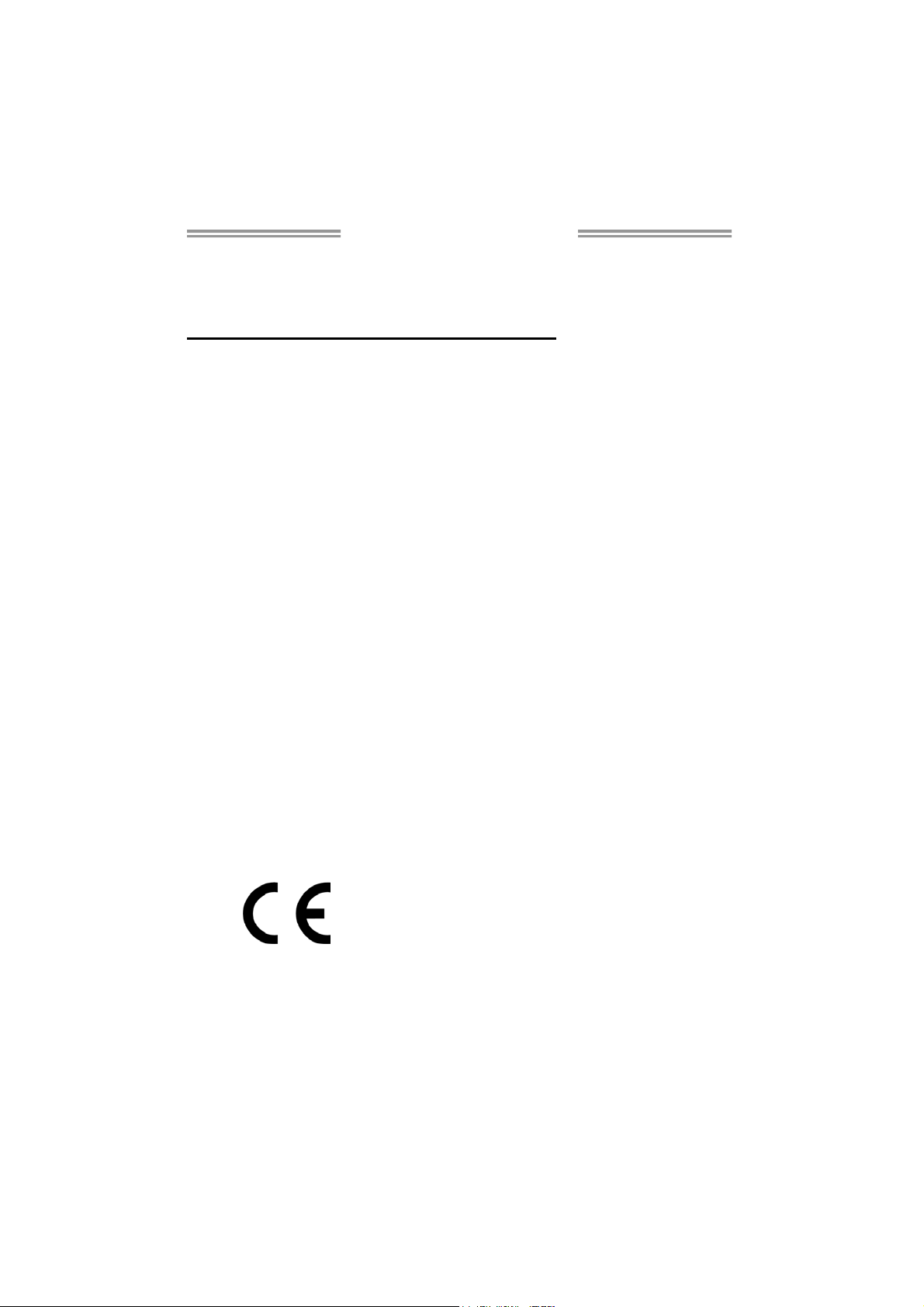
TH61A Setup Manual
FCC Information and Copyright
This equipment has been tested and found to comply with the limits of a Class
B digital device, pursuant to Part 15 of the FCC Rules. These limits are designed
to provide reasonable protection against harmful interference in a residential
installation. This equipment generates, uses, and can radiate radio frequency
energy and, if not installed and used in accordance with the instructions, may
cause harmful interference to radio communications. There is no guarantee
that interference will not occur in a particular installation.
The vendor makes no representations or warranties with respect to the
contents here and specially disclaims any implied warranties of merchantability
or fitness for any purpose. Further the vendor reserves the right to revise this
publication and to make changes to the contents here without obligation to
notify any party beforehand.
Duplication of this publication, in part or in whole, is not allowed without first
obtaining the vendor’s approval in writing.
The content of this user’s manual is subject to be changed without notice and
we will not be responsible for any mistakes found in this user’s manual. All the
brand and product names are trademarks of their respective companies.
Dichiar azione di confor mit à
sintetica
Ai sensi dell’art. 2 comma 3 del D.M.
275 del 30/10/2002
Si dichiara che questo prodotto è
conforme alle normative vigenti e
soddisfa i requisiti essenziali richiesti
dalle direttive
2004/108/CE, 2006/95/CE e
1999/05/CE
quando ad esso applicabili
Short De cla rat ion of conf ormity
We declare this product is complying
with the laws in force and meeting all
the essential requirements as specified
by the directives
2004/108/CE, 2006/95/CE and
1999/05/CE
whenever these laws may be applied
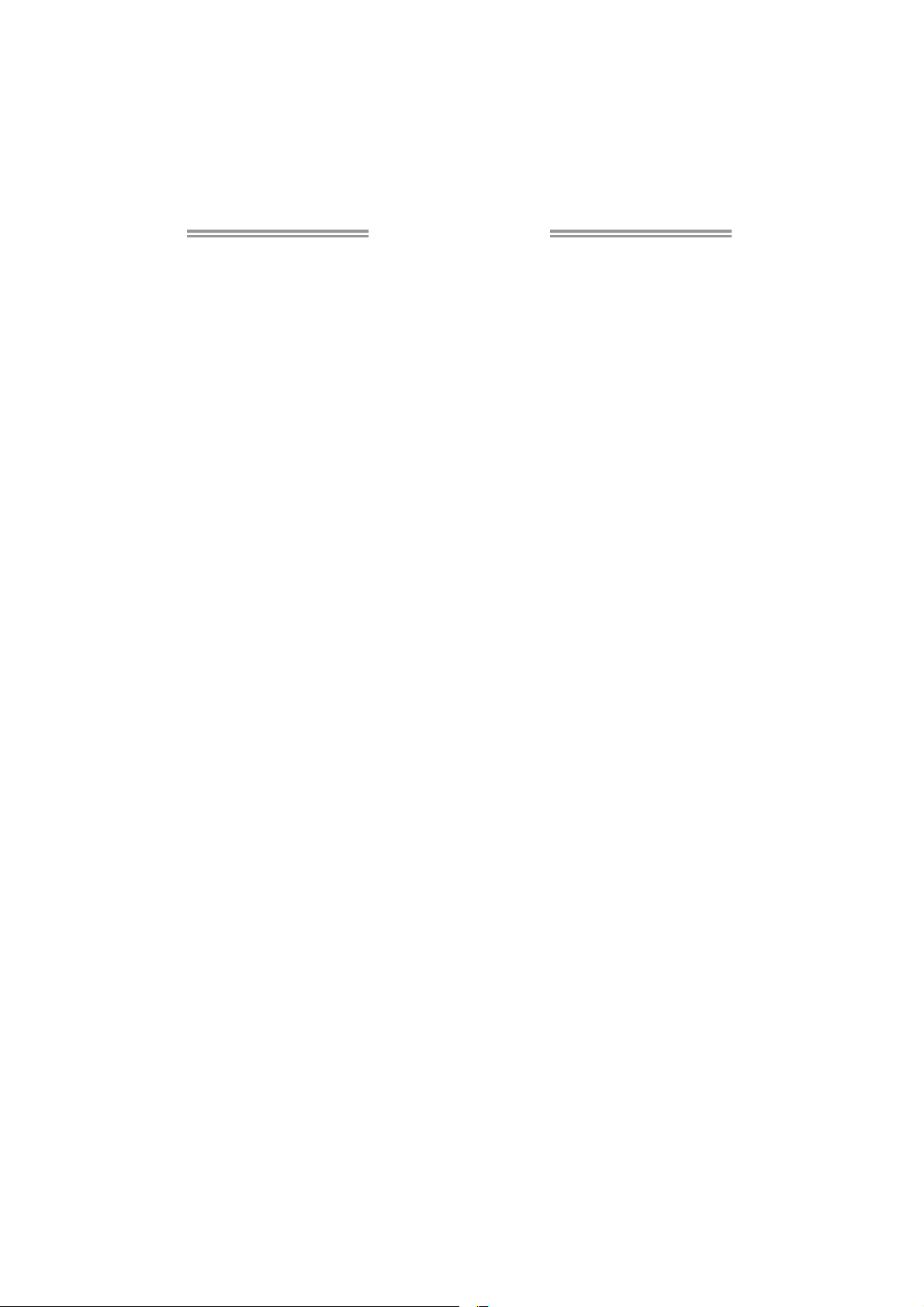
Table of Contents
Chapter 1: Introduction ........................................ 1
1.1 Before You Start......................................................................................... 1
1.2 Package Checklist..................................................................................... 1
1.3 Motherboard Features.............................................................................. 2
1.4 Rear Panel Connectors.............................................................................. 3
1.5 Motherboard Layout................................................................................. 4
Chapter 2: Hardware Installation .......................... 5
2.1 Installing Central Processing Unit (CPU) ............................................... 5
2.2 FAN Headers.............................................................................................. 7
2.3 Installing System Memory ........................................................................ 8
2.4 Connectors and Slots................................................................................ 10
Chapter 3: Headers & Jumpers Setup .................. 13
3.1 How to Setup Jumpers............................................................................. 13
3.2 Detail Settings .......................................................................................... 13
Chapter 4: Useful Help ........................................ 17
4.1 Driver Installation Note.......................................................................... 17
4.2 Software .................................................................................................... 18
4.3 Extra Information.................................................................................... 22
4.4 AMI BIOS Beep Code............................................................................... 23
4.5 Troubleshooting....................................................................................... 24
Appendix: SPEC In Other Languages ................... 25
German.................................................................................................................. 26
French .................................................................................................................... 28
Italian..................................................................................................................... 30
Spanish ................................................................................................................... 32
Portugue se ............................................................................................................ 34
Polish...................................................................................................................... 36
Russian ................................................................................................................... 38
Arabic..................................................................................................................... 40
Japanese ................................................................................................................ 42
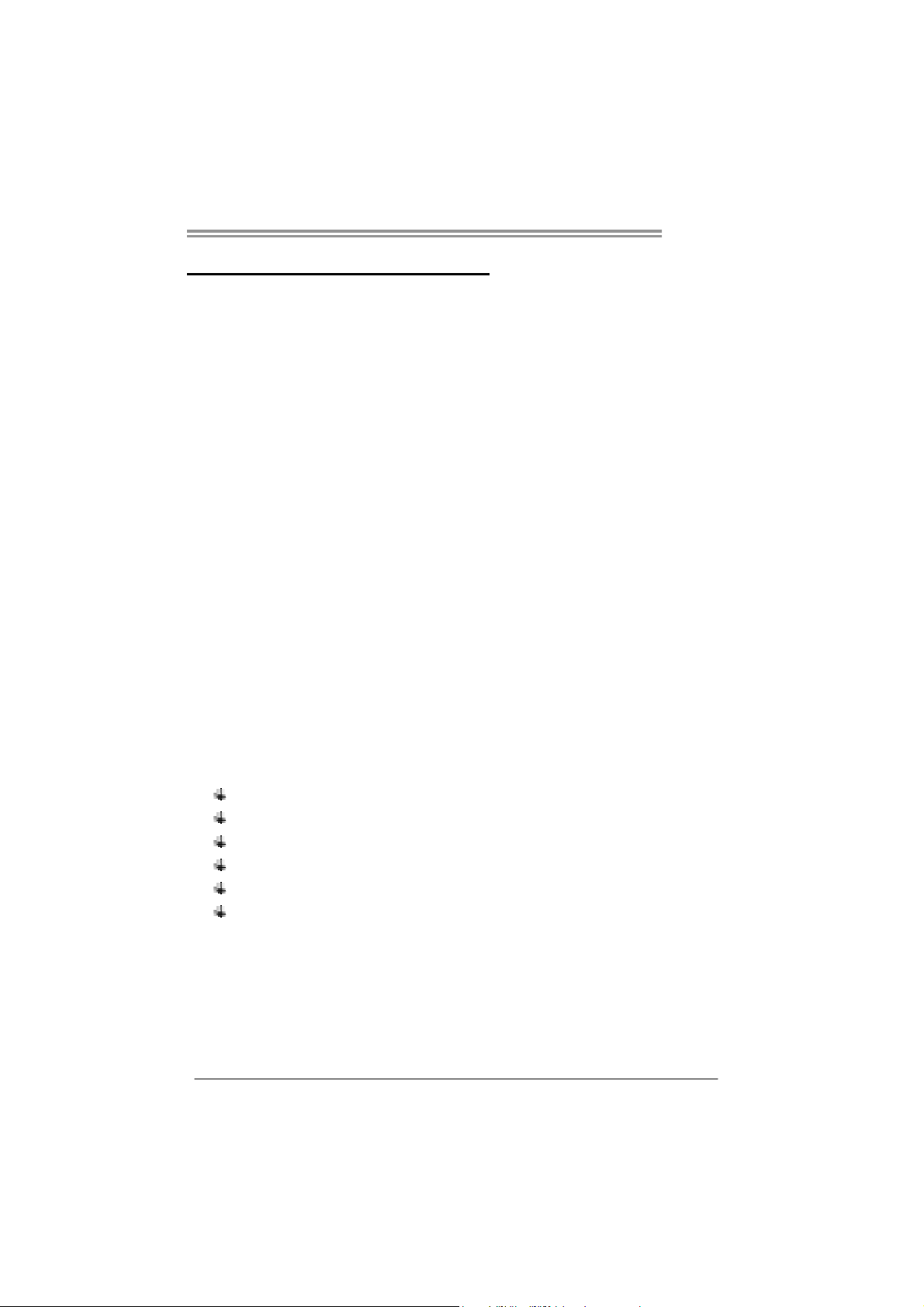
CHAPTER 1: INTRODUCTION
TH61A
1.1 B
EFORE YOU START
Thank you for choosing our product. Before you start installing the
motherboard, please make sure you follow the instructions below:
Prepare a dry and stable working environment with
sufficient lighting.
Always disconnect the computer from power outlet
before operation.
Before you take the motherboard out from anti-static
bag, ground yourself properly by touching any safely
grounded appliance, or use grounded wrist strap to
remove the static charge.
Avoid touching the components on motherboard or the
rear side of the board unless necessary. Hold the board
on the edge, do not try to bend or flex the board.
Do not leave any unfastened small parts inside the
case after installation. Loose parts will cause short
circuits which may damage the equipment.
Keep the computer from dangerous area, such as heat
source, humid air and water.
The operating temperatures of the computer should be
0 to 45 degrees Celsius.
1.2 PACKAGE CHECKLIST
Serial ATA Cable X 2
Rear I/O Panel for ATX Case X 1
User’s Manual X 1
Fully Setup Driver DVD X 1
USB 2.0 Cable X1 (optional)
Serial ATA Power Cable X 1 (optional)
Note: The package contents may be different due to area or your motherboard version.
1
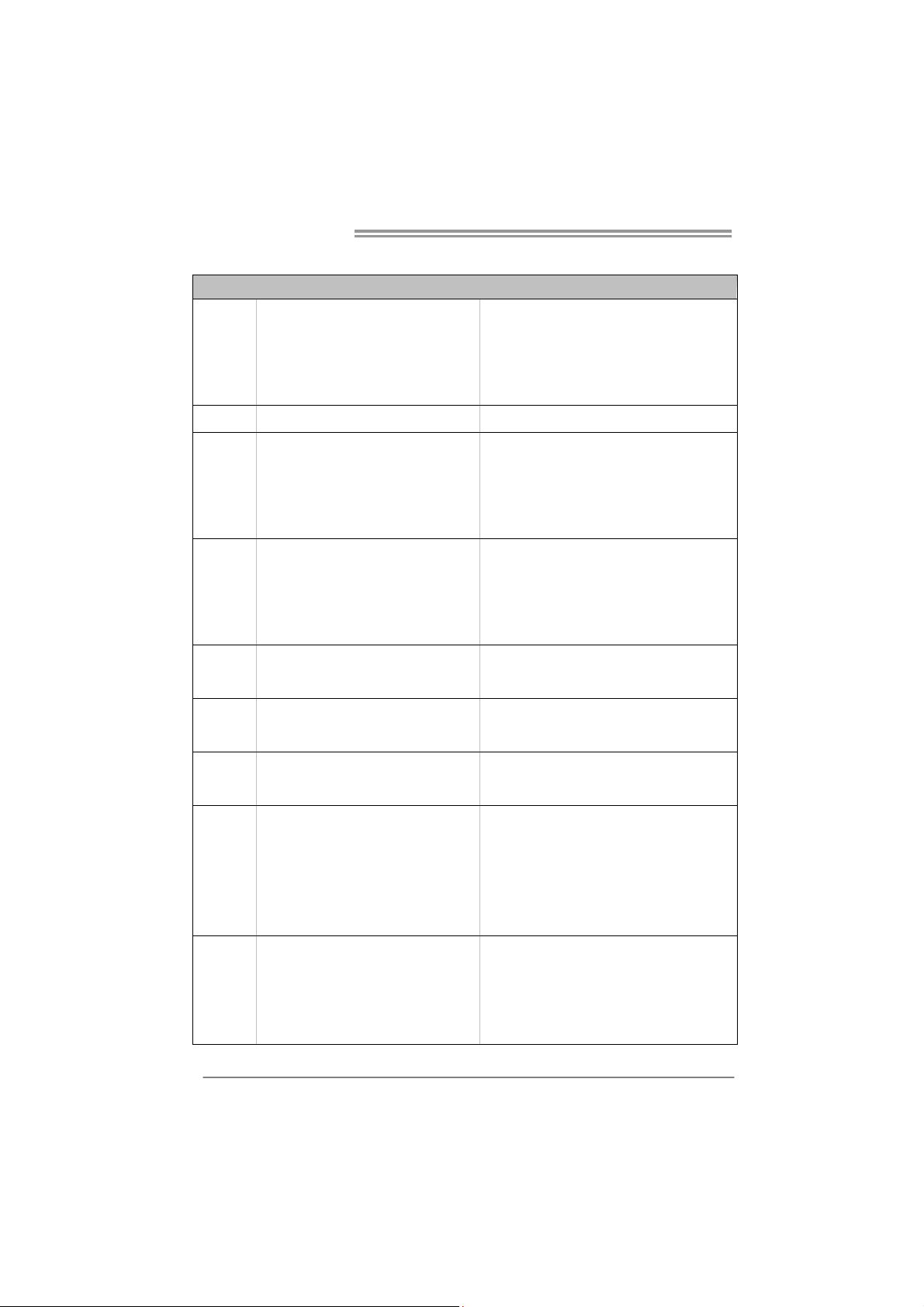
Motherboard Manual
1.3 MOTHERBOARD FEATURES
SPEC
CPU
Chipset
Super I/O
Main
Memory
SATA 2
LAN
Socket 1155
Int e l Core i7 / i5 / i3 / Pent iu m / Ce le ron
processor
Intel H61
IT8728
Prov ides the most common ly used legac y
Super I/O functionality
Low Pin Count Interface
DDR3 DIMM Slots x 2
Max Memory Capacity 16GB
Each DIMM supports 512MB/
1GB/2GB/4GB/8GB DDR3
Integrated Serial ATA Controller
Realtek RTL8111E-VL-CG
Supports Execute Disab le Bit / Enh anced Intel
SpeedSt ep® / Inte l Ar ch ite cture-64 / Ex tended
Memory 64 Technology / V irtualization Technology /
Hyp er T hr eading
En v iron ment Co ntrol in itiati ves
Hardware Monitor Controller
Fan Sp eed Contro ller
ITE's "S mart Guard ian" funct ion
Dual Channel Mode DDR3 memory modu le
Supports DDR3 1066 / 1333 / 1600 (depending on
CPU)
Register ed DIMM and ECC DIMM is not support ed
Data transfer rates up to 3.0 Gb/s
SATA Version 2 .0 s pecif ic at ion co mpliant
10 / 100 Mb/s / 1Gb/s auto negot iation
Half / Full duplex capability
Sound
Codec
Slots
On Board
Connectors
2
VT1708B
PCI slot x2 Supports PCI expansion card
PCI-E Gen3 x16 @ x16 s lot x1
(depe nd ing o n CPU)
PCI-E Gen2 x16 @ x1 slot x1 Supports PCI-E Gen2 x1 expansion card
PCI-E Gen2 x1 slot x2 Supports PCI-E Gen2 x1 expansion card
SATA2 Connector x4 Each co nnector s upports 1 SATA2 device
Front Panel Connector x1 Supports front panel facilities
Front Audio Connector x1 Supports front panel audio function
CPU Fan Header x1 CPU Fan power supply (with Smart Fan function)
5.1 channels audio out
High Definition Audio
Supports PCI-E Gen2/3 x16 expansion card
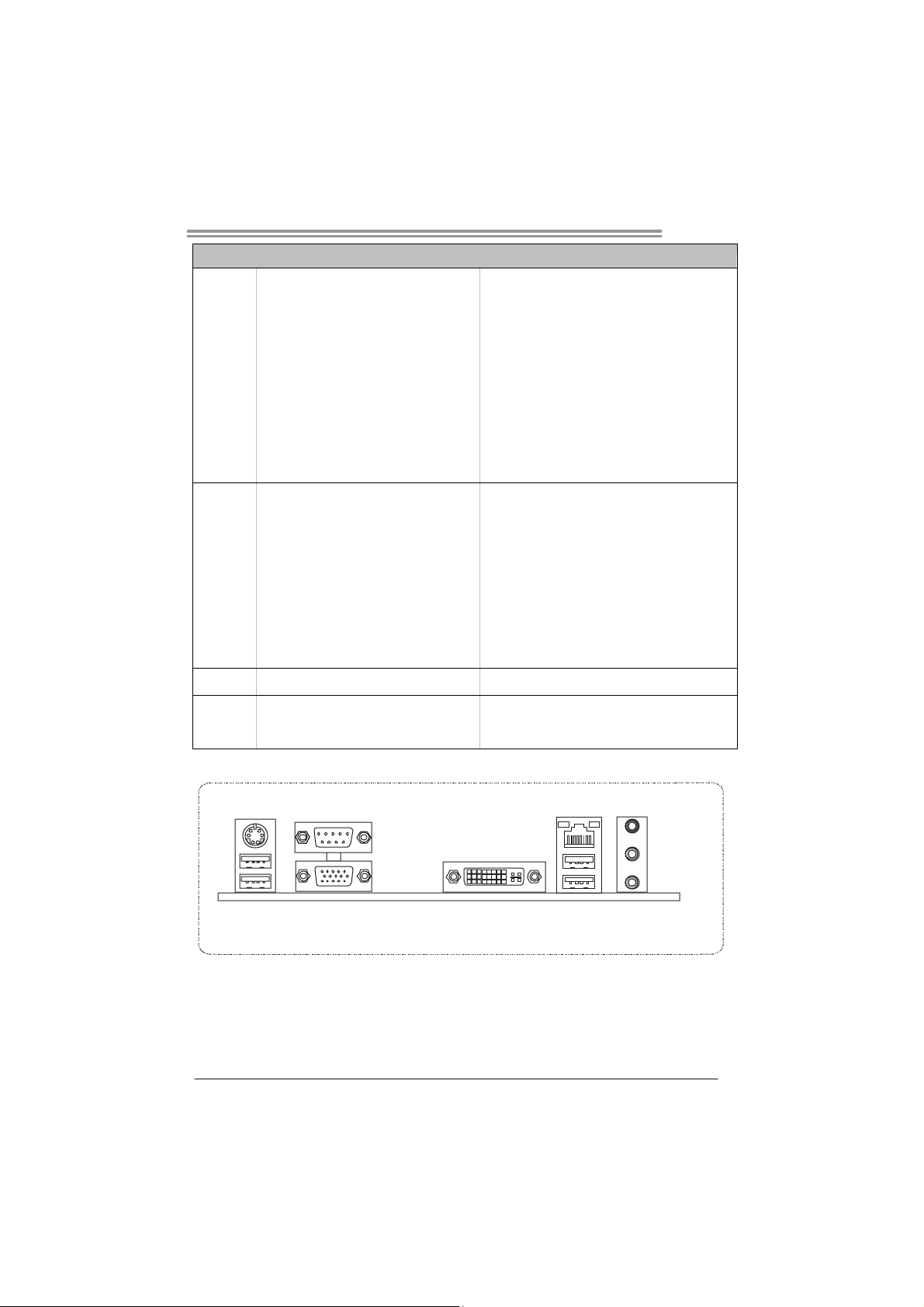
TH61A
SPEC
System Fan Header x1 System Fan Power supply
Clear CMOS Head er x1 Restore CMOS dat a to factory default
USB2.0 Co nnector x2 Each conne ctor s upports 2 front panel USB2.0 ports
Consumer IR Connector x1 Supports infrared funct ion
S/PDIF out Connector x1 Supports digital audio out function
Printer Port Connector x1 Each connector supports 1 Printer port
Power Connector (24pin) x1 Connects to Power supply
Power Connector (4pin) x1 Connects to Power supply
PS/2 Keyboard / Mouse x1
VGA Port x1
Rear Panel
I/O
Board Size
OS Support
DVI-D Port x1
Serial Port x1
LAN port x1
USB2.0 Port x4
Audio Jack x3
210 (W) x 305 (L) mm
Windows XP / Vista / 7
1.4 REAR PANEL CONNECTORS
PS/2
Keyboa rd / Mous e
USB2.0X2
COM Port
V GA
Connects to PS/2 Keyboard / Mouse
Connect to D-SUB monitor
Connect to DVI monitor
Provide RS-232 Serial connection
Connect to RJ-45 et he rnet cable
Connect to USB2.0 devices
Provide Audio-In/Out and Mic. connect ion
Biostar reserves the r ight to add or remove support
for any OS with or without notice
DVI -D
LAN
USB2.0X2
Line In /
Surround
Line Out
Mic In 1/
Bass/ Center
NOTE: Since the audio chip supports High Definition Audio Specification, the function of each
audio jack can be defi ned by software. The input / output function of each audio jack listed
above represents the default setting. However, when connecting external microphone to
the audio port, please use the Line In (Blue) and Mic In (Pink) audio jack.
3
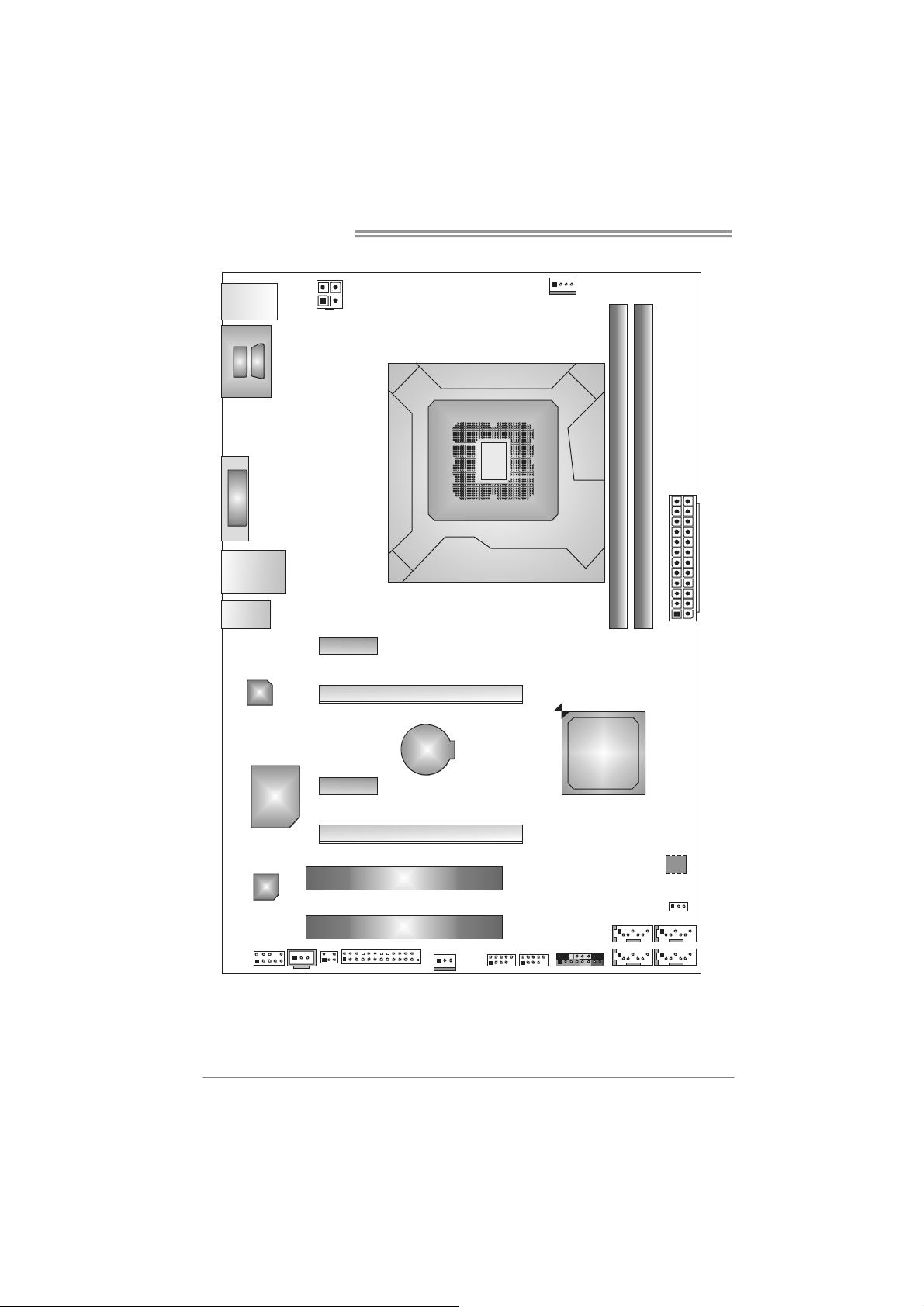
Motherboard Manual
1.5 MOTHERBOARD LAYOUT
USB_KBMS1
COM
VGA
DVI1
RJ45USB1
AUDIO1
LAN
CPU_FAN1
ATXP WR2
VGA_COM1
Socket 1155
CPU 1
DDR3_A1
DDR3_B1
ATXPWR1
PEX1_1
PEX16_1
4
Super
I/O
CODEC
JSPDIFOUT1
F_AUDIO1
Note: represents the 1■
PEX1_2
CIR1
J_PRINT1
BAT
PEX16_2
PCI1
PCI2
SYS_FAN 1
st
pin.
F_USB2F _U SB1
H61
PAN EL 1
SATA3
SATA4
BIOS
JCM OS1
SATA1
SATA2
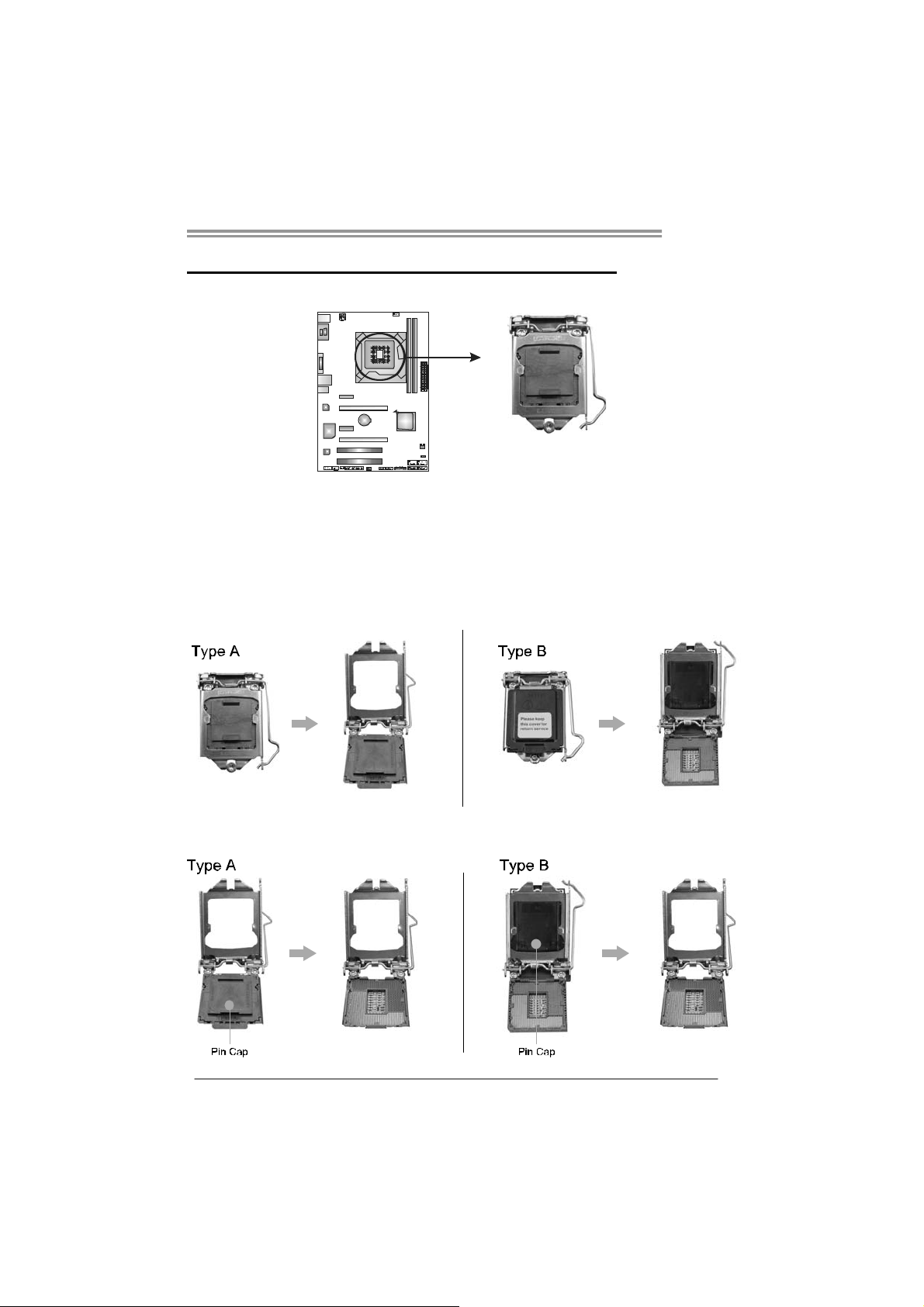
CHAPTER 2: HARDWARE INSTALLATION
TH61A
2.1 I
NSTALLING CENTRAL PROCESSING UNIT (CPU)
Notice:
1. Remove Pin Cap before installation, and make good preservation for future use.
When the CPU is removed, cover the Pin Cap on the empty socket to ensure pin
legs won’t be damaged.
2. The motherboard might equip with two different types of pin cap. Please refer
below instruction to remove the pin cap.
Step 1: Pull the socket locking lever out from the socket and then raise
the lever up.
Step 2: Remove the Pin Cap.
5
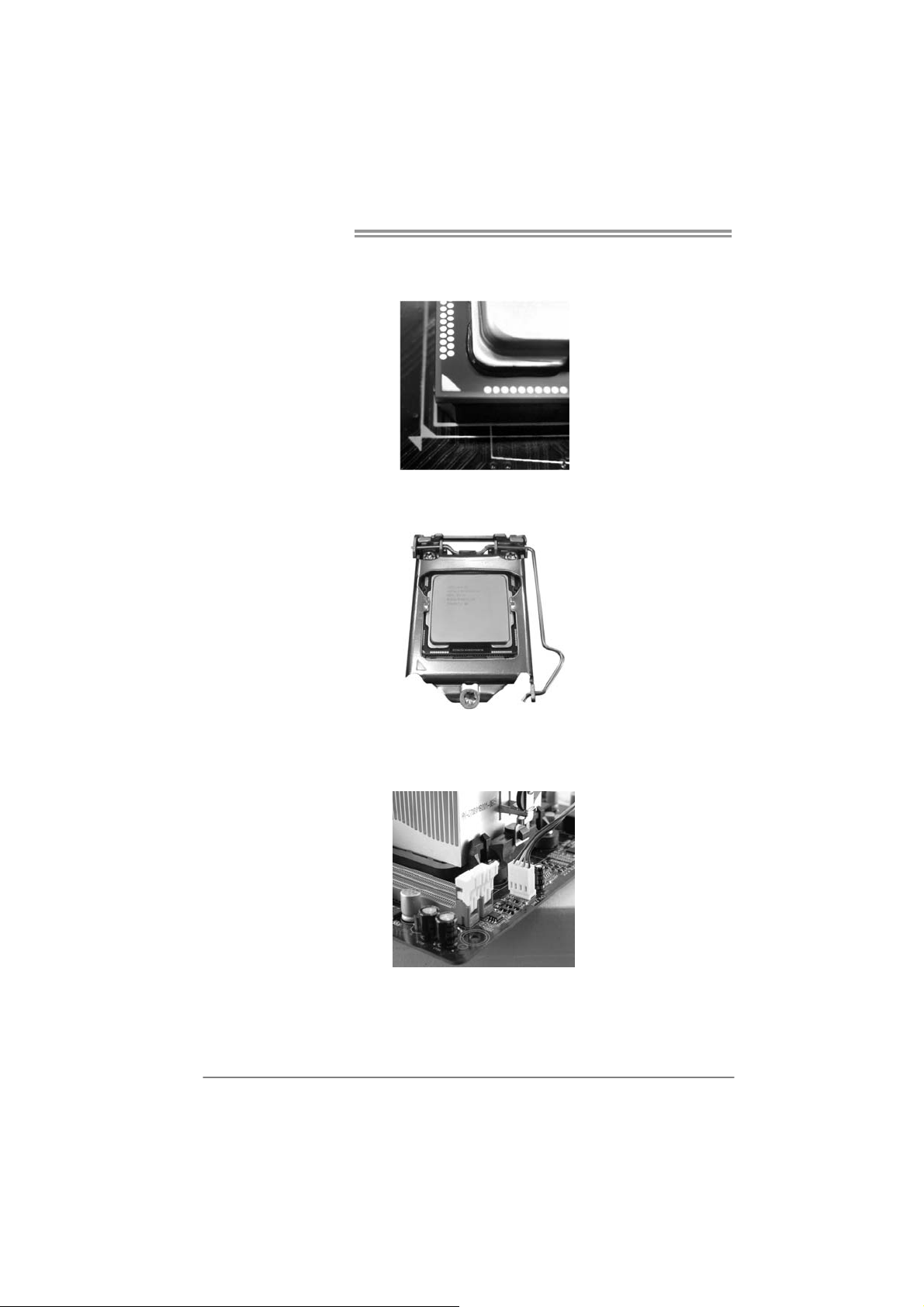
Motherboard Manual
Step 3: Look for the triangular cut edge on socket, and the golden dot on
CPU should point forwards this triangular cut edge. The CPU will
fit only in the correct orientation.
Step 4: Hold the CPU down firmly, and then lower the lever to locked
position to complete the installation.
Step 5: Put the CPU Fan and heatsink assembly on the CPU and buckle it
on the retention frame. Connect the CPU FAN power cable into
the CPU_FAN1 to complete the installation.
6

2.2 FAN HEADERS
These fan headers support cooling-fans built in the computer. The fan
cable and connector may be different according to the fan manufacturer.
Connect the fan cable to the connector while matching the black wire to
pin#1.
CPU_FAN1: CPU Fan Header
Pin
41
SYS_FAN1: System Fan Header
Assignment
1 Ground
2 +12V
3
FAN RPM r ate
sense
4 Smart Fan
Control
Pin
Assignment
1 Ground
2 +12V
3 FAN RPM rate
sense
TH61A
3
1
Note:
The SYS_FAN1 supports 3-pin head connector; the CPU_FAN1 supports 4-pin head
connector. When connecting with wires onto connectors, please note that the red wire is
the positive and should be connected to pi n#2, and the black wire is Ground and should
be connected to GND.
7

Motherboard Manual
2.3 INSTALLING SYSTEM MEMORY
A. Memory Modules
DDR3_A1
DDR3_B1
1. Unlock a DIMM slot by pressing the retaining clips outward. Align a
DIMM on the slot such that the notch on the DIMM matches the
break on the Slot.
2. Insert the DIMM vertically and firmly into the slot until the retaining
chip snap back in place and the DIMM is properly seated.
8
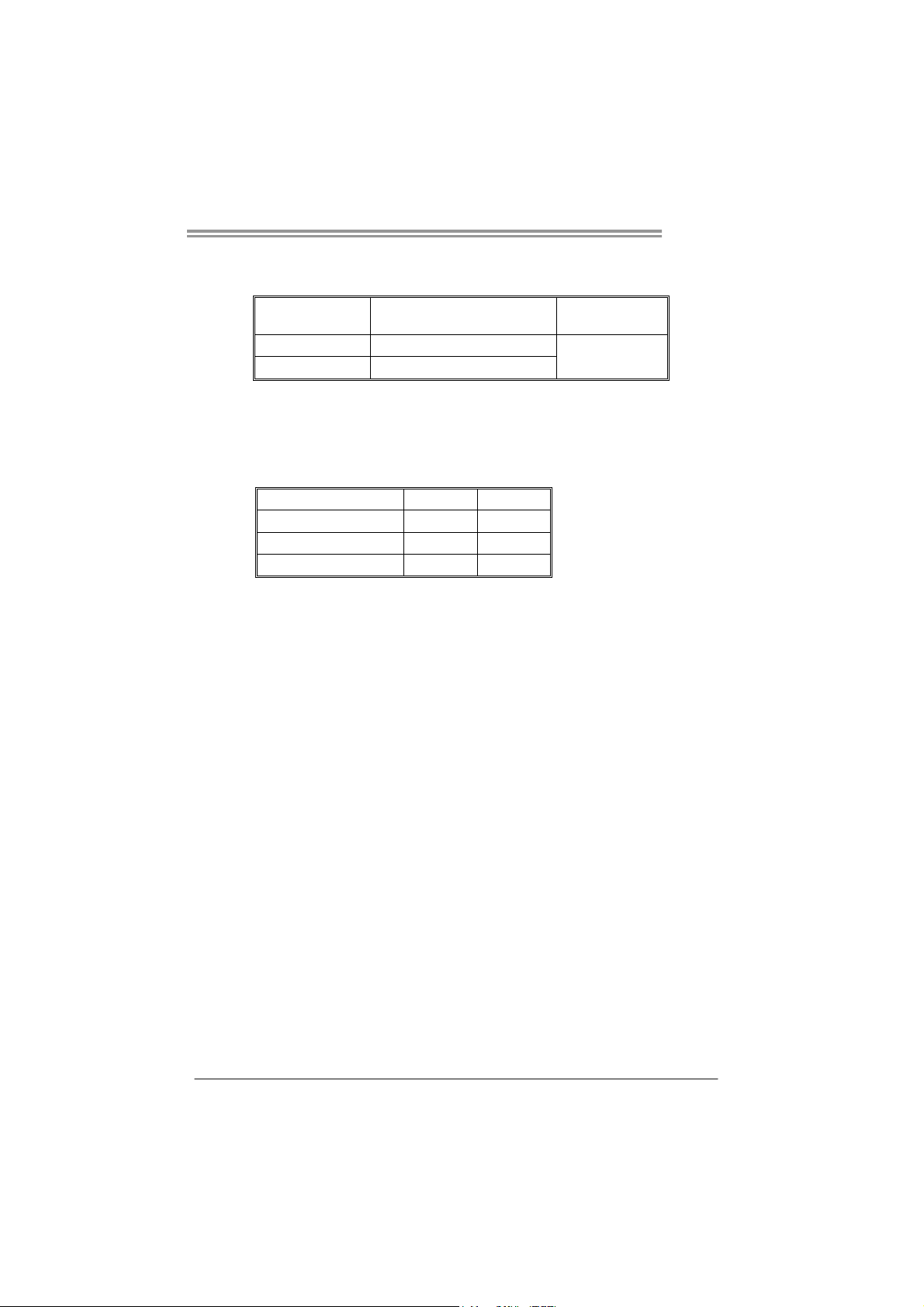
B. Memory Capacity
DIMM Socket
Location
DDR3_A1 512MB/1GB/2GB/4GB/8GB
DDR3_B1 512MB/1GB/2GB/4GB/8GB
DDR3 Module
Total Mem ory
Size
Max is 16GB.
C. Dual Channel Memory Installation
Please refer to the following requirements to activate Dual Channel function:
Install memory module of the same density in pairs, shown in the table.
Dual Channel Status
Disabled O X
Disabled X O
Enabled O O
(O means memory installed, X means memory not installed.)
The DRAM bus width of the memory module must be the same (x8 or
x16)
DDR3_A1
DDR3_B1
TH61A
9
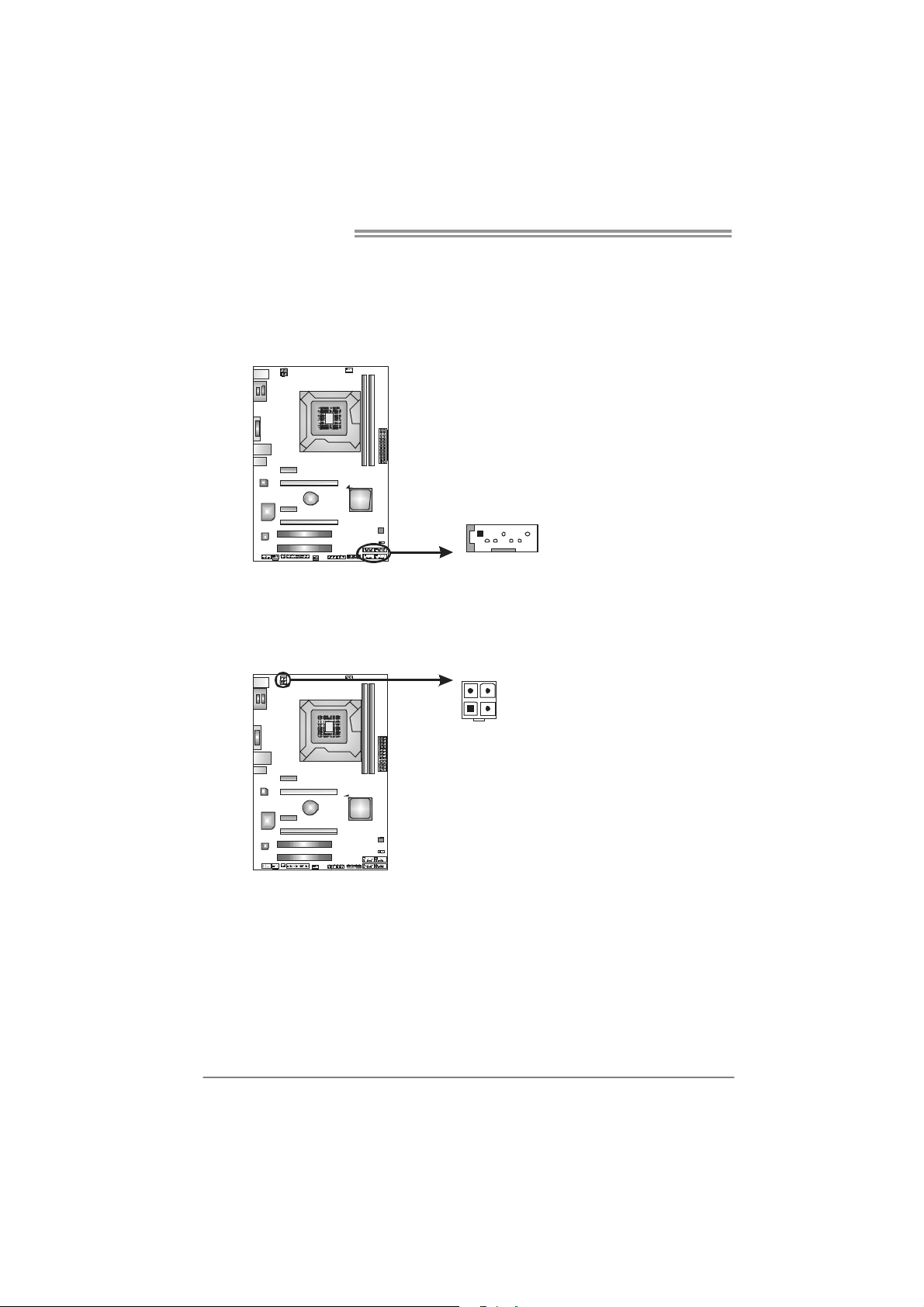
Motherboard Manual
7
4
2.4 CONNECTORS AND SLOTS
SATA1~SATA4: Serial ATA2 Connectors
The motherboard has a PCI to SATA Controller with 4 channels SATA2 interface,
it satisfies the SATA 2.0 spec and with transfer rate of 3.0Gb/s.
SATA3
SATA1
SATA2
4SATA
Pin
Assignment
1 Ground
2 TX+
3 TX4 Ground
5 RX6 RX+
7 Ground
1
ATXP W R2: ATX Power Source Connector
This connector provides +12V to CPU power circuit.
34
12
Note:
Before you power on the system, please make sure that both ATXPWR1 and ATXPWR2
connectors have been well plugged-in.
Pin
Assignment
1 +12V
2 +12V
3 Ground
4 Ground
10
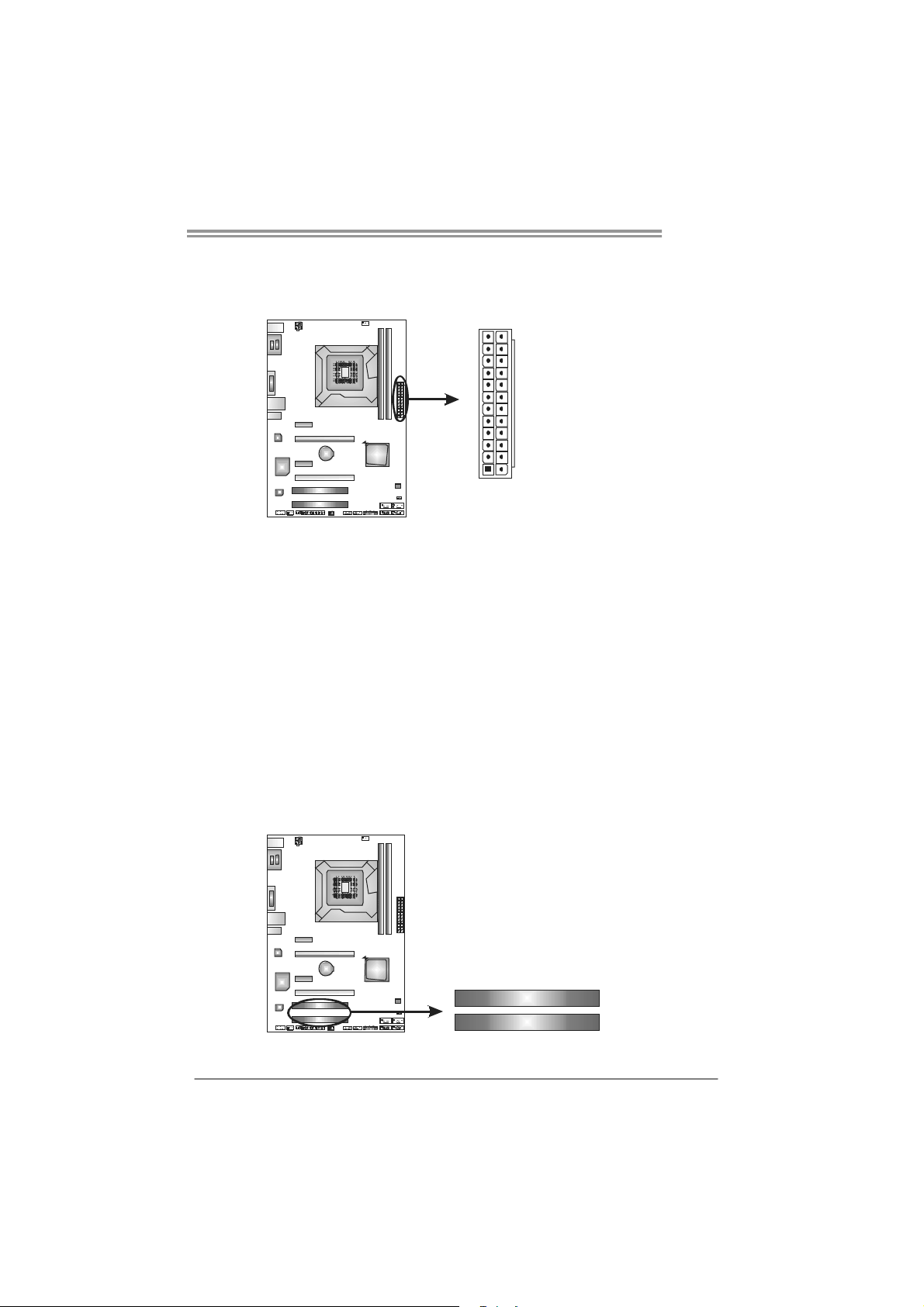
ATXP W R1: ATX Power Source Connector
This connector allows user to connect 24-pin power connector on the ATX
power supply.
TH61A
12
Pin Assignment Pin Assignment
13 +3.3V 1 +3.3V
14 -12V 2 +3.3V
15 Ground 3 Ground
16 PS_ON 4 +5V
17 Ground 5 Ground
18 Ground 6 +5V
19 Ground 7 Ground
20 NC 8 PW_OK
21 +5V 9 Standby Voltage+5V
22 +5V 10 +12V
23 +5V 11 +12V
24 Ground 12 +3.3V
24
1
13
PCI1/PCI2: Peripheral Component Interconnect Slot
This motherboard is equipped with 2 standard PCI slots. PCI stands for
Peripheral Component Interconnect, and it is a bus standard for expansion
cards. This PCI slot is designated as 32 bits.
PCI1
PCI2
11
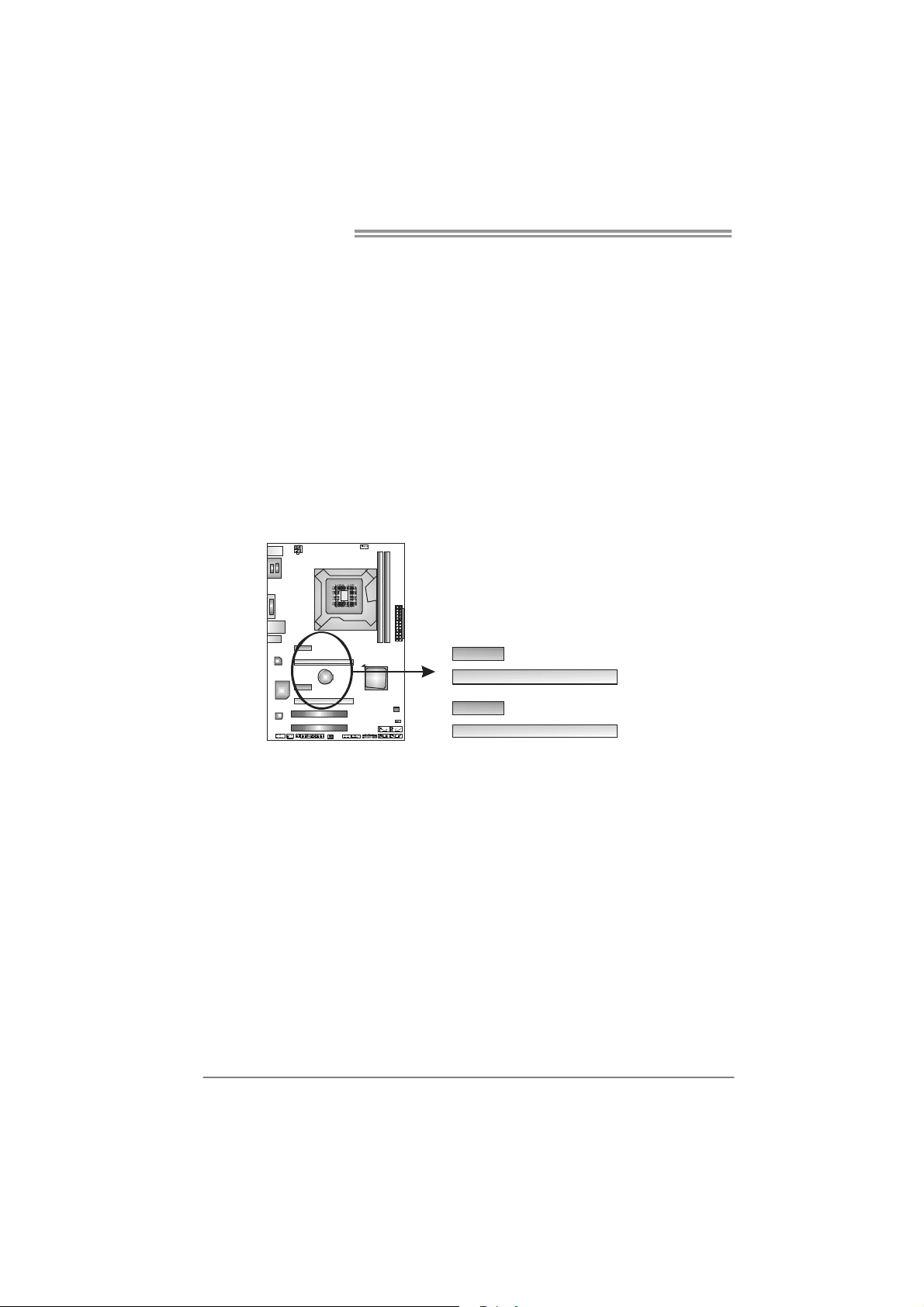
Motherboard Manual
PEX16_1: PCI-Express Gen3 x16 Slot
- PCI-Express 3.0 compliant.
- Maximum theoretical realized bandwidth of 16GB/s simultaneously per
direction, for an aggregate of 32GB/s totally.
- PCI-E 3.0 is supported by Core i7-3xxx / i5-3xxx CPU.
PEX16_2: PCI-Express Gen2 x1 Slot
- PCI-Express 2.0 compliant.
- Maximum theoretical realized bandwidth of 500MB/s simultaneously per
direction, for an aggregate of 1GB/s totally.
PEX1_1/PEX1_2: PCI-Express Gen2 x1 Slots
- PCI-Express 2.0 compliant.
- Data transfer bandwidth up to 500MB/s per direction; 1GB/s in total.
- PCI-Express supports a raw bit-rate of 2.5Gb/s on the data pins.
PEX1_1
PEX16_1
12
PEX1_2
PEX16_2
