Page 1
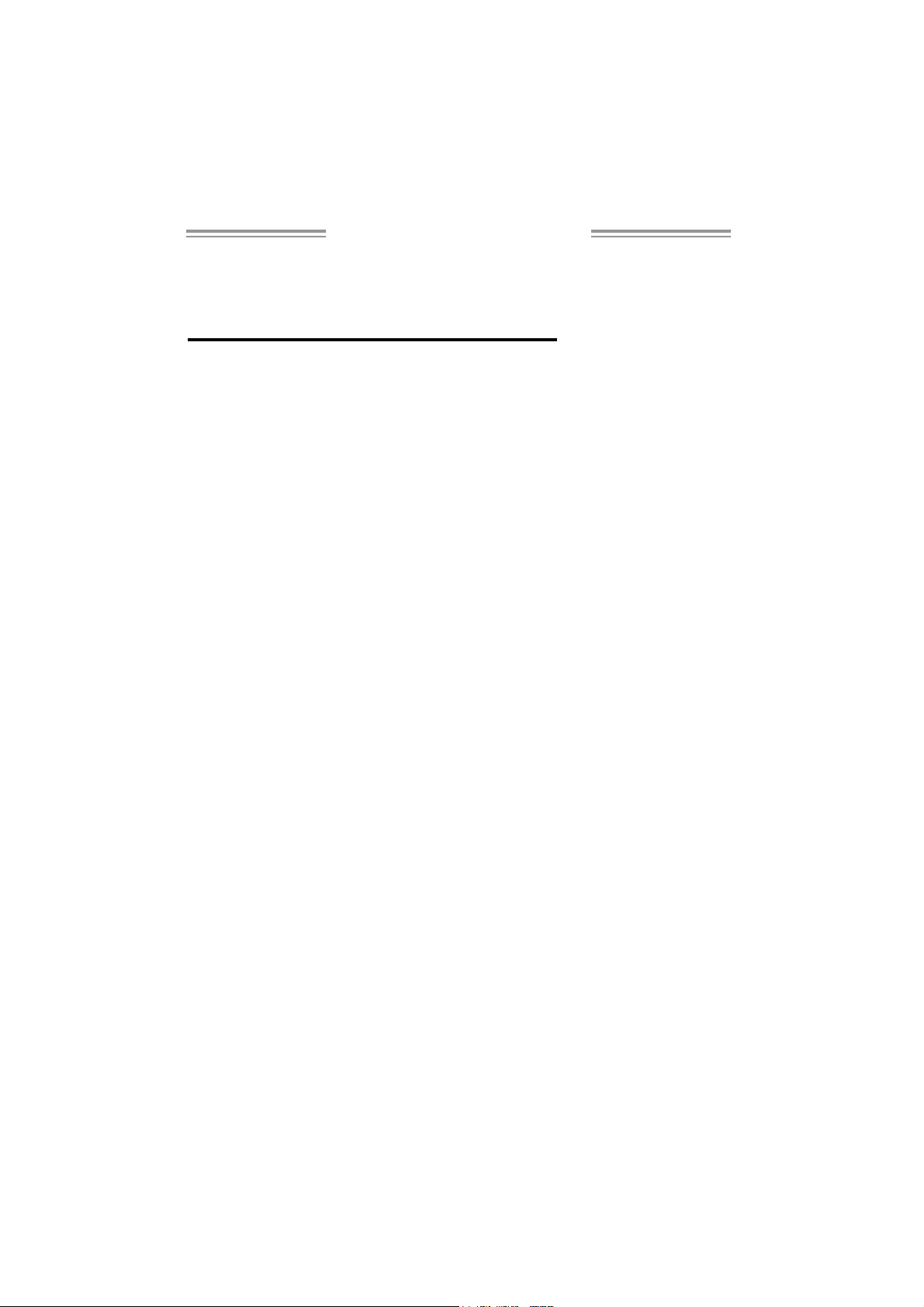
TForce P965 Setup Manual
FCC Information and Copyright
This equipment has been tested and found to comply with the limits of a Class
B digital devic e, pursuant to Part 15 of the FCC Rules. T hese limits are designed
to provide reasonable p rotec tion against harmful interference in a residential
installation. T his equipment generates, uses and can radiate radio frequency
energy and, if not ins talled and used in accordance with the instructions, may
cause harmful interference to radio communications. There is no guarantee
that i nterfe rence will not occur in a pa rticula r ins talla tio n.
The ve ndor makes no rep rese nta tions or wa r ra nties with respec t to t h e
contents here and specially disclaims any implied warranties of merchantability
o r fi tn es s fo r a ny pu rpos e. F urt her the ve nd or res e rves the ri g ht to rev is e this
publication and to make changes to the contents here without obligation to
notify any party beforehand.
D uplica ti on o f this publ ic at ion, in pa rt or in whol e, is not allo wed wit hout fi rst
obtaining the vendor’s approval in writing.
The content of this user’s manual is subject to be changed without notice and
we will not be responsible for any mis takes found in this use r’s manual. A ll the
brand and product names are trademarks of their respec tive companies.
Page 2
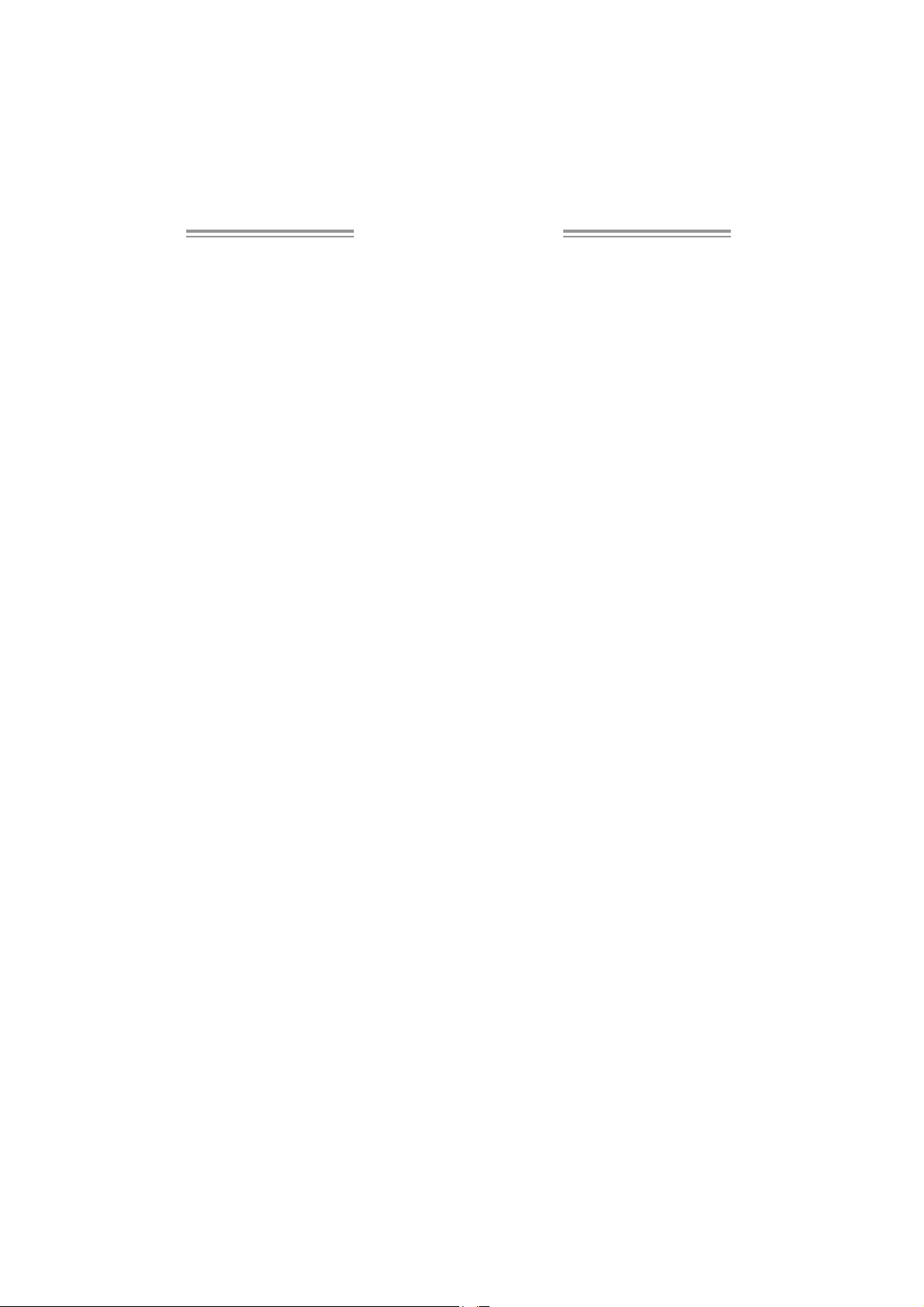
Table of Contents
Chapter 1: Intro duction ............................................. 1
1.1 Be fore You Start................................................................... 1
1.2 Package Checklist................................................................ 1
1.3 Motherboard Features.......................................................... 2
1.4 Re ar Panel Connecto rs (for Ver 5.x) ....................................... 4
1.5 Re ar Panel Conne ctors (for Ve r 6.x)....................................... 4
1.6 Motherboard Layout (for Ver 5.x).......................................... 5
1.7 Motherboard Layout (for Ver 6.x).......................................... 6
Chapter 2: Hardware Installati on.............................. 7
2.1 Installing Central Processing Unit (CPU)................................ 7
2.2 FAN Headers........................................................................ 9
2.3 Installing System Memory.....................................................10
2.4 Connectors and Slots ............................................................12
Chapter 3: Headers & Jumpers Set up ..................... 14
3.1 How to Set up Jumpers..........................................................14
3.2 Detail Settings.....................................................................14
Chapter 4: O verClock Quick Guide ..........................21
4.1 T-Power Introduction...........................................................21
4.2 T-Power BIOS Feature .........................................................22
4.3 T-Powe r Windows Feature...................................................30
Chapter 5: Useful Hel p .............................................39
5.1 Driver Installation Note .......................................................39
5.2 Award BIOS Beep Code........................................................40
5.3 Extra Information................................................................40
5.4 Troubleshooting...................................................................42
Appende ncies: SPEC In Other La nguage ................ 44
German................................................................................................44
France..................................................................................................46
Italian..................................................................................................48
Spanish ................................................................................................50
Portuguese...........................................................................................52
Polish...................................................................................................54
RUSSIAN...............................................................................................56
ARABIC................................................................................................58
JAPANESE............................................................................................60
Page 3
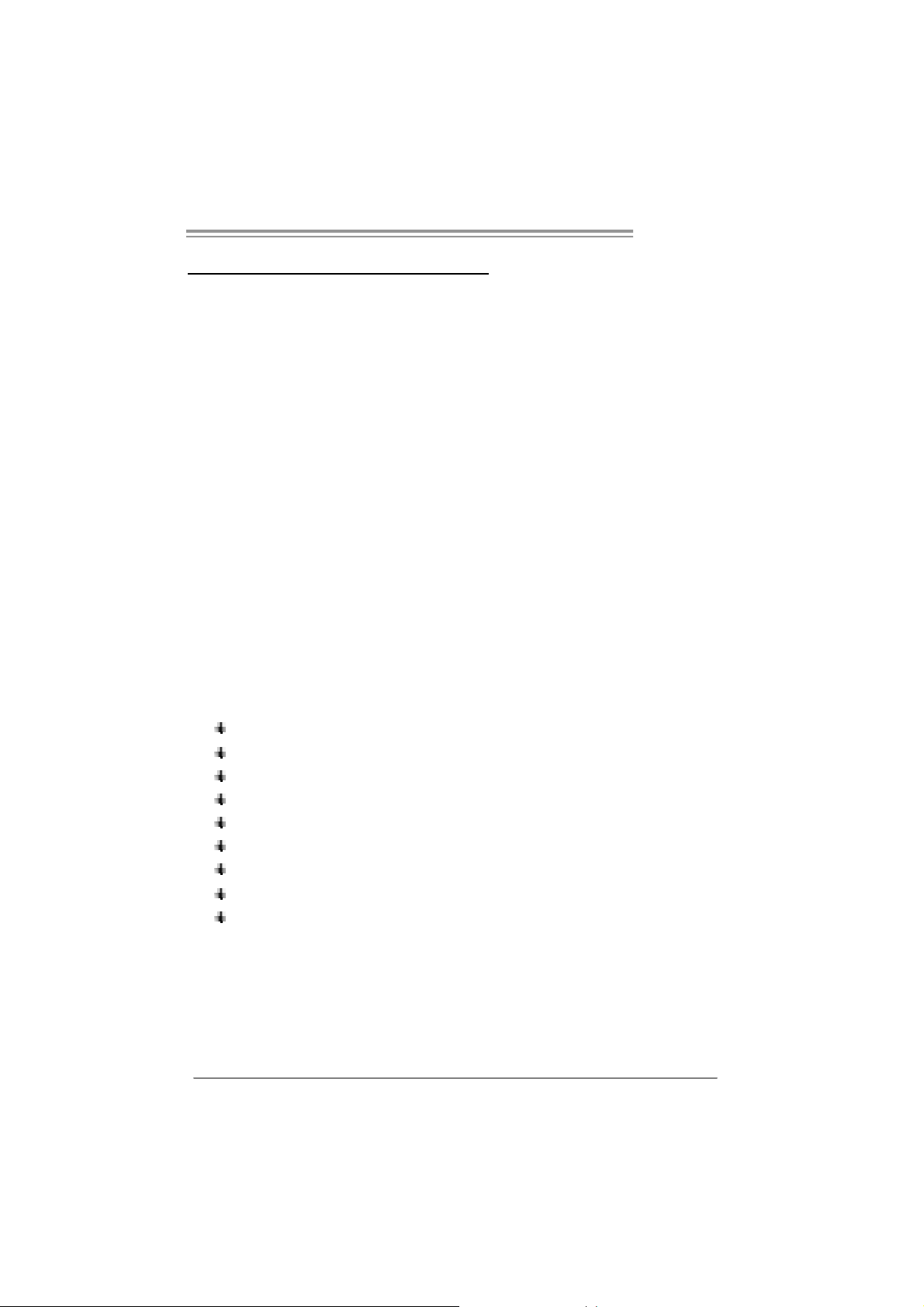
T Force P965
CHAPTER 1: INTRODUCTION
1.1 BEFORE YOU START
Tha nk you for choosing our produ ct. Before you s tart ins talling the
mo the rboa rd , plea se make su re you follo w the ins tructions belo w:
Prepare a dry and stable working environment with
s ufficie nt li gh ting .
Always disconnect the computer from power outlet
be fo re ope ration .
Befo re you tak e the mo the rboa rd ou t f rom a n ti -s ta tic
bag, ground yourself properly by touching any safely
grounde d appliance, o r use g ro unded wris t strap to
remove the static charge.
Avo id tou ch ing the compone nts on mo the rboa rd o r the
rea r side of the boa rd unless ne cessary. Hold the bo ard
on the edge , do not try to bend o r flex the boa rd .
Do no t lea ve any unfastene d sma ll pa rts inside the
case after installation. Loose parts will cause short
circuits which ma y damage the equipment.
Keep the computer from dangerous area, such as heat
sou rce , humid a ir and water.
1.2 PACKAGE CHECKLIST
FDD Cable X 1
HDD Cable X 1
Se ria l ATA Cab le X 1
Se ria l ATA Po we r C ab le X 1
Rear I/O Panel for ATX Case X 1
Use r’s Manual X 1
Fully Setup Driver CD X 1
USB 2.0 Cable X1 (optional)
S/P DI F ou t Ca ble X 1 (op tiona l)
1
Page 4
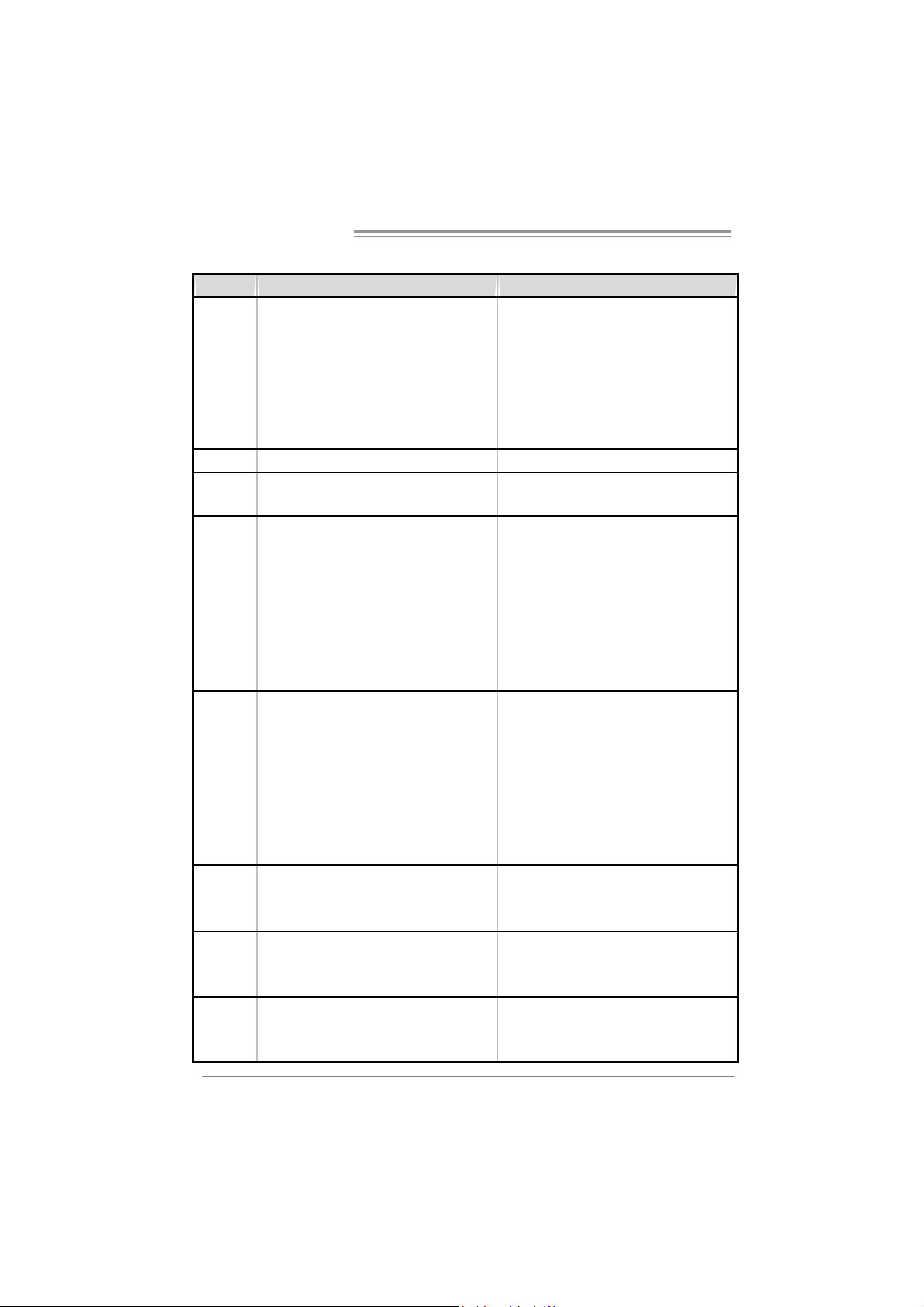
Motherboard Manual
1.3 MOT HERBOARD FEAT URES
Ve r 5.x Ve r 6.x
LGA 775
Intel Core2Duo / Core2Quad / Pentium D /
Pentium 4 / Celeron D processor up t o 3.8 GHz
CPU
FSB 533 / 800 / 1066 M Hz 533 / 800 / 1066 M Hz
Chipset
Super I/O
Main
Memory
IDE
SA TA 2
LAN
S up po rts H ype r -T hre ad i n g / Exec ute D is abl e Bi t /
Enhanced Int el SpeedStep® / Intel
Architect ure-64 / Extended Memory 64
Technology / Virtualization Technology
Int el P965
Intel ICH8
ITE 8712F
Provides the mos t commonly us ed legacy Super
I/O functionalit y.
Low Pin Count Interface
Environment Control initiatives,
H/W Monitor
Fan Speed Controller
ITE's "Smart Guardian" function
DIMM Slots x 4
Eac h DIMM supports 256MB / 512MB / 1GB /
2GB DDR2
Max Memory Capicity 8GB
Dual Channel Mode DDR2 memory module
Supports DDR 2 533 / 667 / 800
Regist ered DIMM and ECC DIMM is not
supported
VIA VT6410
Ultra DMA 33 / 66 / 100 / 133 Bus Master Mode
supports PIO Mode 0~4,
Integrated Serial ATA Controller
Data transfer rates up to 3.0 Gb/s.
SATA Version 2.0 specification compliant.
Realtek RTL 8110SC
10 / 100 Mb/s and 1Gb/s auto negotiation
Half / Full duplex capability
2
LGA 775
Intel Core2Duo / Core2Quad / Pentium D /
Pentium 4 / Celeron D processor up t o 3.8 GHz
S up po rts H ype r -T hre ad i n g / Exec ute D is abl e Bi t /
Enhanced Int el SpeedStep® / Intel
Architect ure-64 / Extended Memory 64
Technology / Virtualization Technology
Int el P965
Intel ICH8
ITE 8712F
Provides the mos t commonly us ed legacy Super
I/O functionalit y.
Low Pin Count Interface
Environment Control initiatives,
H/W Monitor
Fan Speed Controller
ITE's "Smart Guardian" function
DIMM Slots x 4
Eac h DIMM supports 256MB / 512MB / 1GB /
2GB DDR2
Max Memory Capicity 8GB
Dual Channel Mode DDR2 memory module
Supports DDR 2 533 / 667 / 800
Regist ered DIMM and ECC DIMM is not
supported
VIA VT6410
Ultra DMA 33 / 66 / 100 / 133 Bus Master Mode
supports PIO Mode 0~4,
Integrated Serial ATA Controller
Data transfer rates up to 3.0 Gb/s.
SATA Version 2.0 specification compliant.
Realtek RTL 8110SC
10 / 100 Mb/s and 1Gb/s auto negotiation
Half / Full duplex capability
Page 5
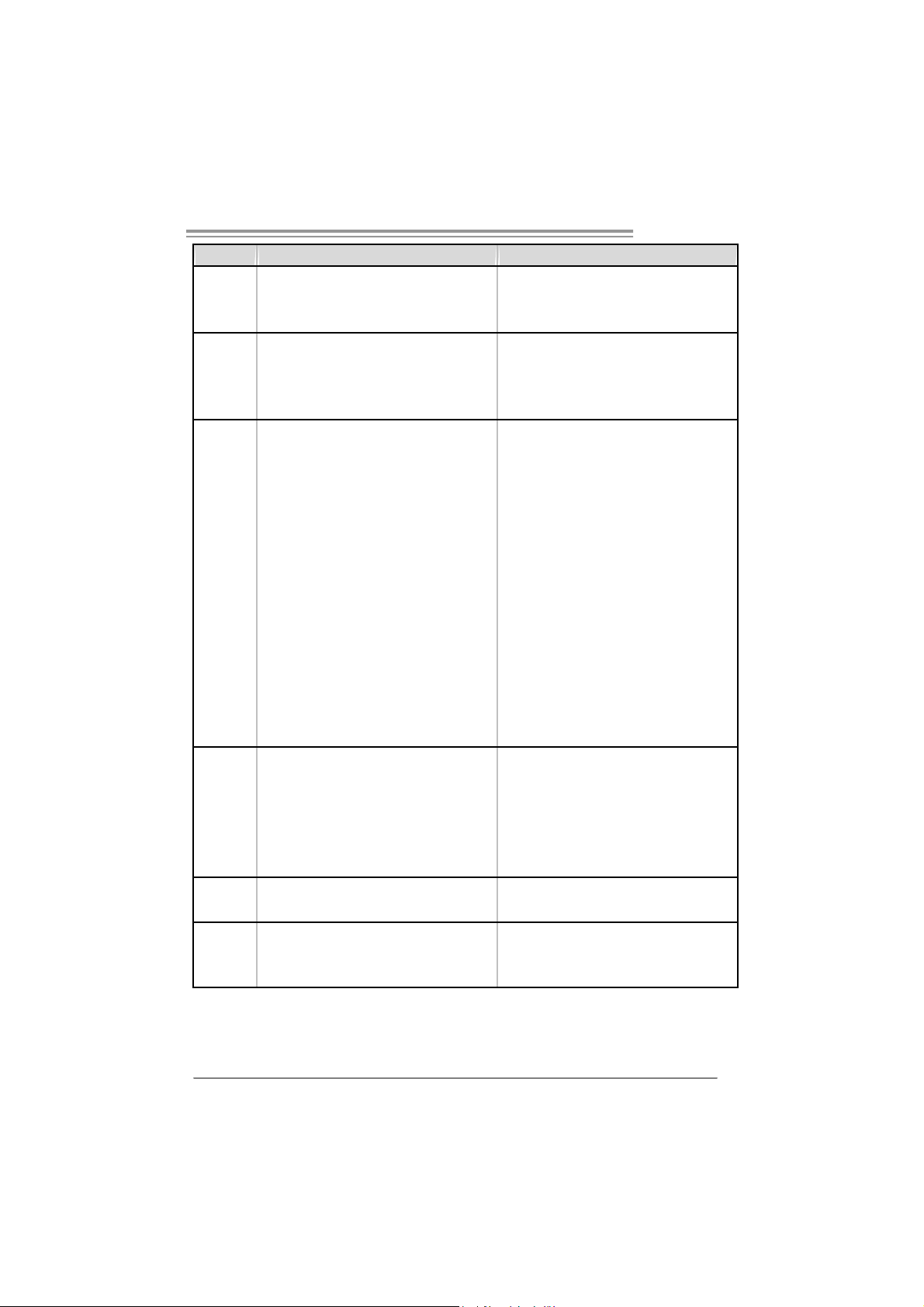
T Force P965
Ve r 5.x Ve r 6.x
Sound
Codec
Slots
On Board
Connector
Back Panel
I/O
Board Size
OS S upport
ALC888
7.1 channels audio out
Int el Hi gh Definition Audio
PCI s lot x3 PCI s lot x3
PCI Express x 16 slot x1 PCI Express x 16 slot x1
PCI Express x 4 slot x1 PCI Express x 4 slot x1
PCI Express x 1 slot x1 PCI Express x 1 slot x1
Fl oppy c onnector x1 Fl oppy c onnector x1
Printer Port Connector x1 Printer Port Connector x1
IDE C onnector x1 I DE Connector x1
SA TA Connect or x4 SA TA Connect or x4
Front Panel Connector x1 F ront Panel Connector x1
Front Audio Connector x1 Front Audio Connector x1
CD- in C onnec tor(optional ) x1 C D-i n Connector (opt ional ) x1
S/PDIF out connector x1 S/PDIF out connector x1
S/PDIF in connector(optional) x1 S/PDIF in connector(optional) x1
CP U Fa n header x1 C PU F an header x1
Sys tem F an header x2 S ystem Fan hea de r x2
Clear CMO S header x1 Clear CMOS header x1
USB connector x2 USB c onnector x2
Power Connector (24pin) x1 Power Connector (24pin) x1
Power Connector (4pin) x1 Power Connector (4pin) x1
PS/2 Keyboar d x1
PS/2 Mouse x1
S e ri a l P ort x 1
LAN port x1
USB Port x6
Audio Jack x6
220 (W) x 305 (L) mm
ATX form Factor
Wi ndows 2000 / X P / VISTA
Biostar Reserves the right to add or remove
support for any OS with or without notice.
ALC861VD
5.1 channels audio out
Int el Hi gh Definition Audio
PS/2 Keyboar d x1
PS/2 Mouse x1
S e ri a l P ort x 1
LAN port x1
USB Port x6
Audio Jack x3
220 (W) x 305 (L) mm
ATX form Factor
Wi ndows 2000 / X P / VISTA
Biostar Reserves the right to add or remove
support for any OS with or without notice.
3
Page 6
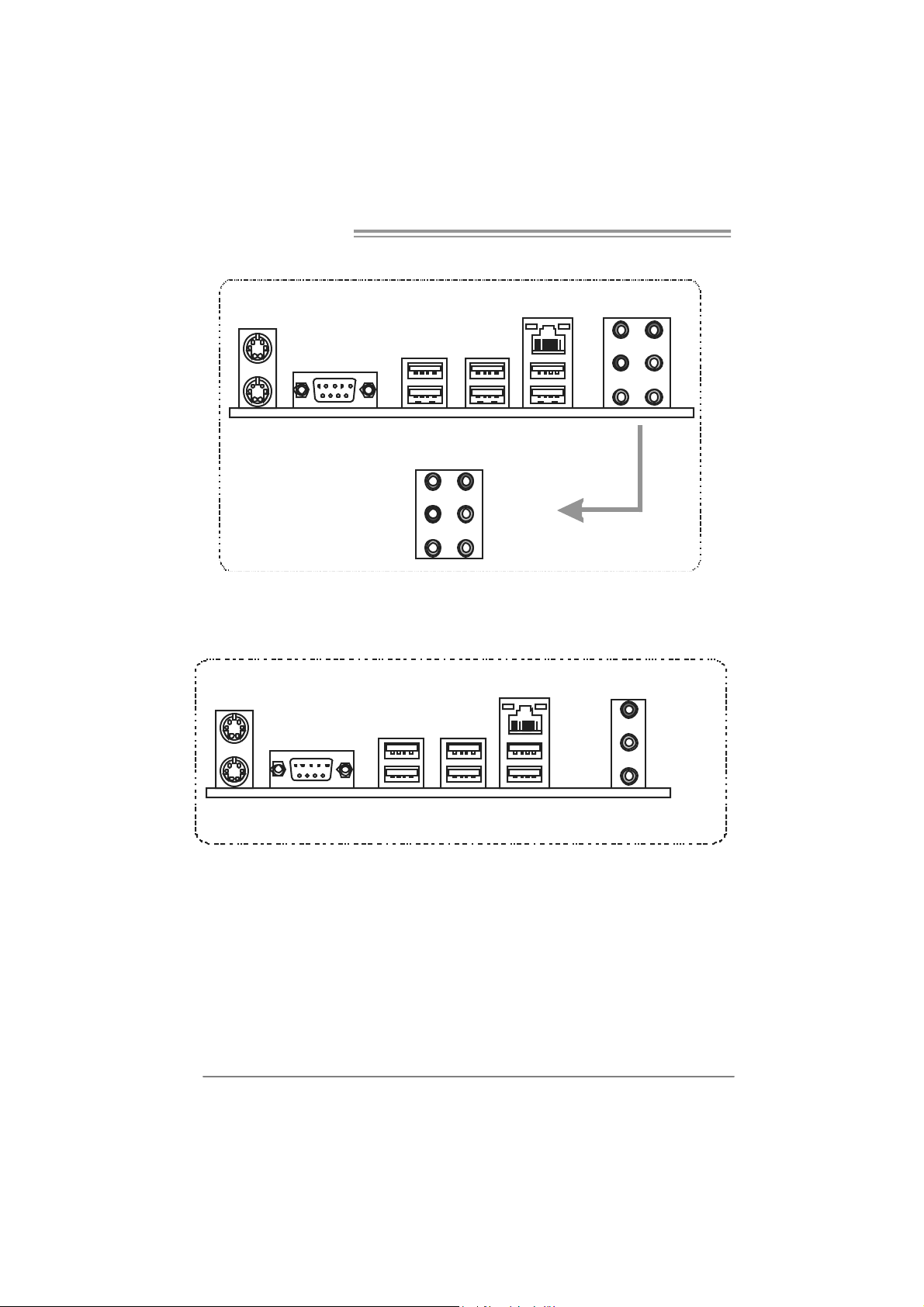
Motherboard Manual
1.4 REAR PANEL CONNECT ORS (FOR VER 5.X)
PS/2
Mouse
LAN
A u dio Ja ck
Ce nt er
Re ar
Si de
USBX2
Lin e In
Lin e Out
Mi c In
PS/2
Keybo ar d
COM1 USB X2 USB X2
1.5 REAR PANEL CONNECTORS (FOR VER 6.X)
PS/2
Mouse
PS/2
Keybo ar d
Since t he au dio c hip s upports I ntel Hi g h De finition Audi o Sp ec ifi cati o n, the functi o n of e ach
audi o jac k c an be defi ne d by soft ware. T h e i n put / out put fu nctio n of each au dio jac k li st ed
abo ve re pr ese nts t he def ault setti ng . Ho we ver, wh en c onnecti ng e xter nal mic r op hon e to t he
audi o port, pl eas e us e t he Li ne In (blue) an d M i c In ( Pi n k) au di o j ac k.
COM1 USBX2 USBX2
USBX2
LAN
Li ne In /
Surround
Lin e Out
Mic In 1/
Bass/ Center
4
Page 7

T Force P965
)
1.6 MOTHERBOARD LAYOUT (FOR VER 5.X)
JKBMS1
J PRNT 1
C
O
JCOM1
M
1
JRJ45USB1
JAUDIO1
Super
I/O
JATX PWR1
JATX PWR2
PEX4_1
PEX1_1
LGA775
CPU1
BAT1
Inte l
P965
Intel
ICH8
JCFAN1
DDR2 _A1
DDR2 _B1
DDR2 _A2
DDR2 _B2
JC MO S 1
ID E1
J PANEL1
JS FA N1
SATA 1
SATA2SATA4
RSTSW2
PWRSW1
LED2
LED 1
LAN
COD EC
JAUDIOF1
Not e: represents the 1■
JSPDIF_OUT1
JCDIN1(Optional
PCI1
PCI 2
PCI 3
JS PD IF_IN1( Opti onal)
FDD1
st
pin.
BIOS
IDE
SATA3
JNFAN1
5
Page 8
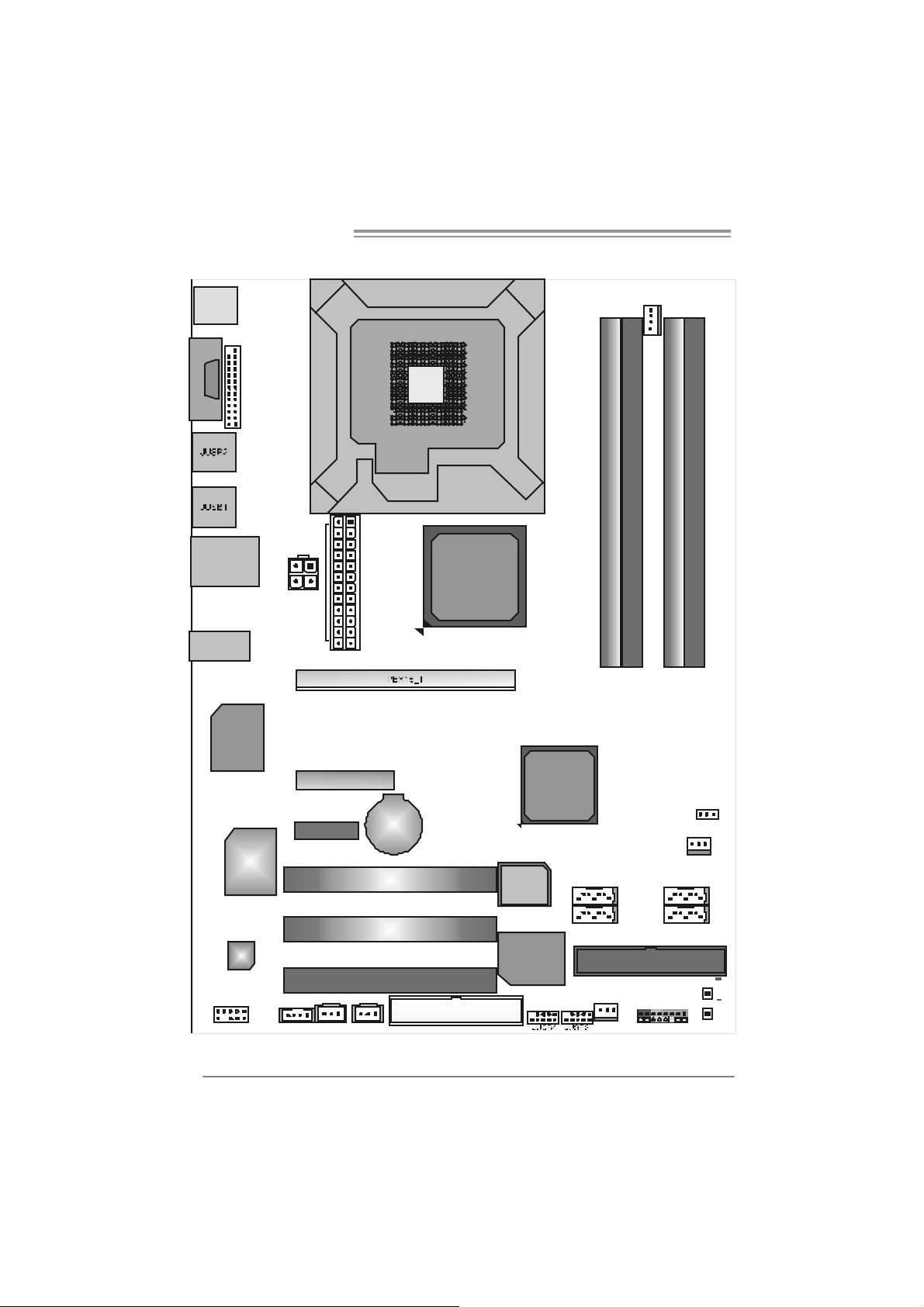
Motherboard Manual
)
1.7 MOT HERBOARD LAYOUT (FOR VER 6.X)
JKBMS1
J PRNT 1
CO M1
JCOM1
JRJ45USB1
JAUDIO1
Super
I/O
JATX PWR1
JATX PWR2
PEX4_1
PEX1_1
LGA775
CPU1
BAT1
Inte l
P965
Intel
ICH8
JCFAN1
DDR2 _A1
DDR2 _B1
DDR2 _A2
DDR2 _B2
JC MO S 1
ID E1
J PANEL1
JS FA N1
SATA 1
SATA2SATA4
RSTSW2
PWRSW1
LED2
LED 1
LAN
COD EC
JAUDIOF1
Not e: represents the 1■
JSPDIF_OUT1
JCDIN1(Optional
PCI1
PCI 2
PCI 3
JS PD IF_IN1( Opti onal)
FDD1
st
pin.
BIOS
IDE
SATA3
JNFAN1
6
Page 9
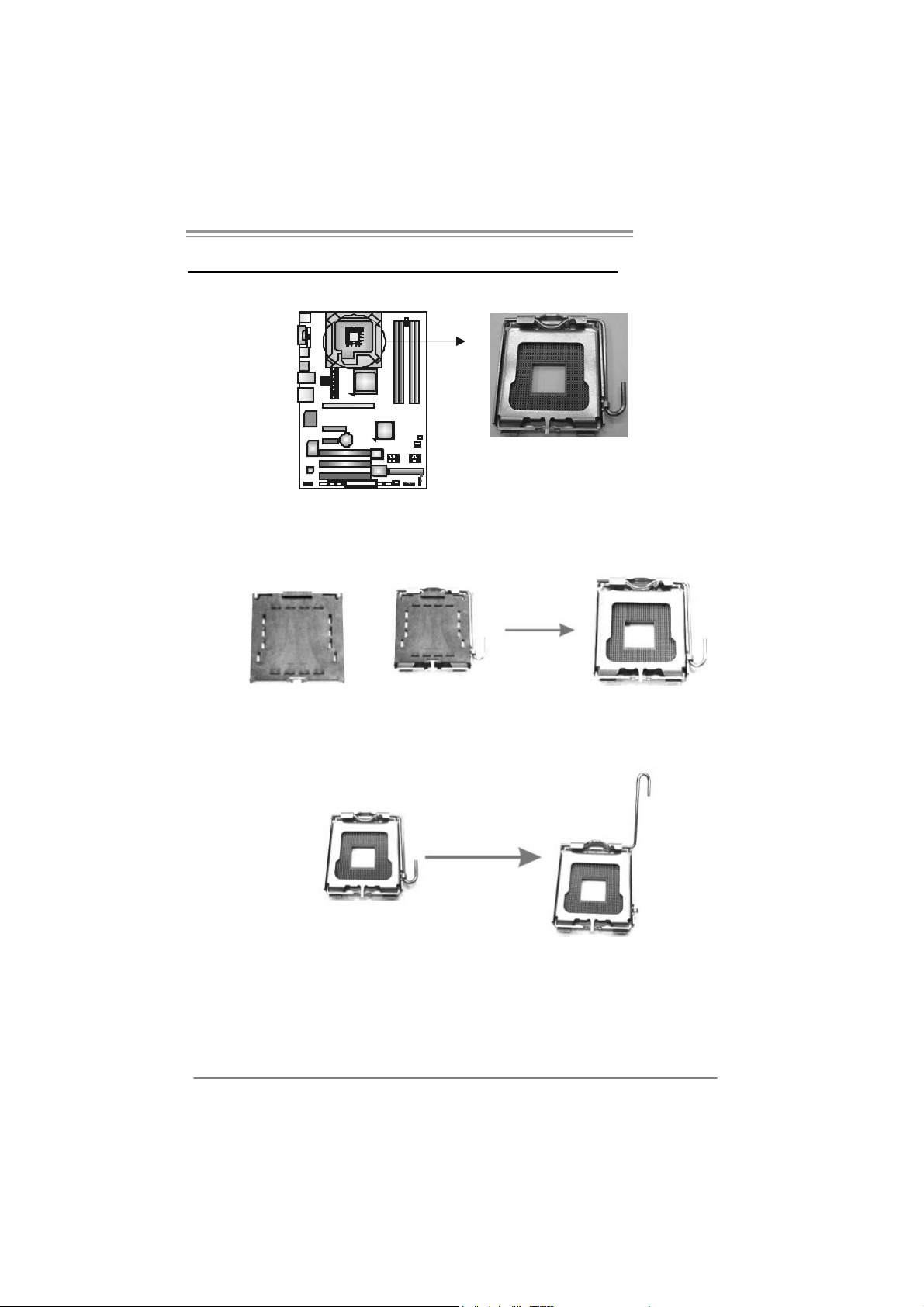
T Force P965
CHAPTER 2: HARDWARE INSTALLATION
2.1 INST ALLING CENTRAL PROCESSING UNIT (CPU)
Special Notice:
Remove Pin Cap before installation, and make good preservation
for future use. When the CPU is removed, cover the Pin Cap on the
empty socket to ensure pin legs won’t be damaged.
Pin Ca p
Step 1: Pull the socket locking lever out from the socket and then raise
the lever up to a 90-degree angle.
7
Page 10
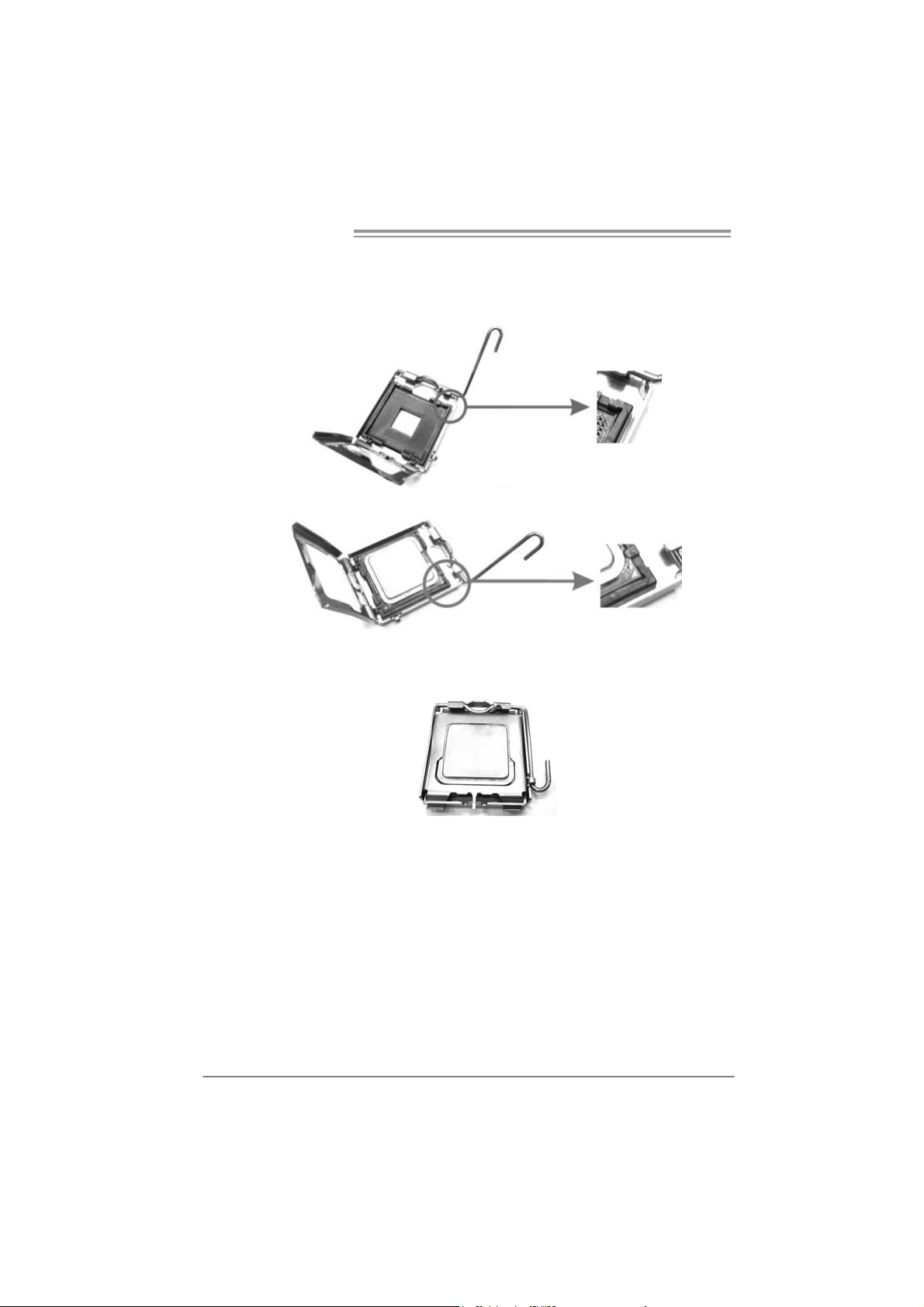
Motherboard Manual
Step 2: Look for the triangular cut edge on socket, and the golden dot on
CPU should point forwards this triangular cut edge. The CPU will
fit only in the correct orientation.
Step 2-1:
Step 2-2:
Step 3: Hold the CPU down firmly, and then lower the lever to locked
position to complete the installation.
Step 4: Put the CPU Fan and heatsink assembly on the CPU and buckle it
on the retention frame. Connect the CPU FAN power cable into
the JCFAN1. This completes the i nstallation.
8
Page 11
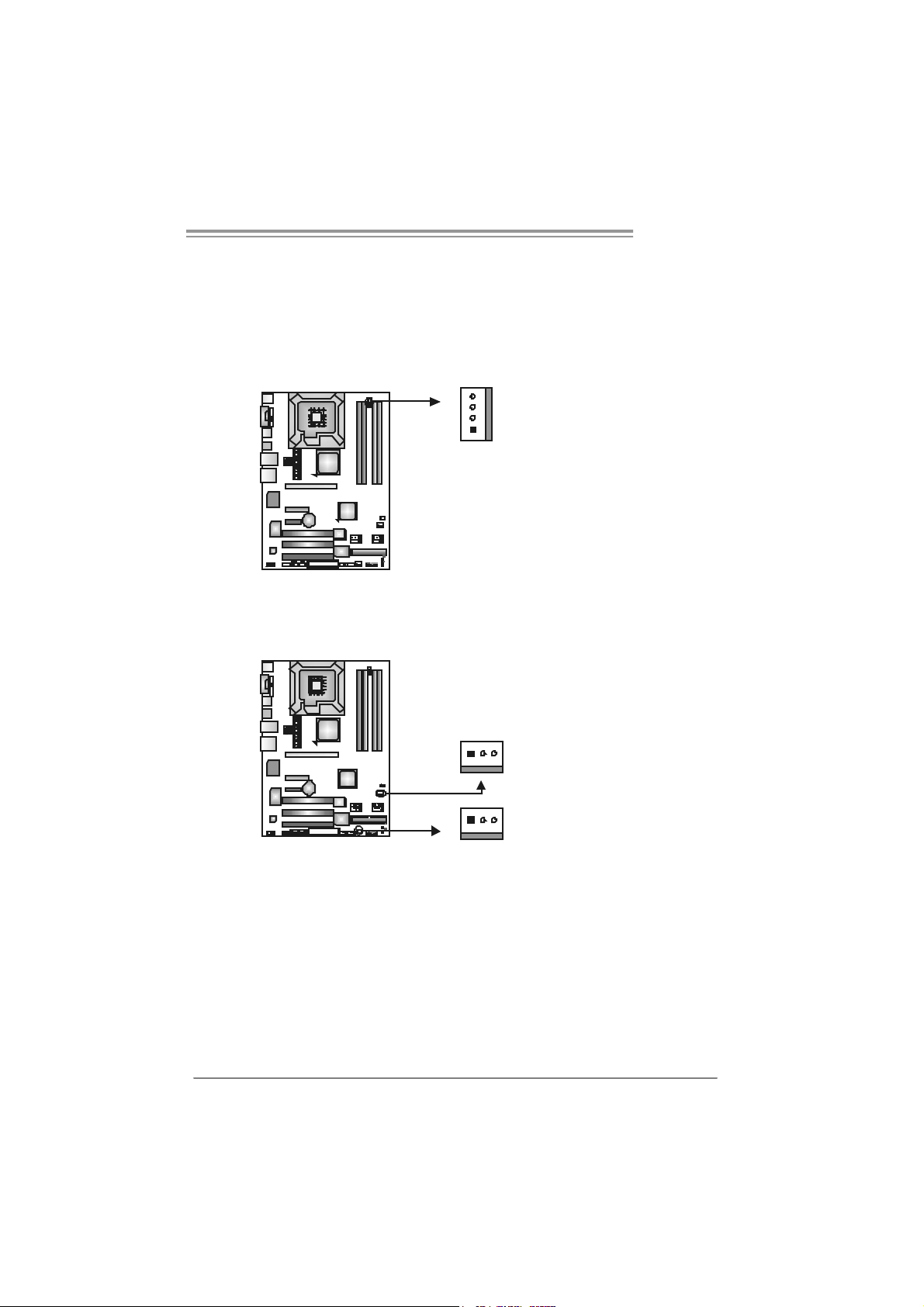
T Force P965
2.2 FAN HEADERS
These fan headers support cooling-fans built in the computer. The fan
cable and connector may be different according to the fan manufacturer.
Connect the fan cable to the connector while matching the black wire to
pin#1.
JCFAN1: CPU Fan Heade r
4
JCFAN1
1
JSFAN1: System Fan Header
JNFAN1: Northbridge Fan Header
13
JSFAN1
13
JNFAN1
Note:
The J N FAN1 a nd JSFAN 1 s up por t 3-pi n hea d c onn ec t or. Wh en con necti ng with wires
ont o c o nnec tor s, pl eas e note th at t he re d wir e is th e p ositive a nd sho ul d be c onn ect ed t o
pin# 2, a nd th e bl ac k wire is Gro und and s hould b e c onnect ed to GN D .
Pin
Assignment
1 Ground
2 +12V
3
FAN RPM rate
sense
4 Smart Fan
Control
Pin
Assignment
1 Ground
2 +12V
3 FAN RPM rate
sense
9
Page 12
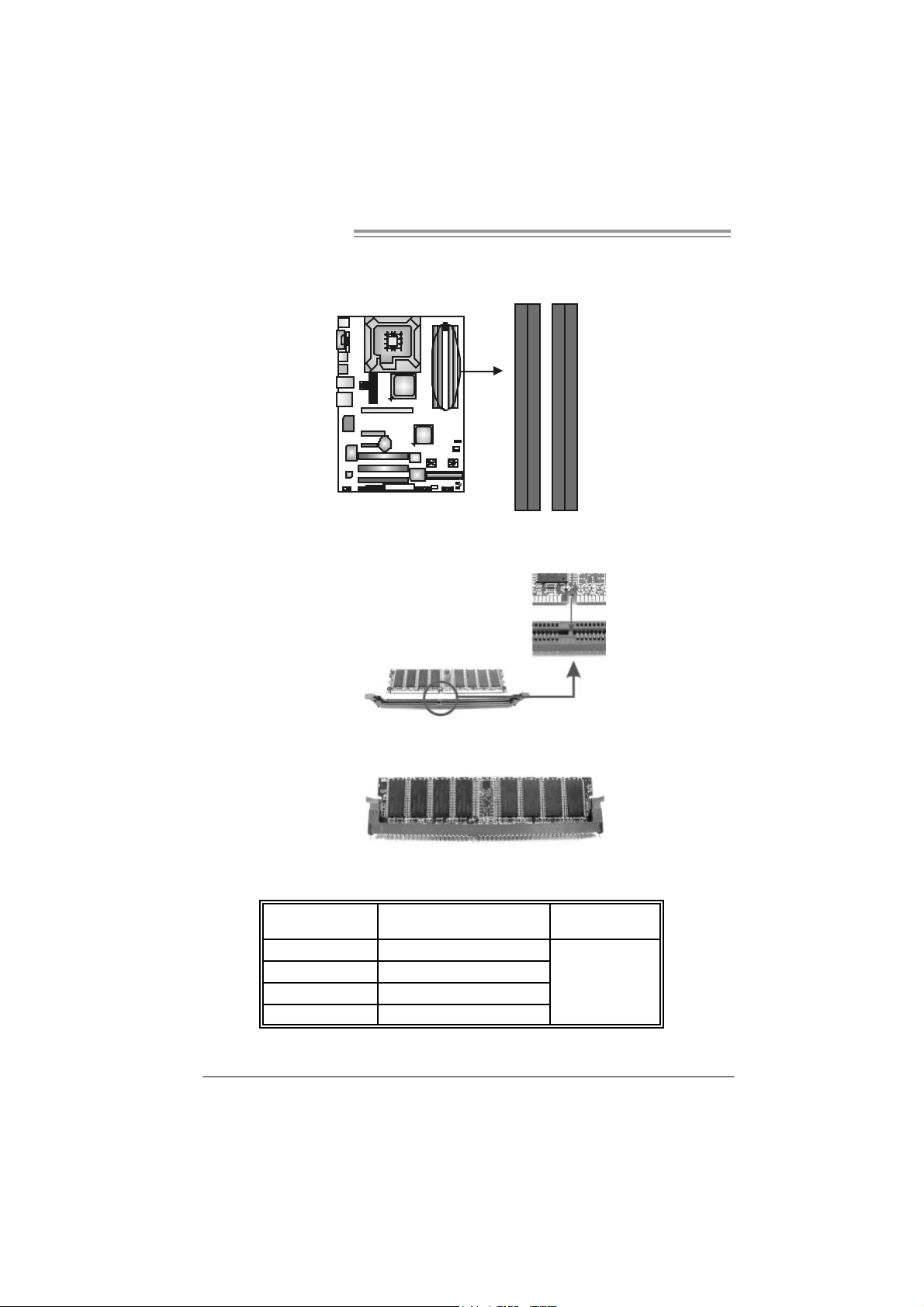
Motherboard Manual
2.3 INST ALLING SYSTEM MEMORY
A. Memory Modules
DD R2_A1
DD R2_B1
DD R2_A2
DD R2_B2
1. Unlock a DIMM slot by pressing the retaining clips outward. Align a
DIMM on the slot such that the notch on the DIMM matches the
break on the Slot.
2. Insert the DIMM vertically and firmly into the slot until the retaining
chip snap back in place and the DIMM is properly seated.
B. Mem ory Capa city
10
DIMM Socket
Location
DDR2_A1 256MB/512MB/1GB/2GB
DDR2_A2 256MB/512MB/1GB/2GB
DDR2_B1 256MB/512MB/1GB/2GB
DDR2_B2 256MB/512MB/1GB/2GB
DDR Module
To t a l Me m o r y
Size
Max is 8GB.
Page 13
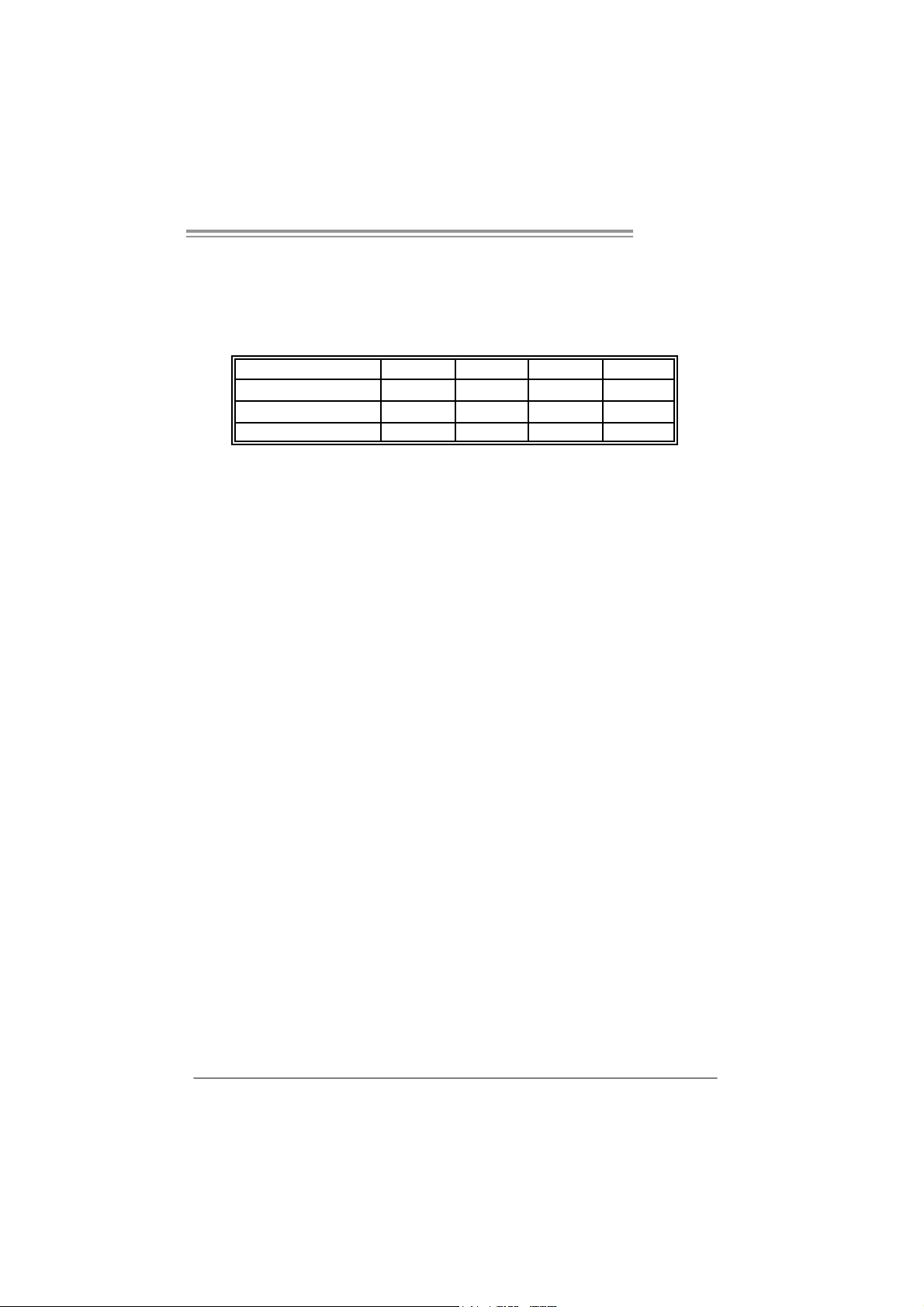
T Force P965
B. Dual Channel Memory installation
To trigger the Dual Channel f unction of the motherboard, the m emory module
must meet the f ollowing requirements:
Install memory module of the s ame density in pairs, shown in the f ollowing
table.
Dual Channel Status
Enabled O X O X
Enabled X O X O
Enabled O O O O
(O means memory installed, X means memory not installed.)
The DRAM bus width of the memory module must be the same (x8 or
x16)
DDR2_A1
DDR2_A2 DDR2_B1 DDR2_B2
11
Page 14

Motherboard Manual
2.4 CONNECT ORS AND SLOTS
FDD1: Floppy Disk Connector
The motherboard prov ides a st andard floppy disk connector that supports 360K,
720K, 1.2M, 1.44M and 2.88M floppy disk ty pes. This connector supports the
prov ided floppy drive ribbon cables.
33 1
ID E1: Hard Disk Conne ctor
The motherboard has a 32-bit Enhanced PCI IDE Cont roller that prov ides PIO
Mode 0~4, Bus Master, and Ultra DMA 33/66/100/133 f unctionality.
The IDE connector can connect a master and a slave drive, so y ou can c onnect
up to two hard disk driv es .
34
2
39
1
240
12
Page 15
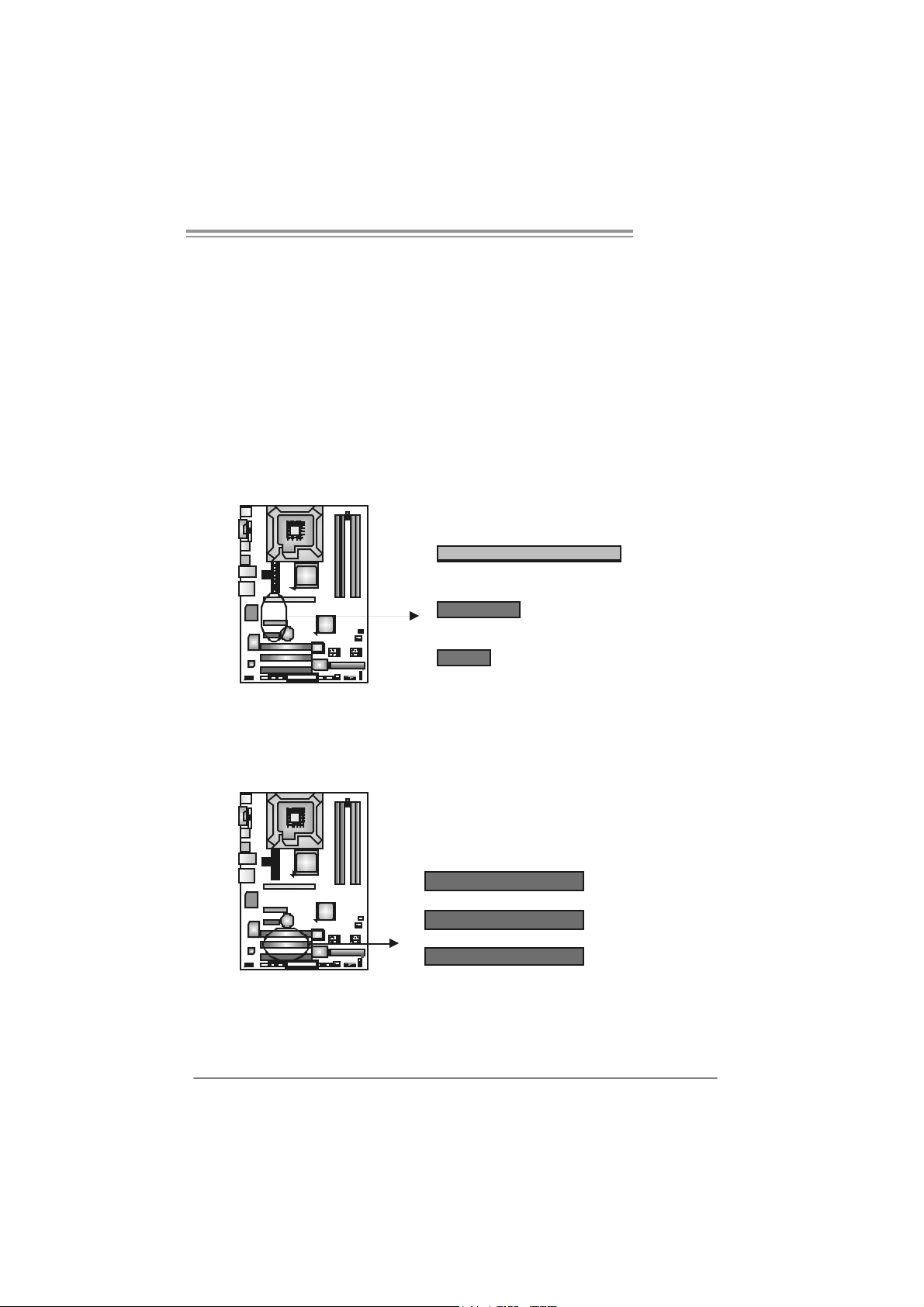
T Force P965
PEX16_1: PCI-Express x16 Slot
- PC I-Expres s 1.0a com pliant.
- Maxim um theoretical realized bandwidth of 4GB/s simultaneously per
direction, f or an aggregate of 8GB/s totally.
PEX4_1: PCI-Express x4 Slot
- PC I-Expres s 1.0a com pliant.
- Maxim um theoretical realized bandwidth of 1GB/s simultaneously per
direction, f or an aggregate of 2GB/s totally.
PEX1_1: PCI-Express Slot
- PC I-Expres s 1.0a com pliant.
- Maxim um theoretical realized bandwidth of 250MB/s simultaneously per
direction, f or an aggregate of 500MB/s totally.
PEX16_1
PEX4_1
PEX1_1
PCI1~PCI3: Peripheral Component In terconnect Slots
This motherboard is equipped with 3 standard PCI slots. PCI st ands f or
Peripheral Component Interconnect, and it is a bus st andard for ex pansion
cards. This PCI slot is designat ed as 32 bits.
PCI1
PCI2
PCI3
13
Page 16
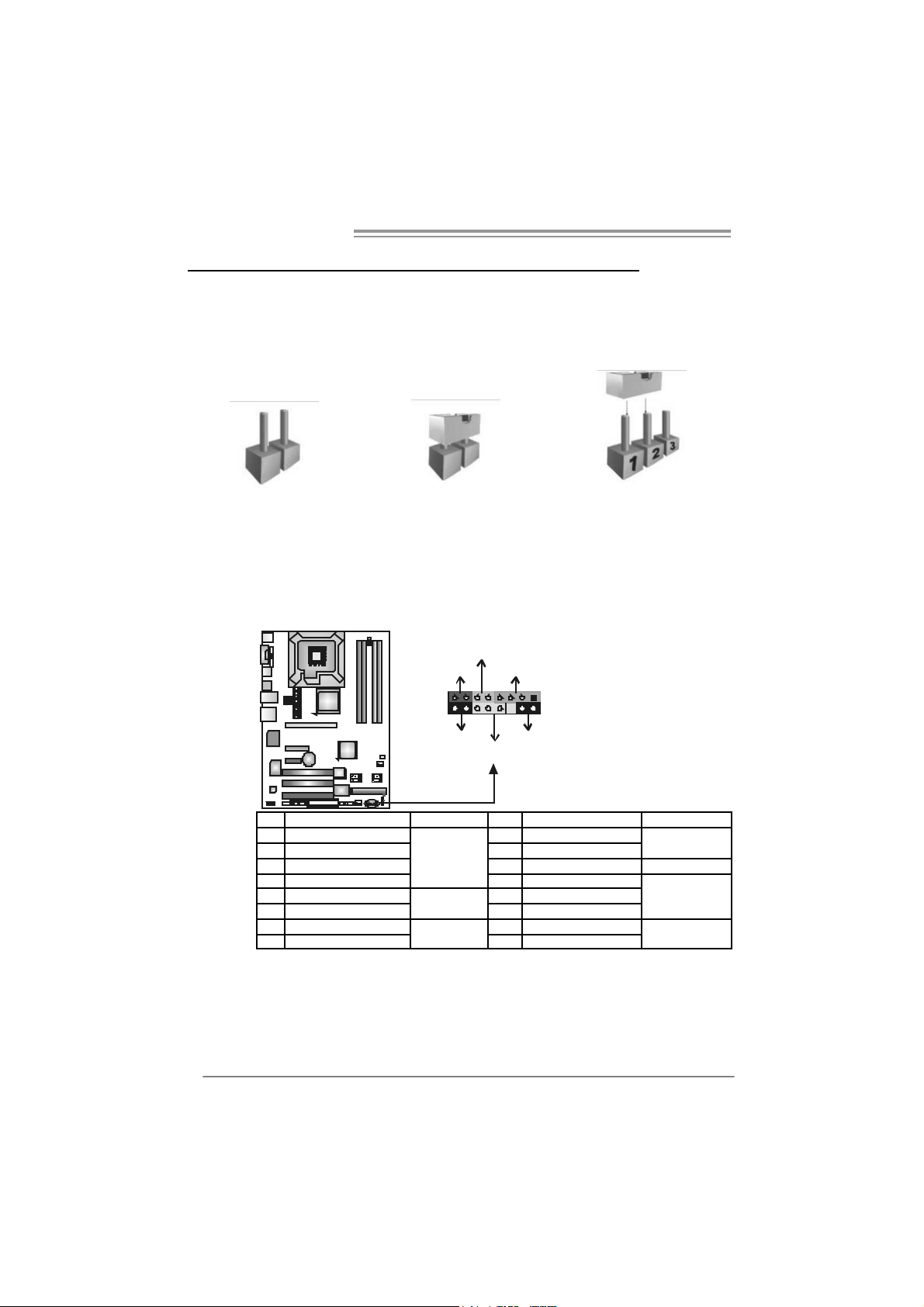
Motherboard Manual
_
CHAPTER 3: HEADERS & JUM PERS SETUP
3.1 HOW T O SET UP JUMPERS
The illustration shows how to set up jumpers. When the jumper cap is
placed on pins, the jumper is “close”, if not, that means the jumper is
“open”.
Pin opened Pin closed Pin1-2 closed
3.2 DET AIL SET T I NG S
JPANEL1: Front Panel Header
This 16-pin connector includes Power-on, Reset, HDD LED, Power LED, Sleep
button and speaker connection. It allows user t o connec t the PC c ase’s f ront
panel switch functions.
HLED
8
16
On/Off
RST
PWR
+--
LE D
SPK
++
1
9
SL P
14
Pi n Assignment Functio n Pi n Assignment Func tio n
1 +5V 9 Sl eep control
2 N/A 10 Ground
3 N/A 11 N/A N/A
4 Speaker
5 HDD LE D (+) 13 Power LED (+)
6 HDD LED (-)
7 Ground 15 Power button
8 Reset control
Speaker
Connector
Hard drive
LED
Reset button
12 Pow er L E D (+)
14 Pow er L E D (-)
16 Ground
Sleep button
Power LED
Power-on button
Page 17
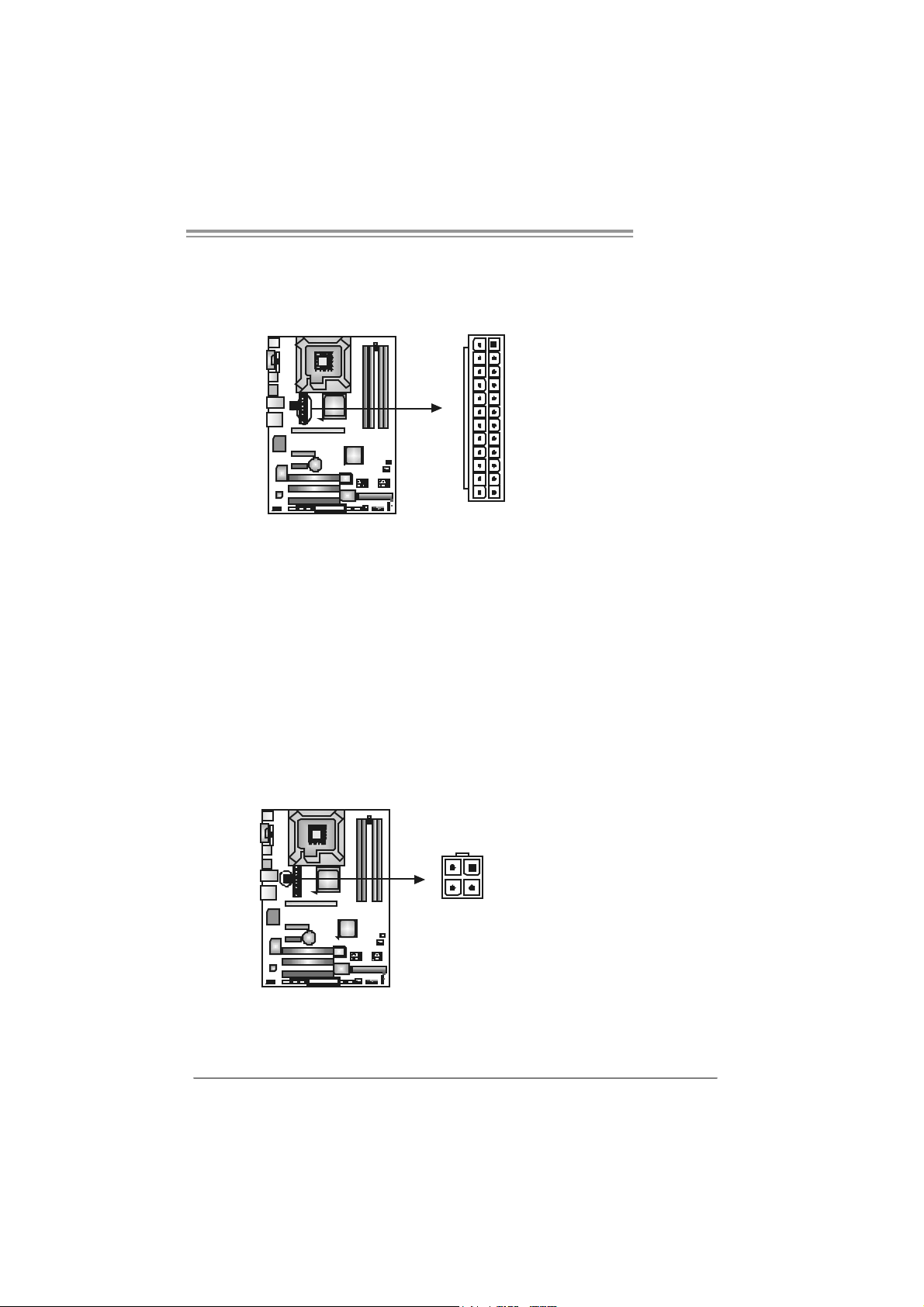
T Force P965
J A TXP W R2 : ATX P o we r Sou rce C onne ct or
JATXPWR2 allows user to connect 24-pin power connector on the ATX power
supply.
13
24
Pi n Assignment P in Ass ignme nt
1
12
13 +3.3V 1 + 3.3V
14 -12V 2 + 3.3V
15 Gr oun d 3 Groun d
16 PS_ON 4 + 5V
17 Gr oun d 5 Groun d
18 Gr oun d 6 + 5V
19 Gr oun d 7 Groun d
20 NC 8 PW_OK
21 +5V 9 Stand b y Volt age+ 5V
22 +5V 10 +12V
23 +5V 11 + 12V
24 Gr oun d 12 +3.3V
J A TXP W R1 : ATX P o we r Sou rce C onne ct or
By connecting this connector, it will provide +12V to C PU power circ uit.
12
3
4
Pin
Assignment
1 +12V
2 +12V
3 Ground
4 Ground
15
Page 18
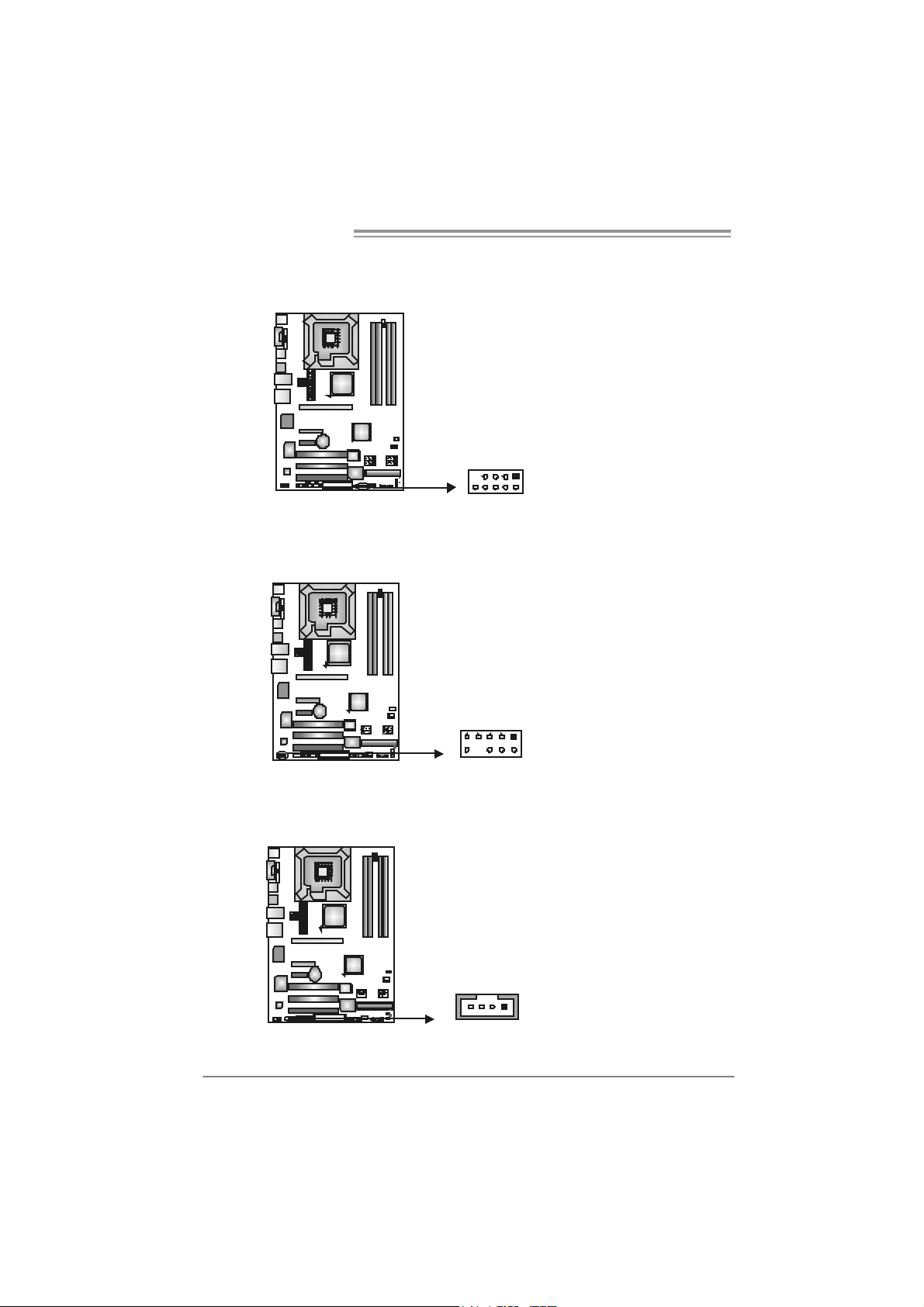
Motherboard Manual
JUSB3/JUSB4: Headers for USB 2.0 Ports at Front Panel
This header allows user to connect addit ional USB c able on the PC f ront panel,
and also can be connected with int ernal USB dev ices, like USB c ard reader.
JUSB4 JUSB3
9
10
1
2
JAUDIOF1: Front Panel Audio Heade r
This header allows user to connec t t he front audio output cable with t he PC f ront
panel. It will disable the output on back panel audio connectors.
Pi n Assignment
9
10
1
2
10 Left line out/
JCDIN1: CD-ROM Audio-in Connector (Optional)
This connector allows user to c onnect the audio source f rom the v ariaty devices,
like CD-ROM, DVD-ROM, PCI sound card, PCI TV t urner card etc..
14
1 Mic in/center
2 Ground
3 Mic power/Bass
4 Audio power
5 Right line out/
6 Right line out/
7 Reserved
8 Key
9 Left line out/
Pin
1 Left Channel Input
2 Ground
3 Ground
4 Right Channel Input
Assignment
Pin
1 +5V (fused)
2 +5V (fused)
3 USB4 USB5 USB+
6 USB+
7 Ground
8 Ground
9 Key
10 NC
Speaker out Right
Speaker out Right
Speaker out Left
Speaker out Left
Assignment
16
Page 19
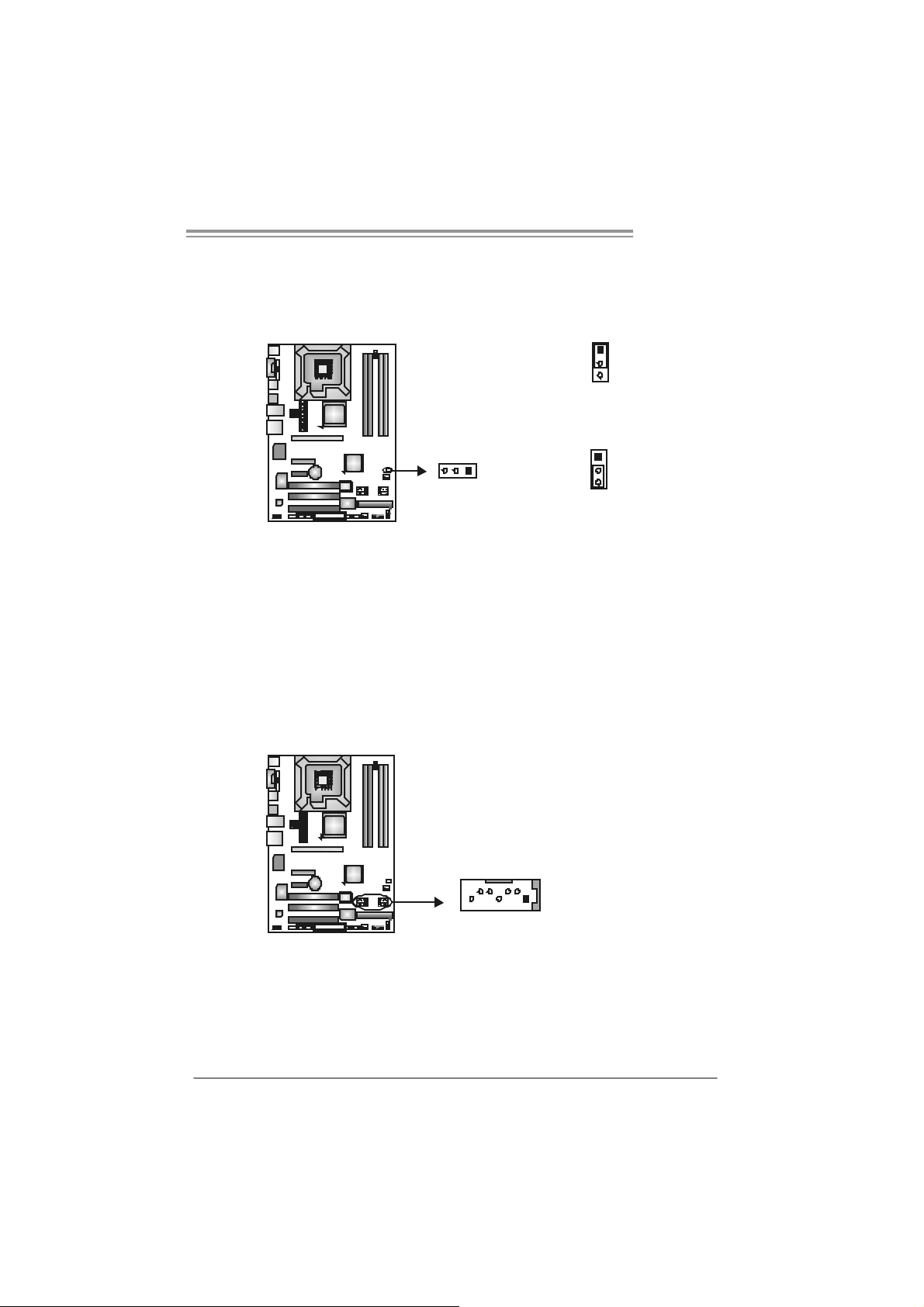
T Force P965
JCMOS1: Clear CMOS Header
By placing the jumper on pin2-3, it allows user t o rest ore the BI OS saf e setting
and the CMOS data, please carefully f ollow the procedures to avoid dam aging
the motherboard.
1
3
Pin 1-2 Close:
Normal Operation (default).
13
※ Clear CMOS Procedures:
1. Rem ove AC power line.
2. Set the jumper to “Pin 2-3 close”.
3. Wait f or five seconds.
4. Set the jumper to “Pin 1-2 close”.
5. Power on the AC.
6. Res et y our desired password or clear the CMOS data.
1
3
Pin 2-3 Close:
Clear CMOS data.
SATA1/SATA2/SATA3/SATA4: Serial ATA Connectors
The motherboard has a PCI to SATA C ontroller with 4 channels SATA interface,
it satisfies the SATA 2.0 spec and with transfer rate of 3.0Gb/s.
Pin
Assignment
1 Ground
2 TX +
SATA3 SATA1
147
SATA4 SATA2
3 TX 4 Ground
5 RX6 RX+
7 Ground
17
Page 20
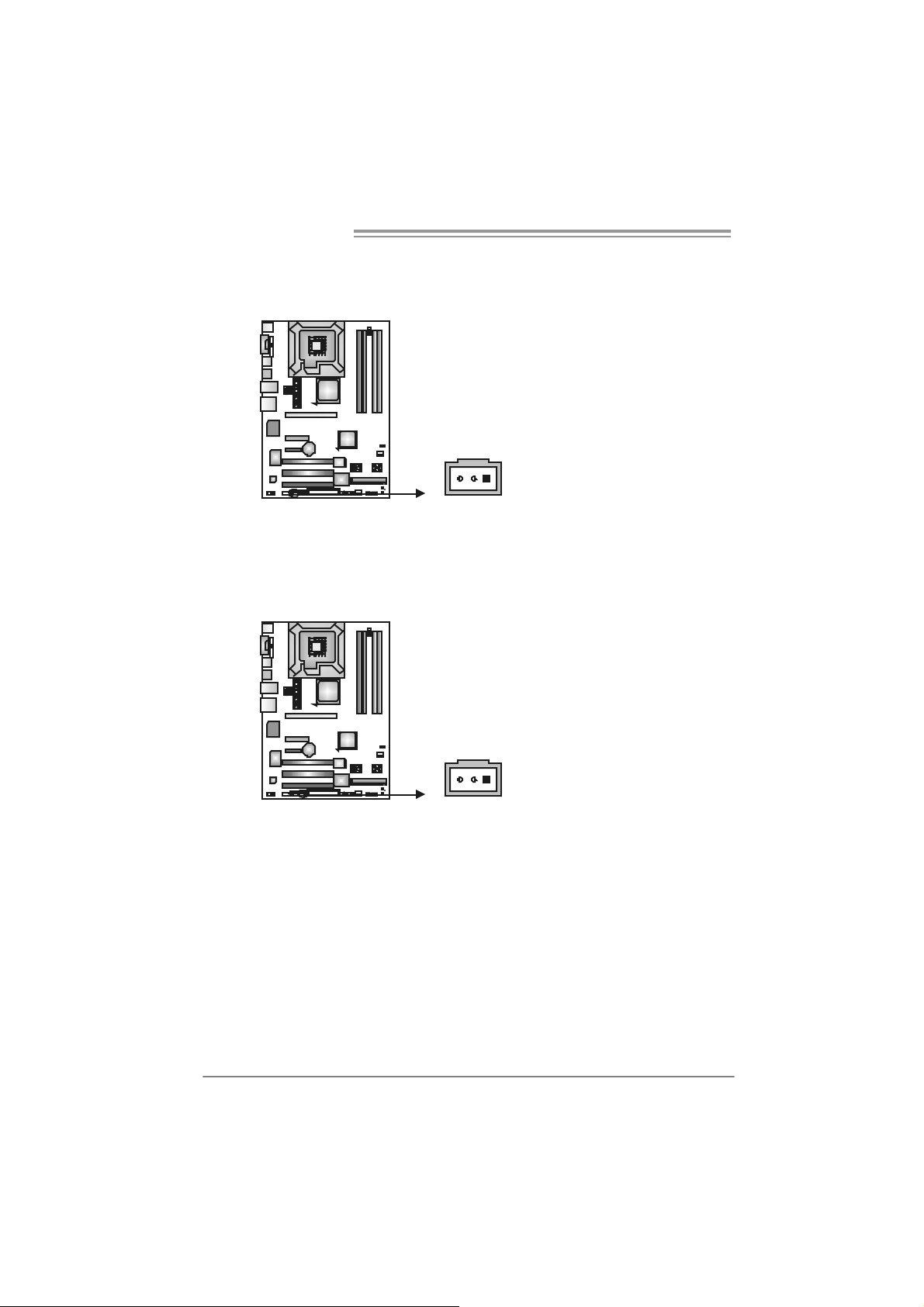
Motherboard Manual
JSP DIF_O UT1: Digi tal Au dio- ou t C onne ctor
This connector allows user to connect the PCI brac ket SPDIF out put header.
13
JSPDIF_IN1: Digital Audio-in Connector (Optional)
This connector allows user to connect the PCI brac ket SPDIF input header.
Pin
Assignment
1 +5V
2 SPDIF_OUT
3 Ground
Pin
Assignment
1 +5V
2 SPDIF_IN
3 Ground
18
13
Page 21
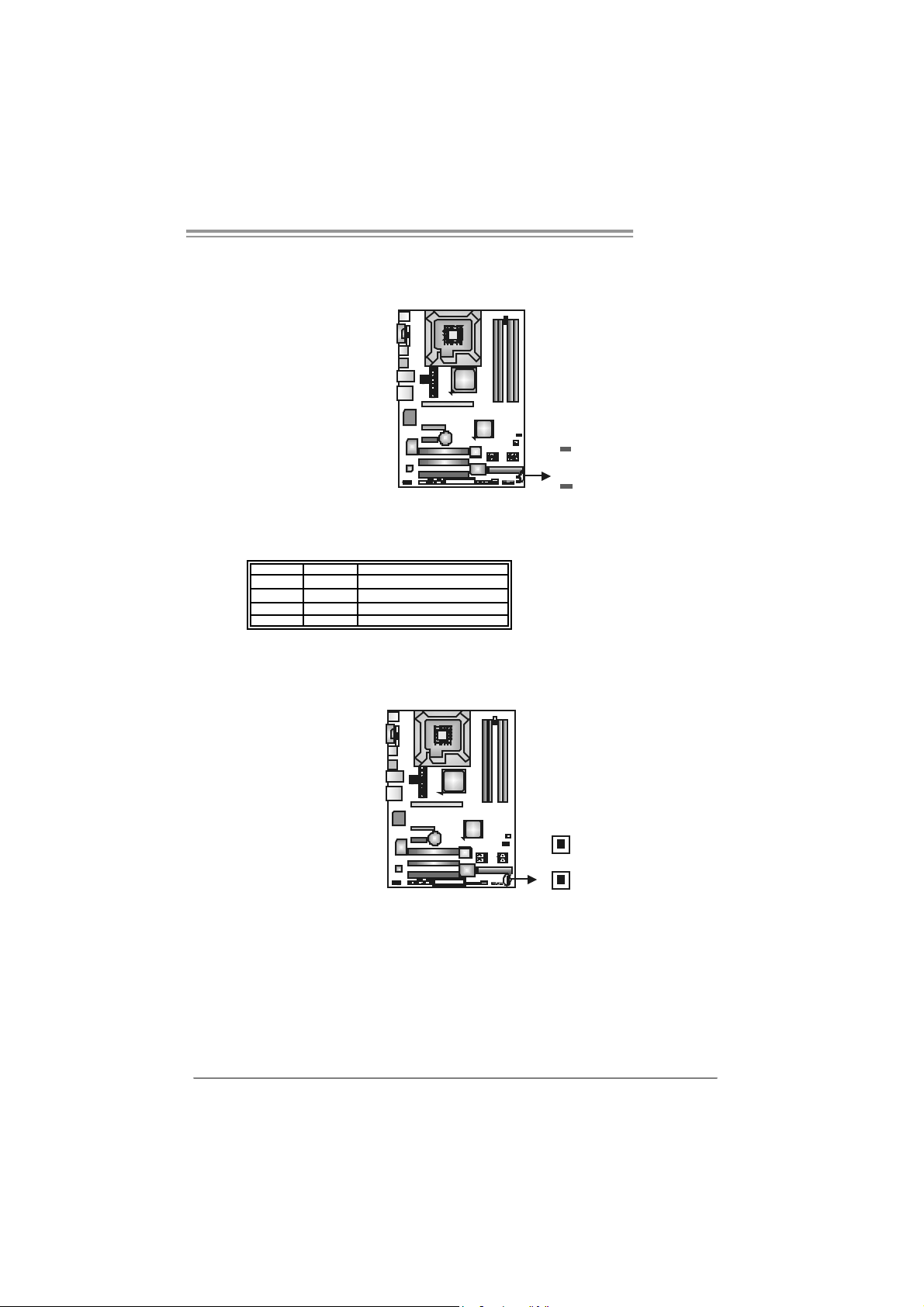
T Force P965
On-Board LED Indicators
There are 2 LED indicators on t he motherboard to s how sys tem st atus.
LED2
LED1
LED1 and LED2:
These 2 LED indicate system power on diagnostics.
Please refer to the table below for different messages:
LED1 L ED2 M essag e
ON ON Normal
ON OFF VGA Error
OFF ON Memory Error
OFF O F F Abnorma l: CPU / Chips et err or.
On-Board Buttons
There are 2 on-board buttons.
PWRSW1:
This is an on-board Power Switch but ton.
RSTSW2:
This is an on-board Reset button.
RSTSW2
PW RS W1
19
Page 22
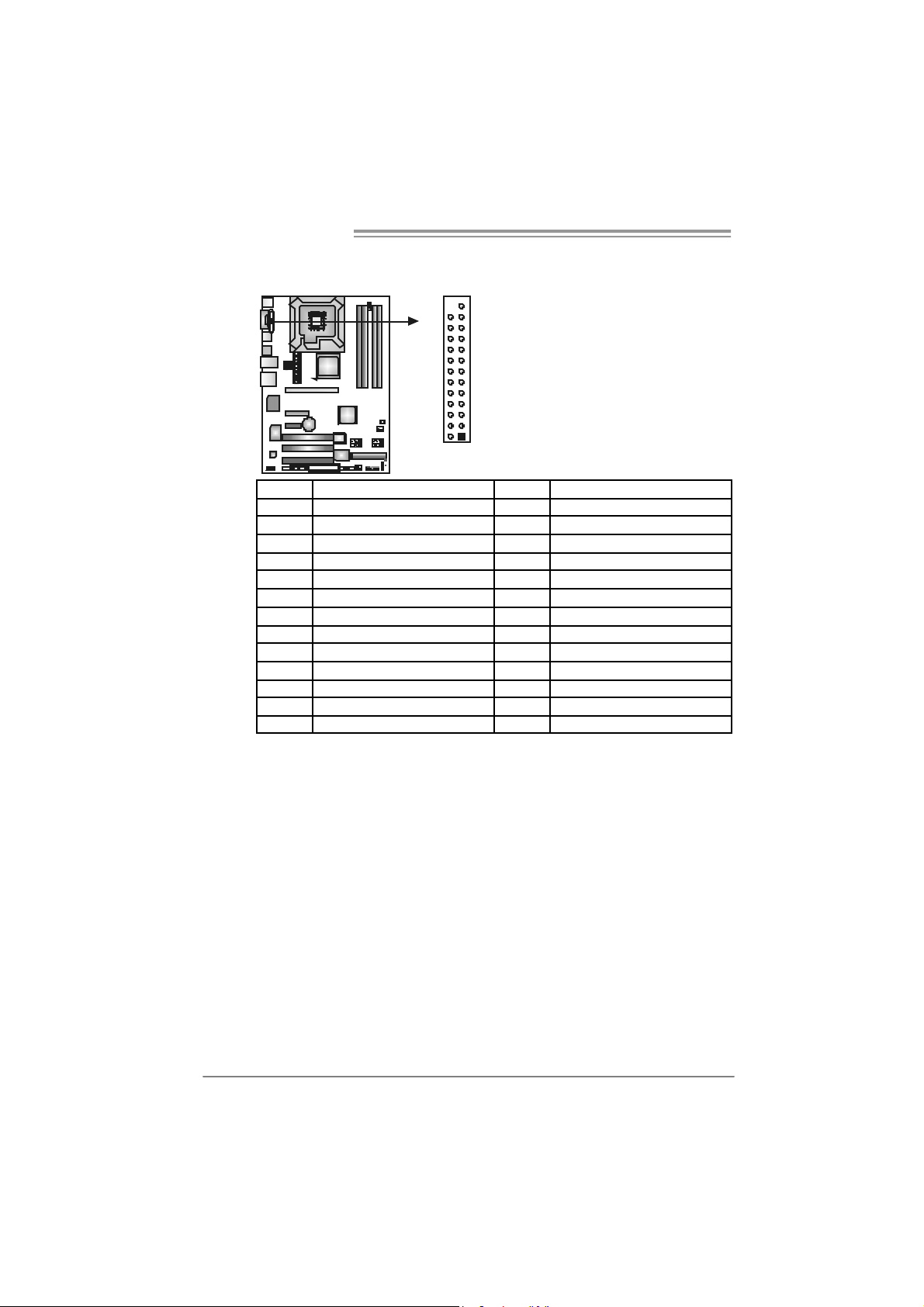
Motherboard Manual
JPRNT1: Printer Port Connector
This header allows you to connector print er on the PC.
Pin Assignment Pin Assignment
1 -Str obe 14 Gr ound
2 -ALF 15 Data 6
3 Data 0 16 Groun d
4 -Error 17 Data 7
5 Data 1 18 Groun d
6 -Ini t 19 - AC K
7 Data 2 20 Groun d
8 -Scl tin 21 Bus y
9 Data 3 22 Groun d
10 Gr oun d 23 PE
11 Data 4 24 Gr oun d
12 Gr oun d 25 SCLT
13 Data 5 26 Ke y
25
12
20
Page 23
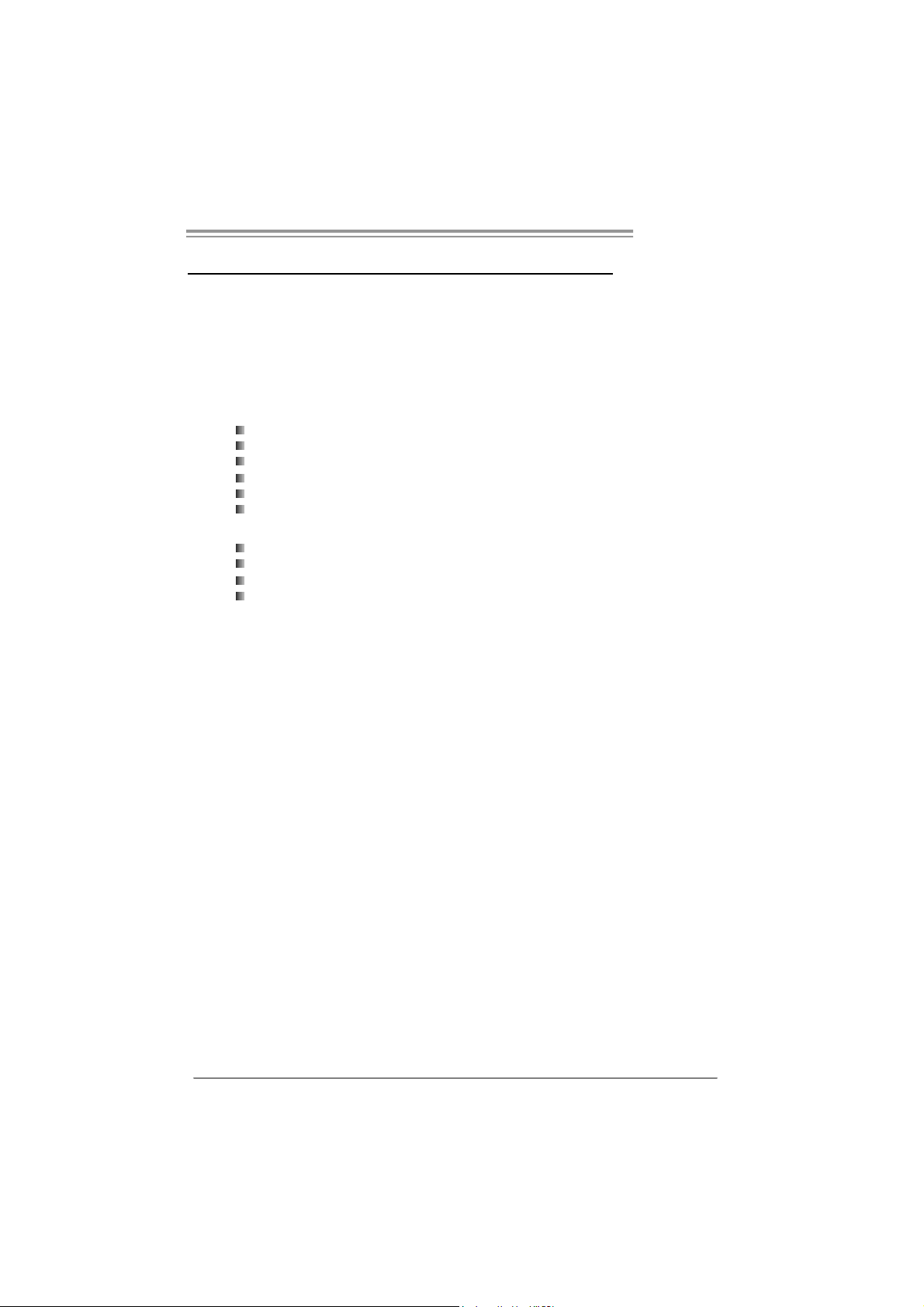
T Force P965
CHAPTER 4: OVERCLOCK QUICK GUIDE
4.1 T-POWER INT RODUCTION
Biostar T-Power is a whole new utility that is designed for overclock users.
Based on many precise tests, Biostar Engineering Team (BET ) h as
developed this ultimate overclock engine to raise system performance.
No matter whether under BIOS or Windows interface, T-Power is able to
present the best system state according to users’ overclock setting.
T- P o w e r B IO S Fe at ure s :
Ov erclocking Navigator Engine (O.N.E.)
CMOS Reloading Program (C.R.P.)
Memory Integration Test (M.I.T., under Ov erclock Navigator Engine)
Integrated Flash Program (I.F.P.)
Smart Fan Function (under PC Health St atus)
Self Recov ery System (S.R.S)
T-Power Windows Feature:
Hardware Monitor
Ov erclock Engine
Smart Fan Function
Lif e Update
21
Page 24
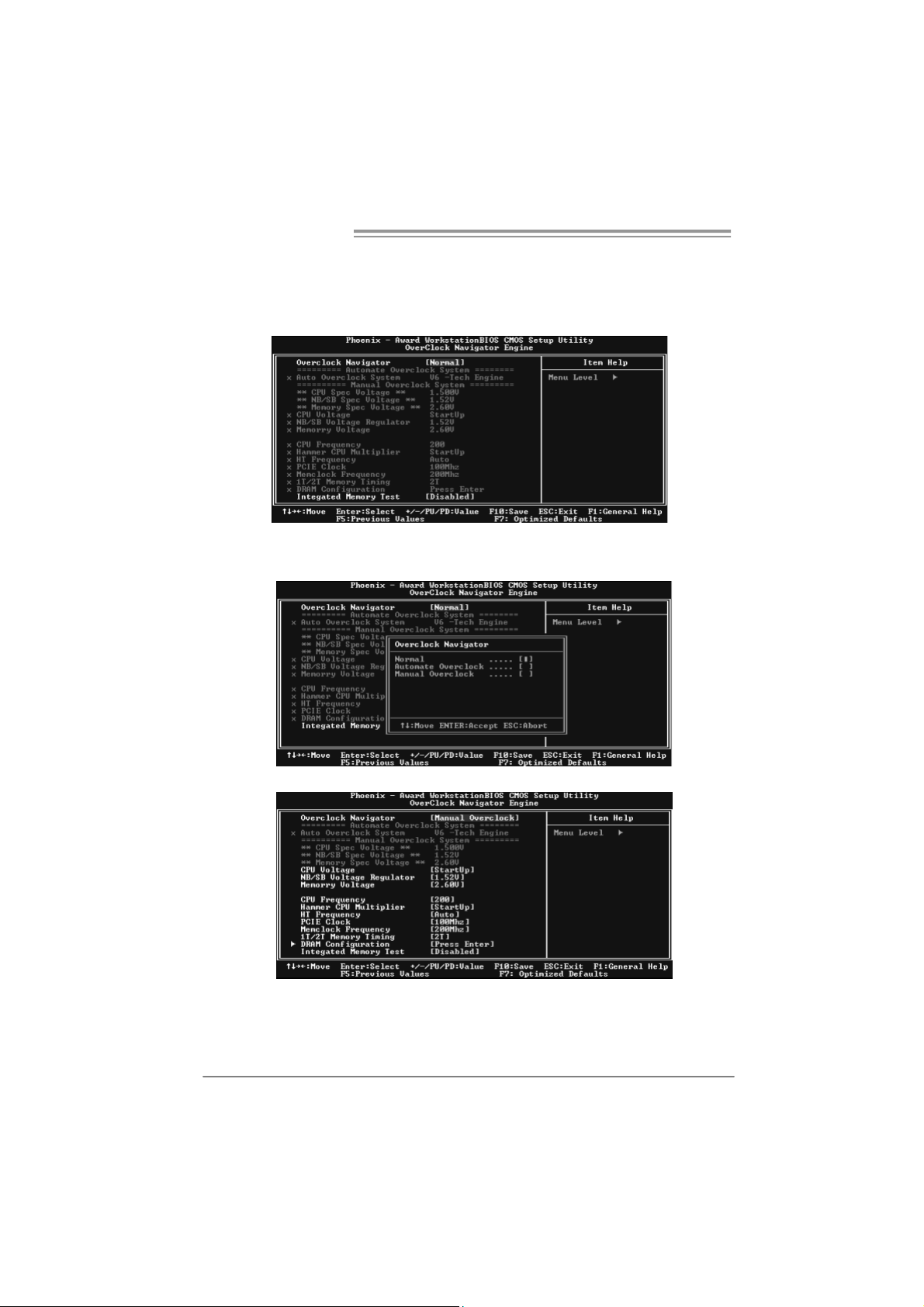
Motherboard Manual
4.2 T-POWER BIOS FEAT URE
A. Overclocking Navigator Engine (O.N.E.):
ONE provides two powerful overclocking engines: MOS and AOS for both
Elite and Casual overclockers.
Ma nu al O ve rcl ock Sys tem (M.O .S .)
MOS is designed f or ex perienced ov erclock users.
It allows users to customize personal overclock settings.
22
Page 25
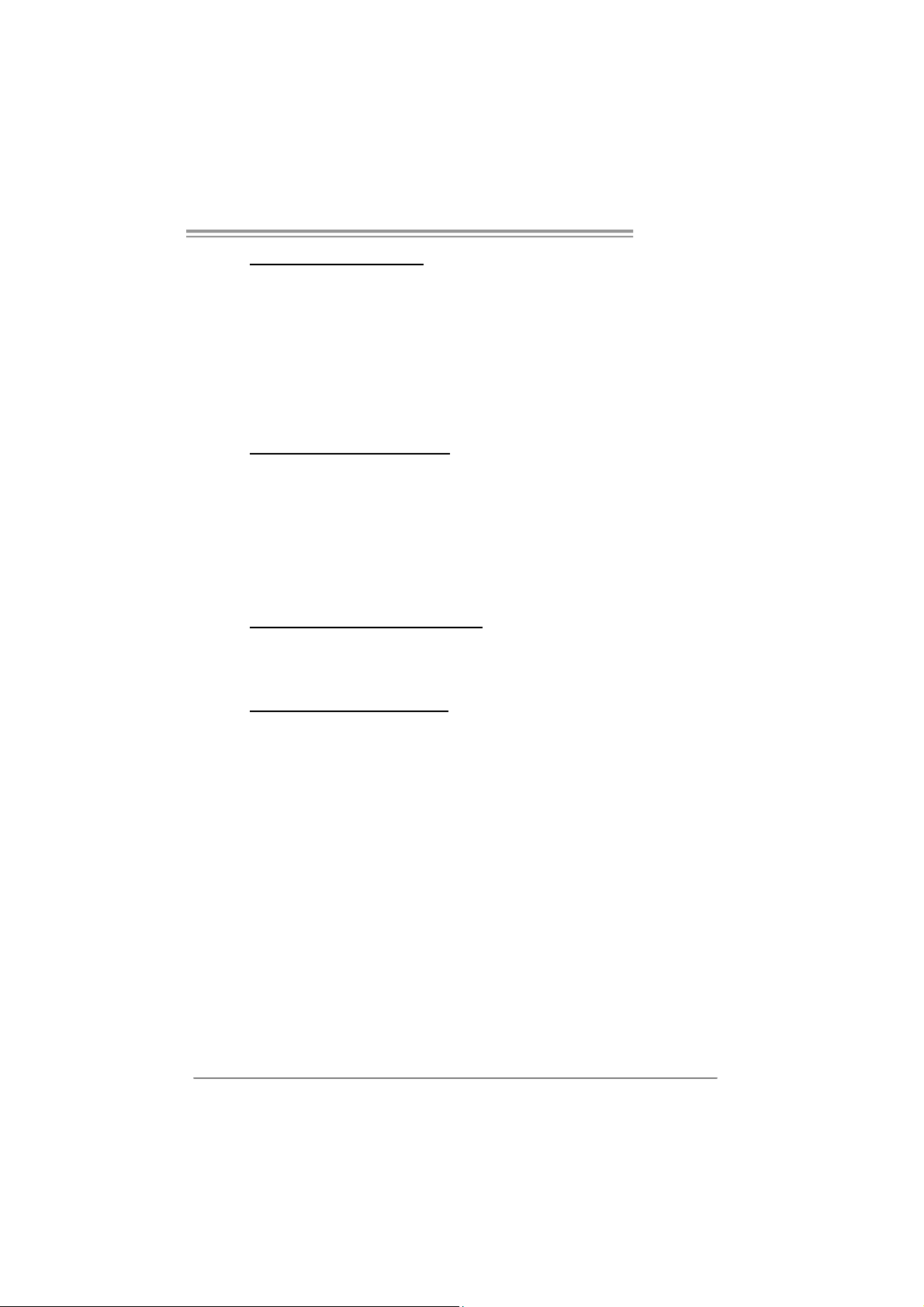
T Force P965
CPU Ov erclock Setting:
CPU Voltage:
This f unction will increase CPU st ability when ov erclocking. Howev er, the
CPU temperature will increase when CPU volt age is inc reased.
Choices: The range is from 1.2V to 1.725V, with an interv al of 0.0.25V.
CPU Frequency:
CPU Frequency is directly in proportion to system perf ormance. To
maintain the system stability, C PU v oltage needs to be increased als o
when raising CPU frequency.
Choices: This range is f rom 200 to 450, with an int erval of 1MHz.
Memory Overclock Setting:
Memory Voltage:
This f unction will increase memory stability when ov erclocking.
Choices: The range is from 1.85V to 2.0V, with an interv al of 0.05V.
Memclock Fr eq u ency:
To get better system performance, sometimes downgrading t he mem ory
frequency is necessary when CPU f requency is adjusted over the upper
limit.
Choices: D DR2 400, DDR2 533, DDR 2 667, DDR 2 800 (MH z).
PCI-Express Ov erclock Setting:
PCI-E Clock:
It helps to increase VGA card performance.
Choices: The range is from 100 to 145, with an interv al of 1MHz.
Chipset Overclock Setting:
NB/SB Voltage Regulator:
This f unction will increase chipset s tability when ov erclocking.
Choices: 1.52V, 1.60V, 1.68V, 1.76V.
HT Frequency:
We recommend users to set t his item at “x4” when overc locking.
Choices: x1, x2, x3, x4, x5, Auto.
23
Page 26
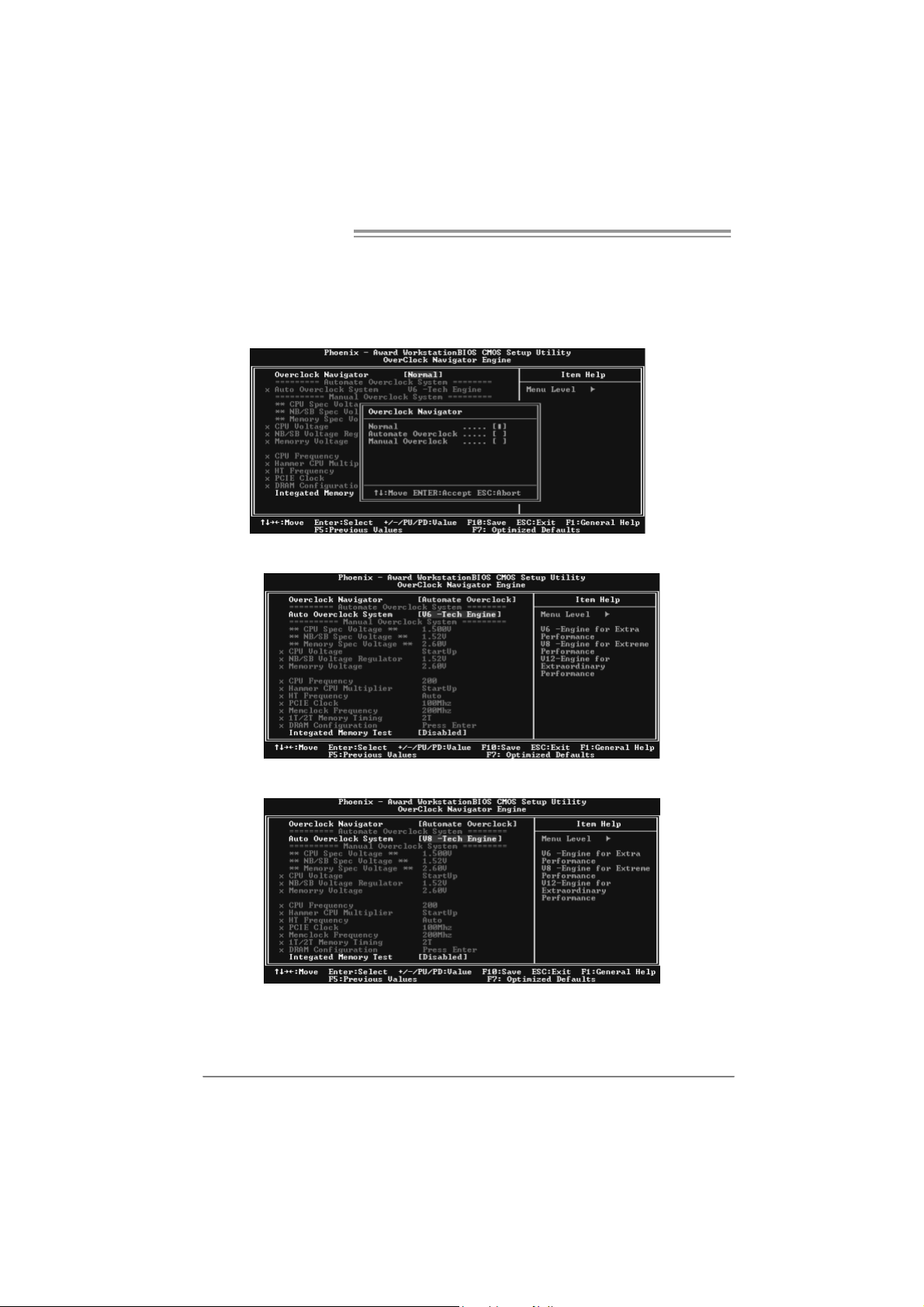
Motherboard Manual
Au tom atic O ve rclo ck S ys tem (A .O.S . )
For beginners in overclock f ield, BET had developed an easy, f ast, and
powerful feature to increase the sy stem performance, named A.O. S.
Based on many tests and ex periments, A.O. S. prov ides 3 ideal overc lock
configurations that are able to raise the system perf ormance in a single
step.
V6 Tech En gine:
This setting will raise about 10%~15% of whole system perf ormance.
24
V8 Tech En gine:
This setting will raise about 15%~25% of whole system perf ormance.
Page 27
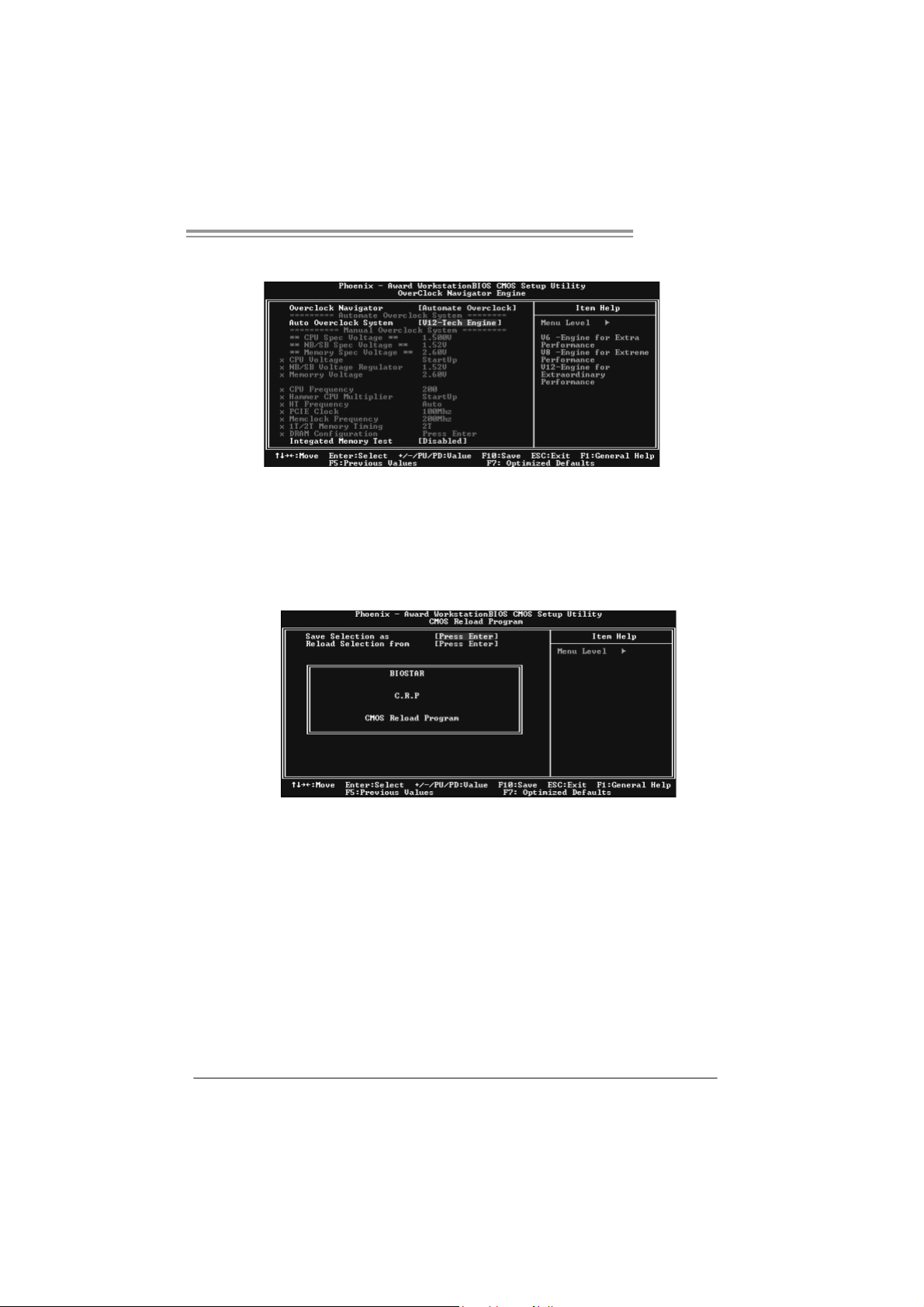
T Force P965
V12 Tech Engine:
This setting will raise about 25%~30% of whole system perf ormance.
B. CMOS Reloading Program (C.R.P.):
It allows users to sav e different CMOS settings into BIOS-ROM.
Users are able to reload any saved CMOS s etting for customizing system
configurations.
Moreover, users are able to save an ideal overc lock set ting during ov erclock
operation.
There are 50 sets of rec ord addresses in t otal, and users are able to name the
CMOS data according to personal pref erence.
25
Page 28
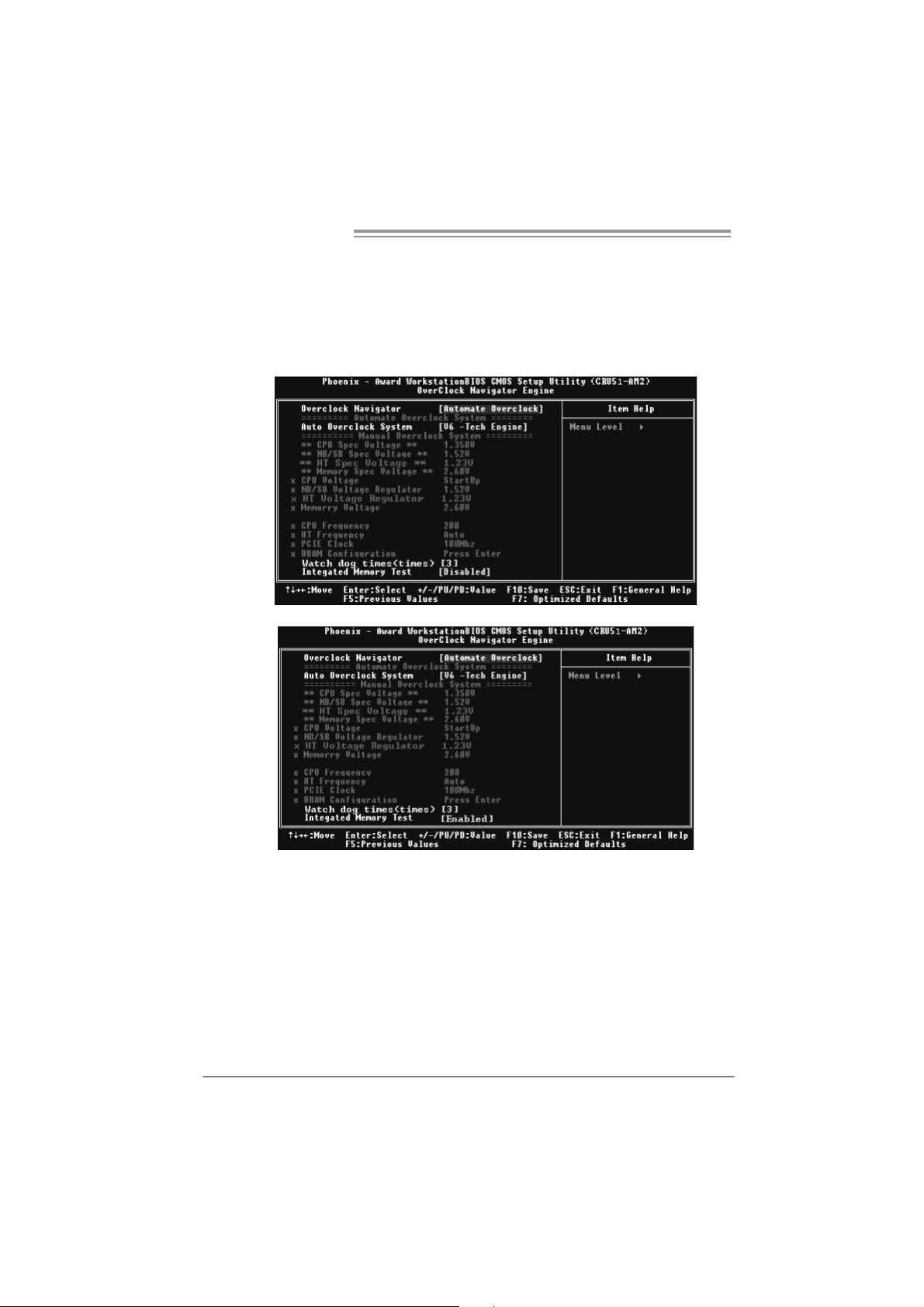
Motherboard Manual
C. Memory Integration Test (M.I.T.):
This f unction is under “Ov erclocking Navigator Engine” item .
MIT allows users to test m emory compatibilities, and no extra devices or
software are needed.
Step 1:
The def ault set ting under this item is “Disabled”; the condition parameter s hould
be changed to “Enable” to proceed this test.
↓
26
Step 2:
Sav e and Exit f rom CMOS setup and reboot the system to act iv ate this test.
Run this test for 5 minutes (minimum) to ensure the memory stability.
Step 3:
When the process is done, change the s etting back from “Enable” to “Disable”
to complete the test.
Page 29
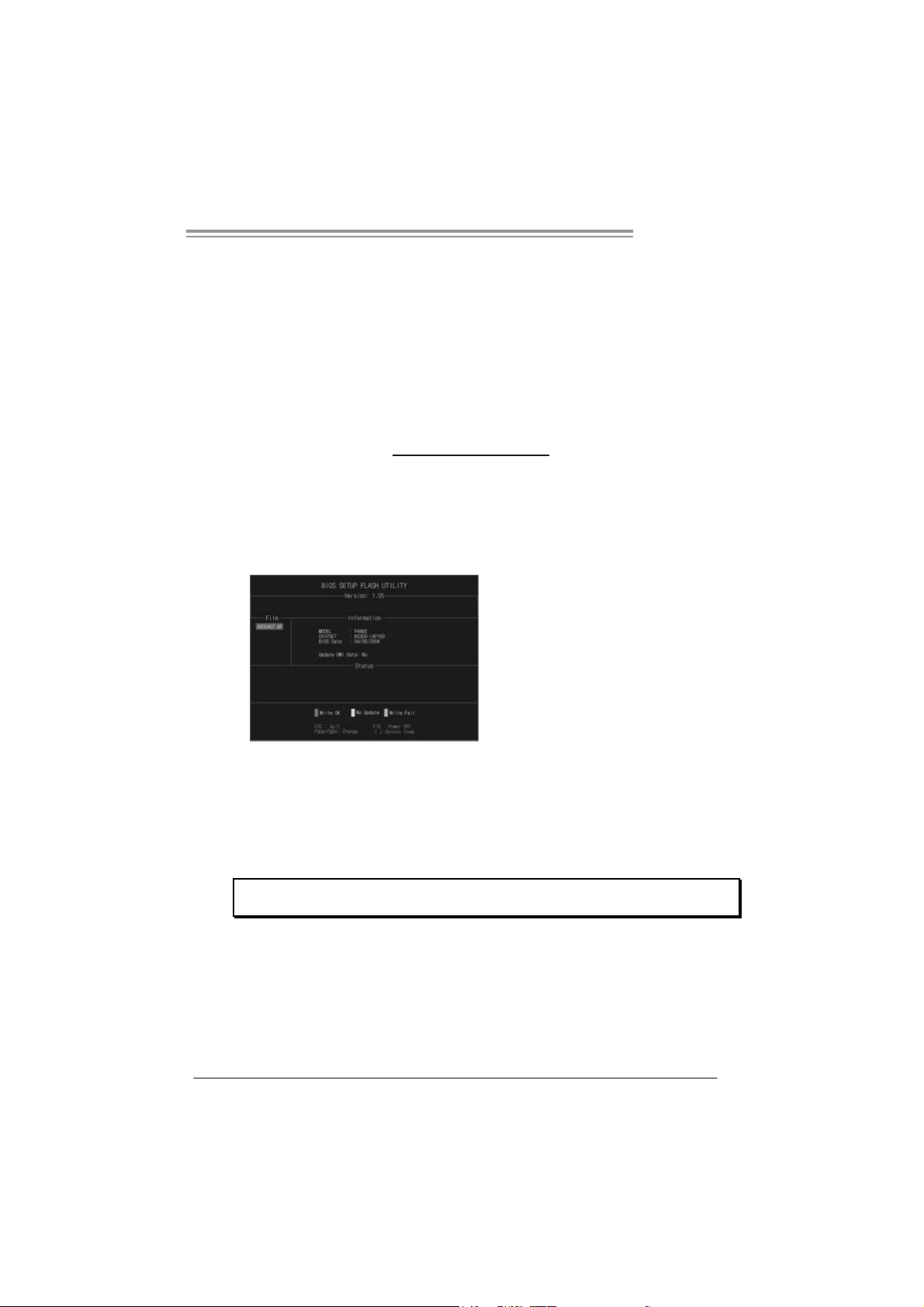
T Force P965
D. Self Recovery System (S.R.S.):
This f unction can’t be seen under T-Power BIOS setup; and is alway s on
whenever the syst em starts up.
Howev er, it can prevent system hang-up due to inappropriate overclock
actions.
When the system hangs up, S.R.S. will autom atically log in the default BIOS
setting, and all ov erclock settings will be re-configured.
E. In tegrated Flash Program (I.F.P.):
IFP is a saf e and quick way to upgrade BI OS.
Step 1:
Go to Biostar website (htt p: //www. bios t ar.c om. t w
f ile. Then, s ave the f ile into a floppy disk.
Step 2:
Insert the f loppy disk and reboot the sy stem to get int o CMOS screen.
Step 3:
Select the item “Integrated Flash Program” t o get t he following f rame and
choose the BIOS file downloaded in step 1.
) to download the latest BIOS
Step 4:
Press “Enter” key to start BI OS file loading, and BIOS updat ing will process
automatically.
Step 5:
When the BIOS update is completed, pres s Y ES to the mes sage “Flash done,
Reset system”, and the system will reboot aut omatically to f inish the proc ess.
Advise:
You can update the system BIOS by simply pr essing “Enter” key for three times.
27
Page 30
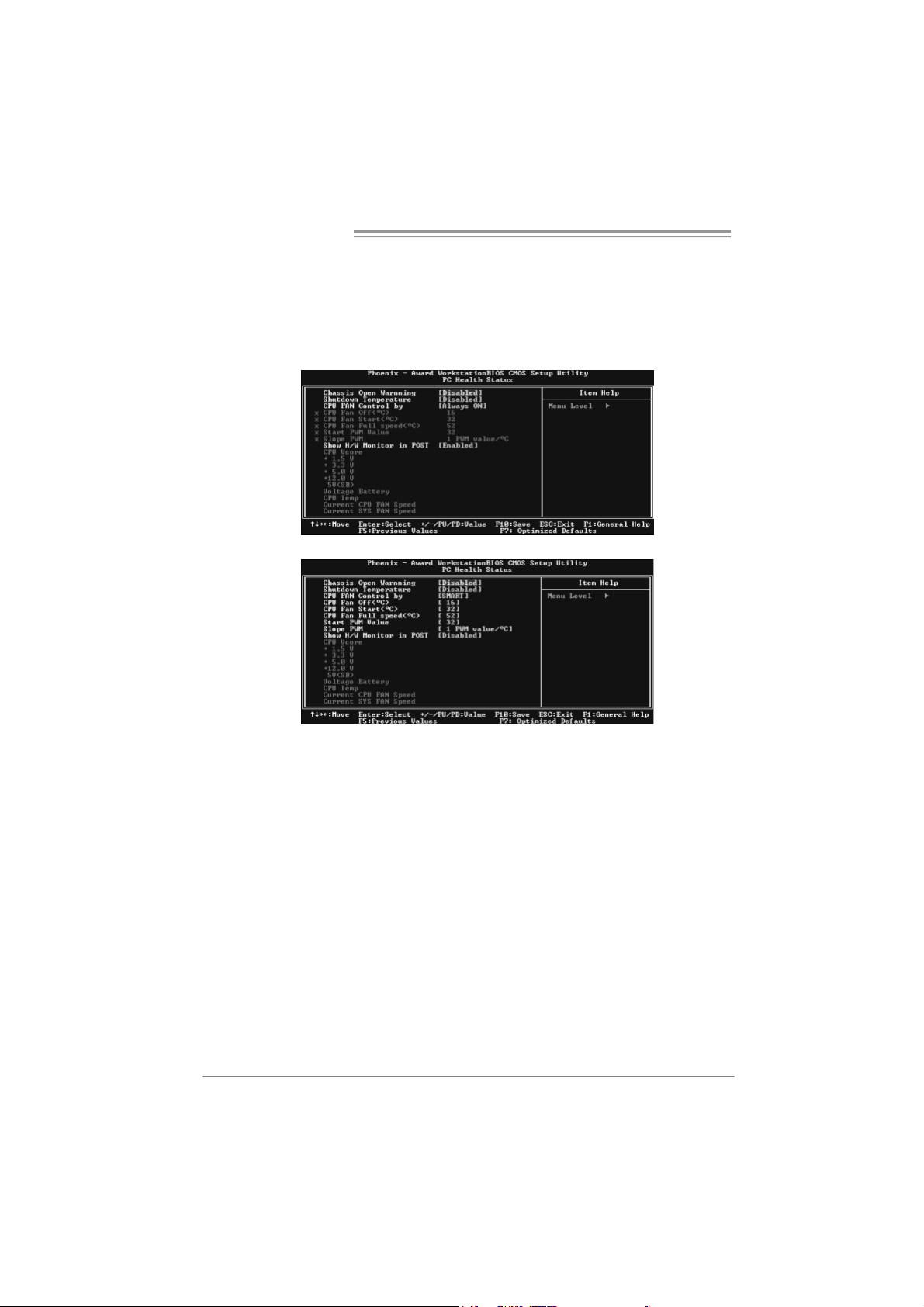
Motherboard Manual
F. Sm art Fan Fun ction:
Smart Fan Function is under “PC Healt h Stat us”.
This is a brilliant f eature to control CPU Temperat ure vs . Fan speed.
When enabling Smart Fan f unction, Fan speed is controlled automatically by
CPU temperature.
This f unction will protect CPU f rom overheat problem and maintain the system
temperature at a saf e lev el.
↓
28
CPU Fa n Off <℃>:
If the CPU temperature is lower than t he set value, the CPU fan will turn
off. The range is f rom 0℃~127℃, with an interval of 1℃.
CPU Fa n Start <℃>
The CPU fan starts to work when CPU temperature arrives to t his set
v alue. The range is from 0℃ ~127℃, with an interv al of 1℃.
CPU Fan Full speed <℃>
When CPU temperature arrives to the set value, the C PU f an will work
under Full Speed. The range is f rom 0℃~127℃ , with an interval of 1℃.
Page 31

T Force P965
Start PWM Value
When CPU temperature arrives to the set value, the C PU f an will work
under Smart Fan Function mode. The range is from 0~127, with an
interv al of 1.
Slope PWM
Choices: 1 PWM Value/℃ ( d ef a u lt ), 2 P W M Val u e/℃ , 4 PW M Value/℃, 8
PWM Value/℃, 16 PWM Value/℃, 32 PWM Value/℃, 64PWM Value/℃ .
S1: CPU temperature is 60℃, and PWM value is 1 PWM/℃ .
S2: CPU temperature is 60℃, and PWM value is 2 PWM/℃ .
S3: CPU temperature is 60℃, and PWM value is 3 PWM/℃ .
Increasing the v alue of s lope PWM will raise the speed of CPU f an.
As in above diagram, when the CPU temperature reac hes 60℃, the CPU
f an speed f or 3 PW M/℃ is higher t han 1 PWM/℃ (S1<S2<S3).
29
Page 32
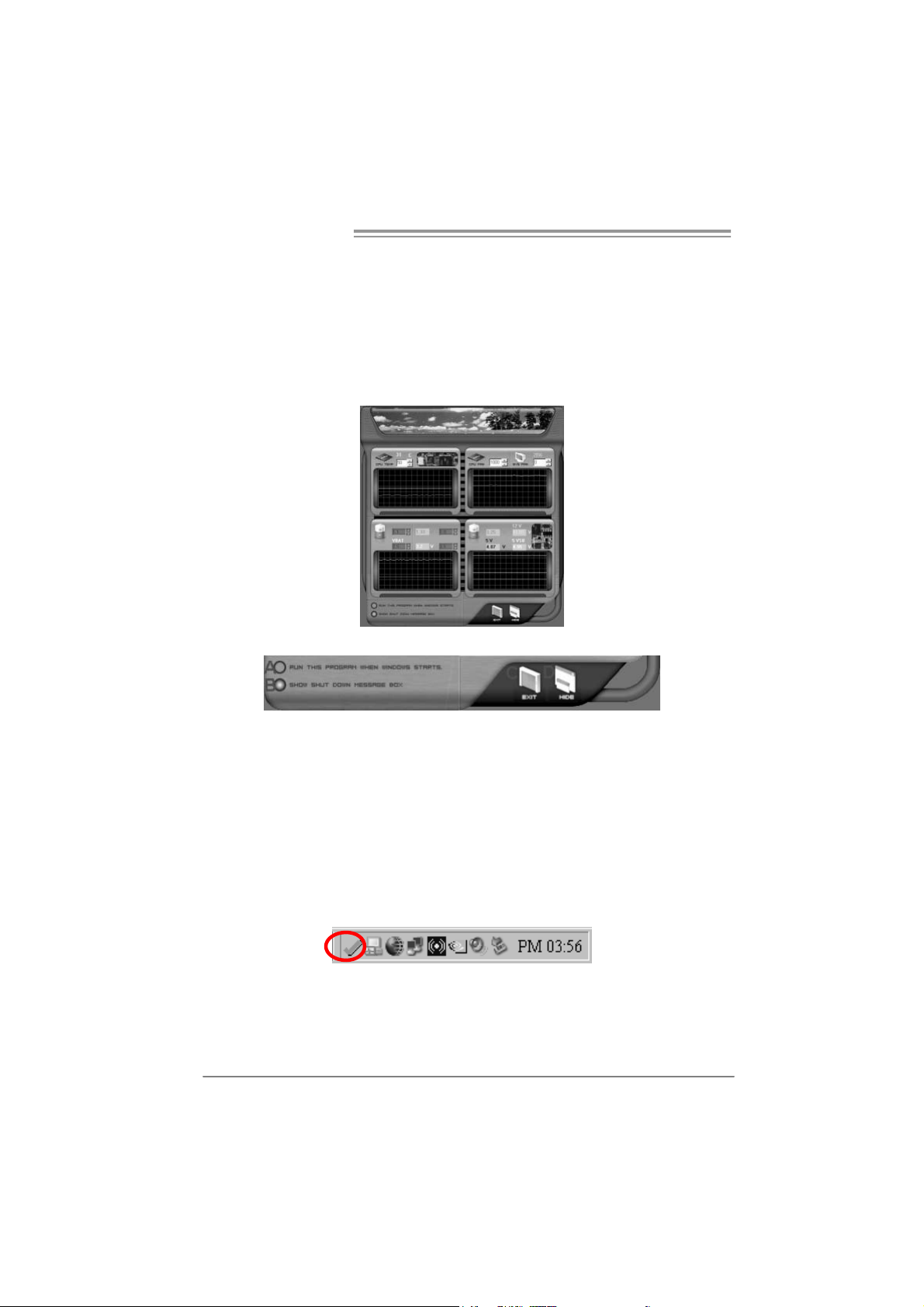
Motherboard Manual
4.3 T-POWER WINDOWS FEAT URE
A.Hardware Monitor:
T-Power Ha rd ware mo ni tor all o ws users to monitor system voltage ,
temperature and fan speed accordingly.
Additionally, a rescue action will be taken by the program automatically
while the system faces an abnormal condition. The program will trigger an
alarm or shut down the system when unpredictable errors occur.
All the monitoring items are illustrated by a waveform diagram.
Hardware Monitor Toolbar
30
i. Start-up Setting
Click on this item to run Hardware Monit or Program when the Windows
starts-up.
ii. Dialogue-Box Setting
Click on this item to pop-up warning dialogue-box when PC system is
abnormal.
iii. Exit
Click on this item to exit Hardware Monitor Program.
iv. Hide
Click on this item to hide this program in system tray. When hiding the
program, there will be a check icon in the system tray.
Page 33

T Force P965
CPU Temperature
This column configures the CPU temperature. There is a wav eform to
represent the status of CPU temperature.
By adjusting , users can easily configure the upper lim it of CPU
temperature f or system operating.
In this diagram, the white line represents the upper lim it which us er-set f or CPU
temperature and the green line s hows present CPU temperature.
If the CPU temperature is higher t han the upper lim it, the status line color will
change from green to red, and a warning sound will alert y ou. Also, the sys tem
tray icon
FAN Spee d
would change to .
By adjusting , users can eas ily configure the lower limit of the f an speed.
In this diagram, the green line shows present C PU Fan speed, and the y ellow
line shows System Fan speed (if any).
If any one of the f ans speeds is lower than the set value, the stat us line will
change into a red warning line, and the program will trigger an alarm system
automatically. Also, the system tray icon
would change to .
31
Page 34

Motherboard Manual
C PU/Batte ry Vol tage
i. VCore
This item displays the CPU volt age, represented by a light blue line.
Users can set the upper and lower limit by adjusting
CPU operating voltage.
If CPU v oltage is higher or lower than the set value, the status line will
change into a red warning line, and a warning sound will alert y ou. Also,
the system tray icon
ii. VBAT
This item displays the CMOS batt ery v oltage, represented by a light green
line.
Users can set the upper and lower limit by adjusting
status of battery voltage.
If battery voltage is higher or lower than the set v alue, the status line will
change to a red warning line, and a warning sound will alert y ou. Also, the
system tray icon
will change to .
will change to .
to monitor the
to monitor the
Reference data
This column represents the status of power supply voltage and c annot be
adjusted, it is only f or present status ref erence.
32
Page 35
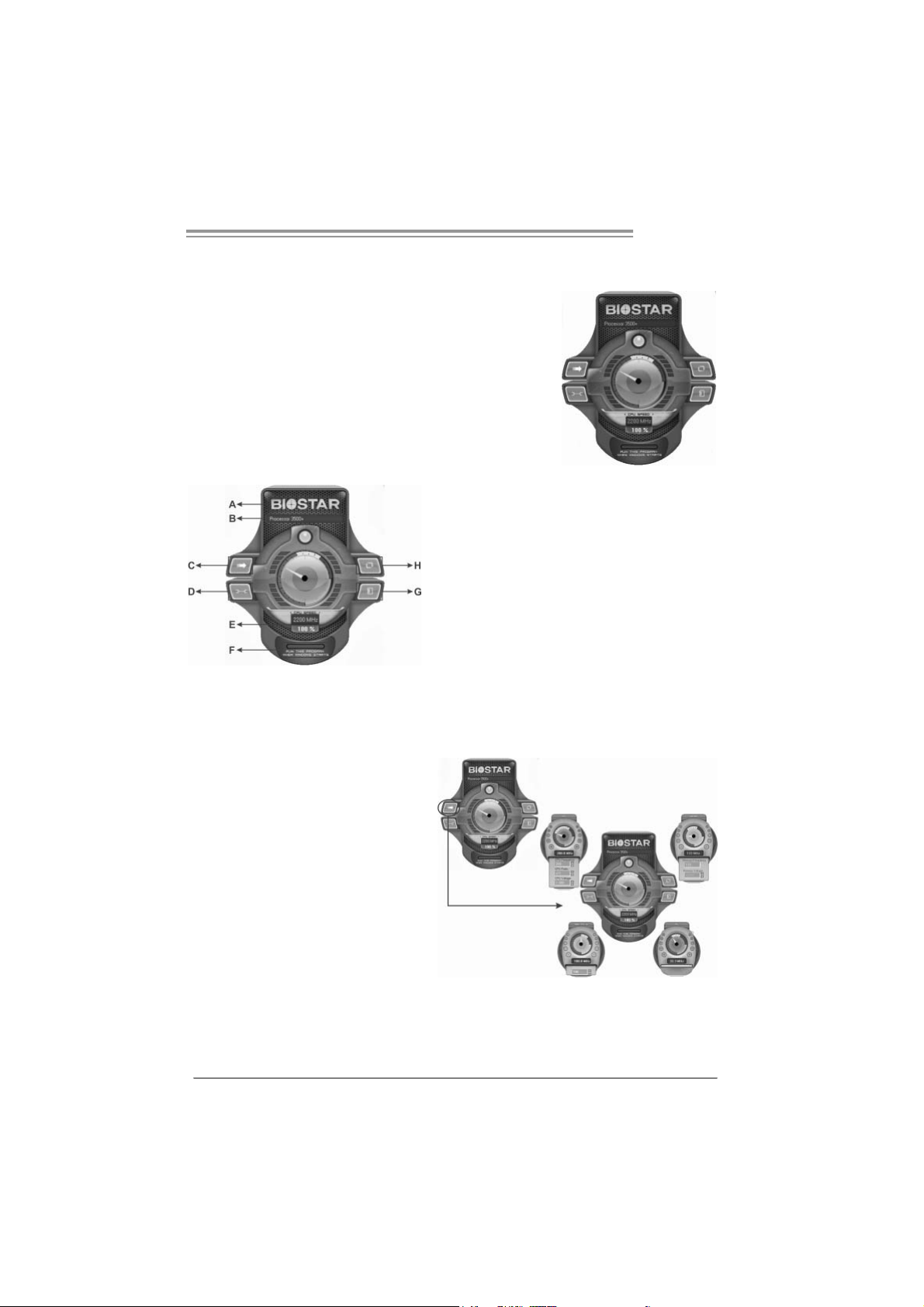
T Force P965
B. Overclocking Configurations
This diagram is designed for T-s eries
Ov erclocking util ity. F riendly interface and solid
ov erclock features are the major concept of this
utility.
Graphic 1 will appear when activ ating this utility.
Graphic 1
A. Clicking on “Biostar” will lead y ou to the
Biostar Homepage.
B. This column shows the CPU speed
inf ormation.
C. Click on this button and the utility will
pop-up 4 sub-screens (Please refers to
Graphic 3).
D. Click on this button to minimize this
program to taskbar.
E. This column shows present CPU speed
and ov erclocking percentage.
F. Clicking on this button will make the
Graphic 2
program start up as soon as t he
Windows starts up.
G. Click on this button to exit this overclock
utility.
H. Click on this button to reset all the
ov erclock features to default setting.
By adjusting the overclocking
f eatures in 4 sub-screens, users can
tune the system perf orm ance to an
optimal level.
Graphic 3
33
Page 36

Motherboard Manual
CPU Overclocking Settings:
Memory Overclocking Settings:
By adjusting can configure three items
for CPU overclocking.
A. CPU Frequency
Rang e: 2 00MHz~ 450M H z.
Inter val: 1MHz.
B. CPU Ratio
Rang e: 4~ 25.
Inter val: 1.
C. CPU Voltage
Rang e: 0 .8V~ 2.0V.
Inter val: 0.01 25 V.
By adjusting can configure two items for
Memory overclocking.
A. Memory Clock Frequency
Choic es: 10 0, 133, 20 0, 266 , 333, 40 0, 533 ,
667 , 8 00.
B. Memory Voltage
Rang e: 1 .8V~ 2.8V.
Inter val: 0.1V.
34
AGP/PCI-Express Overclocking Setting:
By adjusting can configure VGA card
overclocking. And this function helps to
increase V GA card perfo rma n ce.
Rang e: 1 00MHz~ 150M H z.
Inter val: 1MHz.
Page 37

T Force P965
PCI Overclocking Setting:
This diagram shows present PCI working
status and helps to monitor PCI peripherals
working status.
This item cannot be adjusted.
35
Page 38

Motherboard Manual
C. Smart Fan Function
When Smart Fan Function is activated, screens will pop-up to illustrate
the fan speed information.
i. CPU Temperature:
Show current CPU temperature.
ii. CPU Fan speed:
Show current CPU Fan speed.
iii. System Fan speed:
Show current system Fan speed.
iv. Calibrate:
When changing CPU Fan or System Fan, click on this button to
re-calibrate the Fan speed.
36
Note:
1. Whe n Sm ar t Fan F unc tion acti vates for t he fi r s t time, t his c al ibr at e functi on w oul d
aut o- r un to g et up per a nd l o wer l imita ti on of C PU Fan an d Sys tem F a n.
2. When calibrating process is done, the calibrating window will auto-close, and the
main screen will show new fan speed data.
Page 39

T Force P965
v. Auto:
If the green indicator is lit up, the Smart Fan Function is “On”
(Default Setting).
Click on this button again to close Smart Fan Function, and a
screen as below would pop-up.
There will be pulling-meter besides the CPU Fan and System Fan,
the CPU Fa n and the Syste m Fa n speed can b e adjusted b y
adjusting the Cur sor Up or Down.
vi. Program Tool Bar:
z About:
Click on this button to get progr am-related information.
z Minimize:
Click on this button to minimize the pr ogram to system tray
z Exit:
Click on this button to exit this pr ogram.
37
Page 40

Motherboard Manual
D. Live Update
When Live Update program is activated, a screen will pop up to illustrate
BIOS related information.
i. Link to Internet:
Click on this button will link to Biostar website and BIOS file will
be downloaded.
ii. Update BIOS:
Click on this b utto n to r un BIOS flashi ng p r ocess, and i t’s easy
and safe.
iii. Backup BIOS:
Click on this button, and BIOS file will be saved into the
user -select ed folder.
iv. Clear CMOS:
Click on this item will c lear the CMOS Data. When carrying this
job, the pr evious CMOS data would be cleared and returned to
default setting.
38
Page 41

T Force P965
CHAPTER 5: USEFUL HELP
5.1 DRIVER INST ALLATION NOTE
After you installed your operating system, please insert the Fully Setup
Driver CD into your optical drive and install the driver for better system
performance.
You will see the following window after you insert the CD
The setup guide will auto detect your motherboard and operating system.
Note:
If this win dow di dn’t show up aft er you ins ert th e Dr i ver CD, ple ase use fi l e br o ws er to
locate an d execu te th e file SETU P.EXE un der your opti cal drive.
A. Driver Installation
To install the driver, please click on the Driver icon. The setup guide will
list the compatible driver for your motherboard and operating system.
Click on each device driver to launch the installation program.
B. S oftware In stalla tion
To install the software, please click on the Software icon. The setup guide
will list the software available for your system, click on each software title
to launch the installation program.
C. Manual
Aside from the paperback manual, we also provide manual in the Driver
CD. Click on the Manual icon to browse for available manual.
Note:
You will need Acrobat R eader to open th e manual file. Please download the lat est version
of Acrob at Re ad er softwar e fro m
http://www.adobe.com/products/acrobat/readstep2.html
39
Page 42

Motherboard Manual
5.2 AWARD BIOS BEEP CODE
Beep Sound Meaning
One long beep followed by two short
beeps
High-low siren sound C PU overheated
One Short beep when system boot-up No error found during POST
Long beeps every other second No DRAM detected or install
Video card not found or v ideo card
memory bad
System will shut down automatically
5.3 EXT R A INFORMAT ION
A. BIOS Update
After you fail to update BIOS or BIOS is invaded by virus, the
Boot-Block function will help to restore BIOS. If the following message
is shown after boot-up the system, it means the BIOS contents are
corrupted.
In this Case, please follow the procedure below to restore the BIOS:
1. Make a bootable floppy disk.
2. Download the Flash Utility “AWDFLASH.exe” from the Biostar
website: www.biostar.com.tw
3. Confirm motherboard model and download the respectively BIOS
from Biostar website.
4. Copy “AWDFLASH.exe” and respectively BIOS into floppy disk.
5. Insert the bootable disk into floppy drive and press Enter.
6. System will boot-up to DOS prompt.
7. Type “Aw dflash xxxx.bf/sn/py/r” in DOS prompt.
(xxxx means BIOS name.)
8. System will update BIOS au tomatically and restart.
9. T he BIOS has been recovered and will work properly.
40
Page 43

T Force P965
B. CPU Overheated
If the system shutdown automatically after power on system for
seconds, that means the CPU protection function has been activated.
When the CPU is over heated, the motherboard will shutdown
automatically to avoid a damage of the CPU, and the system may not
power on again.
In this case, please double check:
1. The CPU cooler surface is placed evenly with the CPU surface.
2. CPU fan is rotated normally.
3. CPU fan speed is fulfilling with the CPU speed.
After confirmed, please follow steps below to relief the CPU protection
function.
1. Remove the power cord from power supply for seconds.
2 . Wa i t f o r se co nd s.
3. Plug in the power cord and boot up the system.
Or you can:
1. Clear the CMOS data.
(See “Close CMOS Header: JCMOS1” section)
2 . Wa i t f o r se co nd s.
3. Po wer on the system agai n.
41
Page 44

Motherboard Manual
e
5.4 TROUBLESHOOTING
Probable Solution
1. No power to the system at all
Power light don’t illuminate, f an
inside power supply does not turn
on.
2. Indicat or light on key board does
not turn on.
System inoperative. Keyboard light s
are on, power indicator lights are lit,
and hard driv e is spinning.
System does not boot from hard dis k
driv e, can be booted f rom optical driv e.
System only boots f rom optical driv e.
Hard disk can be read and applications
can be used but booting from hard disk
is impossible.
Screen message says “Invalid
Configuration” or “CMOS Failure.”
Cannot boot system after installing
second hard driv e.
1. Make sure power cable is
securely plugged in.
2. Replace cable.
3. Contact tec hnical support.
Using even pressure on both ends of
the DIMM, press down firmly until the
module snaps into place.
1. Check cable running from disk to
disk controller board. Make sure
both ends are securely plugged
in ; c hec k t he d r iv e ty p e in t h e
standard CMOS s etup.
2. Backing up the hard drive is
extremely important. All hard
disks are capable of breaking
down at any time.
1. Back up data and applications
files.
2. Ref ormat the hard driv e.
Re-install applications and dat a
using backup disks.
Review system’s equipment. Make sur
correct inf ormation is in setup.
1. Set master/slave jumpers
correctly.
2. Run SETUP program and select
correct driv e types. Call the drive
manufacturers f or compatibility
with other drives.
42
Page 45
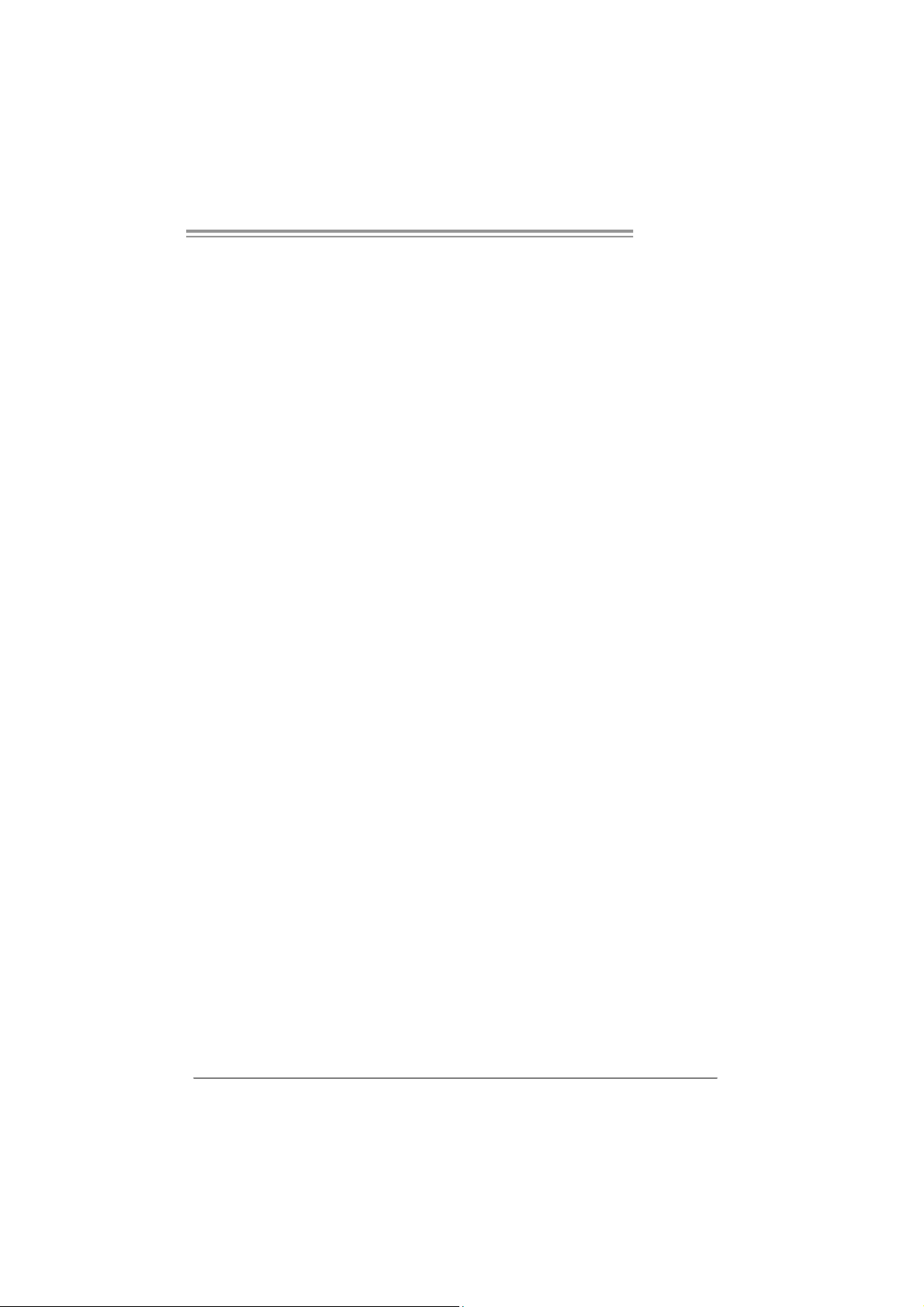
T Force P965
This page is intentionally left blank
43
Page 46

Motherboard Manual
APPEND ENCIES: SPEC IN OTHER LANGUAGE
GERMAN
Ve r 5.x Ve r 6.x
LGA 775
Int el C ore2Duo / Core2Quad / Pentium 4 /
Pentium D / Celeron D Prozessor en mit bis zu
CPU
FSB 533 / 800 / 1066 M Hz 533 / 800 / 1066 M Hz
Chipsatz
Super E/A
Arbeitsspeich
er
IDE
SA TA II
3,8 GHz
Unterstützt Hyper-Threading / Execute Disable
Bit / Enhanced Intel SpeedStep® / Intel
Architect ure-64 / Extended Memory 64
Technology / Virtualization Technology
Int el P9 65
Intel ICH8
ITE 8712F
Bi etet die häufig verwendeten alt en Super
E/A-Funktionen.
Low Pin Count-Schnittstelle
Umgebungs kontrolle,
Hardware-Überwachung
Lüfterdrehz ahl-Controller
"Smart Guardian"-Funktion von ITE
DDR2 DIMM-Steckplätze x 4
Jeder DIMM unterstützt 256/512MB / 1GB /2GB
DDR2.
M a x. 8GB A rbeit ss p eic her
Dual-Kanal DDR2 Speichermodul
Unt erstützt DDR2 533 / 667 / 800 registrierte
DIMMs. ECC DIMMs werden nicht unterstützt.
VIA VT6410
Ultra DMA 33 / 66 / 100 / 133 Bus
Master-Modus
Unterstützt PIO-Modus 0~4,
I nt e gri ert e r S e ri al ATA - Co nt r oll e r
Datentransferrate bis zu 3Gb/s
Konform mit der SATA-Spezifikation Version 2. 0.
LGA 775
Int el C ore2Duo / Core2Quad / Pentium 4 /
Pentium D / Celeron D Prozessor en mit bis zu
3,8 GHz
Unterstützt Hyper-Threading / Execute Disable
Bit / Enhanced Intel SpeedStep® / Intel
Architect ure-64 / Extended Memory 64
Technology / Virtualization Technology
Int el P9 65
Intel ICH8
ITE 8712F
Bi etet die häufig verwendeten alt en Super
E/A-Funktionen.
Low Pin Count-Schnittstelle
Umgebungs kontrolle,
Hardware-Überwachung
Lüfterdrehz ahl-Controller
"Smart Guardian"-Funktion von ITE
DDR2 DIMM-Steckplätze x 4
Jeder DIMM unterstützt 256/512MB / 1GB /2GB
DDR2.
M a x. 8GB A rbeit ss p eic her
Dual-Kanal DDR2 Speichermodul
Unt erstützt DDR2 533 / 667 / 800 registrierte
DIMMs. ECC DIMMs werden nicht unterstützt.
VIA VT6410
Ultra DMA 33 / 66 / 100 / 133 Bus
Master-Modus
Unterstützt PIO-Modus 0~4,
I nt e gri ert e r S e ri al ATA - Co nt r oll e r
Datentransferrate bis zu 3Gb/s
Konform mit der SATA-Spezifikation Version 2. 0.
44
Page 47

T Force P965
Ve r 5.x Ve r 6.x
Realtek RTL 8110SC
LAN
HD
Audio-Unters
tützung
Steckplätze
Onboard-Ans
chluss
Rückseiten-E
/A
Platinengröße 220 mm (B) X 305 m m (L) 220 mm (B) X 305 mm (L)
OS-Unterstüt
zung
10 / 100 Mb/s und 1Gb/s Aut o-Negotiation
Halb-/ Vollduplex-Funktion
ALC888
Unterstützt Intel High-Definition Audio
7.1-Kanal-Audioausgabe
PCI-Steckplatz x3 PCI-Steckplatz x3
PCI Express x16 Steckplatz x1 PCI Express x16 Steckplatz x1
PCI Express x4 Stec kplatz x1 PCI Express x4 Steckplatz x1
PCI Express x 1-Steckplatz x1 PCI Express x 1-Steckplatz x1
Diskett e nlaufwerkansc hluss x 1 Diske tt enlaufwer kansc hl uss x1
Druc ke r anschl uss A nsc hluss x1 Druc ker ansc hl uss Ansc hl uss x1
IDE-A nschluss x1 IDE-Ansc hl uss x1
SATA-Anschluss x4 SATA-Anschluss x4
Fronttafelanschluss x1 Fronttafelanschluss x1
Fr ont-Audi oansc hluss x1 F ront-Audioansc hl uss x1
CD-IN-Anschluss(opt ional) x1 CD-IN-Anschluss(optional) x1
S/PDIF- Ausgangsanschluss x1 S/PDIF- Ausgangsanschluss x1
S/PDIF Eingangs anschluss(optional) x1 S/PDIF Eingangs anschluss(optional) x1
CPU-Lüfter-Soc kel x1 CPU-Lüfter-Soc kel x1
System-Lüfter-Sockel x2 System-Lüfter-Sockel x2
"CMOS löschen"-Sockel x1 "CMOS löschen"-Sockel x1
US B-A nschluss x2 US B-A nschluss x2
Stromanschluss (24-polig) x1 Stromanschluss (24-polig) x1
Stromanschluss (4-polig) x1 S tromanschluss (4-polig) x1
PS/2-Tastatur x1
PS/2-Maus x1
Seri eller A nsc hluss x1
LAN-Anschl uss x1
US B-A nschluss x6
Audi o anschl uss x6
Wi ndows 2000 / X P / VISTA
Biostar behält sich das Recht vor, ohne
Ankündigung die Unterstützung für ein
Betriebssystem hinzuz ufügen oder zu
entfernen.
Realtek RTL 8110SC
10 / 100 Mb/s und 1Gb/s Aut o-Negotiation
Halb-/ Vollduplex-Funktion
ALC861VD
Unterstützt Intel High-Definition Audio
5.1-Kanal-Audioausgabe
PS/2-Tastatur x1
PS/2-Maus x1
Seri eller A nsc hluss x1
LAN-Anschl uss x1
US B-A nschluss x6
Audi o anschl uss x3
Wi ndows 2000 / X P / VISTA
Biostar behält sich das Recht vor, ohne
Ankündigung die Unterstützung für ein
Betriebssystem hinzuz ufügen oder zu
entfernen.
45
Page 48

Motherboard Manual
FRANCE
Ve r 5.x Ve r 6.x
LGA 775
Processeurs Intel Core2Duo / Core2Quad /
Pentium 4 / Pentium D / Celeron D jusqu'à 3,8
GHz
UC
Bus frontal 533 / 800 / 1066 MHz 533 / 800 / 1066 MHz
Chipset
Super E/S
Mémoire
principale
IDE
SA TA II
Prend en charge les technologies
Hyper-Threading / d'exécution de bit de
désactivation / Intel SpeedStep® optimisée/
d'architecture I ntel 64 / de mémoire étendue 64
/ de virtualisat ion
Int el P9 65
Intel ICH8
ITE 8712F
Four nit la fonctionnalité de Super E/S
patrimoniales la plus utilisée.
Interface à faible compte de broches
Initiatives de contrôle environnementales,
Moniteur de matéri el
Contrôleur de vitesse de ventilateur
Fonction "Gardien intelligent" de l'ITE
Fentes DDR2 DI MM x 4
Chaque DIMM prend en charge des DDR 2 de
256/512 Mo 1Go /2Go
Capacité mémoire maximale de 8 Go
Modul e de mémoire DDR2 à mode à double voie
Prend en charge la DDR2 533 / 667 / 800
Les DIMM à registres et DIMM avec code
correcteurs d' erreurs ne sont pas prises en
charge
VIA VT6410
Mode principale de Bus Ultra DMA 33 / 66 / 100 /
133
Prend en charge le mode PIO 0~4,
Cont r ôl eur Se rial ATA intégré :
Taux de transfert jusqu'à 3 Go/s.
Conforme à la spécification SATA Version 2.0
46
LGA 775
Processeurs Intel Core2Duo / Core2Quad /
Pentium 4 / Pentium D / Celeron D jusqu'à 3,8
GHz
Prend en charge les technologies
Hyper-Threading / d'exécution de bit de
désactivation / Intel SpeedStep® optimisée/
d'architecture I ntel 64 / de mémoire étendue 64
/ de virtualisat ion
Int el P9 65
Intel ICH8
ITE 8712F
Four nit la fonctionnalité de Super E/S
patrimoniales la plus utilisée.
Interface à faible compte de broches
Initiatives de contrôle environnementales,
Moniteur de matéri el
Contrôleur de vitesse de ventilateur
Fonction "Gardien intelligent" de l'ITE
Fentes DDR2 DI MM x 4
Chaque DIMM prend en charge des DDR 2 de
256/512 Mo 1Go /2Go
Capacité mémoire maximale de 8 Go
Modul e de mémoire DDR2 à mode à double voie
Prend en charge la DDR2 533 / 667 / 800
Les DIMM à registres et DIMM avec code
correcteurs d' erreurs ne sont pas prises en
charge
VIA VT6410
Mode principale de Bus Ultra DMA 33 / 66 / 100 /
133
Prend en charge le mode PIO 0~4,
Cont r ôl eur Se rial ATA intégré :
Taux de transfert jusqu'à 3 Go/s.
Conforme à la spécification SATA Version 2.0
Page 49

T Force P965
/
/
Ve r 5.x Ve r 6.x
LAN
Prise en
charge
audio HD
Fentes
Connecteur
embarqué
E/S du
panneau
arrière
Dim ensions
de la carte
Support SE
Realtek RTL 8110SC
100 Mb/s et 1 Gb/s négociation aut omatique
10
Half / Full duplex capability
ALC888
Prise en charge de l'audio haute définition Intel
Sortie audio à 7. 1 voies
Fente PCI x3 Fente PCI x3
Slot PCI Express x16 x1 Slot PCI Express x16 x1
Slot PCI Express x 4 x1 Slot PCI Express x 4 x1
Slot PCI Express x 1 x1 Slot PCI Express x 1 x1
Connecteur de disquette x1 C onnect eur de disquette x1
Connecteur de Port d'imprimante x1 Connecteur de Port d'imprimante x1
Connecteur IDE x1 Connect eur IDE x1
Connect eur SATA x4 C onnect eur SATA x4
Connecteur du panneau avant x1 Connect eur du panneau avant x1
Connecteur A udio du panneau avant x1 Connect eur Audio du panneau avant x1
Connecteur d'entrée CD(en option) x1 Connect eur d'entrée CD(en option) x1
Connecteur de sortie S/PDIF x1 Connecteur de sortie S/PDIF x1
Connecteur d'entrée S/PDIF(en option) x1 Connecteur d'entrée S/PDIF(en option) x1
Embase de ventilateur UC x1 Embase de ventilateur UC x1
Embase de ventilateur système x2 Embase de ventilateur système x2
Embase d'effacem ent CMOS x1 Embase d'effacement CMOS x1
Connecteur USB x2 C onnect eur USB x2
Connecteur d'alimentation x1
(24 broc hes)
Connecteur d'alimentation x1
(4 broches)
Clavier PS/2 x1
Souris PS/2 x1
Port s érie x1
Port LAN x1
Port USB x6
Fiche audio x6
220 mm (l) X 305 mm (H) 220 m m (l) X 305 mm (H)
Wi ndows 2000 / X P / VISTA
Biostar se réserve le droit d'ajouter ou de
supprimer le support de S E avec ou sans préavis.
Realtek RTL 8110SC
100 Mb/s et 1 Gb/s négociation aut omatique
10
Half / Full duplex capability
ALC861VD
Prise en charge de l'audio haute définition Intel
Sortie audio à 5. 1 voies
Connecteur d'alimentation x1
(24 broc hes)
Connecteur d'alimentation x1
(4 broches)
Clavier PS/2 x1
Souris PS/2 x1
Port s érie x1
Port LAN x1
Port USB x6
Fiche audio x3
Wi ndows 2000 / X P / VISTA
Biostar se réserve le droit d'ajouter ou de
supprimer le support de S E avec ou sans préavis.
47
Page 50
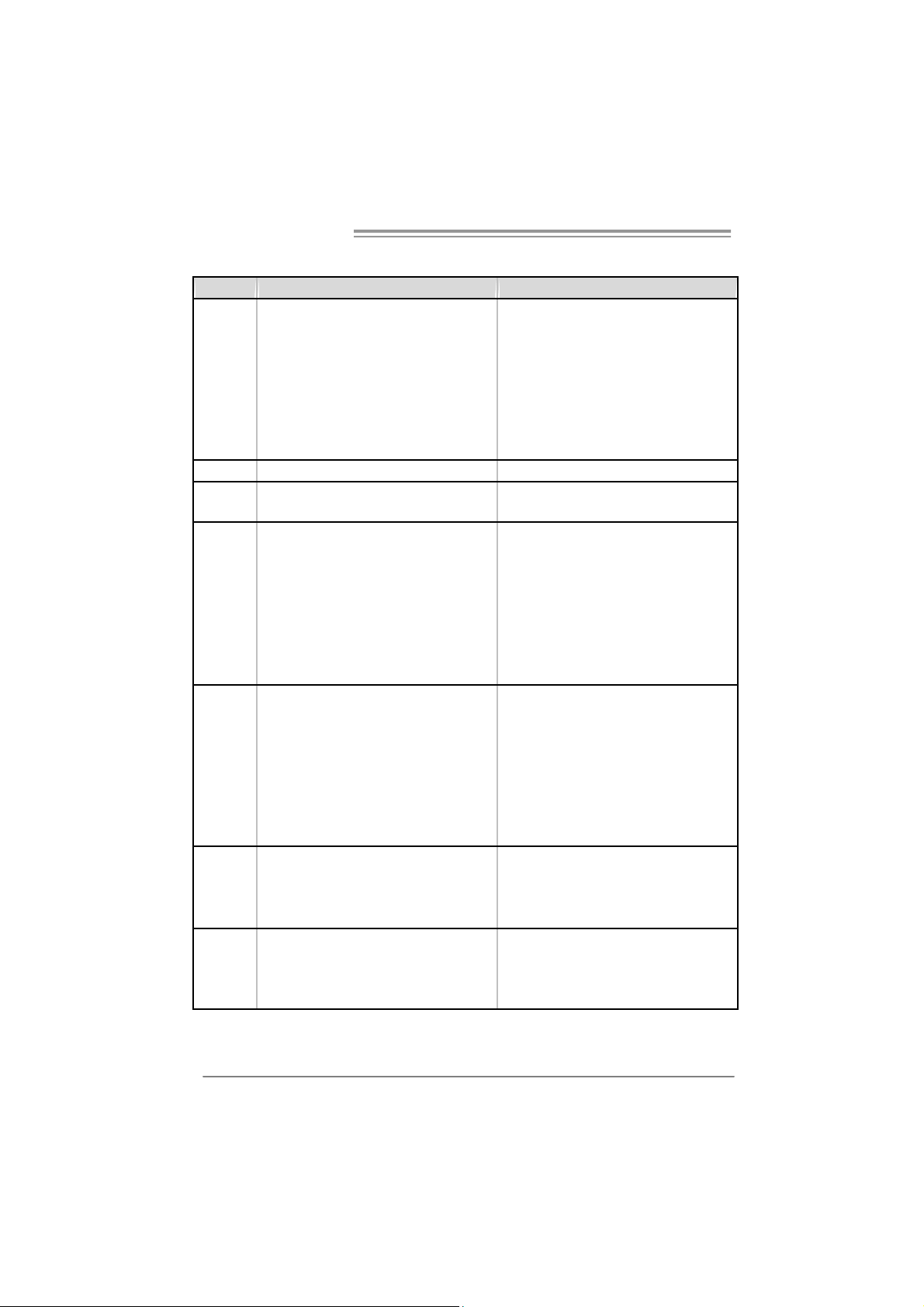
Motherboard Manual
/
/
/
/
/
/
ITALIAN
Ve r 5 . x Ver 6. x
LGA 77 5
Processore Intel Core2Duo / Core2Quad /
Pentium 4
CPU
FS B 533 / 80 0 / 1066 MHz 533 / 800 / 106 6 MHz
Chipset
Super I/O
Memoria
principal e
IDE
SATA II
GHz
Suppor to di Hyper -T hreadi ng / Execut e
Dis abl e B it
Architettura Intel 64
Memory 64 / Tecnologia Virtualization
Int el P9 65
Intel ICH8
ITE 8712F
Fornisce le funzionalità legacy Super I/O usate
più c omunemente.
Int erfaccia LPC (Low Pin Count)
Funzioni di controllo dell’ambiente:
Monitoraggio h ardware
Controller velocità ventolina
Funz ione "Sm art G uardi an" di I TE
Al loggi DI MM DDR 2 x 4
Ci as cun DIMM s upport a DDR2 25 6/512MB /
1GB / 2GB
Capacità massima della memoria 8GB
Modulo di memori a DDR2 a c an ale doppio
Supporto di DDR2 533 / 667 / 800
DIMM registrati e DIMM ECC sono
support at i
VIA VT6410
Modalità Bus Master Ultra DMA 33 / 66 /
100 / 13 3
Suppor to m odal ità PIO Mode 0-4
Controller Serial ATA integrato
Veloc ità di trasferimento dei dati fi no a 3
Gb/s .
Compatibile specifiche SATA Versione 2.0.
Pentium D / Celeron D fino a 3.8
E nha nced I ntel Spee dStep® /
Tecnologia Extended
LGA 77 5
Processore Intel Core2Duo / Core2Quad /
Pentium 4
GHz
Suppor to di Hyper -T hreadi ng / Execut e
Dis abl e B it
Architettura Intel 64
Memory 64 / Tecnologia Virtualization
Int el P9 65
Intel ICH8
ITE 8712F
Fornisce le funzionalità legacy Super I/O usate
più c omunemente.
Int erfaccia LPC (Low Pin Count)
Funzioni di controllo dell’ambiente:
Monitoraggio h ardware
Controller velocità ventolina
Funz ione "Sm art G uardi an" di I TE
Al loggi DI MM DDR 2 x 4
Ci as cun DIMM s upport a DDR2 25 6/512MB /
1GB / 2GB
Capacità massima della memoria 8GB
Modulo di memori a DDR2 a c an ale doppio
Supporto di DDR2 533 / 667 / 800
DIMM registrati e DIMM ECC sono
support at i
VIA VT6410
Modalità Bus Master Ultra DMA 33 / 66 /
100 / 13 3
Suppor to m odal ità PIO Mode 0-4
Controller Serial ATA integrato
Veloc ità di trasferimento dei dati fi no a 3
Gb/s .
Compatibile specifiche SATA Versione 2.0.
Pentium D / Celeron D fino a 3.8
E nha nced I ntel Spee dStep® /
Tecnologia Extended
48
Page 51

T Force P965
g
Ve r 5 . x Ver 6. x
Realtek RTL 8110SC
Ne
oziaz ione automatica 10 / 100 Mb/s e 1Gb/s
Capacità Half / Full Duplex
ALC861VD
Supporto audio High-Definition (HD)
Uscita audio 5.1 canali
Connettore alimentazione x1
(24 pin)
Connettore alimentazione x1
(4 pin)
Ta s t i e ra P S/ 2 x 1
Mouse PS/2 x1
Porta seriale x1
Porta LAN x1
Porta USB x6
Connettore audi o x3
Windows 2000 / XP / VISTA
Biostar si riserva il diritto di aggiungere o
rimuovere il supporto di qualsiasi sistema
operativo s e nza pre avviso.
LAN
Suppor to
audio HD
Alloggi
Connettori
su scheda
I/O
pannello
posteriore
Dim ens i on
i scheda
Sistemi
operativi
support at i
Realtek RTL 8110SC
Negoziaz ione automatica 10 / 100 Mb/s e 1Gb/s
Capacità Half / Full Duplex
ALC888
Supporto audio High-Definition (HD)
Uscita audio 7.1 canali
Alloggio PCI x3 Alloggio PCI x3
Al loggio PCI Ex press x1 6 x1 Alloggio PCI Ex press x1 6 x1
Al loggio PCI Ex press x4 x1 Alloggio PCI Ex press x4 x1
Al loggio PCI Ex press x1 x1 Alloggio PCI Ex press x1 x1
Connet tore flo ppy x1 Connett ore flo ppy x1
Connettore Porta stam pa nte x1 Connet t ore Port a s t ampa nt e x1
Connettore IDE x1 Connet t ore IDE x1
Connettore SATA x4 Connet t ore SA TA x4
Connettore pannello fro ntale x1 Connet t ore pannello fro nt ale x1
Connettore audio frontale x1 Connettore audio frontale x1
Connettore CD-in(optional) x1 Connettore CD-in(optional) x1
Connettore output SPDIF x1 Connettore output SPDIF x1
Connettore input SPDIF(optional) x1 Connettore input SPDIF(optional) x1
Collettore ventolina CPU x1 Collettore ventolina CPU x1
Collettore ventolina sistema x2 Collettore ventolina sistema x2
Collettore cancellazione CMOS x1 Collettore cancellazione CMOS x1
Connettore USB x2 Connett ore USB x2
Connettore alimentazione x1
(24 pin)
Connettore alimentazione x1
(4 pin)
Ta s t i e ra P S/ 2 x 1
Mouse PS/2 x1
Porta seriale x1
Porta LAN x1
Porta USB x6
Connettore audi o x6
22 0 mm (largh ezza) x 30 5 mm (al t ez z a) 22 0 mm (largh ez z a) x 30 5 mm (altez z a)
Windows 2000 / XP / VISTA
Biostar si riserva il diritto di aggiungere o
rimuovere il supporto di qualsiasi sistema
operativo s e nza pre avviso.
49
Page 52

Motherboard Manual
SPANISH
Ve r 5.x Ve r 6.x
LGA 775
Procesador Intel Core2Duo / Core2Q uad /
Pentium 4 / Pentium D / Celeron D has ta 3,8 GHz
CPU
FSB 533 / 800 / 1066 M Hz 533 / 800 / 1066 M Hz
Conjunto de
chips
Súper E/S
Memoria
principal
IDE
SA TA II
Red Local
Admite Hyper-Threading / Bit de deshabilitación
de ejec ución / Intel SpeedStep® Mejorado /
Intel Architecture-64 / Tecnología Extended
Memory 64 / Tecnología de virtualización
Int el P9 65
Intel ICH8
ITE 8712F
Le ofrece las funcionalidades heredadas de uso
más común Súper E/S.
Interfaz de cuenta Low Pin
Iniciativas de control de entorno,
Monitor hardware
Controlador de velocidad de ventilador
Función "Guardia inteligente" de ITE
Ranuras DIMM DDR2 x 4
Cada DIMM admite DDR de 256/512MB / 1GB /
2GB
Capacidad máxima de memoria de 8GB
Módul o de memoria DDR2 de canal Doble
Admite DDR2 de 533 / 667 / 800
No admite DIMM registrados o DIMM
compatibles con ECC
VIA VT6410
Modo bus maestr o Ultra DMA 33 / 66 / 100 / 133
Soporte los Modos PIO 0~4,
Controlador ATA S erie Integrado
Tasas de transferencia de hasta 3 Gb/s.
Compatible con la versión SA TA 2. 0.
Realtek RTL 8110SC
Negociación de 10 / 100 Mb/s y 1 Gb/s
Funciones Hal f / Full dúplex
LGA 775
Procesador Intel Core2Duo / Core2Q uad /
Pentium 4 / Pentium D / Celeron D has ta 3,8 GHz
Admite Hyper-Threading / Bit de deshabilitación
de ejec ución / Intel SpeedStep® Mejorado /
Intel Architecture-64 / Tecnología Extended
Memory 64 / Tecnología de virtualización
Int el P9 65
Intel ICH8
ITE 8712F
Le ofrece las funcionalidades heredadas de uso
más común Súper E/S.
Interfaz de cuenta Low Pin
Iniciativas de control de entorno,
Monitor hardware
Controlador de velocidad de ventilador
Función "Guardia inteligente" de ITE
Ranuras DIMM DDR2 x 4
Cada DIMM admite DDR de 256/512MB / 1GB /
2GB
Capacidad máxima de memoria de 8GB
Módul o de memoria DDR2 de canal Doble
Admite DDR2 de 533 / 667 / 800
No admite DIMM registrados o DIMM
compatibles con ECC
VIA VT6410
Modo bus maestr o Ultra DMA 33 / 66 / 100 / 133
Soporte los Modos PIO 0~4,
Controlador ATA S erie Integrado
Tasas de transferencia de hasta 3 Gb/s.
Compatible con la versión SA TA 2. 0.
Realtek RTL 8110SC
Negociación de 10 / 100 Mb/s y 1 Gb/s
Funciones Hal f / Full dúplex
50
Page 53

T Force P965
Ve r 5.x Ve r 6.x
Soporte de
sonido HD
Ranuras
Conectores
en plac a
Panel
trasero de
E/S
Ta m a ñ o de
la placa
Soporte de
sistema
operativo
ALC888
Soporte de sonido Intel de Alta Definición
Salida de sonido de 7.1 canales
Ranura PCI X3 Ranura PCI X3
Ranura PCI Express x16 X 1 R anura PCI Express x16 X1
Ranura PCI Express x4 X1 R anura PCI Express x4 X1
Ranura PCI express x 1 X1 Ranura PCI express x 1 X1
Conector disco flexible X1 Conector disco flexible X1
C o nec t or Pu er t o de im pr es or a X 1 C on ect or Puer to de im p res or a X 1
Conector IDE X1 Conector IDE X1
Conec t or SATA X4 C onec t or SATA X4
Conect or de panel frontal X1 Conector de panel frontal X1
Conector de sonido frontal X1 Conector de sonido frontal X1
Conector de entrada de CD(opcional)X1 Conector de entrada de CD(opcional)X1
Conector de salida S/PDIF X1 Conector de salida S/PDIF X1
Conector de entrada S/PDIF(opc ional) x1 Conec tor de entrada S/PDIF(opc ional) x1
Cabecera de ventilador de CPU X1 Cabecera de ventilador de CPU X1
Cabecera de ventilador de sistema X2 C abecera de vent ilador de sistema X2
Cabecera de borrado de CMOS X1 Cabecera de borrado de CMOS X1
Conector USB X2 Conector USB X2
Conector de alimentación X1
(24 pat illas)
Conector de alimentación X1
(4 patillas)
Te c l ado PS/ 2 X 1
Ratón PS/2 X1
Puerto serie X 1
Puerto de red loc al X1
Puerto USB X6
Conector de sonido X6
220 mm. (A) X 305 M m. (H) 220 mm. (A) X 305 M m. (H)
Wi ndows 2000 / X P / VISTA
Biostar se reserva el derecho de añadir o retirar
el soporte de cualquier SO con o sin aviso previo.
ALC861VD
Soporte de sonido Intel de Alta Definición
Salida de sonido de 5.1 canales
Conector de alimentación X1
(24 pat illas)
Conector de alimentación X1
(4 patillas)
Te c l ado PS/ 2 X 1
Ratón PS/2 X1
Puerto serie X 1
Puerto de red loc al X1
Puerto USB X6
Conector de sonido X3
Wi ndows 2000 / X P / VISTA
Biostar se reserva el derecho de añadir o retirar
el soporte de cualquier SO con o sin aviso previo.
51
Page 54

Motherboard Manual
PORT UGUESE
Ve r 5.x Ve r 6.x
LGA 775
Processador Intel Core2Duo / Core2Quad /
Pentium 4 / Pentium D / Celeron D até 3,8 GHz
CPU
FSB 533 / 800 / 1066 M Hz 533 / 800 / 1066 M Hz
Chipset
Es pecificaçã
o Super I/O
Memória
principal
IDE
SA TA II
LAN
Suporta as tec nologi as Hyper-Threading /
Execute Disable Bit / Enhanced Intel
SpeedStep® / Intel Arquitect ure -64 / Extended
Memory 64 / Virtualization
Int el P9 65
Intel ICH8
ITE 8712F
Proporciona as funcionalidades mais utilizadas
em termos da especifi cação Super I/O.
Int erface LPC (Low Pin Count).
Iniciativas para controlo do ambiente
Monitorização do hardware
Controlador da velocidade da ventoinha
Função "Smart Guardian" da ITE
Ranhuras DIMM DDR2 x 4
Cada módulo DIMM suporta uma memória
DDR2 de 256/512 MB / 1 GB / 2GB
Capacidade máxima de memória: 8 GB
Módulo de memória DDR 2 de canal duplo
Suporta módul os DDR2 533 / 667 / 800
Os m ódu l os D IM M re gi st ados e os DI MM EC C s ão
suportados
VIA VT6410
Modo Bus mast er Ultra DMA 33 / 66 / 100 / 133
Suporta o modo PIO 0~4,
Controlador Serial ATA int egrado
Velocidades de t ransmissão de dados até 3 Gb/s.
Compatibilidade com a especificação SATA
v e rs ã o 2. 0.
Realtek RTL 8110SC
Auto negociação de 10 / 100 Mb/s e 1Gb/s
Capacidade semi/full-duplex
LGA 775
Processador Intel Core2Duo / Core2Quad /
Pentium 4 / Pentium D / Celeron D até 3,8 GHz
Suporta as tec nologi as Hyper-Threading /
Execute Disable Bit / Enhanced Intel
SpeedStep® / Intel Arquitect ure -64 / Extended
Memory 64 / Virtualization
Int el P9 65
Intel ICH8
ITE 8712F
Proporciona as funcionalidades mais utilizadas
em termos da especifi cação Super I/O.
Int erface LPC (Low Pin Count).
Iniciativas para controlo do ambiente
Monitorização do hardware
Controlador da velocidade da ventoinha
Função "Smart Guardian" da ITE
Ranhuras DIMM DDR2 x 4
Cada módulo DIMM suporta uma memória
DDR2 de 256/512 MB / 1 GB / 2GB
Capacidade máxima de memória: 8 GB
Módulo de memória DDR 2 de canal duplo
Suporta módul os DDR2 533 / 667 / 800
Os m ódu l os D IM M re gi st ados e os DI MM EC C s ão
suportados
VIA VT6410
Modo Bus mast er Ultra DMA 33 / 66 / 100 / 133
Suporta o modo PIO 0~4,
Controlador Serial ATA int egrado
Velocidades de t ransmissão de dados até 3 Gb/s.
Compatibilidade com a especificação SATA
v e rs ã o 2. 0.
Realtek RTL 8110SC
Auto negociação de 10 / 100 Mb/s e 1Gb/s
Capacidade semi/full-duplex
52
Page 55

T Force P965
Ve r 5.x Ve r 6.x
Suporte
para áudio
de alta
definição
Ranhuras
Conectores
na placa
Entradas/S
aídas no
painel
traseiro
Tamanho
da placa
Sistemas
operativos
suportados
ALC888
Suporta a especificação Intel High-Definition
Audio
Saída de áudio de 7. 1 canais
Ranhura PCI x3 Ranhura PCI x3
Ranhura PCI Express x16 x1 Ranhura PCI Expr ess x16 x1
Ranhura PCI Express x4 x1 Ranhura PCI Express x4 x1
Ranhura PCI Express x 1 x1 Ranhura PCI Expr ess x 1 x1
Conect or da unidade de disquetes x1 Conector da unidade de dis quetes x1
Conector da para impressora x1 Conector da para impressora x1
Conector IDE x1 Conector IDE x1
Conec t or SATA x4 Co nect or SATA x4
Conect or do painel fr ontal x1 Conector do painel frontal x1
Conector de áudio frontal x1 C onect or de áudio fr ontal x1
Conector para ent rada de CDs(opcional)x1 Conector para entrada de CDs (opcional)x1
Conector de saída S/PDIF x1 Conector de saída S/PDIF x1
Conector de entrada S/PDIF(opc ional) x1 Conec tor de entrada S/PDIF(opc ional) x1
Conector da ventoinha da CPU x1 Conect or da ventoinha da CPU x1
Conector da ventoinha do sistema x2 Conect or da ventoinha do sistema x2
Conector para limpeza do CMOS x1 Conector para limpeza do CMOS x1
Conector USB x2 Conector USB x2
Conector de alimentação x1
(24 pinos)
Conector de alimentação x1
(4 pinos)
Te c l ado PS/ 2 x 1
Rato PS/2 x1
Port a sé ri e x1
Porta LAN x1
Porta USB x6
Tomada de áudio x6
220 mm (L) X 305 mm (A) 220 mm (L) X 305 mm (A)
Wi ndows 2000 / X P / VISTA
A Biostar reserva-se o direito de adicionar ou
remover suporte para qualquer sistema
operativo com ou s em aviso prévio.
ALC861VD
Suporta a especificação Intel High-Definition
Audio
Saída de áudio de 5. 1 canais
Conector de alimentação x1
(24 pinos)
Conector de alimentação x1
(4 pinos)
Te c l ado PS/ 2 x 1
Rato PS/2 x1
Port a sé ri e x1
Porta LAN x1
Porta USB x6
Tomada de áudio x3
Wi ndows 2000 / X P / VISTA
A Biostar reserva-se o direito de adicionar ou
remover suporte para qualquer sistema
operativo com ou s em aviso prévio.
53
Page 56

Motherboard Manual
POLISH
Ve r 5.x Ve r 6.x
LGA 775
Procesor Int el Core2Duo / Core2Quad /
Pentium 4 / Pentium D / Celeron D do 3,8 GHz
Procesor
FSB 533 / 800 / 1066 M Hz 533 / 800 / 1066 M Hz
Chipset
Pamięć
główna
Super I/O
IDE
SA TA II
LAN
Obsługa Hyper-Threading / Execute Disable Bit /
Enhanced Int el SpeedStep® / Intel
Architect ure-64 / Extended Memory 64
Technology / Virtualization Technology
Int el P9 65
Intel ICH8
Gniaz da DDR2 DIMM x 4
Każde gniazdo DIMM obsługuje moduły
256/512MB /1GB / 2GB DDR 2
Maks. wielkość pa mi ęci 8GB
Moduł pamięci DDR2 z trybem podwójnego
kanału
Obsługa DDR2 533 / 667 / 800
Brak obsługi Registered DIMM oraz ECC DIMM
ITE 8712F
Zapewnia najbardziej powszechne funkcje Super
I/O.
Int erfejs Low Pin Count
Funkcje kontroli warunków pracy,
Monitor H/W
Kontroler prędkości wentylatora
Funkcja ITE "Smart Guardian"
VIA VT6410
Ultra DMA 33 / 66 / 100 / 133 Tryb Bus Master
obsłu ga P IO t r yb 0~ 4,
Zint egrowany kontroler Seri al ATA
Transfer danych do 3 Gb/s.
Zgodność ze specyfikacją SATA w wersji 2.0.
Realtek RTL 8110SC
10 / 100 Mb/s oraz 1Gb/s z automatyczną
negoc jacją szybkości
Działanie w trybie połow icz ne go / p ełnego
dupleksu
LGA 775
Procesor Int el Core2Duo / Core2Quad /
Pentium 4 / Pentium D / Celeron D do 3,8 GHz
Obsługa Hyper-Threading / Execute Disable Bit /
Enhanced Int el SpeedStep® / Intel
Architect ure-64 / Extended Memory 64
Technology / Virtualization Technology
Int el P9 65
Intel ICH8
Gniaz da DDR2 DIMM x 4
Każde gniazdo DIMM obsługuje moduły
256/512MB /1GB / 2GB DDR 2
Maks. wielkość pa mi ęci 8GB
Moduł pamięci DDR2 z trybem podwójnego
kanału
Obsługa DDR2 533 / 667 / 800
Brak obsługi Registered DIMM oraz ECC DIMM
ITE 8712F
Zapewnia najbardziej powszechne funkcje Super
I/O.
Int erfejs Low Pin Count
Funkcje kontroli warunków pracy,
Monitor H/W
Kontroler prędkości wentylatora
Funkcja ITE "Smart Guardian"
VIA VT6410
Ultra DMA 33 / 66 / 100 / 133 Tryb Bus Master
obsłu ga P IO t r yb 0~ 4,
Zint egrowany kontroler Seri al ATA
Transfer danych do 3 Gb/s.
Zgodność ze specyfikacją SATA w wersji 2.0.
Realtek RTL 8110SC
10 / 100 Mb/s oraz 1Gb/s z automatyczną
negoc jacją szybkości
Działanie w trybie połow icz ne go / p ełnego
dupleksu
54
Page 57

T Force P965
Ve r 5.x Ve r 6.x
Obsługa
audio HD
Gniazda
Złącza
wbudowane
Back Panel
I/O
Wymiary
płyty
Obsluga
systemu
operacyjne
go
ALC888
Obsługa Intel High-Definition Audio
7.1 kanałow e w y jście audio
Gniazdo PCI x3 Gniazdo PCI x3
Gniazdo PCI Express x16 x1 Gniazdo PCI Express x16 x1
Gniazdo PCI Express x 4 x1 Gniazdo PCI Express x 4 x1
Gniazdo PCI Express x 1 x1 Gniazdo PCI Express x 1 x1
Złącze na pędu dyskietek x1 Złącz e napędu dyskietek x1
Złącze Port drukarki x1 Złącz e Port drukarki x1
Złącze I DE x1 Z łącze IDE x1
Złącz e SA TA x 4 Z łącz e SATA x 4
Złącze panela przedniego x1 Z łącze panela przedniego x1
Przednie złą cz e audio x 1 Przedni e złą cz e audio x1
Złącz e w ejścia C D (opcja) x1 Z łącz e w e jś ci a CD (opcja ) x1
Złącz e w yjści a S /P DIF x 1 Z łącz e w yjścia S /P DIF x1
Złącz e w ejści a S /P DIF ( opc ja) x 1 Z łącze w ejści a S /P DIF ( opc ja) x 1
Złącze głów ko we w ent ylat or a
proces ora x1
Złącze główkowe wentylatora systemowego
x2
Złącze głów kow e kas ow ani a
CMOS x1
Złącze USB x 2 Złącze US B x2
Złącze z asilani a (24 pi nowe) x1 Z łącz e z asil ania ( 24 pinowe ) x1
Złącze z asilani a (4 pi now e) x 1 Złącze zas ilani a (4 p inowe) x1
Klawiatura PS/2 x1
Mysz PS/2 x1
Port szeregow y x1
Port LAN x1
Port USB x6
Gniazdo audio x6
220 mm (S) X 305 mm (W) 220 m m (S) X 305 mm (W)
Wi ndows 2000 / X P / VISTA
Bi ostar z astrze ga so bie prawo dodawania l ub
odwoływania obsługi dowolnego systemu
ALC861VD
Obsługa Intel High-Definition Audio
5.1 kanałow e w y jście audio
Złącze głów ko we w ent ylat or a
proces ora x1
Złącze główkowe wentylatora systemowego
x2
Złącze głów kow e kas ow ani a
CMOS x1
Klawiatura PS/2 x1
Mysz PS/2 x1
Port szeregow y x1
Port LAN x1
Port USB x6
Gniazdo audio x3
Wi ndows 2000 / X P / VISTA
Bi ostar z astrze ga so bie prawo dodawania l ub
odwoływania obsługi dowolnego systemu
55
Page 58

Motherboard Manual
RUSSIAN
Ve r 5.x Ve r 6.x
LGA 775
Процессор Intel Core2Duo / Core2Quad /
CPU
(центральн
ый
проц ессор)
FSB 533 / 800 / 1066 МГц 533 / 800 / 1066 МГц
Набор
микросхем
Основная
память
Super I/O
IDE
SA TA II
Локальная
сеть
Pentium 4 / Pentium D / Celeron D до 3. 8 ГГц
Поддержка технологий Hyper-Threading /
Execute Disable Bit / Enhanced Intel
SpeedStep® / Intel Architecture-64 / Ext ended
Memory 64 Technology / технологии
виртуализация
Int el P9 65
Intel ICH8
Слоты DDR2 DIMM x 4
Каждый модуль DIMM поддерживает
256/512МБ / 1ГБ / 2ГБ DDR2
Максимальная ём к ос т ь памяти 8 ГБ
Модуль пам яти с двухканальным реж имом
DDR2
Поддержка DDR2 533 / 667 / 800
Не поддерж ивает з арегис трированны е
модули DIMM and ECC DIMM
ITE 8712F
Обеспечивает наиболее ис п оль зу е мы е
действующие функциональные воз можности
Super I/O.
Интерфейс с низ ким количес твом вы в од о в
Иниц иативы по охране окруж ающей среды,
Аппаратный монитор
Регулятор скорости
Функция ITE "Smart Guardian"
(Интеллектуальная защита)
VIA VT6410
Режим "хозяина" шины Ultra DMA 33 / 66 / 100
/ 133
Поддержка режима PIO 0~4,
Вс троенное последовательное устройство
управления ATA
скорость передачи данных до 3 гигабит/с.
Соответствие с пециф икац ии SA TA версия 2. 0.
Realtek RTL 8110SC
Автоматическ ое согласование 10 / 100 Мб/с и
1Гб/с
Частичная / полная дуплексная способность
LGA 775
Процессор Intel Core2Duo / Core2Quad /
Pentium 4 / Pentium D / Celeron D до 3. 8 ГГц
Поддержка технологий Hyper-Threading /
Execute Disable Bit / Enhanced Intel
SpeedStep® / Intel Architecture-64 / Ext ended
Memory 64 Technology / технологии
виртуализация
Int el P9 65
Intel ICH8
Слоты DDR2 DIMM x 4
Каждый модуль DIMM поддерживает
256/512МБ / 1ГБ / 2ГБ DDR2
Максимальная ём к ос т ь памяти 8 ГБ
Модуль пам яти с двухканальным реж имом
DDR2
Поддержка DDR2 533 / 667 / 800
Не поддерж ивает з арегис трированны е
модули DIMM and ECC DIMM
ITE 8712F
Обеспечивает наиболее ис п оль зу е мы е
действующие функциональные воз можности
Super I/O.
Интерфейс с низ ким количес твом вы в од о в
Иниц иативы по охране окруж ающей среды,
Аппаратный монитор
Регулятор скорости
Функция ITE "Smart Guardian"
(Интеллектуальная защита)
VIA VT6410
Режим "хозяина" шины Ultra DMA 33 / 66 / 100
/ 133
Поддержка режима PIO 0~4,
Вс троенное последовательное устройство
управления ATA
скорость передачи данных до 3 гигабит/с.
Соответствие с пециф икац ии SA TA версия 2. 0.
Realtek RTL 8110SC
Автоматическ ое согласование 10 / 100 Мб/с и
1Гб/с
Частичная / полная дуплексная способность
56
Page 59

T Force P965
Ve r 5.x Ve r 6.x
Звуковая
поддержка
жесткого
диска
Слоты
Вс троенны
й разъём
Задняя
панель
средств
ввода-вы в
ода
Размер
панели
Поддержка
OS
ALC888
Звуковая поддержка Intel High-Definition
7.1канальный звуковой выход
Слот PCI x3 Слот PCI x3
Слот PCI Express x16 x1 Слот PCI Express x16 x1
Слот PCI Express x 4 x1 Слот PCI Express x 4 x1
Слот PCI Express x 1 x1 Слот PCI Express x 1 x1
Разъём НГМД x1 Разъём НГМД x1
Разъём Порт подключения
принтера x1
Разъём IDE x1 Разъём IDE x1
Разъём SATA x4 Разъём SATA x4
Разъём на лиц евой панели x1 Раз ъём на лиц евой панели x1
Входной звуковой раз ъём x1 Входной з вуковой разъём x1
Разъём ввода для CD(дополнительно)x1 Разъём ввода для CD(дополнительно)x1
Разъём вы во да для S/PDIF x1 Разъём вы в од а для S/PDIF x1
Разъём ввода для S/P DIF(дополнительно) x1 Разъём ввода для S/P DIF( дополнительно) x1
Контактирующее приспособление
вентилятора центрального
проц ессора x1
Контактирующее приспособление
вентилятора системы x2
Открытое ко нта к т и р ую ще е приспособление
CMOS x1
USB-раз ъём x2 USB-раз ъём x2
Разъем питания (24 вы во д ) x 1 Раз ъем питания (24 вы в о д) x 1
Разъем питания (4 вы в о д) x 1 Разъем питания (4 вы во д) x 1
Клавиатура PS/2 x1
Мышь PS / 2 x 1
Последовательный порт x1
Порт LAN x1
USB-порт x6
Гнездо для подключения
науш ников x6
220 мм (Ш) X 305 мм (В) 220 мм (Ш) X 305 мм (В)
Wi ndows 2000 / X P / VISTA
Biostar сохраняет за собой право добавлять
или удалять средства обеспечения для OS с
или без предваритель ного уведомления.
ALC861VD
Звуковая поддержка Intel High-Definition
5.1канальный звуковой выход
Разъём Порт подключения
принтера x1
Контактирующее приспособление
вентилятора центрального
проц ессора x1
Контактирующее приспособление
вентилятора системы x2
Открытое ко нта к т и р ую ще е приспособление
CMOS x1
Клавиатура PS/2 x1
Мышь PS / 2 x 1
Последовательный порт x1
Порт LAN x1
USB-порт x6
Гнездо для подключения
науш ников x3
Wi ndows 2000 / X P / VISTA
Biostar сохраняет за собой право добавлять
или удалять средства обеспечения для OS с
или без предваритель ного уведомления.
57
Page 60
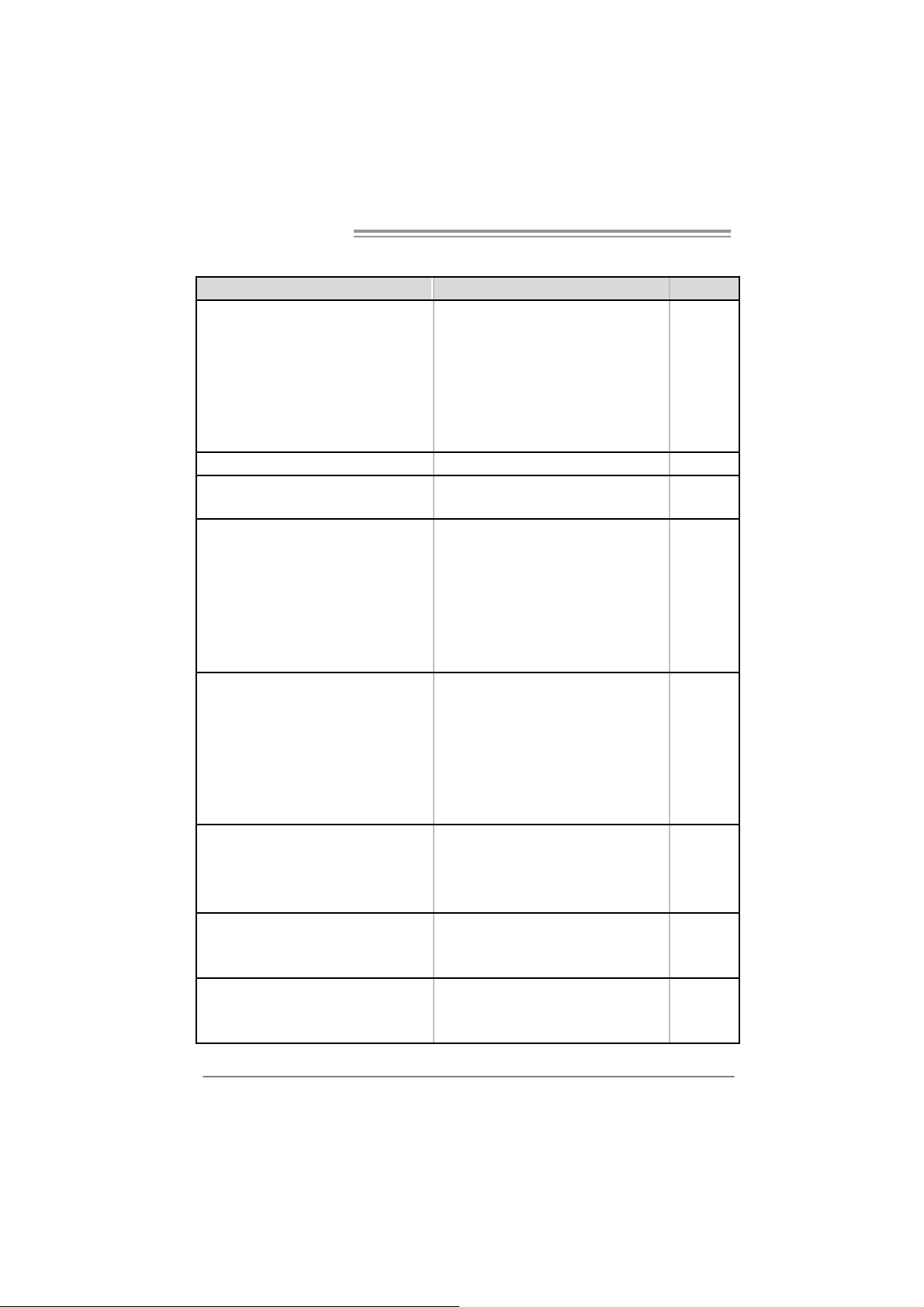
Motherboard Manual
ARABIC
LGA 775
تﺎ ﺠﻟﺎ ﻌﻡ Int el Core2Duo / Cor e2Quad / Pentium 4 /
Pentium D / Celeron D ﺑ ددﺮﺘ ﻳ ﻰﻟإ ﻞﺼ3. 8 ﺰﺕ ﺮه ﺎﺠ ﻴﺝ
ﺪﺕ تﺎﻴﻨﻘﺕ ﻢﻋ Hyper-Threading / Execute Di sable Bit /
Enhanced Int el SpeedStep® / Intel
Architect ure-64 / Extended Memory 64
Technology / Virtualization Technology
ددﺮﺕ 533 / 800 / 1066 ﺰﺕ ﺮه ﺎﺠﻴﻡ
Int el P9 65
Intel ICH8
ﺔﺤﺘﻓ ﻞآ ﻢﻋ ﺪ ﺕ DI MM عﻮ ﻥ ﻦﻡ ةﺮآ اذ ﻢﻋ ﺪﺕ DDR2 ﺔﻌﺱ 256/512 ﺎﺠﻴﻡ
ىﻮﺼﻗ ةﺮآاذ ﺔﻌﺱ8 ﺖﻳ ﺎﺑ ﺎﺠﻴ ﺝ
ةﺮآ اذ ةﺪﺣوDDR2 ﻘﻟا ﺔﺝودﺰﻡةﺎﻨ
ﻢﻋ ﺪ ﺕ عﻮﻥ ﻦﻡ ةﺮآ اﺬﻟا DDR2 تﺎﻌﺱ 533 / 667 / 800ﺖﻳ ﺎﺑ ﺎﺠﻴﻡ
ةﺮآ اﺬﻟا ﻖﺋﺎﻗر ﻢﻋﺪﺕ ﻻDIMM ﻊﻡ ﻖﻓاﻮﺘ ﺕ ﻻ ﻲﺘﻟا ﻚﻠﺕ و ECC
ITE 8712F
ﺔﻔﻴﻇو ﺮﻓﻮﺕSuper I/O ًﺎﻡ ا ﺪﺨ ﺘ ﺱ ا ﺮﺜ آ ﻷا .
ﺕﻢﻋ ﺪ ﺔ ﻴﻨﻘﺕ Low Pin C ount Interface
ﺔ ﺌﻴﺒ ﻟا ﻲﻓ ﻢﻜ ﺤﺘ ﻟا ﻞﺋ ﺎﺱو:
ةﺰﻬ ﺝﻷ ا ﺔﻟﺎﺣ ﺔﻓﺮﻌﻤﻟ ﺐﻗاﺮﻡ
ﺔﺣوﺮﻤﻟا ﺔﻋﺮﺱ ﻲﻓ ﺐﻗاﺮﻡ
ﺔﻔﻴﻇو"Smart Guardian" ﻦﻡ ITE
VIA VT6410 ﻢﻜﺤﺘﻡIDEﻞﻡﺎﻜﺘﻡ
ﺔ ﻴﻨﻘﺘ ﺑ ﻞﻗﺎﻥUltra DMA 33 / 66 / 100 / 133
ﻲﺴﻴﺋر ﻊﺿ و
ﻊﺿو ﻢﻋدPIO M ode 0~4
ﻢﻜﺤﺘﻡSerial ATAﻞﻡﺎﻜﺘﻡ
ﻰﻟإ ﻞﺼﺕ تﺎﻋﺮﺴﺑ تﺎﻥ ﺎﻴﺒﻟا ﻞﻘﻥ3 ﺖﺑﺎﺠﻴﺝ/ﺔﻴﻥﺎﺙ.
تﺎﻔﺹاﻮﻤﻟ ﺔﻘﺑﺎﻄﻡSA TA راﺪﺹﻹا 2. 0.
Realtek RTL 8110SC
ﻲﺋﺎﻘﻠﺕ ضوﺎ ﻔﺕ10/100 ﺖﻳ ﺎﺑ ﺎﺠﻴ ﻡ /و ﺔ ﻴﻥﺎ ﺙ1ﺖﺑ ﺎﺠﻴﺝ/ﺔﻴﻥﺎﺙ
ﻞﻡﺎﻜﻟا جودﺰﻤ ﻟا ﻞﻘﻨﻟا ﺔﻴﻥ ﺎﻜﻡ إ/ﻲﻔﺼ ﻨﻟا
تﺎ ﺠﻟﺎ ﻌﻡ Int el Core2Duo / Cor e2Quad / Pentium 4 /
Pentium D / Celeron D ﺑ ددﺮﺘ ﻳ ﻰﻟإ ﻞﺼ3. 8 ﺰﺕ ﺮه ﺎﺠ ﻴﺝ
تﺎﻴﻨﻘﺕ ﻢﻋ ﺪ ﺕ Hyper-Threading / Execute Disable Bit /
Enhanced Int el SpeedStep® / Intel
Architect ure-64 / Extended Memory 64
Technology / Virtualization Technology
ﺔﺤﺘ ﻓDDR2 DIMM دﺪﻋ4
ﺔﺤﺘﻓ ﻞآ ﻢﻋ ﺪ ﺕ DI MM عﻮ ﻥ ﻦﻡ ةﺮآ اذ ﻢﻋ ﺪﺕ DDR2 ﺔﻌﺱ 256/512 ﺎﺠﻴﻡ
و ﺖﻳﺎﺑ2و ﺖﻳﺎﺑ 1 ﺎﺠﻴﺝﺖﻳﺎ ﺑ
ةﺮآ اذ ةﺪﺣوDDR2 ﻘﻟا ﺔﺝودﺰﻡةﺎﻨ
عﻮﻥ ﻦﻡ ةﺮ آ اﺬﻟ ا ﻢﻋ ﺪ ﺕ DDR2 تﺎﻌﺱ 533 / 667 / 800ﺖﻳ ﺎﺑ ﺎﺠﻴﻡ
ةﺮآ اﺬﻟا ﻖﺋﺎﻗر ﻢﻋﺪﺕ ﻻDIMM ﻊﻡ ﻖﻓاﻮﺘ ﺕ ﻻ ﻲﺘﻟا ﻚﻠﺕ و ECC
ﺔﻔﻴﻇو ﺮﻓﻮﺕSuper I/O ًﺎﻡ ا ﺪﺨ ﺘ ﺱ ا ﺮﺜ آ ﻷا .
ﺕﻢﻋ ﺪ ﺔ ﻴﻨﻘﺕ Low Pin C ount Interface
ﺔ ﺌﻴﺒ ﻟا ﻲﻓ ﻢﻜ ﺤﺘ ﻟا ﻞﺋ ﺎﺱو:
ةﺰﻬ ﺝﻷ ا ﺔﻟﺎﺣ ﺔﻓﺮﻌﻤﻟ ﺐﻗاﺮﻡ
ﺔﻔﻴﻇو"Smart Guardian" ﻦﻡ ITE
VIA VT6410 ﺘﻡ ﻢﻜ ﺤ IDEﻞﻡﺎﻜ ﺘﻡ
ﺔ ﻴﻨﻘﺘ ﺑ ﻞﻗﺎﻥUltra DMA 33 / 66 / 100 / 133
ﻊﺿو ﻢﻋدPIO Mode 0~4
ﻢﻜﺤﺘﻡSerial ATAﻞﻡﺎﻜﺘﻡ
ﻰﻟإ ﻞﺼﺕ تﺎﻋﺮﺴﺑ تﺎﻥ ﺎﻴﺒﻟا ﻞﻘﻥ3 ﺑﺎ ﺠﻴﺝﺖ/ﺔ ﻴﻥﺎﺙ.
تﺎﻔﺹاﻮﻤﻟ ﺔﻘﺑﺎﻄﻡSA TA راﺪﺹﻹا 2. 0.
Realtek RTL 8110SC
جودﺰ ﻤ ﻟا ﻞﻘﻨﻟا ﺔﻴﻥ ﺎﻜﻡإﻞﻡﺎﻜﻟا /ﻲﻔﺼ ﻨ ﻟا
LGA 775
Int el P9 65
Intel ICH8
ﺔﺤﺘ ﻓDDR2 DIMM دﺪﻋ4
و ﺖﻳﺎﺑ2و ﺖﻳﺎﺑ 1 ﺎﺠﻴﺝﺖﻳﺎ ﺑ
ىﻮﺼﻗ ةﺮآاذ ﺔﻌﺱ8 ﺖﻳ ﺎﺑ ﺎﺠﻴ ﺝ
ITE 8712F
ﺐﻗاﺮﻡﺔﺣوﺮﻤﻟا ﺔﻋﺮﺱ ﻲﻓ
ﻲﺴﻴﺋر ﻊﺿ و
ﻲﺋﺎﻘﻠﺕ ضوﺎ ﻔﺕ10/100 ﺖﻳ ﺎﺑ ﺎﺠﻴ ﻡ /و ﺔ ﻴﻥﺎ ﺙ1ﺖﺑ ﺎﺠﻴﺝ/ﺔﻴﻥﺎﺙ
Ve r 5.x Ve r 6.x
ﺔ ﺠﻟﺎ ﻌ ﻤ ﻟا ةﺪﺣو
ﺔﻳﺰآﺮﻤ ﻟا
ﻲﺒ ﻥﺎﺠ ﻟا ﻲﻡ ﺎﻡ ﻷا ﻞﻗﺎﻨﻟا ددﺮﺕ 533 / 800 / 1066 ﺰﺕ ﺮه ﺎﺠﻴﻡ
ﻤﺠﻡﺢﺋ اﺮﺸ ﻟا ﺔﻋﻮ
ﺔﻴﺴ ﻴﺋﺮﻟا ةﺮ آ اﺬﻟا
Super I/O
ﺬﻔ ﻨﻡIDE
SATA II
ﺔﻴﻠﺥ اد ﺔﻜﺒﺵ
58
Page 61

T Force P965
ALC888
ﻲﻟﺎ ﻋ تﻮﺼﻟا ﻢﻋد
7.1 تﻮ ﺼﻟا جﺮﺨ ﻟ تاﻮﻨﻗ
ﺔﺤﺘ ﻓPCI دﺪﻋ3 ﺔﺤﺘ ﻓPCI دﺪﻋ3
ﺔﺤﺘ ﻓx16 PCI Express دﺪﻋ1 ﺔﺤ ﺘ ﻓx16 PCI Express دﺪﻋ1
ﺔﺤﺘ ﻓx4 PCI Express دﺪﻋ1 ﺔﺤﺘ ﻓx4 PCI Express دﺪﻋ1
ﺔﺤﺘ ﻓPCI Express x 1 دﺪﻋ1 ﺔﺤﺘ ﻓPCI Express x 1 دﺪﻋ1
ﺔﻌﺑ ﺎﻃ ﺬﻔﻨﻡ دﺪﻋ1 ﺔﻌﺑ ﺎﻃ ﺬﻔﻨﻡ دﺪﻋ1
ﺬﻔﻨﻡIDE دﺪﻋ1 ﺬﻔﻨﻡIDE دﺪﻋ1
ﺬﻔﻨﻡSATA دﺪﻋ4 ﺬﻔﻨﻡSATA دﺪﻋ4
ﺔﻴ ﻡﺎ ﻡﻷا ﺔﺣﻮﻠﻟا ﺬﻔﻨﻡ دﺪﻋ1 ﺔﻴ ﻡﺎ ﻡﻷا ﺔﺣﻮﻠﻟا ﺬﻔﻨﻡ دﺪﻋ1
ﻲﻡﺎﻡﻷا تﻮﺼﻟا ﺬﻔﻨﻡ دﺪﻋ1 ﻷا تﻮﺼﻟا ﺬﻔﻨﻡﻲﻡﺎﻡ دﺪﻋ1
ﺬﻔﻨﻡCD-IN( يرﺎﻴﺘﺥا) دﺪﻋ1 ﺬﻔﻨﻡCD-IN( يرﺎﻴﺘﺥا) دﺪﻋ1
جﺮﺥ ﺬﻔﻨﻡS/PDI F دﺪﻋ1 جﺮﺥ ﺬﻔﻨﻡS/PDI F دﺪﻋ1
ﺢﻄﺱ ﻰﻠﻋ ﺬﻓﺎﻨﻤﻟا
ﻞﺥد ﺬﻔﻨﻡS/P DIF( يرﺎﻴﺘﺥا) دﺪﻋ1 ﻞﺥد ﺬﻔﻨﻡS/P DIF( يرﺎﻴﺘﺥا) دﺪﻋ1
مﺎﻈﻨﻟا ﺔﺣوﺮ ﻡ ﺔﻠﺹو دﺪﻋ2 مﺎﻈﻨﻟا ﺔﺣوﺮ ﻡ ﺔﻠﺹو دﺪﻋ2
ﺢﺴﻡ ﺔﻠﺹوCMOS دﺪﻋ1 ﺢﺴﻡ ﺔﻠﺹوCMOS دﺪﻋ1
ﺬﻔﻨﻡUSB دﺪﻋ2 ﺬﻔﻨﻡUSB دﺪﻋ2
ﺔﻗﺎﻄﻟا ﻞﻴﺹﻮﺕ ﺬﻔﻨﻡ)24سﻮﺑد( دﺪﻋ1 ﺔﻗﺎﻄﻟا ﻞﻴﺹﻮﺕ ﺬﻔﻨﻡ)24سﻮﺑد( دﺪﻋ1
ﺔﻗﺎﻄﻟا ﻞﻴﺹﻮﺕ ﺬﻔﻨﻡ)4ﺲ ﻴﺑﺎ ﺑد( دﺪﻋ1 ﺔﻗﺎﻄﻟا ﻞﻴﺹﻮﺕ ﺬﻔﻨﻡ)4ﺎﺑدﺲﻴﺑ( دﺪﻋ1
ﺢﻴﺕﺎﻔﻡ ﺔﺣﻮﻟPS/2 دﺪﻋ1
سوﺎﻡ PS/2 دﺪﻋ1
ﻲﻠﺴﻠﺴﺕ ﺬﻔﻨﻡ دﺪﻋ1
ﺔﻴﻠ ﺤﻡ لﺎ ﺼ ﺕا ﺔﻜﺒ ﺵ ﺬﻔﻨﻡ دﺪﻋ1
ﺬﻓﺎﻨ ﻡUSB دﺪﻋ6
تﻮﺹ ﺲﺒﻘﻡ دﺪﻋ6
ﻞﻴﻐﺸﺘﻟا ﺔﻤﻈﻥأ ﻢﻋ د
رﺎ ﻄﺥ إ نوﺪﺑ.
ﻒﻳﺮﻌﺘﻟا ﻲﻟﺎﻋ تﻮﺼ ﻟا ﺔ ﻴﻨﻘﺕ ﻢﻋ ﺪ ﺕ ﻦﻡ Intel
ﺔﻴﻠ ﺤﻡ لﺎ ﺼ ﺕا ﺔﻜﺒ ﺵ ﺬﻔﻨﻡ دﺪﻋ1
Wi ndows 2000 / X P / VISTA
ﻆﻔ ﺘﺤﺕ Biostar وأ رﺎ ﻄﺥ ﺈﺑ ﻞﻴﻐﺸﺕ مﺎﻈﻥ يﻷ ﻢﻋ ﺪﻟا ﺔﻟازإ وأ ﺔﻓﺎﺿإ ﻲﻓ ﺎﻬﻘﺤﺑ
ALC861VD
ﻦﻡ ﻒﻳﺮﻌﺘﻟا ﻲﻟﺎﻋ تﻮ ﺼﻟا ﺔ ﻴﻨﻘﺕ ﻢﻋ ﺪ ﺕ Intel
5.1 تﻮ ﺼﻟا جﺮﺨ ﻟ تاﻮﻨﻗ
ﺔﻥﺮ ﻡ صاﺮﻗأ كﺮﺤﻡ ﺬﻔﻨﻡ دﺪﻋ1 ﺔﻥﺮ ﻡ صاﺮﻗأ كﺮﺤﻡ ﺬﻔﻨﻡ دﺪﻋ1
ﺔﻳﺰآ ﺮ ﻤﻟا ﺔﺠﻟﺎﻌﻤﻟا ةﺪﺣو ﺔﺣوﺮ ﻡ ﺔﻠﺹو دﺪﻋ1 ﺔﻳﺰآ ﺮ ﻤﻟا ﺔﺠﻟﺎﻌﻤﻟا ةﺪﺣو ﺔﺣوﺮ ﻡ ﺔﻠﺹو دﺪﻋ1
ﺢﻴﺕﺎﻔﻡ ﺔﺣﻮﻟPS/2 دﺪﻋ1
سوﺎﻡ PS/2 دﺪﻋ1
ﻲﻠﺴﻠﺴﺕ ﺬﻔﻨﻡ دﺪﻋ1
ﺬﻓﺎﻨ ﻡUSB ﻋ دﺪ6
تﻮﺹ ﺲﺒﻘﻡ دﺪﻋ3
Wi ndows 2000 / X P / VISTA
ﻆﻔ ﺘﺤﺕ Biostar وأ رﺎ ﻄﺥ ﺈﺑ ﻞﻴﻐﺸﺕ مﺎﻈﻥ يﻷ ﻢﻋ ﺪﻟا ﺔﻟازإ وأ ﺔﻓﺎﺿإ ﻲﻓ ﺎﻬﻘﺤﺑ
رﺎ ﻄﺥ إ نوﺪﺑ.
Ve r 5.x Ve r 6.x
ﻒﻳﺮﻌ ﺘ ﻟا
تﺎ ﺤﺘﻔ ﻟا
ﻠﻟاﺔﺣﻮ
ﻞﺥد ﺬﻓﺎﻨﻡ/ جﺮﺥ
ﺔﻴﻔﻠﺨﻟا ﺔ ﺣﻮﻠﻟا
ﺔﺣﻮﻠﻟا ﻢﺠ ﺣ 220 ﻢﻡ)ضﺮﻋ (X 305 ﻢﻡ)عﺎ ﻔﺕر ا( 220 ﻢﻡ)ضﺮﻋ (X 305 ﻢﻡ)عﺎ ﻔ ﺕر ا(
59
Page 62
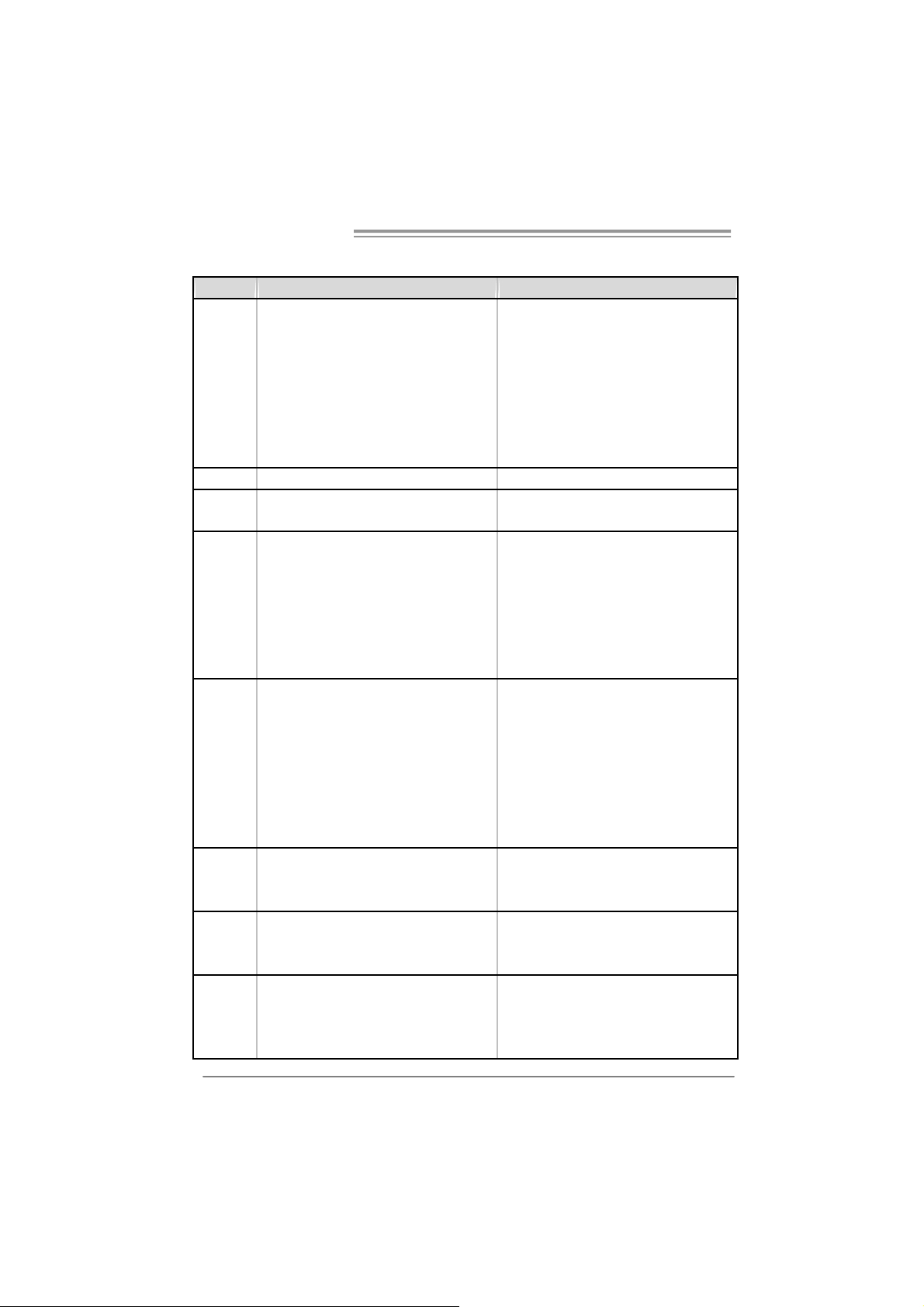
Motherboard Manual
JAPANESE
Ve r 5.x Ve r 6.x
LGA 775
Int el Core2Duo / Core2Quad / Pentium 4 /
Pentium D / Celeron D processor up t o 3.8 GHz
CPU
FSB 533 / 800 / 1066 M Hz 533 / 800 / 1066 M Hz
チップセット
メインメモリ
Super I/O
IDE
SA TA II
LAN
Hyper-Threading / Execute Disable Bit /
Enhanced Int el SpeedStep® / Intel
Architect ure-64 / Extended Memory 64
Technology / Virtualization Technologyをサポート
します
Int el P9 65
Intel ICH8
DDR2 DIMMスロット x 4
各DIMMは 256/512MB/1GB/2GB DDR2をサポー
ト
最大メモリ容量8GB
デュアル チャンネルモード DDR 2メモリモジュール
DDR2 533 / 667 / 800をサポ ート
登録済みDI MM とECC DIMMはサポートさ れません
ITE 8712F
もっとも一般に使用される レガシーSuper I/O機能を
採用しています。
低ピンカウントインターフ ェイス
環境コントロールイニシア チブ、
H/Wモニター
ファン速度コントローラ / モニター
ITEの「スマートガーディアン」機能
VIA VT6410
Ultra DMA 33 / 66 / 100 / 133バスマスタモード
PIO Mode 0~ 4のサポート、
統合シリアルATAコントローラ
最高3 Gb/秒のデータ転 送速度
SA TAバージョン2. 0 仕様に準拠。
Realtek RTL 8110SC
10 / 100 Mb/秒および 1Gb/秒の オートネゴシエーシ
ョン
半/全二 重機能
60
LGA 775
Int el Core2Duo / Core2Quad / Pentium 4 /
Pentium D / Celeron D processor up t o 3.8 GHz
Hyper-Threading / Execute Disable Bit /
Enhanced Int el SpeedStep® / Intel
Architect ure-64 / Extended Memory 64
Technology / Virtualization Technologyをサポート
します
Int el P9 65
Intel ICH8
DDR2 DIMMスロット x 4
各DIMMは 256/512MB/1GB/2GB DDR2をサポー
ト
最大メモリ容量8GB
デュアル チャンネルモード DDR 2メモリモジュール
DDR2 533 / 667 / 800をサポ ート
登録済みDI MM とECC DIMMはサポートさ れません
ITE 8712F
もっとも一般に使用される レガシーSuper I/O機能を
採用しています。
低ピンカウントインターフ ェイス
環境コントロールイニシア チブ、
H/Wモニター
ファン速度コントローラ / モニター
ITEの「スマートガーディアン」機能
VIA VT6410
Ultra DMA 33 / 66 / 100 / 133バスマスタモード
PIO Mode 0~ 4のサポート、
統合シリアルATAコントローラ
最高3 Gb/秒のデータ転 送速度
SA TAバージョン2. 0 仕様に準拠。
Realtek RTL 8110SC
10 / 100 Mb/秒および 1Gb/秒の オートネゴシエーシ
ョン
半/全二 重機能
Page 63

T Force P965
Ve r 5.x Ve r 6.x
HDオーディ
オのサポート
スロット
オンボードコ
ネクタ
背面パネル
I/O
ボードサイズ 220 mm (幅) X 305 mm (高さ) 220 mm (幅) X 305 mm (高さ)
OSサポート
ALC888
Intelハイデフィニションオー ディオのサポート
7.1 チャンネルオー ディオアウト
PCIスロット x3 PCIスロット x3
PCI Express x16スロット x1 PCI Express x16スロット x1
PCI Express x 4スロット x1 PCI Express x 4スロット x1
PCI Express x 1スロット x1 PCI Express x 1スロット x1
フロッピーコネクタ x1 フロッピーコネクタ x1
プリンタポートコネクタ x1 プリンタポート コネクタ x1
IDEコネクタ x1 IDEコネクタ x1
SA TAコネクタ x4 SATAコネクタ x4
フロントパネルコネクタ x1 フロントパネル コネクタ x1
フロントオーディオコネク タ x1 フロントオーデ ィオコネク タ x1
CDインコネクタ(オプション ) x 1 C Dインコネク タ(オプション ) x1
S/PDIFアウトコネクタ x1 S/PDIFアウトコネクタ x1
S/PDIFインコネクタ(オプション ) x 1 S / P D IFインコネクタ (オプション ) x 1
CPUファンヘッダ x1 CPUファンヘッダ x1
システムファンヘッダ x2 システムファンヘッダ x2
CMOSクリアヘッダ x1 CMOSクリアヘッダ x1
USBコネクタ x2 USBコネクタ x2
電源コネクタ(24ピン) x1 電源 コネクタ(24ピン) x1
電源コネクタ(4ピン) x1 電源 コネクタ(4ピン) x1
PS/2キーボード x1
PS/2マウス x1
シリアルポート x1
LANポート x1
USBポート x6
オーディオジャック x6
Wi ndows 2000 / X P / VISTA
Biostarは事前のサポート なしにOSサポートを追加ま
たは削除する権利を留保し ます。
ALC861VD
Intelハイデフィニションオー ディオのサポート
5.1 チャンネルオー ディオアウト
PS/2キーボード x1
PS/2マウス x1
シリアルポート x1
LANポート x1
USBポート x6
オーディオジャック x3
Wi ndows 2000 / X P / VISTA
Biostarは事前のサポート なしにOSサポートを追加ま
たは削除する権利を留保し ます。
2006/11/21
61
Page 64

TForce P965 BIOS Setup
BIOS Setup .................................................................................................1
1 Main Menu...............................................................................................3
2 Standard CMOS Features......................................................................7
3 Advanced BIOS Features .......................................................................9
4 Advanced Chipset Features..................................................................16
5 Integrated Peripherals..........................................................................18
6 Power Management Setup....................................................................23
7 PnP/PCI Configurations.......................................................................29
8 PC Health Status ...................................................................................32
9 Over Clock Navigator...........................................................................35
10 CMOS Reload Program (C.R.P.) .......................................................41
i
Page 65

BIOS Setup
Introducti on
The purpose of this manual is to describe the settings in the Award™ BIOS
Setup program on this motherboard. The Setup program allows users to modify
the basic system configuration and save these settings to CMOS RAM. The
power of CMOS RAM is supplied by a battery so that it retains the Setup
information when the power is turned off.
Basic Input-Output System (BIOS) determines what a computer can do without
accessing programs from a disk. T his system controls most of the input and
output devices such as keyboard, mouse, serial ports and disk drives. BIOS
acti vates at the first st age o f t he booti ng process, loading and execut i ng t he
operating system. Some additional features, such as virus and password
protection or chipset fine-tuning options are also included in BIOS.
The rest of this manual will to guide you through the options and settings in
BIOS Setup.
Plug and Pla y Support
This AWARD BIOS supports the Plug and Play Version 1.0A specifi cation and
ESCD (Extended System Configuration Data) write.
TForce P965
EPA Green PC Support
This AWARD BIOS supports Version 1.03 of the EPA Green PC specification.
APM Su pport
This AWARD BIOS supports Version 1.1&1.2 of the Advanced Power
Management (APM) specification. Power management fe atures are
implemented via the System Management Interrupt (SMI). Sleep and Suspend
power management modes are supported. Power to the hard disk drives and
video monitors can also be managed by this AWARD BIOS.
ACPI Support
Award ACPI BIOS support Version 1.0 of Advanced Configuration and Power
interface speci fication (ACPI). It provides ASL code for power management
and device configuration capabilities as defin ed in the ACPI specification,
developed by Microsoft, Intel and T oshiba.
1
Page 66

TForce P965
PCI Bus Supp ort
This AWARD BIOS also supports Version 2.1 of the Intel PCI (Peripheral
Component Interconnect) local bus specification.
DRAM S upport
DDR SDRAM (Double Data Rate Synchronous DRAM) is supported.
Supported CP Us
This AWARD BIOS supports the Intel CPU.
Using Setup
Use the arrow keys to highlight items in most of the place, press <Enter> to
select, use the <PgUp> and <PgDn> keys to change entries, press <F1> for help
and press <Esc> to quit. T he following table provides more detail about how to
navigate in the Setup program by using the keyboard.
Keystroke Function
Up arrow M ove to pr e vio us it em
Down arro w Move to n e xt item
Left arr o w Move to the i te m on the l eft ( me nu b ar)
Rig ht arr ow Move to the ite m on th e ri g ht (menu bar )
Move E nter M ove to th e ite m you desir e d
Pg U p ke y Increas e the nu meri c val ue or ma ke c ha nges
Pg D n ke y Decr eas e th e n umeric v al u e or make ch anges
+ Ke y Incr ease t he nu meri c val ue or ma ke c hang es
- Ke y Decr eas e th e n um eric v alu e or ma ke ch anges
Esc key M ain Menu – Quit an d not s a ve cha nges int o CMOS
F1 key General help on Setup navigation keys
F5 key Loa d pr e vious valu es fr o m C M OS
F7 ke y Loa d the opti mize d d efa ults
F10 key Sa ve all th e CMOS c hang es a nd exit
Stat us P ag e Setu p M en u and Op ti on Page Set up M en u – E xit
Current page and r eturn to M ain Me nu
2
Page 67

1 Main Menu
Once you enter Award BIOS™ CMOS Setup Utility, the Main Menu will
appear on the screen. The Main Menu allows you to select from several setup
fun ctions. Use the arrow keys to select among the items and press <Enter> to
accept and ent er t he sub-menu.
!! WARNING !!
For better system performan ce, the BIOS firmware is being
continuously updated. T he BIOS information described in
this manual (Fi gu r e 1, 2, 3, 4, 5, 6, 7, 8, 9) is for your
reference only. The actual BIOS information and settings on
board may be slightly different from this manual.
Figu re 1: Main Menu
TForce P965
Standard CMOS Features
This submenu contains industry standard configurable options.
Advanced BIOS Features
This submenu allows you to configure advanced features of the BIOS.
3
Page 68

TForce P965
Advanced Chipset Features
This submenu allows you to configure special chipset features.
Integrated Peripherals
This submenu allows you to configure certain IDE hard drive options and
Programmed Input/ Output features.
Power Management Setup
This submenu allows you to configure the power management features.
PnP/PCI Configuratio ns
This submenu allows you to configure certain “ Plug and Play” and PCI options.
PC Health Status
This submenu allows you to monitor the hardware o f your system.
OverClock Navigator Engine (O.N.E.)
ONE provides two powerful overclock engines, MOS & AOS for both
overclock expertise and beginner.
CMOS Reload Program (C.R.P.)
The CMOS Reload Program (CRP) allows you to save differ ent CMOS settings
into BIOS-ROM.
Load O ptimized Defaults
This selection allows you to reload the BIOS when problem occurs during
system booting sequence. These configurations are factory settings optimized
for this system. A confirmation message will be displayed before defaults are
set.
4
Page 69

TForce P965
Set Supervisor Password
Setting the supervisor password will prohibit everyone except the supervisor
from making changes using the CMOS Setup Utility. You will be prompted with
to enter a password.
Set User Password
If the Supervisor Password is not set, then the User Password will function in
the same way as the Supervisor Password. If the Supervisor Password is set and
the User Password is set, the “User” will only be able to view con figurations but
will not be able to change them.
Save & Exit Setup
Save all configuration changes to CMOS (memory) and exit setup. Confirmation
message will be displayed before proceeding.
Exit Without Sa ving
Abandon all changes made during the current session and exit setup.
Confirmation message will be displayed before proceeding.
5
Page 70

TForce P965
Integrate Flashing Program
This submenu allows you to upgrade bios.
6
Page 71

TForce P965
2 Standard CMOS Features
The items in Standard CMOS Setup Menu are divided into several categories.
Each category includes no, one or more than one setup items. Use the arrow
keys to highlight the item and then use the<PgUp> or <PgDn> keys to select the
value you want in each item.
Figure 2: Standard CMOS Setup
Main Men u S el ecti ons
This table shows the items and the available options on the Main Menu.
Item Options Description
Date mm : dd : yy
Time hh : mm : ss
IDE Channel 0 Master
IDE Channel 0 Slav e
Driv e A
Driv e B
Options are in its sub
menu.
Options are in its sub
menu.
360K, 5.25 in
1.2M, 5.25 in
7
Set the system date. Note
that the ‘Day ’ automatically
changes when you s et the
date.
Set the system internal
clock.
Press <Enter> to enter the
sub menu of detailed
options
Press <Enter> to enter the
sub menu of detailed
options.
Select the ty pe of f loppy
disk drive installed in your
sy stem.
Page 72

TForce P965
Item Options Description
720K, 3.5 in
1.44M, 3.5 in
2.88M, 3.5 in
None
All Errors
No Errors
Halt On
Base Memory N/A
Extended Memory N /A
Tot al Me m o ry N / A
All, but Key board
All, but Diskette
All, but Disk/ Key
Select the situation in which
y ou want the BIOS to stop
the POST process and
notify y ou.
Displays the amount of
conventional memory
detected during boot up.
Displays the amount of
extended memory detected
during boot up.
Displays the total memory
av ailable in the system.
8
Page 73

TForce P965
3 Advanced BIOS Features
Figure 3: Advanced BIOS Setup
Cache Setup
CPU L3 Ca c he
Depending on the CPU/chipset in use, you may be able to increase memory
access time with this option.
Enabl ed (default) Enable cache.
Disabled Disable cache.
9
Page 74

TForce P965
Boot Seq & Floppy Setup
This item allows you to setup boot sequence & Floppy.
Hard Disk Bo ot Priorit y
The BIOS will attempt to arrange the Hard Disk boot sequence automatically.
You can change the Hard Disk booting sequence here.
The Ch oices: Pri. Master, Pri. Slave, Sec. Master, Sec. Slave, USB HDD0, USB
HDD1, USB HDD2, and Bootable Add-in Cards.
10
Page 75
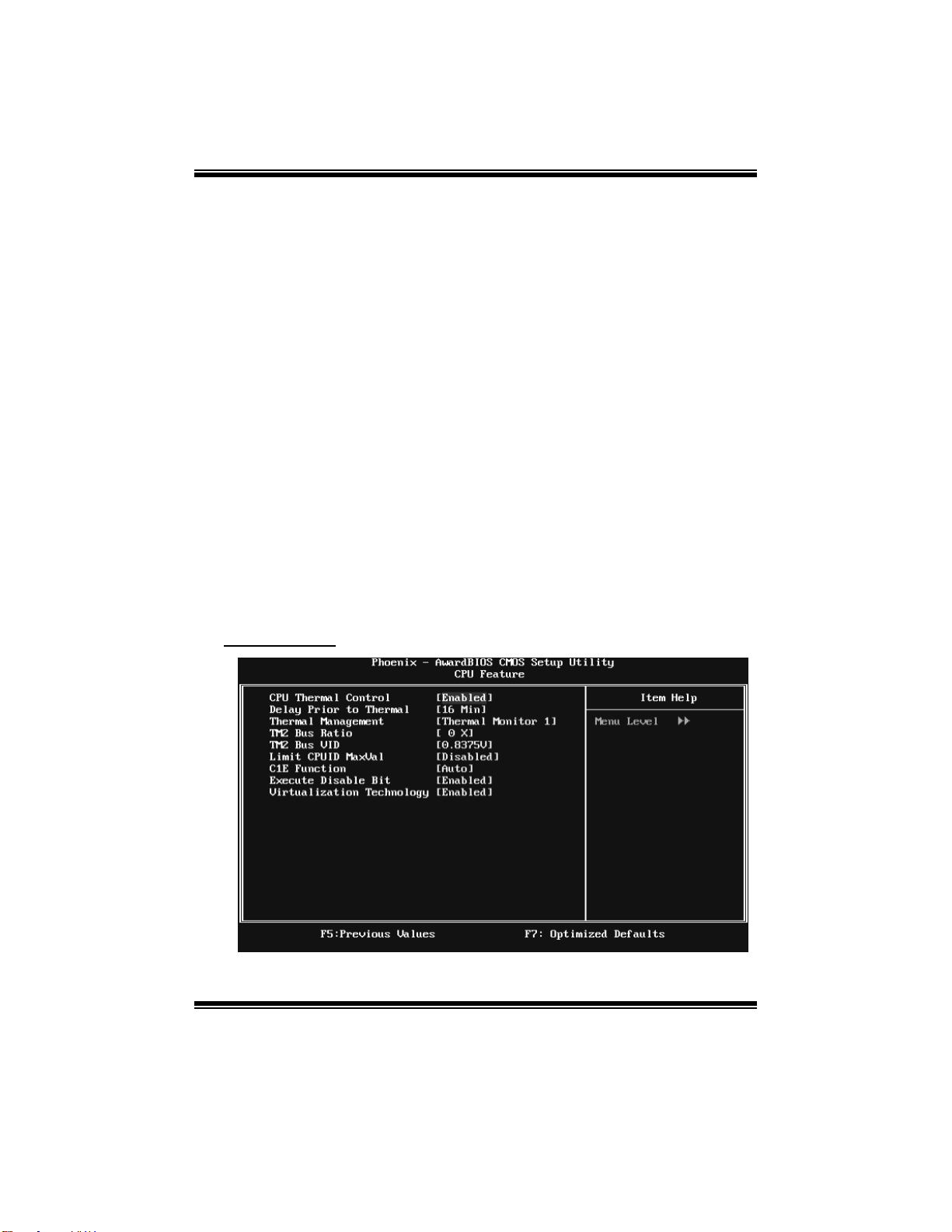
TForce P965
First/Second/Third Boot Dev ice
The BIOS will attempt to load the operating system in this order.
The Choices: Floppy, LS120, Hard Disk, CDROM, ZIP100, USB-FDD,
USB-ZIP, USB-CDROM, LAN, Disabled.
Boot Other Dev ice
When enabled, BIOS will try to load the operating system from other device
The Choices: Enabled (default), Disabled
Fo r sy st e ms w it h two flop py dri v es , th is opti on allo ws you t o sw ap log ic al
The Choices: Disabled (default), Enabled.
When enabled, System will test the floppy drives to determine if they have 40
The Choices: Enabled (default), Dis abl ed.
This item allows you to select YES/NO to Report NO FDD for Win95.
The Choices: NO (defau lt), Yes .
when it failed to load from the three devices above.
Swap Floppy Drive
drive assignments.
Boot Up Floppy Seek
or 80 tracks during boot up. Disabling this option reduces the time it takes to
boot-up.
Report NO FDD for Win95
CPU Feature
11
Page 76
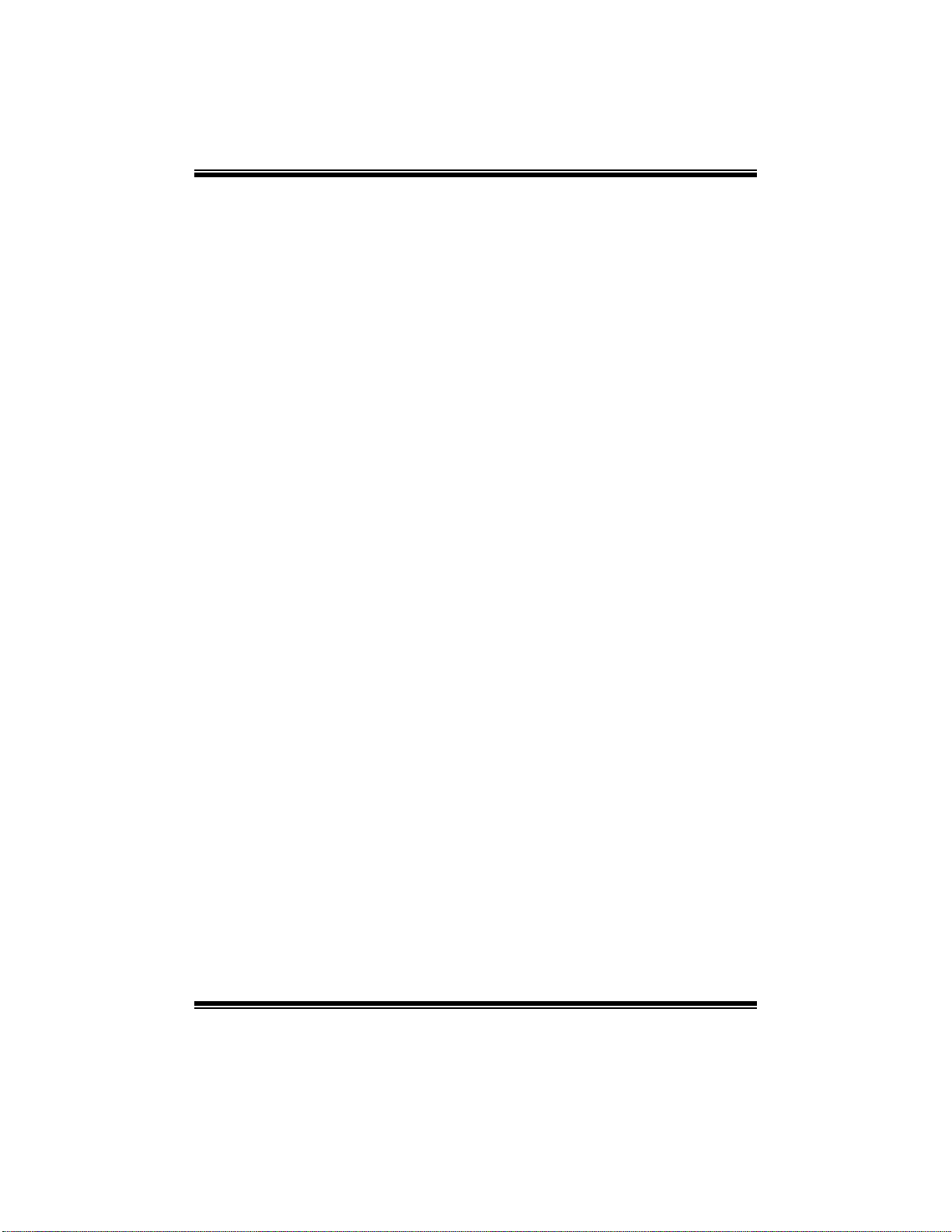
TForce P965
CPU Thermal Control
This item can enab le or disable the CPU Thermal functi on.
The Choices: Enabled (default), Di s abl ed.
Delay Prior to Thermal
Set this item to enable the CP U Thermal function to engage after the specified
time.
The Choices: 4 Min, 8 Min, 16Mi n (default), 32 Min.
The rm a l M a nag e me n t
Th i s opti on all ow s yo u to sele ct th e w ay to co nt r ol th e “ Th ermal
The Choices: Thermal Monitor 1 (d efault), Thermal Monitor 2 .
This option represents the frequency (bus ratio) of the throttled performance
Min= 0 Max= 255 Key in a DEC number.
The Choices: 0 X (d efault)
This option represents the voltage of the throttled performance state that will be
The Choices: 0.8375V (d efau l t), 0 .8375 -1 .600 0.
Management.”
TM2 Bus Ratio
state that will be initiated when the on-die sensor detects temperature increase.
TM2 Bus VID
initiated when the on-die sensor detects temperature increase.
Limit CPUID Max Val
Set Limit CPUID MaxVal to 3, it should be “Disabled” for Windows XP .
The Choices: Disabled (default), Enabled.
C1E Function
This item allows you to configure the Enhanced Halt State (C1E) function,
The Choices: Auto (default),Disabled.
which may reduce the power consumption of your system when the system is
idle.
Exec ute Disable Bi t
This item allows you to configure the Execute Disabled Bit function, which
The Choices: Enabled (default), Di s abl ed.
protects your system from buffer overflow attacks.
Virtualization Technology
Virtualization Technology can virtually separate your system resource into
The Choices: Enabled (default), Di s abl ed.
several parts, thus enhance the performance when running virtual machines or
multi interface systems.
12
Page 77

TForce P965
Virus Warning
This option allows you to choose the VIRUS Warning feature that is used to
protect the IDE Hard Disk boot sector. If this function is enabled and an attempt
is made to write to the boot sector, BIOS will display a warning message on the
screen and sound an alarm beep.
Disabled (default) Virus protection is disabled.
Enabled Virus prot ection is activated.
Hyper-Threading Technol ogy
This option allows you to enable or disabled Hyper-Threading Technology.
“ Enabled” for Windows XP and Linux 2.4.x (OS optimized for
Hyper-Threading T echnology). “ Disable” for other OS (OS not optimized for
Hyper-Threading T echnology).
The Ch oices: Enabl ed (default), Disabl ed.
Quick Power On Self Test
Enabling this option will cause an abridged version of the Power On Self-Test
(POST ) to execute after you power up the computer.
Disabled Normal POST .
Enabled (default) Enable quick POST .
Boot Up NumLock Status
Selects t he NumLock S t at e after the system swit ched on.
T he Choices:
On (default) Numpad is number keys.
Off Numpad is arrow keys.
Gate A20 Option
Select if chipset or keyboard controller should control Gate A20.
Normal A pin in the keyboard controller controls GateA20.
Fast (default) Lets chipset control Gate A20.
Typematic Rate Setting
When a key is held down, the keystroke will repeat at a rate determined by the
keyboard controller. When enabled, the typematic rate and typematic delay can
be configured.
The Ch oices: Disab l ed (default), Enabled.
13
Page 78
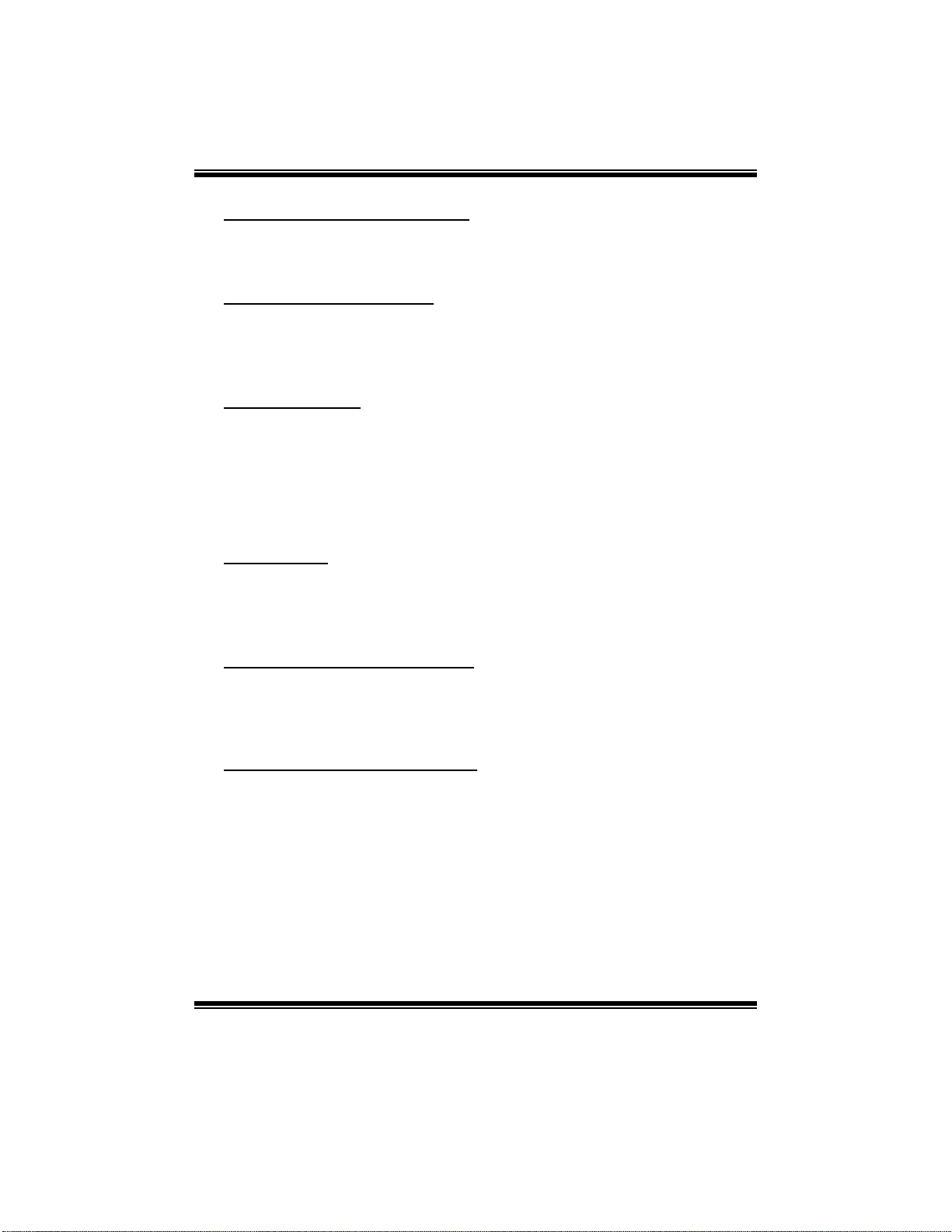
TForce P965
Typematic Rate (Chars/Sec)
Sets the rate at which a keystroke is repeated when you hold the key down.
The Ch oices: 6 (default ), 8, 10, 12, 15, 20, 24, 30.
Typematic Dela y (Msec)
Sets the delay time after the key is held down before it begins to repeat the
keystroke.
The Ch oices: 250 (default), 500, 750, 1000.
Security Option
This option will enable only individuals with passwords to bring the system
online and/or to use the CMOS Setup Utility.
System: A password is required fo r the system to boot and is also
required to access the Setup Utility.
Setup (default ): A password i s requi red to acces s the S etup Utility only.
This will only apply if passwords are set from the Setup main menu.
API C MOD E
Selecting Enabled enables APIC device mode reporting from the BIOS to the
operating system.
The Ch oices: Enabl ed (default), Disabl ed.
MPS Version Contro l For OS
The BIOS supports version 1.1 and 1.4 of the Intel multiprocessor speci fication.
Select version supported by the operation system running on this computer.
The Ch oices: 1. 4 (default), 1.1.
OS Select For DRAM > 64MB
A choice other than Non-OS2 is only used fo r OS2 systems with memory
exceeding 64MB.
The Ch oices: Non-OS2 (default), OS 2.
14
Page 79

TForce P965
Full Screen LOGO Show
This item allows you to enable/disable Full Screen LOGO Show.
The Ch oices: Enabl ed (default), Disabl ed.
Small Logo( EPA) Show
This item allows you to select whether the “ Small Logo” shows.
The Ch oices: Disab l ed (default), Enabled.
Summary Screen Show
This item allows you to enable/disable the summary screen. Summary screen
means system configur ation and PCI device listing.
The Ch oices: Disab l ed (default), Enabled.
15
Page 80

TForce P965
4 Advanced Chipset Features
T his submenu al lows you to configure the speci fic feat ures o f the chi pset
installed on your system. T his chipset manage bus speeds and access to system
memory resources, such as DRAM. It also coordinates communications with the
PCI bus. The default settings that came with your system have been optimized
and therefore should not be changed unless you are suspicious that the settings
have been changed incorrectly.
Figure 4: Advanced Chipset Setup
System BIOS Cacheable
Selecting the “ Enabled” opt ion allows caching of the system BIOS ROM at
F0000h-FFFFFh, which is able to improve the system performance. However,
any programs that attempts to write to this memory block will cause conflicts
and result in system errors.
The Ch oices: Enabl ed (default), Disabl ed.
Memory Hole At 15M-16M
You can reserv e this area of system memory for IS A adapter ROM. When thi s
area is reserved it cannot be cached. Check t he user i nformation of periph erals
that need to use this area of system memory fo r the memory requirements.
The Ch oices: Disab l ed (default), Enabled.
16
Page 81

TForce P965
PCI Express Root Port Func
PCI Express Port 1/ 2 / 3/ 4/ 5/ 6
This item allows you to select the PCI Express Port.
The Choices: Auto (default), Enabled, Disabled.
PCI-E Compliancy Mode
This item allows you to select the PCI-E Compliancy Mode.
The Choices: v1.0a (defaul t ), v1 .0 .
PEG Force X1
When using on-chip VGA, this item has to be set as X1.
Dis a bl ed (d efault) PCI Express X16
Enabled PCI Express X1
17
Page 82

TForce P965
5 Integrated Peripherals
Figu re 5. Integrated Perip herals
OnChip IDE Device
Highlight the “P ress Enter” label next t o the “ OnC hip IDE Device” l abel and
press enter key will take you a submenu with the following options:
18
Page 83

TForce P965
IDE HDD Block M ode
Block mode is also called block transfer, multiple commands, or multiple
The Choices: Enabled (default), Di s abl ed.
This item allo ws you to enable or disable the ID E DMA transfer access.
The Choices: Enabled (default), Di s abl ed.
The IDE PIO (Programmed Input / Output) fields let you set a PIO mode (0-4)
The Choices: Auto (default), Mode0, Mode1, Mode2, Mode3, Mode4.
This item allows you to enable or disable the primary / secondary IDE
The Choices: Enabled (Default), Di s abl ed.
sectors read / write. If your IDE hard drive supports block mode (most new
drives do), select Enabled for automatic detection of the optimal number of
block mode (most new drives do), select Enabled for automatic detection of the
optimal number of block read / write per sector where the drive can support.
IDE DMA Transfer Access
IDE Primary/Secondary/Master/Slav e PIO
for each of the IDE devices that the onboard IDE interface supports. Modes 0
to 4 will increase performance progressively. In Auto mode, the system
automatically determines the b est mode for each device.
On-chip Secondary PCI IDE
Channel.
IDE Primary/Secondary/Master/Slav e UDMA
Ultra DMA function can be implemented if it is supported by the IDE hard
drives in your system. As well, your operating environment requires a DMA
driver (Windows 95 or OSR2may need a third party IDE bus master driver). If
your hard drive and your system software both support Ultra DMA, select Auto
to enable BIOS support.
The Choices: Auto (d efault), Disabled.
19
Page 84

TForce P965
Onboard Device
Highlight the “Press Enter” label next to the “Onboard Device” label and press
the enter key will take you a submenu with the following options:
USB Controlle r
Select enabled if your system contains a Universal Serial Bus (USB) controller
and you use USB peripherals.
The Choices: Enabled (default), Disabled
USB 2.0 Controller
This entry is to enabled/ disabled EHCI controller.
The Choices: Enabled (default), Di s abl ed.
USB Keyboard Support
This item allows you to enable or disable the USB Keyboard Legacy Support.
Enabled Enable USB Keyboard Support.
Dis a bl ed (default) Disable USB Keyboard Support.
USB Mouse Support
This item allows you to enable or disable the USB Mouse Legacy Support.
Enabled Enable USB Mouse Support.
Dis a bl ed (default) Disabl e USB Mouse Support.
20
Page 85

TForce P965
Onboard Azalia Audio
This item allows you to enable or disable to support Onboard Azalia Audio
The Choices: Auto (default), Disabled.
The Choices: Enabled (default), Disabled
This item allows you to enable or disable the Onboard LAN.
The Choices: Enabled (default), Di s abl ed.
This item allows you to enable or disable the Onboard LAN Boot ROM.
The Choices: Disabled (default), Enabled.
Super IO Device
Press Enter to configure the Super I/O Device.
function.
Onboard PATA IDE<VT6410>
Onboard LAN
Onboard LAN Boot ROM
Onboard FDC Controller
Select enabled if your system has a floppy disk controller (FDC) installed on
the system board and you wish to use it. If you installed another FDC or the
system uses no floppy drive, select disabled in this field.
The Choices: Enabled (default), Di s abl ed.
21
Page 86

TForce P965
Onboard Serial Port 1
Select an address and corresponding interrupt for the first and second serial
The Choices: 3F8/IRQ4 (default), Disabled, 2F8/IRQ3, 3E8/IRQ4, 2E8/IRQ3,
This item allows you to determine access onboard parallel po rt controller wi th
The Choices: 378/IRQ7 (default), 278/IRQ5, 3BC/IRQ7, Disabled.
This item allows you to determine how the parallel port should function. The
The Choices:
SPP (de fault) Using Parallel port as St andard Printer Port.
EPP Using P arallel Port as Enhanced P arallel Port.
ECP Using Parallel port as Extended Capabilities P ort.
ECP+EPP Using Parallel port as ECP & EPP mode.
Select a DMA Channel for the port.
The Choices: 3 (default), 1.
ports.
Auto.
Onboard Parallel Port
which I/O Address.
Parallel Port Mode
default value is SPP.
ECP M ode Use DMA
22
Page 87

TForce P965
6 Power Management Setup
The Power Management Setup Menu allows you to configure your system to
utilize energy conservation and power up/power down features.
Figu re 6. Power Man agement S etu p
ACPI & Wake Up Events
23
Page 88

TForce P965
ACPI Function
This item displays the status of the Advanced Configuration and Power
The Choices: Enabled (default), Di s abl ed.
The item allows you to select the suspend type und er the ACPI operating
The Choices: S1 (POS) (default) Power on Suspend
S3 (STR) Suspend to RA M
S1 & S3 POS+STR
Choosing Enabled will make BIOS run VGA BIOS to initialize the VGA card
The Choices: Auto (default), Yes, No.
This item allows you to enable or disabled the USB keyboard wake up from S3
The Choices: Disabled (default), Enabled.
Management (ACPI).
ACPI Suspend Type
system.
Run VGABIOS if S3 Resume
when system wakes up from S3 state. The system resume time is shortened if
you disable the function, but system will need AGP driver to initialize the card.
So, if the AGP driver of the VGA card does not support the initialization
feature, the display may work abnormally or not function after S3.
USB KB/MS Wake-Up From S3
function.
Wake-Up by PCI card
When you select “Enable”, a PME signal from PCI card returns the system to
The Choices: Enabl ed , Di sa bl ed (d efault).
Ful l O n stat e.
Power On by Ring
An input signal on the serial Ring Indicator (RI) line (in other words, an
incoming call on the modem) awakens the system from a so ft off state.
The Choices: Enabl ed , Di sa bl ed (d efault).
Resume by Alarm
This function is for setting date and time for your computer to boot up. When
The Choices: Disabled (default), Enabled.
enabled, you can choose the dat e and t ime of system resume.
Date (of M onth) Alarm
You can choose which month the system will boot up.
24
Page 89
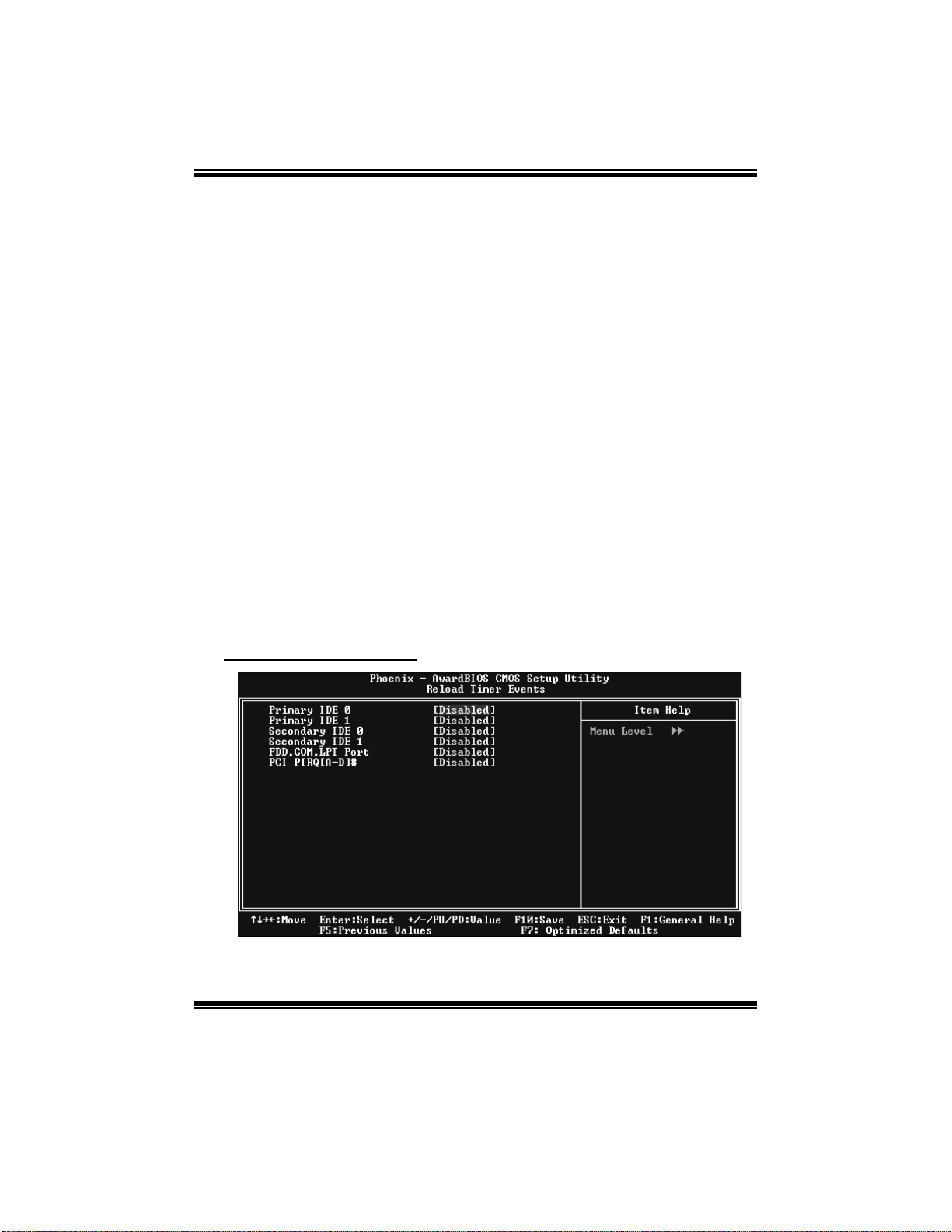
TForce P965
Time (hh:mm:ss) Alarm
You can choose the system boot up time, input hour, minute and second to
Note: If you have change the setting, you must let the system boot into
This item allows you to choose the power on method.
The Choices: Button Only (default), Password, Hot Key, Mouse Move/Click,
Input password and press Enter to set the Keyboard power on password.
Choose the Hot Key combination to boot up the system.
The Choices: Ctrl-F1 (default), Ctrl -F2, Ctrl-F3, Ctrl-F4, Ctrl-F5, Ctrl-F6,
This setting specifies how your system should behave after a power fail or
The Choices: Off (default ), On, Former-Sts.
specify.
operating system, before this function will work.
POWER ON Function
Mouse Double Click, Any Key, Keyboard 98.
KB Power ON Password
Hot Key Pow er ON
Ctrl-F7, Ctrl-F8, Ctrl-F9, Ctrl-F10, Ctrl-F11, and Ctrl-F12.
PWRON After PWR-Fail
interrupts occurs. By choosing off will leave the computer in the power off
state. Choosing On will reboot the computer. Former-Sts will restore the
system to the status before power failure or interrupt occurs.
Reload Timer Events
25
Page 90

TForce P965
Primary/Secondary IDE 0/1
You can enable or disable P rimary or Secondary RAID 0 or RAID 1 function
The Choices: Disabled (default), Enabled.
You can enable or disable FDD, COM, and LPT port under this item.
The Choices: Disabled (default), Enabled.
You can enable or disable PCI PIRQ [A-D]# under this item.
The Choices: Disabled (default), Enabled.
Power Management
This category allows you to select the power saving method and is directly
related to the following modes:
1. HDD Power Down.
2. Suspend Mode.
There are three options of Power Management, three of which have fixed mode
settings
Min. Saving (default)
Minimum power management.
Suspend Mode = 1 hr.
HDD Power Down = 15 min
Max. Saving
Maximum power management only available fo r sl CPU’s.
Suspend Mode = 1 min.
HDD Power Down = 1 min.
User Define
Allow you to set each option indivi dual l y.
When you choose user define, you can adjust each of the item from 1 min. to 1
hr. except fo r HDD Power Down which ranges from 1 min. to 15 min.
under this item.
FDD, COM, LPT Port
PCI P IRQ [A-D]#
26
Page 91

TForce P965
Video Off Method
This option determines the manner when the monitor goes blank.
V/H SYNC+Blank
This selection will cause the system to turn off the vertical and horizontal
synchronization ports and write blanks to the video buffer.
Blank Screen
This option only writes blanks to the video buffer.
DPMS (default)
Initial display power management signaling.
Video Off In S uspend
This item determines the monitor status when the system is in Suspend mode.
The Ch oices: Yes (default), No.
Suspend Type
Select the S uspend Type.
The Choices: Stop Grant (default), PwrOn Suspend.
Modem Use I RQ
This determines the IRQ, which can be applied in MODEM use.
The Ch oices: 3 (default), 4, 5, 7, 9, 10, 11, NA.
Suspend Mo de
The item allows you to adjust the system idle time before suspend.
The Ch oices: Disabled, 1 Min, 2 Min, 4 Min, 6 Min, 8 Min, 10 Min, 20 Min, 30
HDD P ow er Down
When enabled, the hard-disk drives will power down after a set time of system
inactivity. All other devices remain active.
The Ch oices: Di s ab led , 1 M in, 2 Mi n, 3 M i n, 4 Mi n, 5 M i n, 6 M in , 7 M in, 8
Min, 40 Min, 1 H ou r (default ).
Min, 9 Min, 10 Min, 11 Min, 12 Min, 13 Min, 14 Min, 15
Min (defaul t ).
27
Page 92
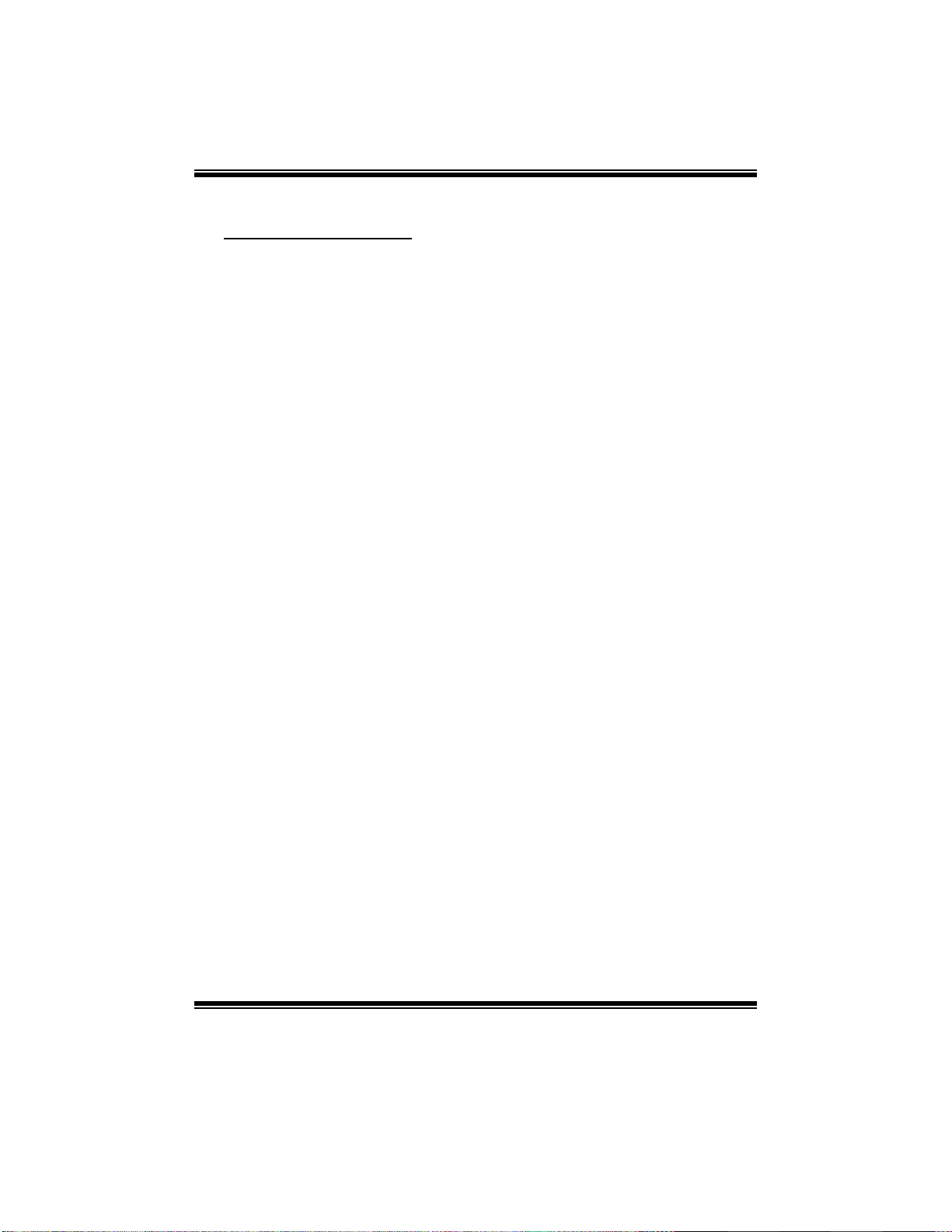
TForce P965
Soft-Off by PWR-BTN
This item determines the behavior of system power button. Instant off turn off
the power immediately, and Delay 4 Sec. will require you to press and hold the
power button for 4 seconds to cut off the system power.
The Ch oices: Delay 4 Sec, Instant-Off (default).
28
Page 93

TForce P965
7 PnP/PCI Configurations
This section describes configu ring the PCI bus system. PCI, or Personal
Computer Interconnect, is a system which allows I/O devices to operate at
speeds nea ri ng t he speed o f t he CP U i t self uses when communicating with it s
own special components. T his section covers some very technical items and it is
strongly recommended that only experienced users should make any changes to
the default settings.
Figure 7: PnP/PCI Configurations
Init Disp lay First
This item allows you to decide to active whether PCI Slot or on-chip VGA first.
The Ch oices: PCI Slot (default), Onboard, PCIEx.
Reset Configuration Data
The system BIOS supports the PnP feature which requires the system to record
which resources are assigned and protects resources from conflict.
Every peripheral device has a node, which is called ESCD. This node records
which resources are assigned to it. The system needs to record and update ESCD
to the memory locations. These locations are reserved in the system BIOS. If the
Disabled (default) option is chosen, the system‘s ESCD will update only when
the new configuration varies from the last one. If the Enabled option is chosen,
the system is forced to update ESCDs and then is automatically set to the
“ Disabled” mode.
29
Page 94
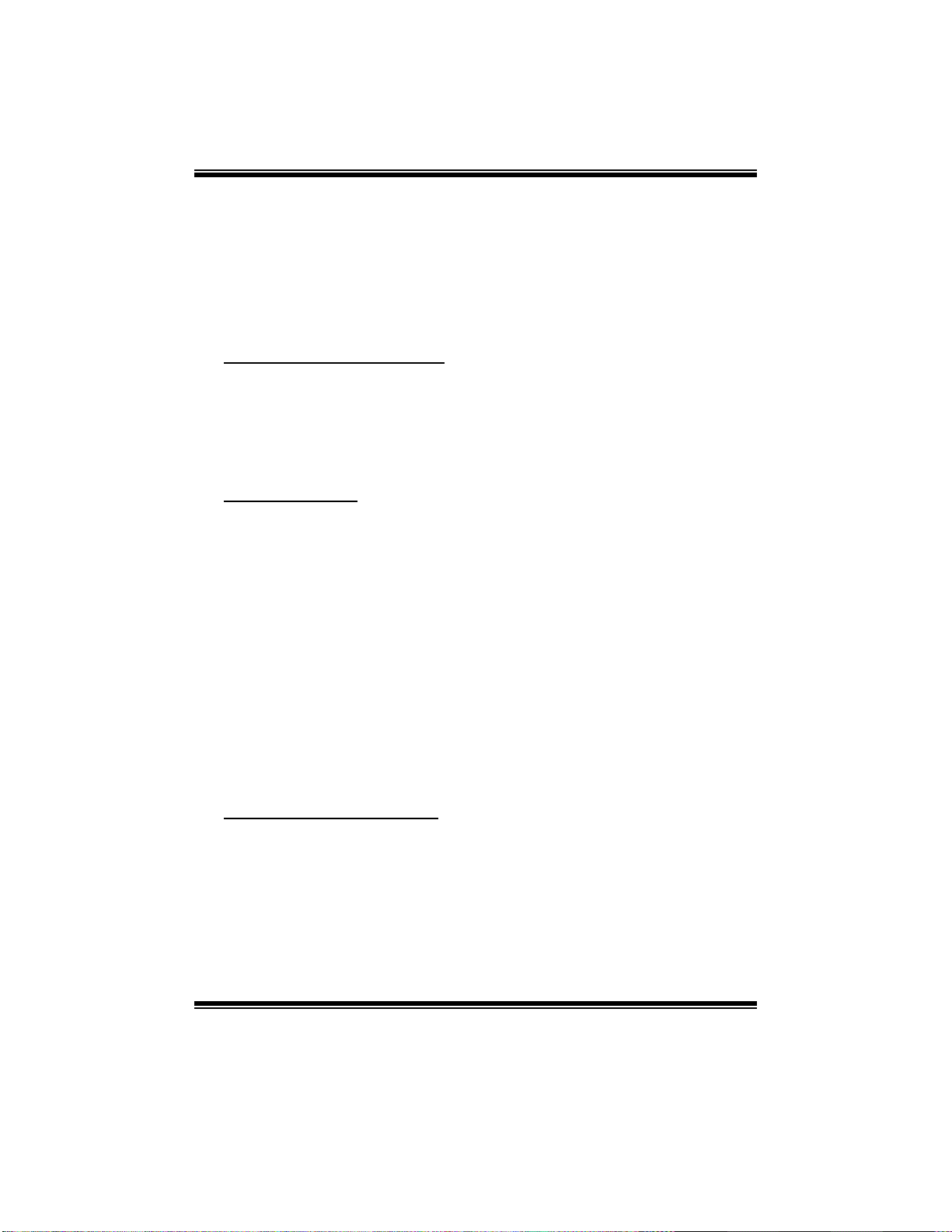
TForce P965
The above settings will be shown on the screen only if “ Manual” is chosen for
the resources controlled by function.
Legacy is the term, which signifies that a resource is assigned to the ISA Bus
and provides non-PnP ISA add-on cards. PCI / ISA PnP signify that a resource
is assigned to the PCI Bus or provides for ISA PnP add-on cards and
peripherals.
The Ch oices: Disab l ed (default), Enabled.
Resources Controlled By
By Choosing “Auto(ESCD)” (default), t he system BIOS wil l det ect t he syst em
resourc es and automatically assign the relative IR Q and DMA channel for each
peripheral. By Choosing “Manual”, the user will need to assign IRQ & DMA for
add-on cards. Be sure that there are no IRQ/DMA and I/O port conflicts.
Th e Choices: Auto (ESCD) (default), Manual.
IRQ Resources
This submenu will allow you to assign each sys tem interrupt a type, dependi ng
on the type of device using the interrupt. When you press the “Press Enter” tag,
you will be directed to a submenu that will allow you to configure the system
interrupts. T his is only configurable when “ Resources Controlled By” is set to
“Manual”.
IRQ-3 assigned to PCI Device
IRQ-4 assigned to PCI Device
IRQ-5 assigned to PCI Device
IRQ-7 assigned to PCI Device
IRQ-9 assigned to PCI Device
IRQ-10 assigned to PCI Device
IRQ-11 assigned to PCI Device
IRQ-12 assigned to PCI Device
IRQ-14 assigned to PCI Device
IRQ-15 assigned to PCI Device
PCI / V GA Palette Sno op
Some old graphic controllers need to “snoop” on the VGA palette and then map
it to their display as a way to provide boot inform ation and VGA compatibility.
This item allows such snooping to take place.
The Ch oices: Disab l ed (default), Enabled
30
Page 95

TForce P965
Assign IRQ For USB
This item allows the users to choose which IRQ to assign for the USB.
The Ch oices: Enabl ed (default), Disabl ed.
Maximum Payload Size
Set the maximum payload size for T ransaction packets (T LP).
The Choice: 4096 (default.), 128, 256, 512, 1024, 2048.
31
Page 96

TForce P965
8 PC Health Status
Figure 8: PC Health Status
CPU FAN Contro l
Choose “ smart” to reduce the noise caused by CPU FAN.
The Ch oices: Smart (default), Always On.
CPU Fan Off<℃>
If the CPU Temperature is lower than the set value, FAN will turn off.
The Ch oices: Min=0 Max=127 Key in a DEC number.
CPU Fan Start<℃ >
CPU fan starts to work under smart fan function when arrive this set value.
The Ch oices: Min=0 Max=127 Key in a DEC number.
32
Page 97

TForce P965
CPU Fan Full speed <℃>
When CPU temperature is reach the set value, the CPU fan will work under Full
Speed.
The Ch oices: Min=0 Max=127 Key in a DEC number.
Start PWM Value
When CPU temperature arrives to the set value, the CPU fan will work under
Smart Fan Function mode. T he range is from 0~127, with an interval of 1.
The Ch oices: Min=0 Max=127 Key in a DEC number.
Slope PWM
Incr easing the value of slope PW M will rai se the speed of CP U fan.
The Ch oices: 1 PWM Val u e/ ℃ (default), 2 PWM Value/℃, 4 PWM Value/℃,
8 PWM Value/℃,16 PWM Value/℃.
Shutdow n Temperature
This item allows you to set up the CPU shutdown Temperature. This item is
only effective under Windows 98 ACPI mode.
The Ch oices: Disab l ed (default) , 65℃/ 140℉, 70℃/ 149℉, 75℃/ 158℉.
Show H/W Monitor in P OST
If you computer contains a monitoring system, it will show PC health status
during POST stage. The item offers several different delay times.
The Ch oices: Enabl ed (default), Disabl ed.
CPU Vcore, NB/SB/DDR Voltage, +3.3V, +5.0V, 12.0V, 5V (S B),
Voltage Battery
Detect the system’s voltage status automatically.
Current SYS Temp
T his fi el d di splays the current temperat ur e o f system .
33
Page 98

TForce P965
Curr ent CP U Tem p
T his fi el d di splays the current temperat ur e o f CPU.
Curr ent CP U FAN Speed
This field displays the current speed of CPU fan.
Curr ent S YS FAN Spe ed
This field displays the current speed of SYSTEM fan.
Current JNFAN1 Speed
This field displays the current speed of JNFAN1 (North bridge) fan.
34
Page 99

TForce P965
9 Over Clock Navigator
OverClock Navigator
OverClock .Navigator is designed for beginners in overclock field.
Based on many test and experiments from Biostar Engineer Team, OverClock
Navigator provides 3 default overclock configurations that are able to raise the
system perfo rmance
The Ch oices: Normal O p eration (default), Automate Overclock,
Manual Overclock
35
Page 100

TForce P965
Auto OverClock System
The Overclock Navigator provides 3 different engines helping you to overclock
your system. These engines will boost your system performance to different
level.
T he Choices:
V6 Tech Engine
This setting will raise about 5%~10% of whole system perfo rmance.
V8 Tech Engine
This setting will raise about 15%~25% of whole system perfo rmance.
V12 Tech Engine
This setting will raise about 25%~30% of whole system perfo rmance.
Cautions:
1. Not every AMD CPU performs the above overclock setting ideally; the difference may vary
with the installed CPU model.
2. From BET experiment, the Atholon64 FX CPU is not suitable for this A.O.S. feature.
36
