Page 1
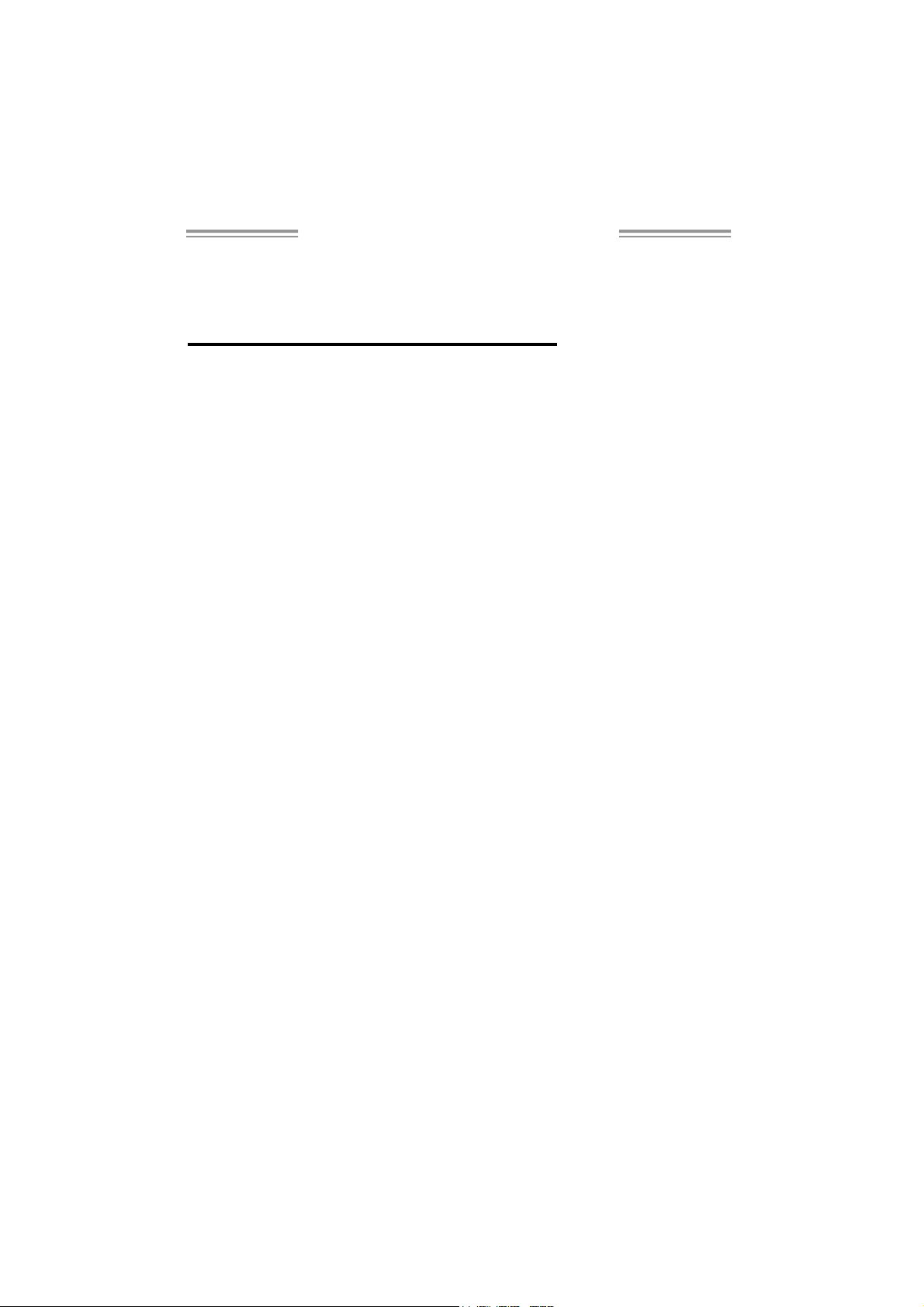
TForce 570 U Setup Manual
FCC Information and Copyright
This equipment has been tested and found to comply with the limits of a Class
B digital device, pursuant to Part 15 of the FCC Rules. These limits are designed
to provid e reas onable protec tion ag ai nst harmful i nterference in a residential
installation. T his equipment generates, uses and can radiate radio frequency
energy and, if not ins talled and used in accordance with the instructions, may
cause harmful interference to radio communications. There is no guarantee
that interfe rence will not occur in a particula r ins ta llatio n .
The vendor makes no represe ntatio ns o r warranties with respec t to the
contents here and specially disclaims any implied warranties of merchantability
o r fitnes s fo r any p u rp ose . F u rt he r t he ve nd o r rese rves the ri g ht to r ev is e th is
publication and to make changes to the contents here without obligation to
notify any party beforehand.
D uplic a tion of t his publ ic ation, in part or in whole, is no t al lowed wi thout fi rst
obtaining the vendor’s approval in writing.
The content of this user’s manual is subject to be changed without notice and
we will not be res ponsible for any mis takes found in this user’s manual. All the
brand and product names are trademarks of their respective companies.
Page 2
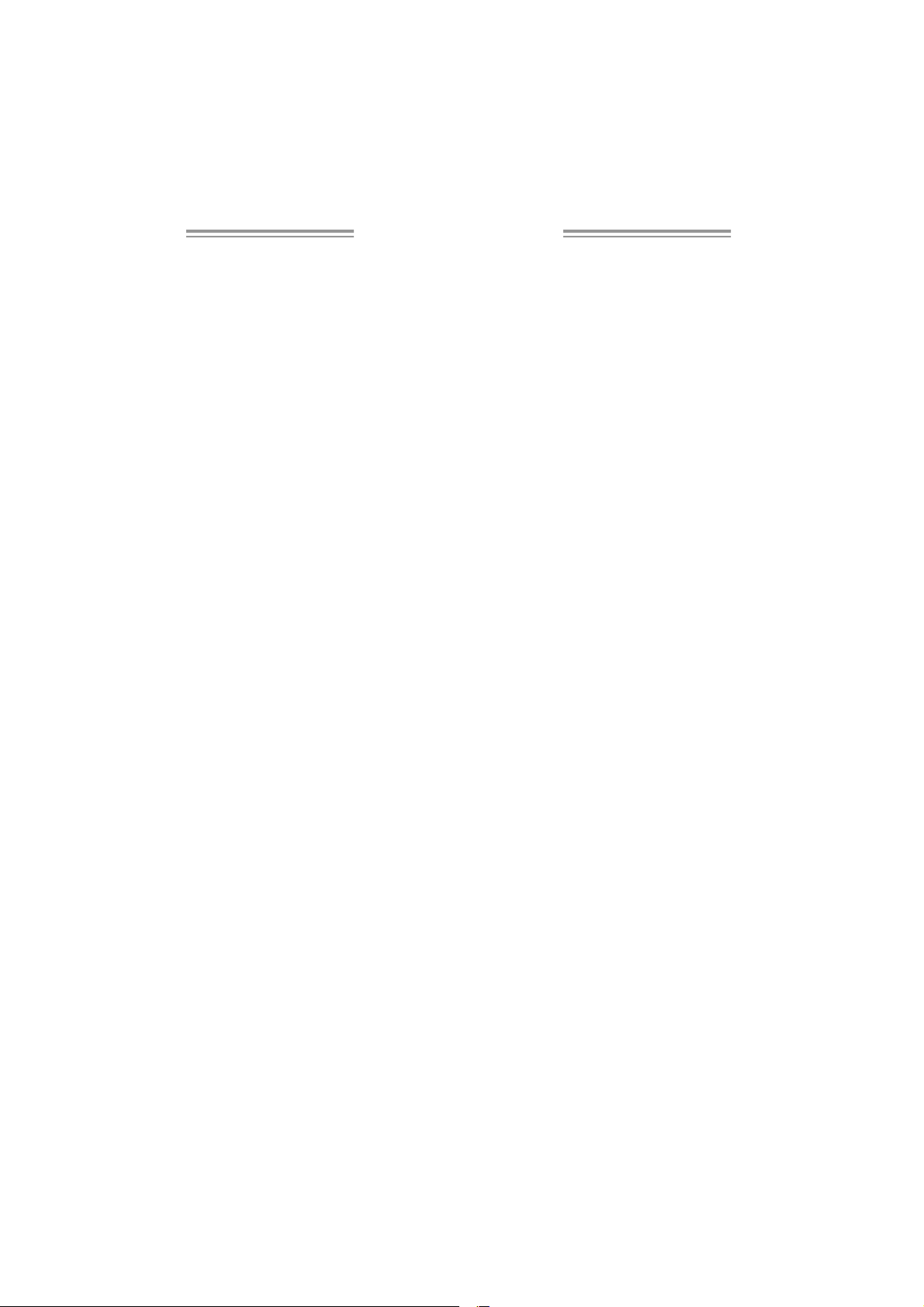
Table of Contents
Chapter 1: Introductio n ............................................. 1
1.1 Be fore Yo u Start................................................................... 1
1.2 Package Checklist................................................................ 1
1.3 Motherboard Features.......................................................... 2
1.4 Re a r P ane l Co n ne cto rs (f or Ve r 1 .x & Ve r 5 .x ).......................... 4
1.5 Re ar Panel Conne ctors (for Ver 6.x )....................................... 4
1.6 Motherboard Layout (for Ver 1.x).......................................... 5
1.7 Motherboard Layout (for Ver 5.x).......................................... 6
1.8 Mo therboard Layout (for Ver 6.x).......................................... 7
Chapter 2: Hardware Installatio n .............................. 8
2.1 Installing Central Processing Unit (CPU)................................ 8
2.2 FAN Headers.......................................................................10
2.3 Installing System Memory.....................................................11
2.4 Connectors and Slots ............................................................13
Chapter 3: Headers & Jumpers Setup ...................... 15
3.1 How to Setup Jum pers..........................................................15
3.2 Detail Settings.....................................................................15
Chapter 4: NVID IA RAID Functions .........................24
4.1 Operation System................................................................24
4.2 Raid Arrays.........................................................................24
4.3 How RAID Works.................................................................24
Chapter 5: OverClock Quick Guide ..........................28
5.1 T-Power Introduction...........................................................28
5.2 T-Powe r BIOS Feature .........................................................29
5.3 T-Power Windows Feature...................................................37
Chapter 6: Useful Help ..............................................46
6.1 Driver Installation Note .......................................................46
6.2 Award BIOS Beep Code........................................................47
6.3 Extra Information................................................................47
6.4 Troubleshooting...................................................................49
Appende ncies: SPEC In Other Language ................50
German................................................................................................50
France..................................................................................................52
Italian..................................................................................................54
Spanish ................................................................................................56
Portuguese...........................................................................................58
Polish...................................................................................................60
RUSSIAN...............................................................................................62
ARABIC................................................................................................64
JAPANESE............................................................................................66
Page 3
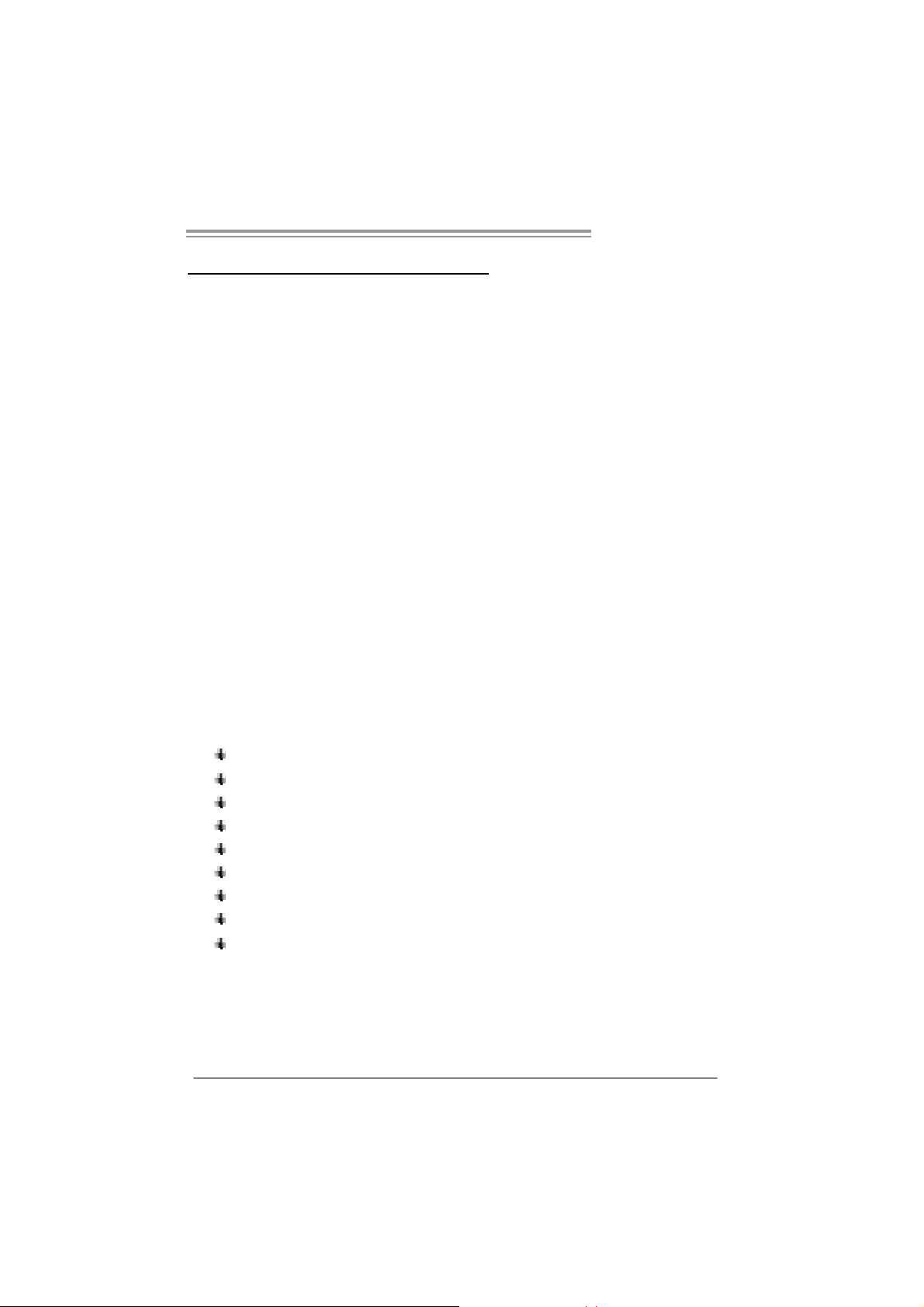
TForce 570 U
CHAPTER 1: INTRODUCTION
1.1 BEFORE YOU START
Tha nk you for choosing our product. Befo re you start installing the
mo the rboa rd, plea se make sure you follo w the ins tructio ns be low:
Prepare a dry and stable working environment with
s uf ficie nt ligh ting .
Always disconnect the computer from power outlet
be fo re ope ration.
Befo re you tak e the mo the rboa rd ou t f rom a n ti -s ta ti c
bag, ground yourself properly by touching any safely
grounded appliance, o r use grounded wrist s trap to
remove the static charge.
Avo id tou ch ing the com pone nts o n mo the rboa rd o r the
rea r side of the board unless ne cessary. Hold the boa rd
on the edge , do not try to bend o r flex the board.
Do no t lea ve any un fastened sma ll pa rts inside the
case after installation. Loose parts will cause short
circuits which may damage the equipment.
Keep the computer from dangerous area, such as heat
sou rce, humid air and water.
1.2 PACKAGE CHECKLIST
FDD Cable X 1
HDD Cable X 1
Se ria l ATA Cab le X 1
Se ria l ATA Po we r Cab le X 1
Rear I/O Panel for ATX Case X 1
User’s Manua l X 1
Fully Setup Driver CD X 1
USB 2.0 Cable X1 (optional)
S/P DI F ou t Ca ble X 1 (op tiona l)
1
Page 4
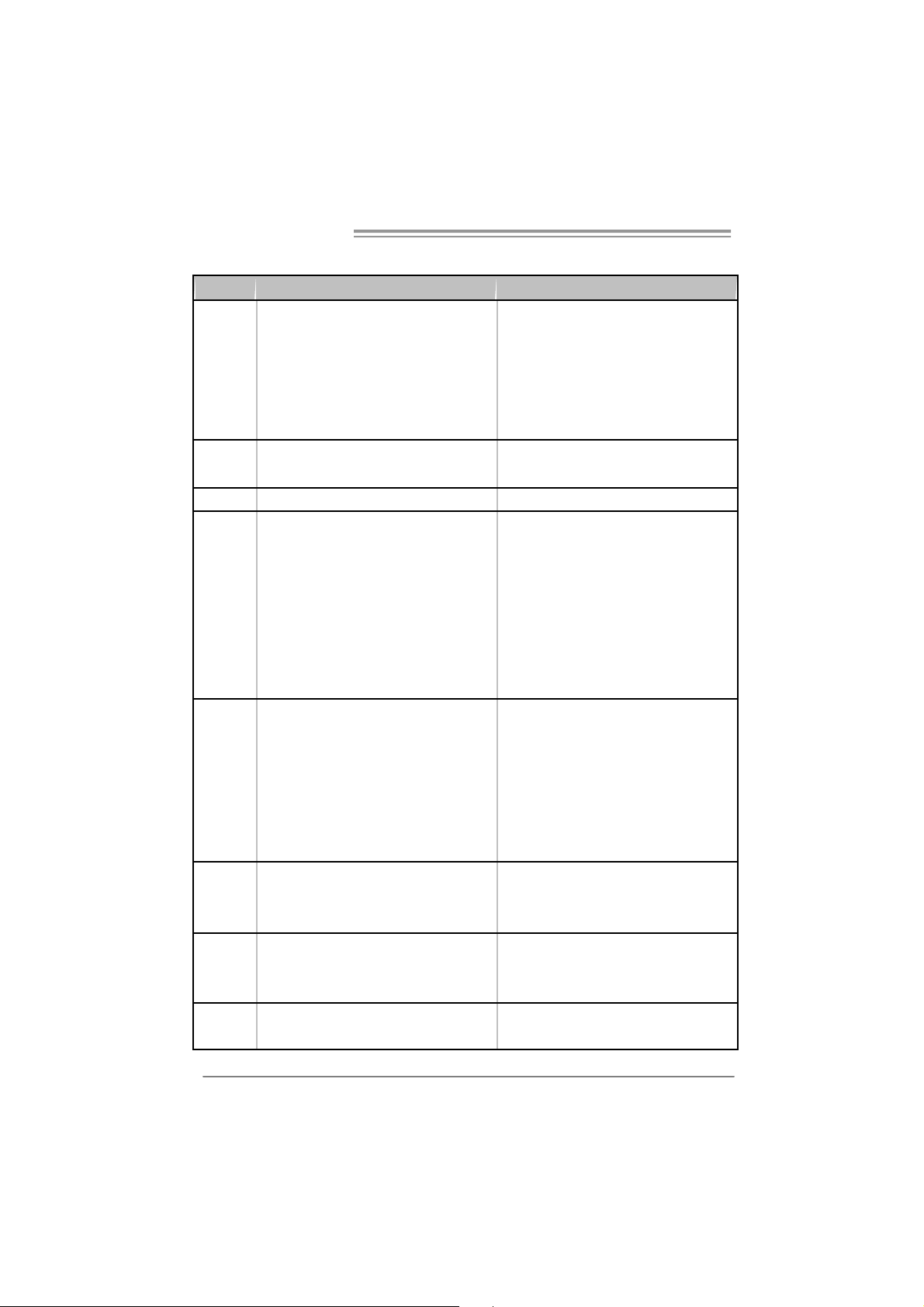
Motherboard Manual
y
r
1.3 MOTHERBOARD FEATURES
Ve r 1.x / Ve r 5.x Ver 6.x
Socket AM2
AM D Athlon 64 / Athlon 64 FX / Athlon 64 x2 /
CPU
FSB
Chipset nForce 570 Ultra nForce 570 Ultra
Super I/O
Main
Memory
IDE
SA TA II
LAN
Sempron processors
AM D 64 Architecture enables 32 and 64 bit
computing
Supports Hyper Transport and Cool=n=Quiet
Support HyperTransport
Supports up to 1 GHz Bandwidth
ITE 8716F
Provides the most commonl
I/O functionality.
Low Pin Count I nterface
Environment Control initiatives,
H/W Monitor
Fan Speed Controller
ITE's "Smart Guardian" function
DIMM Slots x 4
Eac h DIMM supports 256/512MB & 1GB DDR 2
Max Memory Capicity 4GB
Dual Channel Mode DDR2 memory module
Supports DDR2 533 / 667 / 800
Registered DIMM and ECC DIMM is not
supported
Integrated IDE Controller
Ultra DMA 33 / 66 / 100 / 133 Bus Mast er Mode
supports PIO Mode 0~4,
Integrated Serial ATA Controller
Data transfer rates up to 3 Gb/s.
SATA Version 2.0 specificat ion com pliant.
Marvell 88E1116 PHY
10 / 100 Mb/s and 1Gb/s Auto-Negotiation
us e d l egacy Supe
Socket AM2
AM D Athlon 64 / Athlon 64 FX / Athlon 64 x2 /
Sempron processors
AM D 64 Architecture enables 32 and 64 bit
computing
Supports Hyper Transport and Cool=n=Quiet
Support HyperTransport
Supports up to 1 GHz Bandwidth
ITE 8716F
Provides the most commonly used legacy Super
I/O functionality.
Low Pin Count I nterface
Environment Control initiatives,
H/W Monitor
Fan Speed Controller
ITE's "Smart Guardian" function
DIMM Slots x 4
Eac h DIMM supports 256/512MB & 1GB DDR 2
Max Memory Capicity 4GB
Dual Channel Mode DDR2 memory module
Supports DDR2 533 / 667 / 800
Registered DIMM and ECC DIMM is not
supported
Integrated IDE Controller
Ultra DMA 33 / 66 / 100 / 133 Bus Mast er Mode
supports PIO Mode 0~4,
Integrated Serial ATA Controller
Data transfer rates up to 3 Gb/s.
SATA Version 2.0 specificat ion com pliant.
Marvell 88E1116 PHY
10 / 100 Mb/s and 1Gb/s Auto-Negotiation
2
Page 5
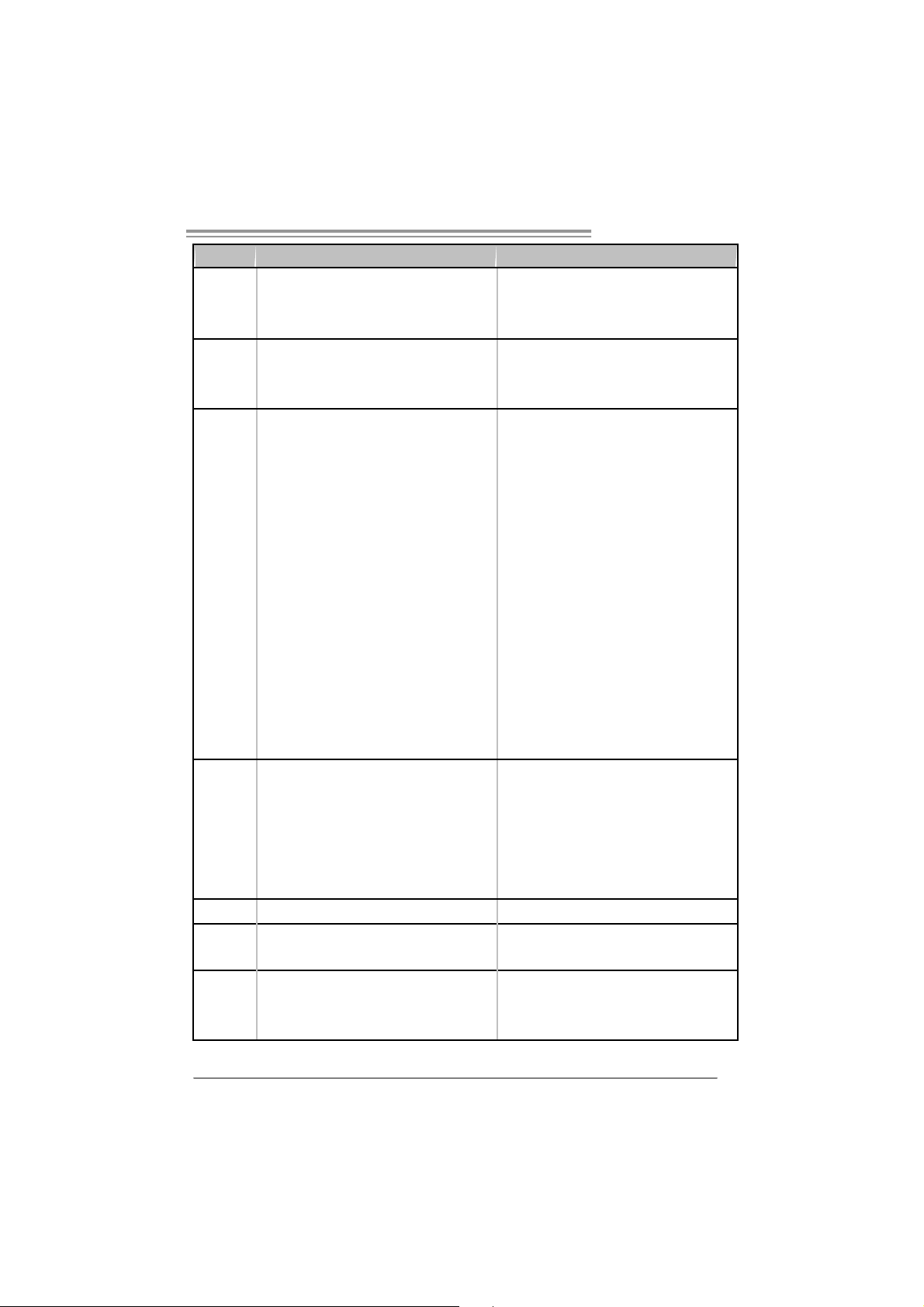
TForce 570 U
Ve r 1.x / Ve r 5.x Ver 6.x
Realt ek ALC888
Sound
On Board
Connect or
Back Panel
I/O
Board Size 244 x 305 (m m ) 244 x 305 (m m )
Special
Features
OS S upport
7.1 channels audio out
Supports HD Audio
PCI s lot x3 PCI s lot x3
PCI Express x16 slot x1 PCI Express x16 slot x1 Slots
PCI Express x 1 slot x3 PCI Express x 1 slot x3
Fl oppy c onnector x1 Fl oppy c onnector x1
Printer Port connect or x1 Printer Port connect or x1
IDE C onnector x1 I DE Connector x1
SA TA C onnect or x6 SA TA C onnect or x6
Front Panel Connector x1 F ront Panel Connector x1
Front Audio Connector x1 Front Audio Connector x1
CD- in C onnec tor x1 C D-i n Connector x1
S/PDIF out connector x1 S/PDIF out connector x1
CP U Fa n header x1 C PU F an header x1
Sys tem F an header x3 S ystem Fan hea der x3
Chassis open header (optional) x1 Chassis open header (optional) x1
CMOS clear header x1 CMOS clear header x1
USB connector x2 USB connector x2
Power Connector (24pin) x1 Power Connector (24pin) x1
Power Connector (8pin) x1 Power Connector (8pin) x1
PS/2 Keyboard x1
PS/2 Mouse x1
S e ri a l P ort x 1
LAN port x1
USB Port x6
Audio Jack x6
NVIDIA nTunes
RAID 0 / 1 / 0+ 1 / 5 support
Wi ndows 2000 / XP / VISTA
Biostar Reserves the right to add or remove
support for any OS With or without notice.
Realt ek ALC861VD
5.1 channels audio out
Supports HD Audio
PS/2 Keyboard x1
PS/2 Mouse x1
S e ri a l P ort x 1
LAN port x1
USB Port x6
Audio Jack x3
NVIDIA nTunes
RAID 0 / 1 / 0+ 1 / 5 support
Wi ndows 2000 / XP / VISTA
Biostar Reserves the right to add or remove
support for any OS With or without notice.
3
Page 6
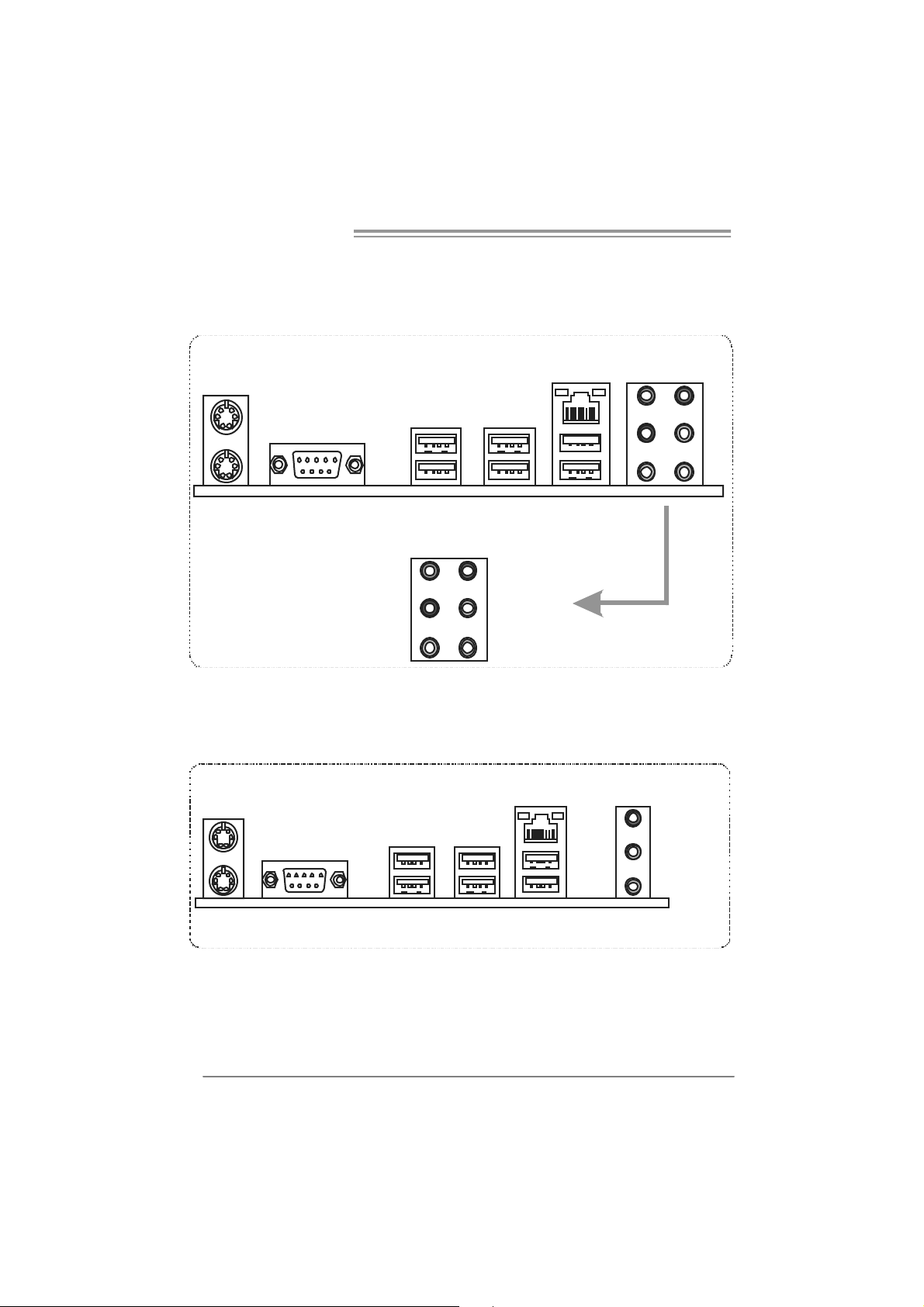
Motherboard Manual
1.4 REAR PANEL CONNECT ORS (FOR VER 1.X & VER 5.X)
PS/2
Mou se
PS / 2
Keyboar d
COM1 USBX2
Center
Rear
Side
Line In
Line Out
Mic In
USBX2USB X2
1.5 REAR PANEL CONNECT ORS (FOR VER 6.X)
PS/2
Mouse
LAN
LAN
Li ne In /
Surround
PS/2
Keyboar d
4
CO M1 US B X2
Line Out
Mic In 1/
Bass/ Center
USBX2USBX2
Page 7
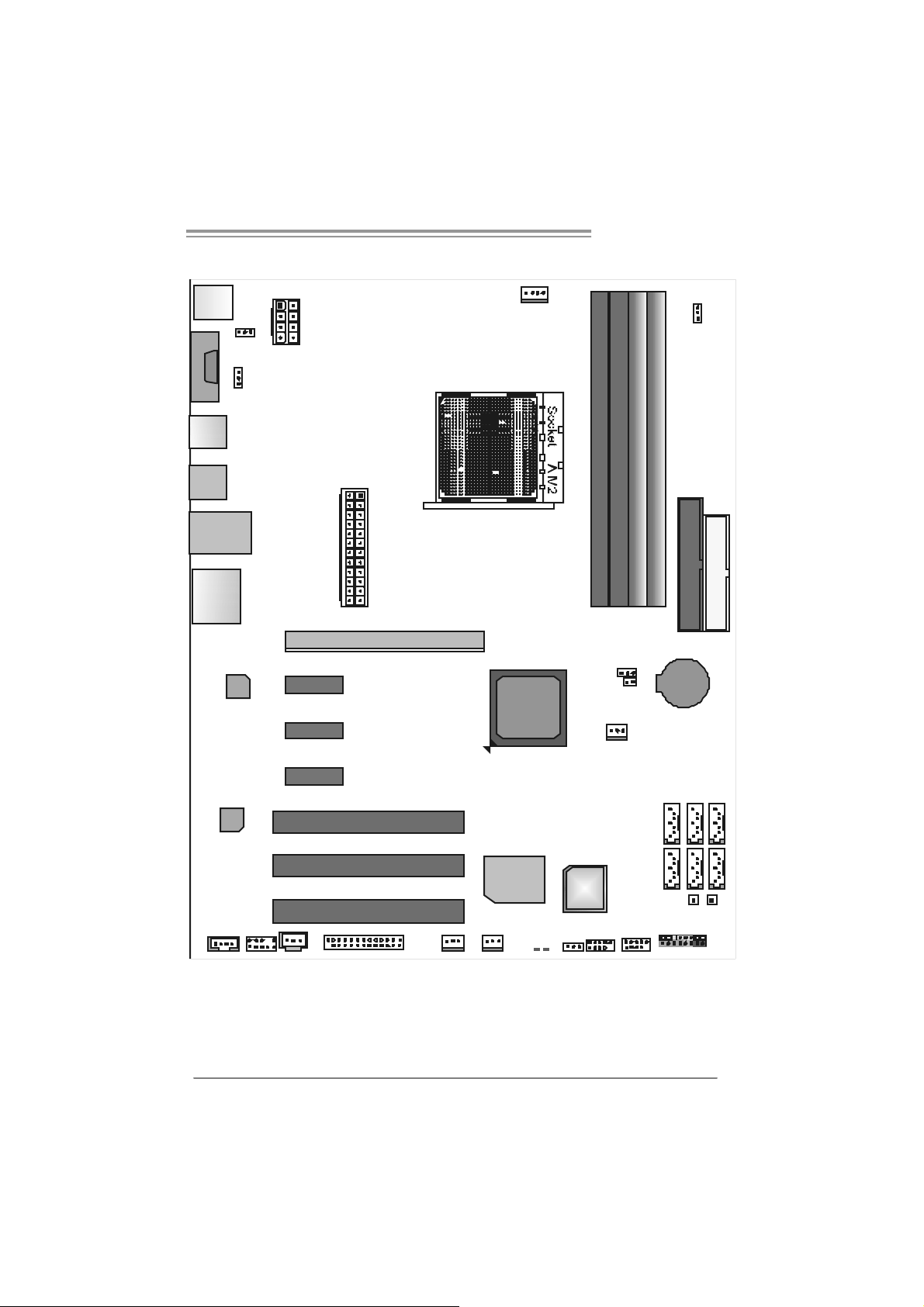
TForce 570 U
1.6 MOTHERBOARD LAYOUT (FOR VER 1.X)
JCFAN1
J KBM S1
JDD RII_ 2.2V
DDR2B2
DDR2A2
JCOM 1
JU SB 3
JKBM SV1
JUSBV2
JATXPWR2
DDR2A1
DDR2B1
JU SB 4
JUSBLA N1
JAUDIO1
Codec
LAN
PEX 1_1
PEX 1_2
PEX 1_3
JATXPWR1
PCI1
PCI2
PCI3
PE X16 _1
nForce
570 Ultra
Super I/ O
JCMOS1
JCI 1(o ptiona l )
BIOS
JNFAN1
BAT1
JSATA5JSATA4
JSATA2JSATA1
IDE1
FDD1
JSATA6
JSATA3
PWRSW1RSTSW1
JCDIN1
JAUDIOF1
Not e: represents the 1■
JSPDIF_OUT
JPRNT1
JSFAN2
st
pin.
JSFAN1
LED_5SB
LED_DIMM
JUSBV1 JUSB2 J USB1
JPANEL1
5
Page 8
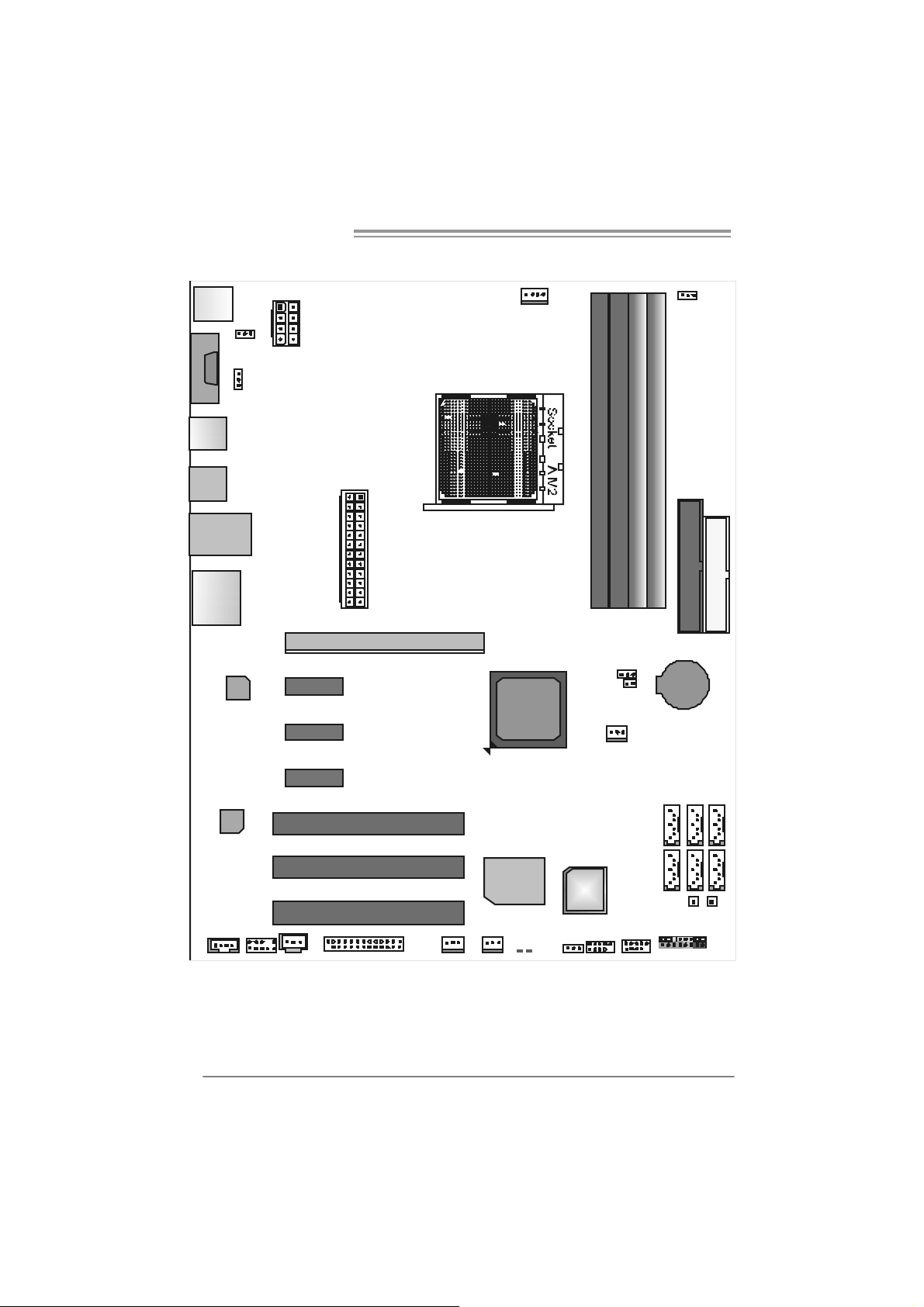
Motherboard Manual
1.7 MOTHERBOARD LAYOUT (FOR VER 5.X)
JCFAN1
J KBM S1
JKBM SV1
JCOM 1
JU SB 3
JATXPWR2
JUSBV2
JDD RII_2. 4V
DDR2A1
DDR2B1
DDR2B2
DDR2A2
JU SB 4
JUSBLA N1
JAUDIO1
Codec
LAN
PEX 1_1
PEX 1_2
PEX 1_3
JATXPWR1
PCI1
PCI2
PCI3
PE X16 _1
nForce
570 Ultra
Super I/ O
JCMOS1
JCI 1(o ptiona l )
BIOS
JNFAN1
BAT1
JSATA5JSATA4
JSATA2JSATA1
IDE1
FDD1
JSATA6
JSATA3
PWRSW1RSTSW1
6
JCDIN1
JAUDIOF1
Not e: represents the 1■
JSPDIF_OUT
JPRNT1
JSFAN2
st
pin.
JSFAN1
LED1
LED2
JUSBV1 JUSB2 J USB1
JPANEL1
Page 9
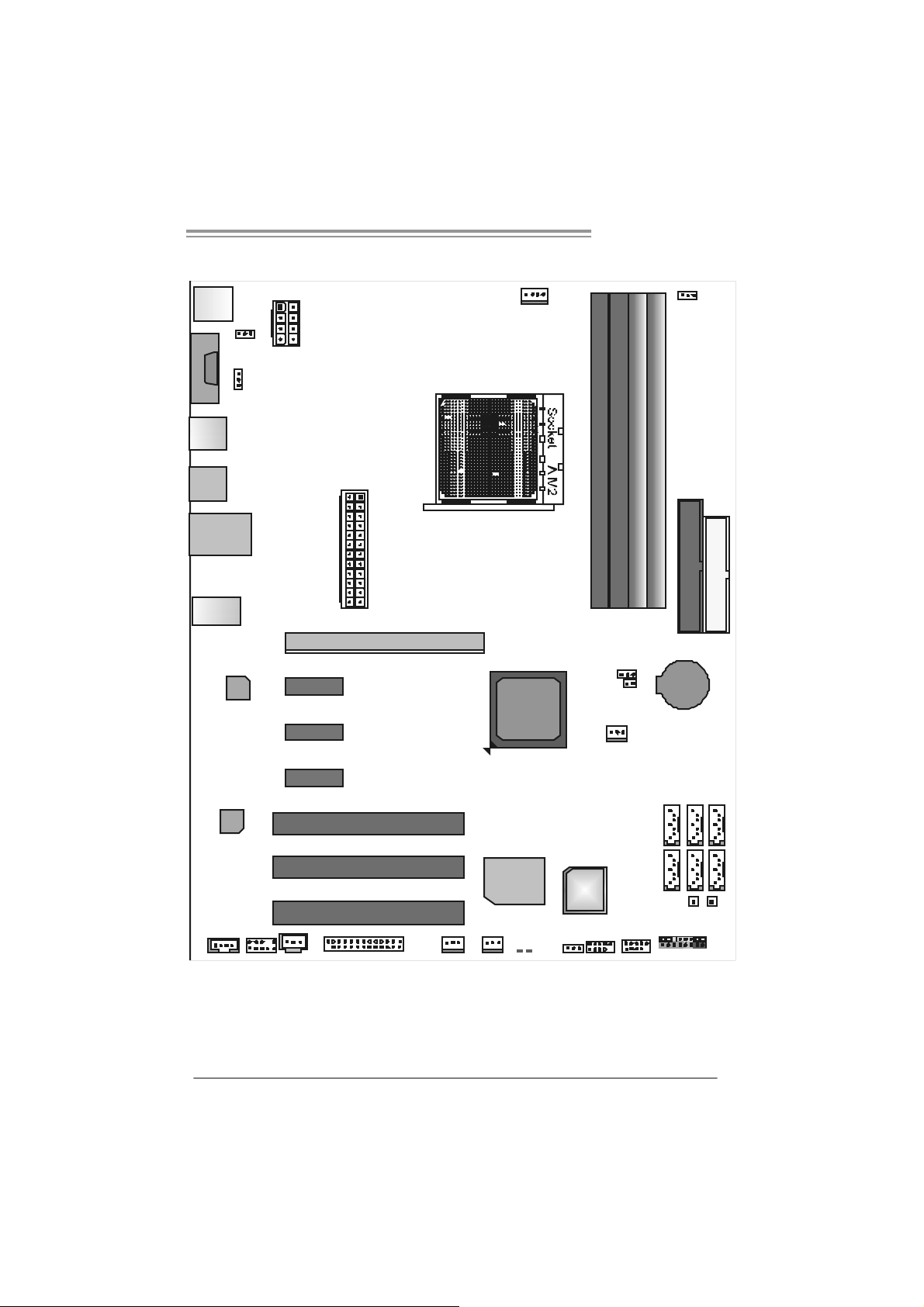
TForce 570 U
1.8 MOTHERBOARD LAYOUT (FOR VER 6.X)
JCFAN1
J KBM S1
JCOM 1
JU SB 3
JKBM SV1
JUSBV2
JATXPWR2
DDR2A1
DDR2B1
JDD RII_2. 4V
DDR2B2
DDR2A2
JU SB 4
JUSBLA N1
JAUDIO2
Codec
LAN
PEX 1_1
PEX 1_2
PEX 1_3
JATXPWR1
PCI1
PCI2
PCI3
PE X16 _1
nForce
570 Ultra
Super I/ O
JCMOS1
JCI 1(o ptiona l )
BIOS
JNFAN1
BAT1
JSATA5JSATA4
JSATA2JSATA1
IDE1
FDD1
JSATA6
JSATA3
PWRSW1RSTSW1
JCDIN1
JAUDIOF1
Not e: represents the 1■
JSPDIF_OUT
JPRNT1
JSFAN2
st
pin.
JSFAN1
LED1
LED2
JUSBV1 JUSB2 J USB1
JPANEL1
7
Page 10
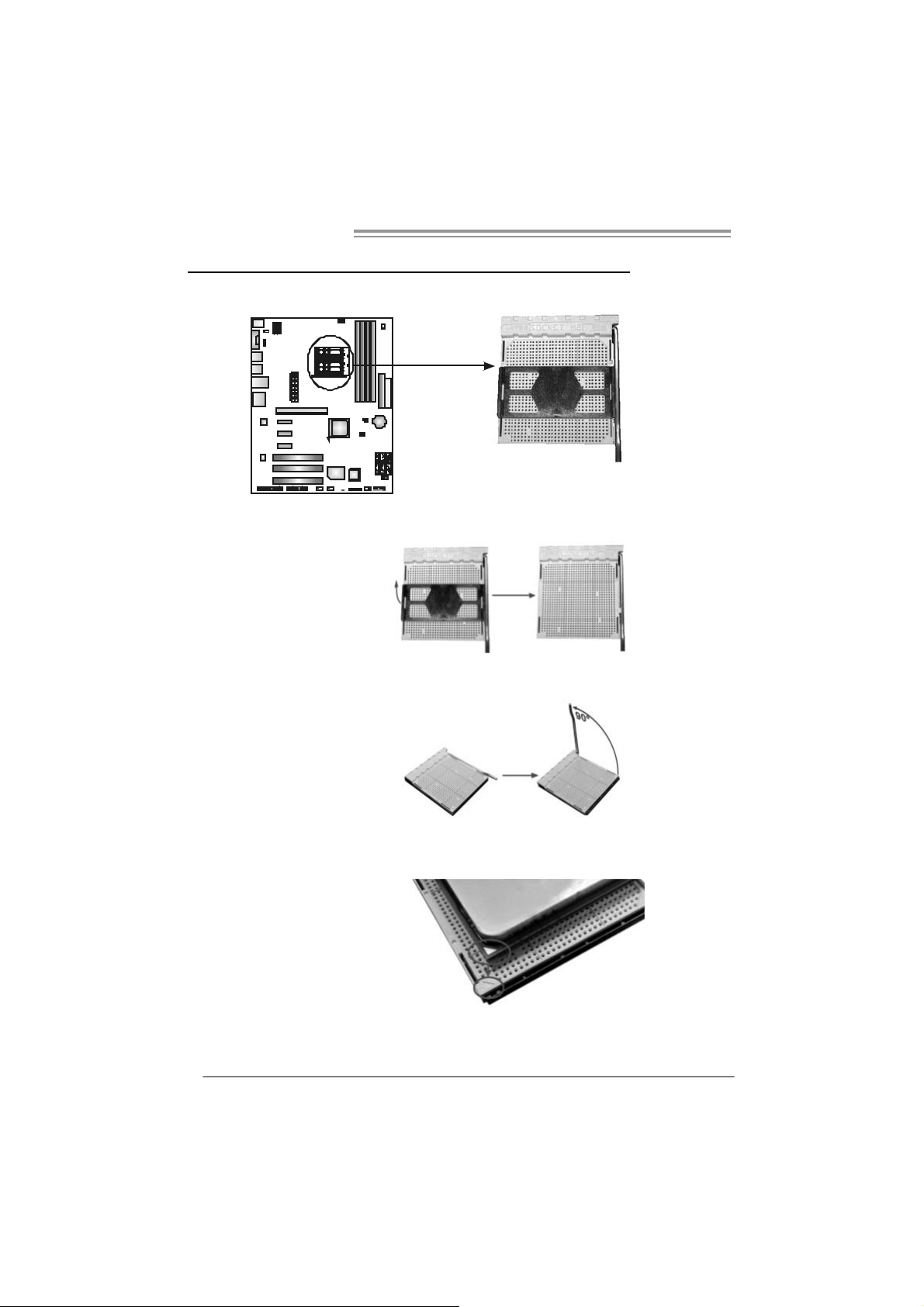
Motherboard Manual
CHAPTER 2: HARDWARE INSTALLATION
2.1 INST ALLING CENTRAL PROCESSING UNIT (CPU)
Step 1: Remove the socket protection cap.
Step 2: Pull the lever toward direction A from the socket and then raise the
lever up to a 90-degree angle.
Step 3: Look for the white triangle on socket, and the gold triangle on
CPU should point towards this white triangle. The CPU will fit only
in the correct orientation.
8
Page 11
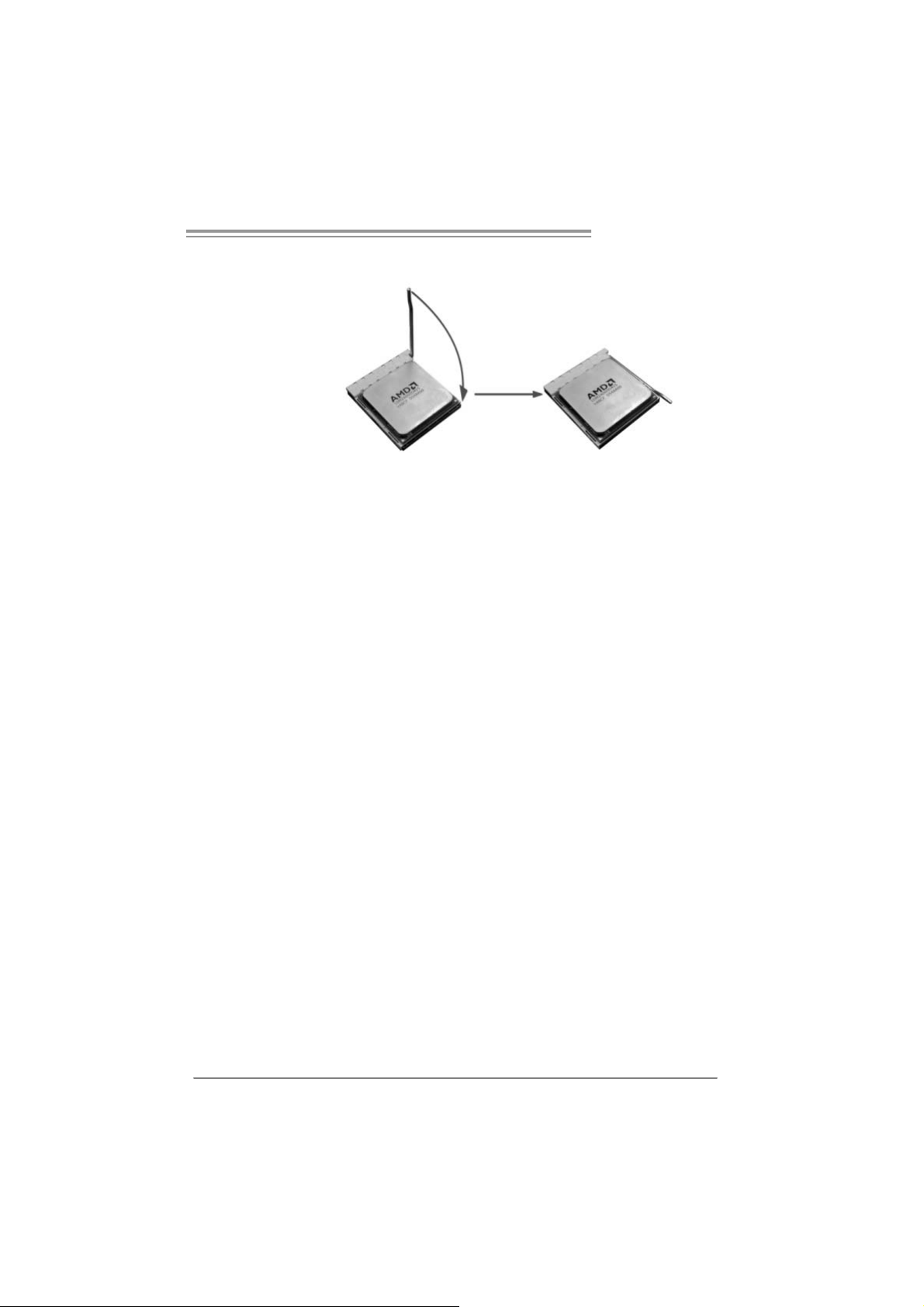
TForce 570 U
Step 4: Hold the CPU down firmly, and then close the lever toward direct
B to complete the installation.
Step 5: Put the CPU Fan on the CPU and buckle it. Connect the CPU
FAN power cable to the JCFAN1. This completes the installation.
9
Page 12
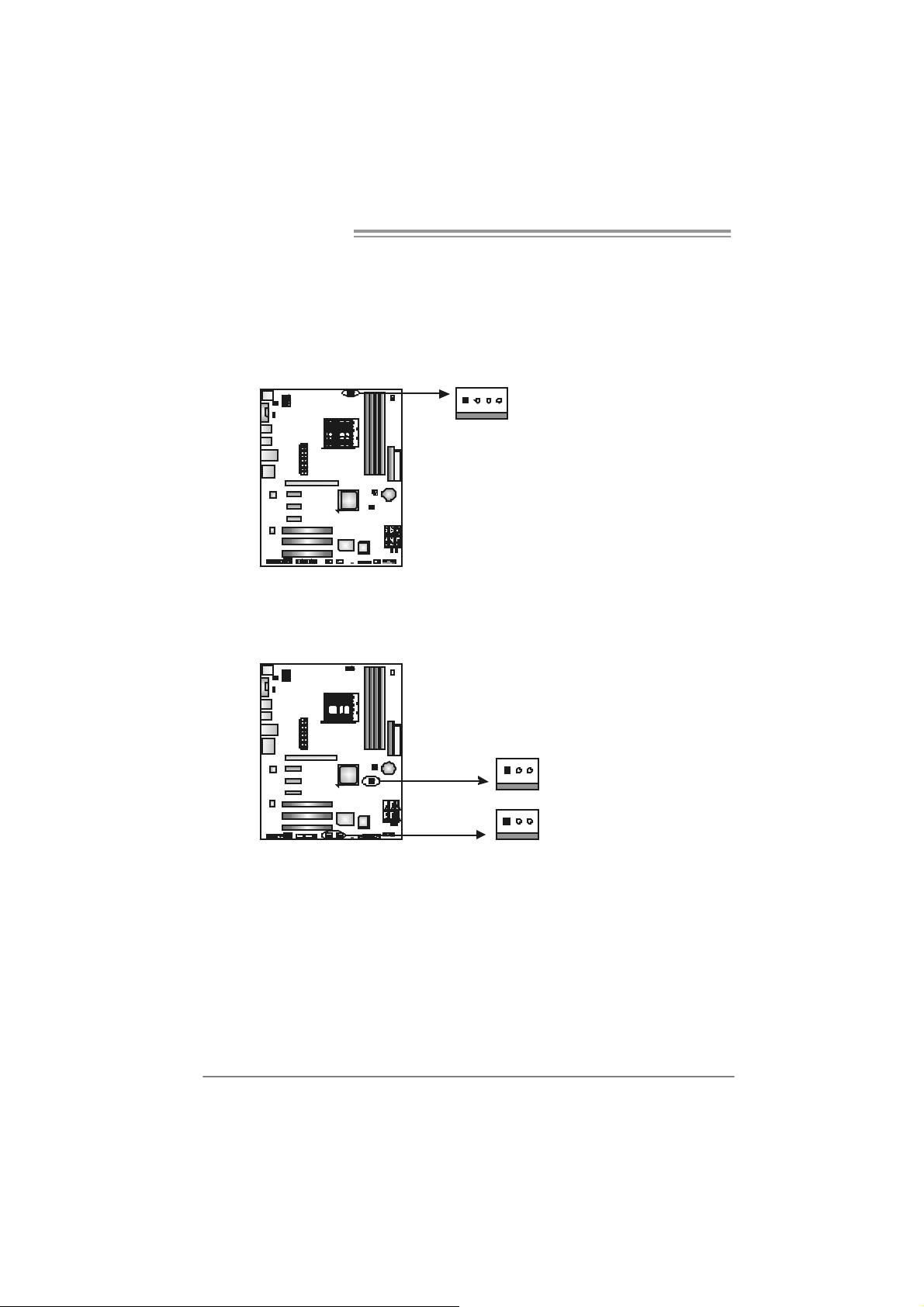
Motherboard Manual
2.2 FAN HEADERS
These fan headers support cooling-fans built in the computer. The fan
cable and connector may be different according to the fan manufacturer.
Connect the fan cable to the connector while matching the black wire to
pin#1.
JCFAN1: CPU Fan Header
Pin
1 Ground
2 +12V
3
FAN RPM rate
sense
4 Smart Fan
Pi n Assignme nt
1 Ground
2 +12V
3
1
4
JS FAN1 / JSFAN2: System Fan Header
JNFAN1: North Bridge Fan Heade r
1
JCFAN1
3
JNFAN1
Assignment
Control (By Fan)
FAN RPM
rate sense
10
JSFAN1
13
Note:
The J CFAN1、J SFAN1/J SFAN 2 a nd JNFAN 1 support 4- pi n an d 3- pin h ea d co nn ector .
When co nnec ti ng wit h wires o nto c onnect or s, ple ase note t hat t he re d wi re is th e pos itive
and sho uld be c onnec ted to pi n #2, and t he blac k wire is Gr oun d and sh ould be
conn ecte d t o GND .
JS FAN 2
Page 13
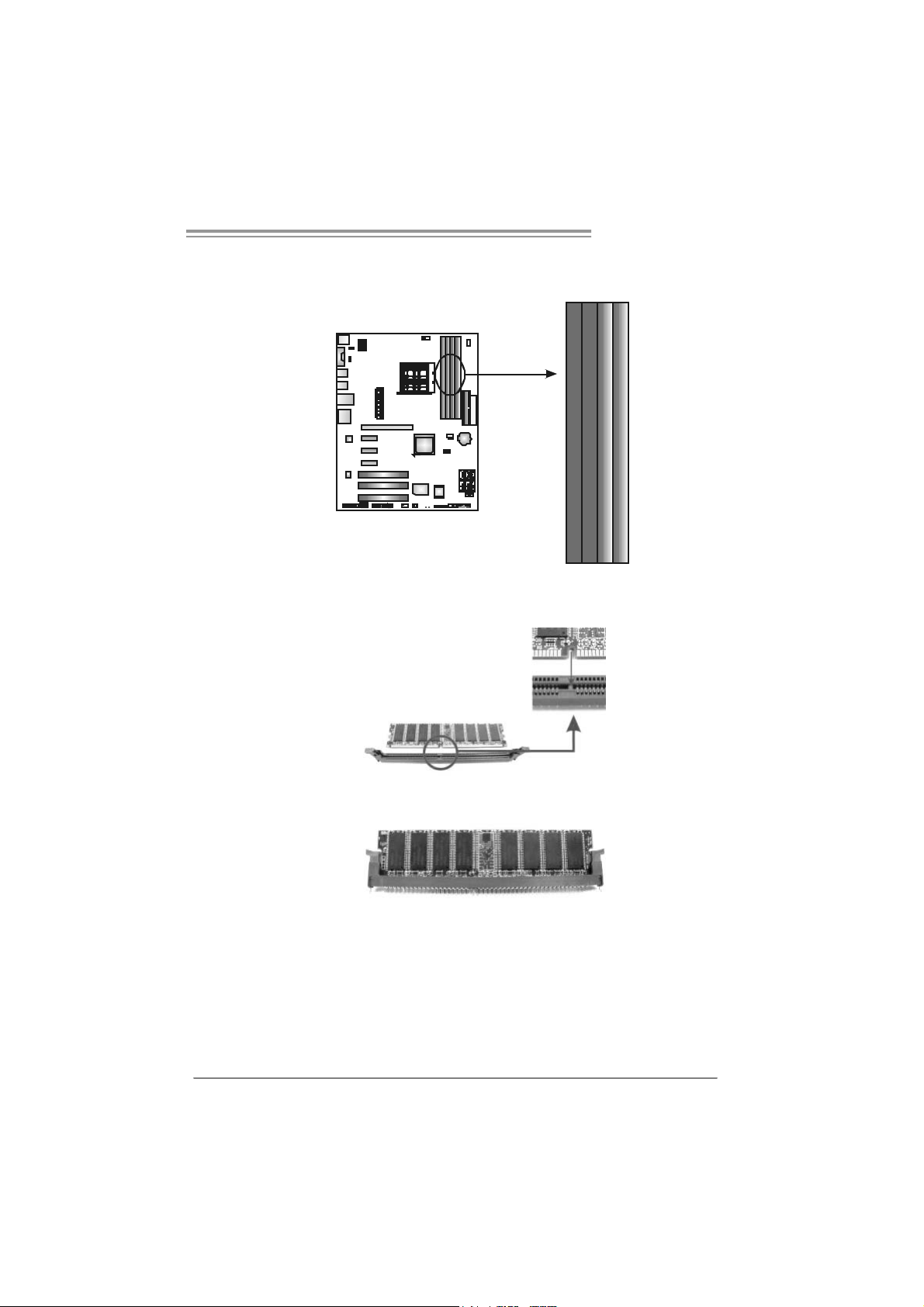
TForce 570 U
2.3 INST ALLING SYSTEM MEMORY
A. Memory Modules
DDR2A1
DDR2B1
DDR2B2
DDR2A2
1. Unlock a DIMM slot by pressing the retaining clips outward. Align a
DIMM on the slot such that the notch on the DIMM matches the
break on the Slot.
2. Insert the DIMM vertically and firmly into the slot until the retaining
chip snap back in place and the DIMM is properly seated.
11
Page 14
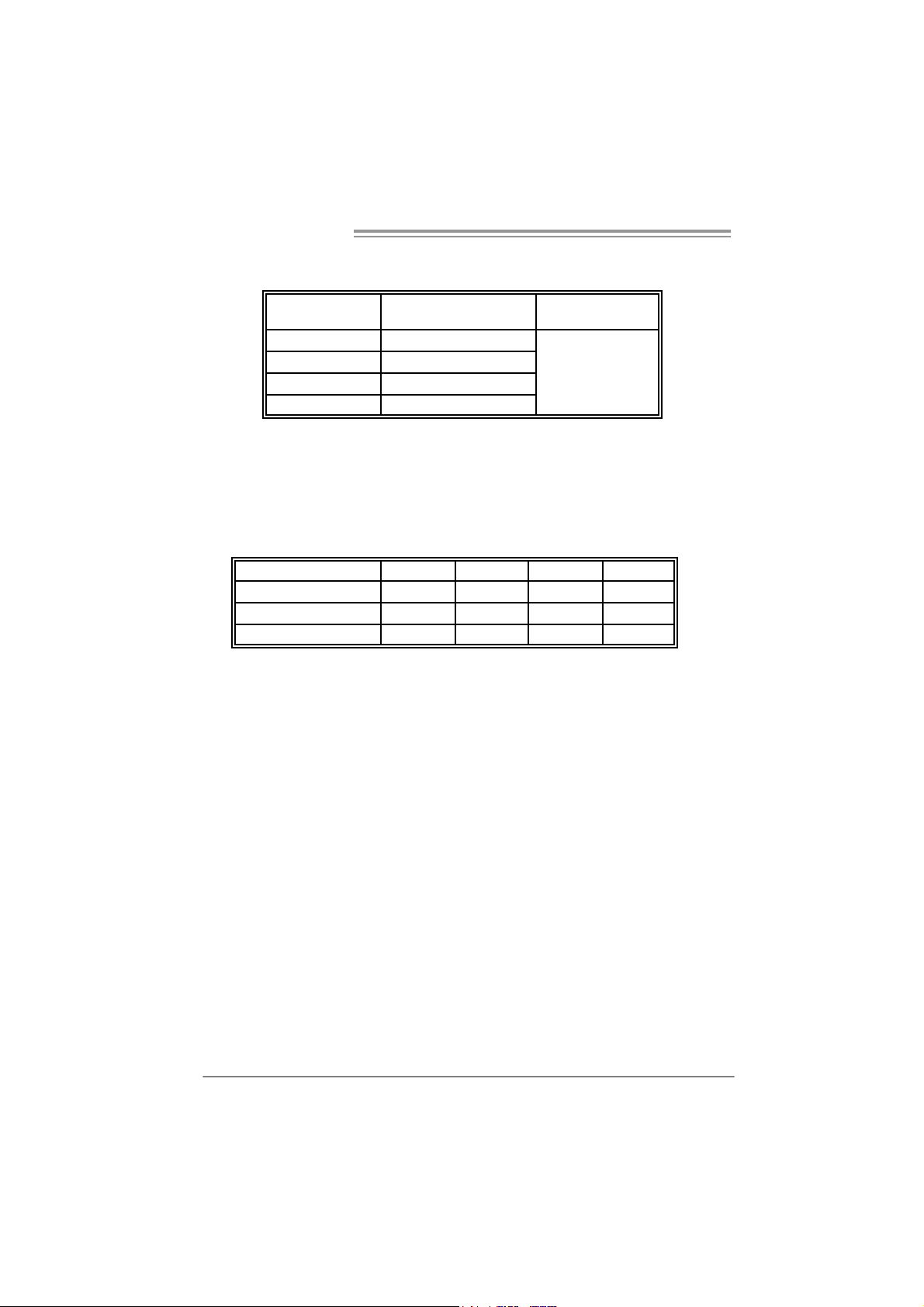
Motherboard Manual
B. Mem ory Capacity
DIMM Socket
Location
DDR2A1 256MB/512MB/1024MB
DDR2B1 256MB/512MB/1024MB
DDR2A2 256MB/512MB/1024MB
DDR2B2 256MB/512MB/1024MB
DDR Module
To t a l Me m o r y
Size
Max i s 4GB.
C. D ual Ch ann el Memory in stal lation
To trigger the Dual Channel f unction of the motherboard, the memory module
must meet the following requirements:
Install memory module of the same density in pairs, shown in t he f ollowing
table.
Dual Channel Status
Enabled O O X X
Enabled X X O O
Enabled O O O O
(O means memory installed, X means memory not installed.)
The DRAM bus width of the memory module must be the same (x8 or
x16)
DDR2A1
DDR2B1 DDR2A2 DDR2B2
12
Page 15
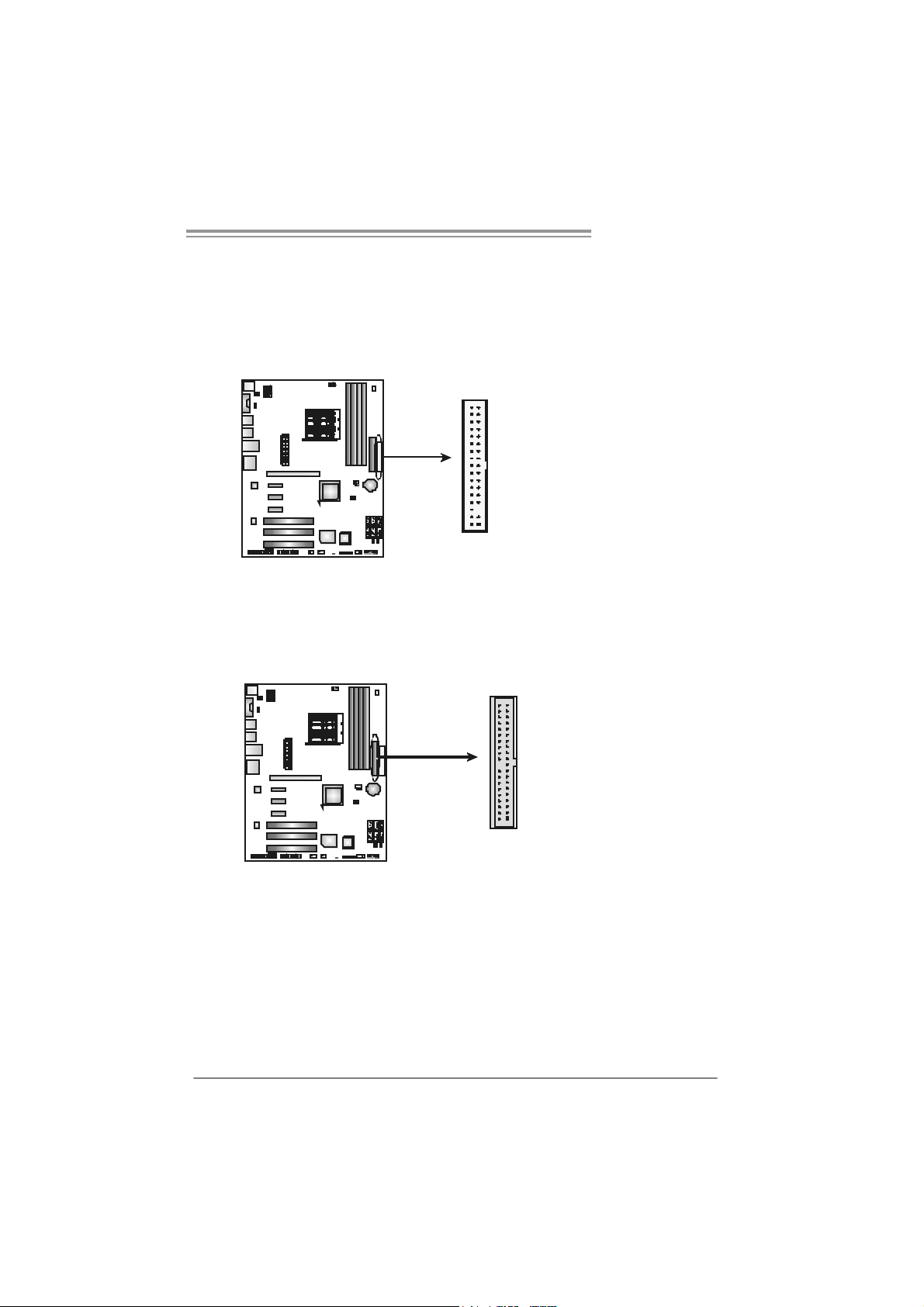
TForce 570 U
2.4 CONNECT ORS AND SLOTS
FDD1: Floppy Disk Connector
The motherboard prov ides a standard floppy disk connector that supports 360K,
720K, 1.2M, 1.44M and 2.88M floppy disk types. This connector supports the
prov ided floppy drive ribbon cables.
33
34
1
2
ID E1: Hard Disk Conne ctor
The motherboard has a 32-bit Enhanced IDE Controller that prov ides PIO Mode
0~4, Bus Master, and Ultra DMA 33/66/100/133 f unctionality.
The IDE connector can connect a master and a s lave drive, so you can connect
up to two hard disk drives.
39
40
1
2
13
Page 16
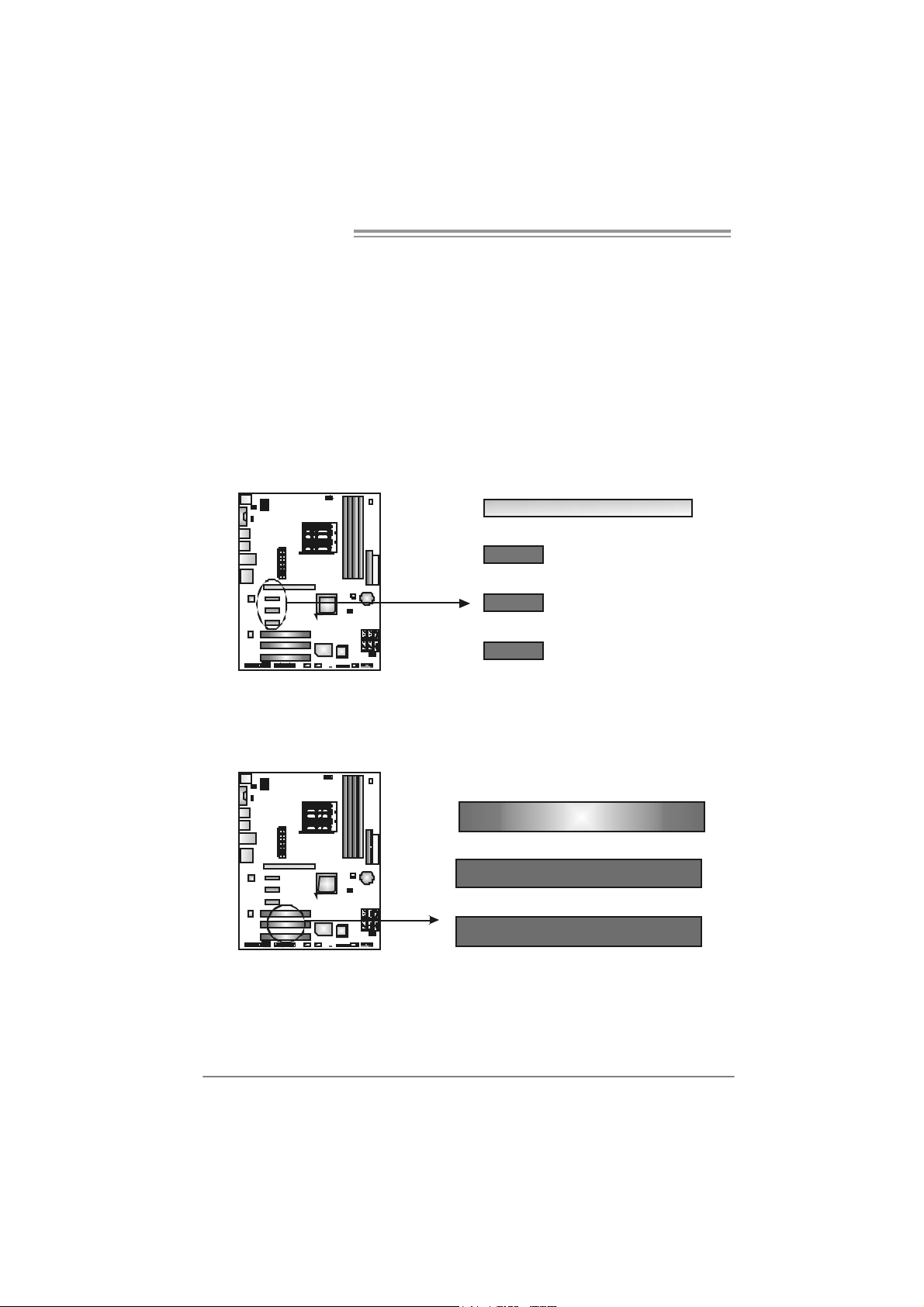
Motherboard Manual
_
PEX16_1: PCI-Express x16 Slot
- PCI-Express 1.0a compliant.
- Maximum theoretical realized bandwidth of 4GB/s simultaneously per
direction, for an aggregate of 8GB/s totally.
PEX1_1/PEX1_2/ PEX1_3: PCI-Express x1 slots
- PCI-Express 1.0a compliant.
- Data transf er bandwidth up to 250MB/s per direction; 500MB/s in total.
- PCI-Express supports a raw bit-rate of 2.5Gb/s on the data pins.
- 2X bandwidth ov er the traditional PCI architecture.
PEX1_1
PEX1_2
PEX1_3
PEX 16
1
PCI1~PCI3: Peripheral Component Interconnect Slots
This motherboard is equipped with 3 standard PCI slots. PCI stands f or
Peripheral Component Interconnect, and it is a bus standard for expansion
cards. This PCI slot is designated as 32 bits.
14
PCI1
PCI2
PCI3
Page 17
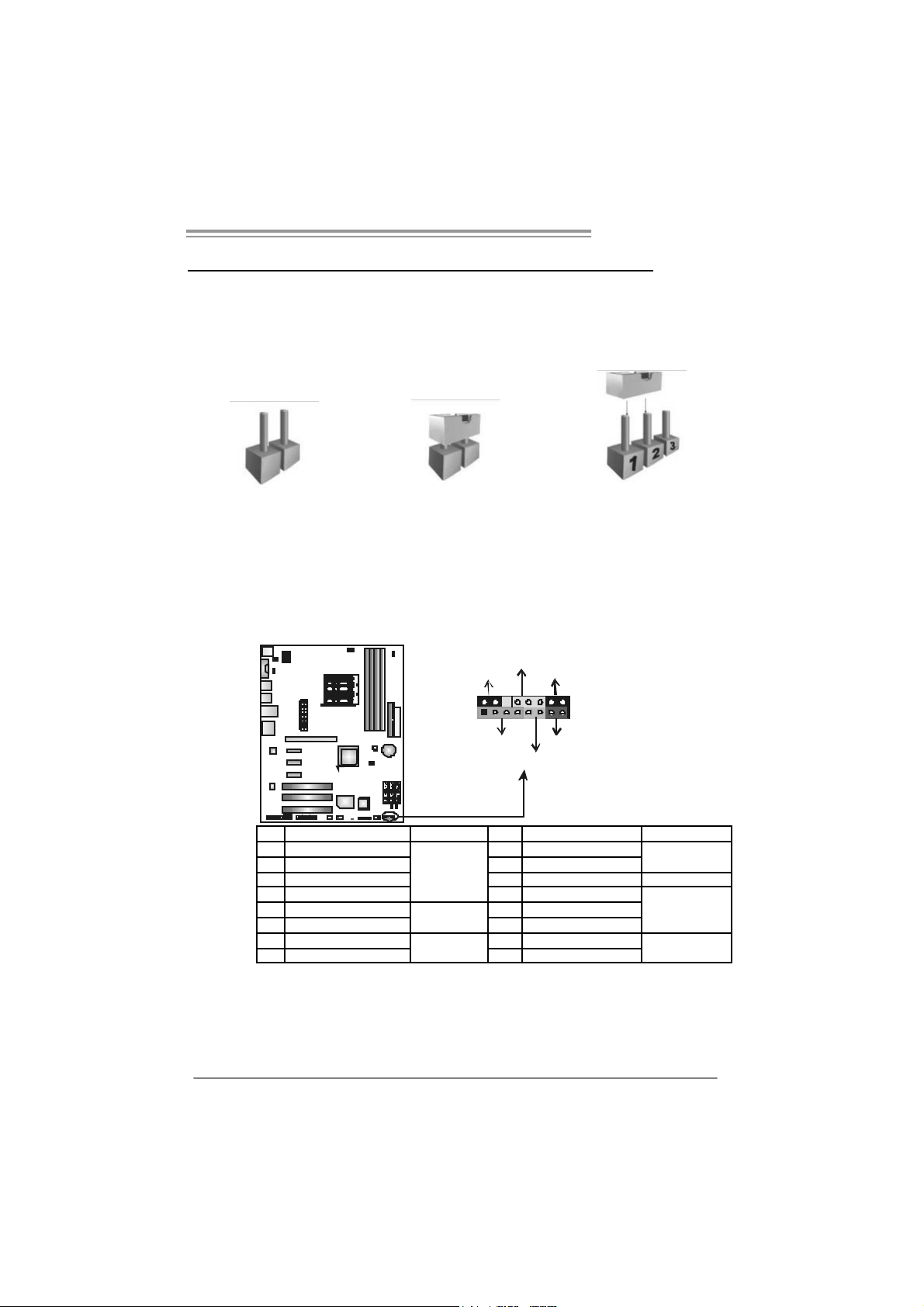
TForce 570 U
CHAPTER 3: HEADERS & JUMPERS SETUP
3.1 HOW T O SET UP JUMPERS
The illustration shows how to set up jumpers. When the jumper cap is
placed on pins, the jumper is “close”, if not, that means the jumper is
“open”.
Pin opened Pin closed Pin1-2 closed
3.2 DET AIL SET T I NG S
JPANEL1: Front Panel Header
This 16-pin connector includes Power-on, Reset, HDD LED, Power LED, Sleep
button and speaker connection. It allows user to connect the PC case’s f ront
panel switch functions.
_
R
P
W
L
E
D
n
f
/
f
O
P
L
S
916
1
S
P
O
-
+
+
8
-
+
T
S
R
K
D
E
L
H
Pi n Assignme nt Functio n Pi n Assignme nt Functio n
1 +5V 9 Sleep control
2 N/A 10 Ground
3 N/A 11 N/A N/A
4 Speaker
5 HDD LED (+) 13 Power LED (+)
6 HDD LED (-)
7 Ground 15 Power button
8 Reset control
Speaker
Connector
Hard drive
LED
Reset button
12 P ow er L ED (+)
14 P ow er L ED (-)
16 Ground
Sleep button
Power LED
Power-on button
15
Page 18

Motherboard Manual
J A TXP W R1 : A TX P o we r Sou rce C onne ct o r
This connector allows user to connect 24-pin power connector on the ATX
power supply.
13
24
Pi n Assignme nt P in Ass ignme nt
1
12
13 +3.3V 1 + 3.3V
14 -12V 2 +3.3V
15 Gr oun d 3 Groun d
16 PS_ON 4 + 5V
17 Gr oun d 5 Groun d
18 Gr oun d 6 +5V
19 Gr oun d 7 Groun d
20 NC 8 PW_ OK
21 +5V 9 Stand b y Volt ag e+5V
22 +5V 10 +12V
23 +5V 11 + 12V
24 Gr oun d 12 +3.3V
J A TXP W R2 : A TX P o we r Sou rce C onne ct o r
By connecting this connector, it will provide +12V to CPU power circuit.
1
4
16
8
Pin Assignment
1 +12V
2 +12V
3 +12V
5
4 +12V
5 Ground
6 Ground
7 Ground
8 Ground
Page 19
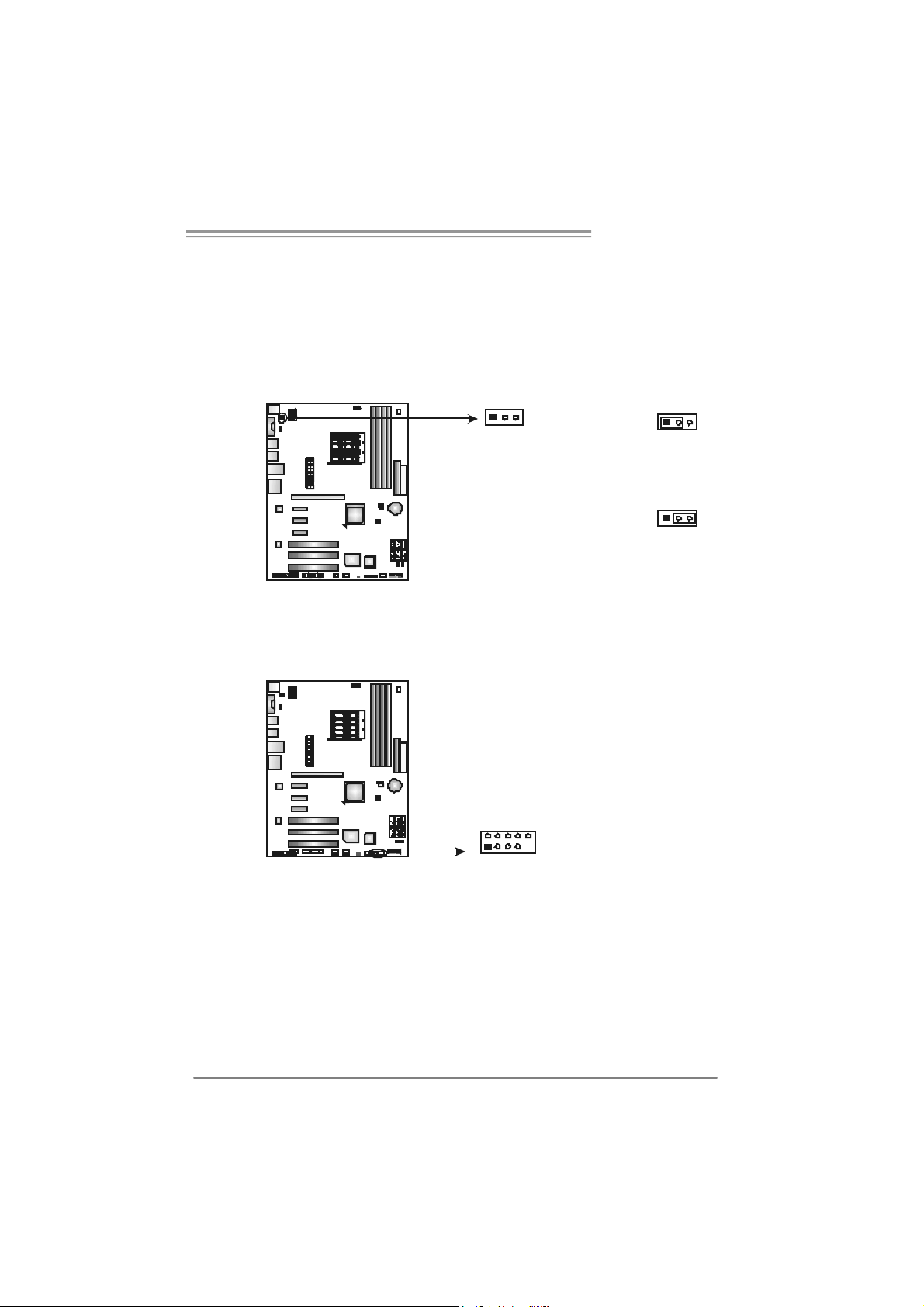
TForce 570 U
JKBMSV1: Power Source Selection Headers for Keyboard/Mouse
Pin 1-2 Close:
JKBMSV1: +5V for PS/2 key board and m ouse。
Pin 2-3 Close:
JKBMSV1: PS/2 keyboard and mouse are powered with +5V standby
v oltage.
13
13
Pin 1-2 close
13
Pin 2-3 close
JUSB1/JUSB2: Headers for USB 2.0 Ports at Front Panel
This header allows user to connect additional USB cable on the PC f ront panel,
and also can be connected with internal USB devices, like USB card reader.
Assignment
Pin
1 +5V (fused)
2 +5V (fused)
3 USB4 USB5 USB+
6 USB+
7 Ground
JUSB2 J USB1
2
19
10
8 Ground
9 Key
10 NC
17
Page 20
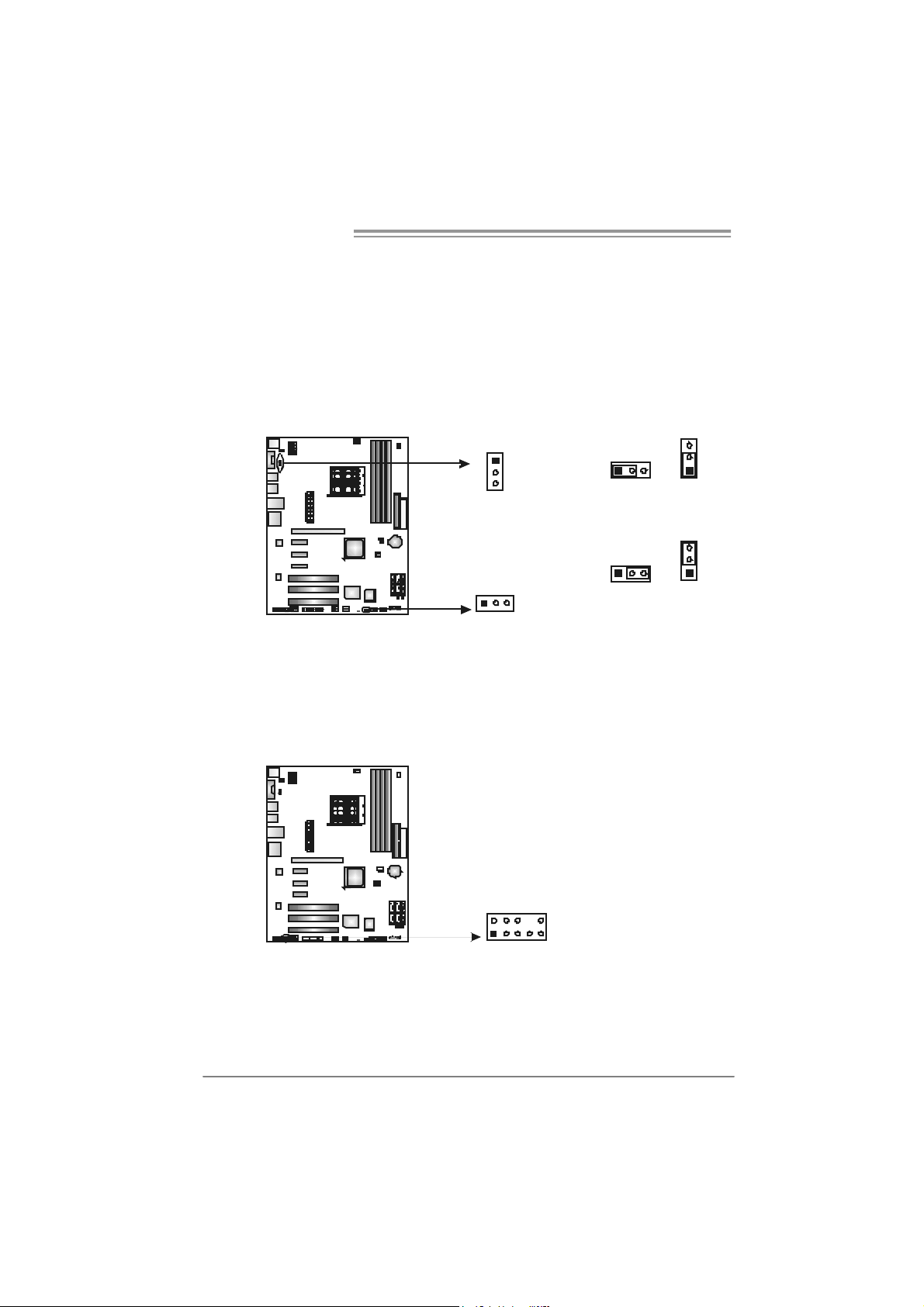
Motherboard Manual
J U SB V1 /J USB V2: Po we r So ur ce Hea de rs fo r USB Po r ts
Pin 1-2 Close:
JUSBV1: +5V for USB ports at JUSBLAN1.
JUSBV2: +5V for USB ports at f ront panel (JUSB1/JUSB2).
Pin 2-3 Close:
JUSBV1: USB ports at JUSBLAN1 are powered by +5V standby voltage.
JUSBV2: USB ports at front panel (JUSB1/JUSB2) are powered by +5V
standby v oltage.
JUSBV 2
1
3
JUSBV1
13
Pin 1-2 close
1
Pin 2-3 close
3
31
1
3
3
1
Note:
In ord er to s up port this f unctio n “P ower- On syst em vi a USB devic e,” “ JU SBV1 / JUSB V2”
jumper cap sh ould be pl ac ed on Pin 2- 3 in di viduall y.
JAUDIOF1: Front Panel Audio Header
This header allows user to connect the front audio output cable with the PC front
panel. It will disable the output on back panel audio connectors.
Pi n Assignme nt
1 Mic in
2 Ground
3 Mic power
4 Audio power
5 Right line out
210
1
9
6 Right line out
7 Reserved
8 Key
9 Left li ne ou
10 LFT Line Out
18
Page 21
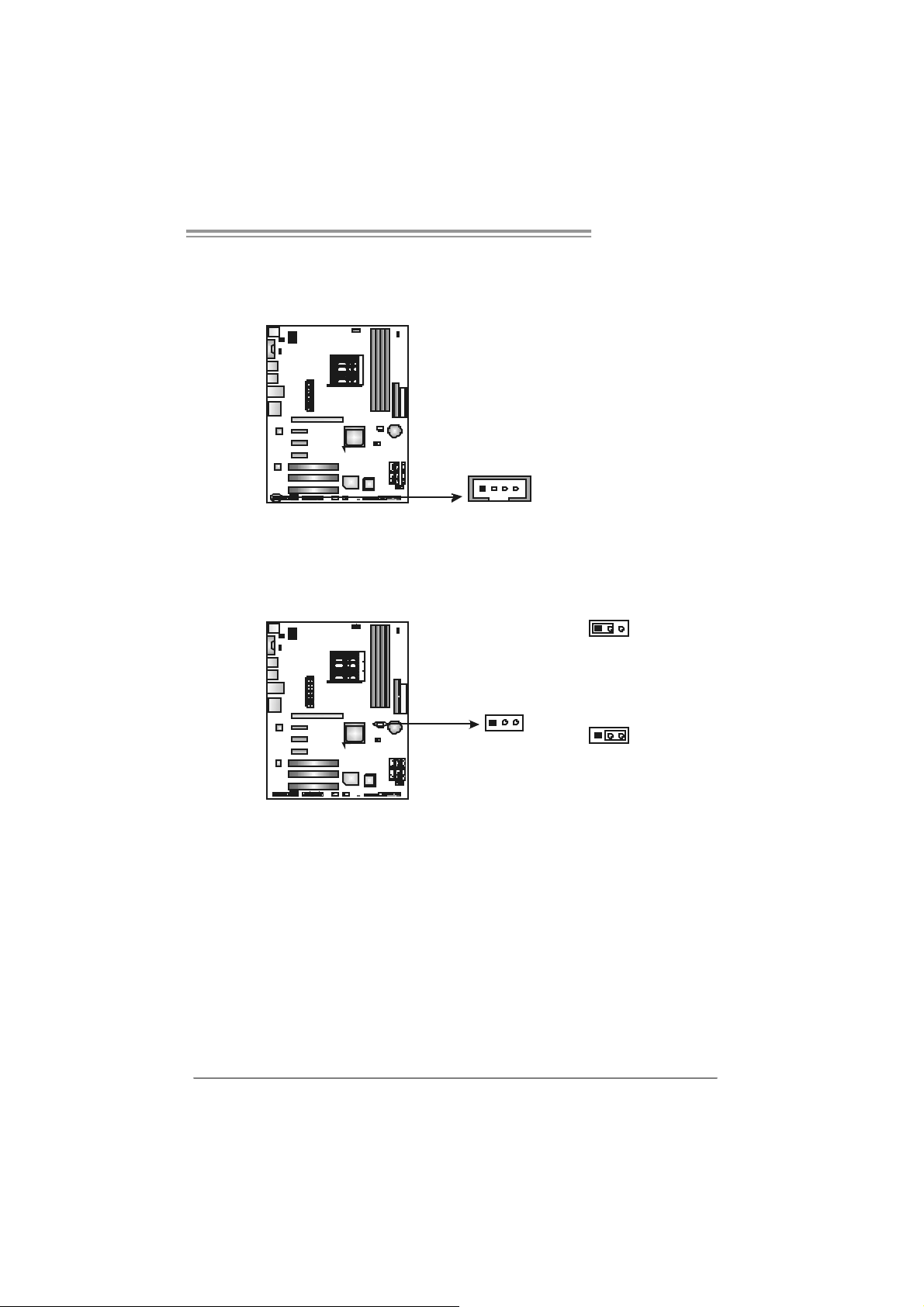
TForce 570 U
JCDIN1: CD-RO M Audio-in Connector
This connector allows user to connect the audio source f rom the v ariaty dev ices,
like CD-ROM, DVD-ROM, PCI sound card, PCI TV turner card etc.
Pin
Assignment
1 Left Channel Input
2 Ground
3 Ground
4 Right Channel Input
14
JCMOS1: Clear CMOS Header
By placing the jumper on pin2-3, it allows user to restore the BIOS saf e setting
and the CMOS data, please carefully f ollow the procedures to avoid damaging
the motherboard.
13
Pin 1-2 Close:
Normal Operation (default).
13
Pin 2-3 Close:
Clear CMOS data.
※ Clear CMOS Procedures:
1. Remov e AC power line.
2. Set the jumper to “Pin 2-3 close”.
3. Wait f or f ive seconds.
4. Set the jumper to “Pin 1-2 close”.
5. Power on the AC.
6. Reset y our desired password or clear the CMOS data.
13
19
Page 22
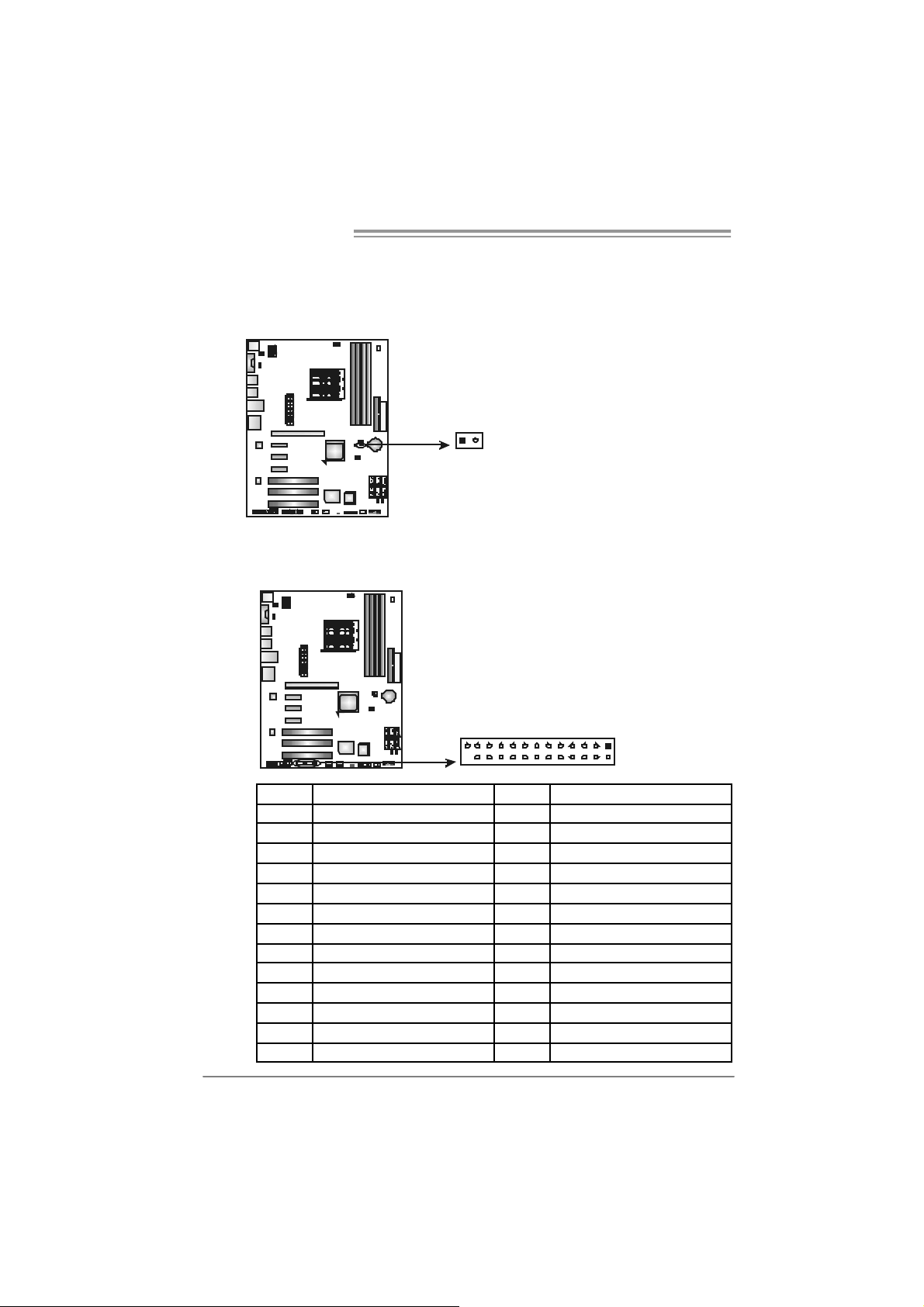
Motherboard Manual
JC I1: Chas sis O pen Heade r (Optional )
This connector allows system to monitor PC case open status. If the signal has
been triggered, it will record to the CMOS and show the message on next
boot-up.
JPRNT1: Printer Port Connector
This header allows you to connector printer on the PC.
1
Pin
Assignment
1 Case open
signal
2 Ground
20
25
1
2
Pin Assignment Pin Assignment
1 -Strobe 14 Ground
2 -ALF 15 Data 6
3 Data 0 16 Ground
4 -Error 17 Data 7
5 Data 1 18 Ground
6 -Init 19 -ACK
7 Data 2 20 Ground
8 -Scltin 21 Busy
9 Data 3 22 Ground
10 Ground 23 PE
11 Data 4 24 Ground
12 Ground 25 SC LT
13 Data 5 26 Key
Page 23
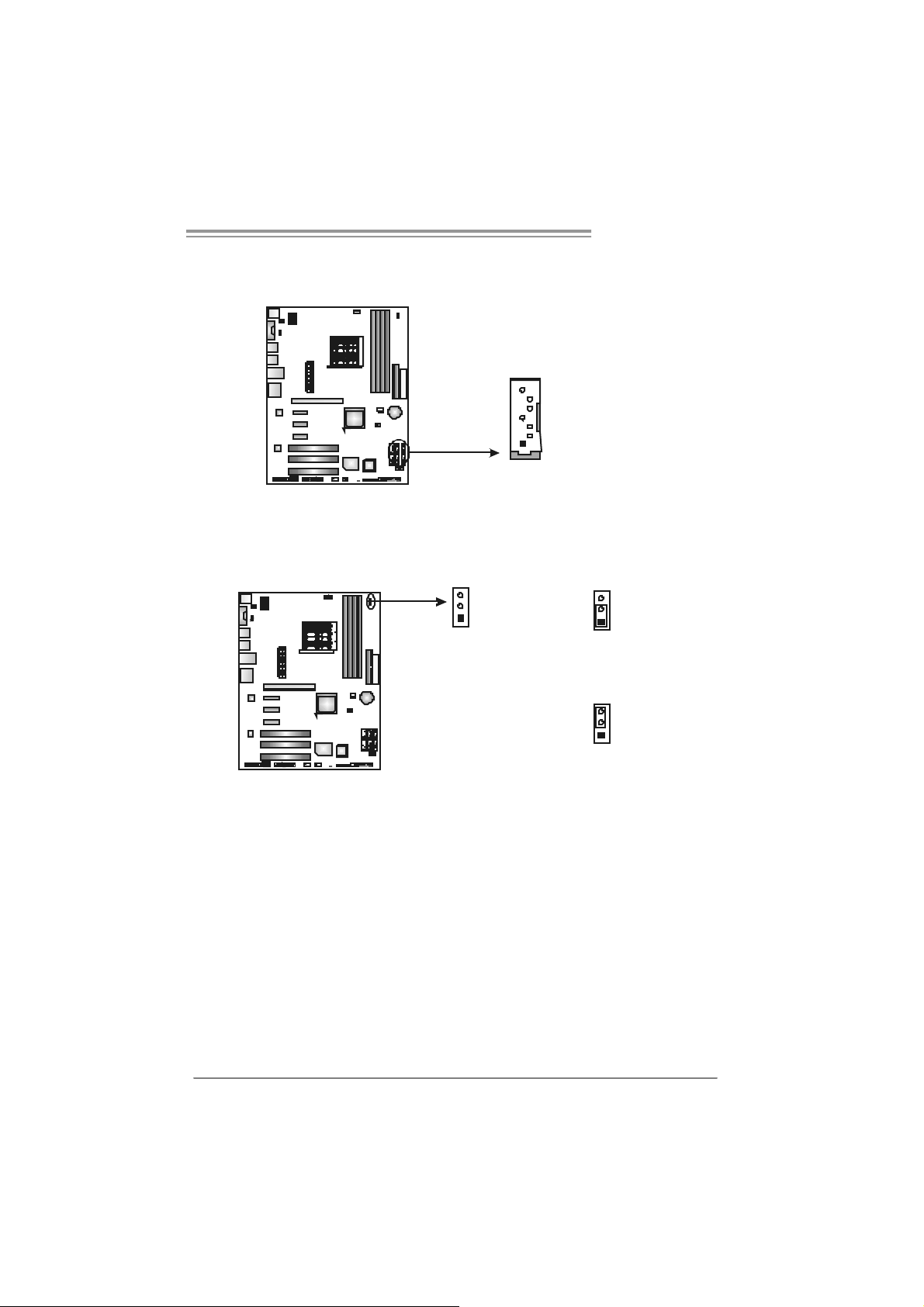
TForce 570 U
JS ATA1~JSATA6: Serial ATA Connectors
The motherboard has a PCI to SATA Controller with 6 channels SATA interf ace,
it satisfies the SATA 2.0 spec and with transfer rate of 3.0Gb/s.
Pin
Assignment
JSATA4 JSATA5 JSATA6
7
4
1
JSATA1 JSATA2 JSATA3
Header for Memory over-voltage: JDDRII_2.2V (for Ve r 1.x)
When processing Memory ov er-voltage, please place the jumper to pin2-3
Closed. The Def ault setting is Pin 1-2 Closed.
1 Ground
2 TX +
3 TX 4 Ground
5 RX6 RX+
7 Ground
3
1
Normal st atus (def a ult).
Memory v oltag e 2.2V.
3
1
Pin 1-2 Cl ose:
3
1
Pin 2-3 Cl ose:
Note:
1. When “JDDRII_2.2V” jumper cap is placed on Pin 1-2, memory v oltage
can be manually adjusted in CMOS setup screen.
2. When “JDDRII_2.2V” jumper cap is placed on Pin 2-3, memory v oltage
will be f ixed at 2.2V automatically, and can’t be adjusted under COMS
setup.
Bef ore setting memory over-v oltage, please ensure that your DDR2 supports up
to 2.2V. (C onsult your D DR2 supplier)
21
Page 24
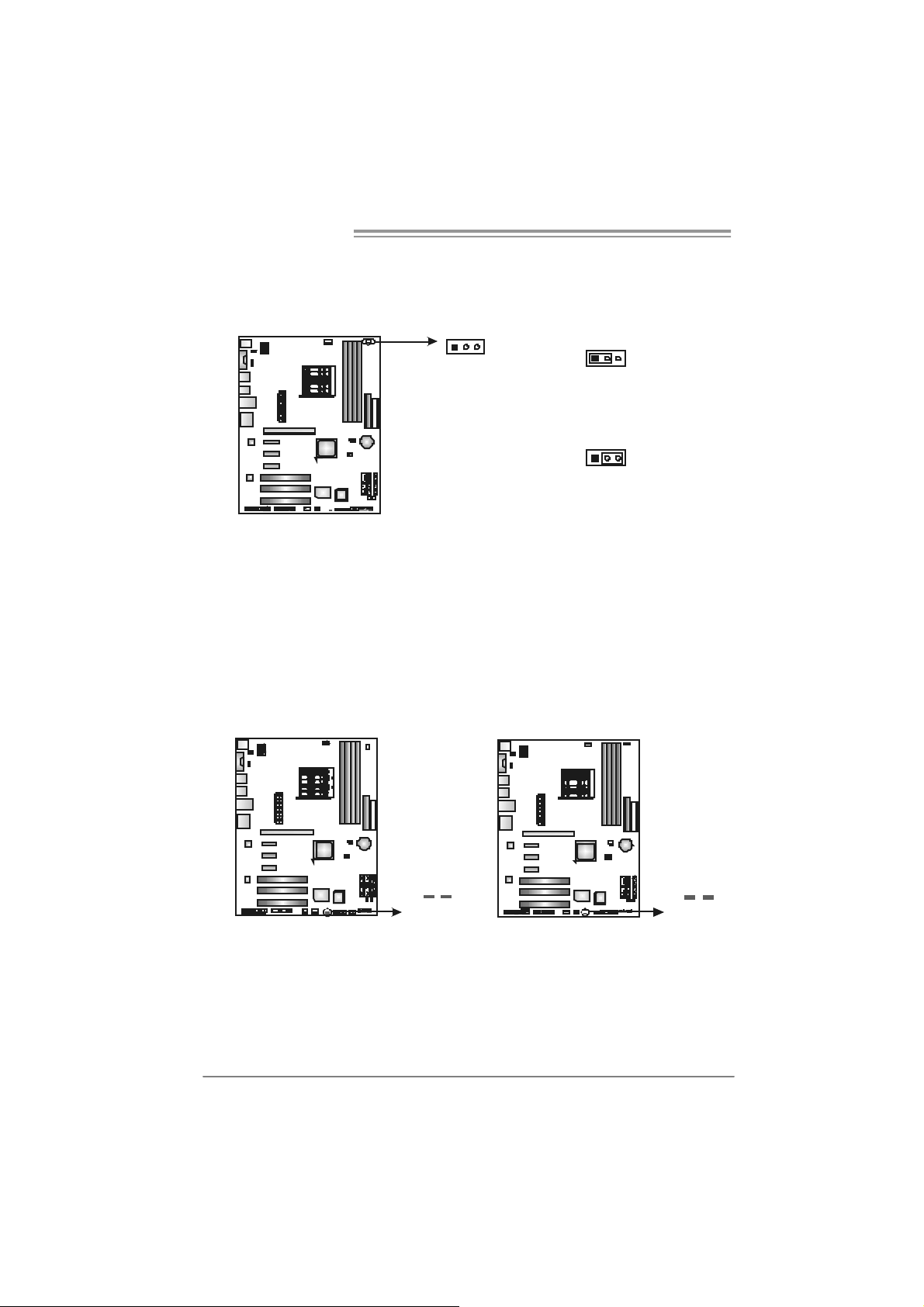
Motherboard Manual
_
Header for Memory over-voltage: JDDRII_2.4V (for Ve r 5.x/6.x)
When processing Memory ov er-voltage, please place the jumper to pin2-3
Closed. The Def ault setting is Pin 1-2 Closed.
13
13
Pin 1-2 Cl ose:
Normal st atus (def a ult).
Pin 2-3 Cl ose:
Memory v oltag e 2.4V.
13
Note:
3. When “JDDRII_2.4V” jumper cap is placed on Pin 1-2, memory v oltage
can be manually adjusted in CMOS setup screen.
4. When “JDDRII_2.4V” jumper cap is placed on Pin 2-3, memory v oltage
will be f ixed at 2.4V automatically, and can’t be adjusted under COMS
setup.
Bef ore setting memory over-v oltage, please ensure that your DDR2 supports up
to 2.4V. (C onsult your D DR2 supplier)
On-Board LED Indicators
There are 2 LED indicators on the motherboard to show system status.
Ver 1 . x
Ver 5.x/6.x
LED_5S B
LED
DIMM
LED1 LED2
LED _DI MM:
This LED indicates the voltage of memory is activated normally.
LED_5SB:
This LED indicates the system is ready for Power-on.
22
Page 25
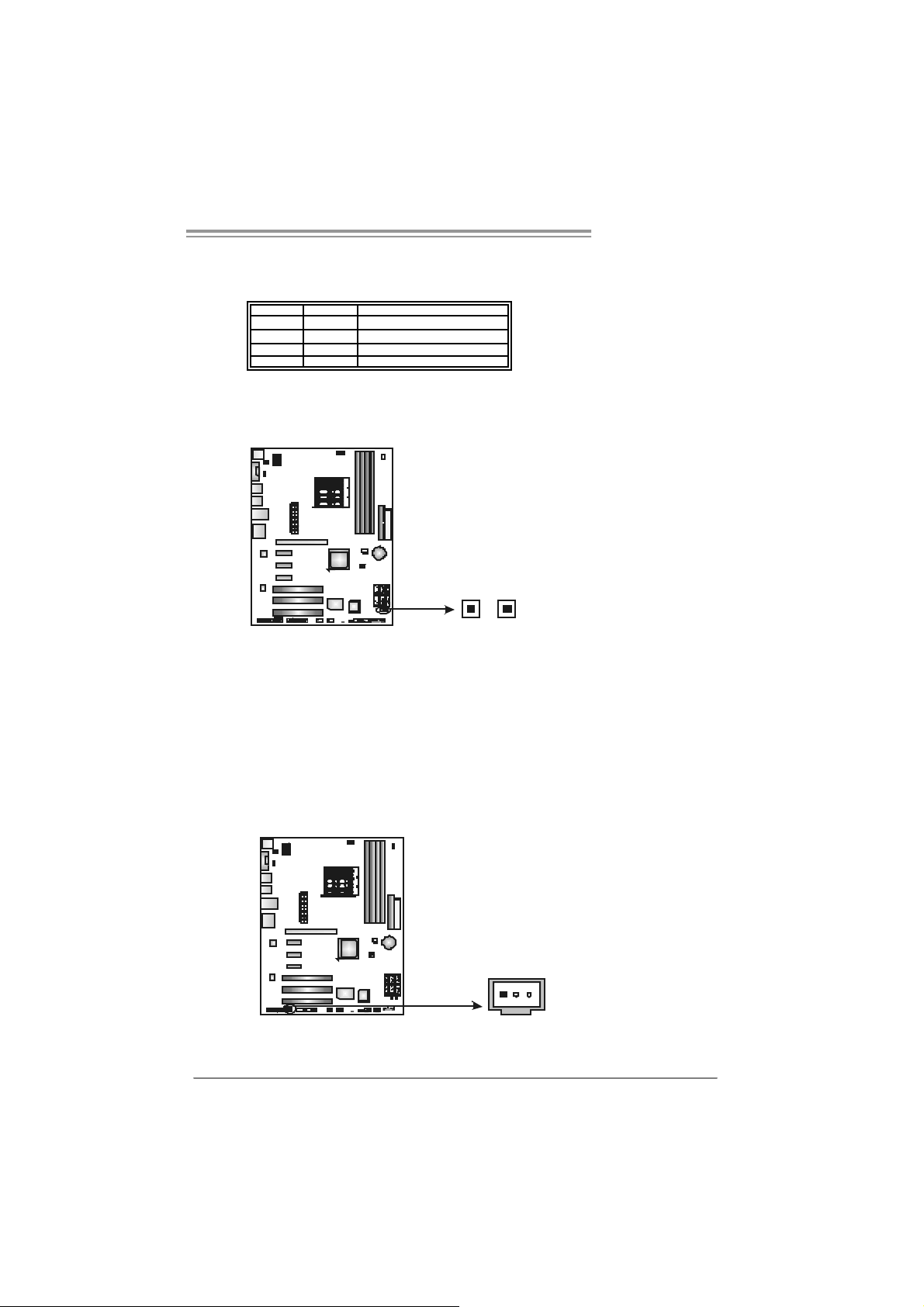
TForce 570 U
LED1 and LED2:
These 2 LED indicate system power on diagnostics.
Please refer to the t able below for different messages:
LED1 L ED2 Message
ON ON Normal
ON OFF VGA Error
OFF ON Memory Error
OFF OFF Abnorma l: CPU / Chipset er ror.
On-Board Buttons
There are 2 on-board buttons.
PWRS W1RS T SW1
PWRSW1:
This is an on-board Power Switch button.
RSTSW1:
This is an on-board Reset button.
JSP DIF_O UT1: Digi tal Audio-ou t C onne ctor
This connector allows user to connect the PCI bracket SPDIF output header.
Pin
Assignment
1 +5V
2 SPDIF_OUT
3 Ground
13
23
Page 26
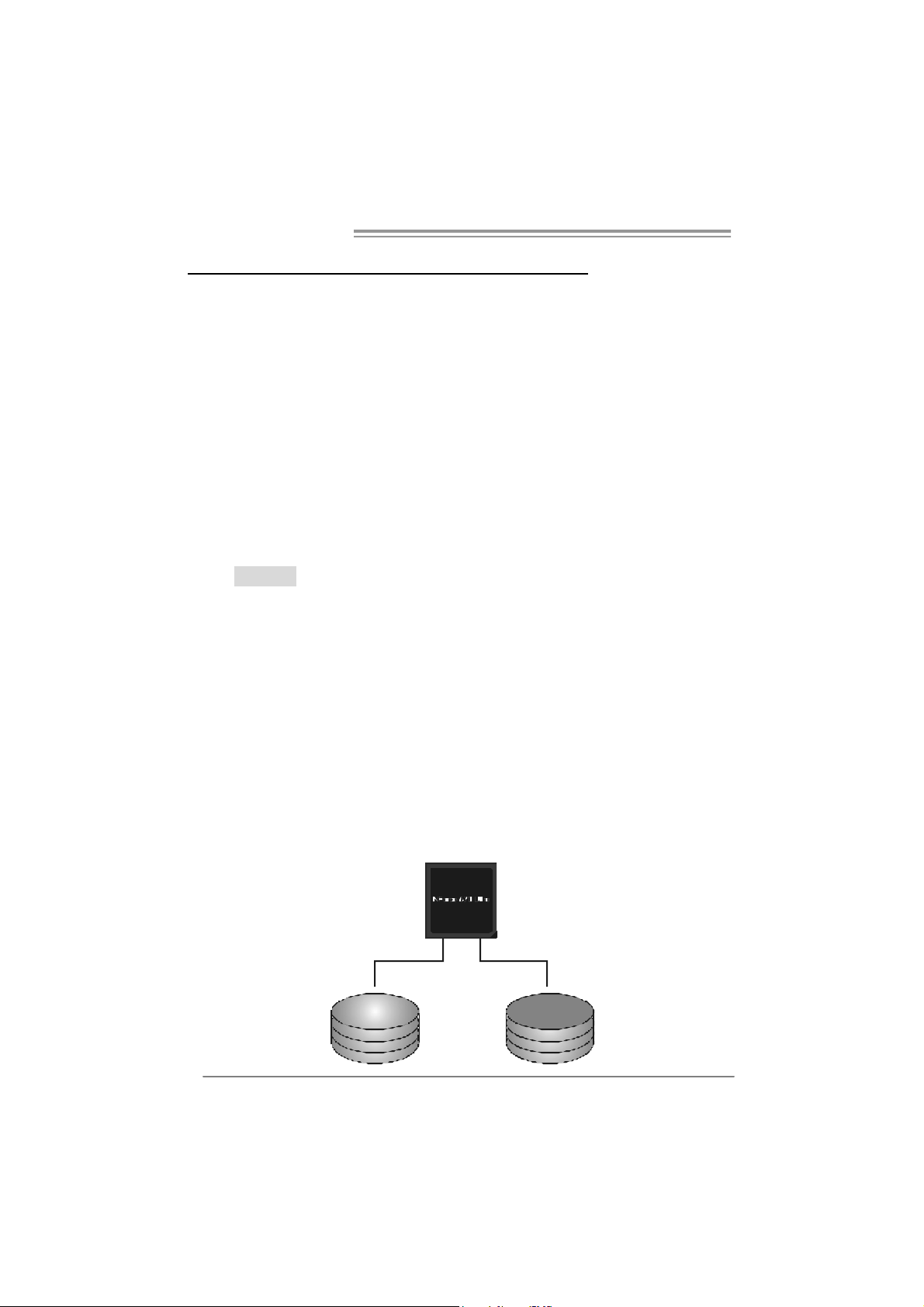
Motherboard Manual
CHAPTER 4: NVIDIA RAID FUNC TIONS
4.1 OPERATION SYSTEM
Supports Windows XP H ome/Prof essional Edition, and Windows 2000 Professional.
4.2 RAID ARRAYS
NVRAID supports t he f ollowing ty pes of RAID arrays:
RAID 0: RAID 0 defines a disk striping scheme that improves disk read and write times for
many applications.
RAID 1: RAID 1 defines techniques for mirroring data.
RAID 0+1: RAID 0+1 combines the techniques used in RAID 0 and RAID 1.
Spanni ng (JBOD): JBOD provides a method for combining drives of different sizes in to
one large disk.
RAID 5: RAID 5 provides fault tolerance and better utilization of disk capacity.
4.3 HOW RAID WORKS
RAID 0:
The controller “stripes” data across multiple d rives in a RAID 0 array system. It breaks
up a large file into smaller blocks and performs disk reads and writes across multiple
drives in parallel. The size of each block is determined by the stripe size parameter,
which you set during the creation of the RAID set based on the system environment. This
technique reduces overall disk access t ime and o ffers high bandwidth.
Features and Benefits
Drives: Minimum 1, and maximum is up to 6 or 8. Depending on the
platform.
Uses: Intended for non-critical data requiring high data throughput, or any
env ironment that does not require f ault tolerance.
Benefits: provides increased data throughput, especially for large files. No
capacity loss penalty for parity.
Drawbacks: Does not deliver any fault tolerance. If any drive in the array
f ails, all data is lost.
Fault Tolerance: No.
24
Blo c k 1
Block 3
Block 5
Block 2
Block 4
Block 6
Page 27
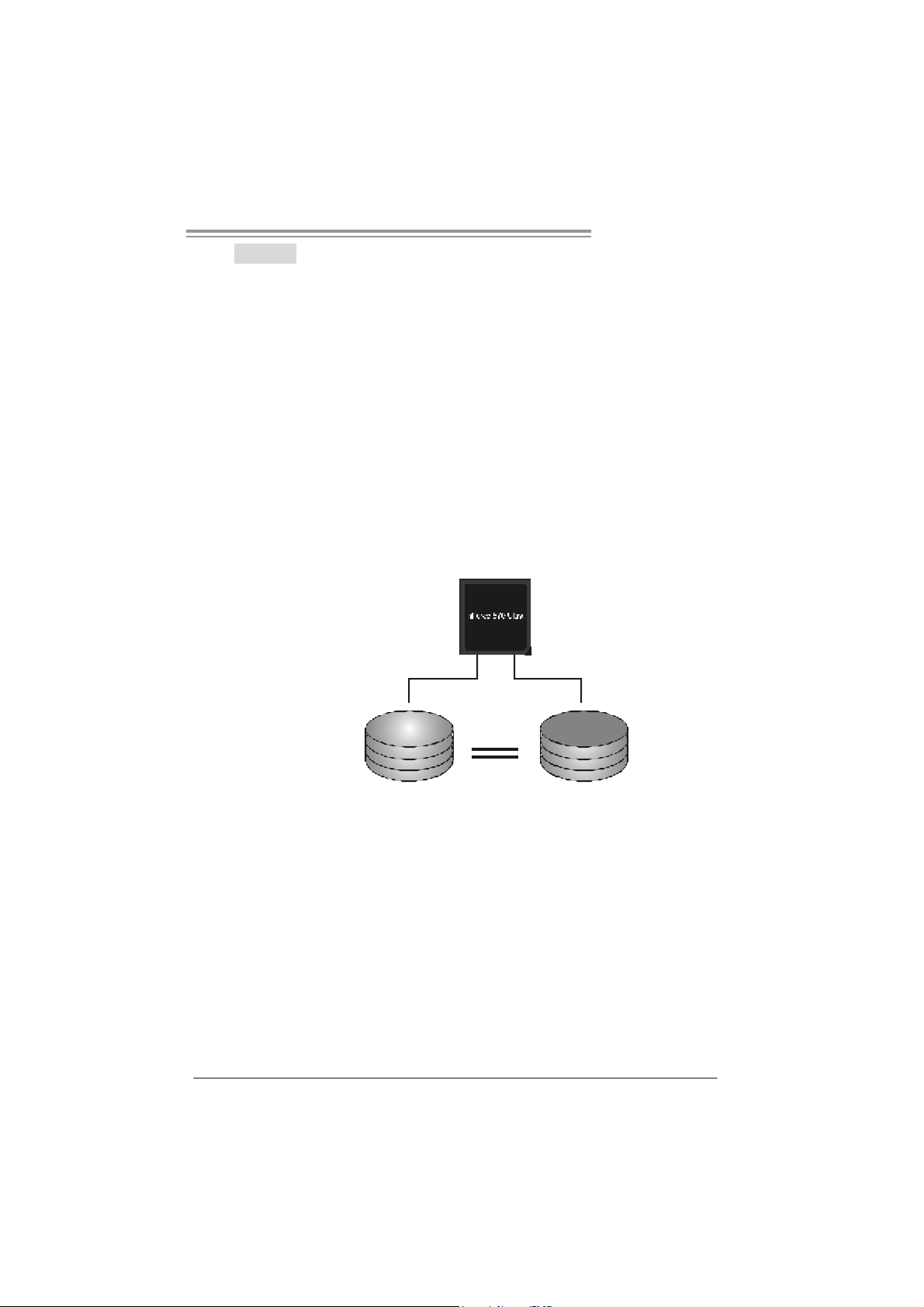
TForce 570 U
RAID 1:
Every read and write is actually carried out in p arallel across 2 disk drives in a RA ID 1
array system. The mirrored (backup) copy of the data can reside on the same disk or on
a second redundant drive in the array. RAID 1 provides a hot-standby copy of data if
the active v olume or dri ve is corrupted o r becomes unavailable because of a hardw are
failure.
RAID techniques can be applied for high-availability solutions, or as a form of
automatic backup that eliminates tedious manual backups to more expensive and less
reliable media.
Features and Benefits
Drives: Minimum 2, and maximum is 2.
Uses: RAID 1 is ideal for small databases or any other application t hat
requires f ault tolerance and minimal c apacity.
Benefits: Provides 100% data redundancy. Should one drive f ail, the
controller switches to the other drive.
Drawbacks: Requires 2 driv es for the storage space of one driv e.
Perf ormance is impaired during drive rebuilds.
Fault Tolerance: Yes.
Blo c k 1
Block 2
Block 3
Block 1
Block 2
Block 3
25
Page 28
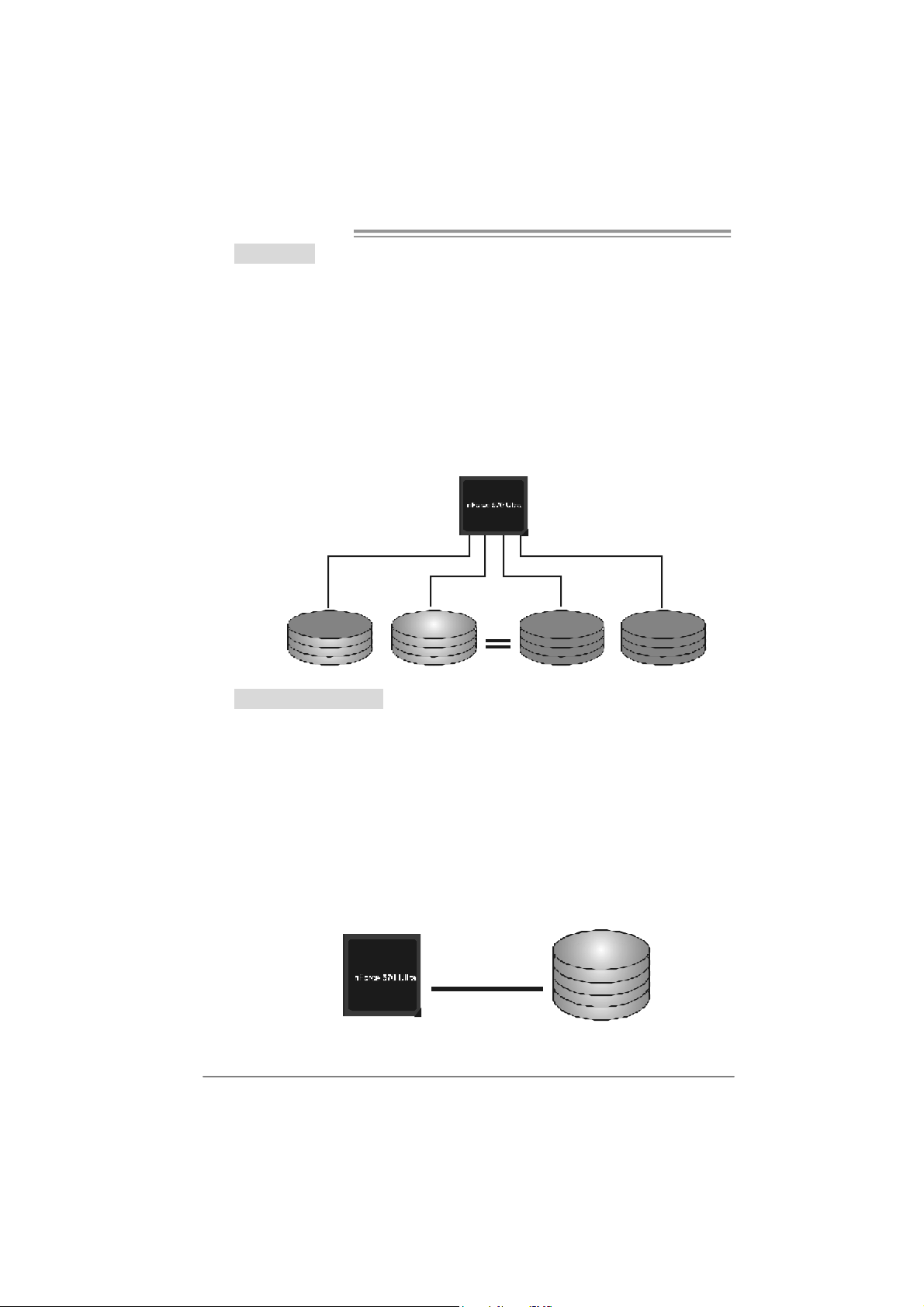
Motherboard Manual
RAID 0+1:
RAID 0 drives can be mirrored using RAID 1 techniques. Resulting in a RAID 0+1
solution for improved performance plus resiliency.
Features and Benefits
- Dr ives: Minimum 4, and maximum is 6 or 8, depending on the platform.
- Benefits: Optimizes for both fault tolerance and perf ormance, allowing f or
automatic redundancy. May be simultaneously used with other RAID
lev els in an array, and allows for spare disks.
- Drawbacks: Requires twice the available disk space for data redundancy,
the same as RAID level 1.
- Fault Tolerance: Yes.
26
Blo ck 1
Block 3
Block 5
Blo ck 2
Blo ck 4
Blo ck 6
Blo ck 1
Block 3
Block 5
Block 2
Block 4
Block 6
Spanning (JBOD):
JBOD stands for “ Just a Bunch of Disks”. Each drive is accessed as if it were on a
standard SCSI host bus adapter. This is useful when a single drive configuration is
needed, but it offers no speed improvement or fault tolerance.
Features and Benefits
- Uses: JBOD works best if y ou hav e odd sized drives and y ou want to
combine them to make one big drive.
- Benefi ts: JBOD provides the ability to combine odd size drives using all of
the capacity of the drives.
- Drawbacks: Decreases performance because of the dif ficulty in using
driv es concurrently.
- Fault Tolerance: Yes .
Single Logical
Drive
Disk 1: 40GB
Disk 2: 80GB
Disk 3: 40GB
Disk 4: 120GB
Page 29
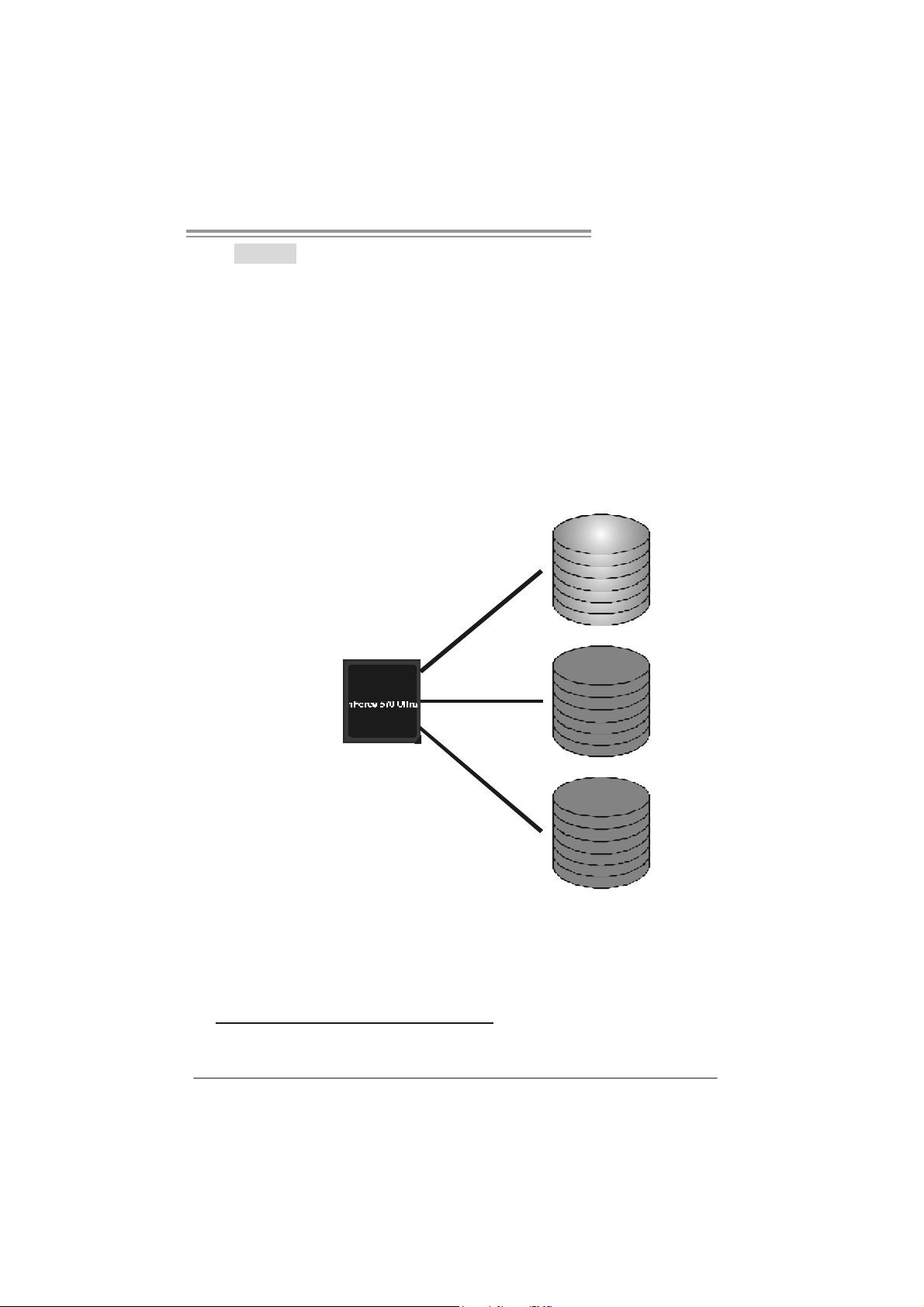
TForce 570 U
RAID 5:
RAID 5 stripes both data and parity information across three or more drives. It writes
data and parit y blo cks ac ross all the dr iv es in th e ar ray . Fa ul t to l erance is mai n t ain ed
by ensuring that the parity information for any given block of data is placed on a
different drive from those used to store the data itself.
Features and Benefits
- Drives: Minimum 3.
- Uses: RAID 5 is recommended for transaction processing and
general purpose service.
- Benefits: An ideal combination of good performance, good fault
tolerance, and high capacity and storage efficiency.
- Drawbacks: Individual block data transfer rate same as a single disk.
Write performance can be CPU intensive.
- Fault Tolerance: Yes.
Di s k 1
DATA 1
DATA 3
PA RI TY
DATA 7
DATA 9
PA RI TY
Di s k 2
DATA 2
PAR ITY
DATA 5
DATA 8
PAR ITY
DATA 11
Di s k 3
PAR ITY
DATA 4
DATA 6
PAR ITY
DATA 10
DATA 12
※ For more detailed setup information, please refer to the Driver CD, or go to
http://www.nvidia.com/page/pg_20011106217193.html to download NVIDIA nForce Tutorial Flash.
27
Page 30
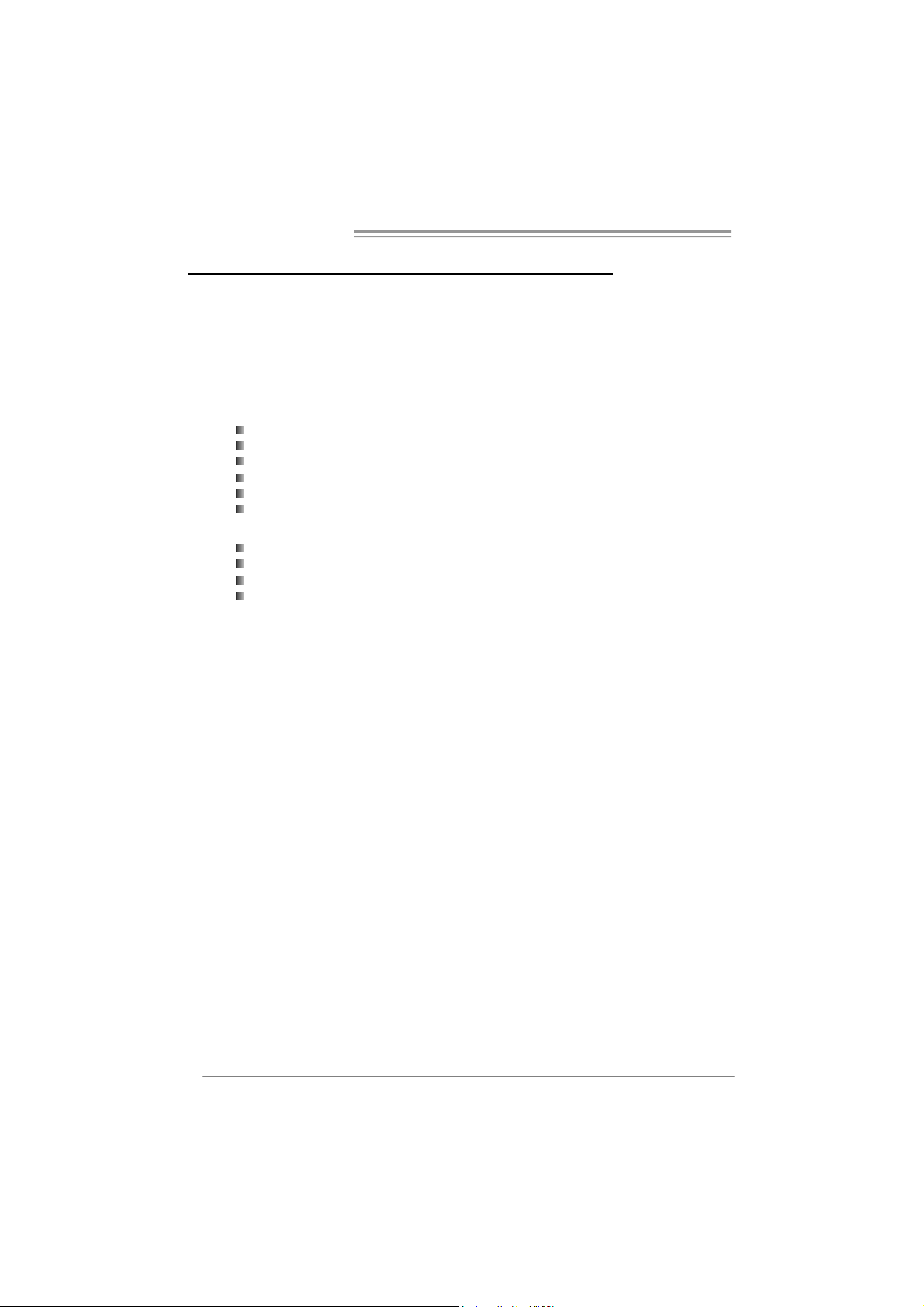
Motherboard Manual
CHAPTER 5: OVERCLOCK QUICK GUIDE
5.1 T-POWER INTRODUCT ION
Biostar T-Power is a whole new utility that is designed for overclock users.
Based on many precise tests, Biostar Engineering Team (BET ) ha s
developed this ultimate overclock engine to raise system performance.
No matter whether under BIOS or Windows interface, T-Power is able to
present the best system state according to users’ overclock setting.
T- P o w e r B IO S Fe a t u re s :
Ov erclocking Navigator Engine (O.N.E.)
CMOS Reloading Program (C.R.P.)
Memory Integration Test (M.I.T., under Ov erclock Nav igator Engine)
Integrated Flash Program (I.F.P.)
Smart Fan Function (under PC Health Status)
Self Recovery System (S.R.S)
T-Power Windows Feature:
Hardware Monitor
Ov erclock Engine
Smart Fan Function
Lif e Update
28
Page 31

TForce 570 U
5.2 T-POWER BIOS FEAT URE
A. Overclocking Navigator Engine (O.N.E.):
ONE provides two powerful overclocking engines: MOS and AOS for both
Elite and Casual overclockers.
Ma nu al O ve r cl ock Sys tem (M.O .S .)
MOS is designed f or experienced overclock users.
It allows users to customize pers onal overclock settings.
29
Page 32

Motherboard Manual
CPU Overclock Setting:
CPU Voltage:
This f unction will increase CPU stability when ov erclocking. However, the
CPU temperature will increase when CPU voltage is increased.
Choi ce s: The range is from 1.2V to 1.725V, with an int erv al of 0.0.25V.
CPU Frequency:
CPU Frequency is directly in proportion to system perf ormance. To
maintain the system stability, CPU v oltage needs to be increased also
when raising CPU frequency.
Choices: This range is f rom 200 to 450, with an interval of 1MHz.
Hammer CPU Multiplier:
The MOS allows users to downgrade the CPU ratio when overclocking.
Choices: The lower limit is x4 (800MHz). The upper limit is decided by
diff erent CPU type. With an x1 (200MHz) interval.
Memory Overclock Setting:
Memory Voltage:
This f unction will increase memory stability when ov erclocking.
Choi ce s: The range is from 1.85V to 2.0V, with an int erv al of 0.05V.
Memclock Frequency:
To get better system performance, sometimes downgrading the memory
frequency is necessary when C PU frequency is adjusted over the upper
limit.
Choi ce s: DDR2 400, DDR2 533, DDR 2 667, DDR2 800 (MHz).
30
PCI-Express Overclock Setting:
PCIE Clock:
It helps to increase VGA card performance.
Choi ce s: The range is from 100 to 145, with an interv al of 1MHz.
Chipset Overclock Setting:
NB/SB Voltage Regulator:
This f unction will increase chipset stability when ov erclocking.
Choi ce s: 1.52V, 1.60V, 1.68V, 1.76V.
HT Frequency:
We recommend users to set this item at “x4” when overclocking.
Choi ce s: x1, x2, x3, x4, x5, Auto.
Page 33

TForce 570 U
Au tom atic O ve r clo ck S ys te m ( A .O .S . )
For beginners in overclock f ield, BET had developed an easy, fast, and
powerful feature to increase the system performance, named A. O.S.
Based on many tests and experiments, A.O.S. prov ides 3 ideal overclock
configurations that are able to raise the system performance in a single
step.
V6 Tech Engin e:
This setting will raise about 10%~15% of whole system perf ormance.
V8 Tech Engin e:
This setting will raise about 15%~25% of whole system perf ormance.
31
Page 34

Motherboard Manual
V12 Tech Engine:
This setting will raise about 25%~30% of whole system perf ormance.
Notices:
1. Not all types of AMD CPU perform above overclock setting ideally; the di fferenc e will be based
on the selected CPU model.
2. From BET experiments, the Atholon64 FX CPU is not suitable for this A.O.S. feature.
B. CMOS Reloading Program (C.R.P.):
It allows users to save different CMOS settings into BIOS-ROM.
Users are able to reload any saved CMOS setting for customizing system
configurations.
Moreover, users are able to save an ideal ov erclock setting during overclock
operation.
There are 50 sets of record addresses in total, and users are able to name the
CMOS data according to personal preference.
32
Page 35

TForce 570 U
C. Memory Integration Test (M.I.T.):
This f unction is under “Overclocking Navigator Engine” item.
MIT allows users to test memory compatibilities, and no extra devices or
software are needed.
Step 1:
The def ault setting under t his item is “Disabled”; the condition parameter should
be changed to “Enable” to proceed this test.
↓
Step 2:
Sav e and Exit f rom CMOS setup and reboot the system to activ ate this test.
Run this test for 5 minutes (minimum) to ensure the memory stability.
Step 3:
When the process is done, change the setting back from “Enable” to “Disable”
to complete the test.
33
Page 36

Motherboard Manual
D. Self Recovery System (S.R.S.):
This f unction can’t be seen under T-Power BI OS setup; and is alway s on
whenever the system starts up.
Howev er, it can prev ent system hang-up due to inappropriate overclock
actions.
When the system hangs up, S.R.S. will automatically log in the default BIOS
setting, and all overclock settings will be re-c onfigured.
E. In tegrated Flash Program (I.F.P.):
IFP is a saf e and quick way to upgrade BIOS.
Step 1:
Go to Biostar website (htt p:// www.b ios tar.c om.tw
f ile. Then, sav e the file into a floppy disk.
Step 2:
Insert the f loppy disk and reboot the system to get into CMOS screen.
Step 3:
Select the item “Integrated Flash Program” to get the following f rame and
choose the BIOS file downloaded in step 1.
) to download the latest BIOS
34
Step 4:
Press “Enter” key to start BIOS file loading, and BIOS updating will process
automatically.
Step 5:
When the BIOS update is completed, press Y ES to the message “Flash done,
Reset system”, and the system will reboot automatically to finish the process.
Advise:
You can update the system BIOS by simply pressing “Enter” key for three times.
Page 37

TForce 570 U
F. Sm art Fan Fun ction:
Smart Fan Function is under “PC Health Status”.
This is a brilliant feature to control CPU Temperature v s. Fan speed.
When enabling Smart Fan function, Fan speed is controlled automatically by
CPU temperature.
This f unction will protect CPU f rom overheat problem and maintain the system
temperature at a saf e lev el.
↓
CPU Fa n Off <℃>:
If the CPU temperature is lower than the set value, the CPU fan will turn
off. The range is f rom 0℃~127℃, with an interval of 1℃.
CPU Fa n Start <℃>
The CPU fan starts to work when CPU temperature arrives to this set
v alue. The range is from 0℃~127℃, with an interv al of 1℃.
CPU Fan Full speed <℃>
When CPU temperature arrives to the set value, the CPU fan will work
under Full Speed. The range is f rom 0℃~127℃, with an interval of 1℃.
35
Page 38

Motherboard Manual
Start PWM Value
When CPU temperature arrives to the set value, the CPU fan will work
under Smart Fan Function mode. The range is from 0~127, with an
interv al of 1.
Slope PWM
Choices: 1 PWM Value/℃ ( d ef a u lt ), 2 P W M Val u e/℃ , 4 PWM Value/℃ , 8
PWM Value/℃, 16 PW M Value/℃, 32 PWM Value/℃, 64PWM Value/℃.
S1: CPU temperature is 60℃, and PWM value is 1 PWM/℃.
S2: CPU temperature is 60℃, and PWM value is 2 PWM/℃.
S3: CPU temperature is 60℃, and PWM value is 3 PWM/℃.
Increasing the value of slope PWM will raise the speed of CPU fan.
As in above diagram, when the CPU temperature reaches 60℃, the CPU
f an speed f or 3 PWM/℃ is higher than 1 PWM/℃ (S1<S2<S3).
36
Page 39

TForce 570 U
5.3 T-POWER WINDOW S FEATURE
A.Hardware Monitor:
T-Power Hardware mo ni tor allows users to m onitor system vo lt age,
temperature and fan speed accordingly.
Additionally, a rescue action will be taken by the program automatically
while the system faces an abnormal condition. The program will trigger an
alarm or shut down the system when unpredictable errors occur.
All the monitoring items are illustrated by a waveform diagram.
Hardware Monitor Toolbar
i. Start-up Setting
Click on this item to run Hardware Monitor Program when the Windows
starts-up.
ii. Dialogue-Box Setting
Click on this item to pop-up warning dialogue-box when PC system is
abnormal.
iii. Exit
Click on this item to exit Hardware Monitor Program.
iv. Hide
Click on this item to hide this program in system tray. When hiding the
program, there will be a c heck icon in the system tray.
37
Page 40

Motherboard Manual
CPU Temperature
This column configures the CPU temperature. There is a wav eform to
represent the status of CPU temperature.
By adjusting , users can easily configure the upper limit of CPU
temperature f or system operating.
In this diagram, the white line represents the upper limit which user-set f or CPU
temperature and t he green line shows present CPU temperature.
If the CPU temperature is higher than the upper limit, the status line color will
change from green to red, and a warning sound will alert you. Also, the system
tray icon
would change to .
FAN Speed
38
By adjusting , users can easily configure the lower limit of the fan speed.
In this diagram, the green line s hows present CPU Fan speed, and the y ellow
line shows System Fan speed (if any ).
If any one of the f ans speeds is lower than the set value, the status line will
change into a red warning line, and the program will trigger an alarm system
automatically. Also, the syst em tray icon
would change t o .
Page 41

TForce 570 U
C PU/Batte ry Voltage
i. VCore
This item displays the CPU voltage, represented by a light blue line.
Users can set the upper and lower limit by adjusting
CPU operating voltage.
If CPU v oltage is higher or lower than the set value, the status line will
change into a red warning line, and a warning sound will alert you. Also,
the system tray icon
ii. VBAT
This item displays the CMOS battery v oltage, represented by a light green
line.
Users can set the upper and lower limit by adjusting
status of battery voltage.
If battery voltage is higher or lower than the set v alue, the status line will
change to a red warning line, and a warning sound will alert you. Also, the
system tray icon
will change to .
will change to .
to monitor the
to monitor the
Reference data
This column represents the status of power supply voltage and cannot be
adjusted, it is only f or present status reference.
39
Page 42

Motherboard Manual
B. Overclocking Configurations
This diagram is designed for T-series
Ov erclock in g utili ty. F riendly interface and solid
ov erclock features are the major concept of this
utility.
Graphic 1 will appear when activ ating this utility.
A. Clicking on “Biostar” will lead you to the
Biostar Homepage.
B. This column shows the CPU speed
inf ormation.
C. Click on this button and the utility will
pop-up 4 sub-screens (Please refers to
Graphic 3).
D. Click on this button to minimize this
program to taskbar.
E. This column shows present CPU speed
and ov erclocking percentage.
F. Clicking on this button will make the
Graphic 2
program start up as soon as the
Windows starts up.
G. Click on this button to exit this overclock
utility.
H. Click on this button to reset all the
ov erclock features to default s etting.
Graphic 1
By adjusting the overclocking
f eatures in 4 sub-screens, users can
tune the system perf ormance to an
optimal level.
40
Graphic 3
Page 43

TForce 570 U
CPU Overclocking Settings:
By adjusting can configure three items
for CPU overclocking.
A. CPU Frequency
Range: 2 00M H z~ 450M H z.
Inter val: 1MHz.
B. CPU Ratio
Range: 4~ 25.
Inter val: 1.
Memory Overclocking Settings:
C. CPU Voltage
Range: 0 .8V~ 2.0V.
Inter val: 0.01 25 V.
By adjusting can configure two items for
Memory overclocking.
A. Memory Clock Frequency
Choic es: 10 0, 133, 20 0, 266 , 333, 40 0, 533 ,
667 , 8 00.
B. Memory Voltage
Range: 1 .8V~ 2.8V.
Inter val: 0.1V.
AGP/PCI-Express Overclocking Setting:
By adjusting can configure VGA card
overclocking. And this function helps to
increase VGA card perfo rma n ce.
Range: 1 00M H z~ 150M H z.
Inter val: 1MHz.
41
Page 44

Motherboard Manual
PCI Overclocking Setting:
This diagram shows present PCI working
status and helps to monitor PCI peripherals
working status.
This item cannot be adjusted.
42
Page 45

TForce 570 U
C. Sma rt Fan Fun ction
When Smart Fan Function is activated, screens will pop-up to illustrate
the fan speed information.
i. CPU Temperature:
Show current CPU temperature.
ii. CPU Fan speed:
Show current CPU Fan speed.
iii. System Fan speed:
Show current system Fan speed.
iv. Calibrate:
When changing CPU Fan or System Fan, click on this button to
re-calibrate the Fan speed.
Note:
1. When S m ar t F an Func tion acti vates for t he fir st ti m e, t his cal i br at e func ti on w ould
aut o- r un t o get up per a nd lo wer l i mita ti on of C PU F an an d S ys te m Fa n.
2. When calibrating process is done, the calibrating window will auto-close, and the
main screen will show new fan speed data.
43
Page 46

Motherboard Manual
v. Auto:
If the green indicator is lit up, the Smart Fan Function is “On”
(Default Setting).
Click on this button again to close Smart Fan Function, and a
screen as below would pop-up.
There will be pulling-meter besides the CPU Fan and System Fan,
the CPU Fa n a nd the Syste m Fa n sp eed can b e adjusted b y
adjusting the Cur sor Up or Down.
vi. Program Tool Bar:
z About:
Click on this button to get program-related information.
z Minimize:
Click on this button to minimize the pr ogr am to system tray
44
z Exit:
Click on this button to exit this pr ogr am.
Page 47

TForce 570 U
D. Live Update
When Live Update program is activated, a screen will pop up to illustrate
BIOS related information.
i. Link to Internet:
Click on this button will link to Biostar website and BIOS file will
be downloaded.
ii. Update BIOS:
Click on thi s butto n to r un BIOS f lashi ng p r ocess, and it’s easy
and safe.
iii. Backup BIOS:
Click on this button, and BIOS file will be saved into the
user - select ed folder.
iv. Clear CMOS:
Click on this item will clear the CMOS Data. When carrying this
job, the previous CMOS data would be cleared and returned to
default s etting.
45
Page 48

Motherboard Manual
CHAPTER 6: USEFUL HELP
6.1 DRIVER INST ALLATION NOT E
After you installed your operating system, please insert the Fully Setup
Driver CD into your optical drive and install the driver for better system
performance.
You will see the following window after you insert the CD
The setup guide will auto detect your motherboard and operating system.
Note:
If this win dow di dn’ t show up aft er you ins er t th e Driv er CD, ple ase use fi le bro ws er to
locate and execute th e fil e SETUP.EXE under your opti c al drive .
A. Driver Installation
To install the driver, please click on the Driver icon. The setup guide will
list the compatible driver for your motherboard and operating system.
Click on each device driver to launch the installation program.
B. S oftware In stallation
To install the software, please click on the Software icon. The setup guide
will list the software available for your system, click on each software title
to launch the installation program.
C. Manual
Aside from the paperback manual, we also provide manual in the Driver
CD. Click on the Manual icon to browse for available manual.
Note:
You will need Acrobat Reader to open the manual file. Please download the latest version
of Acrob at Re ader soft ware fro m
http ://www.adobe.com/products/acrobat/readstep2.html
46
Page 49

TForce 570 U
6.2 AWARD BIOS BEEP CODE
Beep Sound Meaning
One long beep followed by two short
beeps
High-low siren sound CPU overheated
One Short beep when system boot-up N o error found during POST
Long beeps every other second No DRAM detected or ins tall
Video card not found or v ideo card
memory bad
System will s hut down automatically
6.3 EXT RA INFORMATION
A. BIOS Update
After you fail to update BIOS or BIOS is invaded by virus, the
Boot-Block function will help to restore BIOS. If the following message
is shown after boot-up the system, it means the BIOS contents are
corrupted.
In this Case, please follow the procedure below to restore the BIOS:
1. Make a bootable floppy disk.
2. Download the Flash Utility “AWDFLASH.exe” from the Biostar
website: www.biostar.com.tw
3. Confirm motherboard model and download the respectively BIOS
from Biostar website.
4. Copy “AWDFLASH.exe” and respectively BIOS into floppy disk.
5. Insert the bootable disk into floppy drive and press Enter.
6. System will boot-up to DOS p romp t.
7. Type “Awdflash xxxx.bf/sn/py/r” in DOS prompt.
(xxxx means BIOS name.)
8. System will update BIOS automatically and restart.
9. T he BIOS has been recovered and will work properl y.
47
Page 50

Motherboard Manual
B. CPU Overheated
If the system shutdown automatically after power on system for
seconds, that means the CPU protection function has been activated.
When the CPU is over heated, the motherboard will shutdown
automatically to avoid a damage of the CPU, and the system may not
power on again.
In this case, please double check:
1. The CPU cooler surface is placed evenly with the CPU surface.
2. CPU fan is rotated normally.
3. CPU fan speed is fulfilling with the CPU speed.
After confirmed, please follow steps below to relief the CPU protection
function.
1. Remove the power cord from power supply for seconds.
2 . Wa i t f o r se c o nd s.
3. Plug in the power cord and boot up the system.
Or you can:
1. Clear the CMOS data.
(See “Close CMOS Header: JCMOS1” section)
2 . Wa i t f o r se c o nd s.
3. Powe r on the system agai n.
48
Page 51

TForce 570 U
e
6.4 TROUBLESHOOT ING
Probable Solution
1. No power to the system at all
Power light don’t illuminate, fan
inside power supply does not turn
on.
2. Indicator light on key board does
not turn on.
System inoperativ e. Keyboard lights
are on, power indicator lights are lit,
and hard driv e is spinning.
System does not boot from hard disk
driv e, can be booted f rom optical drive.
System only boots f rom optical driv e.
Hard disk can be read and applications
can be used but booting from hard disk
is impossible.
Screen message says “Invalid
Configuration” or “CMOS Failure.”
Cannot boot syst em after installing
second hard driv e.
1. Make sure power cable is
securely plugged in.
2. Replace cable.
3. Contact technical support.
Using even pressure on both ends of
the DIMM, press down f irmly until the
module snaps into place.
1. Check cable running from disk to
disk controller board. Make sure
both ends are securely plugged
in ; c h ec k t he d r iv e ty p e i n t h e
standard CMOS setup.
2. Backing up the hard drive is
extremely important. All hard
disks are capable of breaking
down at any time.
1. Back up data and applications
files.
2. Reformat the hard driv e.
Re-install applications and data
using backup disks.
Review syst em’s equipment. Make sur
correct information is in setup.
1. Set master/slave jumpers
correctly.
2. Run SETUP program and select
correct drive types. Call the drive
manufacturers f or compatibility
with other drives.
49
Page 52

Motherboard Manual
APPENDENCIES: SPEC IN OTHER LANGUAGE
GERMAN
Ver 1.x / Ver 5.x Ver 6.x
Sockel AM2
AM D Athlon 64 / Athlon 64 FX / Athlon 64 x2/
CPU
FSB
Chipsatz nForce 570 Ultra nForce 570 Ultra
Super E/A
Arbeitsspeich
er
IDE
SA TA II
LAN
Sempron Prozessoren
Die AMD 64-Architektur unterstützt eine 32-Bit-
und 64-Bit-Datenverarbeitung
Unterstützt Hyper Transport und Cool’n’Quiet
Unterstützt HyperTransport m it e iner B andbreite
von bis zu 1 GHz
ITE 8716F
Bi etet die häufig verwendeten alten Super
E/A-Funktionen.
Low Pin Count-Schnittstelle
Umgebungskontrolle,
Hardware-Überwachung
Lüfterdrehzahl-Controller
"Smart Guardian"-Funktion von ITE
DDR2 DIMM-Steckplätze x 4
Jeder DIMM unterst ützt 256/512MB & 1GB
DDR2.
M ax. 4GB Ar beit ss peic her
Dual-Kanal DDR2 Speichermodul
Unt erstützt DDR2 533 / 667 / 800
registrierte DIMMs. ECC DIMMs werden nicht
unterstützt.
Integrierter IDE-Controller
Ultra DMA 33 / 66 / 100 / 133 Bus
Master-Modus
Unterstützt PIO-Modus 0~4,
I nt e gr i ert er S e ri al ATA - Co ntr o ll e r
Datentransferrate bis zu 3Gb/s
Konform mit der SATA-Spezifikation Version 2.0.
Marvell 88E1116 PHY
10 / 100 Mb/s und 1Gb/s
Auto-Negotiation
Sockel AM2
AM D Athlon 64 / Athlon 64 FX / Athlon 64 x2/
Sempron Prozessoren
Die AMD 64-Architektur unterstützt eine 32-Bit-
und 64-Bit-Datenverarbeitung
Unterstützt Hyper Transport und Cool’n’Quiet
Unterstützt HyperTransport m it e iner B andbreite
von bis zu 1 GHz
ITE 8716F
Bi etet die häufig verwendeten alten Super
E/A-Funktionen.
Low Pin Count-Schnittstelle
Umgebungskontrolle,
Hardware-Überwachung
Lüfterdrehzahl-Controller
"Smart Guardian"-Funktion von ITE
DDR2 DIMM-Steckplätze x 4
Jeder DIMM unterst ützt 256/512MB & 1GB
DDR2.
M ax. 4GB Ar beit ss peic her
Dual-Kanal DDR2 Speichermodul
Unt erstützt DDR2 533 / 667 / 800
registrierte DIMMs. ECC DIMMs werden nicht
unterstützt.
Integrierter IDE-Controller
Ultra DMA 33 / 66 / 100 / 133 Bus
Master-Modus
Unterstützt PIO-Modus 0~4,
I nt e gr i ert er S e ri al ATA - Co ntr o ll e r
Datentransferrate bis zu 3Gb/s
Konform mit der SATA-Spezifikation Version 2.0.
Marvell 88E1116 PHY
10 / 100 Mb/s und 1Gb/s
Auto-Negotiation
50
Page 53

TForce 570 U
Ver 1.x / Ver 5.x Ver 6.x
Audio-Codec
Onboard-Ans
chluss
Rückseiten-E
/A
Platinengröße
.
Sonderfunkti
onen
OS-Unterstüt
zung
Realt ek ALC888
7.1-Kanal-Audi oausgabe
Unterstützt High-Definition Audio
PCI-Steckplatz x3 PCI-Steckplatz x3
PCI Express x16 Steckplatz x1 PCI Express x16 Steckplatz x1 Steckplätze
PCI Express x 1-Steckplatz x3 PCI Express x 1-Steckplatz x3
Diske tt enla ufwerkansc hluss x1 Di skett e nlaufwer kansc hluss x1
Druc ker anschluss A nschl uss x1 Druc keranschluss Ansc hl uss x1
IDE-Anschl uss x1 IDE- A nschluss x1
SATA-Anschluss x6 SATA-Anschluss x6
Fronttafelanschluss x1 Fronttafelanschluss x1
Fr ont-Audioanschluss x1 Fr ont-Audioanschluss x1
CD-I N-A nschluss x1 CD-I N-A nschluss x1
S/PDIF- Ausgangsanschluss x1 S/PDIF- Ausgangsansc hluss x1
CPU-Lüfter-Soc kel x1 CPU-Lüfter-Sockel x1
System-Lüfter-Sockel x3 System-Lüfter-Sockel x3
"Gehäuse offen"-S ockel(optional) x1 "Gehäuse offen"-Sockel(optional) x1
"CMOS löschen"-Sockel x1 "CMOS löschen"-Sockel x1
US B-Ansc hl uss x2 US B-Ansc hl uss x2
Stromanschluss (24-polig) x1 Stromanschluss (24-polig) x1
Stromanschluss (8-polig) x1 Stromanschluss (8-polig) x1
PS/2-Tastatur x1
PS/2-Maus x1
Seriell er A nschluss x1
LAN-Anschluss x1
US B-Ansc hl uss x6
Audi oanschluss x6
244 mm (B) X 305 mm (L) 244 mm (B) X 305 mm (L)
NVIDIA nTunes
Unt erstützt RAID 0 / 1 / 0+1 / 5
Wi ndows 2000 / XP / VISTA
Biostar behält sich das Recht vor, ohne
Ankündigung die Unterstütz ung für ein
Betriebssystem hinzuz ufügen oder zu
entfernen.
Realt ek ALC861VD
5.1-Kanal-Audi oausgabe
Unterstützt High-Definition Audio
PS/2-Tastatur x1
PS/2-Maus x1
Seriell er A nschluss x1
LAN-Anschluss x1
US B-Ansc hl uss x6
Audi oanschluss x3
NVIDIA nTunes
Unt erstützt RAID 0 / 1 / 0+1 / 5
Wi ndows 2000 / XP / VISTA
Biostar behält sich das Recht vor, ohne
Ankündigung die Unterstütz ung für ein
Betriebssystem hinzuz ufügen oder zu
entfernen.
51
Page 54

Motherboard Manual
FRANCE
Ve r 1.x / Ve r 5.x Ver 6.x
Socket AM2
Pr ocess eurs AM D At hlon 64 / At hlo n 64 FX /
UC
Bus frontal
Chipset nForce 570 Ultra nForce 570 Ultra
Super E/S
Mémoire
principale
IDE
SA TA
SA TA II
LAN
Athlon 64 x2/ Sempron
L'architectur e AMD 64 perm et le calcul 32 et 64
bits
Prend en c harge Hyper Trans port et Cool’n’Quiet
Prend en charge Hyper Transport jusqu'à une
bande passante de1 GHz
ITE 8716F
Four nit la fonctionnalité de Super E/S
patrimoniales la plus utilisée.
Interface à faible compte de broches
Initiatives de contrôle environnementales,
Moniteur de matériel
Contrôleur de vitess e de ventilateur
Fonction "Gardien intelligent" de l'ITE
Fentes DDR2 DIMM x 4
Chaque DIMM prend en char ge des DDR2 de
256/512 Mo et 1Go
Capacité mémoire maximale de 4 Go
Modul e de mémoire DDR2 à mode à double voie
Prend en char ge la DDR2 533 / 667 / 800
Les DIMM à registres et DIMM avec code
correcteurs d'erreurs ne sont pas prises en
charge
Contrôleur IDE intégré
Mode principale de Bus Ultra DMA 33 / 66 / 100 /
133
Prend en c harge le mode PIO 0~4,
Cont r ôl eur Se rial ATA intégré :
Taux de transfert jusqu'à 3 Go/s.
Conforme à la spécification SATA Version 2.0
Marvell 88E1116 PHY
10 / 100 Mb/s et 1 Gb/s négociation autom atique
Socket AM2
Pr ocess eurs AM D At hlon 64 / At hlo n 64 FX /
Athlon 64 x2/ Sempron
L'architectur e AMD 64 perm et le calcul 32 et 64
bits
Prend en c harge Hyper Trans port et Cool’n’Quiet
Prend en charge Hyper Transport jusqu'à une
bande passante de1 GHz
ITE 8716F
Four nit la fonctionnalité de Super E/S
patrimoniales la plus utilisée.
Interface à faible compte de broches
Initiatives de contrôle environnementales,
Moniteur de matériel
Contrôleur de vitess e de ventilateur
Fonction "Gardien intelligent" de l'ITE
Fentes DDR2 DIMM x 4
Chaque DIMM prend en char ge des DDR2 de
256/512 Mo et 1Go
Capacité mémoire maximale de 4 Go
Modul e de mémoire DDR2 à mode à double voie
Prend en char ge la DDR2 533 / 667 / 800
Les DIMM à registres et DIMM avec code
correcteurs d'erreurs ne sont pas prises en
charge
Contrôleur IDE intégré
Mode principale de Bus Ultra DMA 33 / 66 / 100 /
133
Prend en c harge le mode PIO 0~4,
Cont r ôl eur Se rial ATA intégré :
Taux de transfert jusqu'à 3 Go/s.
Conforme à la spécification SATA Version 2.0
Marvell 88E1116 PHY
10 / 100 Mb/s et 1 Gb/s négociation autom atique
52
Page 55

TForce 570 U
Ve r 1.x / Ve r 5.x Ver 6.x
Realt ek ALC861VD
Sortie audio à 5.1 voies
Prise en charge de l'audio haute définition
Embase d' ouverture de châssis
(en option) x1
Connecteur d'alimentation x1
(24 broc hes)
Connecteur d'alimentation x1
(8 broches)
Clavier PS/2 x1
Souris PS/2 x1
Port s érie x1
Port LAN x1
Port USB x6
Fiche audio x3
NVIDIA nTunes
Prise en charge RAID 0 / 1 / 0+1 / 5
Wi ndows 2000 / XP / VISTA
Biostar se réserve le droit d'ajouter ou de
supprimer le support de SE avec ou sans préavis.
Codec audio
Fentes
Connect eur
embarqué
E/S du
panneau
arrière
Dim ensions
de la carte
Fonctionnali
tés
spéciales
Support SE
Realt ek ALC888
Sortie audio à 7.1 voies
Prise en charge de l'audio haute définition
Fente PCI x3 Fente PCI x3
Slot PCI Express x16 x1 Slot PCI Express x16 x1
Slot PCI Express x 1 x3 S lot PCI Express x 1 x3
Connecteur de disquette x1 Connect eur de disquette x1
Connecteur de Port d'imprimante x1 Connecteur de Port d'imprimante x1
Connect eur IDE x1 C onnect eur IDE x1
Connec t eur SATA x6 C onnec te ur SATA x6
Connecteur du panneau avant x1 Connecteur du panneau avant x1
Connecteur Audio du panneau avant x1 Connecteur Audio du panneau avant x1
Connecteur d'entrée CD x1 Connecteur d'entrée CD x1
Connecteur de sortie S/PDIF x1 Connecteur de sortie S/PDIF x1
Embase de ventilateur UC x1 Em base de ventilateur UC x1
Embase de ventilateur système x3 Embase de ventilateur système x3
Embase d' ouverture de châssis
(en option) x1
Embase d'effacem ent CMOS x1 Em base d'effacement CMOS x1
Connect eur USB x2 C onnect eur USB x2
Connecteur d'alimentation x1
(24 broc hes)
Connecteur d'alimentation x1
(8 broches)
Clavier PS/2 x1
Souris PS/2 x1
Port s érie x1
Port LAN x1
Port USB x6
Fiche audio x6
244 mm (l) X 305 mm (H) 244 mm (l) X 305 mm (H)
NVIDIA nTunes
Prise en charge RAID 0 / 1 / 0+1 / 5
Wi ndows 2000 / XP / VISTA
Biostar se réserve le droit d'ajouter ou de
supprimer le support de SE avec ou sans préavis.
53
Page 56

Motherboard Manual
pp
pp
g
ITALIAN
Ve r 1.x / Ve r 5.x Ver 6.x
Socket AM2
Processori AMD Athlon 64 / Athlon 64 FX /
CPU
FSB
Chipset nForce 570 Ultra nForce 570 Ultra
Super I/O
Memoria
princi pale
IDE
SATA II
LAN
Athlon 64 x2/ Sempron
L’architettura AMD 64 abilita la
computazione 32 e 64 bit
Suppor to di Hyper Tra ns port e Cool’ n’Quiet
Suppor to di Hyper Transp ort fi no a1 GHz di
larghezza di banda
ITE 871 6F
Fornisce le funzionalità legacy Super I/O
usate più comunemente.
Interfaccia LPC (Low Pin Count)
Funzioni di controllo dell’ambiente:
Monitoraggio hardware
Controller velocità ventolina
Funz ione "Sm art Guardi an" di I TE
Al loggi DIMM DDR 2 x 4
Ciascun DIMM su
1GB
Capacità massima della memoria 4GB
Modulo di memoria DDR2 a c an ale dop pio
Supporto di DDR2 533 / 667 / 800
DIMM registrati e DIMM ECC non sono
supportati
Controller IDE integrato
Modalità Bus Master Ultra DMA 33 / 66 /
100 / 13 3
Suppor to modali tà PIO Mode 0-4
Controller Serial ATA integrato
Velocit à di t rasferim ent o dei dat i fi no a 3
Gb/s .
Compatibile specifiche SATA Versione 2.0.
Marvell 88E1116 PHY
Negoziazione automatica 10 / 100 Mb/s e 1Gb/s
ort a DDR 2 256/51 2MB e
Socket AM2
Processori AMD Athlon 64 / Athlon 64 FX /
Athlon 64 x2/ Sempron
L’architettura AMD 64 abilita la
computazione 32 e 64 bit
Suppor to di Hyper Tra ns port e Cool’ n’Quiet
Suppor to di Hyper Transp ort fi no a1 GHz di
larghezza di banda
ITE 871 6F
Fornisce le funzionalità legacy Super I/O
usate più comunemente.
Interfaccia LPC (Low Pin Count)
Funzioni di controllo dell’ambiente:
Monitoraggio hardware
Controller velocità ventolina
Funz ione "Sm art Guardi an" di I TE
Al loggi DIMM DDR 2 x 4
Ciascun DIMM su
1GB
Capacità massima della memoria 4GB
Modulo di memoria DDR2 a c an ale dop pio
Supporto di DDR2 533 / 667 / 800
DIMM registrati e DIMM ECC non sono
supportati
Controller IDE integrato
Modalità Bus Master Ultra DMA 33 / 66 /
100 / 13 3
Suppor to modali tà PIO Mode 0-4
Controller Serial ATA integrato
Velocit à di t rasferim ent o dei dat i fi no a 3
Gb/s .
Compatibile specifiche SATA Versione 2.0.
Marvell 88E1116 PHY
Ne
oziazione automatica 10 / 100 Mb/s e 1Gb/s
ort a DDR 2 256/51 2MB e
54
Page 57

TForce 570 U
Ve r 1.x / Ve r 5.x Ver 6.x
Codec
audio
Connettori
su scheda
I/O
pannello
posteriore
Dim ens ion
i scheda
Caratterist
iche
speciali
Sistemi
operativi
supportati
Realtek A LC888
Uscita audio 7.1 canali
Suppor to au dio High- Defi nition (HD)
Alloggio PCI x3 Alloggio PCI x3
Al loggio PC I Expres s x1 6 x1 A lloggio PCI Ex press x1 6 x1 Alloggi
Al loggio PC I Expres s x1 x3 Alloggi o PCI Expres s x1 x3
Connettore flo ppy x1 Connettore flo ppy x1
Connettore Port a s tampa nte x1 Connett or e Port a s t am pa nte x1
Connettore IDE x1 Connettore IDE x1
Connettore SA TA x6 Connet tore S ATA x6
Connettore pa nnel lo fro ntale x1 Connettore pa nnel lo fro ntale x1
Connettore audio frontale x1 Connettore audio frontale x1
Connettore CD-in x1 Connettore CD-in x1
Connettore output SPDIF x1 Connettore output SPDIF x1
Collettore ventolina CPU x1 Collettore ventolina CPU x1
Collettore ventolina sistema x3 Collettore ventolina sistema x3
Collettore apertura telaio
(optional) x1
Collettore cancellazione CMOS x1 Collettore cancellazione CMOS x1
Connettore USB x2 Connettore USB x2
Connettore alimentazione x1
(24 pin)
Connettore alimentazione x1
(8 pin)
Ta s t ie r a P S /2 x 1
Mouse PS/2 x1
Porta seriale x1
Porta LAN x1
Porta USB x6
Connettore au dio x6
24 4 mm (l ar gh ezz a) x 30 5 mm (altez z a) 244 mm (largh ez z a) x 30 5 mm (alt ezza)
nTunes NV I DIA
Supporto RA ID 0 / 1 / 0+1 / 5
Windows 2000 / XP / VISTA
Biostar si riserva il diritto di aggiungere o
rimuovere il supporto di qualsiasi sistema
operativo se nza pre avviso.
Realtek A LC861V D
Uscita audio 5.1 canali
Suppor to au dio High- Defi nition (HD)
Collettore apertura telaio
(optional) x1
Connettore alimentazione x1
(24 pin)
Connettore alimentazione x1
(8 pin)
Ta s t ie r a P S /2 x 1
Mouse PS/2 x1
Porta seriale x1
Porta LAN x1
Porta USB x6
Connettore au dio x3
nTunes NV I DIA
Supporto RA ID 0 / 1 / 0+1 / 5
Windows 2000 / XP / VISTA
Biostar si riserva il diritto di aggiungere o
rimuovere il supporto di qualsiasi sistema
operativo se nza pre avviso.
55
Page 58

Motherboard Manual
SPANISH
Ve r 1.x / Ve r 5.x Ver 6.x
CPU
FSB
Conjunto de
chips
Súper E/S
Memoria
principal
IDE
SA TA II
Red Local
Conector AM2
Procesadores AMD Athlon 64 / Athlon 64 FX /
Athlon 64 x2/ Sempron
La arquitectura AMD 64 permite el procesado de
32 y 64 bits
Soporta las tecnologías Hyper Trans port y
Cool’n’Quiet
Admite HyperTransport con un ancho de banda
de hasta1 GHz
nForce 570 Ultra nForce 570 Ultra
ITE 8716F
Le ofrece las funcionali dades heredadas de uso
más común Súper E/S.
Interfaz de cuenta Low Pin
Iniciativas de control de entorno,
Monitor hardware
Controlador de velocidad de ventilador
Función "Guardia inteligente" de ITE
Ranuras DIMM DDR2 x 4
Cada DIMM admit e DDR de 256/512MB y 1GB
Capacidad máxima de memoria de 4GB
Módul o de memoria DDR2 de canal Doble
Admite DDR2 de 533 / 667 / 800
No admite DIMM registrados o DIMM
compatibles con ECC
Controlador IDE int egrado
Modo bus maestro Ultra DMA 33 / 66 / 100 / 133
Soporte los Modos PIO 0~ 4,
Controlador ATA Serie Integrado
Tasas de transferencia de hasta 3 Gb/s.
Compatible con la versión SA TA 2.0.
Marvell 88E1116 PHY
Negociación de 10 / 100 M b/s y 1 Gb/s
Conector AM2
Procesadores AMD Athlon 64 / Athlon 64 FX /
Athlon 64 x2/ Sempron
La arquitectura AMD 64 permite el procesado de
32 y 64 bits
Soporta las tecnologías Hyper Trans port y
Cool’n’Quiet
Admite HyperTransport con un ancho de banda
de hasta1 GHz
ITE 8716F
Le ofrece las funcionali dades heredadas de uso
más común Súper E/S.
Interfaz de cuenta Low Pin
Iniciativas de control de entorno,
Monitor hardware
Controlador de velocidad de ventilador
Función "Guardia inteligente" de ITE
Ranuras DIMM DDR2 x 4
Cada DIMM admit e DDR de 256/512MB y 1GB
Capacidad máxima de memoria de 4GB
Módul o de memoria DDR2 de canal Doble
Admite DDR2 de 533 / 667 / 800
No admite DIMM registrados o DIMM
compatibles con ECC
Controlador IDE int egrado
Modo bus maestro Ultra DMA 33 / 66 / 100 / 133
Soporte los Modos PIO 0~ 4,
Controlador ATA Serie Integrado
Tasas de transferencia de hasta 3 Gb/s.
Compatible con la versión SA TA 2.0.
Marvell 88E1116 PHY
Negociación de 10 / 100 M b/s y 1 Gb/s
56
Page 59

TForce 570 U
Ve r 1.x / Ve r 5.x Ver 6.x
Códecs de
sonido
Conectores
en placa
Panel
trasero de
E/S
Ta m año d e
la placa
Funciones
especiales
Realt ek ALC888
Salida de sonido de 7.1 canales
Soporte de sonido de Alta Definición
Ranura PCI X3 Ranura PCI X 3
Ranura PCI Express x16 X1 Ranura PCI Express x16 X 1 Ranuras
Ranura PCI express x 1 X3 Ranura PCI express x 1 X3
Conector disco flexible X1 Conector disco flexible X1
C o nec t or Pu er to de im pr es or a X 1 C on ec t or P uer to de im pr es or a X 1
Conector IDE X1 Conector IDE X1
Conect or SATA X 6 C onec t or SATA X6
Conect or de panel frontal X1 Conect or de panel frontal X1
Conector de sonido frontal X1 Conector de sonido frontal X1
Conector de entrada de CD X1 Conector de entrada de CD X1
Conector de salida S/PDIF X1 Conector de salida S/PDIF X1
Cabecera de ventilador de CPU X1 Cabecera de ventilador de CPU X1
Cabecera de ventilador de sistema X3 Cabecera de ventilador de sistema X 3
Cabecera de chasis abierto(opcional)X1 Cabecera de chasis abierto(opcional)X1
Cabecera de borrado de CMOS X1 Cabecera de borrado de CMOS X1
Conector USB X2 Conector USB X2
Conector de alimentación X1
(24 pat illas)
Conector de alimentación X1
(8 patillas)
Te c l ado PS / 2 X 1
Ratón PS/2 X1
Puerto serie X1
Puerto de red local X1
Puerto USB X6
Conector de sonido X6
244 mm. (A) X 305 Mm. (H) 244 m m. (A) X 305 Mm. (H)
NVIDIA nTunes
Admite RAID 0 / 1 / 0+1 / 5
Realt ek ALC861VD
Salida de sonido de 5.1 canales
Soporte de sonido de Alta Definición
Conector de alimentación X1
(24 pat illas)
Conector de alimentación X1
(8 patillas)
Te c l ado PS / 2 X 1
Ratón PS/2 X1
Puerto serie X1
Puerto de red local X1
Puerto USB X6
Conector de sonido X3
NVIDIA nTunes
Admite RAID 0 / 1 / 0+1 / 5
Soporte de
sistema
operativo
Wi ndows 2000 / XP / VISTA
Biostar se reserva el derecho de añadir o retirar
el soporte de cualquier SO con o sin aviso previo.
Wi ndows 2000 / XP / VISTA
Biostar se reserva el derecho de añadir o retirar
el soporte de cualquier SO con o sin aviso previo.
57
Page 60

Motherboard Manual
PORT UGUESE
Ve r 1.x / Ve r 5.x Ver 6.x
Socket AM2
Processadores AMD Athlon 64 / Athlon 64 FX /
Athlon 64 x2/ Sempron
CPU
FSB
Chipset nForce 570 Ultra nForce 570 Ultra
Es pecifica çã
o Super I/O
Memória
principal
IDE
SA TA II
LAN
A arquit ec t ura AMD 64 perm it e uma comput aç ão
de 32 e 64 bits
Suporta as tecnologias Hyper Transport e
Cool’n’Quiet
Suporta a tecnologia HyperTransport com uma
largura de banda até1 GHz
ITE 8716F
Proporciona as funcionalidades mais utilizadas
em termos da especificação Super I/O.
Int erface LPC (Low Pin Count ).
Iniciativas para controlo do ambiente
Monitorização do hardware
Controlador da velocidade da ventoinha
Função "Smart Guardian" da ITE
Ranhuras DIMM DDR2 x 4
Cada módulo DIMM suporta uma memória
DDR2 de 256/512 MB & 1 GB
Capacidade máxima de memória: 4 GB
Módulo de memória DDR2 de canal duplo
Suporta módul os DDR2 533 / 667 / 800
Os módulos DIMM registados e os DIMM ECC
não são suportados
Controlador IDE int egrado
Modo Bus master Ultra DMA 33 / 66 / 100 / 133
Suporta o modo PIO 0~4,
Controlador Serial ATA integrado
Velocidades de t ransmissão de dados até 3 Gb/s.
Compatibilidade com a especificação SATA
v e rs ã o 2. 0.
Marvell 88E1116 PHY
Auto negociação de 10 / 100 Mb/s e 1Gb/s
Socket AM2
Processadores AMD Athlon 64 / Athlon 64 FX /
Athlon 64 x2/ Sempron
A arquit ec t ura AMD 64 perm it e uma comput aç ão
de 32 e 64 bits
Suporta as tecnologias Hyper Transport e
Cool’n’Quiet
Suporta a tecnologia HyperTransport com uma
largura de banda até1 GHz
ITE 8716F
Proporciona as funcionalidades mais utilizadas
em termos da especificação Super I/O.
Int erface LPC (Low Pin Count ).
Iniciativas para controlo do ambiente
Monitorização do hardware
Controlador da velocidade da ventoinha
Função "Smart Guardian" da ITE
Ranhuras DIMM DDR2 x 4
Cada módulo DIMM suporta uma memória
DDR2 de 256/512 MB & 1 GB
Capacidade máxima de memória: 4 GB
Módulo de memória DDR2 de canal duplo
Suporta módul os DDR2 533 / 667 / 800
Os módulos DIMM registados e os DIMM ECC
não são suportados
Controlador IDE int egrado
Modo Bus master Ultra DMA 33 / 66 / 100 / 133
Suporta o modo PIO 0~4,
Controlador Serial ATA integrado
Velocidades de t ransmissão de dados até 3 Gb/s.
Compatibilidade com a especificação SATA
v e rs ã o 2. 0.
Marvell 88E1116 PHY
Auto negociação de 10 / 100 Mb/s e 1Gb/s
58
Page 61

TForce 570 U
Ve r 1.x / Ve r 5.x Ver 6.x
Codec de
som
Conectores
na placa
Entradas/S
aídas no
painel
traseiro
Tamanho
da placa
Característi
cas
especiais
Sistemas
operativos
suportados
Realt ek ALC 888
Saída de áudio de 7.1 canais
Suporta a especificação High-Definition Audio
Ranhura PCI x3 R anhura PCI x3
Ranhura PCI Express x16 x1 Ranhura PCI Express x16 x1 Ranhuras
Ranhura PCI Express x 1 x3 R anhura PCI Express x 1 x3
Conect or da unidade de dis quetes x1 Conect or da unidade de disquetes x1
Conector da para impressora x1 Conector da para impressora x1
Conector IDE x1 Conector IDE x1
Conect or SATA x6 Co nec t or SATA x6
Conect or do painel frontal x1 Conector do painel frontal x1
Conector de áudio fr ontal x1 Conect or de áudio frontal x1
Conector para entrada de CDs x1 Conector para entrada de CDs x1
Conector de saída S/PDIF x1 Conector de saída S/PDIF x1
Conector da ventoinha da CPU x1 Conect or da ventoinha da CPU x1
Conector da ventoinha do sistema x3 Conect or da ventoinha do sistema x3
Conect or para detecção da
abertura do chassis (opcional) x1
Conector para limpeza do CMOS x1 Conector para limpeza do CMOS x1
Conector USB x2 Conector USB x2
Conector de alimentação x1
(24 pinos)
Conector de alimentação x1
(8 pinos )
Te c l ado PS / 2 x 1
Rato PS/2 x1
Port a sé ri e x1
Porta LAN x1
Porta USB x6
Tomada de áudio x6
244 mm (L) X 305 mm (A) 244 m m (L) X 305 mm (A)
nTunes da NVIDIA
Suporta as funções RAID 0 / 1 / 0+1 / 5
Wi ndows 2000 / XP / VISTA
A Biostar reserva-se o direito de adicionar ou
remover suporte para qualquer sistema
operativo com ou sem aviso prévio.
Realt ek ALC 861VD
Saída de áudio de 5.1 canais
Suporta a especificação High-Definition Audio
Conect or para detecção da
abertura do chassis (opcional) x1
Conector de alimentação x1
(24 pinos)
Conector de alimentação x1
(8 pinos )
Te c l ado PS / 2 x 1
Rato PS/2 x1
Port a sé ri e x1
Porta LAN x1
Porta USB x6
Tomada de áudio x3
nTunes da NVIDIA
Suporta as funções RAID 0 / 1 / 0+1 / 5
Wi ndows 2000 / XP / VISTA
A Biostar reserva-se o direito de adicionar ou
remover suporte para qualquer sistema
operativo com ou sem aviso prévio.
59
Page 62

Motherboard Manual
POLISH
Ve r 1.x / Ve r 5.x Ver 6.x
Socket AM2
AM D Athlon 64 / Athlon 64 FX / Athlon 64 x2/
Procesor
FSB
Chipset nForce 570 Ultra nForce 570 Ultra
Pamięć
główna
Super I/O
IDE
SA TA II
LAN
Sem pron Procesory
Architektura AMD 64 um ożliwi a prze tw arzani e
32 i 64 bi t owe
Obsługa Hyper Transport oraz Cool’n’Quiet
Obsługa HyperTrans port o szerokości pasma do
1 GHz
Gniaz da DDR 2 DIMM x 4
Każde gniazdo DIMM obsługuje m oduły
256/512MB oraz 1GB DDR2
Maks. wielkość pa mi ęci 4GB
Moduł pam ięci DDR2 z trybem podwójnego
kanału
Obsługa DDR2 533 / 667 / 800
Brak obsługi Registered DIMM oraz ECC DIMM
ITE 8716F
Zapewnia najbardziej powszechne funkcje Super
I/O.
Int erfejs Low Pi n Count
Funkcje kontroli warunków pracy,
Monitor H/W
Kontroler prędkości w entylatora
Funkcja ITE "Smart Guardian"
Z i nt e g ro w an y ko nt r ol e r I DE
Ultra DMA 33 / 66 / 100 / 133 Tryb Bus Master
obsłu ga P IO t ry b 0~ 4,
Zintegrowany kontroler Seri al A TA
Transfer danych do 3 Gb/s.
Zgodność ze specyfikacją SATA w wersji 2.0.
Marvell 88E1116 PHY
10 / 100 Mb/s oraz 1Gb/s z automatyczną
negoc jacją szybkości
Socket AM2
AM D Athlon 64 / Athlon 64 FX / Athlon 64 x2/
Sem pron Procesory
Architektura AMD 64 um ożliwi a prze tw arzani e
32 i 64 bi t owe
Obsługa Hyper Transport oraz Cool’n’Quiet
Obsługa HyperTrans port o szerokości pasma do
1 GHz
Gniaz da DDR 2 DIMM x 4
Każde gniazdo DIMM obsługuje m oduły
256/512MB oraz 1GB DDR2
Maks. wielkość pa mi ęci 4GB
Moduł pam ięci DDR2 z trybem podwójnego
kanału
Obsługa DDR2 533 / 667 / 800
Brak obsługi Registered DIMM oraz ECC DIMM
ITE 8716F
Zapewnia najbardziej powszechne funkcje Super
I/O.
Int erfejs Low Pi n Count
Funkcje kontroli warunków pracy,
Monitor H/W
Kontroler prędkości w entylatora
Funkcja ITE "Smart Guardian"
Z i nt e g ro w an y ko nt r ol e r I DE
Ultra DMA 33 / 66 / 100 / 133 Tryb Bus Master
obsłu ga P IO t ry b 0~ 4,
Zintegrowany kontroler Seri al A TA
Transfer danych do 3 Gb/s.
Zgodność ze specyfikacją SATA w wersji 2.0.
Marvell 88E1116 PHY
10 / 100 Mb/s oraz 1Gb/s z automatyczną
negoc jacją szybkości
60
Page 63

TForce 570 U
Ve r 1.x / Ve r 5.x Ver 6.x
Kodek
dźwięko wy
Gniazda
Złącza
wbudowane
Back Panel
I/O
Wymiary
płyty
Realt ek ALC 888
7.1 kanałow e wy j ście audio
Obsługa High-Definition Audio
Gniazdo PCI x3 Gniaz do PCI x3
Gniazdo PCI Express x16 x1 Gniazdo PCI Express x16 x1
Gniazdo PCI Express x 1 x3 Gniazdo PCI Express x 1 x3
Złącze na pędu dyskietek x1 Z łącze na pędu dyskietek x1
Złącze Port drukarki x1 Złącze Port drukarki x1
Złącze I DE x 1 Złącze I DE x 1
Złącz e SA TA x 6 Z łącze SATA x6
Złącze panela przedniego x1 Złącze panela przedniego x1
Przednie złą cz e audio x 1 Przednie złą cz e audio x1
Złącz e w ejścia C D x 1 Złącz e w e jścia C D x 1
Złącz e w yjści a S / PDIF x1 Z łącz e w y jści a S /P DIF x1
Złącze głów kowe went yl ator a
proces ora x1
Złącze główkowe wentylatora systemowego x3 Złącze główkowe wentylatora systemowego x3
Złącze głów ko we o tw arc i a
obudowy (opcja) x1
Złącze głów ko we k as ow ani a
CMOS x1
Złącze USB x2 Z łącz e USB x2
Złącze z asilani a (24 p inowe) x1 Z łącz e z asilani a (24 pi now e) x 1
Złącze z asilani a (8 pi now e) x1 Złącze z asilani a (8 pi now e) x1
Klawiatura PS/2 x1
Mysz PS/2 x1
Port szeregowy x1
Port LAN x1
Port USB x6
Gniazdo audio x6
244 mm (S) X 305 mm (W) 244 mm (S) X 305 mm (W)
Realt ek ALC 861VD
5.1 kanałow e wy j ście audio
Obsługa High-Definition Audio
Złącze głów kowe went yl ator a
proces ora x1
Złącze głów ko we o tw arc i a
obudowy (opcja) x1
Złącze głów ko we k as ow ani a
CMOS x1
Klawiatura PS/2 x1
Mysz PS/2 x1
Port szeregowy x1
Port LAN x1
Port USB x6
Gniazdo audio x3
Funkcje
specjalne
Obsluga
systemu
operacyjne
go
NVIDIA nTunes.
Obsługa RAID 0 / 1 / 0+1 / 5
Wi ndows 2000 / XP / VISTA
Bi ostar zastrze ga s obie prawo dodawania lub
odwoływania obsługi dowolnego systemu
o p e r ac y j ne go b ez powi a d om i eni a.
NVIDIA nTunes.
Obsługa RAID 0 / 1 / 0+1 / 5
Wi ndows 2000 / XP / VISTA
Bi ostar zastrze ga s obie prawo dodawania lub
odwoływania obsługi dowolnego systemu
o p e r ac y j ne go b ez powi a d om i eni a.
61
Page 64

Motherboard Manual
RUSSIAN
Ve r 1.x / Ve r 5.x Ver 6.x
CPU
(центральн
ый
проц ессор)
FSB
Набор
микрос хем
Основна я
память
Super I/O
IDE
SA TA II
Локальная
сеть
62
Гнездо AM2
Процессоры AM D At hlo n 64 / At hlon 64 F X /
Althlon 64X2
Архитектура AMD 64 разрешать обработка
данны х на 32 и 64 бит
Поддержка Hyper Transport и Cool’n’Quiet
Поддержка HyperTransport с пропускной
способностью до1GГц
nForce 570 Ultra nForce 570 Ultra
Слоты DDR2 DIMM x 4
Каждый модуль DIMM поддерживает
256/512МБ & 1ГБ DDR2
Максимальная ём к ос ть памяти 4 ГБ
Модуль памяти с двухканальным режим ом
DDR2
Поддержка DDR2 533 / 667 / 800
Не поддерживает з арегистрированные
модули DIMM and ECC DIMM
ITE 8716F
Обеспечивает наиболее ис п о ль з у е м ы е
действующие функциональные воз можнос ти
Super I/O.
Интерфейс с низ ким количеством вы в о д о в
Иниц иативы по охране окружающей среды,
Аппаратный монитор
Регулятор скорости
Функция ITE "Smart Guardian"
(Интеллектуальная защита)
Вс троенное устр о й с тв о управления
встроенными интерфейсам и устройств
Режим "хозяина" шины Ultra DMA 33 / 66 / 100
/ 133
Поддержка режима PIO 0~4,
Вс троенное последовательное ус тройство
управления ATA
скорость передачи данны х до 3 гигабит/с.
Соответствие с пецификац ии SA TA версия 2. 0.
Marvell 88E1116 PHY
Автоматическое согласование 10 / 100 Мб/с и
1Гб/с
Гнездо AM2
Процессоры AM D At hlo n 64 / At hlon 64 F X /
Althlon 64X2
Архитектура AMD 64 разрешать обработка
данны х на 32 и 64 бит
Поддержка Hyper Transport и Cool’n’Quiet
Поддержка HyperTransport с пропускной
способностью до1GГц
Слоты DDR2 DIMM x 4
Каждый модуль DIMM поддерживает
256/512МБ & 1ГБ DDR2
Максимальная ём к ос ть памяти 4 ГБ
Модуль памяти с двухканальным режим ом
DDR2
Поддержка DDR2 533 / 667 / 800
Не поддерживает з арегистрированные
модули DIMM and ECC DIMM
ITE 8716F
Обеспечивает наиболее ис п о ль з у е м ы е
действующие функциональные воз можнос ти
Super I/O.
Интерфейс с низ ким количеством вы в о д о в
Иниц иативы по охране окружающей среды,
Аппаратный монитор
Регулятор скорости
Функция ITE "Smart Guardian"
(Интеллектуальная защита)
Вс троенное устр о й с тв о управления
встроенными интерфейсам и устройств
Режим "хозяина" шины Ultra DMA 33 / 66 / 100
/ 133
Поддержка режима PIO 0~4,
Вс троенное последовательное ус тройство
управления ATA
скорость передачи данны х до 3 гигабит/с.
Соответствие с пецификац ии SA TA версия 2. 0.
Marvell 88E1116 PHY
Автоматическое согласование 10 / 100 Мб/с и
1Гб/с
Page 65

TForce 570 U
Ve r 1.x / Ve r 5.x Ver 6.x
Звуковой
кодек
Вс троенны
й разъём
Задняя
панель
средств
ввода-вы в
ода
Размер
панели
Специальн
ые
технически
е
характерис
тики
Поддержка
OS
Realt ek ALC 888
Звуковая поддержка High-Definition
7.1канальный звуковой выход
Слот PCI x3 Слот PCI x3
Слот PCI Express x16 x1 Слот PCI Express x16 x1 Слоты
Слот PCI Express x 1 x3 Слот PCI Express x 1 x3
Разъём НГМД x1 Разъём НГМД x1
Разъём Порт подключения
принтера x1
Разъём IDE x1 Раз ъём IDE x1
Разъём SATA x6 Раз ъём SATA x 6
Разъём на лиц евой панели x1 Разъём на лиц евой панели x1
Входной з вуковой разъём x1 Входной звуковой раз ъём x1
Разъём ввода для CD x1 Разъём ввода для CD x1
Разъём вы в о д а для S/PDIF x1 Разъём вы в о д а для S/PDIF x1
Контактирующее приспособление
вентилятора центрального процесс ора x1
Контактирующее приспособление
вентилятора системы x3
Шасси открытого контактирующего
приспос обления (дополнительно) x1
Открытое кон так тирую щ е е приспособле ние
CMOS x1
USB-разъём x2 USB-разъём x2
Разъем питания (24 вы в о д ) x 1 Разъем питания (24 вы в о д ) x 1
Разъем питания (8 вы в о д) x 1 Раз ъем питания (8 вы в о д) x 1
Клавиатура PS/2 x1
Мышь PS / 2 x 1
Последовательный порт x1
Порт LAN x1
USB-порт x6
Гнездо для подключе ния
науш ников x6
244 мм (Ш) X 305 мм (В) 244 мм (Ш) X 305 мм (В)
NVIDIA nTunes
Поддержка RAID 0 / 1 / 0+1 / 5
Wi ndows 2000 / XP / VISTA
Biostar сохраняет за собой право добавлять
или удалять средства обеспечения для OS с
или без предваритель ного уведомления.
Realt ek ALC 861VD
Звуковая поддержка High-Definition
5.1канальный звуковой выход
Разъём Порт подключения
принтера x1
Контактирующее приспособление
вентилятора центрального процесс ора x1
Контактирующее приспособление
вентилятора системы x3
Шасси открытого контактирующего
приспос обления (дополнительно) x1
Открытое кон так тирую щ е е приспособле ние
CMOS x1
Клавиатура PS/2 x1
Мышь PS / 2 x 1
Последовательный порт x1
Порт LAN x1
USB-порт x6
Гнездо для подключе ния
науш ников x3
NVIDIA nTunes
Поддержка RAID 0 / 1 / 0+1 / 5
Wi ndows 2000 / XP / VISTA
Biostar сохраняет за собой право добавлять
или удалять средства обеспечения для OS с
или без предваритель ного уведомления.
63
Page 66

Motherboard Manual
/
/
/
ARABIC
ﺲﺒﻘﻡAM2
تﺎ ﺠﻟﺎﻌﻡ AMD Athlon 64
ﺔ ﻴﻨﻘ ﺗ ﻦﻜﻤﺗ AM D 64 ﺔﻋﺮﺴﺏ ﺔﻴﺏﻮﺳﺎ ﺤﻟا تﺎﻴﻠﻤﻌﻟا ءاﺮﺝ إ 32 و64 ﺖﺏ
ﺔ ﻴﻨﻘﺗ ﻢﻋ ﺪ ﺗ Hyper Transport و Cool’n’Quiet
ﺔ ﻴﻨﻘﺗ ﻢﻋ ﺪ ﺗ HyperTransport ﻰﻟإ ﻞﺼ ﻳ ددﺮﺘﺏ 1000دد ﺮ ﺗ
ﺔﺤﺘﻓ ﻞآ ﻢﻋ ﺪ ﺗ DIMM عﻮﻥ ﻦﻡ ةﺮآ اذ ﻢﻋ ﺪﺗ DDR 2 ﺔﻌﺳ 256/512 ﺎﺠﻴﻡ
عﻮﻥ ﻦﻡ ةﺮ آ اﺬﻟا ﻢﻋ ﺪ ﺗ DDR2 تﺎﻌﺳ 533 / 667 / 800ﺖﻳ ﺎﺏ ﺎﺠﻴﻡ
ةﺮآ اﺬﻟا ﻖﺋﺎﻗر ﻢﻋﺪﺗ ﻻDIMM ﻊﻡ ﻖﻓاﻮﺘ ﺗ ﻻ ﻲﺘﻟا ﻚﻠﺗ و ECC
ﺔﻔﻴﻇو ﺮﻓﻮﺗSuper I/O ًﺎﻡا ﺪ ﺨ ﺘ ﺳ ا ﺮﺜ آ ﻷا .
ﺗﻢﻋ ﺪ ﺔﻴﻨﻘﺗ
ﺔﻔﻴﻇو"Smart Guardian" ﻦﻡ ITE
ﺔ ﻴﻨﻘﺘ ﺏ ﻞﻗﺎﻥ Ultra DMA 33 / 66 / 100 / 133
تﺎﻔﺹاﻮﻤﻟ ﺔﻘﺏﺎﻄﻡSATA راﺪﺹﻹا 2.0.
64
Athlon 64 FX /
Athlon 64 x2
ةﺮآ اذ ةﺪﺣوDDR2 ﻘﻟا ﺔﺝودﺰﻡةﺎﻨ
Sempron
ITE 8716F
Low Pin C ount Interface
ﺔ ﺌﻴﺒ ﻟا ﻲﻓ ﻢﻜ ﺤﺘ ﻟا ﻞﺋ ﺎﺳو:
ةﺰﻬ ﺝﻷ ا ﺔﻟﺎﺣ ﺔﻓﺮﻌﻤﻟ ﺐﻗاﺮﻡ
ﺔﺣوﺮﻤﻟا ﺔﻋﺮﺳ ﻲﻓ ﺐﻗاﺮﻡ
ﻢﻜﺤﺘﻡIDEﻞﻡﺎﻜﺘ ﻡ
ﻲﺴﻴﺋر ﻊﺿ و
ﻊﺿو ﻢﻋدPIO M ode 0~4
ﻢﻜﺤﺘﻡSerial ATAﻞﻡﺎﻜﺘﻡ
ﻰﻟإ ﻞﺼﺗ تﺎﻋﺮﺴﺏ تﺎﻥﺎﻴﺒﻟا ﻞﻘﻥ3 ﺖﺏﺎﺠﻴﺝ/ﺔ ﻴﻥﺎﺙ.
Marvell 88E1116 PHY
ﻲﺋﺎﻘﻠﺗ ضوﺎﻔﺗ10/100 ﺖﻳ ﺎﺏ ﺎﺠﻴ ﻡ /و ﺔﻴﻥﺎ ﺙ1ﺖﺏ ﺎﺠﻴﺝ/ﺔﻴﻥﺎﺙ
Realt ek ALC861VD
ﻦﻡ ﻒﻳﺮﻌﺘﻟا ﻲﻟﺎﻋ تﻮﺼ ﻟا ﺔ ﻴﻨﻘﺗ ﻢﻋ ﺪ ﺗ
تﺎ ﺠﻟﺎﻌﻡ AMD Athlon 64 / Athlon 64 FX
Athlon 64 x2/ Sempron
ﺔ ﻴﻨﻘ ﺗ ﻦﻜﻤﺗ AM D 64 ﺔﻋﺮﺴﺏ ﺔﻴﺏﻮﺳﺎ ﺤﻟا تﺎﻴﻠﻤﻌﻟا ءاﺮﺝ إ 32 و64 ﺖﺏ
ﻨﻘﺗ ﻢﻋ ﺪ ﺗ ﺔﻴ Hyper Transport و Cool’n’Quiet
ﺔﺤﺘ ﻓDDR2 DIMM دﺪﻋ4
ﺔﺤﺘﻓ ﻞآ ﻢﻋ ﺪ ﺗ DIMM عﻮﻥ ﻦﻡ ةﺮآ اذ ﻢﻋ ﺪﺗ DDR 2 ﺔﻌﺳ 256/512 ﺎﺠﻴﻡ
و ﺖﻳﺎﺏ1 ﺎﺠﻴﺝﺖﻳﺎﺏ
ةﺮآاذ ﺔﻌﺳ ىﻮﺼﻗ 4 ﺖﻳ ﺎﺏ ﺎﺠﻴ ﺝ
ةﺮآ اذ ةﺪﺣوDDR2 ﻘﻟا ﺔﺝودﺰﻡةﺎﻨ
عﻮﻥ ﻦﻡ ةﺮ آ اﺬﻟا ﻢﻋ ﺪ ﺗ DDR2 تﺎﻌﺳ 533 / 667 / 800ﺖﻳ ﺎﺏ ﺎﺠﻴﻡ
ةﺮآ اﺬﻟا ﻖﺋﺎﻗر ﻢﻋﺪﺗ ﻻDIMM ﻊﻡ ﻖﻓاﻮﺘ ﺗ ﻻ ﻲﺘﻟا ﻚﻠﺗ و ECC
ﺔﻔﻴﻇو ﺮﻓﻮﺗSuper I/O ًﺎﻡا ﺪ ﺨ ﺘ ﺳ ا ﺮﺜ آ ﻷا .
ﺗﻢﻋ ﺪ ﺔﻴﻨﻘﺗ Low Pin Count Interface
ﺔﻔﻴﻇو"Smart Guardian" ﻦﻡ ITE
ﺔ ﻴﻨﻘﺘ ﺏ ﻞﻗﺎﻥ Ultra DMA 33 / 66 / 100 / 133
ﻊﺿو ﻢﻋدPIO Mode 0~4
ﻢﻜﺤﺘﻡSerial ATAﻞﻡﺎﻜﺘﻡ
تﺎﻔﺹاﻮﻤﻟ ﺔﻘﺏﺎﻄﻡSATA راﺪﺹﻹا 2.0.
Marvell 88E1116 PHY
ﻦﻡ ﻒﻳﺮﻌﺘﻟا ﻲﻟﺎﻋ تﻮﺼ ﻟا ﺔ ﻴﻨﻘﺗ ﻢﻋ ﺪ ﺗ
5.1 تﻮ ﺼﻟ ا جﺮﺨ ﻟ تاﻮﻨﻗ
ﺲﺒﻘﻡAM2
ﺔﺤﺘ ﻓDDR2 DIMM دﺪﻋ4
و ﺖﻳﺎﺏ1 ﺎﺠﻴﺝﺖﻳﺎﺏ
ىﻮﺼﻗ ةﺮآاذ ﺔﻌﺳ4 ﺖﻳ ﺎﺏ ﺎﺠﻴ ﺝ
ITE 8716F
ةﺰﻬ ﺝﻷ ا ﺔﻟﺎﺣ ﺔﻓﺮﻌﻤﻟ ﺐﻗاﺮﻡ
ﺔﺣوﺮﻤﻟا ﺔﻋﺮﺳ ﻲﻓ ﺐﻗاﺮﻡ
ﻢﻜﺤﺘﻡIDEﻞﻡﺎﻜﺘ ﻡ
ﻲﺴﻴﺋر ﻊﺿ و
ﻲﺋﺎﻘﻠﺗ ضوﺎﻔﺗ10/100 ﺖﻳ ﺎﺏ ﺎﺠﻴ ﻡ /و ﺔﻴﻥﺎ ﺙ1ﺠﻴﺝﺖﺏ ﺎ/ﺔﻴﻥﺎﺙ
Realt ek ALC888
7.1 تﻮ ﺼﻟ ا جﺮﺨ ﻟ تاﻮﻨﻗ
ﺳوﺔﺌﻴﺒ ﻟا ﻲﻓ ﻢﻜ ﺤ ﺘ ﻟا ﻞﺋﺎ:
ﻘﻥ ﻰﻟإ ﻞﺼﺗ تﺎﻋﺮﺴﺏ تﺎﻥﺎﻴﺒﻟا ﻞ3 ﺖﺏﺎﺠﻴﺝ/ﺔﻴﻥﺎﺙ.
Ve r 1.x / Ve r 5.x Ver 6.x
ﺔ ﺠ ﻟﺎ ﻌﻤ ﻟا ةﺪﺣو
ﺔﻳﺰآﺮﻤﻟا
ﻲﺒ ﻥ ﺎﺠ ﻟا ﻲﻡ ﺎﻡ ﻷا ﻞﻗﺎﻨﻟا ﺔ ﻴﻨﻘﺗ ﻢﻋ ﺪ ﺗ HyperTransport ﻰﻟإ ﻞﺼ ﻳ ددﺮﺘﺏ 1000دد ﺮ ﺗ
ﺢﺋ اﺮﺸﻟا ﺔﻋﻮﻤﺠﻡ nForce 570 Ultra nForce 570 Ultra
ﺔﻴﺴ ﻴﺋﺮﻟا ةﺮ آ ا ﺬﻟا
Super I/O
ﺬﻔ ﻨﻡIDE
SATA II
ﺔﻴﻠﺥ اد ﺔﻜﺒﺵ
تﻮﺼ ﻟا ﻚﻳ دﻮ آ
Page 67

TForce 570 U
ﺔﺤﺘ ﻓPCI دﺪﻋ3 ﺔﺤﺘ ﻓPCI دﺪﻋ3
ﺔﺤﺘ ﻓx16 PCI Express دﺪﻋ1 ﺔﺤﺘ ﻓx16 PCI Express دﺪﻋ1 تﺎ ﺤﺘﻔ ﻟ ا
ﺔﺤﺘ ﻓPCI Express x 1 دﺪﻋ3 ﺔﺤﺘ ﻓPCI Express x 1 دﺪﻋ3
ﺔﻥﺮ ﻡ صاﺮﻗأ كﺮﺤﻡ ﺬﻔﻨﻡ دﺪﻋ1 ﺔﻥﺮ ﻡ صاﺮﻗأ كﺮﺤﻡ ﺬﻔﻨﻡ دﺪﻋ1
ﺔﻌﺏﺎﻃ ﺬﻔﻨﻡ دﺪﻋ1 ﺔﻌﺏﺎﻃ ﺬﻔﻨﻡ دﺪﻋ1
ﺬﻔﻨﻡIDE دﺪﻋ1 ﺬﻔﻨﻡIDE دﺪﻋ1
ﺬﻔﻨﻡSATA دﺪﻋ6 ﺬﻔﻨﻡSATA دﺪﻋ6
ﺔﻴ ﻡﺎ ﻡﻷ ا ﺔﺣﻮﻠﻟا ﺬﻔﻨﻡ دﺪﻋ1 ﺔﻴ ﻡﺎ ﻡﻷا ﺔﺣﻮﻠﻟا ﺬﻔﻨﻡ دﺪﻋ1
ﻲﻡﺎﻡﻷا تﻮﺼﻟا ﺬﻔﻨﻡ دﺪﻋ1 ﻲﻡﺎﻡﻷا تﻮﺼﻟا ﺬﻔﻨﻡ دﺪﻋ1
ﺬﻔﻨﻡCD-IN دﺪﻋ1 ﺬﻔﻨﻡCD-IN دﺪﻋ1
ﺢﻄﺳ ﻰﻠﻋ ﺬﻓﺎﻨﻤﻟا
ﺔﻠﺹوﺔﻳﺰآ ﺮ ﻤﻟ ا ﺔﺠﻟﺎﻌﻤﻟا ةﺪﺣو ﺔﺣو ﺮ ﻡ دﺪﻋ1 ﺔﻳﺰآ ﺮ ﻤﻟ ا ﺔﺠﻟﺎﻌﻤﻟا ةﺪﺣو ﺔﺣو ﺮ ﻡ ﺔﻠﺹو دﺪﻋ1
ﺬﻔﻨﻡUSB دﺪﻋ2 ﺬﻔﻨﻡUSB دﺪﻋ2
سوﺎﻡ PS/2 دﺪﻋ1
ﻞﺥد ﺬﻓﺎﻨﻡ/ جﺮﺥ
ﺔﻴﻔﻠﺨﻟا ﺔ ﺣﻮﻠﻟا
ﺬﻓﺎﻨ ﻡUSB دﺪﻋ6
ﺔﺹﺎﺥ ﺎﻳاﺰﻡ
ﺔﺣﻮﻠﻟا ﻢﺠ ﺣ 244 ﻢﻡ)ضﺮﻋ (X 305 ﻢﻡ)عﺎ ﻔ ﺗر ا( 244 ﻢﻡ)ضﺮﻋ (X 305 ﻢﻡ)عﺎ ﻔ ﺗر ا(
ﻞﻴﻐﺸﺘﻟا ﺔﻤﻈﻥأ ﻢﻋ د
ﺔﻴﻠ ﺤﻡ لﺎ ﺼ ﺗا ﺔﻜﺒ ﺵ ﺬﻔﻨﻡ دﺪﻋ1
ﺔ ﻴﻨﻘﺗ ﻢﻋ ﺪ ﺗ R AID 0 / 1 / 0+ 1 / 5
Wi ndows 2000 / XP / VISTA
ﻆﻔ ﺘﺤﺗ Biostar ﻓ ﺎﻬﻘﺤﺏ وأ رﺎ ﻄﺥ ﺈﺏ ﻞﻴﻐﺸﺗ مﺎﻈﻥ يﻷ ﻢﻋ ﺪﻟ ا ﺔﻟازإ وأ ﺔﻓﺎﺿإ ﻲ
ﺢﻴﺗﺎﻔﻡ ﺔﺣﻮﻟPS/2 دﺪﻋ1
سوﺎﻡ PS/2 دﺪﻋ1
ﻲﻠﺴﻠﺴﺗ ﺬﻔﻨﻡ دﺪﻋ1
ﺬﻓﺎﻨ ﻡUSB دﺪﻋ6
تﻮﺹ ﺲﺒﻘﻡ دﺪﻋ3
NVIDIA nTunes
رﺎ ﻄﺥ إ نوﺪﺏ.
جﺮﺥ ﺬﻔﻨﻡS/PDIF دﺪﻋ1 جﺮﺥ ﺬﻔﻨﻡS/PDI F دﺪﻋ1
مﺎﻈﻨﻟا ﺔﺣو ﺮ ﻡ ﺔﻠﺹو دﺪﻋ3 مﺎﻈﻨﻟا ﺔﺣو ﺮ ﻡ ﺔﻠﺹو دﺪﻋ3
ﻞﻜﻴ ﻬﻟ ا ﺢﺘﻓ ﺔﻠﺹو) ير ﺎ ﻴﺘ ﺥا( دﺪﻋ1 ﻞﻜ ﻴ ﻬﻟ ا ﺢﺘﻓ ﺔﻠﺹو) ير ﺎ ﻴﺘ ﺥا( دﺪﻋ1
ﺢﺴﻡ ﺔﻠﺹوCMOS دﺪﻋ1 ﺢﺴﻡ ﺔﻠﺹوCMOS دﺪﻋ1
ﺔﻗﺎﻄﻟا ﻞﻴﺹﻮﺗ ﺬﻔﻨﻡ)24سﻮﺏد( دﺪﻋ1 ﺔﻗﺎﻄﻟا ﻞﻴﺹﻮﺗ ﺬﻔﻨﻡ)24سﻮﺏد( دﺪﻋ1
ﺔﻗﺎﻄﻟا ﻞﻴﺹﻮﺗ ﺬﻔﻨﻡ)8ﺲ ﻴﺏﺎ ﺏد( دﺪﻋ1 ﺔﻗﺎﻄﻟا ﻞﻴﺹﻮﺗ ﺬﻔﻨﻡ)8ﺲ ﻴﺏﺎ ﺏد( دﺪﻋ1
ﺢﻴﺗﺎﻔﻡ ﺔﺣﻮﻟPS/2 دﺪﻋ1
ﻲﻠﺴﻠﺴﺗ ﺬﻔﻨﻡ دﺪﻋ1
ﻡ لﺎﺼ ﺗا ﺔﻜ ﺒ ﺵ ﺬﻔﻨﻡﺔﻴﻠ ﺤ دﺪﻋ1
تﻮﺹ ﺲﺒﻘﻡ دﺪﻋ6
NVIDIA nTunes
ﺔ ﻴﻨﻘﺗ ﻢﻋ ﺪ ﺗ R AID 0 / 1 / 0+ 1 / 5
Wi ndows 2000 / XP / VISTA
ﻆﻔ ﺘﺤﺗ Biostar وأ رﺎ ﻄﺥ ﺈﺏ ﻞﻴﻐﺸﺗ مﺎﻈﻥ يﻷ ﻢﻋ ﺪﻟا ﺔﻟازإ وأ ﺔﻓﺎﺿإ ﻲﻓ ﺎﻬﻘﺤ ﺏ
رﺎ ﻄﺥ إ نوﺪﺏ.
Ve r 1.x / Ve r 5.x Ver 6.x
ﺔﺣﻮﻠﻟا
65
Page 68

Motherboard Manual
JAPANESE
Ve r 1.x / Ve r 5.x Ver 6.x
Socket AM2
AM D Athlon 64 / Athlon 64 FX / Athlon 64 x2/
Sempron プロセッサ
CPU
FSB
チッ プセット nForce 570 Ultra nForce 570 Ultra
メイ ンメモリ
Super I/O
IDE
SA TA II
LAN
AMD 64アーキテクチャでは、 32ビットと 64ビット計
算が 可能です
ハイ パートラン スポートと クールアン ドクワイア ット
をサ ポートしま す
1GHzの バンド幅ま でハイパー トランスポ ートをサポ
ート します
DDR2 DIMMス ロット x 4
各DIMMは 256/512MB & 1GB DDR2をサポート
最大 メモリ容量 4GB
デュ アル チャンネ ルモード DDR2メモリモジュール
DDR2 533 / 667 / 800をサポ ート
登録 済み DI M M とECC DIMMは サポートさ れません
ITE 8716F
もっ とも一般に 使用される レガシー Super I/O機能を
採用 しています 。
低ピ ンカウント インターフ ェイス
環境 コントロー ルイニシア チブ、
H/Wモニター
ファ ン速度コン トローラ / モニター
ITEの「スマー トガーディ アン」機能
統合 IDEコン トローラ
Ultra DMA 33 / 66 / 100 / 133バスマスタモー ド
PIO Mode 0~4のサポート、
統合 シリアルATAコン トローラ
最高 3 Gb/秒のデータ転 送速度
SA TAバージョン 2. 0 仕様に準拠 。
Marvell 88E1116 PHY
10 / 100 Mb/秒および 1Gb/秒の オートネゴ シエーシ
ョン
Socket AM2
AM D Athlon 64 / Athlon 64 FX / Athlon 64 x2/
Sempron プロセッサ
AMD 64アーキテクチャでは、 32ビットと 64ビット計
算が 可能です
ハイ パートラン スポートと クールアン ドクワイア ット
をサ ポートしま す
1GHzの バンド幅ま でハイパー トランスポ ートをサポ
ート します
DDR2 DIMMス ロット x 4
各DIMMは 256/512MB & 1GB DDR2をサポート
最大 メモリ容量 4GB
デュ アル チャンネ ルモード DDR2メモリモジュール
DDR2 533 / 667 / 800をサポ ート
登録 済み DI M M とECC DIMMは サポートさ れません
ITE 8716F
もっ とも一般に 使用される レガシー Super I/O機能を
採用 しています 。
低ピ ンカウント インターフ ェイス
環境 コントロー ルイニシア チブ、
H/Wモニター
ファ ン速度コン トローラ / モニター
ITEの「スマー トガーディ アン」機能
統合 IDEコン トローラ
Ultra DMA 33 / 66 / 100 / 133バスマスタモー ド
PIO Mode 0~4のサポート、
統合 シリアルATAコン トローラ
最高 3 Gb/秒のデータ転 送速度
SA TAバージョン 2. 0 仕様に準拠 。
Marvell 88E1116 PHY
10 / 100 Mb/秒および 1Gb/秒の オートネゴ シエーシ
ョン
66
Page 69

TForce 570 U
Ve r 1.x / Ve r 5.x Ver 6.x
サウ ンド
Codec
スロ ット
オン ボードコ
ネク タ
背面 パネル
I/O
ボー ドサイズ 244 mm (幅) X 305 mm (高さ ) 244 mm (幅) X 305 mm (高さ )
特殊 機能
OSサポート
Realt ek ALC 888
ハイ デフィニシ ョンオーデ ィオのサポ ート
7.1 チャ ンネルオー ディオアウ ト
PCIスロット x3 PCIスロッ ト x3
PCI Express x16スロット x1 PCI Express x16スロット x1
PCI Express x 1スロット x3 PCI Express x 1スロット x3
フロ ッピーコネ クタ x1 フロ ッピーコネ クタ x1
プリ ンタポート コネクタ x1 プリ ンタポート コネクタ x1
IDEコネクタ x1 IDEコネクタ x1
SA TAコネクタ x6 SATAコ ネクタ x6
フロ ントパネル コネクタ x1 フロ ントパネル コネクタ x1
フロ ントオーデ ィオコネク タ x1 フロ ントオーデ ィオコネク タ x1
CDインコネクタ x1 CDインコネク タ x1
S/PDIFア ウトコネク タ x1 S/PDIFア ウトコネク タ x1
CPUファ ンヘッダ x1 CPUファンヘッダ x1
シス テムファン ヘッダ x3 シス テムファン ヘッダ x3
シャ ーシオープ ンヘッダ (オプション ) x 1 シャ ーシオープ ンヘッダ (オプ ション ) x 1
CMOSクリアヘッ ダ x1 CMOSクリアヘッ ダ x1
USBコネクタ x2 USBコネクタ x2
電源 コネクタ (24ピン) x1 電源 コネクタ (24ピン) x1
電源 コネクタ (8ピン ) x1 電源 コネクタ (8ピン ) x1
PS/2キー ボード x1
PS/2マウ ス x1
シリ アルポート x1
LANポート x1
USBポート x6
オー ディオジャ ック x6
NVIDIA nTunes
RAID 0 / 1 / 0+ 1 / 5 のサポート
Wi ndows 2000 / XP / VISTA
Biostarは事前のサポート なしにOS サポートを追加ま
たは 削除する権 利を留保し ます。
Realt ek ALC 861VD
ハイ デフィニシ ョンオーデ ィオのサポ ート
5.1 チャ ンネルオー ディオアウ ト
PS/2キー ボード x1
PS/2マウ ス x1
シリ アルポート x1
LANポート x1
USBポート x6
オー ディオジャ ック x3
NVIDIA nTunes
RAID 0 / 1 / 0+ 1 / 5 のサポート
Wi ndows 2000 / XP / VISTA
Biostarは事前のサポート なしにOS サポートを追加ま
たは 削除する権 利を留保し ます。
2006/11/09
67
Page 70

TForce 570 U
BIOS Setup ................................................................................................ 1
1 Main Menu ............................................................................................. 3
2 Standard CMOS Features..................................................................... 7
3 Advanced BIOS Features ...................................................................... 9
4 Advanced Chipset Features................................................................. 16
5 Integrated Peripherals......................................................................... 18
6 Power Management Setup................................................................... 24
7 PnP/PCI Configurations...................................................................... 28
8 PC Health Status .................................................................................. 31
9 OverClock Navigator Engine.............................................................. 34
10 CMOS Reload Program (C.R.P.) ...................................................... 43
i
Page 71

BIOS Setup
Introduction
The purpose of this manual is to describe the settings in the Award™ BIOS
Setup program on this motherboard. The Setup program allows users to modify
the basic system configuration and save these settings to CMOS RAM. T he
power of CMOS RAM is supplied by a battery so that it retains the Setup
info rmation when the po wer is turned off.
Basic Input-Output Sys tem (BIOS) determines what a compute r can do without
accessing programs from a disk. This system controls most of the input and
outp ut devices suc h as keyboard, mouse, serial po rts and d isk drives. BIOS
activates at the first stage of the booting process, loading and executing the
operating system. Some additional features, such as virus and password
protection or chipset fine-tuning options are also included in BIOS.
The rest of this manual will to guid e you through the options and settings in
BIOS Setup.
Plug and Play Support
This AW ARD BIOS suppo rts the Plug and Play Version 1.0A spec ific ation and
ESC D (Extend ed System Co nfigurat ion Data ) write.
TForce 570 U
EPA Green PC Support
This AWARD BIOS supports Version 1.03 of the EPA Green PC specification.
APM Support
This AWARD BIOS supports Version 1.1&1.2 of the Advanced Power
Management (APM) specification. Power management features are
implemented via the System Management Interrupt (SMI). Sleep and Suspend
power management modes are supported. Power to the hard disk drives and
video monitors can also be managed by this AWARD BIOS.
ACPI Support
Award ACPI BIOS support Version 1.0 of Advanced Configuration and Power
interface spec ification (ACPI). It provides ASL code for po wer management
and device co nfiguration capabilities as defined in the ACPI specification,
developed by Microsoft, Intel and Toshiba.
1
Page 72

TForce 570 U
PCI Bus Support
This AWARD BIOS also supports Version 2.1 of the Intel PCI (Peripheral
Component Interconnect) local bus specification.
DRAM Support
DDR SDRAM (Double Data Rate Synchronous DRAM) is supported.
Supported CPUs
This AW ARD BI OS suppo r ts the AM D C PU.
Using Setup
Use the arrow keys to highlight it ems in most of the place, p ress <Enter> to
select, use the <PgUp> and <PgDn> keys to change entries, press <F1> for help
and press <Esc> to quit. The following table provides more detail about how to
navigate in the Setup p rogr am by using the keybo ard.
Keystroke Function
Up arrow Move to p revio us item
Down arrow Move to next item
Left arro w Move to the item o n the left (men u bar)
Right arrow Move to the item on the right (menu bar)
Move Enter Move to the item you desired
PgUp key Increase the numeric value or make changes
PgDn key Decrease the numeric value or make changes
+ Key Increase the numeric value or make changes
- Key Decrease the numeric value or make changes
Esc key Main Menu – Quit and not save changes into CMOS
F1 k ey Genera l help o n Setup navig ation ke ys
F5 key Load previous values from CMOS
F7 key Load the optimized defaults
F10 key Save all the CMOS changes and exit
Status Page Setup Menu and Option Page Setup Menu – Exit
Current page and return to Main Menu
2
Page 73

1 Main Menu
Once you enter Award BIOS™ CMOS Setup Utility, the Main Menu will
appear on the screen. The Main Menu allows you to s elect from several setup
functions. Use the arrow keys to select among the items and press <Enter> to
accept and enter the sub-menu.
!! WARNING !!
For better system performance, the BIOS firmware is being
continuous ly upd ated. The BIOS infor mat io n descr ib ed in
this manual (Figure 1, 2, 3, 4, 5, 6, 7, 8, 9) is fo r yo ur
reference only. The actual BIOS information and settings on
board may be slightly different from this manual.
Figure 1: Main Menu
TForce 570 U
Stan dar d CMO S Featu res
This submenu contains industry standard configurable options.
Advanced BIOS Features
This submenu allows yo u to configur e ad vanc ed feat ures of the BIOS.
3
Page 74

TForce 570 U
Advanced Chipset Features
This submenu allows you to configure special chipset features.
Integrated Peripherals
This s ubmenu allo ws you to configure certain IDE hard drive optio ns and
Programmed Input/ Output features.
Power Management Setup
This submenu allows you to configure the power management features.
PnP/PCI Configurations
This submenu allows you to configure certain “Plug and Play” and PCI options.
PC Health Status
This submenu allows you to monitor the hard war e of your system.
OverClock Navigator Engine
This submenu allows you to change CPU Vcore Voltage and CPU/PCI clock.
(However, we suggest you to use the default setting. Changing the voltage and
cloc k improp erly may d amage the CP U or M/B!)
CMOS Reload Program
The CMOS Reload Pro gram (CRP) allows you to save dif ferent CMOS s ettings
into BIOS-ROM.
Load Optimized Defaults
This selection allows you to reload the BIOS when problem occurs during
system booting sequence. These configurations are factory settings optimized
for this system. A confirmation message will be displayed before defaults are
set.
4
Page 75

TForce 570 U
Set Supervisor Password
Setting the supervisor pass word will prohibit everyone except the supervisor
from making changes using the CMOS Setup Utility. You will b e pro mpted with
to ent er a password.
Set User Password
If the Supervisor P assword is not set, then the User Pass word will function in
the same way as the Supervisor Password. If the Supervisor Password is set and
the User P assword is set, the “User” will only be able to view configurat ions but
will not be able to c hange them.
Save & Exit Setup
Save all configuration changes to CMOS (memory) and exit setup. Confirmation
message will be displayed before proceeding.
Exit Without Saving
Abandon all changes made during the current session and exit setup.
Confirmation message will be displayed before proceeding.
5
Page 76

TForce 570 U
Integrate Flashing Program
This is a very s afe way to upgrade BIOS.
By pressing “Enter” key for three times, and the upgrading process will be
completed easily.
6
Page 77

TForce 570 U
2 Standard CMOS Features
The items in Standard CMOS Setup Menu are divided into several categories.
Each cat egor y includes no , one or mo r e than one setup items. Use the ar row
keys to highlight the item and the n use the<P gUp> or <PgDn> keys to select the
value you want in each item.
Figure 2: Standard CMOS Setup
Main Menu Selections
This table shows t he items and the available optio ns o n the Main Menu.
Item Options Description
Date mm : dd : yy
Time hh : mm : ss
IDE Channel 0 Master
IDE Channel 0 Slave
Drive A
Options are in its sub
menu.
Options are in its sub
menu.
360K, 5.25 in
1.2M, 5.25 in
7
Set the system date. Note
that the ‘Day’ automatically
changes when you set the
date.
Set the system internal
clock.
Press <Enter> to enter the
sub menu of detailed
options
Press <Enter> to enter the
sub menu of detailed
options.
Select the type of floppy
disk drive installed in your
Page 78

TForce 570 U
Item Options Description
720K, 3.5 in
1.44M, 3.5 in
2.88M, 3.5 in
None
All Errors
No Errors
Halt On
Base Me mory N/A
Extended Memory N/A
Total Memory N/A
All, but Keyboard
All, but Diskette
All, but Disk/ Key
system.
Select the situation in which
you want the BIOS to stop
the POST process and
notify you.
Displays the amount of
conventional memory
detected during boot up.
Displays the amount of
extended memory detected
during boot up.
Displays the total memory
available in the system.
8
Page 79

TForce 570 U
3Advanced BIOS Features
Figure 3: Advanced BIOS Setup
Cache Setup
9
Page 80

TForce 570 U
CPU Internal Cache
Depending on the CPU/chipset in use, you may be able to increase memory
ac cess time with this opt ion.
Enable d (default) Enable cache.
Disabled Disable cache.
External Cache
This option enables or disables “Level 2” secondary cache on the CPU, which
may improve performance.
Enable d (default) Enable cache.
Disabled Disable cache.
Boot Seq & Floppy Setup
This item allows you to setup boot sequence & Floppy.
10
Page 81

TForce 570 U
Removable Device Priority
Select Removable Boot Device Priority.
The Choices: Flopp y Dis ks, Zip100, US B-FDD0 , US B-FDD1 , US B- ZIP0,
USB-ZIP 1, LS120.
Hard Disk Boot Priority
The BIOS will attemp t to arrange the Hard Disk boot sequence automatically.
You can change the Hard Disk booting sequence here.
The Choices: Pri. Master, Pri. Slave, Sec. Master, Sec. Slave, USB HDD0, USB
HDD1, USB HDD2, and Bootable Add-in Cards.
11
Page 82

TForce 570 U
CD-ROM Boot Priority
The Choices: Pri. Master, Pri. Slave, Sec. Master, Sec. Slave, USB-CDROM0,
USB-CDROM 1.
Network Boot Priority
The Choices: Network 0, Network 1, Network 2, Network 3.
12
Page 83

TForce 570 U
First/Second/Third Boot Device
The BIOS will attempt to load the operating system in this order.
The Choices: Removable, Hard Disk, CDROM, Network, Disabled.
Boot Other Device
When enabled, BIOS will try to load the operating system from other device
when it failed to load from the three devices above.
The Choices: Enabled (default), Disabled
Boot Up Floppy Seek
When enabled, System will test the floppy drives to determine if they have 40
or 80 tracks during boot up. Disabling this option reduces the time it takes to
boot-up.
The Choices: Enabled (default), Disabled.
Virus Warning
This option allows you to choose the VIRUS Warning feature that is used to
protect the IDE Hard Disk boot sector. If this function is enabled and an attempt
is made to write to the boot sector, BIOS will display a warning message on the
screen and sound an alarm beep.
Disabled (default) Virus prot ectio n is disabled.
Enabled Virus protection is activated.
Quick Power On Self Test
Enabling this option will cause an abridged version of the Power On Self-Test
(POS T) to exec ute after you power up the computer.
Disabled Normal POST.
Enabled (d efault ) Enable quick POST.
13
Page 84

TForce 570 U
Boot Up NumLock Status
Selec ts the NumLock State after the s ystem s witched o n.
The Choices:
On (default) Numpad is numb er keys.
Off Numpad is arrow keys.
Gate A20 Option
Select if chipset or keyboard controller should control Gate A20.
Normal A pin in the keyboard co ntroller co ntro ls GateA20.
Fast (default) Lets chipset control Gate A20.
Typematic Rate Setting
When a key is held down, the keystroke will repeat at a rate determined b y the
keyboard controller. When enabled, the typematic rate and typematic delay can
be configured.
The Choices: Disabled (def ault), Enabled.
Typematic Rate (Chars/Sec)
Sets the rate at whic h a keystroke is r epeat ed when you hold the key down.
The Choices: 6 (default), 8, 10, 12, 15, 20, 24, 30.
Typematic Delay (Msec)
Sets the delay time after the key is held down before it begins to repeat the
keystroke.
The Choices: 250 (default), 500, 750, 1000.
Security Option
This option wi ll enable only individuals with passwords to bring the system
online and/or to use the CMOS Setup Utility.
System: A password is required for the system to boot and is also
required to access the Setup Utility.
Setup (def ault): A password is required to access the Setup Utility o nly.
This will o nly apply if passwords are set from the Setup main menu.
14
Page 85

TForce 570 U
APIC MODE
Selecting Enabled enables APIC devic e mode reporting from the BIOS to the
operating system.
The Choices: Enabled (default), Dis abled.
MPS Version Control For OS
The BIOS supports version 1.1 and 1.4 of the Intel multiprocessor specification.
Selec t version suppor ted by the operat ion sys tem runn ing on t his co mputer.
The Choices: 1.4 (default), 1.1.
OS Select For DRAM > 64MB
A choice other than Non-OS 2 is only used for OS2 systems with memory
exceeding 64MB.
The Choices: Non-OS2 (def ault), OS2.
Full Screen LOGO Show
This item allows you to enable/disable F ull Screen LOGO Show.
The Choices: Enabled (default), Dis abled.
Small Logo(EPA) Show
This item allows you to select whether the “S mall Logo” shows. Enabled
(default) “Small Logo” shows when system boots up. Disabled No “Small
Logo” shows when system boots
The Choices: Enabled (default), Dis abled.
Summary Screen Show
This item allows you to enable/d isable the summary screen. Summary screen
means system configuration and PCI device listing.
The Choices: Disabled (def ault), Enabled.
15
Page 86

TForce 570 U
4 Advanced Chipset Features
This submenu allows you to configure the specific features of the chipset
installed on your system. This chipset manage bus speeds and access to system
memory resources, such as DRAM. It also coordinates communications with the
PCI bus. The default settings that came with your system have been optimized
and t herefore should not be cha nged unless you are susp icious that the settings
have been changed incorrectly.
Figure 4: Advanced Chipset Setup
PMU
This item allows you to enab le or disable the PMU functio n.
The Choices: Disabled (def ault), Auto.
K8<->NB HT Width
This item allows you to select the K8<-> NB HT Width.
The Choices: Auto(de f ault ), [↓ 8 ↑8], [↓16 ↑ 16].
SATA /PCIE Spread Spectrum
This item allows you to enable/disab le the Spread Spectrum functio n.
The Choices: Disabled (def ault), Enabled.
16
Page 87

TForce 570 U
HT Spread Spectrum
This item allows you to select HT Spread Spectrum function.
The Choices: Ce nte r(default), Down, Disabled.
SSE/SSE2 instruction
This item allows you to enab le/d isable SS E/SS E2 instruction.
The Choices: Enabled (default), Disabled.
CPU Feature
K8 NPT C1E Support
The Choices: Disabled (default), Enabled.
AMD K8 Coo l&Quiet control
The Choices: Auto (default), Disabled.
System BIOS Cacheable
Selec ting t he “ Enabled” option allows caching o f the system BIOS ROM at
F0000h-FFFFFh, which is able to improve the system performance. However,
any programs that attemp ts to write to this memory bloc k will cause conflicts
and result in system errors.
The Choices: Disabled (def ault), Enabled.
17
Page 88

TForce 570 U
5 Integrated Peripherals
Figure 5. Integrated Peripherals
IDE Function Setup
Highlight the “Press Enter” label next to the “IDE Function Setup” label and
press enter key will take you a submenu with the fo llo wing options :
18
Page 89

RAID Config
RAID Enable
This option allows you to enable or disable RAID function.
The Choices: Disabled (defa ult), Enabled .
SATA 1/2/3 Primary/Secondary RAID
This option allows you to enable or disable SATA A Primary/Secondary RAID.
The Choices: Disabled (default), Enabled.
TForce 570 U
On-chip IDE Channel 0
The motherboard chipset contains a PCI IDE interface with support for two
IDE channels. Select “Enabled” to activate the first and/or second IDE interface.
Select “Disabled” to deactivate an interface if you are going to install a primary
and/or secondary add-in IDE interface.
The Choices: Enabled (default), Disabled.
Primary Master/Slave PIO
The IDE PIO (Programmed Input / Output) fields let you set a PIO mode (0-4)
for each of the IDE devices that the onboard IDE interface supports. Modes 0
to 4 will increase performance progressively. In Auto mode, the system
automatically determines the best mode for each device.
The Choices: Auto (default), Mode0, Mode1, Mode2, Mode3, Mode4.
19
Page 90

TForce 570 U
Primary/Secondary Master/Slave UDMA
Ultra DMA function can be implemented if it is supported by the IDE hard
drives in your system. As well, your operating environment requires a DMA
driver (Windows 95 or OSR2may need a third party IDE bus master driver). If
your hard drive and your system software both support Ultra DMA, select Auto
to enable BIOS support.
The Choices: Auto (default), Disabled.
IDE DMA Transfer Access
This item allows you to enable or disable the IDE DMA transfer access.
The Choices: Enabled (default), Disabled.
Serial-ATA Controller
The Choices: ALL Enabled (default), SATA-1, SATA-1+2, Disabled.
IDE Prefetch Mode
The “onboard” IDE drive interfaces supports IDE prefetch function for faster
drive access. If the interface on your drive does not support prefetching, or if
you install a primary and/or secondary add-in IDE interface, set this option to
“Disabled”.
The Choices: Enabled (default), Disabled.
Onboard Device
Highlight the “Press Enter” label next to the “Onboard Device” label and p ress
the enter key will take you a submenu with the following options:
20
Page 91

TForce 570 U
OnChip USB
This option should be enabled if your system has a USB installed on the system
board. You may need to disable this feature if you add a higher performance
controller.
The Choices: V1.1+V2.0 (default), Disabled, V1.1
USB Memory Type
The Choices: SHADOW (default), Base Memory(640K).
USB Keyboard Support
This item allows you to enable or disable the USB Keyboard Legacy Support.
Enabled Enable USB Keyboard Support.
Disabled (default) Disable USB Keyboard Support.
USB Mouse Support
This item allows you to enable or disable the USB Mouse Legacy Support.
Enabled Enable USB Mouse Support.
Disabled (default) Disable USB Mouse Support.
HD Audio
The Choices: Auto (default), Disabled.
MAC LAN
This option allows you to control the onboard MAC LAN.
The Choices: Auto (default), Disabled.
MAC Media Interface
This option allows you to control the onboard MAC Media Interface.
The Choices: Pin Strap (default), MII, RGMII.
Onboard LAN Boot ROM
This item allows you to enable or disable the Onboard LAN Boot ROM.
The Choices: Disabled (default), Enabled.
21
Page 92

TForce 570 U
Onboard I/O Address
Press Enter to configure the Onboard I/O Address.
Onboard FDC Controller
Select enabled if your system has a floppy disk controller (FDC) installed on
the system board and you wish to use it. If you installed another FDC or the
system uses no floppy drive, select disabled in this field.
The Choices: Enabled (default), Disabled.
Onboard Serial Port 1
Select an address and corresponding interrupt for the first and second serial
ports.
The Choices: 3F8/IRQ4 (default), Disabled, 2F8/IRQ3, 3E8/IRQ4, 2E8/IRQ3,
Auto.
Onboard Parallel Port
This item allows you to determine access onboard parallel port controller with
which I/O Address.
The Choices: 378/IRQ7 (default), 278/IRQ5, 3BC/IRQ7, Disabled.
22
Page 93

TForce 570 U
Parallel Port Mode
This item allows you to determine how the parallel port should function. The
default value is SPP.
The Choices:
SPP (def ault) Usin g Paralle l port as St anda rd Pr inter P ort.
EPP Usin g Pa ralle l P o rt as Enha nced Pa ralle l P or t.
ECP Usin g Par allel port as Extended Capa bilit ies P o rt.
ECP+EPP Usin g Par allel p ort as ECP & EPP mode.
ECP Mode Use DMA
Select a DMA Channel for the port.
The Choices: 3 (default), 1.
IDE HDD Block Mode
Block mode is also c alled block transfer, multiple commands, or mult iple
sectors read / write. If your IDE hard drive supports block mode (most new
drives do), select Enabled for automatic detection of the optimal number of
block mod e (most new drive s do), se lect Enabled for auto matic detectio n of the
optimal number of bloc k read / write per sector where the drive can support.
The Choices: Enabled (default), Dis abled.
23
Page 94

TForce 570 U
6 Pow er Management Setup
The Power Management Setup Menu allows you to configure your system to
utilize energy conservation and power up/power down features.
Figure 6. Power Management Setup
ACPI Function
This item displays th e status of the Advanc ed Configuration and Po wer
Management (ACPI).
The Choices: Enabled (default), Dis abled.
ACPI Suspend Type
The item allows you to s elect the susp end type under the ACP I op er ating
system.
The Choices: S1 (POS) (default) Power on Suspend
S3 (STR) Susp end to RAM
S1 & S3 POS+STR
24
Page 95

TForce 570 U
Power Management
This c ategory allows you to s elect the power saving method and is directly
related to t he fo llo win g mo d es :
1. HDD Power Do wn.
2. Suspend Mo de.
There are three options of Power Management, three of which have fixed mode
settings
Min. Power Saving
Minimum power management.
Suspend Mode = 1 hr.
HDD Power Down = 15 min
Max. Power Saving
Maximum power management only available for sl CPU’s.
Suspend Mode = 1 min.
HDD Power Down = 1 min.
Use r De f i ne (d efault)
Allow you to set each option individually.
When you choose user def ine, you can adjust each of the it em from 1 min. to 1
hr. except for HDD Power Down which ranges from 1 min. to 15 min.
Video Off Method
This option determines the manner when the monitor goes blank.
V/H SYNC+Blank
This selection will cause the system to turn off the vertical and horizontal
synchronization ports and write blanks to the video buffer.
Blank Screen
This optio n only writes blanks to the video buffer.
DPM S S uppo rt (default)
Initial display power management signaling.
HDD Power Down
When enabled, the hard-disk drives will power down after a set time of system
inactivity. All other devices remain active.
The Choices: Disabled (def ault), 1 Min, 2 Min, 3 Min, 4 Min, 5 Min, 6 Min, 7
Min, 8 Min, 9 Min, 10 Min, 11 Min, 12 Min, 13 Min, 14 Min, 15Min.
25
Page 96

TForce 570 U
Soft-Off by PWR-BTN
This item determines the behavior of system power butto n. I nstant off turn off
the po wer immediately, and Delay 4 Sec. will req uire you to press and hold the
power button for 4 seconds to cut off the system power.
The Choices: Delay 4 Sec, Instant-Off (default).
WOL(PME#)/ From Soft-Off
This item allows you to enable or disable Wake On LAN from Soft-Off
function.
The Choices: Disabled (def ault), Enabled.
WOR(RI#) From Soft-Off
This item allows you to enable or disable Wake On Ring fro m Soft-Off f unction.
The Choices: Disabled (def ault), Enabled.
USB Resume From S3/S4
This item allows you to enab le or disabled the USB resume from S3/S4
function.
The Choices: Disabled (def ault), Enabled.
Power-On by Alarm
This function is for setting date and time for your computer to boot up. When
enabled, you c an choose t he dat e and time to boo t up the system.
The Choices: Disabled (def ault), Enabled.
Date (of Month) Alarm
You c an c hoos e which mon th the system will boot up.
Time (hh:mm:ss) Alarm
You can choose the system boot up time, input hour, minute and second to
specify.
Note: If you have change the setting, you must let the system boot up until it
goes to the operating system, before this function will work.
26
Page 97

TForce 570 U
POWER ON Function
This item allows you to choose the power on method.
The Choices: Button Only(default), Password, Hot Key, Mous e/C lic k, Mouse
Doub le/C lick, Any Key, Keybo ard 98.
KB Power ON Password
Input password and press Enter to set the Keyboard power on password.
Hot Key Power ON
Choos e the Hot Key combination to boo t up the system.
The Choices: Ct rl-F1(default), Ctrl-F2, Ctrl-F 3, Ctrl-F4, Ctrl-F 5, Ctrl-F6,
Ctrl-F7, Ctrl-F8, Ctrl-F9, Ctrl-F10, Ctrl-F11, and Ctrl-F12.
POWER After PWR-Fail
This s etting specifies how your system should behave after a power fail or
interr upts occ urs. By c hoosing off will leave t he computer in t he power o ff state.
Choosing On will reboot the computer. Former-Sts will restore the system to the
status before power failure or interr upt occurs.
The Choices: Off (default), On, Former-Sts.
27
Page 98

TForce 570 U
7 PnP/PCI Configurations
This section describes configuring the PCI bus system. PCI, or Personal
Computer Interconnect, is a system which allows I/O devices to operate at
speeds nearing the speed of the CPU itself uses when communicating with its
own special co mponents. This s ectio n co vers some very technical items and it is
strongly recommended that only experienced users should make any changes to
the default settings.
Figure 7: PnP/PCI Configurations
Init Display First
This item allows you to dec ide to active whether PCI Slot or on-chip VGA first.
The Choices: PCI Ex, PCI Slot (default), Onboard.
Reset Configuration Data
The s ystem BI OS s uppo rts t he P nP feature whic h requires the system to reco rd
whic h reso urces are ass ign ed and pro tects resourc es fro m co nf lict.
Every peripheral device has a node, which is called ESCD. This node records
whic h resourc es are ass igned to it. The system needs to record and update ESCD
to the memory loc atio ns. These locat ions are reserved in the system BIOS. If the
Disabled (default) option is chosen, the system‘s ESCD will update only when
the new configuration varies from the las t one. If the Enabled option is chosen,
28
Page 99

TForce 570 U
the system is forced to update ESCDs and then is auto matically set to the
“Disabled” mode.
The above set tings wil l be shown on the scr een only if “Manual” is chosen for
the res ourc es cont ro lled by funct ion.
Legacy is the term, which signif ies that a resourc e is assigned to the ISA Bus
and p rov ides non-P nP ISA add -on ca rds. PC I / ISA PnP s ignif y that a reso urce
is assigned to the PCI Bus or provid es for ISA PnP add-on cards and
peripherals.
The Choices: Disabled (def ault), Enabled.
Resources Controlled By
By Choos ing “Auto(ESCD)” (default), the system BIOS will detect the system
resources and automatically ass ign the relative IRQ and DMA channel for each
peripheral. By Choosing “Manual”, the user will need to assign IRQ & DMA for
add-on cards. Be sure that there are no IRQ/DMA and I/O port conflicts.
The Choices: Auto (ESCD) (default), Manual.
IRQ Resources
This submenu will allow you to assign each system interrupt a type, depending
on the type of device using the interrupt. When you press the “Press Enter” tag,
you will be directed to a submenu that will allow you to configure the sys tem
interrupts. This is only configurable when “Reso urces Controlled By” is set to
“Manual”.
IRQ-5 assigned to PCI Device
IRQ-7 assigned to PCI Device
IRQ-9 assigned to PCI Device
IRQ-10 assigned to PCI Device
IRQ-11 assigned to PCI Device
IRQ-14 assigned to PCI Device
IRQ-15 assigned to PCI Device
PCI / VGA Palett e Snoop
Some old graphic controllers need to “snoop” on the VGA palette and then map
it to their d isplay as a way to provide boo t information and VGA compatibility.
This item allows s uch s noop ing to take place.
The Choices: Disabled (def ault), Enabled
29
Page 100

TForce 570 U
Ma xi mu m Pa yload Size
Set t he maximum p ayload size for Transac tio n packets (TLP).
The Choice: 4096 (default.), 128, 256, 512, 1024, 2048.
30
