Page 1

TForce 550 SE Setup Manual
FCC Information and Copyright
This equipment has been tested and found to comply with the limits of a Class
B digital device, pursuant to Part 15 of the FCC Rules. These limits are designed
to provide reasonable protection against harmful interference in a residential
installation. This equipment generates, uses and can radiate radio frequency
energy and, if not i nstalled and used in accordance with the instructions, may
cause harmful interference to radio communications. There is no guarantee
that interference will not occur in a particular installation.
The vendor makes no representations or warranties with respect to the
contents here and specially disclaims any implied warranties of merchantability
or fitness for any purpose. Further the vendor reserves the right to revise this
publication and to make changes to the contents here without obligation to
notify any party beforehand.
Duplication of this publication, in part or in whole, is not allowed without first
obtaining the vendor’s approval in writing.
The content of this user’s manual is subject to be changed without notice and
we will not be responsible for any mistakes found in this user’s manual. All the
brand and product names are trademarks of their respective companies.
Page 2

Table of Contents
Chapter 1: Introduction ........................................ 1
1.1 Before You Start ................................................................................ 1
1.2 Package Checklist............................................................................. 1
1.3 Motherboard Features...................................................................... 2
1.4 Rear Panel Connectors (Ver 5.x)..................................................... 4
1.5 Rear Panel Connectors (Ver 6.x)..................................................... 4
1.6 Motherboard Layout (Ver 5.x) ........................................................ 5
1.7 Motherboard Layout (Ver 6.x)........................................................ 6
Chapter 2: Hardware Installation........................... 7
2.1 Installing Central Processing Unit (CPU)....................................... 7
2.2 FAN Headers...................................................................................... 9
2.3 Installing System Memory.............................................................. 10
2.4 Connectors and Slots....................................................................... 12
Chapter 3: Headers & Jumpers Setup ................... 14
3.1 How to Setup Jumpers .................................................................... 14
3.2 Detail Settings.................................................................................. 14
Chapter 4: NVIDIA RAID Functions...................... 23
4.1 Operation System............................................................................ 23
4.2 Raid Arrays...................................................................................... 23
4.3 How RAID Works............................................................................. 23
CHAPTER 5: OverClock Quick Guide ..................... 26
5.1 T-Power Introduction...................................................................... 26
5.2 T-Power BIOS Feature.................................................................... 27
5.3 T-Power Windows Feature ............................................................ 35
Chapter 6: Useful Help......................................... 44
6.1 Driver Installation Note.................................................................. 44
6.2 Award BIOS Beep Code.................................................................. 45
6.3 Extra Information............................................................................ 45
6.4 Troubleshooting............................................................................... 47
Appendencies: SPEC In Other Language .............. 48
German.................................................................................................................. 48
France .................................................................................................................... 50
Italian..................................................................................................................... 52
Spanish ................................................................................................................... 54
Portuguese ............................................................................................................ 56
Polish...................................................................................................................... 58
Russian ................................................................................................................... 60
Arabic..................................................................................................................... 62
Japanese ................................................................................................................ 64
Page 3
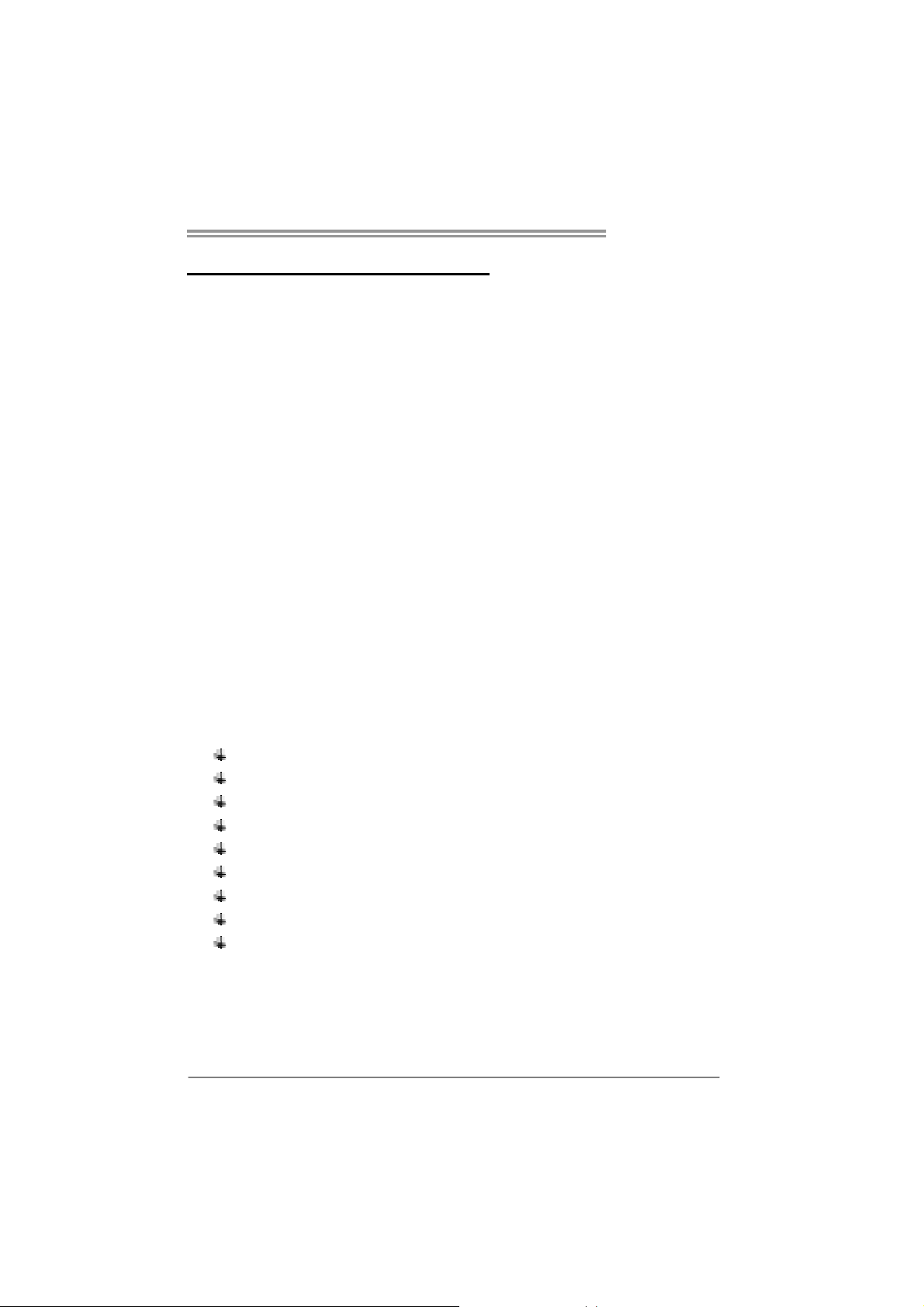
CHAPTER 1: INTRODUCTION
TForce 550 SE
1.1 B
EFORE YOU START
Thank you for choosing our product. Before you start installing the
motherboard, please make sure you follow the instructions below:
Prepare a dry and stable working environment with
sufficient lighting.
Always disconnect the computer from power outlet
before operation.
Before you take the motherboard out from anti-static
bag, ground yourself properly by touching any safely
grounded appliance, or use grounded wrist strap to
remove the static charge.
Avoid touching the components on motherboard or the
rear side of the board unless necessary. Hold the board
on the edge, do not try to bend or flex the board.
Do not leave any unfastened small parts inside the
case after installation. Loose parts will cause short
circuits which may damage the equipment.
Keep the computer from dangerous area, such as heat
source, humid air and water.
1.2 PACKAGE CHECKLIST
FDD Cable X 1
HDD Cable X 1
Serial ATA Cable X 1
Serial ATA Power Cable X 1
Rear I/O Panel for ATX Case X 1
User’s Manual X 1
Fully Setup Driver CD X 1
USB 2.0 Cable X1 (optional)
S/PDIF out Cable X 1 (optional)
1
Page 4
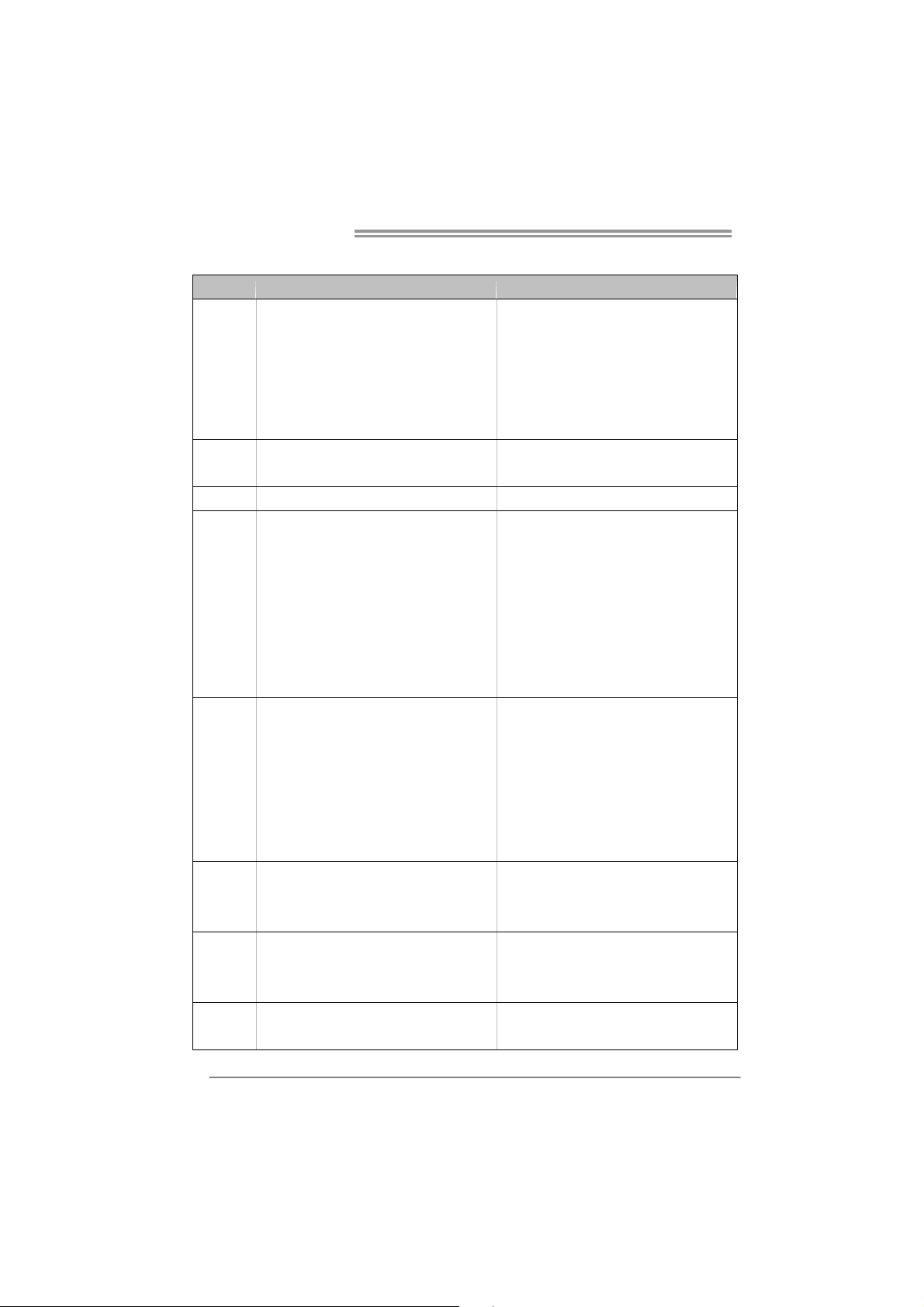
Motherboard Manual
1.3 MOTHERBOARD FEATURES
Ver 5.x Ver 6.x
Socket AM2
AMD Athlon 64 / Athlon 64 FX / Athlon 64 x2 /
CPU
FSB
Chipset nVIDIA nForce 550 nVIDIA nForce 550
Super I/O
Main
Memory
IDE
SATA II
LAN
Sempron processors
AMD 64 Architecture enables 32 and 64 bit
computing
Supports Hyper Transport and Cool=n=Quiet
Support up to 1000 MHz Bandwidth
Support HyperTransport
ITE 8716F
Prov ides the most commonly used legac y Super
I/O functionality.
Low Pin Count Interface
En v ironm ent C o ntro l in iti at i ves ,
H/W Mon itor
Fan Sp eed Contro ller
ITE's "S mart Guardian " funct ion
DIMM Slots x 4
Each DIMM supports 256/512MB & 1GB DDR2
Max Memory Capicity 4GB
Dual Channel Mode DDR 2 memo ry modu le
Supports DDR2 533 / 667 / 800
Registered D IMM and ECC D IMM is not
supported
Int egrat ed IDE Co n t ro l le r
Ultra DMA 33 / 66 / 100 / 133 Bus Master Mode
supports PIO Mode 0~4.
Integrated Serial ATA Controller
Data transfer rates up to 3 Gb/s.
SATA Vers io n 2. 0 specif ic at io n co mp liant.
Marvell 88E1116 PHY
10 / 100 Mb/s and 1Gb/s Auto-Negotiation
Socket AM2
AMD Athlon 64 / Athlon 64 FX / Athlon 64 x2 /
Sempron processors
AMD 64 Architecture enables 32 and 64 bit
computing
Supports Hyper Transport and Cool=n=Quiet
Support up to 1000 MHz Bandwidth
Support HyperTransport
ITE 8716F
Prov ides the most commonly used lega cy Supe r
I/O functionality.
Low Pin Count Interface
En v ironm ent C o ntro l in iti at i ves ,
H/W Mon itor
Fan Sp eed Contro ller
ITE's "S mart Guardian " funct ion
DIMM Slots x 4
Each DIMM supports 256/512MB & 1GB DDR2
Max Memory Capicity 4GB
Dual Channel Mode DDR 2 memo ry modu le
Supports DDR2 533 / 667 / 800
Registered D IMM and ECC D IMM is not
supported
Int egrat ed IDE Co n t ro l le r
Ultra DMA 33 / 66 / 100 / 133 Bus Master Mode
supports PIO Mode 0~4.
Integrated Serial ATA Controller
Data transfer rates up to 3 Gb/s.
SATA Vers io n 2. 0 specif ic at io n co mp liant.
Marvell 88E1116 PHY
10 / 100 Mb/s and 1Gb/s Auto-Negotiation
2
Page 5
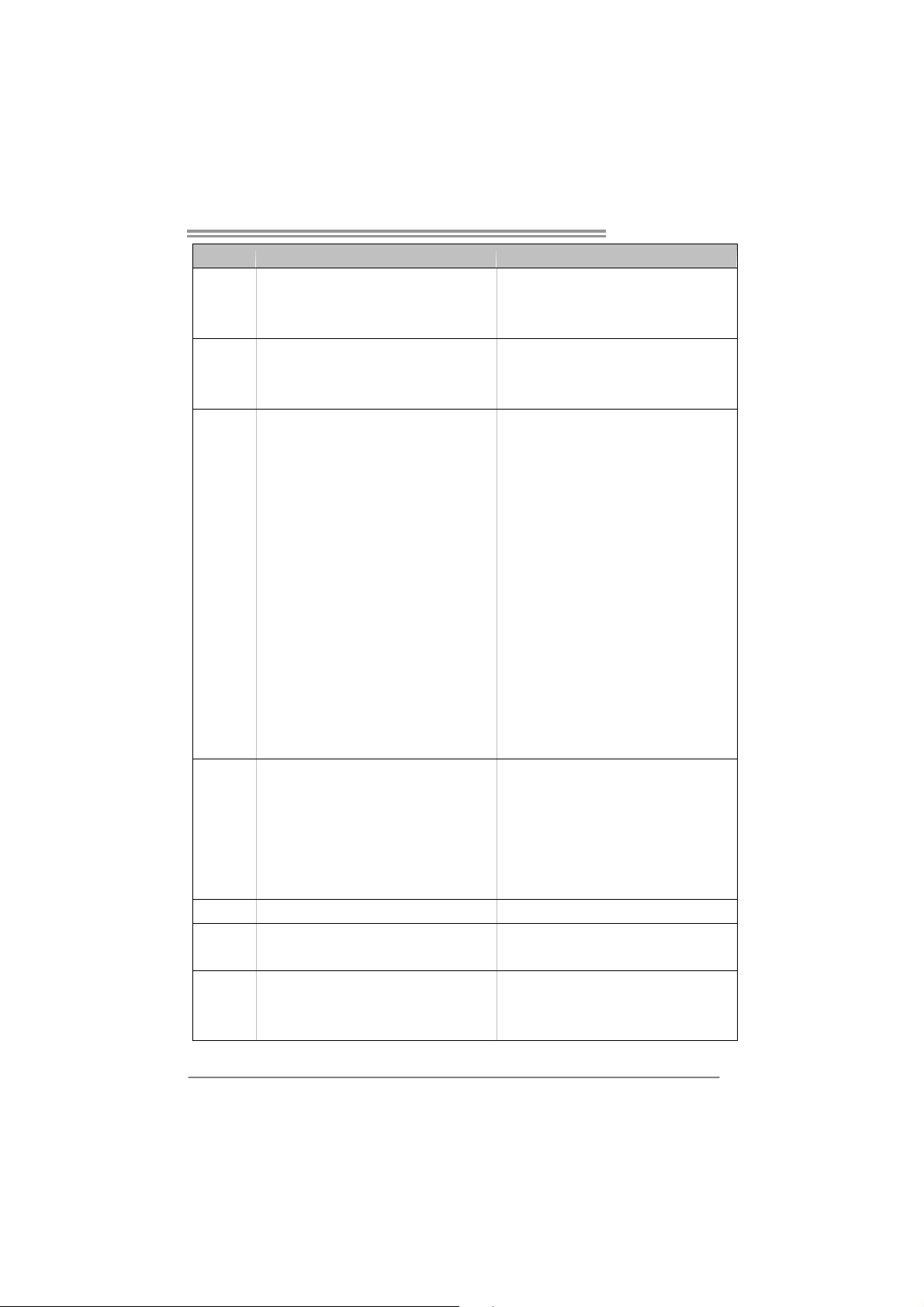
Ver 5.x Ver 6.x
ALC 888
Sound
Slots
On Board
Connector
Back Panel
I/O
Board Size 219 x 304 (mm) 219 x 304 (mm)
Special
Features
OS Support
7.1 channels audio out
HD Aud io
PCI slot x4 PCI slot x4
PCI Express x16 slot x1 PCI Express x16 slot x1
PCI Express x 1 slot x2 PCI Express x 1 slot x2
Floppy connector x1 Floppy conne ctor x1
Printer Port conne ct or x1 Printer Port connecto r x1
IDE Conn ect o r x1 ID E Conn ector x1
SATA Connector x4 SATA Connector x4
Front Panel Connector x1 Front Panel Connector x1
Front Audio Connector x1 Front Audio Connector x1
CD-in Connector x1 CD-in Connector x1
S/PDIF out connector x1 S/PDIF out connector x1
CPU Fan header x1 CPU Fan header x1
System Fan h ead er x3 System Fan head er x3
Chassis open header (optional) x1 Chassis open header (optional) x1
CMOS clear header x1 CMOS clear header x1
USB connector x2 USB connect or x2
Power Connector (24p in) x1 Power Connector (24pin) x1
Power Connector (4pin) x1 Power Connector (4pin) x1
PS/2 Ke yboard x1
PS/2 Mous e x1
Serial Port x1
LAN port x1
USB Port x6
Audio Jack x6
NVIDIA nTunes
RAID 0 / 1 / 0+1support
Windows 2K / XP / V ISTA
Biostar Reserves the right to add or remove
support for any OS With or without notice.
ALC861VD
5.1 channels audio out
HD Aud io
PS/2 Ke yboard x1
PS/2 Mous e x1
Serial Port x1
LAN port x1
USB Port x6
Audio Jack x3
NVIDIA nTunes
RAID 0 / 1 / 0+1support
Windows 2K / XP / V ISTA
Biostar Reserves the right to add or remove
support for any OS With or without notice.
TForce 550 SE
3
Page 6
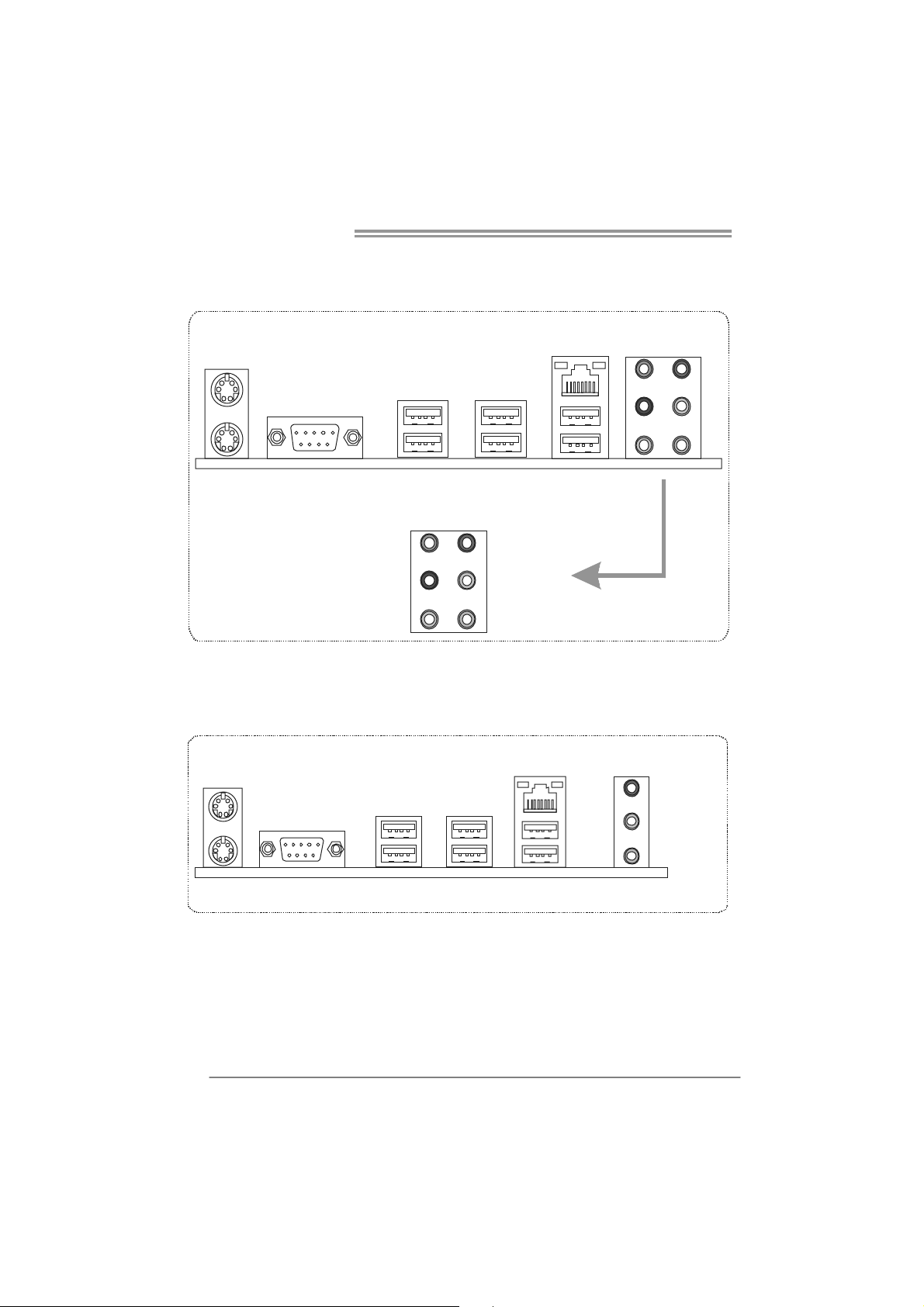
Motherboard Manual
1.4 REAR PANEL CONNECTORS (VER 5.X)
PS/2
Mouse
LAN
PS/2
Keyboard
COM1 USB X 2USBX2
Center
Rear
Side
USBX2
Line In
Line Out
Mic In
1.5 REAR PANEL CONNECTORS (VER 6.X)
PS/2
Mou se
PS/ 2
Keyb o ard
COM1 USB X2USB X2
USB X2
LAN
Line In/
Surround
Line Out
Mic In 1/
Bass/ Center
4
Page 7
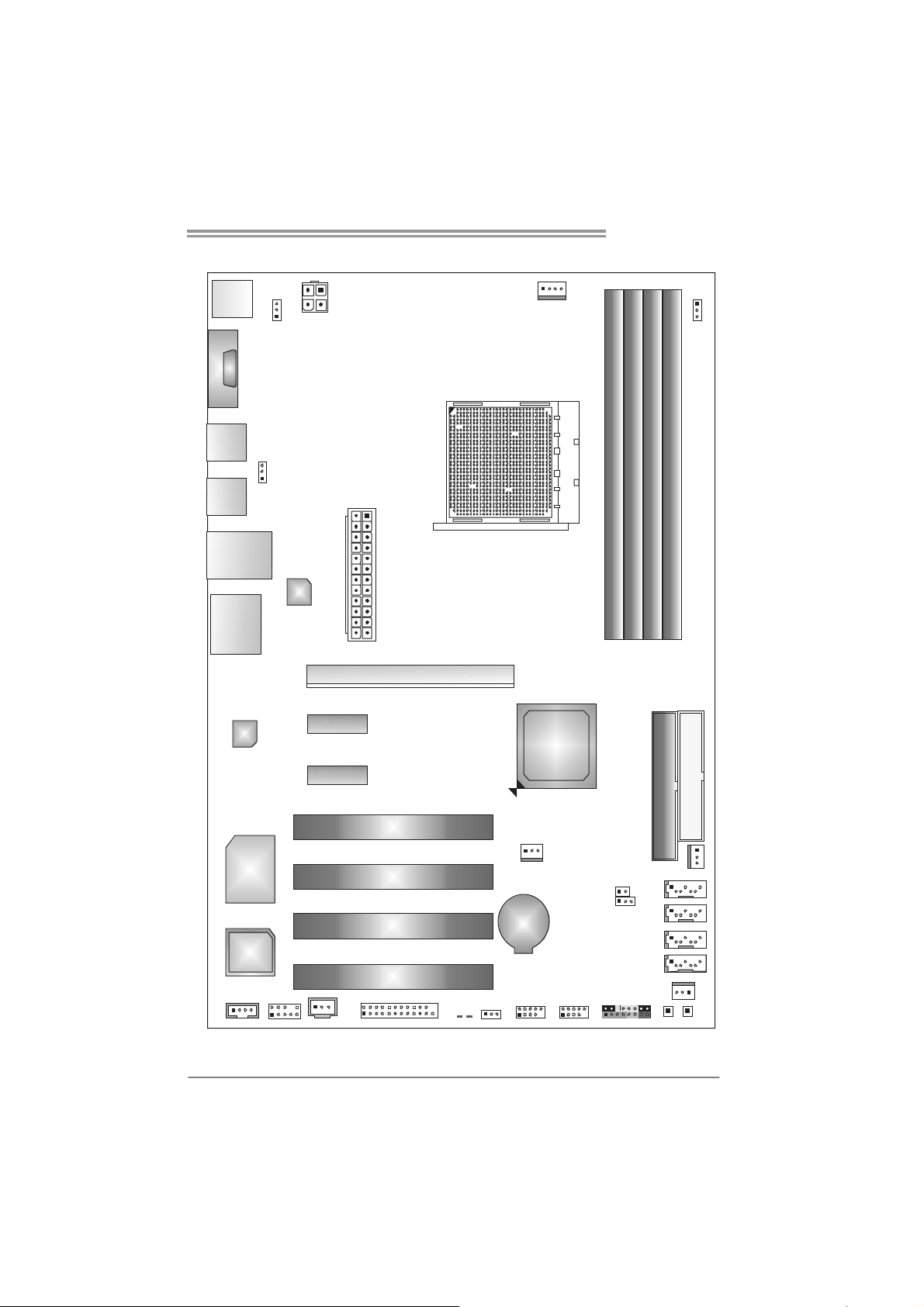
1.6 MOTHERBOARD LAYOUT (VER 5.X)
JCFAN1
JKBMSV1
JKBMS1
JATXPWR2
JCOM 1
JUSB3
J USB V2
JUSB4
JUSBLAN1
LAN
JAUDIO1
JATXPWR1
PEX16_1
TForce 550 SE
Socke t A M2
DDR2A 1
DDR2B 1
DDR2B 2
DDR2A 2
JDDRII_2.4V
Codec
PEX1_1
PEX1_2
PCI 1
Super I/O
PCI 2
PCI 3
BIOS
PCI 4
JCDIN1
JAUDI OF1
JSPDIF_OUT
JPRNT1
LED1
Note: ■ represents the 1st pin.
LED2
J USB V1
nForce 550
JNFAN1
BAT1
JUSB2 JUSB1
JCI1
JCMOS1
JPANEL1
J SATA4
J SATA3
J SATA2
J SATA1
JSFAN1
FDD1
IDE1
JSFAN2
PWRSW1RSTSW1
5
Page 8
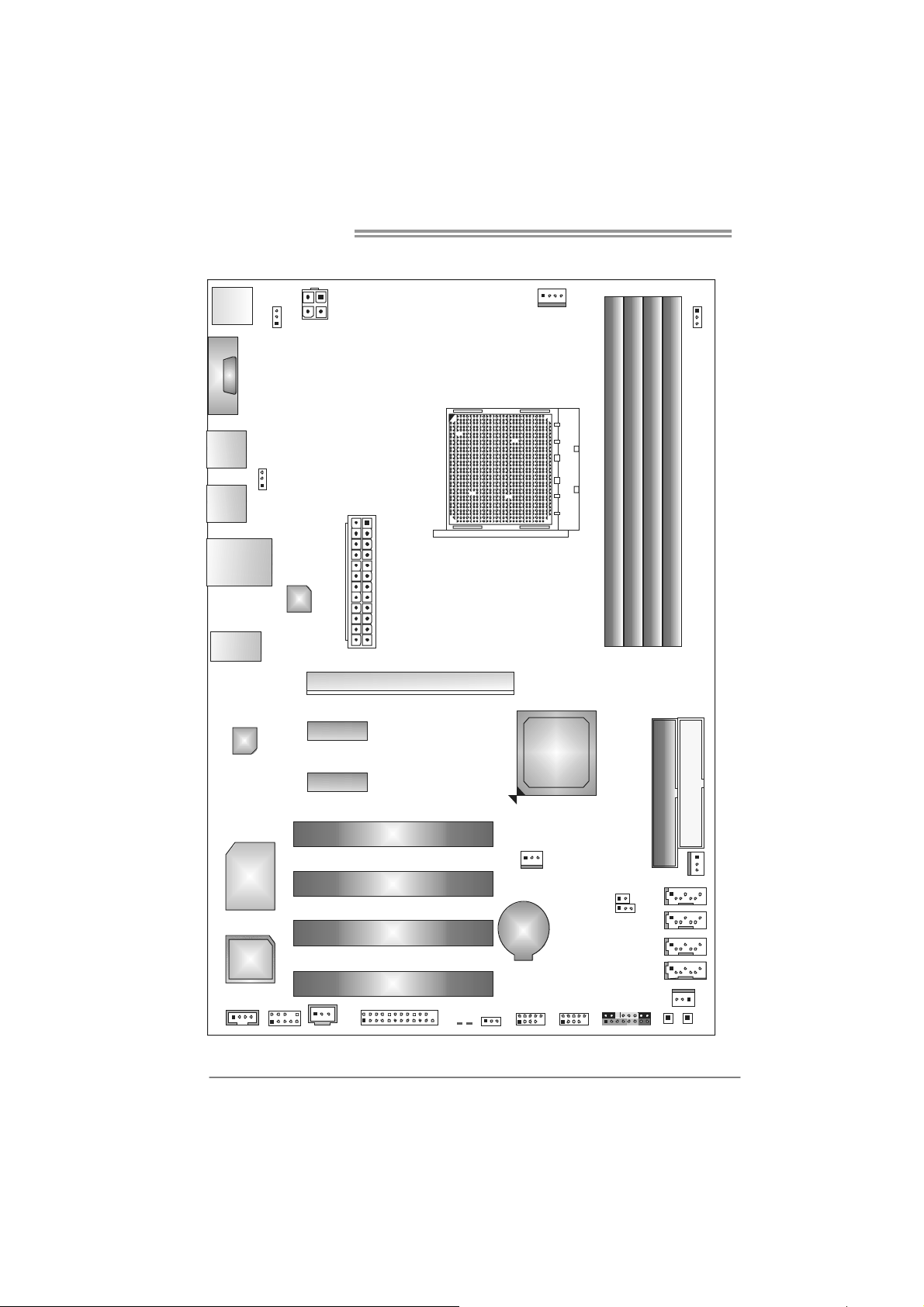
Motherboard Manual
1.7 MOTHERBOARD LAYOUT (VER 6.X)
JKBMSV1
JKBMS1
JATXPWR2
JCOM 1
JUSB3
J USB V2
JUSB4
JUSBLAN1
LAN
JAUDIO1
JATXPWR1
PEX16_1
JCFAN1
JDDRII_2.4V
Socke t A M2
DDR2A 1
DDR2B 1
DDR2B 2
DDR2A 2
Codec
Super I/O
PEX1_1
PEX1_2
BIOS
JSPDIF_OUT
JAUDI OF1
JCDIN1
Note: ■ represents the 1st pin.
6
PCI 1
PCI 2
PCI 3
PCI 4
JPRNT1
nForce 550
FDD1
IDE1
JNFAN1
JSFAN2
J SATA4
JCI1
JCMOS1
BAT1
J USB V1
LED1
LED2
JUSB2 JUSB1
JPANEL1
J SATA3
J SATA2
J SATA1
JSFAN1
PWRSW1RSTSW1
Page 9
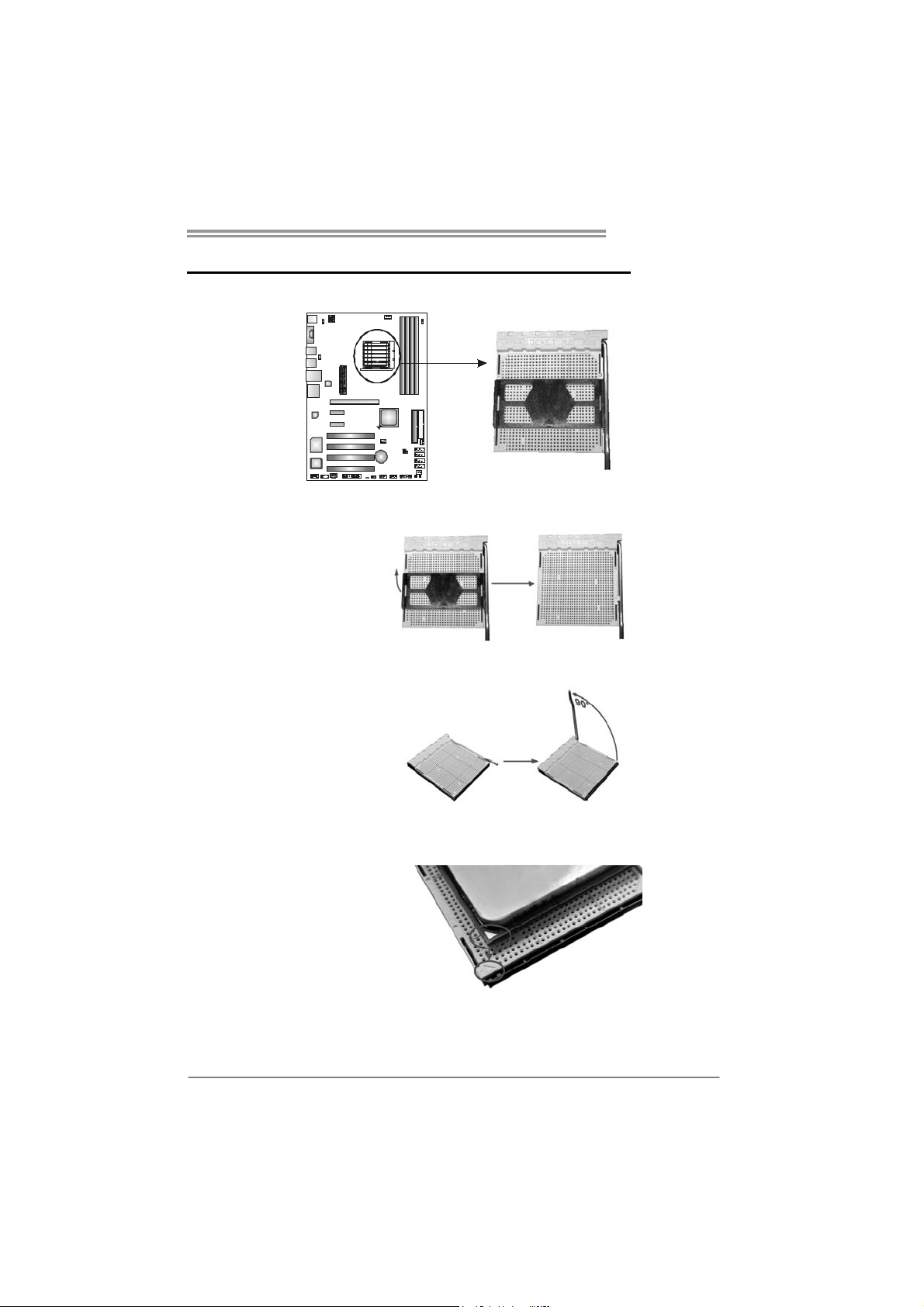
TForce 550 SE
CHAPTER 2: HARDWARE INSTALLATION
2.1 I
NSTALLING CENTRAL PROCESSING UNIT (CPU)
Step 1: Remove the socket protection cap.
Step 2: Pull the lever toward direction A from the socket and then raise the
lever up to a 90-degree angle.
Step 3: Look for the white triangle on socket, and the gold triangle on
CPU should point forwards this white triangle. The CPU will fit
only in the correct orientation.
7
Page 10
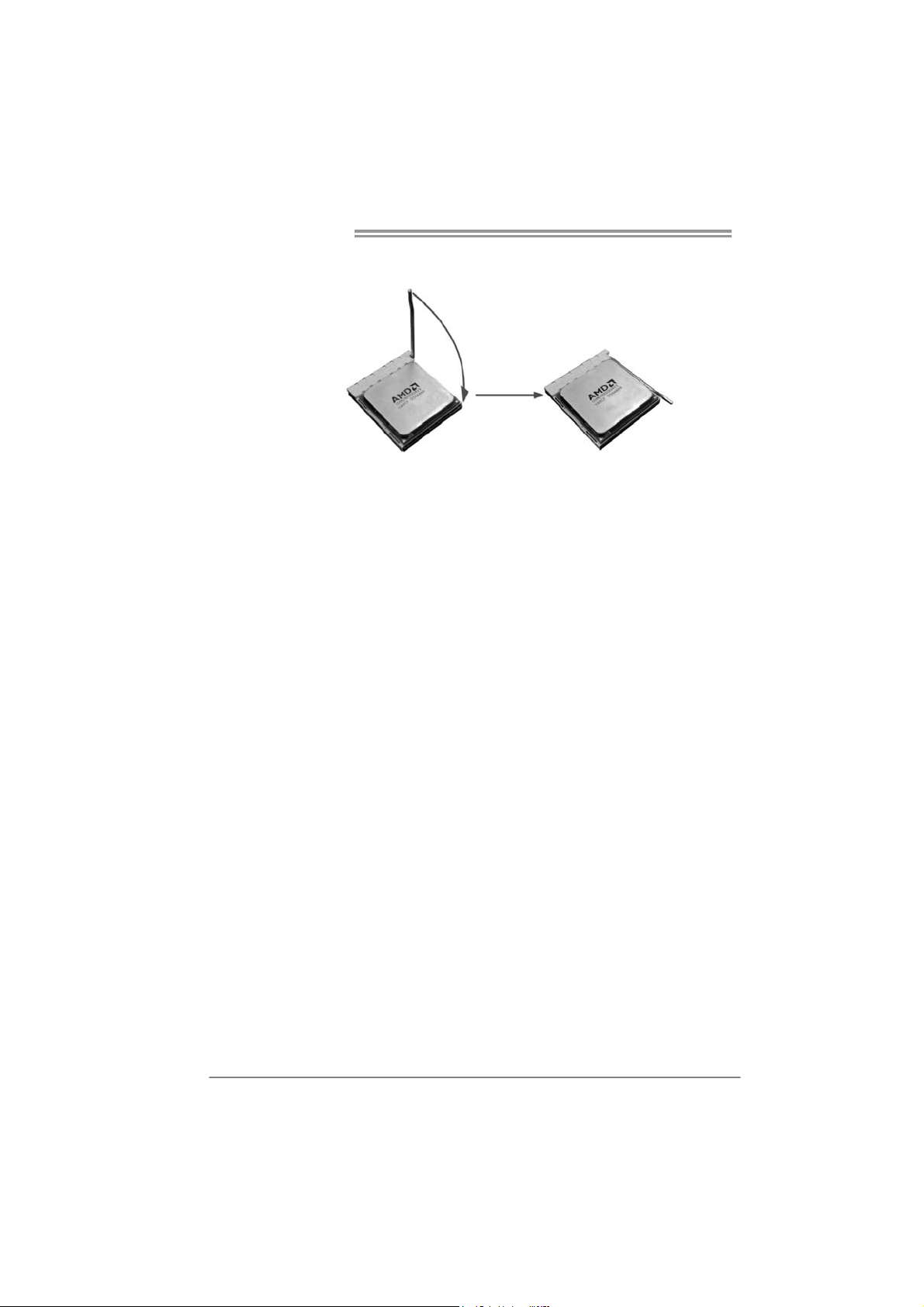
Motherboard Manual
Step 4: Hold the CPU down firmly, and then close the lever toward direct
B to complete the installation.
Step 5: Put the CPU Fan on the CPU and buckle it. Connect the CPU
FAN power cable to the JCFAN1. This completes the installation.
8
Page 11
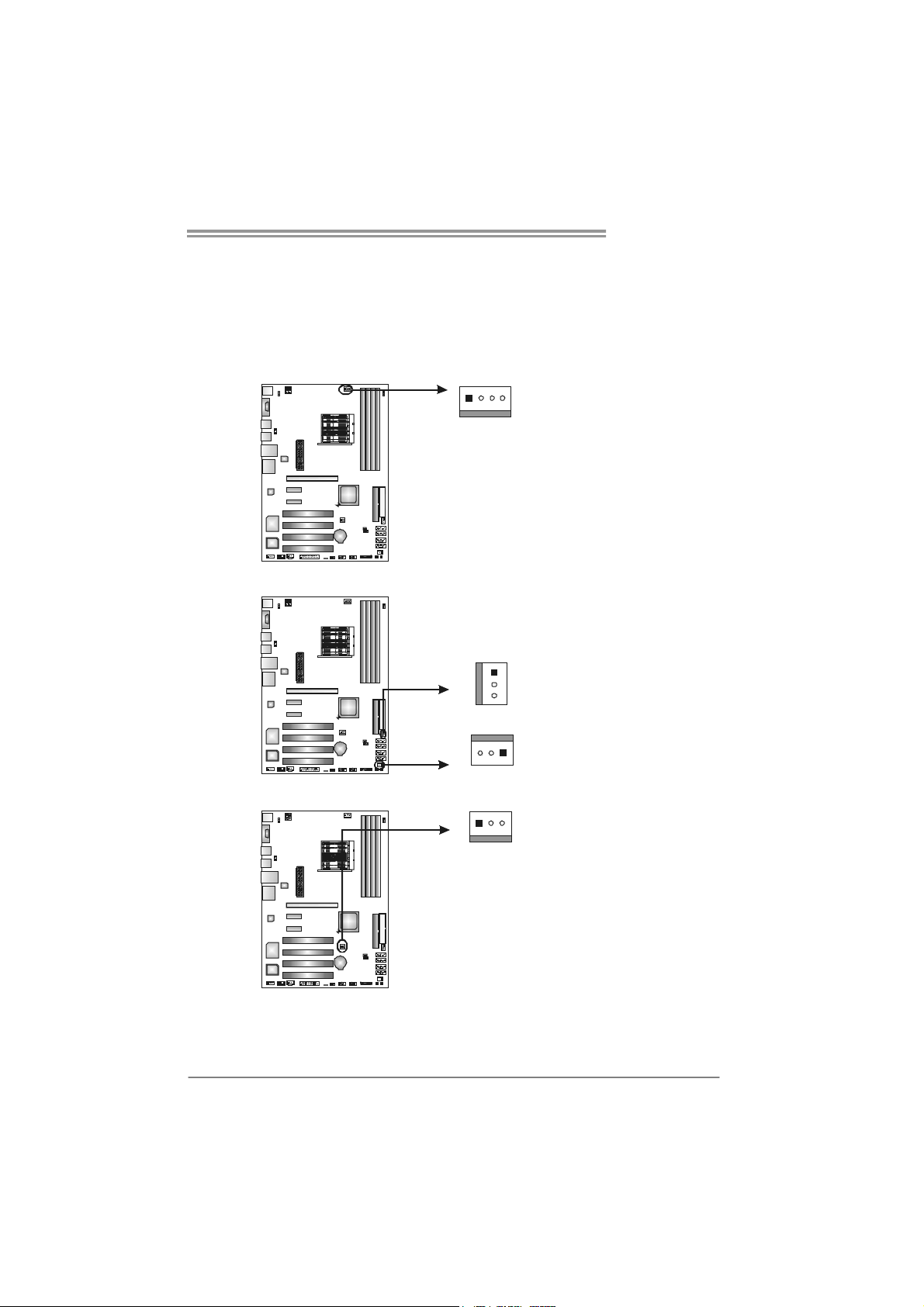
TForce 550 SE
2.2 FAN HEADERS
These fan headers support cooling-fans built in the computer. The fan
cable and connector may be different according to the fan manufacturer.
Connect the fan cable to the connector while matching the black wire to
pin#1.
JCFAN1: CPU Fan Header
Pin
Assignment
1 Ground
2 +12V
3
FAN RPM
rate sense
4 Smart Fan
Control
JSFAN1
Pin Assignment
1 Ground
2 Smart Fan
Control
3
FAN RPM r ate
sense
JSFAN2
Pin Assignment
1 Ground
2 +12V
3
NC
4
1
JSFAN1/JSFAN2: System Fan Header
1
3
3
1
JCFAN1
JSFAN2
JSFAN1
JNFAN1: North Bridge Fan Header
JNFAN1
3
1
Note:
The JSFAN1/JSFAN2 and JNFAN1 support 3-pin head connector. When connecting with
wires onto connectors, please note that the red wire is the positive and should be
connected to pin#2, and the black wire is Ground and should be connected to GND.
Pin
Assignment
1 Ground
2 +12V
3 FAN RPM
rate sense
9
Page 12
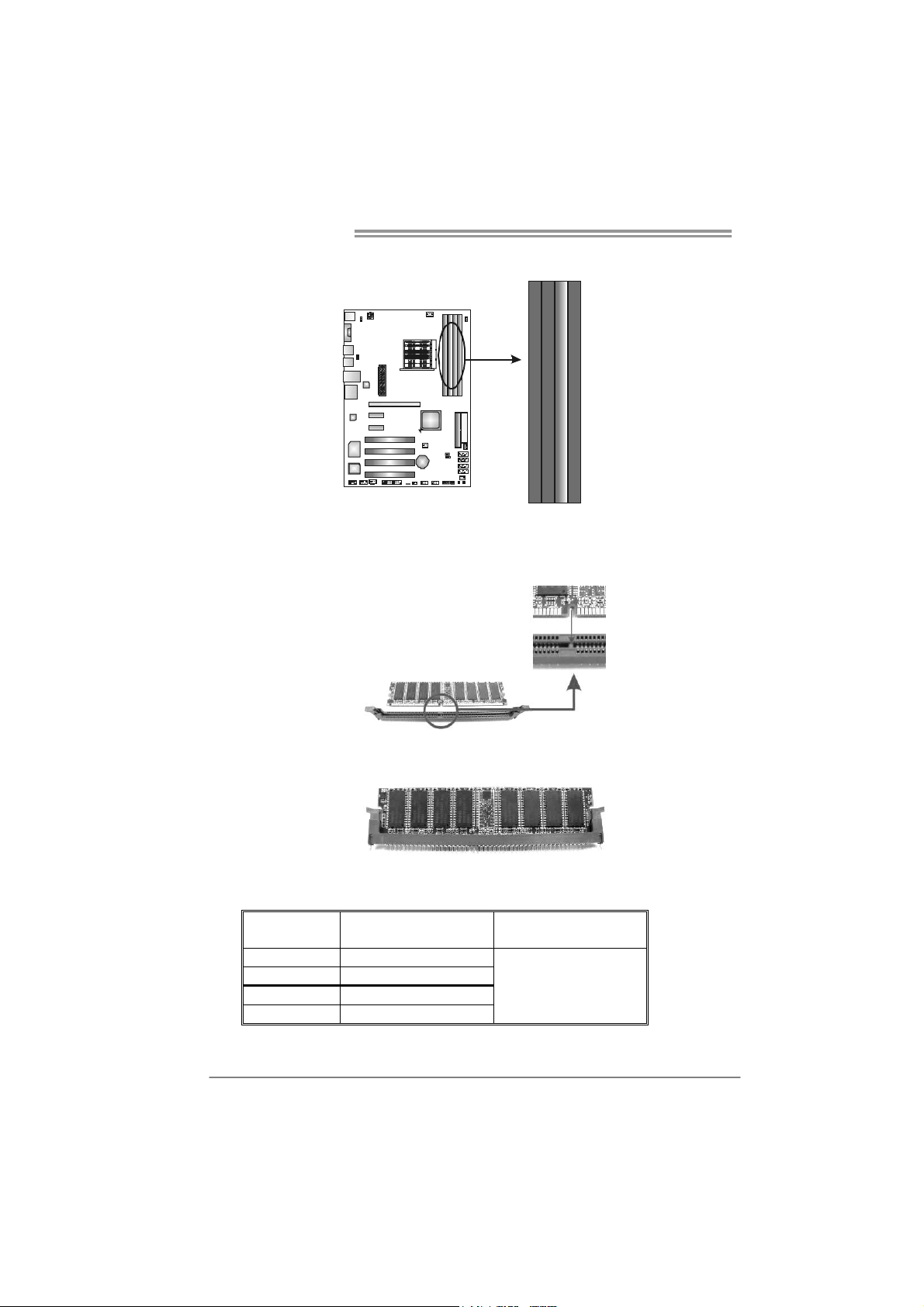
Motherboard Manual
2.3 INSTALLING SYSTEM MEMORY
DDR2A 1
DDR2B 1
DDR2B 2
DDR2A 2
1. Unlock a DIMM slot by pressing the retaining clips outward. Align a
DIMM on the slot such that the notch on the DIMM matches the
break on the Slot.
2. Insert the DIMM vertically and firmly into the slot until the retaining
chip snap back in place and the DIMM is properly seated.
B. Memory Capacity
DIMM Socket
Location
DDR2A1 256MB/512MB/1GB *1
DDR2B1 256MB/512MB/1GB *1
DDR2A2 256MB/512MB/1GB *1
DDR2B2 256MB/512MB/1GB *1
DDR/DDR2 Module
Total Memory Size
Max is 4GB.
10
Page 13
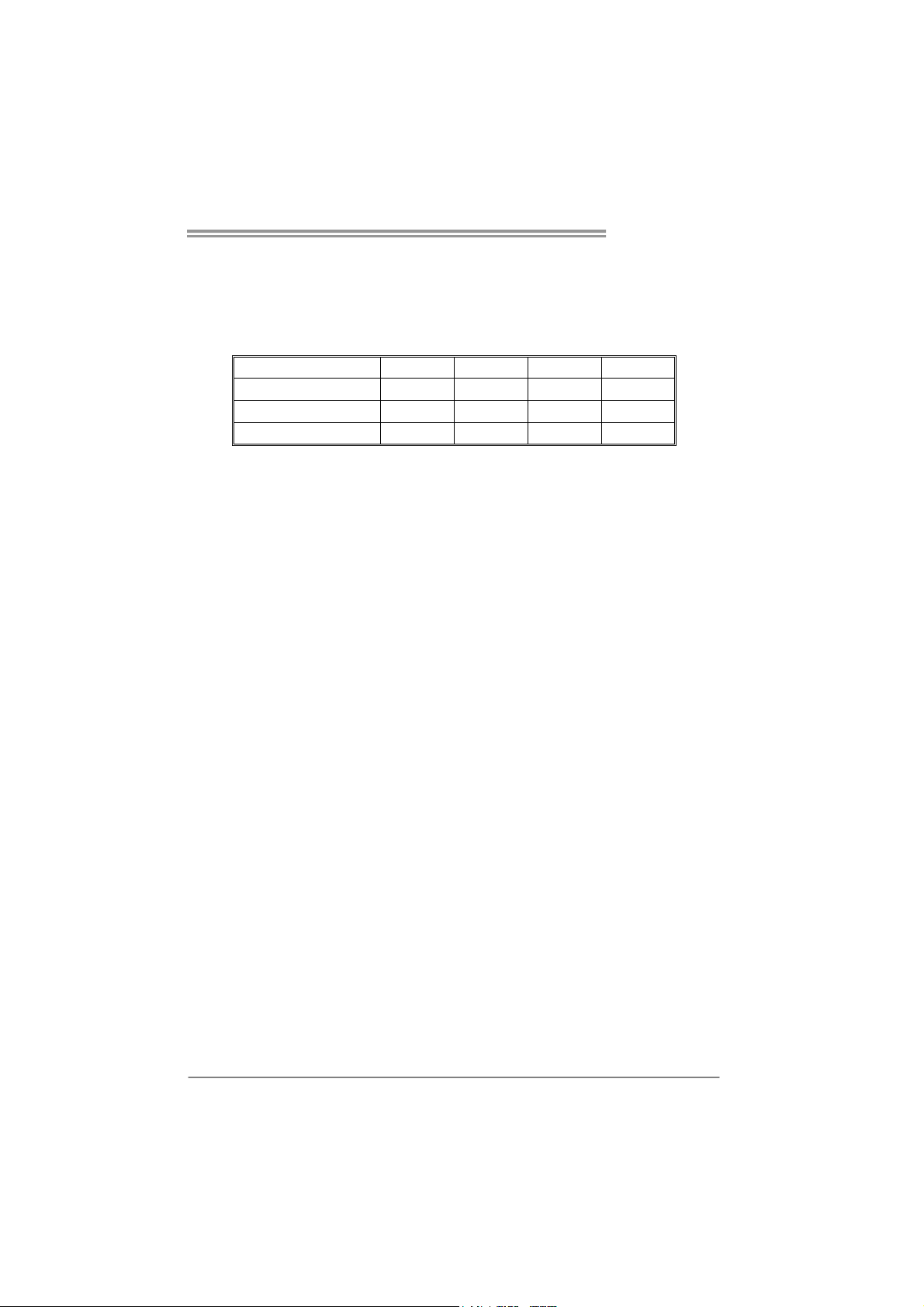
TForce 550 SE
C. Dual Channel Memory installation
To trigger the Dual Channel function of the motherboard, the memory module
must meet the following requirements:
Install memory module of the same density in pairs, shown in the following
table.
Duual Channel Status
Enabled O O X X
Enabled X X O O
Enabled O O O O
(O means memory installed, X means memory not installed.)
The DRAM bus width of the memory module must be the same (x8 or
x16)
DDR2A1 DDR2B1 DDR2A2 DDR2B2
11
Page 14
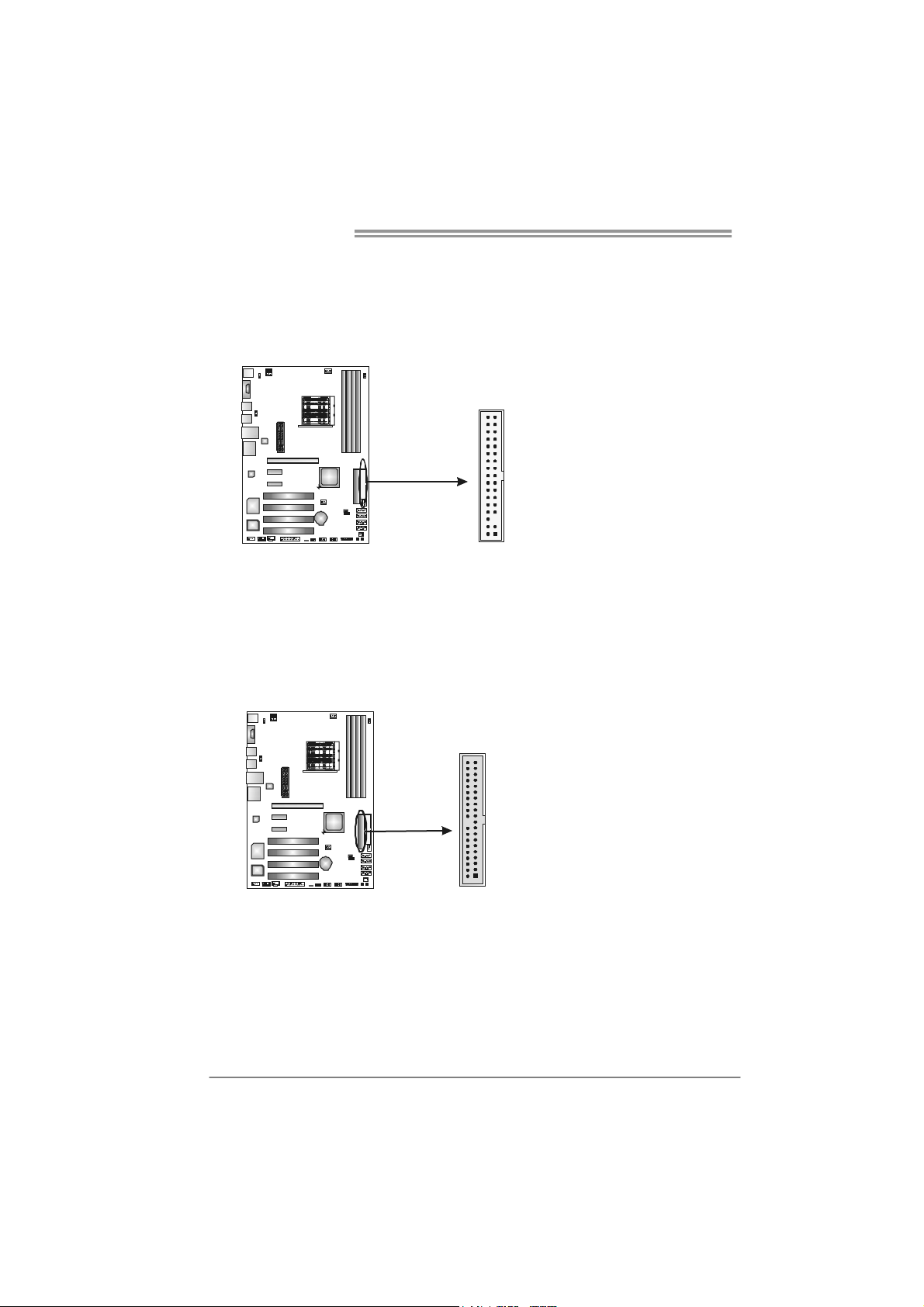
Motherboard Manual
2.4 CONNECTORS AND SLOTS
FDD1: Floppy Disk Connector
The motherboard provides a standard floppy disk connector that supports 360K,
720K, 1.2M, 1.44M and 2.88M floppy disk types. This connector supports the
provided floppy drive ribbon cables.
IDE1: Hard Disk Connectors
The motherboard has a 32-bit Enhanced PCI IDE Controller that provides PIO
Mode 0~4, Bus Master, and Ultra DMA 33/66/100/133 functionality. It has two
HDD connectors IDE1 (primary) and IDE2 (secondary).
The IDE connectors can connect a master and a slave drive, so you can
connect up to four hard disk drives. The first hard drive should always be
connected to IDE1.
34 33
12
12
IDE1
3940
21
Page 15
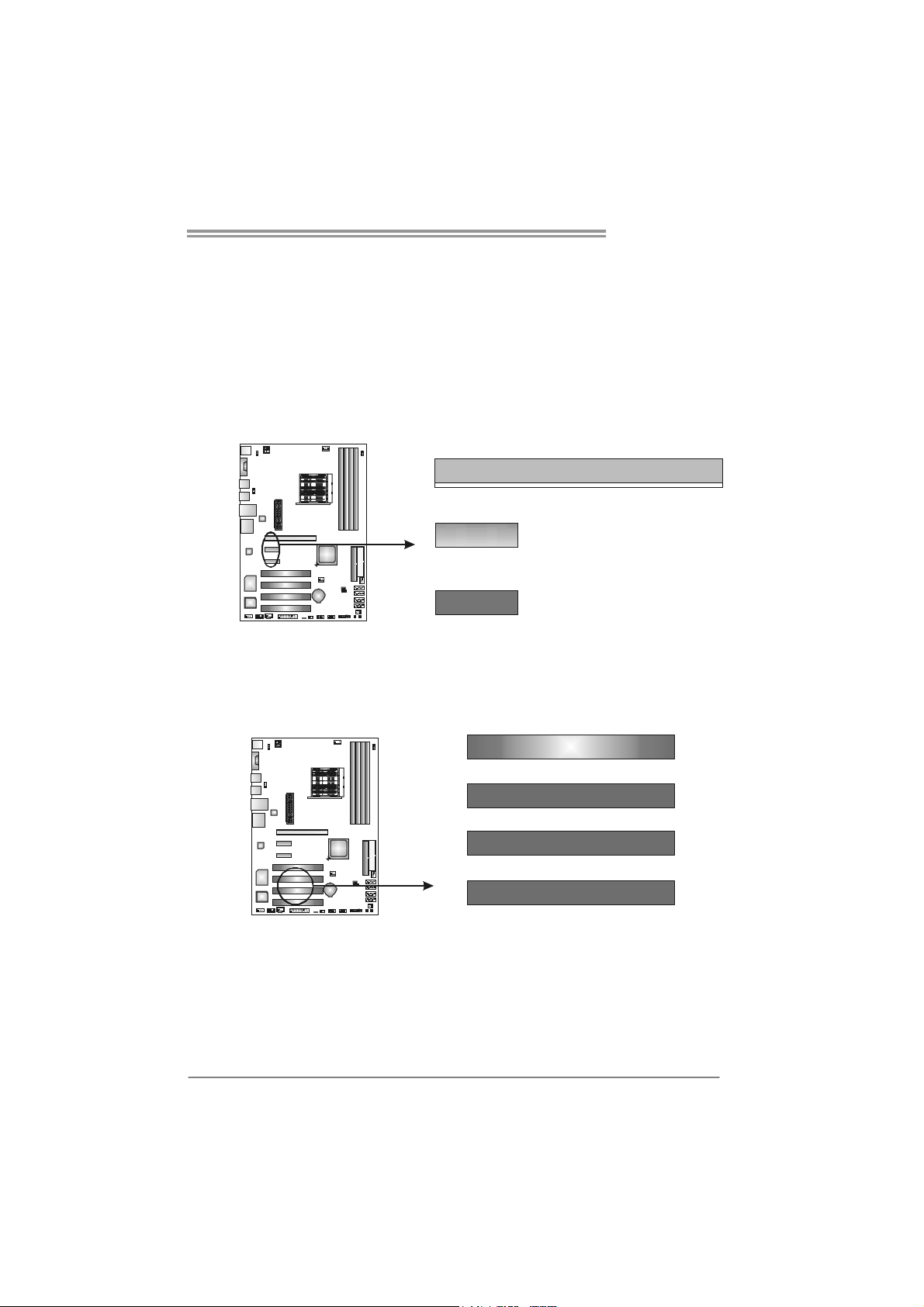
PEx16-1: PCI-Express x16 Slot
- PCI-Express 1.0a compliant.
- Maximum theoretical realized bandwidth of 4GB/s simultaneously per
direction, for an aggregate of 8GB/s totally.
PEx1_1/PEx1_2: PCI-Express x1 slots
- PCI-Express 1.0a compliant.
- Data transfer bandwidth up to 250MB/s per direction; 500MB/s in total.
- PCI-Express supports a raw bit-rate of 2.5Gb/s on the data pins.
- 2X bandwidth over the traditional PCI architecture.
PEX1_1
PEX1_2
PCI1~PCI4: Peripheral Component Interconnect Slots
This motherboard is equipped with 4 standard PCI slots. PCI stands for
Peripheral Component Interconnect, and it is a bus standard for expansion
cards. This PCI slot is designated as 32 bits.
TForce 550 SE
PEX16-1
PCI1
PCI2
PCI3
PCI4
13
Page 16
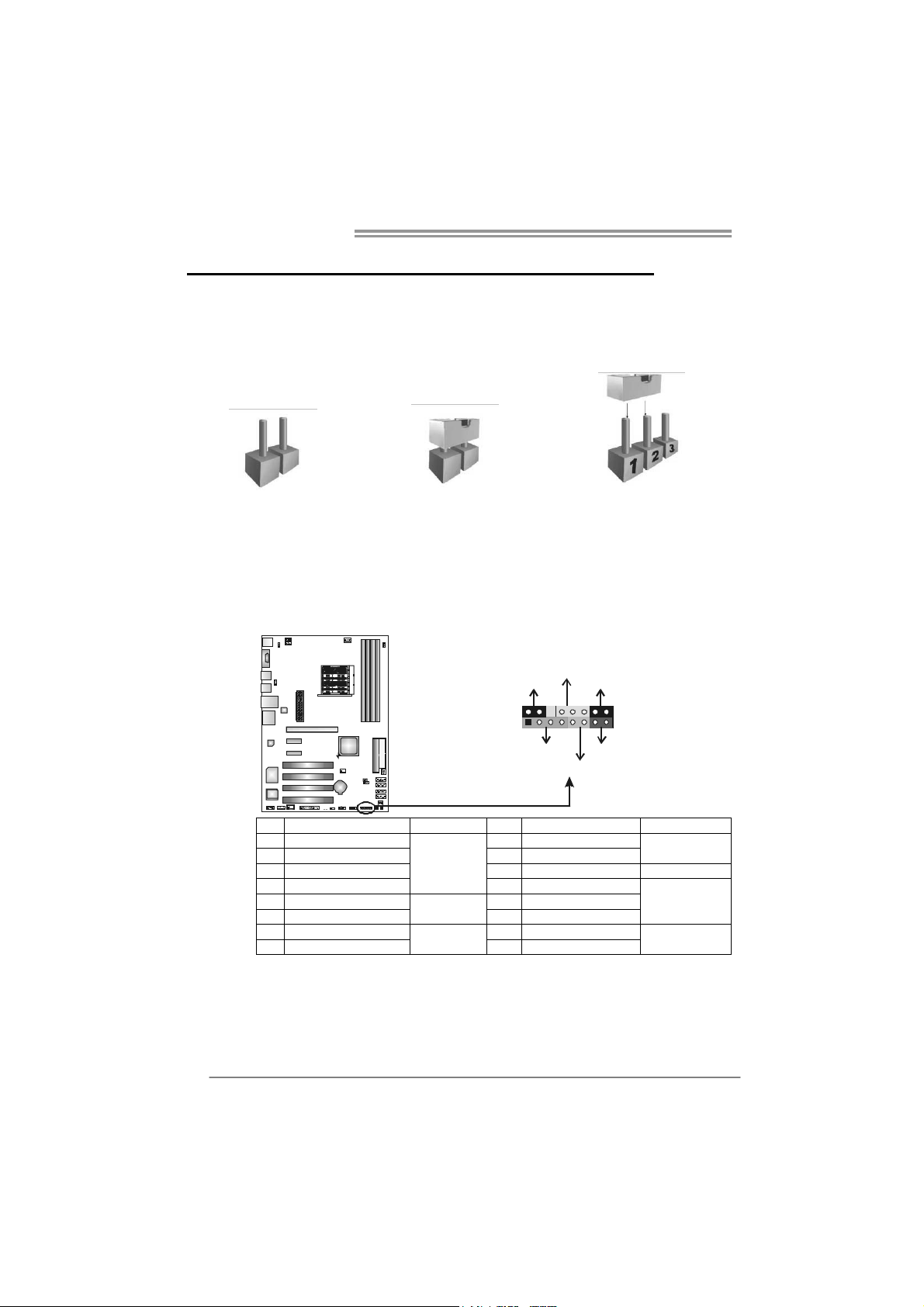
Motherboard Manual
CHAPTER 3: HEADERS & JUMPERS SETUP
3.1 H
OW TO SETUP JUMPERS
The illustration shows how to set up jumpers. When the jumper cap is
placed on pins, the jumper is “close”, if not, that means the jumper is
“open”.
Pin opened Pin closed Pin1-2 closed
3.2 DETAIL SETTINGS
JPANEL1: Front Panel Header
This 16-pin connector includes Power-on, Reset, HDD LED, Power LED, Sleep
button and speaker connection. It allows user to connect the PC case’s front
panel switch functions.
PWR_LED
SLP
9
1
SPK
++
On/Off
-
-
+
HLED
16
8
RST
14
Pin Assignment Function Pin Assignment Function
1 +5V 9 Sleep control
2 N/A 10 Ground
3 N/ A 1 1 N/A N/A
4 Speaker
5 HDD LED (+) 13 Power LED (+)
6 HDD LED (-)
7 Ground 15 Power button
8 Reset control
Speaker
Connector
Hard drive
LED
Reset button
12 Power LED (+)
14 Power LED (-)
16 Ground
Sleep button
Power LED
Power-on button
This 16-pin connector includes Power-on, Reset, HDD LED, Power LED, Sleep
button and speaker Connection. It allows user to connect the PC case’s front
panel switch functions.
Page 17
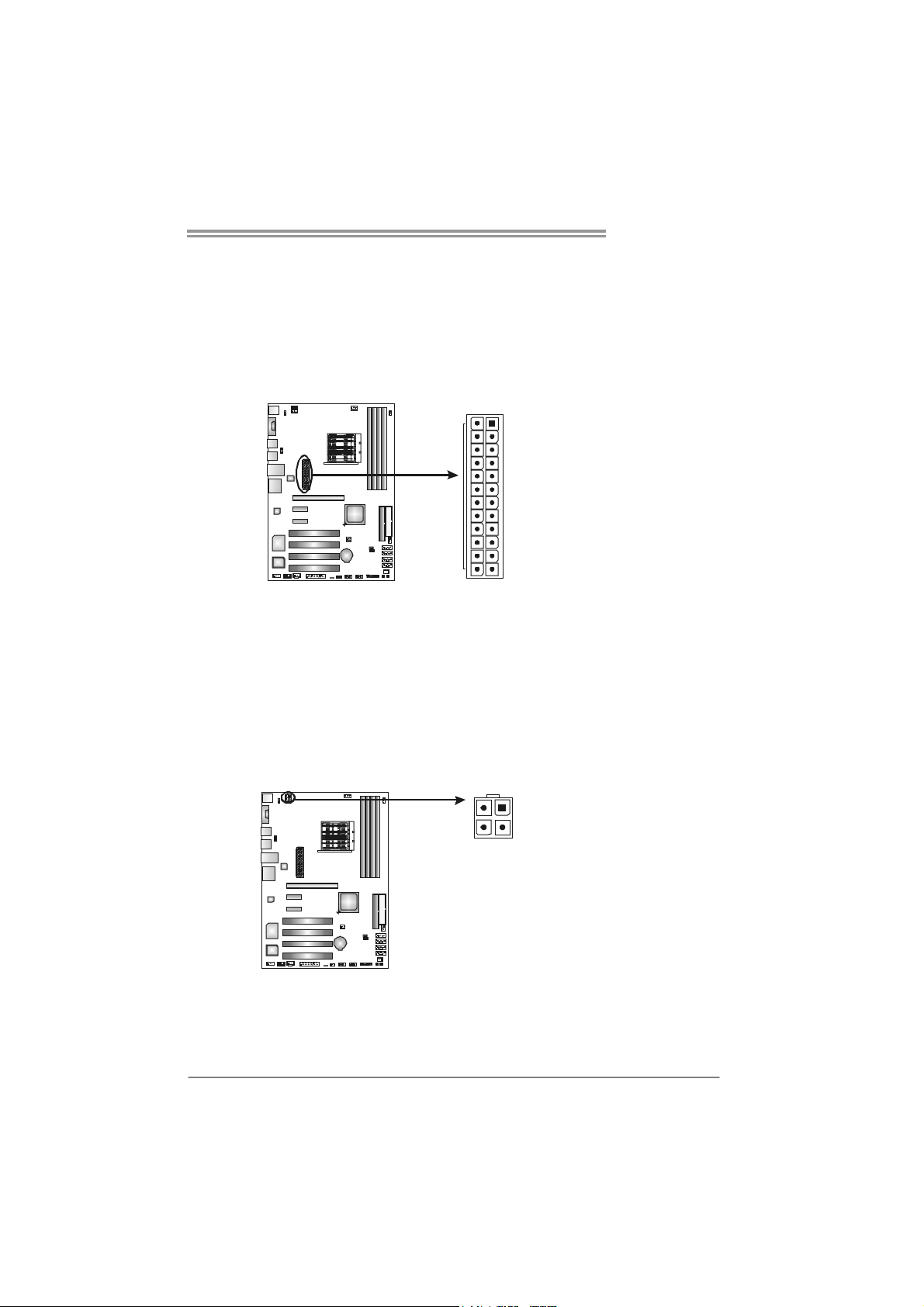
TForce 550 SE
JATXPW R1: ATX Power Source Connector
This connector allows user to connect 24-pin power connector on the ATX
power supply.
Pin Assignment
1 +3.3V
2 +3.3V
3 Ground
4 +5V
5 Ground
6 +5V
13
1
1224
7 Ground
8 PW_OK
9 Standby
Voltage +5V
10 +12V
11 +12V
12 +3.3V
13 +3.3V
14 -12V
15 Ground
16 PS-ON
17 Ground
18 Ground
19 Ground
20 NC
21 +5V
22 +5V
23 +5V
24 Ground
JATXPW R2: ATX Power Source Connector
By connecting this connector, it will provide +12V to CPU power circuit.
12
34
Pin
Assignment
1 +12V
2 +12V
3 Ground
4 Ground
15
Page 18
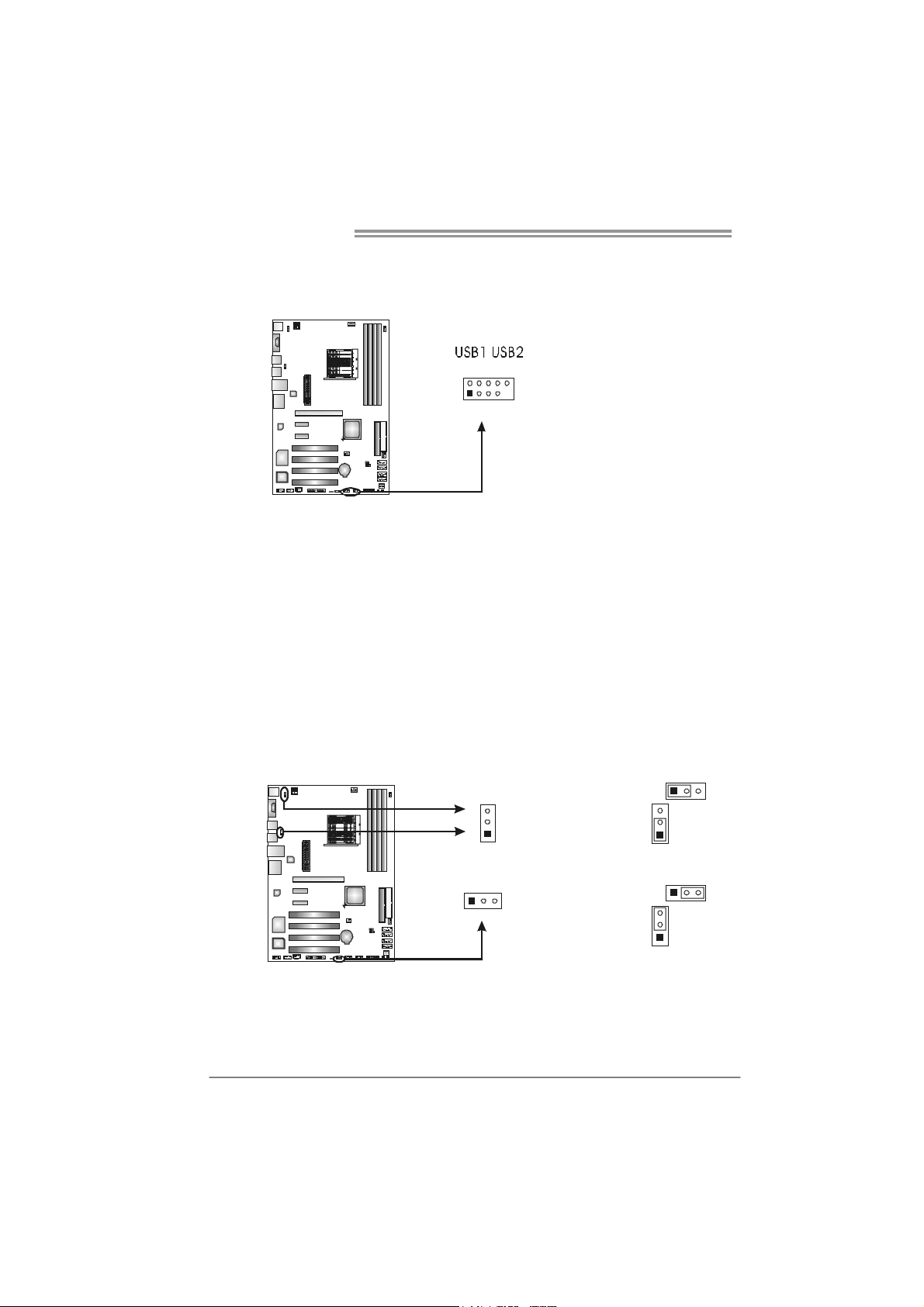
Motherboard Manual
JUSB1/JUSB2: Headers for USB 2.0 Ports at Front Panel
This header allows user to connect additional USB cable on the PC front panel,
and also can be connected with internal USB devices, like USB card reader.
Assignment
Pin
1 +5V (fused)
2910
1
2 +5V (fused)
3 USB4 USB5 USB+
6 USB+
7 Ground
8 Ground
9 Key
JUSBV1/JUSBV2/JKBMSV1: Power Source Headers for USB Ports
Pin 1-2 Close:
JUSBV1: +5V for USB ports at front panel (JUSB1/JUSB2).
JUSBV2: +5V for USB ports at JUSBLAN1, JUSB3 / JUSB4.
JKBMSV1: 5V for PS/2 keyboard and mouse.
Pin 2-3 Close:
JUSBV1: USB ports at front panel (JUSB1/JUSB2) are powered by +5V
standby voltage.
JUSBV2: USB ports at JUSBLAN1, JUSB3 / JUSB4 are powered by +5V
JKBMSV1: PS/2 mouse and keyboard are powered with +5V standby
voltage.
Note:
In order to support this function “Power-On system via USB device,” “JUSBV1/ JUSBV2”
jumper cap should be placed on Pin 2-3 individually.
standby voltage.
3
JKBMSV1
1
JUSBV2
13
JUSBV1
3
1
3
1
Pin 1-2 close
1
3
3
1
Pin 2-3 close
16
Page 19
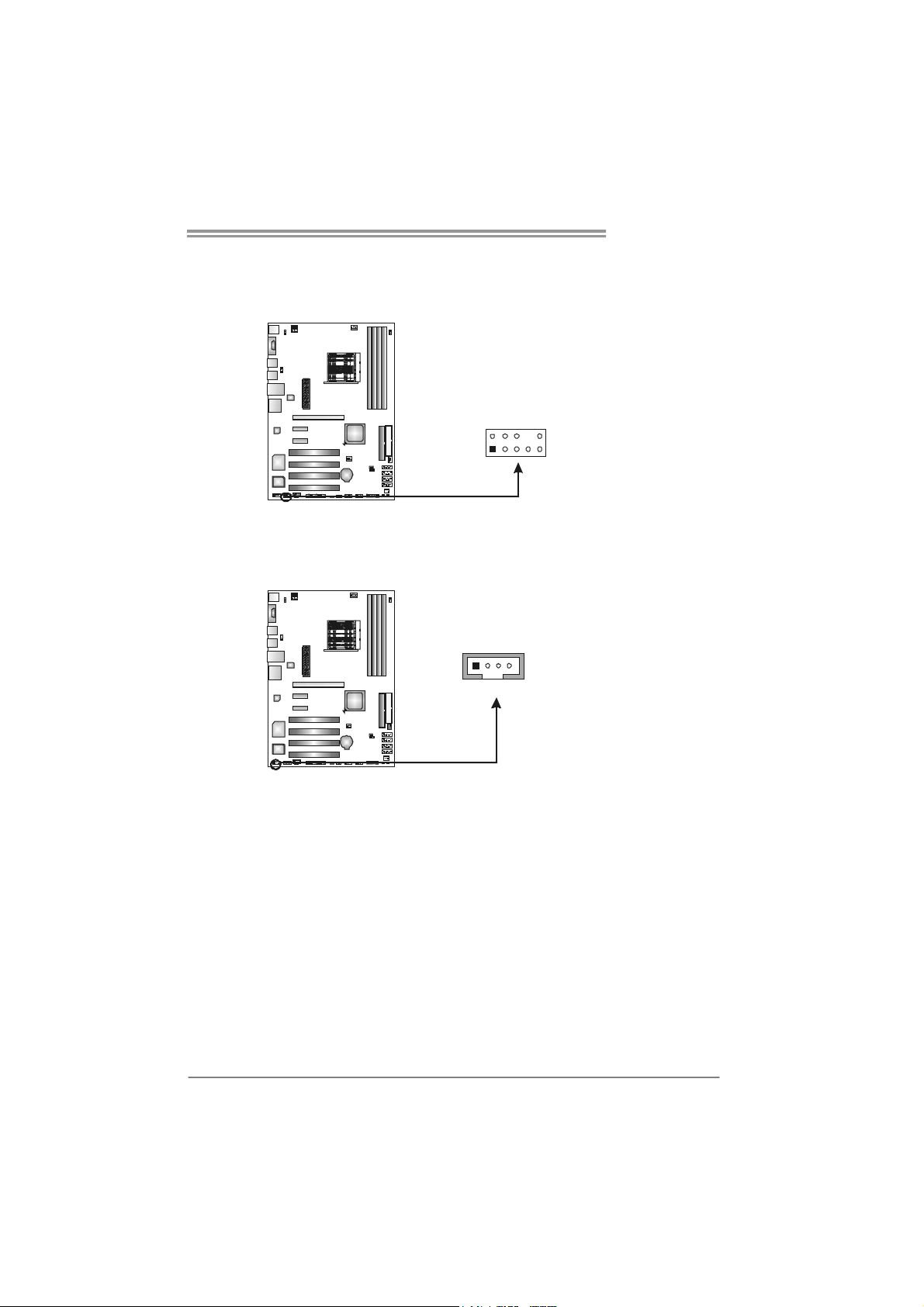
TForce 550 SE
JAUDIOF1: Front Panel Audio Header
This header allows user to connect the front audio output cable with the PC front
panel. It will disable the output on back panel audio connectors.
Pin Assignment
1 Mic Left in
2 Ground
3 Mic Right in
4 GPIO
5 Right line in
6 Jack Sense
2
10
19
JCDIN1: CD-ROM Audio-in Connector
This connector allows user to connect the audio source from the variaty devices,
like CD-ROM, DVD-ROM, PCI sound card, PCI TV turner card etc.
1
4
7 Front Sense
8 Key
9 Left line in
10 Jack Sense
Assignment
Pin
1 Left Channel
Input
2 Ground
3 Ground
4 Right Channel
Input
17
Page 20
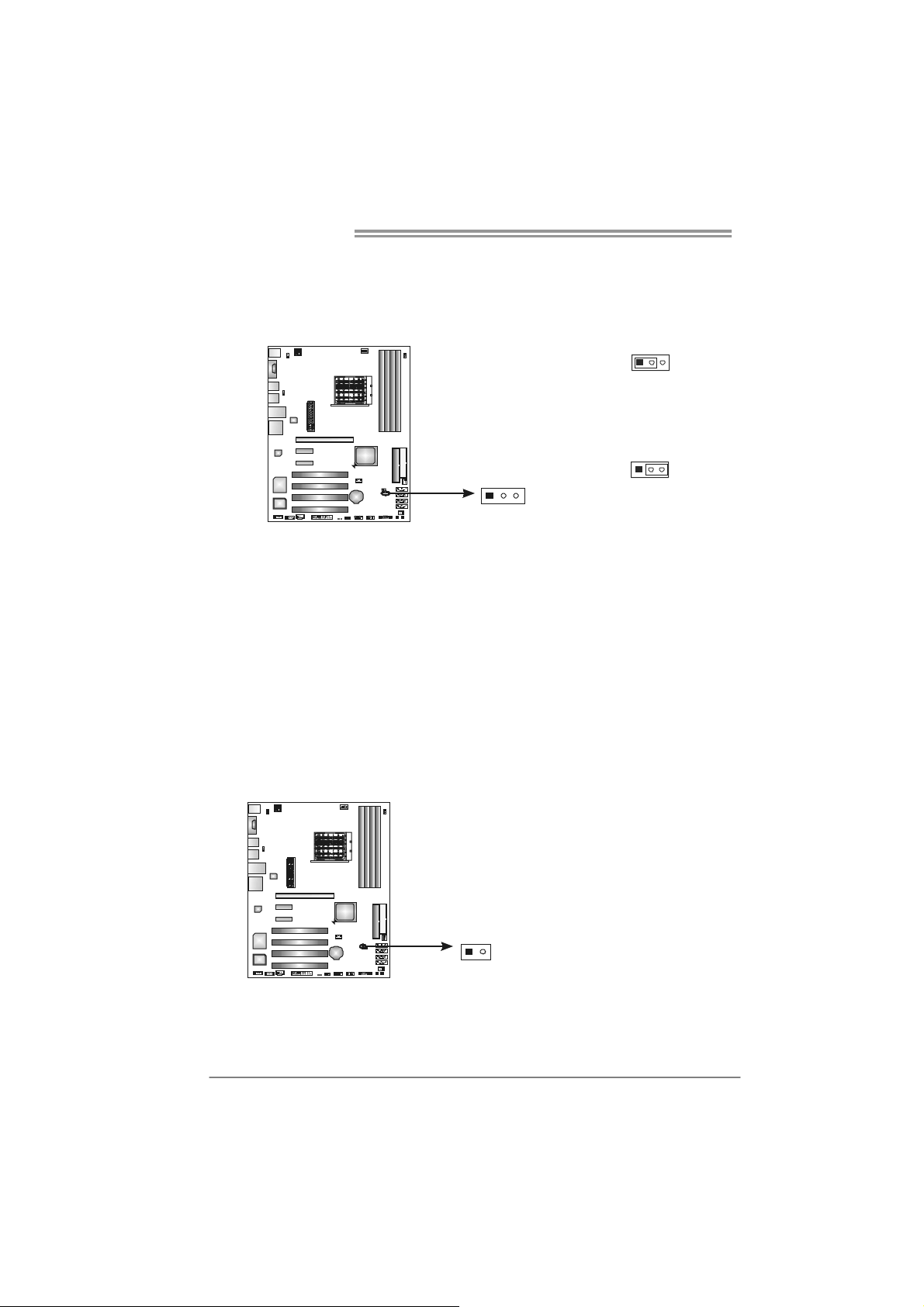
Motherboard Manual
JCMOS1: Clear CMOS Header
By placing the jumper on pin2-3, it allows user to restore the BIOS safe setting
and the CMOS data, please carefully follow the procedures to avoid damaging
the motherboard.
Pin 1-2 Close:
Normal Operation
(default).
3
1
1
3
Pin 2-3 Close:
Clear CMOS data.
3
1
※ Clear CMOS Procedures:
1. Remove AC power line.
2. Set the jumper to “Pin 2-3 close”.
3. Wait for five seconds.
4. Set the jumper to “Pin 1-2 close”.
5. Power on the AC.
6. Reset your desired password or clear the CMOS data.
JCI1: Chassis Open Header (optional)
This connector allows system to monitor PC case open status. If the signal has
been triggered, it will record to the CMOS and show the message on next
boot-up.
Pin
Assignment
1 Case open
signal
2 Ground
18
12
Page 21
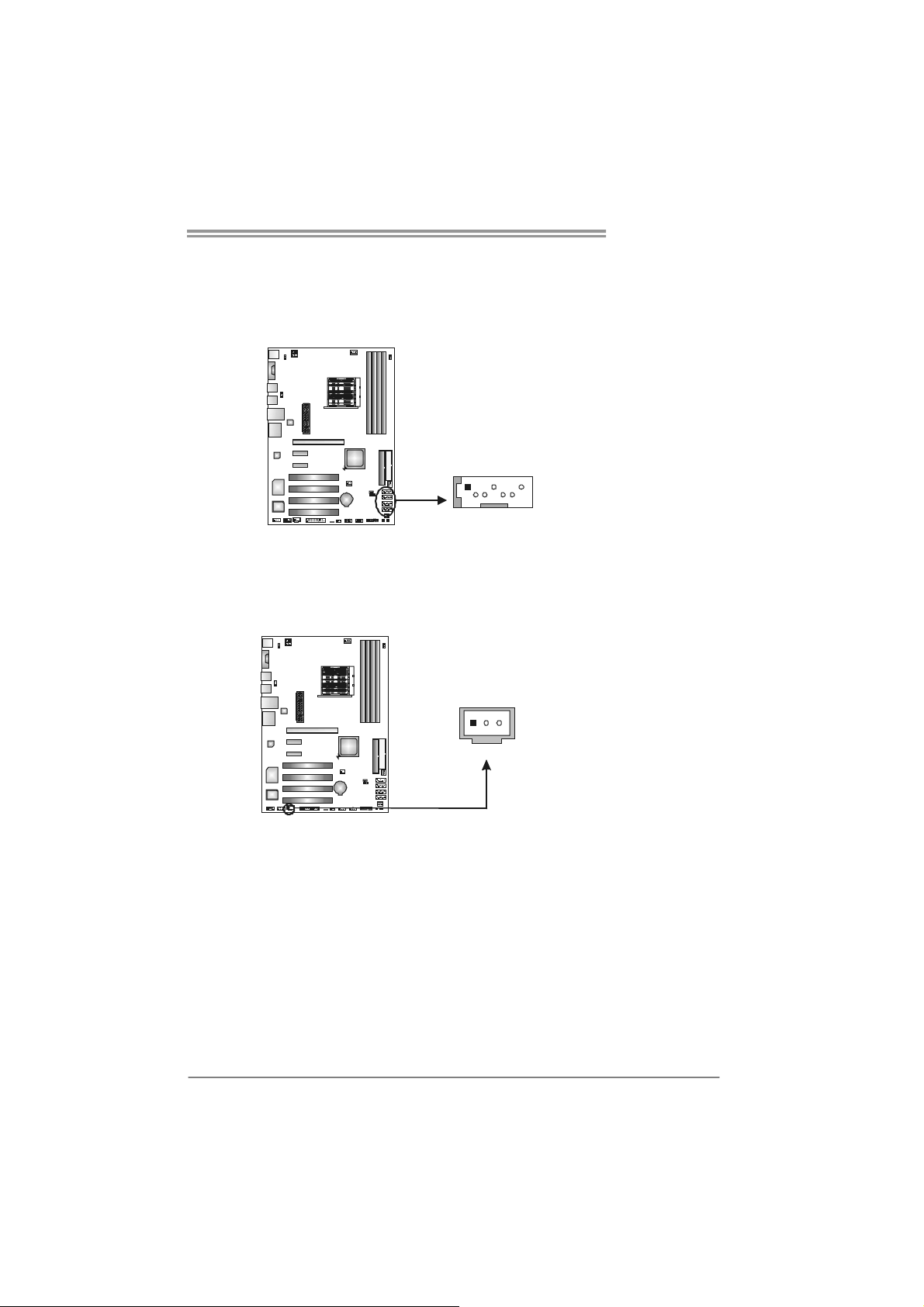
TForce 550 SE
JSATA1~JSAT A4: Serial ATA Connectors
The motherboard has a PCI to SATA Controller with 4 channels SATA interface,
it satisfies the SATA 2.0 spec and with transfer rate of 3.0Gb/s.
Pin Assignment
1 Ground
2 TX+
3 TX4 Ground
147
SATA4
SATA3
SATA2
SATA1
5 RX6 RX+
7 Ground
JSPDIF_OUT: Digital Audio out Connectors
This connector allows user to connect the PCI bracket SPDIF output header.
JSPDIF_OUT
3
1
Pin
Assignment
1 +5V
2 SPDIF_OUT
3 Ground
19
Page 22
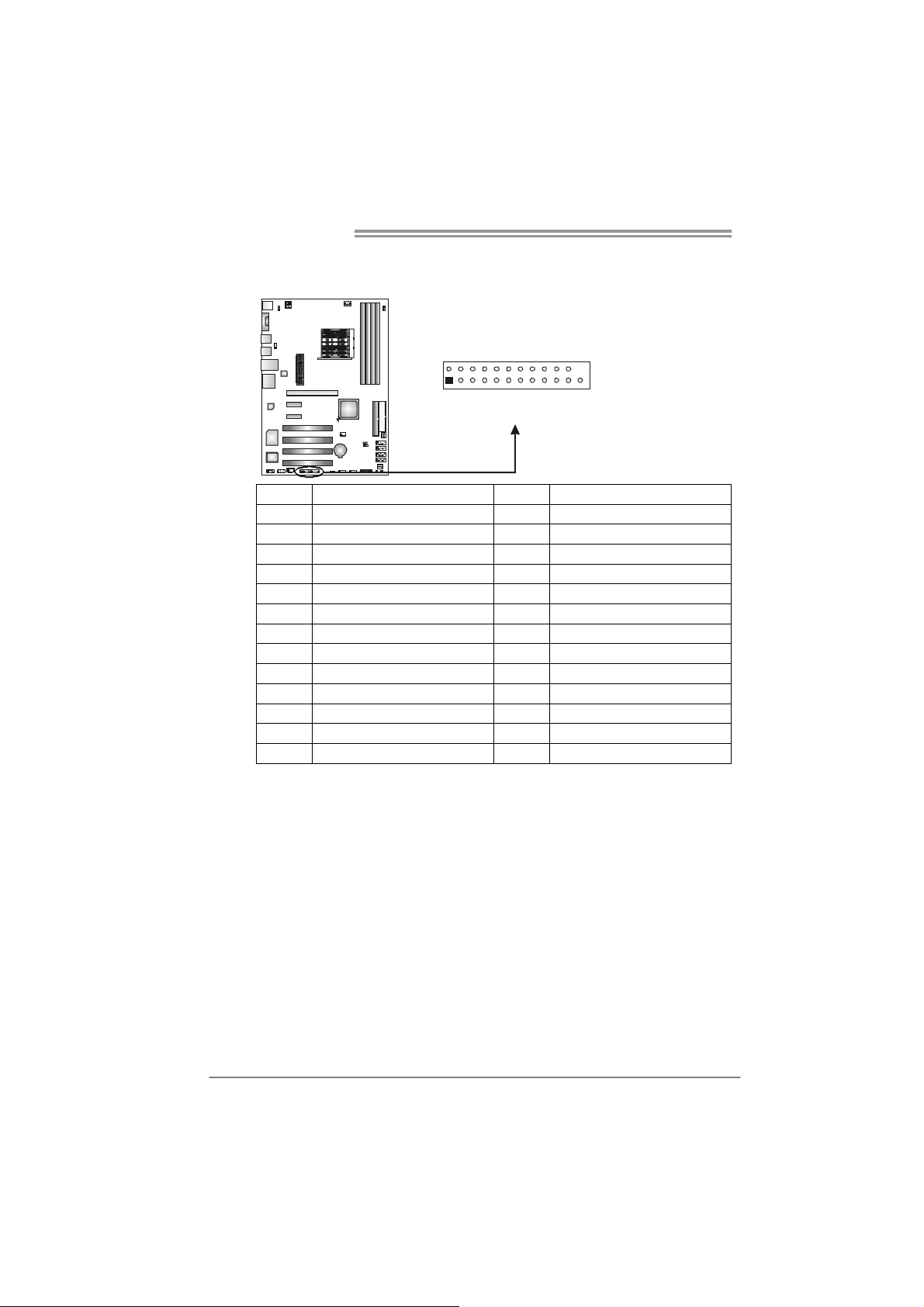
Motherboard Manual
JPRNT1: Printer Port Connector
This header allows you to connector printer on the PC.
2
1
25
Pin Assignment Pin Assignment
1 -Strobe 14 Ground
2 -ALF 15 Data 6
3 Data 0 16 Ground
4 -Error 17 Data 7
5 Data 1 18 Ground
6 -Init 19 -ACK
7 Data 2 20 Ground
8 -Scltin 21 Busy
9 Data 3 22 Ground
10 Ground 23 PE
11 Data 4 24 Ground
12 Ground 25 SCLT
13 Data 5 26 Key
20
Page 23
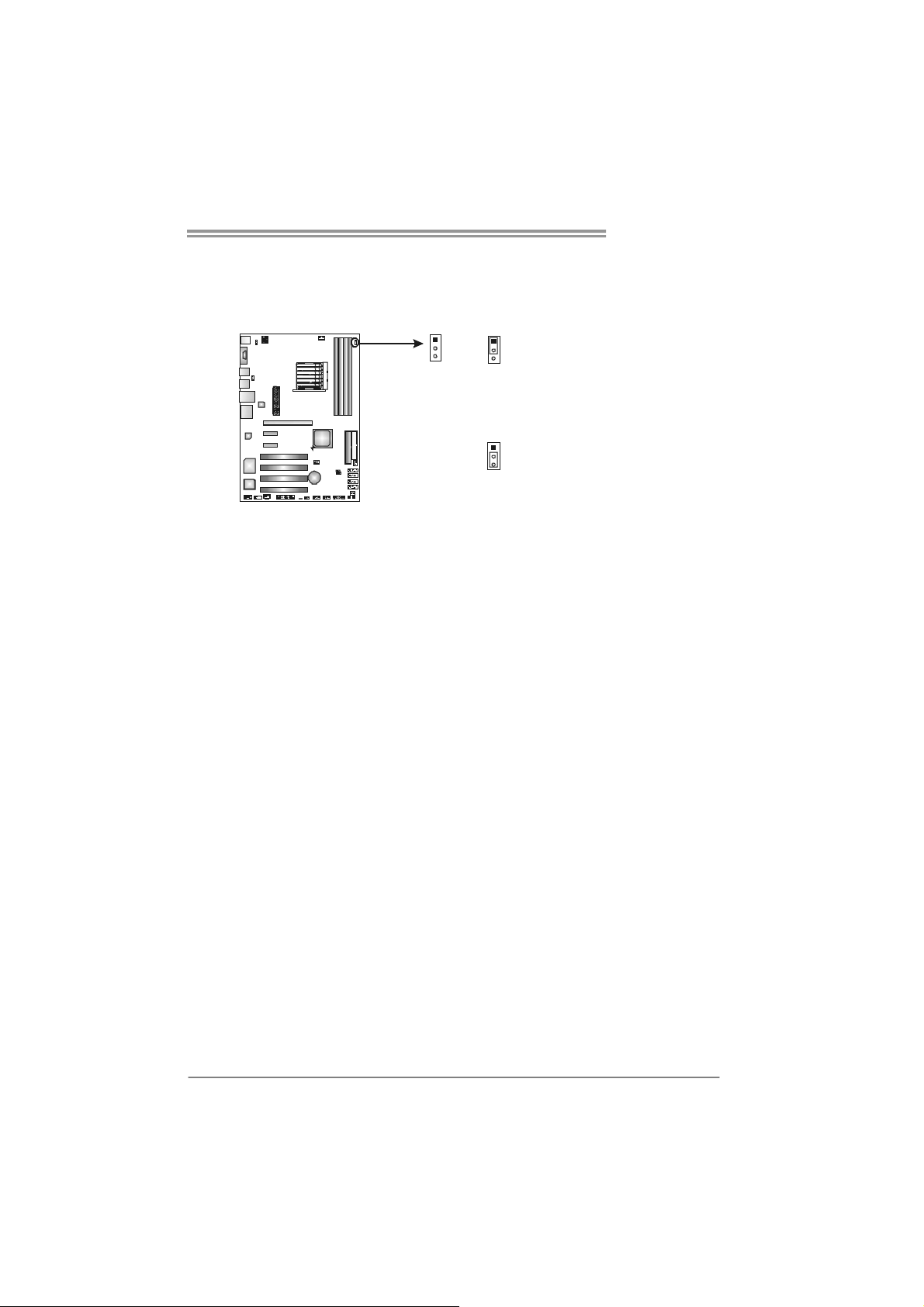
TForce 550 SE
JDDRII_2.4V : Header for Memory Voltage Overclocking
When processing Memory Voltage Overclocking, please place the jumper to
pin1-2 Closed. The Default setting is Pin 2-3 Closed.
1
3
1
3
Pin 1-2 Close:
Normal status (default).
1
3
Pin 2-3 Close:
Memory voltage Overclocking.
Note:
1. When “JDDRII_2.4V” jumper cap is placed on Pin 1-2, memory voltage
can be manually adjusted under CMOS setup.
2. When “JDDRII_2.4V” jumper cap is placed on Pin 2-3, memory voltage
will be fixed at 2.4V automatically, and can’t be adjusted under COMS
setup.
Before setting memory voltage overclocking, please ensure that your DDR II
supports up to 2.4V. (Consulting your DDR2 memory module supplier)
21
Page 24
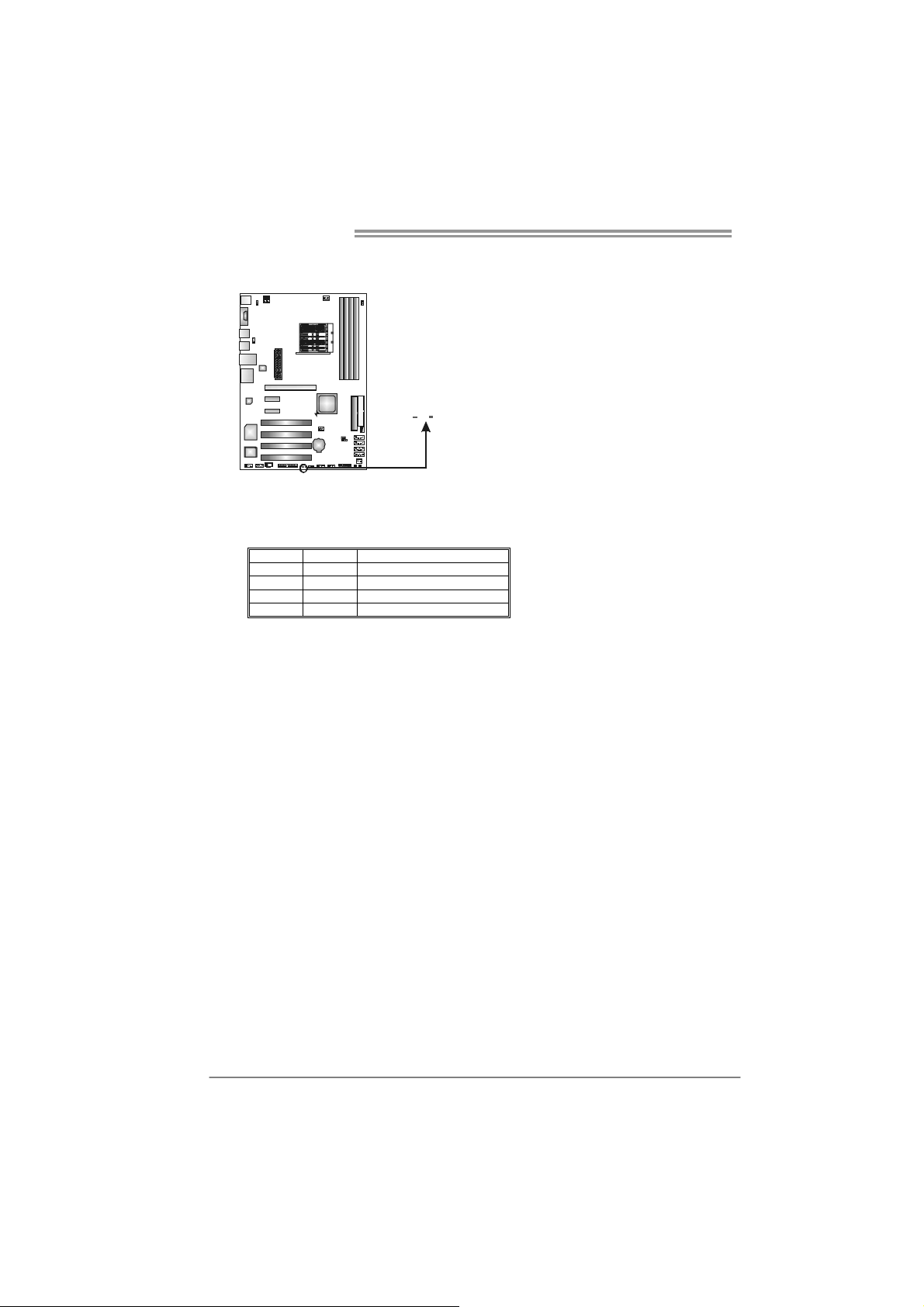
Motherboard Manual
On-Board LED Indicators
There are 2 LED indicators on the motherboard to show system status.
LED1 and LED2:
These 2 LED indicate system power on diagnostics.
Please refer to the table below for different messages:
LED1 LED2 Message
ON ON Norm al
ON OFF VGA Error
OFF ON Memory Error
OFF OFF Abnormal: CPU / Chipset error.
LED1 LED2
22
Page 25
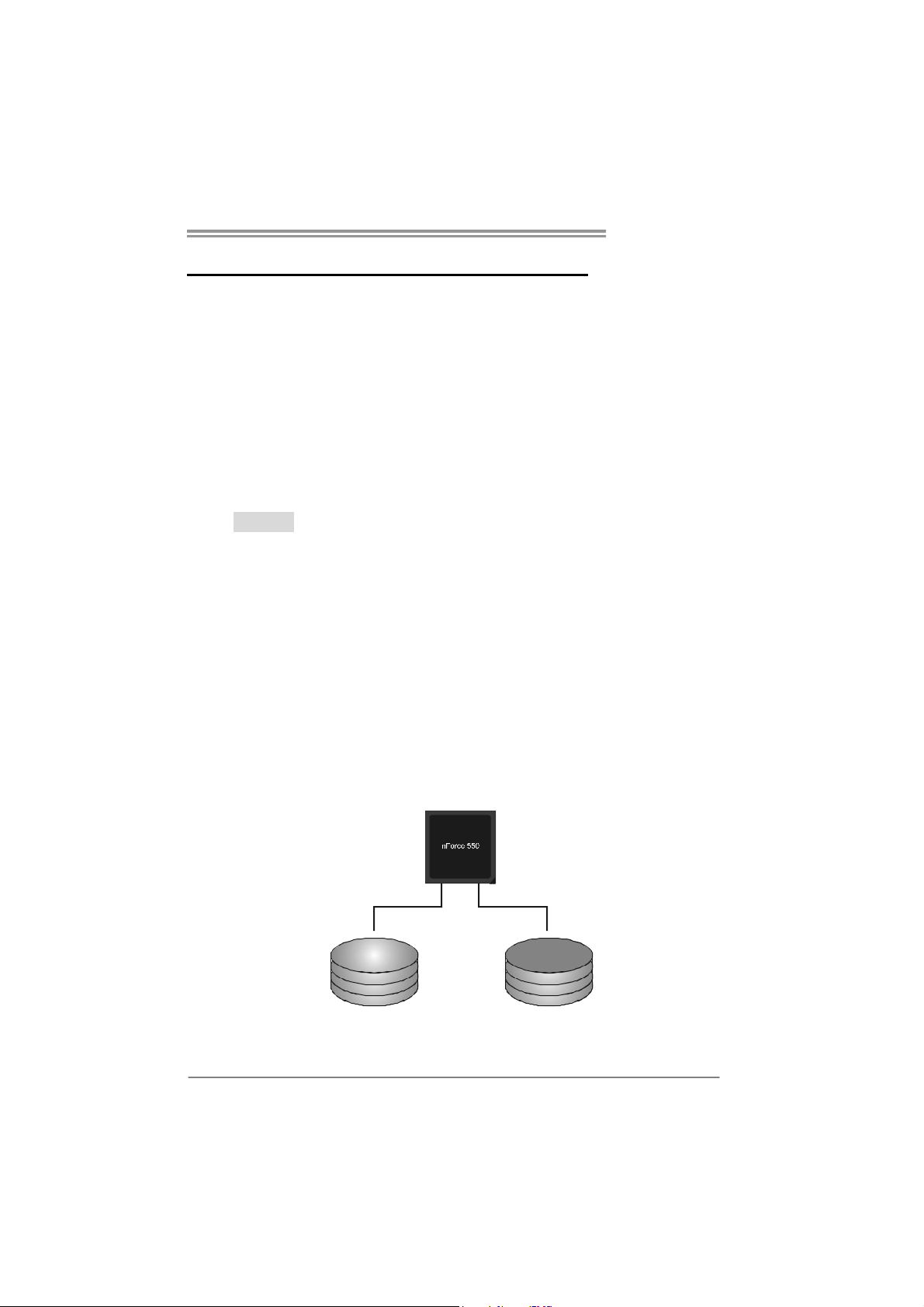
CHAPTER 4: NVIDIA RAID FUNCTIONS
TForce 550 SE
4.1 O
z Supports Windows XP Home/Professional Edition, and Windows 2000 Professional.
PERATION SYSTEM
4.2 RAID ARRAYS
NVRAID supports the following types of RAID arrays:
RAID 0: RAID 0 defines a disk striping scheme that improves disk read and write times for
many applications.
RAID 1: RAID 1 defines techniques for mirroring data.
RAID 0+1: RAID 0+1 combines the techniques used in RAID 0 and RAID 1.
4.3 HOW RAID WORKS
RAID 0:
The controller “stripes” data across multiple drives in a RAID 0 array system. It breaks
up a large f ile into smal ler blo cks a nd perfo rms d isk re ads an d writ es ac ross multip le
drives in parallel. The size of each block is determined by the stripe size parameter,
which you set during the creation of the RAID set based on the system environment. This
technique reduces overall disk access time and offers high bandwidth.
Features and Benefits
Drives: Minimum 1, and maximum is up to 6 or 8. Depending on the
platform.
Uses: Intended for non-critical data requiring high data throughput, or any
environment that does not require fault tolerance.
Benefits: provides increased data throughput, especially for large files. No
capacity loss penalty for parity.
Drawbacks: Does not deliver any fault tolerance. If any drive in the array
fails, all data is lost.
Fault Tolerance: No.
Block 1
Block 3
Block 5
Blo ck 2
Block 4
Block 6
23
Page 26
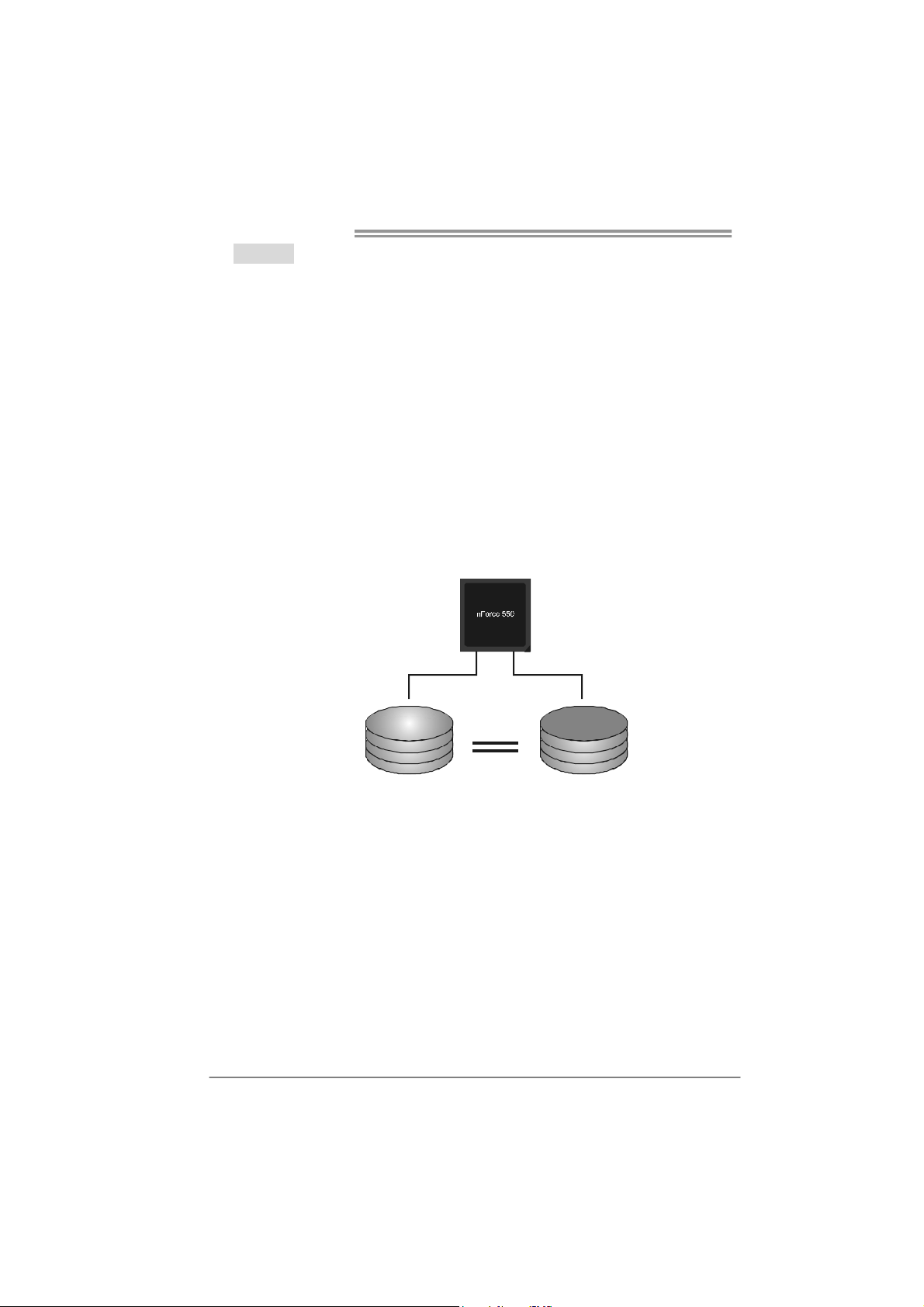
Motherboard Manual
RAID 1:
Every read and write is actually carried out in parallel across 2 disk drives in a RAID 1
array system. The mirrored (backup) copy of the data can reside on the same disk or on
a second redundant drive in the array. RAID 1 provides a hot-standby copy of data if
the active volume or drive is corrupted or becomes unavailable because of a hardware
failure.
RAID techniques can be applied for high-availability solutions, or as a form of
automatic backup that eliminates tedious manual backups to more expensive and less
reliable media.
Features and Benefits
Drives: Minimum 2, and maximum is 2.
Uses: RAID 1 is ideal for small databases or any other application that
requires fault tolerance and minimal capacity.
Benefits: Provides 100% data redundancy. Should one drive fail, the
controller switches to the other drive.
Drawbacks: Requires 2 drives for the storage space of one drive.
Performance is impaired during drive rebuilds.
Fault Tolerance: Yes.
24
Block 1
Block 2
Block 3
Block 1
Block 2
Block 3
Page 27
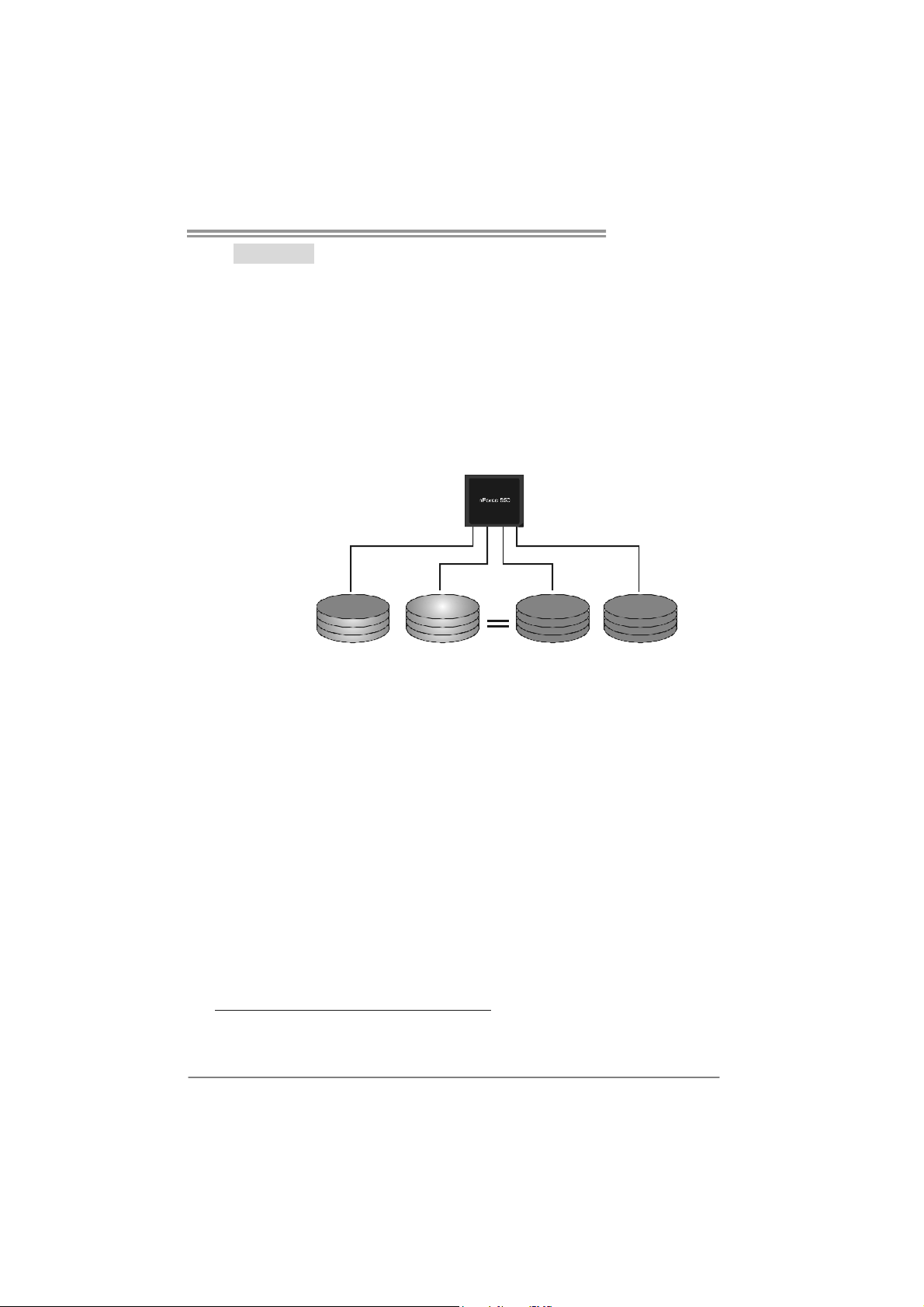
TForce 550 SE
RAID 0+1:
RAID 0 drives can be mirrored using RAID 1 techniques. Resulting in a RAID 0+1
solution for improved performance plus resiliency.
Features and Benefits
- Drives: Minimum 4, and maximum is 6 or 8, depending on the platform.
- Benefits: Optimizes for both fault tolerance and performance, allowing for
automatic redundancy. May be simultaneously used with other RAID
levels in an array, and allows for spare disks.
- Drawbacks: Requires twice the available disk space for data redundancy,
the same as RAID level 1.
- Fault Tolerance: Yes.
Blo ck 1
Block 3
Block 5
Block 2
Block 4
Block 6
Block 1
Blo ck 3
Blo ck 5
Block 2
Block 4
Block 6
※ For more detailed setup information, please refer to the Driver CD, or go to
http://www.nvidia.com/page/pg_20011106217193.html to download NVIDIA nForce Tutorial Flash.
25
Page 28
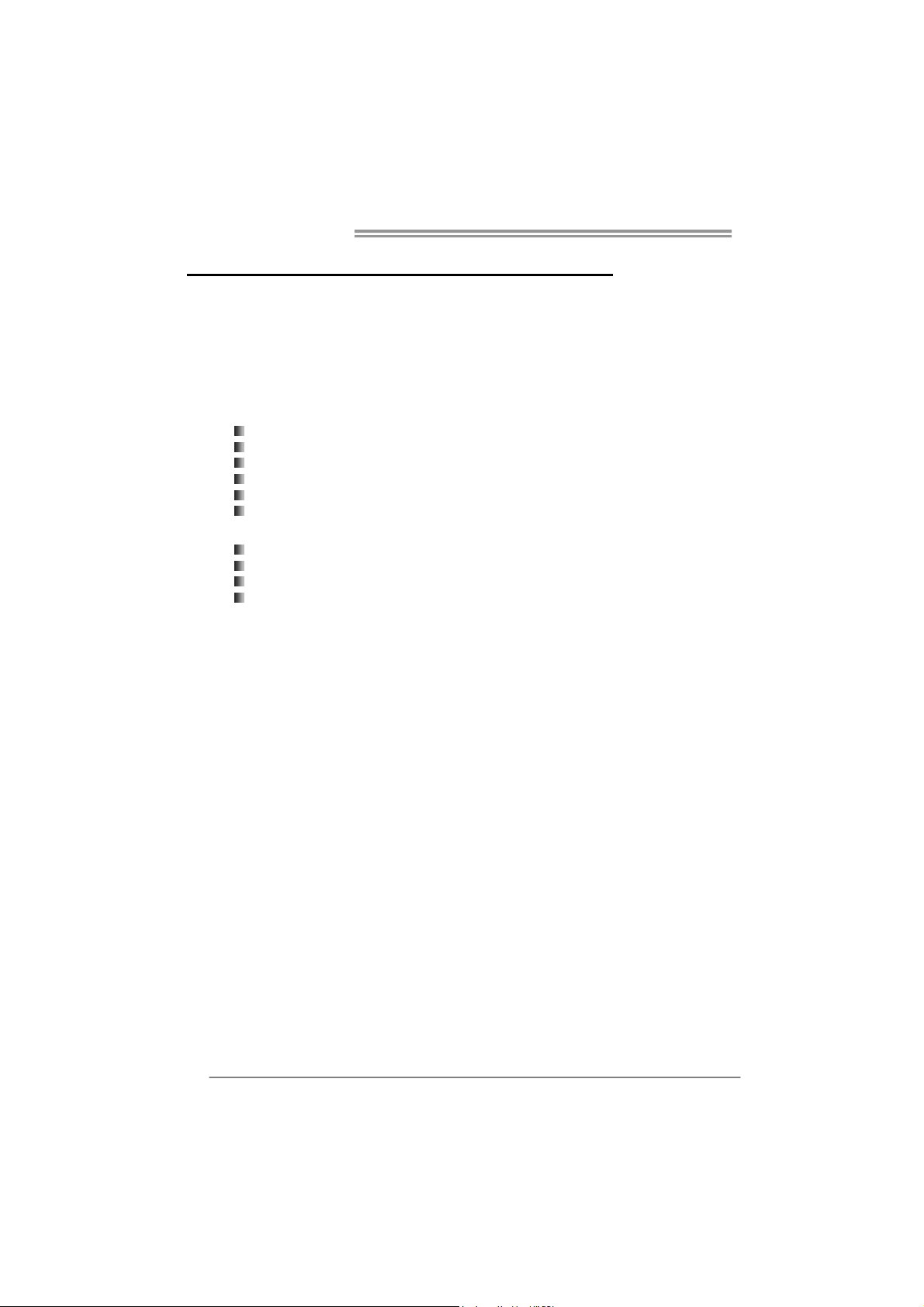
Motherboard Manual
CHAPTER 5: OVERCLOCK QUICK GUIDE
5.1 T-P
OWER INTRODUCTION
Biostar T-Power is a whole new utility that is designed for overclock users.
Based on many precise tests, Biostar Engineering Team (BET) has
developed this ultimate overclock engine to raise system performance.
No matter whether under BIOS or Windows interface, T-Power is able to
present the best system state according to users’ overclock setting.
T-Power BIOS Features:
Overclocking Navigator Engine (O.N.E.)
CMOS Reloading Program (C.R.P.)
Memory Integration Test (M.I.T., under Overclock Navigator Engine)
Integrated Flash Program (I.F.P.)
Smart Fan Function (under PC Health Status)
Self Recovery System (S.R.S)
T-Power Windows Feature:
Hardware Monitor
Overclock Engine
Smart Fan Function
Life Update
26
Page 29
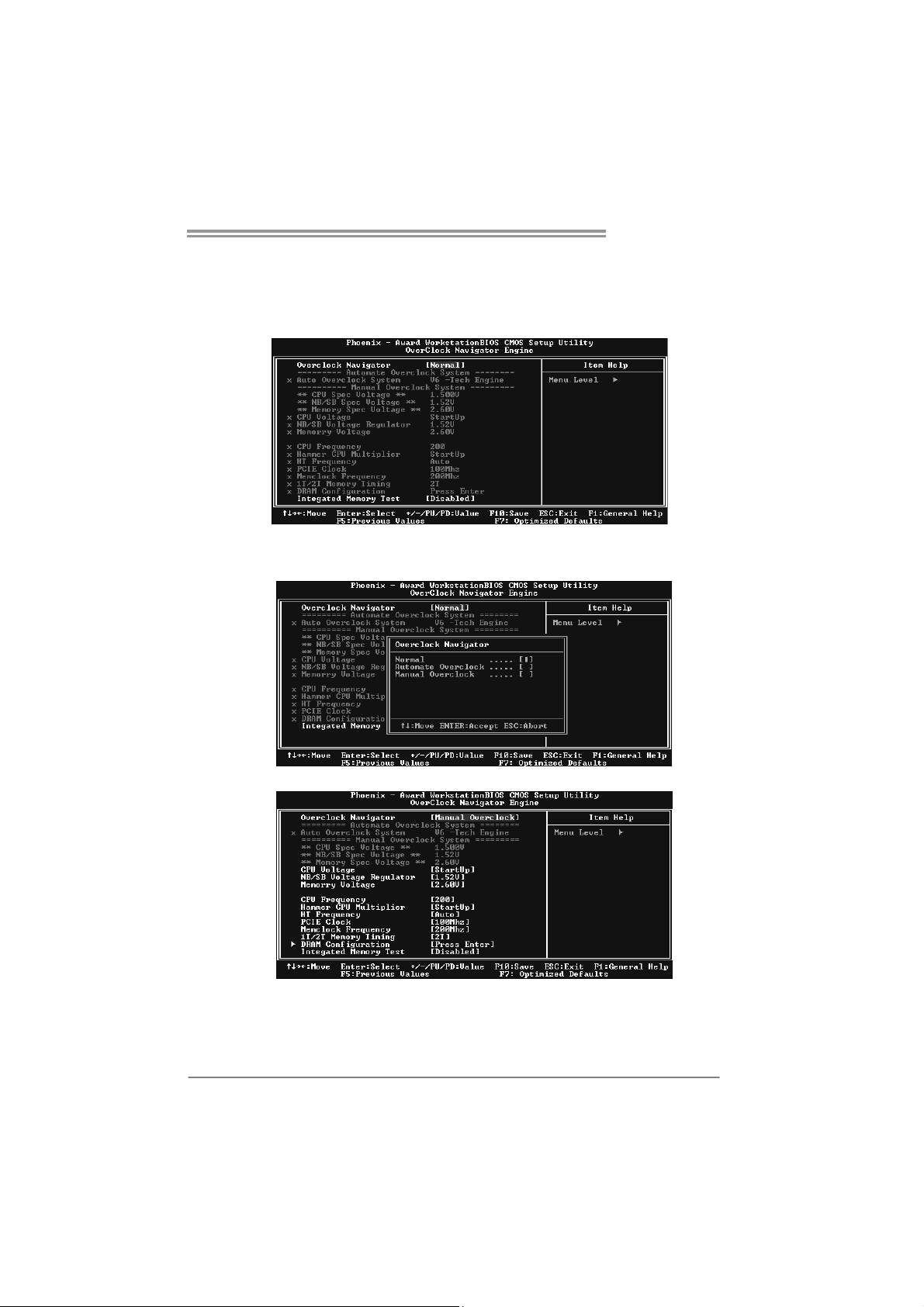
TForce 550 SE
5.2 T-POWER BIOS FEATURE
A. Overclocking Navigator Engine (O.N.E.):
ONE provides two powerful overclocking engines: MOS and AOS for both
Elite and Casual overclockers.
Manual Overclock System (M.O.S.)
MOS is designed for experienced overclock users.
It allows users to customize personal overclock settings.
27
Page 30
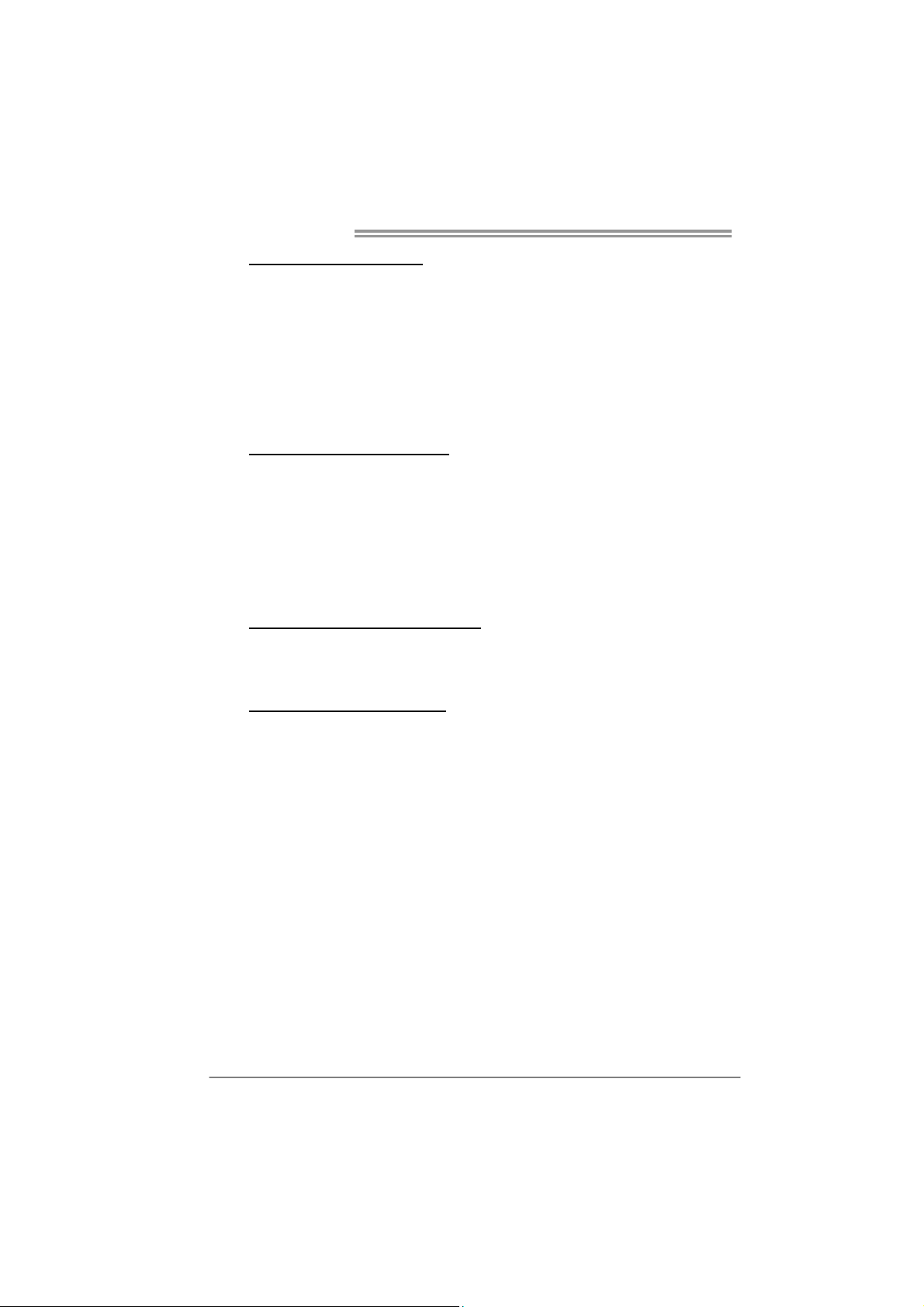
Motherboard Manual
CPU Overclock Setting:
CPU Voltage:
This function will increase CPU stability when overclocking. However, the
CPU temperature will increase when CPU voltage is increased.
Choices: The adjustable range is from 0.800V to 2.310V.
CPU Frequency:
CPU Frequency is directly in proportion to system performance. To
maintain the system stability, CPU voltage needs to be increased also
when raising CPU frequency.
Choices: This range is from 200 to 450, with an interval of 1MHz.
Memory Overclock Setting:
Memory Voltage :
This function will increase memory stability when overclocking.
Choices: The range is from 1.80V to 2.1V, with an interval of 0.05V.
Me mc lock Fre que ncy:
To get better system performance, sometimes downgrading the memory
frequency is necessary when CPU frequency is adjusted over the upper
limit.
Choices: DDR2 400, DDR2 533, DDR2 667, DDR2 800 (MHz).
PCI-Express Overclock Setting:
PCIE Clock:
It helps to increase VGA card performance.
Choices: The range is from 100 to 145, with an interval of 1MHz.
Chipset Overclock Setting:
NB/SB Voltage Regulator:
This function will increase chipset stability when overclocking.
Choices: 1.52V, 1.60V, 1.68V, 1.76V.
HT Fre q ue ncy:
We recommend users to set this item at “x4” when overclocking.
Choices: x1, x2, x3, x4, x5, Auto.
28
Page 31

TForce 550 SE
Automatic Overclock System (A.O.S.)
For beginners in overclock field, BET had developed an easy, fast, and
powerful feature to increase the system performance, named A.O.S.
Based on many tests and experiments, A.O.S. provides 3 ideal overclock
configurations that are able to raise the system performance in a single
step.
V6 Te ch Engine:
This setting will raise about 10%~15% of whole system performance.
V8 Te ch Engine:
This setting will raise about 15%~25% of whole system performance.
29
Page 32

Motherboard Manual
V12 Te ch Engine:
This setting will raise about 25%~30% of whole system performance.
Notices:
1. Not all types of AMD CPU perform above overclock setting ideally; the difference will be based
on the selected CPU model.
2. From BET experiments, the Atholon64 FX CPU is not suitable for this A.O.S. feature.
B. CMOS Reloading Program (C.R.P.):
It allows users to save different CMOS settings into BIOS-ROM.
Users are able to reload any saved CMOS setting for customizing system
configurations.
Moreover, users are able to save an ideal overclock setting during overclock
operation.
There are 50 sets of record addresses in total, and users are able to name the
CMOS data according to personal preference.
30
Page 33

TForce 550 SE
C. Memory Integration Test (M.I.T.):
This function is under “Overclocking Navigator Engine” item.
MIT allows users to test memory compatibilities, and no extra devices or
software are needed.
Step 1:
The default setting under this item is “Disabled”; the condition parameter should
be changed to “Enable” to proceed this test.
↓
Step 2:
Save and Exit from CMOS setup and reboot the system to activate this test.
Run this test for 5 minutes (minimum) to ensure the memory stability.
Step 3:
When the process is done, change the setting back from “Enable” to “Disable”
to complete the test.
31
Page 34

Motherboard Manual
D. Self Recovery System (S.R.S.):
This function can’t be seen under T-Power BIOS setup; and is always on
whenever the system starts up.
However, it can prevent system hang-up due to inappropriate overclock
actions.
When the system hangs up, S.R.S. will automatically log in the default BIOS
setting, and all overclock settings will be re-configured.
E. Integrated Flash Program (I.F.P.):
IFP is a safe and quick way to upgrade BIOS.
Step 1:
Go to Biostar website (http://www.biostar.com.tw) to download the latest BIOS
file. Then, save the file into a floppy disk.
Step 2:
Insert the floppy disk and reboot the system to get into CMOS screen.
Step 3:
Select the item “Integrated Flash Program” to get the following frame and
choose the BIOS file downloaded in step 1.
32
Step 4:
Press “Enter” key to start BIOS file loading, and BIOS updating will process
automatically.
Step 5:
When the BIOS update is completed, press YES to the message “Flash done,
Reset system”, and the system will reboot automatically to finish the process.
Advise:
You can update the system BIOS by simply pressing “Enter” key for three times.
Page 35

TForce 550 SE
F. Smart Fan Function:
Smart Fan Function is under “PC Health Status”.
This is a brilliant feature to control CPU Temperature vs. Fan speed.
When enabling Smart Fan function, Fan speed is controlled automatically by
CPU temperature.
This function will protect CPU from overheat problem and maintain the system
temperature at a safe level.
↓
CPU Fan Off <℃>:
If the CPU temperature is lower than the set value, the CPU fan will turn
off. The range is from 0℃~127℃, with an interval of 1℃.
CPU Fan Start <℃>
The CPU fan starts to work when CPU temperature arrives to this set
value. The range is from 0℃~127℃, with an interval of 1℃.
CPU Fan Full speed <℃ >
When CPU temperature arrives to the set value, the CPU fan will work
under Full Speed. The range is from 0℃~127℃, with an interval of 1℃.
33
Page 36

Motherboard Manual
Start PWM Value
When CPU temperature arrives to the set value, the CPU fan will work
under Smart Fan Function mode. The range is from 0~127, with an
interval of 1.
Slope PWM
Choices: 1 PWM Value/℃ (default), 2 PWM Value/℃, 4 PWM Value/℃, 8
PWM Value/℃, 16 PWM Value/℃, 32 PWM Value/℃, 64PWM Value/℃.
S1: CPU temperature is 60℃, and PWM value is 1 PWM/℃.
S2: CPU temperature is 60℃, and PWM value is 2 PWM/℃.
S3: CPU temperature is 60℃, and PWM value is 3 PWM/℃.
Increasing the value of slope PWM will raise the speed of CPU fan.
As in above diagram, when the CPU temperature reaches 60℃, the CPU
fan speed for 3 PWM/℃ is higher than 1 PWM/℃ (S1<S2<S3).
34
Page 37

TForce 550 SE
5.3 T-POWER WINDOWS FEATURE
A.Hardware Monitor:
T-Power Hardware monitor allows users to monitor system voltage,
temperature and fan speed accordingly.
Additionally, a rescue action will be taken by the program automatically
while the system faces an abnormal condition. The program will trigger an
alarm or shut down the system when unpredictable errors occur.
All the monitoring items are illustrated by a waveform diagram.
Hardware Monito r Toolba r
i. Start-up Setting
Click on this item to run Hardware Monitor Program when the Windows
starts-up.
ii. Dialogue-Box Setting
Click on this item to pop-up warning dialogue-box when PC system is
abnormal.
iii. Exit
Click on this item to exit Hardware Monitor Program.
iv. Hide
Click on this item to hide this program in system tray. When hiding the
program, there will be a check icon in the system tray.
35
Page 38

Motherboard Manual
CPU Temperature
This column configures the CPU temperature. There is a waveform to
represent the status of CPU temperature.
By adjusting , users can easily configure the upper limit of CPU
temperature for system operating.
In this diagram, the white line represents the upper limit which user-set for CPU
temperature and the green line shows present CPU temperature.
If the CPU temperature is higher than the upper limit, the status line color will
change from green to red, and a warning sound will alert you. Also, the system
tray icon
would change to .
FAN Speed
36
By adjusting , users can easily configure the lower limit of the fan speed.
In this diagram, the green line shows present CPU Fan speed, and the yellow
line shows System Fan speed (if any).
If any one of the fans speeds is lower than the set value, the status line will
change into a red warning line, and the program will trigger an alarm system
automatically. Also, the system tray icon
would change to .
Page 39

TForce 550 SE
CPU/Battery Voltage
i. VCore
This item displays the CPU voltage, represented by a light blue line.
Users can set the upper and lower limit by adjusting
CPU operating voltage.
If CPU voltage is higher or lower than the set value, the status line will
change into a red warning line, and a warning sound will alert you. Also,
the system tray icon
ii. VBAT
This item displays the CMOS battery voltage, represented by a light green
line.
Users can set the upper and lower limit by adjusting
status of battery voltage.
If battery voltage is higher or lower than the set value, the status line will
change to a red warning line, and a warning sound will alert you. Also, the
system tray icon
will change to .
will change to .
to monitor the
to monitor the
Reference data
This column represents the status of power supply voltage and cannot be
adjusted, it is only for present status reference.
37
Page 40

Motherboard Manual
B. Overclocking Configurations
This diagram is designed for T-series
Overclocking utility. Friendly interface and solid
overclock features are the major concept of this
utility.
Graphic 1 will appear when activating this utility.
Graphic 2
By adjusting the overclocking
features in 4 sub-screens, users can
tune the system performance to an
optimal level.
Graphic 1
A. Clicking on “Biostar” will lead you to the
Biostar Homepage.
B. This column shows the CPU speed
information.
C. Click on this button and the utility will
pop-up 4 sub-screens (Please refers to
Graphic 3).
D. Click on this button to minimize this
program to taskbar.
E. This column shows present CPU speed
and overclocking percentage.
F. Clicking on this button will make the
program start up as soon as the
Windows starts up.
G. Click on this button to exit this overclock
utility.
H. Click on this button to reset all the
overclock features to default setting.
38
Graphic 3
Page 41

CPU Overclocking Settings:
By adj ust ing can configure three items
for CPU overclocking.
A. CPU Frequency
Range: 133MHz~450MHz.
Inter val: 1 MHz.
B. CPU Ratio
Range: 4~25.
Inter val: 1 .
C. CPU Voltage
Range: 1.175V~1.725V.
Interval: 0.025V.
Memory Overclocking Settings:
By adj ust ing can conf igur e tw o items for
Memory overclocking.
A. M emory Clock Frequency
Choices: 100, 133, 166, 200, 233,250.
B. Memory Voltage
Range: 1.8V~2.8V.
Inter val: 0 .1V.
TForce 550 SE
AGP/PCI-Express Overclocking Setting:
By adj ust ing can configure VGA card
overclocking. And this function helps to
increase VGA card performance.
Range: 100MHz~150MHz.
Inter val: 1 MHz.
39
Page 42

Motherboard Manual
PCI Overclocking Setting:
This diagram shows present PCI working
status and helps to monitor PCI peripherals
working status.
This item cannot be adjusted.
40
Page 43

TForce 550 SE
C. Smart Fan Function
When Smart Fan Function is activated, screens will pop-up to illustrate
the fan speed information.
i. CPU Temperature:
Show current CPU temperature.
ii. CPU Fan speed:
Show current CPU Fan speed.
iii. System Fan speed:
Show current system Fan speed.
iv. Calibrate:
When changing CPU Fan or System Fan, click on this button to
re-calibrate the Fan speed.
Note:
1. Whe n Smart Fa n F uncti o n ac ti vates for the fi rst time, this calibrate f uncti on wo uld
auto-run to get upper and lower limitation of CPU Fan and System Fan.
2. When calibrating process is done, the calibrating window will auto-close, and the
main screen will show new fan speed data.
41
Page 44

Motherboard Manual
v. Auto:
If the green indicator is lit up, the Smart Fan Function is “On”
(Default Setting).
Click on this button again to close Smart Fan Function, and a
screen as below would pop-up.
There will be pulling-meter besides the CPU Fan and System Fan,
the CPU Fan and the System Fan speed can be adjusted by
adjusting the Cursor Up or Down.
vi. Program Tool Bar:
z About:
Click on this button to get program-related information.
z Minimize:
Click on this button to minimize the program to system tray
42
z Exit:
Click on this button to exit this program.
Page 45

TForce 550 SE
D. Live Update
When Live Update program is activated, a screen will pop up to illustrate
BIOS related information.
i. Link to Internet:
Click on this button will link to Biostar website and BIOS file will
be downloaded.
ii. Update BIOS:
Click on this button to run BIOS flashing process, and it’s easy
and safe.
iii. Backup BIOS:
Click on this button, and BIOS file will be saved into the
user-selected folder.
iv. Clear CMOS:
Click on this item will clear the CMOS Data. When carrying this
job, the prev ious CMOS data would be cleared and returned to
default setting.
43
Page 46

Motherboard Manual
CHAPTER 6: USEFUL HELP
6.1 D
RIVER INSTALLATION NOTE
After you installed your operating system, please insert the Fully Setup
Driver CD into your optical drive and install the driver for better system
performance.
You will see the following window after you insert the CD
The setup guide will auto detect your motherboard and operating system.
Note:
If this window didn’t show up after you insert the Driver CD, please use file browser to
locate and execute the file SETUP.EXE under your optical drive.
A. Driver Installation
To install the driver, please click on the Driver icon. The setup guide will
list the compatible driver for your motherboard and operating system.
Click on each device driver to launch the installation program.
B. Software Installation
To install the software, please click on the Software icon. The setup guide
will list the software available for your system, click on each software title
to launch the installation program.
C. Manual
Aside from the paperback manual, we also provide manual in the Driver
CD. Click on the Manual icon to browse for available manual.
Note:
Yo u will need Acrobat Reader to open the manual file. Please download the latest version
of Acrobat Reader software from
http://www.adobe.com/products/acrobat/readstep2.html
44
Page 47

TForce 550 SE
6.2 AWARD BIOS BEEP CODE
Beep Sound Meaning
One long beep followed by two short
beeps
High-low siren sound CPU overheated
One Short beep when system boot-up No error found during POST
Long beeps every other second No DRAM detected or install
Video card not found or video card
memory bad
System will shut down automatically
6.3 EXTRA INFORMATION
A. BIOS Update
After you fail to update BIOS or BIOS is invaded by virus, the
Boot-Block function will help to restore BIOS. If the following message
is shown after boot-up the system, it means the BIOS contents are
corrupted.
In this Case, please follow the procedure below to restore the BIOS:
1. Make a bootable floppy disk.
2. Download the Flash Utility “AWDFLASH.exe” from the Biostar
website: www.biostar.com.tw
3. Confirm motherboard model and download the respectively BIOS
from Biostar website.
4. Copy “AWDFLASH.exe” and respectively BIOS into floppy disk.
5. Insert the bootable disk into floppy drive and press Enter.
6. System will boot-up to DOS prompt.
7. Type “Awdflash xxxx.bf/sn/py/r” in DOS prompt.
(xxxx means BIOS name.)
8. System will update BIOS automatically and restart.
9. The BIOS has bee n recovered and will work properly.
45
Page 48

Motherboard Manual
B. CPU Overheated
If the system shutdown automatically after power on system for
seconds, that means the CPU protection function has been activated.
When the CPU is over heated, the motherboard will shutdown
automatically to avoid a damage of the CPU, and the system may not
power on again.
In this case, please double check:
1. The CPU cooler surface is placed evenly with the CPU surface.
2. CPU fan is rotated normally.
3. CPU fan speed is fulfilling with the CPU speed.
After confirmed, please follow steps below to relief the CPU protection
function.
1. Remove the power cord from power supply for seconds.
2. Wait for seconds.
3. Plug in the power cord and boot up the system.
Or you can:
1. Clear the CMOS data.
(See “Close CMOS Header: JCMOS1” section)
2. Wait for seconds.
3. Power on the system again.
46
Page 49

6.4 TROUBLESHOOTING
Probable Solution
1. No power to the system at all
Power light don’t illuminate, fan
inside power supply does not turn
on.
2. Indicator light on keyboard does
not turn on.
System inoperative. Keyboard lights
are on, power indicator lights are lit,
and hard drive is spinning.
System does not boot from hard disk
drive, can be booted from optical drive.
System only boots from optical drive.
Hard disk can be read and applications
can be used but booting from hard disk
is impossible.
Screen message says “Invalid
Configuration” or “CMOS Failure.”
Cannot boot system after installing
second hard drive.
TForce 550 SE
1. Make sure power cable is
securely plugged in.
2. Replace cable.
3. Contact technical support.
Using even pressure on both ends of
the DIMM, press down firmly until the
module snaps into place.
1. Check cable running from disk to
disk controller board. Make sure
both ends are securely plugged
in; check the drive type in the
standard CMOS setup.
2. Backing up the hard drive is
extremely important. All hard
disks are capable of breaking
down at any time.
1. Back up data and applications
files.
2. Reformat the hard drive.
Re-install applications and data
using backup disks.
Review system’s equipment. Make sure
correct information is in setup.
1. Set master/slave jumpers
correctly.
2. Run SETUP program and select
correct drive types. Call the drive
manufacturers for compatibility
with other drives.
47
Page 50

Motherboard Manual
APPENDENCIES: SPEC IN OTHER LANGUAGE
G
ERMAN
Ver 5.x Ver 6.x
Sockel AM2
AMD Athlon 64 / Athlon 64 FX / Athlon 64 x2 /
CPU
FSB
Chipsatz nVIDIA nForce 550 nVIDIA nForce 550
Super E/A
Arbeitsspeich
er
IDE
SATA II
LAN
Sempron Prozessoren
Die AMD 64-Archit ektur unt ers tützt eine 32- Bit-
und 64-Bit-Datenverarbeitung
Unterstützt Hyper Transport und Cool’n’Quiet
Unterstützt HyperTransport mit einer Bandbreite
von bis zu 1000 MHz
ITE 8716F
Biet et die h äufig verwend eten alten Sup er
E/A-Funktionen.
Low Pin Count-Schnittstelle
Umgebungskontrolle,
Hardware-Überwachung
Lüfterdrehzah l-Controller
"Smart Guardian"-Funktion von ITE
DDR2 DIMM-Steckplätze x 4
Jeder DIMM unterstützt 256/512MB & 1GB
DDR2.
Max. 4GB Arbeitsspeicher
Dual-Kanal DDR2 Speichermodul
Unterstützt DDR2 533 / 667 / 800 registrierte
DIMMs. ECC DIMMs werden nicht unterstützt.
Int eg r iert er ID E- Contro l le r
Ultra DMA 33 / 66 / 100 / 133 Bus
Master-Modus Unterstützt PIO-Modus 0~4,
Integrierter Serial ATA-Controller
Datentransferrate b is zu 3Gb/s
Konform mit der SATA-Spezifikation Version 2.0.
Marvell 88E1116 PHY
10 / 100 Mb/s und 1Gb/s Auto-Negotiation
Halb-/ Vollduplex-Funktion
Sockel AM2
AMD Athlon 64 / Athlon 64 FX / Athlon 64 x2 /
Sempron Prozessoren
Die AMD 64-Archit ektur unt ers tützt eine 32- Bit-
und 64-Bit-Datenverarbeitung
Unterstützt Hyper Transport und Cool’n’Quiet
Unterstützt HyperTransport mit einer Bandbreite
von bis zu 1000 MHz
ITE 8716F
Biet et die h äufig verwend eten alten Sup er
E/A-Funktionen.
Low Pin Count-Schnittstelle
Umgebungskontrolle,
Hardware-Überwachung
Lüfterdrehzah l-Controller
"Smart Guardian"-Funktion von ITE
DDR2 DIMM-Steckplätze x 4
Jeder DIMM unterstützt 256/512MB & 1GB
DDR2.
Max. 4GB Arbeitsspeicher
Dual-Kanal DDR2 Speichermodul
Unterstützt DDR2 533 / 667 / 800 registrierte
DIMMs. ECC DIMMs werden nicht unterstützt.
Int eg r iert er ID E- Contro l le r
Ultra DMA 33 / 66 / 100 / 133 Bus
Master-Modus Unterstützt PIO-Modus 0~4,
Integrierter Serial ATA-Controller
Datentransferrate b is zu 3Gb/s
Konform mit der SATA-Spezifikation Version 2.0.
Marvell 88E1116 PHY
10 / 100 Mb/s und 1Gb/s Auto-Negotiation
Halb-/ Vollduplex-Funktion
48
Page 51

Ver 5.x Ver 6.x
Audio-Codec
Steckplätze
Onboard-Ans
chluss
Rückseiten-E
/A
Platinengröße
.
Sonderfunkti
onen
OS-Unterstüt
zung
ALC 888
7.1-Kanal-Audioausgabe
Unterstützt High-Definition Audio
PCI-Steckp latz x4 PCI-Steckp latz x4
PCI Express x16 Steckplatz x1 PCI Express x16 Steckplatz x1
PCI Express x 1-Steckplatz x2 PCI Express x 1-Steckplatz x2
Diskettenlaufwerkanschluss x1 Diskettenlaufwerkanschluss x1
Druckeranschluss Anschluss x1 Druckeranschluss Anschluss x1
IDE-Anschluss x1 IDE-Anschluss x1
SATA-Anschluss x4 SATA-Anschluss x4
Fronttafelanschluss x1 Fronttafelanschluss x1
Front-Audioanschluss x1 Front-Audioanschluss x1
CD-IN-Anschluss x1 CD-IN-Anschluss x1
S/PDIF-Ausgangsanschluss x1 S/PDIF-Ausgangsanschluss x1
CPU-Lüfter-Sockel x1 CPU-Lüfter-Sockel x1
System-Lüfter-Sockel x3 System-Lüfter-Sockel x3
"Gehäuse offen"-Sockel (optional) x1 "Gehäuse offen"-Sockel (optional) x1
"CMOS löschen "- Sockel x1 "CMOS löschen "-Socke l x 1
USB-Anschluss x2 USB-Anschluss x2
Stromanschluss (24-polig) x1 Stromanschluss (24-polig) x1
St r o mans ch lus s (4- p o lig ) x 1 S t roman s ch lus s (4 - p o lig ) x 1
PS/2-Tastatur x1
PS/2- Maus x1
Serieller Anschluss x1
LAN-Anschluss x1
USB-Anschluss x6
Audioanschluss x6
219 mm (B) X 304 mm (L) 219 mm (B) X 304 mm (L)
NVIDIA nTunes
Unterstützt RAID 0 / 1 / 0+1
Windows 2K / XP / V ISTA
Biostar behält sich das Recht vor, ohne
Ankündigung die Unterstützung für ein
Betriebssystem hinzuzufügen oder zu
entfern en.
ALC 861VD
5.1-Kanal-Audioausgabe
Unterstützt High-Definition Audio
PS/2-Tastatur x1
PS/2- Maus x1
Serieller Anschluss x1
LAN-Anschluss x1
USB-Anschluss x6
Audioanschluss x3
NVIDIA nTunes
Unterstützt RAID 0 / 1 / 0+1
Windows 2K / XP / V ISTA
Biostar behält sich das Recht vor, ohne
Ankündigung die Unterstützung für ein
Betriebssystem hinzuzufügen oder zu
entfern en.
TForce 550 SE
49
Page 52

Motherboard Manual
FRANCE
Ver 5.x Ver 6.x
Socket AM2
Processeurs AMD Athlon 64 / Athlon 64 FX /
UC
Bus frontal
Chipset nVIDIA nForce 550 nVIDIA nForce 550
Super E/S
Mémoire
principale
IDE
SATA
SATA II
LAN
Athlon 64 x2 / Sempron
L'architecture AMD 64 permet le calcul 32 et 64
bits
Prend en charge Hyper Transport et Cool’n’Qu iet
Prend en charge Hyper Transport jusqu'à une
bande passante de 1000 MHz
ITE 8716F
Fournit la fonctionnalité de Super E/S
patrimoniales la plus utilisée.
Int e r face à f a ib le co mpt e d e b roches
Initiatives de contrôle environnementales,
Mon iteur d e mat ériel
Contrôleur de vitesse de ventilateur
Fonction "Gardien intelligent" de l'ITE
Fentes DDR2 DIM M x 4
Chaque DIMM prend en charge des DDR2 de
256/512 Mo et 1Go
Capacité mémo ir e max imale de 4 Go
Module de mémoire DDR2 à mode à double voie
Prend en charge la DDR2 533 / 667 / 800
Les DIMM à registres et DIMM avec code
correcteurs d'err eurs ne sont pas prises en
charg e
Contrôleur IDE intégré
Mode principale de Bus Ultra DMA 33 / 66 / 100 /
133
Prend en charge le mode PIO 0~4,
Contrô leur Serial ATA int é g r é :
Taux de transfert jusqu'à 3 Go/s.
Co n forme à la spéc if icat ion SATA Vers ion 2.0
Marvell 88E1116 PHY
10 / 100 Mb/s et 1 Gb /s négociation
Half / Full duplex capability
Socket AM2
Processeurs AMD Athlon 64 / Athlon 64 FX /
Athlon 64 x2 / Sempron
L'architecture AMD 64 permet le calcul 32 et 64
bits
Prend en charge Hyper Transport et Cool’n’Qu iet
Prend en charge Hyper Transport jusqu'à une
bande passante de 1000 MHz
ITE 8716F
Fournit la fonctionnalité de Super E/S
patrimoniales la plus utilisée.
Int e r face à f a ib le co mpt e d e b roches
Initiatives de contrôle environnementales,
Mon iteur d e mat ériel
Contrôleur de vitesse de ventilateur
Fonction "Gardien intelligent" de l'ITE
Fentes DDR2 DIM M x 4
Chaque DIMM prend en charge des DDR2 de
256/512 Mo et 1Go
Capacité mémo ir e max imale de 4 Go
Module de mémoire DDR2 à mode à double voie
Prend en charge la DDR2 533 / 667 / 800
Les DIMM à registres et DIMM avec code
correcteurs d'err eurs ne sont pas prises en
charg e
Contrôleur IDE intégré
Mode principale de Bus Ultra DMA 33 / 66 / 100 /
133
Prend en charge le mode PIO 0~4,
Contrô leur Serial ATA int é g r é :
Taux de transfert jusqu'à 3 Go/s.
Co n forme à la spéc if icat ion SATA Vers ion 2.0
Marvell 88E1116 PHY
10 / 100 Mb/s et 1 Gb /s négociation
Half / Full duplex capability
50
Page 53

Ver 5.x Ver 6.x
ALC 861VD
Sortie audio à 5 .1 vo ies
Prise en ch arg e de l'aud io haut e définition S ort ie
Embase d'ouverture de châssis x1
(optional)
Connecteur d' aliment ation x 1
(24 broches)
Connecteur d' aliment ation x1
(4 broch es )
Clavier PS/2 x1
Souris PS/2 x1
Port série x1
Port LAN x1
Port US B x6
Fiche aud io x3
NVIDIA nTunes
Prise en charge RAID 0 / 1 / 0+1
Windows 2K / XP / V ISTA
Biostar se réserve le droit d'ajouter ou de
supprimer le support de SE avec ou sans préavis.
Codec audio
Fentes
Connecteur
embarqu é
E/S du
panneau
arrière
Dimensions
de la carte
Fonctionnali
tés
spéciales
Support SE
ALC 888
Sortie audio à 7 .1 vo ies
Prise en ch arg e de l'aud io haut e définition S ort ie
Fente PCI x4 Fente PCI x4
Slot PCI Express x16 x1 Slot PCI Express x16 x1
Slot PCI Express x 1 x2 Slot PCI Express x 1 x2
Connecteur de disquette x1 Connecteur de d isquette x1
Connecteur de Port d'imprimante x1 Connecteur de Port d'imprimante x1
Connecteur IDE x1 Connecteur IDE x1
Connecteur SATA x4 Connecteur SATA x4
Connecteur du panneau avant x1 Connecteur du panneau avant x1
Connecteur Audio du panneau avant x1 Connecteur Audio du panneau avant x1
Connecteur d' entrée CD x1 Connecteur d' entrée CD x1
Connecteur de sortie S/PDIF x1 Connecteur de sortie S/PDIF x1
Embase de ventilateur UC x1 Embase de ventilateur UC x1
Embase de ventilateur système x3 Embase de ventilateur système x3
Embase d'ouverture de châssis x1
(optional)
Embase d'effacement CMOS x1 Embase d'effacement CMOS x1
Connecteur USB x2 Connecteur USB x2
Connecteur d' aliment ation x 1
(24 broches)
Connecteur d' aliment ation x1
(4 broch es )
Clavier PS/2 x1
Souris PS/2 x1
Port série x1
Port LAN x1
Port US B x6
Fiche aud io x6
219 mm (l) X 304 mm (H) 219 mm (l) X 304 mm (H)
NVIDIA nTunes
Prise en charge RAID 0 / 1 / 0+1
Windows 2K / XP / V ISTA
Biostar se réserve le droit d'ajouter ou de
supprimer le support de SE avec ou sans préavis.
TForce 550 SE
51
Page 54

Motherboard Manual
ITALIAN
Ver 5.x Ver 6.x
Socket AM2
Processori AMD Athlon 64 / Athlon 64 FX /
CPU
FSB
Chipset nVIDIA nForce 550 nVIDIA nForce 550
Super I/O
Memoria
principale
IDE
SATA II
LAN
Athlon 64 x2 / Sempron
L’archit ettura A MD 64 abil it a la
computazione 32 e 64 bit
Supporto di Hyper Transport e Cool’n’Quiet
Supporto di HyperTransport fino a 1000
MHz di larghezza di banda
ITE 8716F
Fo rnis ce le fu nzionalità lega cy Sup er I/O
usate più comunemente.
Interfaccia LPC (Low Pin Count)
Funzioni di controllo dell’ambiente:
Monitoraggio hardware
Co n t roller v elo c it à vent o lina
Funzione "Smart Guardian" di ITE
Alloggi DIMM DDR2 x 4
Ciascun DIMM supporta DDR2 256/512MB e
1GB
Capacità massima della memoria 4GB
Modulo di memoria DDR2 a canale doppio
Supporto di DDR2 533 / 667 / 800
DIMM registrati e DIMM ECC non sono
supportati
Co n t roller IDE int egrato
Modalità Bus Master Ultra DMA 33 / 66 /
100 / 133
Supporto modalità PIO Mode 0-4
Co n t roller Ser ial ATA integrato
Velocità di trasferimento dei dati fino a 3
Gb/s.
Co mp atibi le s pecifiche SATA Vers io n e 2 .0.
Marvell 88E1116 PHY
Negoziazione automatica 10 / 100 Mb/s e
1Gb/s
Capacità Half / Full Duplex
Socket AM2
Processori AMD Athlon 64 / Athlon 64 FX /
Athlon 64 x2 / Sempron
L’archit ettura A MD 64 abil it a la
computazione 32 e 64 bit
Supporto di Hyper Transport e Cool’n’Quiet
Supporto di HyperTransport fino a 1000
MHz di larghezza di banda
ITE 8716F
Fo rnis ce le fu nzionalità lega cy Sup er I/O
usate più comunemente.
Interfaccia LPC (Low Pin Count)
Funzioni di controllo dell’ambiente:
Monitoraggio hardware
Co n t roller v elo c it à vent o lina
Funzione "Smart Guardian" di ITE
Alloggi DIMM DDR2 x 4
Ciascun DIMM supporta DDR2 256/512MB e
1GB
Capacità massima della memoria 4GB
Modulo di memoria DDR2 a canale doppio
Supporto di DDR2 533 / 667 / 800
DIMM registrati e DIMM ECC non sono
supportati
Co n t roller IDE int egrato
Modalità Bus Master Ultra DMA 33 / 66 /
100 / 133
Supporto modalità PIO Mode 0-4
Co n t roller Ser ial ATA integrato
Velocità di trasferimento dei dati fino a 3
Gb/s.
Co mp atibi le s pecifiche SATA Vers io n e 2 .0.
Marvell 88E1116 PHY
Negoziazione automatica 10 / 100 Mb/s e
1Gb/s
Capacità Half / Full Duplex
52
Page 55

Ver 5.x Ver 6.x
Codec
audio
Allo g g i
Connettori
su scheda
I/O
pannello
posteriore
Dimension
i scheda
Caratterist
iche
speciali
Sistemi
operativi
supportati
ALC 888
Uscita audio 7.1 canali
Supporto audio High-Definition (HD)
Allo g g io PC I x 4 A llo g gio PC I x4
Alloggio PCI Express x16 x1 Alloggio PCI Express x16 x1
Alloggio PCI Express x1 x2 Alloggio PCI Express x1 x2
Connettore floppy x1 Connettore floppy x1
Connettore Porta stampante x1 Connettore Porta stampante x1
Connettore IDE x1 Connettore IDE x1
Connettore SATA x4 C onnettore SATA x4
Connettore pannello frontale x1 Connettore pannello frontale x1
Connettore audio frontale x1 Connettore audio frontale x1
Connettore CD-in x1 Connettore CD-in x1
Connettore output SPDIF x1 Connettore output SPDIF x1
Co llettore ven t o lina C PU x1 Co llet t o re ventolina C PU x 1
Co llettore ven t o lina s is t ema x 3 Co llet t o re ventolina sis t em a x3
Collettore apertura telaio x1
(optional)
Co llettore can ce llaz io n e C MOS x1 Co llettor e cance l laz ione CMOS x1
Connettore USB x2 Connettore USB x2
Connettore alimentazione x1
(24 pin)
Connettore alimentazione x1
(4 pin)
Tas t ie r a P S /2 x 1
Mou s e PS/2 x 1
Porta seriale x 1
Porta LAN x 1
Porta USB x6
Connettore audio x6
219 mm (larghezza) x 304 mm (altezza) 219 mm (larghezza) x 304 mm (altezza)
nTunes NVIDIA
Supporto RAID 0 / 1 / 0+1
Windows 2K / XP / VISTA
Biostar si riserva il diritto di aggiungere o
rimuovere il supporto di qualsiasi sistema
operativo senza preavviso.
ALC 861VD
Uscita audio 5.1 canali
Supporto audio High-Definition (HD)
Collettore apertura telaio x1
(optional)
Connettore alimentazione x1
(24 pin)
Connettore alimentazione x1
(4 pin)
Tas t ie r a P S /2 x 1
Mou s e PS/2 x 1
Porta seriale x 1
Porta LAN x 1
Porta USB x6
Connettore audio x3
nTunes NVIDIA
Supporto RAID 0 / 1 / 0+1
Windows 2K / XP / VISTA
Biostar si riserva il diritto di aggiungere o
rimuovere il supporto di qualsiasi sistema
operativo senza preavviso.
TForce 550 SE
53
Page 56

Motherboard Manual
SPANISH
Ver 5.x Ver 6.x
CPU
FSB
Conjunto de
chips
Súper E/S
Memoria
principal
IDE
SATA II
Red Local
Conector AM2
Procesadores AMD Athlon 64 / Athlon 64 FX /
Athlon 64 x2 / Sempron
La arquitectura AMD 64 permite el procesado de
32 y 64 bits
Soporta las tecnologías Hyper Transport y
Cool’n’Quiet
Admite HyperTransport con un ancho de banda
de hasta 1000 MHz
nVIDIA nForce 550 nVIDIA nForce 550
ITE 8716F
Le ofrece las funcionalidades heredadas de uso
más común Súper E/S.
Interfaz de cuenta Low Pin
In iciat ivas de co ntro l d e entorno,
Monitor hardware
Controlador de velocidad de ventilador
Función "Guardia inteligente" de ITE
Ranuras DIMM DDR2 x 4
Cada DIMM admite DDR de 256/512MB y 1GB
Capacidad máxima de memoria de 4GB
Módulo de memoria DDR2 de canal Doble
Admite DDR2 de 533 / 667 / 800
No admite DIMM registrados o DIMM
comp atibles con ECC
Controlador IDE integrado
Modo bus maestro Ultra DMA 33 / 66 / 100 / 133
Soporte los Modos PIO 0~4,
Controlador ATA Serie Integrado
Tasas de transferencia de hasta 3 Gb/s.
Co mp at ib le co n la ve r s ió n SATA 2.0 .
Marvell 88E1116 PHY
Negociación de 10 / 100 Mb/s y 1 Gb /s
Funciones Half / Full dúplex
Conector AM2
Procesadores AMD Athlon 64 / Athlon 64 FX /
Athlon 64 x2 / Sempron
La arquitectura AMD 64 permite el procesado de
32 y 64 bits
Soporta las tecnologías Hyper Transport y
Cool’n’Quiet
Admite HyperTransport con un ancho de banda
de hasta 1000 MHz
ITE 8716F
Le ofrece las funcionalidades heredadas de uso
más común Súper E/S.
Interfaz de cuenta Low Pin
In iciat ivas de co ntro l d e entorno,
Monitor hardware
Controlador de velocidad de ventilador
Función "Guardia inteligente" de ITE
Ranuras DIMM DDR2 x 4
Cada DIMM admite DDR de 256/512MB y 1GB
Capacidad máxima de memoria de 4GB
Módulo de memoria DDR2 de canal Doble
Admite DDR2 de 533 / 667 / 800
No admite DIMM registrados o DIMM
comp atibles con ECC
Controlador IDE integrado
Modo bus maestro Ultra DMA 33 / 66 / 100 / 133
Soporte los Modos PIO 0~4,
Controlador ATA Serie Integrado
Tasas de transferencia de hasta 3 Gb/s.
Co mp at ib le co n la ve r s ió n SATA 2.0 .
Marvell 88E1116 PHY
Negociación de 10 / 100 Mb/s y 1 Gb /s
Funciones Half / Full dúplex
54
Page 57

Ver 5.x Ver 6.x
Códecs de
sonido
Ranuras
Conectores
en p laca
Panel
trasero de
E/S
Ta mañ o de
la placa
ALC 888
Salida de sonido de 7.1 canales
Soporte de sonido de Alta Definición
Ranura PCI X4 Ranura PCI X4
Ranura PCI Express x16 X1 Ranura PCI Express x16 X1
Ranura PCI express x 1 X2 Ranura PCI express x 1 X2
Conector disco flexible X1 Conector disco flexible X1
Conector Puerto de impresora X1 Conector Puerto de impresora X1
Conector IDE X1 Conector IDE X1
Conector SATA X4 Conector SATA X4
Conector de panel frontal X1 Conector de panel frontal X1
Conector de sonido frontal X1 Conector de sonido frontal X1
Conector de entrada de CD X1 Conector de entrada de CD X1
Conector de salida S/PDIF X1 Conector de salida S/PDIF X1
Cabecera de ventilador de CPU X1 Cabecera de ventilador de CPU X1
Cabecera de ventilador de sistema X3 Cabecera de ventilador de sistema X3
Cabecera de chasis abierto(opcional)X1 Cabecera de chasis abierto(opcional)X1
Cabecera de borrado de CMOS X1 Cabecera de borrado de CMOS X1
Conector USB X2 Conector USB X2
Conector de alimentación X1
(24 patillas)
Conector de alimentación X1
(4 patillas)
Tec lad o P S /2 X 1
Ratón PS/2 X1
Puert o serie X1
Puerto de red local X1
Puert o USB X6
Conector de sonido X6
219 mm. (A) X 304 Mm. (H) 219 mm. (A) X 304 Mm. (H)
ALC 861VD
Salida de sonido de 5.1 canales
Soporte de sonido de Alta Definición
Conector de alimentación X1
(24 patillas)
Conector de alimentación X1
(4 patillas)
Tec lad o P S /2 X 1
Ratón PS/2 X1
Puert o serie X1
Puerto de red local X1
Puert o USB X6
Conector de sonido X3
TForce 550 SE
Funciones
especiales
Soporte de
sistema
operativo
NVIDIA nTunes
Admite RAID 0 / 1 / 0+1
Windows 2K / XP / V ISTA
Biostar se reserva el derecho de añadir o retirar
el soporte de cualquier SO con o s in aviso previo.
NVIDIA nTunes
Admite RAID 0 / 1 / 0+1
Windows 2K / XP / V ISTA
Biostar se reserva el derecho de añadir o retirar
el soporte de cualquier SO con o s in aviso previo.
55
Page 58

Motherboard Manual
PORTUGUESE
Ver 5.x Ver 6.x
Socket AM2
Processadores AMD Athlon 64 / Athlon 64 FX /
Athlon 64 x2 / Sempron
CPU
FSB
Chipset nVIDIA nForce 550 nVIDIA nForce 550
Especificaçã
o Super I/O
Memória
principal
IDE
SATA II
LAN
Codec de
som
A arq uite ctura A MD 64 p erm ite uma comput ação
de 32 e 64 bits
Suporta as t ecnolog ias Hyper Transport e
Cool’n’Quiet
Suporta a tecnologia HyperTransport com uma
largura d e banda até 1000 MHz
ITE 8716F
Proporciona as funcionalidades mais utilizadas
em termos da especificação Super I/O.
Interface LPC (Low Pin Count).
In iciat ivas par a co ntro lo do a mb iente
Monitorização do hard ware
Controlador da velocidade da ventoinha
Função "S mart Guard ian" d a ITE
Ranhuras DIMM DDR2 x 4
Cada módulo DIMM suporta uma memória
DDR2 de 256/512 MB & 1 GB
Capacidad e máx ima de me mó r ia: 4 GB
Módulo de memória DDR2 de canal duplo
Suporta módulos DDR2 533 / 667 / 800
Os módulos DIMM registados e os DIMM ECC
não são suportados
Controlador IDE integrado
Modo Bus master Ultra DMA 33 / 66 / 100 / 133
Suporta o modo PIO 0~4,
Controlador Serial ATA integrado
Velocidades de transmissão de dados até 3 Gb/s.
Co mpat ib ilidad e com a espec if icação SATA
versão 2.0.
Marvell 88E1116 PHY
Auto negociação de 10 / 100 Mb/s e 1Gb/s
Capacidade semi/full-duplex
ALC 888
Saída de áudio de 7.1 canais
Suporta a especificação High-Definition Audio
Socket AM2
Processadores AMD Athlon 64 / Athlon 64 FX /
Athlon 64 x2 / Sempron
A arq uite ctura A MD 64 p erm ite uma comput ação
de 32 e 64 bits
Suporta as t ecnolog ias Hyper Transport e
Cool’n’Quiet
Suporta a tecnologia HyperTransport com uma
largura d e banda até 1000 MHz
ITE 8716F
Proporciona as funcionalidades mais utilizadas
em termos da especificação Super I/O.
Interface LPC (Low Pin Count).
In iciat ivas par a co ntro lo do a mb iente
Monitorização do hard ware
Controlador da velocidade da ventoinha
Função "S mart Guard ian" d a ITE
Ranhuras DIMM DDR2 x 4
Cada módulo DIMM suporta uma memória
DDR2 de 256/512 MB & 1 GB
Capacidad e máx ima de me mó r ia: 4 GB
Módulo de memória DDR2 de canal duplo
Suporta módulos DDR2 533 / 667 / 800
Os módulos DIMM registados e os DIMM ECC
não são suportados
Controlador IDE integrado
Modo Bus master Ultra DMA 33 / 66 / 100 / 133
Suporta o modo PIO 0~4,
Controlador Serial ATA integrado
Velocidades de transmissão de dados até 3 Gb/s.
Co mpat ib ilidad e com a espec if icação SATA
versão 2.0.
Marvell 88E1116 PHY
Auto negociação de 10 / 100 Mb/s e 1Gb/s
Capacidade semi/full-duplex
ALC 861VD
Saída de áudio de 5.1 canais
Suporta a especificação High-Definition Audio
56
Page 59

Ver 5.x Ver 6.x
Ranhura PCI x4 Ranhura PCI x4
Ranhuras
Conectores
na placa
Entradas/S
aídas no
painel
traseiro
Tamanho
da placa
Característi
cas
especiais
Sistemas
operativos
suportados
Ranhura PCI Express x16 x1 Ranhura PCI Express x16 x1
Ranhura PCI Express x 1 x2 Ranhura PCI Express x 1 x2
Conector da unidade de disquetes x1 Conector da unidade de disquetes x1
Conector da para impressora x1 Conector da para impressora x1
Conector IDE x1 Conector IDE x1
Conector SATA x4 Conector SATA x4
Conector do painel frontal x1 Conector do painel frontal x1
Conector de áudio frontal x1 Conector de áudio frontal x1
Conector par a entr ada de CDs x1 Conector par a entr ada d e CDs x1
Conector de saída S/PDIF x1 Conector de saída S/PDIF x1
Conector da ventoinha da CPU x1 Conector da vento inha da CPU x1
Conector da ventoinha do sistema x3 Conector da vento inha do sistema x3
Conector para detecção da
abertura do chassis (opcional) x1
Conector para limpeza do CMOS x1 Conector para limpeza do CMOS x1
Conector USB x2 Conector USB x2
Conector de alimentação x1
(24 pinos)
Conector de alimentação x1
(4 p inos)
Tec lad o P S /2 x 1
Rato PS/2 x1
Porta s ér ie x 1
Porta LAN x1
Porta USB x 6
Tomada de áudio x6
219mm (L) X 304 mm (A) 219mm (L) X 304 mm (A)
nTunes da NVIDIA
Suporta as funções RA ID 0 / 1 / 0+1
Windows 2K / XP / V ISTA
A Biostar reserva-se o direito de adicionar ou
remover suporte para qualquer sistema
operativo com ou sem aviso prévio.
Conector para detecção da
abertura do chassis (opcional) x1
Conector de alimentação x1
(24 pinos)
Conector de alimentação x1
(4 p inos)
Tec lad o P S /2 x 1
Rato PS/2 x1
Porta s ér ie x 1
Porta LAN x1
Porta USB x 6
Tomada de áudio x3
nTunes da NVIDIA
Suporta as funções RA ID 0 / 1 / 0+1
Windows 2K / XP / V ISTA
A Biostar reserva-se o direito de adicionar ou
remover suporte para qualquer sistema
operativo com ou sem aviso prévio.
TForce 550 SE
57
Page 60

Motherboard Manual
POLISH
Ver 5.x Ver 6.x
Socket AM2
AMD Athlon 64 / Athlon 64 FX / Athlon 64 x2 /
Procesor
FSB
Chipset nVIDIA nForce 550 nVIDIA nForce 550
Pamięć
główna
Super I/O
IDE
SATA II
LAN
Sempron Procesory
Architektura AMD 64 umożliwia przetwarzanie
32 i 64 bitowe
Obsługa Hyper Transport oraz Cool’n’Quiet
Obsługa HyperTransport o szerokości pasma do
1000 MHz
Gniazda DDR2 DIMM x 4
Każde gniazdo DIMM obs ługuje moduły
256/512MB oraz 1GB DDR2
Maks. wielkość pamięci 4GB
Mod uł pamięci DDR2 z trybem podwójnego
kana łu
Obsługa DDR2 533 / 667 / 800
Brak obsług i Register ed D IMM oraz ECC D IMM
ITE 8716F
Zapewnia najbardziej powszechne funkcje Super
I/O.
Interfejs Low Pin Count
Funkcje kontroli warunków pracy,
Mon itor H /W
Kontroler prędkości wenty latora
Funkcj a ITE "Smart Guard ian"
Zintegrowany kontroler IDE
Ultra DMA 33 / 66 / 100 / 133 Tryb Bus Master
obsługa PIO tryb 0~4,
Zintegrowany kontroler Serial ATA
Transfer danych do 3 Gb/s.
Zgodność ze specyfikacją SATA w wers j i 2. 0.
Marvell 88E1116 PHY
10 / 100 Mb/s oraz 1Gb/s z automatyczną
negocjacją szybkości
Działanie w tryb ie połowicznego / pełnego
dupleksu
Socket AM2
AMD Athlon 64 / Athlon 64 FX / Athlon 64 x2 /
Sempron Procesory
Architektura AMD 64 umożliwia przetwarzanie
32 i 64 bitowe
Obsługa Hyper Transport oraz Cool’n’Quiet
Obsługa HyperTransport o szerokości pasma do
1000 MHz
Gniazda DDR2 DIMM x 4
Każde gniazdo DIMM obs ługuje moduły
256/512MB oraz 1GB DDR2
Maks. wielkość pamięci 4GB
Mod uł pamięci DDR2 z trybem podwójnego
kana łu
Obsługa DDR2 533 / 667 / 800
Brak obsług i Register ed D IMM oraz ECC D IMM
ITE 8716F
Zapewnia najbardziej powszechne funkcje Super
I/O.
Interfejs Low Pin Count
Funkcje kontroli warunków pracy,
Mon itor H /W
Kontroler prędkości wenty latora
Funkcj a ITE "Smart Guard ian"
Zintegrowany kontroler IDE
Ultra DMA 33 / 66 / 100 / 133 Tryb Bus Master
obsługa PIO tryb 0~4,
Zintegrowany kontroler Serial ATA
Transfer danych do 3 Gb/s.
Zgodność ze specyfikacją SATA w wers j i 2. 0.
Marvell 88E1116 PHY
10 / 100 Mb/s oraz 1Gb/s z automatyczną
negocjacją szybkości
Działanie w tryb ie połowicznego / pełnego
dupleksu
58
Page 61

Ver 5.x Ver 6.x
Kodek
dźwiękowy
Gniazda
Złącza
wbud owane
Back Panel
I/O
Wymiary
płyty
ALC 888
7.1 kanałowe wyjście audio
Obsługa H ig h- Def inition A u d io
Gniazdo PCI x4 Gniazdo PCI x4
Gniazdo PCI Express x16 x1 Gniazdo PCI Express x16 x1
Gniazdo PCI Express x 1 x2 Gniazdo PCI Express x 1 x2
Złącze napędu dyskietek x1 Złącze napędu dyskietek x1
Złącze Port drukarki x1 Złącze Port drukarki x1
Złącze IDE x1 Złącze IDE x1
Złącze SATA x4 Złącze SATA x4
Złącze panela przedniego x1 Złącze panela przedniego x1
Przedn ie złącze aud io x1 Przednie złącze audio x1
Złącze wejścia CD x1 Złącze wejścia CD x1
Złącze wyjścia S/PDIF x1 Złącze wyjścia S/PDIF x1
Złącze g łówkowe wentylatora procesorax1 Złącze g łówkowe wentylatora procesorax1
Złącze główkowe wentylatora systemowegox3 Złącze główkowe wentylatora systemowegox3
Złącze główkowe otwarcia
obudowy (opcja) x1
Złącze główkowe kaso wania
CMOS x1
Złącze USB x 2 Złącze USB x2
Złącze zasilania (24 pinowe) x1 Złącze zasilania (24 pinowe) x1
Złącze zas ilania (4 p ino we) x1 Złącze zas ilania (4 pino we) x 1
Klawiatura PS/2 x1
Mys z PS /2 x 1
Port szeregowy x1
Port LAN x1
Port US B x6
Gniazdo audio x6
219 mm (S) X 304 mm (W) 219 mm (S) X 304 mm (W)
ALC 861VD
5.1 kanałowe wyjście audio
Obsługa H ig h- Def inition A u d io
Złącze główkowe otwarcia
obudowy (opcja) x1
Złącze główkowe kaso wania
CMOS x1
Klawiatura PS/2 x1
Mys z PS /2 x 1
Port szeregowy x1
Port LAN x1
Port US B x6
Gniazdo audio x3
TForce 550 SE
Funkcje
specjalne
Obsluga
systemu
operacyjne
go
NVIDIA nTunes.
Obsługa RAID 0 / 1 / 0+1
Windows 2K / XP / V ISTA
Biostar zastrzega sobie prawo dodawania lub
odwoływania obsług i dowo lnego s yst emu
operacyjnego b ez po wiado m ienia.
NVIDIA nTunes.
Obsługa RAID 0 / 1 / 0+1
Windows 2K / XP / V ISTA
Biostar zastrzega sobie prawo dodawania lub
odwoływania obsług i dowo lnego s yst emu
operacyjnego b ez po wiado m ienia.
59
Page 62

Motherboard Manual
RUSSIAN
Ver 5.x Ver 6.x
CPU
(центральн
ый
процессор)
FSB
Набо р
микросхем
Основная
память
Super I/O
IDE
SATA II
Локальная
сеть
Гнездо AM2
Процессоры AMD Athlon 64 / Athlon 64 FX /
Athlon 64 x2 / Sempron
Арх итектур а A MD 64 разрешать обработка
данных на 32 и 64 бит
Поддержка Hyper Transport и Cool’n’Quiet
Поддержка HyperTransport с про пускной
способностью до 1000 МГц
nVIDIA nForce 550 nVIDIA nForce 550
Слоты DDR2 DIMM x 4
Каждый модуль DIMM поддерживает
256/512МБ & 1ГБ DDR2
Максимальная ёмкос ть памяти 4 ГБ
Мод уль памяти с двухкан альным режимом
DDR2
Поддержка DDR2 533 / 667 / 800
Не поддерживает зарегистрированные
модули DIMM and ECC DIMM
ITE 8716F
Обеспечивает наиболее используемые
действующие фун кц ионал ьны е возможности
Super I/O.
Интерфейс с низким количество м выводов
Инициативы по охране окружающей среды,
Аппаратный монитор
Регул ятор скорости
Функц ия ITE "Smart Gu ard ian"
(Интеллектуальная защита)
Встроенное устройство упр авл ени я
встроенными интерфейсами устройств
Режим "хозяина" шины Ultr a DMA 33 / 66 / 100
/ 133
Поддержка режима PIO 0~4,
Встроенное последо ват ельное устройство
упра вления ATA
скорость передачи данных до 3 гигабит/с.
Соответствие спецификации SATA версия 2.0.
Marvell 88E1116 PHY
Автоматическо е сог лас овани е 10 / 100 Мб /с и
1Гб/с
Частичная / полна я дуплексная способность
Гнездо AM2
Процессоры AMD Athlon 64 / Athlon 64 FX /
Athlon 64 x2 / Sempron
Арх итектур а A MD 64 разрешать обработка
данных на 32 и 64 бит
Поддержка Hyper Transport и Cool’n’Quiet
Поддержка HyperTransport с про пускной
способностью до 1000 МГц
Слоты DDR2 DIMM x 4
Каждый модуль DIMM поддерживает
256/512МБ & 1ГБ DDR2
Максимальная ёмкос ть памяти 4 ГБ
Мод уль памяти с двухкан альным режимом
DDR2
Поддержка DDR2 533 / 667 / 800
Не поддерживает зарегистрированные
модули DIMM and ECC DIMM
ITE 8716F
Обеспечивает наиболее используемые
действующие фун кц ионал ьны е возможности
Super I/O.
Интерфейс с низким количество м выводов
Инициативы по охране окружающей среды,
Аппаратный монитор
Регул ятор скорости
Функц ия ITE "Smart Gu ard ian"
(Интеллектуальная защита)
Встроенное устройство упр авл ени я
встроенными интерфейсами устройств
Режим "хозяина" шины Ultr a DMA 33 / 66 / 100
/ 133
Поддержка режима PIO 0~4,
Встроенное последо ват ельное устройство
упра вления ATA
скорость передачи данных до 3 гигабит/с.
Соответствие спецификации SATA версия 2.0.
Marvell 88E1116 PHY
Автоматическо е сог лас овани е 10 / 100 Мб /с и
1Гб/с
Частичная / полна я дуплексная способность
60
Page 63

Ver 5.x Ver 6.x
Звуко во й
кодек
Слоты
Встроенны
й разъём
Задняя
панель
средств
ввода-выв
ода
Разм ер
панели
Специальн
ые
технически
е
характерис
тики
Поддержка
OS
ALC 888
7.1канальный звуковой вых од
Звуко ва я поддержка High-Def i n it io n
Слот PCI x4 Слот PC I x4
Слот PCI Express x16 x1 Слот PCI Express x16 x1
Слот PCI Express x 1 x2 Слот PCI Express x 1 x2
Разъ ём НГМД x1 Разъём НГМД x1
Разъём По рт подключения принтераx1 Разъ ём Пор т подключения принтераx1
Разъ ём IDE x1 Разъём ID E x1
Разъ ём SATA x4 Разъ ём SATA x4
Разъ ём на лицевой панели x1 Разъ ём на лицевой панели x1
Входной звуковой разъём x1 Входной звуковой разъём x1
Разъ ём ввода для CD x1 Разъ ём ввода для CD x1
Разъ ём выво да для S/PDIF x1 Разъ ём вывод а для S/PDIF x1
Контактирующее приспособление
вентил ято ра ц ентрального процессораx1
Контактирующее приспособление
вентил ятора системы x3
Шасси открытого контак тирую щего
приспособления (дополнительно) x1
Открытое контактир ующе е приспособление
CMOS x1
USB- разъём x2 USB-разъём x2
Разъ ем питания (24 выво д) x1 Разъ ем питания (24 вы вод) x1
Разъ ем питания (4 вы вод) x1 Ра зъ ем питания (4 вы вод) x1
Клавиатура PS/2 x1
Мышь PS/2 x1
Последоват ел ьны й порт x1
Пор т LAN x1
USB- порт x6
Гнездо для подключения наушниковx6
219 мм (Ш) X 304 мм (В) 219 мм (Ш) X 304 мм (В)
NVIDIA nTunes
Поддержка RAID 0 / 1 / 0+1
Windows 2K / XP / V ISTA
Biostar сохраняет за собой право добавлять
или удалять средства обеспечения для OS с
или без предварительного уведо млени я.
ALC 861VD
5.1канальный звуковой вых од
Звуко ва я поддержка High-Def i n it io n
Контактирующее приспособление
вентил ято ра ц ентрального процессораx1
Контактирующее приспособление
вентил ятора системы x3
Шасси открытого контак тирую щего
приспособления (дополнительно) x1
Открытое контактир ующе е приспособление
CMOS x1
Клавиатура PS/2 x1
Мышь PS/2 x1
Последоват ел ьны й порт x1
Пор т LAN x1
USB- порт x6
Гнездо для подключения наушниковx3
NVIDIA nTunes
Поддержка RAID 0 / 1 / 0+1
Windows 2K / XP / V ISTA
Biostar сохраняет за собой право добавлять
или удалять средства обеспечения для OS с
или без предварительного уведо млени я.
TForce 550 SE
61
Page 64

Motherboard Manual
ARABIC
ﺲﺒﻘﻡAM2
تﺎﺠﻟﺎﻌﻡAMD Athlon 64 / Athlon 64 FX /
Athlon 64 x2 / Sempron
ﺔﻴﻨﻘﺗ ﻦﻜﻤﺗAMD 64 ﺔﻋﺮﺴﺏ ﺔﻴﺏﻮ ﺳﺎﺤﻟا تﺎﻴﻠﻤﻌﻟا ءاﺮﺝإ 32 و64 ﺖﺏ
ﺔﻴﻨﻘ ﺗ ﻢﻋﺪﺗHyper Trans port و Cool’n’Quiet
ﺔﻴﻨﻘ ﺗ ﻢﻋﺪﺗHyperTransport ﻰﻟإ ﻞﺼﻳ ددﺮﺘﺏ 1000ددﺮﺗ
ﺔﺤﺘﻓ ﻞآ ﻢﻋﺪﺗDIMM عﻮﻥ ﻦﻡ ةﺮآاذ ﻢﻋﺪﺗ DDR2 ﺔﻌﺳ 256/512 ﺎﺠﻴﻡ
ىﻮﺼﻗ ةﺮآاذ ﺔﻌﺳ4 ﺖﻳﺎﺏ ﺎﺠﻴﺝ
ةﺮآاذ ةﺪﺣوDDR2 ﻘﻟا ﺔﺝودﺰﻡةﺎﻨ
عﻮﻥ ﻦﻡ ةﺮآاﺬﻟا ﻢﻋﺪﺗDDR2 تﺎﻌﺳ 533 / 667 / 800 ﺖﻳﺎﺏ ﺎﺠﻴﻡ
ةﺮآاﺬﻟا ﻖﺋﺎﻗر ﻢﻋﺪﺗ ﻻDIMM ﻊﻡ ﻖﻓاﻮﺘﺗ ﻻ ﻲﺘﻟا ﻚﻠﺗو ECC
ITE 8716F
ﺔﻔﻴﻇ و ﺮﻓﻮﺗSuper I/O ًﺎ ﻡ ا ﺪ ﺨ ﺘ ﺳ ا ﺮﺜآﻷا .
ﺗﻢﻋﺪ ﺔﻴﻨﻘ ﺗ Low Pin Count Interface
ﺔﺌﻴﺒﻟا ﻲﻓ ﻢﻜﺤﺘﻟا ﻞﺋﺎﺳو:
ةﺰﻬﺝﻷا ﺔﻟﺎﺣ ﺔﻓﺮﻌﻤﻟ ﺐﻗاﺮﻡ
ﺔﺣوﺮﻤﻟا ﺔﻋﺮﺳ ﻲﻓ ﺐﻗاﺮﻡ
ﺔﻔﻴﻇو"S mart Gu ard ian" ﻦﻡ ITE
ﻢﻜﺤﺘﻡIDE ﻞﻡﺎﻜﺘﻡ
ﺔﻴﻨﻘ ﺘﺏ ﻞﻗﺎﻥUltra DMA 33 / 66 / 100 / 133
ﻲﺴﻴﺋر ﻊﺿو
ﻊﺿو ﻢﻋدPIO Mode 0~4
ﻢﻜﺤﺘﻡSerial ATAﻞﻡﺎﻜﺘﻡ
ﻰﻟإ ﻞﺼﺗ تﺎﻋﺮﺴﺏ تﺎ ﻥﺎﻴﺒﻟا ﻞﻘﻥ3 ﺖﺏﺎﺠﻴﺝ/ﺔﻴﻥﺎ ﺙ.
تﺎﻔﺹاﻮﻤﻟ ﺔﻘﺏﺎﻄﻡSATA راﺪﺹﻹا 2.0.
Marvell 88E1116 PHY
ﻞﻡﺎﻜﻟا جودﺰﻤﻟا ﻞﻘﻨﻟا ﺔﻴﻥﺎﻜﻡإ/ﻲﻔﺼﻨﻟا
تﺎﺠﻟﺎﻌﻡAMD Athlon 64 / Athlon 64 FX /
Athlon 64 x2 / Sempron
ﺔﻴﻨﻘﺗ ﻦﻜﻤﺗAMD 64 ﺔﻋﺮﺴﺏ ﺔﻴﺏﻮ ﺳﺎﺤﻟا تﺎﻴﻠﻤﻌﻟا ءاﺮﺝإ 32 و64 ﺖﺏ
ﺔﻴﻨﻘ ﺗ ﻢﻋﺪﺗHyper Trans port و Cool’n’Quiet
ﺔﻴﻨﻘ ﺗ ﻢﻋﺪﺗHyperTransport ﻰﻟإ ﻞﺼﻳ ددﺮﺘﺏ 1000ددﺮﺗ
nVIDIA nForce 550 nVIDIA nForce 550
ﺔﺤﺘﻓDDR2 DIM M دﺪﻋ4
ﺔﺤﺘﻓ ﻞآ ﻢﻋﺪﺗDIMM عﻮﻥ ﻦﻡ ةﺮآاذ ﻢﻋﺪﺗ DDR2 ﺔﻌﺳ 256/512 ﺎﺠﻴﻡ
و ﺖﻳﺎﺏ1 ﺎﺠﻴﺝﺖﻳﺎﺏ
ةﺮآاذ ةﺪﺣوDDR2 ﻘﻟا ﺔﺝودﺰﻡةﺎﻨ
عﻮﻥ ﻦﻡ ةﺮآاﺬﻟا ﻢﻋﺪﺗDDR2 تﺎﻌﺳ 533 / 667 / 800ﺖﻳﺎﺏ ﺎﺠﻴﻡ
ةﺮآاﺬﻟا ﻖﺋﺎﻗر ﻢﻋﺪﺗ ﻻDIMM ﻊﻡ ﻖﻓاﻮﺘﺗ ﻻ ﻲﺘﻟا ﻚﻠﺗو ECC
ﺔﻔﻴﻇ و ﺮﻓﻮﺗSuper I/O ًﺎ ﻡ ا ﺪ ﺨ ﺘ ﺳ ا ﺮﺜآﻷا .
ﺗﻢﻋﺪ ﺔﻴﻨﻘ ﺗ Low Pin Count Interface
ةﺰﻬﺝﻷا ﺔﻟﺎﺣ ﺔﻓﺮﻌﻤﻟ ﺐﻗاﺮﻡ
ﺔﺣوﺮﻤﻟا ﺔﻋﺮﺳ ﻲﻓ ﺐﻗاﺮﻡ
ﻴﻇو ﺔﻔ "Smart Guard ian" ﻦﻡ ITE
ﺔﻴﻨﻘ ﺘﺏ ﻞﻗﺎﻥUltra DMA 33 / 66 / 100 / 133
ﻊﺿو ﻢﻋدPIO Mode 0~4
ﻢﻜﺤﺘﻡSerial ATAﻞﻡﺎﻜﺘﻡ
ﻰﻟإ ﻞﺼﺗ تﺎﻋﺮﺴﺏ تﺎ ﻥﺎﻴﺒﻟا ﻞﻘﻥ3 ﺖﺏﺎﺠﻴﺝ/ﺔﻴﻥﺎ ﺙ.
تﺎﻔﺹاﻮﻤﻟ ﺔﻘﺏﺎﻄﻡSATA راﺪﺹﻹا 2.0.
Marvell 88E1116 PHY
ضوﺎﻔﺗ ﻲﺋﺎﻘﻠﺗ10/100 ﺖﻳﺎﺏ ﺎﺠﻴﻡ /و ﺔﻴﻥﺎﺙ1ﺖﺏ ﺎﺠﻴﺝ/ﺔﻴﻥﺎﺙ
ﻞﻡﺎﻜﻟا جودﺰﻤﻟا ﻞﻘﻨﻟا ﺔﻴﻥﺎﻜﻡإ/ﻲﻔﺼﻨﻟا
ﺲﺒﻘﻡAM2
ﺔﺤﺘﻓDDR2 DIM M دﺪﻋ4
و ﺖﻳﺎﺏ1 ﺎﺠﻴﺝﺖﻳﺎﺏ
ىﻮﺼﻗ ةﺮآاذ ﺔﻌﺳ4 ﺖﻳﺎﺏ ﺎﺠﻴﺝ
ITE 8716F
ﺔﺌﻴﺒﻟا ﻲﻓ ﻢﻜﺤﺘﻟا ﻞﺋﺎﺳو:
ﻢﻜﺤﺘﻡIDE ﻞﻡﺎﻜﺘﻡ
ﻲﺴﻴﺋر ﻊﺿو
ﻲﺋﺎﻘﻠﺗ ضو ﺎﻔﺗ10/100 ﺖﻳﺎﺏ ﺎﺠﻴﻡ /و ﺔﻴﻥﺎﺙ1ﺖﺏ ﺎﺠﻴﺝ/ﺔﻴﻥﺎﺙ
Ver 5.x Ver 6.x
ﺔﺠﻟﺎﻌﻤﻟا ةﺪﺣو
ﺔﻳﺰآﺮﻤﻟا
ﻲﺒﻥﺎﺠﻟا ﻲﻡﺎﻡﻷا ﻞﻗﺎﻨﻟا
ﺢﺋاﺮﺸﻟا ﺔﻋﻮﻤﺠﻡ
ﺔﻴﺴﻴ ﺋﺮﻟا ةﺮآاﺬﻟا
Super I/O
ﺬﻔﻨﻡIDE
SATA II
ﺔﻴﻠﺥاد ﺔﻜﺒﺵ
62
Page 65

ﻆﻔﺘﺤﺗBiostar ﻈﻥ يﻷ ﻢﻋﺪﻟا ﺔﻟازإ وأ ﺔﻓﺎﺿإ ﻲﻓ ﺎﻬﻘﺤﺏ وأ رﺎﻄﺥﺈﺏ ﻞﻴﻐﺸﺗ مﺎ
ALC 861VD
5.1تﻮﺼﻟا جﺮﺨﻟ تاﻮﻨﻗ
ﻦﻡ ﻒﻳﺮﻌﺘﻟا ﻲﻟ ﺎﻋ تﻮﺼﻟا ﺔﻴﻨﻘﺗ ﻢﻋﺪﺗ
ﺢﻴﺗﺎﻔﻡ ﺔﺣﻮﻟPS/2 دﺪﻋ1
سوﺎﻡ PS/2 دﺪﻋ1
ﻲﻠﺴﻠﺴﺗ ﺬﻔﻨﻡ دﺪﻋ1
ﺔﻴﻠﺤﻡ لﺎﺼﺗا ﺔﻜﺒﺵ ﺬﻔﻨﻡ دﺪﻋ1
ﺬﻓﺎﻨﻡUS B دﺪﻋ6
تﻮﺹ ﺲﺒﻘﻡ دﺪﻋ3
NVIDIA nTunes
ﺔﻴﻨﻘ ﺗ ﻢﻋﺪﺗRAID 0 / 1 / 0+1
Windows 2K / XP / V ISTA
رﺎﻄﺥإ نوﺪﺏ.
TForce 550 SE
ALC 888
7.1تﻮﺼﻟا جﺮﺨﻟ تاﻮﻨﻗ
ﻦﻡ ﻒﻳﺮﻌﺘﻟا ﻲﻟ ﺎﻋ تﻮﺼﻟا ﺔﻴﻨﻘﺗ ﻢﻋﺪﺗ
ﺔﺤﺘﻓPCI دﺪﻋ4 ﺔﺤﺘﻓPCI دﺪﻋ4
ﺔﺤﺘﻓx16 PCI Express دﺪﻋ1 ﺔﺤﺘﻓx16 PCI Express دﺪﻋ1
ﺔﺤﺘﻓPCI Express x 1 دﺪﻋ2 ﺔﺤﺘﻓPCI Express x 1 دﺪﻋ2
ﺔﻥﺮﻡ صاﺮﻗأ كﺮﺤﻡ ﺬﻔﻨﻡ دﺪﻋ1 ﺔﻥﺮﻡ صاﺮﻗأ كﺮﺤﻡ ﺬﻔﻨﻡ دﺪﻋ1
ﺔﻌﺏﺎﻃ ﺬﻔﻨﻡ دﺪﻋ1 ﺔﻌﺏﺎﻃ ﺬﻔﻨﻡ دﺪﻋ1
ﺬﻔﻨﻡID E دﺪﻋ1 ﺬﻔﻨﻡID E دﺪﻋ1
ﺬﻔﻨﻡSATA دﺪﻋ4 ﺬﻔﻨﻡSATA دﺪﻋ4
ﺔﻴﻡﺎﻡﻷا ﺔﺣﻮﻠﻟا ﺬﻔﻨﻡ دﺪﻋ1 ﺔ ﻴﻡﺎﻡﻷا ﺔﺣﻮﻠﻟا ﺬﻔﻨﻡ دﺪﻋ1
ﻲﻡﺎﻡﻷا تﻮﺼﻟا ﺬﻔﻨﻡ دﺪﻋ1 ﻲﻡﺎﻡﻷا تﻮﺼﻟا ﺬﻔﻨﻡ دﺪﻋ1
ﺬﻔﻨﻡCD-IN دﺪﻋ1 ﺬﻔﻨﻡCD-IN دﺪﻋ1
جﺮﺥ ﺬﻔﻨﻡS/PDIF دﺪﻋ1 جﺮﺥ ﺬﻔﻨﻡS/PDIF دﺪﻋ1
ﻌﻤﻟا ةﺪﺣو ﺔﺣوﺮﻡ ﺔﻠﺹوﺔﻳﺰآﺮﻤﻟا ﺔﺠﻟﺎ دﺪﻋ1 ﺔﻳﺰآﺮﻤﻟا ﺔﺠﻟﺎﻌﻤﻟا ةﺪﺣو ﺔﺣوﺮﻡ ﺔﻠﺹو دﺪﻋ1
مﺎﻈﻨﻟا ﺔﺣوﺮﻡ ﺔﻠﺹو دﺪﻋ3 مﺎﻈﻨﻟا ﺔﺣوﺮﻡ ﺔﻠﺹو دﺪﻋ3
ﻞﻜﻴﻬﻟا ﺢﺘﻓ ﺔﻠﺹو)يرﺎﻴﺘﺥا( دﺪﻋ1 ﻞﻜﻴﻬﻟا ﺢﺘﻓ ﺔﻠﺹو)يرﺎﻴﺘﺥا( دﺪﻋ1
ﺢﺴﻡ ﺔﻠﺹوCMOS دﺪﻋ1 ﺢﺴ ﻡ ﺔﻠﺹوCMOS دﺪﻋ1
ﺬﻔﻨﻡUS B دﺪﻋ2 ﺬﻔﻨﻡUS B دﺪﻋ2
ﺗ ﺬﻔﻨﻡ ﺔﻗﺎﻄﻟا ﻞﻴﺹﻮ)24سﻮﺏد( دﺪﻋ1 ﺔﻗﺎﻄﻟا ﻞﻴﺹﻮﺗ ﺬﻔﻨﻡ)24سﻮ ﺏد( دﺪﻋ1
ﺔﻗﺎﻄﻟا ﻞﻴﺹﻮﺗ ﺬﻔﻨﻡ)4ﺲﻴﺏﺎﺏد( دﺪﻋ1 ﺔﻗﺎﻄﻟا ﻞﻴﺹﻮﺗ ﺬﻔﻨﻡ)4ﺲﻴﺏﺎﺏد( دﺪﻋ1
ﺢﻴﺗﺎﻔﻡ ﺔﺣﻮﻟPS/2 دﺪﻋ1
سوﺎﻡ PS/2 دﺪﻋ1
ﻲﻠﺴﻠﺴﺗ ﺬﻔﻨﻡ دﺪﻋ1
ﺔﻴﻠﺤﻡ لﺎﺼﺗا ﺔﻜﺒﺵ ﺬﻔﻨﻡ دﺪﻋ1
ﺬﻓﺎﻨﻡUS B دﺪﻋ6
تﻮﺹ ﺲﺒﻘﻡ دﺪﻋ6
NVIDIA nTunes
ﺔﻴﻨﻘ ﺗ ﻢﻋﺪﺗRAID 0 / 1 / 0+1
219 ﻢﻡ)ضﺮﻋ (X 304 ﻢﻡ)عﺎﻔﺗرا( 219 ﻢﻡ)ضﺮﻋ (X 304 ﻢﻡ)عﺎﻔﺗرا(
Windows 2K / XP / V ISTA
ﻆﻔﺘﺤﺗBiostar وأ رﺎﻄﺥﺈﺏ ﻞﻴﻐﺸﺗ مﺎﻈﻥ يﻷ ﻢﻋﺪﻟا ﺔﻟازإ وأ ﺔﻓﺎﺿ إ ﻲﻓ ﺎﻬﻘﺤﺏ
رﺎﻄﺥإ نوﺪﺏ.
Ver 5.x Ver 6.x
تﻮﺼﻟا ﻚﻳدﻮآ
تﺎﺤﺘﻔﻟا
ﺢﻄﺳ ﻰﻠﻋ ﺬﻓﺎﻨﻤﻟا
ﺔﺣﻮﻠﻟا
ﻞﺥد ﺬﻓﺎﻨﻡ/ جﺮﺥ
ﺔﻴﻔﻠﺨﻟا ﺔﺣﻮﻠﻟا
ﺔﺹﺎﺥ ﺎﻳاﺰﻡ
ﺔﺣﻮﻠﻟا ﻢﺠﺣ
ﻞﻴﻐﺸﺘﻟا ﺔﻤﻈﻥأ ﻢﻋد
63
Page 66

Motherboard Manual
JAPANESE
Ver 5.x Ver 6.x
Socket AM2
AMD Athlon 64 / Athlon 64 FX / Athlon 64 x2 /
Sempron プロ セッサ
CPU
FSB
チップセット nVIDIA nForce 550 nVIDIA nForce 550
メインメモリ
Super I/O
IDE
SATA II
LAN
AMD 64アーキ テクチャで は、32ビ ットと64ビッ ト計
算が可能です
ハイパートラ ンス ポートとク ールアンド クワイ アット
をサポートし ます
1000 MHz のバ ンド 幅までハイ パートラン スポー トを
サポートしま す
DDR2 DIMMスロット x 4
各DIMMは 256/512MB & 1GB DDR2をサポート
最大メモリ容 量4GB
デュアル チ ャン ネルモードDDR2メモリモジ ュール
DDR2 533 / 667 / 800をサポー ト
登録済みDIMMとECC DIMMはサポート されません
ITE 8716F
もっとも一般 に使 用されるレ ガシーSuper I/O機能を
採用していま す。
低ピンカウン トイ ンターフェ イス
環境コントロ ール イニシアチ ブ、
H/Wモニ ター
ファン速度コ ント ローラ/ モニター
ITE の「スマート ガー ディアン」 機能
統合ID Eコントローラ
Ultra DMA 33 / 66 / 100 / 133バスマ スタ モード
PIO Mode 0~4のサポート 、
統合シリアルATA コントロー ラ
最高3 Gb/秒の データ転送 速度
SATAバージョン2.0仕様に準拠。
Marvell 88E1116 PHY
10 / 100 Mb/秒および1Gb/秒のオ ートネゴシ エー シ
ョン
半/全二重機能
Socket AM2
AMD Athlon 64 / Athlon 64 FX / Athlon 64 x2 /
Sempron プロ セッサ
AMD 64アーキ テクチャで は、32ビ ットと64ビッ ト計
算が可能です
ハイパートラ ンス ポートとク ールアンド クワイ アット
をサポートし ます
1000 MHz のバ ンド 幅までハイ パートラン スポー トを
サポートしま す
DDR2 DIMMスロット x 4
各DIMMは 256/512MB & 1GB DDR2をサポート
最大メモリ容 量4GB
デュアル チ ャン ネルモードDDR2メモリモジ ュール
DDR2 533 / 667 / 800をサポー ト
登録済みDIMMとECC DIMMはサポート されません
ITE 8716F
もっとも一般 に使 用されるレ ガシーSuper I/O機能を
採用していま す。
低ピンカウン トイ ンターフェ イス
環境コントロ ール イニシアチ ブ、
H/Wモニ ター
ファン速度コ ント ローラ/ モニター
ITE の「スマート ガー ディアン」 機能
統合ID Eコントローラ
Ultra DMA 33 / 66 / 100 / 133バスマ スタ モード
PIO Mode 0~4のサポート 、
統合シリアルATA コントロー ラ
最高3 Gb/秒の データ転送 速度
SATAバージョン2.0仕様に準拠。
Marvell 88E1116 PHY
10 / 100 Mb/秒および1Gb/秒のオ ートネゴシ エー シ
ョン
半/全二重機能
64
Page 67

TForce 550 SE
Ver 5.x Ver 6.x
サウンド
Codec
オンボードコ
ネクタ
背面パネル
I/O
ボードサイズ 219 mm (幅) X 304 mm (高さ) 219 mm (幅) X 304 mm (高さ)
特殊機能
OSサポー ト
ALC 888
7.1チャンネル オーディオ アウ ト
ハイデフィニ ショ ンオーディ オのサポー ト
PCIスロット x4 PCIスロット x4
PCI Express x16スロット x1 PCI Express x16スロット x1 スロット
PCI Express x 1スロット x2 PCI Express x 1スロット x2
フロッピーコ ネク タ x1 フロッピーコネク タ x1
プリンタポー トコ ネクタ x1 プリンタポー トコネクタ x1
IDE コネクタ x1 IDEコネクタ x1
SATAコネクタ x4 SATAコネクタ x4
フロントパネ ルコ ネクタ x1 フロントパネ ルコネクタ x1
フロントオー ディ オコネクタ x1 フロントオー ディ オコネクタ x1
CDインコネクタ x1 CDインコネクタ x1
S/PDIFアウトコネ クタ x1 S/PDIFアウトコネ クタ x1
CPUファンヘッダ x1 CPUファンヘッダ x1
システムファ ンヘ ッダ x3 システ ムファンヘ ッダ x3
シャーシオー プン ヘッダ(オプション) x1 シャーシオー プンヘッダ (オプション) x1
CMOSクリアヘッダ x1 CMOSクリアヘッダ x1
USBコネク タ x2 USBコネクタ x2
電源コネクタ (24 ピン) x1 電源コ ネクタ (24ピン ) x1
電源コネクタ (4ピン) x1 電源コ ネクタ (4ピン) x1
PS/2キーボード x1
PS/2マウス x1
シリアルポー ト x1
LANポート x1
USBポート x6
オーディオジ ャッ ク x6
NVIDIA nTunes
RAID 0 / 1 / 0+1のサ ポー ト
Windows 2K / XP / V ISTA
Biostarは事前の サポートな しにOSサ ポー トを追加ま
たは削除する 権利 を留保しま す。
ALC 861VD
5.1チャンネル オーディオ アウ ト
ハイデフィニ ショ ンオーディ オのサポー ト
PS/2キーボード x1
PS/2マウス x1
シリアルポー ト x1
LANポート x1
USBポート x6
オーディオジ ャッ ク x3
NVIDIA nTunes
RAID 0 / 1 / 0+1のサ ポー ト
Windows 2K / XP / V ISTA
Biostarは事前の サポートな しにOSサ ポー トを追加ま
たは削除する 権利 を留保しま す。
2006/10/26
65
Page 68

TForce 550 SE
BIOS Setup ................................................................................................ 1
1 Main Menu ............................................................................................. 3
2 Standard CMOS Features..................................................................... 7
3Advanced BIOS Features....................................................................... 9
4 Advanced Chipset Features................................................................. 16
5 Integrated Peripherals......................................................................... 18
6 Power Management Setup .................................................................. 24
7 PnP/PCI Configurations...................................................................... 28
8 PC Health Status.................................................................................. 31
9 Over Clock Navigator.......................................................................... 34
10 CMOS Reload Program (C.R.P.)...................................................... 43
i
Page 69

BIOS Setup
Introduction
The purpose of this manual is to describe the settings in the Award™ BIOS
Setup program on this motherboard. The Setup program allows users to modify
the basic system configuration and save these settings to CMOS RAM. The
power of CMOS RAM is supplied by a battery so that it retains the Setup
information when the power is turned off.
Basic Input-Output System (BIOS) determines what a computer can do without
accessing programs from a disk. This system controls most of the input and
output devices such as keyboard, mouse, serial ports and disk drives. BIOS
activates at the first stage of the booting process, loading and executing the
operating system. Some additional features, such as virus and password
protection or chipset fine-tuning options are also included in BIOS.
The rest of this manual will to guide you through the options and settings in
BIOS Setup.
Plug and Play Support
This AWARD BIOS supports the Plug and Play Version 1.0A specification and
ESCD (Extended System Configuration Data) write.
TForce 550 SE
EPA Green PC Support
This AWARD BIOS supports Version 1.03 of the EPA Green PC specification.
APM Support
This AWARD BIOS supports Version 1.1&1.2 of the Advanced Power
Management (APM) specification. Power management features are
implemented via the System Management Interrupt (SMI). Sleep and Suspend
power management modes are supported. Power to the hard disk drives and
video monitors can also be managed by this AWARD BIOS.
ACPI Support
Award ACPI BIOS support Version 1.0 of Advanced Configuration and Power
interface specification (ACPI). It provides ASL code for power management
and device configuration capabilities as defined in the ACPI specification,
developed by Microsoft, Intel and Toshiba.
1
Page 70

TForce 550 SE
PCI Bus Support
This AWARD BIOS also supports Version 2.1 of the Intel PCI (Peripheral
Component Interconnect) local bus specification.
DRAM Support
DDR SDRAM (Double Data Rate Synchronous DRAM) is supported.
Supported CPUs
This AWARD BIOS supports the AMD CPU.
Using Setup
Use the arrow keys to highlight items in most of the place, press <Enter> to
select, use the <PgUp> and <PgDn> keys to change entries, press <F1> for help
and press <Esc> to quit. The following table provides more detail about how to
navigate in the Setup program by using the keyboard.
Keystroke Function
Up arrow Move to previous item
Down arrow Move to next item
Left arrow Move to the item on the left (menu bar)
Right arrow Move to the item on the right (menu bar)
Move Enter Move to the item you desired
PgUp key Increase the numeric value or make changes
PgDn key Decrease the numeric value or make changes
+ Key Increase the numeric value or make changes
- Key Decrease the numeric value or make changes
Esc key Main Menu – Quit and not save changes into CMOS
F1 key General help on Setup navigation keys
F5 key Load previous values from CMOS
F7 key Load the optimized defaults
F10 key Save all the CMOS changes and exit
Status Page Setup Menu and Option Page Setup Menu – Exit
Current page and return to Main Menu
2
Page 71

1 Main Menu
Once you enter Award BIOS™ CMOS Setup Utility, the Main Menu will
appear on the screen. The Main Menu allows you to select from several setup
functions. Use the arrow keys to select among the items and press <Enter> to
accept and enter the sub-menu.
!! WARNING !!
For better system performance, the BIOS firmware is being
continuously updated. The BIOS information described in
this manual (Figure 1, 2, 3, 4, 5, 6, 7, 8, 9) is for your
reference only. The actual BIOS information and settings on
board may be slightly different from this manual.
Figure 1: Main Menu
TForce 550 SE
Standard CMOS Features
This submenu contains industry standard configurable options.
Advanced BIOS Features
This submenu allows you to configure advanced features of the BIOS.
3
Page 72

TForce 550 SE
Advanced Chipset Features
This submenu allows you to configure special chipset features.
Integrated Peripherals
This submenu allows you to configure certain IDE hard drive options and
Programmed Input/ Output features.
Power Management Setup
This submenu allows you to configure the power management features.
PnP/PCI Configurations
This submenu allows you to configure certain “Plug and Play” and PCI options.
PC Health Status
This submenu allows you to monitor the hardware of your system.
OverClock Navigator Engine (O.N.E.)
ONE provides two powerful overclock engines, MOS & AOS for both
overclock expertise and beginner.
CMOS Reload Program (C.R.P.)
The CMOS Reload Program (CRP) allows you to save different CMOS settings
into BIOS-ROM.
Load Optimized Defaults
This selection allows you to reload the BIOS when problem occurs during
system booting sequence. These configurations are factory settings optimized
for this system. A confirmation message will be displayed before defaults are
set.
4
Page 73

TForce 550 SE
Set Supervisor Password
Setting the supervisor password will prohibit everyone except the supervisor
from making changes using the CMOS Setup Utility. You will be prompted with
to enter a password.
Set User Password
If the Supervisor Password is not set, then the User Password will function in
the same way as the Supervisor Password. If the Supervisor Password is set and
the User Password is set, the “User” will only be able to view configurations but
will not be able to change them.
Save & Exit Setup
Save all configuration changes to CMOS (memory) and exit setup. Confirmation
message will be displayed before proceeding.
Exit Without Saving
Abandon all changes made during the current session and exit setup.
Confirmation message will be displayed before proceeding.
5
Page 74

TForce 550 SE
Integrate Flashing Program
This is a very safe way to upgrade BIOS.
By pressing “Enter” key for three times, and the upgrading process will be
completed easily.
6
Page 75

TForce 550 SE
2 Standard CMOS Features
The items in Standard CMOS Setup Menu are divided into several categories.
Each category includes no, one or more than one setup items. Use the arrow
keys to highlight the item and then use the<PgUp> or <PgDn> keys to select the
value you want in each item.
Figure 2: Standard CMOS Setup
Main Menu Selections
This table shows the items and the available options on the Main Menu.
Item Options Description
Date mm : dd : yy
Time hh : mm : ss
IDE Channel 0 Master
IDE Channel 0 Slave
Drive A
Options are in its sub
menu.
Options are in its sub
menu.
360K, 5.25 in
1.2M, 5.25 in
7
Set the system date. Note
that the ‘Day’ automatically
changes when you set the
date.
Set the system internal
clock.
Press <Enter> to enter the
sub menu of detailed
options
Press <Enter> to enter the
sub menu of detailed
options.
Select the type of floppy
disk drive installed in your
system.
Page 76

TForce 550 SE
Item Options Description
720K, 3.5 in
1.44M, 3.5 in
2.88M, 3.5 in
None
All Errors
No Errors
Halt On
Base Memory N/A
Extended Memory N/A
Total Memory N/A
All, but Keyboard
All, but Diskette
All, but Disk/ Key
Select the situation in which
you want the BIOS to stop
the POST process and
notify you.
Displays the amount of
conventional memory
detected during boot up.
Displays the amount of
extended memory detected
during boot up.
Displays the total memory
available in the system.
8
Page 77

TForce 550 SE
3Advanced BIOS Features
Figure 3: Advanced BIOS Setup
Cache Setup
9
Page 78

TForce 550 SE
CPU Internal Cache
Depending on the CPU/chipset in use, you may be able to increase memory
access time with this option.
Enabled (default) Enable cache.
Disabled Disable cache.
External Cache
This option enables or disables “Level 2” secondary cache on the CPU, which
may improve performance.
Enabled (default) Enable cache.
Disabled Disable cache.
Boot Seq & Floppy Setup
This item allows you to setup boot sequence & Floppy.
10
Page 79

TForce 550 SE
Removable Device Priority
Select Removable Boot Device Priority.
The Choices: Floppy Disks, Zip100, USB-FDD0, USB-FDD1, USB-ZIP0,
USB-ZIP1, LS120.
Hard Disk Boot Priority
The BIOS will attempt to arrange the Hard Disk boot sequence automatically.
You can change the Hard Disk booting sequence here.
The Choices: Pri. Master, Pri. Slave, Sec. Master, Sec. Slave, USB HDD0, USB
HDD1, USB HDD2, and Bootable Add-in Cards.
11
Page 80

TForce 550 SE
CD-ROM Boot Priority
The Choices: Pri. Master, Pri. Slave, Sec. Master, Sec. Slave, USB CDROM0, USB CDROM
1.
Network Boot Priority
The Choices: Network 0, Network 1, Network 2, Network 3.
12
Page 81

TForce 550 SE
First/Second/Third Boot Device
The BIOS will attempt to load the operating system in this order.
The Choices: Removable, Hard Disk, CDROM, Network, Disabled.
Boot Other Device
When enabled, BIOS will try to load the operating system from other device
when it failed to load from the three devices above.
The Choices: Enabled (default), Disabled
Boot Up Floppy Seek
When enabled, System will test the floppy drives to determine if they have 40
or 80 tracks during boot up. Disabling this option reduces the time it takes to
boot-up.
The Choices: Enabled (default), Disabled.
Virus Warning
This option allows you to choose the VIRUS Warning feature that is used to
protect the IDE Hard Disk boot sector. If this function is enabled and an attempt
is made to write to the boot sector, BIOS will display a warning message on the
screen and sound an alarm beep.
Disabled (default) Virus protection is disabled.
Enabled Virus protection is activated.
Quick Power On Self Test
Enabling this option will cause an abridged version of the Power On Self-Test
(POST) to execute after you power up the computer.
Disabled Normal POST.
Enabled (default) Enable quick POST.
Boot Up NumLock Status
Selects the NumLock State after the system switched on.
The Choices:
On (default) Numpad is number keys.
Off Numpad is arrow keys.
13
Page 82

TForce 550 SE
Gate A20 Option
Select if chipset or keyboard controller should control Gate A20.
Normal A pin in the keyboard controller controls GateA20.
Fast (default) Lets chipset control Gate A20.
Typematic Rate Setting
When a key is held down, the keystroke will repeat at a rate determined by the
keyboard controller. When enabled, the typematic rate and typematic delay can
be configured.
The Choices: Disabled (default), Enabled.
Typematic Rate (Chars/Sec)
Sets the rate at which a keystroke is repeated when you hold the key down.
The Choices: 6 (default), 8, 10, 12, 15, 20, 24, 30.
Typematic Delay (Msec)
Sets the delay time after the key is held down before it begins to repeat the
keystroke.
The Choices: 250 (default), 500, 750, 1000.
Security Option
This option will enable only individuals with passwords to bring the system
online and/or to use the CMOS Setup Utility.
System: A password is required for the system to boot and is also
required to access the Setup Utility.
Setup (default): A password is required to access the Setup Utility only.
This will only apply if passwords are set from the Setup main menu.
APIC MODE
Selecting Enabled enables APIC device mode reporting from the BIOS to the
operating system.
The Choices: Enabled (default), Disabled.
14
Page 83

TForce 550 SE
MPS Version Control For OS
The BIOS supports version 1.1 and 1.4 of the Intel multiprocessor specification.
Select version supported by the operation system running on this computer.
The Choices: 1.4 (default), 1.1.
OS Select For DRAM > 64MB
A choice other than Non-OS2 is only used for OS2 systems with memory
exceeding 64MB.
The Choices: Non-OS2 (default), OS2.
Full Screen LOGO Show
This item allows you to enable/disable Full Screen LOGO Show.
The Choices: Enabled (default), Disabled.
Small Logo(EPA) Show
This item allows you to select whether the “Small Logo” shows. Enabled
(default) “Small Logo” shows when system boots up. Disabled No “Small
Logo” shows when system boots
The Choices: Enabled (default), Disabled.
Summary Screen Show
This item allows you to enable/disable the summary screen. Summary screen
means system configuration and PCI device listing.
The Choices: Disabled (default), Enabled.
15
Page 84

TForce 550 SE
4 Advanced Chipset Features
This submenu allows you to configure the specific features of the chipset
installed on your system. This chipset manage bus speeds and access to system
memory resources, such as DRAM. It also coordinates communications with the
PCI bus. The default settings that came with your system have been optimized
and therefore should not be changed unless you are suspicious that the settings
have been changed incorrectly.
Figure 4: Advanced Chipset Setup
PMU
This item allows you to enable or disable the PMU function.
The Choices: Disabled (default), Auto.
K8<->NB HT Width
This item allows you to select the K8<->NB HT Width.
The Choices: Auto(default), [↓16 ↑16],[↓8 ↑8].
SATA /PCIE Spread Spectrum
This item allows you to enable/disable the Spread Spectrum function.
The Choices: Disabled (default), Enabled.
16
Page 85

TForce 550 SE
HT Spread Spectrum
This item allows you to select HT Spread Spectrum function.
The Choices: Center (default), Disabled, Down.
SSE/SSE2 instruction
This item allows you to enable/disable SSE/SSE2 instruction.
The Choices: Enabled (default), Disabled.
CPU Feature
K8 NPT CIE Support
The Choices: Disabled (default), Enabled.
AMD K8 Cool&Quiet control
The Choices: Auto (default).
System BIOS Cacheable
Selecting the “Enabled” option allows caching of the system BIOS ROM at
F0000h-FFFFFh, which is able to improve the system performance. However,
any programs that attempts to write to this memory block will cause conflicts
and result in system errors.
The Choices: Disabled (default), Enabled.
17
Page 86

TForce 550 SE
5 Integrated Peripherals
Figure 5. Integrated Peripherals
IDE Function Setup
Highlight the “Press Enter” label next to the “IDE Function Setup” label and
press enter key will take you a submenu with the following options:
18
Page 87

RAID Config
RAID Enable
TForce 550 SE
This option allows you to enable or disable RAID function.
The Choices: Disabled (default), Enabled.
SATA 1/2 Primary/Secondary RAID
This option allows you to enable or disable SATA A Primary/Secondary RAID.
The Choices: Disabled (default), Enabled.
On-chip IDE Channel 0
The motherboard chipset contains a PCI IDE interface with support for two
IDE channels. Select “Enabled” to activate the first and/or second IDE interface.
Select “Disabled” to deactivate an interface if you are going to install a primary
and/or secondary add-in IDE interface.
The Choices: Enabled (default), Disabled.
Primary Master/Slave PIO
The IDE PIO (Programmed Input / Output) fields let you set a PIO mode (0-4)
for each of the IDE devices that the onboard IDE interface supports. Modes 0
to 4 will increase performance progressively. In Auto mode, the system
automatically determines the best mode for each device.
The Choices: Auto (default), Mode0, Mode1, Mode2, Mode3, Mode4.
19
Page 88

Primary/Secondary/Master/Slave UDMA
Ultra DMA function can be implemented if it is supported by the IDE hard
drives in your system. As well, your operating environment requires a DMA
driver (Windows 95 or OSR2may need a third party IDE bus master driver). If
your hard drive and your system software both support Ultra DMA, select Auto
to enable BIOS support.
The Choices: Auto (default), Disabled.
IDE DMA Transfer Access
This item allows you to enable or disable the IDE DMA transfer access.
The Choices: Enabled (default), Disabled.
Serial-ATA Controller
The Choices: ALL Enabled (default), Disabled, SATA-1.
IDE Prefetch Mode
The “onboard” IDE drive interfaces supports IDE prefetch function for faster
drive access. If the interface on your drive does not support prefetching, or if
you install a primary and/or secondary add-in IDE interface, set this option to
“Disabled”.
The Choices: Enabled (default), Disabled.
Onboard Device
TForce 550 SE
Highlight the “Press Enter” label next to the “Onboard Device” label and press
the enter key will take you a submenu with the following options:
20
Page 89

TForce 550 SE
OnChip USB
This option should be enabled if your system has a USB installed on the system
board. You may need to disable this feature if you add a higher performance
controller.
The Choices: V1.1+V2.0 (default), Disabled, V1.1
USB Memory Type
The Choices: SHADOW (default), Base Memory(640K).
USB Keyboard Support
This item allows you to enable or disable the USB Keyboard Legacy Support.
Enabled Enable USB Keyboard Support.
Disabled (default) Disable USB Keyboard Support.
USB Mouse Support
This item allows you to enable or disable the USB Mouse Legacy Support.
Enabled Enable USB Mouse Support.
Disabled (default) Disable USB Mouse Support.
HD Audio
The Choices: Auto (default), Disabled.
MAC LAN
This option allows you to control the onboard MAC LAN.
The Choices: Auto (default), Disabled.
MAC Media Interface
This option allows you to control the onboard MAC Media Interface.
The Choices: Pin Strap (default), MII, RGMII.
Onboard LAN Boot ROM
This item allows you to enable or disable the Onboard LAN Boot ROM.
The Choices: Disabled (default), Enabled.
21
Page 90

TForce 550 SE
Onboard I/O Address
Press Enter to configure the Onboard I/O Address.
Onboard FDC Controller
Select enabled if your system has a floppy disk controller (FDC) installed on
the system board and you wish to use it. If you installed another FDC or the
system uses no floppy drive, select disabled in this field.
The Choices: Enabled (default), Disabled.
Onboard Serial Port 1
Select an address and corresponding interrupt for the first and second serial
ports.
The Choices: 3F8/IRQ4 (default), Disabled, 2F8/IRQ3, 3E8/IRQ4, 2E8/IRQ3,
Auto.
Onboard Parallel Port
This item allows you to determine access onboard parallel port controller with
which I/O Address.
The Choices: 378/IRQ7 (default), 278/IRQ5, 3BC/IRQ7, Disabled.
22
Page 91

TForce 550 SE
Parallel Port Mode
This item allows you to determine how the parallel port should function. The
default value is SPP.
The Choices:
SPP (default) Using Parallel port as Standard Printer Port.
EPP Using Parallel Port as Enhanced Parallel Port.
ECP Using Parallel port as Extended Capabilities Port.
ECP+EPP Using Parallel port as ECP & EPP mode.
ECP Mode Use DMA
Select a DMA Channel for the port.
The Choices: 3 (default), 1.
IDE HDD Block Mode
Block mode is also called block transfer, multiple commands, or multiple
sectors read / write. If your IDE hard drive supports block mode (most new
drives do), select Enabled for automatic detection of the optimal number of
block mode (most new drives do), select Enabled for automatic detection of the
optimal number of block read / write per sector where the drive can support.
The Choices: Enabled (default), Disabled.
23
Page 92

TForce 550 SE
6 Power Management Setup
The Power Management Setup Menu allows you to configure your system to
utilize energy conservation and power up/power down features.
Figure 6. Power Management Setup
ACPI Function
This item displays the status of the Advanced Configuration and Power
Management (ACPI).
The Choices: Enabled (default), Disabled.
ACPI Suspend Type
The item allows you to select the suspend type under the ACPI operating
system.
The Choices: S1 (POS) (default) Power on Suspend
S3 (STR) Suspend to RAM
S1 & S3 POS+STR
24
Page 93

TForce 550 SE
Power Management
This category allows you to select the power saving method and is directly
related to the following modes:
1. HDD Power Down.
2. Suspend Mode.
There are three options of Power Management, three of which have fixed mode
settings
Min. Power Saving
Minimum power management.
Suspend Mode = 1 hr.
HDD Power Down = 15 min
Max. Power Saving
Maximum power management only available for sl CPU’s.
Suspend Mode = 1 min.
HDD Power Down = 1 min.
User Define (default)
Allow you to set each option individually.
When you choose user define, you can adjust each of the item from 1 min. to 1
hr. except for HDD Power Down which ranges from 1 min. to 15 min.
Video Off Method
This option determines the manner when the monitor goes blank.
V/H SYNC+Blank
This selection will cause the system to turn off the vertical and horizontal
synchronization ports and write blanks to the video buffer.
Blank Screen
This option only writes blanks to the video buffer.
DPMS Support (default)
Initial display power management signaling.
HDD Power Down
When enabled, the hard-disk drives will power down after a set time of system
inactivity. All other devices remain active.
The Choices: Disabled (default), 1 Min, 2 Min, 3 Min, 4 Min, 5 Min, 6 Min, 7
Min, 8 Min, 9 Min, 10 Min, 11 Min, 12 Min, 13 Min, 14 Min, 15Min.
25
Page 94

TForce 550 SE
Soft-Off by PBTN
This item determines the behavior of system power button. Instant off turn off
the power immediately, and Delay 4 Sec. will require you to press and hold the
power button for 4 seconds to cut off the system power.
The Choices: Delay 4 Sec, Instant-Off (default).
WOL(PME#)/ From Soft-Off
This item allows you to enable or disable Wake On LAN from Soft-Off
function.
The Choices: Disabled (default), Enabled.
WOR(RI#) From Soft-Off
This item allows you to enable or disable Wake On Ring from Soft-Off function.
The Choices: Disabled (default), Enabled.
USB Resume From S3/S4
This item allows you to enable or disabled the USB resume from S3/S4
function.
The Choices: Disabled (default), Enabled.
Power-On by Alarm
This function is for setting date and time for your computer to boot up. When
enabled, you can choose the date and time to boot up the system.
The Choices: Disabled (default), Enabled.
Date (of Month) Alarm
You can choose which month the system will boot up.
Time (hh:mm:ss) Alarm
You can choose the system boot up time, input hour, minute and second to
specify.
Note: If you have change the setting, you must let the system boot up until it
goes to the operating system, before this function will work.
26
Page 95

TForce 550 SE
POWER ON Function
This item allows you to choose the power on method.
The Choices: Button Only(default), Password, Hot Key, Mouse Move/Click,
Mouse Double Click, Any Key, Keyboard 98.
KB Power ON Password
Input password and press Enter to set the Keyboard power on password.
Hot Key Power ON
Choose the Hot Key combination to boot up the system.
The Choices: Ctrl-F1(default), Ctrl-F2, Ctrl-F3, Ctrl-F4, Ctrl-F5, Ctrl-F6,
Ctrl-F7, Ctrl-F8, Ctrl-F9, Ctrl-F10, Ctrl-F11, and Ctrl-F12.
POWER After PWR-Fail
This setting specifies how your system should behave after a power fail or
interrupts occurs. By choosing off will leave the computer in the power off state.
Choosing On will reboot the computer. Former-Sts will restore the system to the
status before power failure or interrupt occurs.
The Choices: Off (default), On, Former-Sts.
27
Page 96

TForce 550 SE
7 PnP/PCI Configurations
This section describes configuring the PCI bus system. PCI, or Personal
Computer Interconnect, is a system which allows I/O devices to operate at
speeds nearing the speed of the CPU itself uses when communicating with its
own special components. This section covers some very technical items and it is
strongly recommended that only experienced users should make any changes to
the default settings.
Figure 7: PnP/PCI Configurations
Init Display First
This item allows you to decide to active whether PCI Slot or on-chip VGA first.
The Choices: PCIEx, PCI Slot (default), Onboard.
Reset Configuration Data
The system BIOS supports the PnP feature which requires the system to record
which resources are assigned and protects resources from conflict.
Every peripheral device has a node, which is called ESCD. This node records
which resources are assigned to it. The system needs to record and update ESCD
to the memory locations. These locations are reserved in the system BIOS. If the
Disabled (default) option is chosen, the system‘s ESCD will update only when
the new configuration varies from the last one. If the Enabled option is chosen,
28
Page 97

TForce 550 SE
the system is forced to update ESCDs and then is automatically set to the
“Disabled” mode.
The above settings will be shown on the screen only if “Manual” is chosen for
the resources controlled by function.
Legacy is the term, which signifies that a resource is assigned to the ISA Bus
and provides non-PnP ISA add-on cards. PCI / ISA PnP signify that a resource
is assigned to the PCI Bus or provides for ISA PnP add-on cards and
peripherals.
The Choices: Disabled (default), Enabled.
Resources Controlled By
By Choosing “Auto(ESCD)” (default), the system BIOS will detect the system
resources and automatically assign the relative IRQ and DMA channel for each
peripheral. By Choosing “Manual”, the user will need to assign IRQ & DMA for
add-on cards. Be sure that there are no IRQ/DMA and I/O port conflicts.
The Choices: Auto (ESCD) (default), Manual.
IRQ Resources
This submenu will allow you to assign each system interrupt a type, depending
on the type of device using the interrupt. When you press the “Press Enter” tag,
you will be directed to a submenu that will allow you to configure the system
interrupts. This is only configurable when “Resources Controlled By” is set to
“Manual”.
IRQ-5 assigned to PCI Device
IRQ-7 assigned to PCI Device
IRQ-9 assigned to PCI Device
IRQ-10 assigned to PCI Device
IRQ-11 assigned to PCI Device
IRQ-14 assigned to PCI Device
IRQ-15 assigned to PCI Device
PCI / VGA Palette Snoop
Some old graphic controllers need to “snoop” on the VGA palette and then map
it to their display as a way to provide boot information and VGA compatibility.
This item allows such snooping to take place.
The Choices: Disabled (default), Enabled
29
Page 98

TForce 550 SE
Maximum Payload Size
Set the maximum payload size for Transaction packets (TLP).
The Choice: 4096 (default.), 128, 256, 512, 1024, 2048.
30
Page 99

TForce 550 SE
8 PC Health Status
Figure 8: PC Health Status
Shutdown Temperature
This item allows you to set up the CPU shutdown Temperature. This item is
only effective under Windows 98 ACPI mode.
The Choices: Disabled , 70℃/ 158℉(default), 60℃/ 140℉, 65℃/ 149℉.
Show H/W Monitor in POST
If you computer contains a monitoring system, it will show PC health status
during POST stage. The item offers several different delay times.
The Choices: Enabled (default), Disabled.
CPU FAN Control by
Choose “smart” to reduce the noise caused by CPU FAN.
The Choices: Always On (default), Smart.
31
Page 100

TForce 550 SE
SYS FAN Control by
Choose “smart” to reduce the noise caused by the System FAN.
The Choices: SMART, Always On(default).
CPU Fan Off<℃>
If the CPU Temperature is lower than the set value, FAN will turn off.
The Choices: Min=0, Max=127, Key in a DEC number..
CPU Fan Start<℃>
CPU fan starts to work under smart fan function when arrive this set value.
The Choices: Min=0, Max=127, Key in a DEC number..
CPU Fan Full speed <℃>
When CPU temperature is reach the set value, the CPU fan will work under Full
Speed.
The Choices: Min=0, Max=127, Key in a DEC number..
Start PWM Value
When CPU temperature arrives to the set value, the CPU fan will work under
Smart Fan Function mode. The range is from 0~127, with an interval of 1.
The Choices: Min=0, Max=127, Key in a DEC number..
Slope PWM
Increasing the value of slope PWM will raise the speed of CPU fan.
The Choices: 0 PWM Value/℃, 1 PWM Value/℃, 2 PWM Value/℃(default),
4 PWM Value/℃, 8 PWM Value/℃,16 PWM Value/℃,32 PWM Value/℃,
64PWM Value/℃.
CPU Vcore, Chipset Volt, +3.3V, +5.0V, +12.0V, DDR Voltage,
HT Voltage, 5V<SB>, Voltage Battery
Detect the system’s voltage status automatically.
SYSTEM Temp
This field displays the current temperature of SYSTEM.
32
