Biostar TForce4 AM2 User Manual
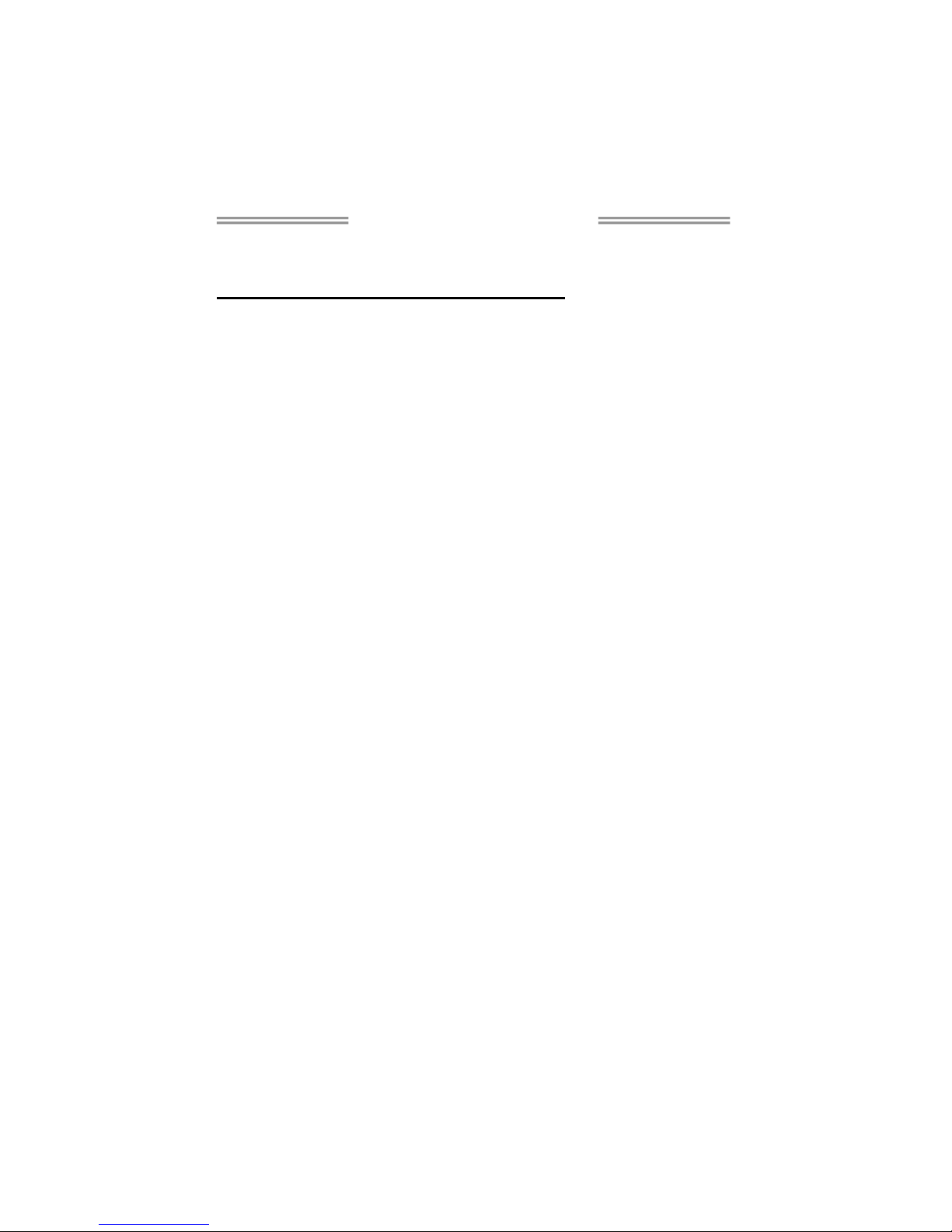
TForce4 AM2 Setup Manual
FCC Information and Copyright
This equipment has been tested and found to comply with the limits of a Class
B digital device, pursuant to Part 15 of the FCC Rules. These limits are designed
to provide reasonable protection against harmful interference in a residential
installation. This equipment generates, uses and can radiate radio frequency
energy and, if not installed and used in accordance with the instructions, may
cause harmful interference to radio communications. There is no guarantee
that interference will not occur in a particular installation.
The vendor makes no representations or warranties with respect to the
contents here and specially disclaims any implied warranties of merchantability
or fitness for any purpose. Further the vendor reserves the right to revise this
publication and to make changes to the contents here without obligation to
notify any party beforehand.
Duplication of this publication, in part or in whole, is not allowed without first
obtaining the vendor’s approval in writing.
The content of this user’s manual is subject to be changed without notice and
we will not be responsible for any mistakes found in this user’s manual. All the
brand and product names are trademarks of their respective companies.
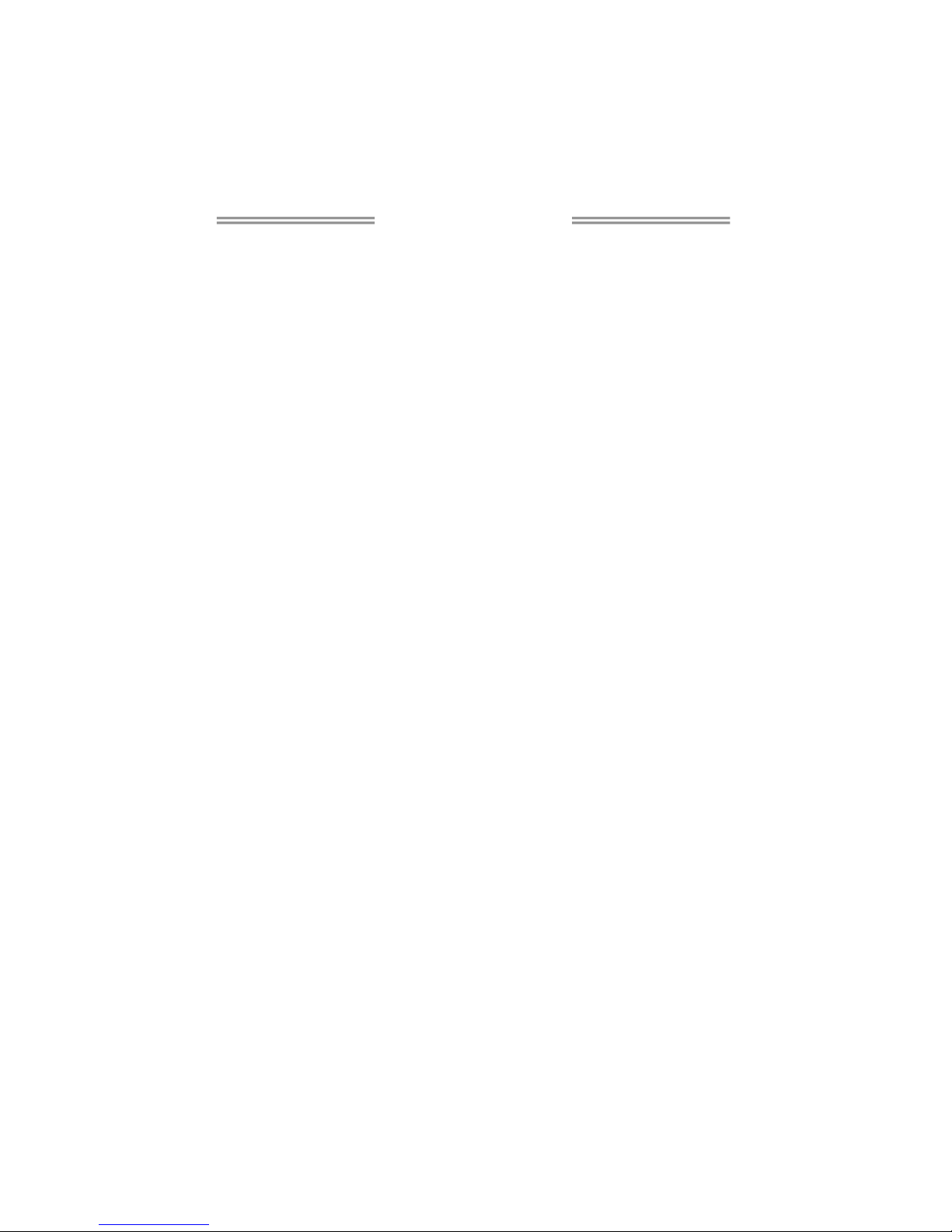
Table of Contents
Chapter 1: Introduction.......................................... 1
1.1 Before You Start ................................................................................1
1.2 Package Checklist.............................................................................1
1.3 Motherboard Features......................................................................2
1.4 Rear Panel Connectors .....................................................................3
1.5 Motherboard Layout ........................................................................4
Chapter 2: Hardware Installation............................ 5
2.1 Installing Central Processing Unit (CPU)......................................5
2.2 FAN Headers......................................................................................7
2.3 Installing System Memory................................................................8
Connectors and Slots............................................................................................10
Chapter 3: Headers & Jumpers Setup.................... 12
3.1 How to Setup Jumpers ....................................................................12
3.2 Detail Settings..................................................................................12
Chapter 4: NVIDIA RAID Functions ...................... 20
4.1 Operation System............................................................................20
4.2 Raid Arrays ......................................................................................20
4.3 How RAID Works.............................................................................20
5.1: T-Power Introduction .....................................................................23
5.2: T-Power BIOS Feature....................................................................24
5.3 T-Power Windows Feature ............................................................32
Chapter 6: Useful Help .......................................... 41
6.1 Driver Installation Note .................................................................41
6.2 Award BIOS Beep Code ..................................................................42
6.3 Extra Information ...........................................................................42
6.4 Troubleshooting...............................................................................44
Appendencies: SPEC In Other Language............... 46
German .................................................................................................................46
France....................................................................................................................48
Italian....................................................................................................................50
Spanish ..................................................................................................................52
Portuguese............................................................................................................54
Polish .....................................................................................................................56
RUSSIAN ................................................................................................................58
ARABIC..................................................................................................................60
JAPANESE .............................................................................................................62
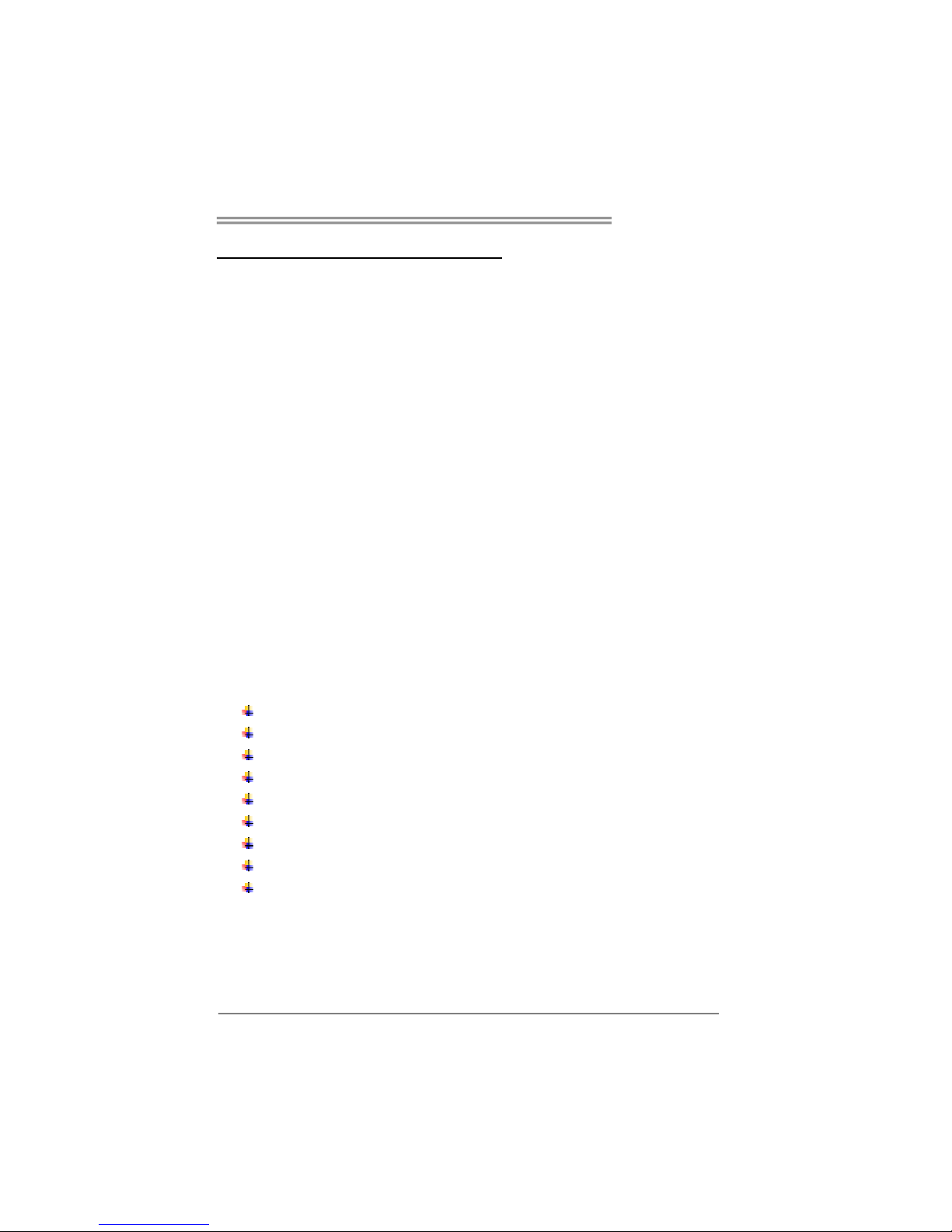
TForce4 AM2
1
CHAPTER 1: INTRODUCTION
1.1 B
EFORE YOU START
Thank you for choosing our product. Before you start installing the
motherboard, please make sure you follow the instructions below:
Prepare a dry and stable working environment with
sufficient lighting.
Always disconnect the computer from power outlet
before operation.
Before you take the motherboard out from anti-static
bag, ground yourself properly by touching any safely
grounded appliance, or use grounded wrist strap to
remove the static charge.
Avoid touching the components on motherboard or the
rear side of the board unless necessary. Hold the board
on the edge, do not try to bend or flex the board.
Do not leave any unfastened small parts inside the
case after installation. Loose parts will cause short
circuits which may damage the equipment.
Keep the computer from dangerous area, such as heat
source, humid air and water.
1.2 PACKAGE CHECKLIST
FDD Cable X 1
HDD Cable X 1
Serial ATA Cable X 1
Serial ATA Power Cable X 1
Rear I/O Panel for ATX Case X 1
User’s Manual X 1
Fully Setup Driver CD X 1
USB 2.0 Cable X1 (optional)
S/PDIF out Cable X 1 (optional)
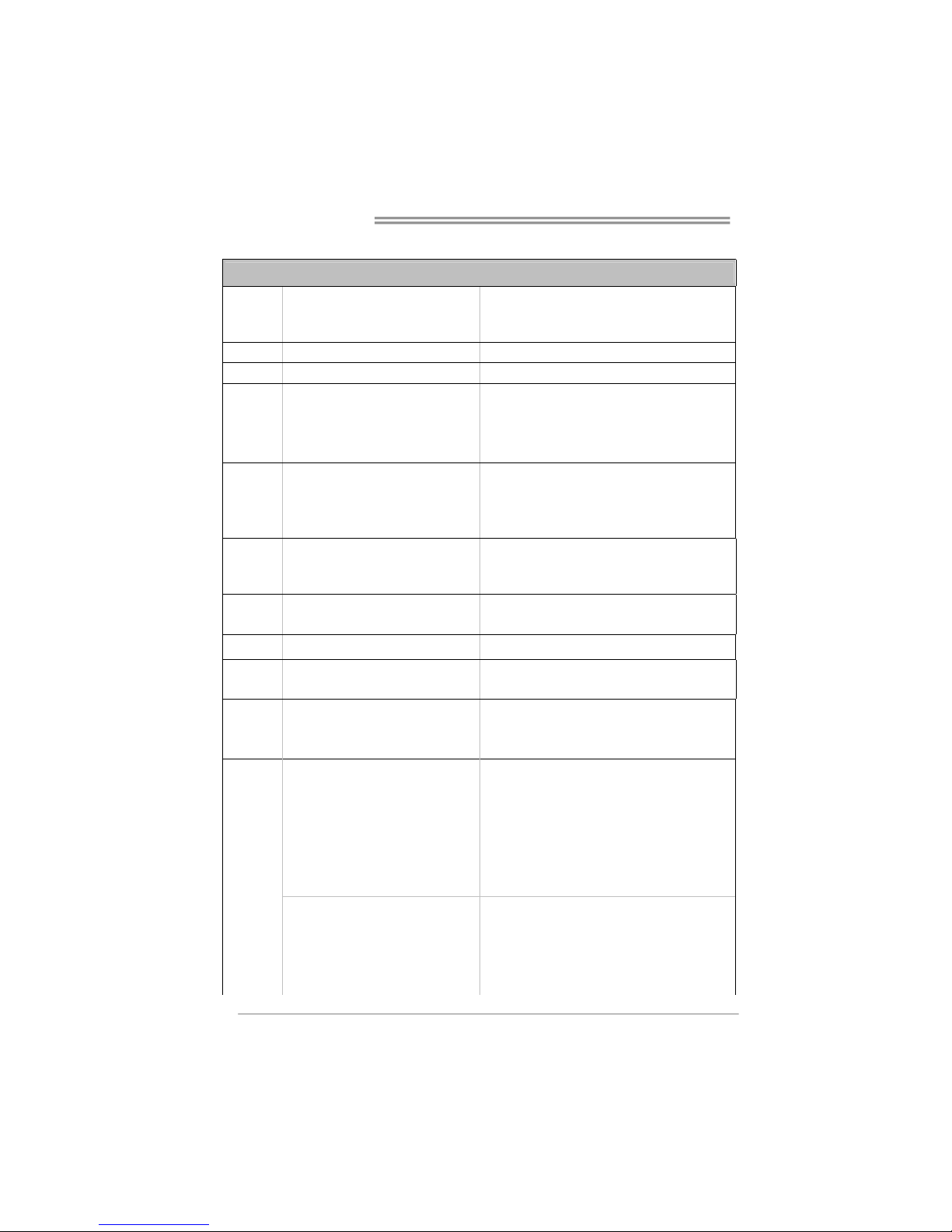
Motherboard Manual
2
1.3 MOTHERBOARD FEATURES
SPEC
CPU
Socket AM2
AMD Athlon 64 / Athlon 64 FX / Althlon
64X2 / Sempron processors
AMD 64 Architecture enables 32 and 64 bit computing
Supports Hyper Transport and Cool=n=Quiet
FSB Support HyperTransport Supports up to 1000 MHz Bandwidth
Chipset
nVIDIA nForce4
Super I/O
ITE 8712F
Provides the most commonly used legacy
Super I/O functionality.
Low Pin Count Interface
Environment Control initiatives,
H/W Monitor
Fan Speed Controller
ITE's "Smart Guardian" function
Main
Memory
DIMM Slots x 4
Each DIMM supports 256/512MB & 1GB
DDR2
Max Memory Capicity 4GB
Dual Channel Mode DDR2 memory module
Supports DDR2 400 / 533 / 667 / 800
Registered DIMM and Non-ECC DIMM is not supported
IDE
Integrated IDE Controller
Ultra DMA 33 / 66 / 100 / 133 Bus Master
Mode
supports PIO Mode 0~4,
SATA
Integrated Serial ATA Controller
Data transfer rates up to 1.5 Gb/s.
SATA Version 1.0 specification compliant.
LAN Realtek 8201CL PHY 10 / 100 Mb/s Auto-Negotiation
Sound ALC 655 / 658 (optional)
6 channels audio out
AC 97 Version 2.3
PCI slot x4 Supports PCI expansion cards
PCI Express x16 slot x1 Supports PCI Express x16 expansion cards
Slots
PCI Express x 1 slot x2 Supports PCI Express x1 expansion cards
Floppy connector x1 Each connector supports 2 Floppy drives
Printer Port connector x1 Each connector supports 1 Printer port
IDE Connector x2 Each connector supports 2 IDE device
SATA Connector x4 Each connector supports 1 SATA devices
Front Panel Connector x1 Supports front panel facilities
Front Audio Connector x1 Supports front panel audio function
CD-in Connector x1 Supports CD audio-in function
S/PDIF out connector x1 Supports digital audio out function
CPU Fan header x1 CPU Fan power supply (with Smart Fan function)
System Fan header x3 System Fan Power supply
Chassis open header (optional) x1 For chassis intruder detection function
On Board
Connector
CMOS clear header x1 Restore CMOS data to factory default

TForce4 AM2
3
SPEC
USB connector x3 Each connector supports 2 front panel USB ports
Power Connector (24pin) x1 Connects to Power supply
Power Connector (4pin) x1 Connects to Power supply
Back Panel
I/O
PS/2 Keyboard x1
PS/2 Mouse x1
Serial Port x1
LAN port x1
USB Port x4
Audio Jack x3
Connects to PS/2 Keyboard
Connects to PS/2 Mouse
Provide RS-232 Serial connection
Connects to RJ-45 ethernet cable
Connects to USB devices
Provide Audio-In/Out and microphone connection
Board Size 218 x 293 (mm)
Special
Features
NVIDIA nTunes
RAID 0 / 1 / 0+1 support
OS Support Windows 2K / XP
Biostar Reserves the right to add or remove support for
any OS With or without notice.
1.4 REAR PANEL CONNECTORS
Line In
Line Out
Mic In
PS/2
Mouse
PS/2
Keyboard
COM1 COM2
(optional)
USBX2USBX2
LAN

Motherboard Manual
4
1.5 MOTHERBOARD LAYOUT
JKBMS1
JUSB4
JAUDIO1
JUSBLAN1
BIOS
PCI-EX1_1
PCI1
FDD1
BAT1
JCOM1
JUSBV2
JCDIN1
Codec
LAN
JAUDIO1
JATXPWR2
JPRNT1
PCI2
Super I/O
JUSBV1
JUSB2
JUSB3
DDR2A1
JSFAN1
JCMOS1
JPANEL1
IDE1
JATXPWR1
JCFAN1
JSATA4JSATA3
JSFAN2
JNFAN1
JDDRII_2.3V
LED_D1
LED_D2
DDR2B1
DDR2B2
DDR2A2
JKBMSV1
PCI-EX16
PCI-EX1_2
PCI4
PCI3
nVIDIA
nForce4
JSATA2JSATA1
JCOM2
IDE2
JUSB4
JSPDIF_OUT1
RSTSW2 PWRSW1
(optional)
Note: represents the 1■
st
pin.
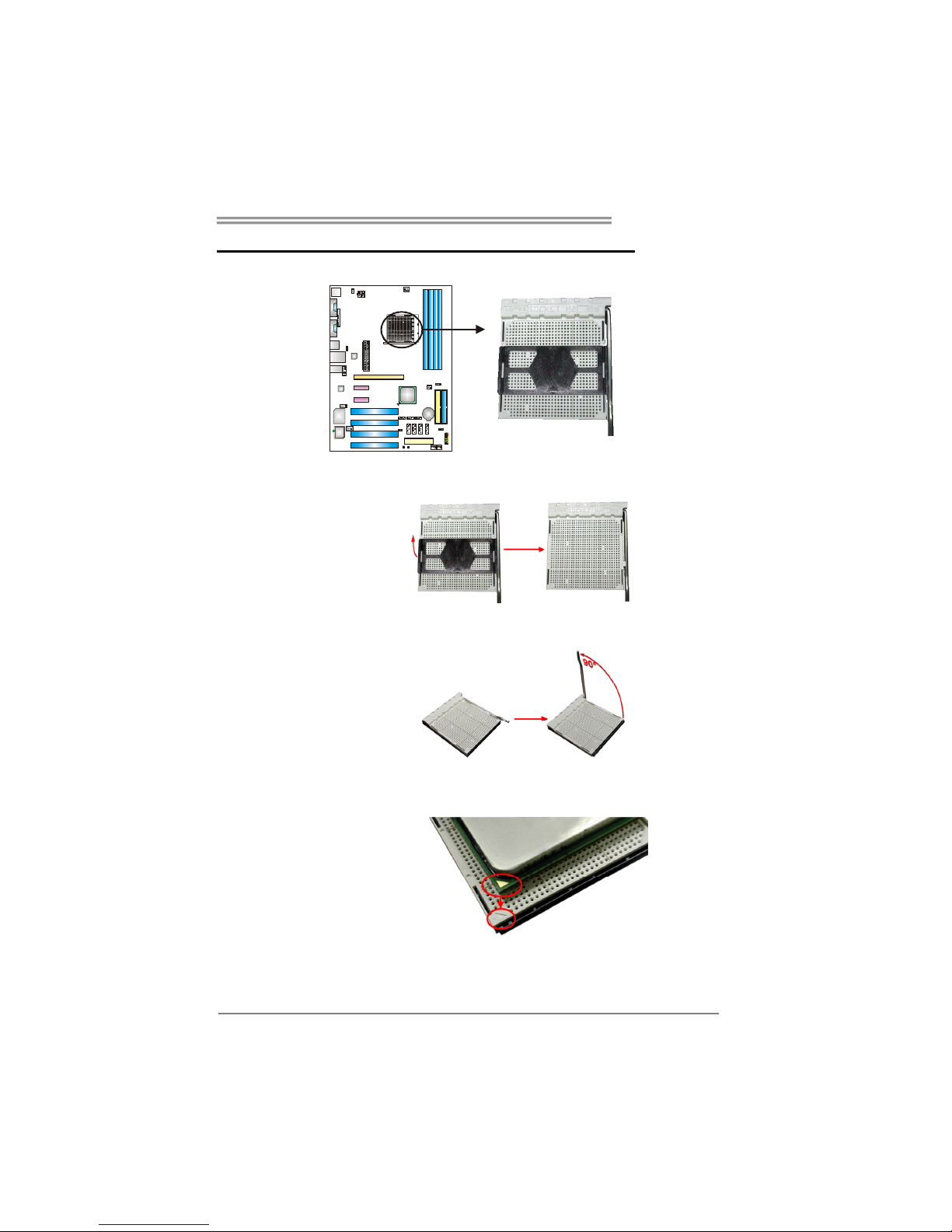
TForce4 AM2
5
CHAPTER 2: HARDWARE INSTALLATION
2.1 INSTALLING CENTRAL PROCESSING UNIT (CPU)
Step 1: Remove the socket protection cap.
Step 2: Pull the lever toward direction A from the socket and then raise the
lever up to a 90-degree angle.
Step 3: Look for the white triangle on socket, and the gold triangle on
CPU should point towards this white triangle. The CPU will fit only
in the correct orientation.
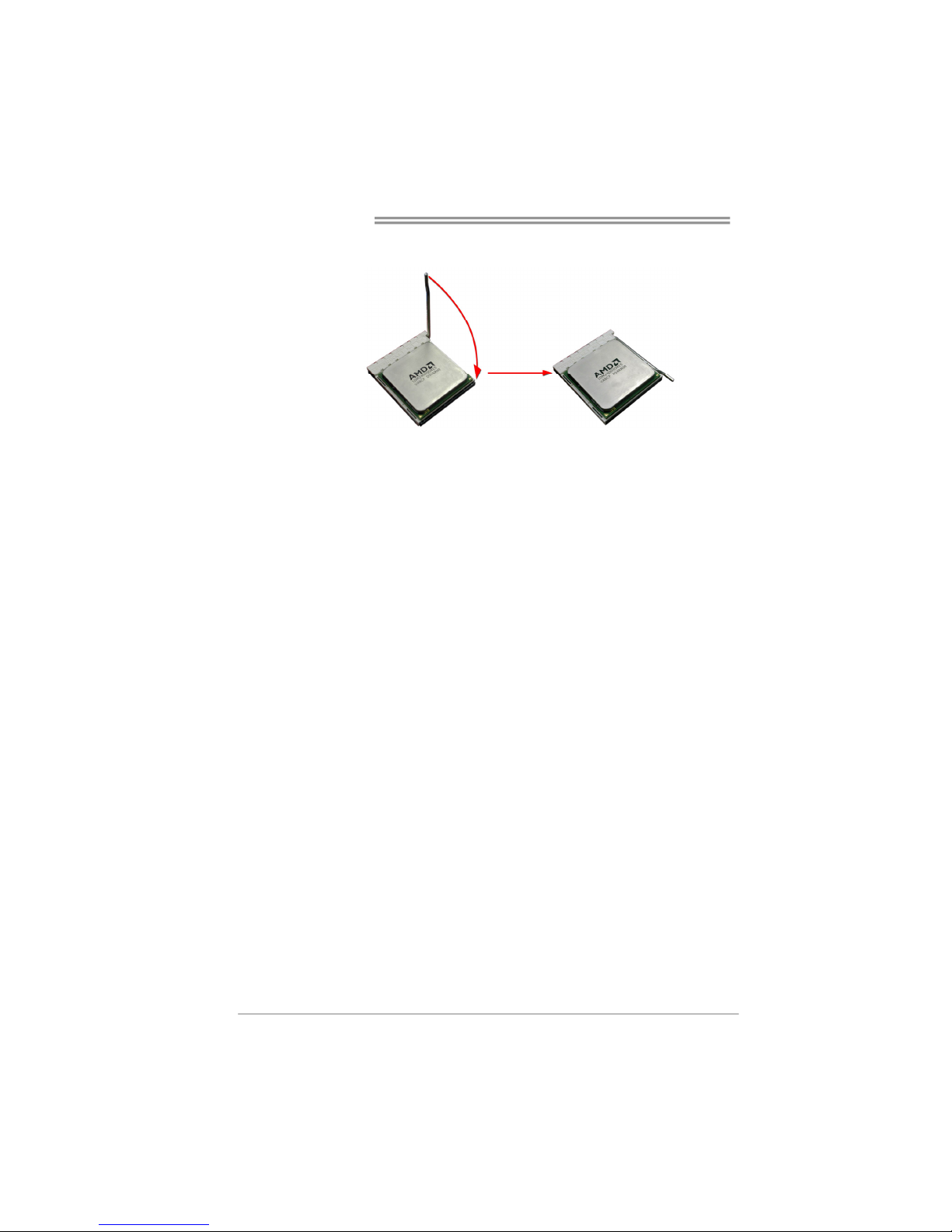
Motherboard Manual
6
Step 4: Hold the CPU down firmly, and then close the lever toward direct
B to complete the installation.
Step 5: Put the CPU Fan on the CPU and buckle it. Connect the CPU
FAN power cable to the JCFAN1. This completes the installation.
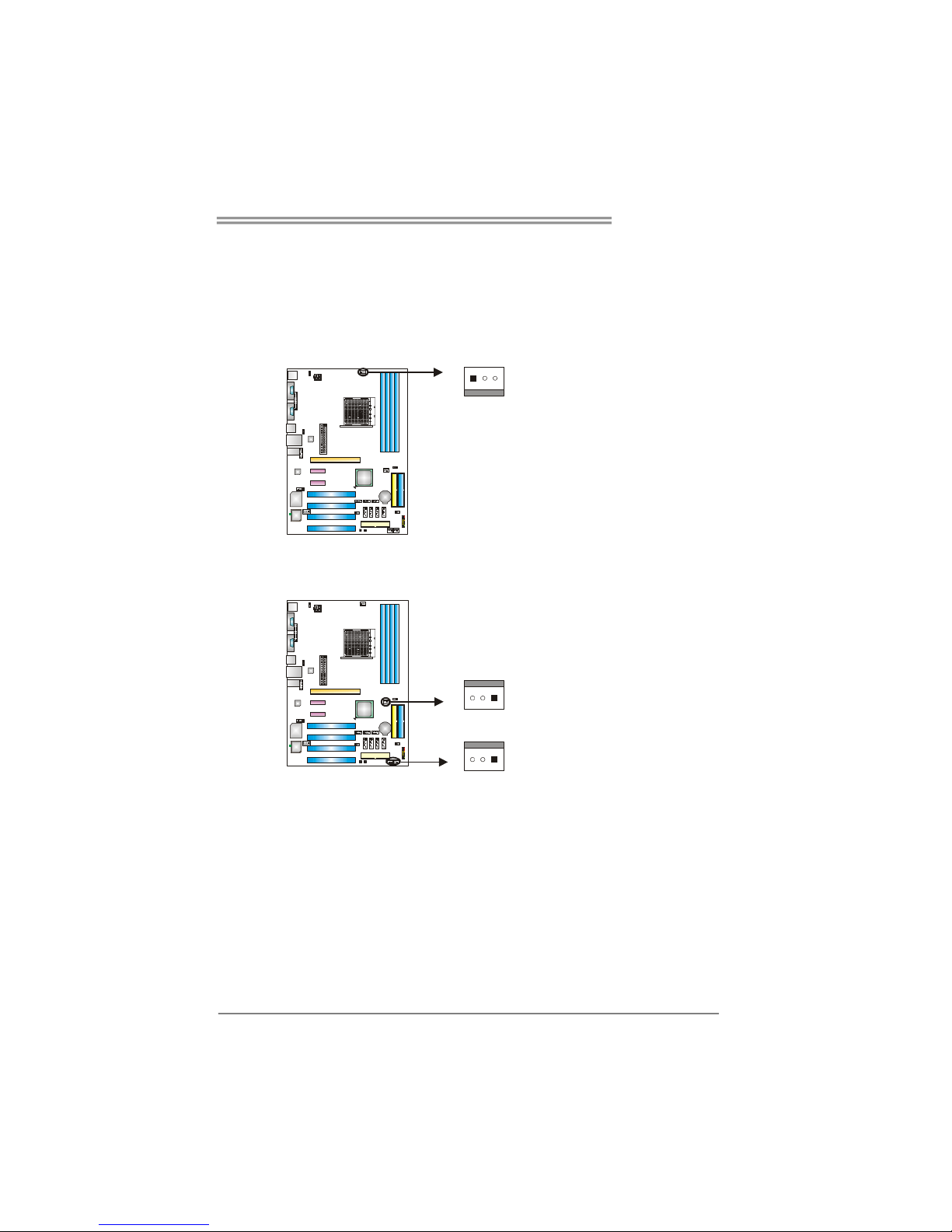
TForce4 AM2
7
2.2 FAN HEADERS
These fan headers support cooling-fans built in the computer. The fan
cable and connector may be different according to the fan manufacturer.
Connect the fan cable to the connector while matching the black wire to
pin#1.
JCFAN1: CPU Fan Header
Pin
Assignment
1 Ground
2 Smart Fan
Control
13
JCFAN1
3 FAN RPM rate
sense
JSFAN1/ JSFAN2: System Fan Header
JNFAN1: North Bridge Fan Header
Pin
Assignment
1 Ground
2 +12V
1133
JNFAN1
JSFAN2
JSFAN1
3 FAN RPM rate
sense
Note:
The JCFAN1、JSFAN1/JSFAN2 and JNFAN1 support 3-pin head connector. When
connecting with wires onto connectors, please note that the red wire is the positive and
should be connected to pin#2, and the black wire is Ground and should be connected to
GND.
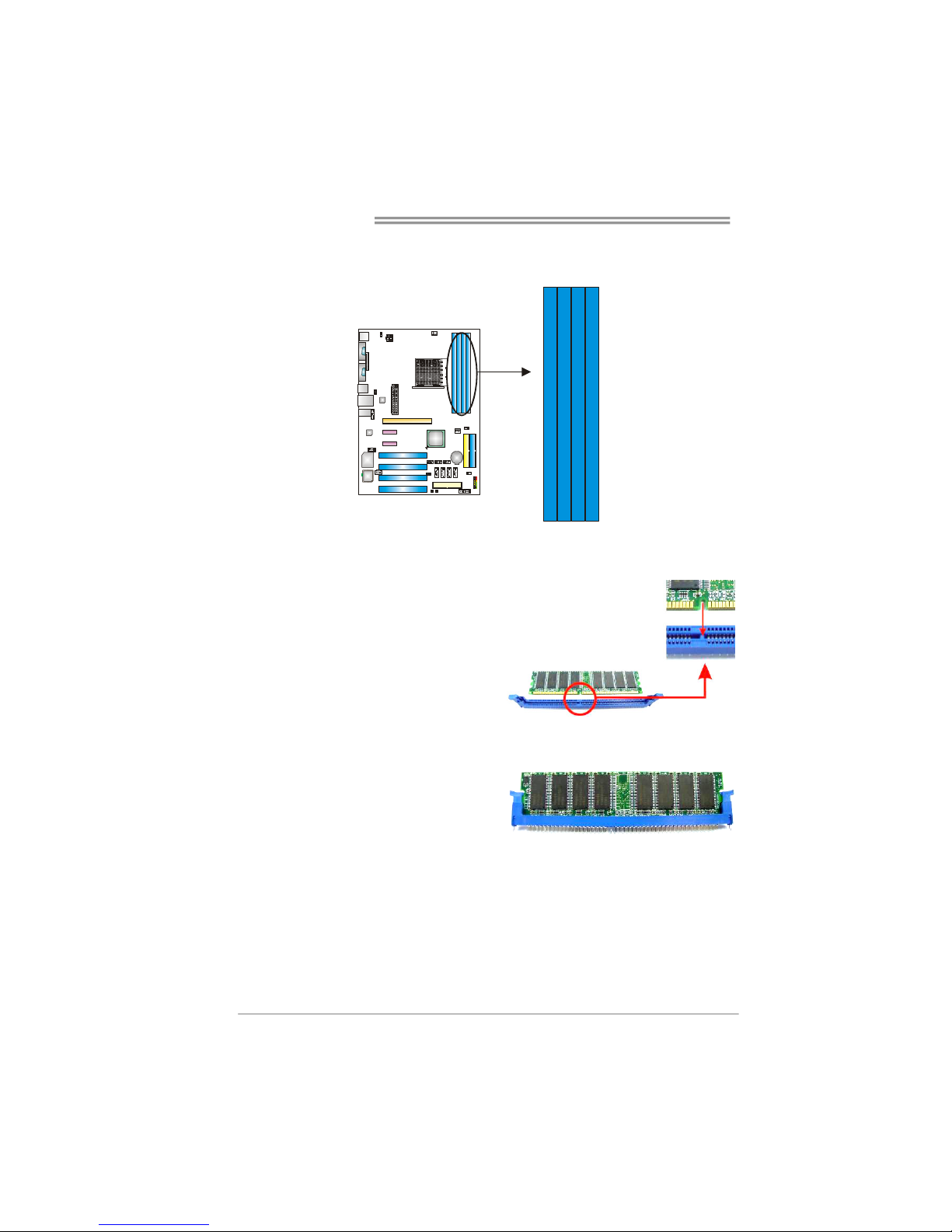
Motherboard Manual
8
2.3 INSTALLING SYSTEM MEMORY
A. Memory Modules
DDR2A1
DDR2B1
DDR2A2
DDR2B2
1. Unlock a DIMM slot by pressing the retaining clips outward. Align a
DIMM on the slot such that the notch on the DIMM matches the
break on the Slot.
2. Insert the DIMM vertically and firmly into the slot until the retaining
chip snap back in place and the DIMM is properly seated.
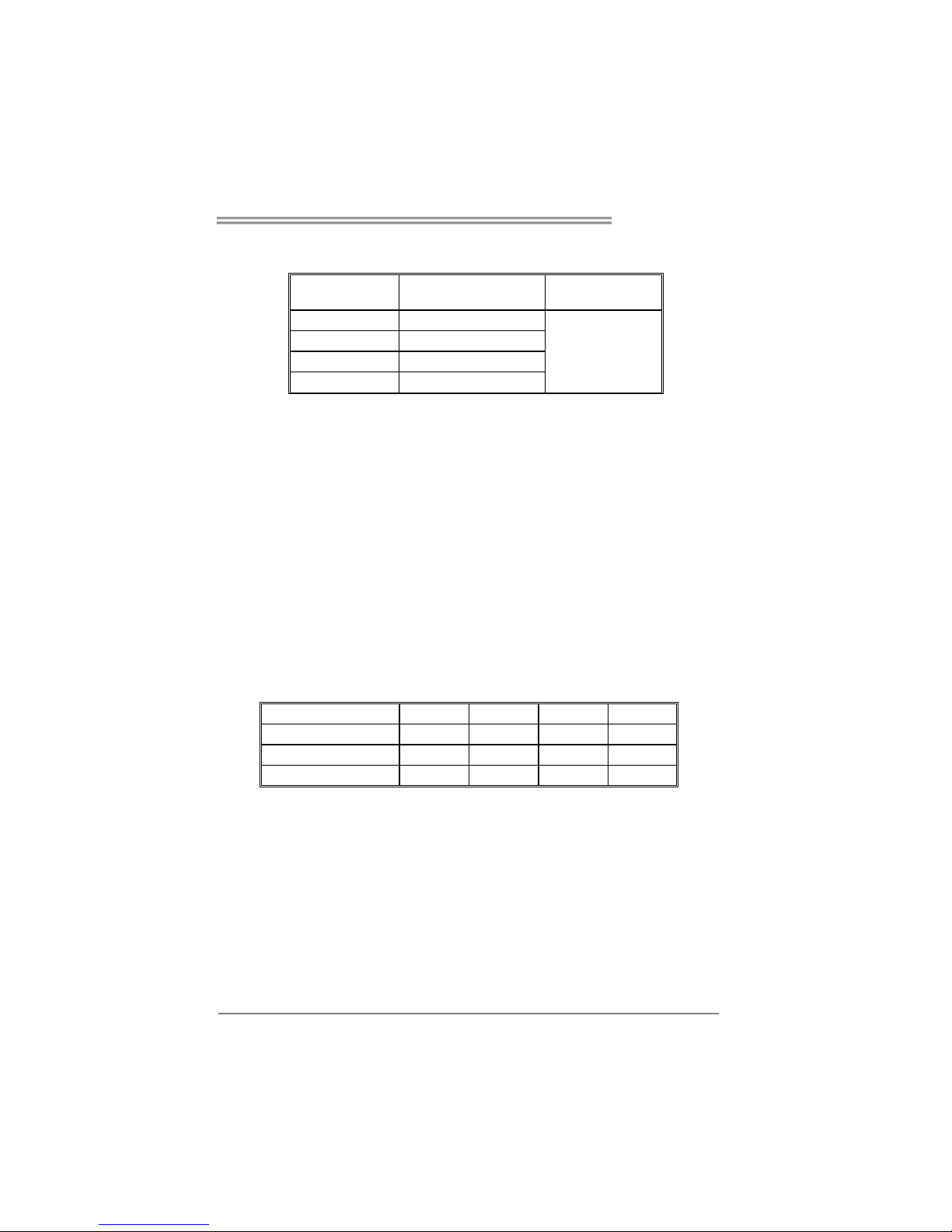
TForce4 AM2
9
B. Memory Capacity
DIMM Socket
Location
DDR Module
Total Memory
Size
DDR2A1 256MB/512MB/1024MB
DDR2B1 256MB/512MB/1024MB
DDR2A2 256MB/512MB/1024MB
DDR2B2 256MB/512MB/1024MB
Max is 4GB.
C. Dual Channel Memory installation
To trigger the Dual Channel function of the motherboard, the memory module
must meet the following requirements:
Install memory module of the same density in pairs, shown in the following
table.
Dual Channel Status
DDR2A1
DDR2B1 DDR2A2 DDR2B2
Enabled O O X X
Enabled X X O O
Enabled O O O O
(O means memory installed, X means memory not installed.)
The DRAM bus width of the memory module must be the same (x8 or
x16)
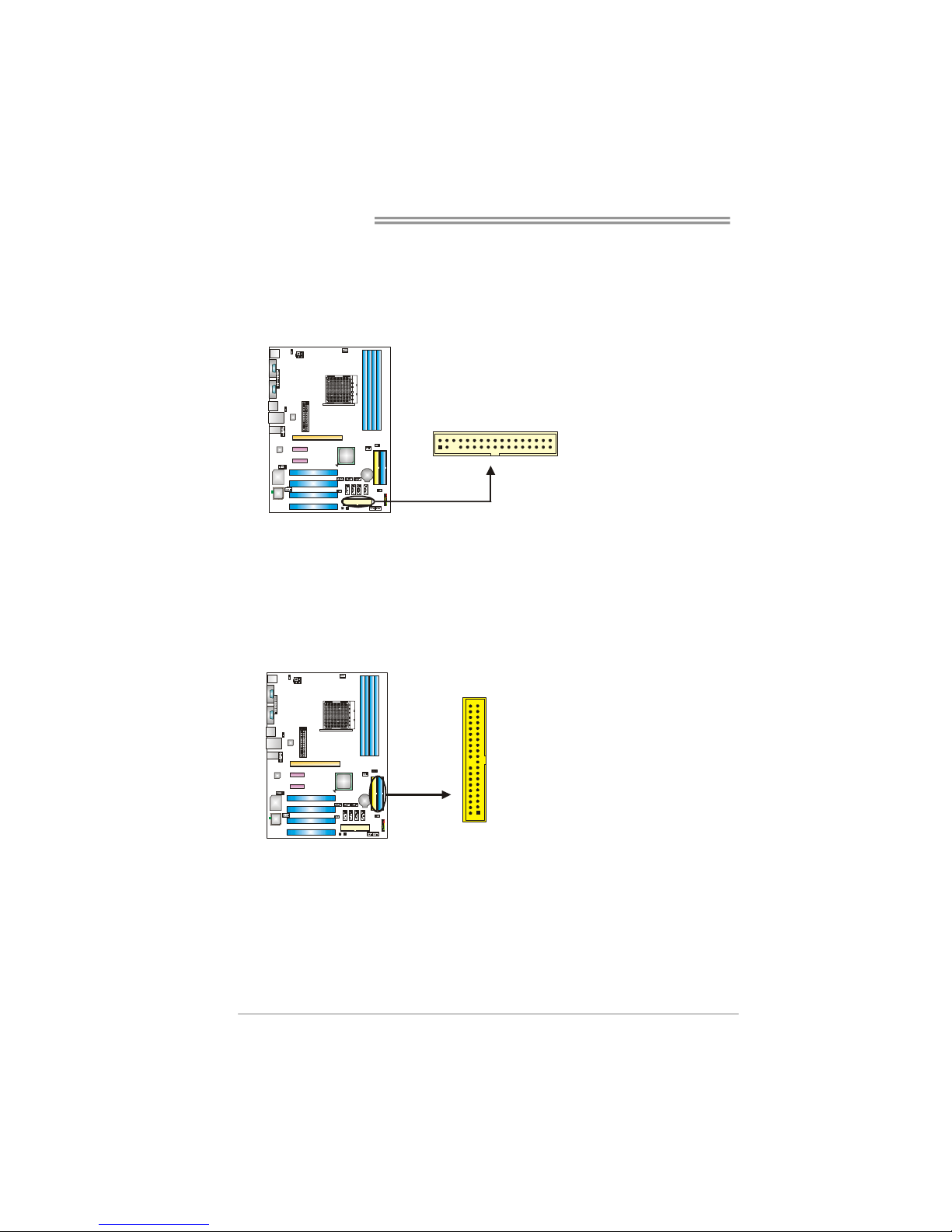
Motherboard Manual
10
CONNECTORS AND SLOTS
FDD1: Floppy Disk Connector
The motherboard provides a standard floppy disk connector that supports 360K,
720K, 1.2M, 1.44M and 2.88M floppy disk types. This connector supports the
provided floppy drive ribbon cables.
3
4
1
2
33
IDE1/IDE2: Hard Disk Connectors
The motherboard has a 32-bit Enhanced PCI IDE Controller that provides PIO
Mode 0~4, Bus Master, and Ultra DMA 33/66/100/133 functionality. It has two
HDD connectors IDE1 (primary) and IDE2 (secondary).
The IDE connectors can connect a master and a slave drive, so you can
connect up to four hard disk drives. The first hard drive should always be
connected to IDE1.
21
3940
IDE2
IDE1
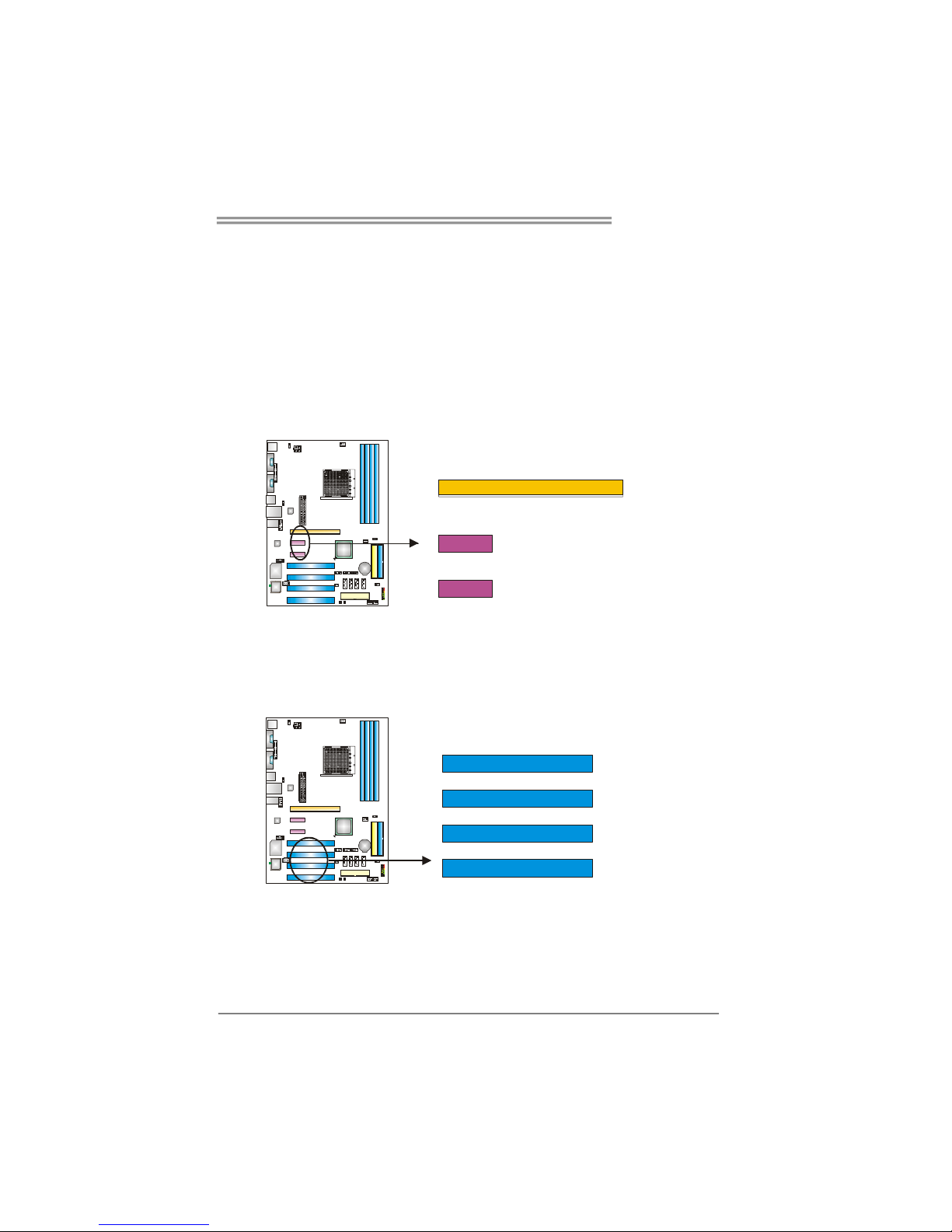
TForce4 AM2
11
PCI-Ex16: PCI-Express x16 Slot
- PCI-Express 1.0a compliant.
- Maximum theoretical realized bandwidth of 4GB/s simultaneously per
direction, for an aggregate of 8GB/s totally.
PCI-Ex1_1/PCI-Ex1_2: PCI-Express x1 slots
- PCI-Express 1.0a compliant.
- Data transfer bandwidth up to 250MB/s per direction; 500MB/s in total.
- PCI-Express supports a raw bit-rate of 2.5Gb/s on the data pins.
- 2X bandwidth over the traditional PCI architecture.
PCI-EX1_1
PCI-EX16
PCI-EX1_2
PCI1~PCI4: Peripheral Component Interconnect Slots
This motherboard is equipped with 4 standard PCI slots. PCI stands for
Peripheral Component Interconnect, and it is a bus standard for expansion
cards. This PCI slot is designated as 32 bits.
PCI3
PCI4
PCI1
PCI2

Motherboard Manual
12
CHAPTER 3: HEADERS & JUMPERS SETUP
3.1 H
OW TO SETUP JUMPERS
The illustration shows how to set up jumpers. When the jumper cap is
placed on pins, the jumper is “close”, if not, that means the jumper is
“open”.
Pin opened Pin closed Pin1-2 closed
3.2 DETAIL SETTINGS
JPANEL1: Front Panel Header
This 16-pin connector includes Power-on, Reset, HDD LED, Power LED, Sleep
button and speaker connection. It allows user to connect the PC case’s front
panel switch functions.
1
SLP
PWR_LED
On/Off
RST
HLED
SPK
++
+
2
-
-
1516
Pin Assignment Function Pin Assignment Function
1 +5V 9 Sleep control
2 N/A 10 Ground
Sleep button
3 N/A 11 N/A N/A
4 Speaker
Speaker
Connector
12 Power LED (+)
5 HDD LED (+) 13 Power LED (+)
6 HDD LED (-)
Hard drive
LED
14 Power LED (-)
Power LED
7 Ground 15 Power button
8 Reset control
Reset button
16 Ground
Power-on button
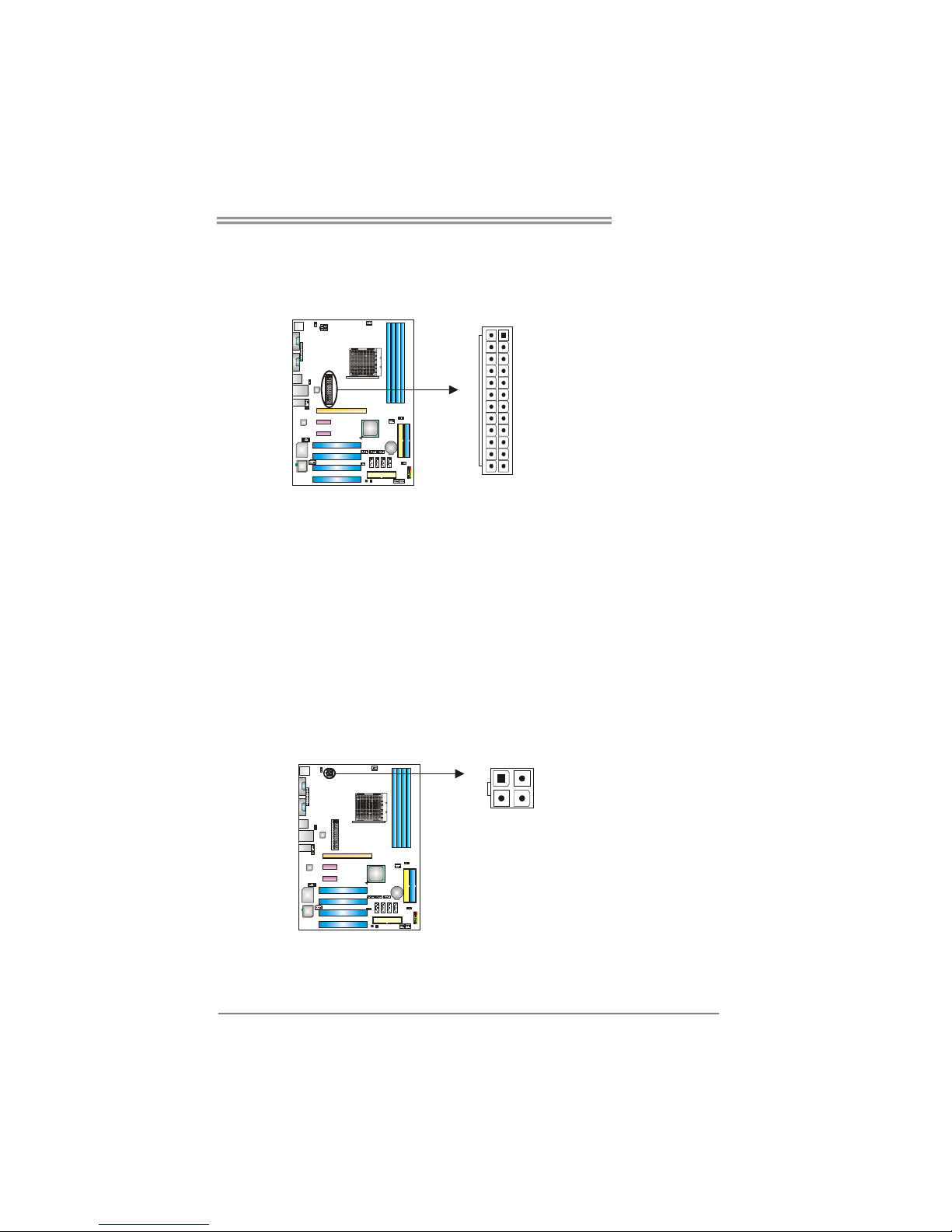
TForce4 AM2
13
JATXPWR1: ATX Power Source Connector
This connector allows user to connect 24-pin power connector on the ATX
power supply.
113
1224
Pin Assignment Pin Assignment
13 +3.3V 1 +3.3V
14 -12V 2 +3.3V
15 Ground 3 Ground
16 PS_ON 4 +5V
17 Ground 5 Ground
18 Ground 6 +5V
19 Ground 7 Ground
20 NC 8 PW_OK
21 +5V 9 Standby Voltage+5V
22 +5V 10 +12V
23 +5V 11 +12V
24 Ground 12 +3.3V
JATXPWR2: ATX Power Source Connector
By connecting this connector, it will provide +12V to CPU power circuit.
Pin
Assignment
1 +12V
2 +12V
3 Ground
1
3
2
4
4 Ground
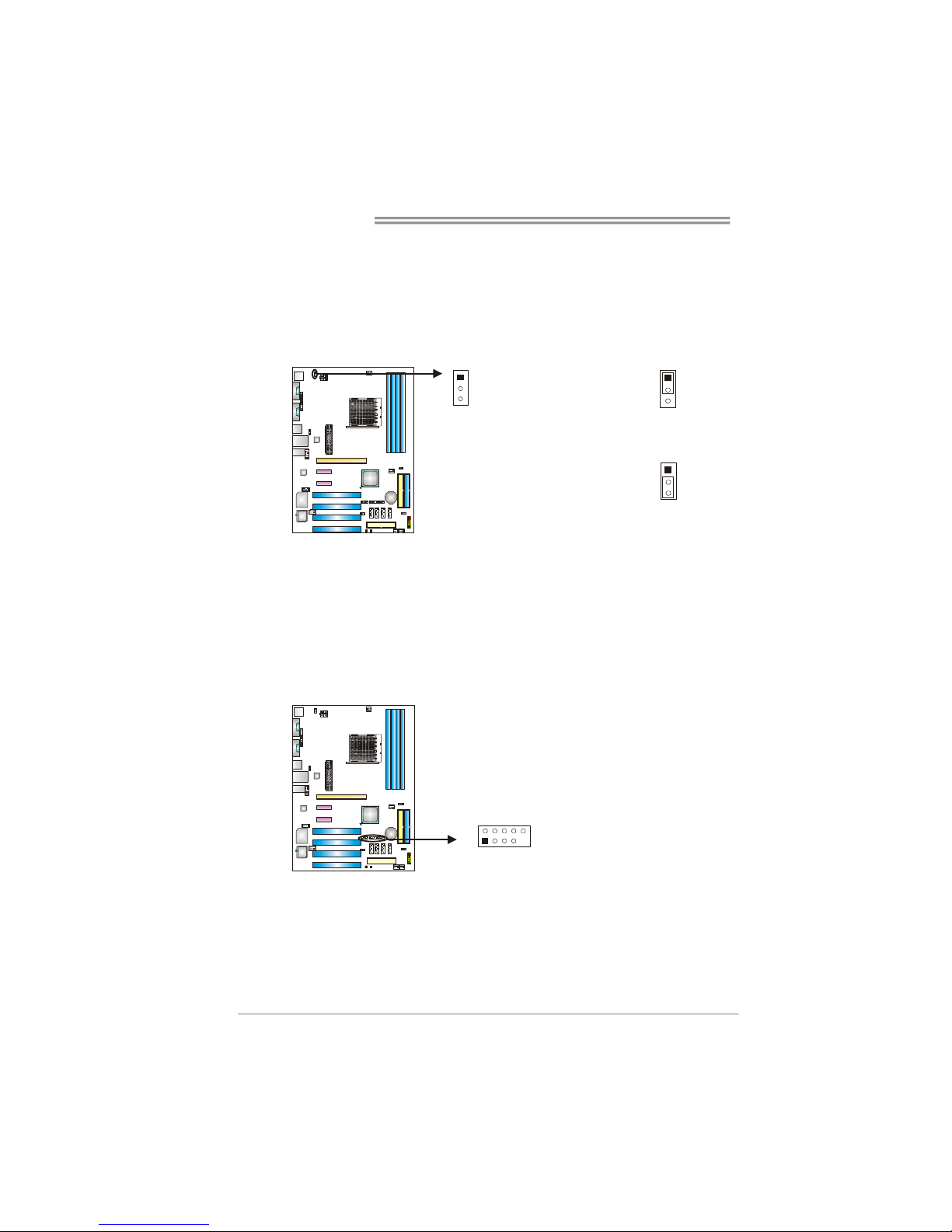
Motherboard Manual
14
JKBMSV1: Power Source Selection Headers for Keyboard/Mouse
Pin 1-2 Close:
JKBMSV1: +5V for PS/2 keyboard and mouse。
Pin 2-3 Close:
JKBMSV1: PS/2 keyboard and mouse are powered with +5V standby
voltage.
1
3
Pin 1-2 close
1
3
1
3
Pin 2-3 close
JUSB2/JUSB3/JUSB4: Headers for USB 2.0 Ports at Front Panel
This header allows user to connect additional USB cable on the PC front panel,
and also can be connected with internal USB devices, like USB card reader.
Pin
Assignment
1 +5V (fused)
2 +5V (fused)
3 USB4 USB5 USB+
6 USB+
7 Ground
8 Ground
9 Key
JUSB2 JUSB3 JUSB4
1
2
9
10
10 NC
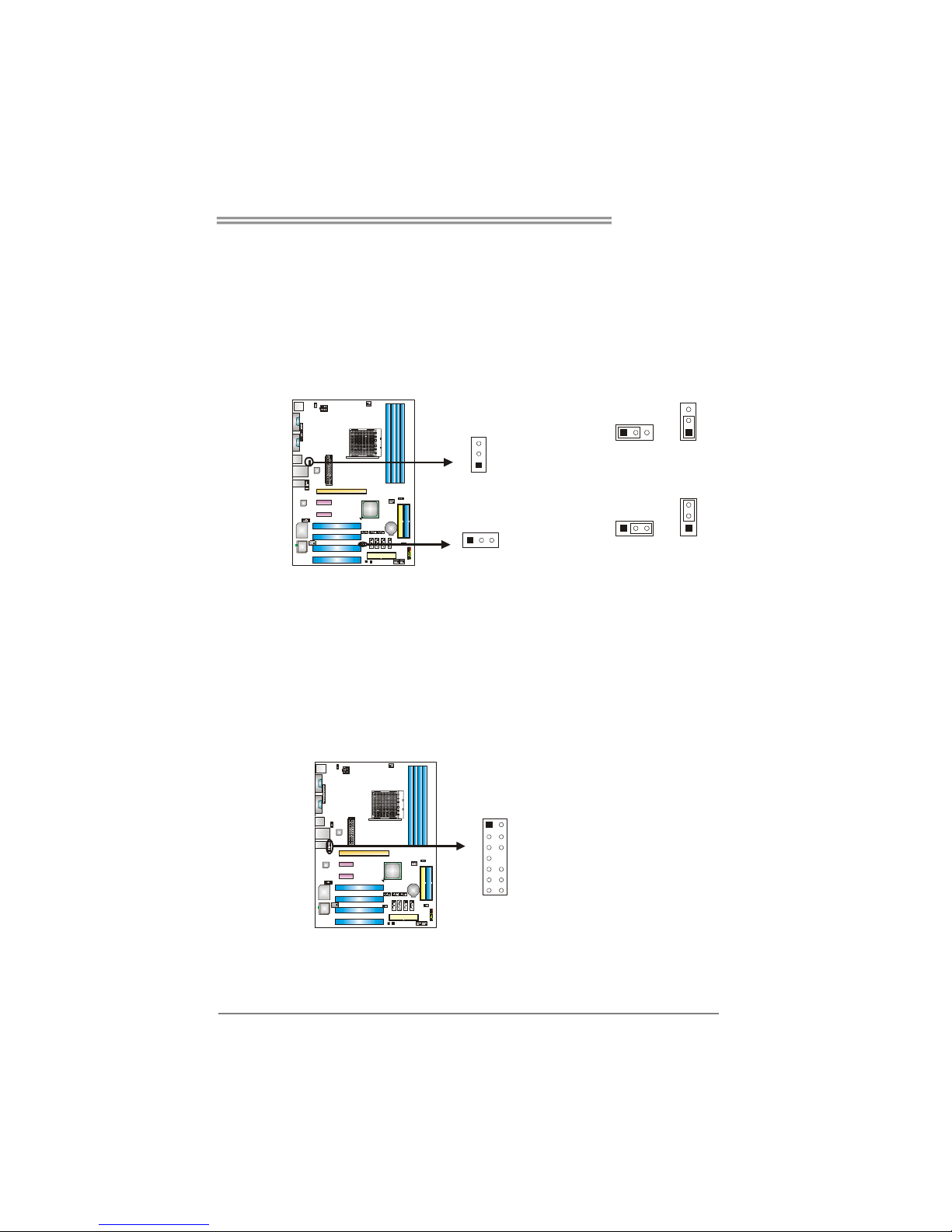
TForce4 AM2
15
JUSBV1/JUSBV2: Power Source Headers for USB Ports
Pin 1-2 Close:
JUSBV1: +5V for USB ports at JUSBLAN1.
JUSBV2: +5V for USB ports at front panel (JUSB1/JUSB2/JUSB3).
Pin 2-3 Close:
JUSBV1: USB ports at JUSBLAN1 are powered by +5V standby voltage.
JUSBV2: USB ports at front panel (JUSB1/JUSB2/JUSB3) are powered by
+5V standby voltage.
3
1
1
3
Pin 1-2 close
JUSBV1
JUSBV2
113
3
3
1
1
3
Pin 2-3 close
Note:
In order to support this function “Power-On system via USB device,” “JUSBV1/ JUSBV2”
jumper cap should be placed on Pin 2-3 individually.
JFAUDIO1: Front Panel Audio Header
This header allows user to connect the front audio output cable with the PC front
panel. It will disable the output on back panel audio connectors.
Pin Assignment
1 Mic in/center
2 Ground
3 Mic power/Bass
4 Audio power
5 Right line out/
Speaker out Right
6 Right line out/
Speaker out Right
7 Reserved
8 Key
9 Left line out/
Speaker out Left
10 Left line out/
Speaker out Left
11 Right line in/
Rear speaker Right
12 Right line in/
Rear speaker Right
13 Left line in/
Rear speaker Left
1
13
2
14
14 Left line in/
Rear speaker Left
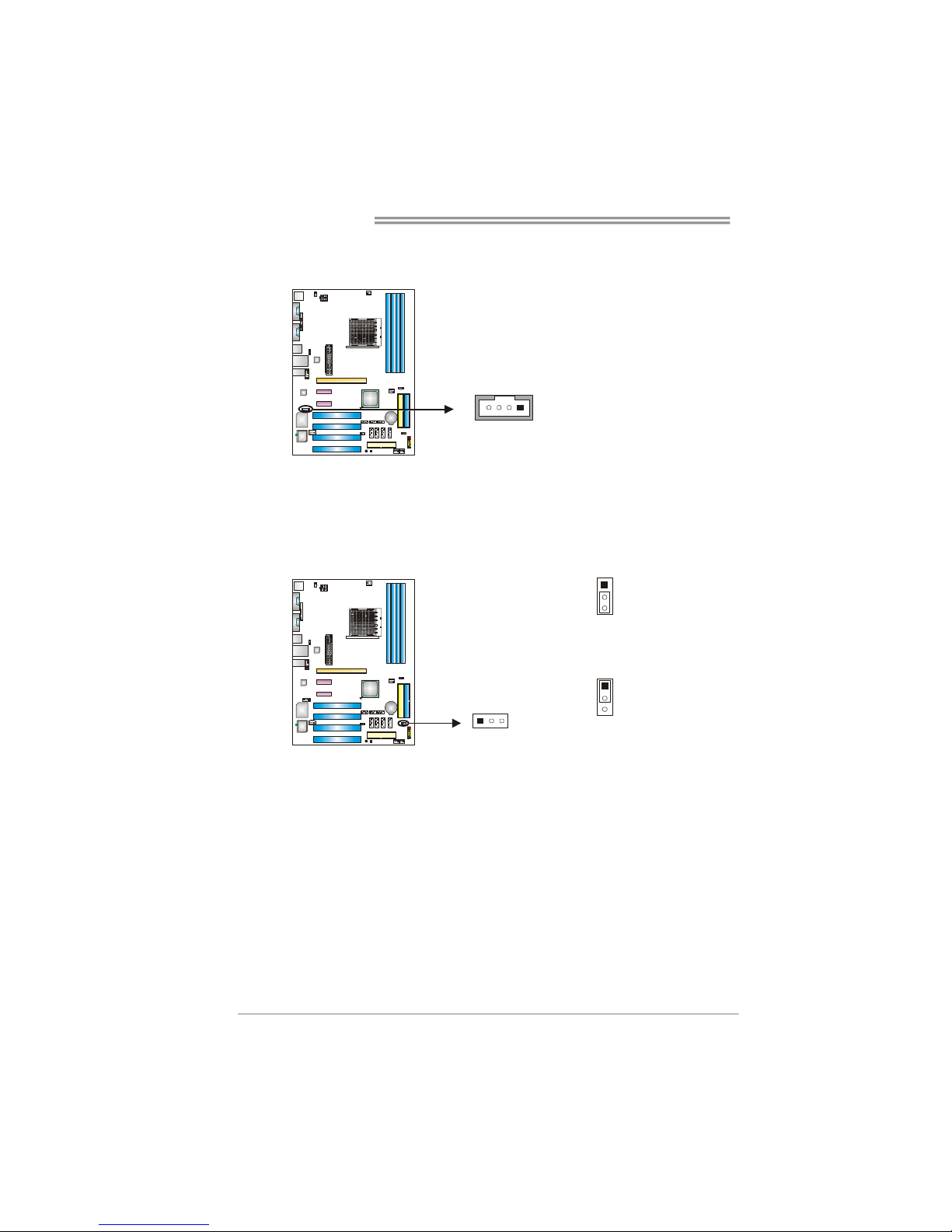
Motherboard Manual
16
JCDIN1: CD-ROM Audio-in Connector
This connector allows user to connect the audio source from the variaty devices,
like CD-ROM, DVD-ROM, PCI sound card, PCI TV turner card etc..
Pin
Assignment
1 Left Channel Input
2 Ground
3 Ground
14
4 Right Channel Input
JCMOS1: Clear CMOS Header
By placing the jumper on pin2-3, it allows user to restore the BIOS safe setting
and the CMOS data, please carefully follow the procedures to avoid damaging
the motherboard.
1
3
Pin 1-2 Close:
Normal Operation (default).
13
1
3
Pin 2-3 Close:
Clear CMOS data.
※ Clear CMOS Procedures:
1. Remove AC power line.
2. Set the jumper to “Pin 2-3 close”.
3. Wait for five seconds.
4. Set the jumper to “Pin 1-2 close”.
5. Power on the AC.
6. Reset your desired password or clear the CMOS data.
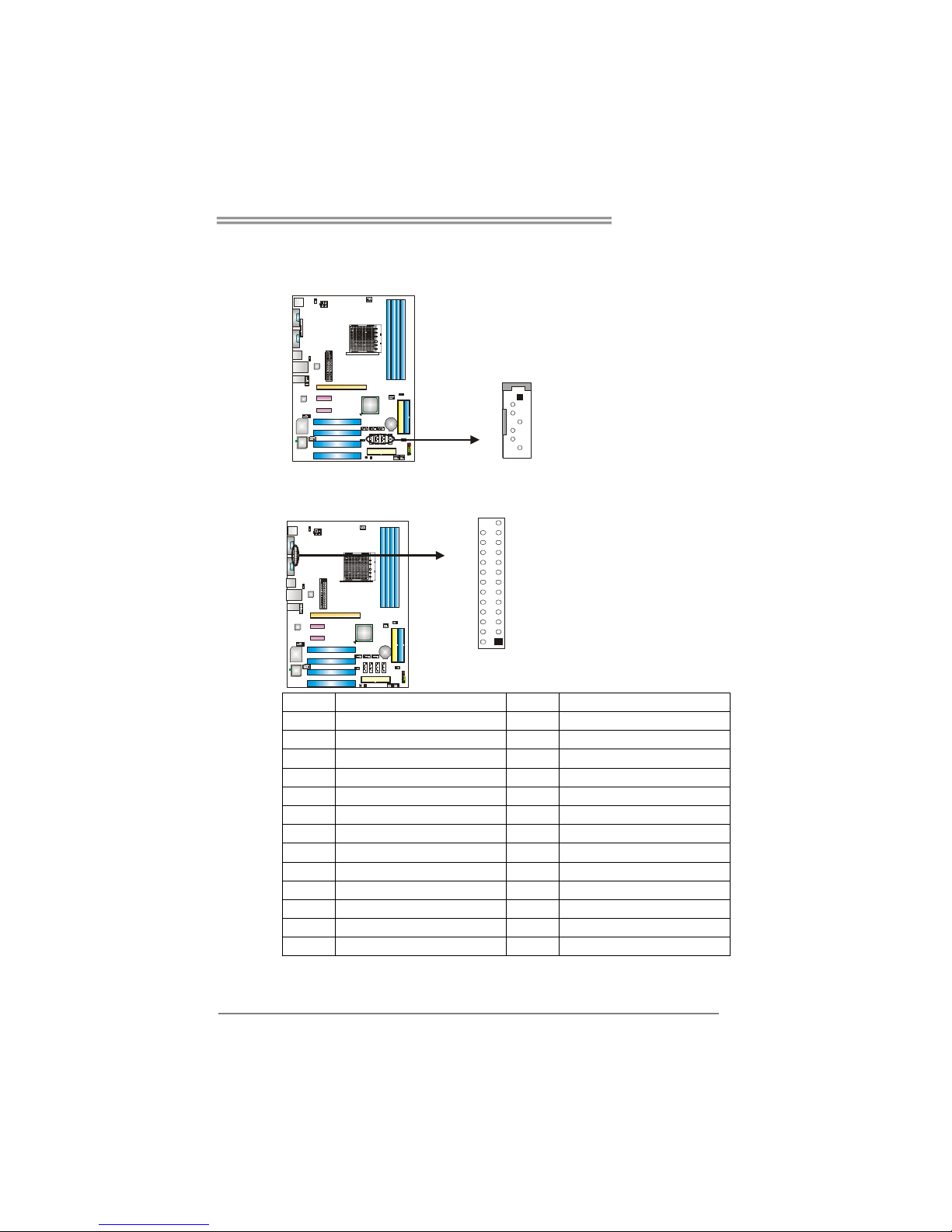
TForce4 AM2
17
JSATA1~JSATA4: Serial ATA Connectors
The motherboard has a PCI to SATA Controller with 4 channels SATA interface,
it satisfies the SATA 1.0 spec and with transfer rate of 1.5Gb/s.
Pin
Assignment
1 Ground
2 TX+
3 TX4 Ground
5 RX6 RX+
JSATA1 JSATA2 JSATA3 JSATA4
1
4
7
7 Ground
JPRNT1: Printer Port Connector
This header allows you to connector printer on the PC.
12
25
Pin Assignment Pin Assignment
1 -Strobe 14 Ground
2 -ALF 15 Data 6
3 Data 0 16 Ground
4 -Error 17 Data 7
5 Data 1 18 Ground
6 -Init 19 -ACK
7 Data 2 20 Ground
8 -Scltin 21 Busy
9 Data 3 22 Ground
10 Ground 23 PE
11 Data 4 24 Ground
12 Ground 25 SCLT
13 Data 5
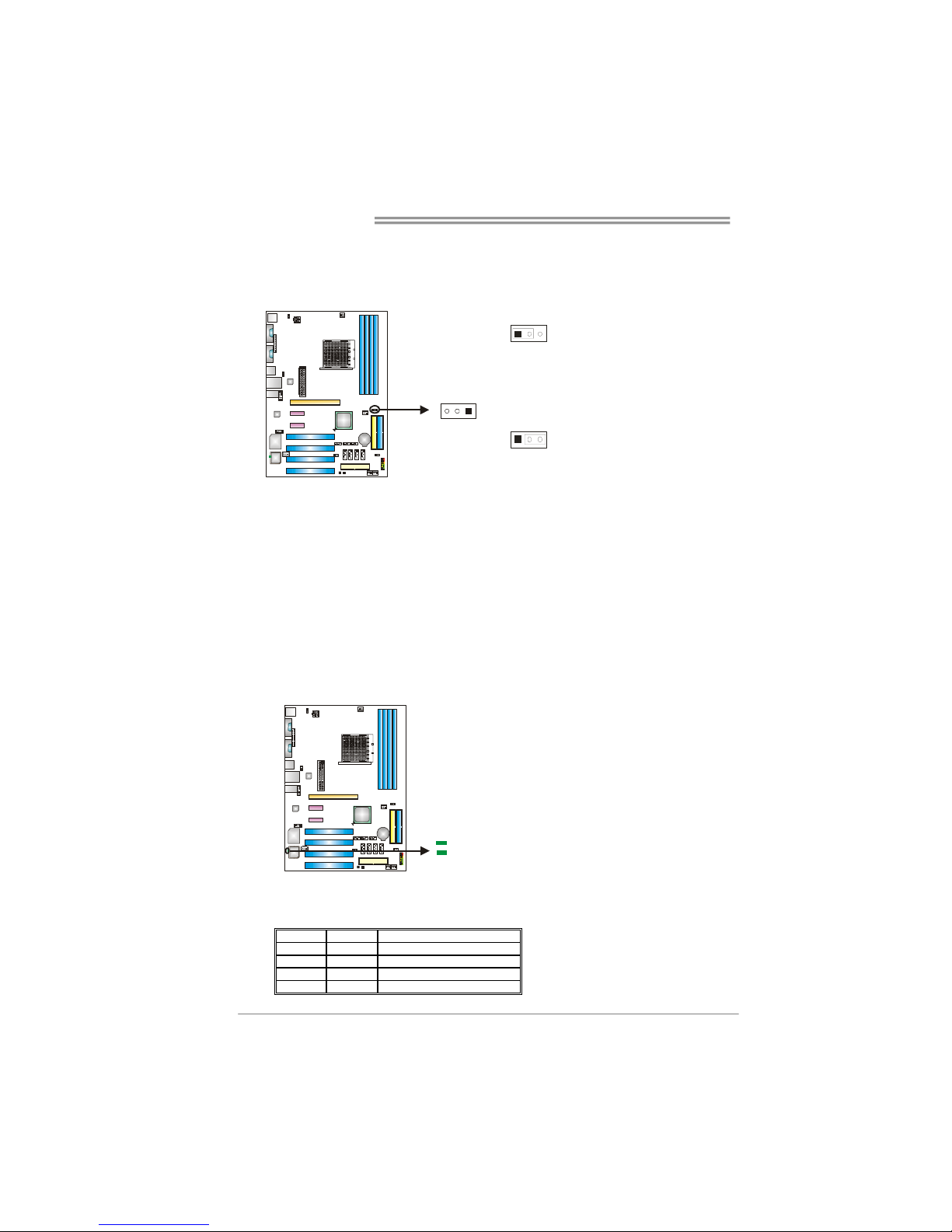
Motherboard Manual
18
Header for Memory Voltage Overclocking: JDDRII_2.3V
When processing Memory Voltage Overclocking, please place the jumper to
pin1-2 Closed. The Default setting is Pin 2-3 Closed.
1
3
Pin 1-2 Close:
Memory voltage 2.3V.
13
1
3
Pin 2-3 Close:
Normal status (default).
Note:
1. When “JDDRII_2.3V” jumper cap is placed on Pin 2-3, memory voltage
can be manually adjusted under CMOS setup.
2. When “JDDRII_2.3V” jumper cap is placed on Pin 1-2, memory voltage
will be fixed at 2.3V automatically, and can’t be adjusted under COMS
setup.
Before setting memory voltage overclocking, please ensure that your DDR
supports up to 2.3V. (Consulting your DDR supplier)
On-Board LED Indicators
There are 2 LED indicators on the motherboard to show system status.
LED_D1
LED_D2
LED_D1 and LED_D2:
These 2 LED indicate system power on diagnostics.
Please refer to the table below for different messages:
LED_D1 LED_D2 Message
ON ON Normal
ON OFF Memory Error
OFF ON VGA Error
OFF OFF Abnormal: CPU / Chipset error.
