Biostar TF8200 A2 PLUS BIOS MANUAL
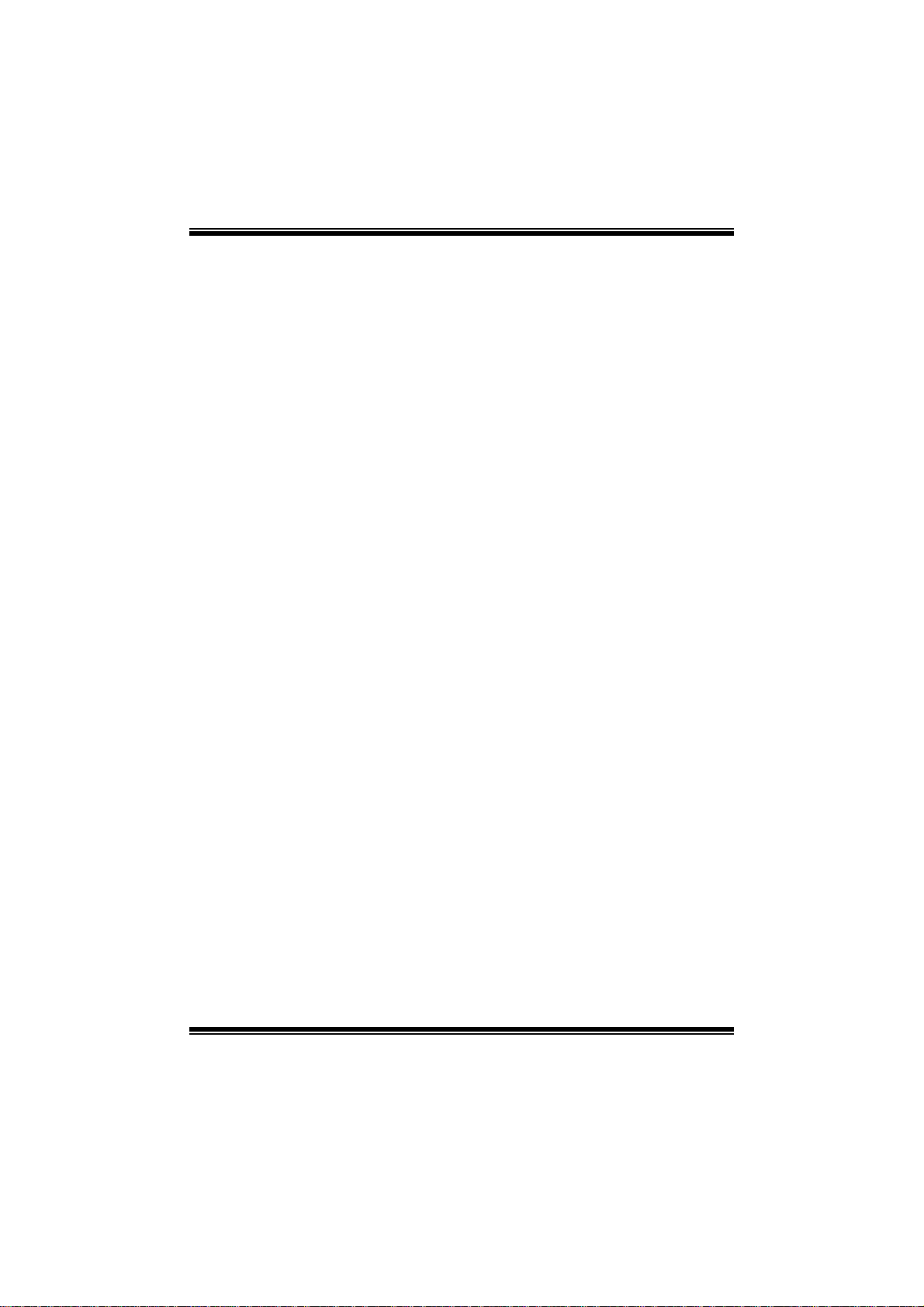
TF8200 A2 + BIO S Manual
i
B IOS Set up.... ............ ............ ............ ............ ............ ............ ............ .........1
1 Main Menu...............................................................................................3
2 Adv anced Menu...... ............ ............ ............ ............ ............ ............ .........7
3 PCIPnP Me nu........................................................................................19
4 Boot Menu..............................................................................................22
5 Chipset Menu.........................................................................................24
6 T-Series Menu........................................................................................26
7 Exit Menu...............................................................................................36
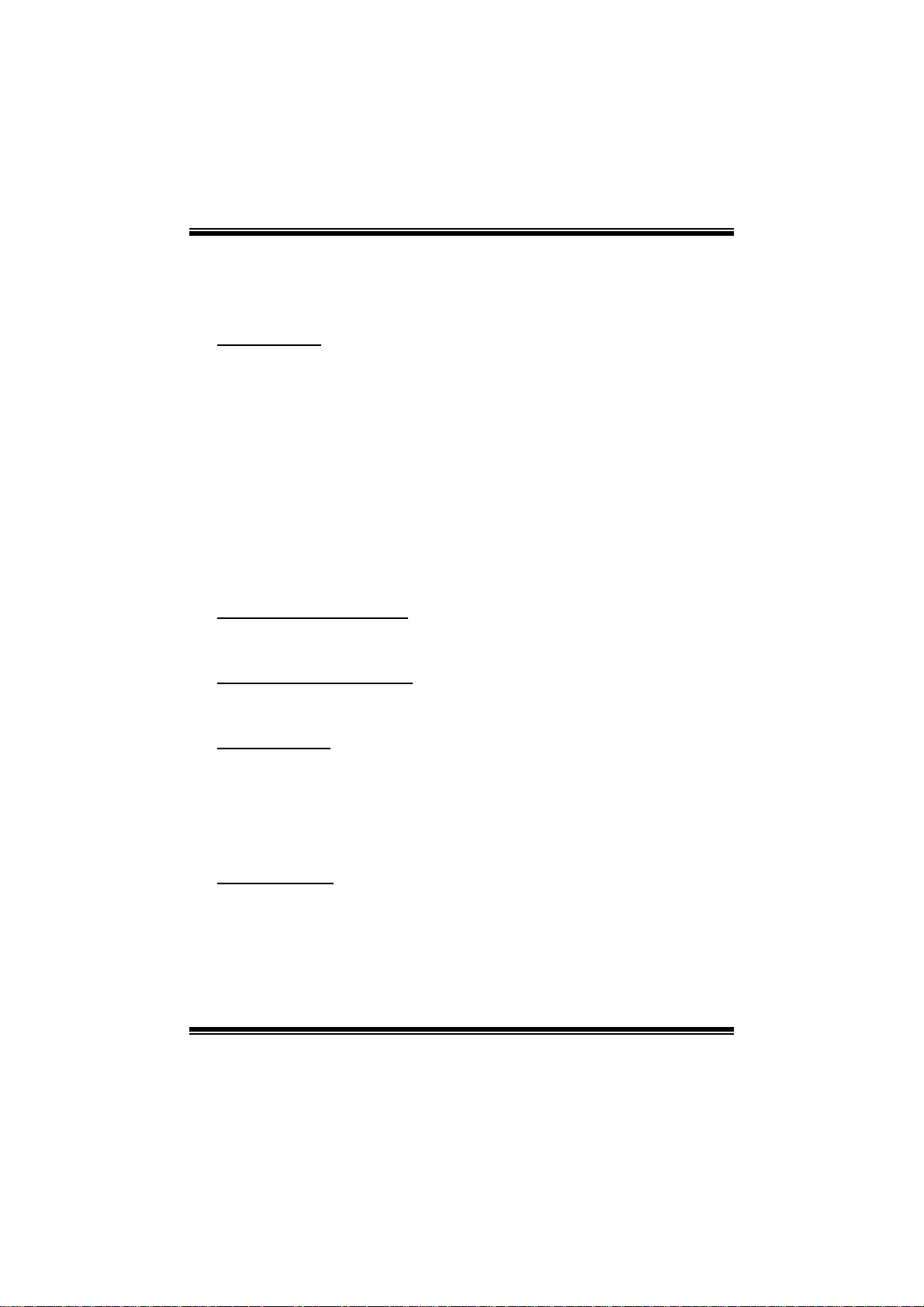
TF8200 A2 + BIOS Manual
BIOS Setup
Introduction
The purpose of this manual is to describe the settings in the AMI BIOS Setup
program on this motherboard. The Setup program allows users to modify the basic
system configuration and save these settings to CMOS RAM. The power of CMOS
RAM is supplied by a battery so that it retains the Setup information when the power
is turned off.
Basic Input-Output System (BIOS) determines what a computer c an do without
accessing programs from a disk. T his system controls most of the input and output
devices such as keyboard, mouse, serial ports and disk drives. BIOS activates at the
first stag e of the booting process, loading and executing the operating system. Some
additional features, such as virus and password protection or chipset fine-tuning
options are also included in BIOS.
The rest of this manual will to guide you through the options and settings in BIOS
Setup.
Plug and Play Support
This AMI BIOS supports the Plug and Play Version 1.0A specification.
EPA Green PC Support
This AMI BIOS supports Version 1.03 of the EPA Green PC specification.
APM Support
This AMI BIOS supports Version 1.1&1.2 of the Advanced Power Management
(AP M) speci fication. Power management feat ures are implement ed via the Syst em
Management Int errupt (SMI). Sleep and Suspend power management modes are
supported. Power to the hard disk drives and video monitors can also be managed by
this AMI BIOS.
ACPI Supp ort
AMI ACPI BIOS support Version 1.0/2.0 of Advanced Configuration and Power
interface specifi cation (ACPI). It provides ASL code for power management and
device configuration capabilities as defined in the ACPI specification, developed by
Microso ft, Intel and Toshiba.
1
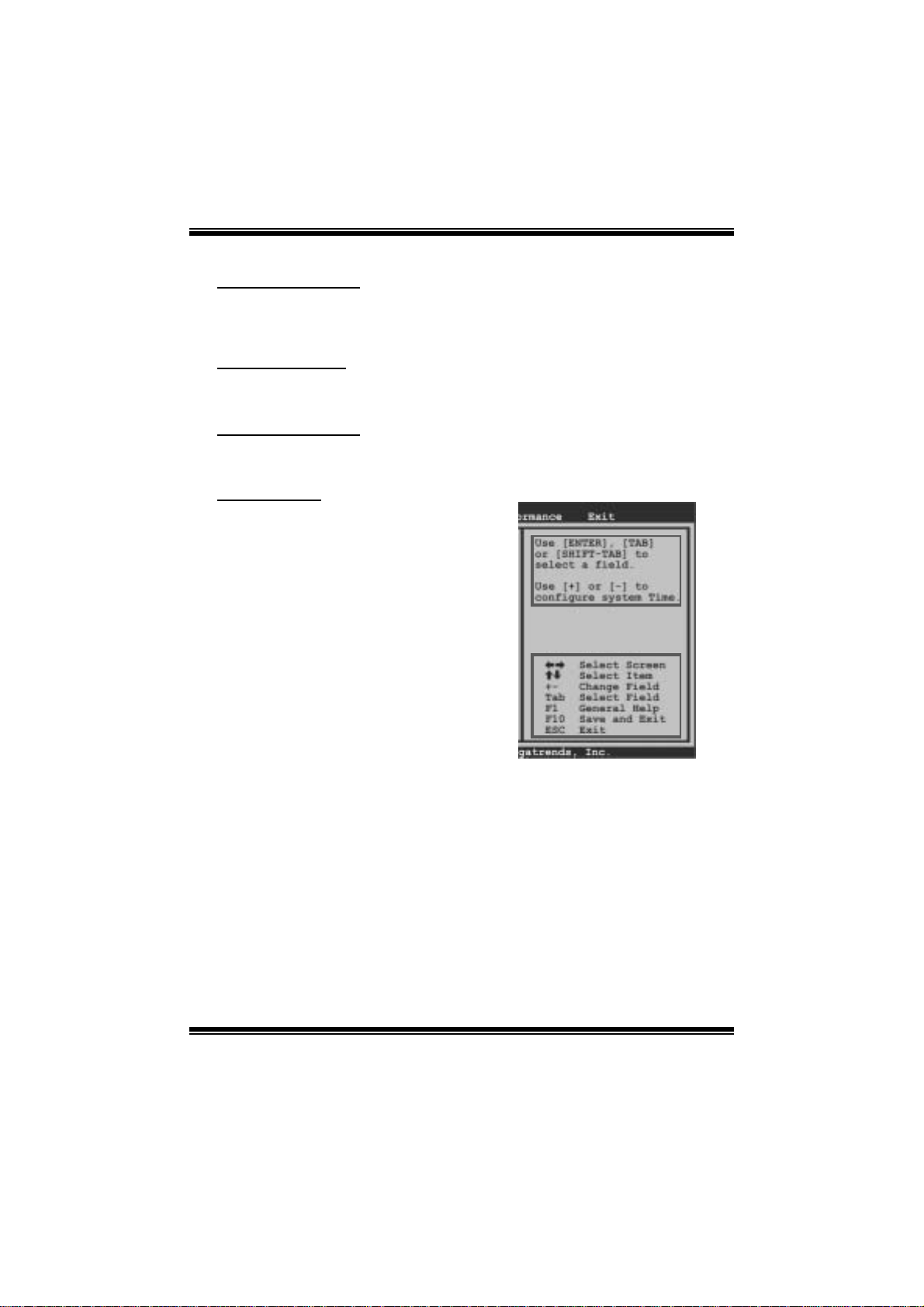
TF8200 A2 + BIOS Manual
PCI Bus Support
This AMI BIOS also supports Version 2.3 of the Intel PCI (Peripheral Component
Int erconn ect) local bus speci fic ation.
DRA M Support
DDR2 SDRAM (Double Data Rate II Synchronous DRAM) is supported.
Su ppor t e d CP Us
This AMI BIOS supports the AMD CPU.
Using Setu p
W hen starti ng up the computer, press
<Del> during the Power-On Self-Test
(POST) to enter the BIOS setup utility.
In the BIOS setup utility, you will see
General Help description at the top right
corner, and this is providing a brief
description of the selected item.
Navigation Keys for that particular menu
are at the bottom right corner, and you can
use these keys to sel e ct item and ch ange
the settings.
Notice
z The default BIOS settings apply for most conditions to ensure optimum performance
of the motherboard. If the system becomes unstable after changing any settings,
please load the default settings to ensure system’s compatibility and stability. Use
Load Setup Default under the Exit Menu.
z For better system performance, the BIOS firmware is being continuously updated.
The BIOS information described in this manual is for your reference only. The actual
BIOS information and settings on board may be slightly different from this manual.
z The content of this manual is subject to be changed without notice. We will not be
responsible for any mistakes found in this user’s manual and any system damage that
may be caused by wrong-settings.
General Help
Navigation Keys
2
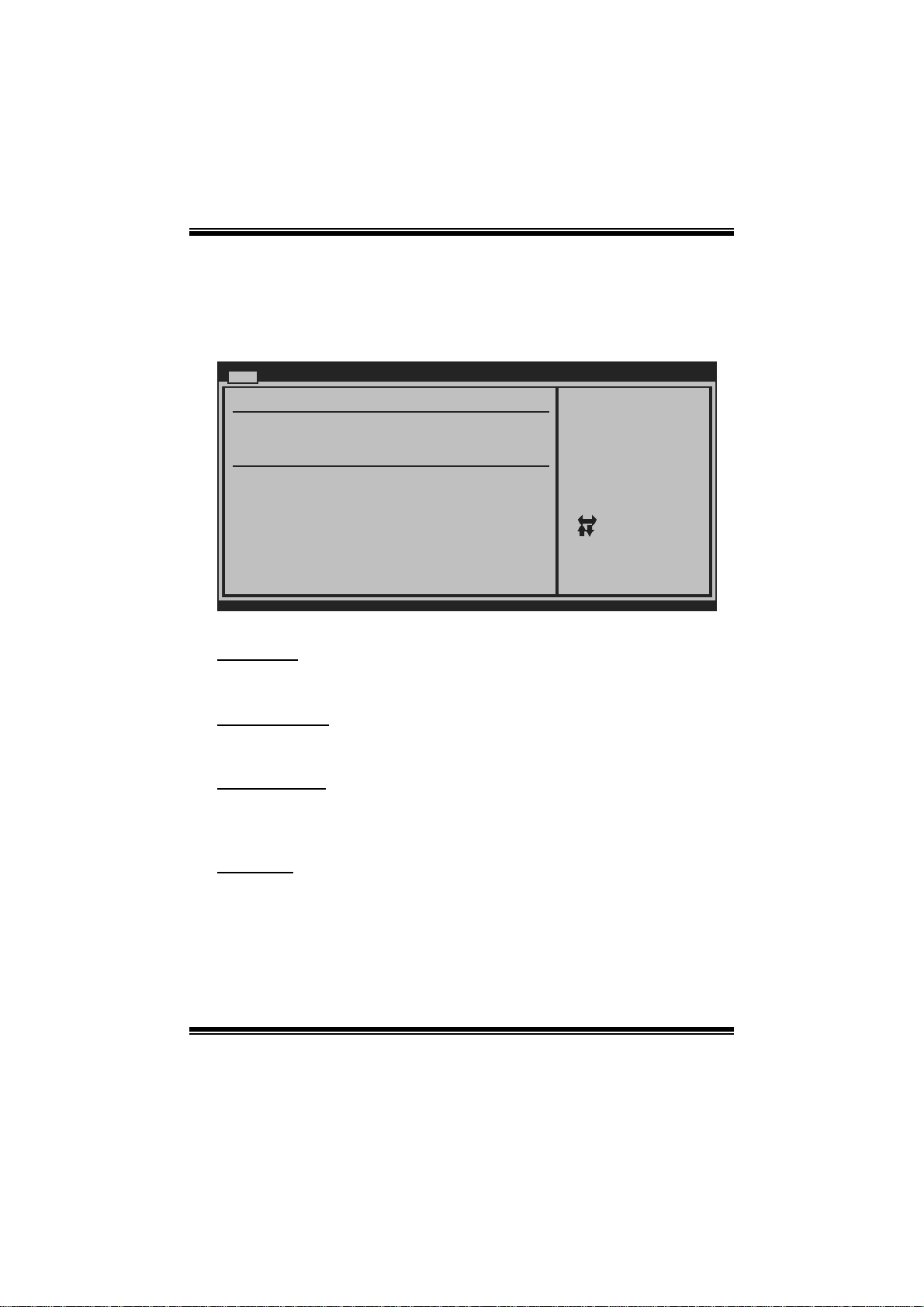
TF8200 A2 + BIOS Manual
1 Main Menu
Once you enter AMI BIOS Setup Utility, the Main Menu will appear on the screen
providing an overview of the basic system information.
Main Advanc ed PCIPnP Boot Chipset T-Series
System Overview
AMI BIOS
Version :01.0 1.01
Build Date:01/0 1/08
NVMM ROM Versio n :X.XXX.XX
BIOS SETUP UTILITY
Exit
Use [ENTER], [TAB]
or [SHIFT-TAB] to
select a field.
Use [+] or [-] to
configure system Time.
System Time 00
System Date [Tue 01/01/2008]
Floppy A
> IDE Configura tion
vxx. xx (C)Copyright 1985-200x, American Megatrends, Inc.
[ :0 0:00]
Se lect Screen
Se lect Item
Ch ange Field
+-
Se lect Field
Tab
Ge neral Help
F1
Sa ve and Exit
F10
Exit
ESC
AM I BI O S
Shows system information including BIOS version, built date, etc.
System Time
Set the system internal clock.
System Date
Set the system date. Note that the ‘ Day’ automatically changes when you set the
date.
Floppy A
Select the type of floppy disk drive installed in your system.
Options: 360K, 5.25 in / 1.2M, 5.25 in / 720K, 3.5 in / 1.44M, 3.5 in /
2.88M, 3.5 in / None
3
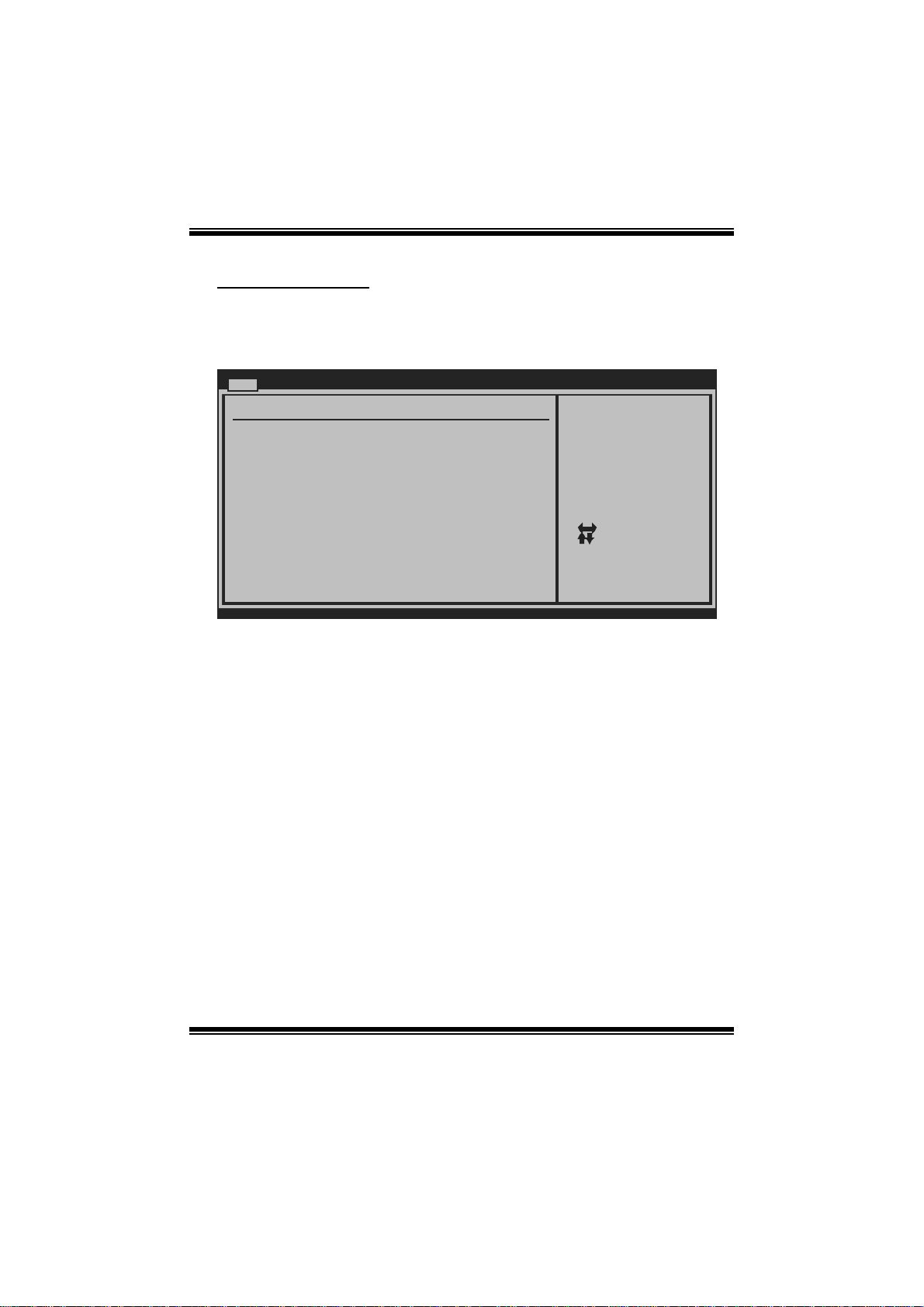
TF8200 A2 + BIOS Manual
IDE Configuration
T he BIOS will aut omatical ly detect t he presenc e of IDE/SAT A devices. There is a
sub-menu fo r each IDE/S AT A device. S el ect a device and press <Enter> to enter
the sub-menu of detailed options.
Main
IDE Confugurati on
OnChip P-ATA Co ntroller [Ena bled]
OnChip S-ATA Co ntroller [Ena bled]
SATA Mode Selec t [SAT A Mode]
Change the AHCI DID for Linux[Dis abled]
> Primary IDE M aster
> Primary IDE S lave
> SATA 1 Device
> SATA 2 Device
> SATA 3 Device
> SATA 4 Device
> SATA 5 Device
> SATA 6 Device
Hard Disk Write Protect [Dis abled]
IDE Detect Time Out (Sec) [35]
vxx. xx (C)Copyright 1985-200x, American Megatrends, Inc.
OnChip P-ATA Controller
BIOS SETUP UTILITY
DISABLED: disables the
integrated IDE
Controller.
ENABLED: enables the
integrated IDE
Controller.
Se lect Screen
Se lect Item
Go to Sub Screen
Enter
Ge neral Help
F1
Sa ve and Exit
F10
Exit
ESC
This item allows you to control the onboard IDE controller.
Options: Enabled (Default) / Disabled
OnChip S-ATA Controller
This item allows you to control the onboard SATA controller.
Options: Enabled (Default) / Disabled
SATA Mode Se lect
This item allows you to choose the SATA operation mode. T o set SATA5/SATA6
device, please choose AHCI.
Options: SAT A Mode (Default) / RAID / AHCI / Linux AHCI
Cha nge the AHCI DID for Linux
This item appears only when SAT A mode is set to Linux AHCI.
Options: Disabled (Default) / Enabled
4
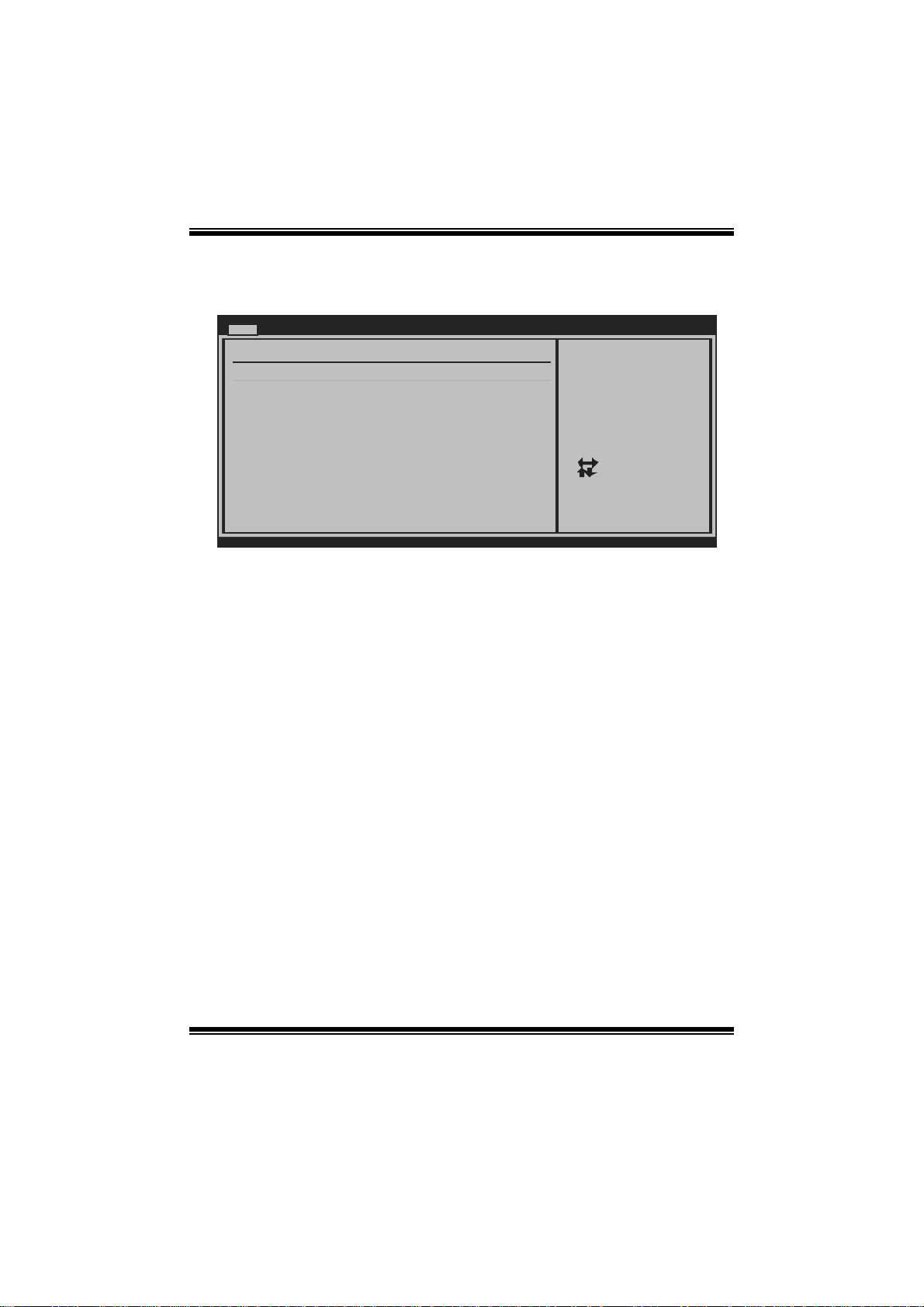
TF8200 A2 + BIOS Manual
Primary IDE Master/Slave ; SATA 1/2/3/4/5/6 Device
(SATA 5/6 Dev i ce appea rs only whe n SATA Mode is se t to AHCI)
Main
Primary IDE Master
Device :
Type [Auto]
LBA/Large Mode [Auto]
Block (Multi-Sector Transfer)[Auto]
PIO Mode [Auto]
DMA Mode [Auto]
S.M.A.R.T [Auto]
32Bit Data Transfer [Enabled]
vxx.xx (C)Copyright 1985-200x, American Megatrends, Inc.
BIOS SETUP UTILITY
Select the type
of device connected
to the system.
Select Screen
Select Item
Change Option
+-
General Help
F1
Save and Exit
F10
Exit
ESC
T he B IOS detects t he informati on and values of resp ective devic es, and these
information and values are shown below to the name of the sub-menu.
Type
Select the type of the IDE/SATA drive.
Options: Auto (Default) / CDROM / ARMD / Not Installed
LBA/Large Mode
Enable or disable the LBA mode.
Options: Auto (Default) / Disabled
Block (Multi-Sector Transfer)
Enable or disable mul ti-sect or trans fer.
Options: Auto (Default) / Disabled
PIO Mode
Select the PIO mode.
Options: Auto (Default) / 0 / 1 / 2 / 3 / 4
DMA Mode
Select the DMA mode.
Options: Auto (Default) / Disabled
5

TF8200 A2 + BIOS Manual
S.M.A.R.T
Set the Smart Monitoring, Analysis, and Reporting Technology.
Options: Auto (Default) / Disabled / Enabled
32Bit Data Transfer
Enable or disable 32-bit data transfer.
Options: Enabled (Default) / Disabled
Har d Disk Write P r otect
Disable or enable device write protection. This will be effective only if the device
is accessed through BIOS.
Options: Disabled (Default) / Enabled
IDE Detect Time Out (Sec)
Select the time out value for detecting IDE/SATA devices.
Options: 35 (Default) / 30 / 25 / 20 / 15 / 10 / 5 / 0
6
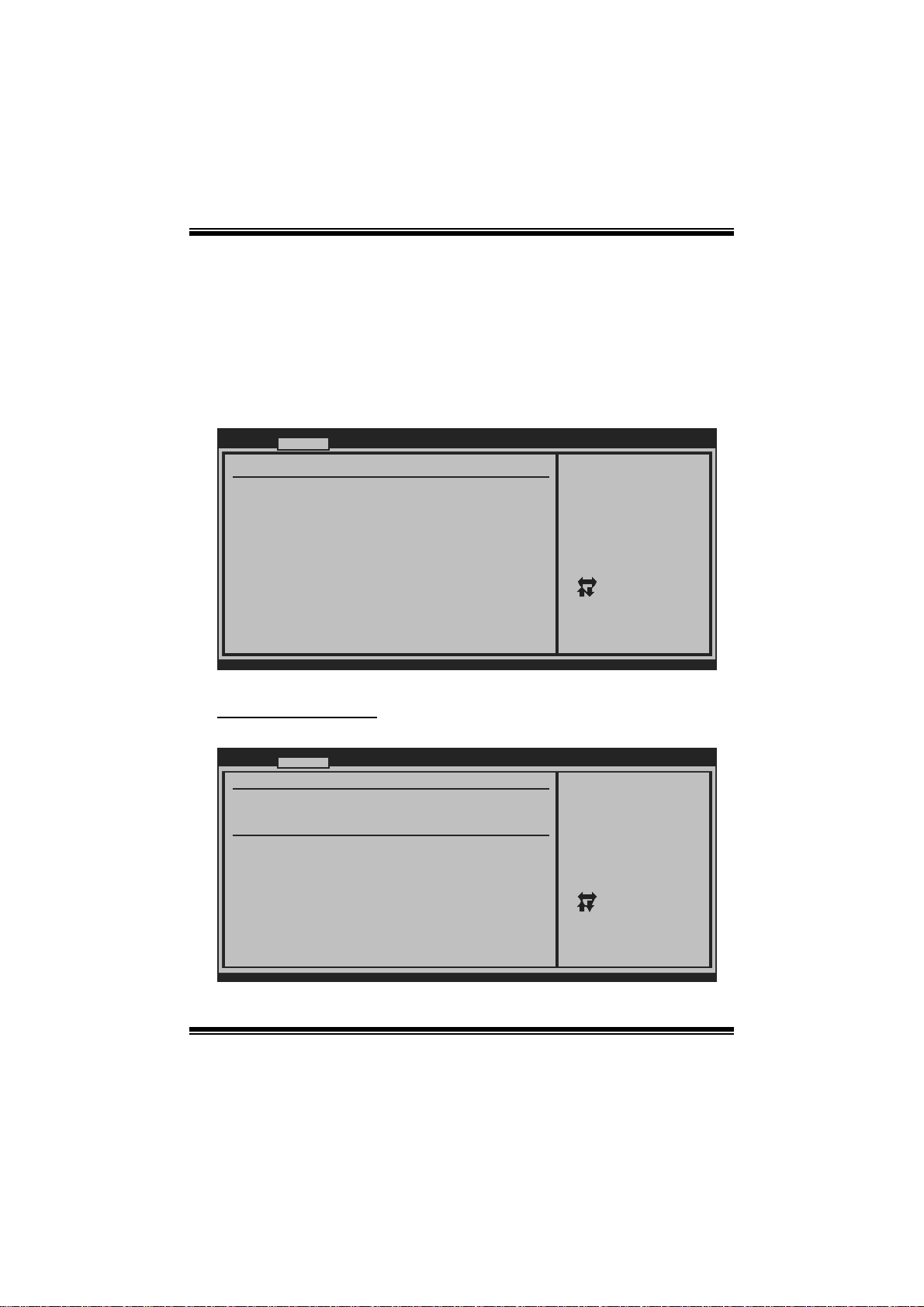
TF8200 A2 + BIOS Manual
2 Advanced Menu
The Advanced Menu allows you to configure the settings of CPU, Super I/O, Power
Management, and other system devices.
Notice
z Beware of that setting inappropriate values in items of this menu may cause
system to malfunction.
Main Advan ced PCIPnP Boot Chipset T-Series
WARNING: Settin g wrong values in below sections
may ca use system to malf unction.
> CPU Configura tion
> SuperIO Confi guration
> Hardware Heal th Configuration
> Smart Fan Con figuration
> Power Configu ration
> USB Configura tion
> AUDIO Configu ration
> Onboard LAN C onfiguration
BIOS SETUP UTILITY
Configure CPU.Advanced Settin gs
Exit
Se lect Screen
Se lect Item
Go to Sub Screen
Enter
Ge neral Help
F1
Sa ve and Exit
F10
Exit
ESC
vxx. xx (C)Copyright 1985-200x, American Megatrends, Inc.
CPU Configuration
This item shows the CPU information that the BIOS automatically detects.
Advanc ed
CPU Configurati on
Module Version:
AGESA Version:
Physical Count:
Logical Count:
AMD CPU
Revision:
Cache L1:
Cache L2:
Cache L3:
Speed :
Current FSB Mul tiplier:
Maximum FSB Mul tiplier:
Able to Change Freq :
uCode Patch Lev el :
Secure Virtual Machine Mode [Ena bled]
PowerNow [Ena bled]
ACPI SRAT Table [Ena bled]
vxx. xx (C)Copyright 1985-200x, American Megatrends, Inc.
BIOS SETUP UTILITY
7
Enable/Disable
Secure Virtual Machine
Mode (SVM)
Se lect Screen
Se lect Item
Ch ange Option
+-
Ge neral Help
F1
Sa ve and Exit
F10
Exit
ESC
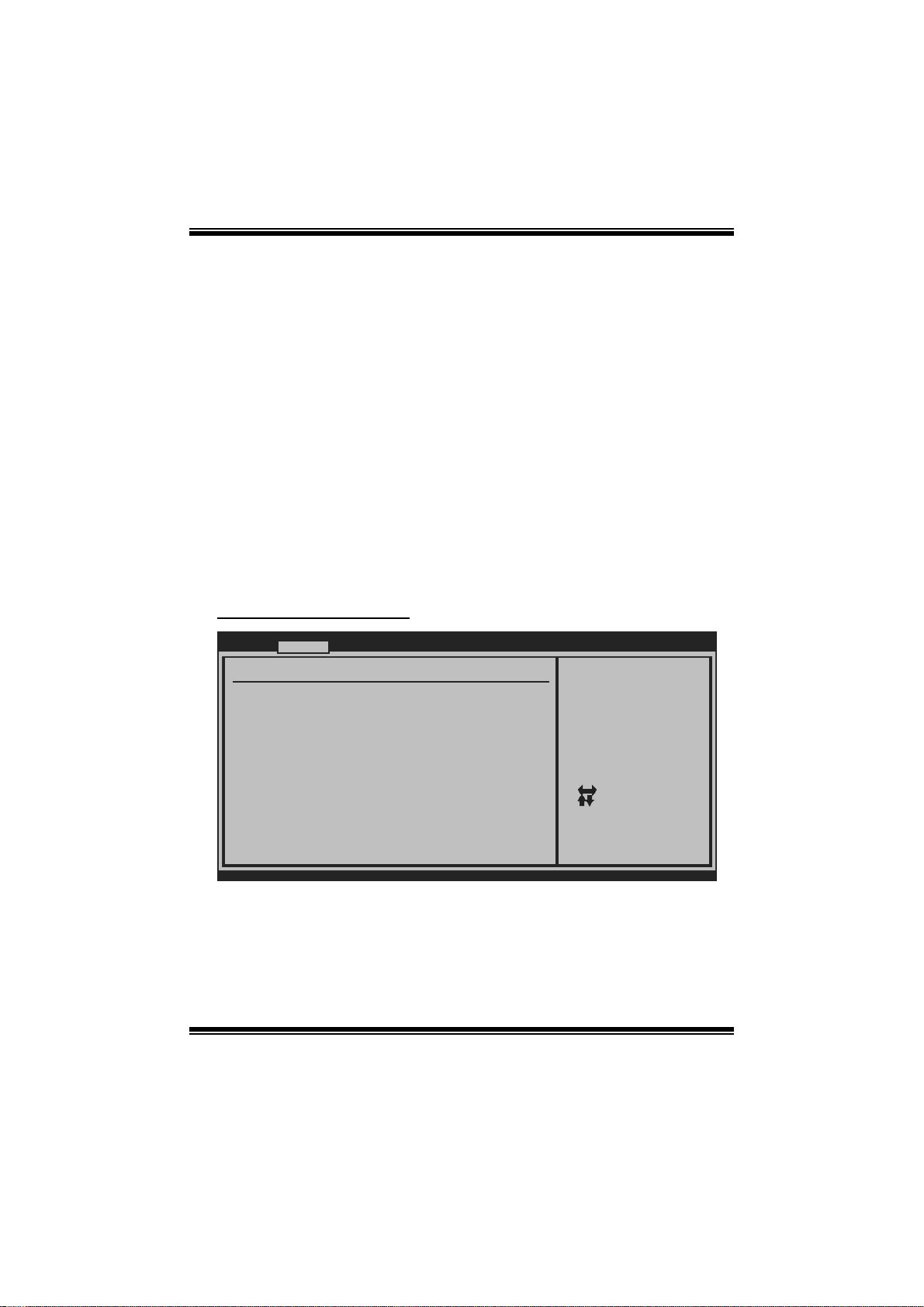
TF8200 A2 + BIOS Manual
Secur e Vi rt ual Ma chin e Mode
Virtualization Technology can virtually separate your system resource into several
parts, thus enhance the performance when running virtual machines or multi
interface systems.
Options: Enabled (Default) / Disabled
PowerNow
This item allows you to enable or disable the PowerNow power saving technology.
Options: Enabled (Default) / Disabled
ACPI SRAT Table
T he operating syst em scans the ACP I SRAT at boot time and uses the informati on t o
better allocate memory and schedule software threads for maximum perform ance.
This item controls whether the SRAT is made available to the operating system at
boot up, or not.
Options: Enabled (Default) / Disabled
S uper IO Co n f i g urat ion
Advanc ed
Configure ITE87 18 Super IO Chipse t
Onboard Floppy Controller [Ena bled]
Serial Port1 Ad dress [3F8 /IRQ4]
Parallel Port A ddress [378 ]
Parallel Port Mode [Nor mal]
Parallel Port IRQ [IRQ 7]
Keyboard PowerO n [Dis abled]
Mouse PowerOn [Dis abled]
Restore on AC P ower Loss [Pow er Off]
BIOS SETUP UTILITY
Allows BIOS to Enable
or Disable Floppy
Controller
Se lect Screen
Se lect Item
Ch ange Option
+-
Ge neral Help
F1
Sa ve and Exit
F10
Exit
ESC
vxx. xx (C)Copyright 1985-200x, American Megatrends, Inc.
Onboard Floppy Control l e r
Select enabled if your system has a floppy disk controller (FDC) installed on the
system board and you wish to use it. If you installed another FDC or the system uses
no floppy drive, select disabled in this field.
Options: Enabled (Default) / Disabled
8
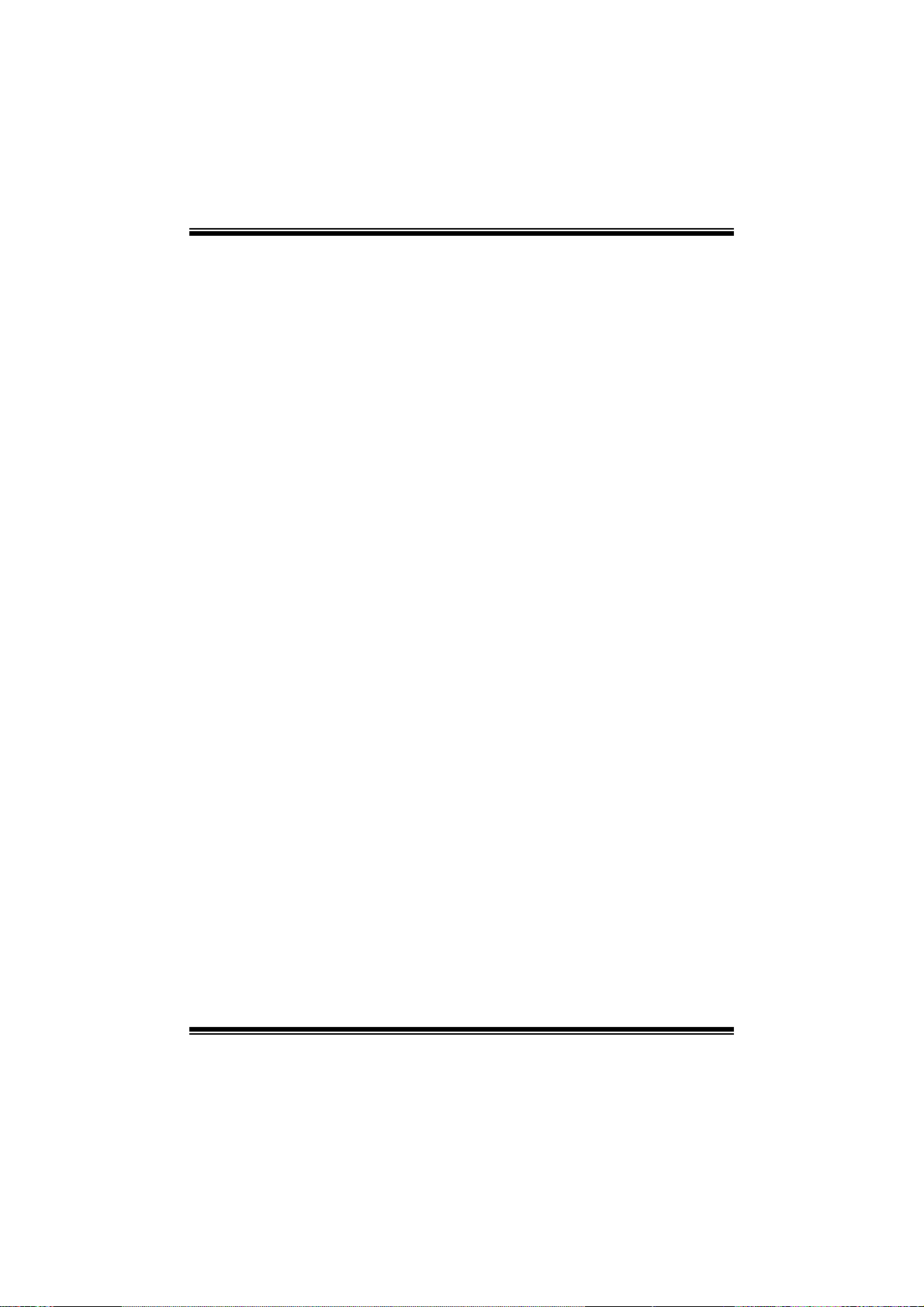
TF8200 A2 + BIOS Manual
Serial Port1 Address
Select an address and corresponding interrupt fo r the first and second serial ports.
Options: 3F8/IRQ4 (Default) / 2F8/IRQ3 / 3E8/IRQ4 / 2E8/IRQ3 / Auto / Disabled
Parallel Port Address
T his i tem allows you to determine access onboard p arallel port controller with which
I/O Address.
Options: 378 (Default) / 278 / 3BC / Disabled
Parallel Port M ode
This item allows you to determine how the parallel port should function.
Options: Normal (Default) Using Parallel port as Standard Printer Port.
EPP Using Parallel Port as Enhanced Parallel Port.
ECP Using Parallel port as Extended Capabilities Port.
ECP+EPP Using Parallel port as ECP & EPP mode.
Paralle l Port IRQ
This item allows you to select the IRQ for the onboard parallel port.
Options: IRQ7 (Default) / IRQ5 / Disabled
Keyboard PowerOn
This item allows you to control the keyboard power on function.
Options: Disabled (Default) / Enabled
Mouse PowerOn
This item allows you to control the mouse power on function.
Options: Disabled (Default) / Enabled
Restore on AC Powe r Loss
This setting specifies how your system should behave after a power fail or interrupts
occurs. By choosing Disabled will leave the computer in the power off state.
Choosing Enabled will restore the system to the status before power failure or
interrupt occurs.
Options: Power Off (Default) / Power ON / Last State
9
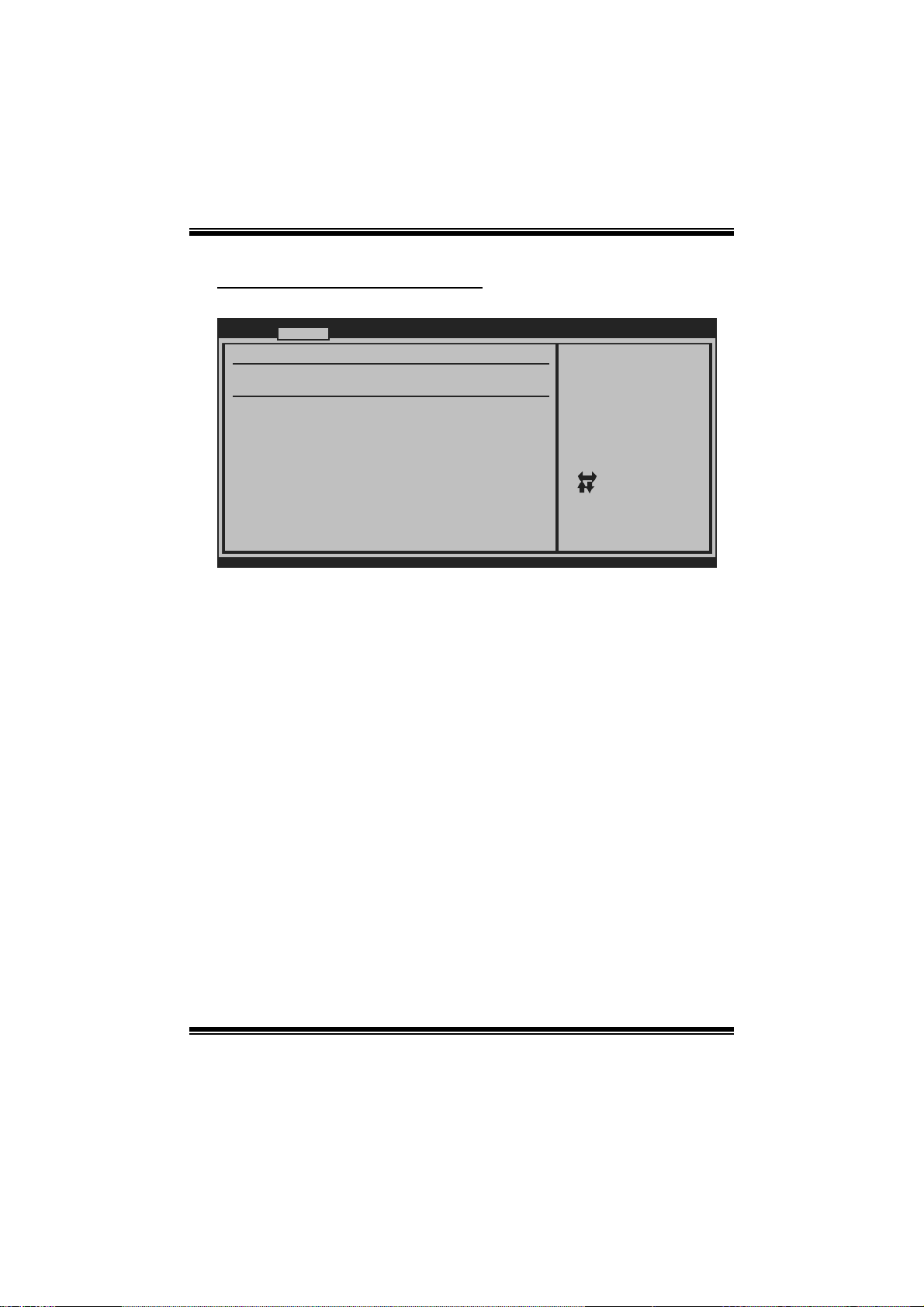
TF8200 A2 + BIOS Manual
Hardware Health C onfiguration
This item shows the system temperature, fan speed, and voltage information.
Advanc ed
Hardware Health Configuration
H/W Health Func tion [Ena bled]
Shutdown Temper ature [Dis abled]
CPU Temperature
System Temperat ure
CPU FAN Speed
SYS FAN Speed
Chip FAN Speed
CPU Vcore
Chipset Voltage
+3.30V
+5.00V
+12.0V
HT Voltage
Memory Voltage
5V(SB)
Voltage Battery
vxx. xx (C)Copyright 1985-200x, American Megatrends, Inc.
H/W Health Function
If you computer contains a monitoring system, it will show PC health status during
POST stage.
Options: Enabled (Default) / Disabled
Shutdown Tem pe r ature
BIOS SETUP UTILITY
Enables Hardware
Health Monitoring
Device.
Se lect Screen
Se lect Item
Ch ange Option
+-
Ge neral Help
F1
Sa ve and Exit
F10
Exit
ESC
This item allows you to set up the CPU shutdown Temperature. This item is only
effective under Windows 98 ACPI mode.
Options: Disabled (Default) / 60℃/140℉ / 65 ℃/149℉ / 70 ℃/158℉ / 7 5 ℃/167℉
/ 80℃/176℉ / 85℃/185℉ / 90℃/194℉
10
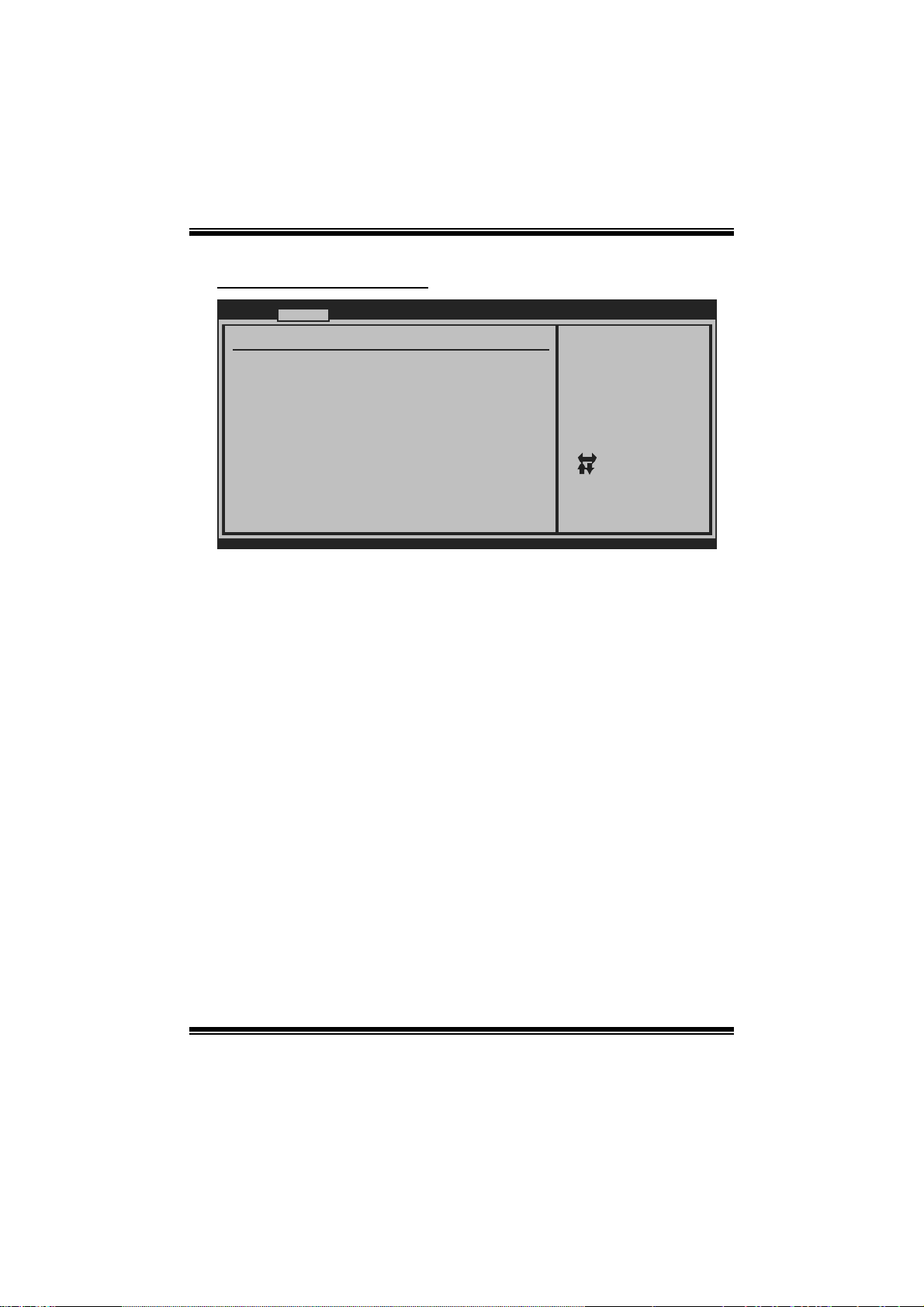
TF8200 A2 + BIOS Manual
Smart Fan Confi guration
Advanc ed
Smart Fan Confi guration
CPU Smart Fan [Dis abled]
Smart Fan Calib ration
Control Mode
Fan Ctrl OFF( C )
Fan Ctrl On(C)
Fan Ctrl Start value
Fan Ctrl Sensit ive
o
o
BIOS SETUP UTILITY
When you choice [Auto]
,[3Pin] or [4Pin],
please run the
calibration to define
the Fan parameters for
Smart Fan control
Se lect Screen
Se lect Item
Ch ange Option
+-
Ge neral Help
F1
Sa ve and Exit
F10
Exit
ESC
vxx. xx (C)Copyright 1985-200x, American Megatrends, Inc.
CPU S m art Fan
This item allows you to control the CPU Smart Fan function.
Options: Disabled (default) / Auto / 4-pin / 3-pin
Sm art Fan Ca li br a tion
Choose this item and then the BIOS will auto test and detect the CPU/System fan
fun ctions and show CPU/System fan speed.
Control Mode
This item provides several operation modes of the fan.
Options: Quiet / Performance / Manual
Fan Ctrl OF F(℃ )
If the CPU/System T emperature is lower than the set value, FAN will turn off.
Options: 0~127 (℃)
Fan Ctrl On(℃ )
CPU/System fan starts to work under smart fan function when arrive this set value.
Options: 0~127 (℃)
11
