Page 1
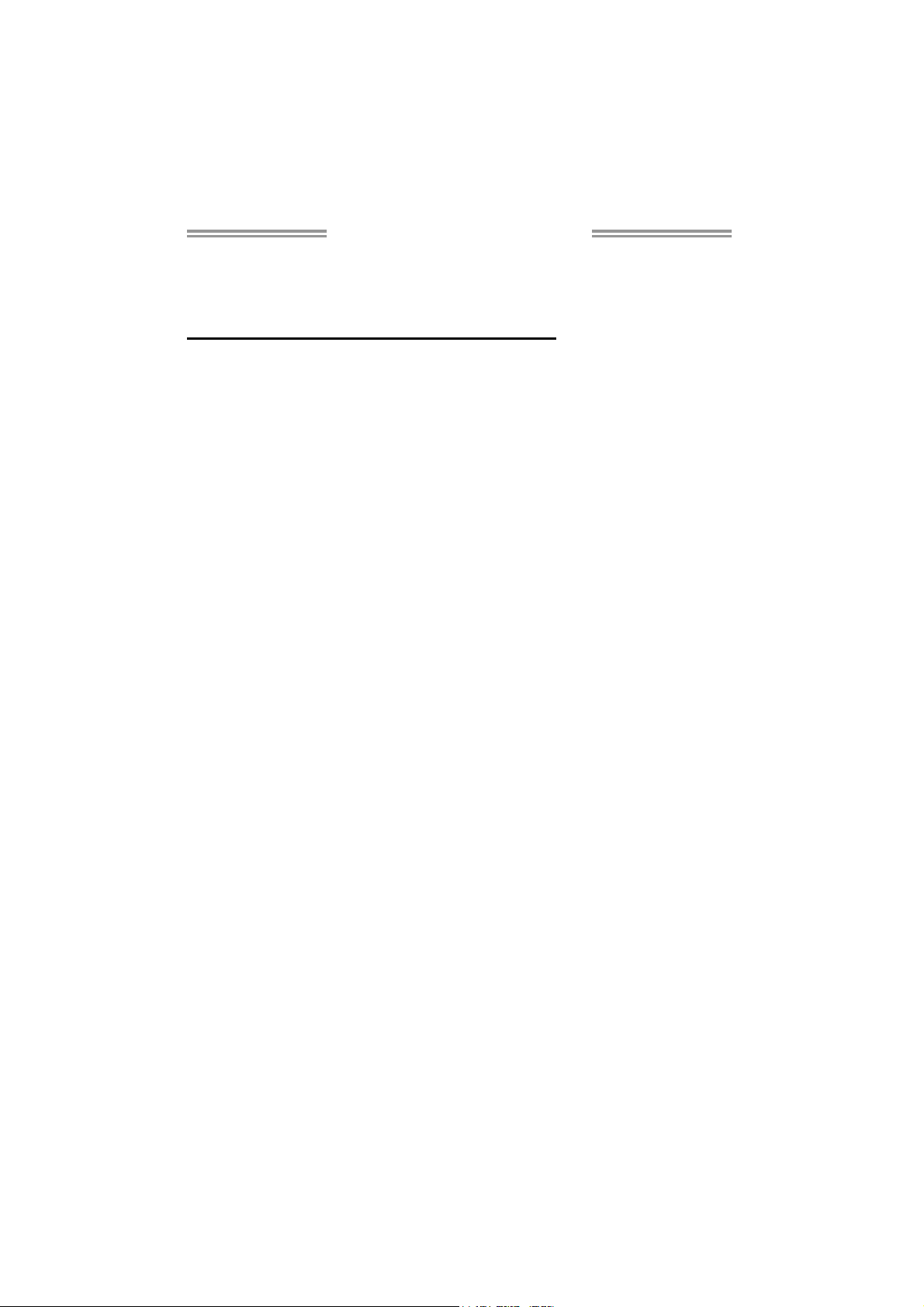
TF8200 A2+ Setup Manual
FCC Information and Copyright
This equipment has been tested and found to comply with the limits of a Class
B digital device, pursuant to Part 15 of the FCC Rules. These limits are designed
to provide reasonable protection against harmful interference in a residential
installation. This equipment generates, uses, and can radiate radio frequency
energy and, if not installed and used in accordance with the instructions, may
cause harmful interference to radio communications. There is no guarantee
that interference will not occur in a particular installation.
The vendor makes no representations or warranties with respect to the
contents here and specially disclaims any implied warranties of merchantability
or fitness for any purpose. Further the vendor reserves the right to revise this
publication and to make changes to the contents here without obligation to
notify any party beforehand.
Duplication of this publication, in part or in whole, is not allowed without first
obtaining the vendor’s approval in writing.
The content of this user’s manual is subject to be changed without notice and
we will not be responsible for any mistakes found in this user’s manual. All the
brand and product names are trademarks of their respective companies.
Page 2
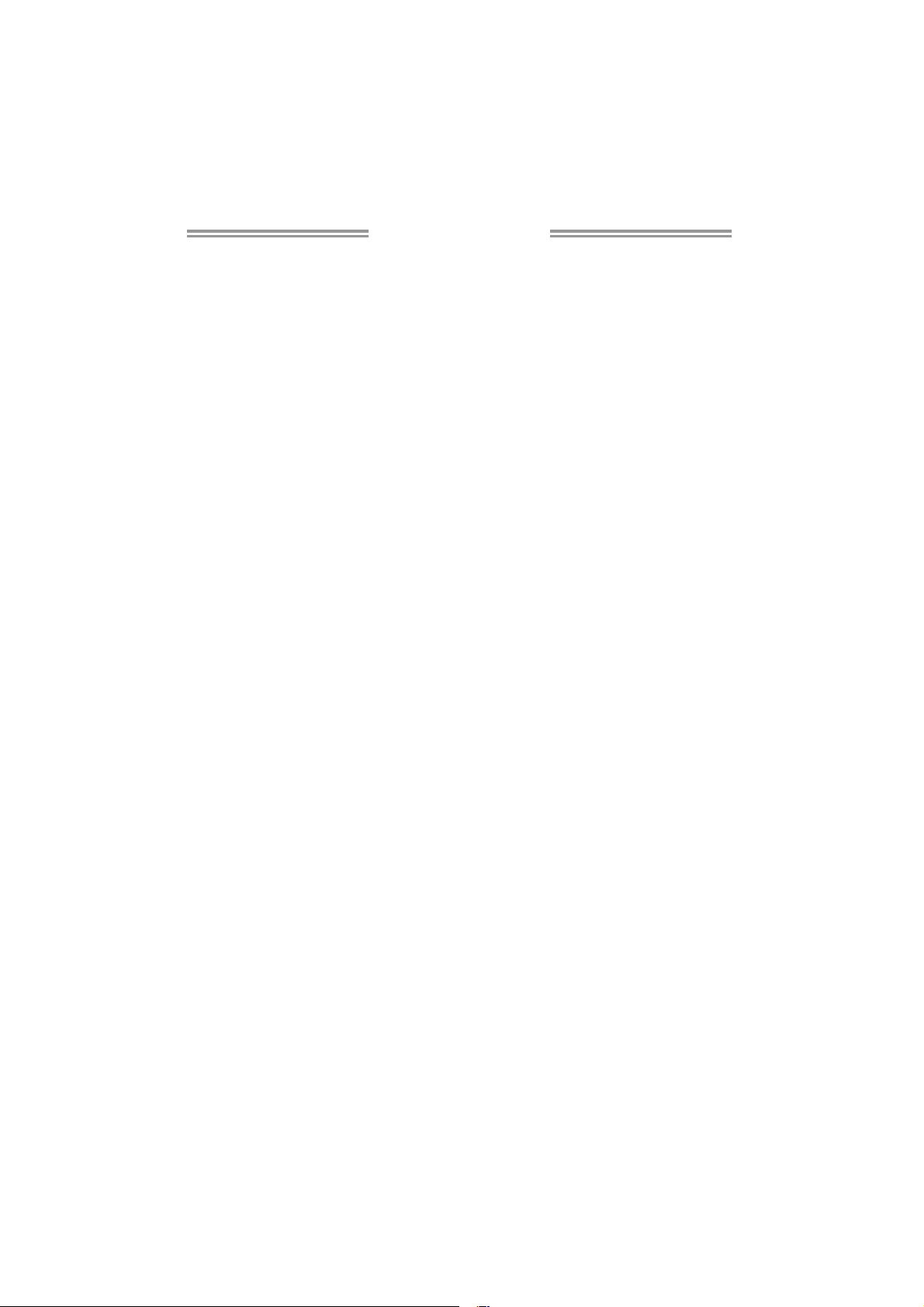
Table of Contents
Chapter 1: Introduction ............................................................ 1
1.1 Before You Start ................................................................................ 1
1.2 Package Checklist............................................................................. 1
1.3 Motherboard Features...................................................................... 2
1.4 Rear Panel Connectors ..................................................................... 4
1.5 Motherboard Layout......................................................................... 5
Chapter 2: Hardware Installation ............................................. 6
2.1 Installing Central Processing Unit (CPU)....................................... 6
2.2 FAN Headers...................................................................................... 8
2.3 Installing System Memory ................................................................ 9
2.4 Connectors and Slots....................................................................... 11
Chapter 3: Headers & Jumpers Setup ..................................... 13
3.1 How to Setup Jumpers .................................................................... 13
3.2 Detail Settings.................................................................................. 13
Chapter 4: NVIDIA RAID Functions ........................................ 21
4.1 Operation System............................................................................ 21
4.2 Raid Arrays...................................................................................... 21
4.3 How RAID Works............................................................................. 21
Chapter 5: T-Series BIOS & Software ..................................... 25
5.1 T-Series BIOS..................................................................................... 25
5.2 T-Series Software ............................................................................. 33
Chapter 6: Useful Help ............................................................ 42
6.1 Driver Installation Note.................................................................. 42
6.2 Extra Information............................................................................ 43
6.3 AMI BIOS Beep Code....................................................................... 44
6.4 Troubleshooting............................................................................... 45
Appendencies: SPEC In Other Language ................................ 46
German.................................................................................................................. 46
France .................................................................................................................... 48
Italian..................................................................................................................... 50
Spanish ................................................................................................................... 52
Portuguese ............................................................................................................ 54
Polish...................................................................................................................... 56
Russian ................................................................................................................... 58
Arabic..................................................................................................................... 60
Japane se ................................................................................................................ 62
Page 3
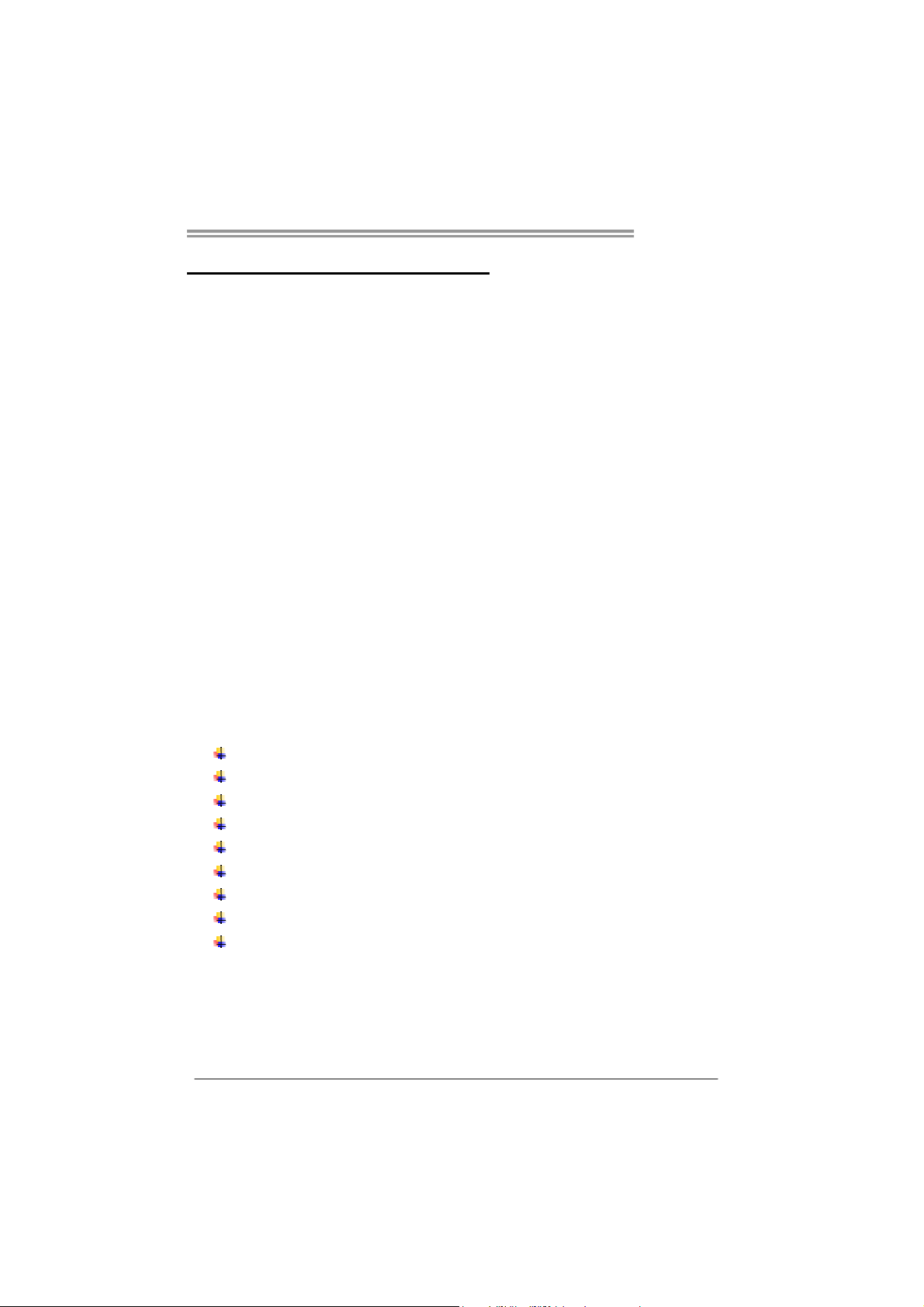
CHAPTER 1: INTRODUCTION
TF8200 A2+
1.1 B
EFORE YOU START
Thank you for choosing our product. Before you start installing the
motherboard, please make sure you follow the instructions below:
Prepare a dry and stable working environment with
sufficient lighting.
Always disconnect the computer from power outlet
before operation.
Before you take the motherboard out from anti-static
bag, ground yourself properly by touching any safely
grounded appliance, or use grounded wrist strap to
remove the static charge.
Avoid touching the components on motherboard or the
rear side of the board unless necessary. Hold the board
on the edge, do not try to bend or flex the board.
Do not leave any unfastened small parts inside the
case after installation. Loose parts will cause short
circuits which may damage the equipment.
Keep the computer from dangerous area, such as heat
source, humid air and water.
1.2 PACKAGE CHECKLIST
HDD Cable X 1
Serial ATA Cable X 2
Serial ATA Power Cable X 1
Rear I/O Panel for ATX Case X 1
User’s Manual X 1
Fully Setup Driver CD X 1
FDD Cable X 1 (optional)
USB 2.0 Cable X1 (optional)
S/PDIF out Cable X 1 (optional)
Note: The package contents may differ by area or your motherboard version.
1
Page 4
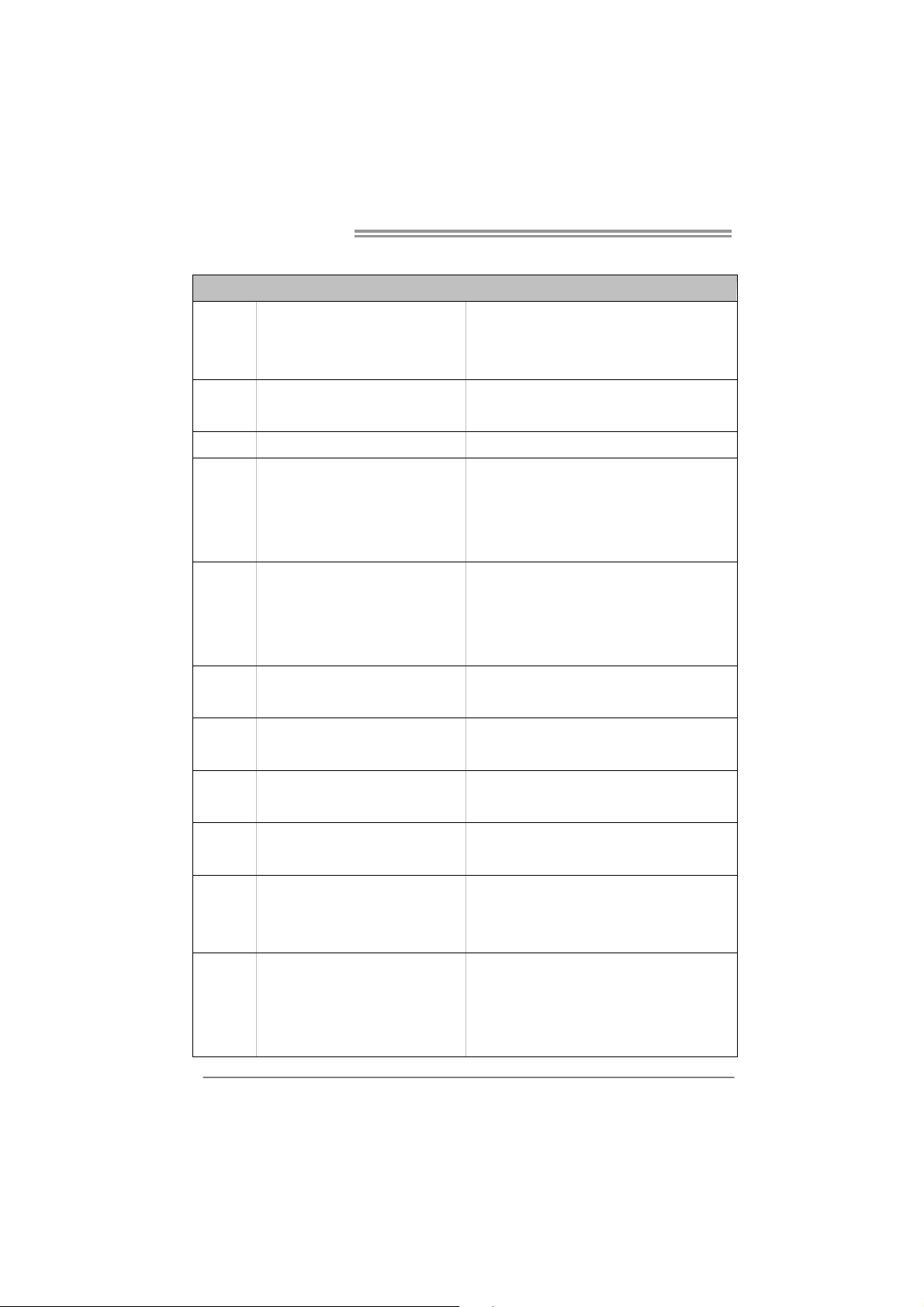
Motherboard Manual
1.3 MOTHERBOARD FEATURES
SPEC
Socket AM2+
CPU
FSB
Chipset GeForce 8200
Super I/O
Main
Memory
Graphics Integrated in GeForce 8200 Chipset
IDE Integr ated IDE Co ntro l le r
SATA II Integrated Serial ATA Controller
AMD Athlon 64 / Athlon 64 FX / Athlon 64
x2 / Sempron / Pheno m proces sors
Support HyperTransport 3.0
Supports up to 5.2 GT/s Bandwidth
ITE 8718F
Prov ides the most common ly used legacy
Super I/O functionality.
Low Pin Count Interface
DIMM Slots x 4
Each DIMM supports 256MB/512MB/
1GB/2GB/4GB DDR2
Max Memory Capicity 16GB
AMD 64 Architecture enables 32 and 64 b it computing
Supports Hyper Transport 3.0 and Cool=n=Quiet
En viro nment Co ntrol in itiat ives ,
H/W Mon itor
Fan Sp eed Contro ller
ITE's "S mart Guard ian " funct ion
Dual Channel Mode DDR2 memo ry module
Supports DDR2 533 / 667 / 800
Supports DDR2 1066 (by AM2+ CPU)
Register ed D IMM and ECC DIMM is not supported
Max S hared V ideo Me mory is 51 2 MB
DX10 / HDC P / PureVideo support
Ultra DMA 33 / 66 / 100 / 133 Bus Master Mode
supports PIO Mode 0~4
Data transfer rates up to 3 Gb/s.
SATA Vers ion 2 .0 spe c if ic at ion co mpl iant.
LAN Realtek RTL 8111C
ALC888S /
Sound
Slots
Integrated in G eForce 8200 (for HDMI
Audio)
PCI slot x3 Supports PCI expansion cards
DV I- I Ad ap ter s lot x1 Su ppo rts s pecif ied DV I-I A d apter
PCI Express Gen2 x16 slot x1 Supports PCI-E Gen2 x16 expansion cards
PCI Express x1 slot x2 Supports PCI-E x1 expansion cards
2
10 / 100 / 1000 Mb/s auto negotiation
Half / Full duplex capability
7.1 channels audio out (ALC888S)
2 channels audio out (for HDMI Audio)
Supports HD Audio
Page 5
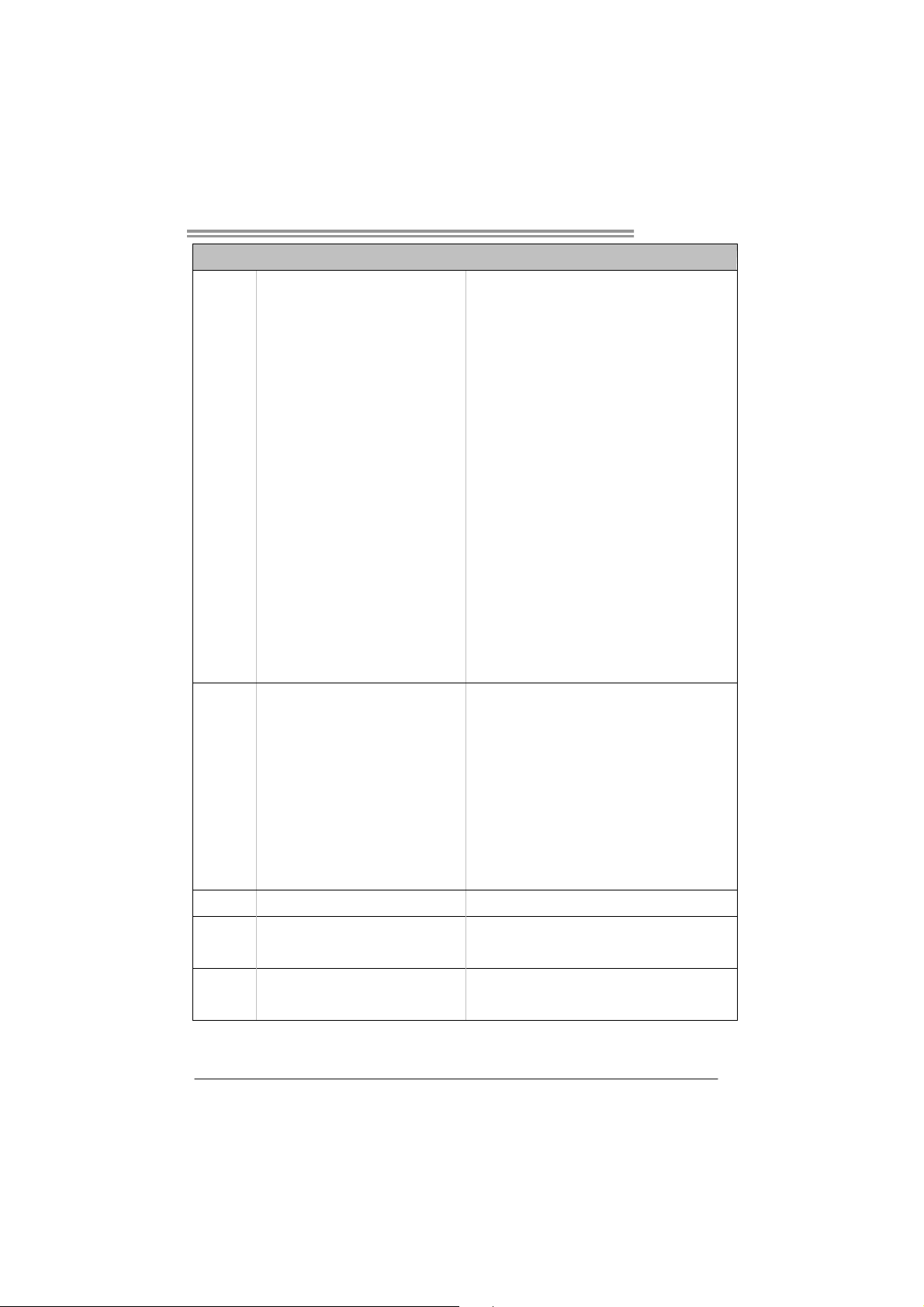
On Board
Connector
Back Panel
I/O
TF8200 A2+
SPEC
Floppy connector x1 Each connector supports 2 Floppy drives
Printer Port conne cto r x1 Each connector s upports 1 Printer port
IDE Connector x1 Each connector supports 2 IDE device
SATA Connect or x6 Each connector s upports 1 SATA devices
Front Panel Connector x1 Supports front panel facilit ies
Front Audio Connector x1 Supports front panel audio function
CD-in Connector x1 Supports CD audio-in function
S/PDIF out connector x1 Supports digital audio out funct ion
S/PDIF in connector x1 Supports digital audio-in function
CPU Fan header x1 CPU Fan power supply (with Smart Fan function)
System Fan head er x2 Sys tem Fan Power s upply
CMOS clear header x1 Restore CMOS data to factory default
USB connect or x4 Each connector s upport s 2 front panel USB ports
Serial port Connector x1 Connects to RS-232 Port
Power Connector (24pin) x1 Connects to Power supply
Power Connector (8pin) x1 Connects to Power supp ly
PS/2 Keyboard x1
PS/2 Mous e x1
LAN port x1
USB Port x4
Audio Jack x6
DVI port x1
HDMI po rt x1
VGA port x1
Connects to PS/2 Keyboard
Connects to PS/2 Mouse
Connect to RJ-45 ethernet cable
Connect to USB dev ices
Provide Audio-In/Out and microphone connection
Connect to DVI-D monitor
Connect to HDTV
Connect to D-SUB monitor
Board Size 225 mm (W) x 305 mm (L)
Special
Features
OS Support Windows XP / VISTA
RAID 0 / 1 / 5 / 0+1 support
Hyb r id SL I supp o rt (b y nVID IA d r iver)
Biostar Reserves the right to add or remove support for
any OS With or without notice.
3
Page 6
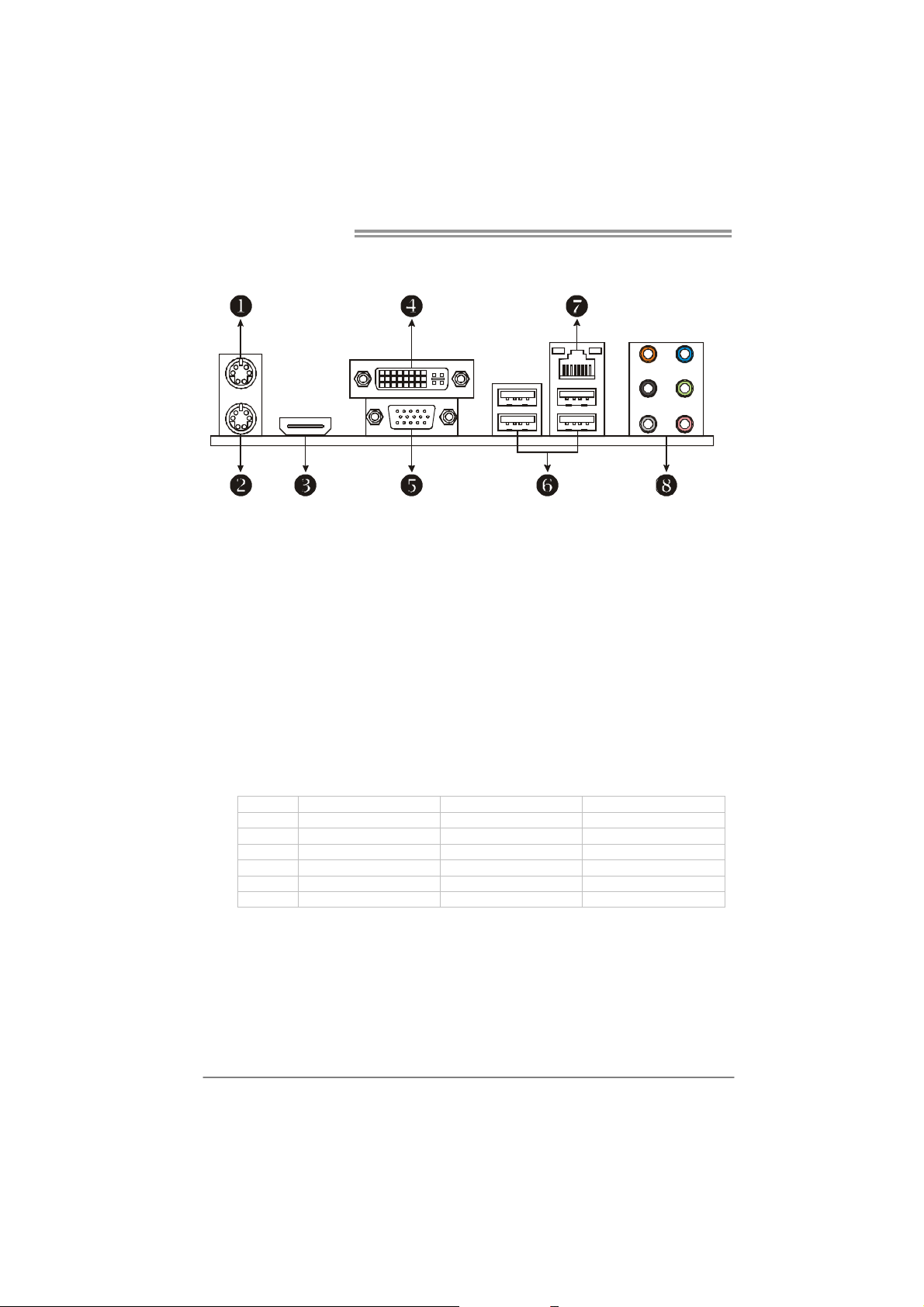
Motherboard Manual
1.4 REAR PANEL CONNECTORS
X PS/2 Mouse Port Y PS/2 Keyboard Port
HDMI Port
Z
The High-Definition Multimedia Interface (HDMI) is an all-digital audio/video interface
capable of transmitting uncompressed streams to a n AV receiver or a ny compatible digital
audio and/or video monitor, such as a digital television.
DVI-D VGA Port
[
The Digital Visual Interface (DVI) is a video interface transmitting digital video signals to
digital display de vices such as flat panel LCDs or digital projectors. The DVI-D connector
allows digital signals transmission only.
D-Sub VGA Port
\
Trans mit analog video signals to computer monitor or a ny other display panels equipped
with D -Sub VGA input.
USB 2.0 Port x 4
]
10/100/1000 Mbps LAN Port
^
Audio Jack x 6
_
Port 2-Channel 4-Channel 6-Channel/8-Channel
Blue Li ne-In Li ne-In Li ne-In
Green Line-Out Front Speaker Out Front Speaker Out
Pink Mic In Mic In Mic In
Orange Center/S ubwoo fer
Black Rear Speaker Out Rear Speaker Out Rear Speaker Out
Grey Side Speaker Out
NOTE 1: The HDMI and DVI-D ports both can provide digital video signals out-put function, but
4
these two interfaces canno t work at the same time. The chipset uses the same
channel to control HDMI and DVI-D, so these ports cannot transmit video signal to
different display panels simultaneously.
Page 7
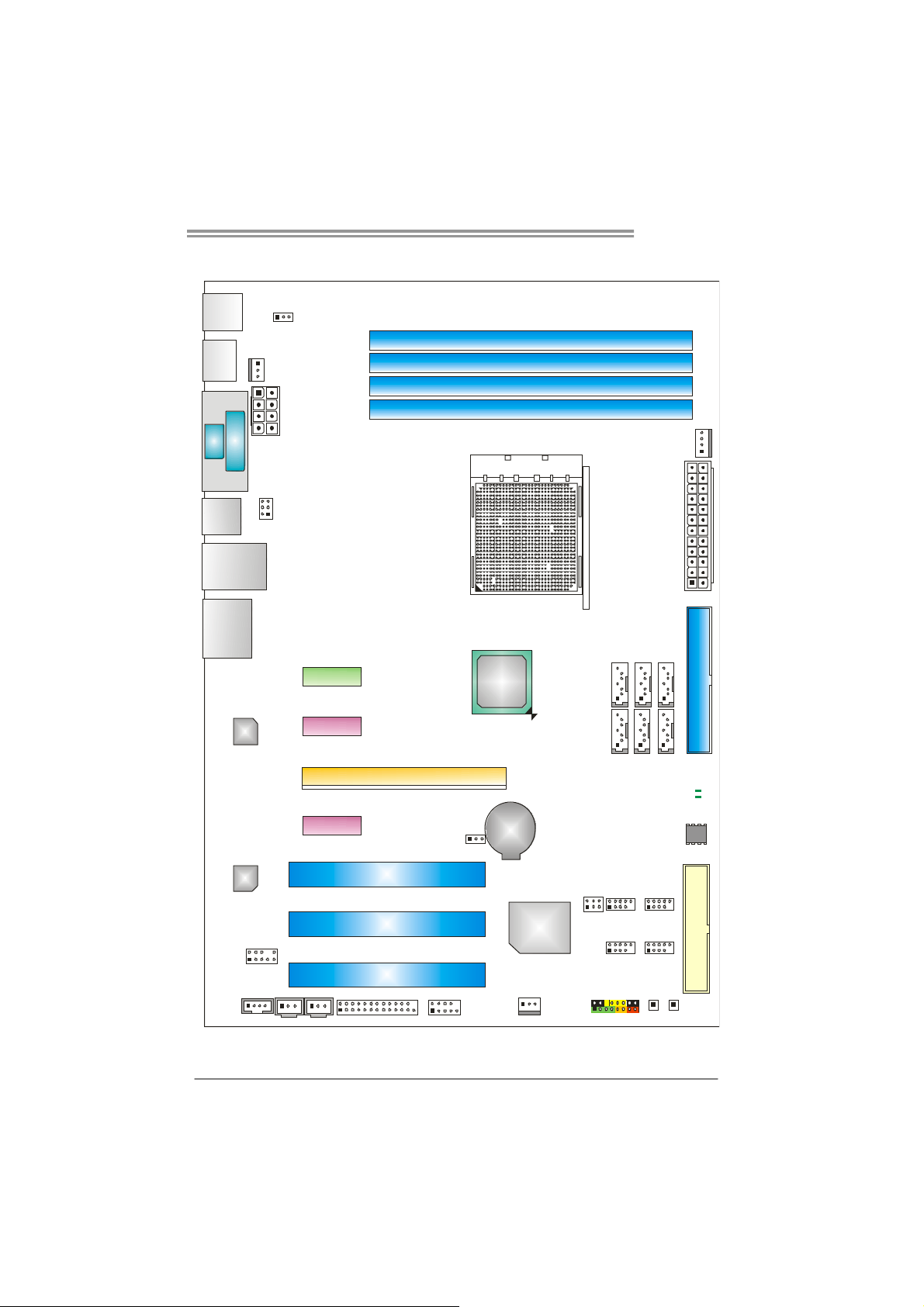
1.5 MOTHERBOARD LAYOUT
TF8200 A2+
JKBMS1
JHDMI1
VGA
JUSB5
JUSBLAN1
JAUDIO 2
DV I
JNFAN1
LAN
JATXPWR1
JUSB V1
JKBV1
DVI-I
PEX1_1
DIMMB2
DIMMA2
DIMMB1
DIMMA1
Socket AM2+
GeF or ce
8200
SATA2
SATA4
JCFAN1
JATXPWR2
SATA6
IDE1
Codec
JAUDIOF1
JSPDIF_IN1
JCDIN1
Note: represents the 1■
PEX1_2
JSPDIF_OUT1
PCI 1
PCI2
PCI3
JPRNT1
PEX16_1
JCOM1
st
pin.
JCMOS1
BAT1
Super I/O
JSFAN1
J USBV2
SATA3
SATA1
JUSB1 JUSB2
JUSB3
PWRSW1
JPANEL1
JUSB4
SATA5
RSTSW1
LED_D2
LED_D3
BIOS
FDD1
5
Page 8
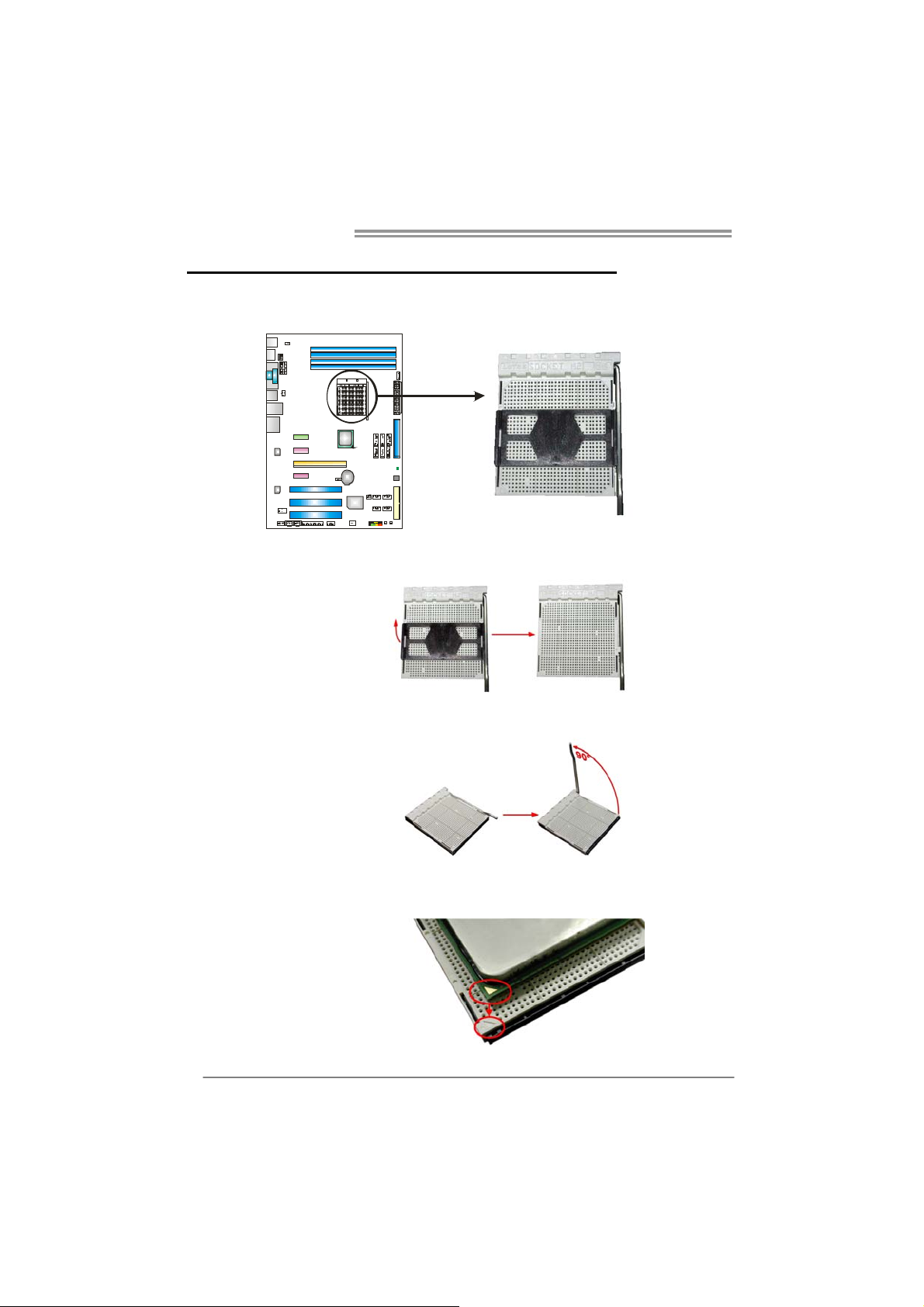
Motherboard Manual
CHAPTER 2: HARDWARE INSTALLATION
2.1 I
NSTALLING CENTRAL PROCESSING UNIT (CPU)
Step 1: Remove the socket protection cap.
Step 2: Pull the lever toward direction A from the socket and then raise the
lever up to a 90-degree angle.
Step 3: Look for the white triangle on socket, and the gold triangle on
CPU should point towards this white triangle. The CPU will fit only
in the correct orientation.
6
Page 9
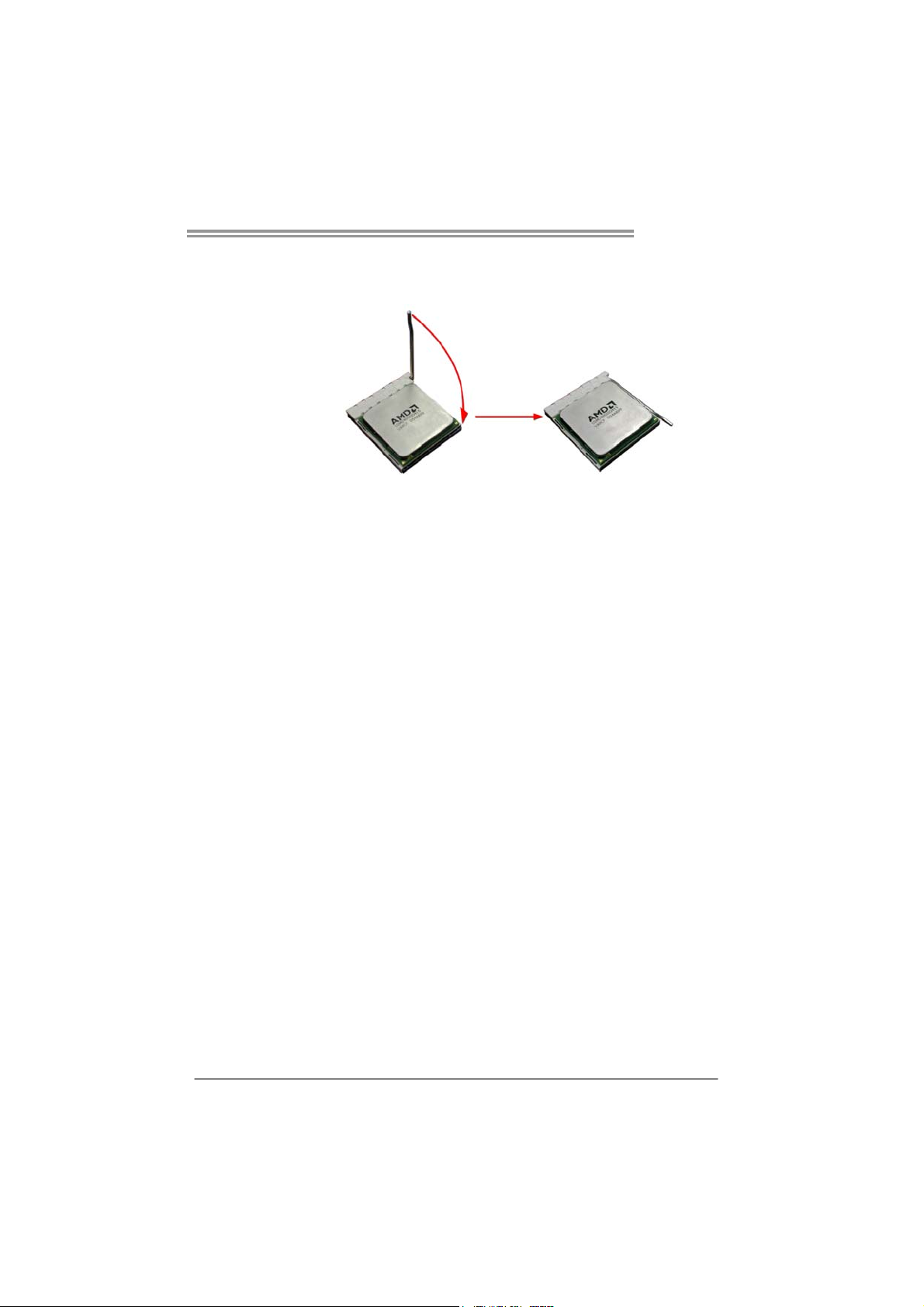
TF8200 A2+
Step 4: Hold the CPU down firmly, and then close the lever toward direct
B to complete the installation.
Step 5: Put the CPU Fan on the CPU and buckle it. Connect the CPU
FAN power cable to the JCFAN1. This completes the installation.
Note: Please update the BIOS to the latest version while using AM2+ CPUs. Due to the latest CPU
transition, you may encounter the situation that the ne w system failed to boot while using new
AM2+ CPUs. In this case, please install one standard AM2 CPU to boot your system, and
update the latest BIOS from our website for AM2+ CPUs support.
7
Page 10
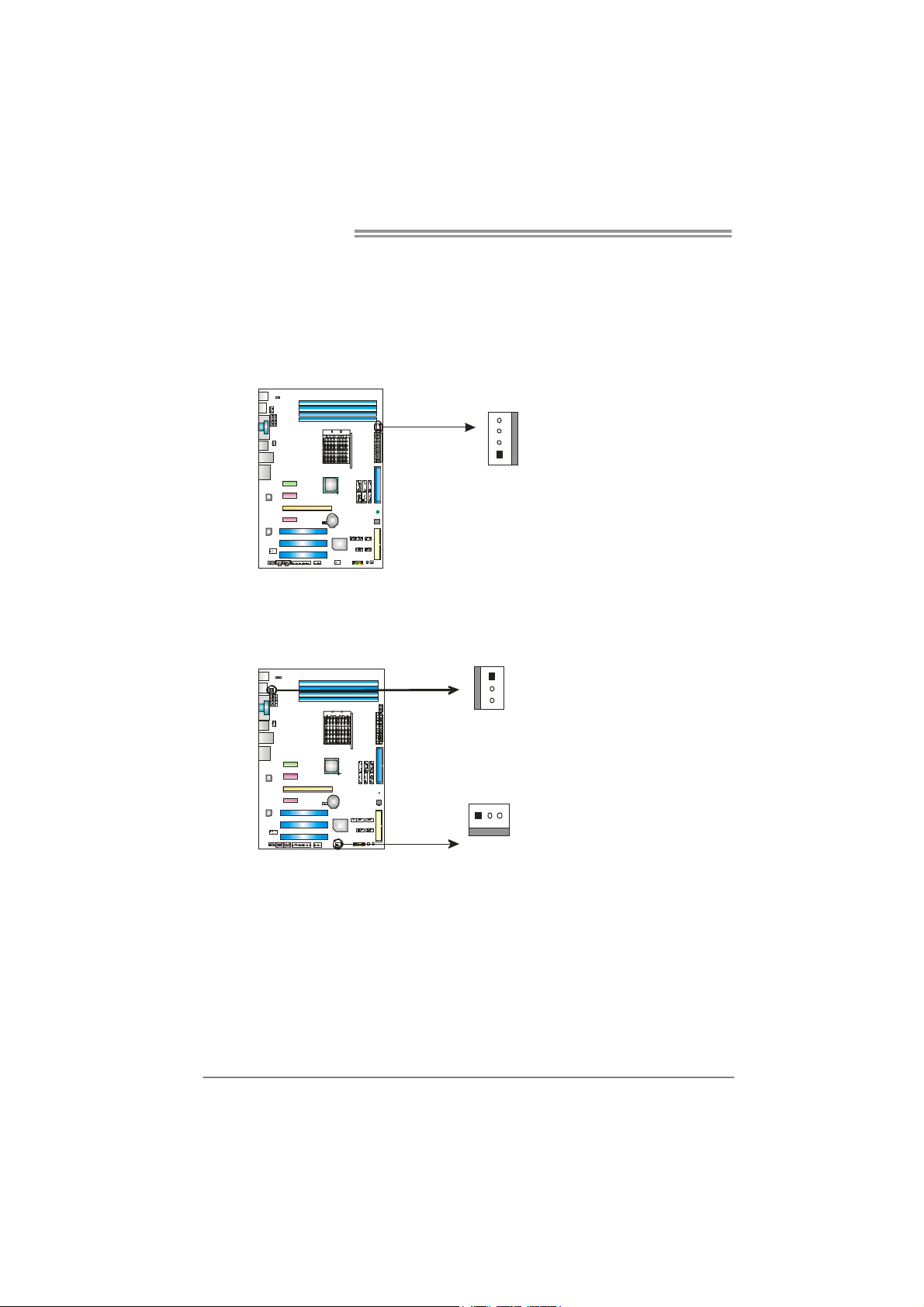
Motherboard Manual
2.2 FAN HEADERS
These fan headers support cooling-fans built in the computer. The fan
cable and connector may be different according to the fan manufact urer.
Connect the fan cable to the connector while matching the black wire to
pin#1.
JCFAN1: CPU Fan Header
4
1
JSFAN1: System Fan Header
JNFAN1: Chipset Fan Header
1
3
JNFAN1
Pin
1 Ground
2 +12V
3
FAN RPM r at e
sense
4 Smart Fan
Control (By Fan)
Pin Assignment
1 Ground
2 +12V
3
Assignment
FAN RPM r at e
sense
13
JSFAN1
Note:
The JCFAN1 and JSFAN1/JNFAN1 support 4-pin and 3-pin head connectors. When
connecting with wires onto connectors, please note that the red wire is the positive and
should be co nnected to pin#2, and the black wire is Ground and should be connected to
GND.
8
Page 11
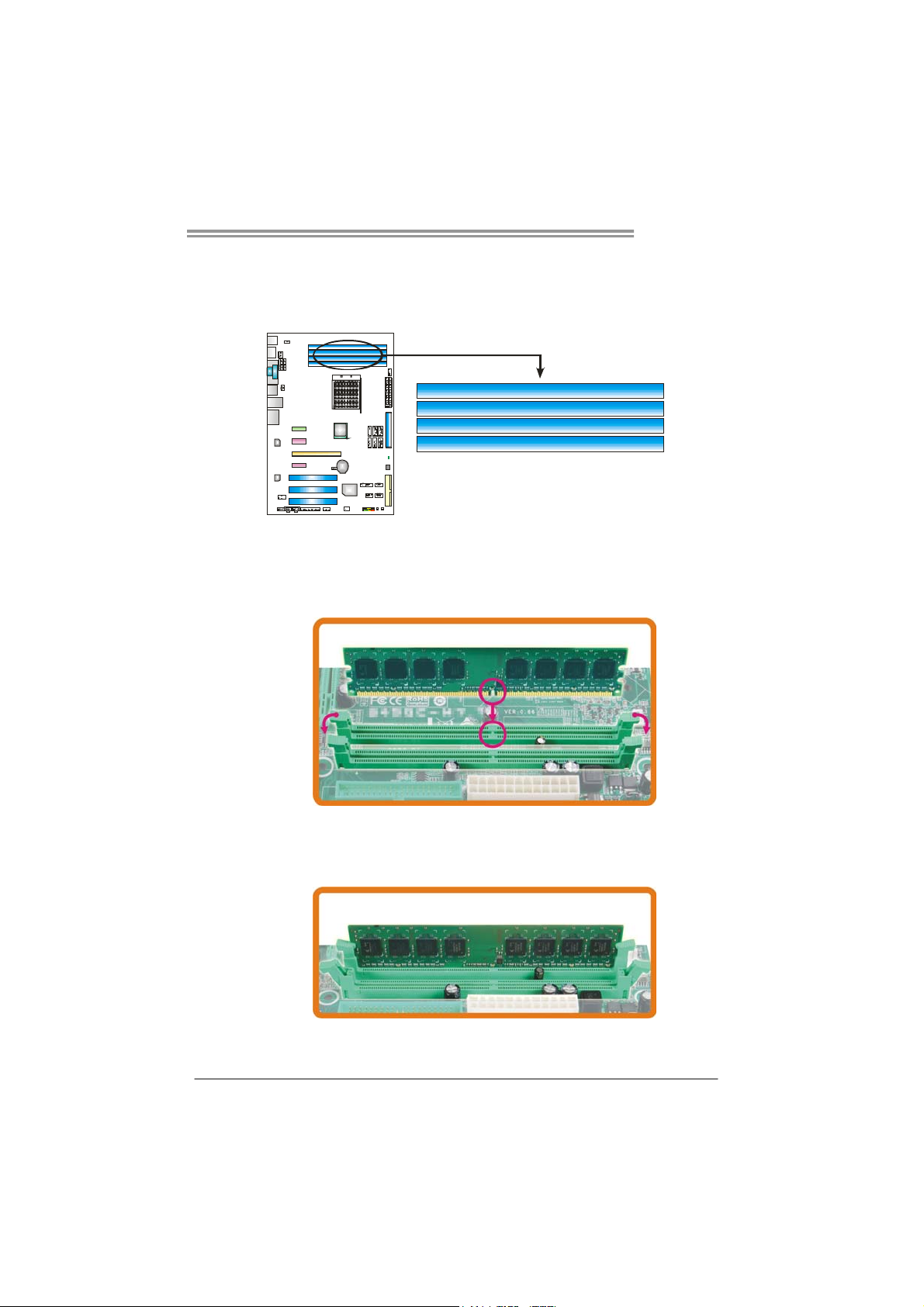
TF8200 A2+
2.3 INSTALLING SYSTEM MEMORY
A. Memory Modules
DIMMB2
DIMMA2
DIMMB1
DIMMA1
1. Unlock a DIMM slot by pressing the retaining clips outward. Align a
DIMM on the slot such that the notch on the DIMM matches the
break on the Slot.
2. Insert the DIMM vertically and firmly into the slot until the retaining
chip snap back in place and the DIMM is properly seated.
9
Page 12
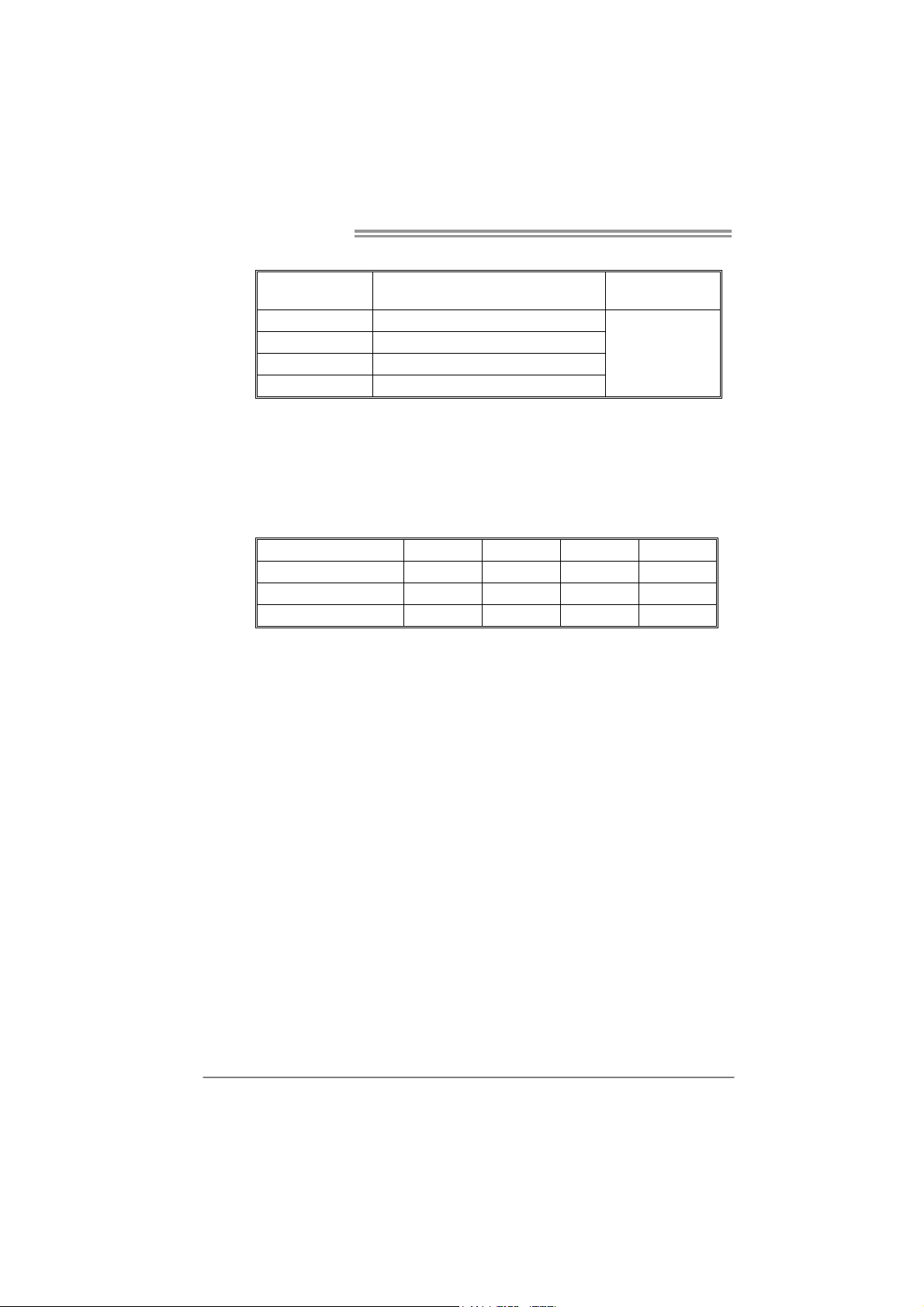
Motherboard Manual
B. Memory Capacity
DIMM Socket
Location
DIMMA1 256MB/512MB/1GB/2GB/4GB
DIMMB1 256MB/512MB/1GB/2GB/4GB
DIMMA2 256MB/512MB/1GB/2GB/4GB
DIMMB2 256MB/512MB/1GB/2GB/4GB
DDR2 Module
C. Dual Channel Memory installation
To trigger the Dual Channel function of the motherboard, the memory module
must meet the following requirements:
Install memory module of the same density in pairs, shown in the following
table.
Dual Channel Status
Enabled O O X X
Enabled X X O O
Enabled O O O O
(O means memory installed, X means memory not installed.)
The DRAM bus width of the memory module must be the same (x8 or
x16)
DIMMA1
Total M emory
Size
Max is 16GB.
DIMMB1 DIMMA2 DIMMB2
10
Page 13
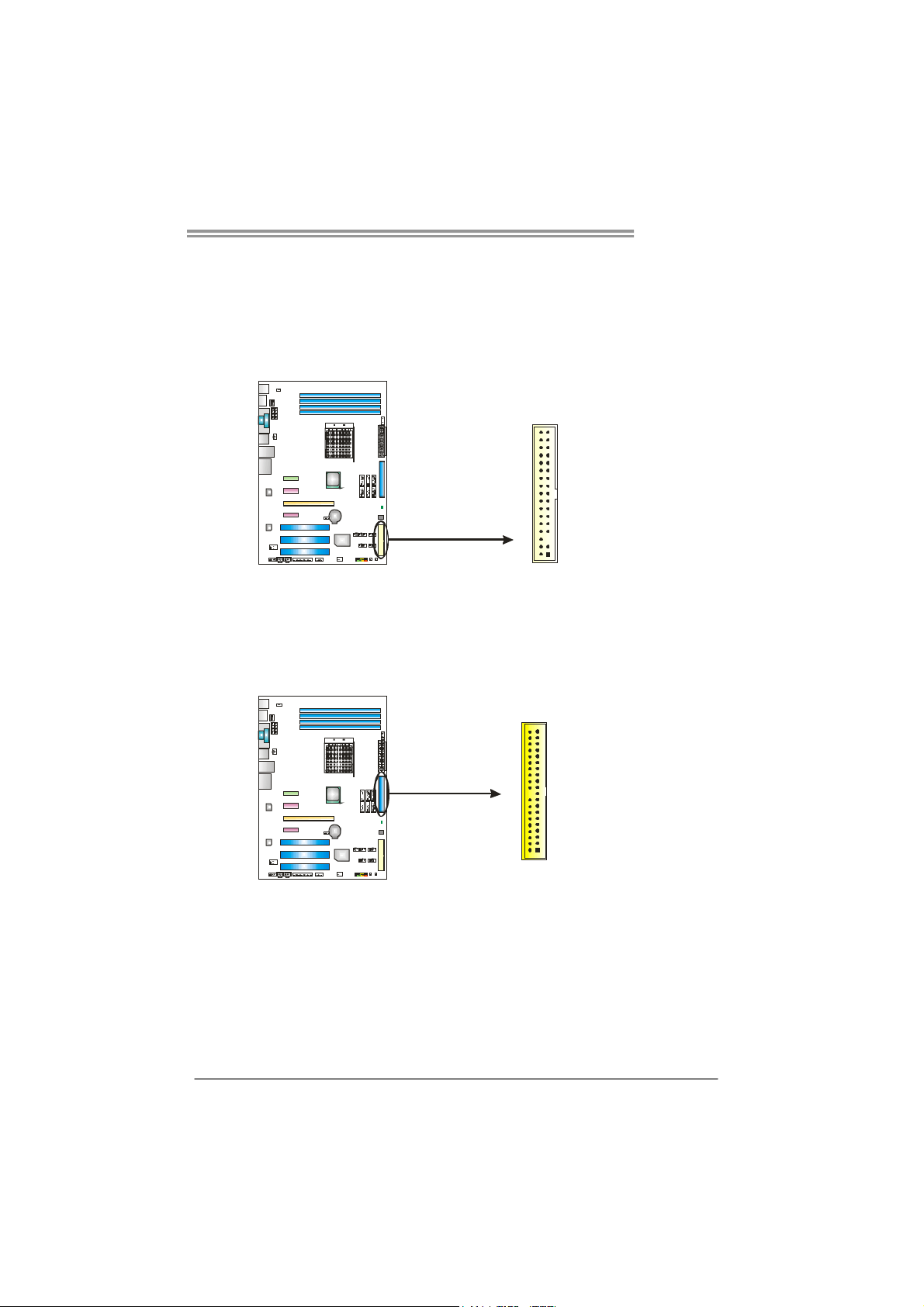
TF8200 A2+
2.4 CONNECTORS AND SLOTS
FDD1: Floppy Disk Connector
The motherboard provides a standard floppy disk connector that supports 360K,
720K, 1.2M, 1.44M and 2.88M floppy disk types. This connector supports the
provided floppy drive ribbon cables.
33
34
1
2
IDE1: Hard Disk Connector
The motherboard has a 32-bit Enhanced IDE Controller that provides PIO Mode
0~4, Bus Master, and Ultra DMA 33/66/100/133 functionality.
The IDE connector can connect a master and a slave drive, so you can connect
up to two hard disk drives.
39
40
2
1
11
Page 14
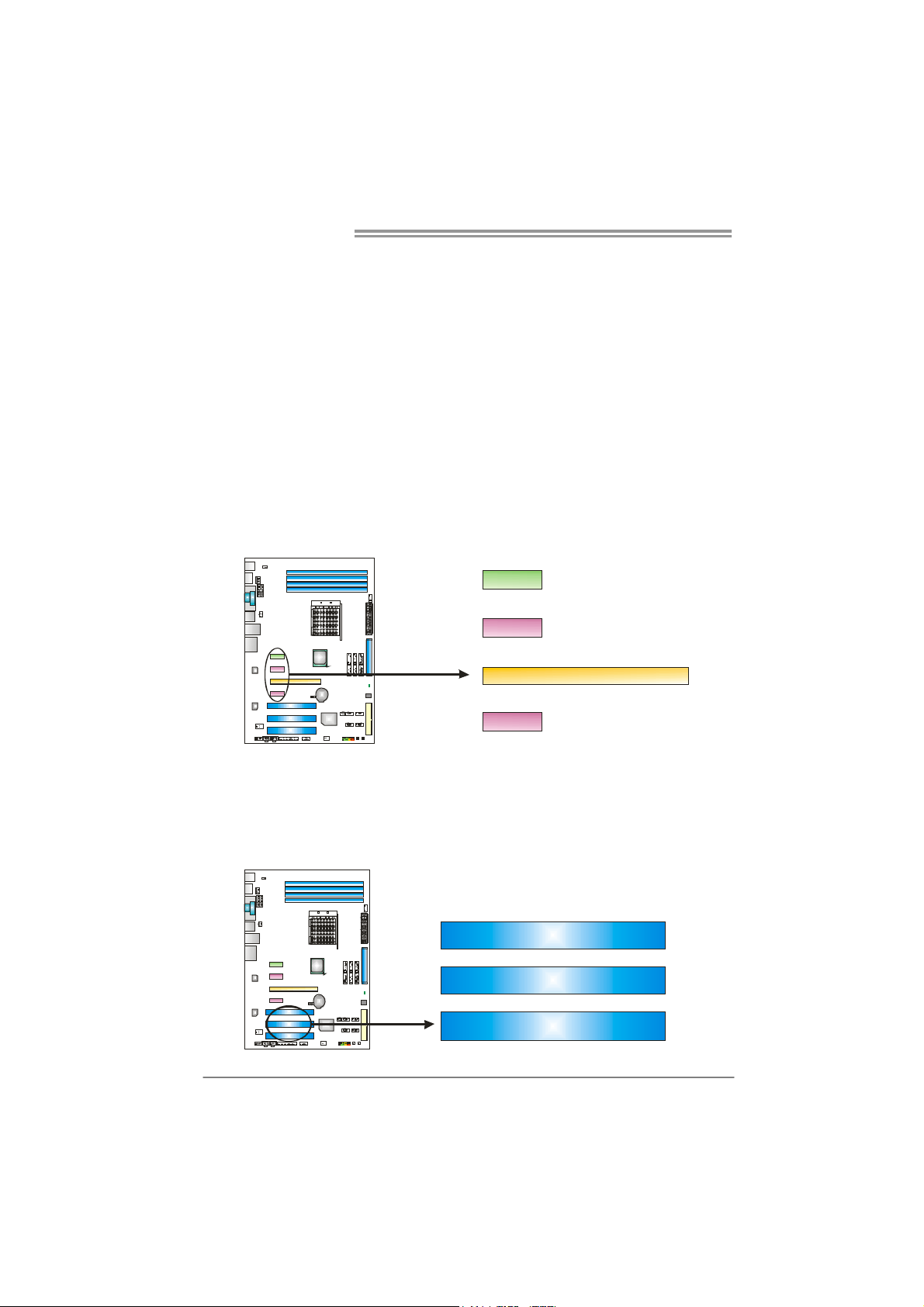
Motherboard Manual
PEX16_1: PCI-Express Gen2 x16 Slot
- PCI-Express 2.0 compliant.
- Maximum theoretical realized bandwidth of 8GB/s simultaneously per
direction, for an aggregate of 16GB/s totally.
- PCI-Express Gen2 supports a raw bit-rate of 5.0Gb/s on the data pins.
- 2X bandwidth over the PCI-Express 1.1 architecture.
PEX1_1/PEX1_2: PCI-Express x1 Slots
- PCI-Express 1.1 compliant.
- Data transfer bandwidth up to 250MB/s per direction; 500MB/s in total.
- PCI-Express supports a raw bit-rate of 2.5Gb/s on the data pins.
- 2X bandwidth over the PCI architecture.
DVI-I: M.D.V Card Slot
- This is a unique slot for the specified M.D.V Card.
DVI-I
PEX1_1
PEX16_1
PEX1_2
PCI1~PCI3: Peripheral Component Interconnect Slots
This motherboard is equipped with 3 standard PCI slots. PCI stands for
Peripheral Component Interconnect, and it is a bus standard for expansion
cards. This PCI slot is designated as 32 bits.
12
PCI1
PCI2
PCI3
Page 15
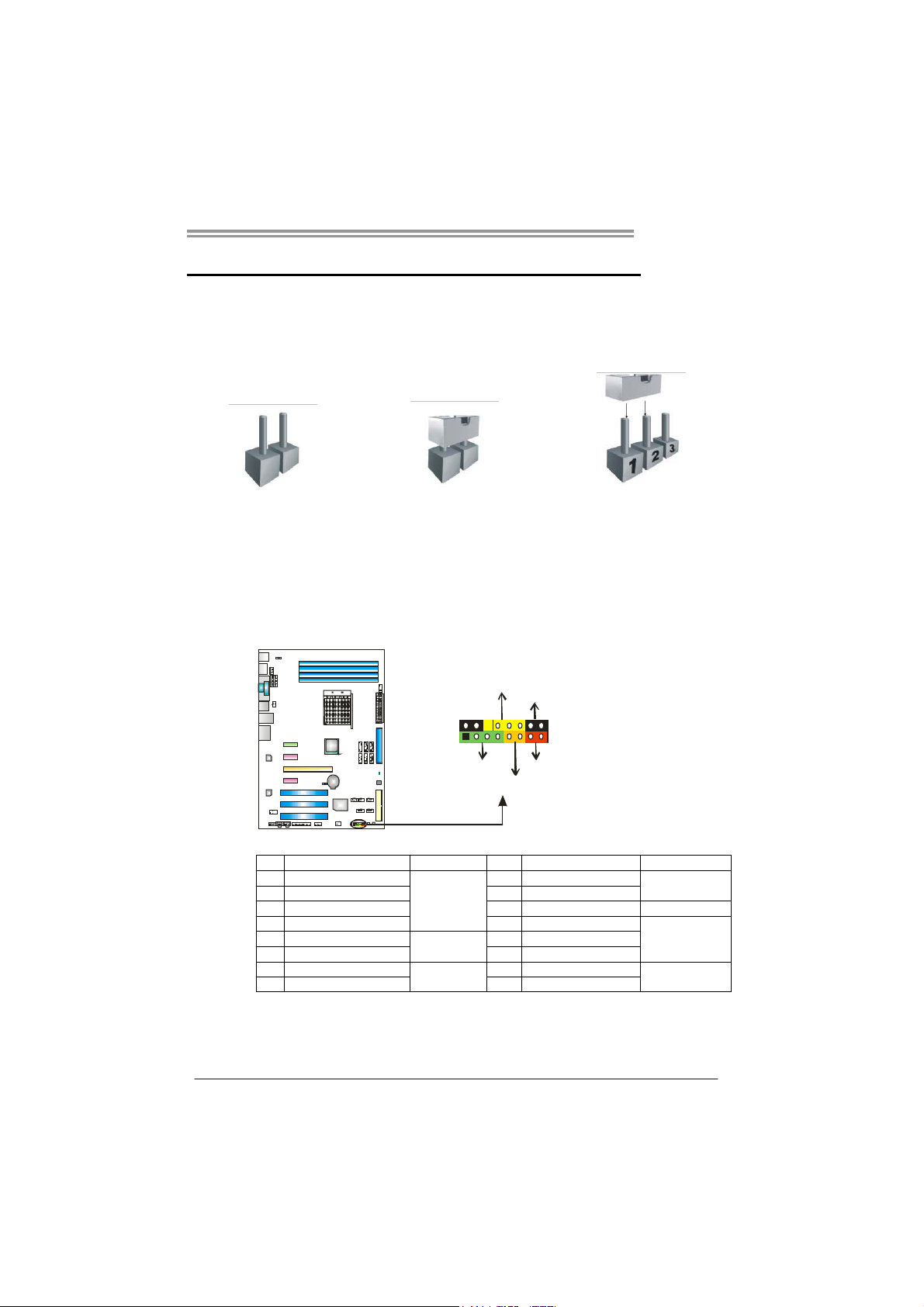
CHAPTER 3: HEADERS & JUMPERS SETUP
TF8200 A2+
3.1 H
OW TO SETUP JUMPERS
The illustration shows how to set up jumpers. When the jumper cap is
placed on pins, the jumper is “close”, if not, that means the jumper is
“open”.
Pin opened Pin closed Pin1-2 closed
3.2 DETAIL SETTINGS
JPANEL1: Front Panel Header
This 16-pin connector includes Power-on, Reset, HDD LED, Power LED, and
speaker connection. It allows user to connect the PC case’s front panel switch
functions.
P
W
R
D
L
_
E
f
O
f
/
O
n
-
+
+
916
1
P
K
S
H
8
-
+
R
S
T
D
L
E
Pin Assignment Function Pin Assignment Function
1 +5V 9 N/A
2 N/A 10 N/A
3 N/ A 11 N/A N/A
4 Speaker
5 HDD LED (+) 13 Power LED (+)
6 HDD LED (-)
7 Ground 15 Power button
8 Reset control
Speaker
Connector
Hard drive
LED
Reset button
12 Power LED (+)
14 Power LED (-)
16 Ground
N/A
Power LED
Power-on button
13
Page 16
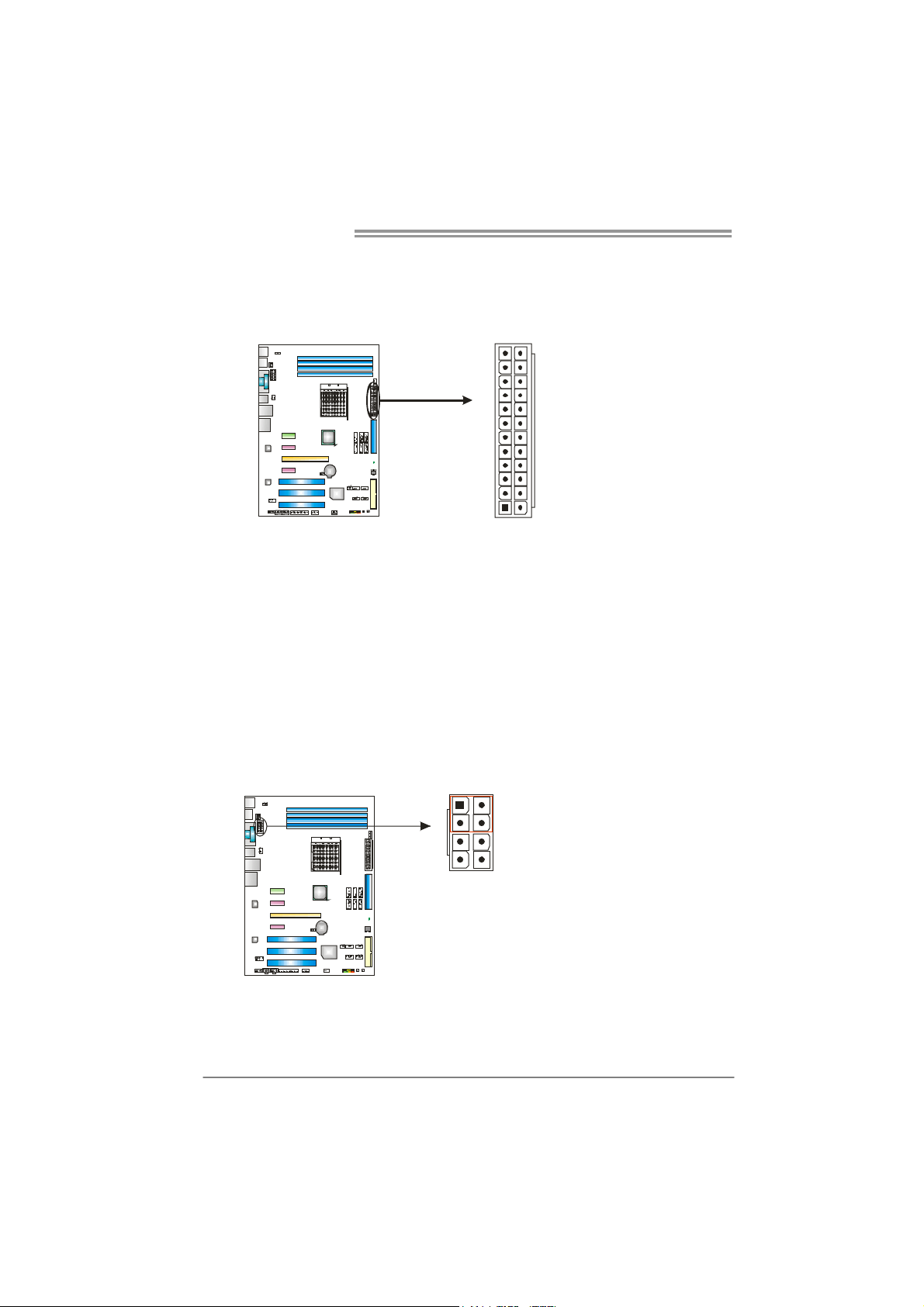
Motherboard Manual
JATXPWR2: ATX Power Source Connector
This connector allows user to connect 24-pin power connector on the ATX
power supply.
13
24
12
1
Pin Assignment Pin Assignment
13 +3.3V 1 +3.3V
14 -12V 2 +3.3V
15 Gro und 3 Gro und
16 PS_ON 4 +5V
17 Gro und 5 Gro und
18 Ground 6 +5V
19 Gro und 7 Gro und
20 NC 8 PW_OK
21 +5V 9 Standby Voltage+5V
22 +5V 10 +12V
23 +5V 11 +12V
24 Ground 12 +3.3V
JATXPWR1: ATX Power Source Connector
By connecting this connector, it will provide +12V to CPU power circuit.
1
4
5
8
Pin Assignment
1 +12V
2 +12V
3 +12V
4 +12V
5 Ground
6 Ground
7 Ground
8 Ground
14
Note:
Before power on the system, please make sure that both JATXPWR1 and JATXPWR2
connectors have been plugged-in.
If the CPU power plug is 4-pin, please plug it into Pin 1-2-5-6 of JATXPWR1.
Page 17
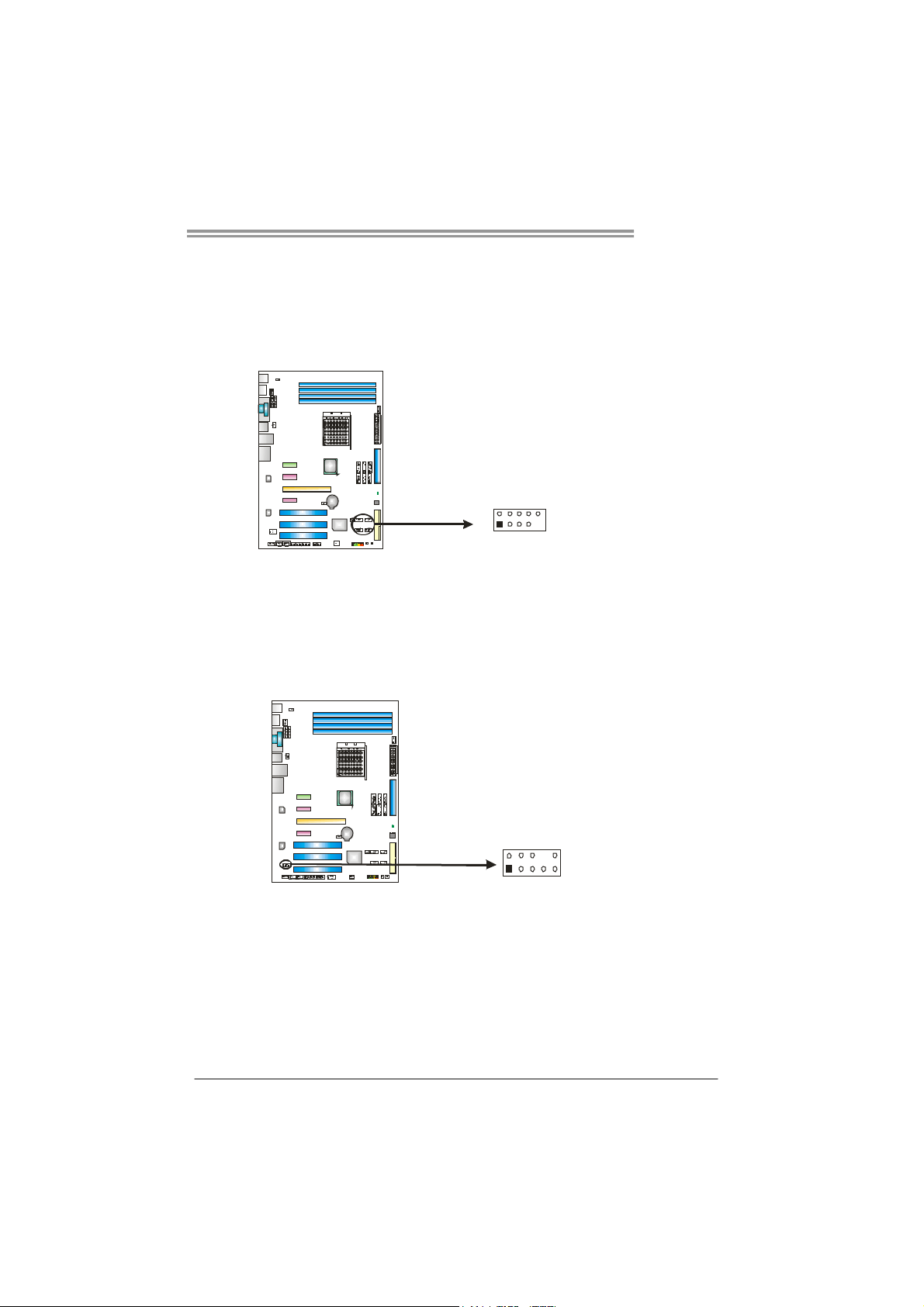
TF8200 A2+
JUSB1~JUSB4: Headers for USB 2.0 Ports at Front Panel
This header allows user to connect additional USB cable on the PC front panel,
and also can be connected with internal USB devices, like USB card reader.
Assignment
Pin
1 +5V (fused)
2 +5V (fused)
3 USB4 USB5 USB+
JUSB1 JUSB2
JUSB3 JUSB4
210
19
6 USB+
7 Ground
8 Ground
9 Key
10 NC
JAUDIOF1: Front Panel Audio Header
This header allows user to connect the front audio output cable with the PC front
panel. This header allows only HD audio front panel connector; AC’97 connector
is not acceptable.
Pin Assignment
1 Mic Left in
2 Ground
3 Mic Right in
4 GPIO
5 Right line in
6 Jack Sense
7 Front Sense
210
19
8 Key
9 Left line in
10 Jack Sense
15
Page 18
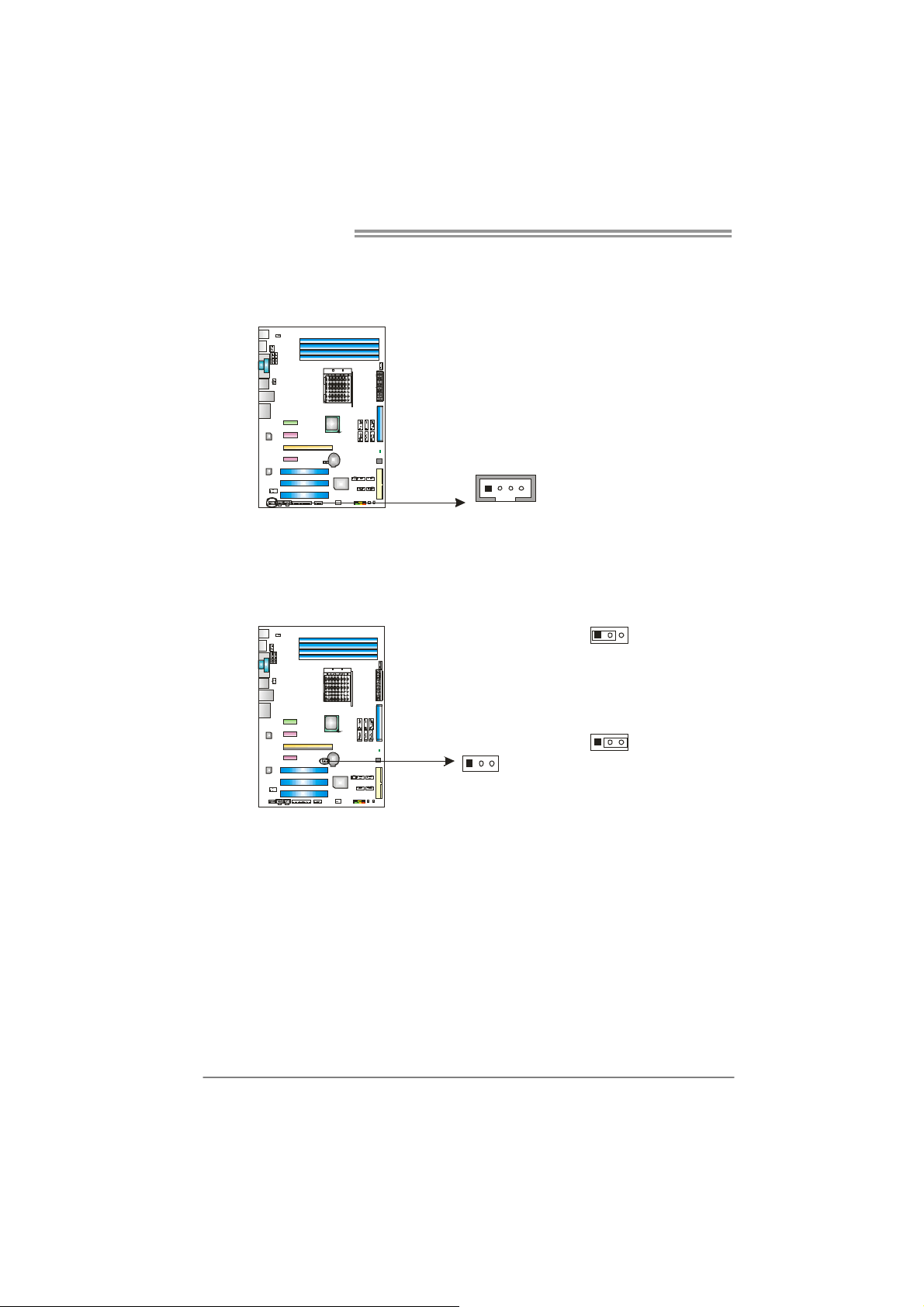
Motherboard Manual
JCDIN1: CD-ROM Audio-in Connector
This connector allows user to connect the audio source from the variaty devices,
like CD-ROM, DVD-ROM, PCI sound card, PCI TV turner card etc.
JCMOS1: Clear CMOS Header
By placing the jumper on pin2-3, it allows user to restore the BIOS safe setting
and the CMOS data, please carefully follow the procedures to avoid damaging
the motherboard.
14
Assignment
Pin
1 Left Channel Input
2 Ground
3 Ground
4 Right Channel Input
13
Pin 1-2 Close:
Normal Operation (default).
16
13
Pin 2-3 Close:
Clear CMOS data.
※ Clear CMOS Procedures:
1. Remove AC power line.
2. Set the jumper to “Pin 2-3 close” .
3. Wait for five seconds.
4. Set the jumper to “Pin 1-2 close” .
5. Power on the AC.
6. Reset your desired password or clear the CMOS data.
13
Page 19
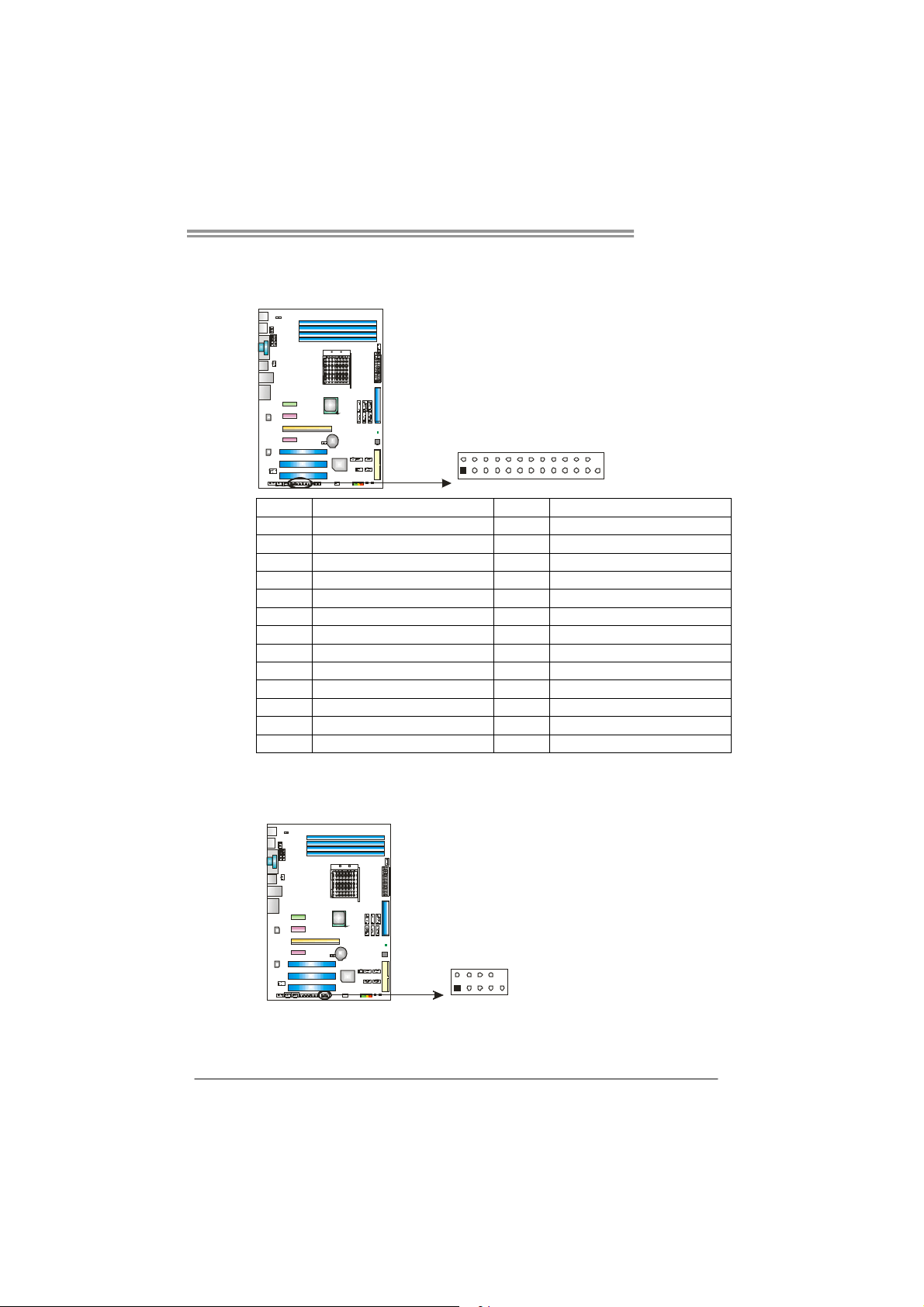
JPRNT1: Printer Port Connector
This header allows you to connector printer on the PC.
2
TF8200 A2+
125
Pin Assignment Pin Assignment
1 -Strobe 14 Ground
2 -ALF 15 Data 6
3 Data 0 16 Ground
4 -Error 17 Data 7
5 Data 1 18 Ground
6 -Init 19 -ACK
7 Data 2 20 Ground
8 -Scltin 21 Busy
9 Data 3 22 Ground
10 Ground 23 PE
11 Data 4 24 Ground
12 Ground 25 SCLT
13 Data 5 26 Key
JCOM1: Serial port Connector
The motherboard has a Serial Port Connector for connecting RS-232 Port.
Pin
Assignment
1 Carrier detect
2 Received data
3 Transmitted data
4 Data terminal ready
5 Signal ground
6 Data set ready
210
19
7 Request to send
8 Clear to send
9 Ring indicator
10 NC
17
Page 20
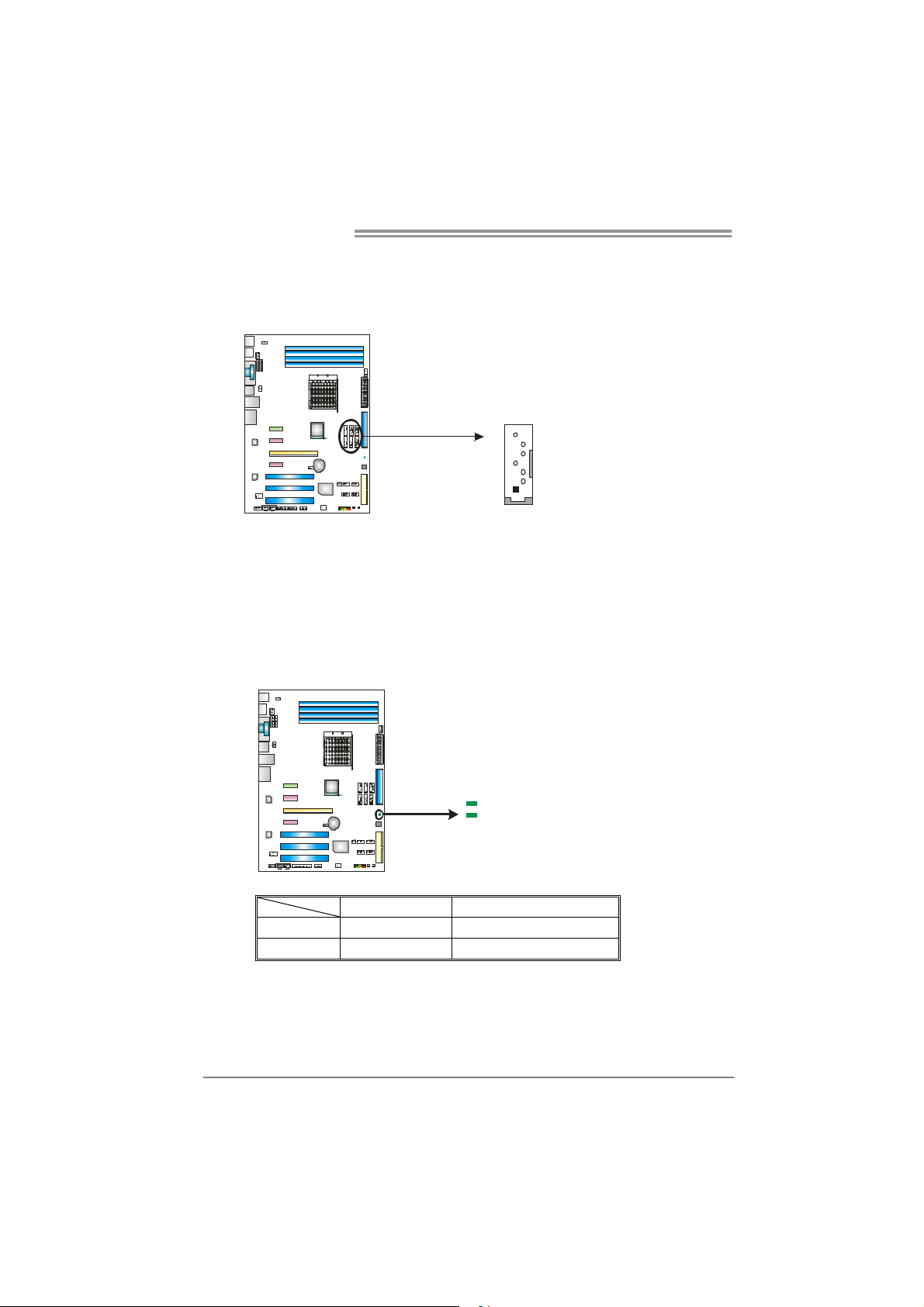
Motherboard Manual
SATA1~SATA6: Serial ATA Connectors
The motherboard has a PCI to SATA Controller with 6 channels SATA interface,
it satisfies the SATA 2.0 spec and with transfer rate of 3.0Gb/s.
Note:
Due to the chipset's specification, SATA5 and SATA6 do not support SATA mode, only
support AHCI+RAID mode.
On-Board LED Indicators
There are 2 LED indicators on the motherboard to show system status. Each
LED represents different system item, and lighted LED means that system item
is in normal status.
7
4
1
SATA1 SATA2
SATA3 SATA4
SATA5 SATA6
Assignment
Pin
1 Ground
2 TX+
3 TX4 Ground
5 RX6 RX+
7 Ground
18
LED_D2
LED_D3
LED Status Meaning
LED_D2
LED_D3
OFF
OFF
Memory Error
VGA Error
Page 21

TF8200 A2+
On-Board Buttons
There are 2 on-board buttons.
PWRSW1
RS TSW 1
PWRSW1:
This is an on-board Power Switch button.
RSTSW1:
This is an on-board Reset button.
JSPDIF_OUT1: Digital Audio-out Connector
This connector allows user to connect the PCI bracket SPDIF output header.
Pin
Assignment
1 +5V
2 SPDIF_OUT
3 Ground
13
JSPDIF_IN1: Digital Audio-in Connector
This connector allows user to connect the PCI bracket SPDIF input header.
Pin
Assignment
1 +5V
2 SPDIF_IN
3 Ground
13
19
Page 22

Motherboard Manual
JUSBV1/JUSBV2: Power Source Headers for USB Ports
Pin 1-3 & Pin 2-4 Close:
JUSBV1: +5V for USB ports at JUSB5/JUSBLAN1.
JUSBV2: +5V for USB ports at front panel (JUSB1~JUSB4).
Pin 3-5 & Pin 4-6 Close:
JUSBV1: +5V STB for USB ports at JUSB5/JUSBLAN1.
JUSBV2: +5V STB for USB ports at front panel (JUSB1~JUSB4).
JUSBV1
5
6
1
2
JUSBV2
26
15
JKBV1: Power Source Header for PS/2 Keyboard and Mouse
13
+5V for PS/2 keyboard and
mouse.
6
2
Pin 1-3 & 2-4 close
6
2
Pin 3-5 & 4-6 close
13
Pin 1-2 close
5
1
5
1
20
13
Pin 2-3 close
+5V STB for PS/2 keyboard
and mouse.
Page 23

CHAPTER 4: NVIDIA RAID FUNCTIONS
TF8200 A2+
4.1 O
Supports Windows XP and Windows VISTA.
PERATION SYSTEM
4.2 RAID ARRAYS
NVRAID supports the following types of RAID arrays:
RAID 0: RAID 0 defines a disk striping scheme that improves disk read and write times for
many applications.
RAID 1: RAID 1 defines techniques for mirroring data.
RAID 0+1: RAID 0+1 combines the techniques used in R AID 0 and RAID 1.
RAID 5: RAID 5 provides fault to lerance and better utilization of disk capacity.
4.3 HOW RAID WORKS
RAID 0:
The controller “stripes” data across multiple drives in a RAID 0 array system. It breaks
up a lar ge file int o smaller blocks an d perf orms disk re ads and w rites acr oss multip le
drives in parallel. The size of each block is determined by the stripe size parameter,
which you set during the creation of the RAID set based on the system environment. This
technique reduces overall disk access time and offers high bandwidth.
Features and Benefits
Drives: Minimum 2, and maximum is up to 6 or 8. Depending on the
platform.
Uses: Intended for non-critical data requiring high data throughput, or any
environment that does not require fault tolerance.
Benefits: provides increased data throughput, especially for large files. No
capacity loss penalty for parity.
Drawbacks: Does not deliver any fault tolerance. If any drive in the array
fails, all data is lost.
Fault Tolerance: No.
Block 1
Block 3
Block 5
Block 2
Block 4
Block 6
21
Page 24

Motherboard Manual
RAID 1:
Every read and write is actually carried out in parallel across 2 disk drives in a RAID 1
array system. The mirrored (backup) copy of the data can reside on the same disk or on a
second redundant drive in the array. RAID 1 provides a hot-standby copy of data if the
active volume or drive is corrupted or becomes unavailable because of a hardware failure.
RAID techniques can be applied for high-availability solutions, or as a form of automatic
backup that eliminates tedious manual backups to more expensive and less reliab le
media.
Features and Benefits
Drives: Minimum 2, and maximum is 2.
Uses: RAID 1 is ideal for small databases or any other application that
requires fault tolerance and minimal capacity.
Benefits: Provides 100% data redundancy. Should one drive fail, the
controller switches to the other drive.
Drawbacks: Requires 2 drives for the storage space of one drive.
Performance is impaired during drive rebuilds.
Fault Tolerance: Yes.
22
Block 1
Block 2
Block 3
Block 1
Block 2
Block 3
Page 25

TF8200 A2+
RAID 0+1:
RAID 0 drives can be mirrored using RAID 1 techniques. Resulting in a RAID 0+1
solution for improved performance plus resiliency.
Features and Benefits
Drives: Minimum 4, and maximum is 6 or 8, depending on the platform.
Benefits: Optimizes for both fault tolerance and performance, allowing for
automatic redundancy. May be simultaneously used with other RAID levels
in an array, and allows for spare disks.
Drawbacks: Requires twice the available disk space for data redundancy,
the same as RAID level 1.
Fault Tolerance: Yes.
Block 1
Block 3
Block 5
Block 2
Block 4
Block 6
Block 1
Block 3
Block 5
Block 2
Block 4
Block 6
23
Page 26

Motherboard Manual
RAID 5:
RAID 5 stripes both data and parity information across three or more drives. It writes
data and parity blocks across all the drives in the array. Fault tolerance is maintained by
ensuring that the parity information for any given block of data is placed on a different
drive from those used to store the data itself.
Features and Benefits
Drives: Mini mu m 3 .
Uses: RAID 5 is recommended for transaction processing and general
purpose service.
Benefits: An ideal combination of good performance, good fault tolerance,
and high capacity and storage efficiency.
Drawbacks: Individual block data transfer rate same as a single disk. Write
performance can be CPU intensive.
Fault Tolerance: Yes.
Disk 1
DATA 1
DATA 3
PA RI T Y
DATA 7
DATA 9
PA RI T Y
Disk 2
DATA 2
PA RI T Y
DATA 5
DATA 8
PA RI T Y
DATA 11
Disk 3
PA RI T Y
DATA 4
DATA 6
PA RI T Y
DATA 10
DATA 12
※ For more detailed setup information, please refer to the Driver CD, or go to
http://www.nvidia.com/object/IO_28159.html to download the NVIDIA RAID User’s Guide.
24
Page 27

CHAPTER 5: T-SERIES BIOS & SOFTWARE
TF8200 A2+
5.1 T-S
ERIES BIOS
T-Series BIOS Features
Overclocking Navigator Engine (O.N.E.)
Memory Integration Test (M.I.T., under Overclock Navigator Engine)
BIO-Flasher: Update BIOS file from USB Flash Drive or FDD
Self Recovery System (S.R.S)
Smart Fan Function
CMOS Reloading Program
!! WARNING !!
For better system performance, the BIOS firmware is being
continuously updated. The BIOS information described below in
this manual is for your reference only and the actual BIOS
information and settings on board may be different from this
manual. For further information of setting up the BIOS, please
refer to the BIOS Manual in the Setup CD.
A. Overclocking Navigator Engine (O.N.E.)
ONE provides two powerful overclocking engines: MOS and AOS for both
Elite and Casual overclockers.
Main Advanced
T-Series Settings
WARNING: Setting wrong values in below sections
may cause system to malfunction.
OverClock Navigator [Normal]
=========== Automate OverClock System ===========
Auto OverClock System [V6-Tech Engine]
============ Manual OverClock System ============
> Over-Voltage Configuration
> DRAM Timing Configuration
> Spread Spectrum Configuration
CPU Frequency, MHz [200]
Processor Frequency Multiplier [Auto]
SB to K8(CPU) Freq Auto [Enabled]
SB to K8(CPU) LinkWidth [16 16 ]
Memory Clock Mode [Auto]
MCP PCI-Express Frequency, MH [100]
Integrated Memory Test [Disabled]
vxx.xx (C)Copyright 1985-200x, American Megatrends, Inc.
PCIPnP Boot
BIOS SETUP UTILITY
z
Chipset T-Series
Exit
Options
Normal
Automate OverClock
Manual OverClock
Select Screen
Select Item
Go to Sub Screen
Enter
General Help
F1
Save and Exit
F10
Exit
ESC
25
Page 28

Motherboard Manual
Manual Overclock System (M.O.S.)
MOS is designed for experienced overclock users.
It allows users to customize personal overclock settings.
Main Advan ced P CIPnP Boot Chipset T -Series
T-Ser ies Settings
WARNI NG: Set ting w rong va lues in be low sec tions
may cause system to malfun ction.
OverC lock Na vigato r [Nor mal]
===== ====== Automa te Over Clock System ==== =======
Auto OverClo ck Sys tem [V6- Tech En gine]
===== ======= Manua l OverC lock Syste m ===== ====== =
> Ove r-Volta ge Con figurat ion
> DRA M Timin g Conf igurati on
> Spread Spe ctrum Configu rati on
CPU F requenc y, MHz [200 ]
Proce ssor Fr equenc y Multi plier [Aut o]
SB to K8(CPU ) Freq Auto [Ena bled]
SB to K8(CPU ) Link Width [16 16 ]
Memor y Clock Mode [Aut o]
MCP P CI-Expr ess Fr equency , MH [100 ]
Integ rated M emory Test [Dis abled]
Main Advan ced PCIPnP Boot Chipset T-Ser ies
T-Ser ies Settings
WARNI NG: Set ting w rong va lues in be low sec tions
may cause system to malfun ction.
OverC lock Na vigato r [Man ual Ove rClock ]
===== ====== Automa te Over Clock System ==== =======
Auto OverClo ck Sys tem [V6- Tech En gine]
===== ======= Manua l OverC lock Syste m ===== ====== =
> Ove r-Volta ge Con figurat ion
> DRA M Timin g Conf igurati on
> Spread Spe ctrum Configu rati on
CPU F requenc y, MHz [200 ]
Proce ssor Fr equenc y Multi plier [Aut o]
SB to K8(CPU ) Freq Auto [Ena bled]
SB to K8(CPU ) Link Width [16 16 ]
Memor y Clock Mode [Aut o]
MCP P CI-Expr ess Fr equency , MH [100 ]
Integ rated M emory Test [Dis abled]
Over-Voltage Configuration
Enter this function for advanced CPU/chipset/memory/Hyper Transport
over-voltage settings.
DRAM Timing Co nfiguratio n
Enter this function for more advanced DRAM clock settings.
Spread Spectrum Configuration
Enter this function for more advanced spread spectrum settings.
CPU Frequency, MHz
CPU Frequency is directly in proportion to system performance. To
maintain the system stability, CPU voltage needs to be increased also
when raising CPU frequency.
BIOS SE TUP UTILI TY
Op tions
Normal
Automat e OverClo ck
Manual OverC lock
z
vxx.xx (C )Copyri ght 19 85-200x , America n Megatr ends, Inc.
Exit
Op tions
Normal
Automate Ove rClock
Manual Ov erClock
Select Sc reen
Select It em
Go to Sub Screen
Enter
General H elp
F1
Save and Exit
F10
Exit
ESC
↓
BIOS SE TUP UTILI TY
z
vxx.xx (C )Copyri ght 19 85-200x , America n Megatr ends, Inc.
Exit
Op tions
Normal
Automate Ove rClock
Manual Ov erClock
Select Sc reen
Select It em
Enter
Go to Sub Screen
F1
General H elp
F10
Save and Exit
ESC
Exit
26
Page 29

TF8200 A2+
p
Processor Frequency Miltiplier
This function allows you to adjust the frequency ratio of CPU.
SB to K8(CPU) Freq Auto
This function allows you to set the SB to K8 frequency.
SB to K8(CPU) LinkWidth
This function allows you to choose the SB to K8 link width.
Memory Clock Mode
This function allows you to control the Memory Clock.
MCP PCI-Express Frequency, MHz
It helps to increase VGA card performance.
NOTE
Overclock is an optional process, but not a “must-do” process; it is
not recommended for inexperienced users. Therefore, we will not
be responsible for any hardware damage which may be caused by
overclocking. We also would not guarantee any overclocking
erformance.
Automatic Overclock System (A.O.S.)
For beginners in overclock field, BET had developed an easy, fast, and
powerful feature to increase the system performance, named A.O.S.
Based on many tests and experiments, A.O.S. provides 3 ideal overclock
configurations that are able to raise the system performance in a single
step.
Main Advan ced PCIPnP Boot Chipset T-Ser ies
T-Ser ies Settings
WARNI NG: Set ting w rong va lues in be low sec tions
may cause system to malfun ction.
OverC lock Na vigato r [Nor mal]
===== ====== Automa te Over Clock System ==== =======
Auto OverClo ck Sys tem [V6- Tech En gine]
===== ======= Manua l OverC lock Syste m ===== ====== =
> Ove r-Volta ge Con figurat ion
> DRA M Timin g Conf igurati on
> Spread Spe ctrum Configu rati on
CPU F requenc y, MHz [200 ]
Proce ssor Fr equenc y Multi plier [Aut o]
SB to K8(CPU ) Freq Auto [Ena bled]
SB to K8(CPU ) Link Width [16 16 ]
Memor y Clock Mode [Aut o]
MCP P CI-Expr ess Fr equency , MH [100 ]
Integ rated M emory Test [Dis abled]
vxx.xx (C )Copyri ght 19 85-200x , America n Megatr ends, Inc.
BIOS SE TUP UTILI TY
Op tions
Normal
Automat e OverClo ck
Manual OverC lock
z
Exit
Op tions
Normal
Automate Ove rClock
Manual Ov erClock
Select Sc reen
Select It em
Enter
Go to Sub Screen
F1
General H elp
F10
Save and Exit
ESC
Exit
27
Page 30

Motherboard Manual
V6 Tech Engine
This engine will make a good over-clock performance.
Main Advan ced PCIPnP Boot Chipset T-Ser ies
T-Ser ies Settings
WARNI NG: Set ting w rong va lues in be low sec tions
may cause system to malfun ction.
OverC lock Na vigato r [Aut omate O verClo ck]
===== ====== Automa te Over Clock System ==== =======
Auto OverClo ck Sys tem [V6- Tech En gine]
===== ======= Manua l OverC lock Syste m ===== ====== =
> Ove r-Volta ge Con figurat ion
> DRA M Timin g Conf igurati on
> Spread Spe ctrum Configu rati on
CPU F requenc y, MHz [200 ]
Proce ssor Fr equenc y Multi plier [Aut o]
SB to K8(CPU ) Freq Auto [Ena bled]
SB to K8(CPU ) Link Width [16 16 ]
Memor y Clock Mode [Aut o]
MCP P CI-Expr ess Fr equency , MH [100 ]
Integ rated M emory Test [Dis abled]
V8 Tech Engine
This engine will make a better over-clock performance.
Main Advan ced PCIPnP Boot Chipset T-Ser ies
T-Ser ies Settings
WARNI NG: Set ting w rong va lues in be low sec tions
may cause system to malfun ction.
OverC lock Na vigato r [Aut omate O verClo ck]
===== ====== Automa te Over Clock System ==== =======
Auto OverClo ck Sys tem [V8- Tech En gine]
===== ======= Manua l OverC lock Syste m ===== ====== =
> Ove r-Volta ge Con figurat ion
> DRA M Timin g Conf igurati on
> Spread Spe ctrum Configu rati on
CPU F requenc y, MHz [200 ]
Proce ssor Fr equenc y Multi plier [Aut o]
SB to K8(CPU ) Freq Auto [Ena bled]
SB to K8(CPU ) Link Width [16 16 ]
Memor y Clock Mode [Aut o]
MCP P CI-Expr ess Fr equency , MH [100 ]
Integ rated M emory Test [Dis abled]
V12 Tech Engine
This engine will make a best over-clock performance.
Main Advan ced PCIPnP Boot Chipset T-Ser ies
T-Ser ies Settings
WARNI NG: Set ting w rong va lues in be low sec tions
may cause system to malfun ction.
OverC lock Na vigato r [Aut omate O verClo ck]
===== ====== Automa te Over Clock System ==== =======
Auto OverClo ck Sys tem [V12 -Tech E ngine]
===== ======= Manua l OverC lock Syste m ===== ====== =
> Ove r-Volta ge Con figurat ion
> DRA M Timin g Conf igurati on
> Spread Spe ctrum Configu rati on
CPU F requenc y, MHz [200 ]
Proce ssor Fr equenc y Multi plier [Aut o]
SB to K8(CPU ) Freq Auto [Ena bled]
SB to K8(CPU ) Link Width [16 16 ]
Memor y Clock Mode [Aut o]
MCP P CI-Expr ess Fr equency , MH [100 ]
Integ rated M emory Test [Dis abled]
28
BIOS SE TUP UTILI TY
z
vxx.xx (C )Copyri ght 19 85-200x , America n Megatr ends, Inc.
BIOS SE TUP UTILI TY
z
vxx.xx (C )Copyri ght 19 85-200x , America n Megatr ends, Inc.
BIOS SE TUP UTILI TY
z
vxx.xx (C )Copyri ght 19 85-200x , America n Megatr ends, Inc.
Exit
Op tions
Normal
Automate Ove rClock
Manual Ov erClock
Select Sc reen
Select It em
Enter
Go to Sub Screen
F1
General H elp
F10
Save and Exit
ESC
Exit
Exit
Op tions
Normal
Automate Ove rClock
Manual Ov erClock
Select Sc reen
Select It em
Enter
Go to Sub Screen
F1
General H elp
F10
Save and Exit
ESC
Exit
Exit
Op tions
Normal
Automate Ove rClock
Manual Ov erClock
Select Sc reen
Select It em
Enter
Go to Sub Screen
F1
General H elp
F10
Save and Exit
ESC
Exit
Page 31

TF8200 A2+
Notices:
1. Not all types of AMD CPU perform above overclock setting ideally; the difference will be based
on the selected CPU model.
B. Memory Integration Test (M.I.T.)
This function is under “Overclocking Navigator Engine” item.
MIT allows users to test memory compatibilities, and no extra devices or
software are needed.
Step 1
The default setting under this item is “Disabled”; the condition parameter should
be changed to “Enable” to proceed this test.
Main Advan ced PCIPnP Boot Chipset T-Ser ies
T-Ser ies Settings
WARNI NG: Set ting w rong va lues in be low sec tions
may cause system to malfun ction.
OverC lock Na vigato r [Nor mal]
===== ====== Automa te Over Clock System ==== =======
Auto OverClo ck Sys tem [V6- Tech En gine]
===== ======= Manua l OverC lock Syste m ===== ====== =
> Ove r-Volta ge Con figurat ion
> DRA M Timin g Conf igurati on
> Spread Spe ctrum Configu rati on
CPU F requenc y, MHz [200 ]
Proce ssor Fr equenc y Multi plier [Aut o]
SB to K8(CPU ) Freq Auto [Ena bled]
SB to K8(CPU ) Link Width [16 16 ]
Memor y Clock Mode [Aut o]
MCP P CI-Expr ess Fr equency , MH [100 ]
Integ rated M emory Test [Dis abled]
vxx.xx (C )Copyri ght 19 85-200x , America n Megatr ends, Inc.
Main Advan ced PCIPnP Boot Chipset T-Ser ies
T-Ser ies Settings
WARNI NG: Set ting w rong va lues in be low sec tions
may cause system to malfun ction.
OverC lock Na vigato r [Nor mal]
===== ====== Automa te Over Clock System ==== =======
Auto OverClo ck Sys tem [V6- Tech En gine]
===== ======= Manua l OverC lock Syste m ===== ====== =
> Ove r-Volta ge Con figurat ion
> DRA M Timin g Conf igurati on
> Spread Spe ctrum Configu rati on
CPU F requenc y, MHz [200 ]
Proce ssor Fr equenc y Multi plier [Aut o]
SB to K8(CPU ) Freq Auto [Ena bled]
SB to K8(CPU ) Link Width [16 16 ]
Memor y Clock Mode [Aut o]
MCP P CI-Expr ess Fr equency , MH [100 ]
Integ rated M emory Test [Ena bled]
vxx.xx (C )Copyri ght 19 85-200x , America n Megatr ends, Inc.
Step 2
Save and Exit from CMOS setup and reboot the system to activate this test.
Run this test for 5 minutes (minimum) to ensure the memory stability.
Step 3
When the process is done, change the setting back from “Enable” to “Disable”
to complete the test.
BIOS SE TUP UTILI TY
z
↓
BIOS SE TUP UTILI TY
z
Exit
Op tions
Normal
Automate Ove rClock
Manual Ov erClock
Select Sc reen
Select It em
Enter
Go to Sub Screen
F1
General H elp
F10
Save and Exit
ESC
Exit
Exit
Op tions
Normal
Automate Ove rClock
Manual Ov erClock
Select Sc reen
Select It em
Enter
Go to Sub Screen
F1
General H elp
F10
Save and Exit
ESC
Exit
29
Page 32

Motherboard Manual
C. BIO-Flasher
BIO-Flasher is a BIOS flashing utility providing you an easy and simple way to
update your BIOS via USB pen drive or floppy disk.
The BIO-Flasher is built in the BIOS chip. To enter the utility, press <F12>
during the Power-On Self Tests (POST) procedure while booting up.
Updating BIOS with BIO-Flasher
1. Go to the website to download the latest BIOS file for the motherboard.
2. Then, save the BIOS file into a USB pen drive or a floppy disk.
3. Insert the USB pen drive or the floppy disk that contains the BIOS file to the
USB port or the floppy disk drive.
4. Power on or reset the computer and then
press <F12> during the POST process.
A select dialog as the picture on the right
appears.
Select the device contains the BIOS file and
press <Enter> to enter the utility.
30
5. The utility will show the BIOS
files and their respective
information. Select the proper
BIOS file and press <Enter>
then <Y> to perform the BIOS
update process.
6. After the update process, the utility will ask you to reboot the system.
Press <Y> to proceed. BIOS update completes.
z This utility only allows storage device with FAT32/16 format and single
parti tion.
z Shutting down or resetting the system while updating the B IOS will lead to
system boot failure.
Page 33

TF8200 A2+
D. Self Recovery System (S.R.S.)
This function can’t be seen under BIOS setup; and is always on whenever the
system starts up.
However, it can prevent system hang-up due to inappropriate overclock
actions.
When the system hangs up, S.R.S. will automatically log in the default BIOS
setting, and all overclock settings will be re-configured.
E. Smart Fan Function
Smart Fan Function is under “Smart Fan Configuration” in “Advanced Menu”.
This is a brilliant feature to control CPU/System Temperature vs. Fan speed.
When enabling Smart Fan function, Fan speed is controlled automatically by
CPU/System temperature.
This function will protect CPU/System from overheat problem and maintain the
system temperature at a safe level.
Main Advanced PCIPnP Boot Chipset T-Series
WARNING: Setting wrong values in below sections
may cause system to malfunction.
> CPU Configuration
> SuperIO Configuration
> Hardware Health Configuration
> Smart Fan Configuration
> Power Configuration
> USB Configuration
> AUDIO Configuration
> Onboard LAN Configuration
BIOS SETUP UTILITY
Configure CPU.Advanced Settings
Select Screen
Select Item
Enter
Go to Sub Screen
F1
General Help
F10
Save and Exit
ESC
Exit
Exit
vxx.xx (C)Copyright 1985-200x, American Megatrends, Inc.
↓
Advanced
Smart Fan Configuration
CPU Smart Fan [Disabled]
Smart Fan Calibration
Control Mode
Fan Ctrl OFF( C)
Fan Ctrl On( C)
Fan Ctrl Start value
Fan Ctrl Sensitive
o
o
vxx.xx (C)Copyright 1985-200x, American Megatrends, Inc.
BIOS SETUP UTILITY
When you choice [Auto]
,[3Pin] or [4Pin],
please run the
calibration to define
the Fan parameters for
Smart Fan control
Select Screen
Select Item
Change Option
+-
General Help
F1
Save and Exit
F10
Exit
ESC
31
Page 34

Motherboard Manual
Smart Fan Calibration
Choose this item and then the BIOS will automatically test and detect the
CPU/System fan functions and show CPU/System fan speed.
Control Mode
This item provides several operation modes of the fan.
Fan Ctrl OFF(℃)
If the CPU/System temperature is lower than the set value, the CPU/
System fan will turn off. The range is from 0~127, with an interval of 1.
Fan Ctrl On(℃)
The CPU/System fan starts to work when CPU/System temperature
arrives to this set value. The range is from 0~127, with an interval of 1.
Fan Ctrl Start Value
When CPU/System temperature arrives to the set value, the CPU/System
fan will work under Smart Fan Function mode. The range is from 0~127,
with an interval of 1.
Fan Ctrl Sensitive
Increasing the value of slope PWM will raise the speed of CPU/System fan.
The range is from 1~127, with an interval of 1.
F. CMOS Reloading Program
It allows users to save different CMOS settings into BIOS-ROM.
Users are able to reload any saved CMOS setting for customizing system
configurations. Moreover, users are able to save an ideal overclock setting
during overclock operation.
There are 10 sets of record addresses in total, and users are able to name the
CMOS data according to personal preference.
Main Advanced
Exit Options
Save Changes and Exit
Discard Changes and Exit
Discard Changes
Load Optimal Defaults
ReloadCMOS Settings
CMOS Backup Function
Security Settings
> Security
PCIPnP Boot
BIOS SETUP UTILITY
CMOS Backup Func
CMOS Data Reload
CMOS Data
Chipset T-Series
Save
Exit
Select Screen
Select Item
Go to Sub Screen
Enter
General Help
F1
Save and Exit
F10
Exit
ESC
32
vxx.xx (C)Copyright 1985-200x, American Megatrends, Inc.
Page 35

TF8200 A2+
l
5.2 T-SERIES SOFTWARE
Installing T-Series Software
1. Insert the Setup CD to the optical drive. The drivers installation program
would appear if the Auto-run function has been enabled.
2. Select Software In stallation, and then click on the respective software
title.
3. Follow the on-screen instructions to complete the installation.
Launching T-Series Software
After the installation process, you will see the software icon “T-Utility
OverClock III” / “HW Monitor” / “eHOT Line” / “Tseries BIOS Update” appears
on the desktop. Double-click the icon to launch T-Series utility.
OverClock 3
OverClock 3 is equipped with friendly interface and solid over-clock features, and it
will help you easily do over-clocking under windows environment.
Double-click the desktop icon, OverClock 3 will be launched; the first window
you will see is Main Panel. In this panel you will see current CPU Speed and
CPU/Memory/PCI-E/PCI Clock.
Open
Over Clock
Panel
Ope n a s ave d setti ng /
Save current settings
Open
Ab ou t Pane
Open
Open
Over Voltage
Over Voltage
Panel
Panel
ON/OFF
33
Page 36

Motherboard Manual
Over Clock Panel
Restore Default Settings
AUTO Over-Clock
Manual Adjust CPU Clock
Test & Apply Manual Settings
V3/V6/V9 Eng i ne
Real-time Over-clock
AUTO
User can click t his button and the utility will set the best and stable
performance and frequency automatically. A warning dialog as below will
show up to notify you that the system may become unstable, click on “OK”
to continue.
34
Page 37

TF8200 A2+
Then the utility will exec ute a series of testing until system fail. Then
system will do fail-safe reboot by using Watchdog function. After reboot,
launch the utility again and the utility will load the pre viously verified best
and stable frequency.
V3 / V6 / V9
Provide user the ability to do real-time over-clock adjustment. For
beginners in over-clock field, this is a powerful feature to increase system
performance.
V3 Engine
This engine will make a good over-clock performance.
V6 Engine
This engine will make a better over-clock performance.
V9 Engine
This engine will make a best over-clock performance.
TEST
You can also manually adjust CPU clock by pressing +/- button or moving
the level bar. After manually adjust the CPU clock, you should click
TEST button and the utility will proceed a testing for current frequency. If
the testing is ok, then the c urrent frequency will be saved into system
registry. If the testing fails, system will do a fail-safe rebooting. After reboot,
the utility will restore to the hardware default setting.
Warning
Manually over-clock is potentially dangerous, especially when the over-clocking
percentage is over 110 %. We strongly recommend you test every speed you
over-clock by click the TEST button. Or, you can just click AUTO over-clock
button and let the Utility automatically get the best result for you.
RESET
Click t his button and the utility will restore all values to the hardware
default setting.
35
Page 38

Motherboard Manual
Over Voltage Panel
Manual Adjust
CPU/Memory/Chipset/FSB Voltage
CPU Voltage
This function allows user to adjust CPU voltage. Click on “+” to increase
or “-“ to decrease the CPU voltage.
Memory Voltage
This function allows user to adjust Memory voltage. Click on “+” to
increase or “-“ to decrease the Memory voltage.
Chip Voltage
This function allows user to adjust Chipset voltage. Click on “+” to
increase or “-“ to decrease the Chipset voltage.
FSB Voltage
This function allows user to adjust FSB voltage. Click on “+” to increase
or “-“ to decrease the FSB voltage.
36
Page 39

TF8200 A2+
About Panel
In this panel, you can get model
name and other system information
that may related to over-clocking.
You can also get the version number
of this software.
Note
Because the Over Clock and Over
Voltage features are controlled by
several separate chipset, the utility
divides these features to separate
panels. If one chipset is not on
board, the correlative button in Main
panel will be disabled, but it will not
interfere with other panels’ functions.
This property can make the utility
more robust.
Hardware Monitor
HW Monitor is a monitor utility that helps you to maintain the health of the PC.
It provides real-time information of CPU/GPU/System temperat ure, fan speed,
and voltage.
Thi s area sh ows vol t age in for mati on
Vol tag e Pa nel Fan Pa nel
Thi s area sh ows CPU in forma tion
Thi s area s hows CPU/ Syst em t emper atur e
Tu rn t o Fa n Pa nel
Thi s area sh ows CPU/ Syst em f an spe ed
Turn to Voltage Panel
37
Page 40

Motherboard Manual
e
eHot-Line (Optional)
eHot-Line is a convenient utility that helps you to contact with our
Tech-Support system. This utility will collect the system information which is
useful for analyzing the problem you may have encountered, and then send
these information to our tech-support department to help you fix the problem.
Before you use this uti lity, please set O utlook Express as your default e-mail client application progra m.
rep resents import ant
*
information that you
must provi de. Withou t
this informat ion, you may
not be able to send ou t
the mail.
This block will show
the infor mation which
would be collect ed in
the mail.
Send the mail ou t.
Describe co ndition
*
of your syst em.
Save these information to a .txt fil
Exit this dialog.
Select your area or
*
the area clos e to yo u.
Provid e the e-mail
addres s that you woul d
like to send the copy to.
Provide t he name of
*
the memory module
manufactu rer.
Provid e the name of
the power supply
manufac turer and the
model no .
After filling up this information, click “Send”
to send the mail out. A warning dialog would
appear asking for your confirmation; click
“Send” to confirm or “Do Not Send” to cancel.
If you want to save this information to a .txt file, click “Save As…” and then you
will see a saving dialog appears asking you to enter file name.
38
Page 41

Enter the file name and then click
“Save”. Your system information
will be saved to a .txt file.
We will not share customer’s data with any other third parties,
so please feel free to provide your system information while using
eHot-Line service.
TF8200 A2+
Open the saved .txt file, you will see
your system information including
motherboard/BIOS/CPU/video/
device/OS information. This
information is also concluded in the
sent mail.
If you are not using Outlook Express as your default e-mail client
application, you may need to save the system information to a .txt file
and send the file to our tech support with other e-mail application.
Go to the following web
http://www.biostar.com.tw/app/en-us/about/contact.php for getting
our contact information.
39
Page 42

Motherboard Manual
BIOS Update
BIOS Update is a convenient utility which allows you to update your
motherboard BIOS under Windows system.
AWARD BIOS AMI BIOS
Clear CMOS function
(Only for AWARD BIOS)
Show current BIOS information
Save cur rent BIOS
to a .bin file
Update BIOS
with a BIOS file
<Backup BIOS>
Once click on this button, the saving
dialog will show. Choose t he
position to save file and enter file
name. (We recommend that the file
name should be English/number
and no longer than 7 characters.)
Then click Save.
40
After the saving process, finish
dialog will show. Click on OK to
complete the BIOS Backup
procedure.
Page 43

TF8200 A2+
<Update BIOS>
Before doing this, please download the proper BIOS file from the website.
For AWARD BIOS, update BIOS procedure
should be run with Clear CMOS function, so
please check on Clear CMOS first.
Then click Update BIOS button, a
dialog will show for asking you backup
current BIOS. Click Yes for BIOS
backup and refer to the Backup BIOS
procedure; or click No to skip this
procedure.
After the BIOS Backup procedure, the
open dialog will show for requesting the
BIOS file which is going to be updated.
Please choose the proper BIOS file for
updating, then click on Open.
The utility will update BIOS with the
proper BIOS file, and this process may
take minutes. Please do not open any
other applications during this process.
After the BIOS Update process, click on
OK to restart the system.
While the system boots up and the full screen logo shows, press <Delete>
key to enter BIOS setup.
In the BIOS setup, use the Load Optimized Defaults function and then Save and
Exit Setup to exit BIOS setup. BIOS Update is completed.
All the information and content above about the T-Series software are subject to be
changed without notice. For better performance, the software is being continuously
updated. The information and pictures described above are for your reference only.
The actual i nformation and settings on board may be slightly different from this
manual.
41
Page 44

Motherboard Manual
CHAPTER 6: USEFUL HELP
6.1 D
RIVER INSTALLATION NOTE
After you installed your operating system, please insert the Fully Setup
Driver CD into your optical drive and install the driver for better system
performance.
You will see the following window after you insert the CD
The setup guide will auto detect your motherboard and operating system.
Note:
If this window didn’t show up after you insert the Driver CD, please use file browser to
locate and execute the file SETUP.EXE under your optical drive.
A. Driver Installation
To install the driver, please click on the Driver icon. The setup guide will
list the compatible driver for your motherboard and operating system.
Click on each device driver to launch the installation program.
B. Software Installation
To install the software, please click on the Software icon. The setup guide
will list the software available for your system, click on each software title
to launch the installation program.
C. Manual
Aside from the paperback manual, we also provide manual in the Driver
CD. Click on the Manual icon to browse for available manual.
Note:
You will need Acrobat Reader to open the manual file. Please download the latest version
of Acrobat Reader so ftware from
http://www.adobe.com/products/acrobat/readstep2.html
42
Page 45

6.2 EXTRA INFORMATION
CPU Overheated
If the system shutdown automatically after power on system for
seconds, that means the CPU protection function has been activated.
When the CPU is over heated, the motherboard will shutdown
automatically to avoid a damage of the CPU, and the system may not
power on again.
In this case, please double check:
1. The CPU cooler surface is placed evenly with the CPU surface.
2. CPU fan is rotated normally.
3. CPU fan speed is fulfilling with the CPU speed.
After confirmed, please follow steps below to relief the CPU protection
function.
1. Remove the power cord from power supply for seconds.
2. Wait for seconds.
3. Plug in the power cord and boot up the system.
Or you can:
1. Clear the CMOS data.
(See “Close CMOS Header: JCMOS1” section)
2. Wait for seconds.
3. Power on the system again.
TF8200 A2+
43
Page 46

Motherboard Manual
6.3 AMI BIOS BEEP CODE
Boot Block Beep Codes
Number of Beeps Description
1 No media present. (Insert diskette in floppy drive A:)
2
3 Insert next diskette if multiple diskettes are used for recovery
4 Flash Programming successful
5 File read error
7 No Flash EPROM detected
10 Flash Erase error
11 Flash Program error
12 “AMIBOOT.ROM” file size error
13
POST BIOS Beep Codes
Number of Beeps Description
1 Memory refresh timer error
3 Base memory read/write test error
6 Keyboard controller BAT command failed
7 General exception error (processor exception interrupt error)
8 Display memory error (system video adapter)
“AMIBOOT.ROM” file not found in root directory of diskette in
A:
BIOS ROM image mismatch (file layout does not match
image present in flash device)
Troubleshooting POST BIOS Beep Codes
Number of Beeps Troubleshooting Action
1, 3 Reseat the memory, or replace with known good modules.
Fatal error indicating a serious problem with the system.
Consult your system manufacturer. Before declaring the
motherboard beyond all hope, eliminate the possibility of
interference by a malfunctioning add-in card. Remove all
expansion cards except the video adapter.
6, 7
8
44
z If beep codes are generated when all other expansion
cards are absent, consult your system manufacturer’s
technical support.
z If beep codes are not generated when all other expansion
cards are absent, one of the add-in cards is causing the
malfunction. Insert the cards back into the system one at a
time until the problem happens again. This will reveal the
malfunctioning card.
If the system video adapter is an add-in card, replace or
reseat the
video adapter. If the video adapter is an integrated part of the
system board, the board may be faulty.
Page 47

6.4 TROUBLESHOOTING
Probable Solution
1. No power to the system at all
Power light don’t illuminate, fan
inside power supply does not turn
on.
2. Indicator light on keyboard does
not turn on.
System inoperative. Keyboard lights
are on, power indicator lights are lit,
and hard drive is spinning.
System does not boot from hard disk
drive, can be booted from optical drive.
System only boots from optical drive.
Hard disk can be read and applications
can be used but booting from hard disk
is impossible.
Screen message says “Invalid
Configuration” or “CMOS Failure.”
Cannot boot system after installing
second hard drive.
TF8200 A2+
1. Make sure power cable is
securely plugged in.
2. Replace cable.
3. Contact technical support.
Using even pressure on both ends of
the DIMM, press down firmly until the
module snaps into place.
1. Check cable running from disk to
disk controller board. Make sure
both ends are securely plugged
in; check the drive type in the
standard CMOS setup.
2. Backing up the hard drive is
extremely important. All hard
disks are capable of breaking
down at any time.
1. Back up data and applications
files.
2. Reformat the hard drive.
Re-install applications and data
using backup disks.
Review system’s equipment. Make sure
correct information is in setup.
1. Set master/slave jumpers
correctly.
2. Run SETUP program and select
correct drive types. Call the drive
manufacturers for compatibility
with other drives.
45
Page 48

Motherboard Manual
APPENDENCIES: SPEC IN OTHER LANGUAGE
G
ERMAN
Sp ezif ika tio nen
Sockel AM2+
CPU
FSB
Chipsatz GeForce 8200
Super E/A
Arbeitsspeich
er
Grafik Integrierter GeForce 8200 -Chipsatz
IDE Integr iert er IDE -Co ntro ller
SATA II Integrierter Serial ATA-Controller
LAN Realtek RTL 8111C
Audio-Codec
Steckplätze
Onboard-Ans
chluss
AMD Athlon 64 / Ath lon 64 FX / Althlon 64
X2 / S empron / Ph enom Prozes soren
Unterstützt HyperTransport 3.0 mit einer
Bandbreite von bis zu 5.2 GT/s
ITE 8718F
Biet et die h äuf ig verwendet en alten Super
E/A-Funktionen.
Low Pin Count-Schnittstelle
DDR2 DIMM-Steckplätze x 4
Jeder DIMM unterstützt 256MB/512MB/
1GB/2GB/4GB DDR2.
Max. 16GB Arbeitsspeicher
ALC888S /
Integrierter GeForce 8200 (HDMI audio)
PCI-Steckp latz x3
DV I- I Ad ap ter-S t eckp lat z x1
PCI Express Gen2 x16 Steckplatz x1
PCI Express x1 Steckplatz x2
Diskettenlaufwerkanschluss x1 Jeder Anschluss unterstützt 2 Diskettenlaufwerke
Druckeranschluss Anschluss x1 Jeder Anschluss unterstützt 1 Druckeranschluss
IDE-Anschluss x1 Jeder Anschluss unterstützt 2 IDE-Laufwerke
Die AMD 64-Architektur unterstützt eine 32-Bit- und
64-Bit-Datenverarbeitung
Unterstützt Hyper Transport 3.0 und Cool’n’Quiet
Umgebungskontrolle,
Hardware-Überwachung
Lüfterdrehzah l-Controller
"Smart Guardian"-Funktion von ITE
Dual-Kanal DDR2 Speichermodul
Unterstützt DDR2 533 / 667 / 800
Unterstützt DDR2 1066 (by AM2+ CPU)
registrierte DIMMs. ECC DIMMs werden nicht
unterstützt.
Max. 512MB gemeinsam benutzter Videospeicher
Unterstützt DX10 / HDCP / PureVideo
Ultra DMA 33 / 66 / 100 / 133 Bus Master-Modus
Unterstützt PIO-Modus 0~4
Datentransferrate b is zu 3Gb/s
Konform mit der SATA-Spezifikation Version 2.0.
10 / 100 / 1000 Mb/s Auto-Negotiation
Halb-/ Vollduplex-Funktion
7.1-Kanal-Audioausgabe (ALC888S)
2-Kanal-Audioausgabe (HDMI Audio)
Unterstützt High-Definition Audio
46
Page 49

Sp ezif ika tio nen
SATA-Anschluss x6 Jeder Anschluss unterstützt 1 SATA-Laufwerk
Fronttafelanschluss x1 Unterstützt die Fronttafelfunktionen
Front-Audioanschluss x1 Unterstützt die Fronttafel-Audioanschlussfunktion
CD-IN-Anschluss x1 Unterstützt die CD Audio-In-Funktion
S/PDIF Ausgangsanschluss x1 Unterstützt die digitale Audioausgabefunktion
S/PDIF Eingangsanschluss x1 Unterstützt die digitale Audioeingabefunktion
CPU-Lüfter-Sockel x1
System-Lüfter-Sockel x2 System-Lüfter-Stromversorgungsanschluss
"CMOS lös chen"- Socke l x 1
USB-Anschluss x4
Serieller Anschluss x1
Stromanschluss (24-polig) x1
St romans chlu s s (8-p o lig ) x1
PS/2-Tastatur x1
PS/2-Maus x 1
LAN-Anschluss x1
Rückseiten-E
/A
Platinengröße 225 mm (B) X 305 mm (L)
Sonderfunkti
onen
OS-Unterstüt
zung
USB-Anschluss x4
Audioanschluss x6
DVI-Anschluss x1
HDMI-Anschluss x1
VGA-Anschluss x1
Unterstützt RAID 0 / 1 / 5 / 0+1
Unterstützt Hybrid SLI (by nVIDIA driver)
Windows XP / VISTA
TF8200 A2+
CPU-Lüfterstromversorgungsanschluss (mit Smart
Fan -F un ktion )
Jeder Anschluss unterstützt 2
Fronttafel-USB-Anschlüsse
Biostar behält sich das Recht vor, ohne Ankündigung
die Unterstützung für ein Betriebssystem
hinzuzufügen oder zu entfernen.
47
Page 50

Motherboard Manual
FRANCE
SPEC
Socket AM2+
UC
Bus frontal
Chipset GeForce 8200
Super E/S
Mémoire
principale
Graphiques Integré dans la chipset GeForce 8200
IDE Contrôleur IDE intégré
SATA II
LAN Realtek RTL 8111C
Codec audio
Fentes
Connecteur
embarqu é
Processeurs AMD Athlon 64 / Athlon 64 FX
/ Alth lon 64 X2 / Sempron / Pheno m
Prend en charge Hyp er Transport 3.0
jusqu'à une bande passante de 5.2 GT/s
ITE 8718F
Fournit la fonctionnalité de Super E/S
patrimoniales la plus utilisée.
Int e rf ace à f aib le co mpt e d e b roches
Fentes DDR2 DIMM x 4
Chaque D IMM prend en charg e des DDR2
de 256Mo/512 Mo /1Go /2Go /4Go
Capacité mémo ire max imal e de 16 Go
Contrô leur Serial ATA int é gr é
ALC888S /
Integré dans la GeForce 8200 (HDMI
aud io)
Fente PCI x3
Slot DVI-I Adapter x1
Slot PCI Express Gen2 x16 x1
Slot PCI Express x1 x2
Connecteur de disquette x1
Connecteur de Port d'imprimante x1 Chaque connector prend en charge 1 Port d'imprimante
Connecteur IDE x1
L'architecture AMD 64 permet le calcul 32 et 64 bits
Prend en charge Hyper Trans port 3.0 et Coo l’n’Quiet
Initiatives de contrôle environnementales,
Mon iteur d e mat ériel
Contrôleur de vitesse de ventilateur
Fonction "Gardien intelligent" de l'ITE
Module d e mémo ire DDR2 à mod e à doub le vo ie
Prend en charge la DDR2 533 / 667 / 800
Prend en charge la DDR2 1066 (by AM2+ CPU)
Les DIMM à registres et DIMM avec code correcteurs
d'erreurs ne sont pas prises en charge
Mémoire vidéo partagée maximale de 512 Mo
Prise en charge DX10 / HDCP / Pur eV ideo
Mode principale de Bus Ultra DMA 33 / 66 / 100 / 133
Prend en charge le mode PIO 0~4
Taux de transfert jusqu'à 3 Go/s.
Co nfo rme à la s pécif icat ion S ATA Vers ion 2.0
10 / 100 / 1000 Mb/s négociation auto matique
Half / Full duplex capability
Sortie audio à 7.1 voies (ALC888S)
Sortie aud io à 2 vo ies (HD MI aud io)
Prise en charge de l'audio haut e défin ition
Chaque co nne cto r prend en charg e 2 lecteu rs de
disquettes
Chaque connecteur pr end en charge 2 pér iphériques
IDE
48
Page 51

Connecteur SATA x6
Connecteur du panneau avant x1 Prend en charge les équipements du panneau avant
Connecteur Audio du panneau avant x1 Prend en charge la fonction audio du panneau avant
Connecteur d' entrée CD x1 Prend en charge la fo nct ion d'ent rée audio de CD
Connecteur de sortie S/PDIF x1 Prend en charge la fonction de sortie audio numérique
Connecteur d' entrée S/PDIF x1 Prend en charge la fonct ion d'entr ée audio nu mér ique
Embase de ventilateur UC x1
Embase de ventilateur système x2 Alimentation électrique du ventilateur système
Embase d'effacement CMOS x1
Connecteur USB x4
Connecteur de Port série x1
Connecteur d' aliment ation x 1
(24 broches)
Connecteur d' aliment ation x 1
(8 broch es)
Clavier PS/2 x1
Souris PS/2 x1
E/S du
panneau
arrière
Dimensions
de la carte
Fonctionnali
tés
spéciales
Support SE Windows XP / VISTA
Port LA N x1
Port USB x4
Fiche aud io x6
Port DV I x1
Port HD MI x1
Port VGA x1
225 mm (l) X 305 mm (H)
Prise en charge RAID 0 / 1 / 5 / 0+1
Pr is e en ch ar g e Hybr id SL I (b y nV ID IA
driver)
TF8200 A2+
SPEC
Chaque connecteur pr end en charge 1 pér iphérique
SATA
Alimentation électrique du ventilateur UC (avec
fonction de ventilateur intelligent)
Chaque connecteur prend en charge 2 ports USB de
panneau avant
Biostar se réserve le droit d'ajouter ou de supprimer le
support de SE avec ou sans préavis.
49
Page 52

Motherboard Manual
ITALIAN
SPECIFICA
Socket AM2+
CPU
FSB
Chipset GeForce 8200
Super I/O
Memor ia
principale
Grafica Integrata nel Chipset GeForce 8200
IDE Con troller IDE int eg rato
SATA II Controller Serial ATA integrato
LA N Realtek RTL 8111C
Codec
audio
Allo g gi
Connettori
su scheda
Processori AMD Athlon 64 / Athlon 64 FX
/ Althlon 64 X2 / Sempron / Phenom
Supporto di HyperTransport 3.0 fino a
5.2 GT/s di larghezza di banda
ITE 8718F
Fo rn is ce le fu nz io nalit à leg acy S uper
I/O usate più comunemente.
Interfaccia LPC (Low Pin Count)
Alloggi DIMM DDR2 x 4
Ciascun DIMM supporta DDR2
256MB/512MB/1GB/2GB/4GB
Capacità massima della memoria 16GB
ALC888S /
Integrata nel GeForce 8200 (HDMI
audio)
Allo g gio PCI x3
Allo g gio D VI-I Ad ap ter x1
Alloggio PCI Express Gen2 x16 x1
Alloggio PCI Express x1 x2
Connettore floppy x1 Ciascun connettore supporta 2 unità Floppy
Connettore Porta stampante x1 Ciascun connettore supporta 1 Porta stampante
Connettore IDE x1 Ciascun connettore supporta 2 unità IDE
Connettore SATA x6 Ciascun connettore supporta 1 unità SATA
L’arch itettu ra AMD 64 ab ilita la co mput az io ne 32
e 64 bit
Supporto di Hyper Transport 3.0 e Cool’n’Quiet
Funzioni di controllo dell’ambiente:
Monitoraggio hardware
Co ntro ller velocità ven tol ina
Funzione "Smart Guardian" di ITE
Modulo di memoria DDR2 a canale doppio
Supporto di DDR2 533 / 667 / 800
Supporto di DDR2 1066 (by AM2+ CPU)
DIMM registrati e DIMM ECC non sono supportati
La memoria video condivisa massima è di 512 MB
Supporto DX10 / HDCP / PureV ideo
Modalità Bus Master Ultra DMA 33 / 66 / 100 /
133
Supporto modalità PIO Mode 0-4
Velocità di trasferimento dei dati fino a 3 Gb/s.
Co mp at ibile s p ec ifich e S ATA Ver s ione 2 .0 .
Negoziazione automatica 10 / 100 / 1000 Mb/s
Capacità Half / Full Duplex
Uscita audio 7.1 canali (ALC888S)
Uscita audio 2 can ali (HD MI audio)
Supporto audio High-Definition (HD)
50
Page 53

I/O
pannello
posteriore
Dimension
i scheda
Caratterist
iche
speciali
Sistemi
oper at ivi
supportati
TF8200 A2+
SPECIFICA
Co nnetto re pann ello front ale x 1 Support a i s erviz i del p an ne l lo fron tale
Connettore audio frontale x1 Supporta la funzione audio pannello frontale
Connettore CD-in x1 Supporta la funzione input audio CD
Connettore output SPDIF x1 Supporta la funzione d’output audio digitale
Connettore input S/PDIF x1 Supporta la funzione d’input audio digitale
Co llet t ore vento lina C PU x 1
Co llet t ore vento lina sistema x 2 Aliment az ione ventol ina d i sistema
Co llet t ore cancellaz ione CMOS x1
Connettore USB x4
Connettore Po rta seriale x1
Connettore aliment azione x 1
(24 pin)
Connettore aliment azione x1
(8 pin)
Tas t ier a PS/2 x 1
Mou s e PS /2 x1
Porta LA N x 1
Porta USB x 4
Connettore audio x6
Porta DV I x 1
Porta HDMI x1
Porta VGA x1
225 mm (larghezza) x 305 mm
(altez za)
Supporto RAID 0 / 1 / 5 / 0+1
Su pporto Hybrid SL I (by nVIDIA
driver)
Windows XP / VISTA
Alimentazione ventolina CPU (con funzione Smart
Fan)
Ciascun connettore supporta 2 porte USB
pannello frontale
Biostar si riserva il diritto di aggiungere o
rimuovere il supporto di qualsiasi sistema
operativo senza preavviso.
51
Page 54

Motherboard Manual
SPANISH
Conector AM2+
CPU
FSB
Conjunto de
chips
Súper E/S
Memoria
principal
Gráficos
IDE Controlador IDE integrado
SATA II Controlador ATA Serie Integrado
Red Local Realtek RTL 8111C
Códecs de
sonido
Ranuras
Conectores
en p laca
Procesadores AMD Athlon 64 / Athlon 64
FX / Athlon 64 X2 / Se mpron / Phenom
Admite HyperTransport 3.0 con un ancho
de banda de hasta 5.2 GT/s
GeForce 8200
ITE 8718F
Le ofrece las funcionalidades heredadas de
us o más comú n Súp er E /S.
Interfaz de cuenta Low Pin
Ranuras DIMM DDR2 x 4
Cada DIMM admite DDR de 256MB/
512MB/1GB/2GB/4GB
Capacidad máxima de memoria de 16GB
Integrados en el conjunto de chips
GeForce 8200
ALC888S / Integrados en el conjunto de
GeForce 8200 (HDMI sonido)
Ranura PCI X3
Ranura DV I-I A d ap t er X 1
Ranura PCI Express Gen2 x16 X1
Ranura PCI express x1 X2
Conector disco flexible X1 Cada conector soporta 2 unid ades de disco flexible
Conector Puerto de impresora X1 Cada conector soporta 1 Puerto de impresora
Conector IDE X1 Cada conector soporta 2 dispositivos IDE
Especificación
La arquitectura AMD 64 permite el procesado de 32 y
64 bits
Soporta las tecnologías Hyper Transport 3.0 y
Cool’n’Quiet
In ic iativas de con tro l d e ent o rn o,
Monitor hardware
Controlador de velocidad de ventilador
Función "Guardia inteligente" de ITE
Módulo de memoria DDR2 de canal Doble
Admite DDR2 de 533 / 667 / 800
Admite DDR2 de 1066 (by AM2+ CPU)
No admite DIMM registrados o DIMM compatibles con
ECC
Memoria máxima de vídeo compartida de 512 MB
Admite DX10 / HDC P / PureVideo
Modo bus maestro Ultra DMA 33 / 66 / 100 / 133
Soporte los Modos PIO 0~4
Tasas de transferencia de hasta 3 Gb/s.
Co mp at ible con la versión SATA 2.0.
Negociación de 10 / 100 / 1000 Mb/s
Funciones Half / Full dúplex
Salida de sonido de 7.1 canales (ALC888S)
Salida de sonido de 2 canales (HDMI sonido)
Soporte de sonido de Alta Definición
52
Page 55

Panel
trasero de
E/S
Ta mañ o d e
la placa
Funciones
especiales
TF8200 A2+
Especificación
Conector SATA X6 Cada conector soporta 1 dispositivos SATA
Co nect or d e p anel f ro nta l X1 Sopo rt a in s tala c io nes en e l p an el f ro nta l
Conector de sonido frontal X1 Soporta funciones de sonido en el panel frontal
Conector de entrada de CD X1 Soporta función de entrada de sonido de CD
Conector de salida S/PDIF X1 Soporta función de salida de sonido digital
Conector de entrada S/PDIF X1 Soporta función de entrada de sonido digital
Cabecera de ventilador de CPU X1
Cabecera de ventilador de sistema X2 Fuente de alimentación de ventilador de sistema
Cabecera de borrado de CMOS X1
Conector USB X4 Cada conector s oporta 2 puertos USB frontales
Conector Puerto serie X1
Conector de alimentación X1
(24 patillas)
Conector de alimentación X1
(8 patillas)
Tec lad o P S /2 X1
Ratón PS/2 X1
Puerto de red local X1
Puert o USB X4
Conector de sonido X6
Puert o DV I X1
Puert o HD MI X1
Puert o V GA X1
225 mm (A) X 305 mm (H)
Admite RAID 0 / 1 / 5 / 0+1
Ad m ite Hybrid SL I (by nV ID IA driver )
Fuente de alimentación de ventilador de CPU (con
función Smart Fan)
Soporte de
sistema
operativo
Windows XP / VISTA
Biostar se reserva el derecho de añadir o retirar el
soporte de cualquier SO con o sin aviso previo.
53
Page 56

Motherboard Manual
PORTUGUESE
ESPECIFICAÇÕES
Socket AM2+
CPU
FSB
Chipset GeForce 8200
Especificaçã
o Super I/O
Memória
principal
Placa
gráf ica
IDE Controlador IDE integrado
SATA II Controlador Serial ATA integrado
LAN Realtek RTL 8111C
Codec de
som
Ranhuras
Conectores
na placa
Processadores AMD Athlon 64 / Athlon 64
FX / A lthlon 6 4 X2 / S empron / Phenom
Suporta a tecnologia HyperTransport 3.0
com u ma largura de b and a até 5. 2 GT/s
ITE 8718F
Proporciona as funcionalidades mais
utilizadas em termos da especificação
Super I/O.
Interface LPC (Low Pin Count).
Ranhuras DIMM DDR2 x 4
Cada módulo DIMM suporta uma
memória DDR2 de 256 MB/512MB/
1GB/2GB/4GB
Capacidad e máx i ma de memó r ia: 16GB
Integrada no chipset GeForce 8200
ALC888S /
Integrada no GeForce 8200 (HDMI áudio)
Ranhura PCI x3
Ranhura DVI-I Adapter x1
Ranhura PCI Express Gen2 x16 x1
Ranhura PCI Express x1 x2
Conector da unidade de disquetes x1 Cada conector suporta 2 unidades de d isquetes
Conector da para impressora x1 Cada conector suporta 1 Porta para impressora
Conector IDE x1 Cada conector suporta 2 dispositivos IDE
A arq uite ctura AMD 64 p ermit e uma co mputação de 32
e 64 bits
Suporta as tecnolog ias Hyper Trans po rt 3.0 e
Cool’n’Quiet
In ic iativas para co ntr o lo do a mbient e
Monitorização do hardware
Controlador da velocidade da ventoinha
Função "Smart Guard ian" da ITE
Módulo de memória DDR2 de canal duplo
Suporta módulos DDR2 533 / 667 / 800
Suporta módulos DDR2 1066 (by AM2+ CPU)
Os módulos DIMM registados e os DIMM ECC não são
suportados
Memória de vídeo máxima partilhada: 512 MB
Suporta as funções DX10 / HDC P / PureV ideo
Modo Bus master U ltra DMA 33 / 66 / 100 / 133
Suporta o modo PIO 0~4
Velocidades de transmissão de dados até 3 Gb/s.
Compat ibilidad e com a espec ificação SATA versão 2.0.
Auto negociação de 10 / 100 / 1000 Mb/s
Capacidade semi/full-duplex
Saída de áudio de 7.1 canais (ALC888S )
Saída de áudio de 2 canais (HDMI áudio)
Suporta a especificação High-Definition Audio
54
Page 57

Entradas /S
aídas no
painel
traseiro
Tamanho
da placa
Característi
cas
especiais
Sistemas
operativos
suportados
TF8200 A2+
ESPECIFICAÇÕES
Conector SATA x6 Cada conector suporta 1 dispositivo SATA
Conector do painel frontal x1 Para suporte de várias funções no painel frontal
Conector de áudio fro ntal x1 Supo rta a fun ção de áud io no painel f rontal
Conecto r para entr ada d e CDs x1 Suporta a entrada de áudio a part ir de CDs
Conector de sa ída S/PDIF x1 Supo rta a sa ída de áud io d ig ital
Conector de entrada S/PD IF x1 Supo rta a entr ada de áudio digital
Conector da ventoinha da CPU x1
Conector da ventoinha do s istema x2 Alimentação da ventoinha do sistema
Conector para limpeza do CMOS x1
Conector USB x4 Cada conector suporta 2 portas USB no painel frontal
Conector da Porta série x1
Conector de alimentação x1
(24 pinos)
Conector de alimentação x1
(8 p inos )
Tec lad o P S /2 x1
Rato PS/2 x1
Porta LA N x1
Porta USB x 4
Tomada de áudio x6
Porta DV I x1
Porta HD MI x1
Porta VGA x1
225 mm (L) X 305 mm (A)
Suporta as funções RA ID 0 / 1 / 5 / 0+1
Su porta as fun çõ es Hybr id SL I (b y nVIDIA
driver)
Windows XP / VISTA
Aliment ação d a ventoinha da C PU (co m a fu nção S mart
Fan )
A Biostar reserva-se o direito de adicionar ou remover
suporte para qualquer sistema operativo com ou sem
av iso prévio.
55
Page 58

Motherboard Manual
j
POLISH
SPEC
Socket AM2+
Procesor
FSB
Chipset GeForce 8200
Pamięć
główna
Super I/O
Grafika Zintegrowana w chipsecie GeForce 8200
IDE Zintegrowany kontroler IDE
SATA II Zintegrowany kontroler Ser ial ATA
LAN Realtek RTL 8111C
Kodek
dźwiękowy
Gniazda
Złącza
wbud owan e
AMD Athlon 64 / Athlon 64 FX / Althlon 64
X2 / Sempron / Phenom Procesory
Obsługa HyperTransport 3.0 o szerokości
pasma do 5.2 GT/s
Gniazda DDR2 DIMM x 4
Każde gniazdo DIMM obs ługuje moduły
256MB/512MB/1GB/2GB/4GB DDR2
Maks. wielkość pamięci 16GB
ITE 8718F
Zapewnia najbardzie
Super I/O.
Interfejs Low Pin Count
ALC888S /
Zintegrowana w GeForce 8200 (HDMI
aud io)
Gniazdo PCI x3
Gn iazdo DVI-I A d apter x 1
Gniazdo PCI Express Gen2 x16 x1
Gniazdo PCI Express x1 x2
Złącze napędu dyskietek x1 Każde złącze obs ługuje 2 napędy dyskietek
Złącze Port drukarki x1 Każde złącze obs ługuje 1 Port drukarki
Złącze IDE x1 Każde złącze obs ługuje 2 urządzenia IDE
Złącze SATA x6 Każde złącze o bs ługuje 1 urządzenie SATA
powszechne funkcje
Architektura AMD 64 umożliwia przetwarzanie 32 i 64
bitowe
Obsługa Hyper Transport 3.0 oraz Cool’n’Quiet
Mod uł pamięci DDR2 z trybem podwójnego kanału
Obsługa DDR2 533 / 667 / 800
Obsługa DDR2 1066 (by AM2+ CPU)
Brak obsług i Registered D IMM oraz ECC D IMM
Funkcje kontroli warunków pracy,
Mon itor H /W
Kontroler prędkości wentylatora
Funkcja ITE "Smart Guardian"
Maks. wielkość współdz ie lonej pa mięci video wynosi
512 MB
Obsługa DX10 / HDC P / PureVideo
Ultra DMA 33 / 66 / 100 / 133 Tryb Bus Master
obsługa PIO tryb 0~4
Transfer danych do 3 Gb/s.
Zgodność ze specyfikacją SATA w wersji 2.0.
10 / 100 / 1000 Mb/s z automatyczną negocjacją
szybkości
Działanie w trybie po łowicznego / pełnego dupleksu
7.1 kanałowe wyjście audio (ALC888S)
2 kanałowe wyjście aud io (HD MI audio)
Obsługa H igh- Def initio n Aud io
56
Page 59

Back Panel
I/O
Wymiary
płyty
Funkcje
specjaln e
TF8200 A2+
SPEC
Złącze panela przedniego x1 Obsługa elementów panela przedniego
Przedn ie z łącze audio x 1 Obsługa funkcji audio na panelu przednim
Złącze wejścia CD x1 Obsługa funkcji wejścia audio CD
Złącze wyjścia S/PDIF x1 Obsługa funkcji cyfrowego wyjścia aud io
Złącze wejścia S/PDIF x1 Obsługa funkcji cyfrowego wejścia audio
Złącze głó wkowe wenty lat ora
procesora x1
Złącze głó wkowe wenty lat ora
systemowego x2
Złącze głó wkowe kasowania
CMOS x1
Złącze USB x4
Złącze Port szeregowy x1
Złącze zasilania (24 pinowe) x1
Złącze zas ilania (8 p ino we) x 1
Klawiatura PS/2 x1
Mys z PS /2 x1
Port LA N x1
Port USB x4
Gniazdo audio x6
Port DV I x1
Port HD MI x1
Port VGA x1
225 mm (S) X 305 mm (W)
Obsługa RAID 0 / 1 / 5 / 0+1
Obsługa Hybrid S L I (by nV ID IA dr iver )
Zasilanie wentylatora procesora (z funkcją Smart Fan)
Zasilanie wentylatora systemowego
Każde złącze obs ługuje 2 porty USB na panelu
przednim
Obsluga
systemu
operacyjne
go
Windows XP / VISTA
Biostar zastrzega sobie prawo dodawania lub
odwoływ ania obsługi do wo lnego s yst emu
operacyjnego b ez powiado mienia.
57
Page 60

Motherboard Manual
RUSSIAN
CPU
(центральн
ый
процессор)
FSB
Набо р
микросхем
Основная
память
Super I/O
Графика
IDE
SATA II
Локальна я
сеть
Звуко вой
кодек
Слоты
Встроенны
й разъём
Гнездо AM2+
Процессоры AMD Athlon 64 / Athlon 64 FX /
Althlon 64 X2 / Sempron / Phenom
Поддержка HyperTransport 3.0 с
пропускной способностью до 5.2 GT/s
GeForce 8200
Слоты DDR2 DIMM x 4
Каждый модуль DIMM поддерживает
256МБ /512МБ /1ГБ/2ГБ/4ГБ DDR2
Максимальная ёмкость памяти 16ГБ
ITE 8718F
Обеспечивает наиболее используемые
действующие фун кц и онал ьн ы е
возможно сти Super I/O.
Интерфейс с низ ким коли чест вом выводов
Встроенная в набор микросхем GeForce
8200
Встроенное устройство управл ени я
встроенными интерфейсами устро йств
Встроенное последоват ельное устройс тво
упра влени я ATA
Realtek RTL 8111C
ALC888S / Встроенная в набор микросхем
GeForce 8200 (HDMI)
Слот PCI x3
Слот DV I- I A dapt er x 1
Слот PCI Express Gen2 x16 x1
Слот PCI Express x1 x2
Разъ ём НГМД x1
Разъ ём Порт подключения
принтера x1
Разъ ём IDE x 1
СПЕЦ
Арх итектура A MD 64 разрешать обработка
данных на 32 и 64 бит
Поддержка Hyper Transport 3.0 и Cool’n’Quiet
Мод ул ь памяти с дв ухкан альн ым режимом DDR2
Поддержка DDR2 533 / 667 / 800
Поддержка DDR2 1066 (b y AM2+ CPU)
Не поддерживает зарегистрированные модули
DIMM and ECC DIMM
Инициативы по охране окружающей среды,
Аппаратный монитор
Регул ятор скорости
Функция ITE "Smart Guard ian"
(Интеллектуальная защита)
Максимальная совместно используемая видео
память составляет 512 МБ
Поддержка DX10 / HDCP / Pur eVid eo
Режим "хозяина" шины U ltra D MA 3 3 / 6 6 / 100 /
133
Поддержка режима PIO 0~4,
скорость передачи данных до 3 гигабит/с.
Соответствие специ фикации SATA версия 2.0.
Автоматическо е согласовани е 10 / 100 / 1000
Мб/с
Частичная / полна я дуплексная способность
Звуко вая поддержка High -Defin ition
7.1канальный звуковой выход (ALC888S)
2канальный звуковой выхо д (HD MI)
Каждый разъём поддерживает 2 накопителя на
гибких магнитных дисках
Каждый разъём поддерживает 1 По рт
подключения принтера
Каждый разъём поддерживает 2 встроенных
интерфейса накопителей
58
Page 61

Задняя
панель
средств
ввода-выв
ода
Разм ер
панели
Специальн
ые
технически
е
характерис
тики
Поддержка
OS
TF8200 A2+
СПЕЦ
Разъ ём SATA x6 Каждый разъём поддерживает 1 устройство SATA
Разъ ём на лицевой панели x1 Поддержка устро йств на лицевой панели
Входной звуковой разъём x1
Разъ ём ввода для CD x1 Поддержка функции ввода для CD
Разъ ём вывода для S/PDIF x1 Поддержка вывода цифровой звуковой функции
Разъ ём ввода для S/PDIF x1 Поддержка ввод а цифровой звуково й функции
Контактирующее приспособление
вентил ятора центрального процессора x1
Контактирующее приспособление
вентил ятора системы x2
Открытое контактирующе е
приспособление CMOS x1
USB- разъём x4
Разъ ём Послед ов ательный порт x1
Разъ ем питания (24 вы вод) x1
Разъ ем питания (8 выво д) x1
Клавиатура PS/2 x 1
Мышь PS /2 x1
Пор т LAN x1
USB- порт x4
Гнездо для подключени я
наушников x6
Пор т DVI x1
Пор т HD MI x1
Пор т VGA x1
225 мм (Ш) X 305 мм (В)
Поддержка RAID 0 / 1 / 5 / 0+1
Поддержка Hyb r id SLI (b y nV IDIA driver)
Windows XP / VISTA
Поддержка звуко вых функций на лицевой
панели
Источник питания для вентилятор а центрального
процессора (с функц ией интеллектуального
вентил ятора)
Источник пит ания для вентил ятора системы
Каждый разъём поддерживает 2 USB-порта на
лицевой панели
Biostar сохраняет за собой право добавлять или
удаля ть средства обеспечения для OS с или без
предварительного уведомления.
59
Page 62

Motherboard Manual
ARABIC
ﺔﻴﻨﻘﺗ ﻦﻜﻤﺗAMD 64 ﺔﻋﺮﺴﺏ ﺔﻴﺏﻮ ﺳﺎﺤﻟا تﺎﻴﻠﻤﻌﻟا ءاﺮﺝإ 32 و64 ﺖﺏ
ﺔﻴﻨﻘ ﺗ ﻢﻋﺪﺗHyper Trans port و 3.0 Cool’n’Quiet
ﻢﻋﺪﺗ ةﺮآاﺬﻟا ﻦﻡ عﻮﻥ DDR2 تﺎﻌﺳ 800/667/533 ﺎﺠﻴﻡ ﺖﻳﺎﺏ
ﻢﻋﺪﺗ ةﺮآاﺬﻟا ﻦﻡ عﻮﻥ DDR2 تﺎﻌﺳ 1066(By AM2+ CPU)
ﻻ ﺗﻢﻋﺪ ﻖﺋﺎﻗر ةﺮآاﺬﻟا DIMM ﻚﻠﺗو ﻲﺘﻟا ﻻ ﻖﻓاﻮﺘﺗ ﻊﻡ ECC
ﺔﻔﻴﻇو"S mart Gu ardian" ﻦﻡ ITE
ﺔﻴﻨﻘ ﺗ ﻢﻋﺪﺗDX10 / HDCP / Pur eV ideo
ﺔﻴﻨﻘ ﺘﺏ ﻞﻗﺎﻥUltra DMA 33 / 66 / 100 / 133
ﻊﺿو ﻢﻋدPIO Mode 0~4
تﺎﻔﺹاﻮﻤﻟ ﺔﻘﺏﺎﻄﻡSATA راﺪﺹﻹا 2.0.
(ALC888S)7.1 تاﻮﻨﻗ جﺮﺨﻟ تﻮﺼﻟا
(HDMI) 2 تاﻮﻨﻗ جﺮﺨﻟ تﻮﺼﻟا
ةﺪﺣو ةﺮآاذ DDR2 ﺔﺝودﺰﻡ ةﺎﻨﻘﻟا
ﺔﺌﻴﺒﻟا ﻲﻓ ﻢﻜﺤﺘﻟا ﻞﺋﺎﺳو:
ةﺰﻬﺝﻷا ﺔﻟﺎﺣ ﺔﻓﺮﻌﻤﻟ ﺐﻗاﺮﻡ
ﺔﺣوﺮﻤﻟا ﺔﻋﺮﺳ ﻲﻓ ﺐﻗاﺮﻡ
ﻰﺼﻗأ ﺔﻌﺳ ةﺮآاﺬﻟ ﻮﻳﺪﻴﻔﻟا ﺔآﺮﺘﺸﻤﻟا 512 ﺎﺠﻴﻡ ﺖﻳﺎﺏ
ﻲﺴﻴﺋر ﻊﺿو
ﻲﺋﺎﻘﻠﺗ ضو ﺎﻔﺗ10/100/1000 ﺖﻳﺎﺏ ﺎﺠﻴﻡ /ﺔﻴﻥﺎﺙ
ﻞﻡﺎﻜﻟا جودﺰﻤﻟا ﻞﻘﻨﻟا ﺔﻴﻥﺎﻜﻡإ/ﻲﻔﺼﻨﻟا
تﺎﻔﺻاﻮﻤﻟا
تﺎﺠﻟﺎﻌﻡAMD Athlon 64 / Athlon 64 FX / Sempron /
Phenom / Althlon 64 X2
ﺔﻴﻨﻘ ﺗ ﻢﻋﺪﺗHyperTransport ﻰﻟإ ﻞﺼﻳ ددﺮﺘﺏ 3.0 5.2 GT/s
GeForce 8200
DIMM ﻢﻋﺪﺗ ةﺮآاذ ﻦﻡ عﻮﻥ DDR2 ﺔﻌﺳ
256/512/1024/2048/4096
ﺎﺠﻴﻡ ﺖﻳﺎﺏ
ﺔﻔﻴﻇ و ﺮﻓﻮﺗSuper I/O ًﺎ ﻡ ا ﺪ ﺨﺘﺳ ا ﺮﺜآﻷا .
ﺗﻢﻋﺪ ﺔﻴﻨﻘ ﺗ Low Pi n Count Interface
ﻖﺋﺎﻗر ﻲﻓ ﺔﺠﻡﺪﻡ GeForce 8200
ﻞﻘﻥ ﻰﻟإ ﻞﺼﺗ تﺎﻋﺮﺴﺏ تﺎ ﻥﺎﻴﺒﻟا 3 ﺖﺏﺎﺠﻴﺝ/ﺔﻴﻥ ﺎﺙ.
ﻴﻨﻘﺗ ﻢﻋﺪﺗ ﻦﻡ ﻒﻳﺮﻌﺘﻟا ﻲﻟ ﺎﻋ تﻮﺼﻟا ﺔ
ﻖﺋﺎﻗر ﻲﻓ ﺔﺠﻡﺪﻡ GeForce 8200 (HDMI)
ﻢﻜﺤﺘﻡSerial ATAﻞﻡﺎﻜﺘﻡ
Realtek RTL 8111C
ﺲﺒﻘﻡAM2+
ﻲﺒﻥﺎﺠﻟا ﻲﻡﺎﻡﻷا ﻞﻗﺎﻨﻟا
ﺔﺤﺘﻓ DDR2 DIMM دﺪﻋ4
ﺎﺠﻴﻡ ﺖﻳﺎﺏ و1 ﺎﺠﻴﺝ ﺖﻳﺎﺏ
ﺔﻌﺳ ةﺮآاذ ىﻮﺼﻗ 16 ﺎﺠﻴﺝ ﺖﻳﺎﺏ
ITE 8718F
ﻢﻜﺤﺘﻡIDE ﻞﻡﺎﻜﺘﻡ
ALC888S /
ﺔﺤﺘﻓPCI دﺪﻋ3
ﺔﺤﺘﻓDVI-I Adapter دﺪﻋ1
ﺔﺤﺘﻓPCI Express Gen2 x16 دﺪﻋ1
ﺔﺤﺘﻓPCI Express x1 دﺪﻋ2
ﺔﺠﻟﺎﻌﻤﻟا ةﺪﺣو
ﺔﻳﺰآﺮﻤﻟا
ﺢﺋاﺮﺸﻟا ﺔﻋﻮﻤﺠﻡ
ﺔﻴﺴﻴ ﺋﺮﻟا ةﺮآاﺬﻟا
Super I/O
ﺔﻗﺎﻄﺏ اتﺎﻡﻮﺳﺮﻟ
ﺬﻔﻨﻡIDE
SATA II
ﺔﻴﻠﺥاد ﺔﻜﺒﺵ
تﻮﺼﻟا ﻚﻳدﻮآ
تﺎﺤﺘﻔﻟا
60
Page 63

ﻆﻔﺘﺤﺗBiostar وأ رﺎﻄﺥﺈﺏ ﻞﻴﻐﺸﺗ مﺎﻈﻥ يﻷ ﻢﻋﺪﻟا ﺔﻟازإ وأ ﺔﻓﺎﺿإ ﻲﻓ ﺎﻬﻘﺤﺏ
رﺎﻄﺥإ نوﺪﺏ.
تﺎﻔﺻاﻮﻤﻟا
ﺔﻳﺰآﺮﻤﻟا ﺔﺠﻟﺎﻌﻤﻟا ةﺪﺣو ﺔﺣوﺮﻡ ﺔﻠﺹو دﺪﻋ1 ﺔﻔﻴﻇو ﻊﻡ ﺔﺠﻟﺎﻌﻤﻟا ةﺪﺣو ﺔﺣوﺮﻤﻟ ﺔﻗﺎﻄ ﻟا ﻞﻴﺹﻮﺘﻟSmart Fan
ﺔﻴﻨﻘ ﺗ ﻢﻋﺪﺗRAID 0 / 1 / 5 / 0+1
ﺔﻴﻨﻘ ﺗ ﻢﻋﺪﺗHybr id SLI (by nV IDIA dr iver )
Windows XP / VISTA
TF8200 A2+
ﺔﻥﺮﻡ صاﺮﻗأ كﺮﺤﻡ ﺬﻔﻨﻡ دﺪﻋ1 ﺮﺤﻡ ﻢﻋﺪﻳﺔﻥﺮﻤﻟا صاﺮﻗﻸﻟ ﻦﻴآ
ﺔﻌﺏﺎﻃ ﺬﻔﻨﻡ دﺪﻋ1
ﺬﻔﻨﻡID E دﺪﻋ1 ةﺰﻬﺝأ ﻦﻡ ﻦﻴﻨﺙا ﺬﻔﻨﻡ ﻞآ ﻢﻋﺪﻳIDE
ﺬﻔﻨﻡSATA دﺪﻋ6 ةﺰﻬﺝأ ﻦﻡ ﺪﺣاو ﺬﻔﻨﻡ ﻞآ ﻢﻋﺪﻳSATA
ﺔﻴﻡﺎﻡﻷا ﺔﺣﻮﻠﻟا ﺬﻔﻨﻡ دﺪﻋ1 ﺔﻴﻡﺎﻡﻷا ﺔﺣﻮﻠﻟا تاﺰﻴﻬﺠﺗ ﻢﻋﺪﻳ
ﻲﻡﺎﻡﻷا تﻮﺼﻟا ﺬﻔﻨﻡ دﺪﻋ1 ﺔﻴﻡﺎﻡﻷا ﺔﺣﻮﻠﻟ ﺎﺏ تﻮﺼﻟا ﺔﻔﻴﻇ و ﻢﻋﺪﻳ
ﺬﻔﻨﻡCD-IN دﺪﻋ1 ﺞﻡﺪﻤﻟا صﺮﻘﻟا تﻮﺹ ﻞﺥد ﺔﻔﻴﻇو ﻢﻋﺪﻳ
جﺮﺥ ﺬﻔﻨﻡS/PDIF دﺪﻋ1 ﻲﻤﻗﺮﻟا تﻮﺼﻟا جﺮﺥ ﺔﻔﻴﻇو ﻢﻋﺪﻳ
ﻞﺥد ﺬﻔﻨﻡS/PDIF دﺪﻋ1 ﻲﻤﻗﺮﻟا تﻮﺼﻟا ﻞﺥد ﺔﻔﻴﻇو ﻢﻋﺪﻳ
ﺢﺴﻡ ﺔﻠﺹوCMOS دﺪﻋ1
ﻲﻠﺴﻠﺴﺗ ﺬﻔ ﻨﻡ دﺪﻋ1
ﺔﻗﺎﻄﻟا ﻞﻴﺹﻮﺗ ﺬﻔﻨﻡ)24سﻮﺏد( دﺪﻋ1
ﺔﻗﺎﻄﻟا ﻞﻴﺹﻮﺗ ﺬﻔﻨﻡ)8ﺲﻴﺏﺎﺏد( دﺪﻋ1
ﺔﻴﻠﺤﻡ لﺎﺼﺗا ﺔﻜﺒﺵ ﺬﻔﻨﻡ دﺪﻋ1
تﻮﺹ ﺲﺒﻘﻡ ﺪﻋ6
ﺢﻄﺳ ﻰﻠﻋ ﺬﻓﺎﻨﻤﻟا
ﺔﺣﻮﻠﻟا
ﻠﺹومﺎﻈﻨﻟا ﺔﺣوﺮﻡ ﺔ دﺪﻋ2 مﺎﻈﻨﻟا ﺔﺣوﺮﻤﻟ ﺔﻗﺎﻄﻟا ﻞﻴﺹﻮﺘﻟ
ﺬﻔﻨﻡUS B دﺪﻋ4 ﻲﺘﺤ ﺘﻓ ﺬﻔﻨﻡ ﻞآ ﻢﻋﺪﻳUSBﺔﻴﻡﺎﻡﻷا ﺔﺣﻮﻠﻟﺎﺏ
ﻮﻟ ﺢﻴﺗﺎﻔﻡ ﺔﺣPS/2 دﺪﻋ1
سوﺎﻡ PS/2 دﺪﻋ1
ﺬﻓﺎﻨﻡUSB دﺪﻋ4
ﻞﺥد ﺬﻓﺎﻨﻡ/ جﺮﺥ
ﺔﻴﻔﻠﺨﻟا ﺔﺣﻮﻠﻟا
ﺬﻓﺎﻨﻡDVI دﺪﻋ1
ﺬﻓﺎﻨﻡHDMI دﺪﻋ1
ﺬﻓﺎﻨﻡVG A دﺪﻋ1
ﺔﺹﺎﺥ ﺎﻳاﺰﻡ
225 ﻢﻡ)ضﺮﻋ( X 305 ﻢﻡ)عﺎﻔﺗرا(
ﺔﺣﻮﻠﻟا ﻢﺠﺣ
ﻞﻴﻐﺸﺘﻟا ﺔﻤﻈﻥأ ﻢﻋد
61
Page 64

Motherboard Manual
JAPANESE
Socket AM2+
CPU
FSB
チップセット GeForce 8200
メインメモリ
Super I/O
グラフィック
ス
IDE 統合 IDE コントローラ
SATA II 統合シリアルATA コントロー ラ
LAN Realtek RTL 8111C
サウンド
Codec
スロット
オンボードコ
ネクタ
AMD Athlon 64 / Athlon 64 FX / Althlon 64
X2 / S empron / Ph enom プロセッ サ
5.2 GT/sのバンド 幅まで ハイパート ランスポ
ート3.0をサポ ートします
DDR2 DIMMスロット x 4
各DIMMは 256 MB/512MB/1GB/2GB /4GB
DDR2をサポート
最大メモリ容 量16GB
ITE 8718F
もっとも一般 に使 用されるレ ガシーSuper I/O
機能を採用し てい ます。
低ピンカウン トイ ンターフェ イス
GeForce 8200チップ セットに統 合
ALC888S /
GeForce 8200チップ セットに統 合(HDMI
aud io)
PCIスロット x3
DV I- I Ad ap terスロット x1
PCI Express Gen2 x16スロット x1
PCI Express x1スロット x2
フロッピーコ ネク タ x1 各コネクタは 2つのフロ ッピードラ イブをサポ ートし ます
プリンタポー トコ ネクタ x1 各コネ クタは1つのプリ ンタポ ートをサポ ート します
IDE コネクタ x1 各コネクタは 2つのIDE デバイスをサポ ートします
仕様
AMD 64アーキ テクチャで は、32ビットと64ビット計算が可
能です
ハイパートラ ンス ポート3.0と クールアン ドクワイア ット をサ
ポートします
デュアル チ ャン ネルモードDDR2メモリモジ ュール
DDR2 533 / 667 / 800をサポー ト
DDR2 1066をサ ポート (by AM2+ CPU)
登録済みDIMMとECC DIMMはサポ ートされま せん
環境コントロ ール イニシアチ ブ、
H/Wモニター
ファン速度コ ント ローラ/ モニター
ITE の「スマート ガー ディアン」 機能
最大の共有ビ デオ メモリは512MBです
DX10 / HDC P / PureVideo のサ ポー ト
Ultra DMA 33 / 66 / 100 / 133バスマ スタモード
PIO Mode 0~4のサポート
最高3 Gb/秒の データ転送 速度
SATAバージョン2.0仕様に準拠。
10 / 100 / 1000 Mb/秒のオート ネゴシ エーション
半/全二重機能
ハイデフィニ ショ ンオーディ オのサポー ト
7.1 チ ャンネルオ ーディ オアウト (ALC888S)
2チャンネルオーデ ィオ アウト (HDMI audio)
62
Page 65

仕様
SATAコネクタ x6 各コネクタは 1つのSATAデバイスをサポ ート します
フロントパネ ルコ ネクタ x1 フロン トパネル機 能をサ ポートしま す
フロントオー ディ オコネクタ x1 フロントパネ ルオーディ オ機 能をサポー トします
CDインコネクタ x1 CDオーディオイ ン機能をサ ポー トします
S/PDIFアウトコネ クタ x1 デジタ ルオーディ オアウ ト機能をサ ポー トします
S/PDIFインコネク タ x1 デジタルオー ディ オイン機能 をサポート します
CPUファンヘッダ x1 CPUファン電源装置(スマートフ ァン 機能を搭載 )
システムファ ンヘ ッダ x2 システ ムファ ン電源装置
CMOSクリアヘッダ x1
USBコネク タ x4
シリアルポー トコ ネクタ x1
電源コネクタ (24 ピン) x 1
電源コネクタ (8ピン) x1
PS/2キーボード x1
PS/2マウス x1
LANポート x1
背面パネル
I/O
ボードサイズ 225 mm (幅) X 305 mm (高さ)
特殊機能
OSサポー ト Windows XP / VISTA
USBポート x4
オーディオジ ャッ ク x6
DVIポート x1
HDMIポート x1
VGAポート x1
RAID 0 / 1 / 5 / 0+1 の サポート
Hybr id S L I のサ ポート(b y nV IDIA d r iv er)
各コネクタは 2つのフロ ントパネル USBポートをサ ポートし
ます
Biostarは事前の サポートな しにOSサ ポー トを追加ま たは削
除する権利を 留保 します。
TF8200 A2+
2008/04/11
63
