Biostar TF7150U-M7 Owner's Manual
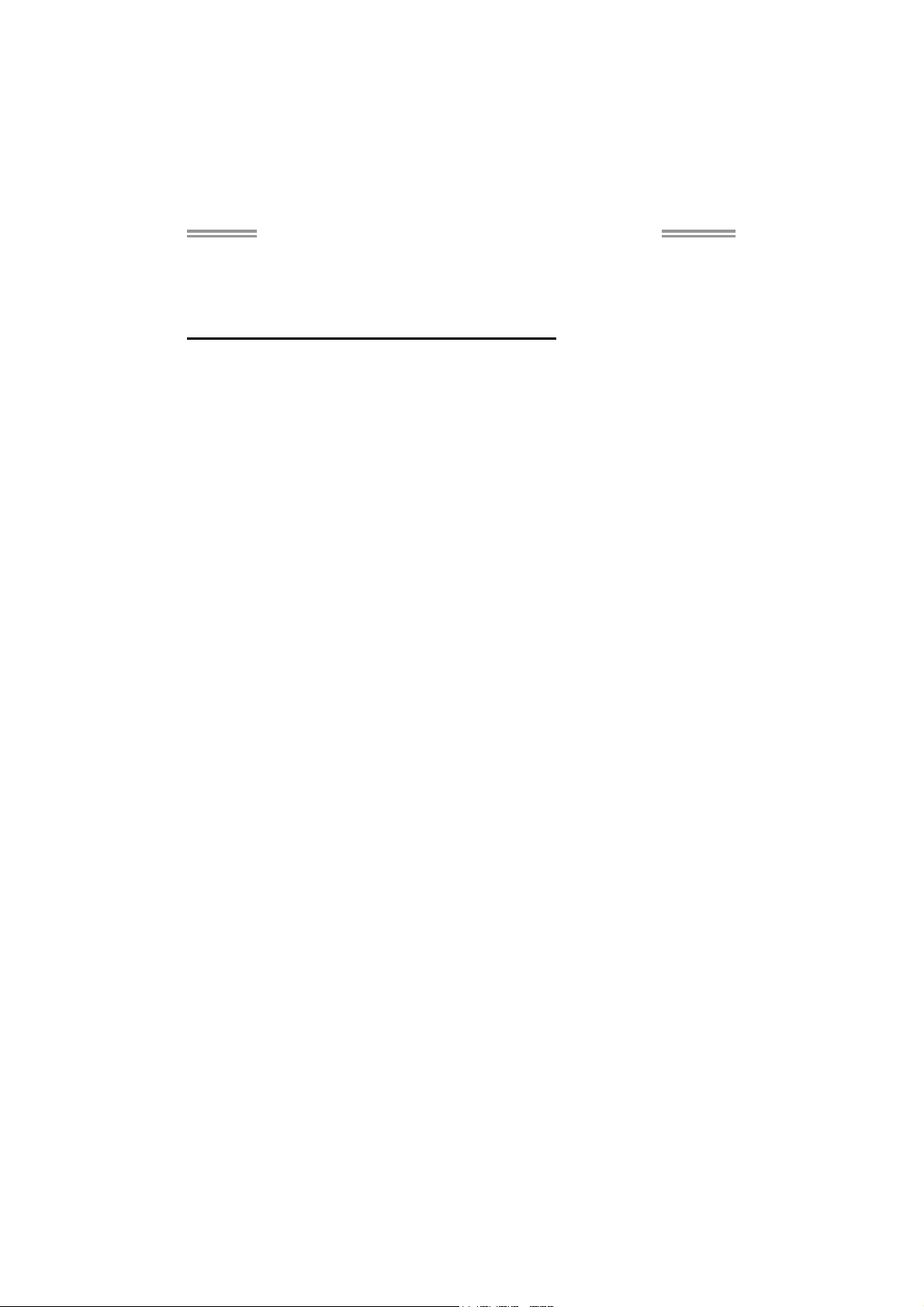
TF7150U-M7/TF7100P-M7 Setup Manual
FCC Information and Copyright
This equipment has been tested and found to comply with the limits of a Class
B digital device, pursuant to Part 15 of the FCC Rules. These limits are designed
to provide reasonable protection against harmful interference in a residential
installation. This equipment generates, uses, and can radiate radio frequency
energy and, if not installed and used in accordance with the instructions, may
cause harmful interference to radio communications. There is no guarantee
that interference will not occur in a particular installation.
The vendor makes no representations or warranties with respect to the
contents here and specially disclaims any implied warranties of merchantability
or fitness for any purpose. Further the vendor reserves the right to revise this
publication and to make changes to the contents here without obligation to
notify any party beforehand.
Duplication of this publication, in part or in whole, is not allowed without first
obtaining the vendor’s approval in writing.
The content of this user’s manual is subject to be changed without notice and
we will not be responsible for any mistakes found in this user’s manual. All the
brand and product names are trademarks of their respective companies.
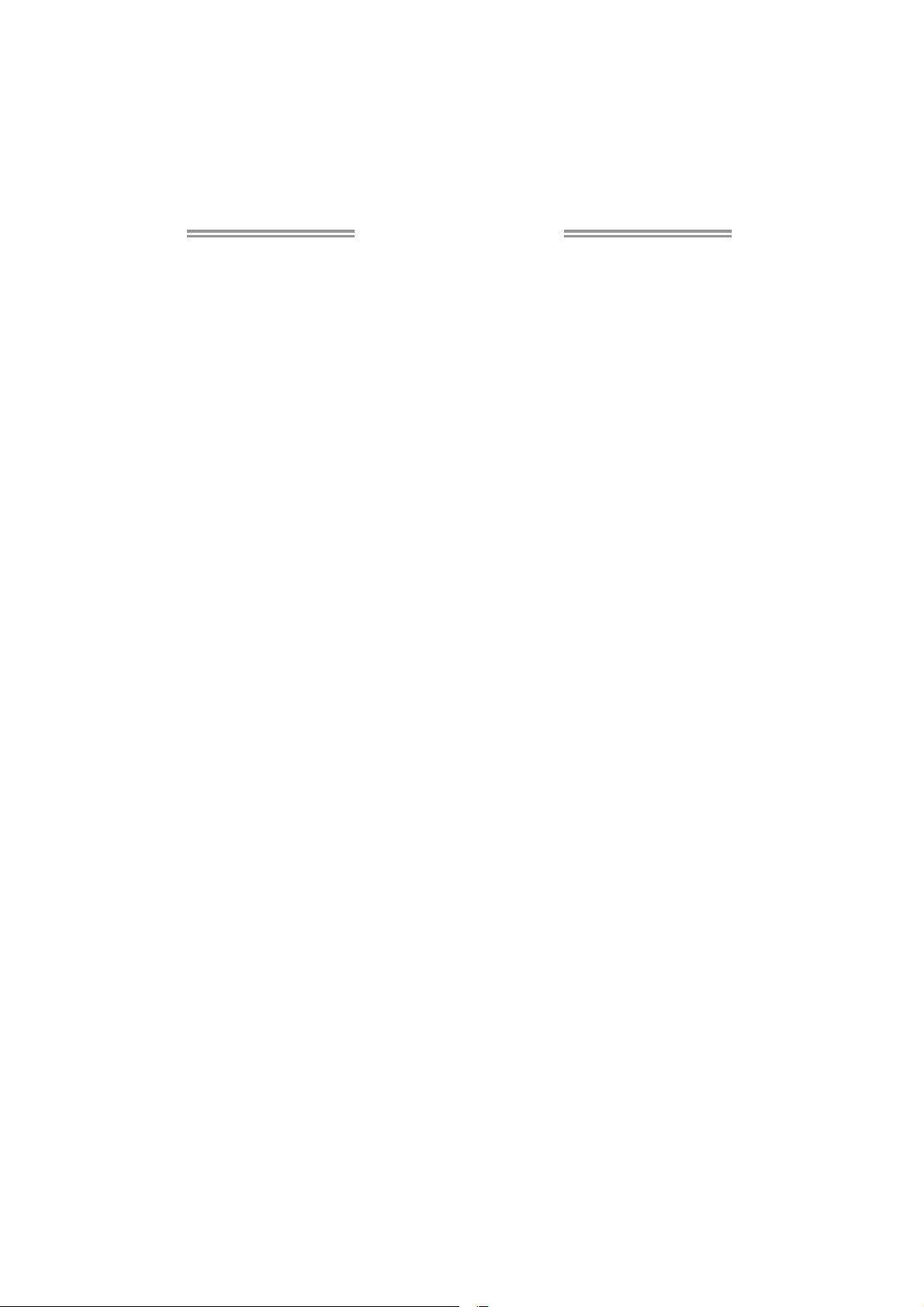
Table of Contents
Chapter 1: Introduction ........................................ 3
1.1 Before You Start ................................................................................ 3
1.2 Package Checklist............................................................................. 3
1.3 Motherboard Features...................................................................... 4
1.4 Rear Panel Connectors ..................................................................... 6
1.5 Motherboard Layout......................................................................... 7
Chapter 2: Hardware Installation .......................... 8
2.1 Installing Central Processing Unit (CPU) ....................................... 8
2.2 FAN Headers.................................................................................... 10
2.3 Installing System Memory .............................................................. 11
2.4 Connectors and Slots....................................................................... 13
Chapter 3: Headers & Jumpers Setup .................. 15
3.1 How to Setup Jumpers .................................................................... 15
3.2 Detail Settings.................................................................................. 15
Chapter 4: RAID Functions .................................. 23
4.1 Operation System............................................................................ 23
4.2 Raid Arrays...................................................................................... 23
4.3 How RAID Works............................................................................. 23
Chapter 5: OverClock Quick Guide ....................... 27
5.1 T-Power Introduction...................................................................... 27
5.2 T-Power BIOS Feature.................................................................... 28
5.3 T-Power Windows Feature ............................................................ 36
Chapter 6: Useful Help ........................................ 41
6.1 Driver Installation Note.................................................................. 41
6.2 Award BIOS Beep Code.................................................................. 42
6.3 Extra Information............................................................................ 42
6.4 Troubleshooting............................................................................... 43
Appendencies: SPEC In Other Language .............. 44
German.................................................................................................................. 44
France .................................................................................................................... 46
Italian..................................................................................................................... 48
Spanish ................................................................................................................... 50
Portugue se ............................................................................................................ 52
Polish...................................................................................................................... 54
Russian ................................................................................................................... 56
Arabic..................................................................................................................... 58
Japanese ................................................................................................................ 60
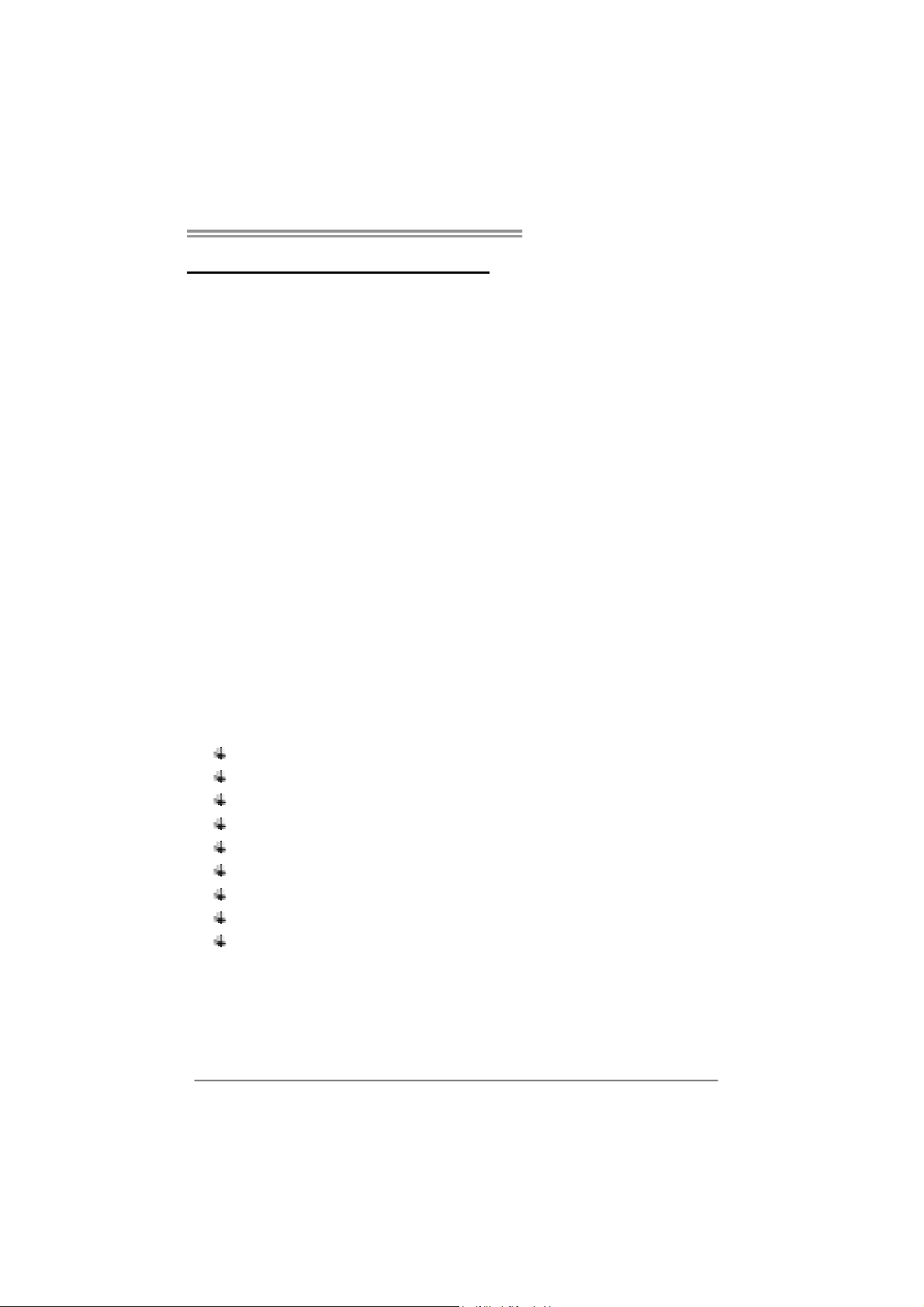
CHAPTER 1: INTRODUCTION
TF7150U-M7/TF7100P-M7
1.1 B
EFORE YOU START
Thank you for choosing our product. Before you start installing the
motherboard, please make sure you follow the instructions below:
Prepare a dry and stable working environment with
sufficient lighting.
Always disconnect the computer from power outlet
before operation.
Before you take the motherboard out from anti-static
bag, ground yourself properly by touching any safely
grounded appliance, or use grounded wrist strap to
remove the static charge.
Avoid touching the components on motherboard or the
rear side of the board unless necessary. Hold the board
on the edge, do not try to bend or flex the board.
Do not leave any unfastened small parts inside the
case after installation. Loose parts will cause short
circuits which may damage the equipment.
Keep the computer from dangerous area, such as heat
source, humid air and water.
1.2 PACKAGE CHECKLIST
HDD Cable X 1
Serial ATA Cable X 2
Serial ATA Power Cable X 1
Rear I/O Panel for ATX Case X 1
User’s Manual X 1
Fully Setup Driver CD X 1
FDD Cable X 1 (optional)
USB 2.0 Cable X1 (optional)
S/PDIF out Cable X 1 (optional)
Note : The package contents may differ by area or your motherboard version.
3
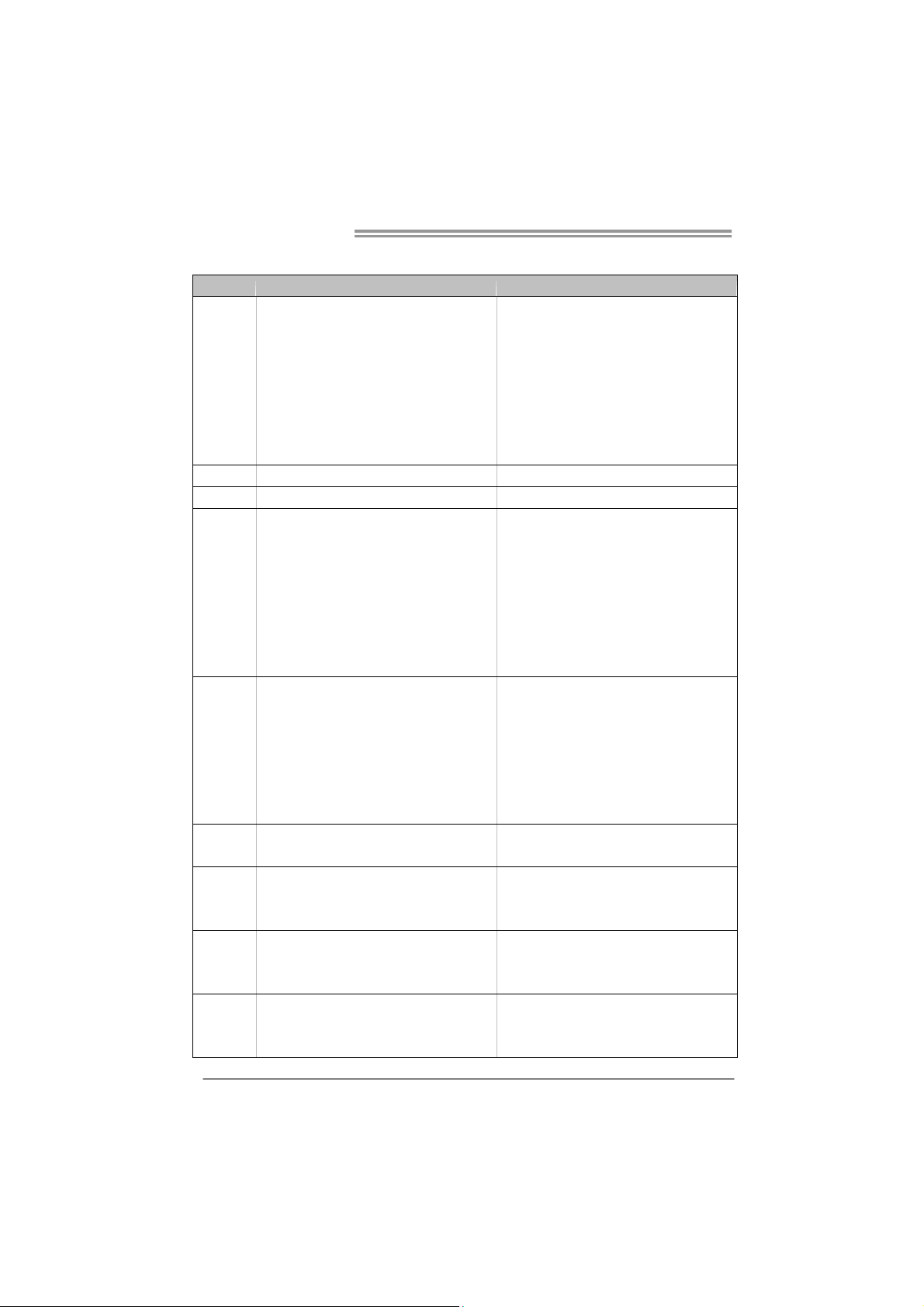
Motherboard Manual
1.3 MOTHERBOARD FEATURES
TF7150U-M7 TF7100P-M7
LGA 775
Intel Core2Duo / Core2Quad / Celeron 4xx /
Pent iu m D / Pent ium 4 pro ces sor
CPU
FSB Support 1333 MHz Support 1333 MHz
Chipset GeForce 7150/nForce 630i GeForce 7100/nForce 630i
Super I/O
Main
Memory
Graphics
IDE
SATA II
LAN
Supports 45nm CPU
Supports Hyper-Threading / Execute Disable Bit
/ Enhanced Intel SpeedStep® / Intel
Architecture-64 / Extend ed Memory 64
Technology / Virtualization Technology
ITE 8718F
Prov ides the most common ly used legac y Super
I/O functionality.
Low Pin Count Interface
En v iron ment Co ntrol in itiati ves,
H/W Mon ito r
Fan Sp eed Contro ller
ITE's "S mart Guard ian" funct ion
DDR2 DIMM Slots x 2
Max Memory Capacity 4GB
Each DIMM supports 512MB/1GB/2GB DDR2
Sin g le Chan n e l Mo d e DD R2 m e mo ry mo d u le
Supports DDR2 533 / 667 / 800
Register ed DIMM and ECC DIMM is not
supported
GeForce 7150/nForce 630i
Max Shared Vid eo Memo ry is 51 2MB (under OS)
Int egr at ed IDE Cont ro l le r
Ultra DMA 33 / 66 / 100 / 133 Bus Master Mode
supports PIO Mode 0~4,
Integrated Serial ATA Controller
Data transfer rates up to 3 Gb/s.
SATA Version 2 .0 s pecif ic at ion co mpliant .
Realtek 8111B / 8111C(optional)
10 / 100 Mb/s and 1Gb/s Auto-Negotiation
Half / Full duplex capability
LGA 775
Intel Core2Duo / Core2Quad / Celeron 4xx /
Pent iu m D / Pent ium 4 pro ces sor
Supports 45nm CPU
Supports Hyper-Threading / Execute Disable Bit
/ Enhanced Intel SpeedStep® / Intel
Architecture-64 / Extend ed Memory 64
Technology / Virtualization Technology
ITE 8718F
Prov ides the most common ly used legacy Supe r
I/O functionality.
Low Pin Count Interface
En v iron ment Co ntrol in itiati ves,
H/W Mon ito r
Fan Sp eed Contro ller
ITE's "S mart Guard ian" funct ion
DDR2 DIMM Slots x 2
Max Memory Capacity 4GB
Each DIMM supports 512MB/1GB/2GB DDR2
Sin g le Chan n e l Mo d e DD R2 m e mo ry mo d u le
Supports DDR2 533 / 667 / 800
Register ed DIMM and ECC DIMM is not
supported
GeForce 7100/nForce 630i
Max Shared Vid eo Memo ry is 51 2MB (under OS)
Int egr at ed IDE Cont ro l le r
Ultra DMA 33 / 66 / 100 / 133 Bus Master Mode
supports PIO Mode 0~4,
Integrated Serial ATA Controller
Data transfer rates up to 3 Gb/s.
SATA Version 2 .0 s pecif ic at ion co mpliant .
Realtek 8111B / 8111C(optional)
10 / 100 Mb/s and 1Gb/s Auto-Negotiation
Half / Full duplex capability
4
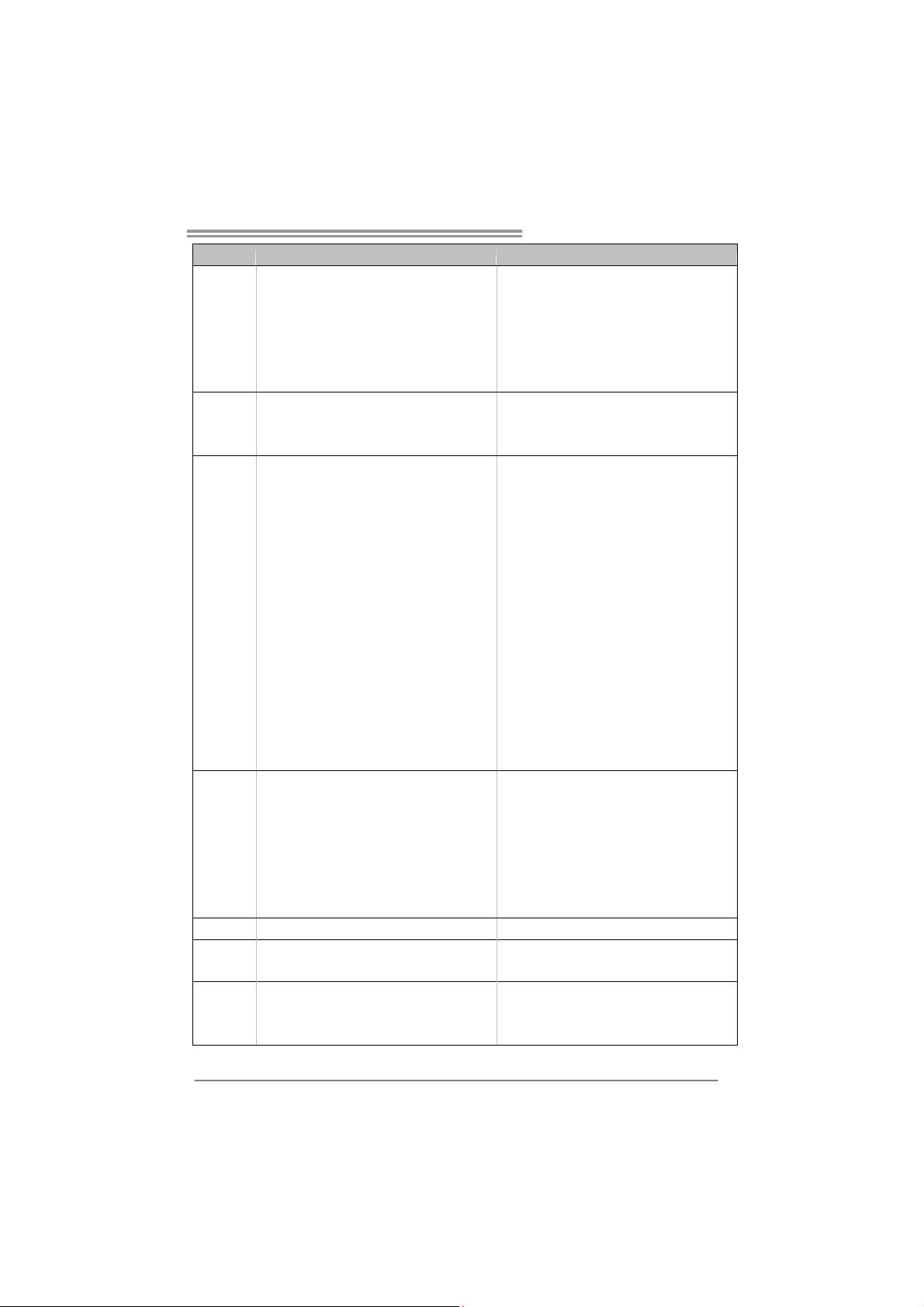
TF7150U-M7/TF7100P-M7
TF7150U-M7 TF7100P-M7
ALC888 /
Integrated in G eForce 7150 nForce 630i (for
Sound
Slots
On Board
Connector
Back Panel
I/O
Board Size 244 mm(W) x 244 mm(L) 244 mm(W) x 244 mm(L)
Special
Features
OS Support
HDMI Aud io)
7.1 channels audio out (ALC888)
2 channels audio out (for HDMI Audio)
High Definition Audio
PCI slot x2 PCI slot x2
PCI Express x16 slot x1 PCI Express x16 slot x1
PCI Express x 1 slot x1 PCI Express x 1 slot x1
Floppy connect or x1 Floppy connector x1
Printer Port connector x1 Printer Port conne ctor x1
IDE Conn ector x1 ID E Co n n ect o r x 1
SATA Connector x4 SATA Connector x4
Front Panel Connector x1 Front Panel Connector x1
Front Audio Connector x1 Front Audio Connector x1
CD-in Connector x1 CD-in Connector x1
S/PD IF out connector x1 S/PDIF out connect or x1
CPU Fan header x1 CPU Fan header x1
System Fan head er x2 System Fan header x2
CMOS clear header x1 CMOS clear h eader x1
USB connector x3 USB connector x3
Serial port Connector x1 Serial port Connector x1
Power Connector (24pin) x1 Power Connector (24pin) x1
Power Connector (4pin) x1 Power Connector (4p in) x1
PS/2 Keybo ard x1
HDMI port x1
VGA port x1
DVI-D port x1
LAN port x1
USB Port x4
Audio Jack x6
RAID 0 / 1 / 5 / 0+1 support RAID 0 / 1 / 5 / 0+1 support
Windows XP / VISTA
Biostar Reserves the right to add or remove
support for any OS With or without notice.
ALC888 /
Integrated in G eForce 7100 nForce 630i (for
HDMI Aud io)
7.1 channels audio out (ALC888)
2 channels audio out (for HDMI Audio)
High Definition Audio
PS/2 Keybo ard x1
HDMI port x1
VGA port x1
DVI-D port x1
LAN port x1
USB Port x4
Audio Jack x6
Windows XP / VISTA
Biostar Reserves the right to add or remove
support for any OS With or without notice.
5
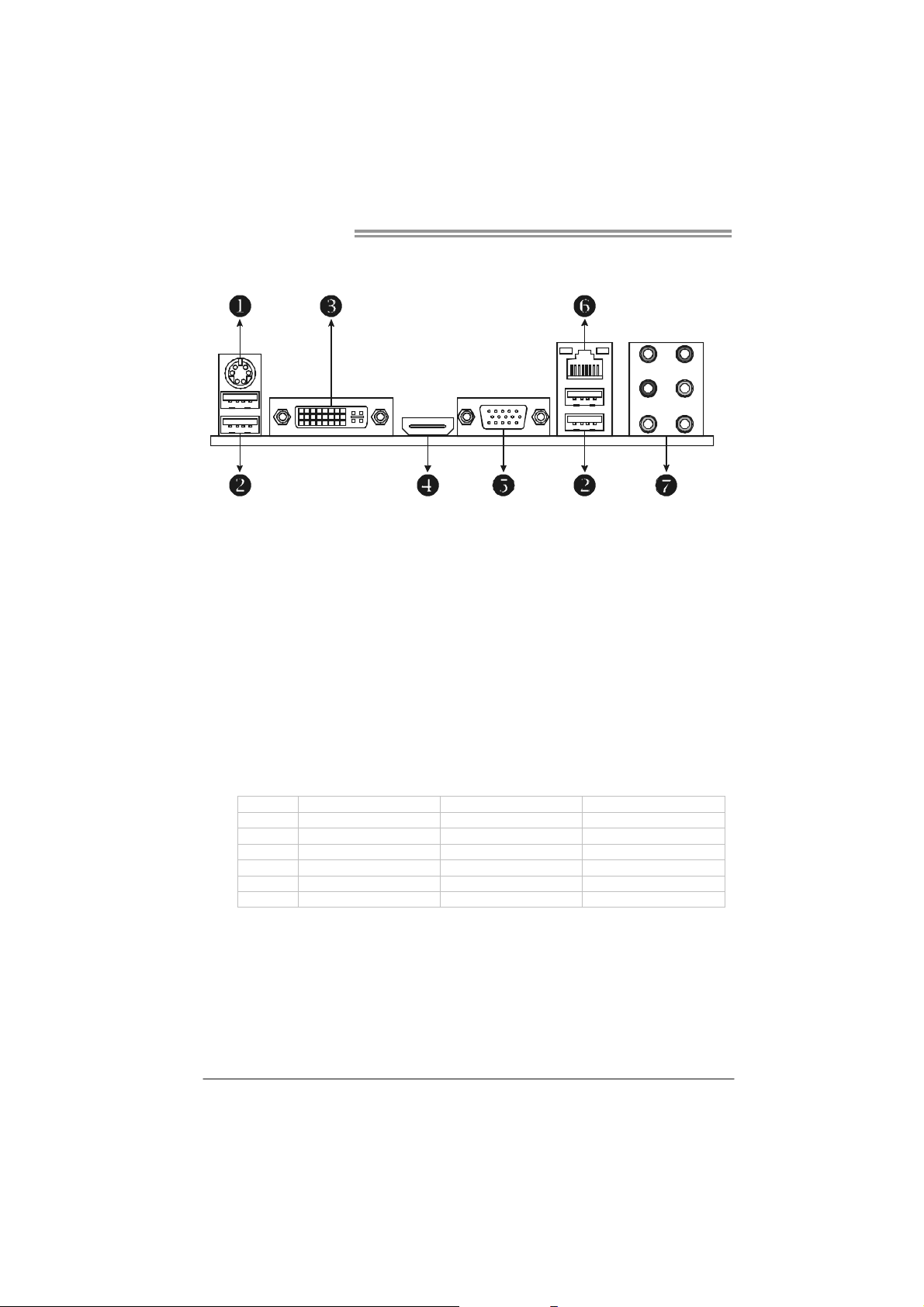
Motherboard Manual
1.4 REAR PANEL CONNECTORS
X PS/2 Keyboard Port Y USB 2.0 Port x 2
DVI-D VGA Port
Z
The Digital Visual Interface (DVI) is a video interface transmitting digital video signals to
digital display de vices such as flat panel LCDs or digital projectors. The DVI-D connector
allows digital signals transmission only.
HDMI Port
[
The High-Definition Multimedia Interface (HDMI) is an all-digital audio/video interface
capable of transmitting uncompressed streams to a n AV receiver or any compatible digital
audio and/or video monitor, such as a digital television.
D-Sub VGA Port
\
Trans mit analog video signals to computer monitor or any other display panels equipped
with D -Sub V GA i nput.
10/100/1000 Mbps LAN Port
]
Audio Jack x 6
^
Port 2-Channel 4-Channel 6-Channel/8-Channel
Blue Li ne- In Line- In Li ne - In
Green Line-Out Front Speaker Out Front Speaker Out
Pink Mic In Mic In Mic In
Orange Cente r/S ub wo o fer
Black Rear Speaker Out Rear Speaker Out Rear Speaker Out
Grey Side Speaker Out
NOTE: The HDMI and DVI-D ports both can provide digital video signals out-put function, but
6
these two interfaces canno t work at the same time. The chipset uses the same
channel to control HDMI and DVI-D, so these ports cannot transmit video signal to
different display panels simultaneously.
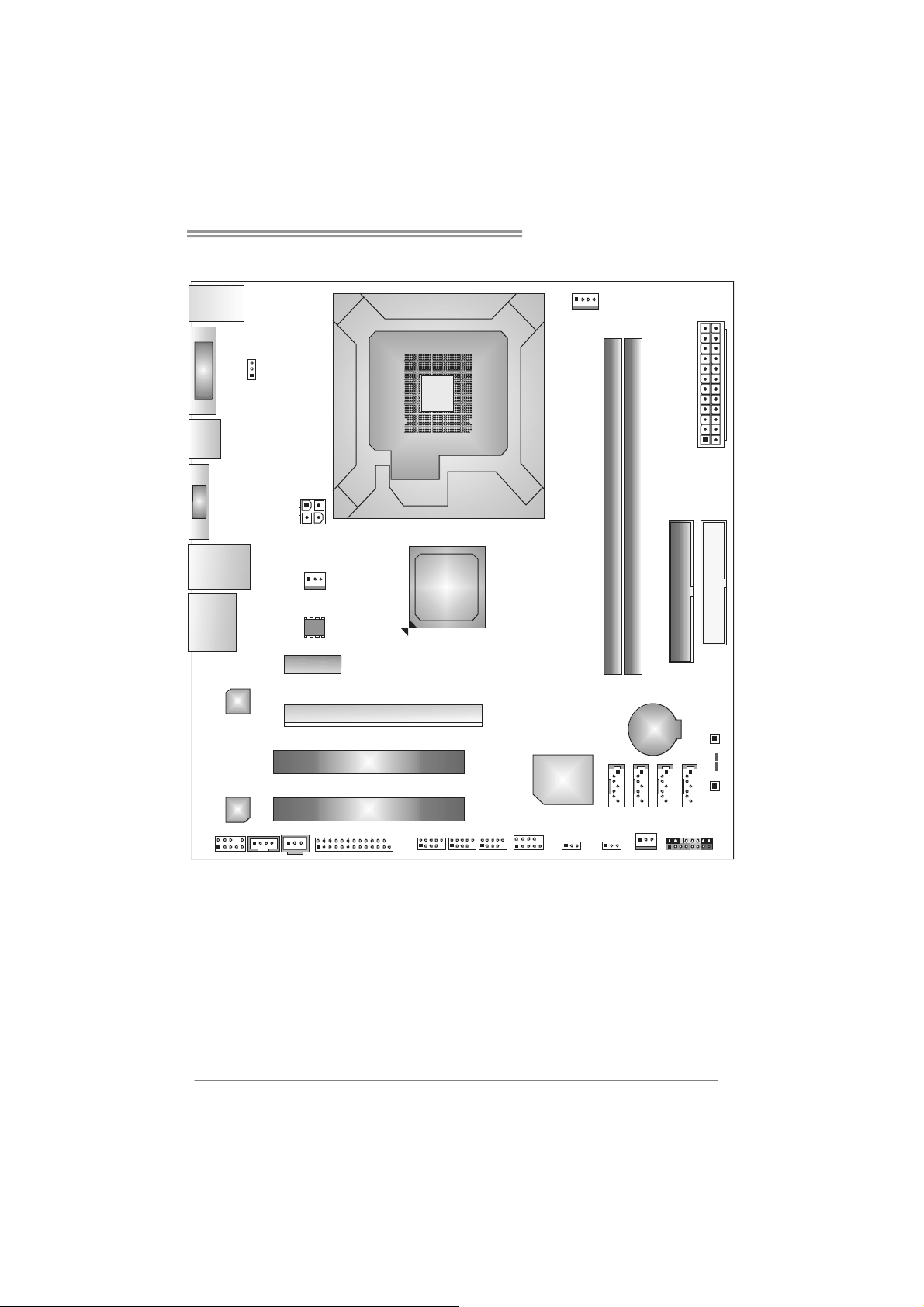
1.5 MOTHERBOARD LAYOUT
TF7150U-M7/TF7100P-M7
JUSBKB1
JDVI1
JVGA1
JUSBLAN1
AUDIO1
JHDMI
Codec
JAUDIOF1
JUSBV1
LAN
JSPDIF_OUT1
JC DIN1
Note: represents the 1■
JATXPWR2
JNFAN1
BI O S
PEX1_1
LGA775
CPU1
GeForce
7150/7100
nForce 630i
PEX16_1
PC I1
PC I2
JPRNT1 JCOM1JUSB2 JUSB3 JUSB4
st
pin.
Super I/O
JUSBV2
JCFAN1
SATA 1
JCMOS1
DIM MA1
DIM MA2
BAT1
JSFAN1
SATA3
JATXPWR1
IDE1
SATA 4SATA 2
JPANEL1
FDD1
RSTS W1
LED_D1
LED_D2
PWRSW1
7
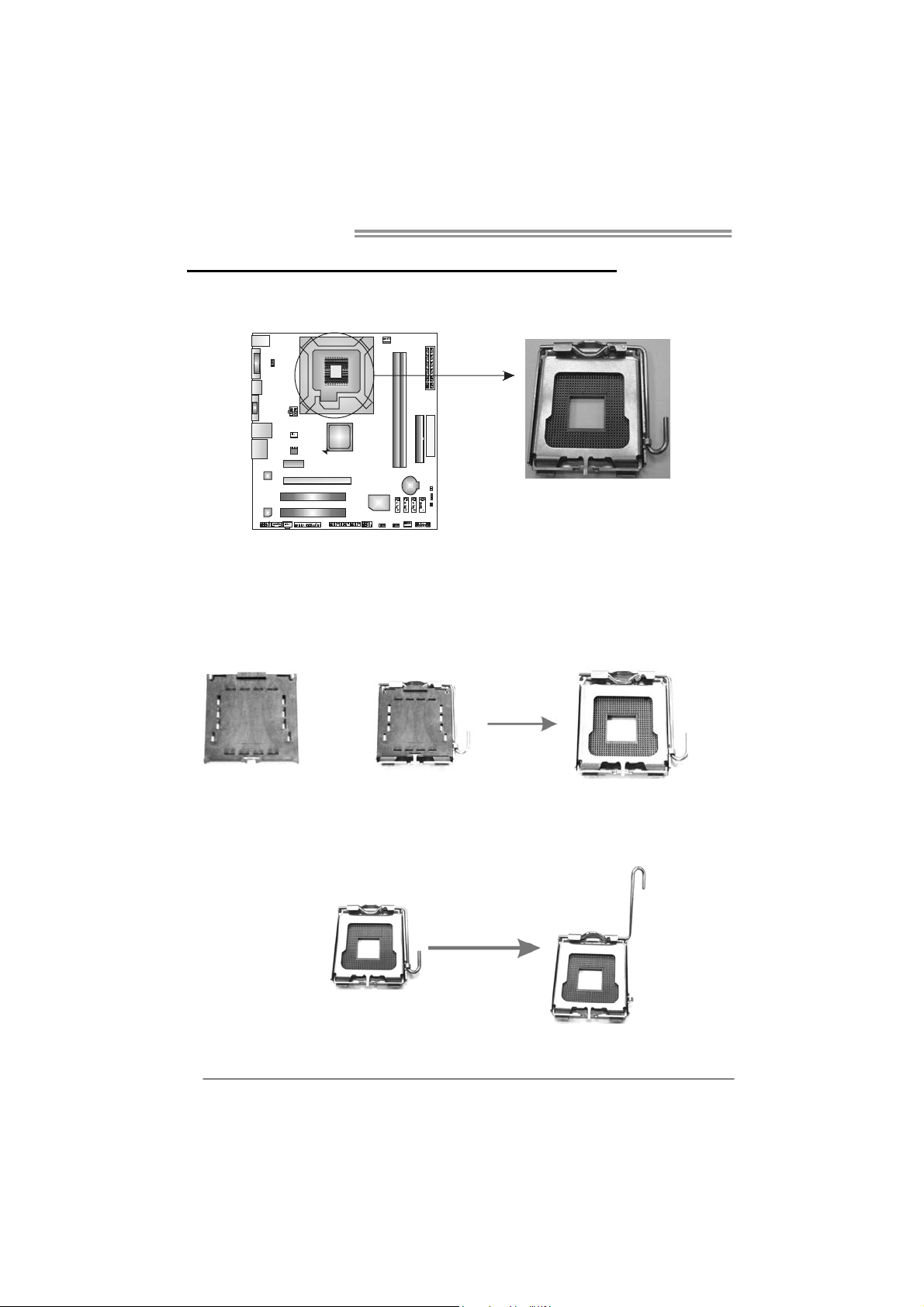
Motherboard Manual
CHAPTER 2: HARDWARE INSTALLATION
2.1 I
NSTALLING CENTRAL PROCESSING UNIT (CPU)
Special Notice:
Remove Pin Cap before installation, and make good preservation
for future use. When the CPU is removed, cover the Pin Cap on the
empty socket to ensure pin legs won’t be damaged.
Pin-Cap
Step 1: Pull the socket locking lever out from the socket and then raise
the lever up to a 90-degree angle.
8
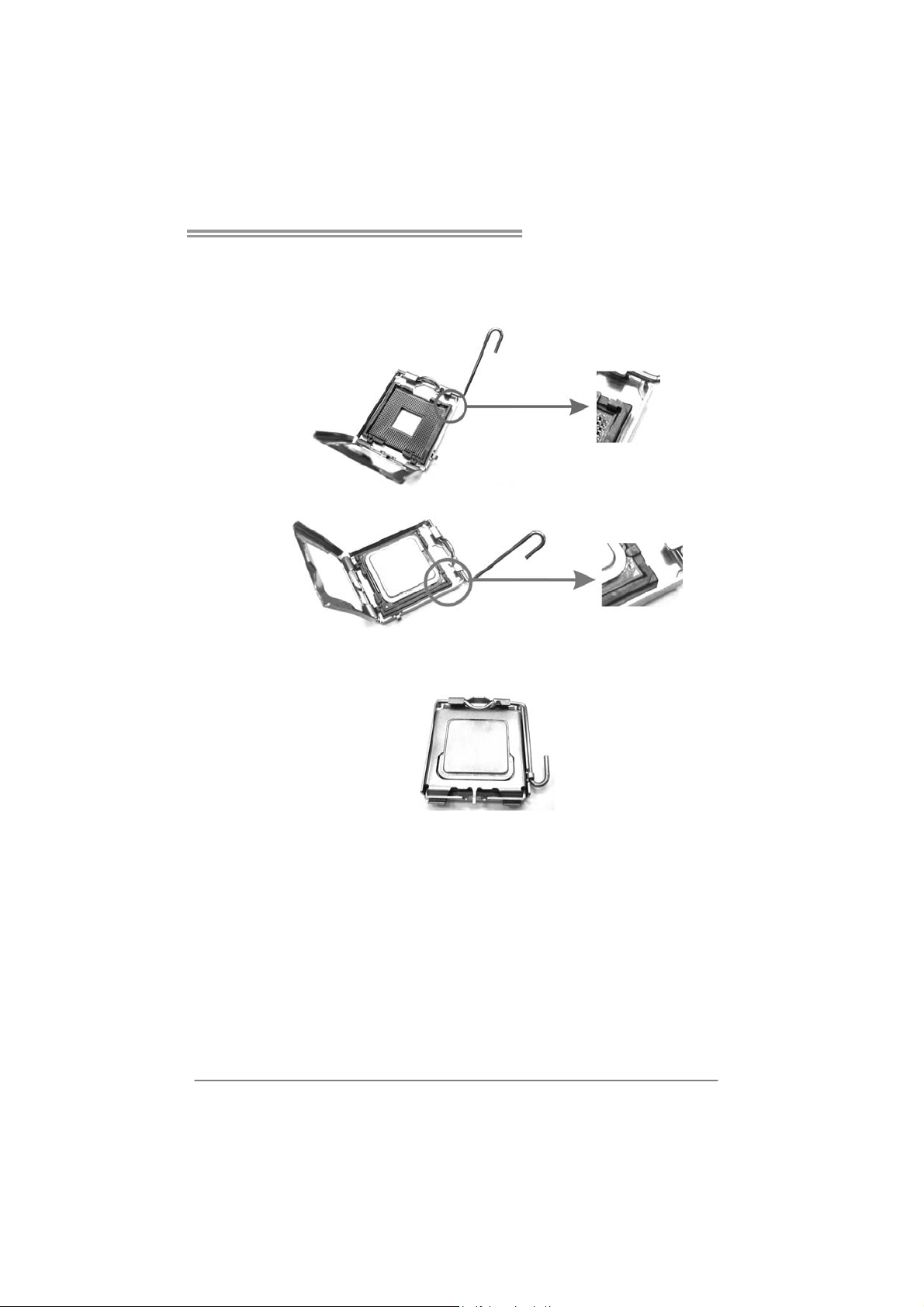
TF7150U-M7/TF7100P-M7
Step 2: Look for the triangular cut edge on socket, and the golden dot on
CPU should point forwards this triangular cut edge. The CPU will
fit only in the correct orientation.
Step 2-1:
Step 2-2:
Step 3: Hold the CPU down firmly, and then lower the lever to locked
position to complete the installation.
Step 4: Put the CPU Fan and heatsink assembly on the CPU and buckle it
on the retention frame. Connect the CPU FAN power cable into
the JCFAN1. This completes the installation.
9
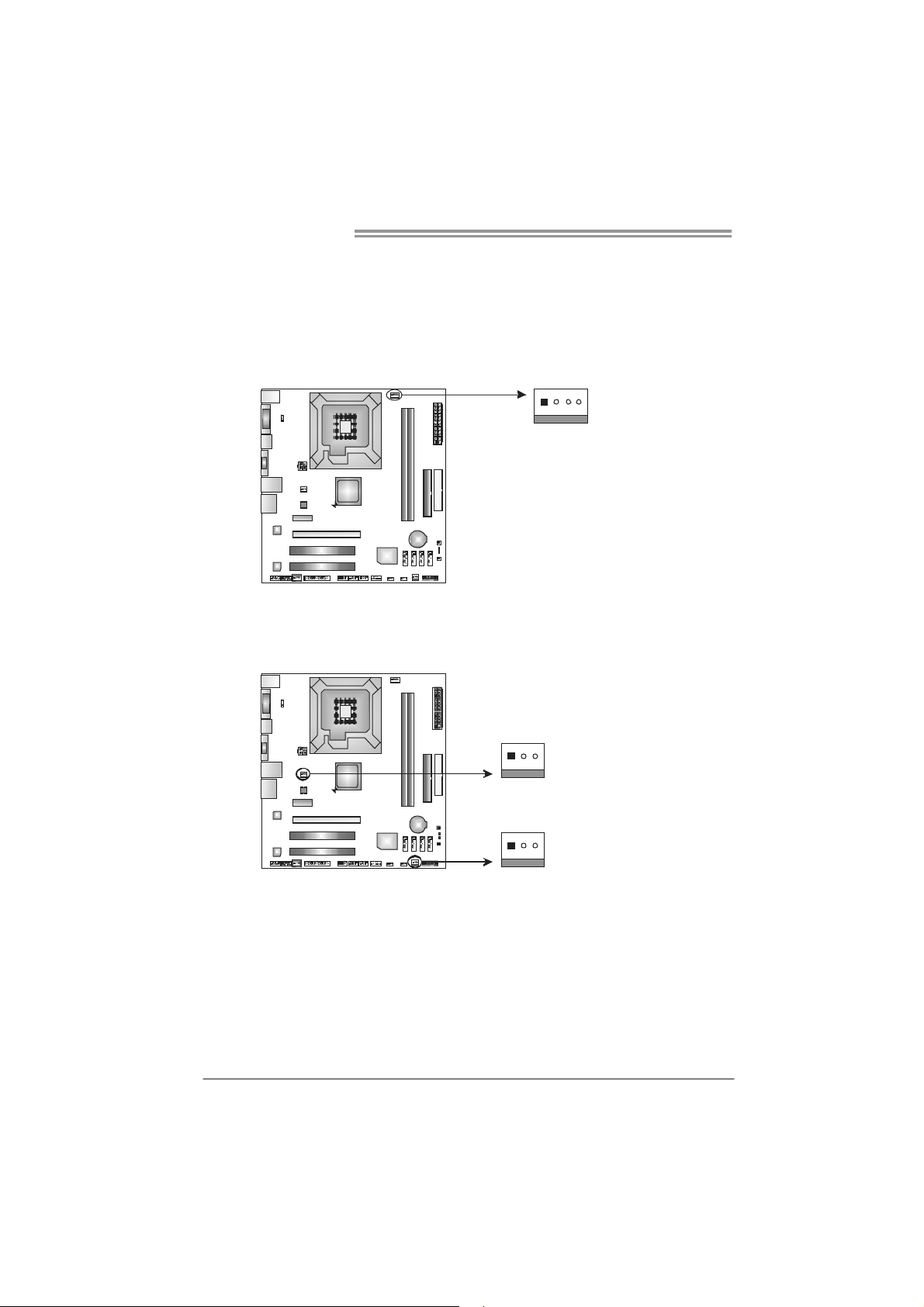
Motherboard Manual
2.2 FAN HEADERS
These fan headers support cooling-fans built in the computer. The fan
cable and connector may be different according to the fan manufacturer.
Connect the fan cable to the connector while matching the black wire to
pin#1.
JCFAN1: CPU Fan Header
14
JNFAN1: North Bridge Fan Header
JSFAN1: System Fan Header
JNFAN1
13
JSFAN1
13
Pin
1 Ground
2 +12V
3
4 Smart Fan
Pin
Assignment
FAN RPM r ate
sense
Control (By Fan)
Assignment
1 Ground
2 +12V
3 FAN RPM
rate sense
10
Note:
The JCFAN1 supports 4-pin head connector. The JSFAN1 and JNFAN1 support 3-pin
head connectors. When connecting with wires onto connectors, please note that the red
wire is the positive and should be connected to pin#2, and the black wire is Ground and
should be co nnected to GND.

TF7150U-M7/TF7100P-M7
2.3 INSTALLING SYSTEM MEMORY
A. Memory Modules
DIMMA1
DIMMA2
1. Unlock a DIMM slot by pressing the retaining clips outward. Align a
DIMM on the slot such that the notch on the DIMM matches the
break on the Slot.
11
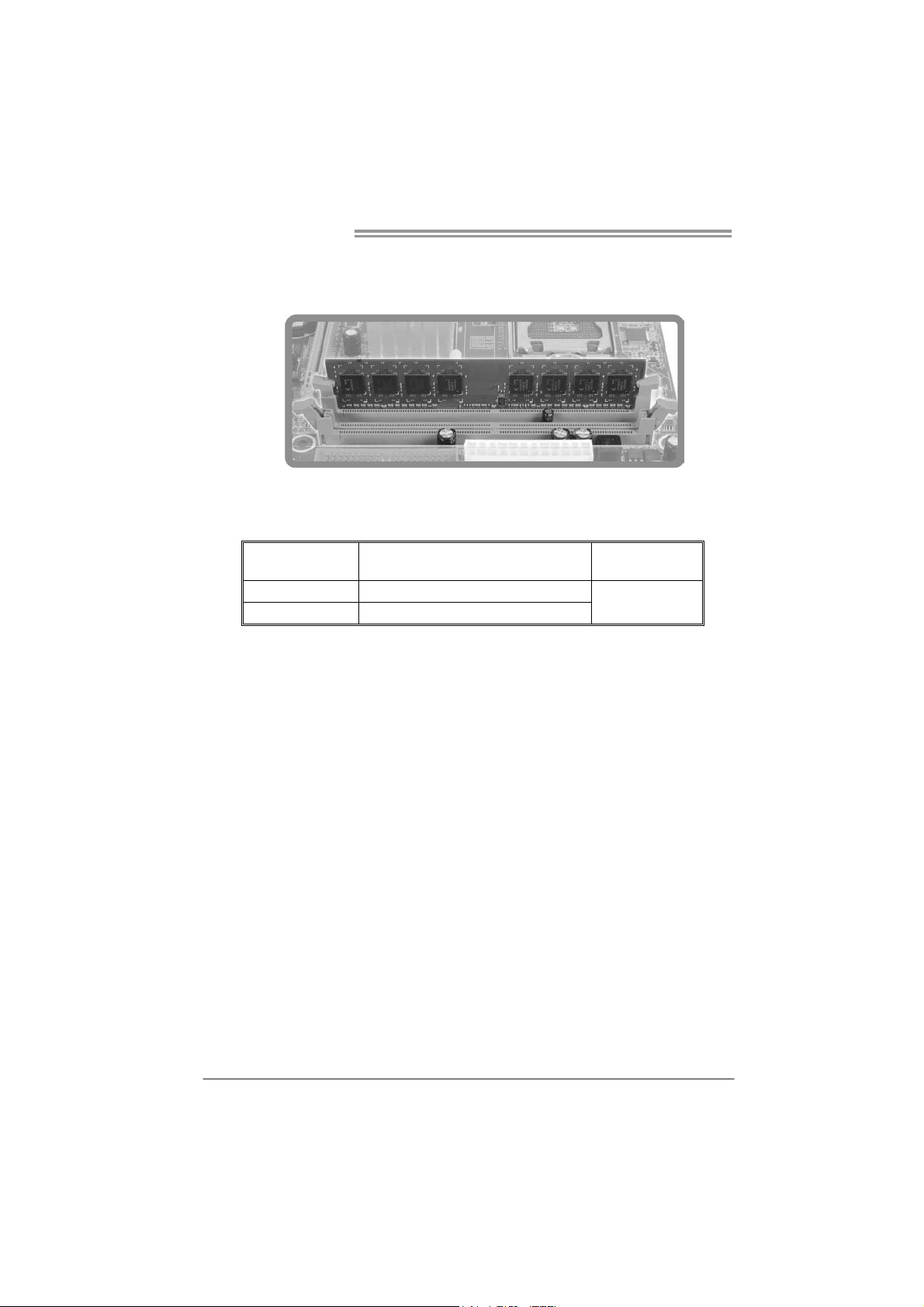
Motherboard Manual
2. Insert the DIMM vertically and firmly into the slot until the retaining
chip snap back in place and the DIMM is properly seated.
B. Memory Capacity
DIMM Socket
Location
DIMMA1 512MB/1024MB/2048MB
DIMMA2 512MB/1024MB/2048MB
DDR2 Module
Total Mem ory
Max is 4GB.
Size
12
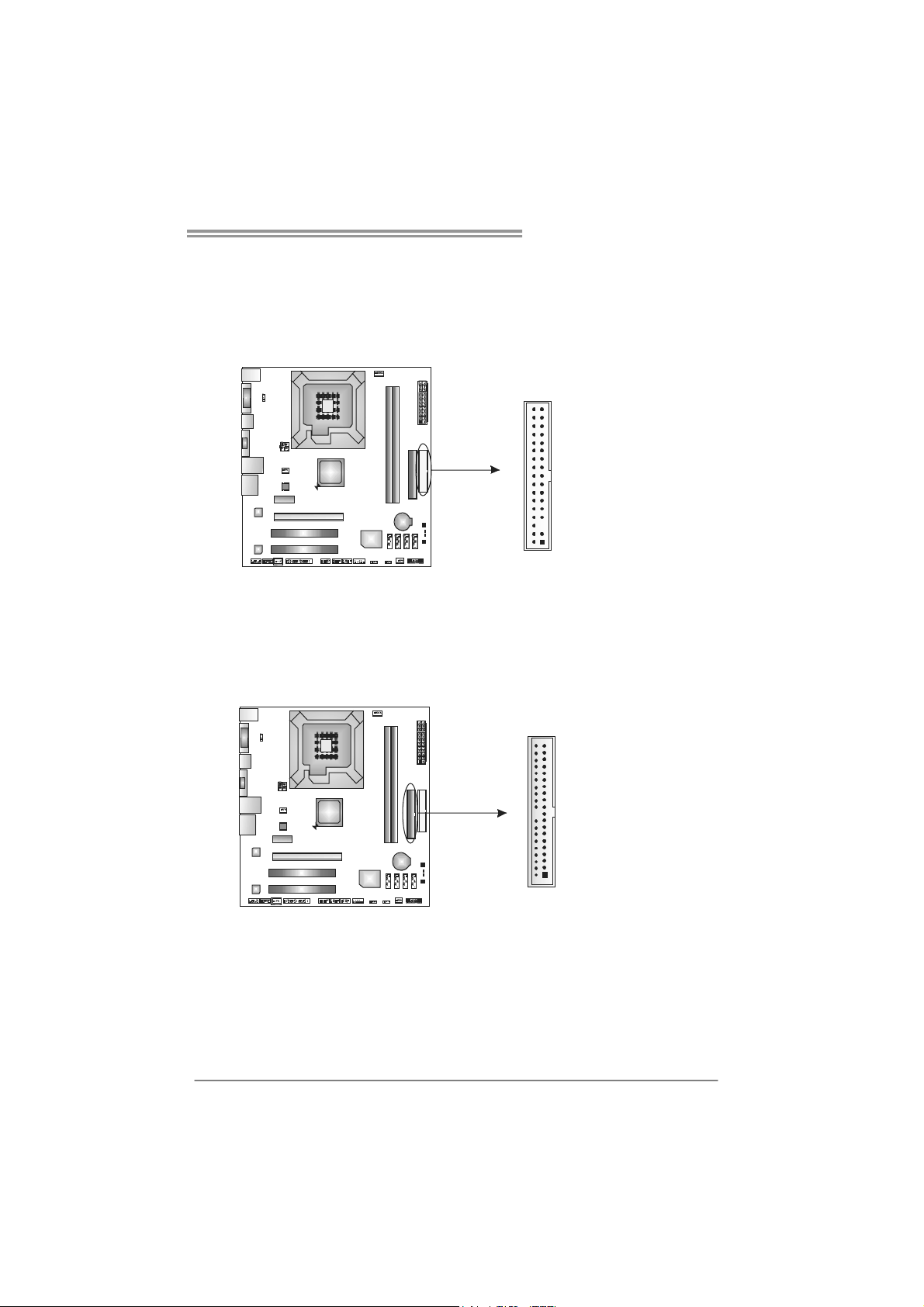
TF7150U-M7/TF7100P-M7
2.4 CONNECTORS AND SLOTS
FDD1: Floppy Disk Connector
The motherboard provides a standard floppy disk connector that supports 360K,
720K, 1.2M, 1.44M and 2.88M floppy disk types. This connector supports the
provided floppy drive ribbon cable.
IDE1: Hard Disk Connector
The motherboard has a 32-bit Enhanced PCI IDE Controller that provides PIO
Mode 0~4, Bus Master, and Ultra DMA 33/66/100/133 functionality.
The IDE connector can connect a master and a slave drive, so you can connect
up to two IDE devices.
34
2
33
1
3940
21
13
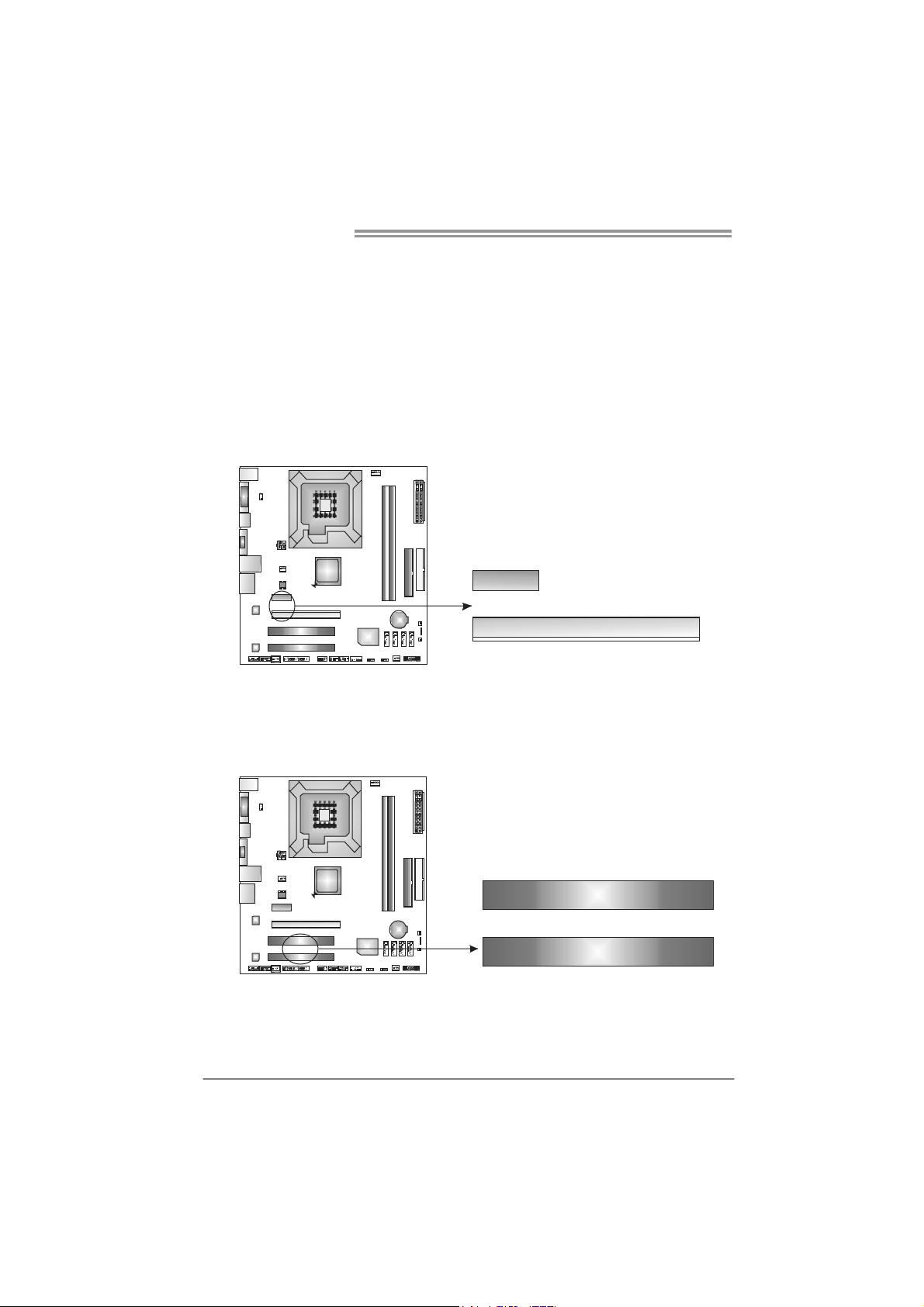
Motherboard Manual
PEX16_1: PCI-Express x16 Slot
- PCI-Express 1.0a compliant.
- Maximum theoretical realized bandwidth of 4GB/s simultaneously per
direction, for an aggregate of 8GB/s totally.
PEX1_1: PCI-Express x1 Slot
- PCI-Express 1.0a compliant.
- Data transfer bandwidth up to 250MB/s per direction; 500MB/s in total.
- PCI-Express supports a raw bit-rate of 2.5GB/s on the data pins.
- 2X bandwidth over the traditional PCI architecture.
PEX1_ 1
PEX16_ 1
PCI1~PCI2: Peripheral Component Interconnect Slots
This motherboard is equipped with 2 standard PCI slots. PCI stands for
Peripheral Component Interconnect, and it is a bus standard for expansion
cards. This PCI slot is designated as 32 bits.
14
PCI1
PCI2
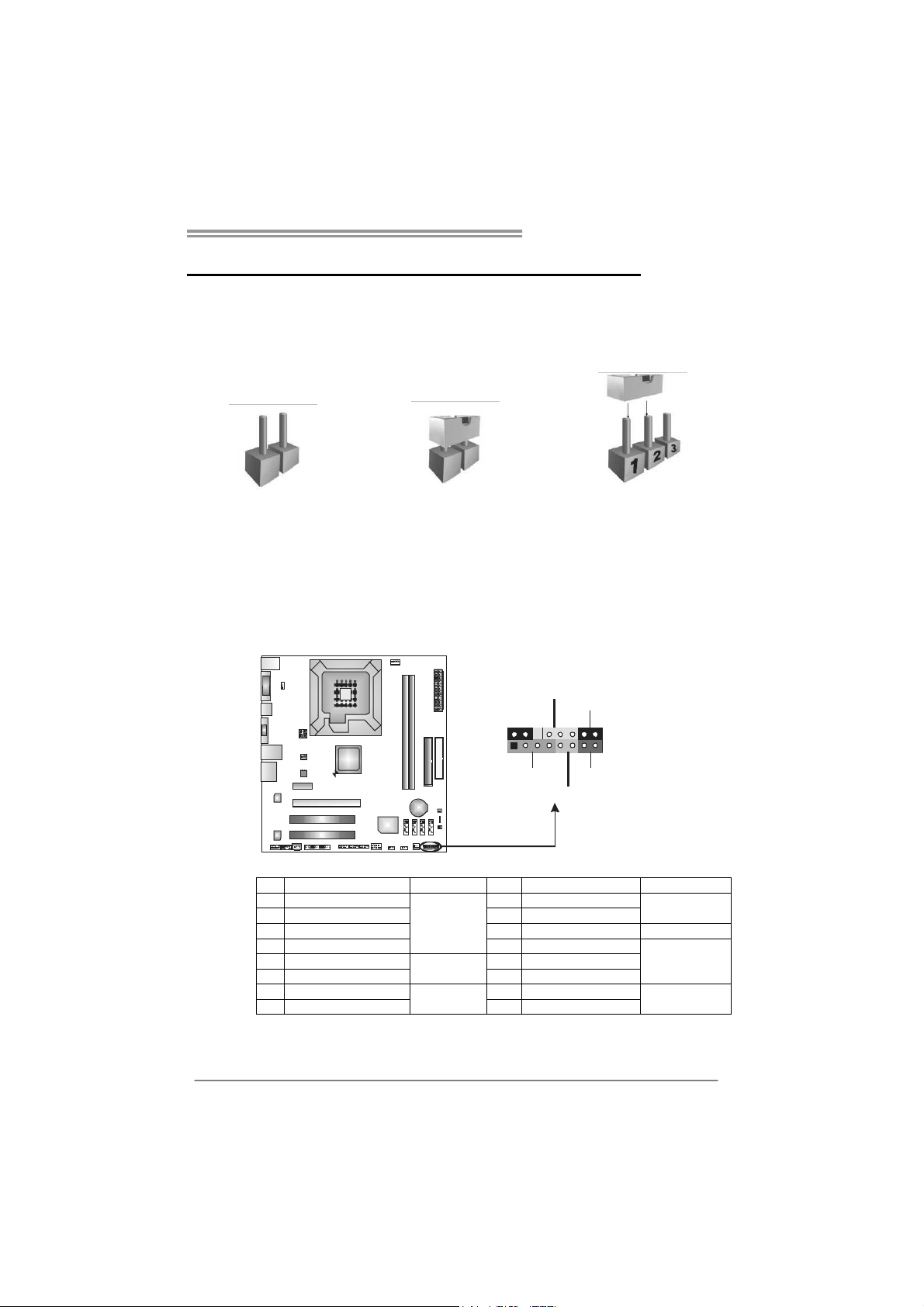
TF7150U-M7/TF7100P-M7
CHAPTER 3: HEADERS & JUMPERS SETUP
3.1 H
OW TO SETUP JUMPERS
The illustration shows how to set up jumpers. When the jumper cap is
placed on pins, the jumper is “close”, if not, that means the jumper is
“open”.
Pin opened Pin closed Pin1-2 closed
3.2 DETAIL SETTINGS
JPANEL1: Front Panel Header
This 16-pin connector includes Power-on, Reset, HDD LED, Power LED, and
speaker connection. It allows user to connect the PC case’s front panel switch
functions.
PW R_LED
On/Of f
-
9
1
++
SPK
HLED
16
8
-
+
RST
Pin Assignment Function Pin Assignment Function
1 +5V 9 N/A
2 N/A 10 N/A
3 N/ A 11 N/ A N/A
4 Speaker
5 HDD LED (+) 13 Power LED (+)
6 HDD LED (-)
7 Ground 15 Power button
8 Reset control
Speaker
Connector
Hard drive
LED
Reset button
12 Power LED (+)
14 Power LED (-)
16 Ground
N/A
Power LED
Power-on button
15
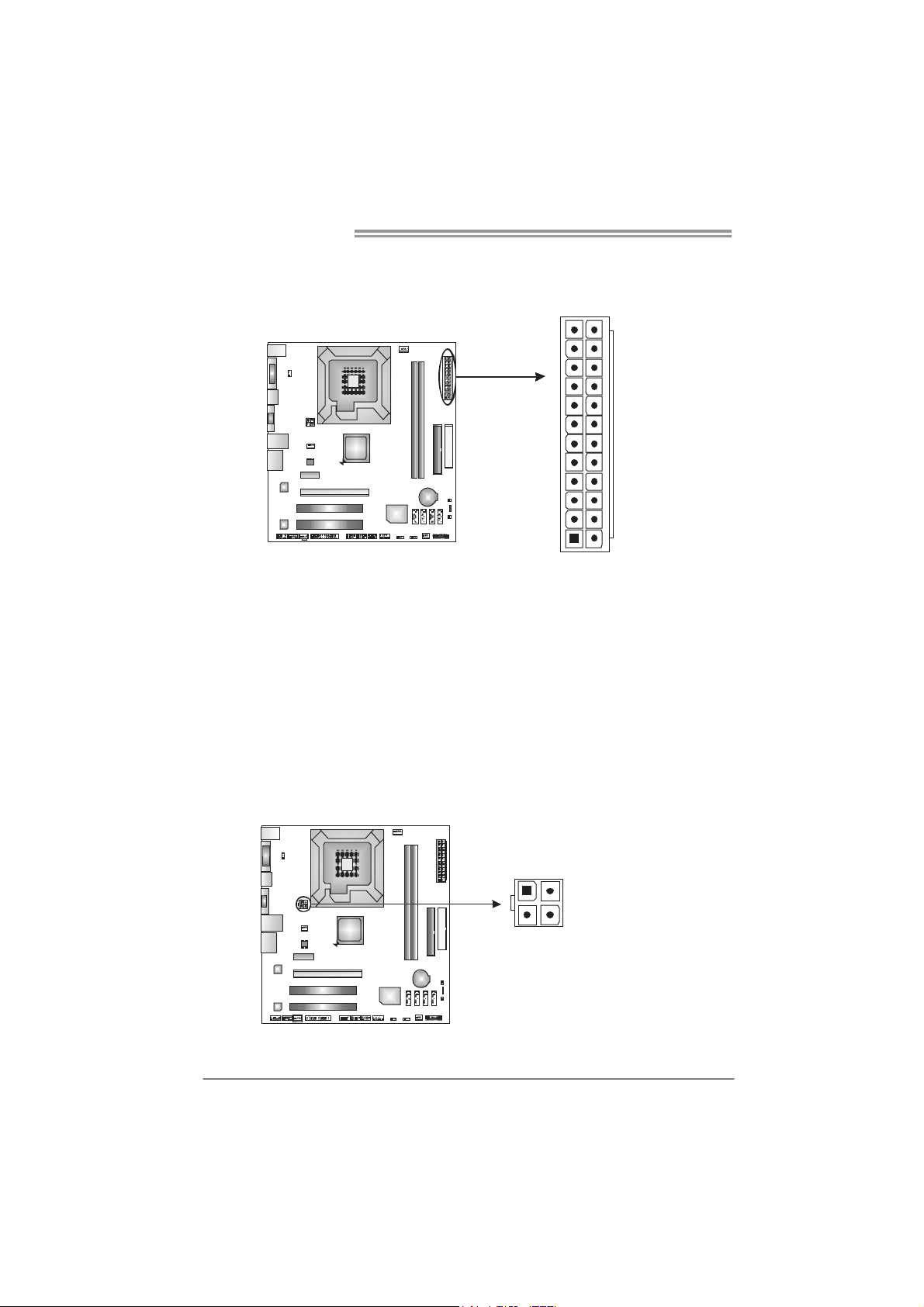
Motherboard Manual
JATXPWR1: AT X Power Source Connector
This connector allows user to connect 24-pin power connector on the ATX
power supply.
12
1
Pin Assignment Pin Assignment
13 +3.3V 1 +3.3V
14 -12V 2 +3.3V
15 Ground 3 Ground
16 PS_ON 4 +5V
17 Ground 5 Ground
18 Ground 6 +5V
19 Ground 7 Ground
20 NC 8 PW_OK
21 +5V 9 Standby Voltage+5V
22 +5V 10 +12V
23 +5V 11 +12V
24 Ground 12 +3.3V
24
13
JATXPWR2: AT X Power Source Connector
By connecting this connector, it will provide +12V to CPU power circuit.
16
1324
Pin
Assignment
1 +12V
2 +12V
3 Ground
4 Ground
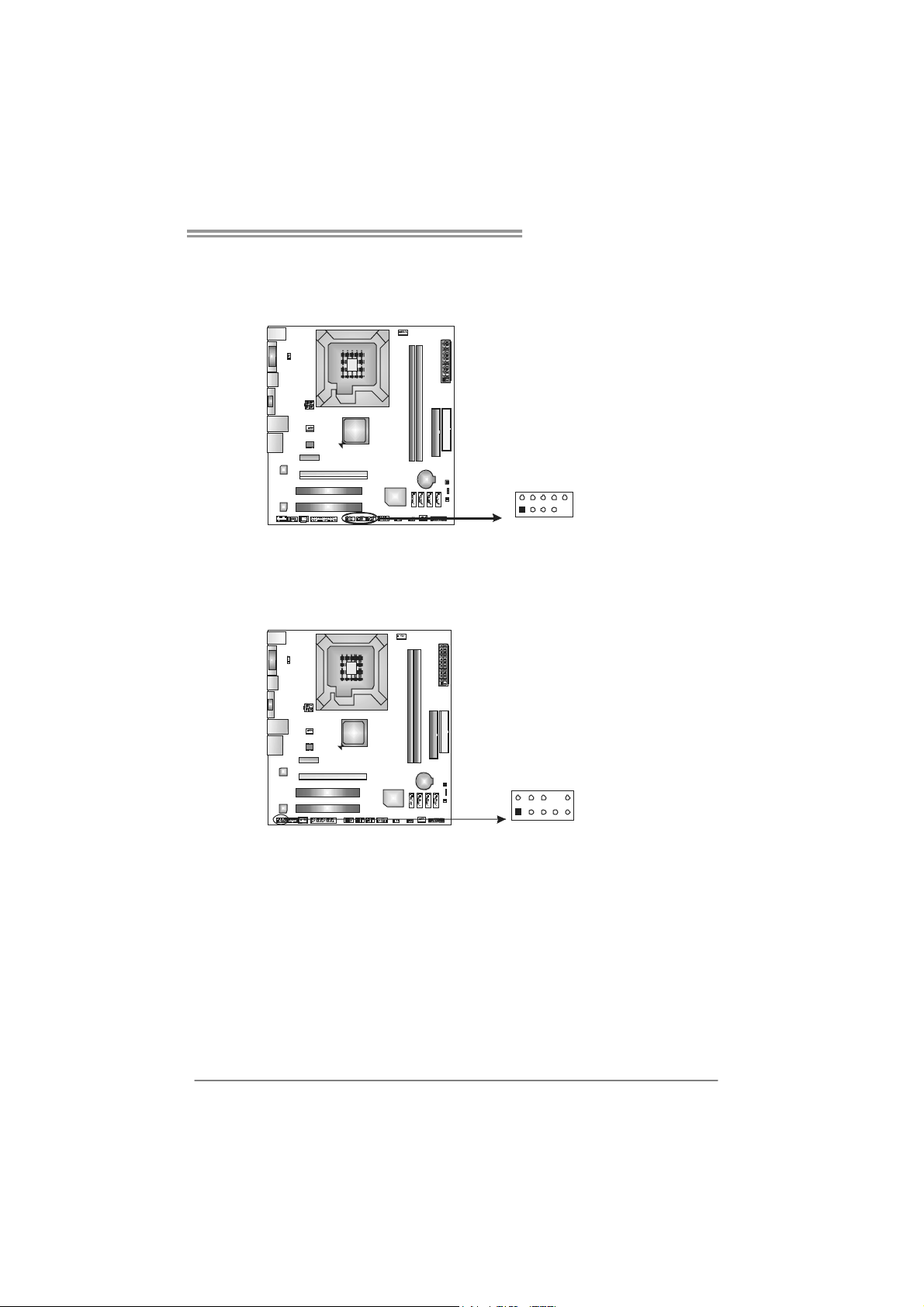
TF7150U-M7/TF7100P-M7
JUSB2/JUSB3/JUSB4: Headers for USB 2.0 Ports at Front Panel
This header allows user to connect additional USB cable on the PC front panel,
and also can be connected with internal USB devices, like USB card reader.
Pin Assignment
1 +5V (fused)
2 +5V (fused)
3 USB-
4 USB-
9
5 USB+
6 USB+
7 Ground
8 Ground
9 Key
10 NC
JUSB2
J USB3
JUSB 4
2
1
10
JAUDIOF1: Front Panel Audio Header
This header allows user to connect the front audio output cable with the PC front
panel. It will disable the output on back panel audio connectors.
Pin Assignment
1 Mic Left in
2 Ground
3 Mic Right in
4 GPIO
5 Right line in
6 Jack Sense
7 Front Sense
210
19
8 Key
9 Left line in
10 Jack Sense
17
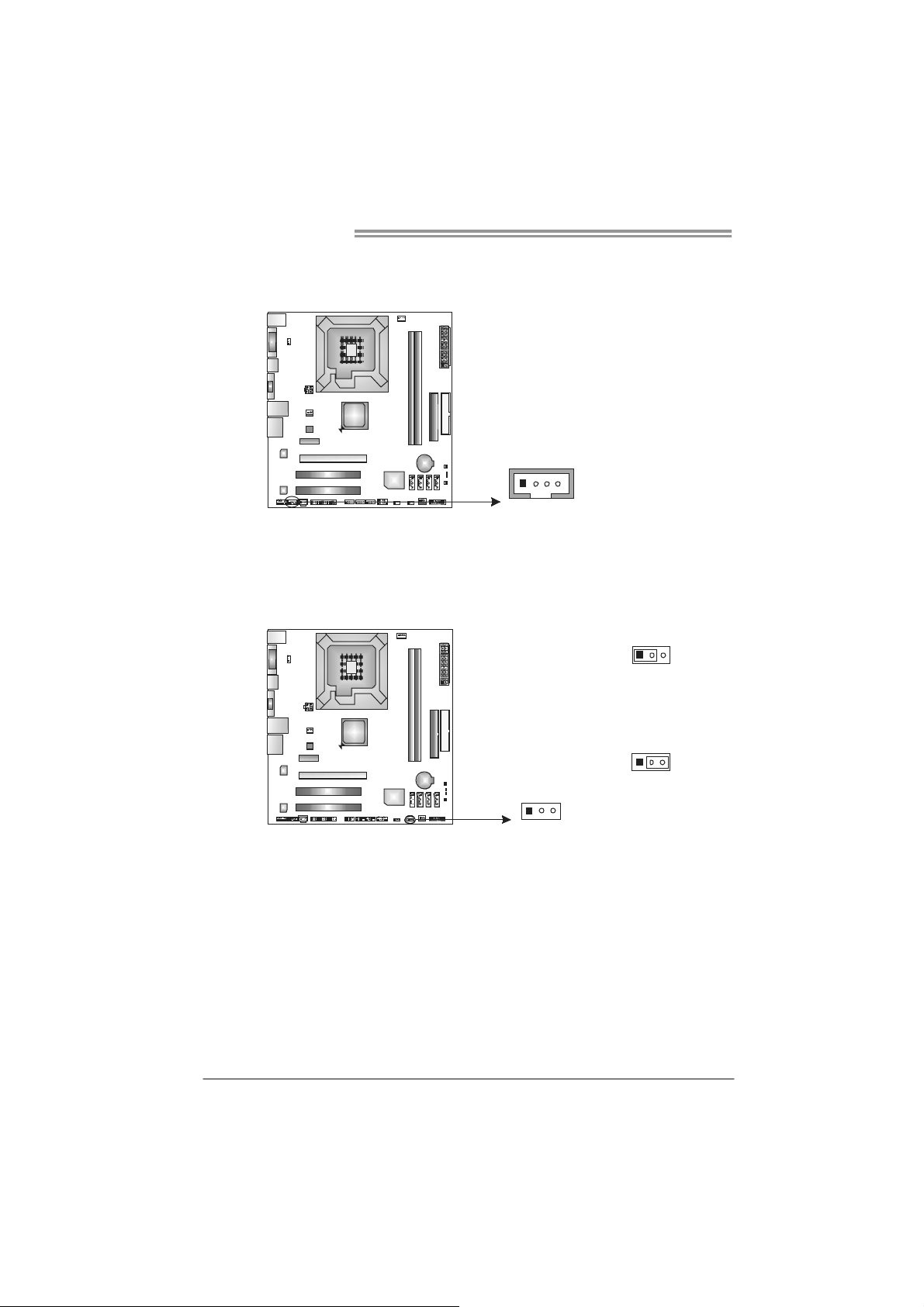
Motherboard Manual
JCDIN1: CD-ROM Audio-in Connector
This connector allows user to connect the audio source from the variaty devices,
like CD-ROM, DVD-ROM, PCI sound card, PCI TV turner card etc..
JCMOS1: Clear CMOS Header
By placing the jumper on pin2-3, it allows user to restore the BIOS safe setting
and the CMOS data, please carefully follow the procedures to avoid damaging
the motherboard.
14
13
Assignment
Pin
1 Left Channel
Input
2 Ground
3 Ground
4 Right Channel
Input
13
Pin 1-2 Close:
Normal Operation
(default).
Pin 2-3 Close:
Clear CMOS data.
13
18
※ Clear CMOS Procedures:
1. Remove AC power line.
2. Set the jumper to “Pin 2-3 close” .
3. Wait for five seconds.
4. Set the jumper to “Pin 1-2 close” .
5. Power on the AC.
6. Reset your desired password or clear the CMOS data.
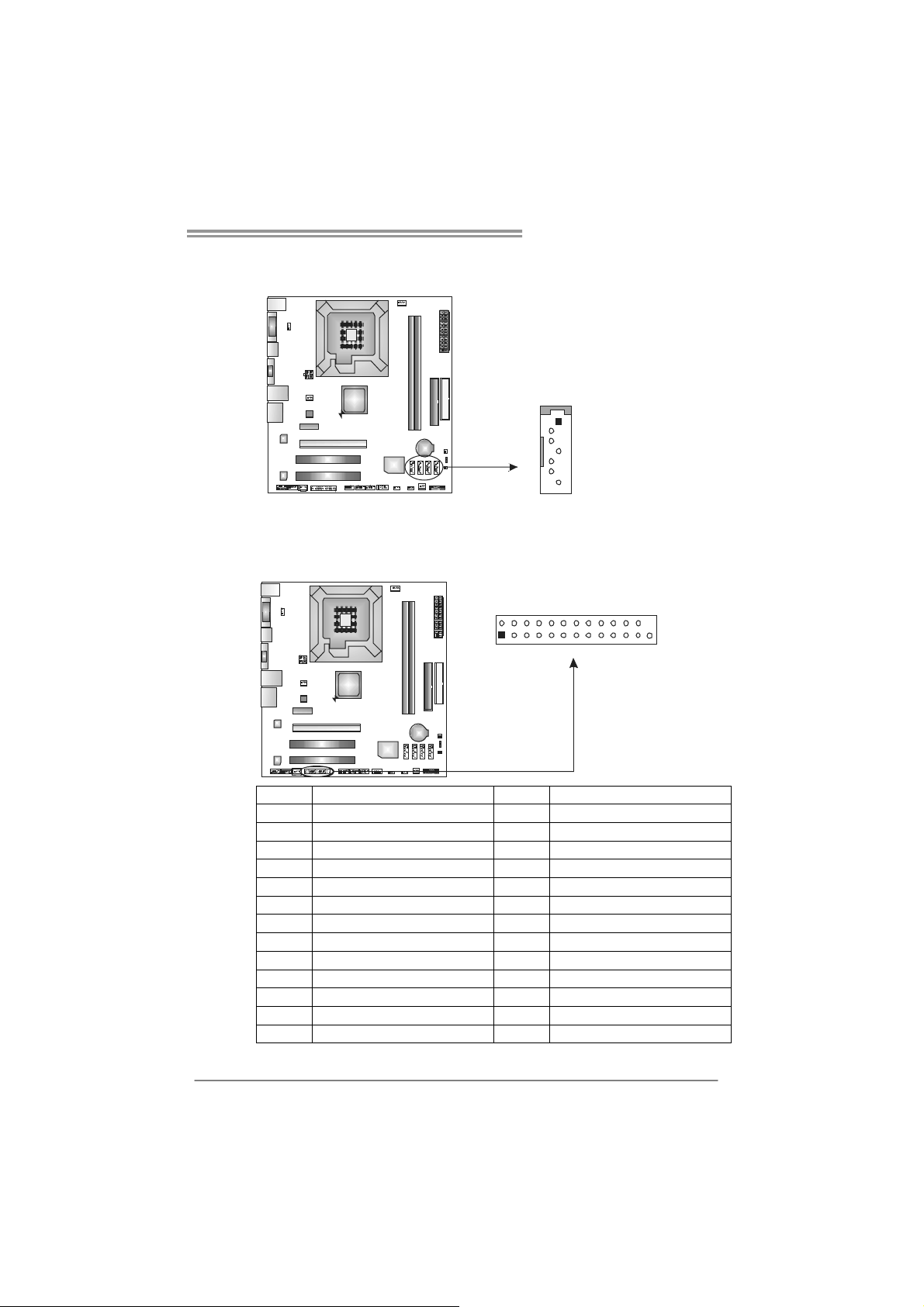
TF7150U-M7/TF7100P-M7
SATA1~SATA4: Serial ATA Connectors
The motherboard has a PCI to SATA Controller with 4 channels SATA interface.
SA TA1
SA TA 2
SATA3
SATA4
1
4
7
Pin
Assignment
1 Ground
2 TX+
3 TX4 Ground
5 RX6 RX+
7 Ground
JPRNT1: Printer Port Connector
This header allows you to connector printer on the PC.
2
1
25
Pin Assignment Pin Assignment
1 -Strobe 14 Ground
2 -ALF 15 Data 6
3 Data 0 16 Ground
4 -Error 17 Data 7
5 Data 1 18 Ground
6 -Init 19 -ACK
7 Data 2 20 Ground
8 -Scltin 21 Busy
9 Data 3 22 Ground
10 Ground 23 PE
11 Data 4 24 Ground
12 Ground 25 SCLT
13 Data 5 26 Key
19
