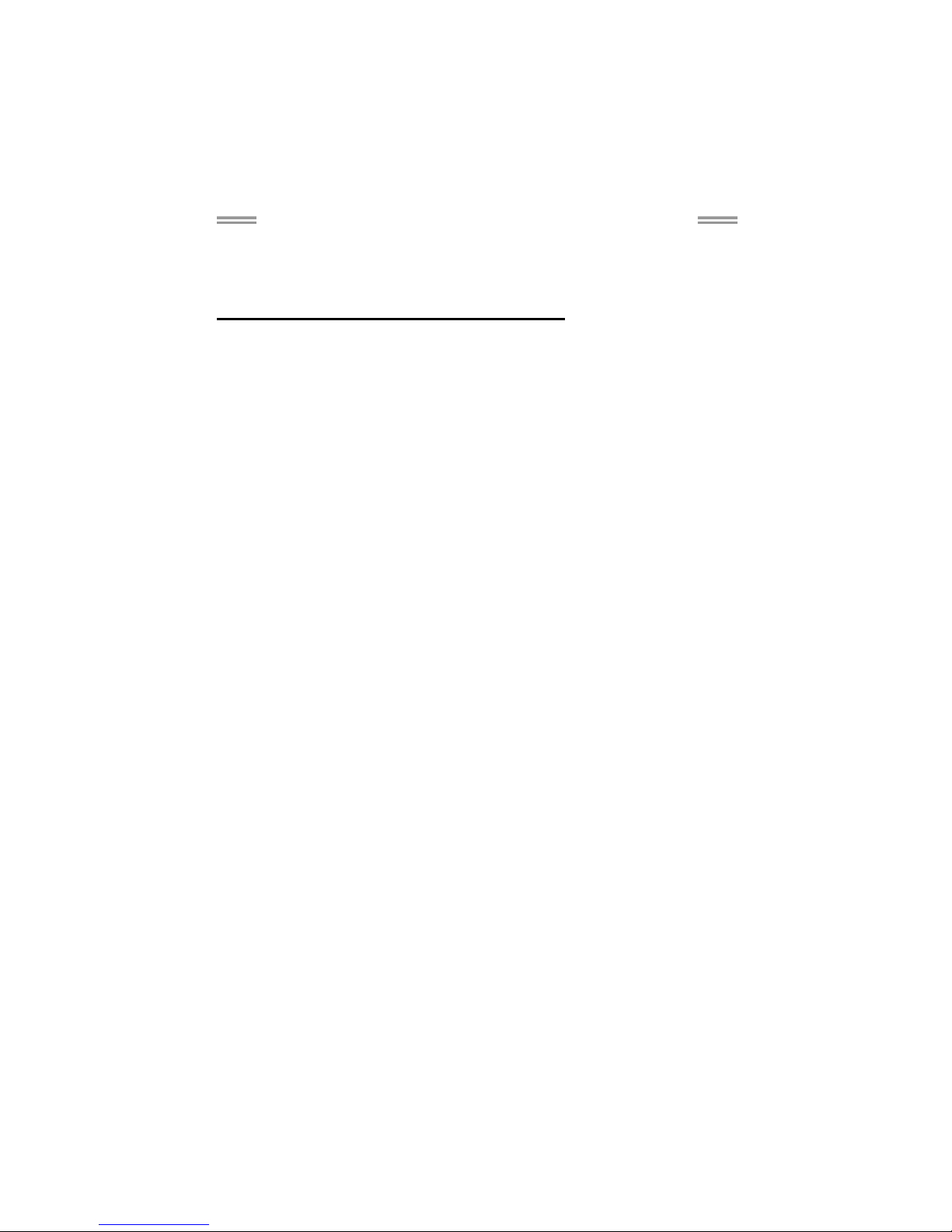
TF8200 A2+ SE/TF720 A2+/TF710 A2+ Setup Manual
FCC Information and Copyright
This equipment has been tested and found to comply with the limits of a Class
B digital device, pursuant to Part 15 of the FCC Rules. These limits are designed
to provide reasonable protection against harmful interference in a residential
installation. This equipment generates, uses, and can radiate radio frequency
energy and, if not installed and used in accordance with the instructions, may
cause harmful interference to radio communications. There is no guarantee
that interference will not occur in a particular installation.
The vendor makes no representations or warranties with respect to the
contents here and specially disclaims any implied warranties of merchantability
or fitness for any purpose. Further the vendor reserves the right to revise this
publication and to make changes to the contents here without obligation to
notify any party beforehand.
Duplication of this publication, in part or in whole, is not allowed without first
obtaining the vendor’s approval in writing.
The content of this user’s manual is subject to be changed without notice and
we will not be responsible for any mistakes found in this user’s manual. All the
brand and product names are trademarks of their respective companies.
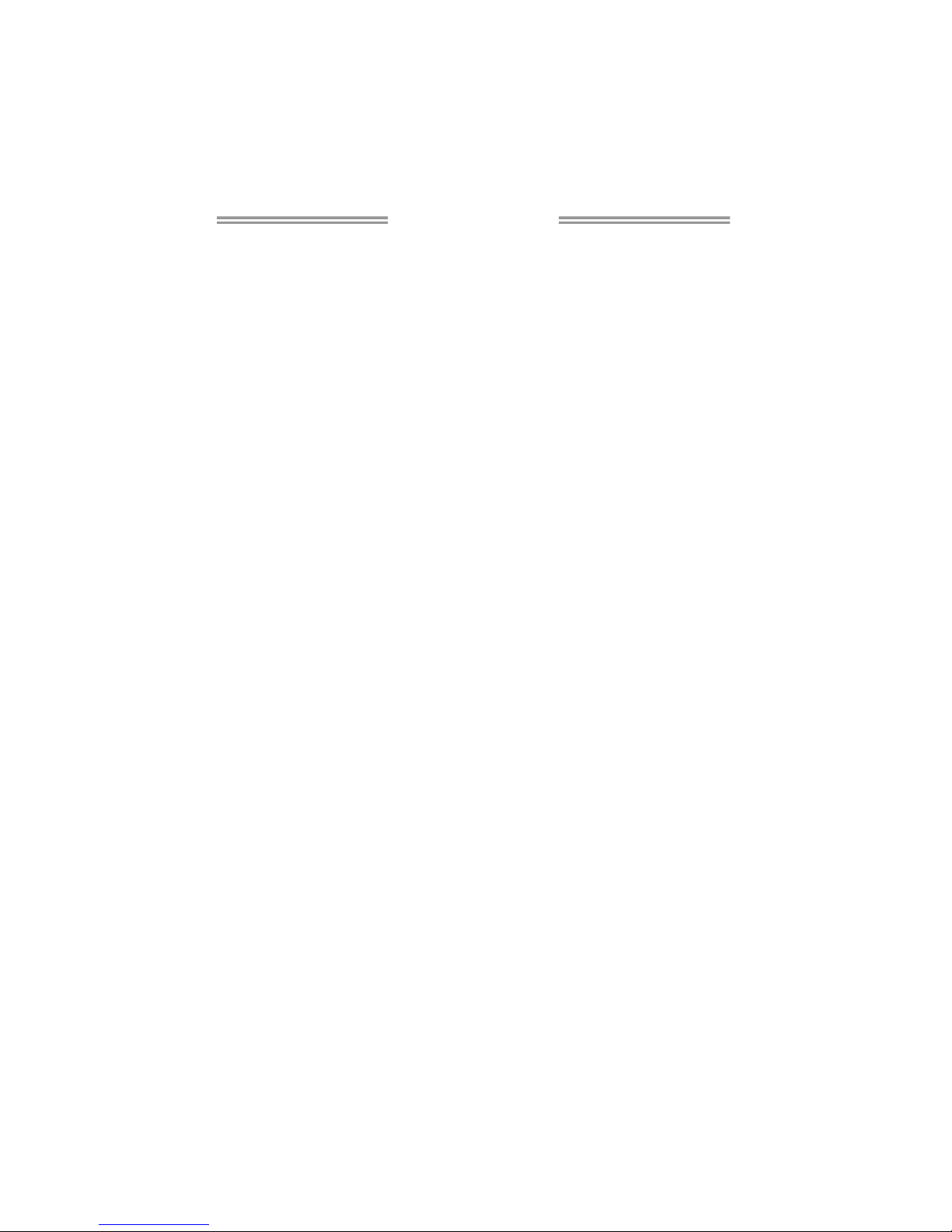
Table of Contents
Chapter 1: Introduction ............................................................ 1
1.1 Before You Start ................................................................................ 1
1.2 Package Checklist............................................................................. 1
1.3 Motherboard Features...................................................................... 2
1.4 Rear Panel Connectors ..................................................................... 3
1.5 Motherboard Layout......................................................................... 4
Chapter 2: Hardware Installation ............................................. 5
2.1 Installing Central Processing Unit (CPU)....................................... 5
2.2 FAN Headers...................................................................................... 7
2.3 Installing System Memory ................................................................ 8
2.4 Connectors and Slots....................................................................... 10
Chapter 3: Headers & Jumpers Setup ..................................... 12
3.1 How to Setup Jumpers .................................................................... 12
3.2 Detail Settings.................................................................................. 12
Chapter 4: NVIDIA RAID Functions ........................................ 20
4.1 Operation System............................................................................ 20
4.2 Raid Arrays...................................................................................... 20
4.3 How RAID Works............................................................................. 20
Chapter 5: T-Series BIOS & Software ..................................... 24
5.1 T-Series BIOS..................................................................................... 24
5.2 T-Series Software............................................................................. 32
Chapter 6: Useful Help ............................................................ 41
6.1 Driver Installation Note.................................................................. 41
6.2 Extra Information............................................................................ 42
6.3 AMI BIOS Beep Code....................................................................... 43
6.4 Troubleshooting............................................................................... 44
Appendencies: SPEC In Other Language ................................ 46
German.................................................................................................................. 46
France .................................................................................................................... 48
Ita lian ..................................................................................................................... 50
Spanish ................................................................................................................... 52
Portuguese ............................................................................................................ 54
Polish...................................................................................................................... 56
Russian ................................................................................................................... 58
Arabic..................................................................................................................... 60
Japane se ................................................................................................................ 62
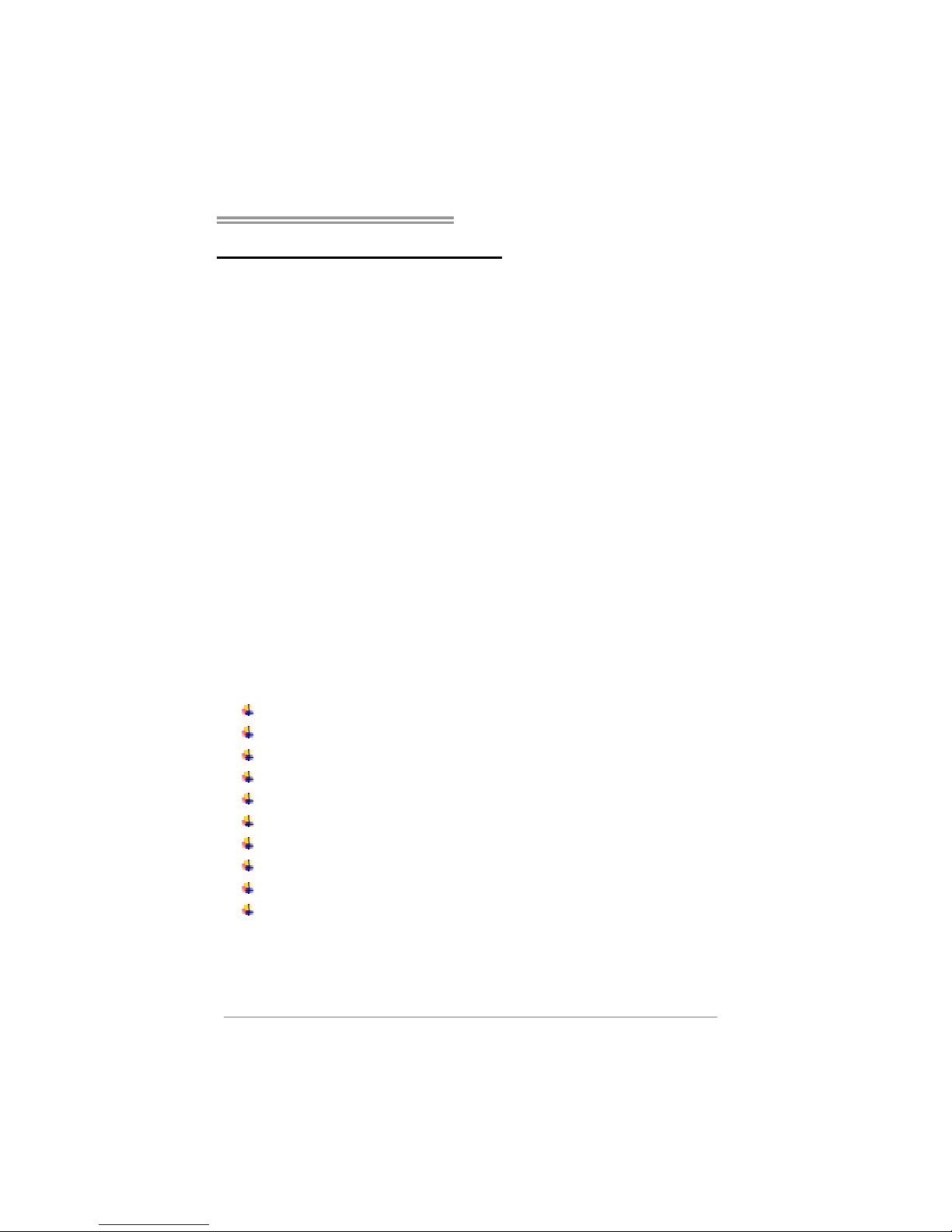
TF8200 A2+ SE/TF720 A2+/TF710 A2+
1
CHAPTER 1: INTRODUCTION
1.1 B
EFORE YOU START
Thank you for choosing our product. Before you start installing the
motherboard, please make sure you follow the instructions below:
Prepare a dry and stable working environment with
sufficient lighting.
Always disconnect the computer from power outlet
before operation.
Before you take the motherboard out from anti-static
bag, ground yourself properly by touching any safely
grounded appliance, or use grounded wrist strap to
remove the static charge.
Avoid touching the components on motherboard or the
rear side of the board unless necessary. Hold the board
on the edge, do not try to bend or flex the board.
Do not leave any unfastened small parts inside the
case after installation. Loose parts will cause short
circuits which may damage the equipment.
Keep the computer from dangerous area, such as heat
source, humid air and water.
1.2 PACKAGE CHECKLIST
HDD Cable X 1
Serial ATA Cable X 2
Serial ATA Power Cable X 1
Rear I/O Panel for ATX Case X 1
User’s Manual X 1
Fully Setup Driver CD X 1
FDD Cable X 1 (optional)
USB 2.0 Cable X1 (optional)
S/PDIF out Cable X 1 (optional)
DVI to HDMI Adapter X 1 (optional)
Note: The package contents may differ by area or your motherboard version.
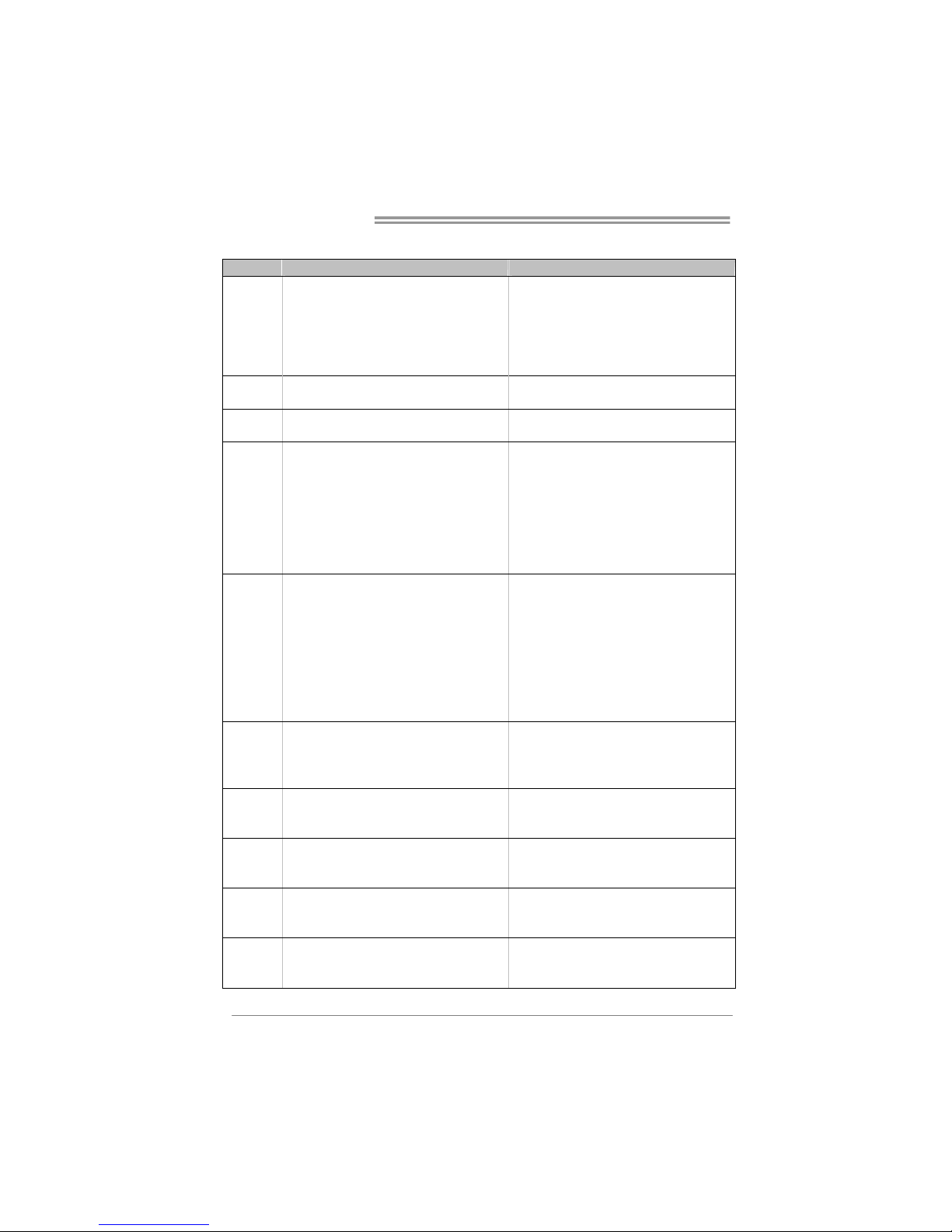
Motherboard Manual
2
1.3 MOTHERBOARD FEATURES
TF8200 A2+ SE TF720 A2+/TF710 A 2+
CPU
Socket AM2+
AMD Athlon 64 / Athlon 64 FX / Athlon 64 x2 /
Sempron / Pheno m process ors
AMD 64 Architecture enables 32 and 64 b it
computing
Supports Hyper Transport 3.0 and PowerNow
Socket AM2+
AMD Athlon 64 / Athlon 64 FX / Athlon 64 x2 /
Sempron / Pheno m process ors
AMD 64 Architecture enables 32 and 64 b it
computing
Supports Hyper Transport 3.0 and PowerNow
FSB
Support HyperTransport 3.0
Supports up to 5.2 GT/s Bandwidth
Support HyperTransport 3.0
Supports up to 5.2 GT/s Bandwidth
Chipset GeForce 8200
GeForce 8100 (TF720 A2+)
nForce 710a (TF710 A2+)
Super I/O
ITE 8718F
Prov ides the most common ly used legacy Super
I/O functionality.
Low Pin Count Interface
En viro nmen t Co ntrol in itiatives ,
H/W Mon ito r
Fan Sp eed Contro ller
ITE's "S mart Guard ian " funct ion
ITE 8718F
Prov ides the most common ly used legacy Super
I/O functionality.
Low Pin Count Interface
En viro nmen t Co ntrol in itiatives ,
H/W Mon ito r
Fan Sp eed Contro ller
ITE's "S mart Guard ian " funct ion
Main
Memory
DIMM Slots x 4
Each DIMM supports 256/512MB & 1/2/4GB
DDR2
Max Memory Capicity 16GB
Dual Cha nnel Mode DDR2 memo ry module
Supports DDR2 533 / 667 / 800
Supports DDR2 1066 (by AM2+ CPU)
Register ed D IMM and ECC DIMM is not
supported
DIMM Slots x 4
Each DIMM supports 256/512MB & 1/2/4GB
DDR2
Max Memory Capicity 16GB
Dual Cha nnel Mode DDR2 memo ry module
Supports DDR2 533 / 667 / 800
Supports DDR2 1066 (by AM2+ CPU)
Register ed D IMM and ECC DIMM is not
supported
Graphics
For TF8200A2+
SE / T F720 A2+
Only
Integrated in GeForce 8200 Ch ipset
Max S hared V ideo Memory is 51 2 MB
DX10 / HDC P / PureVideo HD support
Integrated in GeForce 8100 Ch ipset
Max S hared V ideo Memory is 51 2 MB
DX10 / HDC P / PureVideo suppo rt
IDE
Int eg r at ed IDE Co n tro lle r
Ultra DMA 33 / 66 / 100 / 133 Bus Master Mode
supports PIO Mode 0~4
Int eg r at ed IDE Co n tro lle r
Ultra DMA 33 / 66 / 100 / 133 Bus Master Mode
supports PIO Mode 0~4
SATA II
Integrated Serial ATA Controller
Data transfer rates up to 3 Gb/s.
SATA Vers ion 2 .0 spe c if ic at ion co mpl iant.
Integrated Serial ATA Controller
Data transfer rates up to 3 Gb/s.
SATA Vers ion 2 .0 spe c if ic at ion co mpl iant.
LAN
Realtek RTL 8111C
10 / 100 / 1000 Mb/s auto negotiation
Half / Full duplex capability
Realtek RTL 8111C
10 / 100 / 1000 Mb/s auto negotiation
Half / Full duplex capability
Sound
ALC662
5.1 channels audio out
Supports HD Audio
ALC662
5.1 channels audio out
Supports HD Audio
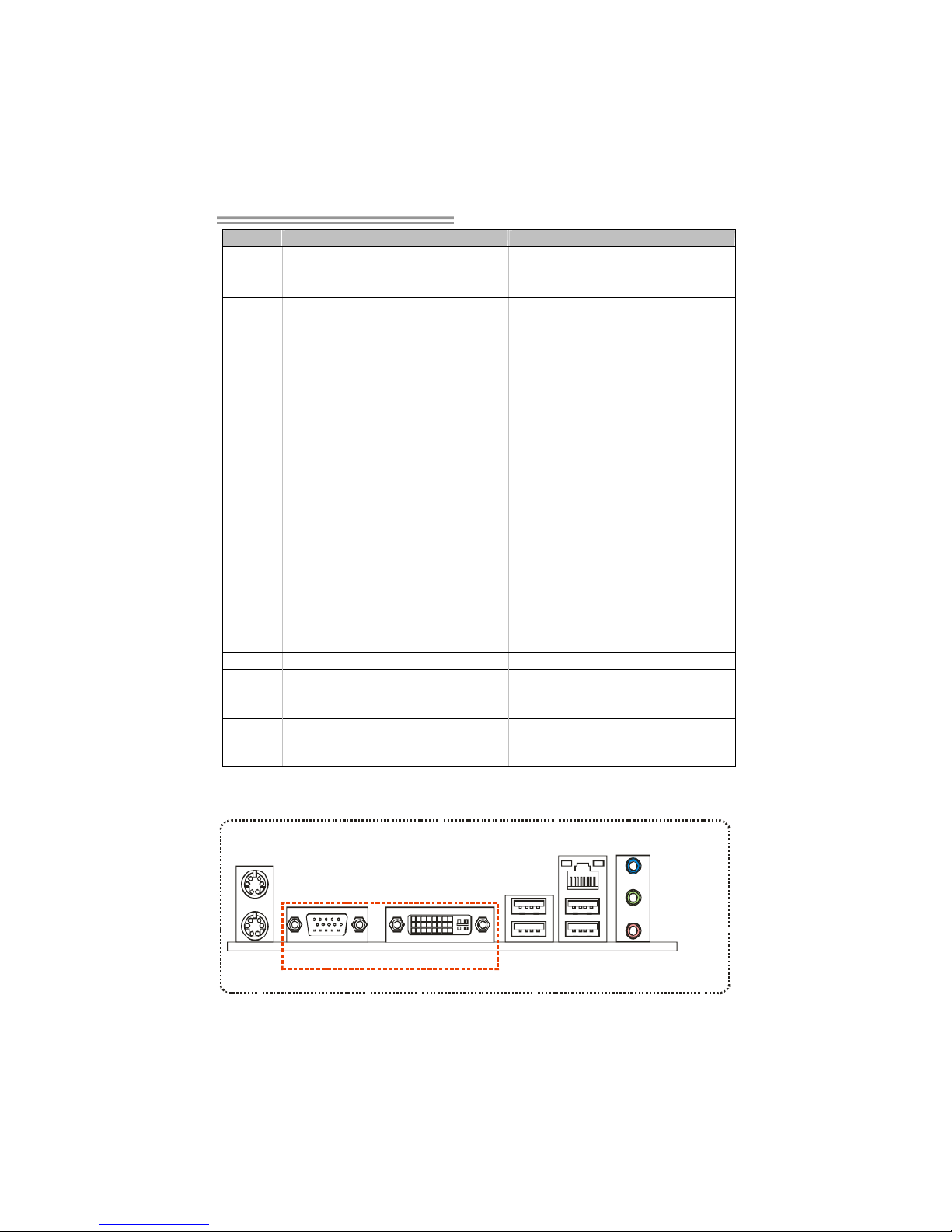
TF8200 A2+ SE/TF720 A2+/TF710 A2+
3
TF8200 A2+ SE TF720 A2+/TF710 A 2+
PCI slot x3 PCI slot x3
PCI Express Gen2 x16 slot x1 PCI Express Gen2 x16 slot x1
Slots
PCI Express x1 slot x2 PCI Express x1 slot x2
Floppy connector x1 Floppy connect or x1
Printer Po rt connector x1 Printer Port connector x1
IDE Con n ector x1 ID E C o nn ector x 1
SATA Connector x6 SATA Connector x6
Front Panel Connector x1 Front Panel Connector x1
Front Audio Connector x1 Front Audio Connector x1
CD-in Connector x1 CD-in Connector x1
S/PD IF out connector x1 S/PDIF out connector x1
CPU Fan header x1 CPU Fan header x1
System Fan head er x2 System Fan h eader x2
CMOS clear header x1 CMOS clear header x1
USB co nnector x4 USB connector x4
Serial port Connector x1 Serial port Connector x1
Power Connector (24pin) x1 Power Connector (24p in) x1
On Board
Connector
Power Connector (4pin) x2 Power Connector (4p in) x2
Back Panel
I/O
PS/2 Keyboard x1
PS/2 Mous e x1
LAN port x1
USB Port x4
Audio Jack x3
DVI port x1
VGA port x1
PS/2 Keyboard x1
PS/2 Mous e x1
LAN port x1
USB Port x4
Audio Jack x3
DVI port (for TF720 A2+) x1
VGA port (for TF720 A2+) x1
Board Size 220 mm (W) x 305 mm (L) 220 mm (W) x 305 mm (L)
Special
Features
RAID 0 / 1 / 5 / 0+1 support
Hyb r id SL I supp o rt (b y nVID IA d r iver)
RAID 0 / 1 / 5 / 0+1 support
Hybrid SLI support (by nVIDIA driver) (for TF720
A2+)
OS Support
Windows XP / VISTA
Biostar Reserves the right to add or remove
support for any OS With or without notice.
Windows XP / VISTA
Biostar Reserves the right to add or remove
support for any OS With or without notice.
1.4 REAR PANEL CONNECTORS
PS/2
Mou se
PS/2
Keyboard
USB X2USBX2
LAN
VGA
Line I n/
Surr ound
Line Out
Mic In 1/
Bass/ Center
DVI-D
(For TF8200 A2+ SE/TF720 A2+ Only)
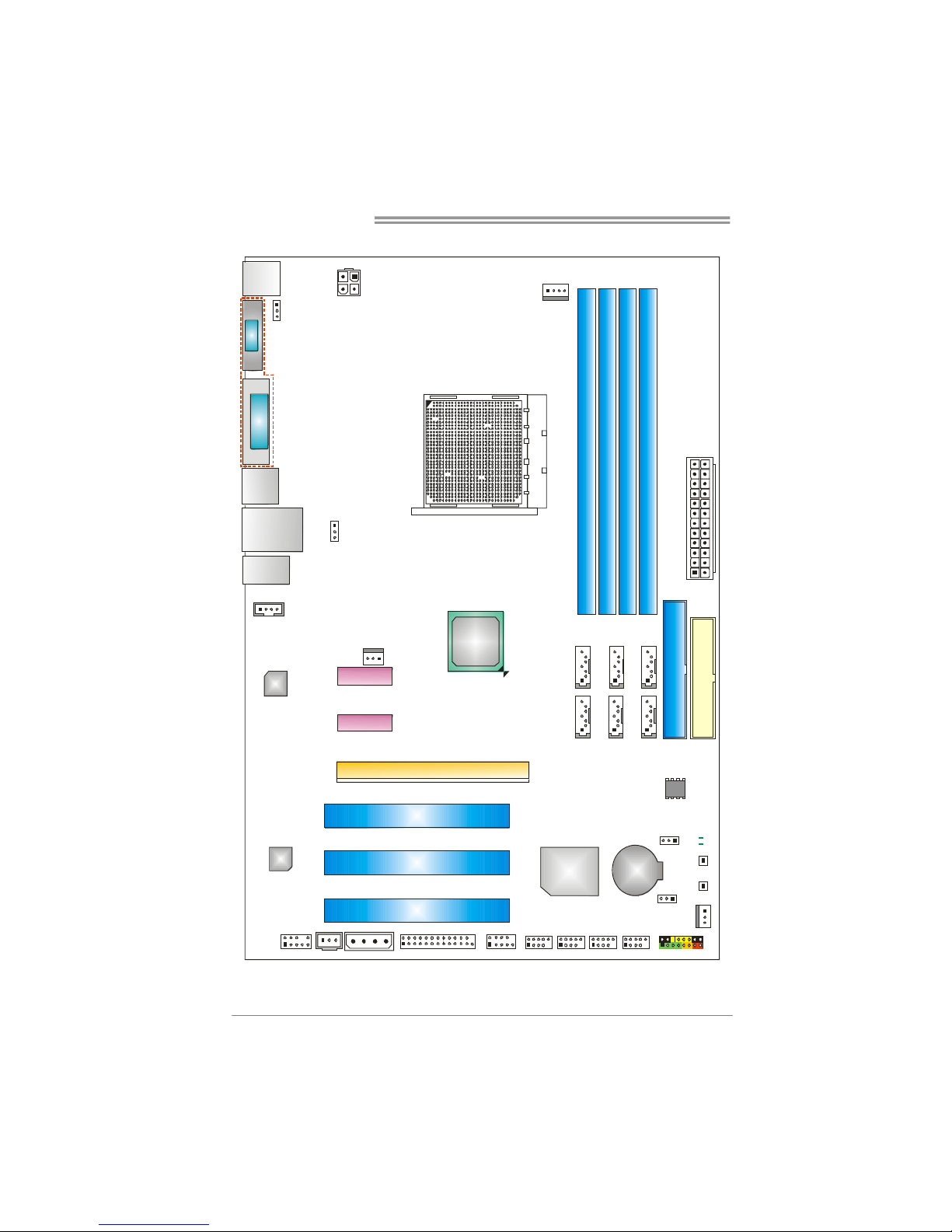
Motherboard Manual
4
1.5 MOTHERBOARD LAYOUT
JKBMS1
JAUDIO1
FDD1
BAT1
JCDIN1
Codec
JSPDIF_OUT1
JATXPWR2
JPRNT1
Super I/O
JUSB3
JCMOS1
JPANEL1
IDE1
JATXPWR1
JCFAN1
JNFAN1
DIMMA 1
DIMMB 1
DIMMB 2
DIMMA 2
Socket AM2+
PCI3
PCI2
GeFo rce
8200/8100
or
nForce 71 0a
JAUDIOF1
PWRSW1
RSTSW1
JUSBLAN1
JSFAN1
PCI-EX1
JUSB1
JUSB4
BI O S
LAN
PCI1
SATA6
SATA3
SATA5
SATA2
SATA4
SATA1
JCOM2
LED1
LE D 2
PCI-EX1_2
PCI-EX1_1
JUSB2 JUSB5
JPSPW1
JUSBPW1
VGA
DVI
J1
JUSBPW2
(For TF8200 A2 + SE/T F720 A2+ O nly)
Note: represents the 1■
st
pin.
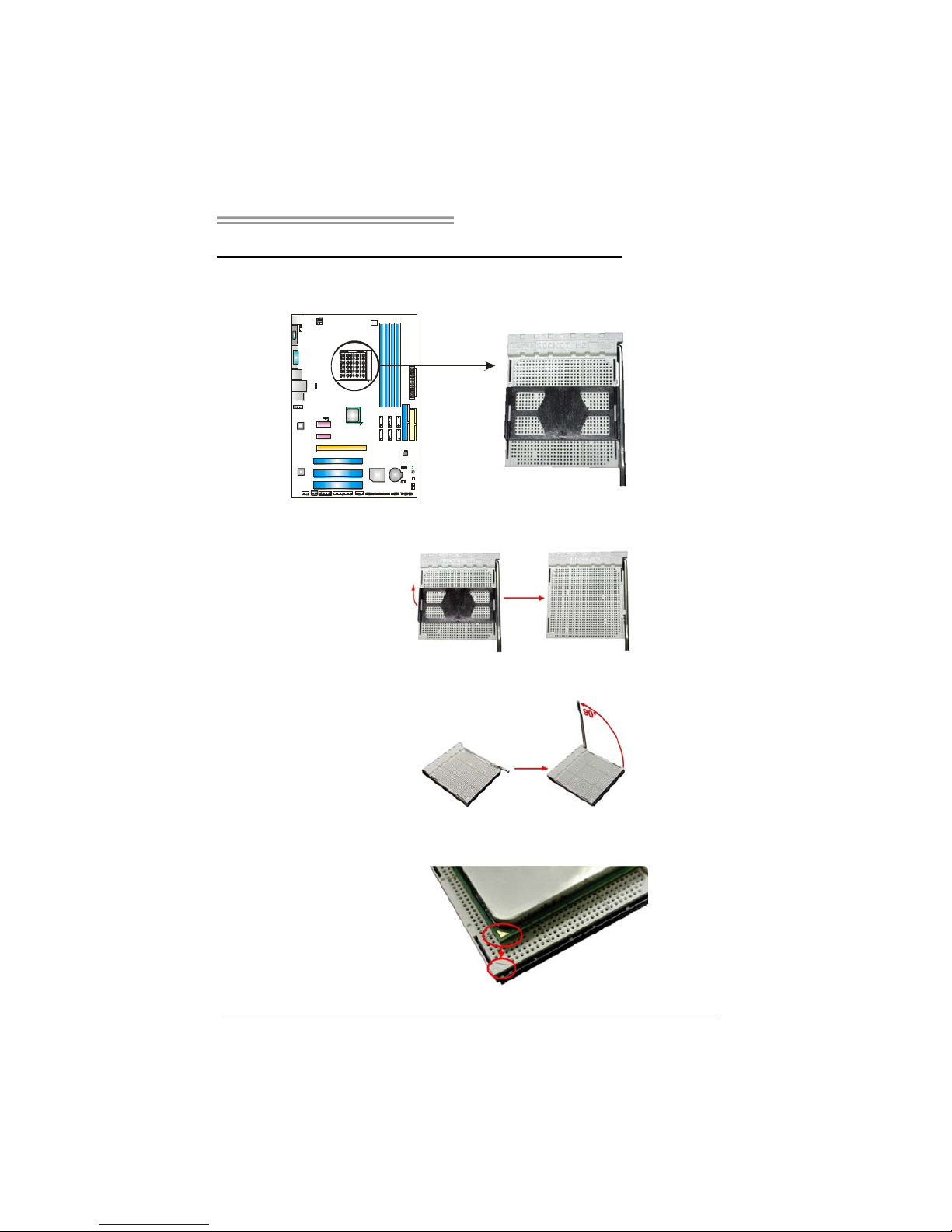
TF8200 A2+ SE/TF720 A2+/TF710 A2+
5
CHAPTER 2: HARDWARE INSTALLATION
2.1 I
NSTALLING CENTRAL PROCESSING UNIT (CPU)
Step 1: Remove the socket protection cap.
Step 2: Pull the lever toward direction A from the socket and then raise the
lever up to a 90-degree angle.
Step 3: Look for the white triangle on socket, and the gold triangle on
CPU should point tow ards this white triangle. The CPU will fit only
in the correct orientation.
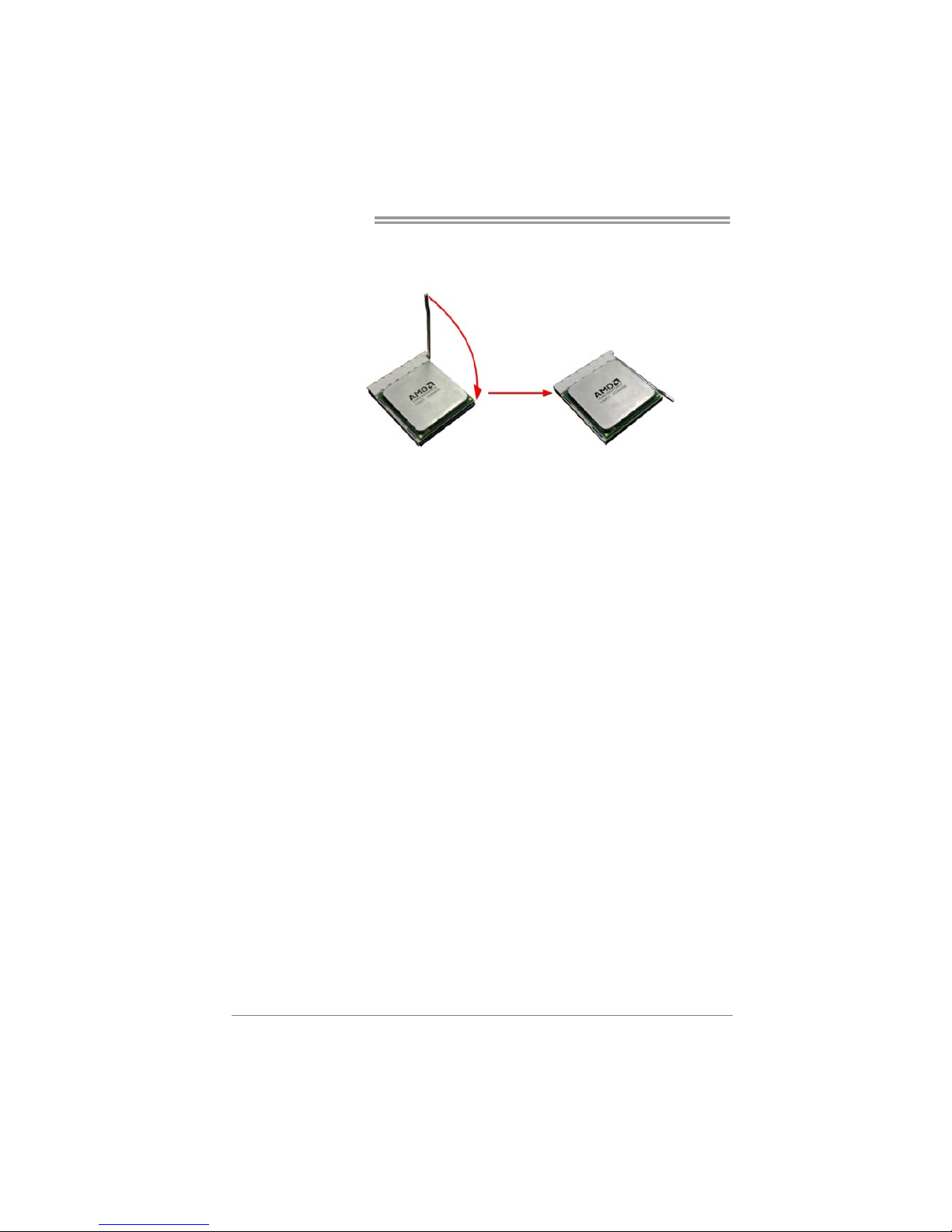
Motherboard Manual
6
Step 4: Hold the CPU down firmly, and then close the lever toward direct
B to complete the installation.
Step 5: Put the CPU Fan on the CPU and buckle it. Connect the CPU
FAN power cable to the JCFAN1. This completes the installation.
Note: Please update the BIOS to the latest version while using AM2+ CPUs. Due to the latest CPU
transition, you may encounte r the situation that the new system failed to boot while using new
AM2+ CPUs. In this case, please install one standard AM2 CPU to boot your system, and
update the latest BIOS from our website for AM2+ CPUs support.
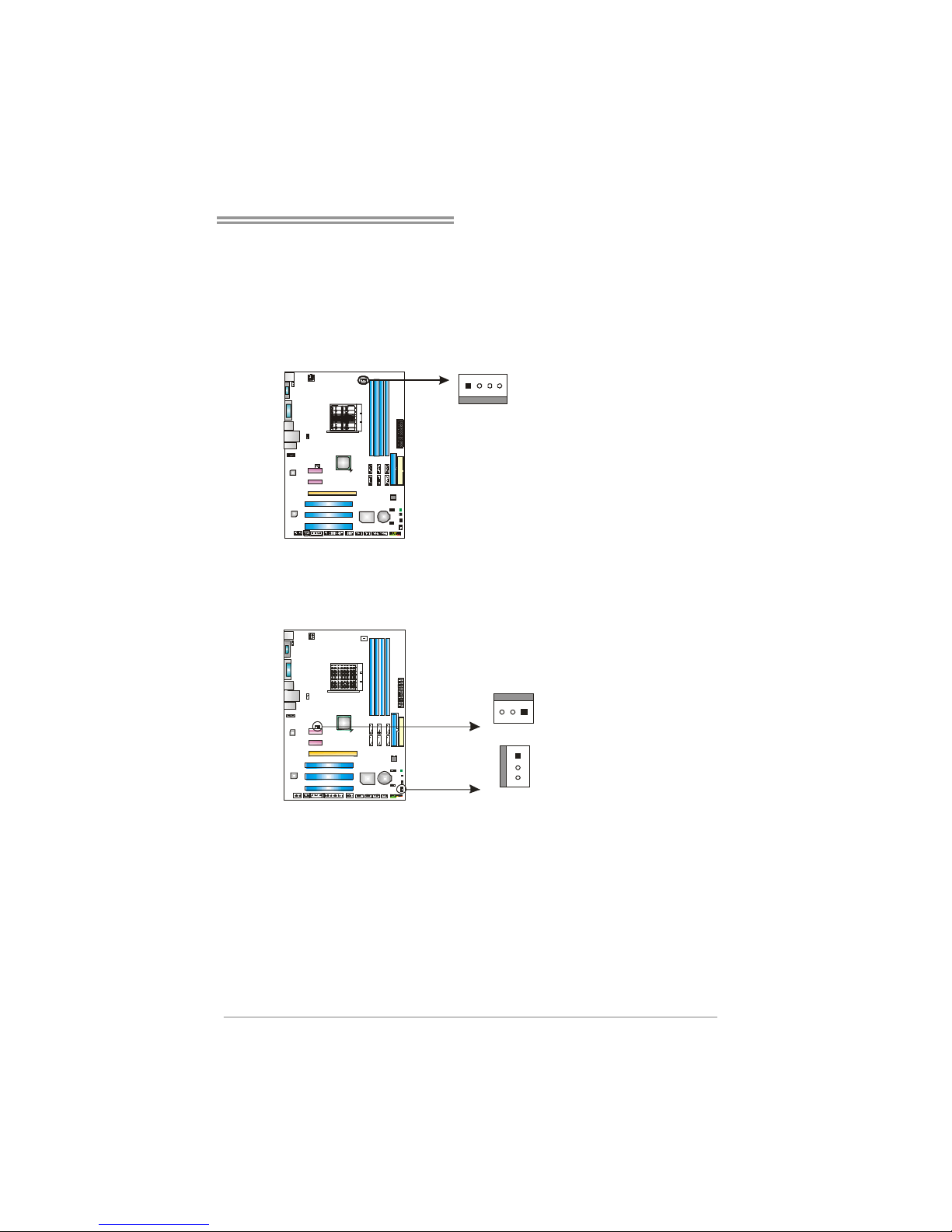
TF8200 A2+ SE/TF720 A2+/TF710 A2+
7
2.2 FAN HEADERS
These fan headers support cooling-fans built in the computer. The fan
cable and connector may be different according to the fan manufact urer.
Connect the fan cable to the connector while matching the black wire to
pin#1.
JCFAN1: CPU Fan Header
Pin
Assignment
1 Ground
2 +12V
3
FAN RPM r at e
sense
14
4 Smart Fan
Control (By Fan)
JSFAN1: System Fan Header
JNFAN1: Chipset Fan Header
Pin Assignment
1 Ground
2 +12V
JNFAN1
13
JSFAN1
1
3
3
FAN RPM r at e
sense
Note:
The JCFAN1 and JSFAN1/JNFAN1 support 4-pin and 3-pin head connectors. When
connecting with wires onto connectors, please note that the red wire is the positive and
should be co nnected to pin#2, and the black wire is Ground and should be connected to
GND.
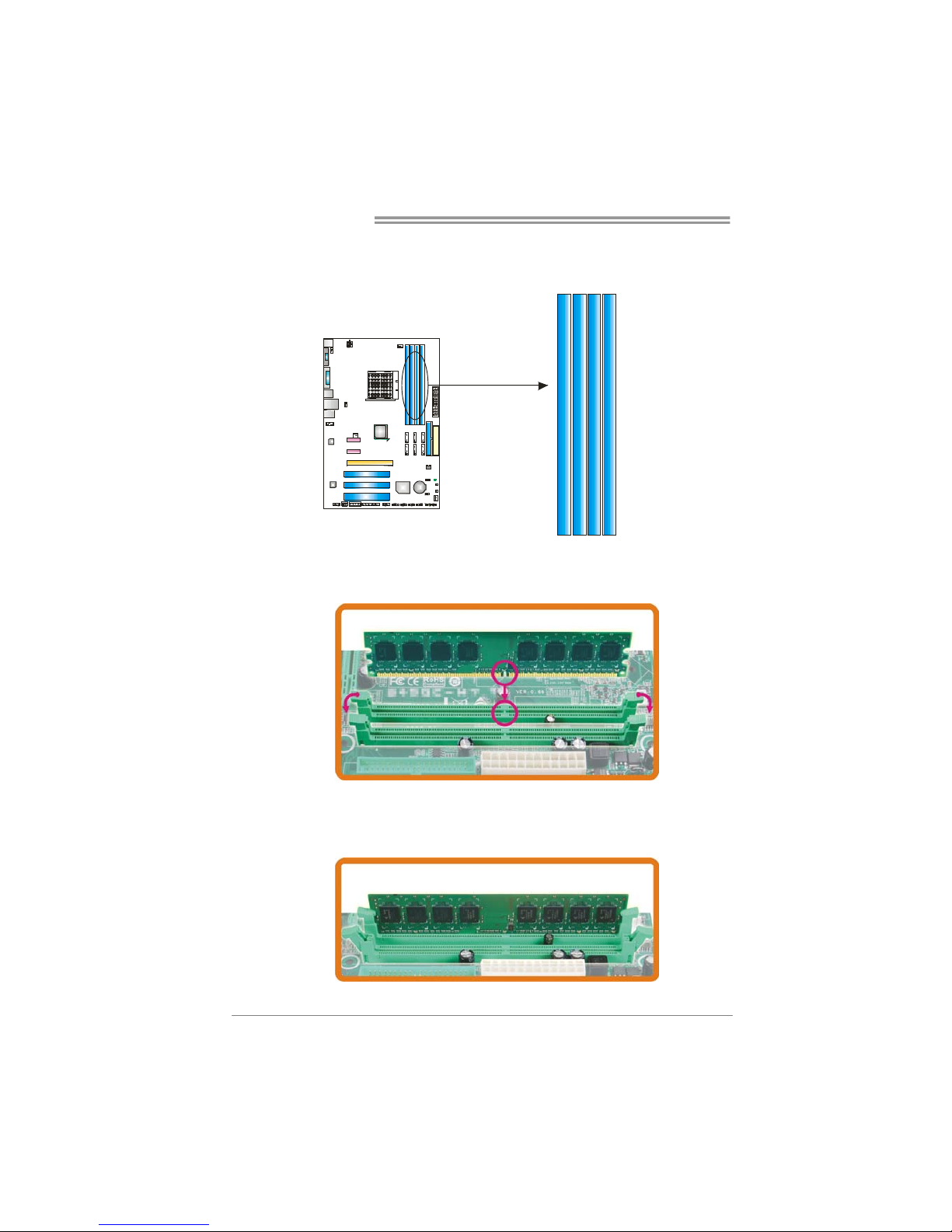
Motherboard Manual
8
2.3 INSTALLING SYSTEM MEMORY
A. Memory Modules
DIMMA1
DIMMB1
DIMMB2
DIMMA2
1. Unlock a DIMM slot by pressing the retaining clips outward. Align a
DIMM on the slot such that the notch on the DIMM matches the
break on the Slot.
2. Insert the DIMM vertically and firmly into the slot until the retaining
chip snap back in place and the DIMM is properly seated.
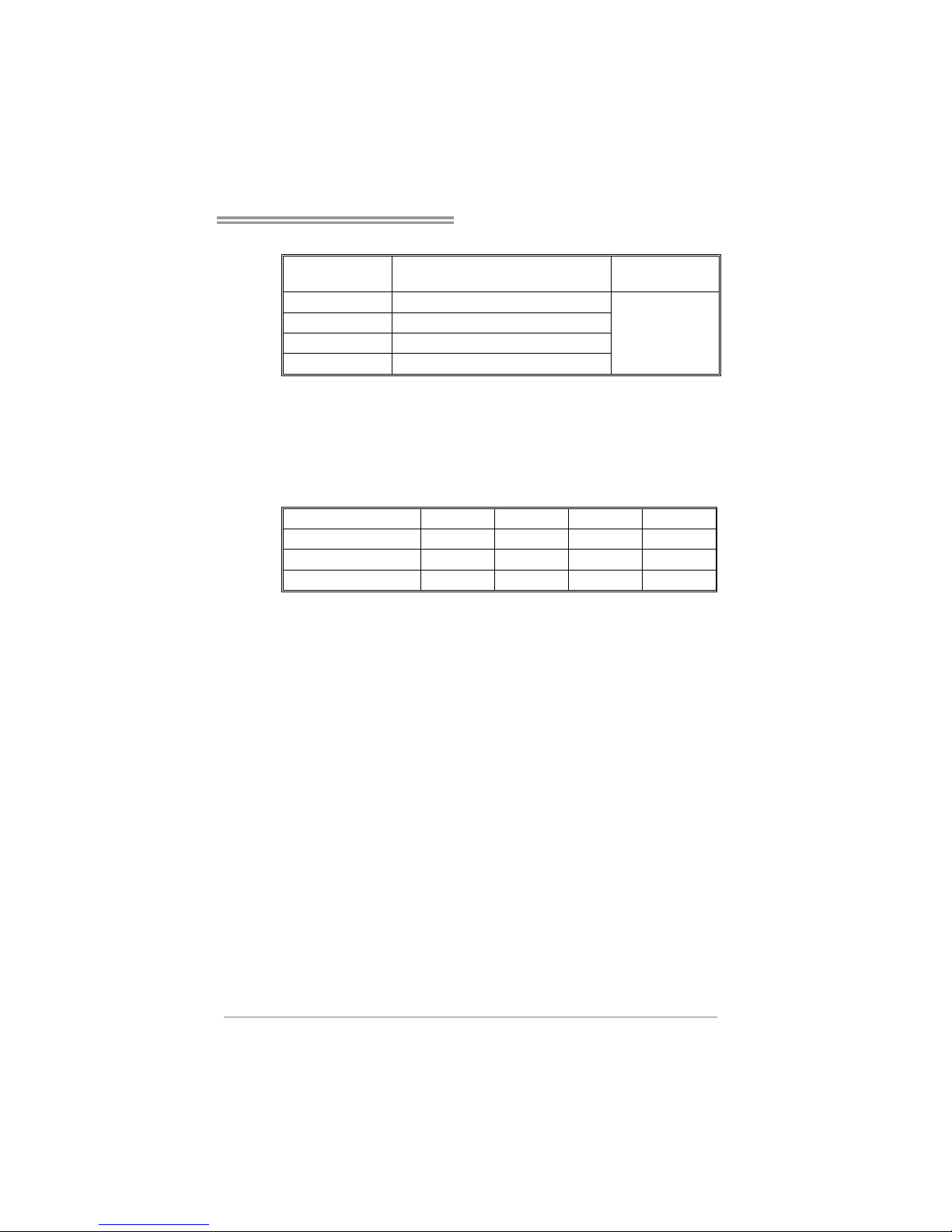
TF8200 A2+ SE/TF720 A2+/TF710 A2+
9
B. Memory Capacity
DIMM Socket
Location
DDR2 Module
Total M emory
Size
DIMMA1 256MB/512MB/1GB/2GB/4GB
DIMMB1 256MB/512MB/1GB/2GB/4GB
DIMMA2 256MB/512MB/1GB/2GB/4GB
DIMMB2 256MB/512MB/1GB/2GB/4GB
Max is 16GB.
C. Dual Channel Memory installation
To trigger the Dual Channel function of the motherboard, the memory module
must meet the following requirements:
Install memory module of the same density in pairs, shown in the following
table.
Dual Channel Status
DIMMA1
DIMMB1 DIMMA2 DIMMB2
Enabled O O X X
Enabled X X O O
Enabled O O O O
(O means memory installed, X means memory not installed.)
The DRAM bus width of the memory module must be the same (x8 or
x16)
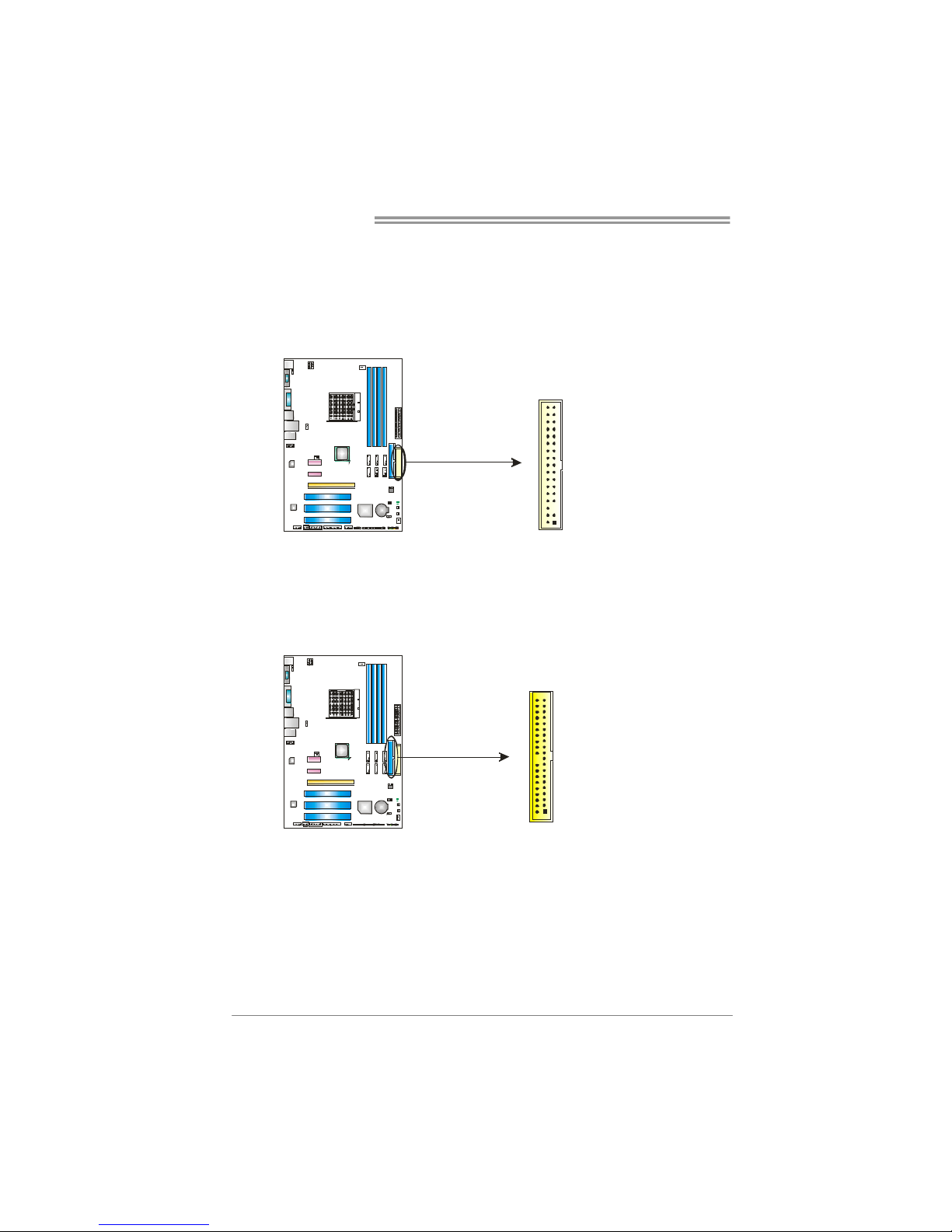
Motherboard Manual
10
2.4 CONNECTORS AND SLOTS
FDD1: Floppy Disk Connector
The motherboard provides a standard floppy disk connector that supports 360K,
720K, 1.2M, 1.44M and 2.88M floppy disk types. This connector supports the
provided floppy drive ribbon cables.
1
33
2
34
IDE1: Hard Disk Connector
The motherboard has a 32-bit Enhanced IDE Controller that provides PIO Mode
0~4, Bus Master, and Ultra DMA 33/66/100/133 functionality.
The IDE connector can connect a master and a slave drive, so you can connect
up to two hard disk drives.
1
39
2
40
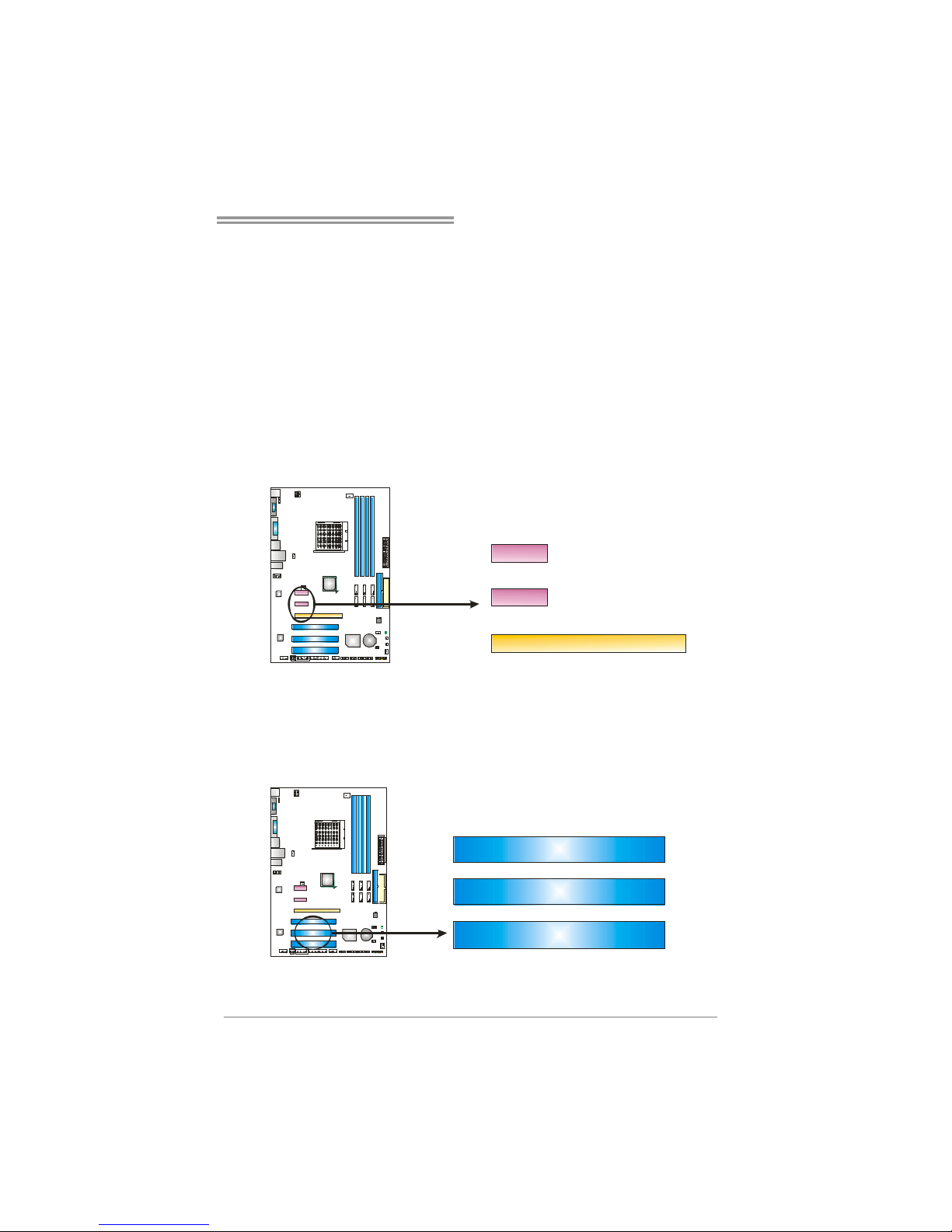
TF8200 A2+ SE/TF720 A2+/TF710 A2+
11
PCI-EX1: PCI-Express Gen2 x16 Slot
- PCI-Express 2.0 compliant.
- Maximum theoretical realized bandwidth of 8GB/s simultaneously per
direction, for an aggregate of 16GB/s totally.
- PCI-Express Gen2 supports a raw bit-rate of 5.0Gb/s on the data pins.
- 2X bandwidth over the PCI-Express 1.1 architecture.
PCI-EX1_1/PCI-EX1_2: PCI-Express x1 Slots
- PCI-Express 1.1 compliant.
- Data transfer bandwidth up to 250MB/s per direction; 500MB/s in total.
- PCI-Express supports a raw bit-rate of 2.5Gb/s on the data pins.
- 2X bandwidth over the PCI architecture.
PCI-EX1_1
PCI-E X1
PCI-EX1_2
PCI1~PCI3: Peripheral Component Interconnect Slots
This motherboard is equipped with 3 standard PCI slots. PCI stands for
Peripheral Component Interconnect, and it is a bus standard for expansion
cards. This PCI slot is designated as 32 bits.
PCI 2
PCI 1
PCI 3
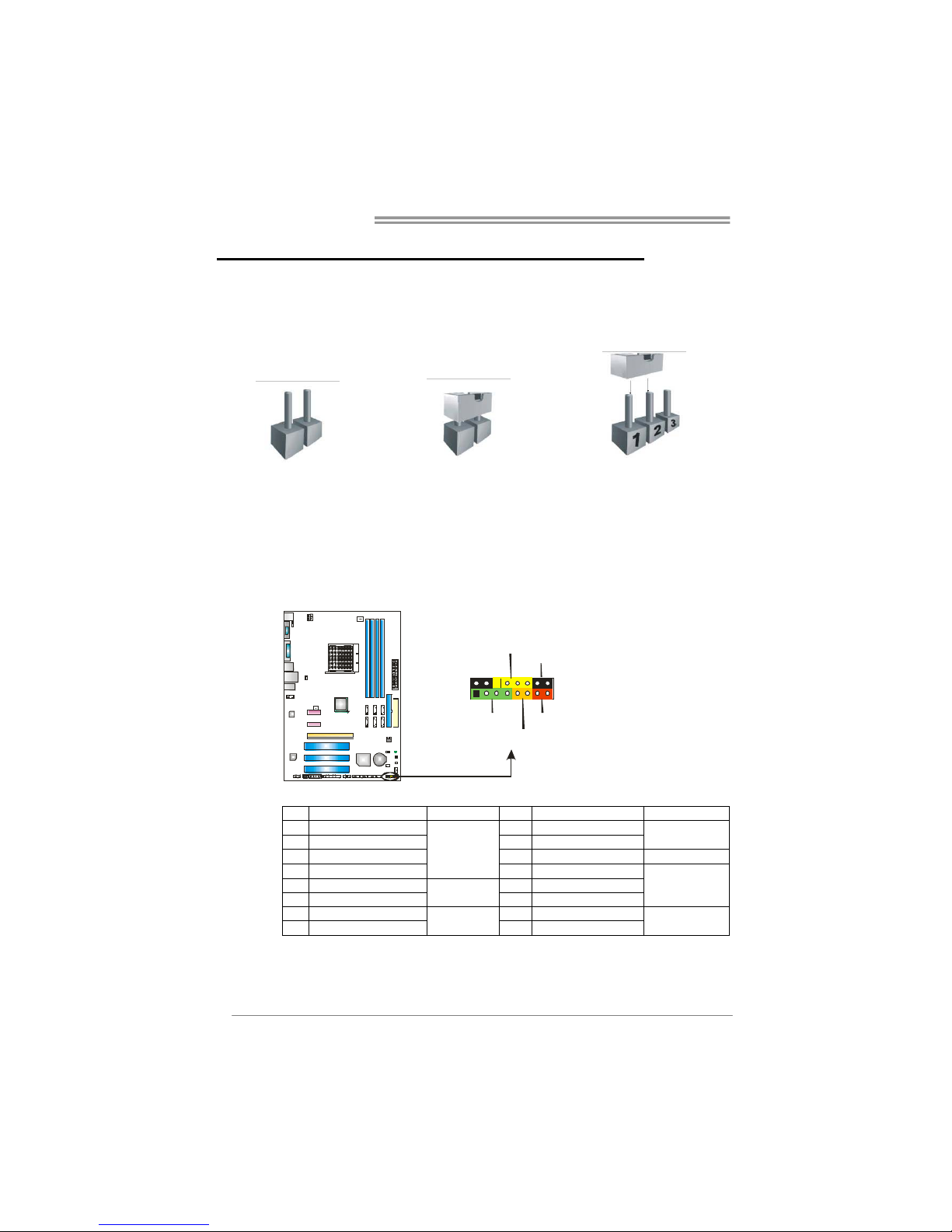
Motherboard Manual
12
CHAPTER 3: HEADERS & JUMPERS SETUP
3.1 H
OW TO SETUP JUMPERS
The illustration shows how to set up jumpers. When the jumper cap is
placed on pins, the jumper is “close”, if not, that means the jumper is
“open”.
Pin opened Pin closed Pin1-2 closed
3.2 DETAIL SETTINGS
JPANEL1: Front Panel Header
This 16-pin connector includes Power-on, Reset, HDD LED, Power LED, and
speaker connection. It allows user to connect the PC case’s front panel switch
functions.
P
W
R
_
L
E
D
R
S
T
H
L
E
D
S
P
K
+
+
+
-
-
1
916
8
O
n
/
O
f
f
Pin Assignment Function Pin Assignment Function
1 +5V 9 N/A
2 N/A 10 N/A
N/A
3 N/ A 11 N/A N/A
4 Speaker
Speaker
Connector
12 Power LED (+)
5 HDD LED (+) 13 Power LED (+)
6 HDD LED (-)
Hard drive
LED
14 Power LED (-)
Power LED
7 Ground 15 Power button
8 Reset control
Reset button
16 Ground
Power-on button
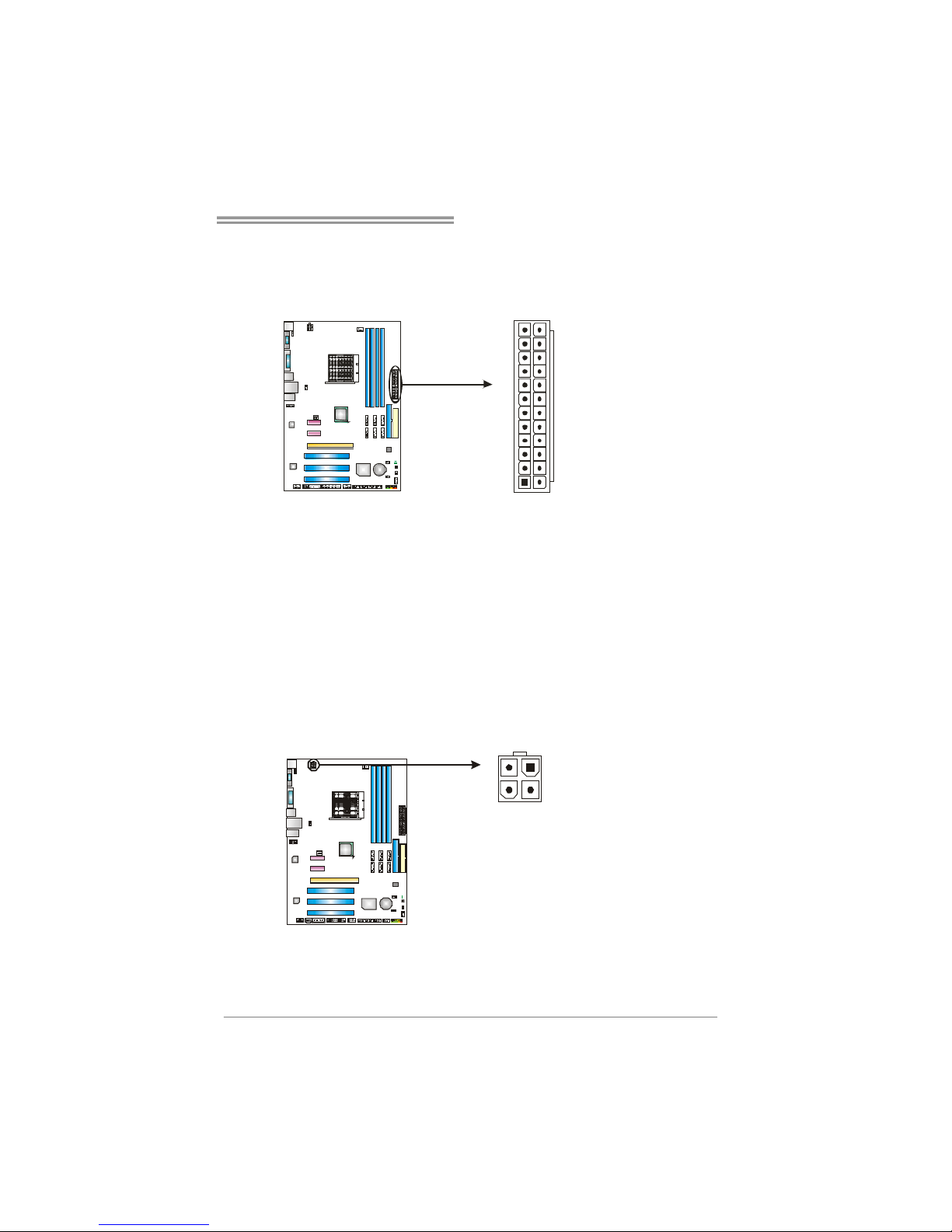
TF8200 A2+ SE/TF720 A2+/TF710 A2+
13
JATXPWR1: ATX Power Source Connector
This connector allows user to connect 24-pin power connector on the AT X
power supply.
1
12
13
24
Pin Assignment Pin Assignment
13 +3.3V 1 +3.3V
14 -12V 2 +3.3V
15 Gro und 3 Gro und
16 PS_ON 4 +5V
17 Gro und 5 Gro und
18 Ground 6 +5V
19 Gro und 7 Gro und
20 NC 8 PW_OK
21 +5V 9 Standb y Voltage+5V
22 +5V 10 +12V
23 +5V 11 +12V
24 Ground 12 +3.3V
JATXPWR2: ATX Power Source Connector
By connecting this connector, it will provide +12V to CPU power circuit.
Pin
Assignment
1 +12V
2 +12V
3 Ground
4 Ground
12
34
Note:
Before power on the system, please make sure that both JATXPWR1 and JATXPWR2
connectors have been plugged-i n.
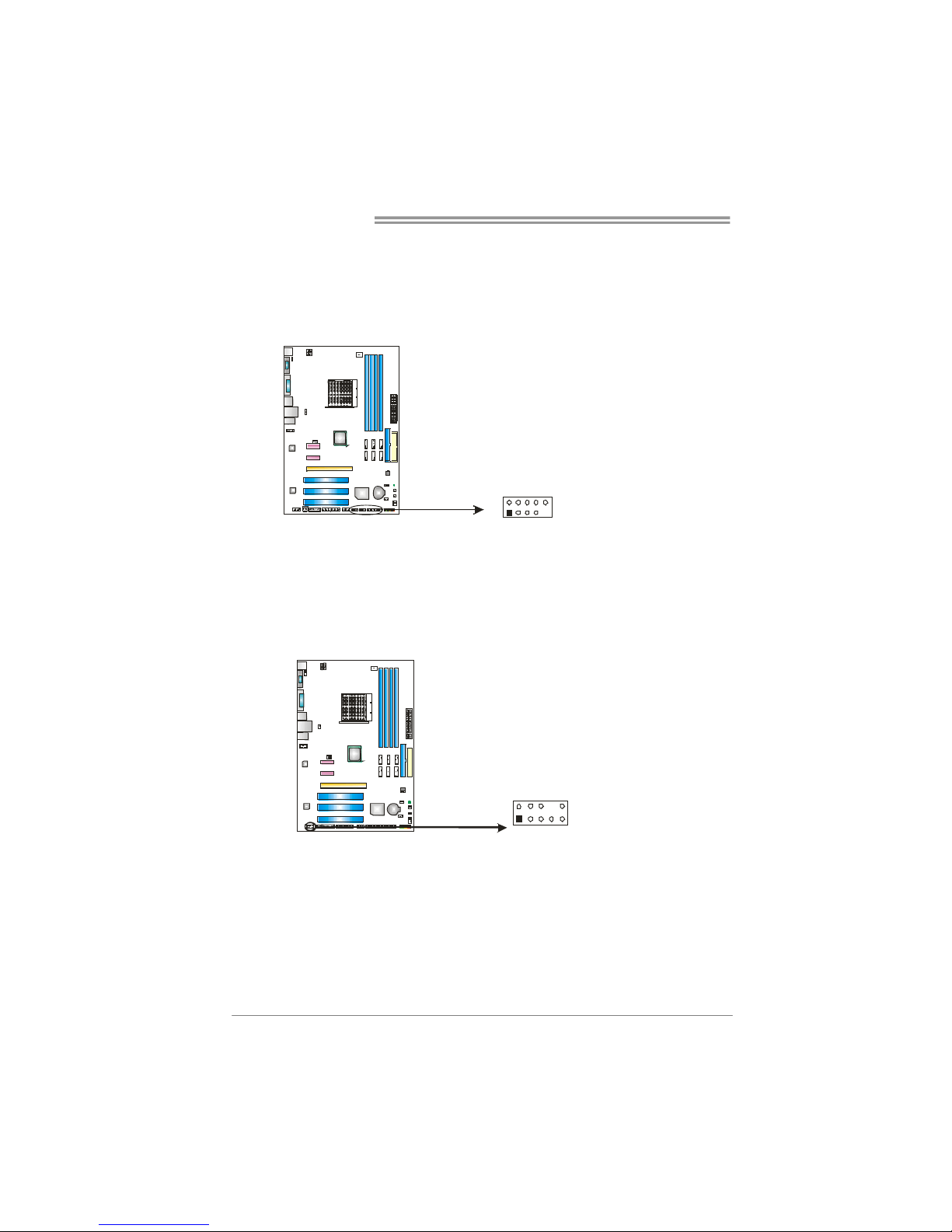
Motherboard Manual
14
JUSB2~JUSB5: Headers for USB 2.0 Ports at Front Panel
This header allows user to connect additional USB cable on the PC front panel,
and also can be connected with internal USB devices, like USB card reader.
Pin
Assignment
1 +5V (fused)
2 +5V (fused)
3 USB4 USB5 USB+
6 USB+
7 Ground
8 Ground
9 Key
19
210
JUSB2
JUSB3
JUSB4
JUSB 5
10 NC
JAUDIOF1: Front Panel Audio Header
This header allows user to connect the front audio output cable with the PC front
panel. This header allows only HD audio front panel connector; AC’97 connector
is not acceptable.
Pin Assignment
1 Mic Left in
2 Ground
3 Mic Right in
4 GPIO
5 Right line in
6 Jack Sense
7 Front Sense
8 Key
9 Left line in
19
210
10 Jack Sense
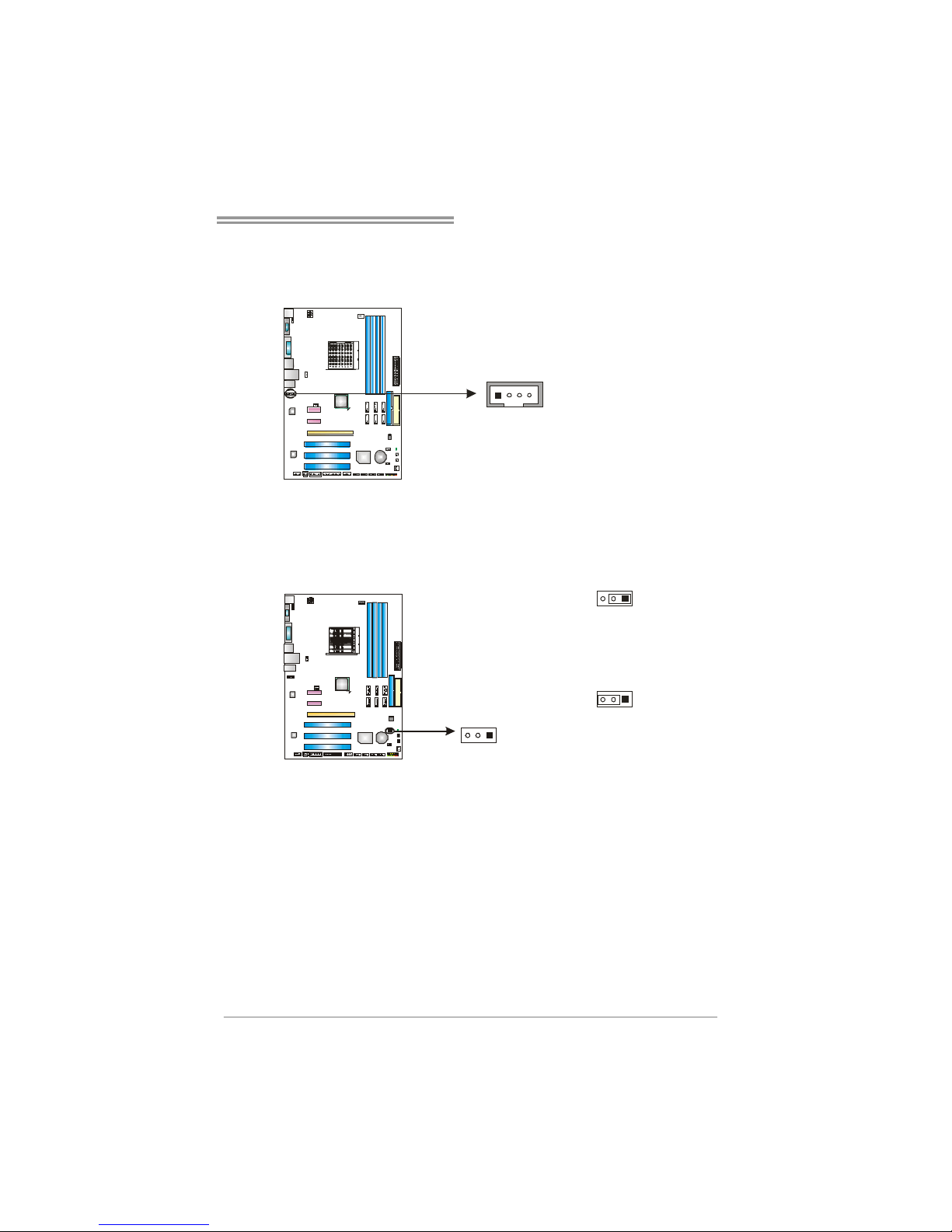
TF8200 A2+ SE/TF720 A2+/TF710 A2+
15
JCDIN1: CD-ROM Audio-in Connector
This connector allows user to connect the audio source from the variaty devices,
like CD-ROM, DVD-ROM, PCI sound card, PCI TV turner card etc.
Pin
Assignment
1 Left Channel Input
2 Ground
3 Ground
14
4 Right Channel Input
JCMOS1: Clear CMOS Header
By placing the jumper on pin2-3, it allows user to restore the BIOS safe setting
and the CMOS data, please carefully follow the procedures to avoid damaging
the motherboard.
13
Pin 1-2 Close:
Normal Operation (default).
13
13
Pin 2-3 Close:
Clear CMOS data.
※ Clear CMOS Procedures:
1. Remove AC power line.
2. Set the jumper to “Pin 2-3 close”.
3. Wait for five seconds.
4. Set the jumper to “Pin 1-2 close”.
5. Power on the AC.
6. Reset your desired password or clear the CMOS data.
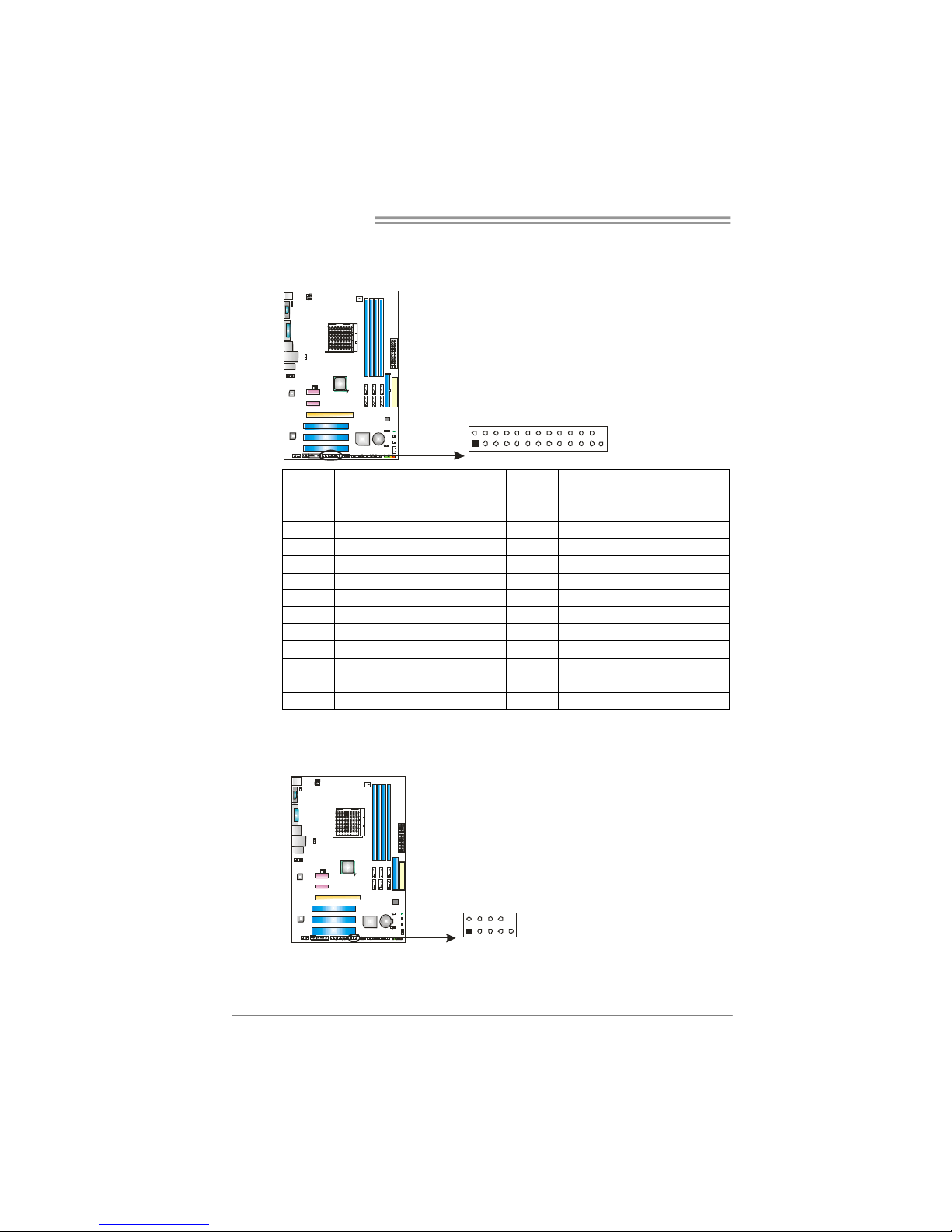
Motherboard Manual
16
JPRNT1: Printer Port Connector
This header allows you to connector printer on the PC.
125
2
Pin Assignment Pin Assignment
1 -Strobe 14 Ground
2 -ALF 15 Data 6
3 Data 0 16 Ground
4 -Error 17 Data 7
5 Data 1 18 Ground
6 -Init 19 -ACK
7 Data 2 20 Ground
8 -Scltin 21 Busy
9 Data 3 22 Ground
10 Ground 23 PE
11 Data 4 24 Ground
12 Ground 25 SCLT
13 Data 5 26 Key
JCOM2: Serial port Connector
The motherboard has a Serial Port Connector for connecting RS-232 Port.
Pin
Assignment
1 Carrier detect
2 Received data
3 Transmitted data
4 Data terminal ready
5 Signal ground
6 Data set ready
7 Request to send
8 Clear to send
9 Ring indicator
19
210
10 NC
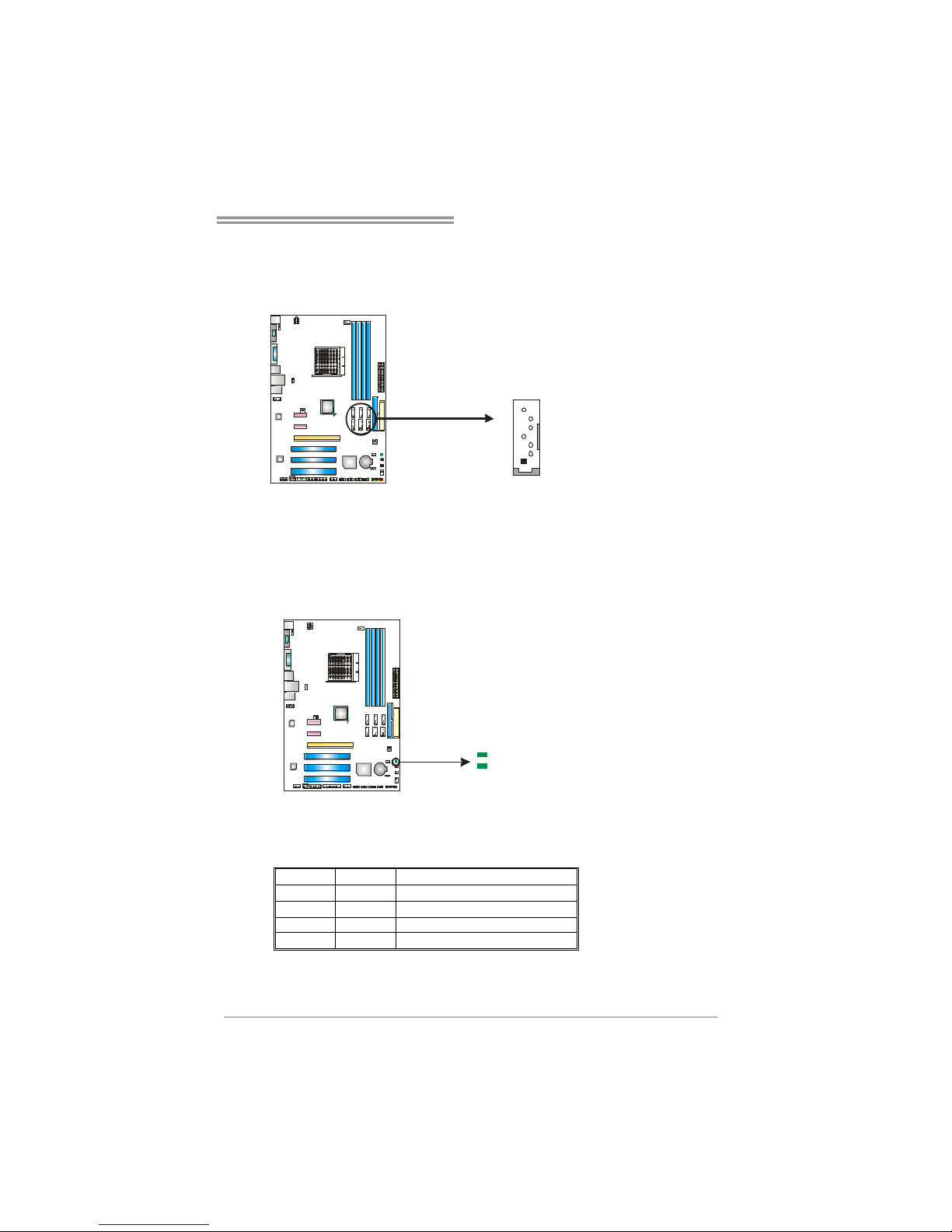
TF8200 A2+ SE/TF720 A2+/TF710 A2+
17
SATA1~SATA6: Serial AT A Connectors
The motherboard has a PCI to SATA Controller with 6 channels SATA interface,
it satisfies the SATA 2.0 spec and with transfer rate of 3.0Gb/s.
Pin
Assignment
1 Ground
2 TX+
3 TX4 Ground
5 RX6 RX+
1
4
7
SATA1 SATA4
SATA2 SATA5
SATA3 SATA6
7 Ground
Note:
Due to the chipset's specification, SATA5 and SATA6 do not support SATA mode, only
support AHC I+RAID mode.
On-Board LED Indicators
There are 2 LED indicators on the motherboard to show system status.
LED1
LED2
LED1 and LED2:
These 2 LED indicate system power on diagnostics.
Please refer to the table below for different messages:
LED1 LED2 Message
ON ON Normal
ON OFF Memory Error
OFF ON VGA Error
OFF OFF Abnormal: CPU / Chipset error.
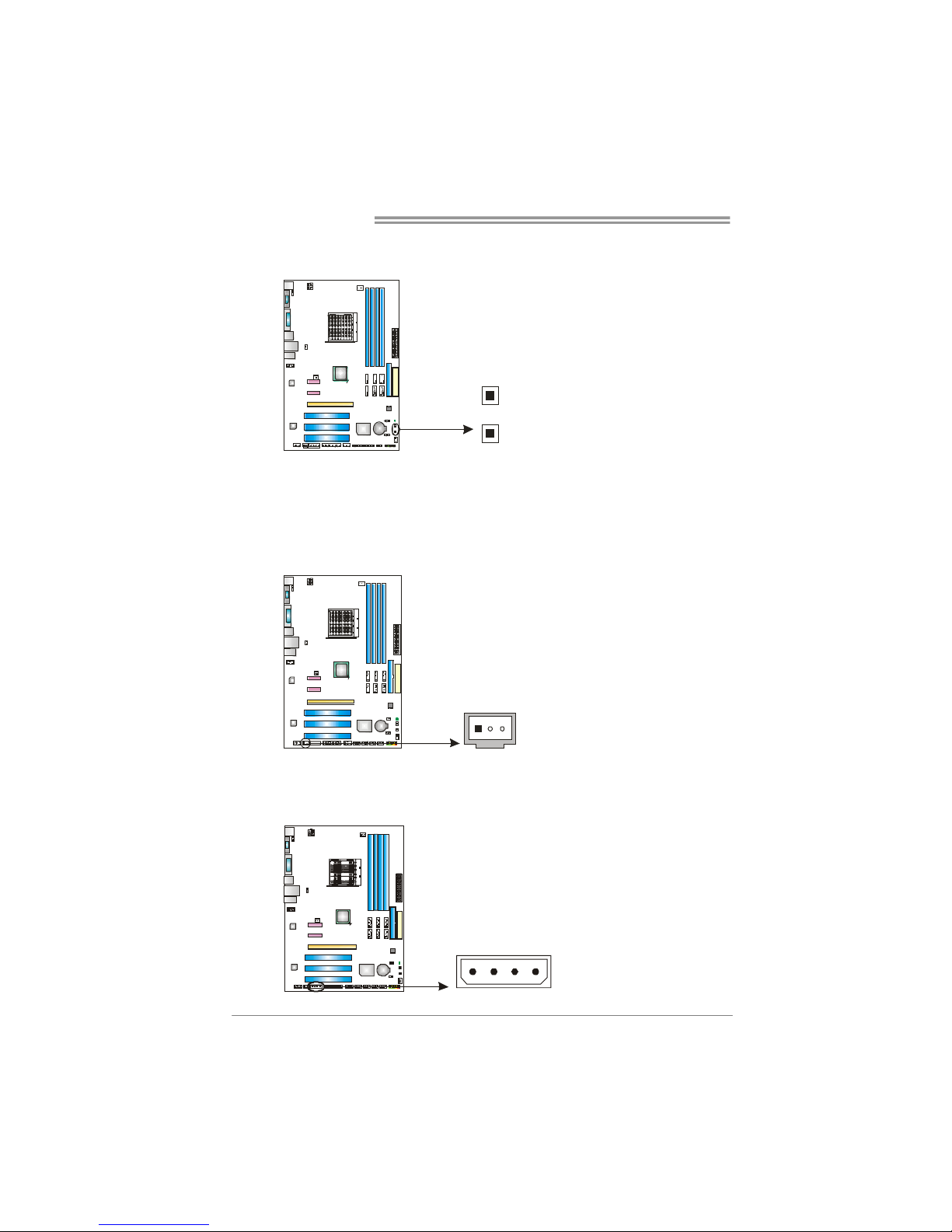
Motherboard Manual
18
On-Board Buttons
There are 2 on-board buttons.
PWRSW1
RSTSW1
PWRSW1:
This is an on-board Power Switch button.
RSTSW1:
This is an on-board Reset button.
JSPDIF_OUT1: Digital Audio-out Connector
This connector allows user to connect the PCI bracket SPDIF output header.
Pin
Assignment
1 +5V
2 SPDIF_OUT
13
3 Ground
J1: Auxiliary Power for Graphics
This connector is an auxiliary power connection for graphics cards. Exclusive
power for the graphics card provides better graphics performance.
Pin
Assignment
1 +12V
2 Ground
3 Ground
4 VCC
14
