Page 1
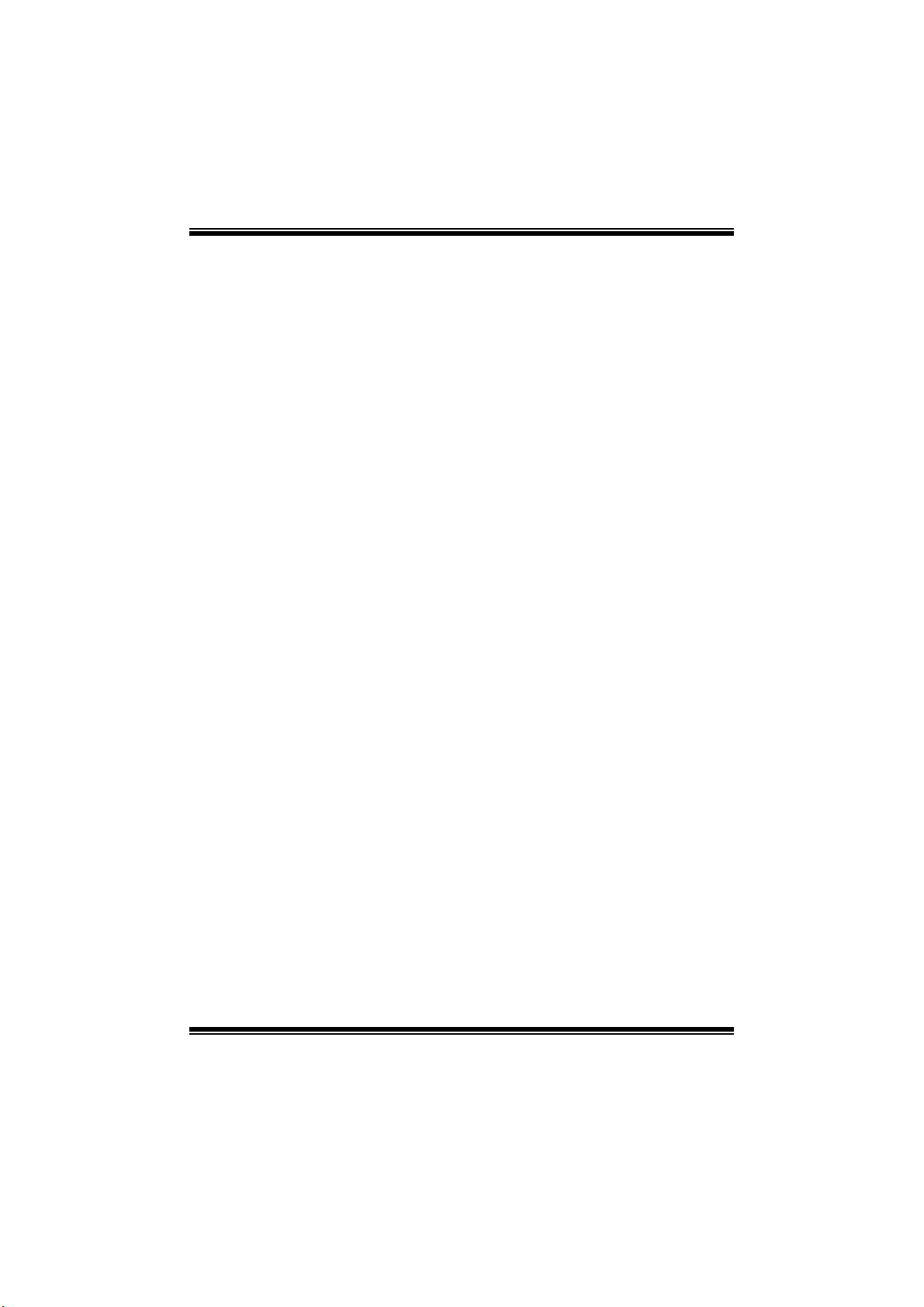
T5 XE/T5X E C FX-SLI B I OS Manual
i
B IOS Set up............................ ........................ ............ ........................ .........1
1 Main Menu...............................................................................................3
2 Adv an ced Menu.............................. ........................ ............ .....................8
3 PCIPnP Me nu........................................................................................22
4 Boot Menu..............................................................................................25
5 C hipset Menu.........................................................................................28
6 O.N.E Menu...........................................................................................31
7 Exit Menu...............................................................................................42
Page 2
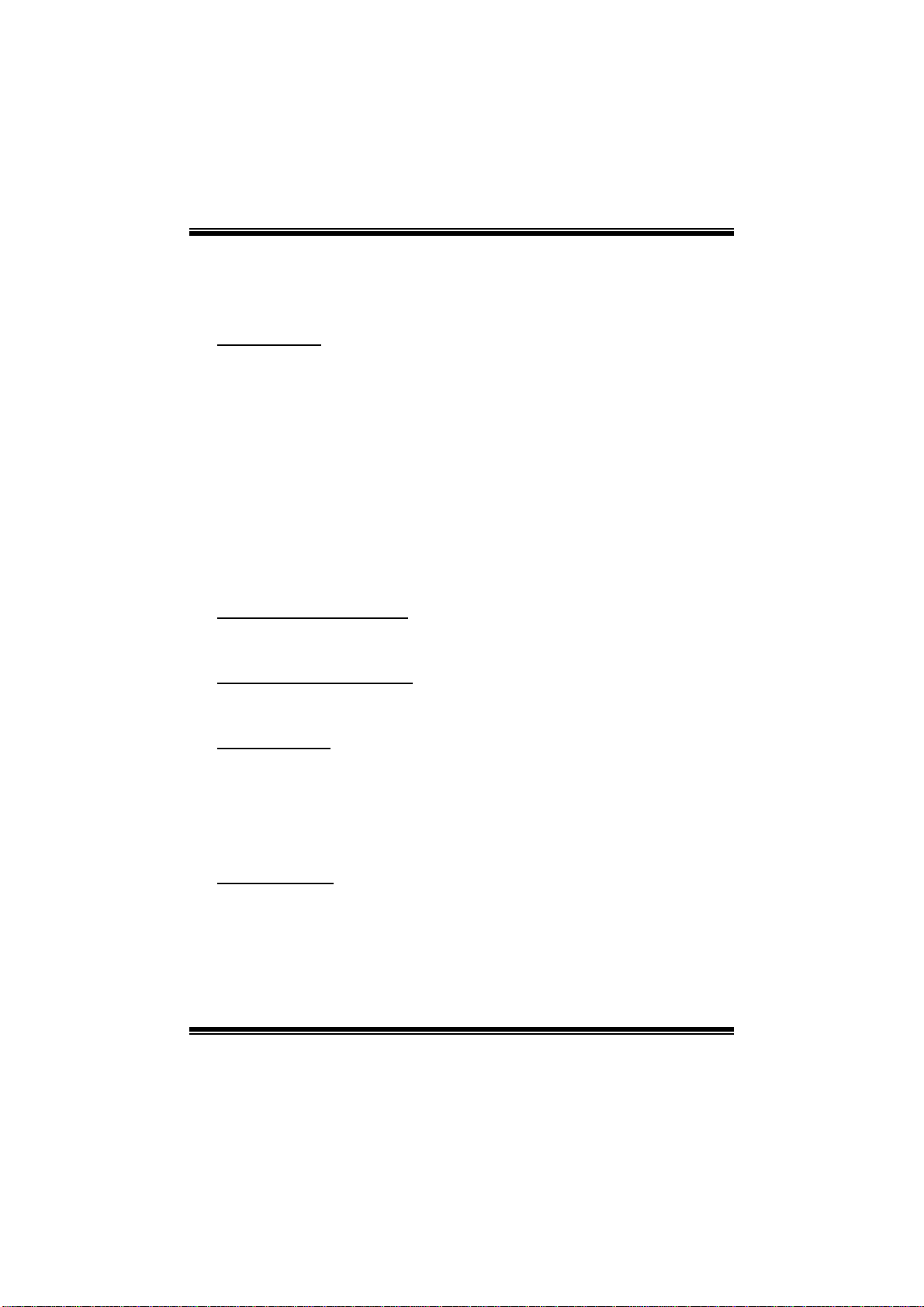
T5 XE/T5X E C FX-SLI B I OS Manual
BIOS Setup
Introduc tion
The purpose of this manual is to describe the settings in the AMI BIOS Setup
program on this motherboard. The Setup program allows users to modify the basic
system configuration and save these settings to CMOS R AM. T he power of CMOS
RAM is supplied by a battery so that it retains the Setup information when the power
is turned off.
Basic Input-Output System (BIOS) determines what a computer can do without
accessing programs from a disk. T his system controls most of the input and output
devices such as keyboard, mouse, serial ports and disk drives. BIOS activates at the
first stag e o f the booting process, l oading and executing the operating system. S om e
additional features, such as virus and password protection or chipset fine-tuning
options are also included in BIOS.
T he rest of this manual will to guide you through the options and settings in BIOS
Setup.
Plug and Pl ay Support
T his AMI BIOS supports the Plug and Play Version 1.0A specific ation.
EPA Green PC Support
T his AMI BIOS supports Version 1. 03 of the EPA Green PC specification.
APM Support
This AMI BIOS supports Version 1.1&1.2 of the Advanced Power Management
(AP M) speci fic ati on. Power m an agement features a re im pl ement ed via the S yst em
Management Interrupt (SMI). Sleep and Suspend power management modes are
supported. Power to the hard disk drives and video monit ors can also be managed by
this AMI BIOS.
ACPI Support
AMI ACPI BIOS support Version 1.0/2.0 of Advanced Configuration and Power
interface specifi cation (ACPI). It provides ASL code for power management and
device configuration capabilities as defined in the ACPI specification, developed by
Microso ft, Intel and T oshiba.
1
Page 3
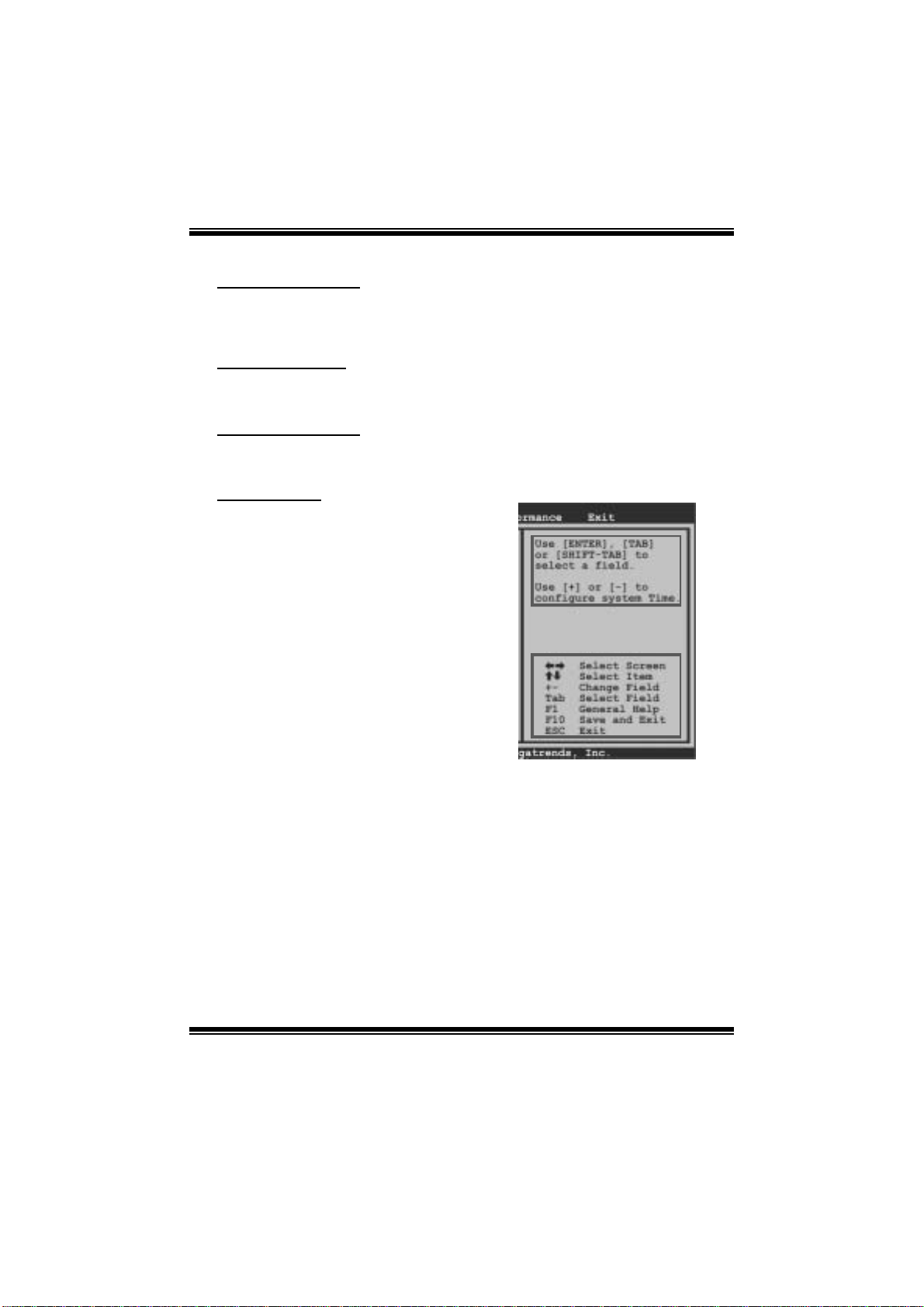
T5 XE/T5X E C FX-SLI B I OS Manual
PCI Bus Support
T his AMI BIOS also supports Version 2.3 of the Intel PCI (Peripheral Component
Int erconn ect) local b us speci fi cat i o n .
DRAM Support
DDR3 SDRAM (Dou ble Dat a Rate III Syn chro n ous D R AM) is su pport ed .
Su ppor t e d CP Us
T his AMI BIOS supports the Intel CPU.
Usin g Setup
When starting up the computer, press
<Del> during the Power-On Self-Test
(POST) to enter the BIOS setup utility.
In the BIOS setup utility, you will see
General Help description at the top right
corner, and this is providing a brief
description of the selected item.
Navigation Keys for that particular menu
are at t he bottom right corner, and you can
us e thes e keys to select item an d ch ange
the settings.
Notice
z T he default BIOS settings apply for most conditions to ensure optimum performance
of the motherboard. If the system becomes unstable after changing any settings,
please load the default settings to ensure system’s compatibility and stability. Use
Load S etup Default under the Exit Menu.
z For better system perform ance, the BIOS firmware is being continuously updated.
T he BIOS information described in this manual is for your refer ence only. T he actual
BIOS information and settings on board may be slightly different from t his manual.
z T he content of this manual is subject to be changed without notice. W e will not be
responsible for any mistakes found in this user’ s manual and any system damage that
may be caused by wrong-settings.
General Help
Navigation Keys
2
Page 4
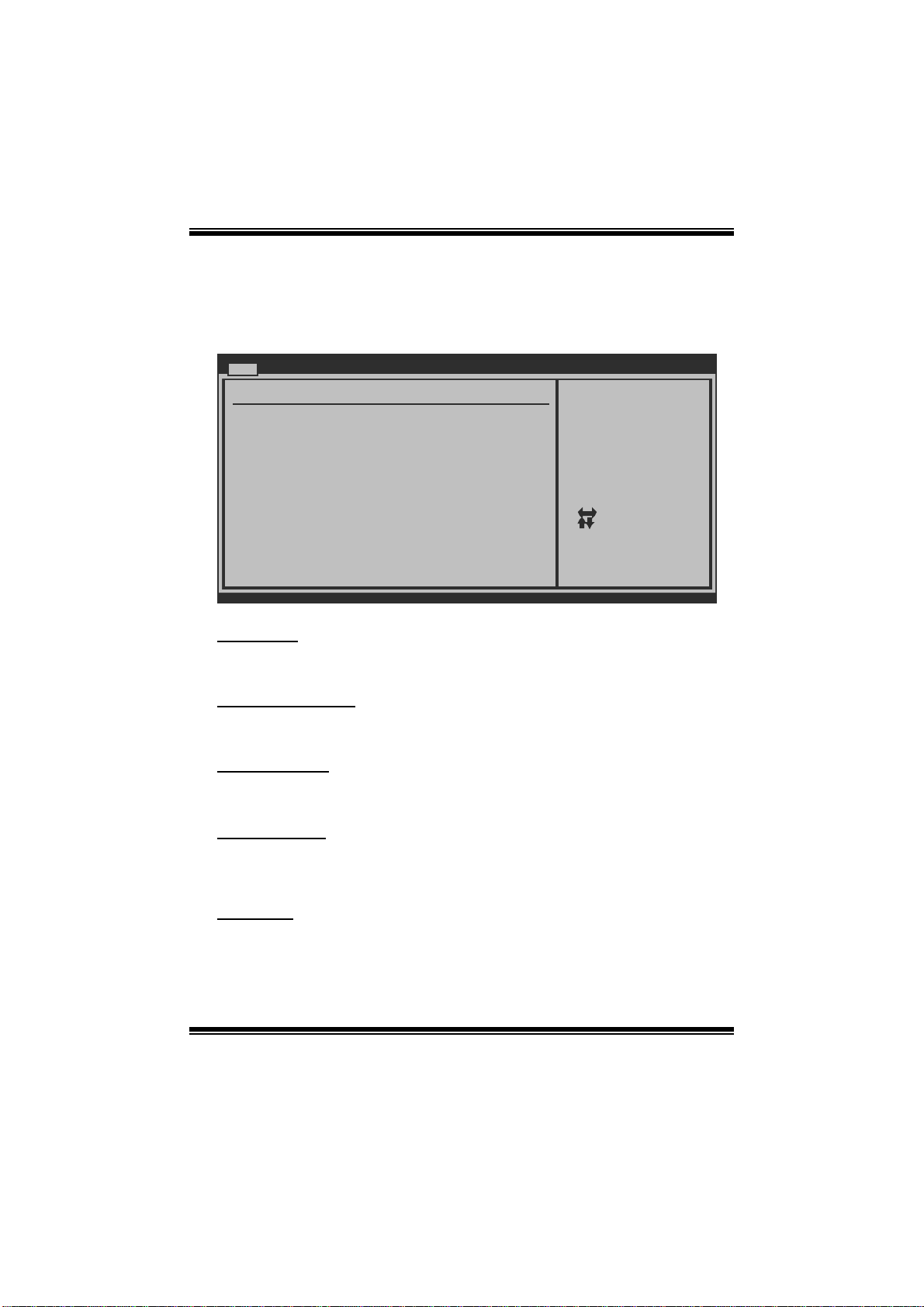
T5 XE/T5X E C FX-SLI B I OS Manual
1 Main Menu
Once you enter AMI BIOS Setup Utility, the Main Menu will appear on the screen
providing an overview of the basic system inform ation.
Main Advanced PCIPnP Boot Chipset O.N.E
System Overview
AMI BIOS
Version :01.01.01
Build Date:01/01/09
System Memory
Size :
System Time [ :00:00]00
System Date [Thu 01/01/2009]
Floppy A
> IDE/SATA Configuration
vxx.xx (C)Copyright 1985-200x, American Megatrends, Inc.
AM I BIO S
BIOS SETUP UTILITY
Exit
Use [ENTER], [TA B]
or [SHIFT-TAB] to
select a field.
Use [+] or [-] to
configure system Time.
Select Screen
Select Item
Change Field
+-
Select Field
Tab
General Help
F1
Save and Exit
F10
Exit
ESC
Shows sys tem information including BIOS version, built date, etc.
System Memory
Shows sys tem memory size, VGA shard memory will be excluded.
System Time
Set the system internal clock.
System Date
Set the system date. Note that the ‘Day’ automatically changes when you set the
date.
Floppy A
Select the type of floppy disk drive installed in your system.
Options: 360K, 5.25 in / 1. 2M, 5.25 in / 720K, 3. 5 in / 1.44M, 3. 5 in /
2.88M, 3.5 in / None
3
Page 5
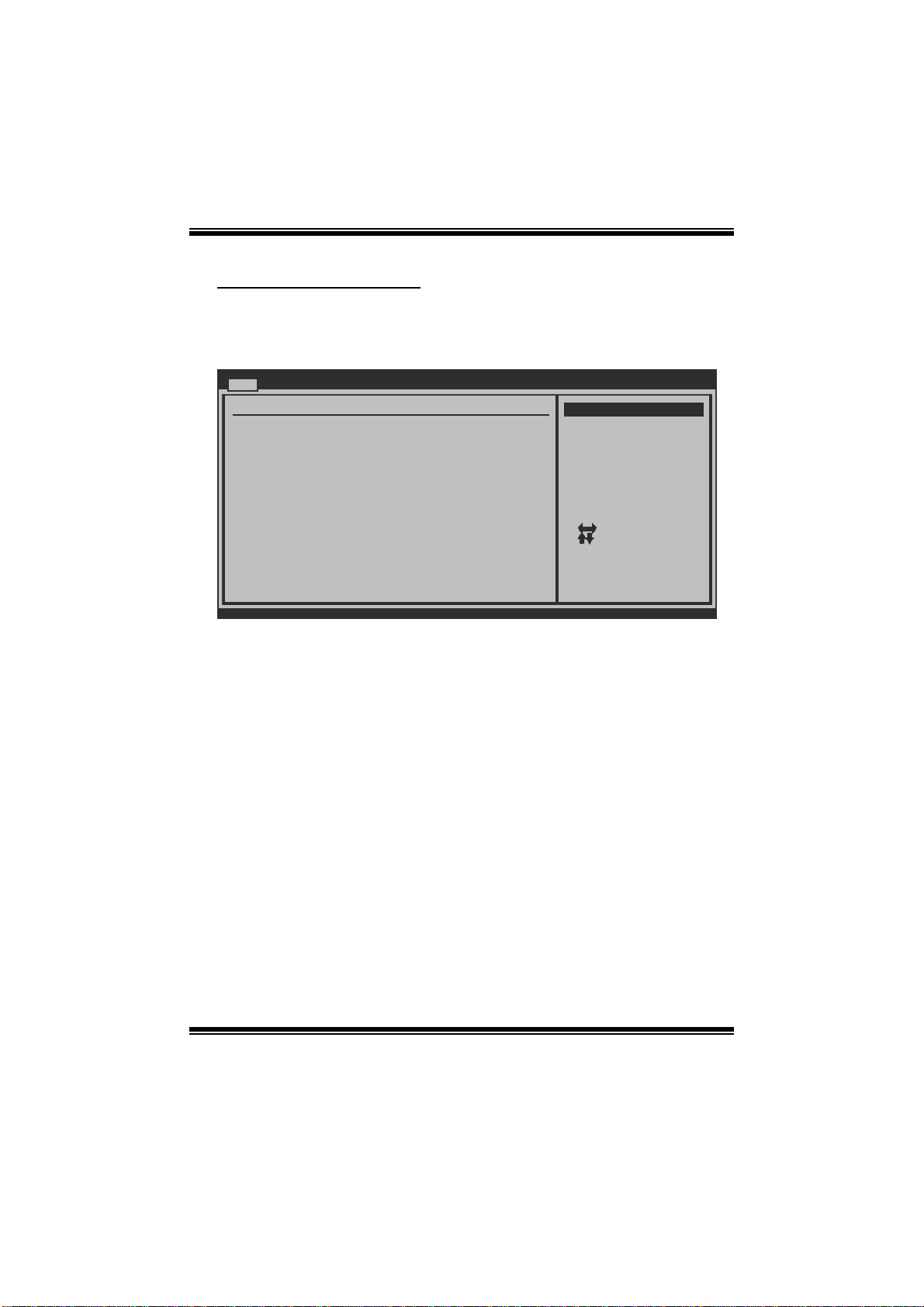
T5 XE/T5X E C FX-SLI B I OS Manual
IDE /SATA Config uration
Th e BIOS wi ll aut o mat i cal l y d et ect t h e presen ce o f IDE / SAT A d evices . T h ere i s a
su b-menu fo r each IDE/S AT A device. Sel ect a device and p ress <Enter> to enter
the sub-menu of detailed opti ons.
Main
IDE/SATA Configuration
Configure SATA as [IDE]
SATA#1 Configuration [Compatible]
SATA#2 Configuration [Enhanced]
> AHCI Configuration
> SATA 1 Device
> SATA 3 Device
> SATA 2 Device
> SATA 4 Device
> SATA 5 Device
> SATA 6 Device
> Primary IDE Master
> Primary IDE Slave
Hot Plug [Disabled]
Hard Disk Write Protect [Disabled]
IDE Detect Time Out (Sec) [35]
ATA(PI)80Pin Cable Detection [Host & Device]
vxx.xx (C)Copyright 1985-200x, American Megatrends, Inc.
Configure SATA as
T his item allows you to choose the S AT A operati on mode.
Opt i ons : ID E (Defau lt) / R A ID / AHC I / Di s abled
BIOS SETUP UTILITY
Options
IDE
RAID
AHCI
Disabled
Select Screen
Select Item
Go to Sub Screen
Enter
General Help
F1
Save and Exit
F10
Exit
ESC
SATA# 1 Configura tion
T his item allows you to control the onboard S AT A controller.
Options: Compatible (Default) / Enhanced
SATA# 2 Configura tion
T his item allows you to control the onboard SATA controller.
Options: Enhanced (Default) / Dis abled
4
Page 6
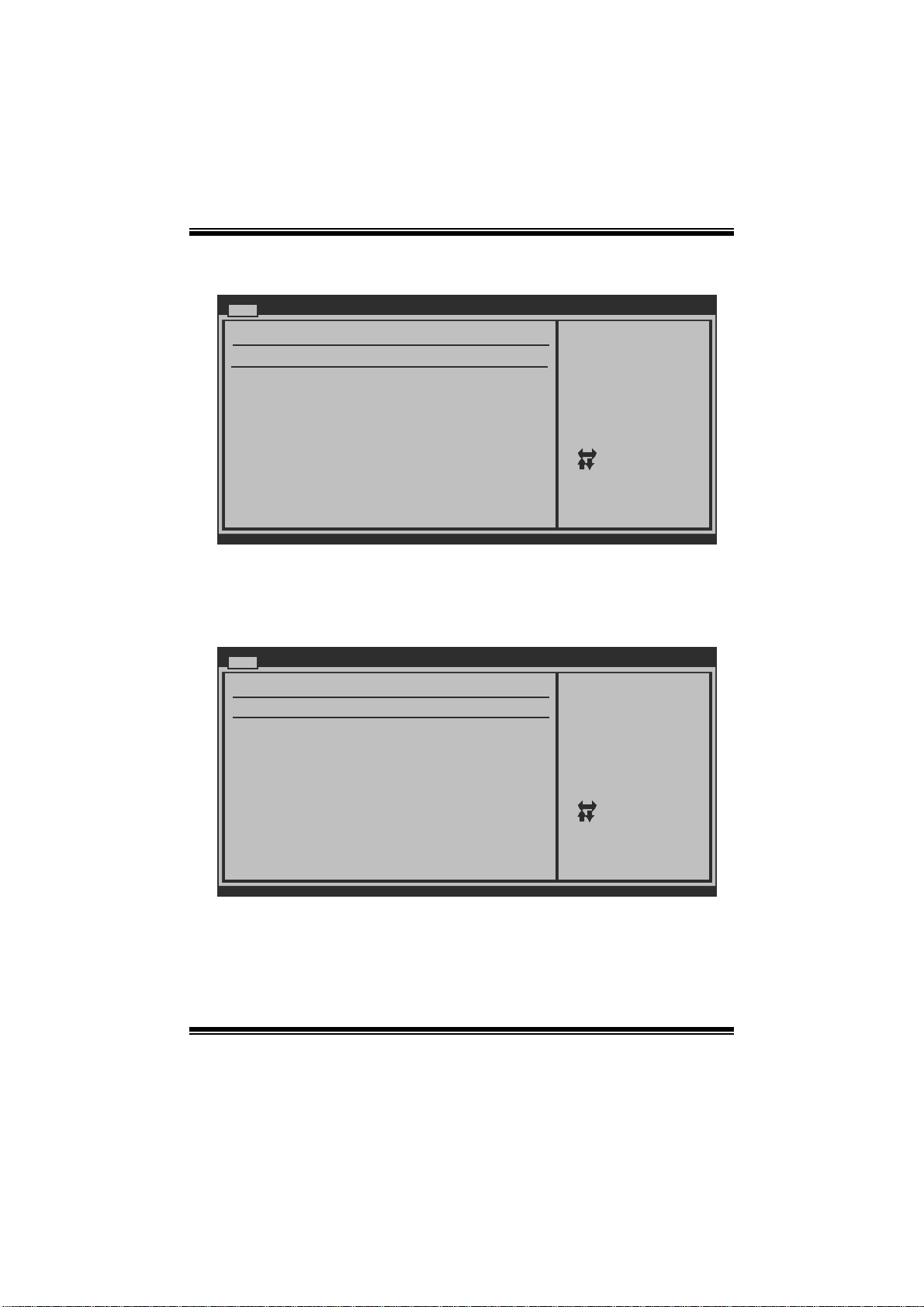
T5 XE/T5X E C FX-SLI B I OS Manual
AHCI Configuration
Main
AHCI Settings
AHCI BIOS Support [Enabled]
> AHCI Port0
> AHCI Port1
> AHCI Port2
> AHCI Port3
> AHCI Port4
> AHCI Port5
vxx.xx (C)Copyright 1985-200x, American Megatrends, Inc.
BIOS SETUP UTILITY
Enables for supporting
Select Screen
Select Item
Change Option
+-
General Help
F1
Save and Exit
F10
Exit
ESC
AHC I BIOS S upport
T his BIOS feature controls the AHCI function of the S AT A controller.
Options: Enabled (Default) / Disabled
AH CI Port0/ Port 1/Port2/Por t3/Port4/Port5
Main
AHCI Port0
Device :
AHCI Port0 [Auto]
S.M.A.R.T. [Enabled]
BIOS SETUP UTILITY
Select the type
of device connected
to the system.
Select Screen
Select Item
Change Option
+-
General Help
F1
Save and Exit
F10
Exit
ESC
vxx.xx (C)Copyright 1985-200x, American Megatrends, Inc.
5
Page 7
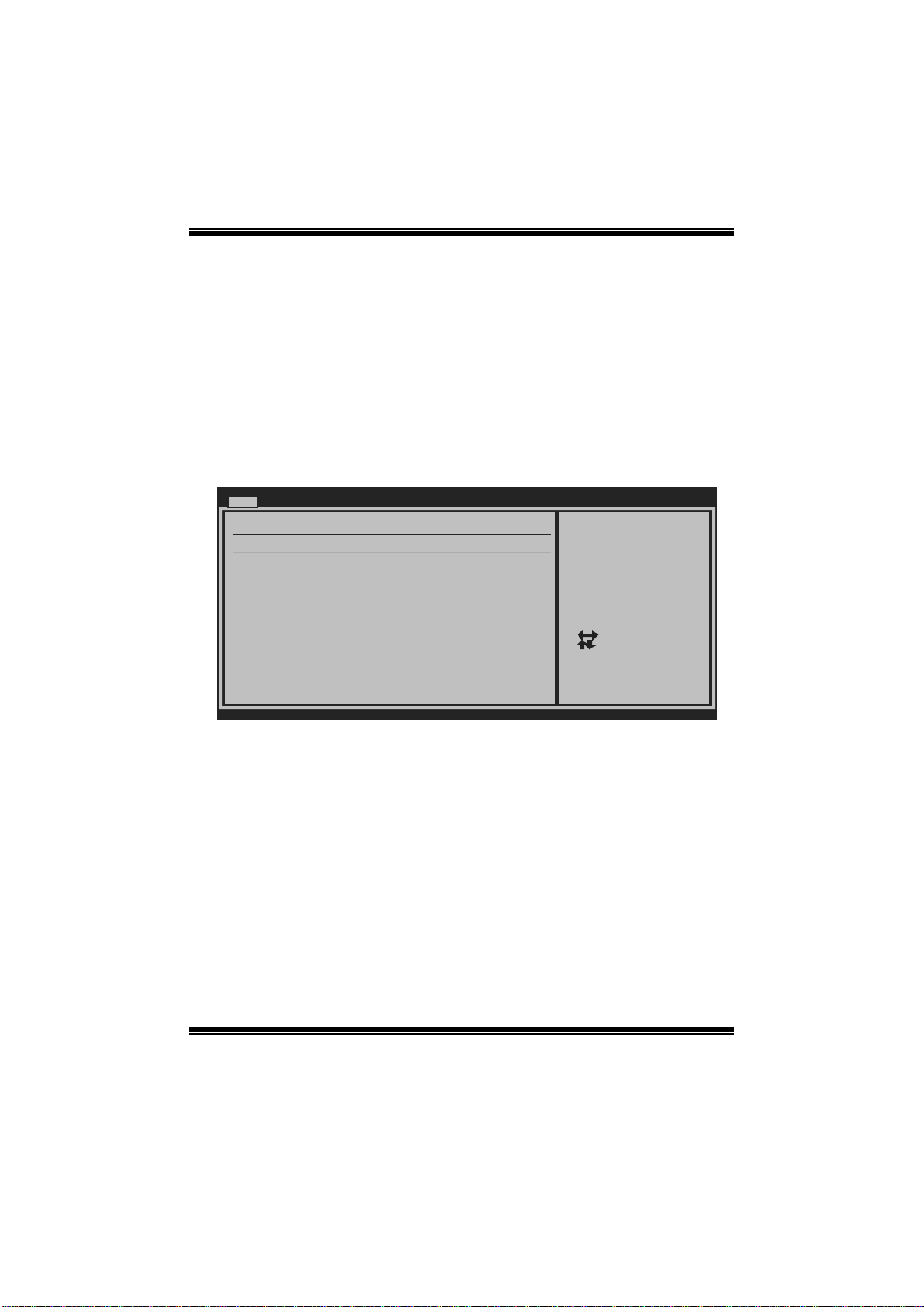
T5 XE/T5X E C FX-SLI B I OS Manual
D evice
This area shows the detected connected device.
SATA Port0/ 1/2/3/ 4/5
This item allows you to select the connected device type.
Options: Auto (Default) / Not Installed
S.M.A.R.T.
This item allows you to control the device S. M.A. R.T function.
Options: Enabled (Default) / Disabled
SATA 1/3/2/4/5/6 Device; Primary IDE M aster/Slave
Main
Primary IDE Master
Device :
Type [Auto]
LBA/Large Mode [Auto]
Block (Multi-Sector Transfer)[Auto]
PIO Mode [Auto]
DMA Mode [Auto]
S.M.A.R.T [Auto]
32Bit Data Transfer [Enabled]
vxx.xx (C)Copyright 1985-200x, American Megatrends, Inc.
BIOS SETUP UTILITY
Select the type
of device connected
to the system.
Select Screen
Select Item
Change Option
+-
General Help
F1
Save and Exit
F10
Exit
ESC
The BIOS detects the information and values of resp ective devices, and these
information and values are shown below t o the nam e of t he sub-menu.
Type
Select the type of the IDE/SAT A drive.
Options: Auto (Default) / CDROM / ARMD / Not Installed
LBA/Large Mode
Enabl e or dis able the LB A mode.
Options: Auto (Default) / Disabled
Block (Multi-Sector Transfer)
En able o r d i s ab l e m u l ti- sector tran s fer.
Options: Auto (Default) / Disabled
6
Page 8
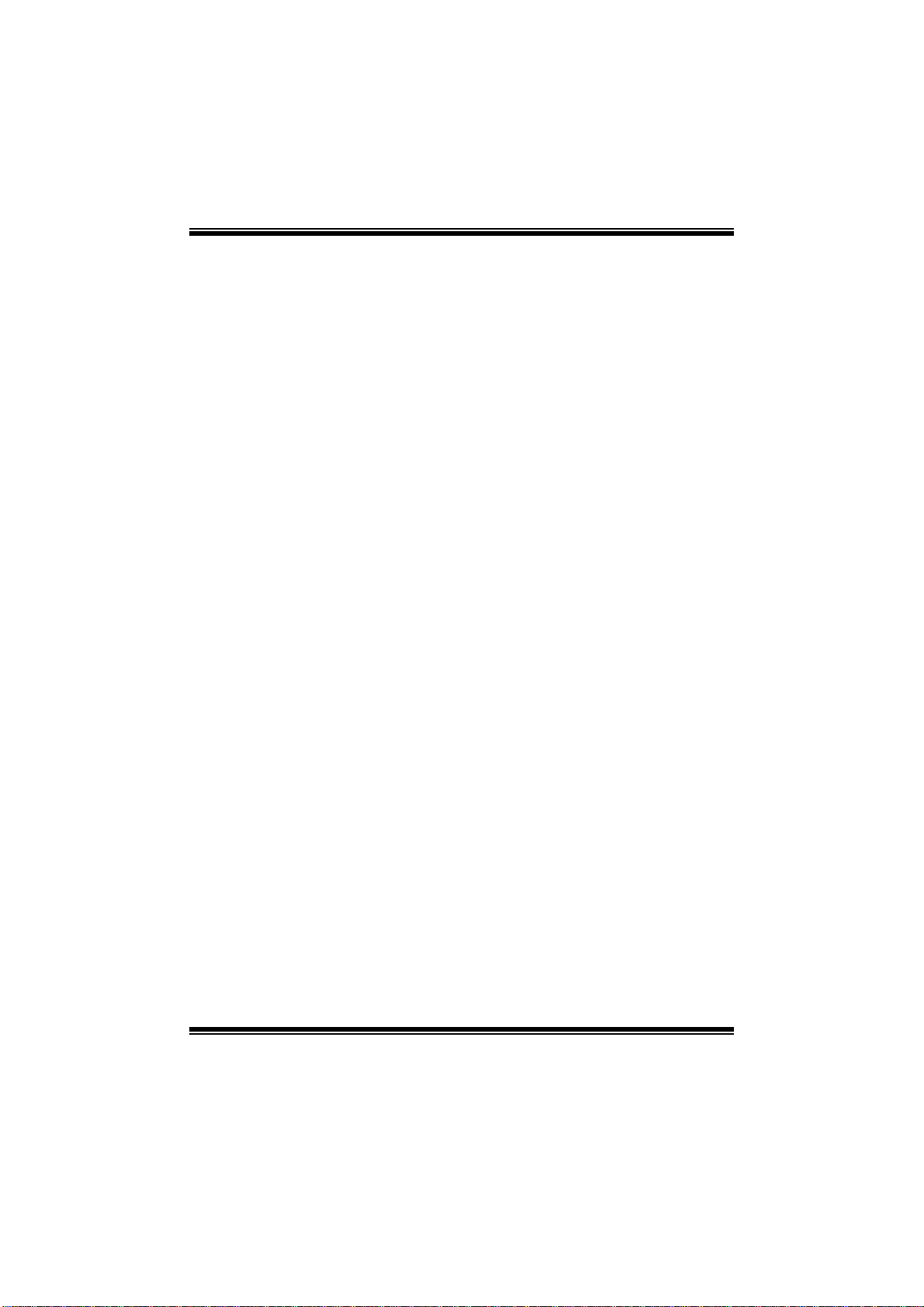
T5 XE/T5X E C FX-SLI B I OS Manual
PIO Mode
Select the PIO m ode.
Options: Auto (Default) / 0 / 1 / 2 / 3 / 4
DMA Mode
Select the DMA mode.
Opti ons: Auto (Default ) / S WDM A0 ~ 2 / MW DMA0 ~ 2 / UDMA0 ~ 5
S.M.A.R.T
Set the Smart Moni toring, Analysis, and Reporting T echnology.
Options: Auto (Default) / Disabled / Enabled
32Bit Data Transfer
Enabl e or dis able 32-bit data transfer.
Options: Enabled (Default) / Disabled
Hot Plug
T his item allows you to control the hot-plug function under RAID or AHCI mode.
Options: Disabled (Default) / Enabled
Har d Disk Wri te Protect
Disable or enable device write protection. This will be effective only if the device
is accessed through BIOS .
Options: Disabled (Default) / Enabled
IDE Detect Time Out (Sec)
Select the time out value for detecting IDE/S AT A devices.
Options: 35 (Default) / 30 / 25 / 20 / 15 / 10 / 5 / 0
ATA(PI ) 8 0Pin Ca ble Detection
Select the mechanis m for detecting 80Pin ATA(PI) Cable. .
Options: Host & Device (De fault) / Host / Device
7
Page 9
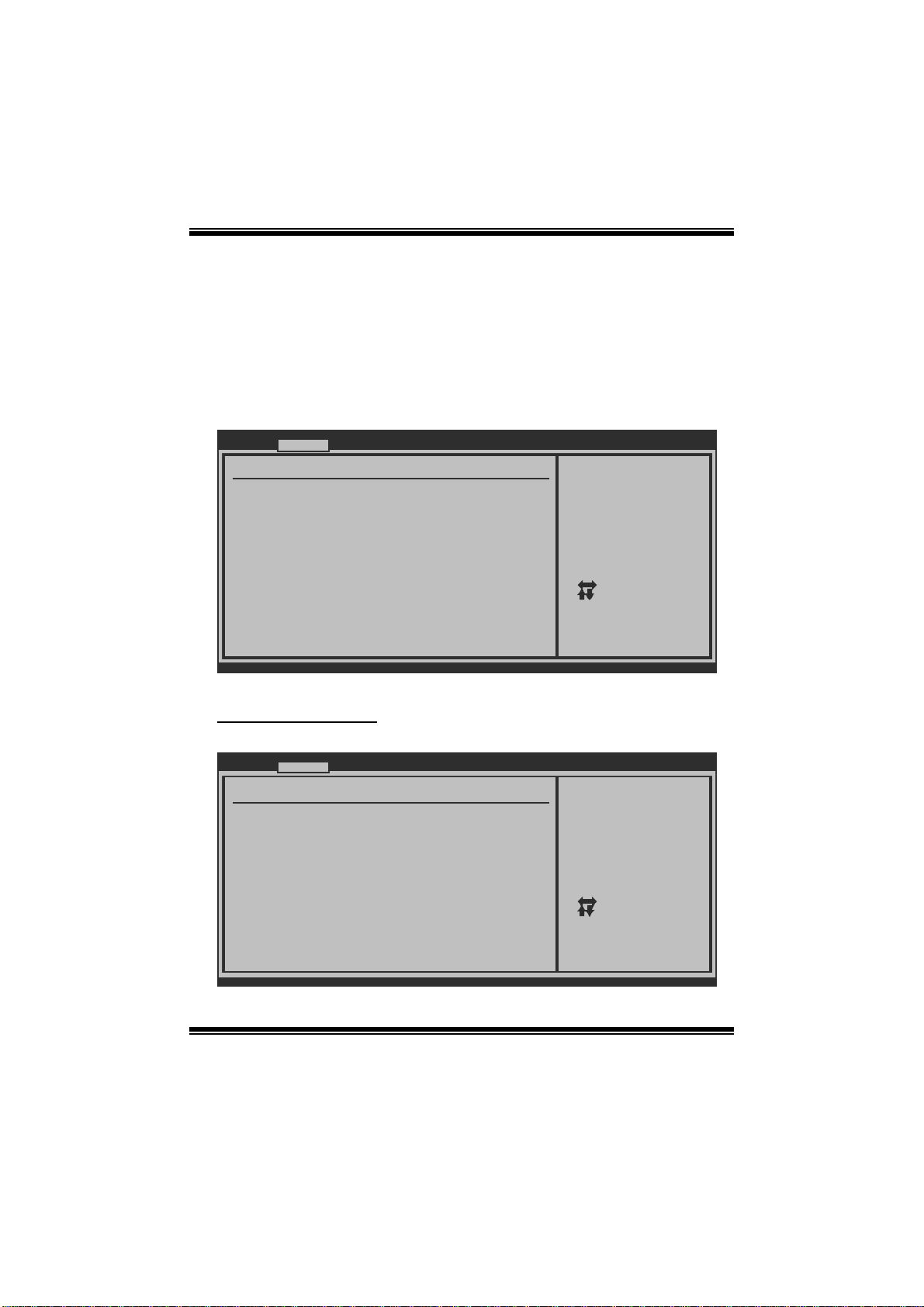
T5 XE/T5X E C FX-SLI B I OS Manual
2 Advanced Menu
T he Advanced Menu allows you to configure the settings of C PU, Super I/O, P ower
Management, and other syst em devices.
Notice
z Beware of that setting inappropriate values in items of this menu may cause
system to m alfunction.
Main Advanced PCIPnP Boot Chips et O.N.E
WARNING: Setting wrong values in below sections
may cause system to malfunction.
> CPU Configuration
> SuperIO Configuration
> Hardware Health Configuration
> Smart Fan Configuration
>
ACPI Configuration
> Onboard PCI/PCI-E Devices Configuration
> Intel VT-d Configuration
> MPS Configuration
> PCI Express Configuration
> Smbios Configuration
> USB Configuration
BIOS SETUP UTILITY
Exit
Configure CPU.Advanced Settings
Select Screen
Select Item
Go to Sub Screen
Enter
General Help
F1
Save and Exit
F10
Exit
ESC
vxx.xx (C)Copyright 1985-200x, American Megatrends, Inc.
CPU Configuration
T his item shows the C PU information that the BIOS automatically detects.
Advanced
Configure advanced CPU settings
Module Version:01.04
Manufacturer:Intel CPU
Frequency :
BCLK Speed :
Cache L1 :
Cache L2 :
Cache L3 :
Ratio Status:
Ratio Actual Value:
CIE Support [Enabled]
Hardware Prefetcher [Enabled]
Adjacent Cache Line Prefetch [Enabled]
Max CPUID Value Limit [Disabled]
Intel(R) Virtualization Tech [Enabled]
CPU TM function [Enabled]
Execute-Disable Bit Capability[Enabled]
vxx.xx (C)Copyright 1985-200x, American Megatrends, Inc.
BIOS SETUP UTILITY
8
This should be enabled
in order to enable or
disable the “Enhanced
Halt State”.
Select Screen
Select Item
Change Option
+-
General Help
F1
Save and Exit
F10
Exit
ESC
Page 10
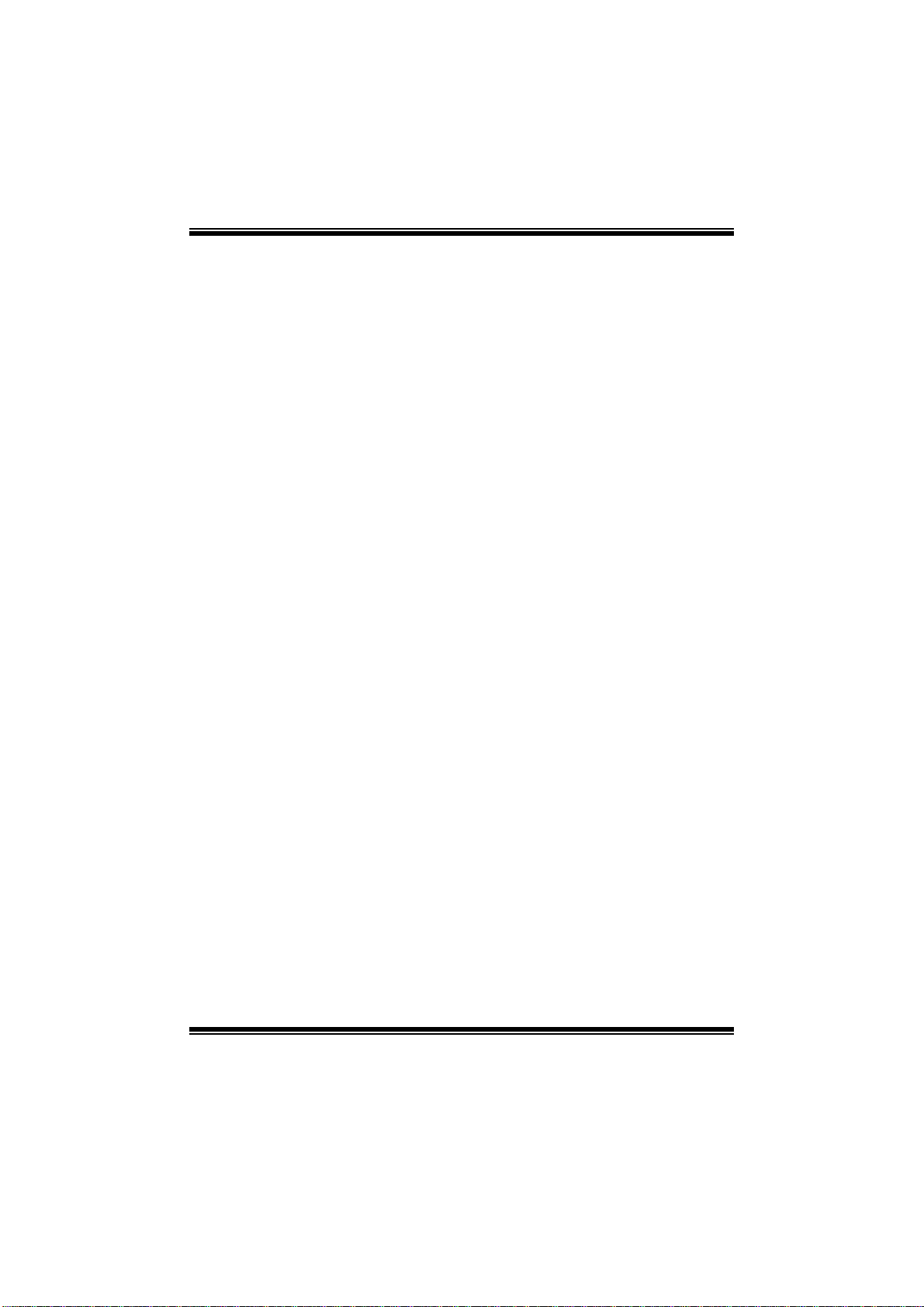
T5 XE/T5X E C FX-SLI B I OS Manual
C1E Support
C1E is “Enhanced Halt State” function, this function helps to save power and
decr ease he at by lowering CPU frequen cy while the processor is not working.
Options: Enabled (Default) / Disabled
Hardware Prefetcher
Th e process o r has a h ardware pre fet cher th at automat i cal l y anal y zes its r equ irem en t s
and pre fet ch es dat a and in s t ru ct ion s fro m th e memory i n t o th e Lev el 2 cach e that are
likely to be required in the near future. This reduces the latency associated with
m emory read s.
Options: Enabled (Default) / Disabled
Adj acent Cache Line Prefetch
The processor has a hardware adjacent cache line prefetch mech anism that
aut o mat i cal l y fet ch es an ext ra 6 4-byt e cach e l i n e whenev er t h e p rocess or req uest s for
a 64-byte cache line. This reduces cache latency by making the next cache line
immediately available if the processor requir es it as well.
Options: Enabled (Default) / Disabled
M ax CPUI D Va l ue Lim i t
When the computer is booted up, the operating system executes the CPUID
instruction to identify the processor and its capabilities. Befo re it can do so, it must
first query the processor to find out the highest input value CPUID recognizes. This
determines the kind of basic information C PUID can provide the operati ng system.
Options: Disabled (Default) / Enabled
Inte l(R) Virtualization Tec h
Virtualization Technology can virtually separate your system resource into several
parts, thus enhance the performance when running virtual machines or multi
interface systems.
Options: Enabled (Default) / Disabled
CPU TM Func tion
The CPU TM Function is to throttle the clock speed of higher speed Prescott's to
hel p keep t h em coo l .
Options: Disabled (Default) / Enabled
9
Page 11
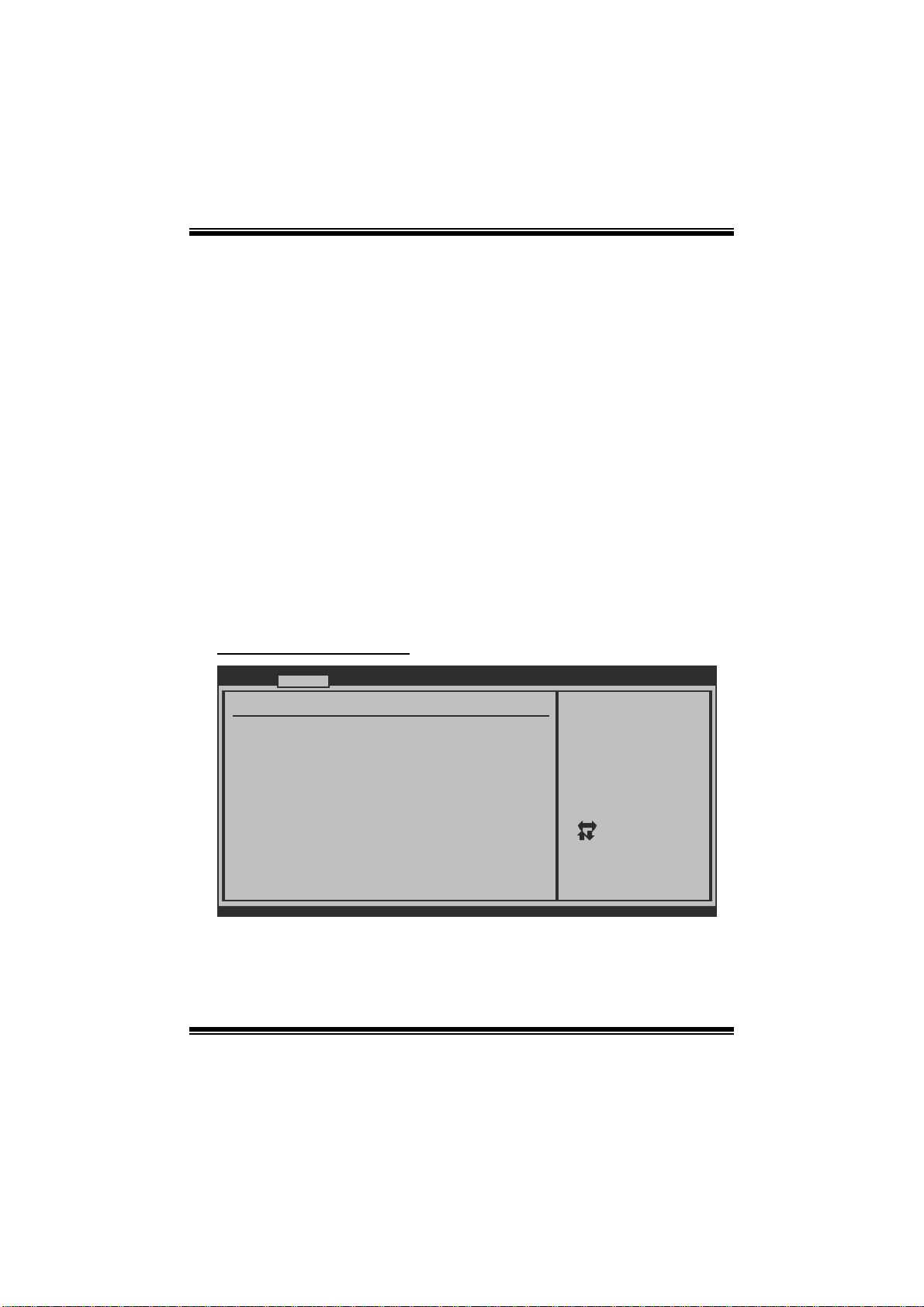
T5 XE/T5X E C FX-SLI B I OS Manual
Execute-Disable Bit Capability
T his item allows you to configure th e Execute Disabled Bit function, which protects
your system from buffer over flow attacks.
Options: Enabled (Default) / Disabled
Intel (R) HT Te chnology
Hyper T hreading Technol ogy can im prove per fo rmance by splitting instructions into
m ult ipl e s t reams.
Options: Enabled (Default) / Disabled
Active P ro c essor C o r es
T his item allows you to set the number of cores to enable in each p ro cess o r packag e.
Options: All (De fault) / 1 / 2
A20M
Options: Disabled (Default) / Enabled
S uperIO Co nf iguratio n
Advanced
Configure ITE8720 Super IO Chipset
Onboard Floppy Controller [Enabled]
Floppy Drive Swap [Disabled]
Serial Port1 Address [3F8/IRQ4]
Keyboard PowerOn [Disabled]
Mouse PowerOn [Disabled]
Restore on AC Power Loss by IO[Power Off]
BIOS SETUP UTILITY
Allows BIOS to Enable
or Disable Floppy
Controller
Select Screen
Select Item
Change Option
+-
General Help
F1
Save and Exit
F10
Exit
ESC
vxx.xx (C)Copyright 1985-200x, American Megatrends, Inc.
10
Page 12
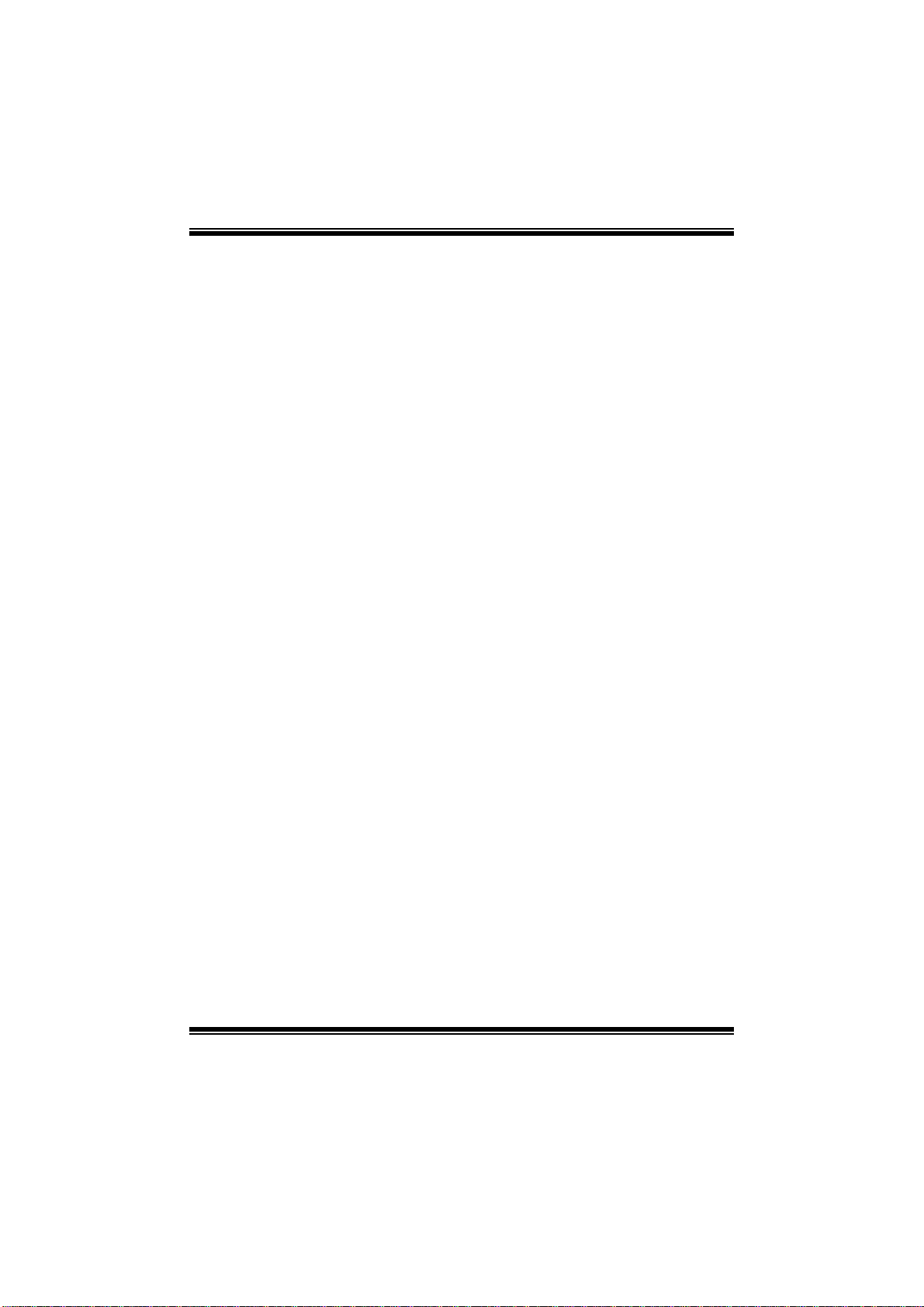
T5 XE/T5X E C FX-SLI B I OS Manual
Onboard Floppy Controlle r
Select enabled if your system has a floppy disk controller (FDC) installed on the
system board and you wish to use it. If you installed another FDC or the system uses
no floppy drive, select disabled in this field.
Options: Enabled (Default) / Disabled
Floppy Drive Swa p
T his item allows you swap floppy drive.
Options: Disabled (Default) / Enabled
Serial Port1 Address
Select an address and corresponding int errupt fo r the fi rst and s econd seri al ports.
Options: 3F8/IRQ4 (Default) / 2F8/IRQ3 / 3E8/IRQ4 / 2E8/IR Q3 / Auto / Disabled
Keyboa rd Powe rO n
T his item allows you to control the keyboard power on funct ion.
Options: Disabled (Default) / Specific Key / Stroke Key
Specific Key Enter
T his item will show only when Keyboard PowerOn is set “Specific Key.”
Stroke Keys Selected
T his item will show only when Keyboard PowerOn is set “Stroke Key.”
Options: Ctrl+F1 (Default) / Wake Key / P ower Key / Ctrl+F2 / Ctrl+F 3 /
C t rl +F 4 / Ctrl +F 5 / Ct rl +F 6
Mouse PowerOn
T his item allows you to control the mouse power on function.
Options: Disabled (Default) / Enabled
11
Page 13
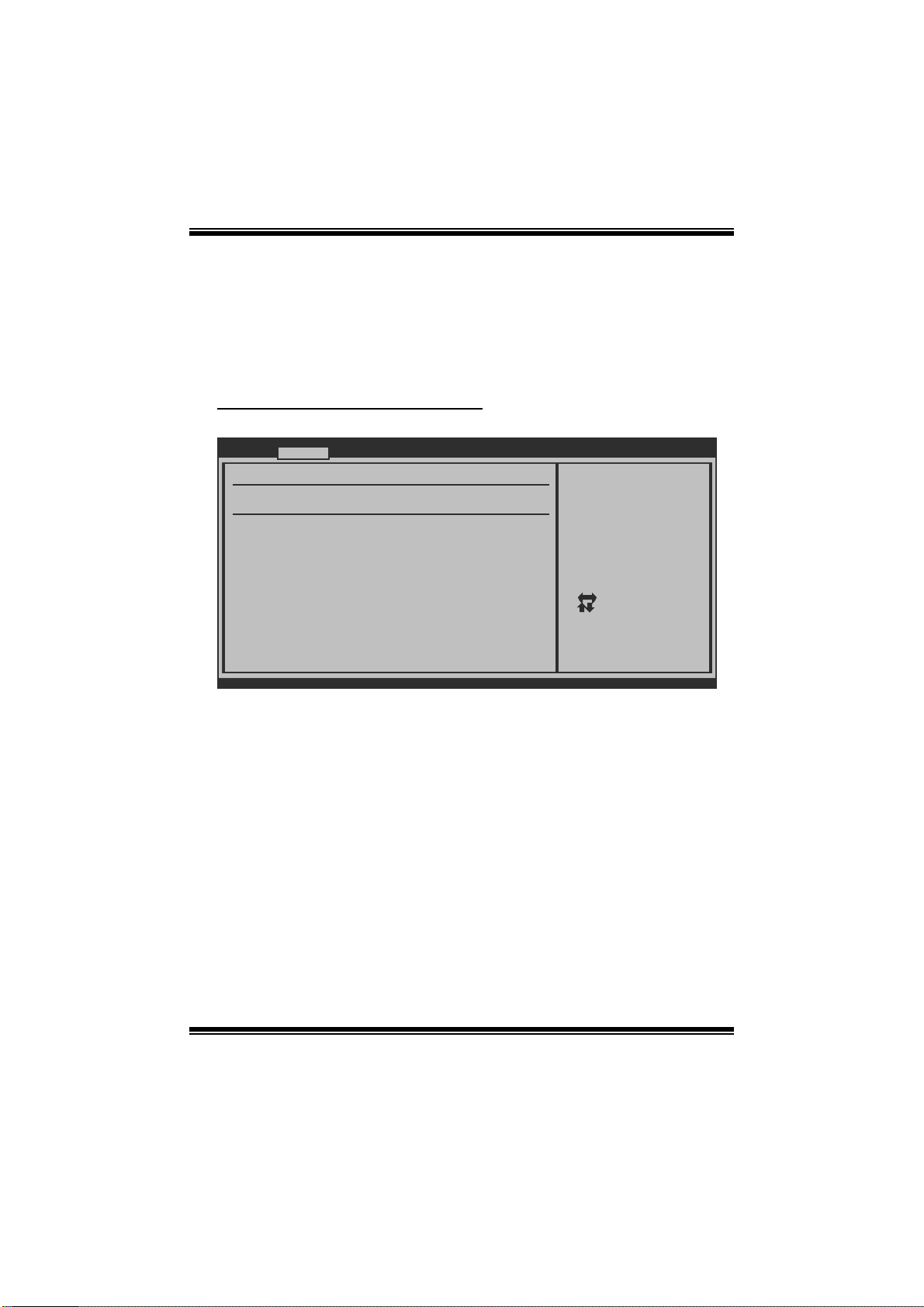
T5 XE/T5X E C FX-SLI B I OS Manual
Restore on AC P ower Loss by IO
T his setting specifies how your system should behave a fte r a power fail or interrupts
occurs. By choosing Disabled will leave the computer in the power off state.
Choosing Enabled will restore the system to the status before power failure or
interrupt occurs.
Options: Power O ff (Default) / P ower On / Last State
Hardware H ealth Configuration
T his item shows the system temperature, fan speed, and voltage information.
Advanced
Hardware Health Configuration
H/W Health Function [Enabled]
Shutdown Temperature [Disabled]
CPU Temperature
System Temperature
CPU FAN
System1 FAN
System2 FAN
CPU Vcore
PCH Voltage
CPU VTT
+5.00V
DRAM Voltage
5VSB
BIOS SETUP UTILITY
Enables Hardware
Health Monitoring
Device.
Select Screen
Select Item
Change Option
+-
General Help
F1
Save and Exit
F10
Exit
ESC
vxx.xx (C)Copyright 1985-200x, American Megatrends, Inc.
H/W Health Functio n
If with a monitoring system, the system will show PC health status during POST stage.
Options: Enabled (Default) / Disabled
Shutdown Tempe r ature
T his item allows you to set up the CPU shutdown Temperature. This item is only
effective under Windows 98 ACPI m ode.
Options: Disabled (De fault) / 60 /140 / 65 /149 / ℃℉℃℉70 /158℃℉ / 7 5 /℃ 167 ℉
/ 80 /℃ 176 / 85 /℉℃185 / 90 /℉℃194℉
12
Page 14
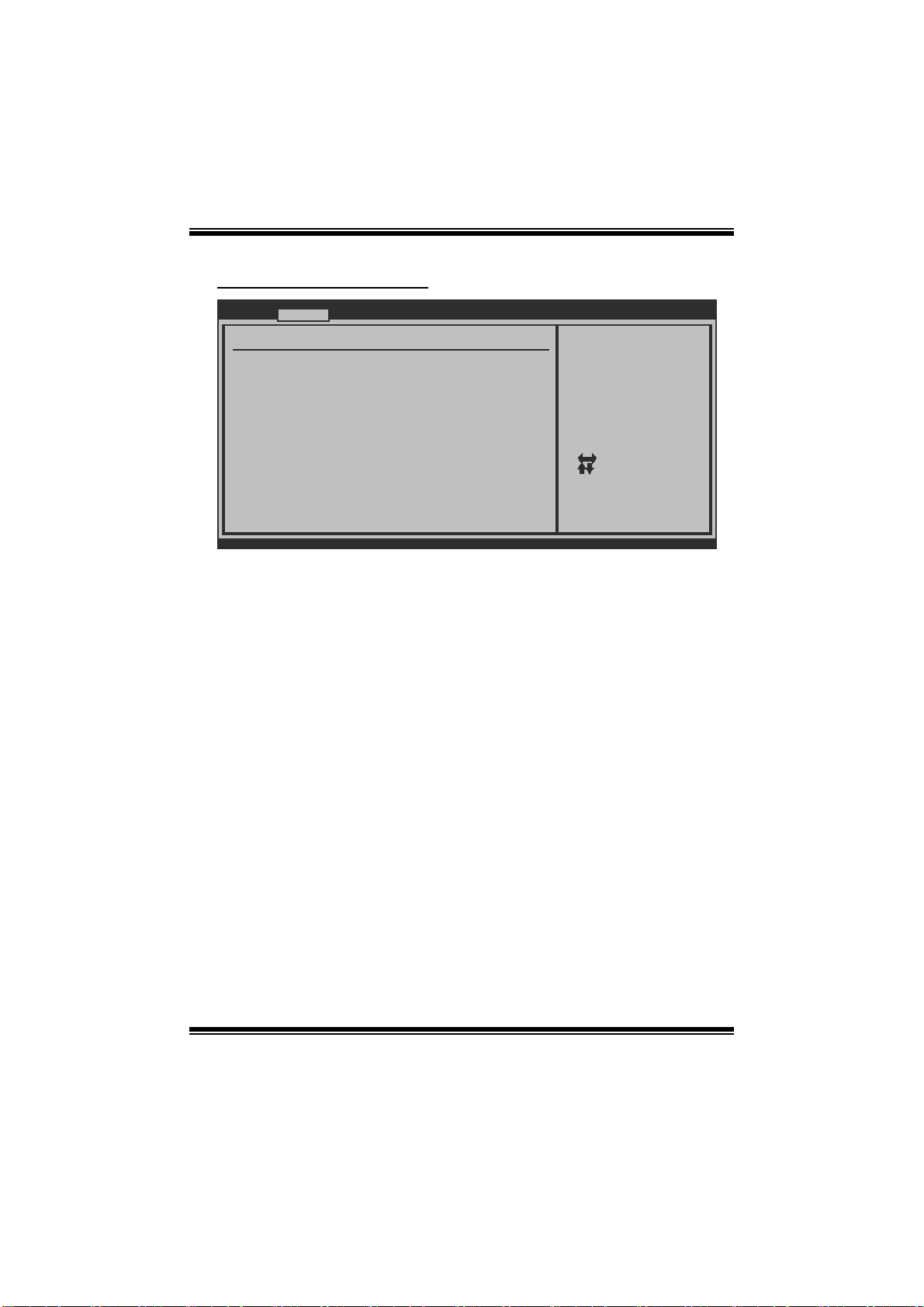
T5 XE/T5X E C FX-SLI B I OS Manual
Smart Fan Configuration
Advanced
Smart Fan Configuration
CPU Smart Fan [Disabled]
Smart Fan Calibration
Control Mode
Fan Ctrl OFF( C)
Fan Ctrl On( C)
Fan Ctrl Start value
Fan Ctrl Sensitive
o
o
BIOS SETUP UTILITY
When you choice [Auto]
please run the
calibration to define
the Fan parameters for
Smart Fan control
Select Screen
Select Item
Change Option
+-
General Help
F1
Save and Exit
F10
Exit
ESC
vxx.xx (C)Copyright 1985-200x, American Megatrends, Inc.
CPU S m art Fan
This item allows you to control the CPU Smart Fan f unc tion.
Options: Disabled (default) / Auto
Sm art Fan Ca l i bration
Choose this item and then the BIOS will auto test and detect the CPU/System fan
fun ctions and show CPU/System fan speed.
Control Mode
T his item provi des several oper ation modes of the fan.
Options: Quiet / Performan ce / Manual
Fan Ctrl OFF (℃)
If the CP U/System T emperature is lower than the set value, FAN will turn off.
Options: 0~127 (℃) (Interval: 1℃)
Fan Ctrl On(℃ )
CPU/System fan starts to work under smart fan function when ar rive this set value.
Options: 0~127 (℃) (Interval: 1℃)
13
Page 15

T5 XE/T5X E C FX-SLI B I OS Manual
Fan Ctrl S tart Va l ue
When CPU/System temperature arriv es to the set value, the CPU/System fan will
work under Smart Fan Function m ode.
Options: 0~127 (Interv al: 1)
Fan Ctrl Sensiti ve
Increasin g t h e valu e wil l rai s e t he sp eed of C P U / Sys t em fan.
Options: 1~127 (Interv al: 1)
ACPI Configura tio n
Advanced
ACPI Settings
Suspend mode [S1(POS)]
Repost Video on S3 Resume [NO]
ACPI Version Features [ACPI v1.0]
ACPI APIC support [Enabled]
AMI OEMB table [Enabled]
Headless mode [Disabled]
APIC ACPI SCI IRQ [Disabled]
USB Device Wakeup From S3/S4 [Disabled]
High Performance Event Timer [Disabled]
Resume On PME# [Disabled]
Resume On RTC Alarm [Disabled]
BIOS SETUP UTILITY
Select the ACPI
state used for
System Suspend.
Select Screen
Select Item
Change Option
+-
General Help
F1
Save and Exit
F10
Exit
ESC
vxx.xx (C)Copyright 1985-200x, American Megatrends, Inc.
Suspend m ode
T he item allows you to select the suspend t ype under the ACPI operati ng system.
Opt i ons : S1 (PO S ) (Defau l t ) P ower on Suspen d
S3 (STR) Suspend to RAM
Auto POS+STR
Repost Video on S3 Resume
T he item allows you to determine whether to invoke VGA BIOS post on S3/STR
resum e.
Options: No (Default) / Yes
14
Page 16

T5 XE/T5X E C FX-SLI B I OS Manual
ACPI Version Features
Th e item al l o ws yo u to sel ect t he vers i o n of A C PI.
Options: ACPI v1.0 (Default) / ACPI v2.0 / ACPI v3. 0
ACPI AP I C support
This item is used to enable or disable the motherboard's APIC (Advan ced
Programmable Interrupt Controller). The APIC provides multiprocessor support,
more IRQs and faster interrupt handling.
Options: Enabled (Default) / Disabled
AMI OEMB tab l e
Set this value to allow the ACPI BIOS to add a pointer to an OEMB table in the Root
Syst em Description Table (RSDT ) table.
Options: Enabled (Default) / Disabled
Headless mode
This is a server-specific feature. A headless server is one that operates without a
keyboard, monitor or mouse. To run in headless mode, both BIOS and operating
system (e.g. Windows Server 2003) must support headless operation.
Options: Disabled (Default) / Enabled
APIC ACPI SCI IRQ
Options: Disabled (Default) / Enabled
USB Device Wakeup from S3/S4
T his item allows you to enable or disabled the USB resume from S 3/S 4 function.
Options: Disabled (Default) / Enabled
High P erforma nce Ev ent Time r
T his item allows you to enable or disabled the HPET.
Options: Disabled (Default) / Enabled
15
Page 17

T5 XE/T5X E C FX-SLI B I OS Manual
Resume On P ME#
W hen you select Enabled, a PME signal from PC I card returns the system to F ull ON
state.
For this function to work, you may need a LAN add-on card which supports the
Wake on LAN function. Set the Wake on LAN (WOL) jumper on motherboard to
enab le if appl icabl e.
Options: Disabled (Default) / Enabled
Resum e On RTC Alarm
When “ Enabled”, you can set the date and time at which the RTC (real-time clock)
alar m awaken s th e s y s tem from Su s pen d mod e.
Options: Disabled (Default) / Enabled
RTC Alarm Date (Days)
You can choose which date the system will boot up.
System Time
You can choose the system boot up time, input hour, minute and second to specify.
Onboard P CI/PCI -E Dev ices Config uratio n
Advanced
Onboard PCI/PCI-E Devices Configuration
JMicron 36x ATA Controller [Enabled]
Onboard PCIE Giga LAN [Auto]
Onboard LAN Boot ROM [Disabled]
Onboard LAN MAC ID :
vxx.xx (C)Copyright 1985-200x, American Megatrends, Inc.
BIOS SETUP UTILITY
16
Select ATA Controller
Operate Mode
Select Screen
Select Item
Change Option
+-
General Help
F1
Save and Exit
F10
Exit
ESC
Page 18

T5 XE/T5X E C FX-SLI B I OS Manual
JMicron 36x ATA Controller
T his item allows you to select ATA controller operate mode.
Options: Enabled (Default) / Disabled
Onboard PCIE Gi ga LAN
T his item allows you to control the onboard LAN.
Options: Auto (Default) / Enabled / Disabled
Onboard LAN Boot Rom
T his item allows you to select t he Onboard LAN Boot R OM.
Options: Disabled (Default) / Enabled
Onboard L AN MAC ID
T his item shows the LAN MAC ID.
Intel VT-d Configuration
Advanced
Intel VT-d [Disabled]
vxx.xx (C)Copyright 1985-200x, American Megatrends, Inc.
BIOS SETUP UTILITY
Options
Disabled
Enabled
Select Screen
Select Item
Change Option
+-
General Help
F1
Save and Exit
F10
Exit
ESC
In tel VT-d
Intel(R) Virtualization Technology for Directed I/O (VT-d) provides hardware
assists for virtualization, improving security, reliability, and performance of I/O
devices in virtualized environment.
Options: Disabled (Default) / Enabled
17
Page 19

T5 XE/T5X E C FX-SLI B I OS Manual
MPS Configurati on
Advanced
MPS Configuration
MPS Revision [1.4]
MPS and ACPI MADT ordering [Modern ordering]
vxx.xx (C)Copyright 1985-200x, American Megatrends, Inc.
BIOS SETUP UTILITY
Select MPS
Revision.
Select Screen
Select Item
Change Option
+-
General Help
F1
Save and Exit
F10
Exit
ESC
MPS Revision
T he BIOS supports vers ion 1. 1 and 1.4 of the Intel m ultiprocessor speci ficati on.
Select version supported by t he operating system running on thi s computer.
Option: 1.4 (Default) / 1.1
M PS and ACPI MADT ordering
Modern orde ring is for Wi ndows XP or later OS es. Leg acy ord ering is fo r Windows
2000 or earlier OSes.
Option: Modern ordering (Default) / Legacy ordering
18
Page 20

T5 XE/T5X E C FX-SLI B I OS Manual
PCI Express Con figura tion
Advanced
PCI Express Configuration
Active State Power-Management [Disabled]
vxx.xx (C)Copyright 1985-200x, American Megatrends, Inc.
BIOS SETUP UTILITY
Enable/Disable
PCI Express L0s and
L1 link power
states.
Active State Po wer- M anagement
Enabl e or dis able PCI Express L0s and L1 li nk power states.
Option: Disabled (De fault) / Enabled
Smbios Co nfiguration
Advanced
Smbios Configuration
Smbios Smi Support [Enabled]
BIOS SETUP UTILITY
SMBIOS SMI Wrapper
support for PnP Func
50h-54h
Select Screen
Select Item
Change Option
+-
General Help
F1
Save and Exit
F10
Exit
ESC
Select Screen
Select Item
Change Option
+-
General Help
F1
Save and Exit
F10
Exit
ESC
vxx.xx (C)Copyright 1985-200x, American Megatrends, Inc.
19
Page 21

T5 XE/T5X E C FX-SLI B I OS Manual
Sm bios Configura tion
SMB I O S SMI Wra ppe r support for PnP f unc 50h- 54h.
Option: Enabled (Default) / Disabled
USB Configuration
T his item shows the USB controller and using USB device information.
Advanced
USB Configuration
Module Version - 2.24.4-13.4
USB Devices Enabled:
Legacy USB Support [Enabled]
USB 2.0 Controller Mode [HiSpeed]
BIOS EHCI Hand-Off [Enabled]
Legacy USB1.1 HC Support [Enabled]
> USB Mass Storage Device Configuration
BIOS SETUP UTILITY
Enables support for
legacy USB. AUTO
option disables
legacy support if
no USB devices are
connected.
Select Screen
Select Item
Change Option
+-
General Help
F1
Save and Exit
F10
Exit
ESC
vxx.xx (C)Copyright 1985-200x, American Megatrends, Inc.
Legacy USB Support
T his item determines if the BIOS should provide legacy support for USB devices
li ke the key board, mo use, and USB drive. T his is a u seful fe ature when us ing su ch
USB devices with operating systems that do not natively support USB (e.g.
Micros o ft DOS or Windows NT).
Options: Enabled (Default) / Disabled
USB 2.0 Controller Mode
T his item allows you to select t he operation mode of the USB 2.0 controller.
Options: HiSpeed (De fault) USB 2. 0-480Mbps
FullSpeed USB 1.1-12Mbps
BIO S EHCI Hand-Off
This item allows you to enable support for operating systems without an EHCI
hand-o ff featur e.
Options: Enabled (Default) / Disabled
20
Page 22

T5 XE/T5X E C FX-SLI B I OS Manual
Legacy USB1.1 HC Support
T his item allows you to activate USB 1. 1 HC support.
Options: Enabled (Default) / Disabled
US B Mass S torag e Devi ce C o nf i g urat io n
Advanced
USB Mass Storage Device Configuration
USB Mass Storage Reset Delay [20 Sec]
Device #
Emulation Type [Auto]
vxx.xx (C)Copyright 1985-200x, American Megatrends, Inc.
BIOS SETUP UTILITY
Number of seconds
POST waits for the
USB mass storage
device after start
unit command.
Select Screen
Select Item
+-
Change Option
F1
General Help
F10
Save and Exit
ESC
Exit
USB Mass Storage Reset Delay
T his item allows you to set the reset delay for USB mass storage devi ce.
Op t i ons : 2 0 Sec (Defaul t ) / 1 0 Sec / 30 S ec / 40 Sec
E m ula tio n T ype
T his item allows you to select t he emulation type of t he USB mass storage device.
Options: Auto (Default) / Floppy / Forced FDD / Hard Disk / C DROM
21
Page 23

T5 XE/T5X E C FX-SLI B I OS Manual
3 PCIPnP Menu
T his section describes con figuring the PCI bus system. PCI, or Personal Computer
Interconnect, is a system which allows I/O devices to operate at speeds nearing the
speed of the CPU itself uses when communicating with its own special components.
Notice
z Beware of that setting inappropriate values in items of this menu may cause
syste m to ma lfunc tion .
Main Advanced PCIPnP Boot Chipset O.N.E
Advanced PCI/PnP Settings
WARNING: Setting wrong values in below sections
may cause system to mal function.
Clear NVRAM [No ]
Plug & Play O/S [No ]
PCI Latency Timer [64 ]
Allocate IRQ to PCI VGA [Ye s]
Palette Snooping [Di sabled]
PCI IDE BusMaster [En abled]
OffBoard PCI/ISA IDE Card [Au to]
IRQ3 [Av ailable]
IRQ4 [Av ailable]
IRQ5 [Av ailable]
IRQ7 [Av ailable]
IRQ9 [Av ailable]
vxx.xx (C)Copyright 1 985-200x, American Me gatrends, Inc.
BIOS SETUP UTILITY
Clear NVRAM during
System Boot.
Select Screen
Select Item
Change Option
+-
General Help
F1
Save and Exit
F10
Exit
ESC
Exit
Clear NVR AM
T his item allows you to clear the data in the NVRAM (CMOS) by selecting “Yes”.
Options: No (Default) / Yes
Plug & P lay OS
When set to YES, BIOS will only initialize the PnP cards used for the boot sequence
(VGA, IDE, SCSI). The rest of the cards will be initialized by the PnP operating
system like Window™ 95. When set to NO, BIOS will initialize all the PnP cards.
For non-PnP operating systems (DOS, Netware™), this option must set to NO.
Options: No (Default) / Yes
22
Page 24

T5 XE/T5X E C FX-SLI B I OS Manual
PCI Latency Tim er
T his item cont rols how long a PCI device can hold the P CI bus be for e anothe r takes
over. The longer the latency, the longer the P CI device can retain control of the bus
before handing it over to another PCI device.
Options: 64 (Default) / 32 / 96 / 128 / 160 / 192 / 224 / 248
Allocate IRQ t o PCI VGA
T his item allows BIOS to choose a IRQ to assign for the PCI VGA card.
Opti ons: Yes (De fault) / No
Palette Snooping
Som e old graphic controllers need to “snoop” on the VGA palette and then map it to
their di splay as a way to provide boot information and VGA compatibility. This ite m
allows such snooping to take place.
Options: Disabled (Default) / Enabled
PCI IDE Bu sMaster
T his item is a toggle for the built-in driver that allows the onbo ard IDE controller to
perform DMA (Direct Mem o ry Acces s ) tran sfer s.
Options: Enabled (Default) / Disabled
OffBoard PCI/ISA IDE Card
Som e PC I IDE cards may require this to be set to the PCI slot number that is holding
th e card.
Options: Auto (Default) / PCI Slot1 ~ 6
OffBoard PCI/ISA Primary & Secondary IRQ
T his item allows you to set IRQ of non-onboard PC I/ISA IDE controller adapter.
Opt i ons : D i sabled (Defaul t ) / INT A / INTB / INTC / INTD / Hardwired
IRQ3/4/5/7/9/10/11/14/15
T hese items will allow you to assign each system interrupt a type, depending on the
type of device using the interrupt. T he option “Available” means the IRQ is going
to assign automatically.
Options: Available (De fault) / Reserved
23
Page 25

T5 XE/T5X E C FX-SLI B I OS Manual
DMA Channel 0/1/3/5/6/7
T hese items will allow you to assign each DMA channel a type, depending on the
type of device using the channel. The option “Available” means the channel is
going to assign automatically.
Options: Available (De fault) / Reserved
R eserv ed Memo ry Si ze
T his item allows BIOS to reserve certain m emory size for specific ISA device.
Options: Disabled (De fault) / 16K / 32K / 64K
24
Page 26

T5 XE/T5X E C FX-SLI B I OS Manual
4 Boot Menu
T his menu allows you to setup the system boot opti ons.
Main Advanced PCIPnP Boot Chipset O.N.E
Boot Settings
> Boot Settings Configuration
> Boot Device Priority
> Hard Disk Drives
> Removable Drives
> CD/DVD Drives
BIOS SETUP UTILITY
Configure Settings
during System Boot.
Exit
Select Screen
Select Item
Go to Sub Screen
Enter
General Help
F1
Save and Exit
F10
Exit
ESC
vxx.xx (C)Copyright 1 985-200x, American Me gatrends, Inc.
Boot Setti ngs Configur ation
BIOS SETUP UTILITY
Boot
Boot Settings Conf iguration
Quick Boot [Enabled]
Full screen logo display [Enabled]
AddOn ROM Display Mode [Force BIOS]
Bootup Num-Lock [On]
PS/2 Mouse Support [Auto]
Wait For F1 If Error [Enabled]
Hit DEL Message Display [Enabled]
Interrupt 19 Capture [Disabled]
BOOT SUCCESS BEEP [Enabled]
vxx.xx (C)Copyright 1985-200x, American Megatrends, Inc.
Allows BIOS to skip
certain tests while
booting. This will
decrease the time
needed to boot the
system.
Select Screen
Select Item
Change Option
+-
General Help
F1
Save and Exit
F10
Exit
ESC
25
Page 27

T5 XE/T5X E C FX-SLI B I OS Manual
Quick Boot
Enabling this option will cause an abridged version of the Power On Self-Test
(POST) to execute after you power up the computer.
Options: Enabled (Default) / Disabled
Fu ll Screen L O GO Di sp lay
T his item allows you to enable/disable Full Screen LOGO Show function.
Options: Enabled (Default) / Disabled
AddOn RO M Dis play M ode
T his item sets the display mode for option ROM.
Op t i ons : Force B IOS (D efau l t) / K eep Curren t
Bootup Num-L ock
Selects the Num Lock State after the system switched on.
Options: ON (Default) / OFF
PS / 2 Mouse Support
T his BIOS featu re determines i f the BIOS should reserve IR Q12 for the PS/2 mouse
or allow other devices to m ake use of this IRQ.
Options: Auto (Default) / Disabled / Enabled
Wait for ‘F1 ’ If Error
T his BIOS featur e controls the system's response when an error is detected during
the boot sequence.
Options: Enabled (Default) / Disabled
Hit ‘ DE L’ M essag e Display
T his BIOS feature allows you to control the display o f the Hit “ DEL” to enter Setup
message during memory initialization.
Options: Enabled (Default) / Disabled
26
Page 28

T5 XE/T5X E C FX-SLI B I OS Manual
Interrupt 19 Capture
Interrupt 19 is the software interrupt that handles the boot disk function. When set
to Enabled, this item allows the option ROMs to trap interrupt 19.
Options: Disabled (Default) / Enabled
BOOT SUCCESS BEEP
W hen this item i s set to Enabled, B IOS will let user know boot success with beep.
Options: Enabled (Default) / Disabled
Boot Device Priority
Items in this sub-menu specify the boot device priority sequence from the available
devices. The number of device items that appears on the screen depends on the
number of devi ces installed in the system.
Hard Disk Drives
T he BIOS will attem pt to arrange the hard disk boot sequence au tomat icall y. You
can also ch ange th e b o oti ng s equen ce. T he n umb er o f d evice i t ems t h at app ears o n
the screen depends on the num ber of devices inst alled in the system.
Re mo va ble Dr ives
T he BIOS will attem pt to arrange th e removabl e dri ve boot sequence automati cally .
You can also change the booting sequence. The number of device items that
appears on the screen depends on the number of devic es installed in the system.
CD/DVD Drives
T he B IOS will attempt to arrange the CD/DVD drive boot sequence automati cally.
You can also change the booting sequence. The number of device items that
appears on the screen depends on the number of devic es installed in the system.
27
Page 29

T5 XE/T5X E C FX-SLI B I OS Manual
5 Chipset Menu
Th i s su b m en u all o ws you to co nfig u re t he sp eci fi c feat u res of t h e chip s et i n s tall ed o n
your system. This chipset manage bus speeds and access to system memory
resourc es, such as DRAM. It also coordinates communications with t he PCI bus.
Notice
z Beware of that setting inappropriate values in items of this menu may cause
system to m alfunction.
Main Advanced PCIPnP Boot Chipset O.N.E
Advanced Chipset Settings
WARNING: Setting wrong values in below sections
may cause system to mal function.
> North Bridge Configuration
> South Bridge Configuration
BIOS SETUP UTILITY
Exit
Configure North Bridge
features.
Select Screen
Select Item
Go to Sub Screen
Enter
General Help
F1
Save and Exit
F10
Exit
ESC
vxx.xx (C)Copyright 1 985-200x, American Me gatrends, Inc.
28
Page 30

T5 XE/T5X E C FX-SLI B I OS Manual
Nort h Bridge C onfi gur ation
BIOS SETUP UTILITY
North Bridge Chipset Configuration
Memory Remap Feature [Enabled]
Fast MRC [Disabled]
PCI MMIO Allocation:
Memory Hole [Disabled]
Initate Graphic Adapter [PCIE/PCI]
IGD GTT Graphic smemory size [No VT mode, 2MB]
NB PCIE Configuration
Chipset
ENABLE: Allow
remapping of
overlapped PCI memory
above the total
physical memory.
DISABLE: Do not allow
remapping of memory.
Select Screen
Select Item
Change Option
+-
General Help
F1
Save and Exit
F10
Exit
ESC
vxx.xx (C)Copyright 1985-200x, American Megatrends, Inc.
M emory Remap Feature
This item allows you to enable or disable the remapping of the overlapped PCI
memory above the total physical m emory. Only 64-bit OS supports this function.
Options: Enabled (Default) / Disabled
Fast MRC
Enabled: While cold booting, MRC directly restores memory data from valid
NVRAM without hardware training. Disabled: The cold booting with memory
detection and hardware training.
Options: Disabled (Default) / Enabled
Memory Hole
You can reserve this area of system memory for IS A adapter R OM. W hen t his area
is reserved it cannot be cached . C heck the u ser information of periphe rals that need
to u se thi s area o f sys t em m em ory fo r t he mem ory requi rement s .
Options: Disabled (De fault) / 15M-16M
Initiate G raphic Adapter
T his item allows you to select which graphics controller to use as the primary boot
device.
Options: PCIE/PC I (Default) / PCI/PCIE
29
Page 31

T5 XE/T5X E C FX-SLI B I OS Manual
South Br idge C onfi gura tion
BIOS SETUP UTILITY
South Bridge Chipset Configuration
HDA Controller [Enabled]
SMBUS Controller [Enabled]
SLP_S4# Min. Assertion Width [4 to 5 seconds]
PCIE Ports Configu ration
PCIE Port 0 [Auto]
PCIE Port 1 [Auto]
PCIE Port 2 [Auto]
PCIE Port 3 [Auto]
PCIE Port 4 [Auto]
PCIE Port 5 [Auto]
PCIE Port 6 [Auto]
PCIE Port 7 [Auto]
Chipset
Options
Enabled
Disabled
Select Screen
Select Item
Change Option
+-
General Help
F1
Save and Exit
F10
Exit
ESC
vxx.xx (C)Copyright 1985-200x, American Megatrends, Inc.
HDA Controller
T his item allows you to control the HD Audi o support.
Options: Enabled (Default) / Disabled
SMBUS Controller
T hi s BI O S feat u r e c o nt r o ls the I/ O b uf fe rs fo r t he S MB us .
Options: Enabled (Default) / Disabled
SLP_S4# Min. Assertion Width
Options: 4 to 5 s econds (Default) / 3 to 4 seconds /24 to 3 seconds / 1 to 2 seconds
PCIE Port 0/1/2/3/4/5/6/7
Options: Auto (Default) / Enabled / Disabled
30
Page 32

T5 XE/T5X E C FX-SLI B I OS Manual
6 O.N. E M enu
T his submenu allows you to change voltage and clock of various devices.
(Howev er, we suggest you use the default setting. Changing the voltage and clock
improperly may damage the device.)
Notice
z Beware of that setting inappropriate values in items of this menu may cause
system to m alfunction.
Main Advanced PCIPnP Boot Chipset O.N.E
Over-Clocking Navigator Setting
WARNING:Please Clear CMOS if system no display
after overclocking
Over-Clocking Navigator [Normal]
=========== Automate OverClock System ===========
Auto OverClock System [V6-Tech Engine]
============ Manual OverClock System ============
Current CPU Frequency :
Current Memory Frequency :
Over Clock Retry Count [1]
Intel(R) SpeedStep(tm) tech [Enabled]
CPU Ratio Setting [ x21.0]
CPU Frequency Setting [133]
DRAM Frequency [Auto]
> DRAM Timing Configuration
> Clock Gen Configuration
> Voltage Control
> Intel PPM Configuration
vxx.xx (C)Copyright 1985-200x, American Megatrends, Inc.
BIOS SETUP UTILITY
Exit
Options
Normal
Automate OverClock
Manual OverClock
Select Screen
Select Item
Go to Sub Screen
Enter
General Help
F1
Save and Exit
F10
Exit
ESC
OverClock Navigator
OverClock . Navigator is designed for beginne rs in overclock field.
Based on many test and experiments from Biostar Engineer Team, OverClock
Navigator provides 3 default overclock configurations that are able to raise the
system perfo rmance.
Options: Normal (Default) / Automate OverClock / Manual OverClock
31
Page 33

T5 XE/T5X E C FX-SLI B I OS Manual
Aut o OverClo ck Sy stem
Main Advanced PCIPnP Boot Chipset O.N.E
Over-Clocking Navigator Setting
WARNING:Please Clear CMOS if system no display
after overclocking
Over-Clocking Navigator [Automate OverClock]
=========== Automate OverClock System ===========
Auto OverClock System [V6-Tech Engine]
============ Manual OverClock System ============
Current CPU Frequency :
Current Memory Frequency :
Over Clock Retry Count [1]
Intel(R) SpeedStep(tm) tech [Enabled]
CPU Ratio Setting [ x21.0]
CPU Frequency Setting [133]
DRAM Frequency [Auto]
> DRAM Timing Configuration
> Clock Gen Configuration
> Voltage Control
> Intel PPM Configuration
vxx.xx (C)Copyright 1985-200x, American Megatrends, Inc.
BIOS SETUP UTILITY
Options
Normal
Automate OverClock
Manual OverClock
Exit
Select Screen
Select Item
Go to Sub Screen
Enter
General Help
F1
Save and Exit
F10
Exit
ESC
T he Overclock Navig ator provides 3 different engines helping you to overclock your
system. T hese engines wil l boost your sys tem performan ce to di ffer ent level.
Options:
V6 Tech Engine
T his engine will make a good over-clock performance.
V8 Tech Engine
T his engine will make a better over-clo ck perfo rmance.
V12 Te c h Engine
T his engine will make a best over-clock performance.
32
Page 34

T5 XE/T5X E C FX-SLI B I OS Manual
Manual Overclo ck Sy stem (M.O.S.)
Main Advanced PCIPnP Boot Chipset O.N.E
Over-Clocking Navigator Setting
WARNING:Please Clear CMOS if system no display
after overclocking
Over-Clocking Navigator [Manual OverClock]
=========== Automate OverClock System ===========
Auto OverClock System [V6-Tech Engine]
============ Manual OverClock System ============
Current CPU Frequency :
Current Memory Frequency :
Over Clock Retry Count [1]
Intel(R) SpeedStep(tm) tech [Enabled]
CPU Ratio Setting [ x21.0]
CPU Frequency Setting [133]
DRAM Frequency [Auto]
> DRAM Timing Configuration
> Clock Gen Configuration
> Voltage Control
> Intel PPM Configuration
vxx.xx (C)Copyright 1985-200x, American Megatrends, Inc.
BIOS SETUP UTILITY
Options
Normal
Automate OverClock
Manual OverClock
Exit
Select Screen
Select Item
Go to Sub Screen
Enter
General Help
F1
Save and Exit
F10
Exit
ESC
MOS is designed for experienc ed overclock users.
It all ows users to customize personal overclock setting.
Over Clock Retry Count
T his item allows you to set overclock fail retry times.
Options: 1 (Default) / 2 / 3
I ntel(R) Speed Step ( tm) Tech
This item allows you to enable SpeedStep technology for better power saving.
SpeedStep is a technology built into some Intel processors that allows the clock
sp eed of t h e proces s o r t o b e dy nam i cal l y chang ed by s o ft w are.
Options: Enabled (Default) / Disabled
CPU Ratio Setting
This item allows you to set the CPU ratio frequency. This item is adjustable only
wh en Sp eed S tep Tech i s set t o Disab l ed .
Options: x21.0 (Default) / x9.0 ~ x22.0
CPU Frequency Setting
T his item allows you to select t he CP U Frequency.
Options: Min= 100MHz; Max= 800M Hz
33
Page 35

T5 XE/T5X E C FX-SLI B I OS Manual
DRAM Freq ue ncy
T his item allows you to control the Memory Clock.
Options: Auto (Default) / 800MHz / 1067MHz / 1333MHz
DRA M Tim ing Configuration
BIOS SETUP UTILITY
DRAM Timing Config uration
Current Memory Frequency :
DRAM Frequency [Auto]
DRAM Timing Control By [Auto]
DRAM tCL [ 9]
DRAM tRCD [ 9]
DRAM tRP [ 9]
DRAM tRAS [24]
DRAM tRRD [ 4]
DRAM tWR [10]
DRAM tWTR [ 5]
DRAM tRTP [ 5]
DRAM tRFC [ 74]
DRAM tFAW [20]
DRAM Command Rate [1T]
vxx.xx (C)Copyright 1985-200x, American Megatrends, Inc.
O.N.E
Select Screen
Select Item
Change Option
+-
General Help
F1
Save and Exit
F10
Exit
ESC
DRAM Freque nc y
T his item allows you to control the Memory Clock.
Options: Auto (Default) / 800MHz / 1067MHz / 1333MHz
DRAM Tim i ng Control By
T his item allows you to choose to manually or automatically regul ate the DRAM
Timing.
Options: Auto (Default) / Manual
DRAM tCL
Options: 9 (Default) / 3 ~ 15
DRAM tRCD
Options: 9 (Default) / 3 ~ 15
34
Page 36

T5 XE/T5X E C FX-SLI B I OS Manual
DRAM tRP
Options: 9 (Default) / 3 ~ 15
DRAM tRAS
Options: 24 (Default) / 9 ~ 63
DRAM tRRD
Options: 4 (Default) / 5 ~ 15
DRAM tWR
Options: 10 (Default) / 3 ~ 31
DRAM tWTR
Options: 5 (Default) / 4 ~ 31
DRAM tRTP
Options: 5 (Default) / 4 ~ 15
DRAM tRFC
Options: 74 (Default) / 15 ~ 255
DRAM tFAW
Options: 20 (De fault) / 15 ~ 63
DRAM Command Rate
T his item allows you to select comm and rate of DDR 3.
Options: 1T (Default) / 2T
35
Page 37

T5 XE/T5X E C FX-SLI B I OS Manual
Clock Ge n C onfigur a tion
BIOS SETUP UTILITY
Clock Gen Configuration
PCIE Clock By [Auto]
PCIE Frequency Setting [100]
CPU Clock delay [No delay]
(G)MCH Clock delay [No delay]
vxx.xx (C)Copyright 1985-200x, American Megatrends, Inc.
O.N.E
Options
Auto
Manual
+F1
F10
ESC
Select Screen
Select Item
Change Option
General Help
Save and Exit
Exit
PCI E Clock By
T his item allows you to determ ine how to set PCIE C lock, by auto or manual.
Options: Auto (Default) / Manual
PCIE Fre quency Setting
T his item allows you to select t he PC IE clock control.
Options: 100 (Default) / Min=100; Max=150
CPU Clock dela y
T his item allows you to select CPU C lock delay.
Options: No delay (De fault) / 50ps / 100ps / 150ps / 200ps / 250ps / 300ps / 350ps
/ 400ps / 450ps / 500ps
(G)MCH Clock delay
T his item allows you to select MCH Cl ock delay.
Options: No delay (De fault) / 50ps / 100ps / 150ps / 200ps / 250ps / 300ps / 350ps
/ 400ps / 450ps / 500ps
36
Page 38

T5 XE/T5X E C FX-SLI B I OS Manual
Vo ltage Contro l
BIOS SETUP UTILITY
Voltage Configuration
CPU Vcore :
PCH Voltage :
CPU VTT :
DRAM Voltage :
CPU Temperature :
System Temperature :
CPU Vcore Voltage
CPU VTT Voltage
CPU PLL Voltage
DRAM Voltage
MEM Ref Voltage
PCH Voltage
CPU Load line [Enabled]
PWM Frequency [190kHz]
vxx.xx (C)Copyright 1985-200x, American Megatrends, Inc.
[Auto]
[Auto]
[Auto]
[Auto]
[Default]
[Auto]
O.N.E
CPU Vcore Over Voltage
Select Screen
Select Item
Change Option
+-
General Help
F1
Save and Exit
F10
Exit
ESC
CPU Vco re Voltage
T his item allows you to select CPU Vcore Voltage control.
Options: Auto (Default) / SP EC / +0. 020V ~ +1. 240V (Int erval: 0.02V)
CPU VTT Voltage
T his item allows you to select CPU VTT Voltage control.
Options: Auto (Default) / 1.100V ~ +2. 030V (Int erval: 0.015V)
CPU PLL Voltage
T his item allows you to select CPU P LL Voltage control.
Options: Auto (Default) / 1.800V ~ 2.730V (Interval: 0.015V)
DRAM Vol tage
T his item allows you to select DRAM Voltage control.
Options: Auto (Default) / 1.600V ~ 2.530V (Interval: 0.015V)
MEM Ref Voltage
T his item allows you to select MEM Ref Voltage control.
Options: Auto (Default) / 38% ~ 62% (Interval: 1%)
37
Page 39

T5 XE/T5X E C FX-SLI B I OS Manual
PCH Voltage
T his item allows you to select PCH Voltage control.
Options: Auto (Default) / 1.100V ~ 2.030V (Interval: 0.015V)
CPU Load line
T his item allows you to load line control.
Options: Enabled (Default) / Disabled
PWM Fre quency
T his item allows you to set P WM F requency control.
Options: 190kHz (Default ) / 160kHz / 175kHz / 280kHz
Intel PPM Configuration
BIOS SETUP UTILITY
Intel PPM Configuration
Intel(R)SpeedStep(tm) tech [Enabled]
Intel
(R)Turbo Mode tech [Enabled]
Factory default TDC limit value :
Factory default TDP limit value :
Intel C-STATE tech [Enabled]
(R)
C State package limit setting [Auto]
C3 State [ACPI C2]
C6 State [Enabled]
C1 Auto Demotion [Enabled]
C3 Auto Demotion [Enabled]
vxx.xx (C)Copyright 1985-200x, American Megatrends, Inc.
O.N.E
Disabled: Disable GV3
Enable: Enable GV3
Select Screen
Select Item
Change Option
+-
General Help
F1
Save and Exit
F10
Exit
ESC
In tel(R) S p eedSte p (tm) te ch
This item allows you to enable SpeedStep technology for better power saving.
SpeedStep is a technology built into some Intel processors that allows the clock
sp eed of t h e proces s o r t o b e dy nam i cal l y chang ed by s o ft w are.
Options: Enabled (Default) / Disabled
38
Page 40

T5 XE/T5X E C FX-SLI B I OS Manual
Intel(R) Turbo Mode tech
T urbo mode allows processor cores to run faster than marked frequency in speci fic
condition.
Options: Enabled (Default) / Disabled
Inte l(R) C-S TATE Tec h
This item allows you to control the C-State power management functions of the
processor. (CState: CPU idle is set to C2/C 3/C4)
Options: Enabled (Default) / Disabled
C State package limit setting
Th e select ed opt i o n w ill pro g ram i n t o C State p ackage l i mit reg i s t er.
Options: Auto (Default) / C1 / C3 / C6 / C 7
C3 State
T his item allows you to select Nehalem C state action.
Options: ACPI C2 (De fault) / ACPI C3 / Disabled
C6 State
T his item allows you to select Nehalem C state action.
Options: Enabled (Default) / Disabled
C1 Auto Demotion
When enabled, CPU will conditionally demote C3/C6/C7 requests to C1 based on
un co re au t o -d em o t e i n fo rm at i o n.
Options: Enabled (Default) / Disabled
C3 Auto Demotion
When enabled, CPU will conditionally demote C6/C7 requests to C3 based on
un co re au t o -d em o t e i n fo rm at i o n.
Options: Enabled (Default) / Disabled
39
Page 41

T5 XE/T5X E C FX-SLI B I OS Manual
BIOSTAR Memory Insight
BIOSTAR Memory Insight
DDR3-A1 SPD Informations
DDR3-A2 SPD Informations
DDR3-B1 SPD Informations
DDR3-B2 SPD Informations
vxx.xx (C)Copyright 1985-200x, American Megatrends, Inc.
BIOS SETUP UTILITY
O.N.E
DDR 3-A1/B1/A2/B2 SPD Inf ormatio ns
T hese items display S PD information of DDR3 memory.
G.P.U Phase Co ntrol
BIOS SETUP UTILITY
G.P.U Phase Control
Phase Status :
CPU Vcore: :
Current CPU Power :
Efficiency :
G.P.U Phase Mode [Auto]
T-Series
DDR3-A1 SPD Informatio
Select Screen
Select Item
Change Option
+-
General Help
F1
Save and Exit
F10
Exit
ESC
Options
Auto
Off
PSI On
Select Screen
Select Item
Change Option
+-
General Help
F1
Save and Exit
F10
Exit
ESC
vxx.xx (C)Copyright 1985-200x, American Megatrends, Inc.
G.P.U Phase Mode
T his item allows you to control G.P . U Phase Mode (power saving technology).
Options: Auto (Default) / Off / PSI On
40
Page 42

T5 XE/T5X E C FX-SLI B I OS Manual
I nteg rated Memory Test
Integrat ed Memory T est allows users to test memory module compatibilities without
additional devi ce or softw are.
Step 1:
T his item is HotKey F 11 on default; change it to “Enable” to precede mem o ry tes t .
Main Advanced PCIPnP Boot Chipset O.N.E
after overclocking
Over-Clocking Navigator [Normal]
=========== Automate OverClock System ===========
Auto OverClock System [V6-Tech Engine]
============ Manual OverClock System ============
Current CPU Frequency :
Current Memory Frequency :
Over Clock Retry Count [1]
Intel(R) SpeedStep(tm) tech [Enabled]
CPU Ratio Setting [ x21.0]
CPU Frequency Setting [133]
DRAM Frequency [Auto]
> DRAM Timing Configuration
> Clock Gen Configuration
> Voltage Control
> Intel PPM Configuration
> BIOSTAR Memory Insight
> G.P.U Phase Control
Integrated Memory Test [Enabled]
vxx.xx (C)Copyright 1985-200x, American Megatrends, Inc.
BIOS SETUP UTILITY
Exit
Options
HotKey F11
Disabled
Enabled
Select Screen
Select Item
Go to Sub Screen
Enter
General Help
F1
Save and Exit
F10
Exit
ESC
Step 2:
W hen the process is done, change the setting back from “Enabled” to “ HotKey F11”
or “ Disabled” to complete the test.
Main Advanced PCIPnP Boot Chipset O.N.E
after overclocking
Over-Clocking Navigator [Normal]
=========== Automate OverClock System ===========
Auto OverClock System [V6-Tech Engine]
============ Manual OverClock System ============
Current CPU Frequency :
Current Memory Frequency :
Over Clock Retry Count [1]
Intel(R) SpeedStep(tm) tech [Enabled]
CPU Ratio Setting [ x21.0]
CPU Frequency Setting [133]
DRAM Frequency [Auto]
> DRAM Timing Configuration
> Clock Gen Configuration
> Voltage Control
> Intel PPM Configuration
> BIOSTAR Memory Insight
> G.P.U Phase Control
Memory Test [Disabled]
vxx.xx (C)Copyright 1985-200x, American Megatrends, Inc.
BIOS SETUP UTILITY
41
Exit
Options
HotKey F11
Disabled
Enabled
Select Screen
Select Item
Go to Sub Screen
Enter
General Help
F1
Save and Exit
F10
Exit
ESC
Page 43

T5 XE/T5X E C FX-SLI B I OS Manual
7 Exit Menu
This menu allows you to load the optimal default settings, and save or discard the
changes to the BIOS items.
Main Advanced PCIPnP Boot Chipset O.N.E
Exit Options
Save Changes and Exit
Discard Changes and Exit
Discard Changes
Load Optimal Defaults
Security Settings
> Security
CMOS Backup Function
BIOS SETUP UTILITY
Exit system setup
after saving the
changes.
F10 key can be used
for this operation.
Exit
Select Screen
Select Item
Go to Sub Screen
Enter
General Help
F1
Save and Exit
F10
Exit
ESC
vxx.xx (C)Copyright 1 985-200x, American Me gatrends, Inc.
Save Changes and Exit
Save all configur ation changes to C MOS RAM and exit setup.
Discard Chang es and Exit
Abandon all changes made during the current session and exit setup.
Discard Chang es
Abandon all changes made during the current session and restore the previously
saved values.
Load Optimal De faults
This selection allows you to reload the BIOS when problem occurs during system
booting sequence. These configurations are factory settings optimized for this
system .
42
Page 44

T5 XE/T5X E C FX-SLI B I OS Manual
Security
T his sub-menu allows you to provide/revis e supervisor and user password.
BIOS SETUP UTILITY
Exit
Security Settings
Supervisor Password :Not Install ed
User Password :Not Install ed
Change Supervisor Password
User Access Level [Fu ll Access]
Change User Password
Clear User Password
Password Check [Se tup]
Boot Sector Virus Protection [Di sabled]
vxx.xx (C)Copyright 1 985-200x, American Me gatrends, Inc.
Install or Change the
password.
Select Screen
Select Item
Change
Enter
General Help
F1
Save and Exit
F10
Exit
ESC
Change Superv i sor Password
Setting the supervisor password will prohibit everyone except the supe rvisor from
making changes using the CMOS Setup Utility. You will be prompted with to enter a
password.
User Acess Level
T his item allows supervisor to set the user level.
Op t i ons : Full A cces s (De fault) / N o A cces s / V iew On l y / L imi t ed
Cha nge Us er Password
If the Supervisor Password is not set, then the User Password will function in the
same way as the Supervisor Password. If the Supervisor P assword is set and the User
Password is set, the “ User” will only be able to view configurations but will not be
abl e to ch an g e t h em .
Cle ar Use r Pa ssword
T his item is for clearing user passwo rd.
43
Page 45

T5 XE/T5X E C FX-SLI B I OS Manual
P asswo rd Check
T his item is for setting the timing that checking password.
Options: Setup (Default) / Always
Boot Se ctor Vir us Protection
T his option allows you to choose the VIRUS W arning feature that is used to protect
the IDE H ard Disk boot sector. If this fun ction is enabled and an attempt is made to
write to the boot sector, BIOS will display a warning message on the screen and
sound an alarm beep.
Options: Disabled (Default) / Enabled
CMOS Ba ckup Function
It allows users to save different CMOS settings into BIOS-ROM and reload any
saved C MOS setting for customizing system configurations.
Moreover, users are able to save an ideal overclock setting during overclock
operation.
Th ere are 1 0 s et s of re co rd ad d resses i n t o t al , and us ers are ab l e t o name t h e CM O S
dat a acco rd i n g to p ers onal preferenc e.
Main Advanced PCIPnP Boot Chipset O.N.E
Exit Options
Save Changes and Exit
Discard Changes and Exit
Discard Changes
Load Optimal Defaults
Security Settings
> Security
CMOS Backup Function
BIOS SETUP UTILITY
CMOS Backup Func
CMOS Data Reload
CMOS Data
Save
Exit
Select Screen
Select Item
Go to Sub Screen
Enter
General Help
F1
Save and Exit
F10
Exit
ESC
vxx.xx (C)Copyright 1 985-200x, American Me gatrends, Inc.
44
