Page 1
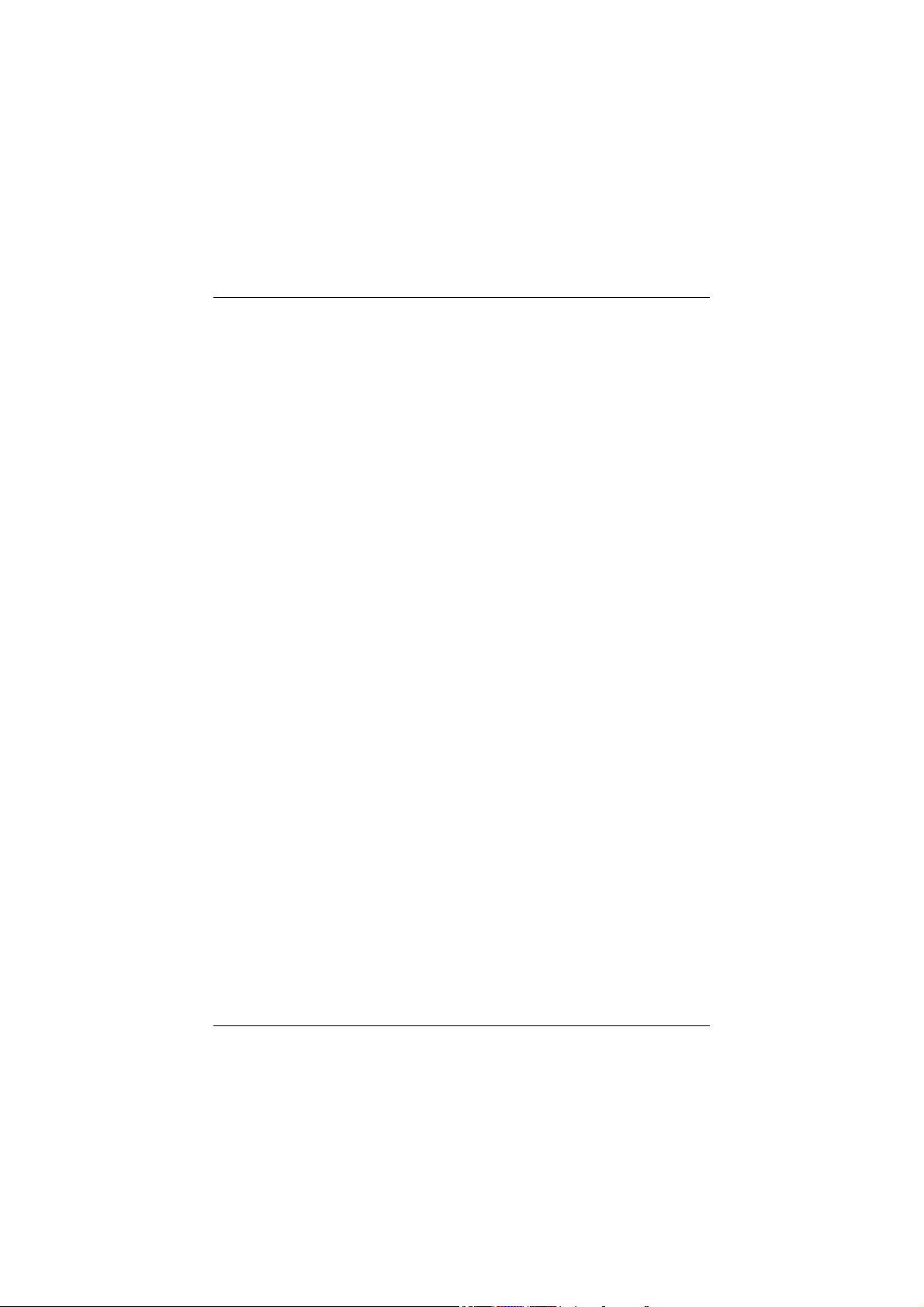
M7VKG
Federal Communications Commission
(F.C.C) Statement
This device complies with Part 15 of the FCC Rules. Operation of this
device is subject to the following two conditions: (1) this device may not
cause harmful interference, and (2) this device must accept any interference
received, including interference that may cause undesir ed operation.
Accessories: This device has been tes ted and found to comply with the
limits of a Class B digital device, the accessories associated with this
equipment are as follows:
1. Shielded serial cable. (Can be obtained from multiple retail outlets)
2. Shielded printer cable. (Can be obtained from multiple retail outlets)
3. Shielded video cable. (Can be obtained from multiple retail outlets)
4. Shielded power cord. (Provided by manufacturer)
These accessories are required to ensure compliance with FCC Rules. It
is the responsibility of the user to provide and use these accessories
pro perly.
This equipment has been tested and found to comply with the limits of a
Class B digital device , pur suant of Par t 15 of the FCC Rules. These limits
are designed to provide r easonable protection against har mful interference
in a residential i nstall ation. This equipment generates, uses a nd r adiates
rad io fre quency e nergy and, if you did not install ed and used in accordance
with the instructions, may cause harmful interference in the radio
communications. There is no guarantee that interference w ill no t occur in a
particular installation. If this equipment does cause harmful interference in
the radio or television reception, which can be determined by turning the
equipment off and on, you are encouraged to try to correct the interference
by one or more of the following measures:
1. Reorient / relocate the receiving antenna.
2. Increase the separation between the equipment and the receiver.
3. Connect the equipment into an outlet from a different circuit while the
re ceiver is connected.
4. Consult the dealer or an experienced radio/TV technician for help.
Page 2
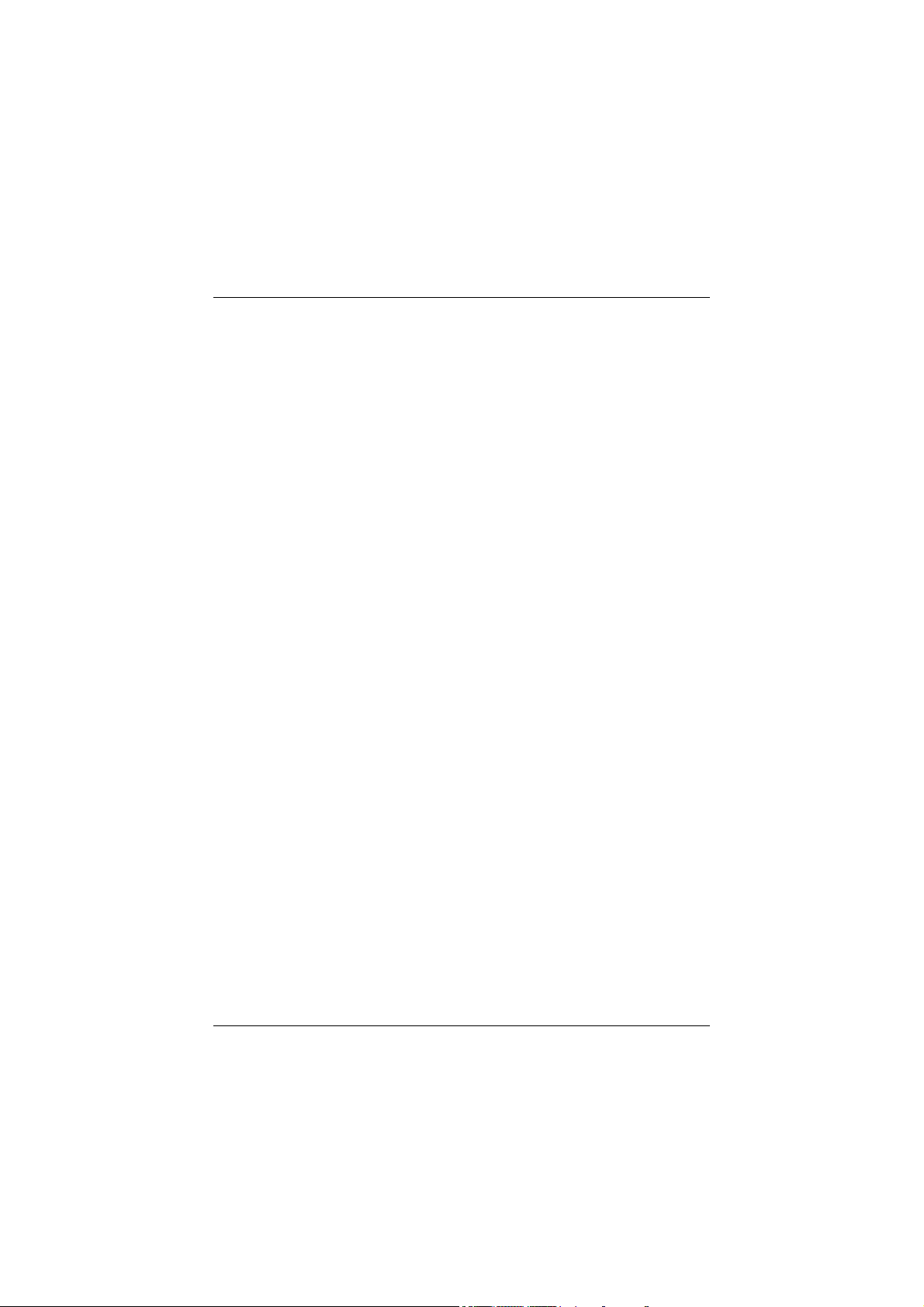
Caution: Changes or modifi catio ns, whic h are not expressly appr oved by
the manufacturer, could void the user’s authority to operate the
equipment.
Disclaimer
The vendor makes no repr esentations or warranties with respect to the
contents here of and specially the vendor disclaims any implied w arranties
of merchantability or fitness for any purpose. Further the vendor reserves
the right to revise this publ icati on and to make changes of the contents here
of without obli gation to notify any party beforehand.
Dupli ca tion of this publi cation, in p art or i n whole, is not allowed without
first obtaining the vendor’s approval in writing.
Trademarks and Remarks
MS-DOS, Windows NT, Windows 9X, Windows ME, Windows XP and
Windows 2000 are products of Microsoft Corp, with its ownership of
trademark, and are distributed by the vendor under a license agreement. All
trademarks used in this manual are property of their respective owners.
Copyright© 2001
All Rights Re ser ved
Canadian D.O.C. Statement
This digital apparatus does not exceed the Class B limits for radio noise
emissions from digital apparatus to set out of the radio interference regulations of
the Canadian Department of Communications.
Cet appareil numérique n‘émet pas de bruits radioélectriques dépassant les limites
appliquées aux appareils numériques de Class B préscrits dans le réglement du
brouillage radioélectrique edict par le minister Des Communications du Canada.
Page 3
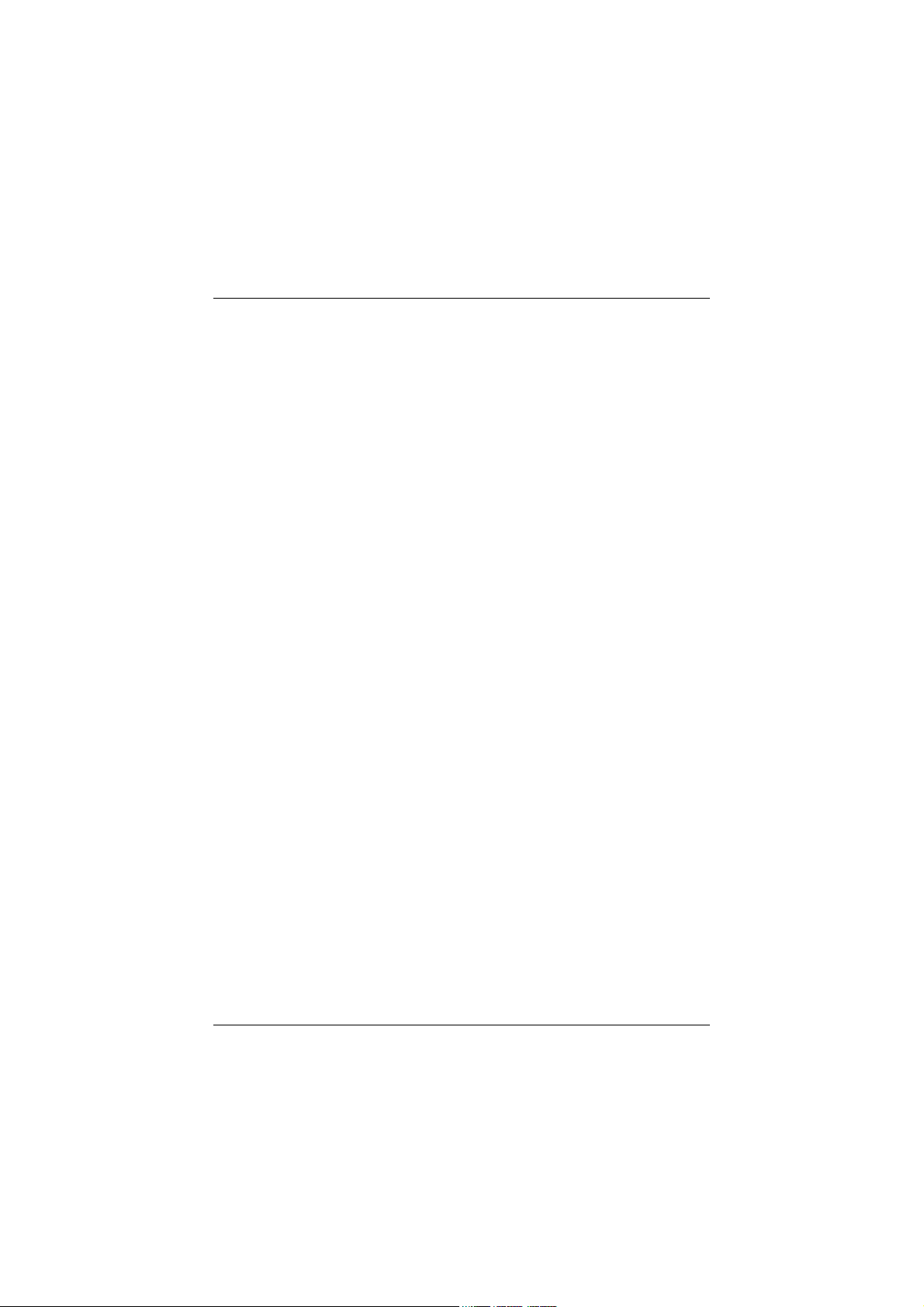
Contents
Introduction ...................................................................................1-1
1. Motherboard Description ...........................................................1-2
1.1 Features ................................................................................................... 1-2
1.1.1 Hardware......................................................................................... 1-2
1.1.2 Software .......................................................................................... 1-6
1.1.3 Attachments...................................................................................... 1-6
1.2 Motherboard Installation ......................................................................... 1-7
1.2.1 Layout of Motherboard .................................................................... 1-7
1.3 Motherboard Quick Reference................................................................. 1-8
1.3.1 Front Panel Connectors (JPANEL1 / JPANEL2)............................. 1-9
1.3.2 Floppy Disk Connector (FDD1) .................................................... 1-11
1.3.3 Hard Disk Connectors (IDE1/IDE2).............................................. 1-11
1.3.4 ATX 20-pi n Power Conne ctor (JATXPWR1)............................... 1-12
1.4 Back Panel Connectors .......................................................................... 1-13
1.4.1 PS/2 Mouse / Keyboard CONN.: JKBMS1................................... 1-13
1.4.2 USB Connector: JUSB1................................................................. 1-14
1.4.3 Monitor Connector: JVGA1........................................................... 1-15
1.4.4 Front USB Connector: JUSB2........................................................ 1-16
1.5 Serial and Parallel Interface Ports......................................................... 1-17
1.6 CPU Installation..................................................................................... 1-21
1.6.1 CPU Installation Procedure: Socket A........................................... 1-21
1.6.2 CPU Jumper Settings...................................................................... 1-22
i
Page 4
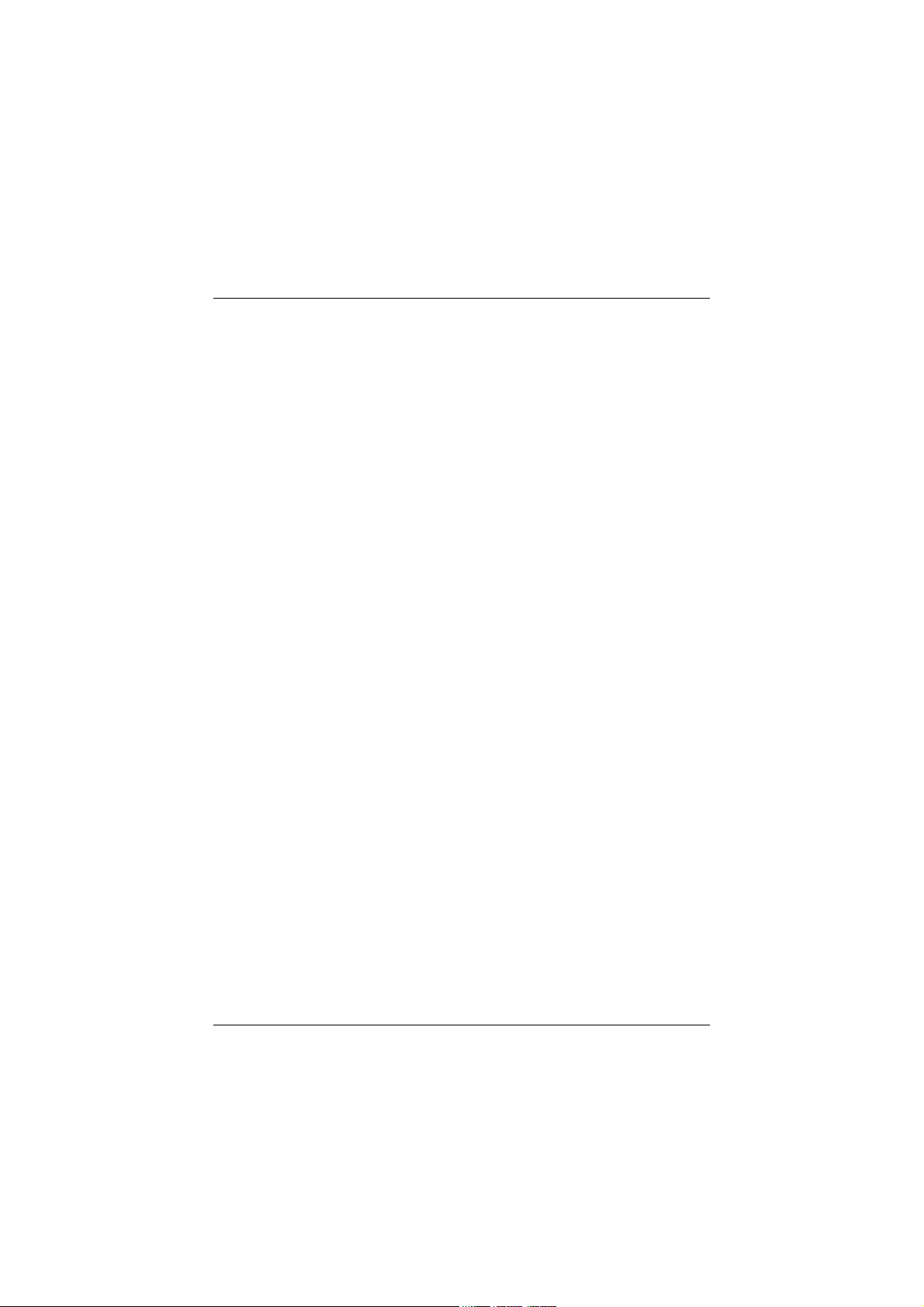
Contents
1.6.2.1 CPU Frequency Selection: JCLK1 ......................................... 1-23
1.6.2.2 CPU Ratio Selection: JCLK2................................................. 1-23
1.7 Jumper Settings...................................................................................... 1-24
1.7.1 CPU Fan Header: JCFAN1............................................................ 1-25
1.7.2 System Fan Header: JSFAN1 ........................................................ 1-25
1.7.3 System Fan Header: JSFAN3 (Optional)....................................... 1-25
1.7.4 Wake-On MODEM Header: JWOM1 (Optional) .......................... 1-25
1.7.5 Wake-On-LAN Header: JWOL1.................................................... 1-26
1.7.6 CMOS Function Selection: JCMOS1............................................. 1-26
1.8 DRAM Installation ................................................................................ 1-27
1.8.1 DIMM............................................................................................ 1-27
1.8.2 How to install a DIMM Module .................................................... 1-29
1.9 Audio Subsystem ................................................................................... 1-30
1.9.1 CD Audio-In Headers: JCDIN1/JCDIN2....................................... 1-31
1.9.2 Telephony Header: JTAD1............................................................ 1-31
1.9.3 AUX A udi o in Conne ctor : JAUX1 ( Optional)............................... 1-31
1.9.4 Front Audio Connector: JF_AUDIO (Optional)............................. 1-32
2. BIOS Setup ................................................................................2-1
2.1 Main Menu............................................................................................... 2-3
2.2 Standard CMOS Features ........................................................................ 2-5
2.3 Advanced BIOS Features ........................................................................ 2-8
2.4 Advanced Chipset Features................................................................... 2-12
2.5 Integrated Peripherals............................................................................ 2-17
ii
Page 5
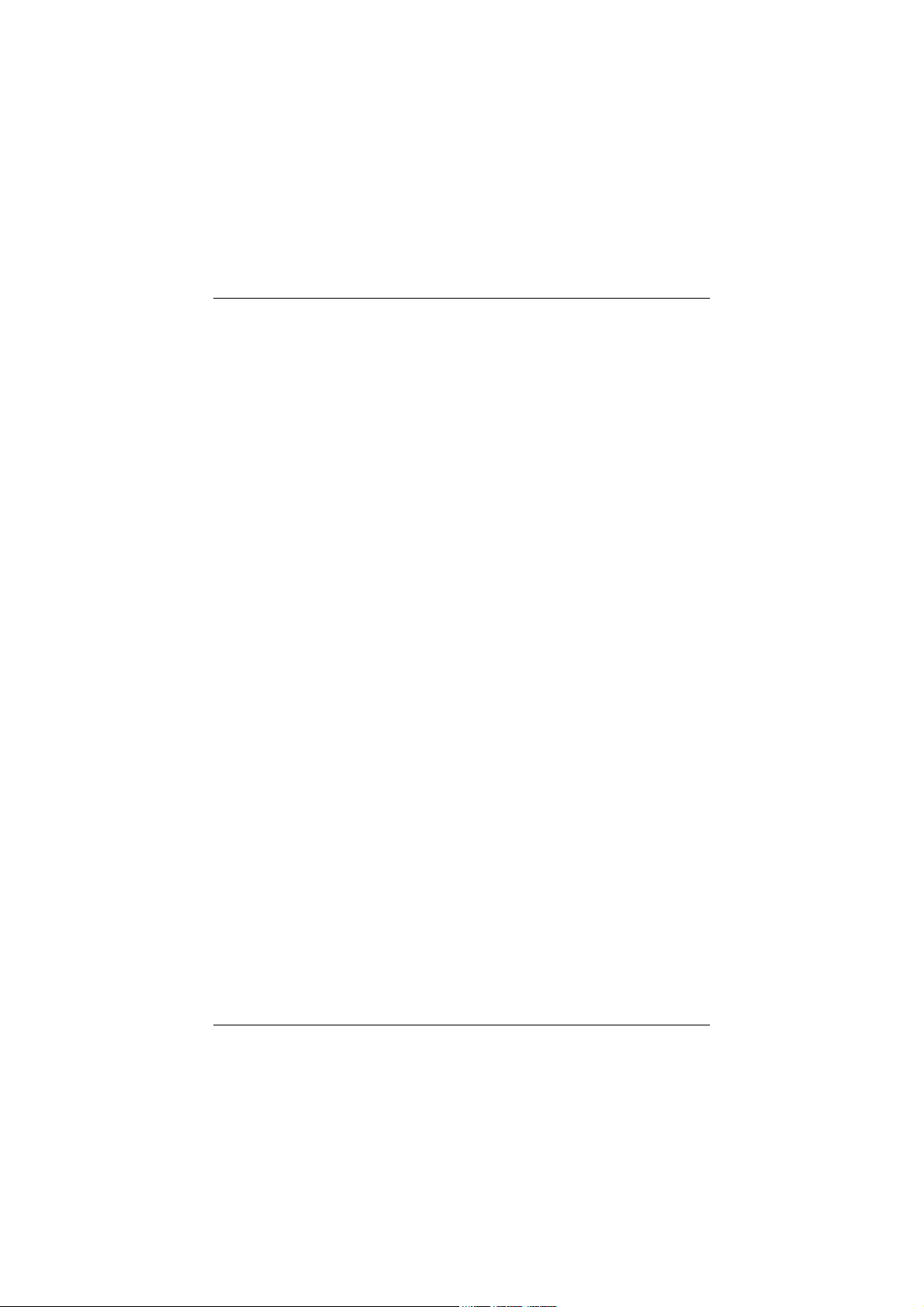
Contents
2.6 Power Management Setup...................................................................... 2-22
2.7 PnP/PCI Configurations......................................................................... 2-27
2.8 PC Health Status.................................................................................... 2-30
2.9 Frequency/Voltage Control .................................................................... 2-31
2.10 Load Fail-Safe Defaults....................................................................... 2-33
2.11 Load Optimized Defaults..................................................................... 2-34
2.12 Set Supervisor / User Password.......................................................... 2-35
2.13 Save & Exit Setup................................................................................ 2-37
2.14 Exit Without Saving............................................................................. 2-38
3. Trouble Shooting........................................................................3-1
iii
Page 6
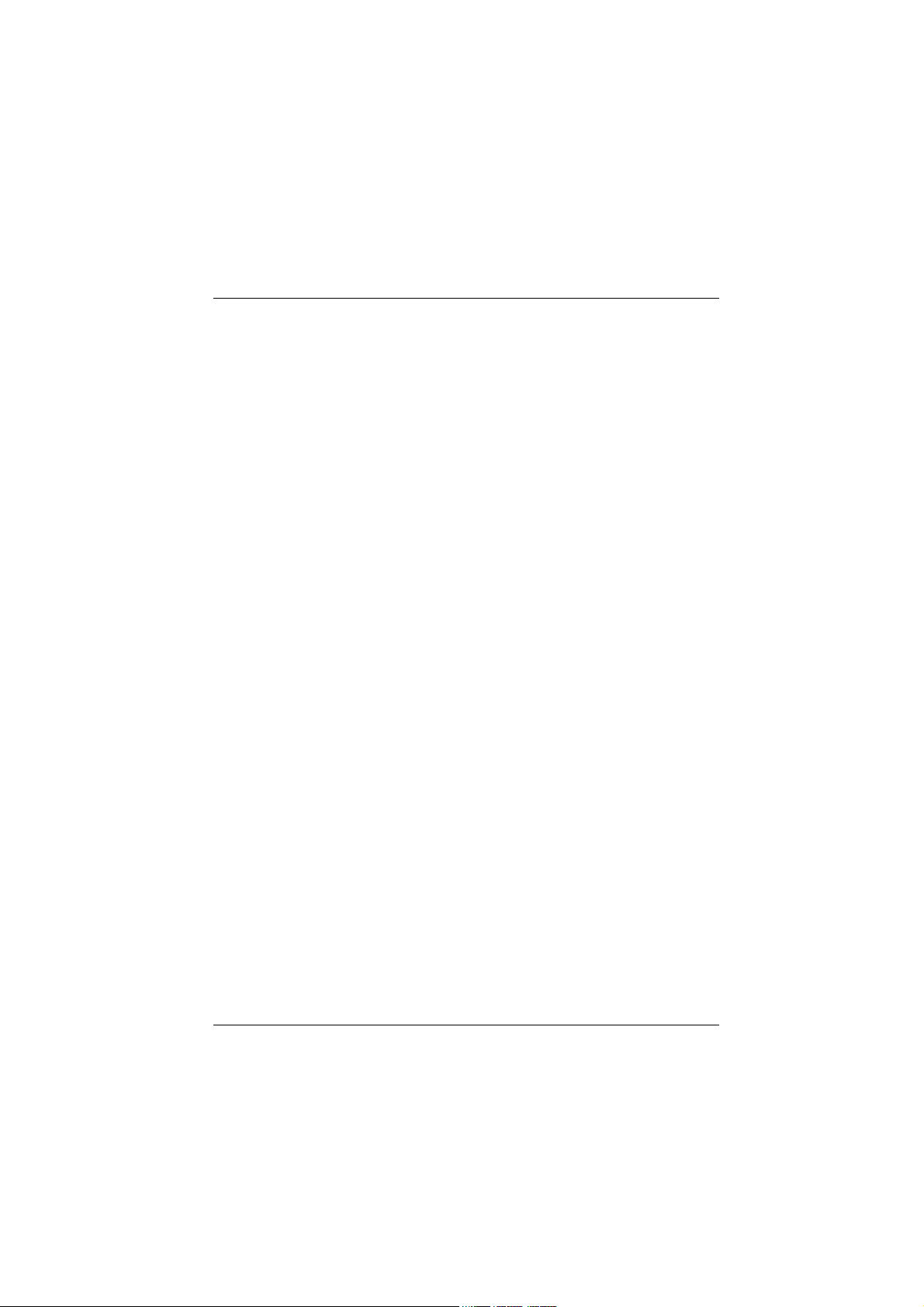
Chapter 1 Motherboard Description
Introduction
System Overview
Thanks for buying this product! This manual was written to help you start using this
pro duct as quick ly an d smoo th ly as possible. Inside you will find adequa te
explanations to solve most problems. In order for this reference material to be of
greatest use, refer to the “expanded table of contents” to find relevant topics.
This board incorporates the system board, I/O, and PCI IDE into one board that
provides a total PC solution. The mainboard, an AMD Athlon
processor based PC Micro ATX system, supports single processors with PCI Local
Bus, and AGP Bus to support upgrades to your system performance. It is ideal for
multi-tasking and fully supports MS-DOS, Windows NT, Windows 2000, Novell,
Windows95/98, Windows ME, Windows XP, LINUX 7.0, UNIX, SCO UNIX etc.
This manual also explains how to install the mainboard for operation, and how to
setup your CMOS configuration with the BIOS setup program.
TM
and Duron
TM
1-1
Page 7
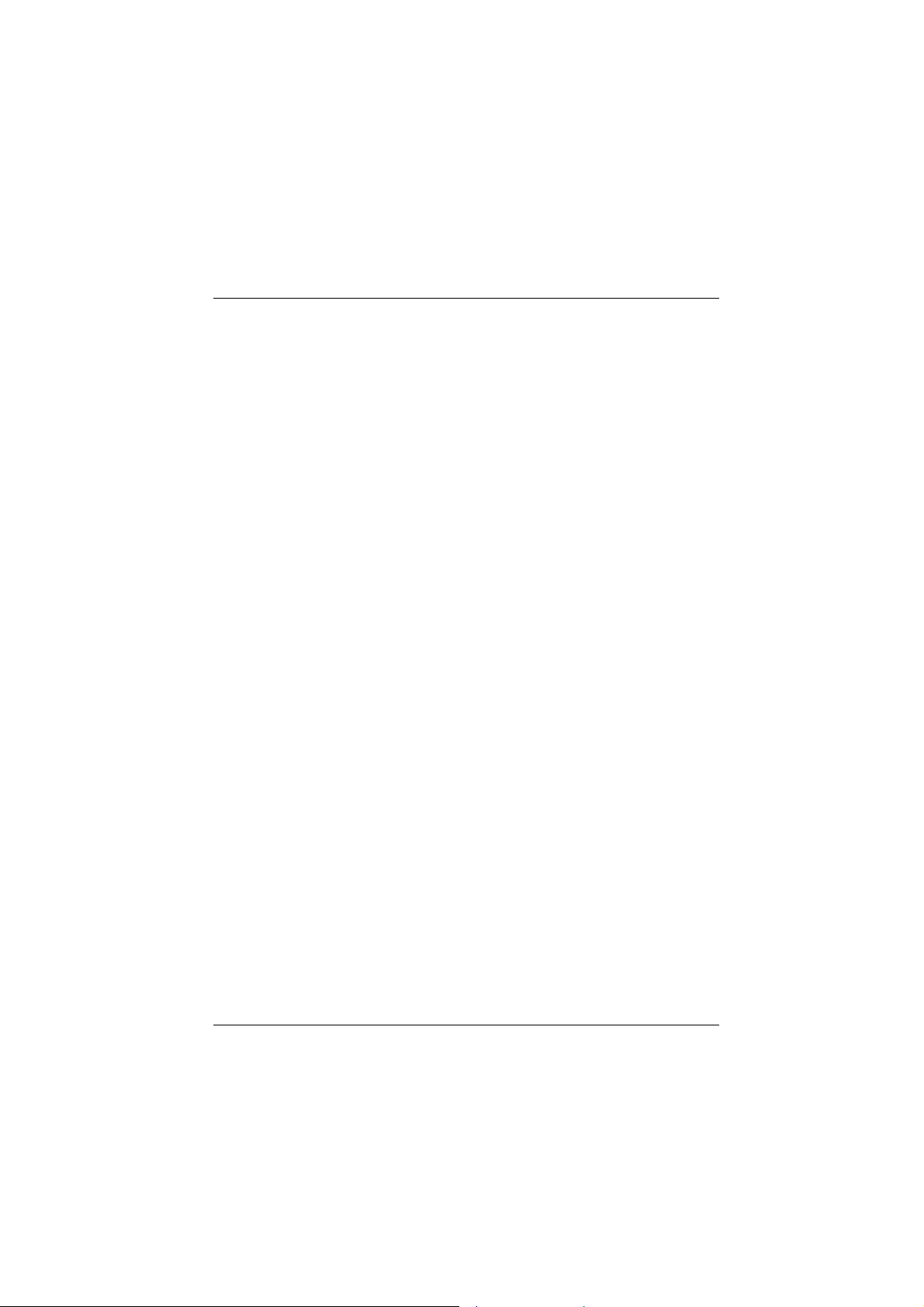
Chapter 1 Motherboard Description
1. Motherboard Description
1.1 Features
1.1.1 Hardware
CPU
− Single AMD Socket-A for Athlon
Palomino
− 200/266 MHz Front Side Bus.
(Note: Chipset VT8365A for CPU 200/266 FSB)
Spe ed
− Supports up to AMD Athlon
− Supports up to AMD Athlon
− Supports up to AMD Duron
− Support 33MHz PCI Bus speed.
− Support 4X AGP Bus.
DRAM Memory
− Supports 8/16/32/64/128/256/512MB DIMM module socket.
− Supports Synchronous DRAM (3.3V).
− Support a maximum memory size of 1024MB with SDRAM.
TM
processor.
TM
(Thunderbird
TM
XP 1800+ CPU core speeds.
TM
1.4 GHz CPU core speeds.
TM
1.1 GHz CPU core speeds.
TM
) / Duron
TM
/
Shadow RAM
− A memory controller provide shadow RAM and supports 8-bit ROM
BIOS.
Gre e n Function
− Support power management operation via BIOS.
− Power down timer from 1 to 15 mins.
− Wakes from power saving sleep mode at the press of any key or any
mouse activity.
1-2
Page 8
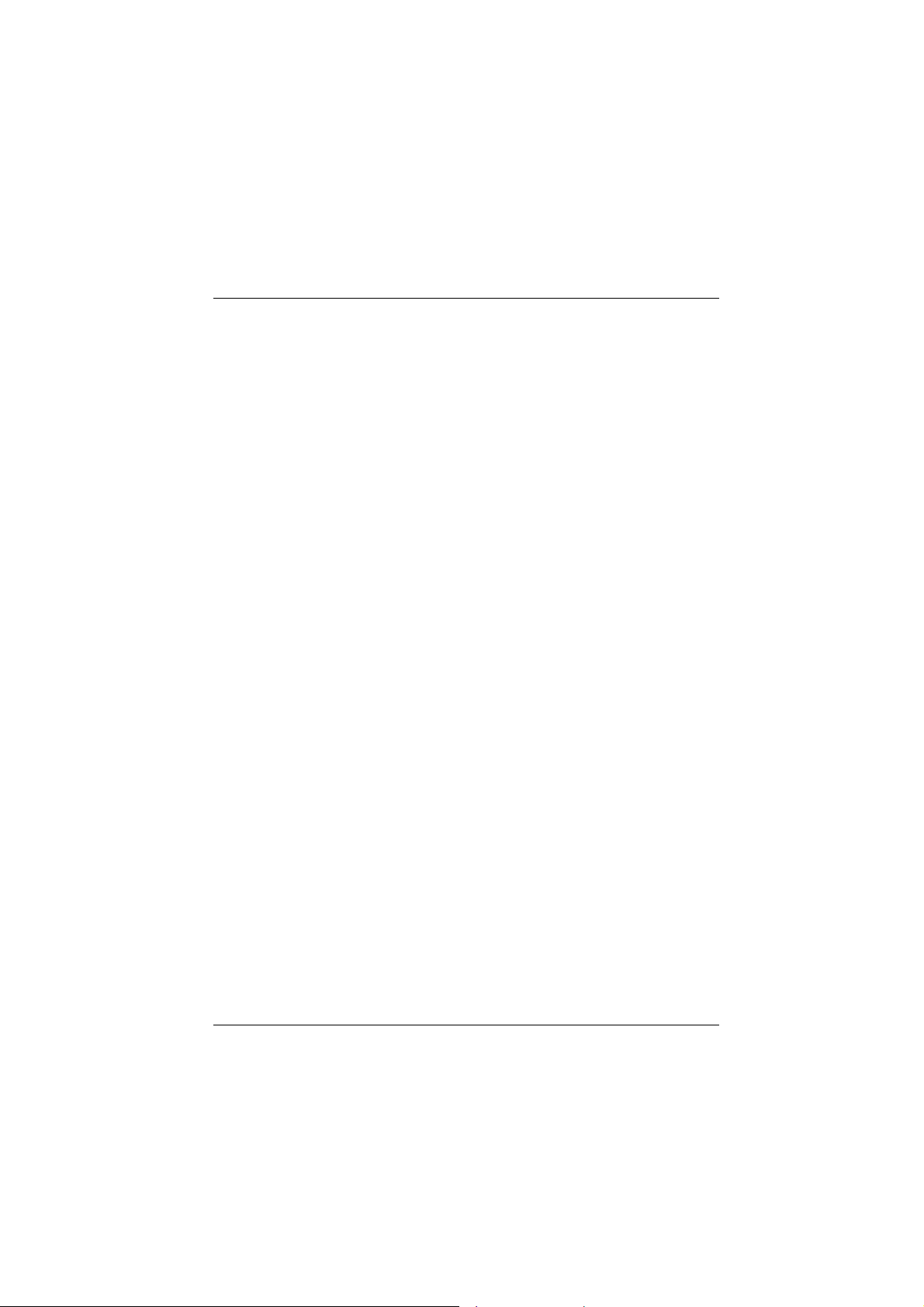
Chapter 1 Motherboard Description
BUS S lots
− Provide one AGP slot.
− Three 32-bit PCI bus master slots.
− Provides CNR (Modem function only) slot . The CNR slot only support
the secondary codec on the CNR slot.
Flash Memo ry
− Supports flash memory.
− Supports ESCD Function.
IDE Built-in On Board
− Supports four IDE hard disk drives.
− Supports PIO Mode 4, Master Mode, high performance hard disk drives.
− Supports Ultra DMA 33/ 66/ 100 Bus Master Mode.
− Supports IDE interface with CD-ROM.
− Supports high capacity hard disk drives.
− Supports LBA mode.
Ste reo AC 97 Digit al Audio Code c
− AC 97 2.1 interface.
− 16 channels of high-quality sample rate conversion.
− 16 x8 ch ann el digital mixer.
− Stereo 10 band graphic equalizer.
− Sound Blaster® and Sound Blaster Pro® emulation.
− 64-voice wavetable.
− PC99 complaint and WHQL certified.
I/O Built-in On Board
− Su pports one multi-mode P ara llel P ort.
(1) Standard & Bidirection Parallel Port.
(2) Enhanced Parallel Port (EPP).
(3 ) E xtended Ca pabilities Port ( ECP).
− Supports one serial port, 16550 UART.
− Supports one Infrared transmission (IR).
− Supports PS/2 mouse and PS/2 keyboard.
1-3
Page 9
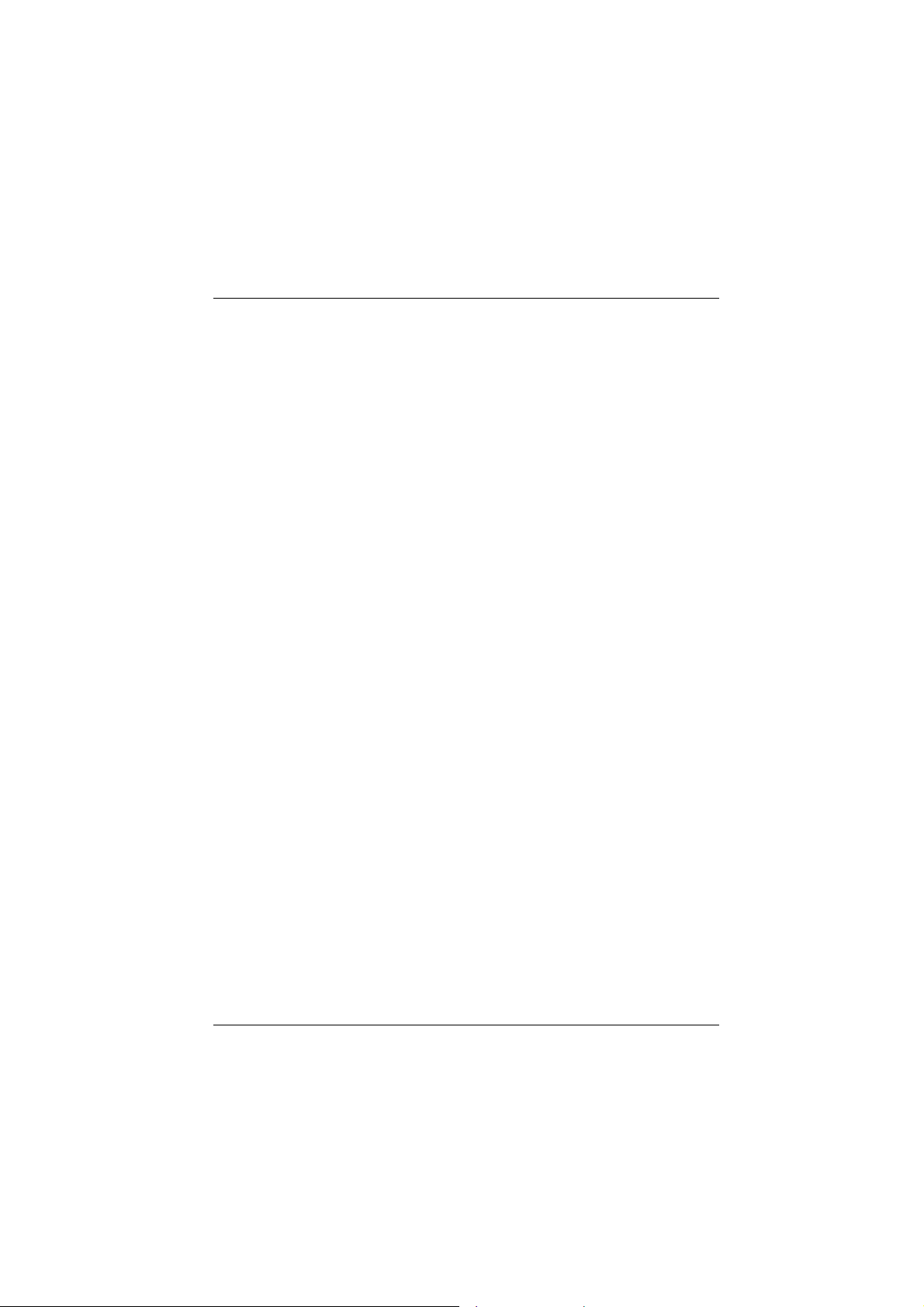
Chapter 1 Motherboard Description
− Supports 360KB, 720KB, 1.2MB, 1.44MB, and 2.88MB floppy disk
drivers.
Power Manage ment ( only for version2.0 and above)
− Supports both ACPI (Advanced and Configuration and Power Interface)
and legacy (APM) power management.
− ACPI v1.0 Compliant.
− APM v1.2 Compliant.
− CPU clock throttling and clock stop control for complete ACPI C0 to C3
state support.
− PCI bus clock run, Power Management Enable (PME) control, and
P CI/ CP U c lock gene ra tor stop control.
− Su pports multip le sy st em suspend typ es: power-on su spe nds with fle xible
CPU/PCI bus reset options, and suspend to disk (soft-off), all with
hardware automatic wake-up.
− Multiple suspend power plane controls and suspend status indicators.
− One idle timer, one peripheral timer and one general purpose timer, plus
24 /32-bit AC PI co mpliant time r.
− Normal, doze, sleep, suspend,and conserve modes.
− Global and local device power control.
− System event monitoring with two event classes.
− Primary and secondary interrupt differentiation for individual channels.
− Dedicated input pins for power and sleep buttons, external modem ring
indicator, and notebook lid open/close for system wake-up.
− Multiple internal and external SMI sources for flexible power
management models.
− One program mable chip s ele ct and one mic rocontrolle r ch ip select.
− Enhanced integrated real time clock (RTC) with date alarm, month
alarm, and century field.
− Thermal alarm on either external or any combination of two internal
temperature sensing circuits.
− I/O pad leakage control.
1-4
Page 10
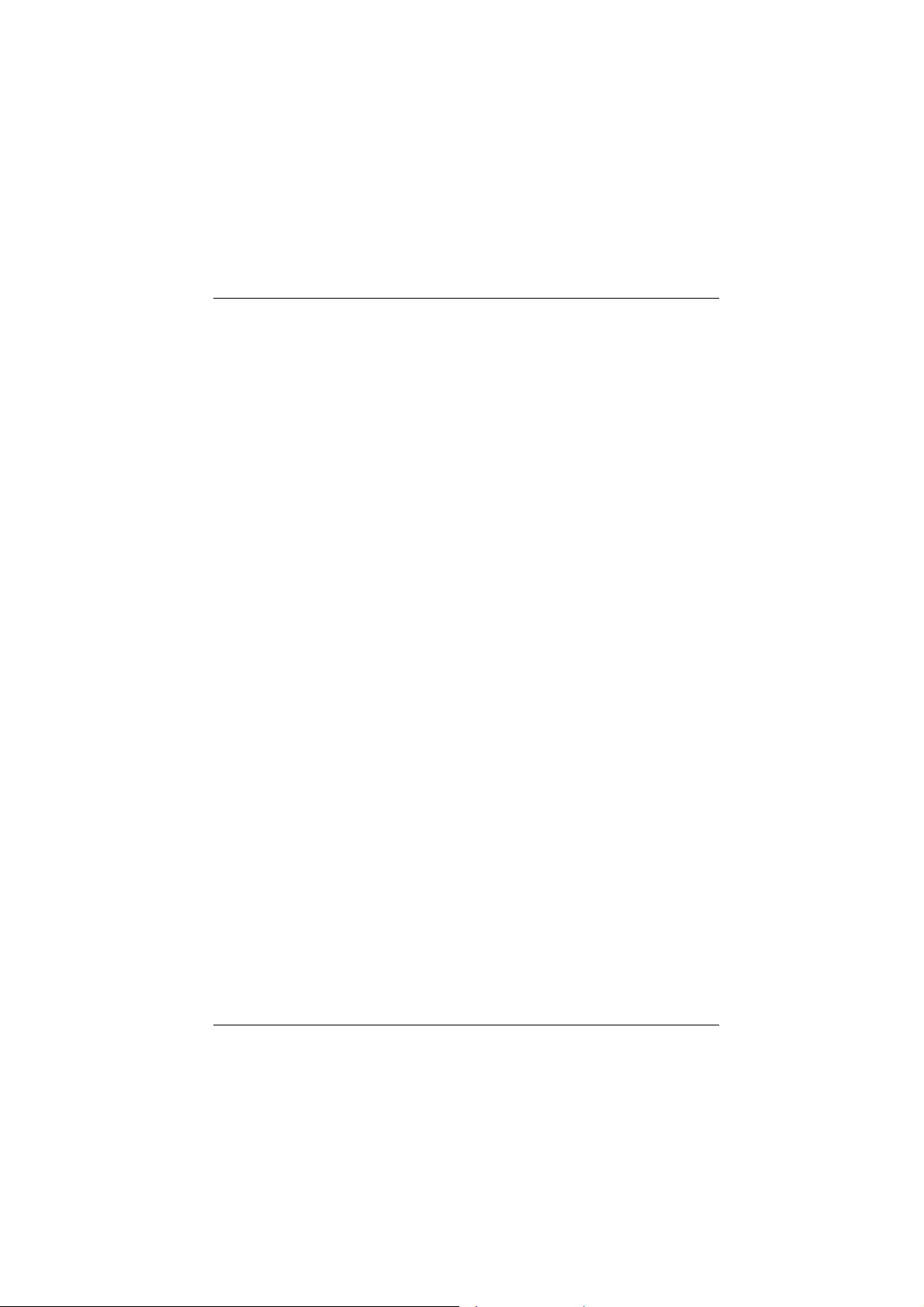
Chapter 1 Motherboard Description
Unive rsal Se rial Bus
− Supports two back Universal Serial Bus (USB) Ports and two front
Universal serial Bus (USB) Ports (Optional).
− Supports 48 MHz USB.
Hardware Monitor Function
− CPU Fan Speed Monitor.
− System and CPU Temperature Monitor (Optional).
− System Voltage Monitor.
Dimens ions (Mic ro ATX)
− 22.2cm X 24.4 cm (W x L)
Integrated Savage4 2D/3D/Video Accelerator
− Optimized Shared Memory Architecture (SMA).
− 2 to 32 MB frame buffer using system memory.
− Floating point triangle setup engine.
− Single cycle 128-bit 3D architecture.
− 8M triangles/second setup engine.
− 140M pixels/second trilinear fill ra te.
− Full AGP 4x, including sideband addressing and execute mode.
− S3 DX6 texture compression (S3TC).
− Next generation, 128-bit 2D graphics engine.
− High quality DVD video playback.
− Flat panel monitor support.
− 2D/3D resolutions up to 1920x1440.
1-5
Page 11
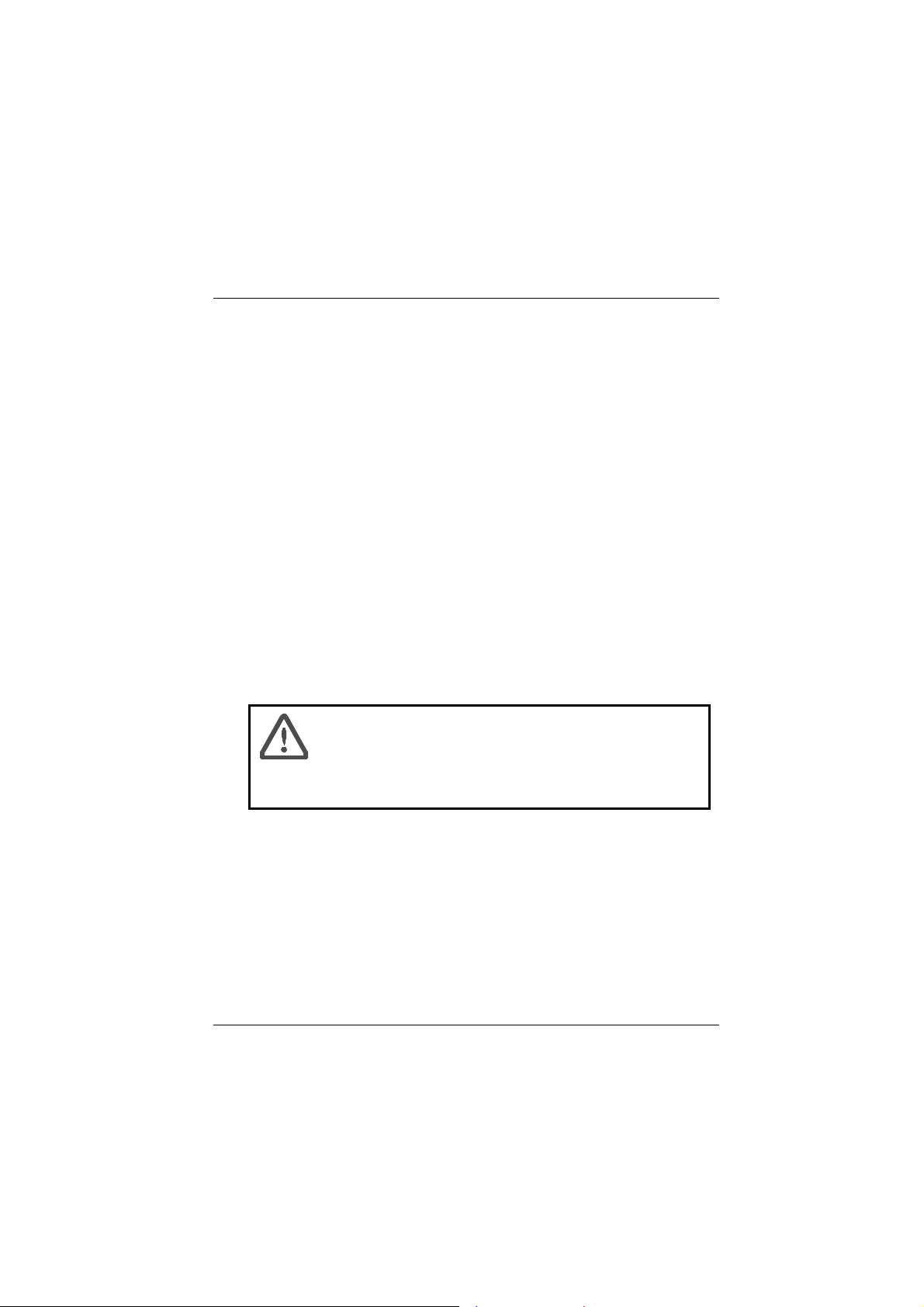
Chapter 1 Motherboard Description
1.1.2 Software
BIO S
− AWARD legal BIOS .
− Supports APM1.2.
− Supports USB Function.
− Supports ACPI.
Operating System
− Offers the highest performance for MS-DOS, Windows NT, Windows
2000, Windows 95/98, Windows ME, Windows XP, LINUX 7.0,
Novell, UNIX, SCO UNIX etc.
1.1.3 Attachments
− HDD Cable.
− FDD Cable.
− Flash Memory Writer for BIOS Update.
− USB2 Cable (Optional).
− Rear I/O Panel for ATX Case (Optional).
− Fu lly Setup D river CD.
For 1.2GHz CPU, we recommend the user to add a
“Chipset Fan” in order to reduce the excess thermal dissipated
from Northbridge Chipset.
1-6
Page 12
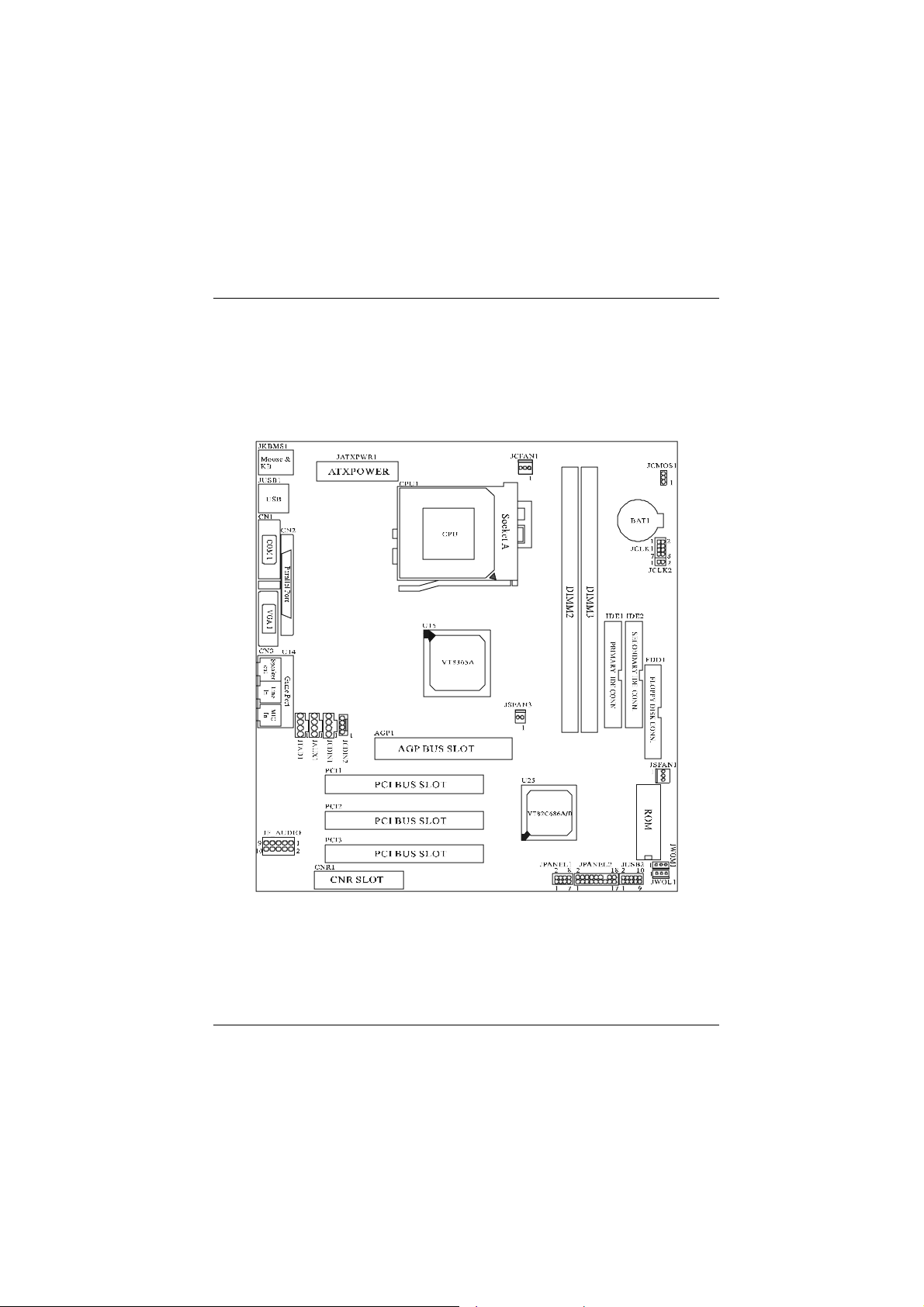
Chapter 1 Motherboard Description
1.2 Motherboard Installation
1.2.1 Layout of Motherboard
Model No.M7VKG
1-7
Page 13
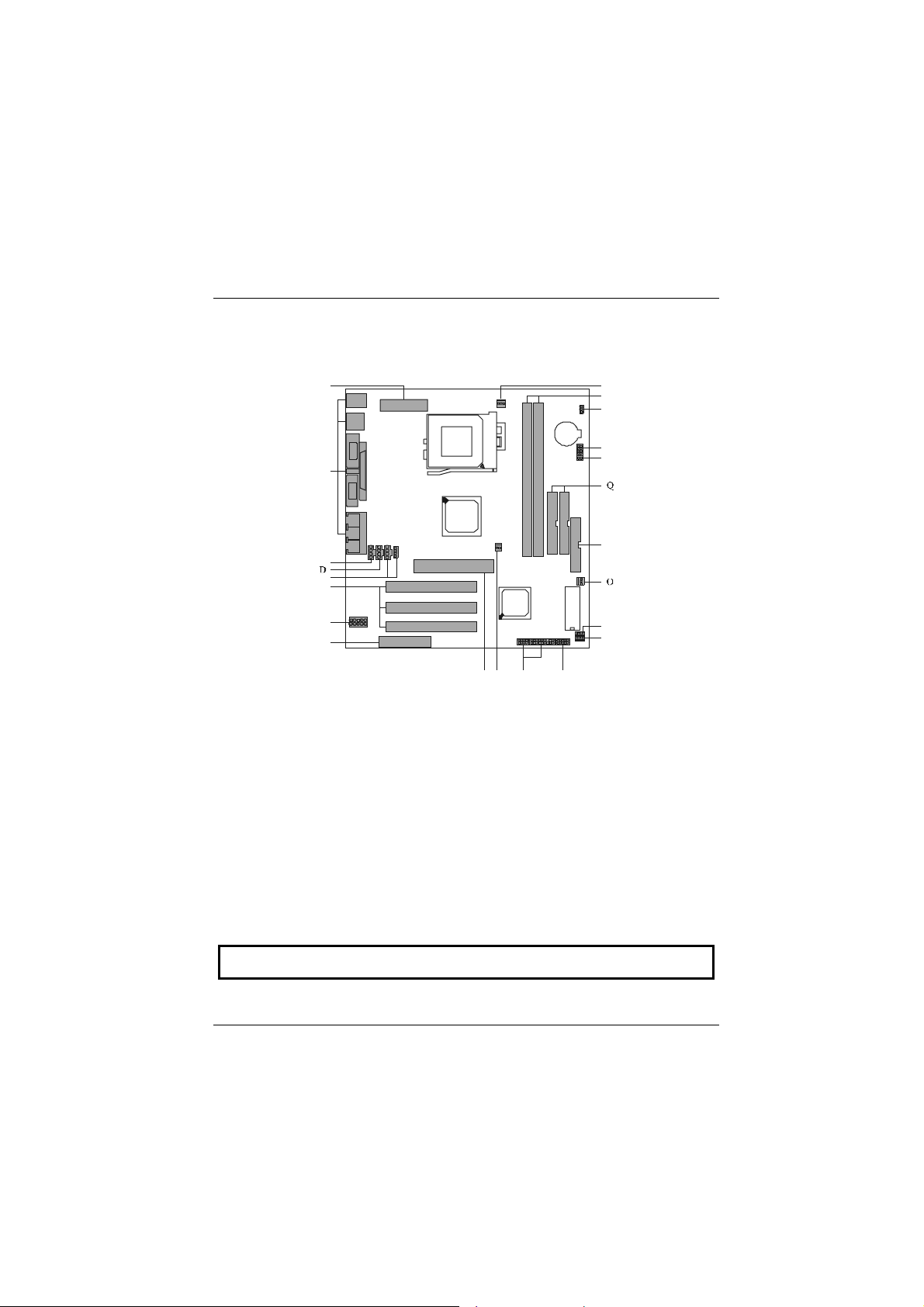
Chapter 1 Motherboard Description
A
V
IJK
L
1.3 Motherboard Quick Reference
B
U
T
S
R
C
E
F
G
H
P
N
M
A. ATX Power Connector (JATXPWR1) L. Front USB Connector (JUSB2)
B. Back Panel I/O Connectors M. Wake-On-LAN Header (JWOL1)
C. Telephony Header (JTAD1)
D. AU X Audio-In He ader (JAUX1*) O. System Fan Header (JSFAN1)
E. CD Audio-In Header (JCDIN1-2) P. FDD Connector (FDD1)
F. PCI BUS Slots (PCI1-3) Q. IDE Connectors (IDE1-2)
G. Front Audio Connector (JF_AUDIO) R. CPU Ratio Selection (JCLK2)
H. CNR Slot (CNR1) S. CPU Frequency Selection (JCLK1)
I. AGP BUS Slot (AGP1) T. CMOS Function Selection (JCMOS1)
J. Chipset Fan Header (JSFAN3*) U. DIMMs (DIMM2-3)
K. Front Panel Connector (JPANEL1-2) V. CPU Fan Header (JCFAN1)
N. Wake-On MODEM Header (JWOM1*)
NOTE: The “ * “mark represent the function is optional.
1-8
Page 14
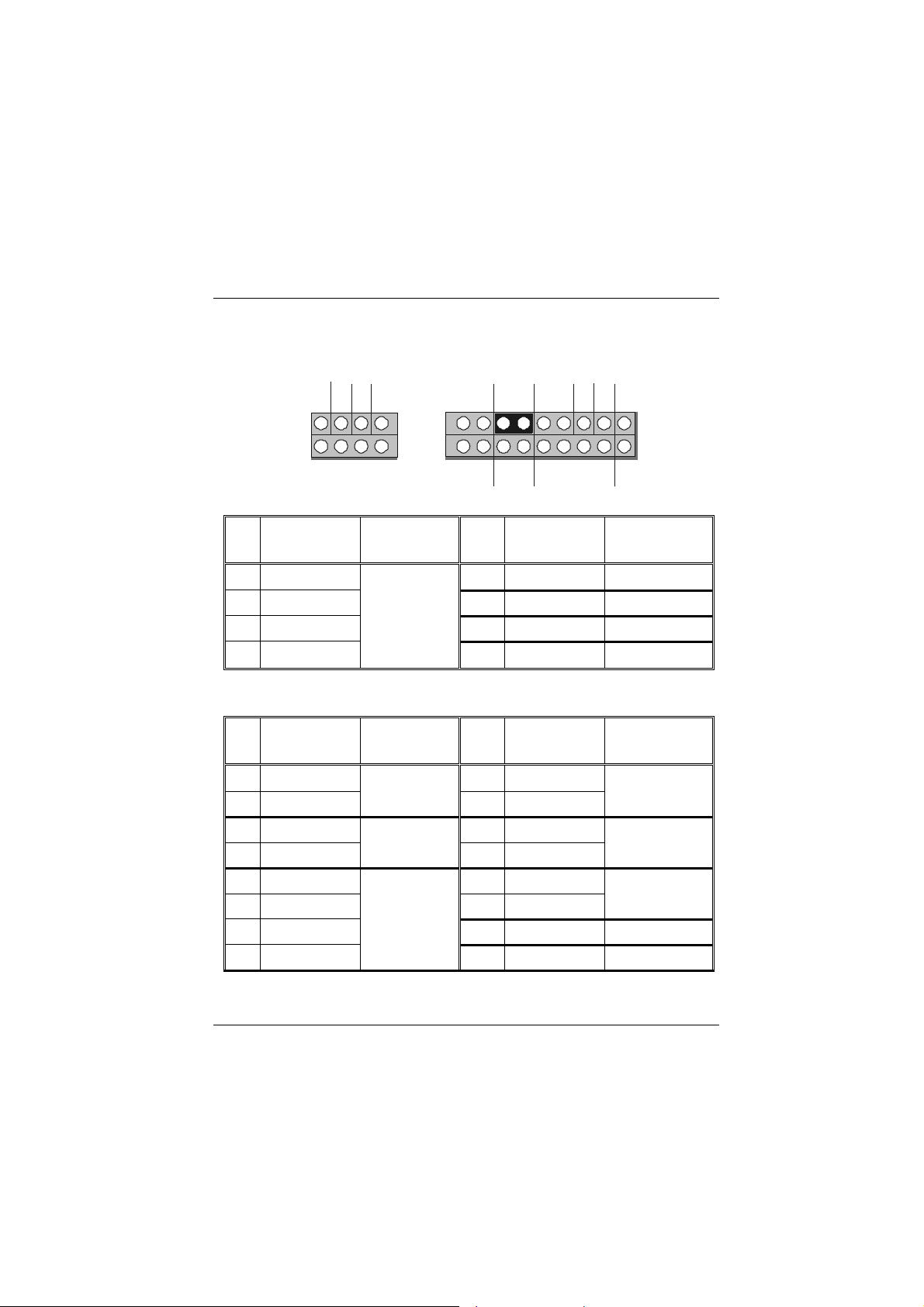
Chapter 1 Motherboard Description
NCNCN
1.3.1 Front Panel Connectors (JPANEL1 / JPANEL2)
JPANE L1
Pin Pin
No.
1 +5V 2 +5V VCC
3 No Connection Speaker 4 Ground Ground
5 Ground Connector 6 No Connection No Connection
7 Speaker 8 Power LED(-) PWR LED
JPANE L2
Pin Pin
No.
JPANEL1 JPANEL2
NC
PWR-LED
GV
2
1
SPK
Assignment Function
Assignment Function
PWR-LED
8
2
17
No.
No.
VSLPPWR
C
18
17
RST IRHLED
Assignment Function
Assignment Function
1 HDD LED (+) Hard Drive 2 Power LED (-)
PWR LED
3 HDD LED (-) LED 4 Power LED (+)
5 Ground Reset 6 P owe r Button ATX Power
7 Reset Control Button 8 Ground Button
9 +5V 10 Sleep Control
11 Ir-In IrDA 12 Ground
SLP Button
13 Ground Connector 14 No Connection No Connection
15 Ir-Out 16 +5V VCC
1-9
Page 15

Chapter 1 Motherboard Description
17 No Connection No Connection 18 No Connection No Connection
Speake r Conne ctor
An offboard speaker can be installed on the motherboard as a manufacturing option.
An offboard speaker can be connected to the motherboard at the front panel
connector. The speaker (onboard or offboard) provides error beep code information
during the Power On Self-Test when the computer cannot use the video interface.
The speaker is not connected to the audio subsystem and does not receive output
from the audio subsystem.
Reset Button
This connector can be connected to a momentary SPST type switch that is
normally open. When the switch is closed, the motherboard resets and runs the
POST.
Power LED Connector
This connector can be connected to an LED that will light when the computer is
pow ere d on .
Hard Drive LED Connector
This connector can be connected to an LED to provide a visual indicator that data is
being read from or written to a hard drive. For the LED to function properly, an
IDE drive must be connected to the onboard hard drive controller.
Infrared Connector
After the IrDA interface is configured, files can be transferred from or to portable
dev ices such as la pt ops, PD As, an d printers us ing application s of tware.
Sle e p Butt on
When APM is enabled in the system BIOS, and the operating system’s APM driver
is loaded, the system can enter sleep (standby) mode in one of the following ways:
• Optional front panel SMI button
• Prolonged system inactivity using the BIOS inactivity timer feature
he 2-pin header located on the front panel I/O connector supports a front panel
T
SMI switch, which must be a momentary SPST type that is normally open.
Closing the SMI switch sends a System Management Interrupt (SMI) to the
processor, which immediately goes into System Management Mode (SMM).While
the computer is in sleep mode it is fully capable of responding to and servicing
external interrupts (such as an incoming fax) even though the monitor turns on only
1-10
Page 16
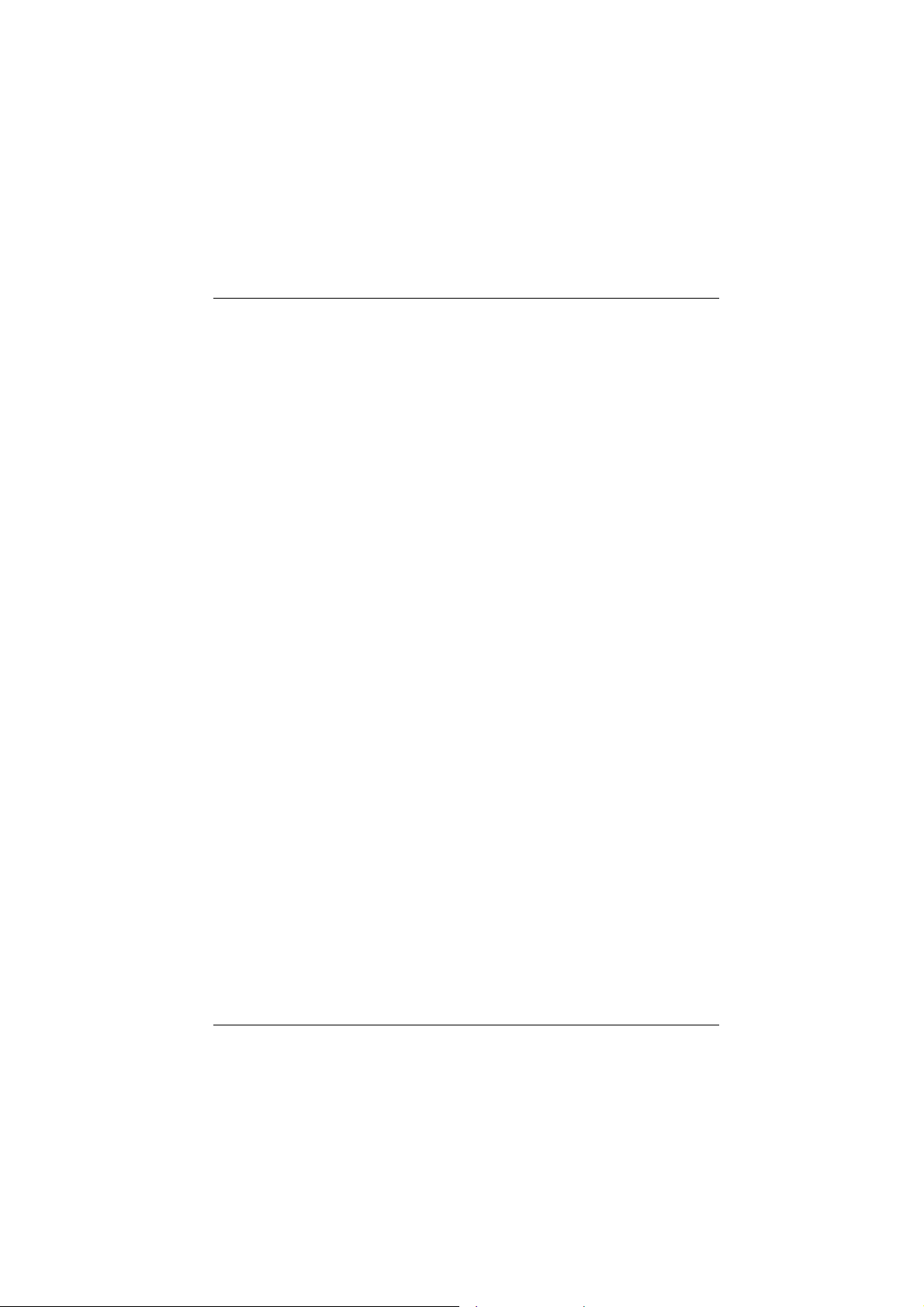
Chapter 1 Motherboard Description
if a keyboard or mouse interrupt occurs. To reactivate or resume the system, the
SMI switch must be pressed again, or the keyboard or mouse must be used.
Power On Button
This connector can be connected to a front panel power switch. The switch must
pull the Power Button pin to ground for at least 50 ms to signal the power supply to
switch on or off. (The time requirement is due to internal debounce circuitry on the
motherboard) . At least two se conds m us t p ass before the po wer supply will
recognize another on/off signal.
1.3.2 Floppy Disk Connector (FDD1)
The motherboard provides a standard floppy disk connector (FDC) that supports
360K, 720K, 1.2M, 1.44M and 2.88M floppy disk types. This connector supports
the provided floppy drive ribbon cables.
1.3.3 Hard Disk Connectors (IDE1/IDE2)
The motherboard has a 32-bit Enhanced PCI IDE Controller that provides PIO
Mode 0~4, Bus Master, and Ultra DMA / 33, Ultra DMA / 66, Ultra DMA / 100
(optional) functionality. It has two HDD connectors IDE1 (primary) and IDE2
(secondary). You can connect up to four hard disk drives, a CD-ROM, a 120MB
Floppy (reserved for future BIOS) and other devices to IDE1 and IDE2. These
connectors support the IDE hard disk cable provided.
• IDE1 (Primary IDE Connector)
The first hard drive should always be connected to IDE1. IDE1 can connect a
Master and a Slave drive. You must configure the second hard drive on IDE1 to
Slave mode by setting the jumper accordingly.
• IDE2 (Secondary IDE Conne ctor)
The IDE2 controller can also support a Master and a Slave drive. The configuration
is similar to IDE1. The second drive on this controller must be set to slave mode.
1-11
Page 17
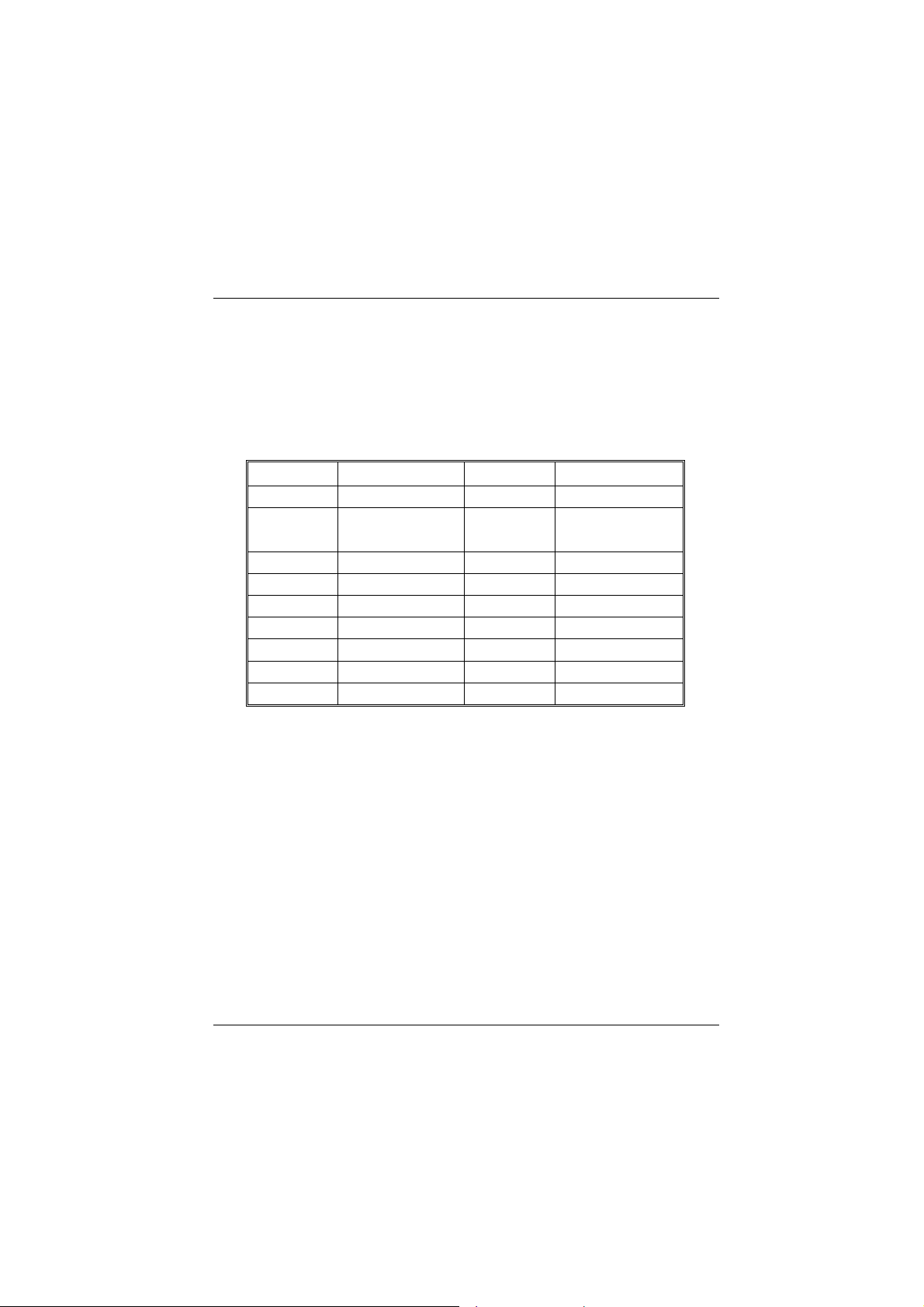
Chapter 1 Motherboard Description
1.3.4 ATX 20-pin Power Connector (JATXPWR1)
This connector supports the power button on-board. Using the ATX power
supply, functions such as Modem Ring Wake-Up and Soft Power Off are
supported on this motherboard. This power connector supports instant power-on
fu nc tionality, which mean s that the system will boot up instan tly w hen the p ower
connector is inserted on the board.
Pin No. Assignment Pin No. Assignment
1 +3.3V 11 +3.3V
2 +3.3V 12 -12V
3 Ground 13 Ground
4 +5V 14 PS_ON
5 Ground 15 Ground
6 +5V 16 Ground
7 Ground 17 Ground
8 PW_OK 18 -5V
9 5V_SB 19 +5V
10 + 12V 20 +5V
1-12
Page 18
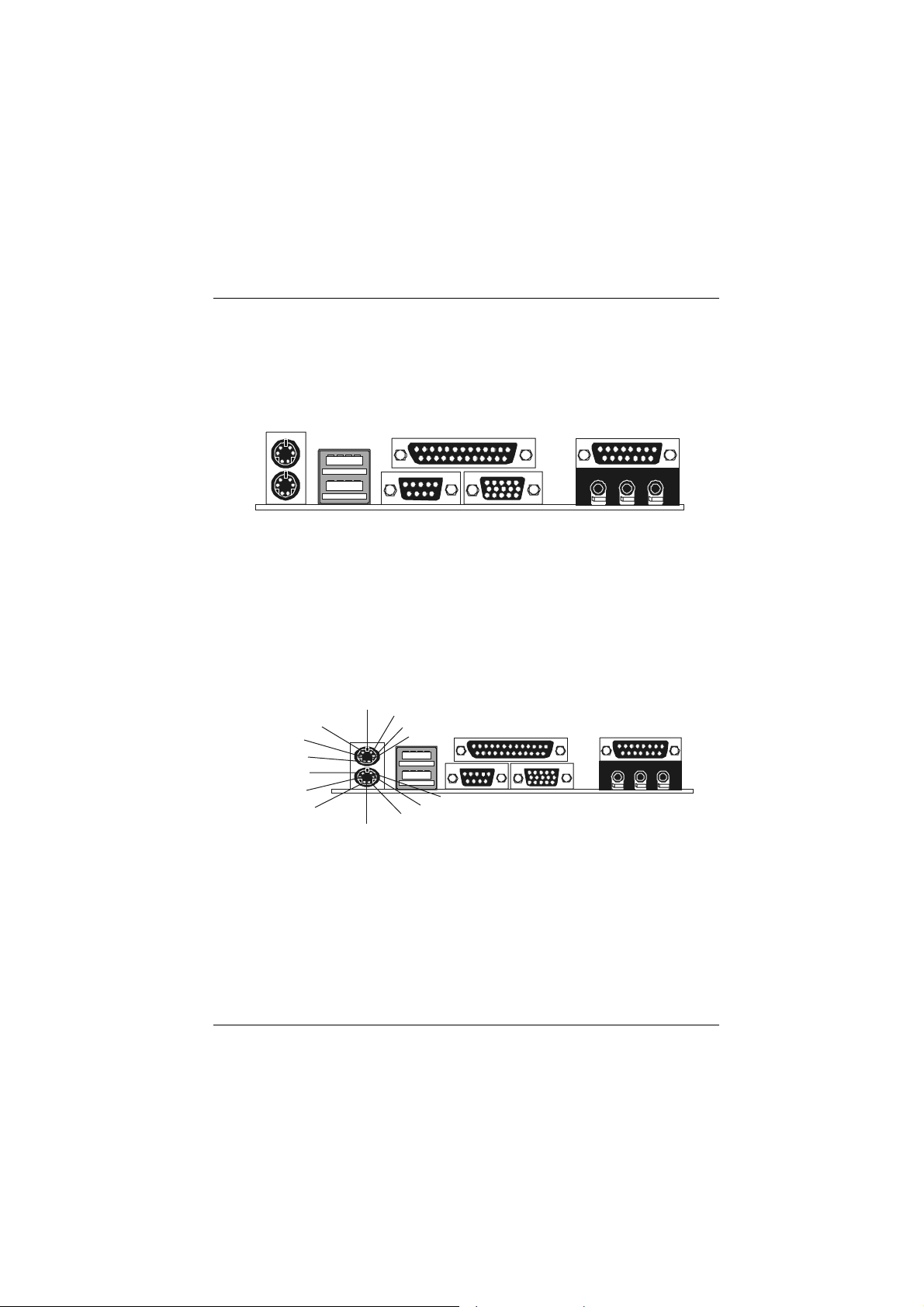
Chapter 1 Motherboard Description
1.4 Back Panel Connectors
JKBMS1
PS/2
Mouse
JUSB1
CN2
Parallel
U14
Game Port
PS/2
Keyboard
USB
COM1
CN1 CN3
VGA1
Speaker
out
Line
in
Mic
in
1.4.1 PS/2 Mouse / Keyboard CONN.: JKBMS1
The motherboard provides a standard PS/2 mouse / Keyboard mini DIN connector
for attaching a PS/2 mouse. You can plug a PS/2 mouse / Keyboard directly into
this connector. The connector location and pin definition are shown below:
Pin 4 VCC
Pin 2 NC
Pin 6 NC
Pin 4 VCC
Pin 2 NC
Pin 6 NC
PS / 2 Mouse
Keyboard
Pin 5 Mouse Clock
Pin 3 GND
Pin 1 Mouse DATA
Pin 5 KBD Clock
Pin 3 GND
Pin 1 KBD DATA
1-13
Page 19
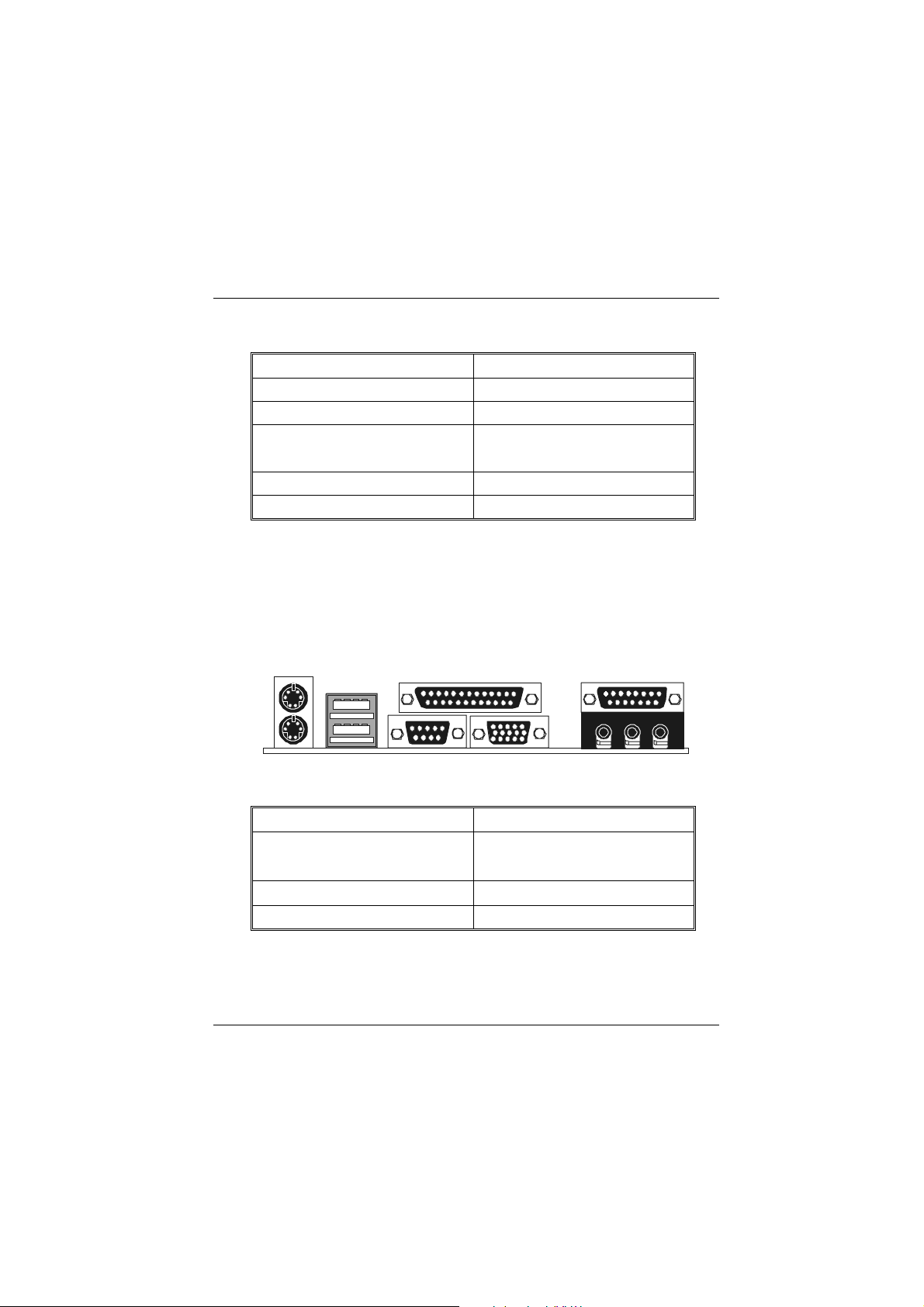
Chapter 1 Motherboard Description
PS/2 Mouse / Keyboard Connectors
Pin No. Signal Name
1 Data
2 No connection
3 Ground
4 +5 V (fused)
5 Clock
6 No connection
1.4.2 USB Connector: JUSB1
The motherboard provides a OHCI (Op en Ho st Co ntroller I nte rfac e) Un iv ersa l
Serial Bus R o ot s for attaching USB devices such as: keyboard, mouse and other
USB device.
JUSB1
USB
1432
1432
Stacked USB Connectors
Pin No. Assignment
1 +5 V
2 USBP0- [USBP1-]
3 USBP0+ [USBP1+]
4 Ground
Signal names in brackets ([]) ar e for USB Port 1 .
1-14
Page 20
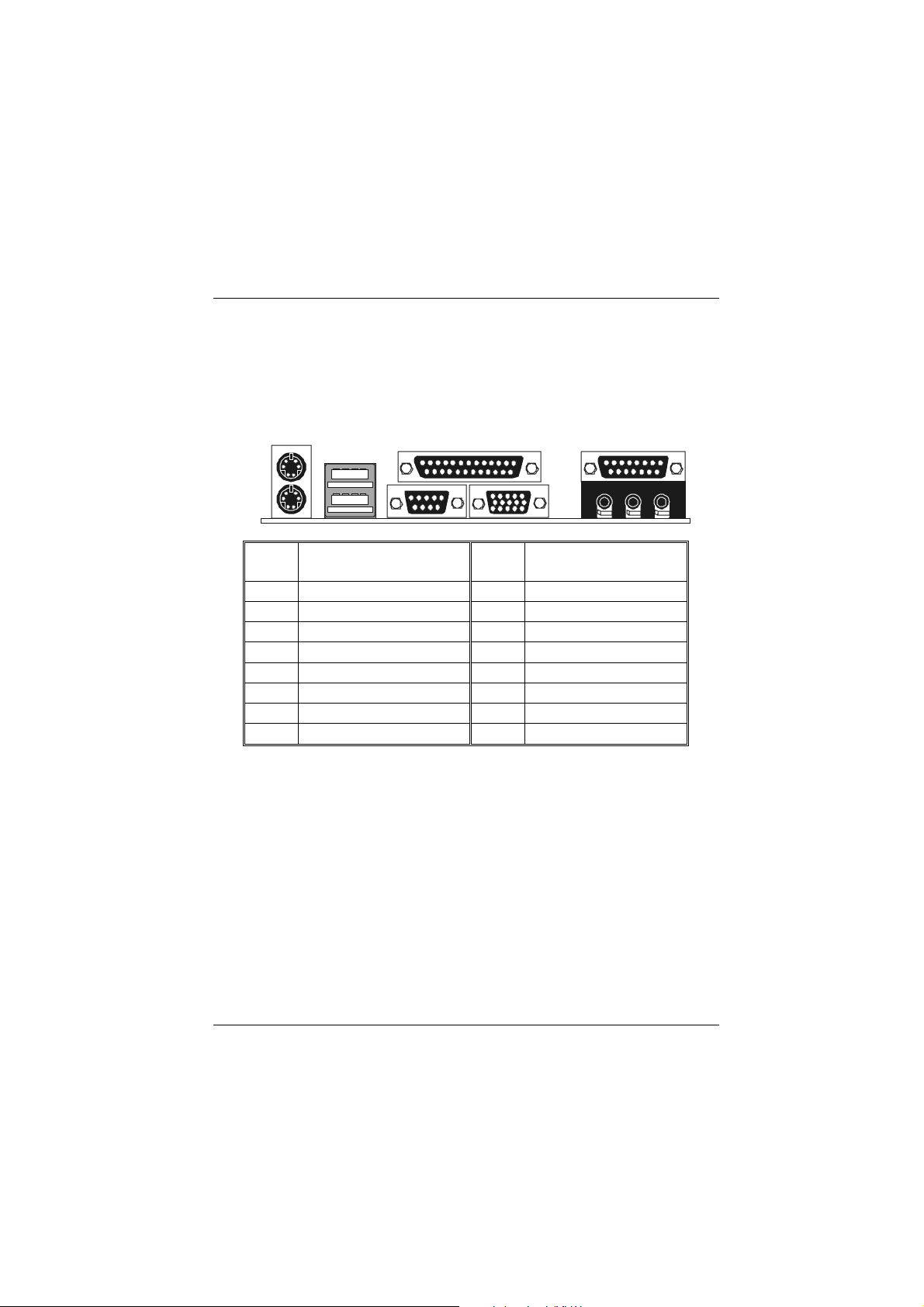
Chapter 1 Motherboard Description
1.4.3 Monitor Connector: JVGA1
Th is motherboa rd has built in v ideo facilities. Your mon itor will attach dire ctly to
JVGA1 connector on the motherboard.
5
1
1115
JVGA1
Pin
No.
1 Red 2 Green
3 Blue 4 +5V
5 Ground 6 Ground
7 Ground 8 Ground
9 +5V 10 Ground
11 +5V 12 DDC/Data
13 HSYNC 14 VSYNC
15 DDC/CLK
Assignment
Pin
No.
Assignment
1-15
Page 21

Chapter 1 Motherboard Description
1.4.4 Front USB Connector: JUSB2
JUSB2
10
2
19
Pin
No.
1 +5V 2 Ground
3 USBP2- 4 Ground
5 USBP2+ 6 USBP3+
7 Ground 8 USBP3-
9 Ground 10 +5V
Assignment
Pin
No.
Assignment
1-16
Page 22
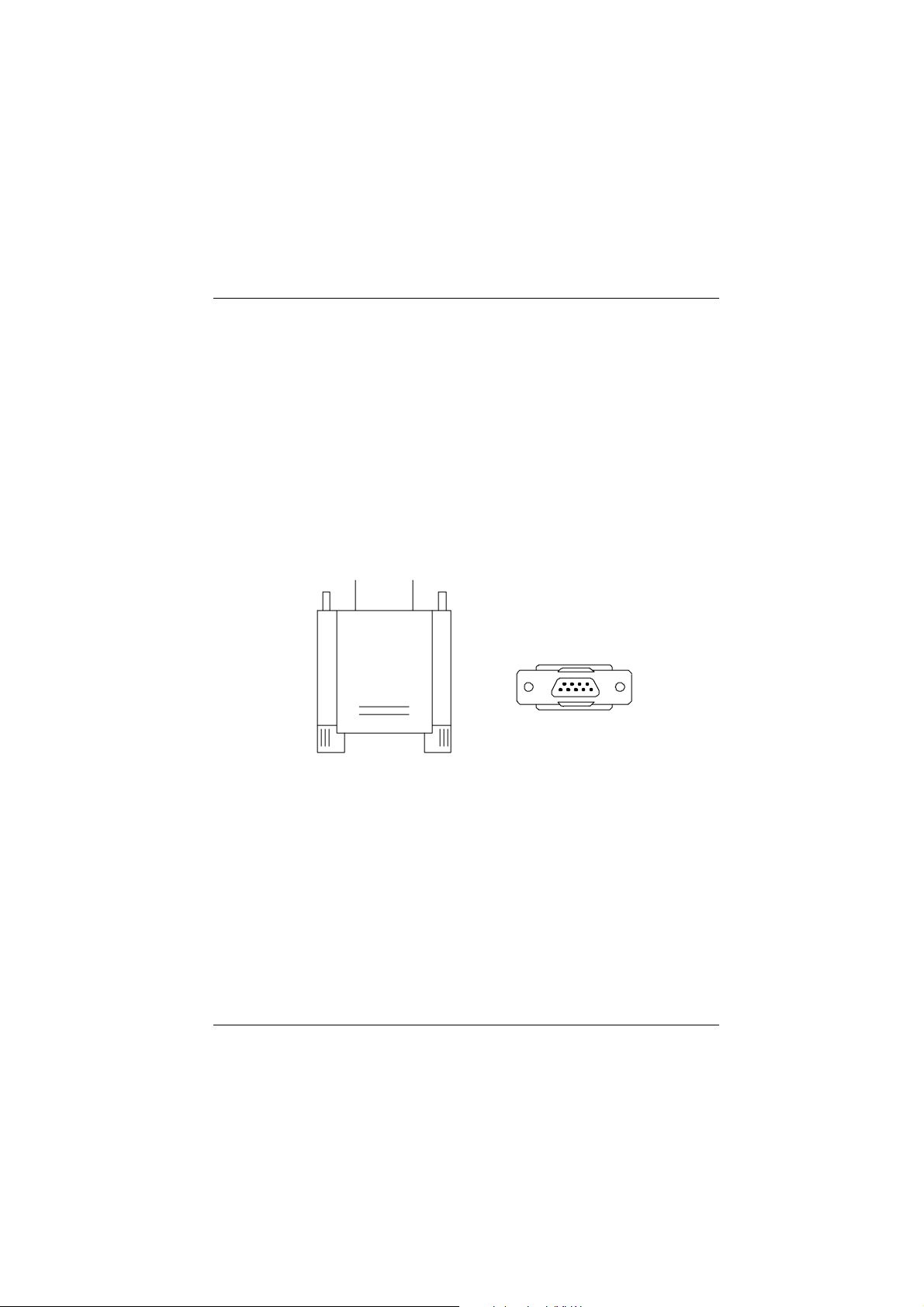
Chapter 1 Motherboard Description
1.5 Serial and Parallel Interface Ports
This system comes equipped with one serial port and one parallel port. Both types
of interface ports will be explained in this chapter.
The Serial Interface: CN1
The serial interface port is sometimes referred to as an RS-232 port or an
asynchronous communication port. Mice, printers, modems and other peripheral
devices can be connected to a serial port. The serial port can also be used to
connect your computer with another computer system. If you wish to transfer the
contents of your hard disk to another system it can be accomplished by using each
machine’s serial port.
The serial port on this system has one 9-pin connector. Some older computer
systems and peripherals used to be equipped with only one 25-pin connector.
Should you need to connect your 9-pin serial port to an older 25-pin serial port, you
can purchase a 9-to-25 pin adapter.
1-17
Page 23
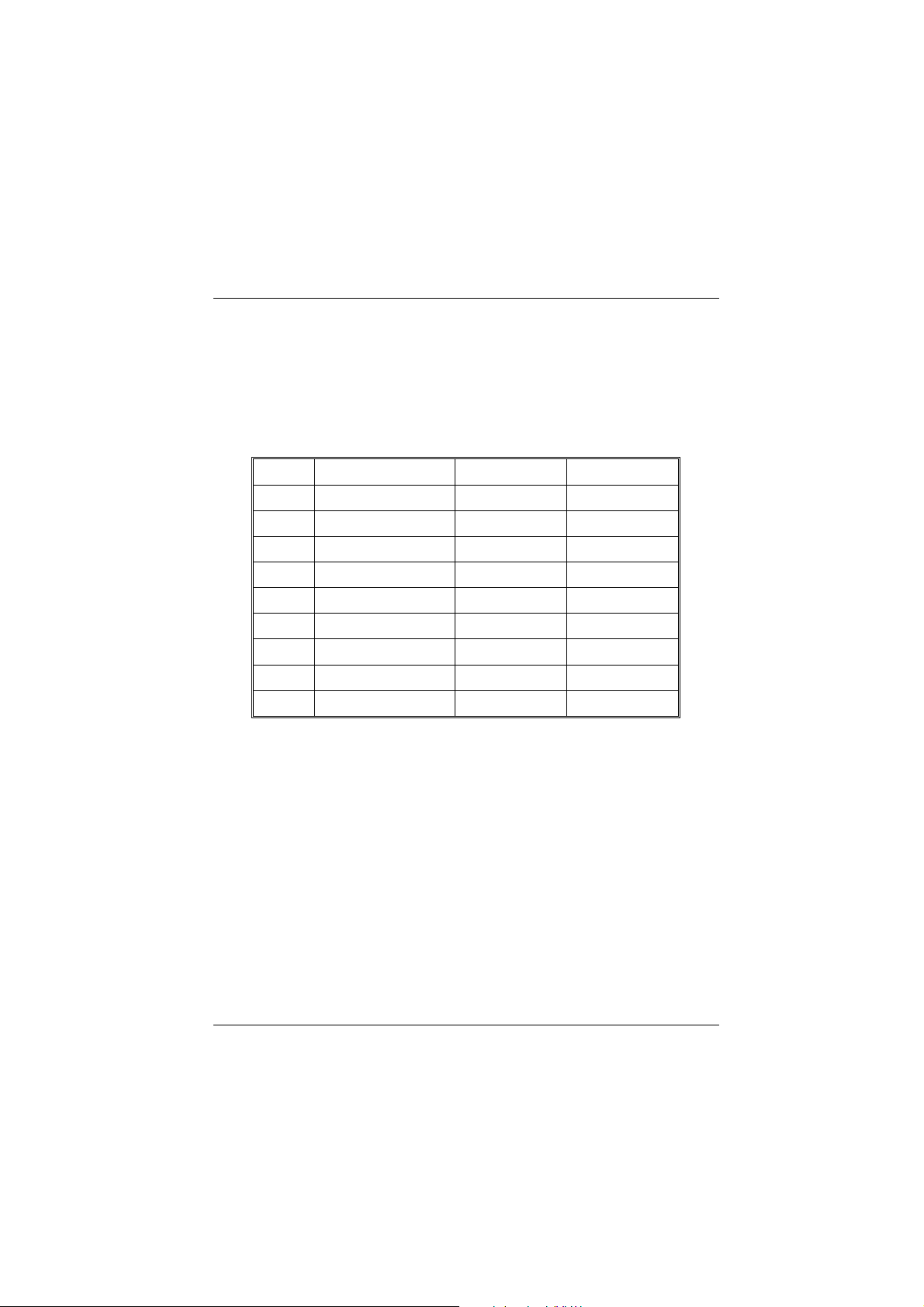
Chapter 1 Motherboard Description
Connectivity
The serial port can be used in many ways, and it may be necessary to become
familiar with the pin-out diagram. The following chart gives you the function of
each pin on the 9-pin connector and some of the 25-pin connector. This information
can be used when configuring certain software programs to work with the serial
port.
Signal Name DB9 PIN DB25 PIN
DCD Data Carrier Detect 1 8
RX Receive Data 2 3
TX Transmit Data 3 2
DTR Data Terminal Ready 4 20
GND Signal Ground 5 7
DSR Data Set Ready 6 6
RTS Request to Send 7 4
CTS Clear to Send 8 5
RI Ring Indicator 9 22
1-18
Page 24
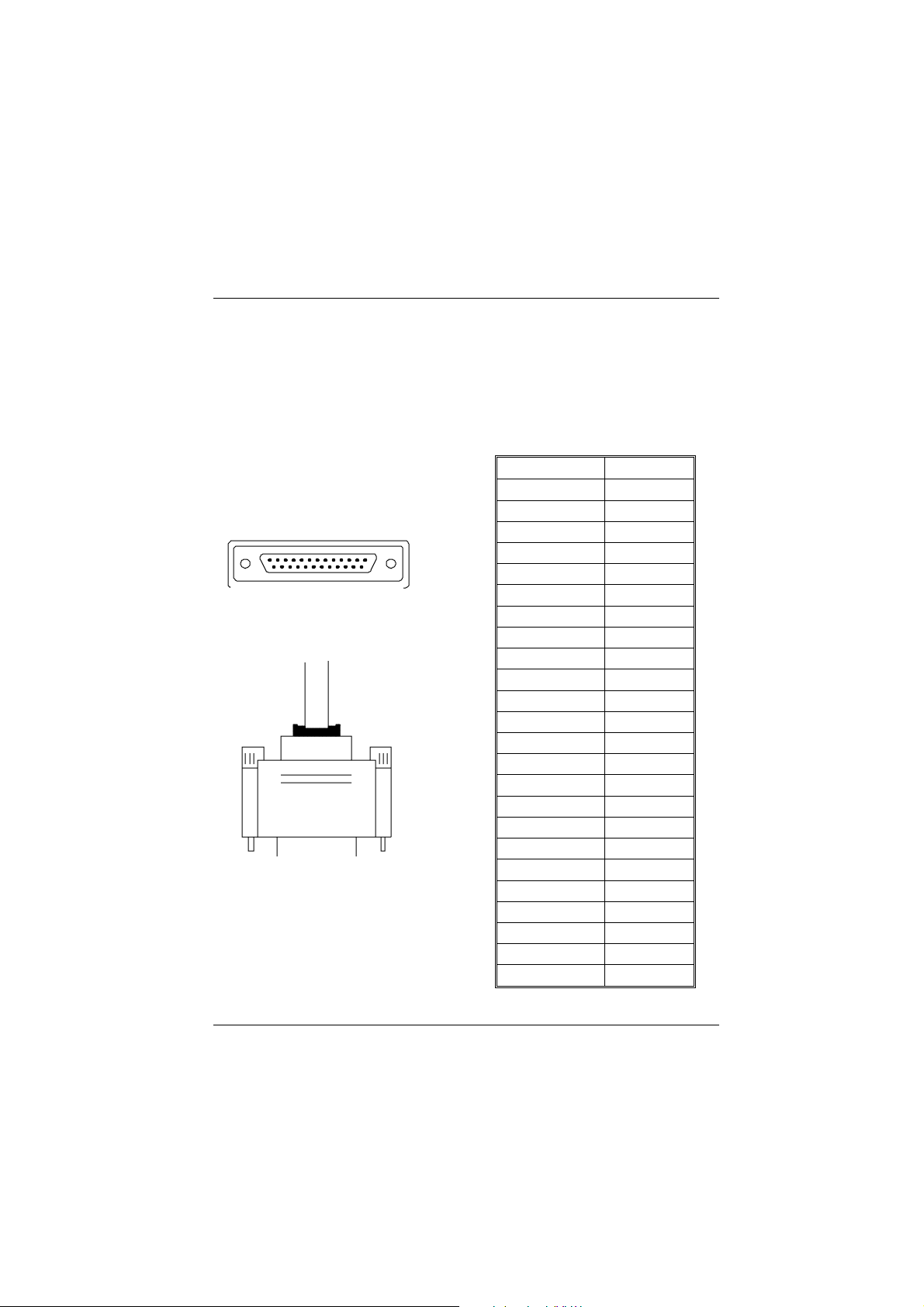
Chapter 1 Motherboard Description
Parallel Inte rf ace Port : CN2
Unlike the serial port, parallel interface port has been standardized and should not
present any difficulty interfacing peripherals to your system. Sometimes called
Centronics port, the parallel port is almost exclusively used with printers. The
parallel port on your system has a 25-pin, DB25 connector (see picture below). The
pinouts for the parallel port are shown in the table below.
Signal Pin
-Strobe 1
Data 0 2
Data 1 3
Data 2 4
Data 3 5
Data 4 6
Data 5 7
Data 6 8
Data 7 9
-Ack 10
Busy 11
Paper Empty 12
+Select 13
-Auto FDXT 14
-Error 15
-Init 16
-SLCTN 17
Ground 18
Ground 19
Ground 20
Ground 21
Ground 22
Ground 23
Ground 24
1-19
Page 25
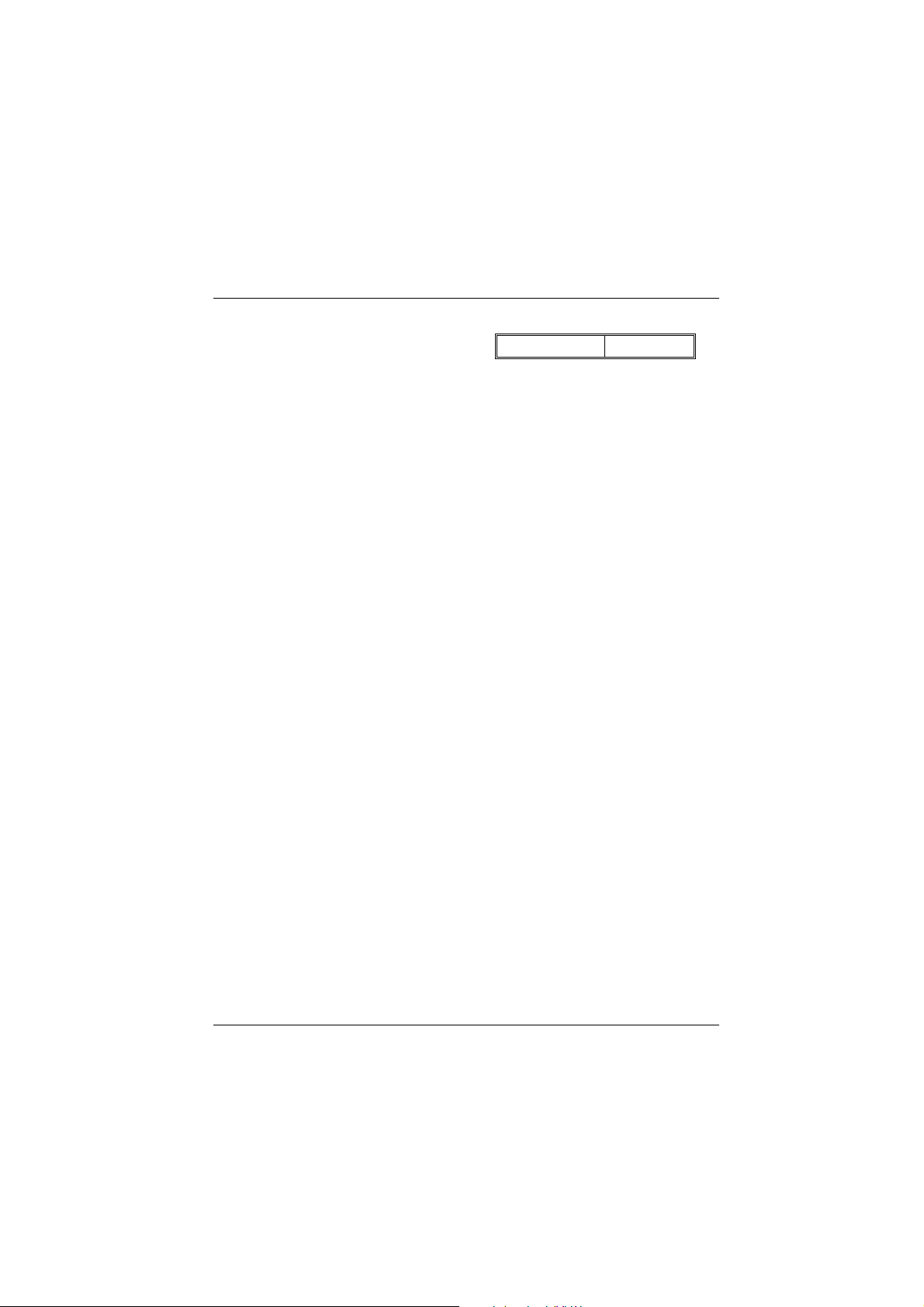
Chapter 1 Motherboard Description
Ground 25
1-20
Page 26

Chapter 1 Motherboard Description
1.6 CPU Installation
1.6.1 CPU Installation Procedure: Socket A
A
t
e
k
c
o
S
1. Pull the lever sideways away from the socket then raise the lever up to a
90-degree angle.
2. Locate Pin A in the socket and look for the white dot or cut edge in the
CPU. Match Pin A with the white dot/cut edge then insert the CPU.
3. Press the lever down to complete the installation.
1-21
Page 27

Chapter 1 Motherboard Description
1.6.2 CPU Jumper Settings
This motherboard produces a feature, which can auto-detect the speed without
jumper setting. Also, you can use the JCLK1 and JCLK2 jumpers to set the
appropriately speed of CPU when the auto-detect function is disabled.
This section describes how to configure the CPU jumpers by manual to match the
characteristics of the CPU you have installed on your motherboard.
JCLK1
12
87
JCLK2
12
NOTES: The JCLK1 and JCLK2 tables are available by Hardware
setting when BIOS setting is useless or disabled.
1-22
Page 28

Chapter 1 Motherboard Description
1.6.2.1 CPU Frequency Selection: JCLK1
JCL K1
1-2 3-4 5-6 7-8
FREQ.
*100MHz OFF OFF OFF OFF
133MHz OFF OFF ON OFF
1.6.2.2 CPU Ratio Selection: JCLK2
CPU (MHz) JCLK2
*100MHz ON
133MHz OFF
NOTES: The “ * ” mark indicate primitive value.
1-23
Page 29

Chapter 1 Motherboard Description
1.7 Jumper Settings
A jumper has two or more pins that can be covered by a plastic jumper cap,
allowing you to select different system options.
JCFAN1
1
3
JSFAN3
1
2
JCMOS1
3
1
JSFAN1
1
3
JWOM1
1-24
1
3
JWOL1
1
3
Page 30

Chapter 1 Motherboard Description
1.7.1 CPU Fan Header: JCFAN1
Pin No. Assignment
1 Ground
2 +12V
3 Sense
1.7.2 System Fan Header: JSFAN1
Pin No. Assignment
1
2 +12V
3
1.7.3 System Fan Header: JSFAN3 (Optional)
Ground
Sense
Pin No. Assignment
1
2 +12V
3
1.7.4 Wake-On MODEM Header: JWOM1 (Optional)
Ground
Sense
Pin No. Assignment
1 5V_SB
2 Ground
3 Wake-Up
1-25
Page 31

Chapter 1 Motherboard Description
1.7.5 Wake-On-LAN Header: JWOL1
Pin No. Assignment
1
2 Ground
3
5V_SB
Wake-up
1.7.6 CMOS Function Selection: JCMOS1
This jumper is set during the process of clearing BIOS configurations, which
may be necessar y in certain cir cumstances (i .e. forgotten BIOS pass words )
JCMOS1 Assignment
1 3
Normal Operation (default)
1-2 Closed
1 3
Clear CMOS Data
2-3 Closed
Remove AC
Power Line
The following procedures are for resetting
the BIOS password. It is important to
follow these instructions closely.
JCM OS1
(2-3) closed
Wait ten
seconds
1-26
JCMOS1
(1-2) closed
Page 32

Chapter 1 Motherboard Description
AC Po w er On
Reset your desired password
or Clear CMOS D ata
1.8 DRAM Installation
1.8.1 DIMM
DRAM Access Time: 3.3V Unbuffered SDRAM PC66/ PC100 and PC133 Type
required.
DRAM Type: 8MB/ 16MB/ 32MB/ 64MB/ 128MB/ 256MB/ 512MB DIMM
Module (168pin)
Total Ba nk 1 Bank 2
Memory Size (MB) DIMM2 DIMM3
8 M 8M x 1 pc ----
16 M 16M x 1 pc ----
32 M 32M x 1 pc ----
64 M 64M x 1 pc ----
128 M 128M x 1 pc ----
256 M 256M x 1 pc ----
512 M 512M x 1 pc ----
16 M 8M x 1 pc 8M x 1 pc
32 M 16M x 1 pc 16M x 1 pc
64 M 32M x 1 pc 32M x 1 pc
128 M 64M x 1 pc 64M x 1 pc
256 M 128M x 1 pc 128M x 1 pc
512 M 256M x 1 pc 256M x 1 pc
1024 M 512M x 1 pc 512M x 1 pc
*The list shown above for DRAM configuration is only for reference.
Note: Don’t stuff or remove the DIM M memory, if the JS3-LED1 is
1-27
Page 33

Chapter 1 Motherboard Description
lighting. (Optional)
1-28
Page 34

Chapter 1 Motherboard Description
1.8.2 How to install a DIMM Module
1. The DIMM socket has a “ Plastic Safety
Tab” and the DIMM memory module has an
asymmetrical notch”, so the DIMM memory
module can only fit into the slot in one
direction.
2. Push the tabs out. Insert the DIMM
memory modules into the socket at a
90-degree angle then push down vertically so
th at it will fit into place.
3. The Mounting Holes and plastic tabs should
fit o ve r th e edge and ho ld the DIM M memor y
modules in place.
1-29
Page 35

Chapter 1 Motherboard Description
1.9 Audi o Subsystem
JTAD1
14
14
JAUX1
14
14
JCDIN1
14
14
JCDIN2
4
1
JF_AUDIO
91
10 2
1-30
Page 36

Chapter 1 Motherboard Description
1.9.1 CD Audio-In Headers: JCDIN1/JCDIN2
Pin No. of JCDIN1 Assignment
1
2 Ground
3 Ground
4
Left Channel Input
Right Channel Input
Pin No. of JCDIN2 Assignment
1
2 Ground
3 Right Channel Input
4
Left Channel Input
Ground
1.9.2 Telephony Header: JTAD1
Pin No. Assignment
1
2 Ground
3
4
MONO_IN
Ground
MONO_OUT
1.9.3 AUX Audio in Connector: JAUX1 (Optional)
Pin No. Assignment
1
2 Ground
3
Left channel AUX_IN
Ground
1-31
Page 37

Chapter 1 Motherboard Description
4
Right channel AUX_IN
1.9.4 Front Audio Connector: JF_AUDIO (Optional)
Pin No. Assignment
1
2 AUD_GND
3
4
5 AUD_FPOUT_R
6
7 HP_ON
8
9 AUD_FPOUT_L
10
AUD_MIC
AUD_MIC_BIAS
AUD_VCC
AUD_RET_R
KEY
AUD_RET_L
1-32
Page 38

Chapter2 BIOS Setup
2. BIOS Setup
Introduction
This manual discussed Award™ Setup program built into the ROM BIOS. T he
Setup program allows users to modify the basic system configuration. This special
information is then stored in battery-backed RAM so that it retains the Setup
information when the power is turned off.
The Award BIOS™ installed in your computer system’s ROM (Read Only
Memory) is a custom version of an industry standard BIOS. This means that it
supports AMD-Athlon
provides critical low-level support for standard devices such as disk drives and
serial and parallel ports.
Adding important has customized the Award BIOS™, but nonstandard, features
such as virus and password protection as well as special support for detailed
fine -tu ning of the chip se t controlling th e en tir e system.
The rest of this manual is intended to guide you through the process of configuring
your system using Setup.
Plug and Play Support
These AWARD BIOS support the Plug and Play Version 1.0A specification.
ESCD (Extended System Configuration Data) write is supported.
EPA Gree n PC Support
This AWARD BIOS supports Version 1.03 of the EPA Green PC specification.
APM Support
These AWARD BIOS support Version 1.1&1.2 of the Advanced Power
Management (APM) specification. Power management features are implemented
via the System Management Interrupt (SMI). Sleep and Suspend power
management modes are supported. Power to the hard disk drives and video
monitors can be managed by this AWARD BIOS.
TM
/ Duron
TM
processors input/output system. The BIOS
2-1
Page 39

Chapter2 BIOS Setup
PCI Bus Support
This AWARD BIOS also supports Version 2.1 of the Intel PCI (Peripheral
Component Interconnect) local bus specification.
DRAM Support
SDRAM (Synchronous DRAM) are supported.
Support ed CPUs
This AWARD BIOS supports the AMD AthlonTM / Duron
TM
CPU.
Using Setup
In general, you use the arrow keys to highlight items, press <Enter> to select, use
the <PgUp> and <PgDn> keys to change entries, press <F1> for help and press
<Esc> to quit. The following table provides more detail about how to navigate in
the Setup program by using the keyboard.
Keystroke Function
Up arrow Move to previous item
Down arrow Move to next item
Left arrow Move to the item on the left (menu bar)
Right arrow Move to the item on the rig ht (menu bar)
Move Enter Move to the item you desired
PgUp key Increase the numeric value or make changes
PgDn key Decrease the numeric value or make changes
+ Key Increase the numeric value or make changes
- Key Decrease the numeric value or make changes
Esc key Main Menu – Q uit a nd not save changes into CMOS
F1 k ey Gene ral help on Setup navigation k eys
F5 key Load previous values from CMOS
F6 key Load the fail-safe defaults from BIOS default table
F7 key Load the optimized defaults
F10 key Save all the CMOS changes and exit
Status Page Setup Menu and Option Page Setup Menu – Exit
Current page and return to Main Menu
2-2
Page 40

Chapter2 BIOS Setup
2.1 Main Menu
Once you enter Award BIOS™ CMOS Setup Utility, the Main Menu will appea r
on the screen. The Main Menu allows you to select from several setup functions.
Use the arrow keys to select among the items and press <Enter> to accept and
enter the sub-menu.
!! WARNING !!
The information about BIOS defaults on manual (Figure
1,2,3,4,5,6,7,8,9,10,11,12,13,14) is just for reference; please
refer to the BIOS installed on board, for update information.
Figure 1. Main Menu
CMOS Setup Utility-Copyright (C ) 1984-2000 Award Software
► Sta ndard CMOS Features ► Frequency/Voltage Control
► Advanced BIOS Features Load Fail-Safe Defaults
► Advanced Chipset Features Load Optimized Defaults
► Integrated Peripherals Set Supervisor Password
► Power Management Setup Set User Password
► PnP /PC I Confi gurations Save & E xit Se tup
► PC Health Status Exit Without Saving
Esc : Quit F9 : Menu in BIOS
F10 : Save & Exit Setup
: Select Item
Time, Date, Hard D isk Type…
St andard CMOS Fe atures
Th is se tup page in clud es all the items in standard com patible BIOS.
Advanced BIOS Features
This setup page includes all the items of BIOS special enhanced features.
Advanced Chipset Features
2-3
Page 41

Chapter2 BIOS Setup
This setup page includes all the items of chipset special features.
Integrated Peripherals
This section page includes all the items of IDE hard drive and Programmed Input/
Output features.
Power Manageme nt Se tup
This setup page includes all the items of power management features.
PnP/PCI Configurations
This setup page includes IRQ Setting by user define or default.
PC Health Status
This page shows the hardware Monitor information of the system.
Frequency/ Voltage Cont rol
This page shows the hardware Monitor information of the system.
Load Fail-Safe Defaults
Use this menu to lo ad the BIOS d efault values fo r t he minima l/s tab le performanc e
for your system to operate.
Load Optimized Defaults
These settings are more likely to configure a workable computer when something
is wrong. If you cannot boot the computer successfully, select the BIOS Setup
options and try to diagnose the problem after the computer boots. These settings
do not provide optimal performance.
Se t Supervisor Pa ssword
Change, set, or disable password. It allows you to limit access to the system and
Setup, or just to Setup.
Set User Password
You can specify both an User and a Supervisor password. When you select either
password option, you are prompted for a 1-8 character password. Enter the
password and then retype the password when prompted.
Save & Exit Setup
Save CMOS value changes to CMOS and exit setup.
Exit Without Saving
Abandon all CMOS value changes and exit setup.
2-4
Page 42

Chapter2 BIOS Setup
2.2 Standard CMOS Features
The items in Standard CMOS Setup Menu are divided into 10 categories. Each
category includes no, one or more than one setup items. Use the arrow keys to
highlight the item and then use th e<P gUp > or <P gDn> ke ys to select the value
you want in each item.
Figure 2. St andard CMOS Setup
CMOS Setup Utility-Copyright (C ) 1984-2000 Award Software
Date (mm:dd:yy) Tue, Jun 6 2000 Item Help
Time (hh:mm:ss) 11 : 26 : 10
Menu Level ►
► IDE Primary Master Maxtor 54098H8
► IDE Primary Slave None Change the day, month,
► IDE S econdary Master None year a nd ce ntury.
► IDE Secondary Sla ve None
Drive A 1.44M, 3.5 in
Drive B None
Video EGA/VGA
Halt On All, But Keyboard
Base Memory XXXX
Extended Memory XXXX
Total Memory XXXX
: Move Enter :Select +/-/PU/PD :Value F10 :Save ESC :Exit F1 :General Help
F5 :Previous Values F6 :Fail-Safe Defaults F7 : Optimized Defaults
Standard CMOS Features
2-5
Page 43

Chapter2 BIOS Setup
Main Me nu Se le ctions
This table shows the selections that you can make on the Main Menu.
Item Options Description
Date MM DD YYYY Set the system date. Note
that the ‘Day’ automatically
changes when you set the
date.
IDE Primary Master Options are in its sub
menu.
IDE Primary Slave Options are in its sub
menu.
IDE Secondary Master Options are in its sub
menu.
IDE Secondary Slave Options are in its sub
menu.
Drive A
Drive B
Video EGA/VGA
None
360K, 5.25 in
1.2M, 5.25 in
720K, 3.5 in
1.44M, 3.5 in
2.88M, 3.5 in
CGA 40
CGA 80
MONO
Press <Enter> to enter the
sub menu of detailed
options
Press <Enter> to enter the
sub menu of detailed
options.
Press <Enter> to enter the
sub menu of detailed
options.
Press <Enter> to enter the
sub menu of detailed
options.
Select the type of floppy
disk drive instal led in your
system.
Select the default video
device.
2-6
Page 44

Chapter2 BIOS Setup
Item Options Description
Halt On All Errors
No Errors
All, but Keyboard
All, but Diskette
All, but Disk/ Key
Base Memory N/A Displays the amount of
Extended Memory N/A Displays the amount of
Total Memory N/A Displays the total memory
Select the situation in which
you want the BIOS to stop
the POST process and
notify you.
conventional memory
detected during boot up.
extended memory detected
during boot up.
available in the system.
2-7
Page 45

Chapter2 BIOS Setup
2.3 Advanced BIOS Features
Figure 3. Advanced BIOS Setup
CMOS Setup Utility-Copyright (C ) 1984-2000 Award Software
► Boot Device Select Press Enter
► Shadow Control Press Enter
Virus Warning Disabled Menu Level ►
CPU L1 Cache Enabled
CPU L2 Cache Enabled
CPU L2 Cache ECC Checking Enabled
Quick Power On Self Test Enabled
Swap Floppy Drive Disabled
Boot Up Floppy Seek Enabled
Boot Up NumLock Status On
Gate A20 Option Fast
Typematic Rate Setting Disabled
X Typematic Rate (Chars/Se c) 6
X Typematic Delay (Msec) 250
S ec ur i ty Opti on S e tup
OS Select For DRAM > 64MB Non-OS2
: Move Enter :Select +/-/PU/PD :Value F10 :Save ESC :Exit F1 :General Help
F5 :Previous Values F6 :Fail-Safe Defaults F7 : Optimized Defaults
Boot Device Select
These BIOS attempts to load the operating system from the devices in the
sequence selected in these items.
First/ Second/Third/Boot Device
The Choices: Floppy, LS120, HDD-0, SCSI, CDROM, HDD-1,
Boot O the r Device
The Choices: Enabled (default), Disabled
Advanced BIOS Features
HDD-2, HDD-3, ZIP100, LAN, Disabled
Item H elp
2-8
Page 46

Chapter2 BIOS Setup
Shadow Control
If you highlight the literal “Press Enter” next to the “Shadow Control” label and
then press the enter key, it will take you a submenu with the following options:
Video BIOS Shadow
Det ermines whe the r video BIOS will be copied to R AM for fast er
execution.
Enab led (default) Optional ROM is shadowed.
Disabled Optional ROM is not shadowed.
C8000 - CFFFF S hadow / D0000 - DFFFF Shadow
Det ermines whe ther the option al ROM will b e copied to RAM for
faster execution.
Ena bled Optional R OM is s ha dowed.
Disabled (default) Optional ROM is not shadowed.
Note: For C8000 - DFFFF option - ROM on P CI BIOS, BIOS will
automatically enable the shadow RAM. User does not have to select
the item.
Virus Warning
This option allows you to choose the VIRUS Warning feature for IDE Hard Disk
boot sector protection. If this function is enabled and someone attempt to write
dat a into this area, BIOS will sho w a war nin g message on screen and alar m beep.
The Choices: En ab led, Disa bled (default).
CPU L1 Cache
This category speeds up memory access. However, it depends on CPU/Chipset
design.
Enabled (default) Enable cache.
Disabled Disable cache.
CPU L2 Cache
This field allows you to Enable or Disable the CPU’s “Level 2” secondary cache.
Caching allows better performance.
Enabled (default) Enable cache.
Disabled Disable cache.
CPU L2 Cache ECC Checking
Th is item allows yo u to enab le/d isable CPU L2 Cache EC C Che ckin g.
The Choices: Enabled (default), Disabled.
2-9
Page 47

Chapter2 BIOS Setup
Quick Power On Self Test
This category speeds up Power on Self-Test (POST) after you power up the
computer. If it is set to Enable, Bios will shorten or skip some check items during
POST.
Enabled (default) Enable quick POST.
Disabled Normal POST.
Swap Floppy Drive
If the system has two floppy drives, you can swap the logical drive name
assignments.
The Choices: En ab led, Disable d (default).
Boot Up Floppy See k
Seeks disk drives during boot up. Disabling speeds boot-up.
The Choices: En a bl ed (default), Disabled.
Boot Up NumLock Status
Select power on state for NumLock.
On (default) Numpad is number keys.
Off Numpad is arrow keys.
Gate A20 Option
Select if chipset or keyboard controller should control Gate A20.
Normal A pin in the keyboard controller
controls Gate A20.
Fast (default ) Le ts chip set contro l Gate A20.
Typematic Rate Setting
This determines the typematic rate.
Enabled Enable typematic rate and typematic delay
Disabled (default) Disable typematic rate and typematic delay
programming.
pro gra mming. The syst em B IOS will us e
default value and the keyboard controls the
function.
2-1 0
Page 48

Chapter2 BIOS Setup
Typematic Rate (Chars / Sec)
6 (default) 6 characters per second
8 8 characters per second
10 10 characters per second
12 12 characters per second
15 15 characters per second
20 20 characters per second
24 24 characters per second
30 30 characters per second
Typematic Dely (Msec)
Choose the length of delay from the time you press a key and the character
repeating. (units are mil-sec)
The Ch o ices: 250 (default), 500, 750, 1000.
Se curity Option
This category allows you to limit access to the system and Setup, or just to Setup.
System The system will not boot and access to
Set up will be de nied if the correc t p assword
is not entered in prompt.
Setup (default) The system will boot, but access to Setup
will be denied if th e c orrect passwo rd is not
entered at the prompt.
OS Select For DRAM > 64MB
Select the operating system that is running with greater than 64MB of RAM on
the system.
The Choices: No n-OS2 (default), OS2.
2-1 1
Page 49

Chapter2 BIOS Setup
2.4 Advanced Chipset Features
This section allows you to configure the system based on the specific features of the installed
chipset. This chipset manages bus speeds and access to system memory resources, such as
DRAM and the external cache. It also coordinates communications the PCI bus. It must be stated
that these items should never need to be altered. The default settings have been chosen because
they provide the best operating cond itions for your system. The o nly time you might consider
making any changes w ould be if you discovered tha t data was being lost while using your system.
Figure 4. Advanced Chipset Setup
CMOS Setup Utility-Copyright (C ) 1984-2000 Award Software
► Onchip Device Control Press Enter Ite m H el p
► Chipset Specific Feature Press Enter Menu Level ►
► AGP device control Press Enter
USB Keyboard Support Disabled
DRAM Timing By SPD Disabled
DRAM Clock Host CLK
SDRAM Cycle Length 3
Bank Interleave Disabled
System BIOS Cacheable Disabled
Video RAM Cacheable Disabled
K7 CLK_CTL Select Default
: Move Enter :Select +/-/PU/PD :Value F10 :Save ESC :Exi F1 :General
Hel p
F5 :Previous Values F6 :Fail-Safe Defaults F7 : Optimized Defaults
Advanced Chipset Features
Onchip Device Control
If you highlight the literal “Press Enter” next to the “Onchip Device Control” label
and th en press the ent er k ey, it will take you a submenu with the following
options:
OnChip Sound
T he default setting of this ite m utilizes an o nbo ard sound ch ip for
audio output. There is no need to buy and insert a sound card. If
so und card is ins talle d, dis able this item.
The Choices: Auto (default), Disabled.
2-1 2
Page 50

Chapter2 BIOS Setup
OnChip Modem
This item allows you to control the onboard MC97 Modem controller.
The Choices: Auto (default), Disabled.
OnChip USB/USB2
T his s hould be e nab led if your sy st em has an US B installed on the
system board and you wish to use it. Even when so equipped, if you
add a higher performance controller, you will need to disable this
feature.
The C hoices: Enable d (default), Disabled.
USB Keyboard Support
Select Enabled if your system contains an Universal Serial Bus (USB) controller
and you have an USB keyboard.
The Choices: Disabled (default), Enabled.
Chipset Specific Feature
This setup page includes all the items of chipset special features.
PCI Master Pipeline Req
T his it em allow s yo u to enable/ disa ble the PC I master pipeline re qu est
feature.
The Choices: Enabled, Disabled (default).
P2C/C2P Concurrency
T his item allow s yo u to enab le/ disa ble the PCI to C PU, CPU to PC I
concurrency.
The Choices: Enabled, Disabled (default).
Fast R-W Turn Around
This item controls the DRAM timing. It allows you to enable/disable
the fast read/write turn around.
The Choices: Enabled, Disabled (default).
CPU to PCI Write Buffer
When enabled, up to four Dwords of data. Can be written to the PCI
bus without interrupting the CPU. When disabled, a write buffer is not
used and the CPU read cycle will not be completed until the PCI bus
signals that it is ready to receive the data.
The C hoices: Enable d (default), Disabled.
2-1 3
Page 51

Chapter2 BIOS Setup
PCI Dynamic Bursting
When Enabled, every write transaction goes to the write buffer.
Burstable transactions the burst on the PCI bus and nonburstable
transactions don't.
The C hoices: Enable d (default), Disabled.
PCI Mas t e r 0 Ws Writ e
When Enabled, writes to the PCI bus are executed with zero-wait
states.
The C hoices: Enable d (default), Disabled.
PCI Delay Transaction
The chipset has an embedded 32-bit posted write buffer to support
delay transactions cycles. Select Enabled to support compliance with
P CI s pecification .
The Choices: Enabled, Disabled (default).
PCI #2 Access #1 Retry
When enabled, PCI #2 will be disconne ct ed if max ret ries are
attempted without success (default).
When disabled, PCI#2 will no t be disconnect ed u ntil access finishes.
The Choices: Enabled (default), Disabled.
AGP device control
If you highlight the literal “Press Enter” next to the “AGP device control” label
and th en press the ent er k ey, it will take you a submenu with the following
options:
AGP Mode
T his item allow s yo u to select the AGP Mod e.
The Choices: 1X, 2X, 4X (Default).
AGP Aperture Size
Select the size of the Accelerated Graphics Port (AGP)
The aperture is a portion of the PCI memory address range dedicated
for graphics memory address space. Host cycles that hit the aperture
range are forwarded to the AGP without any translation.
The Choices: 64M (default), 32M, 16M, 8M, 4M, 128M.
aperture.
2-1 4
Page 52

Chapter2 BIOS Setup
AGP Driving Control
By choosing "Auto" the system BIOS will the AGP output Buffer
Dr ive strength P Ct rl by AGP C ard . By c hoosing "Man ual" , it allows
user to set AGP output Buffer Drive strength P Ctrl by manual.
The Choices: Auto (d efa ult), Man ual.
AGP Driving Value
While AGP dr iving control ite m set to "M anual", it allows user to se t
AGP driving.
AGP Master 1 WS Writ e
When Enabled, writes to the AGP(Accelerated Graphics Port) are
executed with one wait states.
The Choices: Enabled, Disabled (default).
AGP Master 1 WS Read
When Enabled, read to the AGP(Accelerated Graphics Port) are
executed with one wait states.
The Choices: Enabled, Disabled (default).
Frame Buffer Size
This item allows you to set frame butter size.
The Choices: 8M, 16M (default), 32M
DRAM Timing By SPD
This item determines DRAM clock/timing follow SPD or not.
The Choices: Enabled, Disabled (default).
DRAM Clock
This item determines DRAM Clock following the CPU host clock, or 133MHz.
The Choices: Host CLK (default), HCLK+33M
SDRAM Cycle Length
When synchronous DRAM is installed, the number of clock cycles of CAS
latency depends on the DRAM timing. Do not reset this field from the default
value specified by the system designer.
The Ch o ices: 3 (default), 2.
2-1 5
Page 53

Chapter2 BIOS Setup
Bank Interleave
This item allows you to enable or disable the bank interleave feature.
The Choices: Disa bled (default), 2Bank,4Bank.
System BIOS Cacheable
When enabled, accesses to system BIOS ROM addressed at
F0000H-FFFFFH are cached, provided that the cache controller is enabled.
The Ch o ices: Enabled, Disabled (default).
Video RAM Cacheable
Sele ct Enable d allows caching o f the video BIO S, re su lting in bett er sy stem
performance. However, if any program writes to this memory area, a system error
may result.
The Choices: Disa bled (default), Enabled.
K7 CLK_CTL Select
Use this item to specify the clock control for ramp rate. Select default for a
defaulted time value, and optimum time value, which depends on different CPU
rat io.
The Choices: Default (default), Optimal.
2-1 6
Page 54

Chapter2 BIOS Setup
2.5 Integrated Peripherals
Figure 5. Integrated Peripherals
CMOS Setup Utility-Copyright (C ) 1984-2000 Award Software
► OnChip IDE Control Press Enter Item He lp
► Muti-Media setting Press E nter
Init Display First PCI Slot Menu Level ►
Onboard FDD Controller Enabled
Onboard Serial Port 1 Auto
Onboard IR Port Disabled
X UART 2 Mode HPSIR
X IR Function Duplex Half
X TX,RX inverting enable No,Yes
Onboard Parallel Port 378 / IRQ7
Onboard Parallel Mode Normal
X ECP Mode Use DMA 3
X Parallel Port EPP Type EPP1.9
: Move Enter :Select +/-/PU/PD :Value F10 :Save ESC :Exit F1 :General
Hel p
F5 :Previous Values F6 :Fail-Safe Defaults F7 : Optimized Defaults
Integrated Peripherals
OnChip IDE Control
The chipset contains a PCI IDE interface with support for two IDE channels.
Select “Enabled” to activate the first and/or second IDE interface. Select
“Disabled” to deactivate an interface, if you install a primary and/or secondary
add-in IDE interface. If you highlight the literal “Press Enter” next to the “Onchip
IDE Control” label and then press the enter key, it will take you a submenu with
the following options:
OnChip IDE Channel 0
The chipset contains a PCI IDE interface with support for two IDE
channels. Select Enabled to activate the primary IDE interface. Select
Disabled to deactivate this interface.
The C hoices: Enab le d (default), Disabled.
2-1 7
Page 55

Chapter2 BIOS Setup
OnChip IDE Channel 1
The chipset contains a PCI IDE interface with support for two IDE
channels. Select Enabled to activate the secondary IDE interface.
Select Disabled to deactivate this interface.
The C hoices: Enab le d (default), Disabled.
IDE Prefe tch Mode
The onboard IDE drive interfaces supports IDE prefetching, for faster
drive access. If you install a primary and/or secondary add-in IDE
interface, set this field to Disabled if the interface does not support
prefetching.
The C hoices: Enab le d (default), Disabled.
Primary/Secondary Master/Slave PIO
T he f our ID E P IO ( P rogr amm ed I npu t/ Out pu t) fields lets you set a
PIO mode(0-4) for each of the IDE devices that the onboard IDE
interface supports. Modes 0 through 4 provide successively increased
performance. In Auto mode, the system automatically determines the
best mode for each device.
The Choices: Auto (default), Mode0, Mode1, Mode2, Mode3,
Mode4.
Primary/Secondary Master/Slave UDMA
Ultra DMA/66 implementation is possible only if your IDE hard drive
supports it and the operating environment includes a DMA driver
(Windows 98 OSR2 or a third-party IDE bus master driver). If your
hard drive and your system software both support Ultra DMA/66,
select Auto to enable BIOS support.
The Choices: Auto (default), Disabled.
IDE H DD Bloc k Mode
Block mode is also called block transfer, multiple commands, or
multiple sector read/write. If your IDE hard drive supports block
mode (must new drives do), select Enabled for automatic detection of
the optimal number of block read/writes per sector the drive can
support.
The C hoices: Enab le d (default), Disabled.
2-1 8
Page 56

Chapter2 BIOS Setup
Muti-Media setting
Th e multime dia setting subme nu is used to co nfigure variou s multimedia
peripherals such as audio and game equipment. If you highlight the literal “Press
Ent er” next to the “M uti-Media se ttin g” label and t he n press the e nt er k ey, it will
take you a submenu with the following options:
Onboard Legacy Audio
This field controls the onboard legacy audio.
The C hoices: Enable d (default), Disabled.
Sound Blaste r
Hardware SoundBlaster Pro for Windows DOS box and real-mode
DOS legacy com patibility.
The Choices: Enabled, Disabled (default).
SB I/O Base Address
Change the SoundBlaster Pro Base I/O Address settings.
The Choices: 220H(default), 240H, 260H, 280H.
SB IRQ Select
Change the SoundBlaster Pro interrupt signal.
The Choices: IRQ5(default), IRQ7, IRQ9, IRQ10.
SB DMA Select
Change the SoundBlaster Pro direct memory access setting.
The Choices: DMA0, DMA1 (default), DMA2, DMA3.
MPU-401
Enable or Disable MPU-401 function.
The C hoices: Enab le d (default), Disabled.
MPU-401 I/O Address
Change the SoundBlaster Pro MPU-401 I/O address.
The Choices: 300-303H, 310-313H, 320-323H, 330-333H (default).
Game Port (200-207H)
Change the joystick connect port address.
The C hoices: Enab le d (default), Disabled.
Init Display First
This item allows you decide to active whether PCI Slot or AGP Slot.
The Choices: PCI Slot (default), AGP .
2-1 9
Page 57

Chapter2 BIOS Setup
Onboard FDD Controller
Select Enabled if your system has a floppy disk controller (FDC) installed on the
system board and if you wish to use it. If install and FDC or the system has no
floppy drive, select Disabled in this field.
The Choices: Enabled (default), Disabled.
Onboard Serial Port 1
Select an address and corresponding interrupt for the serial port.
The Choices: Disabled, Auto (default), 3F8/IRQ4, 2F8/IRQ3,
3E8/IRQ4, 2E8/IRQ3.
Onboard IR Port
Select an address and corresponding interrupt for the IR port.
The Choices: En ab led, Disable d (default).
UART 2 Mode
This item allows you to determine which InfraRed (IR) function of the onboard
I/O chip, you wish to use.
The Ch o ices: HPSIR (def au lt), ASK IR.
IR Function Duple x
This item allows you to determine which InfraRed (IR) function of onboard I/O
chip.
The Choices: Half ( default), Full.
TX, RX inverting enable
Th is item allows yo u to determin e the active of T x, Rx.
The Ch o ices: No/No, No/Yes (default), Yes/No, Yes/Yes.
Onboard Parallel Port
This item allows you to determine access onboard parallel port controller with
which I/O address.
The Choices: Disable, 3BC/IRQ7, 378/IRQ7 (default), 278/IRQ5
Onboard Parallel Mode
Select an operating mode for the onboard parallel (printer) port. Select Normal
unless you are certain your hardware and software both support EPP or ECP
mode.
The Choices: No rmal (default), EPP (Enhanced Parallel Port),
ECP (Extend ed Capabilities P ort), EC P /EPP
2-2 0
Page 58

Chapter2 BIOS Setup
ECP Mode Use DMA
Select a DMA channel for the parallel port for use during ECP mode.
The Choice: 3 (default), 1.
Parallel Port EPP Type
Select a DM A Channel for the port.
The Choice: EPP1.9 (default), EPP1.7.
2-2 1
Page 59

Chapter2 BIOS Setup
2.6 Power Management Setup
The Power Management Setup allows you to configure your system to most
effectively save energy while operating in a manner consistent with your own style
of computer use.
Figure 6. Power Management Setup
CMOS Setup Utility-Copyright (C ) 1984-2000 Award Software
ACP I functi on Enabled
► P ower Mana gement Press Ente r
ACPI Suspend Type S1 (POS) Menu Level ►
PM Control by APM Yes
Video Off Option Suspend -> Off
Video Off Method V/H SYNC+Blank
Modem Use IRQ 3
Soft-Off by PWRBTN Instant-Off
► Wake Up E vents Press Enter
: Move Enter :Select +/-/PU/PD :Value F10 :Save ESC :Exit F1 :General Help
F5 :Previous Values F6 :Fail-Safe Defaults F7 : Optimized Defaults
ACPI function
This item display status of the Advanced Configuration and Power Management
(ACPI).
The Ch o ices: En a bl e d (default), Disabled.
Power Manageme nt
This category allows you to select the type (or degree) of power saving and is
directly related to the following modes:
Pow er Management Setup
Ite m Help
2-2 2
Page 60

Chapter2 BIOS Setup
1. HDD Power Down.
2. Doze Mode.
3. Suspend Mode.
If you highlight the literal “Press Enter” next to the “Power Management” label
and th en press the ent er k ey, it will take you a submenu with the following
options:
Power Manageme nt
This option allows you to set each mode individually. When not
disabled, each of the ranges are from 1 min. to 1 hr. except for HDD
Power Down which ranges from 1 min. to 15 min. and disable.
The Choices: User Define (default), Min Saving, Max Saving.
HDD Power Down
By default, this is “Disabled”, meaning that no matter the mode the
rest of the system, the hard drive will remain ready. Otherwise, you
have a range of choices from 1 to 15 minutes or Suspend. This means
that you can elect to have your hard disk drive be turned off after a
selected number of minutes or when the rest or the system goes into a
suspend mode.
Disabled (default).
Doz e Mode / Suspend Mode
The Doze Mode, and Suspend Mode fields set the Period of time
after which each of these modes activate. At Max Saving, these
mo des activate sequentially (in the given order) after o ne minute ; a t
Min Saving after one hour.
ACPI Suspend Type
The item allows you to select the suspend type under ACPI operating system.
S1 (POS) (default) Power on Suspend
S3 (STR) Suspend to RAM
PM Control by APM
No System BIOS will ignore AP M when
Yes (d ef ault) System B ios will wait fo r AP M's promp t
power Management is on.
before it enters any PM mode.
2-2 3
Page 61

Chapter2 BIOS Setup
Video Off Option
This field determines when to activate the video off feature for monitor power
management.
The Choices: Always on, Suspend→Off ( default), All Mode s→Off.
Video Off Method
This field determines the manner in which the monitor is blanked.
V/H SYNC+Blank This selection will cause the system to turn
(default) off the vertical and horizontal
synchronization ports and write blanks to
the video buffer.
Blank Screen This option only writes blanks to the video
buffer.
DPMS Support Initial display power management
signaling.
Modem Use IRQ
Th is determine s th e IRQ, which ca n be applied in MODE M use.
3 (default)
4 / 5 / 7 / 9 / 10 / 11 / NA
Soft-Off by PWRBTN
Pressing the power button for more than 4 seconds forces the system to enter the
Soft-Off state when the system has “hung.”
The Choices: De lay 4 Sec, Instant-Off (default)
Wake Up Events
If you highlight the literal “Press Enter” next to the “Wake Up Events” label and
then press the enter key, it will take you a submenu with the following options:
VGA
When set to On, any event occurring at a VGA port will awaken a
system which has been powered down.
The Choices: OFF (default), ON.
LPT & COM
When set to On, any event occurring at a COM(serial)/LPT (printer)
po rt w ill awake n a s ystem wh ich has been pow ered dow n.
The Choices: NONE, LPT, COM, LPT/COM (default).
2-2 4
Page 62

Chapter2 BIOS Setup
HDD & FDD
When set to On (default), any event occurring at a hard or floppy
drive will awaken a system which has been powered down.
The Choices: OFF, ON (default).
PCI Master
When set to On , any eve nt occurrin g at PCI will aw aken a system
which has been powered down.
The Choices: OFF (default), ON.
Power On by PCI Card
When you select Enabled, a PME signal from PCI card returns the
system to Full ON state.
The Choices: Enabled, Disabled (default).
Wake Up On LAN/Ring
To use this function, you need a LAN add-on card which support
power on function. It should also support the wake-up on LAN jump.
Disabled (default) Wake up on LAN/Ring not supported.
Enabled Wake up on LAN/Ring supported.
RTC Alarm Re sume
When “Enabled”, you can set the date and time at which the RTC
(real-time clock) alarm awakens the system from Suspend mode.
The Choices: Enabled, Disabled (default).
Primary INTR
When set to ON (defa ult) , any eve nt occurring at P rim ary INTR will
awaken a system which has been powered down.
T he following is a list of IRQ, I nterrupt ReQu ests, w hich can be
exempted much as the COM ports and LPT ports above can. When
an I/O device wants to gain the attention of the operating system, it
signals this by causing an IRQ to occur. When the operating system is
ready to respond to the request, it interrupts itself and performs the
service.
As above, the choices are ON and OFF. ON is the default.
When set Off, activity will ne ith er prevent the sys te m from going into
a power management mode nor awaken it.
2-2 5
Page 63

Chapter2 BIOS Setup
IRQ3 (COM2)
IRQ4 (COM1)
IRQ5 (LPT2)
IRQ6 (Floppy Disk)
IRQ7 (LPT1)
IRQ8 (RTC Alarm)
IRQ9 (IRQ2 Redir)
IRQ10 (Reserved)
IRQ11 (Reserved)
IRQ12 (PS/2 Mouse)
IRQ13 (Coprocessor)
IRQ14 (Hard Disk)
IRQ15 (Reserved)
2-2 6
Page 64

Chapter2 BIOS Setup
2.7 PnP/PCI Configurations
This section describes configuring the PCI bus system. PCI, or Personal
Computer Interconnect, is a system, which allows I/O devices to operate at speeds
nearing the speed of the CPU itself uses when communicating with its own special
components. This section covers some very technical items and it is strongly
recommended that only experienced users should make any changes to the default
settings.
Figure 7. PnP/PCI Configurations
CMOS Setup Utility-Copyright (C ) 1984-2000 Award Software
PNP OS Installed No
Reset Confi gura tion Data D isabled
Menu Level ►
Resources Controlled By Auto (ESCD)
X
IRQ Resources Press Enter Select Yes if you are
X
DMA Resources Press Enter using a Plug and Play
capable operating
PCI/VGA Palette Snoop Disabled system Select No if
Assign IRQ For VGA Enabled you need the BIOS to
Assi gn IRQ For USB Enabled confi gure non-boo t
devices
: Move Enter :Select +/-/PU/PD :Value F10 :Save ESC :Exit F1 :General Help
F5 :Previous Values F6 :Fail-Safe Defaults F7 : Optimized Defaults
PNP O S Installed
When set to Y ES, BI OS will only init ialize the P nP ca rds used for b ooting (VG A,
IDE , SCS I). T he re st o f th e cards will be in itialized by the Pn P operating sys tem
like Window ™ 95. When se t to N O, BIOS will initia lize a ll the PnP ca rds .
Therefore for non-PnP operating system (DOS, Netware™), this option must set
to NO.
PnP/ PCI Configurations
Ite m Help
2-2 7
Page 65

Chapter2 BIOS Setup
Re se t Configuration Dat a
The system BIOS supports the PnP feature so the system needs to record which
resource is assigned and proceeds resources from conflict. Every peripheral
device has a node, which is called ESCD. This node records which resources
are assigned to it. The system needs to record and update ESCD to the memory
locations. T hese locations (4K) are reserved at the system BIOS. If Disabled
(de fa ult) is chosen, the system’s ESC D will upda te only when t he n ew
configuration varies from the last one. If Enabled is chosen, the system is forced
to update ESCDs and then is automatically set to the “Disabled” mode.
IRQ-3 assigned to: PCI / ISA PnP
IRQ-4 assigned to: PCI / ISA PnP
IRQ-5 assigned to: PCI / ISA PnP
IRQ-7 assigned to: PCI / ISA PnP
IRQ-9 assigned to: PCI / ISA PnP
IRQ-10 assigned to: PCI / ISA PnP
IRQ-11 assigned to: PCI / ISA PnP
IRQ-12 assigned to: PCI / ISA PnP
IRQ-14 assigned to: PCI / ISA PnP
IRQ-15 assigned to: PCI / ISA PnP
DMA-0 assigned to: PCI / ISA PnP
DMA-1 assigned to: PCI / ISA PnP
DMA-3 assigned to: PCI / ISA PnP
DMA-5 assigned to: PCI / ISA PnP
DMA-6 assigned to: PCI / ISA PnP
DMA-7 assigned to: PCI / ISA PnP
The above settings will be s ho wn on the scr een only if “Manual” is cho sen for the
resources controlled by function.
Legacy is the term, which signifies that a resource is assigned to the ISA Bus and
provides for non-PnP ISA add-on cards. PCI / ISA PnP signifies that a resource
is assigned to the PCI Bus or provides for ISA PnP add-on cards and peripherals.
Re sources Controlled By
By Choosing “Auto” (default), the system BIOS will dete ct the system reso ur ces
and automatically assign the relative IRQ and DMA channel for each peripheral.
By Choosing “Manual”, the user will need to ass ign IRQ & DMA fo r a dd-on
cards. Be sure that there are no IRQ/DMA and I/O port conflicts.
2-2 8
Page 66

Chapter2 BIOS Setup
IRQ Resources
When resources are controlled manually, assign each system interrupt a type,
depending on the type of device using the interrupt.
DMA Resources
When resources are controlled manually, assign each system DMA channel a type,
depending on the type of device using the DMA channel.
PCI / VGA Palette Snoop
Choose Disabled or E nabled. Some graphic controllers which are not VGA
compatible take the output from a VGA controller and map it to their display as a
way to provide boot information and VGA compatibility.
Disabled (default) Disables the function.
Enabled Enables the function.
Assign IRQ For VGA
Lets the user choose which IRQ to assign for the VGA.
Assign IRQ For USB
Lets the user choose which IRQ to assign for the USB.
2-2 9
Page 67

Chapter2 BIOS Setup
2.8 PC Health Status
Figure 8. PC Health Status
CMOS Setup Utility-Copyright (C ) 1984-2000 Award Software
Show H/W Monitor in POST 3 sec
Current CPU Temp.
Current CPUFAN1 Speed Menu Level ►
Current SysFan Speed
Vcore
3.3V
5V
12V
: Move Enter :Select +/-/PU/PD :Value F10 :Save ESC :Exit F1 :General Help
F5 :Previous Values F6 :Fail-Safe Defaults F7 : Optimized Defaults
Show H/W Monitor in POST
If y ou c omputer co nta in a monito ring s ystem, it will show PC hea lth status during
POST stage. The item offers several delay time to you want.
The Choices: None, 1sec, 2sec, 3 sec (default)
Current CPUFAN1 Speed
This field displays the current speed of CPU fan, if your computer contains a
monitoring system.
Current SysFan Speed
This field displays the current speed of system fan, if your computer contains a
monitoring system.
Current CPU Vcore , 3.3V, 5V, 12V
Detect system’s voltage status automatically.
PC Health Status
Ite m Help
2-3 0
Page 68

Chapter2 BIOS Setup
2.9 Frequency/Voltage Control
Figure 9. Frequency/Voltage Control
CMOS Setup Utility-Copyright (C ) 1984-2000 Award Software
Auto Dete ct DIMM / PCI Clk Enabled
Linear CPU Clock function. Disabled
x CPU Clock 100MHz
: Move Enter :Select +/-/PU/PD :Value F10 :Save ESC :Exit F1 :General Help
F5 :Previous Values F6 :Fail-Safe Defaults F7 : Optimized Defaults
Auto Detect DIMM / PCI CLK
Th is item allows yo u to enab le/d isable auto de te ct DIMM/ P CI Cloc k.
The Choices: Enabled (default), Disabled.
Linear CP U clock f unction
This item allows you to enable/disable the CPU Clock function.
CPU Host / PCI / Spread Spec.
This item allows you to select CPU Host Clock (100 / 132) / (133/159).
If unfortunately, the system’s frequency that you are selected is not
functioning, there are two methods of booting-up the system.
Method 1: Clear the COMS data by setting the JCOMS1 ((2-3) closed))
as “ON” status . All the C MOS data will be loaded as d ef aults setting.
Method 2: Press the <Insert> key and Power button simultaneously, after that
Frequency / Vol tage Control
Ite m Help
Menu Level
keep-on pressing the <Insert> key until the power-on screen showed.
This action will boot-up the system according to FSB of the
processor.
2-3 1
Page 69

Chapter2 BIOS Setup
2-3 2
Page 70

Chapter2 BIOS Setup
2.10 Load Fail-Safe Defaults
When you press <Enter> on this item, you get a confirmation dialog box with a
message similar to:
Figure 10. Load Fail-Safe Defaults
CMOS Setup Utility-Copyright (C ) 1984-2000 Award Software
► Sta ndard CMOS Features ► Frequency/Voltage Control
► Ad vanced B IOS Feature s Load Fail-Safe Defaults
► Advanced Chipset Features Load Optimized Defaults
► Integrated Peripherals
► Power Management Setup Set User Password
► PnP /PC I Confi gurations Save & E xit Se tup
► PC Health Status Exit Without Saving
Esc : Quit F9 : Menu in BIOS : Select Item
F10 : Save & Exit Setup
Set Supervisor Password
Load Fail-Safe Defaults (Y / N)? N
Load Fail-Safe Defaults
Pressing ‘Y’ loads the default values for the most stable, minimal performance
system operations.
2-3 3
Page 71

Chapter2 BIOS Setup
2.11 Load Optimized Defaults
When you press <Enter> on this item, you get a confirmation dialog box with a
message similar to:
Figure 11. Load Optimized Defaults
CMOS Setup Utility-Copyright (C ) 1984-2000 Award Software
► Sta ndard CMOS Features ► Frequency/Voltage Control
► Advanced BIOS Features Load Fail-Safe Defaults
► Ad vanced C hipset F eatures Load Optimized Defaults
► Integrated Peripherals Set Supervisor Password
► Power Management Setup
► PnP /PC I Confi gurations Save & E xit Se tup
► PC Health Status Exit Without Saving
Esc : Quit F9 : Menu in BIOS : Select Item
F10 : Save & Exit Setup
Set User Password
L oad Optimized Defaults (Y / N)? N
Load Optimized Defaults
Pressing ‘Y’ loads the default values that are factory settings for optimal
performance system operations.
2-3 4
Page 72

Chapter2 BIOS Setup
2.12 Set Supervisor / User Password
Figure 12. Set Supervisor / User Password
CMOS Setup Utility-Copyright (C ) 1984-2000 Award Software
► Sta ndard CMOS Features ► Frequency/Voltage Control
► Advanced BIOS Features Load Fail-Safe Defaults
► Advanced Chipset Features Load Optimized Defaults
► Integrated Peripherals Set Supervisor Password
► Power Management Setup
► PnP /PC I Confi gurations Save & E xit Se tup
► PC Health Status Exit Without Saving
Esc : Quit F9 : Menu in BIOS : Select Item
F10 : Save & Exit Setup
Set User Password
En te r P assword :
Change/Set/Disable password
When you s ele ct this function, the follow ing message will appear a t t he center of
the screen to assist you in creating a password.
ENTER PASSWORD
Type the password, up to eight characters, and press <En t er>. The password you
typ e now will clea r an y previou sly entered passw ord f rom CMOS mem ory . Yo u
will be asked to conf irm the password . Type the password aga in and press
<Enter>. You may also press <ESC > to abort the selection and not enter a
password. To disable password, just press <Enter> when you are prompted to
ent er password. A message will confirm that yo u wish to disable the p ass word.
Onc e the passwo rd is disabled, the system will boot and you can enter setup
freely.
2-3 5
Page 73

Chapter2 BIOS Setup
PASSWORD DISABLED
If you select “System” at the Security Option of BIOS Features Setup Menu, you
will be prompted fo r th e password eve ry time wh en t he system is reb oot ed , or a ny
time when you try to enter Setup. If you select “Setup” at Security Option of
BIO S Featur e Se tup Menu , you will be promp ted only wh en you try to enter
Setup.
2-3 6
Page 74

Chapter2 BIOS Setup
2.13 Save & Exit Setup
Figure 13. Save & Exit Setup
CMOS Setup Utility-Copyright (C ) 1984-2000 Award Software
► Sta ndard CMOS Features ► Frequency/Voltage Control
► Advanced BIOS Features Load Fail-Safe Defaults
► Ad vanced C hipset F eatures
► Integrated Peripherals Set Supervisor Password
► Power Management Setup Set User Password
► PnP /PC I Confi gurations Save & Exit Setup
► PC Health Status Exit Without Saving
Esc : Quit F9 : Menu in BIOS : Select Item
F10 : Save & Exit Setup
Load Optimized Defaults
SAVE to CMOS and E XIT (Y/N)? Y
Save D ata to CMOS
Type "Y" will quit the Setup Utility and save the user setup value to RTC CMOS RAM.
Type "N" will return to Setup Utility.
2-3 7
Page 75

Chapter2 BIOS Setup
2.14 Exit Without Saving
Figure 14. Exit Without Saving
CMOS Setup Utility-Copyright (C ) 1984-2000 Award Software
► Sta ndard CMOS Features ► Frequency/Voltage Control
► Advanced BIOS Features Load Fail-Safe Defaults
► Ad vanced C hipset F eatures
► Integrated Peripherals Set Supervisor Password
► Power Management Setup Set User Password
► PnP /PC I Confi gurations Save & E xit Se tup
► PC Health Status Exit Without Saving
Esc : Quit F9 : Menu in BIOS : Select Item
F10 : Save & Exit Setup
Load Optimized Defaults
Quit without Saving (Y/N)? N
Abandon all Datas
Ty pe "Y" will quit the Setu p Ut ility without sa vin g to RTC CM OS RAM.
Ty pe " N" will return to Se tu p Utility.
2-3 8
Page 76

Chapter 3 Trouble Shooting
3. Trouble Shooting
PROBLEM
No power to the system at all. P ower light does not illuminate, fan inside power
supply does not turn on. Indicator light on keyboard does not turn on.
PROBABLE CAUSE DIAGNOSIS SO LUTION
Power cable is
unplugged.
Defective power cable. Visually inspect the cable;
Power supply failure. Power cable and wall
Faulty wall outlet; circuit
breaker or fuse blown.
System inoperative. Keyboard lights are on, power indicator lights are lit, hard
drive is spinning.
PROBABLE CAUSE DIAGNOSIS SO LUTION
Visually inspect power
cable.
try another cable.
socket are OK, but system
is still dead.
Plug in device known to
work in socket and test
Make sure power cable is
securely plugged in.
Replace cable.
Contact technical support.
Use different socket,
repair outlet, reset circuit
breaker or replace fuse.
PROBLEM
Memory DIMM is
partially dislodged from
the slot on the
motherboard.
Turn off computer. Take
cover off system unit.
Check the DIMM to
ensure it is securely
seated in the slot.
3-1
Using even pressure on
both ends of the DIMM,
press down firmly until the
module snaps into place.
Page 77

Chapter 3 Trouble Shooting
A
PROBLEM
System does not boot from hard disk drive, can be booted from CD-ROM drive.
PROBABLE CAUSE DIAGNOSIS SO LUTION
Connector between hard
drive and system board
unplugged.
Damaged hard disk or
disk controller.
Hard disk directory or
FAT is scrambled.
When attempting to run
the FDISK utility you get a
message, INVALID
DRIVE SPECIFICATION.
Format hard disk; if
unable to do so the hard
disk may be defective.
Run the FDISK program,
format the hard drive.
Copy data that was
backed up onto hard
drive.
Che ck cable running from
disk to disk controller
board. Make sure both
ends are securely plugged
in; check the drive type in
the standard CMOS
setup.
Contact technical
support.
Backing up the hard drive
is extremely important. All
hard disks are capable of
breaking down at any
time.
PROBLEM
System only boots from CD-ROM. Hard disk can be read and applications can be
used but booting from hard disk is impossible.
PROBABLE CAUSE DIAGNOSIS SO LUTION
Hard Disk boot program
has been destroyed.
number of causes could
be behind this.
Back up data and
applications files.
Reformat the hard drive.
Re-install applications and
data using backup disks.
3-2
Page 78

Chapter 3 Trouble Shooting
PROBLEM
Error message reading “SECTOR NOT FOUND” or other error messages not
allowing certain data to be retrieved.
PROBABLE CAUSE DIAGNOSIS SO LUTION
A number of causes
could be behind this.
Use a file by file backup
instead of an image
backup to backup the hard
disk.
Back up any salvageable
data. Then low level
format, partition, and high
level format the hard drive.
Re-install all saved data
when completed.
PROBLEM
Screen message says “Invalid Configuration” or “CMOS Failure.”
PROBABLE CAUSE DIAGNOSIS SO LUTION
Incorrect information
entered into the
configuration (setup)
program.
Check the configuration
program. Replace any
incorrect information.
Review system’s
equipment . Make sure
correct information is in
setup.
PROBLEM
Screen is blank.
PROB ABLE C AUSE DIAGNOSIS SOLUTION
No power to monitor. Check the power
Monitor not connected
to computer.
See instructions above.
connectors to monitor and
to system. Make sure
monitor is connected to
display card.
3-3
Page 79

Chapter 3 Trouble Shooting
3-4
Page 80

Chapter 3 Trouble Shooting
PROBLEM
PROB ABLE C AUSE DIAGNOSIS SOLUTION
Memory problem. Reboot computer.
Reinstall memory, make
sure that all memory
modules are installed in
correct sockets.
Computer virus. Use anti-virus programs to
detect and clean viruses.
PROBLEM
Screen goes blank periodically.
PROBABLE CAUSE DIAGNOSIS SO LUTION
Screen saver is enabled. Disable screen saver.
PROBLEM
Keyboard failure.
PROBABLE CAUSE DIAGNOSIS SO LUTION
Keyboard is
disconnected.
Reconnect keyboard.
Check keys again, if no
improvement replace
keyboard.
3-5
Page 81

Chapter 3 Trouble Shooting
PROBLEM
No color on screen.
PROBABLE CAUSE DIAGNOSIS SO LUTION
Faulty Monitor. If possible, connect
monitor to another
system. If no color replace
monitor.
CMOS incorrectly set
up.
Call technical support.
PROBLEM
C: drive failure.
PROBABLE CAUSE DIAGNOSIS SO LUTION
Hard drive cable not
connected properly.
Check hard drive cable.
PROBLEM
Can not boot sys te m after installing se co nd hard d rive .
PROBABLE CAUSE DIAGNOSIS SO LUTION
Master/slave jumpers
not set correctly.
Hard drives not
compatible / different
manufacturers.
Set master/slave jumpers
correctly.
Run SETUP program and
select correct drive types.
Call drive manufacturers
for compatibility with other
drives.
3-6
Page 82

Chapter 3 Trouble Shooting
PROBLEM
Missing operating system on hard drive.
PROBABLE CAUSE DIAGNOSIS SO LUTION
CMOS setup has been
changed.
Run setup and select
correct drive type.
PROBLEM
Certain keys do not function.
PROBABLE CAUSE DIAGNOSIS SO LUTION
Keys jammed or
defective.
Replace keyboard.
PROBLEM
Keyboard is locked, and no keys function.
PROBABLE CAUSE DIAGNOSIS SO LUTION
Keyboard is locked. Unlock keyboard.
3-7
Page 83

11/21/2001
