Page 1
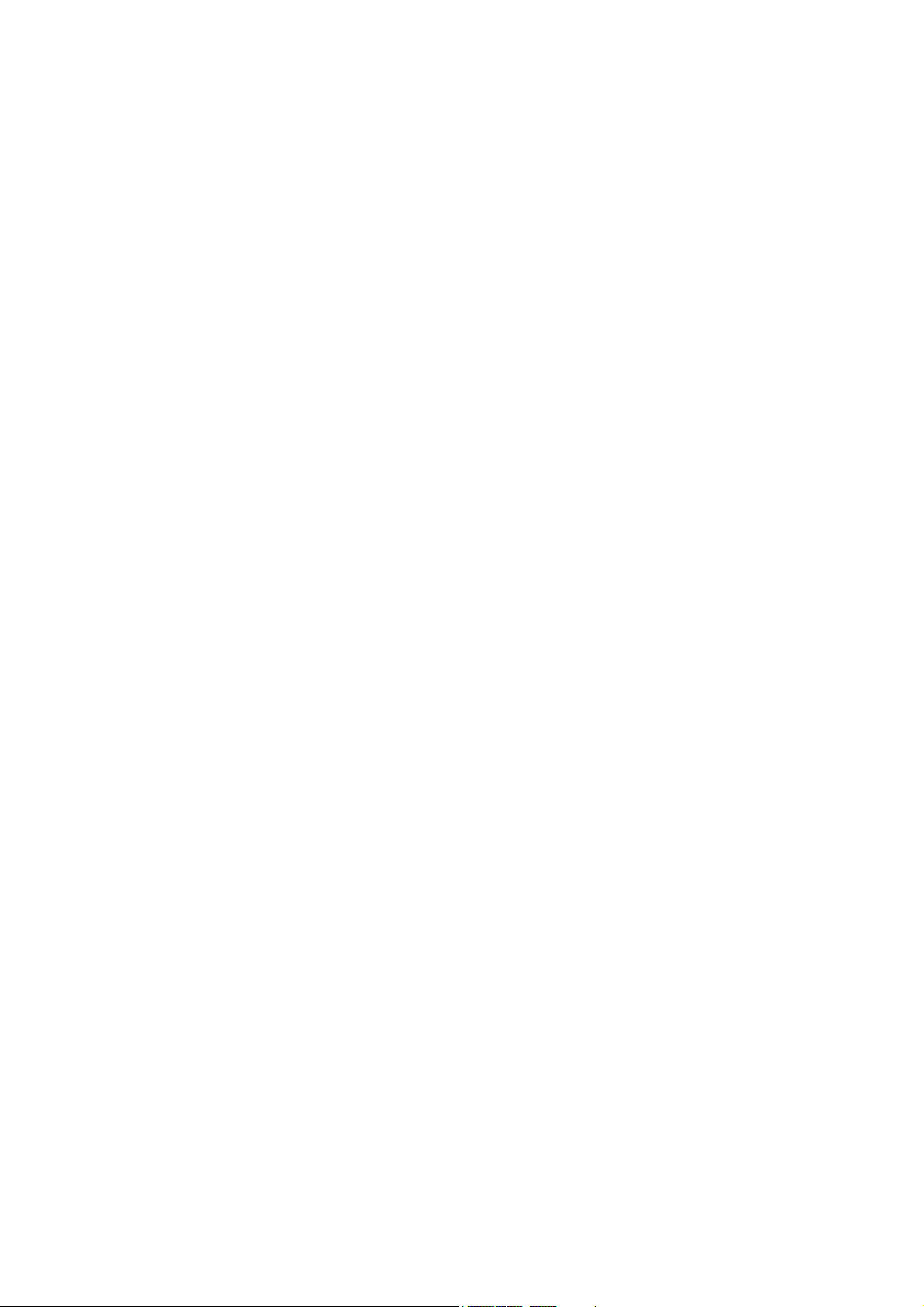
NETWORK COMPASS USER MANUAL
CONTENTS
GENERAL INTRODUCTION TO B&G NETWORK.........................................................2
INTRODUCTION TO NETWORK COMPASS.................................................................3
COMPASS DISPLAY UNIT.............................................................................................4
EXAMPLE SYSTEMS USING NETWORK COMPASS...................................................4
INITIAL POWER-UP........................................................................................................5
SETTING THE DISPLAY BACK LIGHTING ...................................................................6
THE OFF COURSE DISPLAY.........................................................................................7
SETTING THE COURSE MEMORIES ............................................................................8
THE XTE DISPLAY .........................................................................................................9
THE RUDDER DISPLAY...............................................................................................10
THE HEAD/LIFT DISPLAY ...........................................................................................11
USING THE TIMER.......................................................................................................12
SETTING THE TIMER...................................................................................................13
ENABLING/DISABLING THE TIMER BEEPS..............................................................13
ENABLING THE OFF COURSE ALARM......................................................................14
SETTING THE COMPASS DAMPING ..........................................................................14
SETTING THE COMPASS OFFSET.............................................................................15
SETTING THE VARIATION ..........................................................................................15
SETTING THE DISPLAY FOR TRUE OR MAGNETIC READINGS .............................16
ENABLING THE HEAD/LIFT MODE.............................................................................16
SELECTING THE DISPLAY MODE..............................................................................17
CALIBRATING THE COMPASS...................................................................................17
OPERATION WITH AUTOPILOTS ...............................................................................18
TROUBLESHOOTING ..................................................................................................19
INSTALLATION ............................................................................................................20
SITING THE FLUXGATE ..............................................................................................21
INSTALLATION DATA..................................................................................................22
SPECIFICATIONS.........................................................................................................23
1
Page 2
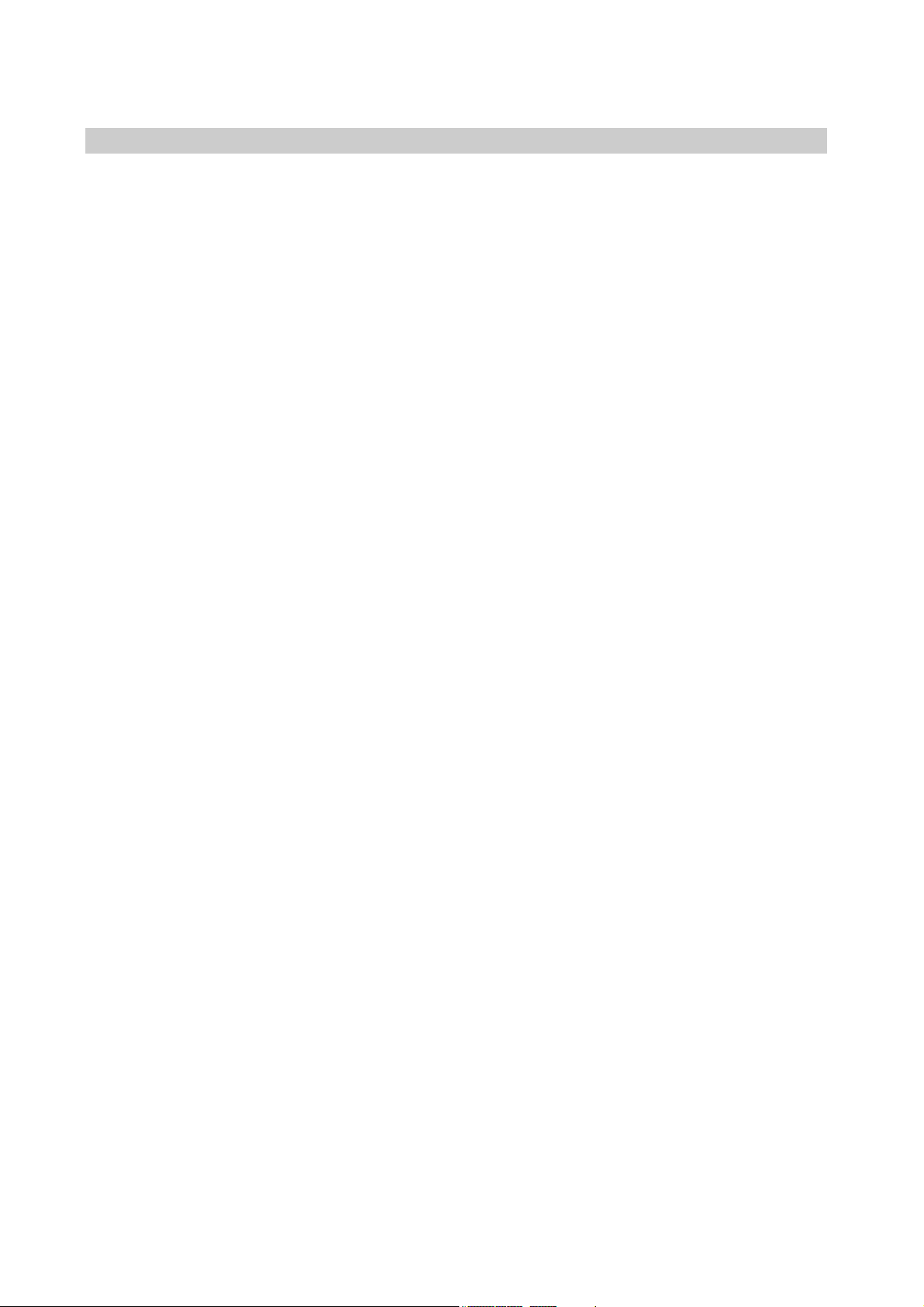
NETWORK COMPASS USER MANUAL
GENERAL INTRODUCTION TO B&G NETWORK
Welcome to the B&G Network system. This World beating series of intelligent
navigational instruments has been brought to you through a combination of scientific
innovation and high quality production to create a computerised data system you can
trust. As an intelligent system each unit can be used by itself to display specific data,
alternatively any combination of units can be linked into a Network with units processing
their own data or acting as repeaters for data from other units. This Network provides a
comprehensive navigational system. Screened cables combined with the latest
technology provide protection from interference between units and other systems.
The Network system is continuously expanding your options and currently consists of the
following units:
INSTRUMENTS
Network SPEED
Network DEPTH
Network QUAD
Network WIND
Network TACK
Network DATA
Network COMPASS
NAVIGATIONAL AIDS
Network NAV
Network GPS
LCD CHART
AUTOPILOTS
Network PILOT
2
Page 3
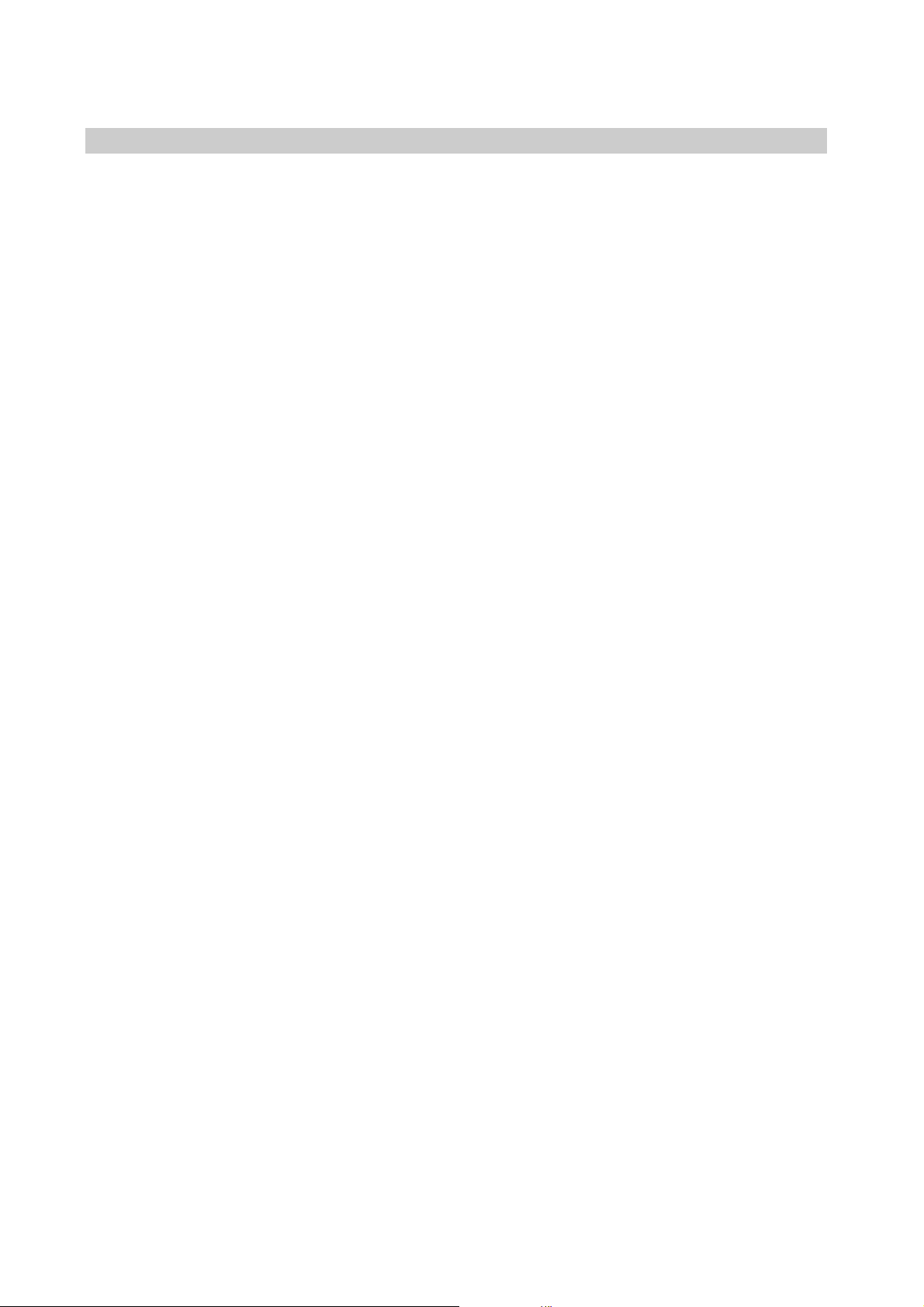
NETWORK COMPASS USER MANUAL
INTRODUCTION TO NETWORK COMPASS
The Network COMPASS unit uses the latest advances in electronics and magnetic
fluxgate technology to display a true or magnetic heading, as well as Off Course, Cross
Track Error (XTE)*, Rudder Angle* and Head/Lift information on an easy to read Liquid
Crystal Display (LCD). Five keys on the unit select the displayed data, calibration factors
and alarms.
It can operate as a standalone compass display or as part of an Integrated B&G Network
Instrument System. The unit can also operate as a repeater of course data received via
the Network. These connections plug directly into the rear of the display.
The Network COMPASS includes two adjustable alarms:
• Off course alarm
• Head alarm
An internal alarm buzzer will sound and the display will flash -A- when the alarm
condition is met. Other Network instruments will also sound their alarms and flash their
displays, and the alarm condition can be cleared by pressing any key on any Network
instrument.
Additionally a racing timer with alarm signals at set intervals is included in the unit.
* These functions will only appear if the relevant sensors (for example, GPS
Network PILOT) are in the system.
plus
or
3
Page 4
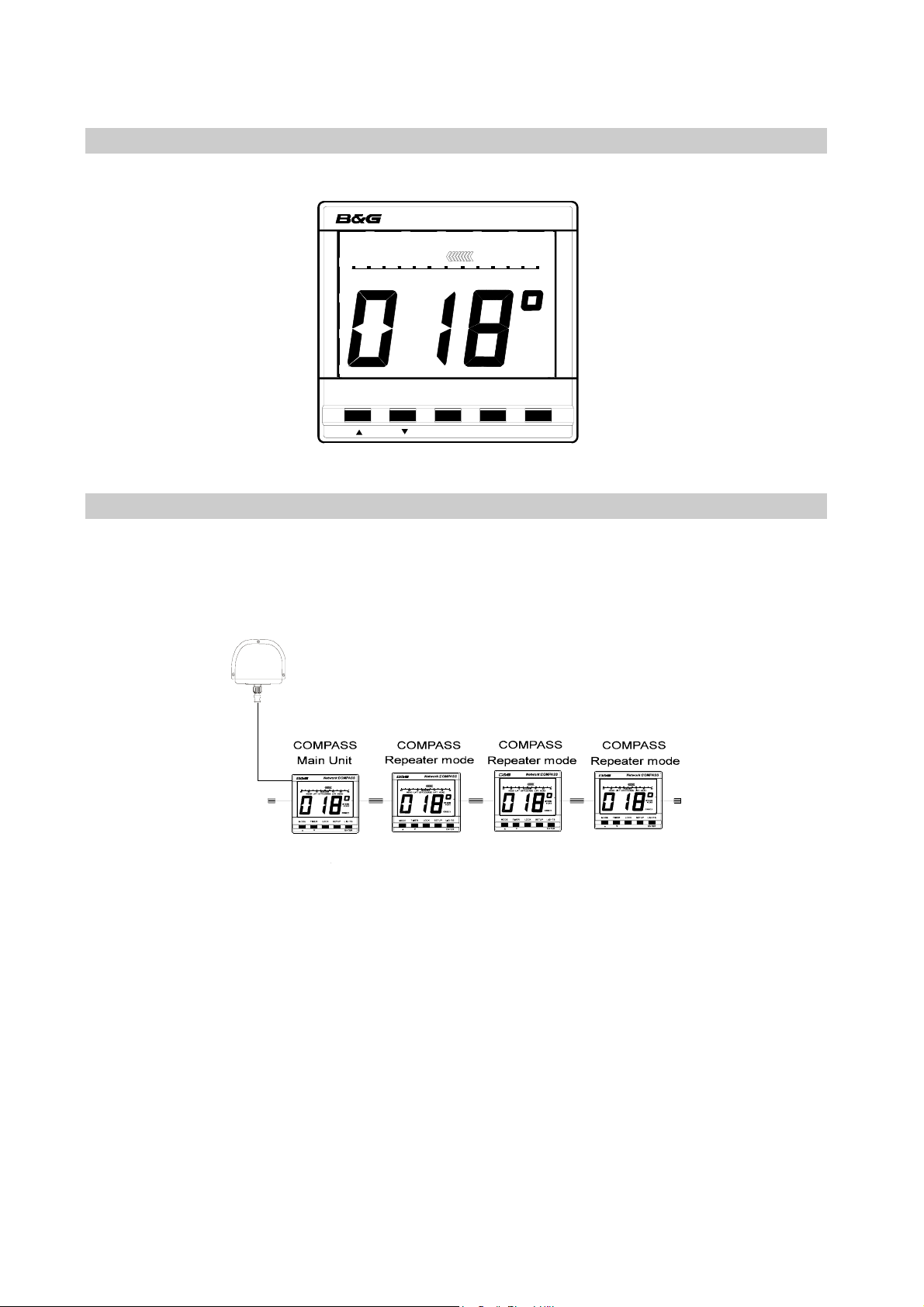
NETWORK COMPASS USER MANUAL
COMPASS DISPLAY UNIT
Network COMPASS
30 20 10 302010
OFFCOURSE
STEER
PORT
CRSE 1
TIMER LOCK SETUP LIGHTS
MODE
ENTER
EXAMPLE SYSTEMS USING NETWORK COMPASS
Up to four COMPASS units can be connected to the system. Only one of these should be
linked to a fluxgate and set to transducer mode, the others must be set to repeater mode.
Refer to SELECTING THE DISPLAY MODE to see how to change modes.
In this configuration the main unit controls all the measurement parameters such as
offset and damping. These parameters can be changed via the keyboard on any of the
units: repeaters will send appropriate network messages to the main unit so that it can
keep its parameters up to date.
4
Page 5
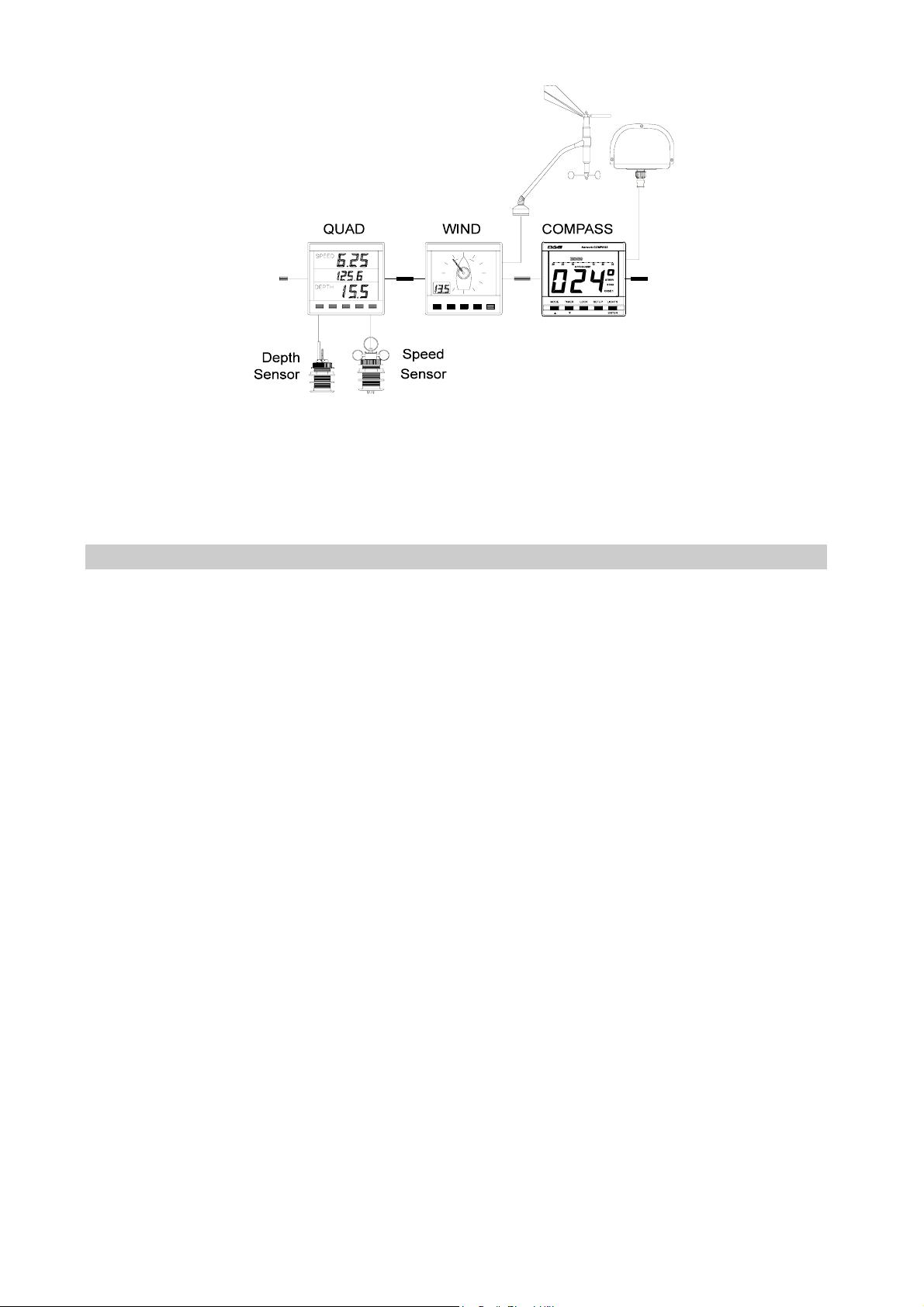
NETWORK COMPA SS USER MANUAL
In this configuration the COMPASS unit is set to transducer mode and will send heading
data to the other instruments. The other Network units are also transmitting data that the
COMPASS may be able to use. For example, if the COMPASS is set to Head/Lift mode
the wind angle data will cause it to switch between port and starboard tacks
automatically.
INITIAL POWER-UP
When a COMPASS unit is powered up for the first time it will automatically adjust itself to
the phase characteristics of the fluxgate sensor, so if it is to be used with a fluxgate (that
is, in transducer mode) the fluxgate should be installed and connected before applying
power. Refer to the installation guidelines at the back of this manual for advice on
optimum siting of the fluxgate. During the phase adjustment the display will show PHS
and a pair of chevrons to indicate which of the phase settings is currently being tested.
When all the phase settings have been tested the optimum one is selected and stored for
future use. The complete phase adjustment procedure takes about 20 seconds.
The same phase adjustment is also carried out immediately before a calibration swing
(see CALIBRATING THE COMPASS, page 17).
5
Page 6

NETWORK COMPASS USER MANUAL
SETTING THE DISPLAY BACK LIGHTING
The Network COMPASS display back light has three brightness settings or off. Pressing
the LIGHTS key cycles through these in the following order:
• L 0 OFF
• L 3 High
• L 2 Medium
• L 1 Low
Network COMPASS
Network COMPASS
Network COMPASS
Network COMPASS
TIMER LOCK SETUP LIGHTS
MODE
ENTER
TIMER LOCK SETUP LIGHTS
MODE
ENTER
TIMER LOCK SETUP LIGHTS
MODE
ENTER
TIMER LOCK SETUP LIGHTS
MODE
ENTER
6
Page 7
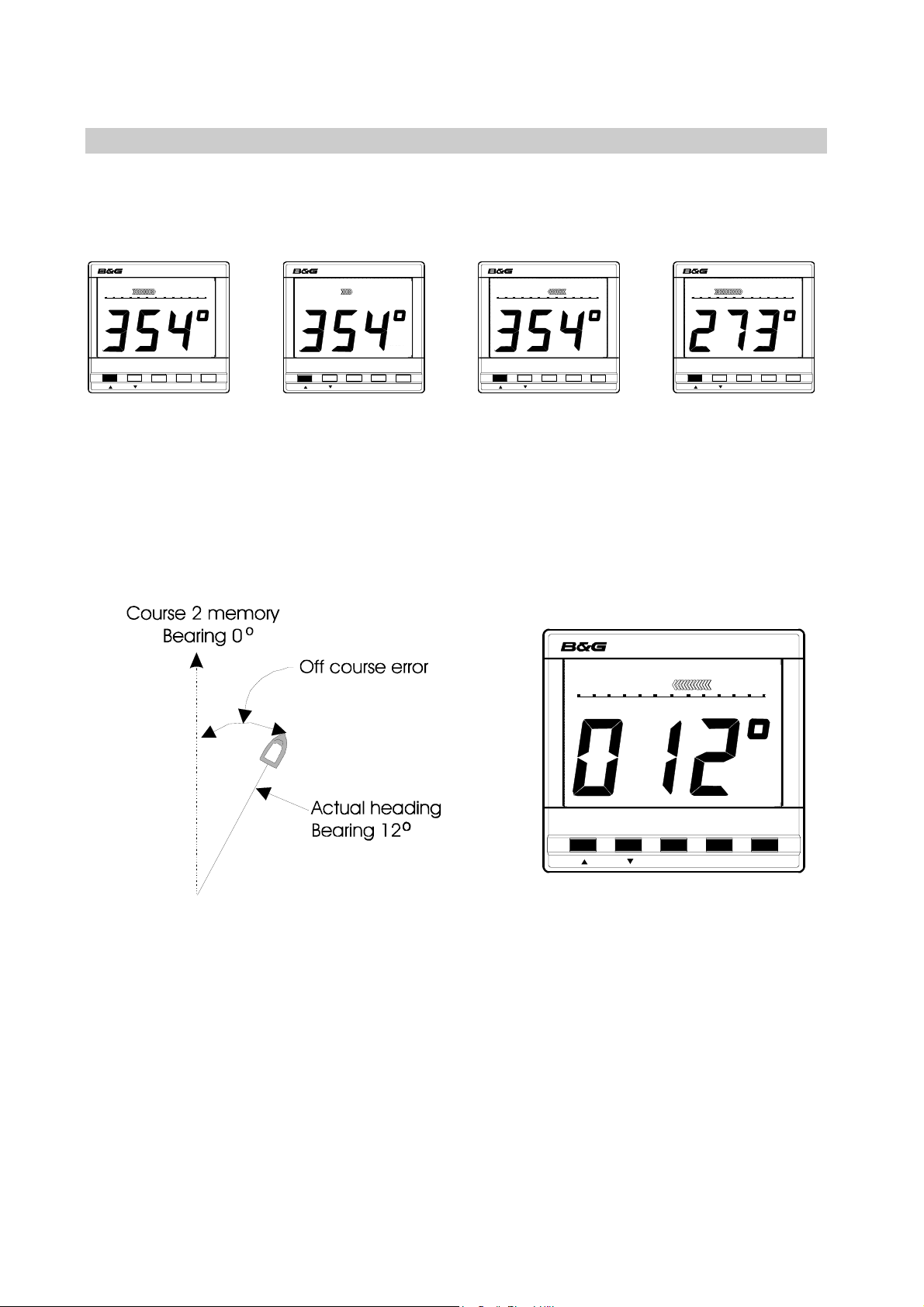
NETWORK COMPASS USER MANUAL
THE OFF COURSE DISPLAY
Pressing the MODE key will cycle the display between Off Course, Cross Track Error
(XTE) if a Network GPS
Head/Lift display (if enabled).
plus
is fitted, Rudder angle if a Network PILOT is fitted and the
Network COMPASS
30 20 10 302010
OFFCOURSE
TIMER LOCK SETUP LIGHTS
MODE
STEER
CRSE 1
STBD
ENTER
Network COMPASS
TIMER LOCK SETUP LIGHTS
MODE
STEER
CRSE 1
STBD
ENTER
101.00.1XTE10 1.0 0.1
30 20 10 302010RUDDER
MODE
Network COMPASS
TIMER LOCK SETUP LIGHTS
ENTER
30 20 10 302010
MODE
Network COMPASS
LIFT
PORT
TIMER LOCK SETUP LIGHTS
ENTER
The Off Course
display
The XTE display
with GPSplus
The Rudder
display with
Network Pilot
The Head/Lift
display if
enabled
The unit will autodetect the presence of a GPS or PILOT on the Network and will activate
the displays accordingly. The Off Course display is used to show the difference between
the current heading and the heading stored in the selected course memory (see
SETTING THE COURSE MEMORIES).
Network COMPASS
30 20 10 302010
OFFCOURSE
STEER
PORT
CRSE 2
TIMER L OCK SETUP LIGHTS
MODE
ENTER
In this instance the vessel is heading starboard of the setting in the course 2 memory and
the display shows the current bearing. The Off Course scale is visible below the bar
graph which points to port, and the legends STEER and PORT indicate the direction in
which to steer to correct the error.
The Off Course scale indicates how many degrees the vessel is from its intended
heading.
7
Page 8

NETWORK COMPASS USER MANUAL
SETTING THE COURSE MEMORIES
Whilst in Off Course mode the two course memories may be set. The currently active
course memory is shown by the legend CRSE1 or CRSE2.
Network COMPASS
30 20 10 302010
OFFCOURSE
TIMER LOCK SETUP LIGHTS
MODE
STEER
CRSE 1
30 20 10 302010
PORT
MODE
ENTER
Network COMPASS
OFFCOURSE
STEER
STBD
CRSE 2
TIMER LOCK SETUP LIGHTS
ENTER
Pressing the LOCK key brings up the current course memory (e.g. CRSE1) which will
flash on the display. Pressing LOCK twice displays the other course memory (CRSE2).
Whilst the setting is displayed it can be adjusted by using the and keys (normally
the MODE and TIMER keys). The display will revert to normal operation five seconds
after the last key is pressed.
Alternatively the displayed course memory can be reset by sailing on a heading then
depressing the LOCK key for two seconds. The current course will then be stored in the
selected course memory.
In Head/Lift mode the same methods can be used to set the PORT and STBD heading
memories (see THE HEAD/LIFT DISPLAY).
If a remote button, shown below, is fitted as an option then this performs the same
functions as the LOCK key.
The Optional Remote Button with 15m cable
8
Page 9

NETWORK COMPASS USER MANUAL
THE XTE DISPLAY
REQUIRES A GPS
indicate how far the vessel is from the intended track (from waypoint to waypoint).
plus
ON THE NETWORK. The Cross Track Error display is used to
Network COMPASS
101.00.1XTE10 1.0 0.1
STEER
PORT
TIMER LOCK SETUP LIGHTS
MODE
ENTER
In this instance the vessel is heading starboard of the planned course. The display shows
the current bearing and the XTE scale is visible above the bar graph which points to port.
The legends STEER and PORT indicate the direction in which to steer to correct the
error.
The XTE scale indicates how many nautical miles the vessel is from the track (waypoint
to waypoint).
9
Page 10

NETWORK COMPASS USER MANUAL
THE RUDDER DISPLAY
REQUIRES B&G NETWORK PILOT IN CIRCUIT. The rudder display indicates the
current angle of the rudder, which is particularly useful on wheel steered boats.
30 20 10 302010RUDDER
MODE
TIMER LOCK SETUP LIGHTS
The vessel is turning to starboard, the display shows the current heading and the rudder
scale is visible beneath the bar graph which points to port, the direction to turn the wheel
to straighten the rudder.
The scale indicates the rudder angle in degrees.
Network COMPASS
ENTER
10
Page 11

NETWORK COMPASS USER MANUAL
THE HEAD/LIFT DISPLAY
THE HEAD/LIFT PAGE HAS TO BE ENABLED IN THE SETUP MENU before it can be
displayed.
Network COMPASS
30 20 10 302010
LIFT
TIMER LOCK SETUP LIGHTS
MODE
Network COMPASS
30 20 10 302010
HEAD
PORT
TIMER LOCK SETUP LIGHTS
MODE
ENTER
PORT
ENTER
Network COMPASS
30 20 10 302010
TIMER LOCK SETUP LIGHTS
MODE
Network COMPASS
HEAD
STBD
ENTER
30 20 10 302010
TIMER LOCK SETUP LIGHTS
MODE
LIFT
STBD
ENTER
The port and starboard tacks are stored manually as PORT and STBD headings (see
SETTING THE COURSE MEMORIES). When the helmsman has to vary from these
headings due to wind changes the legends HEAD or LIFT will appear on the display for
the relevant tack. If wind data is available over the Network a tack will automatically
change between the PORT and STBD reference course. Otherwise it can be switched
manually by two short presses of the LOCK key or the remote button. The HEAD/LIFT
values are displayed in the analogue bar graph as degrees. If the Off Course alarm is
enabled the unit will sound an alarm and flash -A- if a head occurs. Press any key on the
unit to cancel the alarm. The alarm will not sound for a lift.
11
Page 12

NETWORK COMPASS USER MANUAL
USING THE TIMER
Pressing the TIMER key enters the timer display mode, which is shown by the presence
of a flashing colon.
30 20 10 302010
MODE
The timer can be set to any required value to a maximum time period of 99 hours 59
minutes. The analogue bar graph shows the time left, in minutes, from 30 minutes before
time zero (bar graph on the left) to 30 minutes after (bar graph on the right).
The unit will also beep to indicate the passage of set units of time, the number and
frequency of beeps depending on the time left to time zero. There are no beeps after time
zero. The beep sequences are shown in the table below:
Beeps begin at Beeps end at Number of
< 60 hours 1 hour 5 every hour
< 1 hour =>10 minutes 4 every 10 minutes
< 10 minutes => 1 minute 3 every minute
< 1 minute => 10 seconds 2 every 10 seconds
< 10 seconds >0 1 every second
= 0 >-10 seconds continuous for 10 seconds
This means that for the example given above of 1 hour 48 minutes the following beeps
will occur:
Network COMPASS
TIMER LOCK SETUP LIGHTS
ENTER
Frequency
beeps
• 5 beeps at 1:00
• 4 beeps at 0:50; 0:40; 0:30; 0:20; 0:10
• 3 beeps at 0:09; 0:08; 0:07; 0:06...0:01
• 2 beeps at 0:00:50; 0:00:40...0:00:10
• 1 beep at 0:00:09; 0:00:08; 0:00:07...0:00:01
• continuous beep at 0:00:00 for ten seconds
At each of these periods the display will briefly show the time left. Press MODE to return
to the heading display.
12
Page 13

NETWORK COMPASS USER MANUAL
SETTING THE TIMER
1. Press TIMER to enter timer mode.
2. Press SETUP to give the display h:xx (xx represents a two digit number) the h will be
flashing.
3. Press ENTER and the numbers will flash.
4. Alter the hours using the or keys. If the key is held down the numbers will change
more quickly.
Network COMPASS
30 20 10 302010
Network COMPASS
Network COMPASS
Network COMPASS
Network COMPASS
TIMER LOCK SETUP LIGHTS
MODE
ENTER
TIMER LOCK SETUP LIGHTS
MODE
ENTER
TIMER LOCK SETUP LIGHTS
MODE
TIMER LOCK SETUP LIGHTS
ENTER
MODE
ENTER
TIMER LOCK SETUP LIGHTS
MODE
ENTER
5. Press ENTER to adjust the count down minutes. The display will show the current
minutes setting and the bar graph on the left will represent the minutes before time
zero (up to 30 minutes).
6. Alter the minutes using the or keys.
7. Press ENTER to set the timer, with the seconds set to zero. Both sides of the bar
graph will now be full to show that the timer is ready to be started.
8. Press ENTER to start the timer and exit to the timer display.
ENABLING/DISABLING THE TIMER BEEPS
1. Press TIMER to enter timer mode.
2. Press SETUP to give the display h:xx (xx represents a two digit number) the h will be
flashing.
3. Press SETUP to give the O:FF or :on display (colon flashing).
4. Press ENTER. The O:FF or :on will flash.
ENTER
Network COMPASS
Network COMPASS
TIMER LOCK SETUP LIGHTS
MODE
ENTER
TIMER LOCK SETUP LIGHTS
MODE
ENTER
Network COMPASS
TIMER LOCK SETUP LIGHTS
MODE
5. Press or keys to select :on or O:FF, enabling or disabling the beeps.
6. Press ENTER to store the new setting.
7. Press SETUP to return the unit to the timer setup display.
8. Press MODE or TIMER to return to the desired mode.
13
Page 14

NETWORK COMPASS USER MANUAL
ENABLING THE OFF COURSE ALARM
Ensure that the instrument is not in Timer mode.
1. Press SETUP until the OFFCOURSE legend flashes to indicate the alarm set up
display. This value is preset to 0° which is shown as OFF.
2. Press ENTER then OFF will flash.
3. Press the or keys to set the desired value (between 0° and 30°).
4. Press ENTER to accept value and return to setup mode.
5. Press MODE to return to desired mode.
MODE
Network COMPASS
OFFCOURSE
TIMER LOCK SETUP LIGHTS
ENTER
SETTING THE COMPASS DAMPING
Compass damping is used to smooth out compass readings. Ensure that the instrument
is not in Timer mode.
1. Press SETUP until dxx is displayed. The d will flash.
2. Press ENTER, the numbers will flash.
3. Press the or keys until the desired value is shown (between 1 and 99 seconds).
4. Press ENTER to accept value and return to setup mode.
5. Press MODE to return to desired mode.
TIMER LOCK SETUP LIGHTS
MODE
Network COMPASS
ENTER
14
Page 15

NETWORK COMPASS USER MANUAL
SETTING THE COMPASS OFFSET
The compass offset compensates for fixed errors in the compass after installation and
calibration. For example, the sensor orientation may not be exactly correct.
1. Press SETUP until a bearing is displayed and the degrees sign is flashing.
2. Press ENTER. The numbers will flash.
3. Press the or keys until the desired value is shown (between +180° and -180°). A
positive offset has a bar graph on the right of the display, a negative offset has a bar
graph on the left of the display
4. Press ENTER to accept the value and return to setup mode.
5. Press MODE to return to the desired mode.
ENTER
Network COMPASS
TIMER LOCK SETUP LIGHTS
MODE
ENTER
Network COMPASS
TIMER LOCK SETUP LIGHTS
MODE
Compass Offset at -3° Compass Offset at +7°
SETTING THE VARIATION
1. Press SETUP until Uxx is displayed (xx represents a number) and the U is flashing.
2. Press ENTER. The numbers will flash.
3. Press the or keys until the desired value is shown (between 90W and 90E). An
easterly variation has a bar graph on the right of the display, a westerly variation has a
bar graph on the left of the display.
4. Press ENTER to accept the value and return to setup mode.
5. Press MODE to return to the desired mode.
Variation is 5°E Variation is 7°W
TIMER LOCK SETUP LIGHTS
MODE
Network COMPASS
ENTER
Network COMPASS
TIMER LOCK SETUP LIGHTS
MODE
ENTER
15
Page 16

NETWORK COMPASS USER MANUAL
SETTING THE DISPLAY FOR TRUE OR MAGNETIC READINGS
1. Press SETUP until TRUE is flashing and either ON or OFF is displayed.
2. Press ENTER. ON or OFF will flash.
3. Press the or keys to switch the setting between ON and OFF
4. Press ENTER to accept the setting and return to setup mode.
5. Press MODE to return to the desired mode.
Network COMPASS
TRUE
TIMER LOCK SETUP LIGHTS
MODE
ENTER
Compass will display TRUE headings Compass will display MAGNETIC headings
MODE
Network COMPASS
TRUE
TIMER LOCK SETUP LIGHTS
ENTER
ENABLING THE HEAD/LIFT MODE
1. Press SETUP until HEAD/LIFT is flashing and either ON or OFF is displayed.
2. Press ENTER. ON or OFF will flash.
3. Press the or keys to switch the setting between ON and OFF.
4. Press ENTER to accept the setting and return to setup mode.
5. Press MODE to return to the desired mode.
Network COMPASS
LIFTHEAD
TIMER LOCK SETUP LIGHTS
MODE
ENTER
Network COMPASS
LIFTHEAD
TIMER LOCK SETUP LIGHTS
MODE
ENTER
16
Page 17

NETWORK COMPASS USER MANUAL
SELECTING THE DISPLAY MODE
1. Press SETUP until a flashing t and either r or t is displayed.
2. Press ENTER. r or t will flash.
3. Press the or keys to switch the setting between repeater (r) and transducer (t).
4. Press ENTER to accept the setting and return to setup mode.
5. Press MODE to return to the desired mode.
Network COMPASS
TIMER LOCK SETUP LIGHTS
MODE
ENTER
MODE
Network COMPASS
TIMER LOCK SETUP LIGHTS
ENTER
Unit set to repeater mode Unit set to transducer mode
CALIBRATING THE COMPASS
Remember that a compass offset may be entered if the heading shows a fixed error (see
section SETTING THE COMPASS OFFSET). The purpose of a calibration swing as
described in this section is to measure the deviation pattern of the compass at a large
number of points so that a more detailed correction can be made.
1. Press SETUP until the rotating segment is displayed.
2. Press ENTER to begin a calibration swing. This starts with a re-phasing of the fluxgate
signals which takes about 20 seconds (see INITIAL POWER-UP). The display shows
PHS and a pair of chevrons which move as successive phases are tested. When the
re-phasing has been completed the display shows a degree count, starting at zero.
3. Sail the vessel through a full circle. The display will count up to 360. During the turn
the bar graph shows the rate of turn in relation to the optimum rate of 4.5° per second:
chevrons on the left mean the turn rate is slower, chevrons on the right mean it is
faster. Slow turn rates are not a problem, but an excessively fast turn rate (say, greater
than 9° per second) may result in a failed calibration.
Network COMPASS
ENTER
TIMER LOCK SETUP LIGHTS
MODE
When the display shows a clockwise rotating segment press ENTER and turn the boat through a full circle
4. On completion the compass will automatically calculate and store its deviation
parameters and then display a -P- for pass or an -F- for fail (see
TROUBLESHOOTING).
5. Press ENTER to accept the calibration. The rotating segment will reappear.
6. Press MODE to return to desired mode.
17
Page 18

NETWORK COMPASS USER MANUAL
OPERATION WITH AUTOPILOTS
REQUIRES A B&G NETWORK AUTOPILOT IN SYSTEM. If the unit is set up within a
system that includes a Network ACP1 or ACP2 autopilot and a Network Pilot Display unit
there are two options for the Network configuration:
COMPASS
Network COMPASS
30 20 10 302010
OFFCOURSE
TIMER LOCK SETUP LIGHTS
MODE
STEER
STBD
CRSE 1
ENTER
• The COMPASS unit can display rudder and compass information generated by the
PILOT.
• The fluxgate sensor can be connected to the COMPASS unit giving an alternate
remote fluxgate option.
PILOT
The Network is more efficient if the fluxgate is connected to the Network ACP Pilot and
the COMPASS is used as a data repeater. However, the system will operate normally
with the Pilot accepting data from the COMPASS unit.
Only one fluxgate is required per Network system. If a backup fluxgate is connected to
the COMPASS, it will override the PILOT's fluxgate if the COMPASS unit is set to
transducer mode. The PILOT will then act as a repeater for the COMPASS data. When
the backup fluxgate is not in use it is important that the COMPASS is specifically set up in
repeater mode. The fluxgate on the Network COMPASS may be enabled by changing
modes in the event of a PILOT fluxgate failure.
PILOT Off Course data is not fed into the COMPASS unit through the Network. If this
information is required the PILOT heading can be manually entered into one of the
COMPASS course memories.
18
Page 19

NETWORK COMPASS USER MANUAL
TROUBLESHOOTING
PROBLEM POSSIBLE CAUSE
Display fails to light up Power not connected.
Supply not 10 to 16 Volts.
Data is not repeated from Network Compass not in repeater mode.
Cables not correctly fitted.
Compass fails to calibrate (-F-) Calibration manoeuvre performed badly.
Compass installed too close to onboard
metallic object.
Calibration manoeuvre attempted near to
large metallic vessel or equipment, e.g.
loading crane.
Display shows a number and the Error message. Switch off and restart. (If
alarm buzzer sounds the message persists after three restart
attempts contact your authorised dealer
for assistance.)
-C- error message Compass fluxgate error. Switch off check wiring.
Check that fluxgate is not too close to a metallic
object. (If the message persists after three restart
attempts contact your authorised dealer for
assistance.)
19
Page 20

NETWORK COMPASS USER MANUAL
INSTALLATION
The display heads are supplied with a clip-in mounting bracket which allows for easy
installation. Access from behind is not necessary to secure the unit in place. However, to
prevent theft and permanently fix the unit in position, locking studs and thumb nuts are
supplied.
SITING THE DISPLAY UNIT
All Network Instruments are designed for mounting on or below deck. A mounting
position should be selected where they are:
• Easy to read by the helmsman
• On a smooth and flat surface
• At least 100mm (4") from a compass
• Accessible from behind for fitting locking studs if required
MOUNTING THE DISPLAY UNIT
Use the cutting template supplied to mark the centres of the holes for the self-tapping
screws, the fixing stud holes, and the mounting bracket.
• The template allows 4mm (5/32") between adjacent units for the suncover, increase
this distance if required to maximum of 60mm (2 3/8") between units or 180mm (3
1/8") between centres. For greater distances between units extension cables are
available.
• Use a 70mm (2 3/4") diameter hole-cutter for the mounting bracket hole.
• Use a 2.9mm drill for the self-tapping screw holes. Use a 5mm (3/32") drill for the
locking stud holes.
• Secure the mounting bracket to the bulkhead with the self-tapping screws supplied.
• Fit the rubber sealing gasket around the mounting bracket.
• Screw the locking studs into the back of the display head (if required).
• Carefully pass the cable tails through the mounting bracket hole and connect the
cables to the main units.
• Clip the display head into the mounting bracket.
• Secure the instrument with the thumb nuts supplied.
20
Page 21

NETWORK COMPASS USER MANUAL
SITING THE FLUXGATE
Mount the unit upright on a flat vertical bulkhead where it will be:
• A safe distance from external magnetic interference: 1m/3ft from VHF, RDF,
loudspeakers, depth sounders, engines, or power cables carrying heavy current
• 3m/10ft from Radar and SSB equipment
• Externally mounted on steel hulled vessels
• Well protected from physical damage
• With the connector downwards
MOUNTING THE FLUXGATE
• Secure the unit in the selected site using the self tapping screws provided
• Route the cable to the Network COMPASS display unit avoiding other cables
carrying heavy currents (for example, engine starter or trim tabs)
• Secure in place using cable clips or tie-wraps
• Avoid bending the cable through a tight radius especially near the connector as
this may damage the wires inside the cable
21
Page 22

INSTALLATION DATA
NETWORK COMPASS USER MANUAL
110.0mm
110.0mm
Network COMPASS
SETUPTIMERMODE LOCK
25.0mm 65.0mm
LIGHTS
ENTER
Locking stud fixing
Fluxgate
Remote button
Network connector Network & Power connector
Rubber Gasket
Mounting bracket
82.0mm
Fit the gasket around
the mounting bracket
Bulkhead
82.0mm
70.0mm hole
Mounting bracket
Gasket
Self-tapping screws
Display Unit
Gasket
Sun-cover
22
Page 23

NETWORK COMPASS USER MANUAL
SPECIFICATIONS
PHYSICAL PARAMETERS
Display Backlit Liquid Crystal Display
Dimensions 110 x 110 x 26 mm; 4.25 x 4.25 x 1"
A space of 65 mm (2.6") is required behind the bulkhead for
the display barrel.
ENVIRONMENTAL
Operating Temp -10 to +55 °C, +14 to +131°F @ 93% RH
Storage Temp -25 to +70 °C, -13 to +158 °F @ 95% RH
Sealing Fully sealed front, suitable for bulkhead cockpit
mounting.
ELECTRICAL
Power Supply 12V DC nominal (10V to 16V).
Operating Current 40 mA to 100 mA
Protection Connect via external fuse or circuit breaker
CABLES AND CONNECTIONS
Connection to adjacent units and other equipment is via plug and socket connections
which carry power and Network data between units.
ALARM
Internal piezo buzzer.
ELECTROMAGNETIC COMPATIBILITY
This product complies with the requirements of European standard EN60945 relating to
electromagnetic compatibility. The product should not be modified in any way, as this
could lead to non-compliance of the product with the relevant European Directives.
23
