B&G CND User Manual
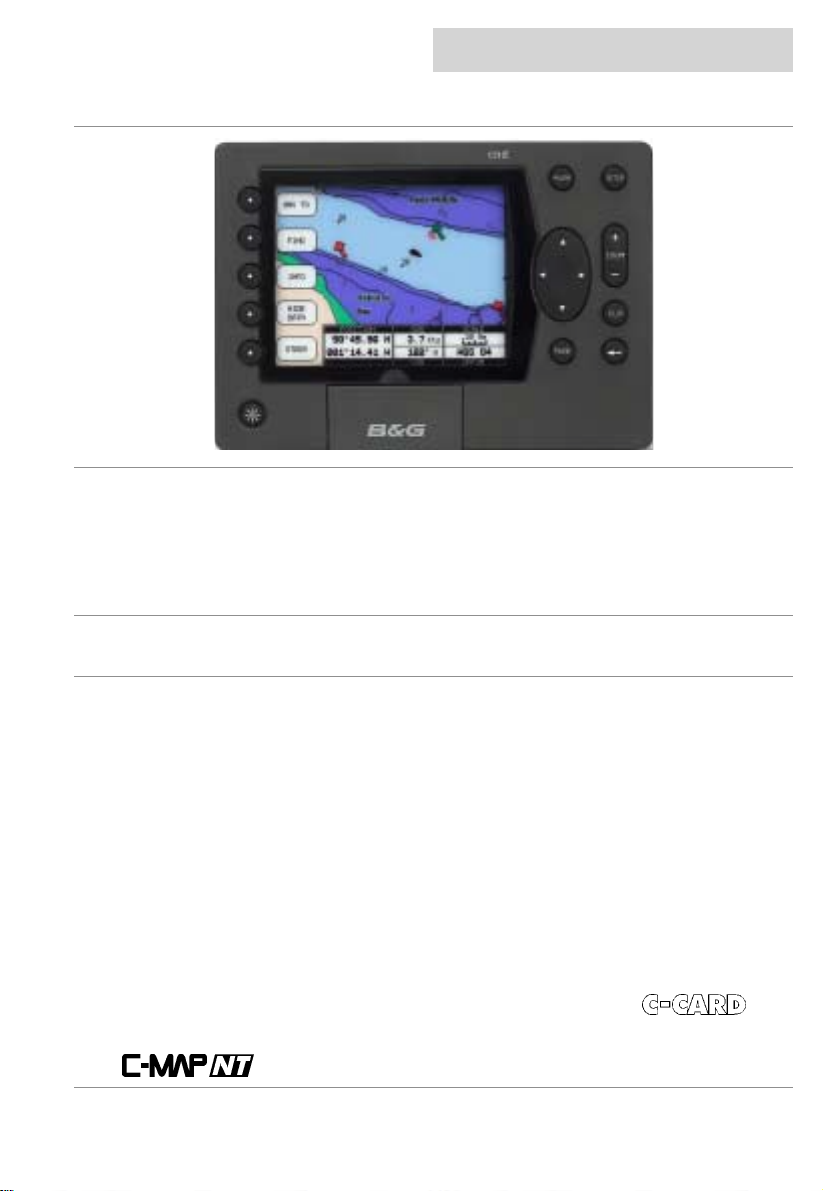
cnd
introduction
overview
Congratulations on your purchase of the Central Navigation Display (CND) from B& G. The CND i s
the latest in chart plotting and navigation displays from B&G and represents B&G’s commitment to
providing customers the finest marine navigation systems. The CND is a state-of-the-art
computerised electronic chart system designed as a sophisticated navigation aid. Your CND
provides many useful feat ures and is easy to use.
Before you begin using your new CND, please take the time to read this manual to help you
achieve the full potential
from your new system.
features
All calculations and information necessary for navigation are performed and displayed on the
screen quickly and accurately providing all of the facilities of a conventional GPS but with the
added benefit of a powerful electronic chart display.
Features
The Central Navigation Displ ay (CND) i s a f ully f unct ioned c olour Chart Plot ter which c an be us ed
either as a stand-alone syst em or integrated into an instrument system.
• Daylight viewable transflective ¼ VGA colour screen gi ves excellent clarity even in bright
sunlight
• Latest presentation of C-Map NT Cartography, hot-swap cartridges
• Highest specification C-Map NT feature implement at i on
• Utilises C-Map User-Card technology to enable backup of waypoints, tracks, routes and
marks. Also can be used for home route planning (with opti onal C-Map PC-P l anner Kit)
Instrumentation data repeater - any NMEA instrument source (see “Interfacing” for details),
custom pages provide eas y to use presentation of inst rument data.
User information lik e Waypoints, Mark s and tracks can be stored on a User
can be recalled at any tim e. The CND will also display available instrument data in dedicated
display formats. On the screen are shown navigati on data and cartographic informat ion obtained
from
03/09/01 Page 1
electronic charts.
, and
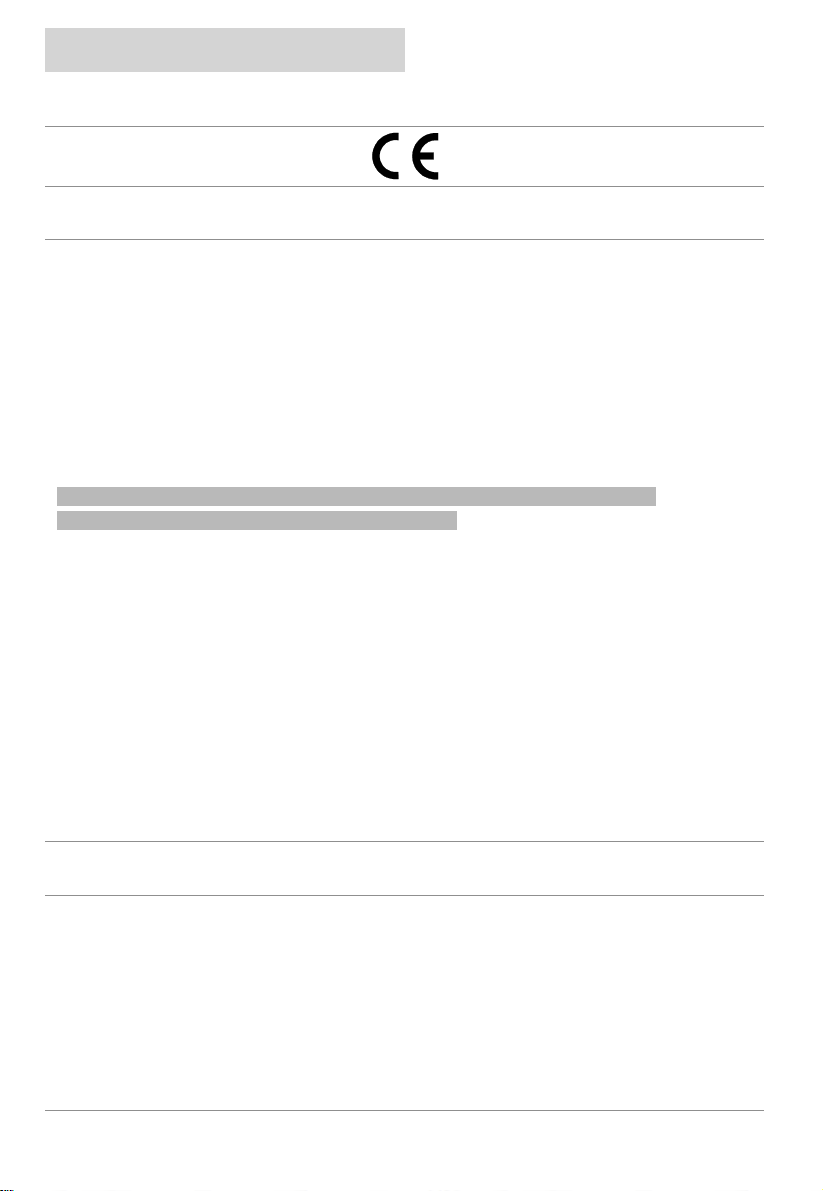
introduction
certification
cnd
warnings & precautions
WARNING:
The GPS system is operated by the United St ates government , which is solely responsi ble for its
accuracy & m aintenance. The s ystem is subjec t to changes that could aff ect the accuracy and
performance of all GPS equi pment. Alt hough the B&G CND is a precision electroni c NAVigati on
AID (NAVAID), any NAV A ID can be misused or m i sinterpreted and, therefore, become unsafe.
Use the CND at your own risk. To reduce the risk of unsafe operation, carefully review and
understand all aspects of this Owner’s Manual – and thoroughly practice operation using the
simulator m ode prior to actual use. When in ac tual use, carefully com pare indications from t he
CND to all available navigation resourc es, including the informat ion from other NAVAIDs, visual
sightings, charts , etc. For safety, always res ol ve any discrepancies before continui ng navi gation.
CAUTION:
The unit meets the requirements of IP67 sealing, only when the door is closed.
Do not use an alcohol based cleaner on this display.
Note:
This equipment generates, uses, and can radi ate radio frequency energy and, i f not instal led and
used in accordance with the instructions, may cause harmful interference to radio
communications . However, there is no guarantee that interferenc e will not occur in a particular
installation. If this equipment does cause harm ful interference, the user is encouraged to try to
correct the interf erence by relocating the equipment or connecting the equi pment to a different
circuit. Consult an authorised dealer or other qualified technician for additional help if these
remedies do not
This device meets requi rements for CFR47 Part 15 of the FCC l i mits for Class B equi pment.
The CND meet s the standards set out in E uropean Standard EN 60945: 1997 IEC 945 : 1996 for
maritime navigati on and radi ocommunication equi pment and systems .
The CND contains no user-serviceabl e parts. Repairs should only be made by an authorised
service centre. Unauthorised repairs or modifications will void your warranty.
correct the problem.
trademarks
All rights reserved. No part of this manual may be reproduced or transmitted in any form or by any
means including photocopying and recording, for any purpose without the express written
permission of B& G.
Information in this document is subject to change without notice. B&G reserves the right to
change or improve its products and to make changes in the content without obligation to notify any
person or organisation of such changes.
B&G, Central Navigation Dis play, CND are all trademarks of Brookes & Gatehouse Ltd and may
not be used without the express permission of B&G.
C-MAP, C-MAPNT and CF-95 are all trademarks of C-MAP Ital y srl and may not be used without
the express permission of C-MAP.
Page 2 03/09/01

cnd
Overview 1
Features 1
Features 1
Certification 2
Warnings & Precautions 2
Trademarks 2
Display overview 6
Switching on and off 7
Switching On 7
Switching Off 7
Backlight 7
C-CARD 8
Inserting the Card 8
Removing the card 8
System settings 8
Overview of the display 9
Navigate to a single destination 9
Distance to bearing 9
Steer 9
Deleting a Destination 9
Navigating on a route 10
Adding a Waypoint 10
Creating a route 10
Deleting a waypoint 10
Moving Waypoint 11
Inserting a Waypoint 11
Editing Waypoints 12
Finding information 13
Time To Go 13
C-MAPNT Information 13
Getting Quick Information 13
Getting Port Information 14
Getting Tid al Information 15
Finding Port Services. 16
Finding Port by Name 18
Searching by name 18
Searching by list 19
Finding Tide Stations 20
Data pages 21
Speed/Depth 21
Navigation 22
Wind 22
Multi Function 23
Data Logs 24
contents
contents
03/09/01 Page 3
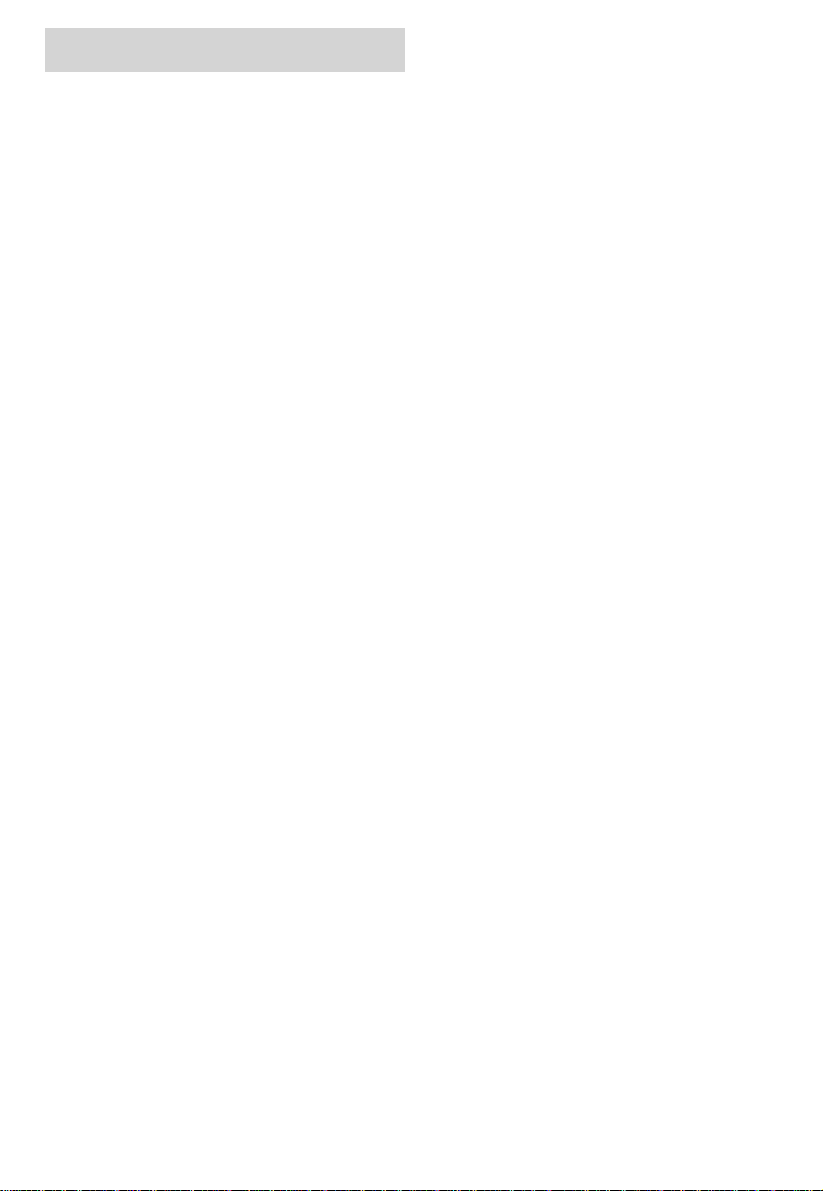
contents
contents
GPS mode 25
GPS Mode 25
Status Page 25
GPS Page 25
Road Page 26
XTE Page 26
XTE Options 26
Routes 27
Main Setup Screen 27
Selecting a route 27
Selecting a route to work 27
Deleting a route 28
Route Colour selection 28
Reversing a route 28
Route Report 29
Changing Speed & Fuel values 29
Route Report from the chart. 30
Finding information on Waypoints 30
Deleting a Waypoint from the list 31
Viewing Waypoint/Marks in a Route list 31
Finding a Waypoint/Mark on the chart 32
Marks 33
Adding a Mark 33
Converting a MARK to a Waypoint 33
Deleting a Mark 33
Man Over Board 33
Setup menu 34
Selecting Alarms 34
Depth – Shallow Water Alarm 34
Depth – Deep Water Alarm 34
Anchor drag alarm 34
HDOP Alarm 34
Cross Track Alarm 34
Waypoint Arrival Alarm 34
Selecting System Settings 35
To set the Language 35
To set the GPS/NMEA 35
To set the Units 36
Selecting Chart Plotter settings 36
To set the Display Options 1 37
To set the Display Options 2 37
Selecting Demo Mode settings 37
Selecting About 38
Position correction 38
Position Correction 38
cnd
Page 4 03/09/01
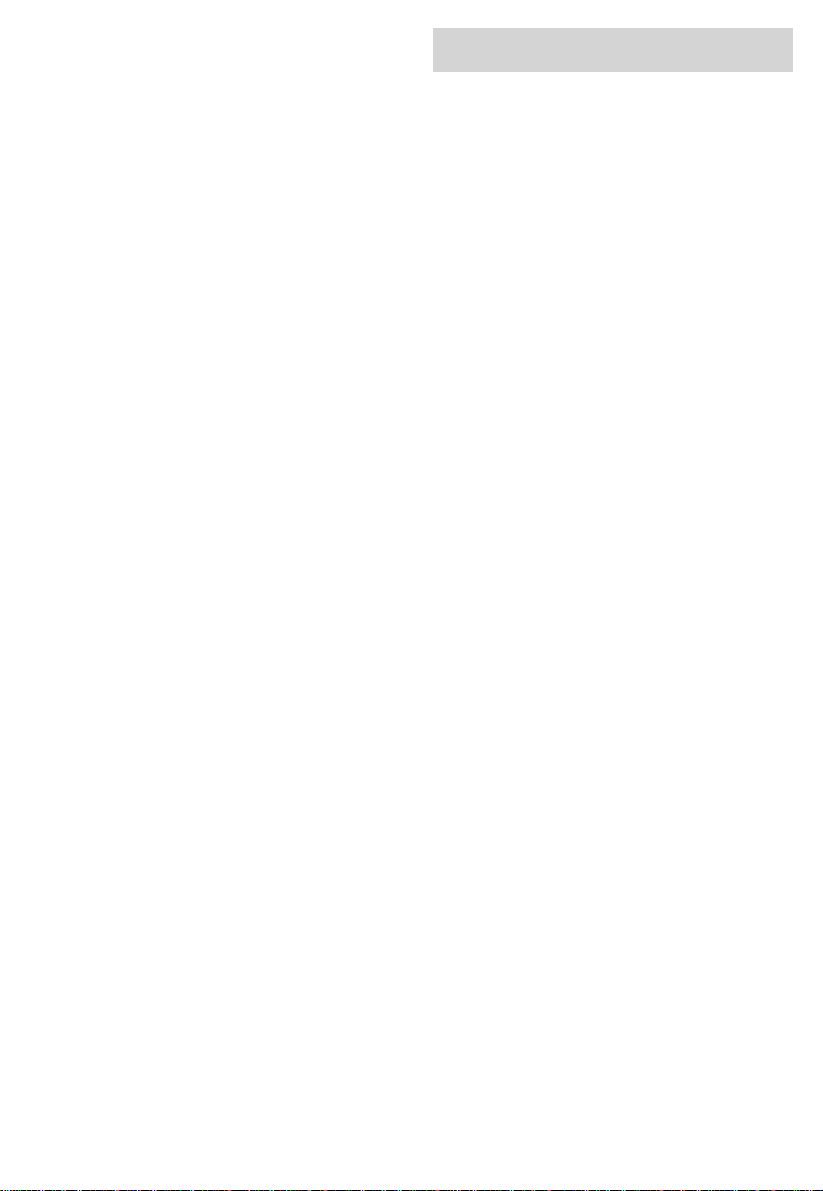
cnd
Track functions 39
Track functions 39
Enabling Track Storing 39
Selecting Active Track 39
Displaying Track 39
Selecting Track Colour 39
Selecting Time Interval 40
Selecting Vector 40
Delete Current Track 40
Memory menu 41
Memory Menu 41
Saving a File 41
User C-CARD menu 42
Loading a File 42
Deleting a File 42
Sort the User C-CARD Directory 42
Reading the User C-CARD 42
Selecting slot 42
Formatting User C-CARD 43
Technical Specifications 44
Installation 45
Precautions 45
Panel mounting 45
Electrical Connections 45
Electrical Connection 45
Power/Data 46
NMEA In (Instrument Interface) 46
Fastnet2 46
Terms and functions 47
Troubleshooting 58
Warranty 59
contents
contents
03/09/01 Page 5
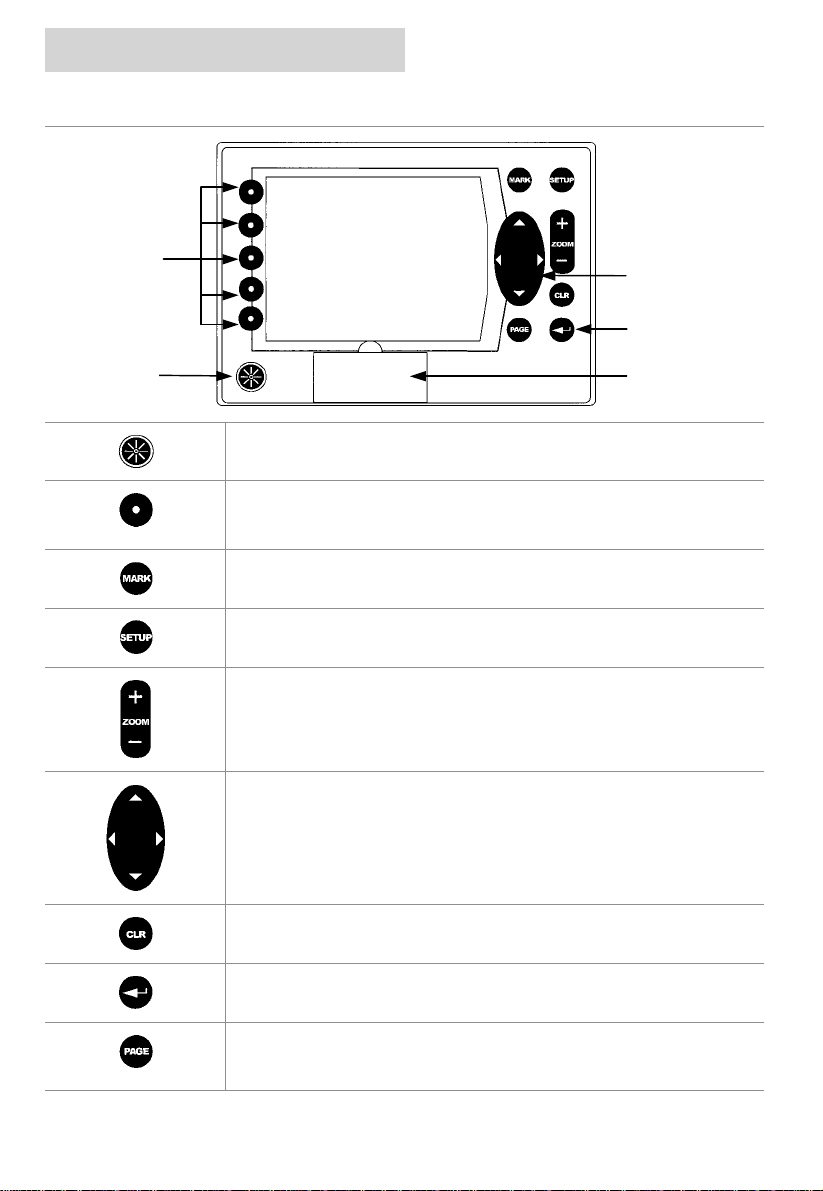
getting started
display overview
cnd
Softkeys
PWR key
Press the PWR key to turn the CND On
There are 5 Softkeys, which have different functions when you select
different modes of operation, the labels for the current functions are
shown on the screen immedi ately adjacent to the keys.
Press the MARK key to place a Mark at your boat’s current position.
Press the SETUP key to enter the Setup pages .
Press the ZOOM + key to display more details of a smaller area, by
changing the chart scale and zooming in on your display. Press the
ZOOM – key to change the sc ale and display a wider view.
CURSOR
ENTER
C-MAP Cover
The CURSOR keypad moves the curs or about on the display screen,
quickly and accurately. It also scrolls the desired option in the menu
page(s).
Press the CLR key to exit from m enu or t o leave a m enu without m aki ng
changes.
Press the ENTER key to select a func tion or enter a waypoint.
Press the PAGE key to scroll through the three different s ets of pages:
Page 6 03/09/01
Data (Speed & Depth, Nav, W ind, Multi)GPS (Status, Position, Road,
XTE), and Chart Plotter.
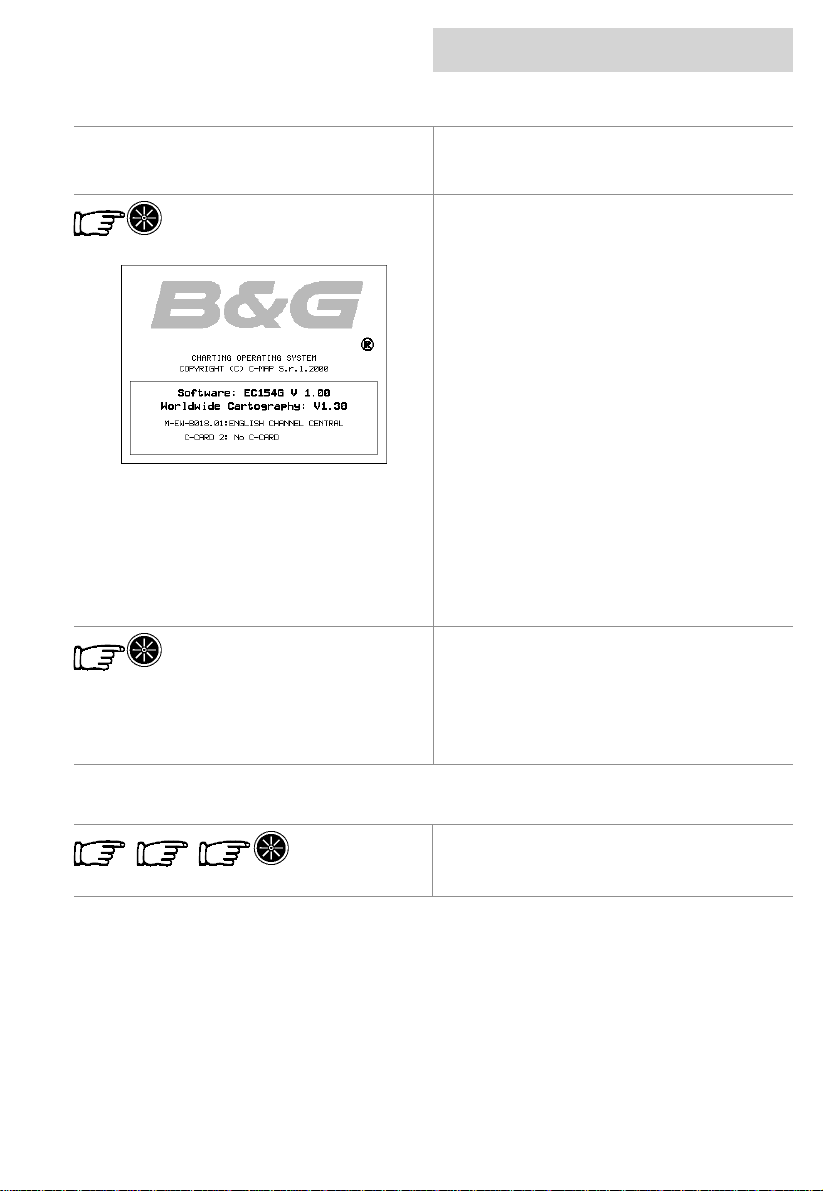
cnd
getting started
switching on and off
Before turning the CND on, check that the
installation instructions in Appendix B have
been correctly followed.
Switching On
Pressing the PWR key for one second switches
on the CND, you will first be presented with the
B&G logo screen and software version
information.
The CND will then perform a short self test
procedure that checks internal memory and
displays any failure detected on the screen.
If installed, the C-CARD will also be tested.
After a few seconds, a Caution page is
displayed, reminding you that the chart plotter
is only an aid to navigation, and should be used
in conjunction with normal navigational
practices.
Pressing any key will then display the
cartographic screen with a position if an
external GPS is connected.
The display can be customised for your
personal preferences using the System
Settings section.
Switching Off
Press the PWR key and hold for three
seconds, a countdown timer appears on the
screen, when this reaches zero it will power off.
If you release the key before the countdown
timer reaches zero, the CND will remain on.
backlight
There are three levels of backlight ing. To alter
the level of backlighting, press and release the
PWR key until the desired l evel .
03/09/01 Page 7
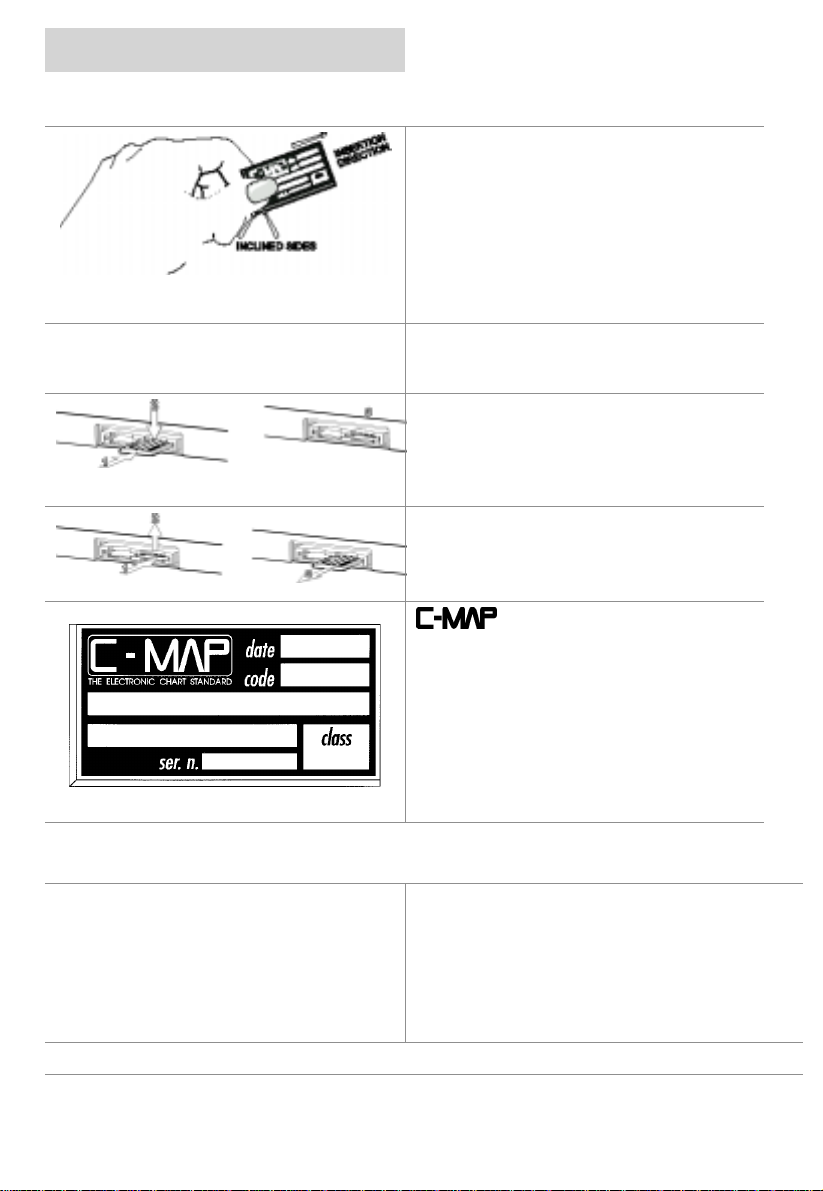
getting started
c-card
cnd
The CND uses two types of C-MAPNT
cartridges,
The C-CARD, contains detailed charts of the
area covered.
The User C-CARD can be used t o perm anently
store your routes, Waypoints, Marks and
tracks.
Hold the C-CARD by the short inclined side s o
that you can see the C-MAP label.
WARNING
ensure C-Card door area is dry. Failure to
comply may result in invalidation of warranty.
Inserting the Card
Gently push the C-CA RD into one of the slots
(1), push the C-CARD in as far as it will go,
then gently move it to the bot tom pos it ion (2) to
hold it in the slot (3).
Removing the card
Press the C-CARD gentl y inward (1) and move
it upwards (2) until you hear a click, the
C-CARD will then eject out of the slot (3).
: To prevent ingress of water,
and revising old ones. If you wish to receive
information on the newest availabl e charts , you
can write for a catalogue of available charts or
ask at your dealer.
is continuously c reating new charts
system settings
Keypad Beep: On
Language: English
Speed/Distance Units : Nautical Miles
Depth Units: Metres
Wind Speed Units : Knot s
To change any of these settings, please refer to the System Settings section.
Bearing Reference: Magnetic
Date Format: Day-Month-Year
Time Reference: UTC
Coordinate System: degrees and
minutes (2 dec. places)
Page 8 03/09/01
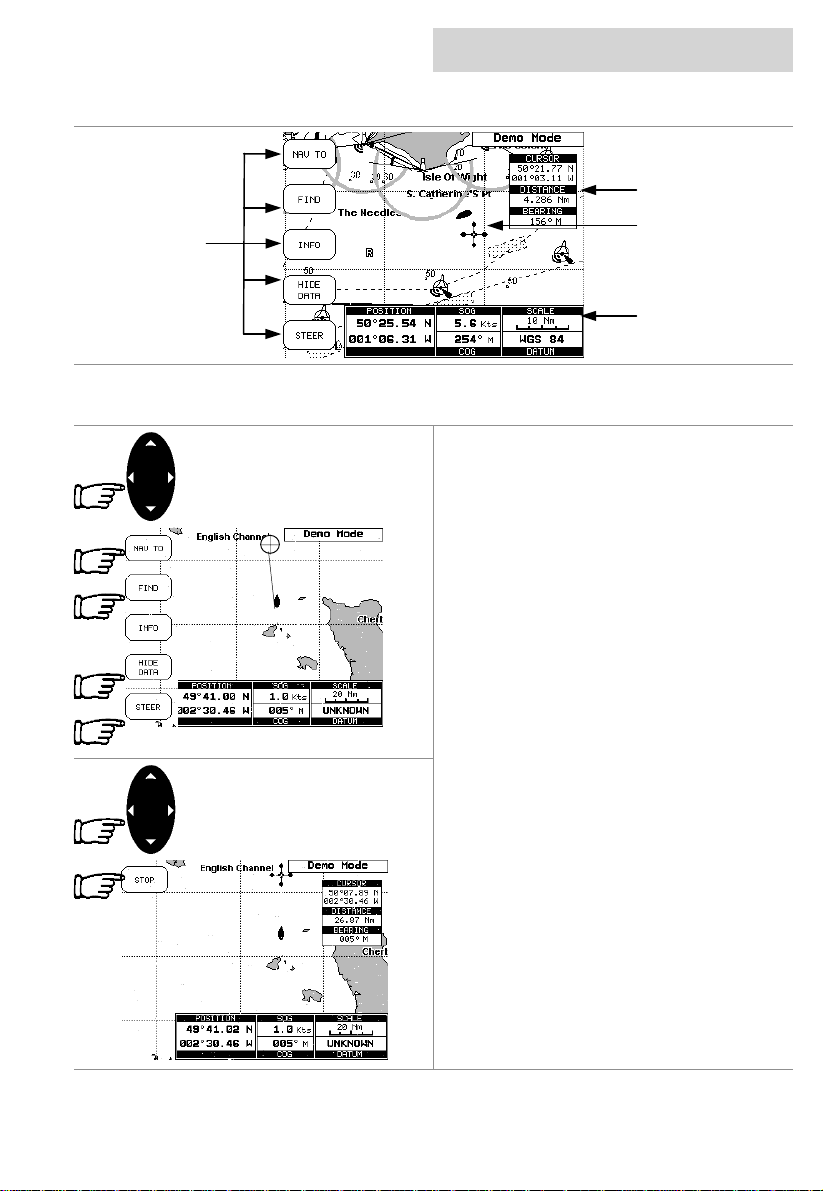
cnd
Softkeys
Label
getting started
overview of the display
Cursor Box
Cursor
Text Box
navigate to a single destination
Using the CURSOR keypad move the curs or to
your desired destination then press the
NAV TO softkey, t his softkey will then change
to the START softkey, pressing the START
softkey will then create the Direct Target.
A line is drawn connecting the Direct Target
symbol with the boat’s position, all navigation
data is now referred to this Target.
Distance to bearing
Position the c urs or on the Direc t Target sym bol
and the Cursor information box will contain the
Latitude/Longitude, the distance and the
bearing from your boat’s position.
Steer
Pressing the STEER Softkey will display the
Destination text box in place of the Position text
box.
Hide Data
Pressing the HIDE DATA Softkey will remove
the information box and display a full screen
chart and the softkeys.
Deleting a Destination
Using the CURSOR keypad to plac e the cursor
on the Direct Target symbol, the softkey will
then change to the STOP softkey, press the
STOP softkey and the Direct Target symbol
disappears from the screen.
03/09/01 Page 9
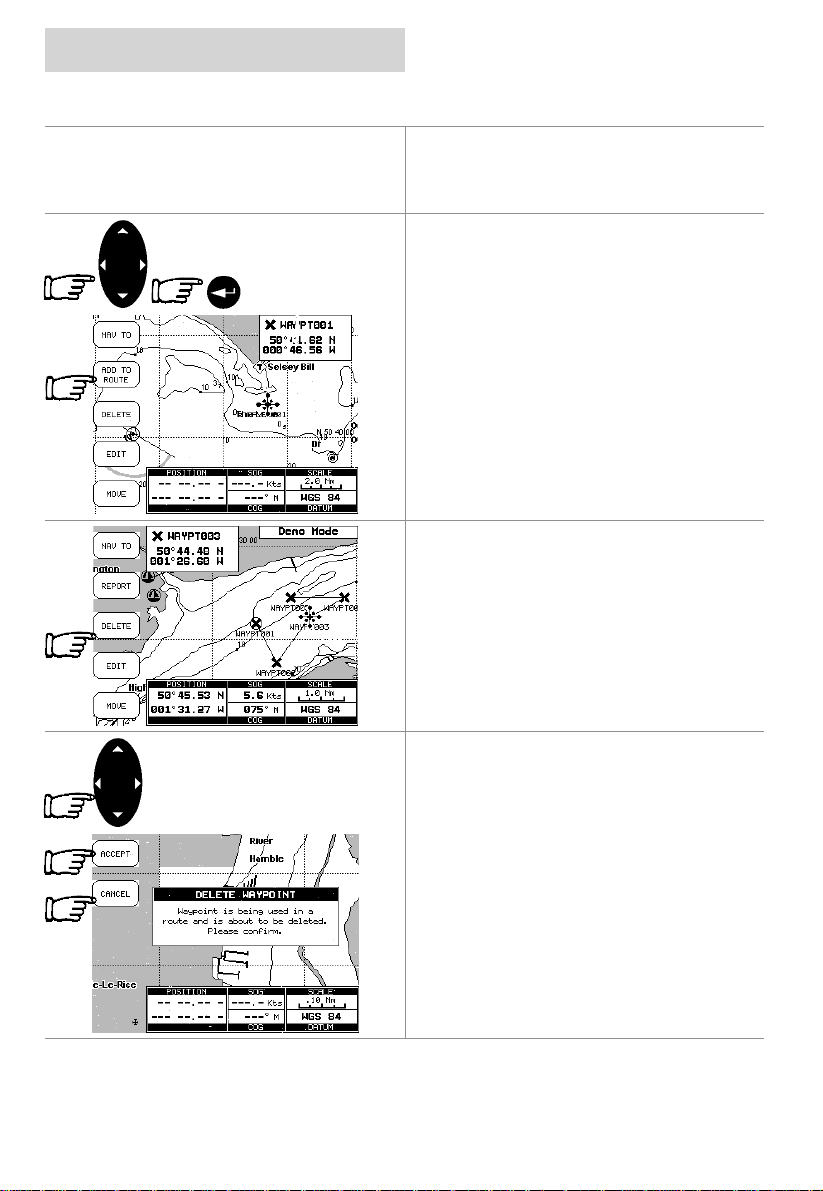
getting started
cnd
navigating on a route
If you prefer to navigate following a route
towards its end point , you can define a series
of locations (Waypoints) in sequence to make a
route.
Adding a Waypoint
Using the CURSOR keypad place the cursor
on the desired position, pressing the ENTER
key will insert a Waypoint symbol on the chart,
press the ADD TO ROUTE Softkey to make it
the first point on your route.
Viewing Information on Waypoints
Position the cursor on the Waypoint and the
Cursor information box will change to the
Waypoint information box displaying the
Waypoint name and Latitude/Longitude.
Creating a route
Repeat the “Adding a Waypoint” procedure as
shown above until you reach your final
destination. The lines connecting the
Waypoints are known as a leg, a circle
surrounding the first Waypoint of the route
identifies the starting point.
Deleting a waypoint
Using the CURSOR keypad place the cursor
on the Waypoint to be deleted and press the
Page 10 03/09/01
DELETE Softkey, a window opens to advise
that the Waypoint is being used in a route,
press the ACCEPT Softkey to delete it, the
Waypoint is deleted and a new line between
previous and next Waypoint is shown.
Pressing the CANCEL Softkey returns to the
chart.
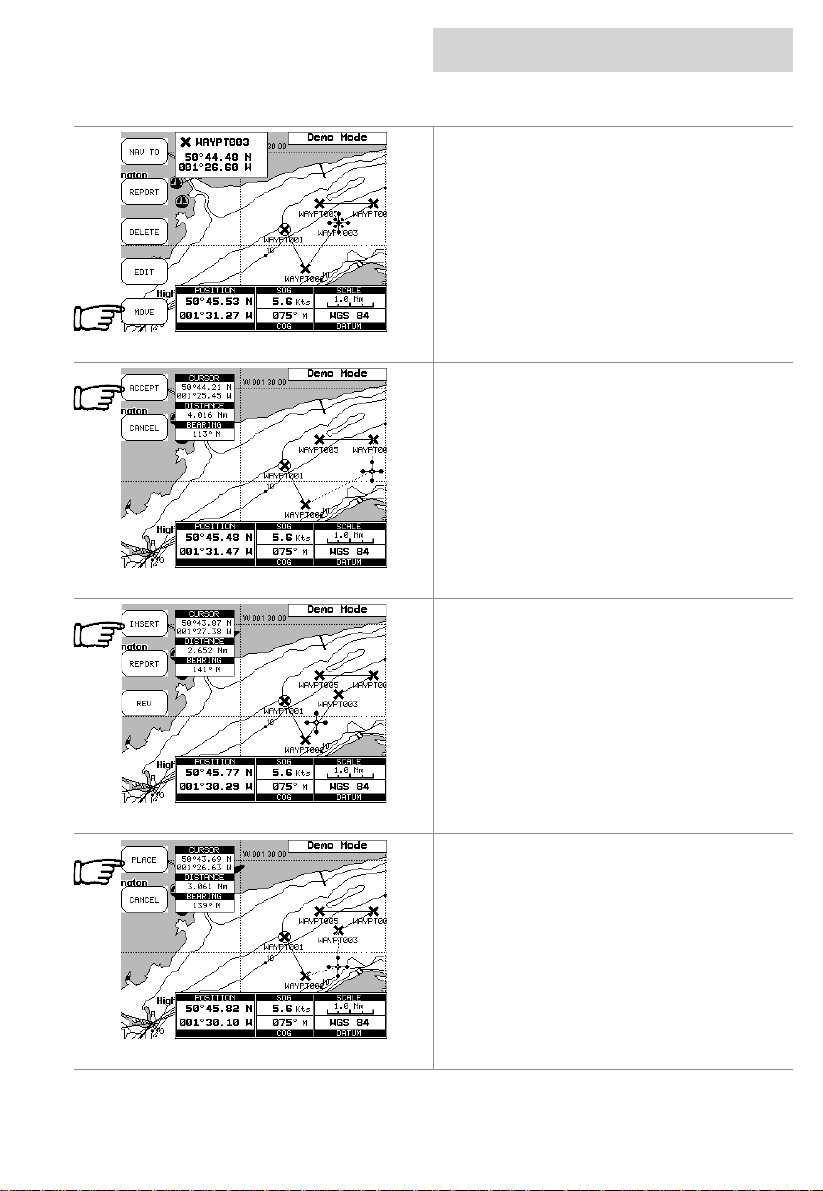
cnd
getting started
navigating on a route
Moving Waypoint
Place the cursor on the Waypoint and press the
MOVE Softkey, using the CURSOR keypad
move the Waypoint, a dotted line connecting
the Waypoint to the new position, is shown.
To place the Waypoint in the new position,
press the ACCEPT Softkey.
Inserting a Waypoint
Place the cursor on the route leg and press the
INSERT Softkey.
The line between the two Waypoints i s turned
into a dotted line (rubber-band), now move the
cursor to the new position.
Once you have positioned the cursor at new
location, press the PLACE Softkey.
03/09/01 Page 11
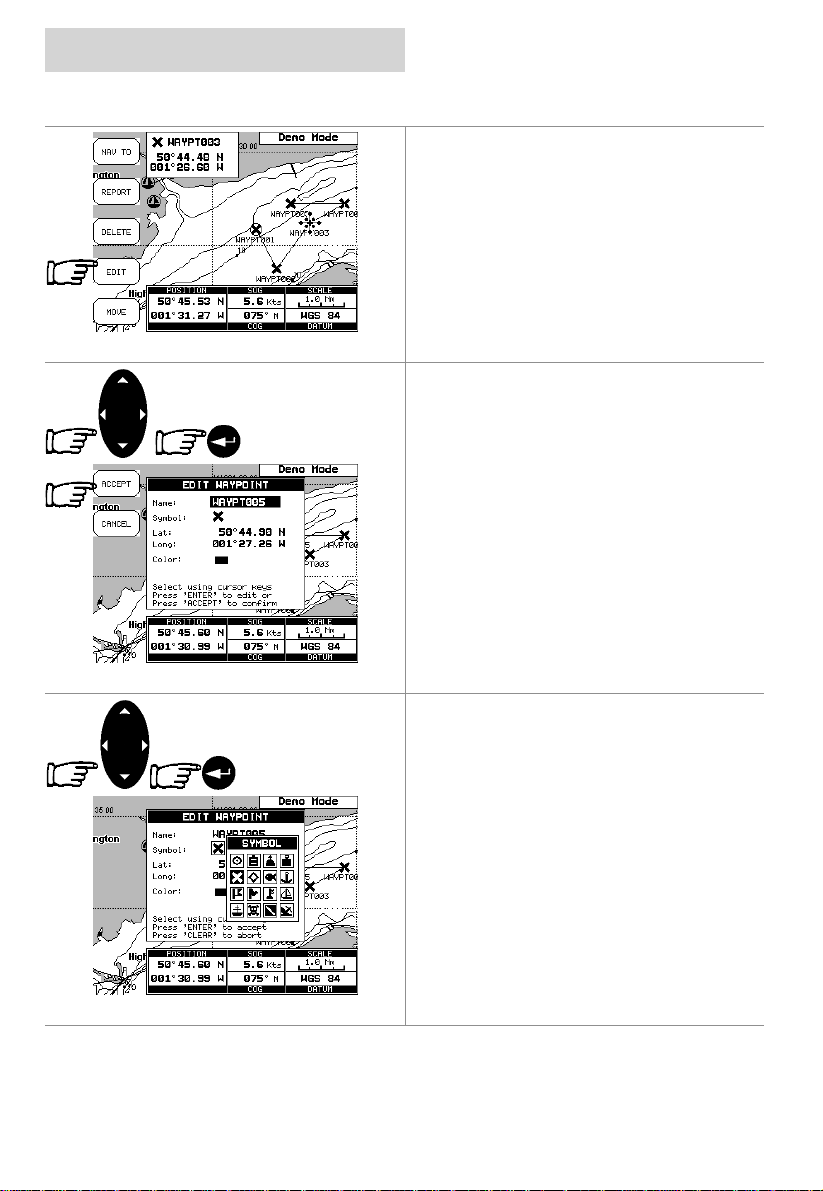
getting started
navigating on a route
cnd
Editing Waypoints
Move the cursor onto the W aypoint and press
the EDIT Softkey
Use the CURSOR keypad to select the field
and press the ENTER key.
To enter a name use the CURSOR keypad to
insert the charact ers, then press the ACCEPT
Softkey.
To change the Symbol, use the CURSOR
keypad to select the Icon and press the ENTER
key.
If the Coordinates field is selected, press the
ENTER key and then use the CURSOR keypad
to insert the value.
If the Colour field is selected, pressing the
ENTER key will display a window with 8
different colour, use the CURSOR keypad to
select the desired colour and press the ENTER
key.
Then press the ACCEPT Softkey.
Page 12 03/09/01
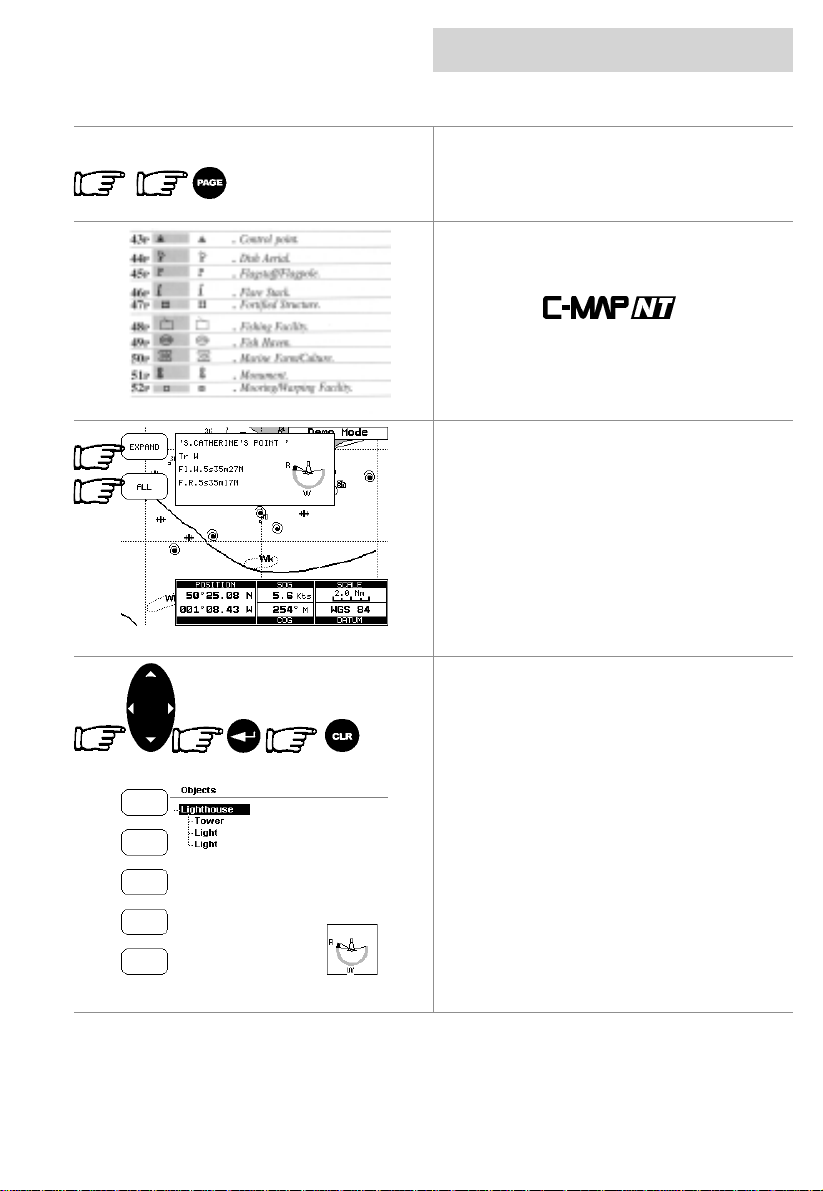
cnd
getting started
finding information
Time To Go
TTG value is displayed on the Display Page,
available by pressing the PAGE key twice and
the XTE Softkey.
C-MAPNT Information
On the display you will see a variety of Icons
and symbols.
Refer to the
their explanation (example shown).
Getting Quick Information
Place the curs or on a chart symbol suc h as a
Nav-Aid, Wreck, etc. and a special pop-up
window is displayed. This feat ure called “Quick
Info” identifies the symbol and displays the
information about Nav-Aids.
To expand information about that object press
the EXPAND Softkey.
Pressing the ALL Softkey displays all availabl e
information about that cartographic point.
Use the CURSOR keypad to scroll through the
list, press the ENTER key to expand, If the
information is in several pages use the
CURSOR keypad to scroll through the fol l owing
pages.
To return to the previous page and t o exit press
the CLR key.
At the bottom right hand corner a window
displays the select ed obj ects icon.
Handbook for
03/09/01 Page 13

getting started
finding information
Port Info
Icon
cnd
By pressing the INFO softk ey while the chart is
displayed will display a list of all objects f ound
in the range of the cursor.
If there are complex objects you will also find a
list of the com ponent s.
Use the CURSOR keypad to scroll through the
list, press the ENTER key to expand
Getting Port Information
When viewing the chart of a port or harbour,
you will see a Port Info icon, placing the cursor
on the symbol will display the available
information.
The Port Info symbol i s visible only if the Ports
+ Services option is On (defaul t setting).
Information is displayed with icons of the
available services.
Ensure the Info Level setting is detailed (default
setting).
To expand the information about t he port press
the EXPAND Softkey, to display all available
information for that cartographic point press the
ALL Softkey.
Page 14 03/09/01
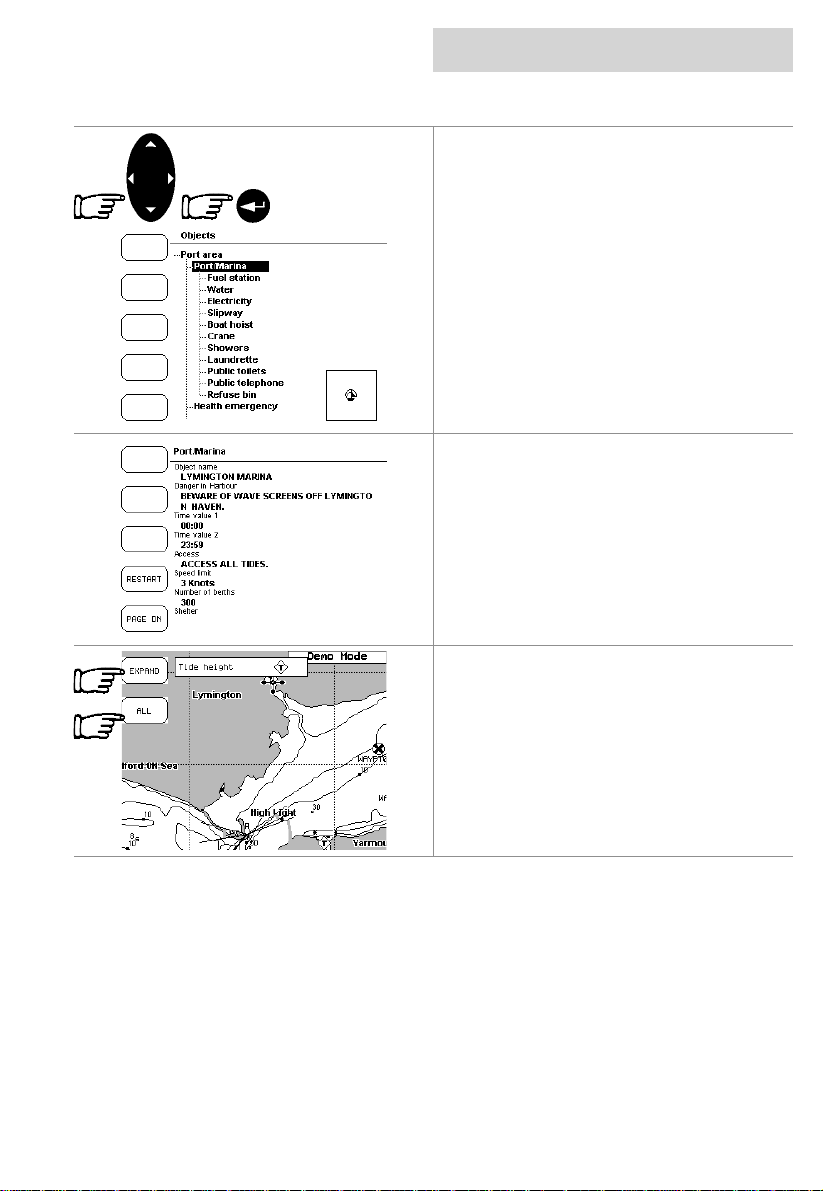
cnd
getting started
finding information
Select the service us ing the CURSOR keypad
and then press the ENTER key.
Detailed information on the services (opening
and closing tim e of the Fuel stat ion, telephone
number of local amenities, etc) are displayed.
This is available for all countries, where such
information exists on the paper chart.You will
also see accurately positioned symbols that
show where many useful facilities are located.
Getting Tidal Information
Some charts display a Tidal Diamond symbol
“T”, placing the cursor on the Tide symbol
displays the available inform ation in the Quick
Information window.
To display the Tide Graph page press the
EXPAND Softkey.
Pressing the ALL Soft key selects all available
information.
03/09/01 Page 15
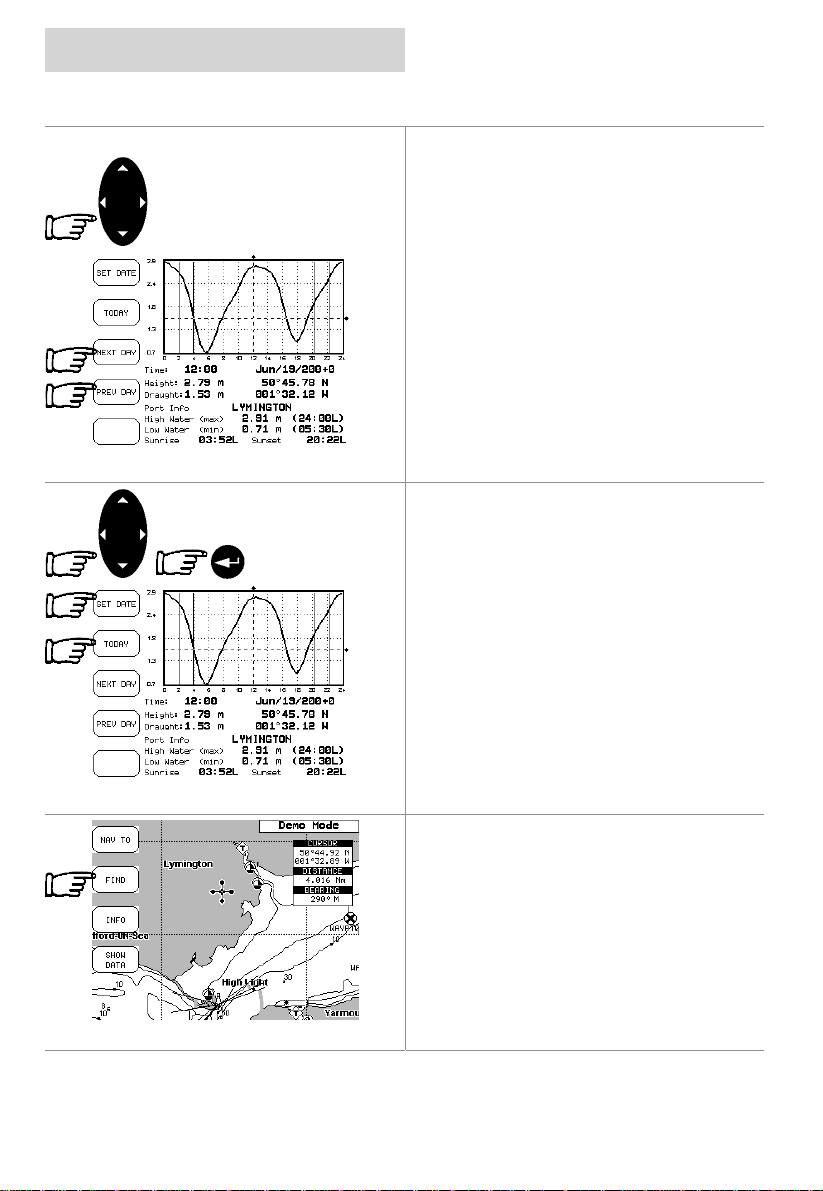
getting started
finding information
cnd
The screen will display today’s Tide Height
graph for the area where the Tidal symbol was
located.
The CND displays a moveable Vertical and
Horizontal slider. Using the CURSOR k eypad,
move the horizontal slider to correspond with
the draft of your boat.
Using the Vertical sl ider you can then read the
times at which the graph dips below the
horizontal line i.e. the times when you will be in
danger of grounding.
Pressing the NEXT DAY or PREV DAY
Softkeys displ ays future or past tides.
Pressing the SETDATE softkey and entering
the required date using the CURSOR keypad,
followed by the ENTER key displays the tide for
that date.
Pressing the TODAY softkey returns to the
current day’s tide graph
Note
Tide graphs are an approximation of the tide
and they should be used in conjunction with
traditional tide tables and navigational
methods.
Finding Port Services.
Press the FIND Softkey.
Page 16 03/09/01
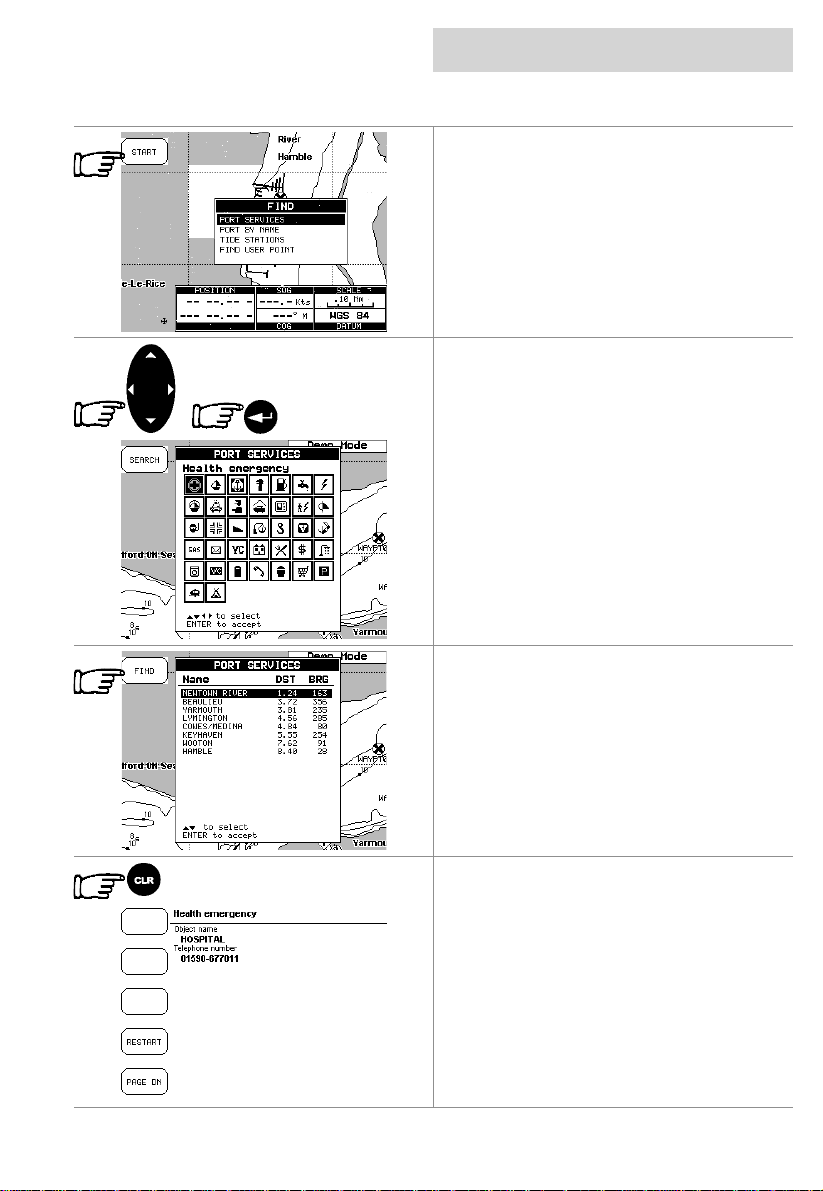
cnd
getting started
finding information
When the find display appears press the
START
available facilities (i.e. the nearest Hos pit al, sail
maker, bank, etc .).
The icons list is shown of the available
services.
Select the facility using the CURSOR keypad
and then press the ENTER key. Displ ayed is a
list of ports nearest (up to 10) in which this
facility is present.
Choose the port you want and press the FIND
Softkey.
Softkey to displays the nearest
A list of that particular facility at the port is
displayed.
Pressing the CLR key returns to the chart with
the cursor located on the chosen facility.
03/09/01 Page 17
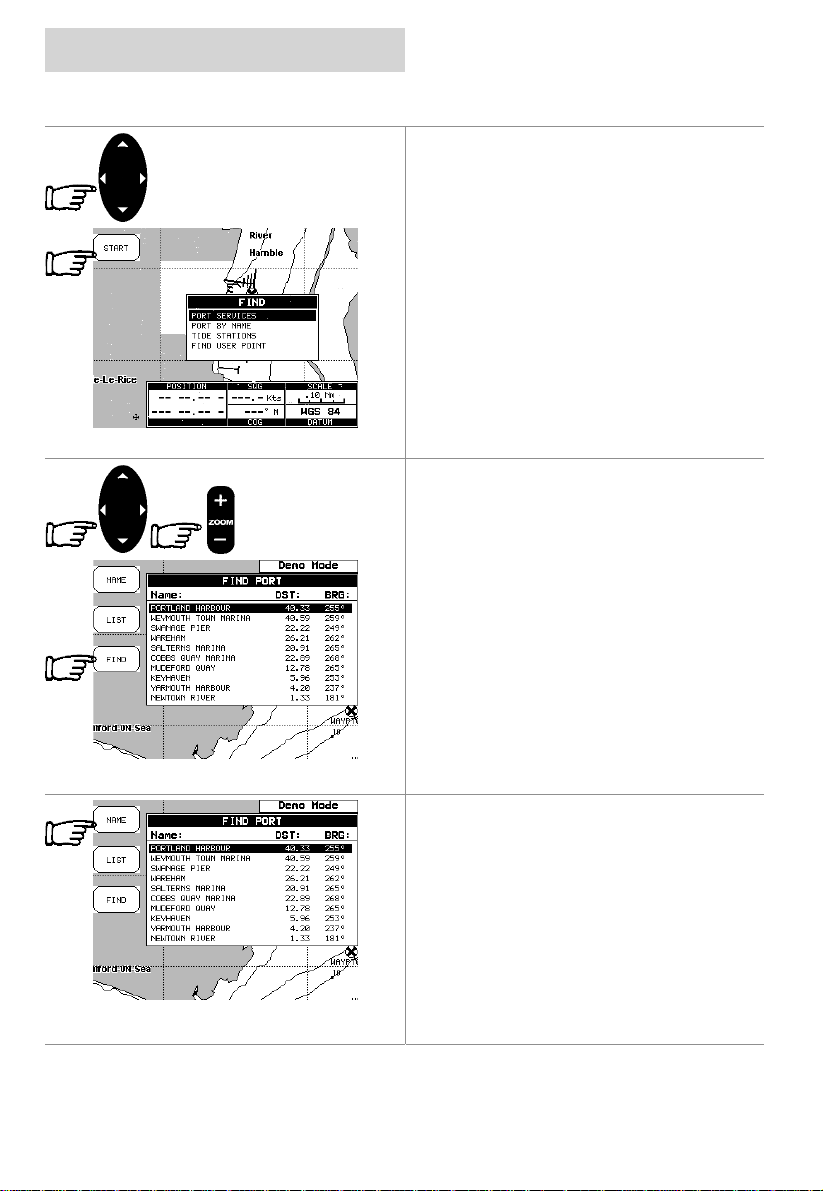
getting started
finding information
Finding Port by Name
Pressing the FIND Softkey displays the find
screen.
Using the CURSOR keypad select “Find Port
by Name” and press the
display a list of all port s stored on the C-CARD.
Use the CURSOR keypad to select the port
and the ZOOM +/- key to select next/previous
page.
Pressing the FIND Softkey to locate the
selected port on the chart.
Note
A Warning message is shown if there is no
C-CARD inserted or there are no ports on the
C-CARD.
START
cnd
Softkey to
Searching by name
Go to the “Find Port by Name” screen as
above, and press the NAME Softkey
Page 18 03/09/01
