Page 1

BERNINA 790 PLUS
Page 2
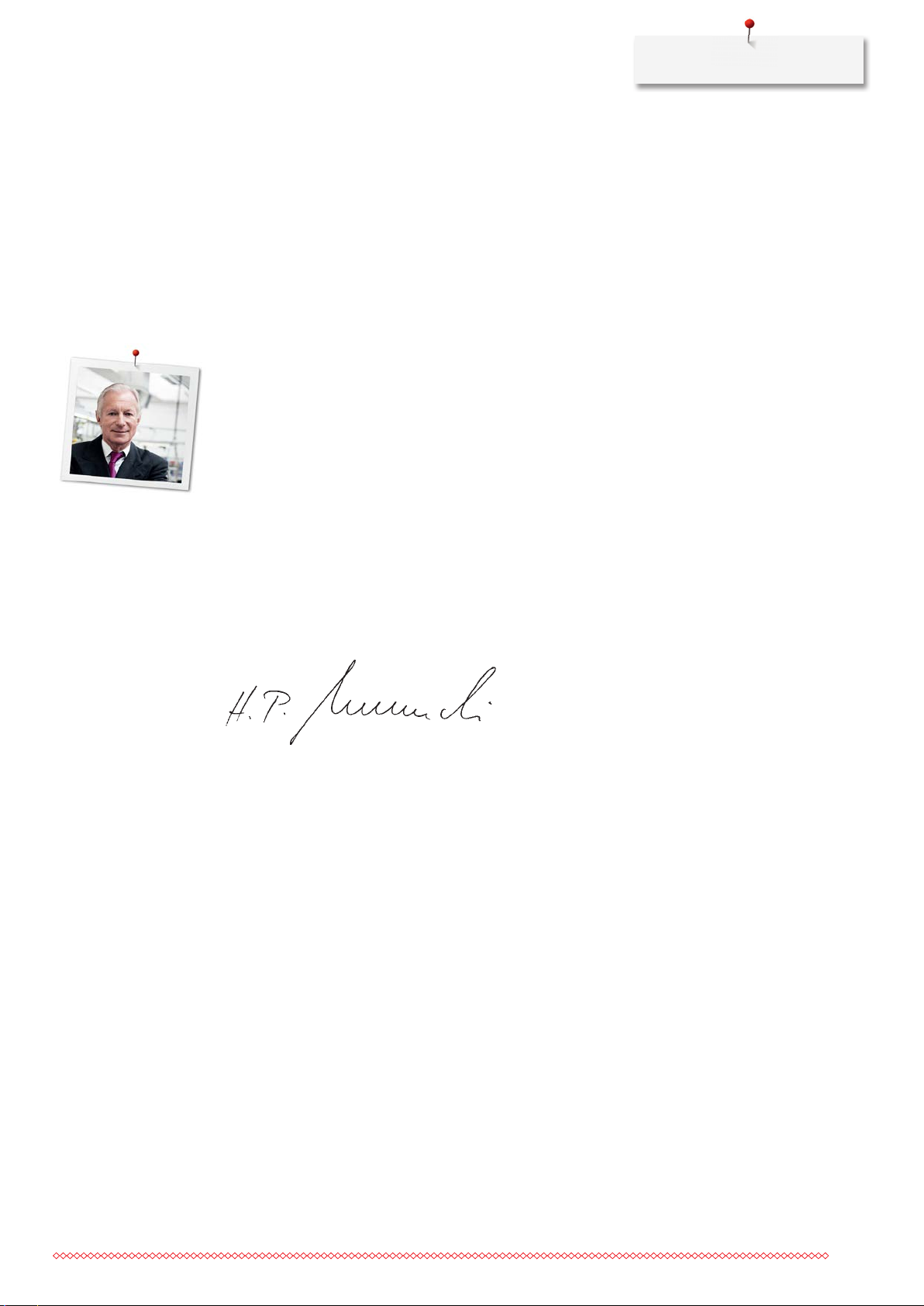
Welcome
Dear BERNINA customer,
Congratulations! You have decided on BERNINA and therefore on a product which will delight you for years.
For more than 100 years our family company has attached greatest importance to satisfied customers. As for
me, it is a matter of personal concern to offer you Swiss development and precision at the height of
perfection, future-orientated sewing technology and a comprehensive customer service.
The BERNINA 7-series consists of various ultramodern machines, whose development not only focused the
highest demands on technique and the ease of use but also considered the design of the product. After all
we sell our products to creative people like you, who do not only appreciate high quality but also form and
design.
Enjoy the creative sewing, embroidering and quilting on your new BERNINA 790 PLUS and keep informed
about the various accessories at www.bernina.com. On our homepage you will also find a lot of inspiring
sewing instructions, to be downloaded for free.
Our highly trained BERNINA dealers will provide you with more information on service and maintenance
offers.
I wish you lots of pleasure and many creative hours with your new BERNINA.
H.P. Ueltschi
Owner
BERNINA International AG
CH-8266 Steckborn
3
Page 3
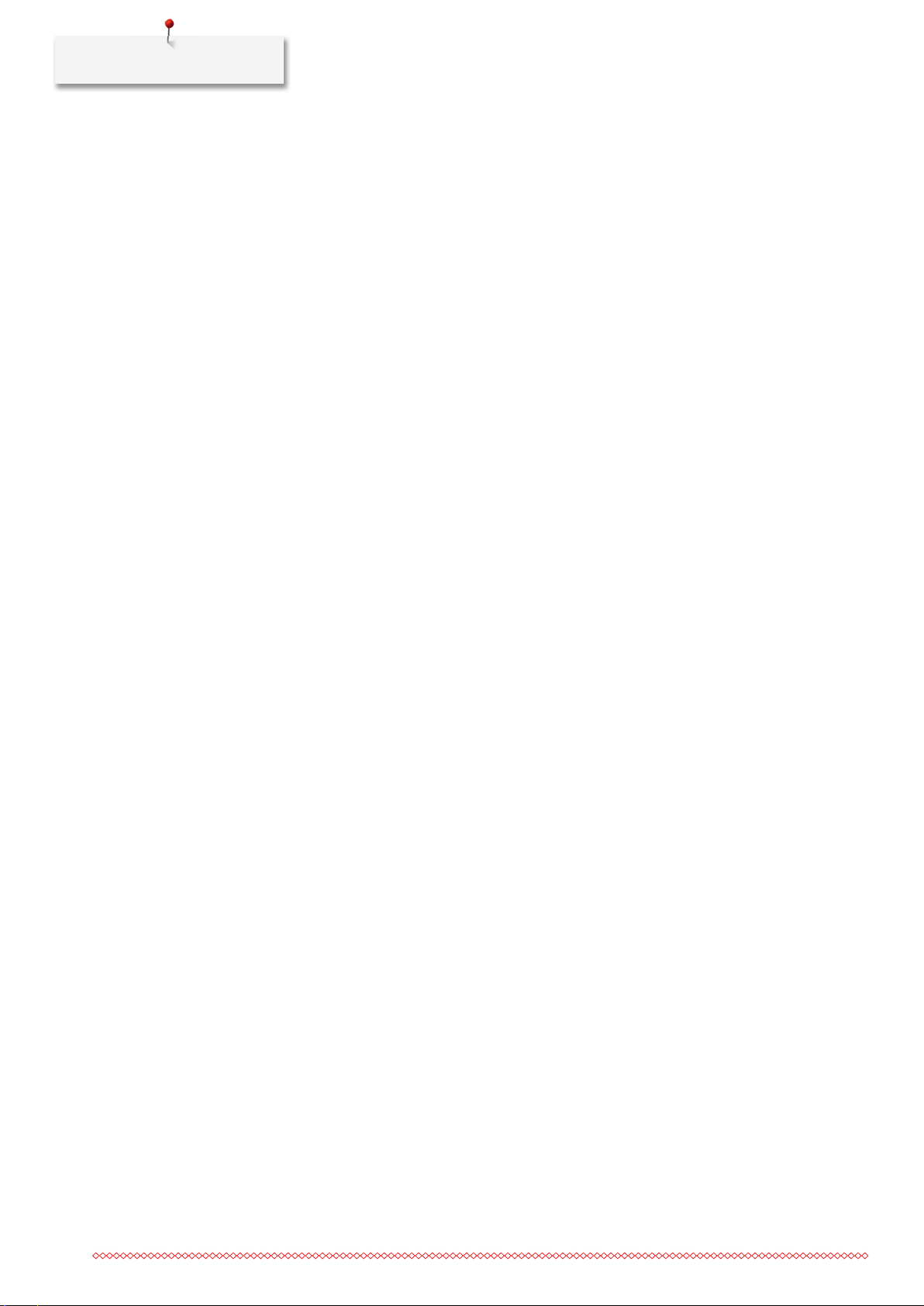
Edition notice
Edition notice
Graphics
www.sculpt.ch
Text, Setting and Layout
BERNINA International AG
Fotos
Patrice Heilmann, Winterthur
Order number
2017/04 en 0359645.1.04
1st Edition
Copyright
2017 BERNINA International AG
All rights reserved: For technical reasons and for the purpose of product improvements, changes
concerning the features of the machine can be made at any time and without advance notice. The supplied
accessory can vary depending on the country of delivery.
4
Page 4
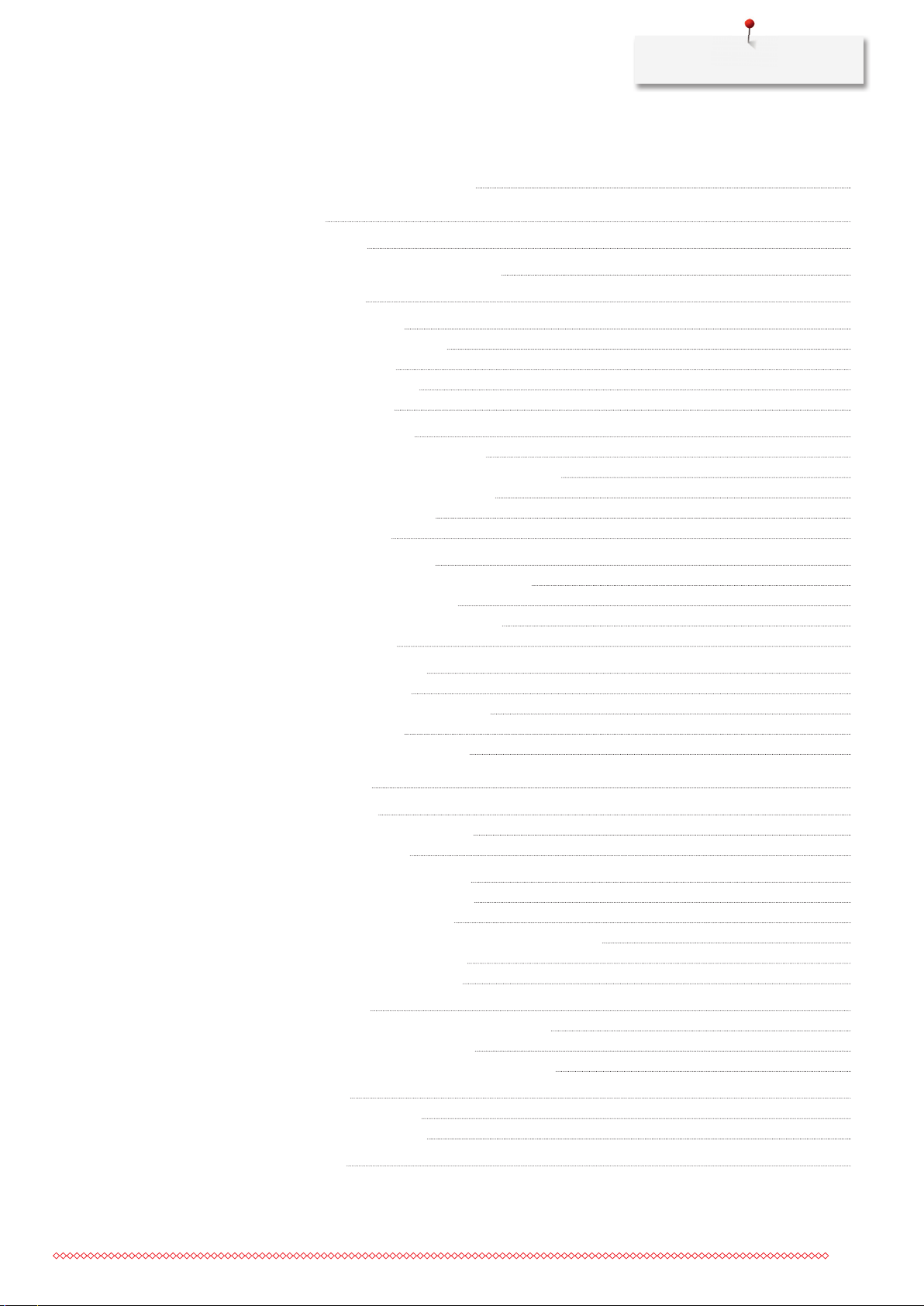
Contents
Contents
IMPORTANT SAFETY INSTRUCTIONS 15
1
My BERNINA 18
1.1
1.2
1.3
1.4
1.5
1.6
1.7
Introduction 18
Welcome to the world of BERNINA 18
Key to signs 19
Overview Machine 20
Overview front controls 20
Overview front 21
Overview sideways 22
Overview back 23
Supplied accessories 23
Overview accessories machine 23
Use of the power cable (only USA/Canada) 26
Foot control (only USA/Canada) 26
Overview presser feet 26
Accessory box 27
Overview User Interface 29
Overview functions/visual information 29
Overview System settings 29
Overview selection menu sewing 30
Overview Icons 30
Needle, Thread, Fabric 31
Overview needles 31
Example for needle description 33
Thread selection 33
Needle/thread combination 34
2
Sewing preparation 35
2.1
2.2
2.3
2.4
2.5
Accessory box 35
Accessory box free standing 35
Storing accessory 35
Connection and Switching on 36
Connecting the foot control 36
Connecting the machine 37
Attaching the knee lifter of the Free Hand System 37
Fixing the touchscreen pen 38
Switching the machine on 38
Foot control 38
Regulating the speed via the foot control 38
Raising/Lowering the needle 39
Programming the foot control individually 39
Spool pin 39
Swiveling spool pin 39
Horizontal spool pin 40
Free arm 41
5
Page 5
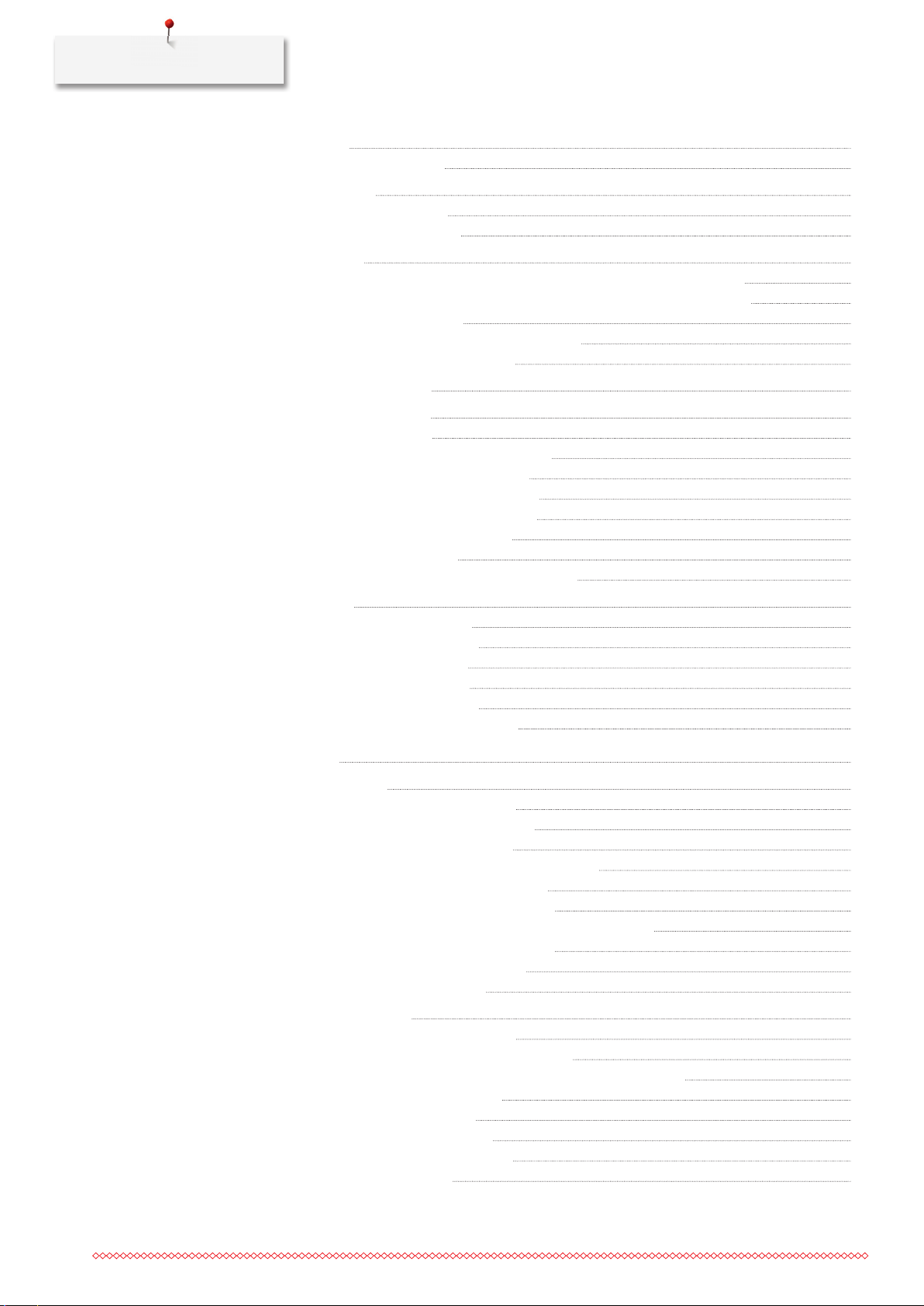
Contents
2.6 Feed dog 41
Adjusting the feed dog 41
2.7
2.8
2.9
2.10
2.11
Slide-on table 42
Using the slide-on table 42
Attaching the seam guide 42
Presser foot 43
Adjusting the presser position via the knee lifter of the Free Hand System 43
Adjusting the presser foot position via the button «Presser foot up/down» 43
Changing the presser foot 43
Selecting the presser foot in the user interface 43
Adjusting the presser foot pressure 44
Adjusting the feed dog 44
Needle and stitch plate 45
Changing the needle 45
Selecting the needle in the User Interface 45
Selecting needle type and needle size 45
Adjusting the needle position up/down 46
Adjusting the needle position left/right 46
Needle stop up/down (permanent) 46
Changing the stitch plate 47
Selecting the stitch plate in the User Interface 47
Threading 47
Threading the upper thread 47
Threading the double needle 50
Threading the triple needle 51
Winding the bobbin thread 51
Threading the bobbin thread 52
Indicating fill level of bobbin thread 55
3
Setup Program 56
3.1
3.2
Sewing settings 56
Adjusting the upper thread tension 56
Adjusting the maximum sewing speed 56
Programming the securing stitches 56
Adjusting the hovering height of the presser foot 57
Programming the button «Pattern end» 57
Programming the button «Thread cutter» 58
Adjusting the presser foot position with needle stop down 58
Programming the button «Quick reverse» 59
Programming the button «Securing» 59
Programming the foot control 60
Embroidery settings 60
Adjusting the upper thread tension 60
Adjusting the maximum embroidering speed 61
Centering or opening embroidery motifs in the original position 61
Calibrating the embroidery hoop 61
Entering the fabric thickness 62
Function thread removal on/off 62
Programming the securing stitches 63
Adjusting the thread cut 63
6
Page 6
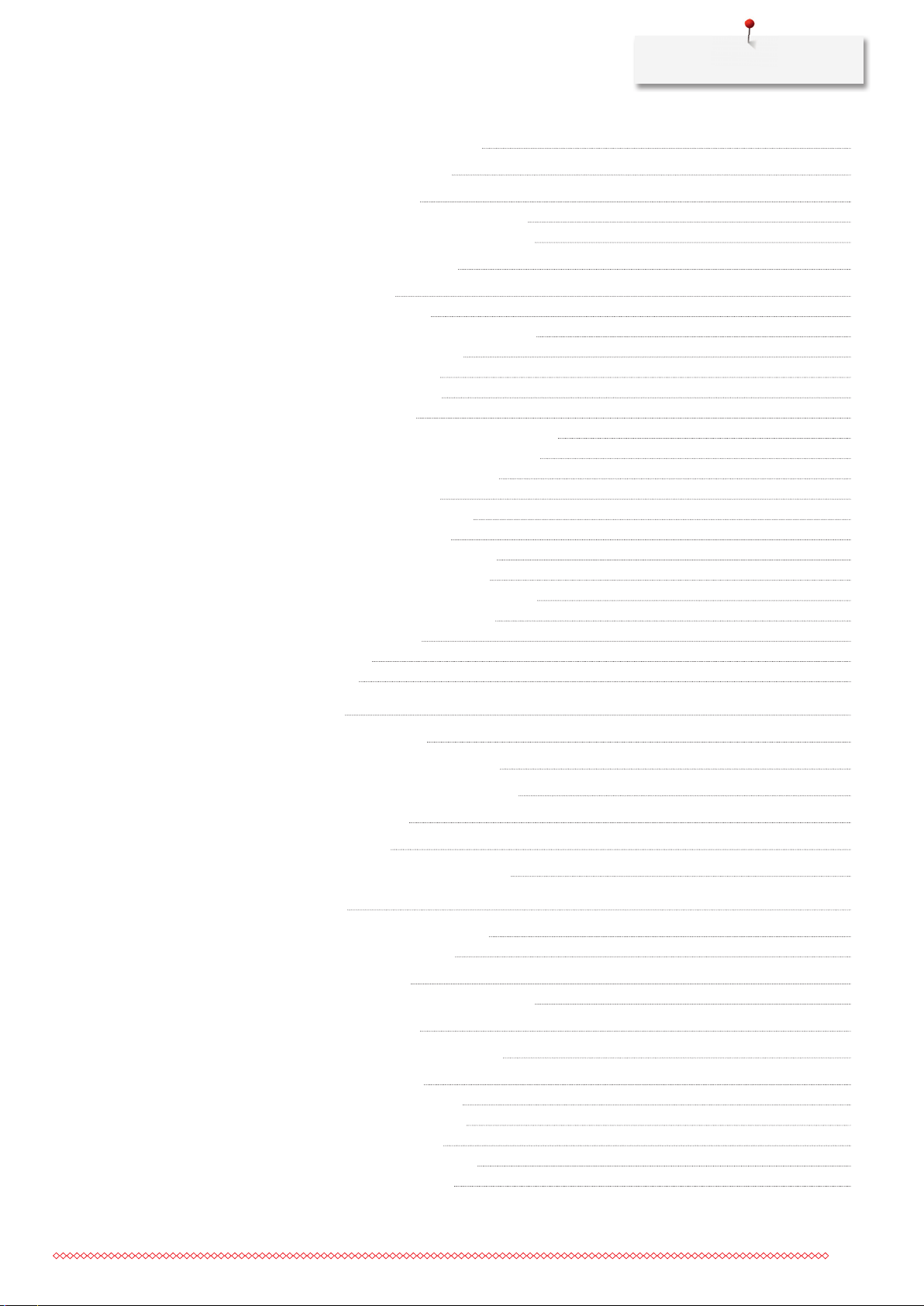
Contents
Changing the measuring unit 64
3.3
3.4
3.5
3.6
Selecting personal settings 64
Monitoring functions 65
Activating the upper thread indicator 65
Activating the bobbin thread indicator 65
Activating the audio signals 66
Machine settings 66
Selecting a language 66
Adjusting the brightness of the display 67
Adjusting the sewing light 67
Calibrating the display 67
Back to default setting 68
Deleting user data 68
Deleting motifs on the BERNINA USB Stick 69
Calibrating the Buttonhole foot No. 3A 69
Updating the machine Firmware 70
Recovering saved data 70
Cleaning the thread catcher 71
Lubricating the machine 71
Packing the embroidery module 72
Checking the firmware version 72
Reviewing the total number of stitches 72
Registering details of the dealer 73
Saving Service data 73
ID Number 74
Upgrade 74
4
System settings 75
4.1
4.2
4.3
4.4
4.5
4.6
5
Creative sewing 77
5.1
5.2
5.3
5.4
5.5
Calling up the Tutorial 75
Calling up the Creative Consultant 75
Calling up the Embroidery Consultant 75
Calling up the Help 75
Using eco mode 75
Cancelling any alterations with «clr» 76
Overview selection menu sewing 77
Selecting a stitch pattern 77
BERNINA Dual Feed 77
Application of the BERNINA Dual Feed 78
Regulating the speed 79
Adjusting the upper thread tension 79
Editing stitch patterns 80
Changing the stitch width 80
Changing the stitch length 80
Correcting the balance 81
Programming pattern repeat 81
Programming long stitch 81
7
Page 7
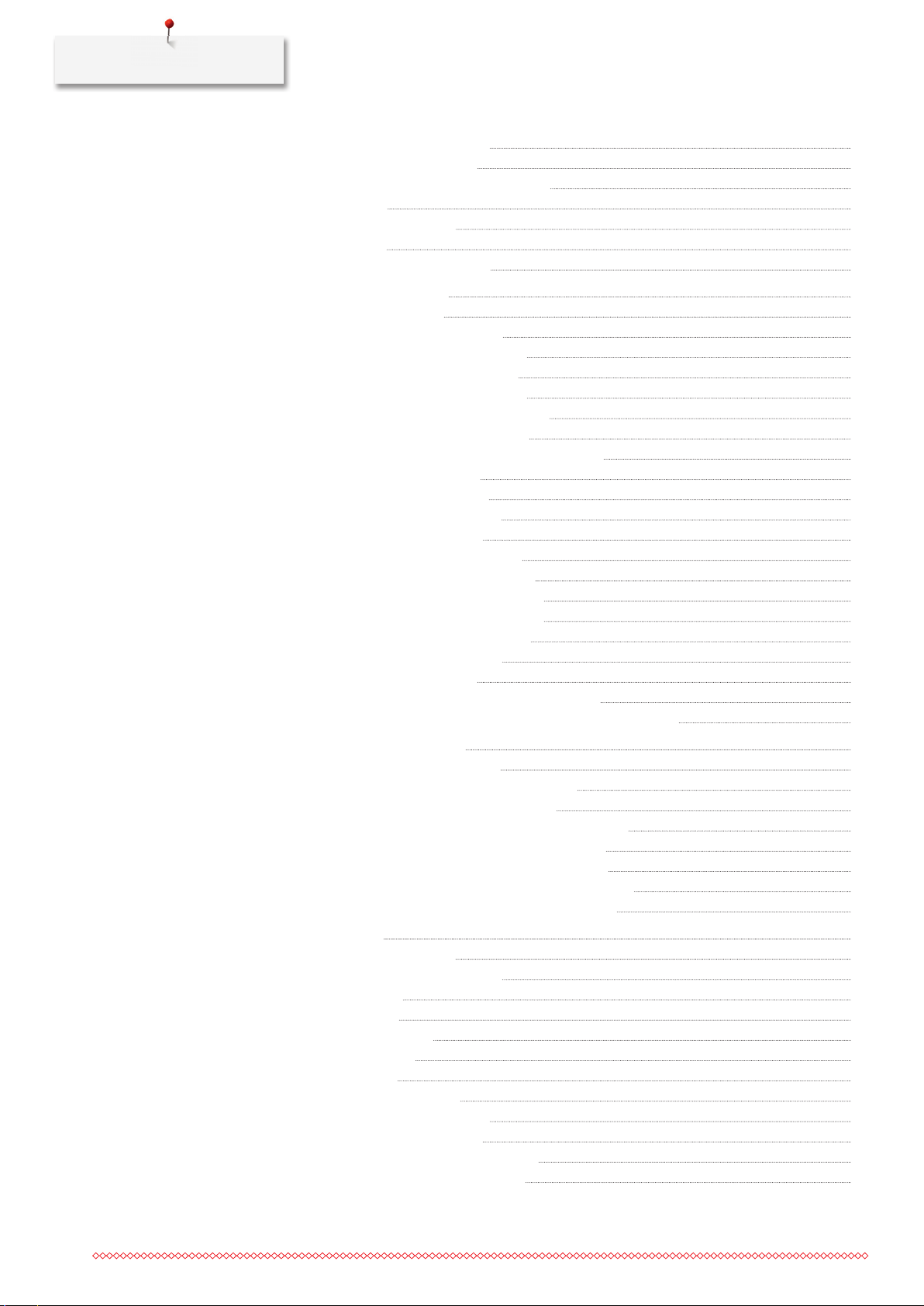
Contents
Mirror image of stitch patterns 82
Editing stitch pattern length 82
Programming the stitch counter function 82
Quick reverse 83
Permanent Quick reverse 83
Backstepping 83
Changing the sewing direction 83
5.6
Combining stitch patterns 84
Overview Combi mode 84
Overview Combi mode extended 84
Creating Stitch pattern combinations 85
Saving a stitch pattern combination 85
Loading a stitch pattern combination 85
Overwriting a stitch pattern combination 85
Deleting a stitch pattern combination 86
Editing the view of the stitch pattern combination 86
Editing a single stitch pattern 86
Deleting a single stitch pattern 87
Relocating a single stitch pattern 87
Adding a single stitch pattern 88
Aligning the stitch length and width 88
Mirroring a stitch pattern combination 89
Stitch pattern combination Subdivider 1 89
Stitch pattern combination Subdivider 2 90
Securing a stitch pattern combination 90
Relocating several stitch patterns 90
Programming pattern repeat 90
Changing the sewing direction of a stitch pattern 91
Changing the sewing direction of a stitch pattern combination 91
5.7
5.8
Administering stitch patterns 91
Saving settings of stitch patterns 91
Calling up the previously sewn stitch patterns 92
Saving stitch patterns in personal memory 92
Overwriting stitch patterns from the personal memory 92
Loading stitch patterns from the personal memory 92
Deleting stitch patterns from the personal memory 93
Uploading a stitch pattern from the BERNINA USB stick 93
Deleting stitch patterns from the BERNINA USB stick 93
Stitch Designer 94
Overview Stitch Designer 94
Creating your own stitch pattern 95
Editing the view 95
Inserting points 95
Relocating the points 96
Duplicating points 96
Deleting points 96
Activating the triple stitch 97
Mirror image of stitch patterns 97
Reversing the stitch sequence 97
Designing a stitch pattern from scratch 98
Determining the stitch pattern width 98
8
Page 8
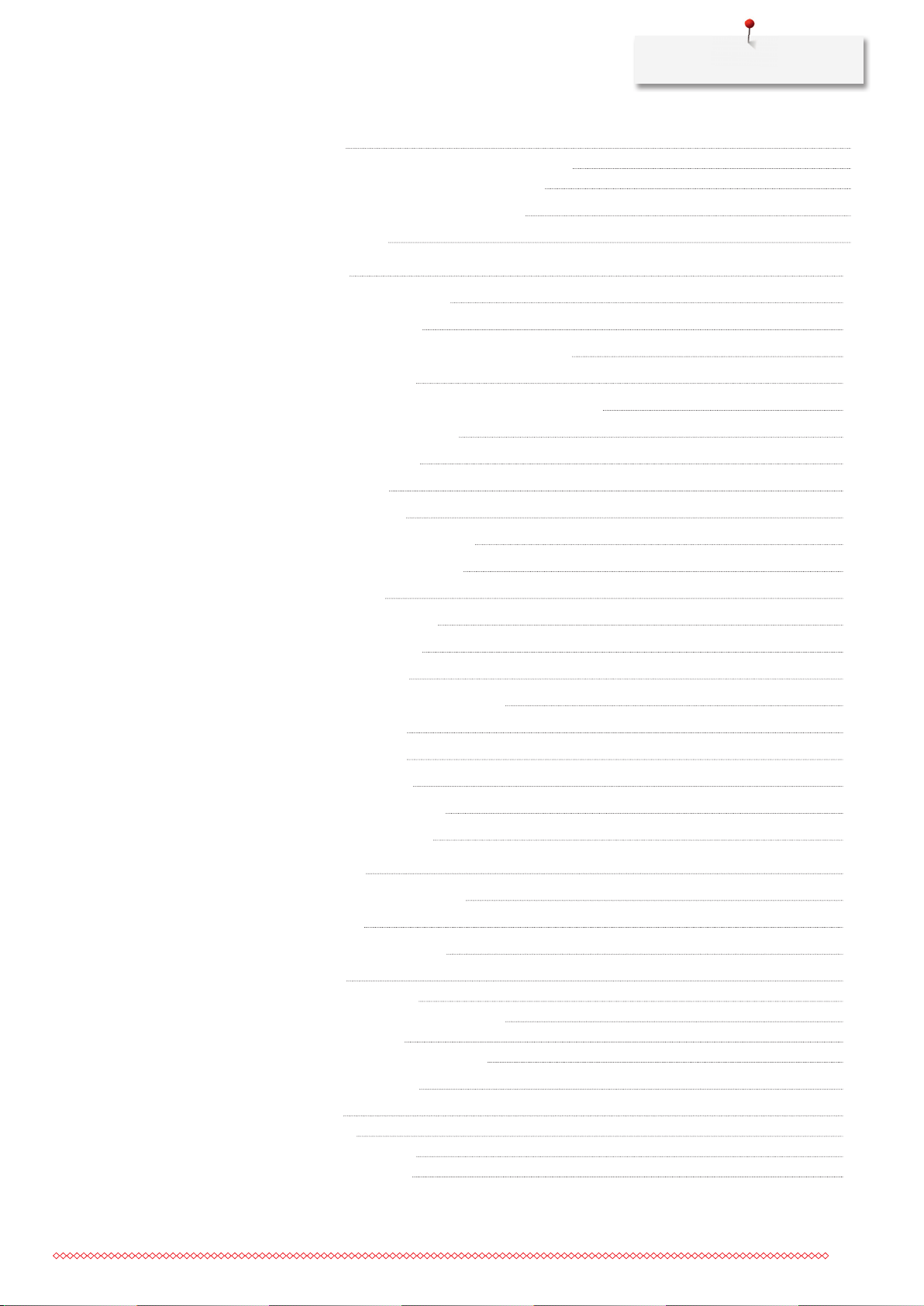
Contents
5.9 Securing 98
Securing a seam with the button «Securing» 98
Securing with the button «Pattern end» 98
5.10
5.11
6
Practical stitches 101
6.1
6.2
6.3
6.4
6.5
6.6
6.7
6.8
6.9
6.10
6.11
6.12
6.13
6.14
Height Compensation of uneven layers 99
Sewing Corners 99
Overview Practical stitches 101
Sewing straight stitch 103
Securing with the automatic Securing Program 104
Sewing in the zipper 104
Sewing both sides of the zipper from bottom to top 105
Sewing Triple straight stitch 106
Sewing Triple zig zag 107
Manual darning 107
Automatic darning 109
Reinforced darning, automatic 110
Reinforced Darning Program 111
Finishing edges 111
Sewing Double overlock 112
Narrow edgestitching 112
6.15
6.16
6.17
6.18
6.19
6.20
6.21
7
Decorative stitches 117
7.1
7.2
7.3
7.4
7.5
7.6
Wide edgestitching 112
Edgestitching using the seam guide 113
Sewing hem edges 113
Sewing blind hems 114
Sewing visible hems 115
Sewing flat joining seams 116
Sewing basting stitches 116
Overview Decorative Stitches 117
Bobbin-Play 119
Altering the stitch density 119
Tapering 120
Overview Tapering 120
Altering points of a stitch pattern 120
Sewing tapering 121
Sewing tapering automatically 122
Sewing cross stitches 122
Pintucks 122
Pintucks 122
Overview pintucks 123
Inserting the cord 123
9
Page 9
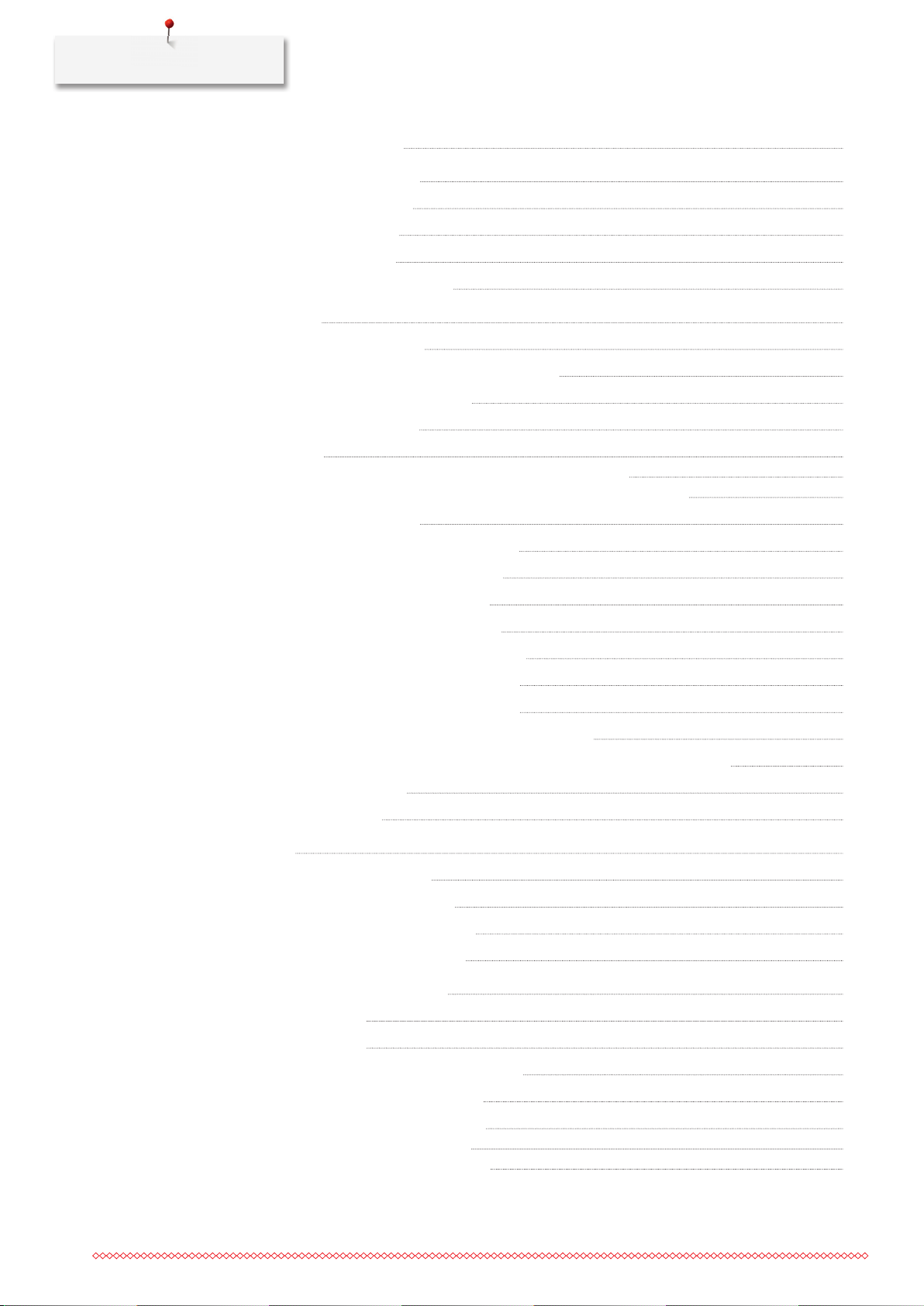
Contents
Sewing Pintucks 124
8
Alphabets and Monograms 125
8.1
8.2
8.3
8.4
9
Buttonholes 128
9.1
9.2
9.3
9.4
9.5
9.6
9.7
9.8
9.9
9.10
Overview Alphabets 125
Creating lettering 126
Altering font size 126
Altering size of monogram 127
Overview Buttonholes 128
Making use of the height compensation tool 129
Using the compensation plate 130
Marking buttonholes 130
Cord 131
Using cord with the Buttonhole foot with slide No. 3A 131
Using cord with the Buttonhole foot No. 3C (optional accessory) 132
Sewing a test sample 133
Determining the buttonhole slit width 133
Determining the buttonhole length 134
Using the stitch counter function 134
Sewing a buttonhole automatically 135
9.11
9.12
9.13
9.14
9.15
9.16
9.17
10
Quilting 140
10.1
10.2
10.3
10.4
11
BERNINA Stitch Regulator (BSR) 144
11.1
11.2
11.3
11.4
Programming the Heirloom buttonhole 136
Sewing the manual 7-step buttonhole 136
Sewing the manual 5-step buttonhole 137
Cutting the buttonhole open with the seam ripper 138
Cutting open buttonholes with the buttonhole cutter (optional accessory) 138
Sewing on buttons 138
Sewing eyelets 139
Overview Quilt Stitches 140
Quilting, Securing Program 141
Sewing handlook quilt stitches 142
Guiding the quilt work freely 142
BSR mode 1 144
BSR mode 2 144
BSR function with Straight stitch No. 1 144
BSR function with Zig zag No. 2 144
10
11.5
Sewing preparations for quilting 145
Attach the BSR presser foot 145
Changing the presser foot sole 145
Page 10
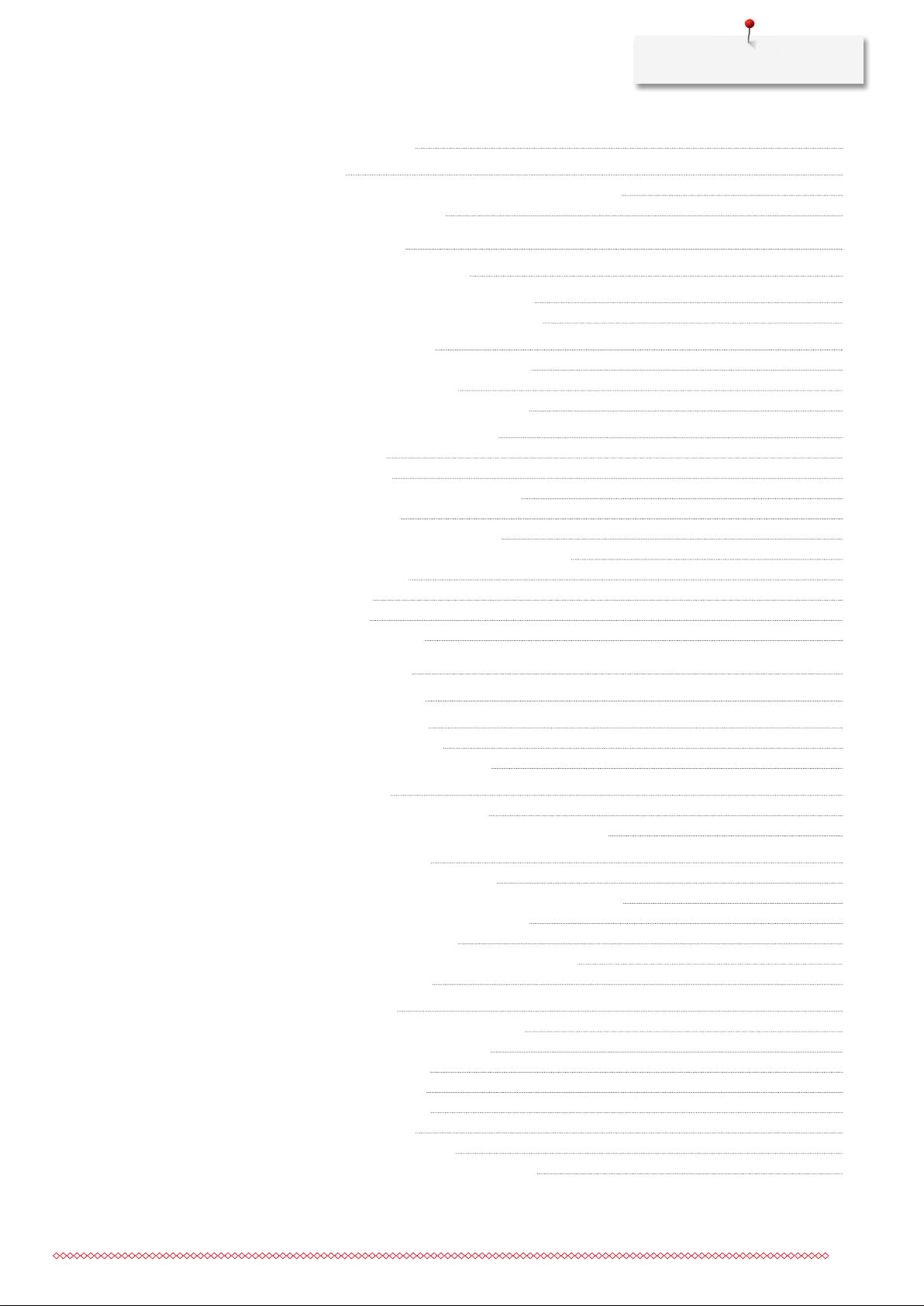
Contents
11.6 Using the BSR mode 146
11.7
12
My BERNINA Embroidery 148
12.1
12.2
12.3
12.4
Securing 146
Securing in BSR1 mode with the button «Start/Stop» 146
Securing in BSR2 mode 147
Overview Embroidery module 148
Supplied accessories Embroidery module 149
Overview accessory Embroidery module 149
Overview User Interface 150
Overview functions/visual information 150
Overview System settings 150
Overview Selection menu embroidery 151
Important Embroidery information 151
Upper thread 151
Bobbin thread 151
Selecting the embroidery file format 152
Embroidery test 152
The size of the embroidery motif 152
Embroidering motifs by third-party providers 152
Underlay stitches 153
Satin stitch 153
Step stitch 153
Connecting stitches 154
13
Embroidering preparation 155
13.1
13.2
13.3
13.4
13.5
Attaching the Module 155
Preparing the machine 156
Lowering the feed dog 156
Selecting the embroidery motif 156
Embroidery foot 156
Attaching the embroidery foot 156
Selecting the embroidery foot in the User Interface 157
Needle and stitch plate 157
Inserting the embroidery needle 157
Selecting the embroidery needle in the User Interface 158
Selecting needle type and needle size 158
Attaching the stitch plate 159
Selecting the stitch plate in the User Interface 159
Thread-up command 160
Embroidery hoop 160
Overview embroidery hoop selection 160
Selecting the embroidery hoop 161
Tear-away stabilizers 161
Cut-away stabilizers 161
Using adhesive spray 161
Using spray starch 161
Using iron-on interfacing 161
Using paper-backed adhesive stabilizer 162
11
Page 11
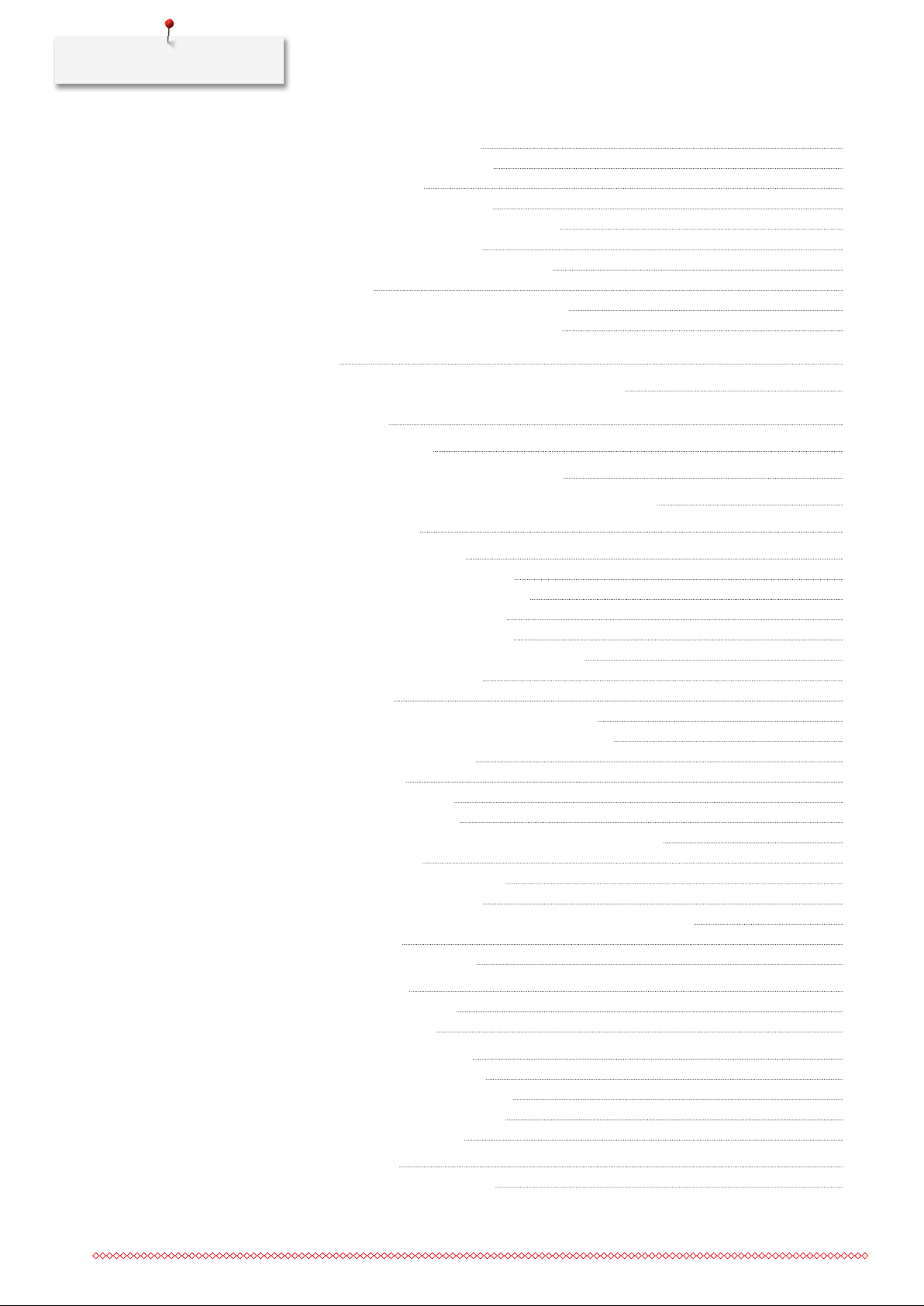
Contents
Using water-soluble stabilizer 162
Preparing the embroidery hoop 162
Attaching the hoop 163
Overview Embroidery functions 164
Center the needle to the embroidery hoop 164
Moving the hoop to the back 164
Moving the module for the sewing mode 164
Grid on/off 165
Locating the center of the embroidery motif 165
Virtual positioning of the embroidery hoop 165
14
Setup Program 166
14.1
15
Creative embroidering 167
15.1
15.2
15.3
15.4
15.5
Adjusting the embroidery settings in the Setup Program 166
Overview embroidering 167
Selecting and changing the embroidery motif 167
Checking the embroidery time and the embroidery motif size 167
Regulating the speed 167
Editing the embroidery motif 168
Overview Editing embroidery motif 168
Scaling up the embroidery motif view 168
Downsizing the embroidery motif 168
Moving the embroidery motif view 169
Moving the embroidery motif in enlarged view 169
Moving the embroidery motif 169
Rotating motif 170
Altering the embroidery motif size proportionally 170
Altering the embroidery motif size disproportionally 170
Mirroring embroidery motifs 171
Bending the text 171
Changing the stitch type 171
Altering the stitch density 172
Checking the size and the position of the embroidery motif 172
Endless embroidery 173
Duplicating the embroidery motif 175
Deleting an embroidery motif 175
Changing the sequence within an embroidery motif combination 175
Undoing entries 176
Grouping embroidery motifs 176
12
15.6
15.7
15.8
Pinpoint placement 177
Positioning of grid points 177
Free point positioning 178
Combining embroidery motifs 179
Combining embroidery motifs 179
Deleting a single embroidery motif 180
Duplicating the embroidery motif 180
Duplicating a combination 180
Creating lettering 182
Overview embroidery alphabets 182
Page 12
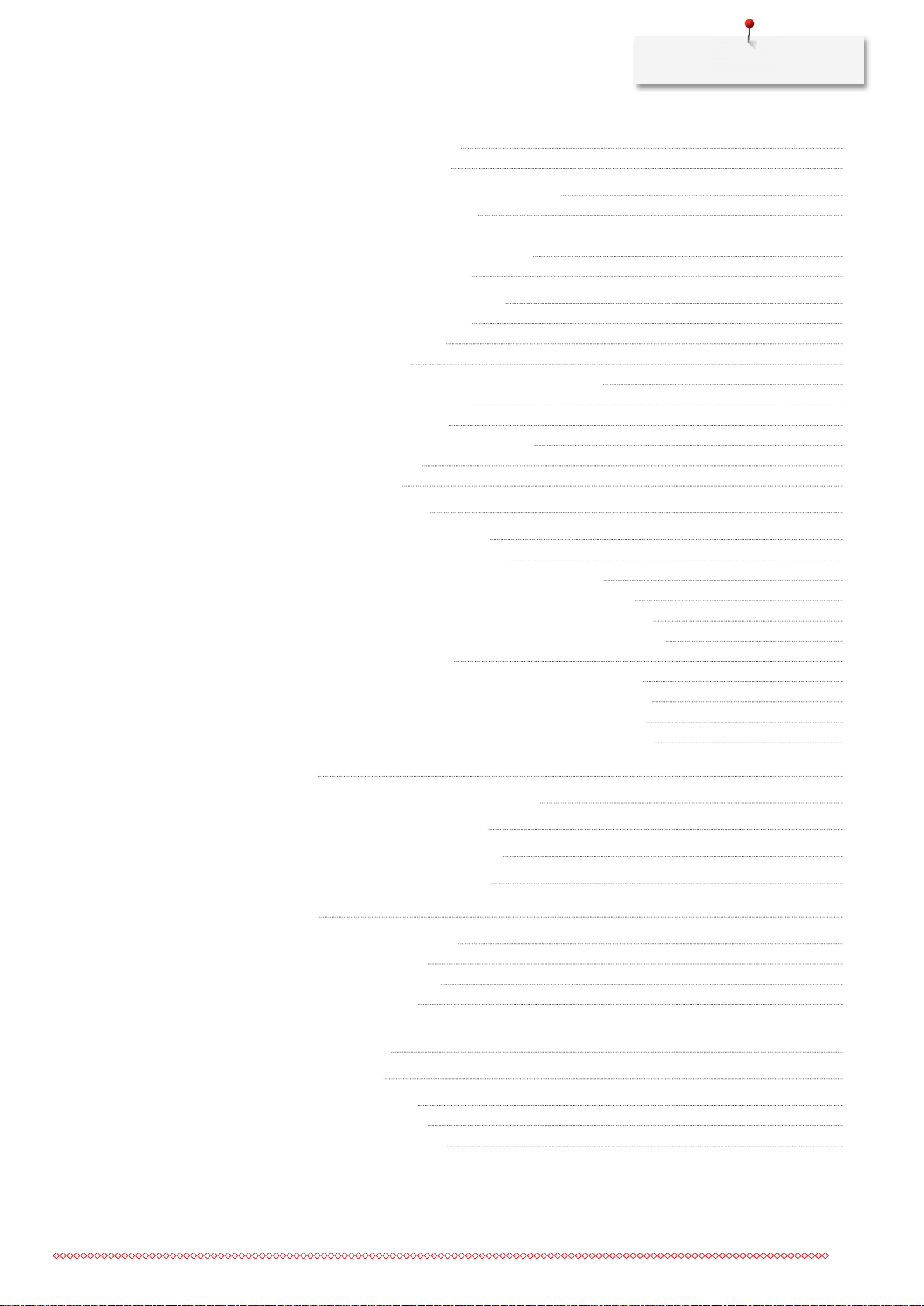
Contents
Creating words/sentences 183
Editing words/sentences 184
15.9
15.10
15.11
15.12
Changing the colors of the embroidery motif 185
Overview changing the color 185
Changing the colors 185
Altering the colors via the color wheel 186
Changing the thread brand 186
Embroidering the embroidery motif 187
Overview Embroidery menu 187
Adding basting stitches 187
Moving the hoop 187
Embroidery sequence control when thread breaks 188
Cutting connecting stitches 188
Reducing color changes 188
Multi-colored embroidery motif on/off 189
Endless Embroidery 189
Color indication 190
Free arm embroidering 191
Administering embroidery motifs 191
Administering embroidery motifs 191
Saving embroidery motifs in the personal memory 191
Saving the embroidery motif on the BERNINA USB stick 192
Overwriting the embroidery motif in the personal memory 192
Overwriting the embroidery motif on the BERNINA USB stick 192
Importing stitch patterns 192
Loading an embroidery motif from the personal memory 193
Loading an embroidery motif from the BERNINA USB stick 193
Deleting an embroidery motif from the personal memory 193
Deleting an embroidery motif from the BERNINA USB stick 194
16
Embroidery 195
16.1
16.2
16.3
16.4
17
Attachment 197
17.1
17.2
17.3
17.4
17.5
Embroidering via the button «Start/Stop» 195
Increasing the embroidery speed 195
Adjusting the upper thread tension 196
Embroidering via the foot control 196
Maintencance and cleaning 197
Cleaning the display 197
Cleaning the feed dog 197
Cleaning the hook 197
Lubricating the hook 198
Troubleshooting 200
Error messages 203
Storage and disposal 207
Storing the machine 207
Dispose of the machine 207
Technical data 208
13
Page 13
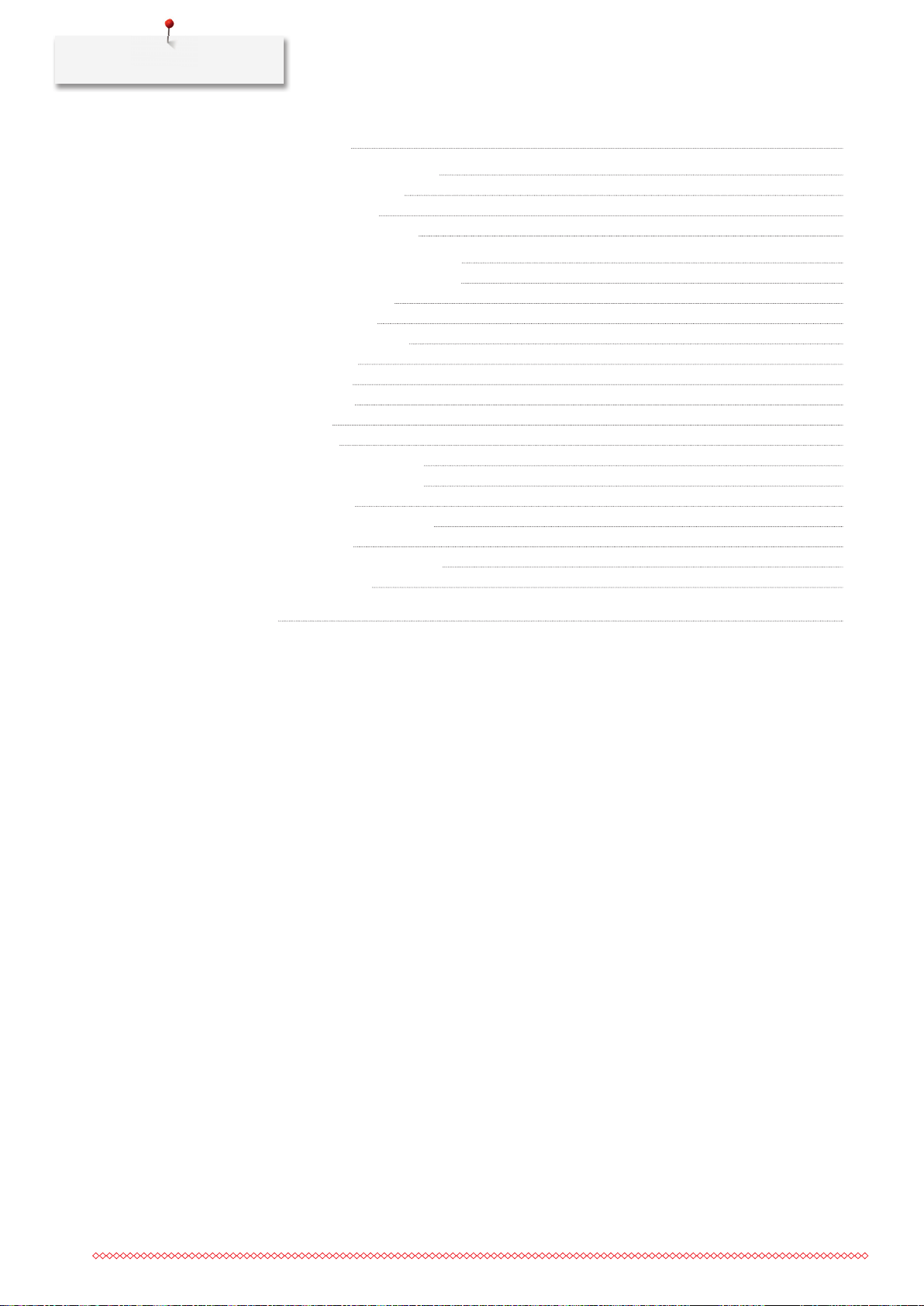
Contents
18 Overview motifs 209
18.1
18.2
Index 253
Overview Stitch patterns 209
Practical stitches 209
Buttonholes 209
Decorative stitches 210
Overview Embroidery motifs 216
Editing embroidery motifs 216
Embellishment 217
Quilt motifs 220
Borders and Lace 223
Children 226
Flowers 229
Seasons 232
Asia 234
Sport 236
Monograms in pink 238
Monograms in blue 241
Animals 244
DesignWorks designs 246
Projects 247
Charming Monograms 248
Homedeco 251
14
Page 14
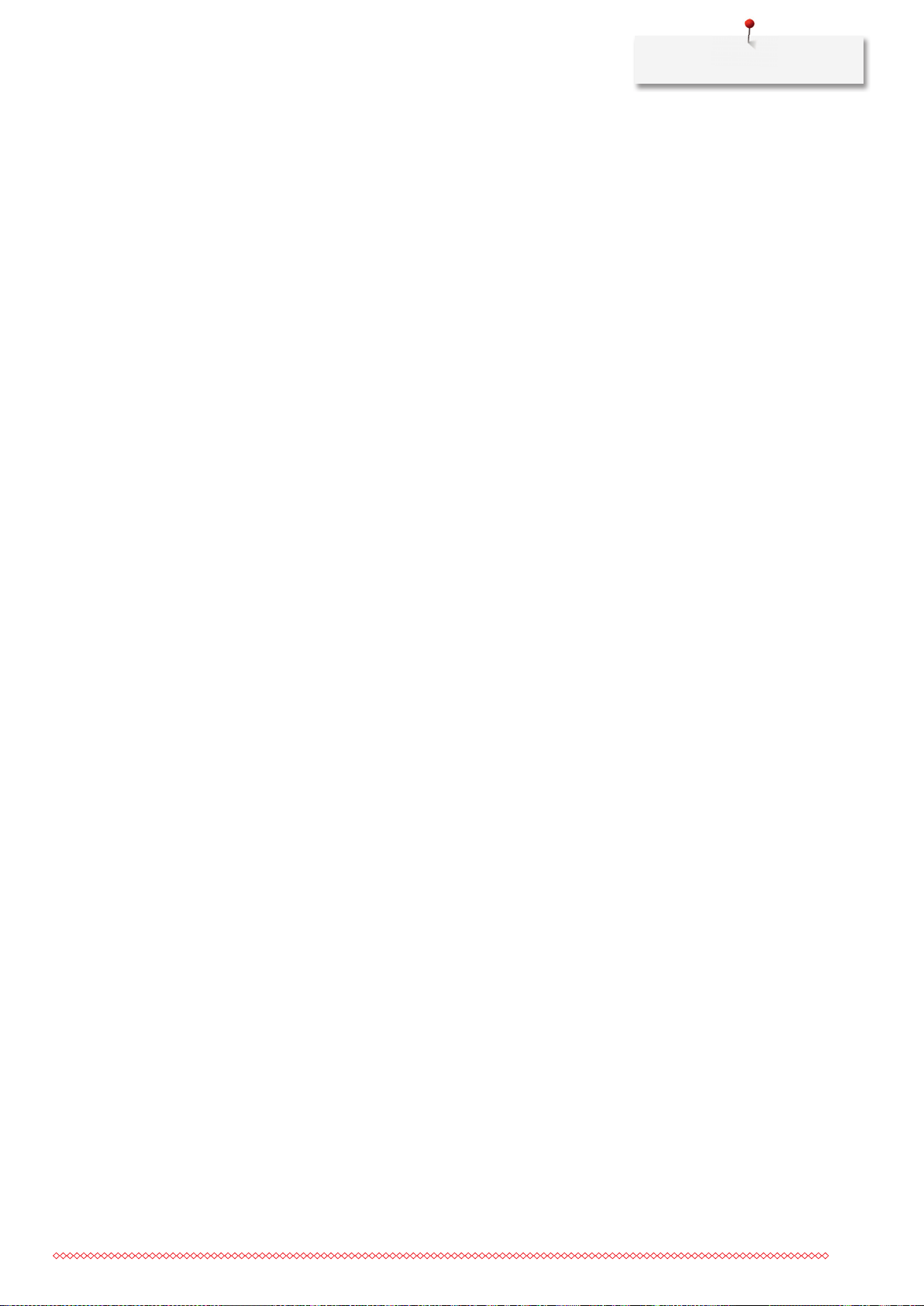
Important safety instructions
IMPORTANT SAFETY INSTRUCTIONS
Please be aware of the following basic safety instructions when using
your machine. Before using this machine, read instruction manual
carefully.
DANGER!
To reduce the risk of electrical shock:
• Neverleavethemachineunattendedaslongasitispluggedin.
• Alwaysunplugthemachinefromtheelectricaloutletimmediately
after using and before cleaning.
Protection against LED radiation:
• DonotviewtheLEDlightdirectlywithopticalinstruments(e.g.
magnifier). The LED light corresponds with protection class 1M.
WARNING
To reduce the risk of burns, fire, electric shock or injury to persons:
• Usethismachineonlyforpurposesasdescribedinthismanual.
• Donotusethemachineoutdoors.
• Donotusethismachineasatoy.Closeattentionisnecessary
when this machine is used by or near children.
• Themachinecanbeusedbychildrenolderthan8orbypeople
with reduced physical, sensory or mental capabilities or if there is
a lack of experience and knowledge how to operate the machine
as long as they are supervised or have been given instruction
concerning the responsible use of the appliance and are aware of
the involved risks.
• Childrenarenotallowedtoplaywiththismachine.
15
Page 15
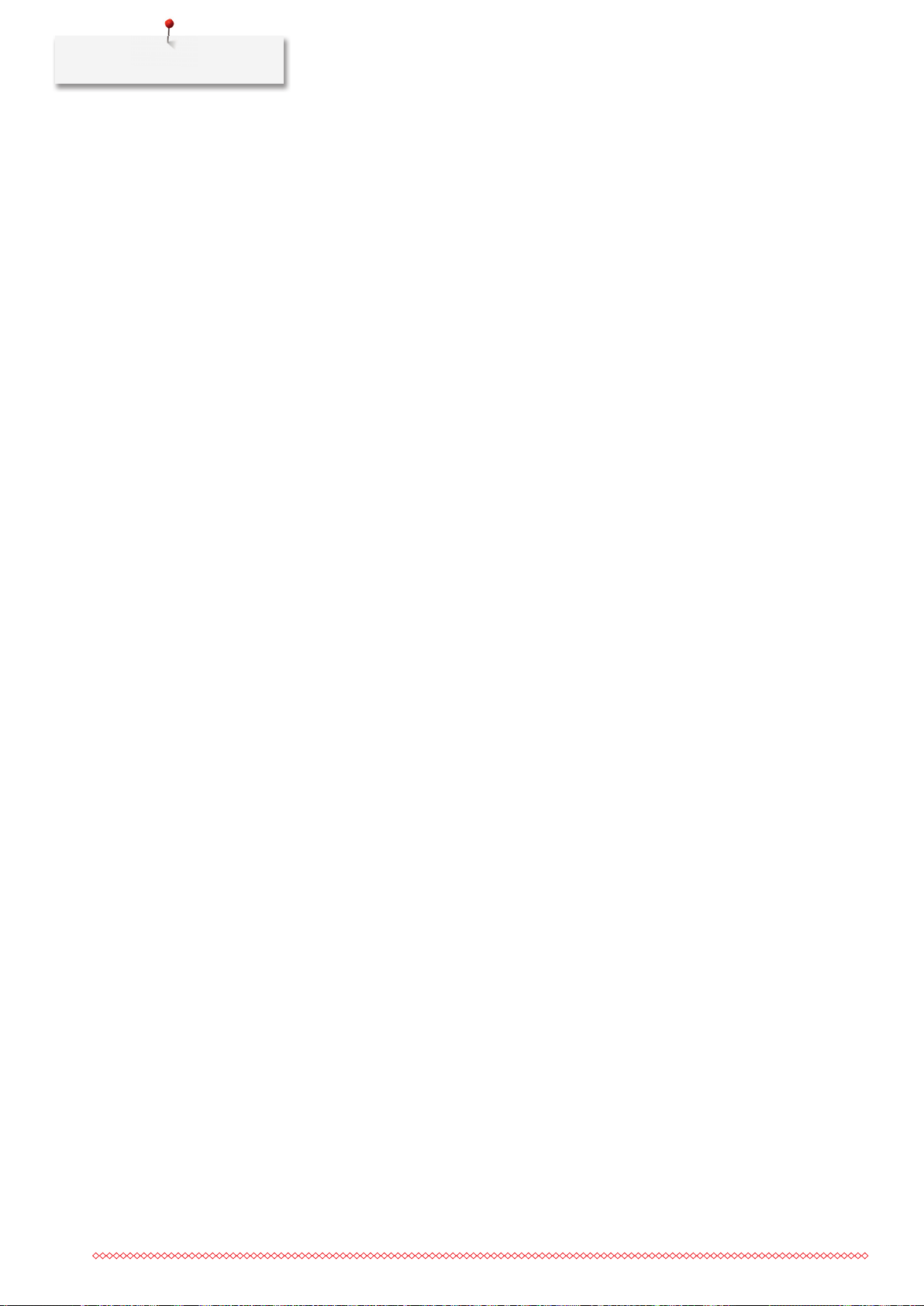
Important safety instructions
• Cleaningandmaintencanceworkmustnotbecarriedoutby
• Neveroperatethismachineifithasadamagedcordorplug,ifit
• Onlyuseaccessoriesrecommendedbythemanufacturer.
• Don'tusethismachinewhentheventilationopeningsare
• Neverinsertanyobjectsintoanyopeningsofthemachine.
children unless they are supervised.
is not working properly, if it has been dropped or damaged, or
dropped into water. Contact the nearest authorized BERNINA
dealer to arrange further details.
blocked. Keep the ventilation openings free from the
accumulation of lint, dust and loose cloth.
• Donotoperatethemachinewhereaerosolproducts(sprays)or
oxygen are being used.
• Keepfingersawayfromallmovingparts.Specialcareisrequired
around the needle.
• Neitherpullnorpushthefabricwhilesewing.Thiscancause
needle breakage.
• Turnthepowerswitchto«0»whenmakinganyadjustmentsin
the needle area, such as threading the needle, changing the
needle, threading the hook or changing the presser foot.
• Donotusebentneedles.
• AlwaysusetheoriginalBERNINAstitchplate.Thewrongstitch
plate can cause needle breakage.
16
• Todisconnect,turnpowerswitchto«0»andthenremovethe
plug from the outlet. Do not unplug by pulling the cord, instead
grasp the plug to pull it from the outlet.
Page 16
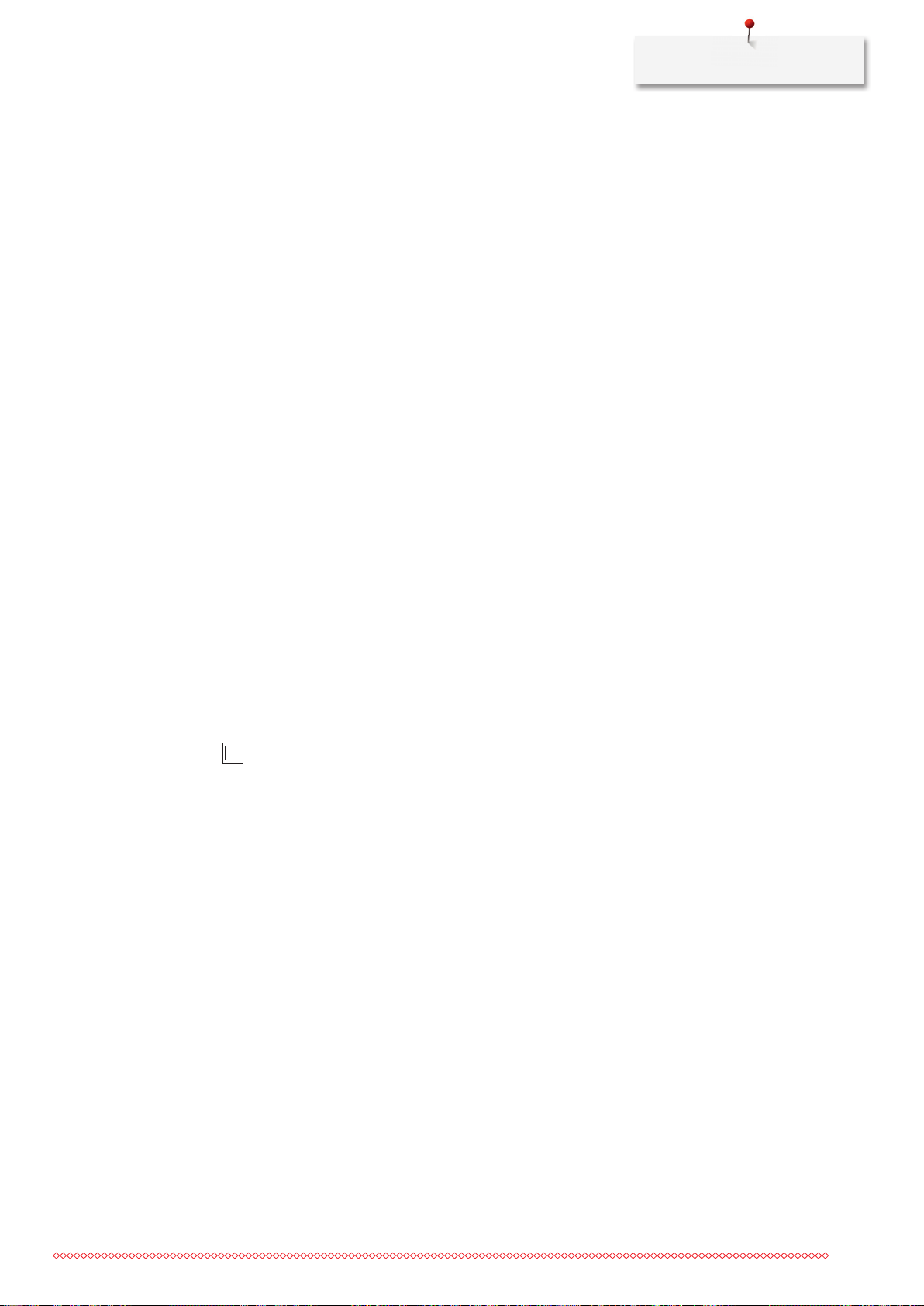
Important safety instructions
• Alwaysdisconnectthepowerplugfromtheelectricaloutletwhen
the covers are removed or opened, when the machine is
lubricated or during any other maintenance adjustments
mentioned in the instruction manual.
• Thismachineisprovidedwithdoubleinsulation(exceptUSA,
Canada and Japan). Use only identical replacement parts. See
instructions for Servicing of double-insulated products.
Servicing of double-insulated products
In a double-insulated product two systems of insulation are provided
instead of groanding. No groanding means is provided on a
doubleinsulated product, nor should a means for groanding be added
to the product. Servicing a double-insulated product requires extreme
care and knowledge of the system and should be done only by
qualified service personnel. Replacement parts for a double-insulated
product must be identical to the original parts in the product. A
double-insulated product is marked with the words: «Double
insulation» or «double-insulated».
The symbol may also be marked on the product.
KEEP THE INSTRUCTION MANUAL SAVE
Appropriate use
Your BERNINA machine is conceived and designed for private
household use. It answers the purpose to quilt fabrics as it is decribed
in this instruction manual. Any other use is not considered
appropriate. BERNINA assumes no liability concerning consequnces
resulting from an inappropriate usage.
17
Page 17
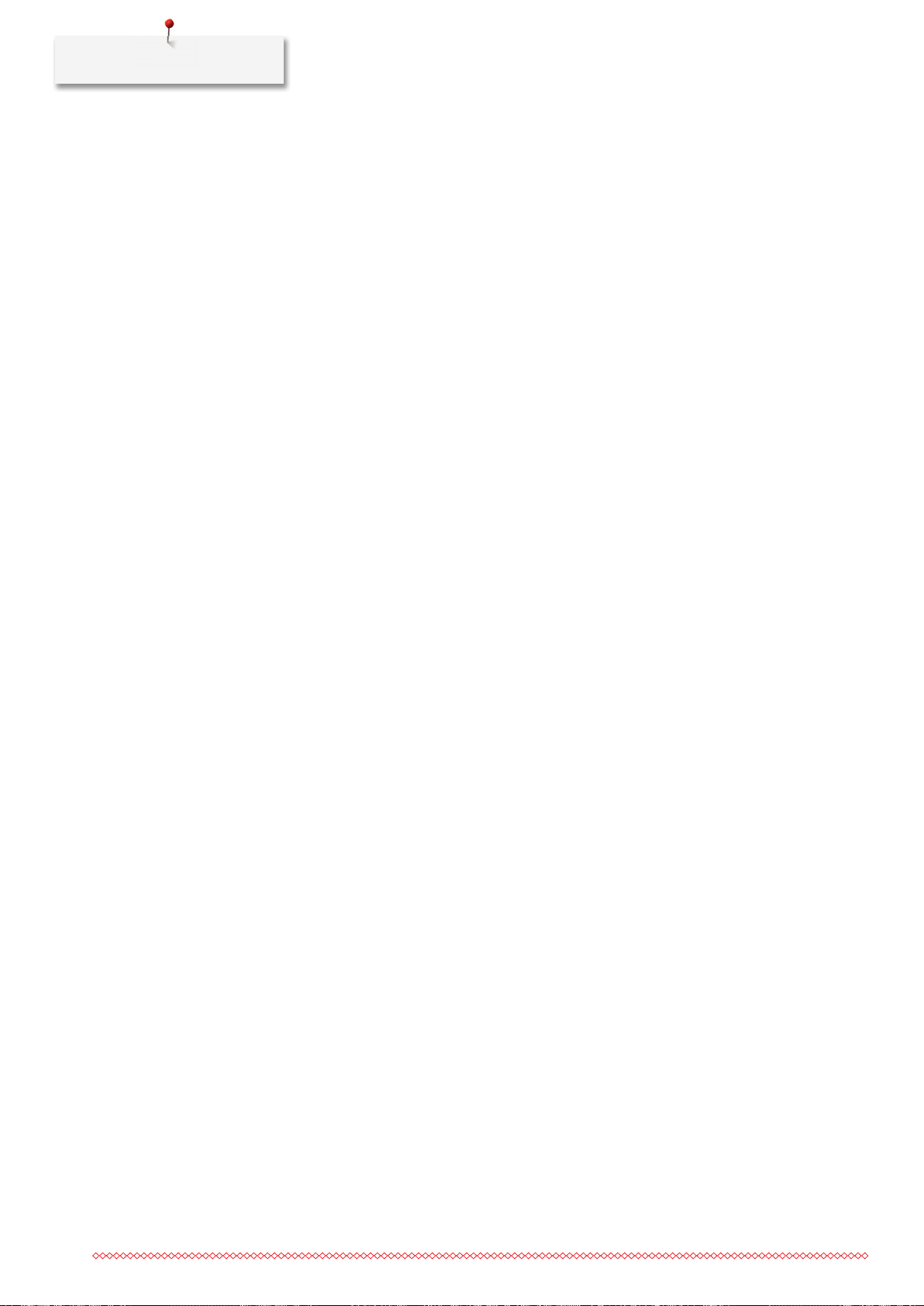
My BERNINA
1 My BERNINA
1.1 Introduction
With your BERNINA 790 PLUS you can sew, embroider and quilt. Delicate silk or satin fabrics as well as
heavy-weight linen, fleece and denim can be sewn without any problems with this machine. Numerous
practical as well as decorative stitches, buttonholes and embroidery motifs are at your disposal.
Additional to this instruction manual, subsequently listed help programs are provided which will give you
useful advice and support at any time how to operate your BERNINA 790 PLUS.
The Tutorial gives information and explanations, covering various aspects of sewing, embroidering and the
different stitches.
The Creative Consultant informs you about decision support for sewing projects. After entering the kind of
fabric and the desired sewing project, suggestions concerning the suitable needle or the appropriate presser
foot are displayed.
The Embroidery Consultant informs you about decision support for embroidery projects. After entering the
kind of fabric and the desired embroidery project, suggestions concerning the suitable needle or the
appropriate embroidery foot are displayed.
The Help Program contains information about individual stitch patterns, functions and applications in the
display.
Further information
In addition to this instruction manual of your BERNINA 790 PLUS further information products are enclosed.
The latest version of your instruction manual as well as additional information in connection with the
machine and accessories can be found on our website http://www.bernina.com
1.2 Welcome to the world of BERNINA
Made to create, this is the slogan of BERNINA. Not only our machines do support you to implement your
ideas, but on top of that, our below mentioned opportunities also offer various inspirations and instructions
for your future projects as well as the option to exchange ideas with other sewing and embroidering
enthusiasts. We wish you lots of pleasrue doing that.
BERNINA YouTube Channel
On YouTube we offer a wide range of how-to videos and support concerning the most important functions
of our machines. Detailed explanations are also provided as for the various presser feet, so that your projects
will succeed completely.
http://www.youtube.com/BerninaInternational
Provided in the languages English and German.
inspiration – the sewing magazine
Are you looking for ideas, sewing patterns and instructions for great projects? In that case the BERNINA
magazine «inspiration» is exactly what you need. «inspiration» offers extraordinary sewing and embroidery
ideas four times a year. From seasonal fashion trends to trendy accessories and practical tips to decorate your
home in an original way.
18
http://www.bernina.com/inspiration
The magazine is available in the languages English, German, Dutch and French. Not available in all countries.
Page 18
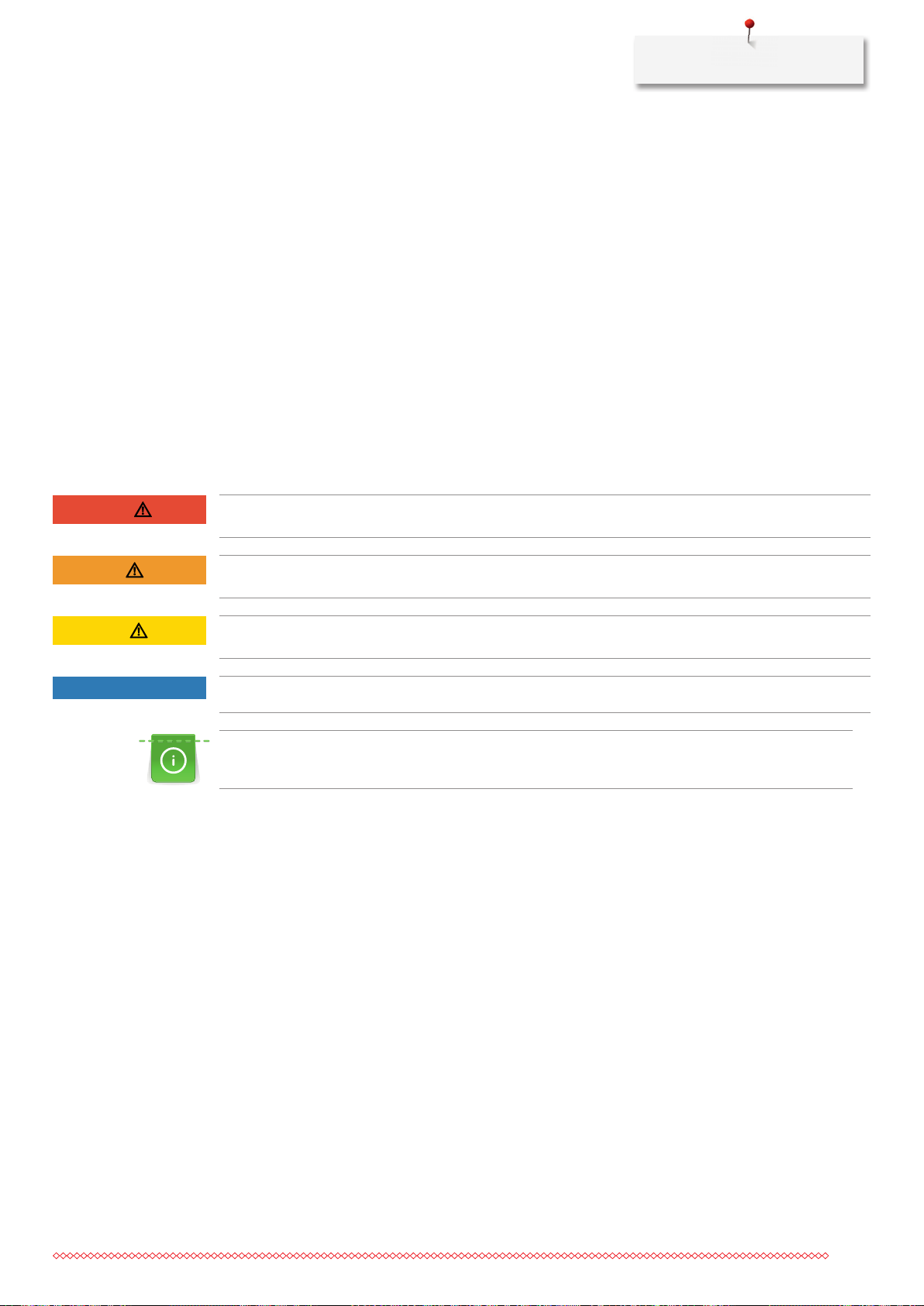
My BERNINA
BERNINA Blog
Fancy instructions, free sewing patterns and embroidery motifs as well as many new ideas: all this you can
find in the weekly blog by BERNINA. Our experts give valuable tips and explain step by step how you can
achieve the desired result. In the community you can upload your own projects and exchange experiences
and ideas with other sewing and embroidering enthusiasts.
http://www.bernina.com/blog
Provided in the languages English, German and Dutch.
BERNINA Social Media
Follow us on the social networking to learn more about events, thrilling projects as well as tips and tricks all
about sewing and embroidering. We will keep you informed and we are looking forward to presenting you
the one or the other highlight from the world of BERNINA.
http://www.bernina.com/social-media
1.3 Key to signs
DANGER
WARNING
CAUTION
NOTICE
Labels a danger with a high risk which can lead to death or severe injury unless it is avoided.
Labels a danger with a medium risk which can lead to death or severe injury unless it is avoided.
Labels a danger with a low risk which can lead to light or medium injury unless it is avoided.
Labels a danger which can end up with damage unless it is avoided.
Tips given by BERNINA sewing experts can be found next to this sign.
By means of illustration, sample pictures are used in this instruction manual. The machines as well as the
accessory shown in the pictures may vary from the delivery content of your machine.
19
Page 19

1
2
3
4
5
7
8
9
10
11
6
My BERNINA
1.4 Overview Machine
Overview front controls
20
1 Quick reverse 7 Pattern begin
2 Thread cutter 8 Needle up/down
3 Presser foot up/down 9 Upper Multifunctional knob
4 Start/Stop 10 Lower Multifunctional knob
5 Pattern end 11 Needle left/right
6 Securing
Page 20

Overview front
2
1
3
4
6
5
7
8
9
11
10
12
My BERNINA
1 Connection for embroidery module 7 Slide speed control
2 Bobbin cover 8 Thread take-up lever cover
3 Connection for accessory (optional accessory) 9 Thread take-up lever
4 Presser foot 10 Fixing screw
5 Needle threader 11 Connection for slide-on table
6 Sewing light 12 Connection for Free Hand System
21
Page 21

My BERNINA
1
2
12
Overview sideways
3
4
5
6
1 Connection for foot control 7 Power switch
2 PC-connection 8 Connection for power cable
3 Spool holder 9 Magnet holder for touchscreen pen
4 Bobbin winding unit with thread cutter 10 Air vents
5 Swiveling spool holder 11 USB port
6 Handwheel 12 Feed dog up/down
7
8
9
10
11
22
Page 22

My BERNINA
1
3
5
7
8
12
13
14
15
16
Overview back
6
9
10
11
4
2
1 Connection for slide-on table 9 Thread pretension
2 Connection for darning hoop 10 Thread take-up lever
3 BSR connection 11 Thread guide
4 Connection for accessory (optional accessory) 12 Fixing screw
5 Air vents 13 BERNINA Dual Feed
6 Thread guide 14 Thread cutter
7 Bobbin winding unit 15 Feed dog
8 Carrying handle 16 Stitch plate
1.5 Supplied accessories
Overview accessories machine
All rights reserved: For technical reasons and for the purpose of product improvements, changes
concerning the features of the machine can be made at any time and without advance notice. The supplied
accessory can vary depending on the country of delivery.
Visit www.bernina.com for more accessory information.
23
Page 23
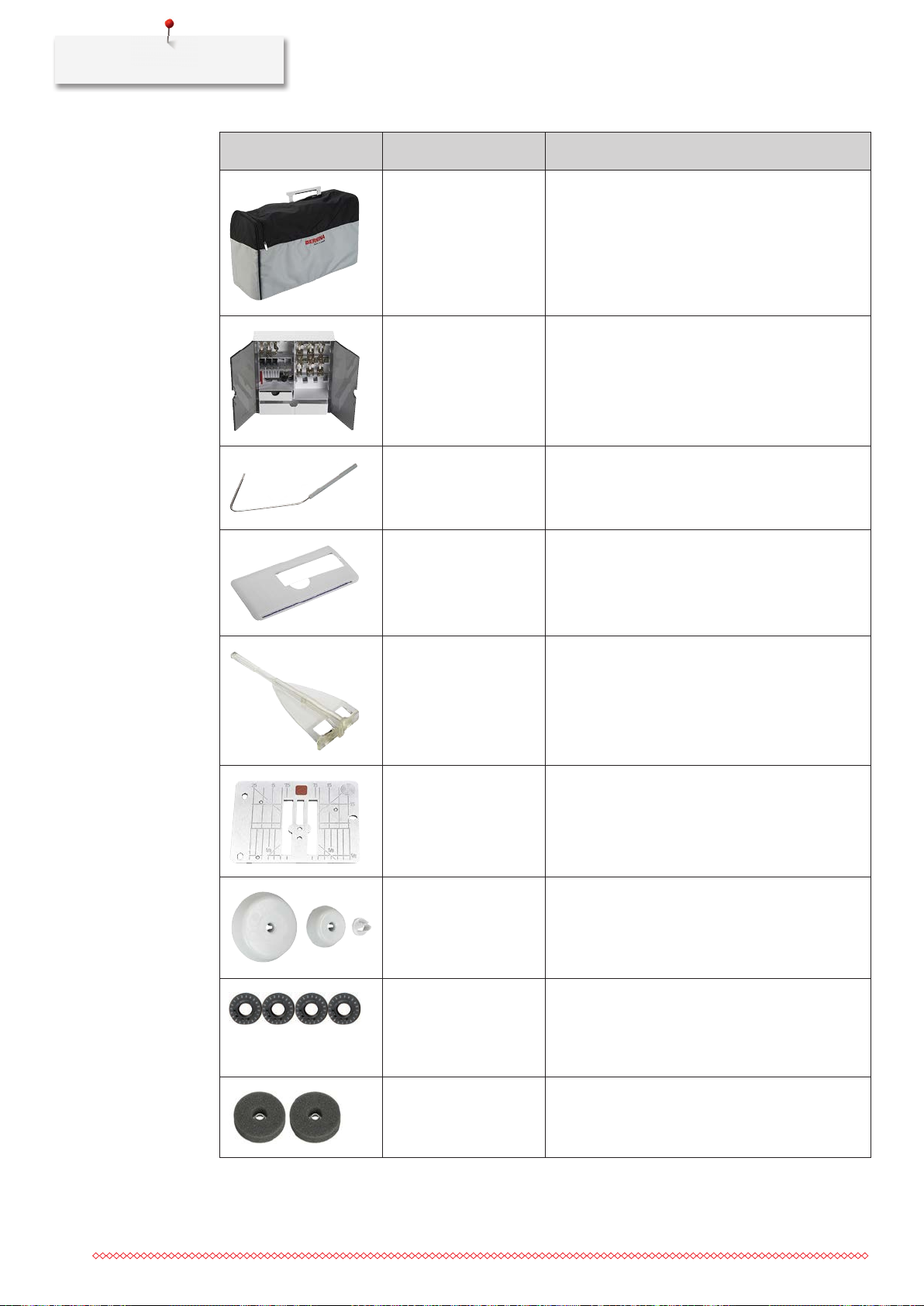
My BERNINA
Illustration Name Purpose
Soft Cover with pocket The soft cover protects the machine from dust and
contamination.
Accessory box The accessory box serves the purpose to store the
supplied accessories as well as the optional
accessories.
Knee lifter The presser foot may be raised and lowered with
the Free Hand System.
Slide-on table The slide-on table increases the sewing surface
whereby the area of the free arm is not limited.
Seam guide for slide-on
table
Straight/Cutwork stitch
plate
3 Spool discs Spool discs hold the thread spool in place for
4 Bobbins in the
accessory, whereby 1
bobbin is already in the
bobbin case
The seam guide is a useful when topstitching.
A small stitch hole in the area of the needle allows
an optimized stitch entry. This results in a nicer
stitch formation for 9.0 mm fabric feed.
proper release of thread from the spool.
The bobbins are filled with the lower thread.
24
2 Foam pads The foam pad prevents the thread from getting
hooked at the spool holder.
Page 24
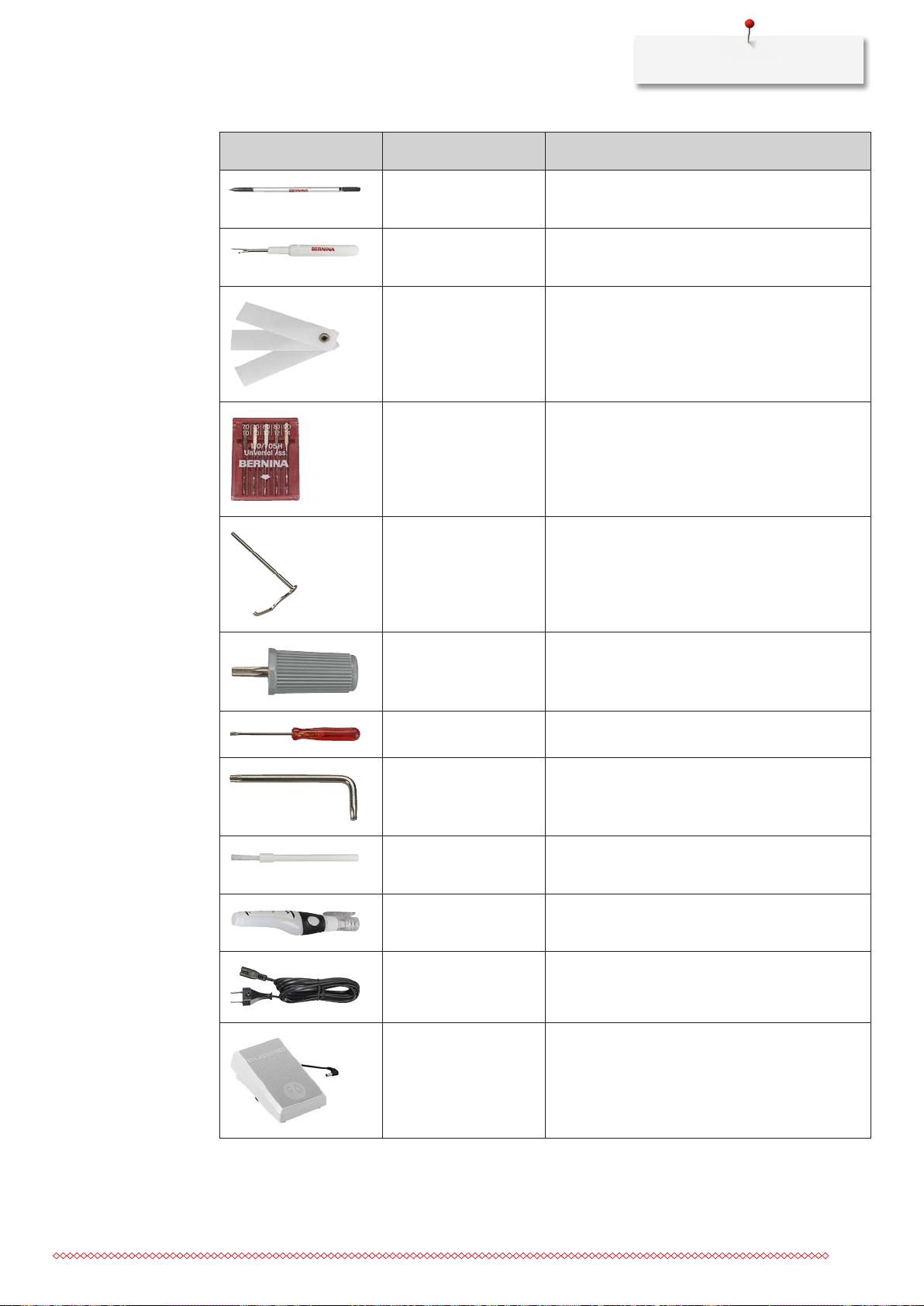
Illustration Name Purpose
Touchscreen pen The operation of the display is more precise when
using the touchscreen pen instead of the fingers.
Seam ripper The seam ripper is an indispensable tool to ando
stitches or to cut buttonholes open.
My BERNINA
Height compensation
tool
Selection of needles The needle assortment contains different versions
Seam guide, right The seam guide is very useful as a guideline on the
Screwdriver Torx, gray Use the gray screwdriver Torx to change the
Screwdriver red The red screwdriver is supplied as an all-roand tool.
The height compensation tool levels an angled
position of the presser foot sole when sliding over
thick seams.
and sizes of needles for all the common
applications.
right of the needle. It supports the alignment of
regular seam distances.
needles.
Angular Torx button Using the angular Torx wrench the headframe can
be opened.
Brush The brush is used to clean the feed dog and the
hook area.
Lubricator The lubricator is used to fill up the oil depots.
Power cable The power cable connects the machine with the
power supply system.
Foot control Via the foot control the machine is started and
stopped. The speed of the machine is also
controlled via the foot control.
25
Page 25
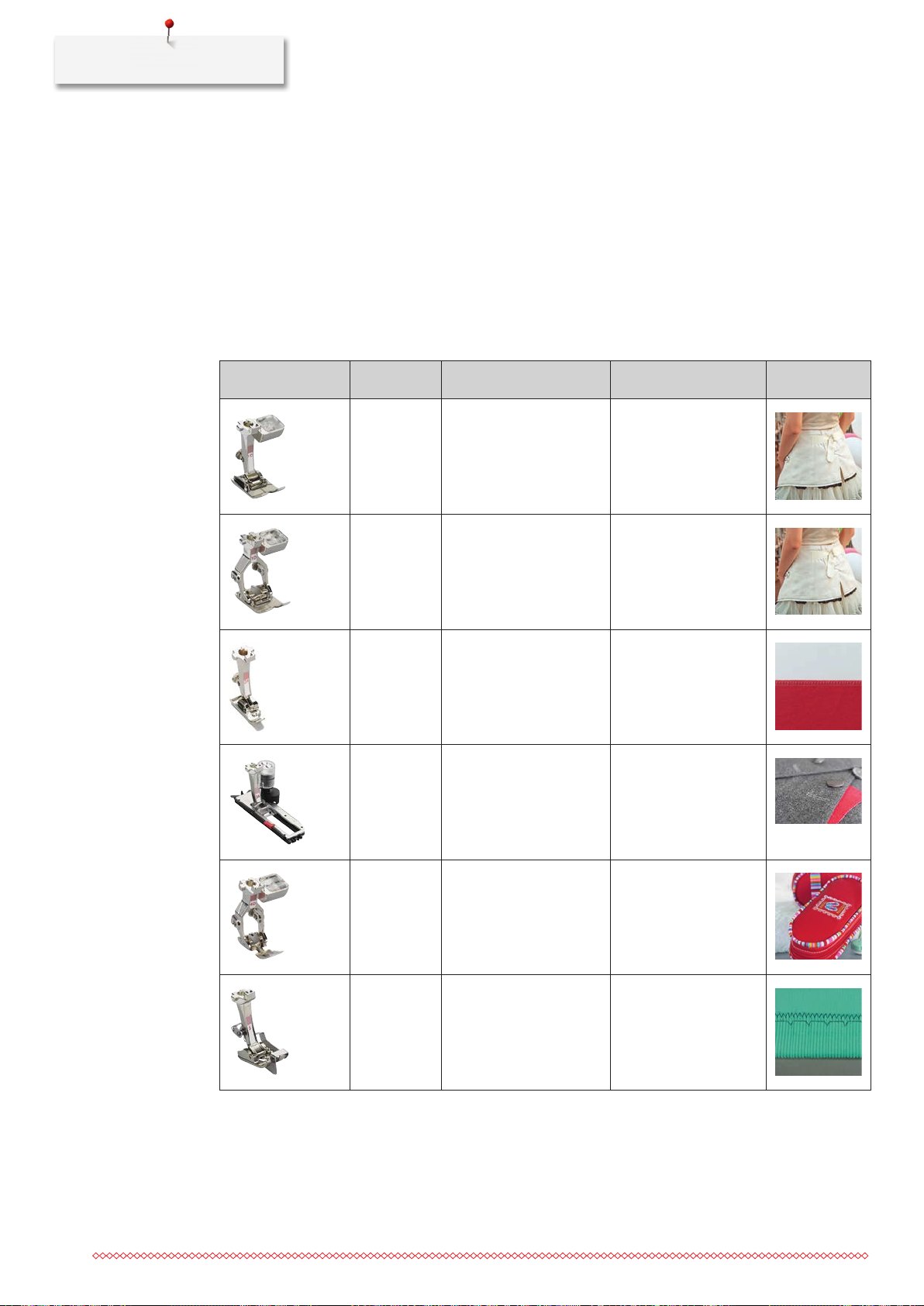
My BERNINA
Use of the power cable (only USA/Canada)
The machine has a polarized plug (one blade wider than the other). To reduce the risk of electrical shock, this
plug is intended to fit in a polarized outlet only one way. If the plug does not fit fully in the outlet, reverse
the plug. If it still does not fit, contact a qualified electrician to install the proper outlet. Do not modify the
plug in any way!
Foot control (only USA/Canada)
Always use the foot control of the type LV1 with the BERNINA 790 PLUS.
Overview presser feet
Illustration Number Name Purpose Example
1C Reverse pattern foot Used to sew without
dual feed.
1D Reverse pattern foot Used to sew with dual
feed.
2A Overlock foot Overlock stitches over
the fabric edge.
3A Automatic Buttonhole
foot with slide
4D Zipper foot Used with dual feed.
Used to sew
buttonholes.
For sewing in zippers.
26
5 Blind stitch foot For blind stitch hems.
Page 26
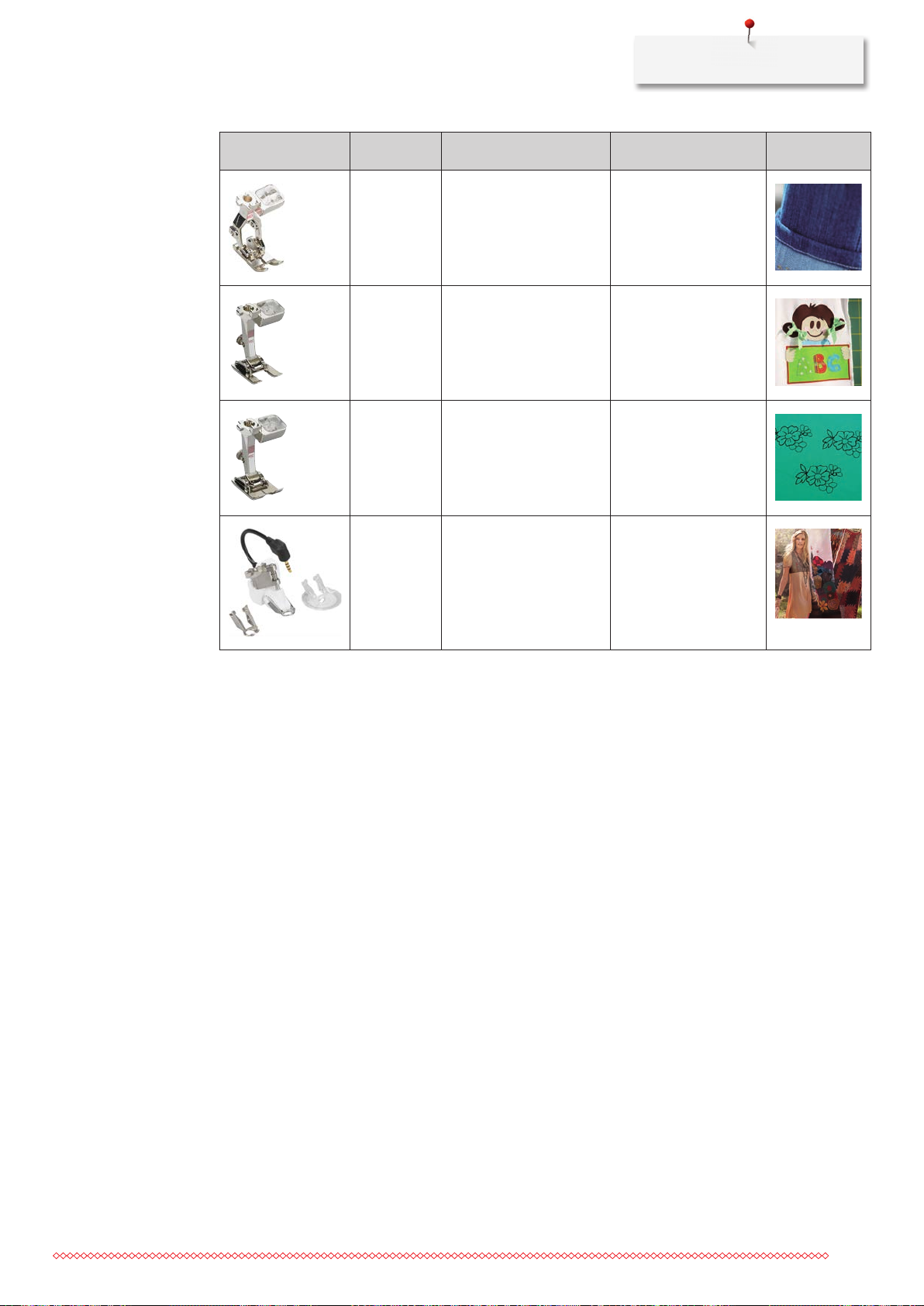
My BERNINA
Illustration Number Name Purpose Example
8D Jeans foot Used to sew with dual
feed. For sewing
denim.
20C Open embroidery foot Appliqués, decorative
patterns.
40C Sideways motion foot For sewing sideways
motion patterns.
42 BERNINA Stitch Regulator
(BSR)
Free-motion quilting
with regular stitch
length.
Accessory box
All rights reserved: For technical reasons and for the purpose of product improvements, changes
concerning the features of the machine can be made at any time and without advance notice. The supplied
accessory can vary depending on the country of delivery.
Theillustratedaccessory(kindandquantity)servesasanexampleanddoesn'thavetocorrespondwiththe
supplied accessory.
27
Page 27

My BERNINA
1
2
34
5
6
7
7
7
7
1 Big drawer 5 Spool holder
2 Small drawer 6 Presser feet
3 Automatic Buttonhole foot with slide 7 Presser foot holders for 5.5 mm and 9.0 mm
4 Selection of needles
feet
28
Page 28
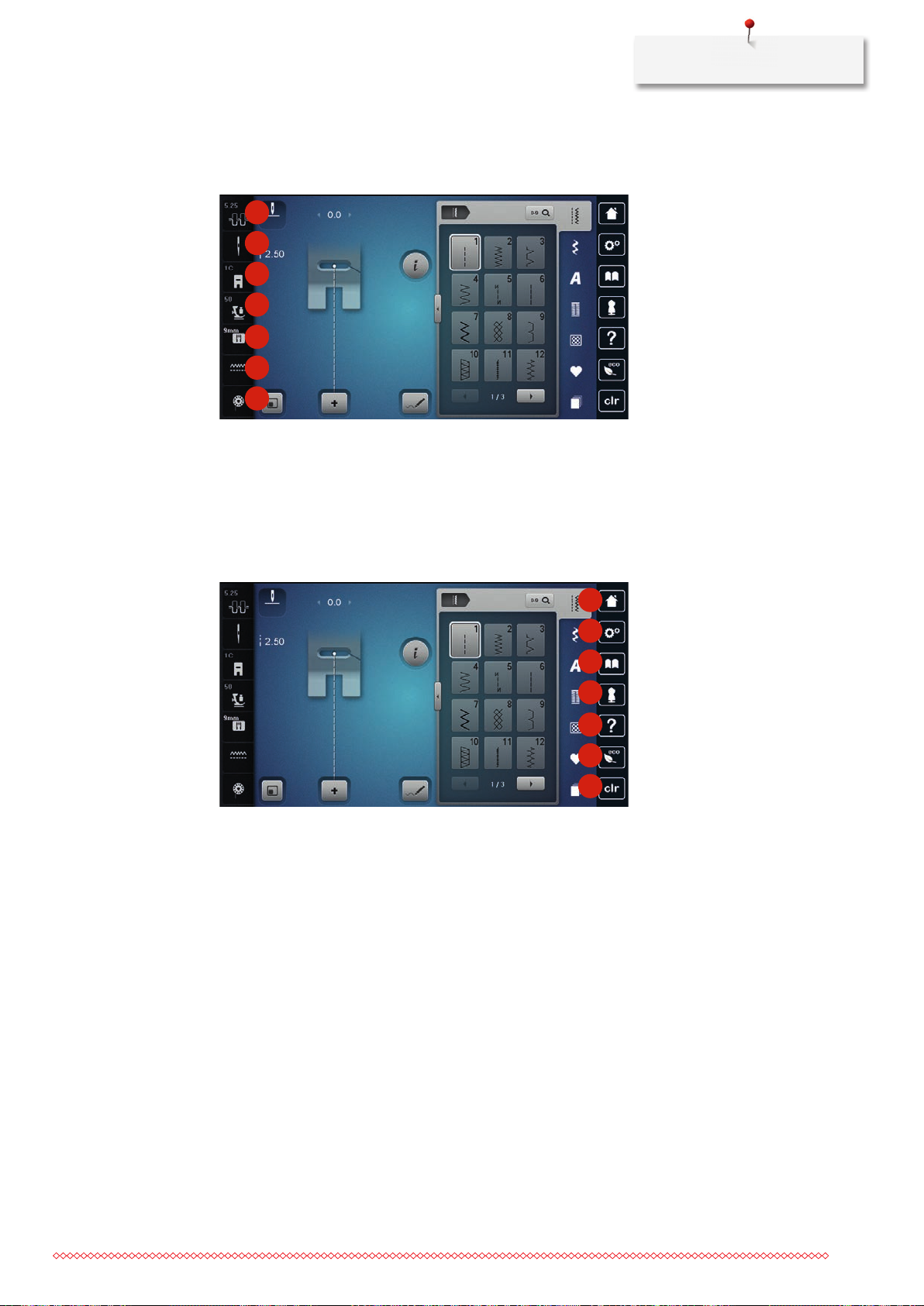
My BERNINA
1.6 Overview User Interface
Overview functions/visual information
1
2
3
4
5
6
7
1 Upper thread tension 5 Stitch plate selection
2 Needle selection 6 Feed dog up/down
3 Presser foot indicator/Presser foot selection 7 Filling level of bobbin thread
4 Presser foot pressure
Overview System settings
1
2
3
4
5
6
7
1 Home 5 Help
2 Setup Pogram 6 eco mode
3 Tutorial 7 Back to default setting
4 Creative Consultant
29
Page 29
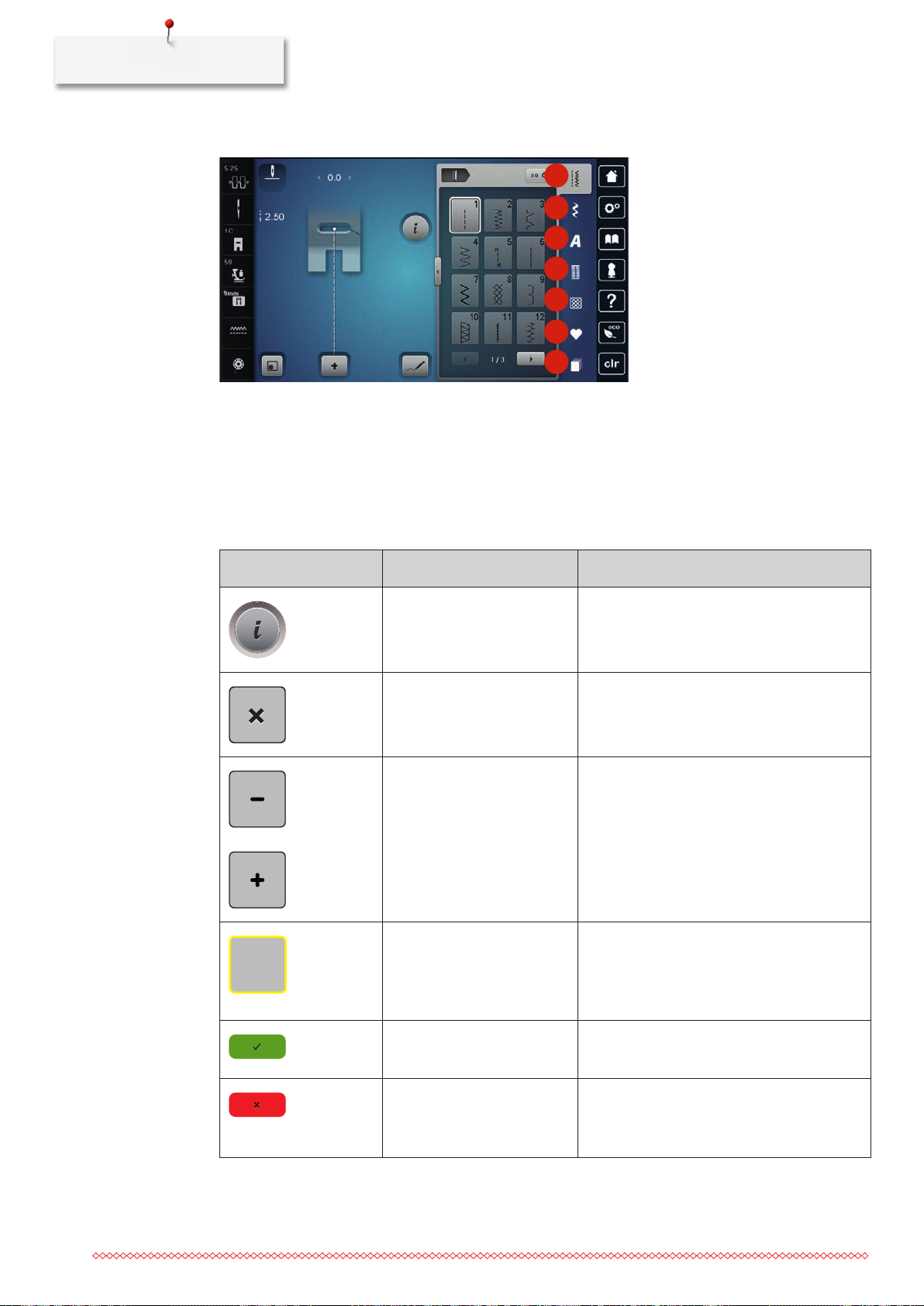
My BERNINA
Overview selection menu sewing
1
2
3
4
5
6
7
1 Practical stitches 5 Quilt stitches
2 Decorative stitches 6 Personal Memory
3 Alphabets 7 History
4 Buttonholes
Overview Icons
Icon Name Purpose
i-Dialog Touching the icon «i»-Dialog provides various
functions to edit motifs.
Close The display is closed and the previously made
adjustments are saved.
Icons «-/+» By touching the icons «-» and «+» the setting
values are changed.
Yellow frame around the icon A yellow-framed icon indicates that a setting
or a value in this function has been changed.
By touching the yellow-framed icon, the
default setting can be restored.
30
Confirm Confirms the previously adjusted alterations.
The display is closed.
Cancel The process is canceled. The display is closed
and the previously made adjustments are not
saved.
Page 30
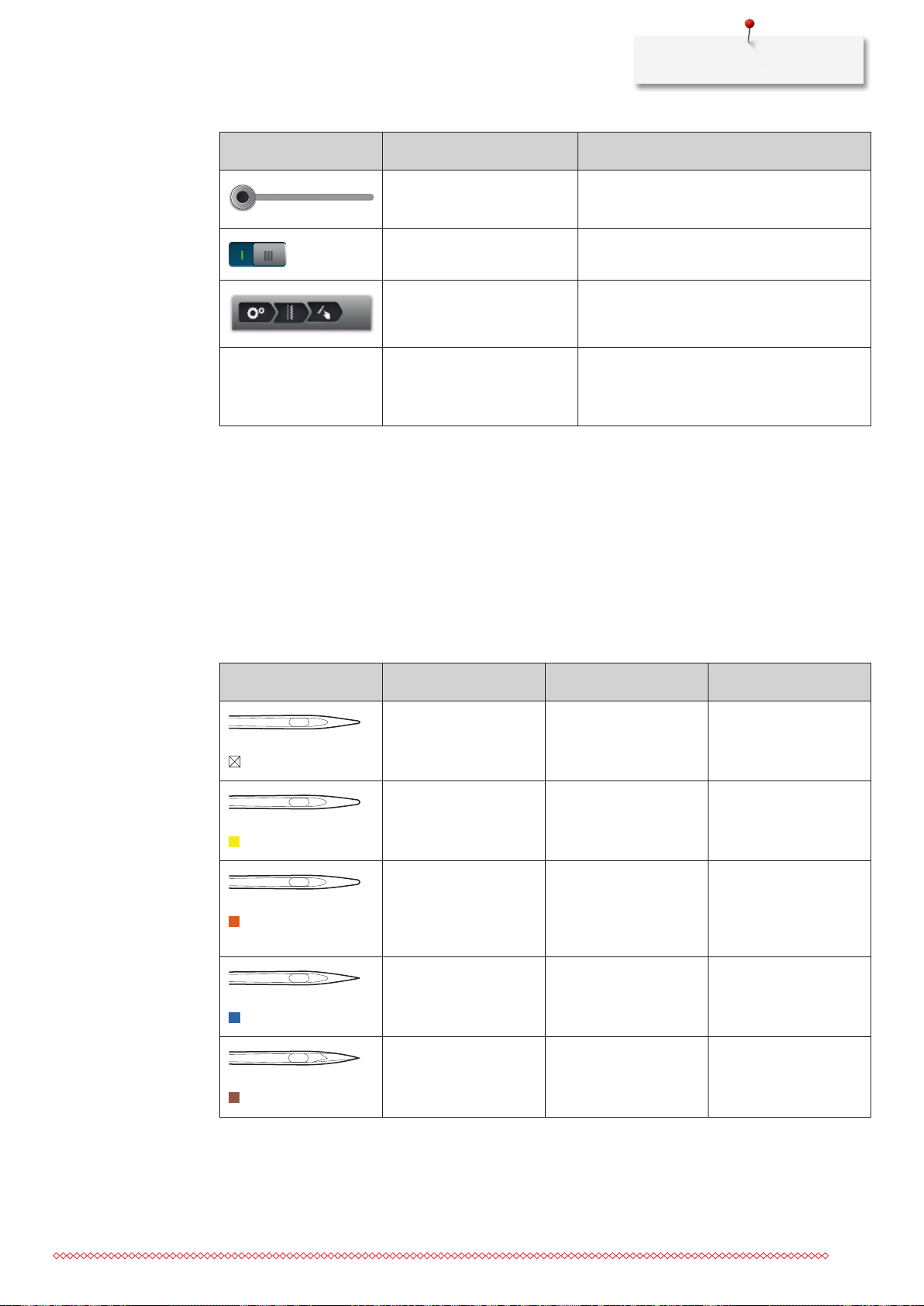
My BERNINA
Icon Name Purpose
Slide By moving the slide the setting values are
changed.
Switch Activates or deactivates functions.
Process navigation With the process navigation scrolling back in
the display is possible.
Swipe function By swiping the display using the touchscreen
pen or the finger upwards or downwards,
further functions can be displayed.
1.7 Needle, Thread, Fabric
In the course of time a needle wears out. Therefore it should be replaced regularly. Only a perfect point
results in a good stitching result. In general it can be said: the thinner the thread, the finer the needle. The
illustrated needles are either standard or optional accessory, depending on the machine.
• Needlesizes70,75:forthinfabrics.
• Needlesizes80,90:formediumfabrics.
• Needlesizes100,110and120:forheavyfabrics.
Overview needles
Illustration Needle name Needle description Purpose
Universal needle
130/705 H 60-120
Stretch needle
130/705 H-S 75, 90
Jersey/Embroidery
needle
130/705 H SUK 60-100
Jeans needle
130/705 H-J 80-110
Leather needle
130/705 H LR 90, 100
Slightly rounded point For nearly all natural
and synthetic fabrics
(woven and knitted).
Medium ball point,
special eye shape and
channeling
Medium ball point Knitware, embroidery.
Sharp fine point,
reinforced shank
With cutting point
(LR = special point to
sew leather)
Jersey, tricot, knit and
stretch fabrics.
Heavy-weight fabrics
such as jeans, canvas.
All types of leather,
synthetic leather,
plastic, sheeting.
31
Page 31

My BERNINA
Illustration Needle name Needle description Purpose
Microtex needle
130/705 H-M 60-110
Quilting needle
130/705 H-Q 75, 90
Embroidery needle
130/705 H-E 75, 90
Fine material needle
130/705 H SES 70, 90
Metafil needle
130/705 H METAFIL 80
Cordonnet needle (to
patch embroidery)
130/705 H-N 70-100
Especially fine point Mircro fiber fabrics and
silk.
Slightly rounded fine
point
Small ball point,
especially large needle
eye and wide thread
groove
Fine ball point Fine knitware,
Long needle eye
(2 mm) in all needle
sizes
Long needle eye
(2 mm) in all needle
sizes
Straight and
topstitching.
Embroidery on all
natural and synthetic
fabrics.
embroidering fine,
delicate fabrics.
Sewing projects with
metallic threads.
Topstitching with thick
thread.
Felt needle
PUNCH
Hemstitch needle
130/705 H WING
100-120
Universal double
needle
130/705 H ZWI 70-100
Needle with barbed
hook
Wing-like widened
needle shaft (wing)
Needle distance:
1.0/1.6/2.0/2.5/
3.0/4.0/6.0/8.0
Felt work.
Hemstitching.
Visible hems in stretch
fabrics: pintucks,
decorative sewing.
32
Page 32

My BERNINA
2
1
5
3
4
Illustration Needle name Needle description Purpose
Stretch double needle
130/705 H-S ZWI 75
Hemstitch double
needle
130/705 H ZWIHO 100
Universal triple
needle
130/705 H DRI 80
Needle distance: 2.5/4.0 Visible hems in stretch
fabrics: pintucks,
decorative sewing.
Needle distance: 2.5 For special effects with
hemstitch embroidery.
Needle distance: 3.0 Visible hems in stretch
fabrics, pintucks,
decorative sewing.
Example for needle description
The 130/705 system, which is the most common for household machines, is explained by the following
picture of a Jersey/Stretch needle.
130/705 H-S/70
130 = Shank length (1)
705 = Flat shank (2)
H = Needle scarf (3)
S = Needle point (here medium ball point) (4)
70 = Needle size 0.7 mm (5)
Thread selection
For a perfect sewing result, thread and fabric quality play an important role.
We recommend purchasing quality threads to achieve good sewing results.
• Cottonthreadshavetheadvantageofbeinganaturalfiberandthereforeareespeciallysuitablefor
sewing cotton fabrics.
• Mercerizedcottonthreadshaveaslightsheenthatisnotlostwithwashing.
• Polyesterthreadshaveahightensilestrengthandisparticularlycolorfast.
• Polyesterthreadsaremoreflexibleandarerecommendedwhereastrongandelasticseamisrequired.
• Rayonthreadsaremadeofnaturalfibersandhaveabrilliantsheen.
• Rayonthreadsaresuitablefordecorativestitchesandachieveamorebeautifuleffect.
33
Page 33

My BERNINA
Needle/thread combination
The needle/thread combination is correct, when the thread fits perfectly into the long
groove and goes easily through the needle eye. The thread can be optimally sewn.
The thread can break and skipped stitches can occur when there is too much clearance in
the long groove and the needle eye.
The thread can break and get stuck when the thread scrapes against the edge of the long
groove not fit well into the needle eye optimally.
34
Page 34

2 Sewing preparation
2.1 Accessory box
Accessory box free standing
> On the back of the box, pull both extensions out until they click into place.
Sewing preparation
NOTICE
Storing accessory
Incorrect sorting of the bobbin
The silvery sensor surface can get scratched.
> Make sure that the silvery sensor surfaces are on the right side when sorting the bobbins into the
accessory box.
> Insert the holders (1) for bobbins, feet and needles.
> Store the small parts, e.g. thread discs etc., in the drawers (2) and (3).
> Store the Buttonhole foot with slide No. 3A in compartment (4).
> Store the provided needle package in the special compartment (5).
> Insert the bobbins into the compartment (6) of the accessory box so that the silvery sensor surfaces are
on the right side.
> To remove a bobbin, press the compartment holder down.
> Store the presser feet in the holders (7) (5.5 mm or 9.0 mm).
35
Page 35

Sewing preparation
1
1
3
6
5
4
2
1
1
7
1
2.2 Connection and Switching on
Connecting the foot control
> Unwind the cable of the foot control to the desired length.
> Insert the cable of the foot control into the foot control connection.
36
Page 36

Sewing preparation
Connecting the machine
> Insert the power cable into the power cord connection.
> Insert the plug of the power cable into the electrical outlet.
Attaching the knee lifter of the Free Hand System
The lateral position of the knee lifter can be adjusted by your local BERNINA Dealer required.
> Insert the knee lifter into the opening at the front side of the machine.
> Adjust the sitting height so that the knee lifter can be operated with the knee.
37
Page 37

Sewing preparation
Fixing the touchscreen pen
> Store the touchscreen pen at the magnet holder.
Switching the machine on
> Switch on the machine at the main switch to «I».
2.3 Foot control
Regulating the speed via the foot control
Via the foot control the speed can be adjusted steplessly.
> Press the foot control down carefully to start the machine.
> To sew faster, press the foot control harder.
> Release the foot control to stop the machine.
38
Page 38

Sewing preparation
Raising/Lowering the needle
> Sink the heel back on the foot control to raise/lower the needle.
Programming the foot control individually
The foot control, i. e. the back kick function can be programmed individually (see page 60).
2.4 Spool pin
Swiveling spool pin
Installing the spool holder
With metallic or other special threads, it is recommend to use the swiveling spool pin.
The swiveling spool holder is necessary when several threads are sewn and it can also be used for bobbin
winding while sewing.
> Swivel the spool holder up as far as it will go.
Inserting foam pad and thread spool
The foam pad prevents the thread from getting hooked at the swiveling spool holder.
> Place the foam pad on the swiveling spool holder.
39
Page 39

Sewing preparation
> Place the thread spool on the spool holder.
Horizontal spool pin
Placing the foam pad, the thread spool and the thread disc
Spool discs hold the thread spool in place for proper release of thread from the spool. The thread disc is only
used with the horizontal spool holder.
> Place the foam pad on the spool holder.
> Place the thread spool on the spool holder.
> Position the appropriate spool disc on the spool holder so that there is no space between the spool disc
and the thread spool.
Using a spool net
The spool net provides an even unwinding of the thread from the thread spool and prevents the thread from
knotting and breaking. The spool net is only used with the horizontal spool holder.
> Pull the spool net over the thread spool.
40
Page 40

Sewing preparation
2.5 Free arm
The BERNINA 790 PLUS provides a solidly designed free arm which offers a lot of space for large project on
the right of the needle.
2.6 Feed dog
Adjusting the feed dog
NOTICE
Inappropriate handling of the fabric
Damage of the needle and the stitch plate.
> Let the sewing project be fed evenly.
With each stitch, the feed dog moves forward by one step. The length of this step is determined by the stitch
length selected.
With a short stitch length, the steps are very short. For example when sewing buttonholes and satin stitches.
The fabric is fed slowly under the presser foot, even when sewing at maximal speed.
Let the fabric be fed evenly; this results in a more perfect stitch
formation.
Pulling or pushing the fabric will result in uneven stitches.
Holding back the fabric will result in uneven stitches.
41
Page 41

Sewing preparation
> Push the button «Feed dog up/down» to lower the feed dog.
> Push the button again to sew with the feed dog up.
2.7 Slide-on table
Using the slide-on table
When attached to the free arm, it expands the already existing sewing area.
> Raise the needle.
> Raise the presser foot.
> Switch the machine off and disconnect it from the power supply system.
> Push the slide-on table to the right over the free arm until it engages.
> To remove the slide-on table, press the button at the table down and pull the slide-on table over the free
arm to the left.
Attaching the seam guide
Prerequisite:
• Theslide-ontableisattached.
> Press the release button of the seam guide to insert it into the groove of the slide-on table from left or
right.
42
Page 42

Sewing preparation
2.8 Presser foot
Adjusting the presser position via the knee lifter of the Free Hand System
> Adjust the sitting height so that the knee lifter can be operated with the knee.
> Push the knee lifter with the knee to the right to raise the presser foot.
– Simultaneously the feed dog is lowered and the thread tension is released.
> Release the knee lifter slowly to lower the presser foot.
Adjusting the presser foot position via the button «Presser foot up/down»
> Push the button «Presser foot up/down» to raise the presser foot.
> Push the button «Presser foot up/down» again to lower the presser foot.
Changing the presser foot
> Raise the needle.
> Raise the presser foot.
> Switch the machine off and disconnect it from the power supply system.
> Push the clamping lever up.
> Remove the presser foot.
> Guide the new presser foot upwards over the cone.
> Press the clamping lever down.
Selecting the presser foot in the user interface
After the presser foot has been changed, it can be checked whether or not the presser foot is suitable for the
selected stitch pattern. In addition to that, alternative presser feet are displayed which are available for the
currently selected stitch pattern.
> Switch the machine on.
> Select a stitch pattern.
> Touch the icon «Presser foot display/Presser foot selection».
43
Page 43

Sewing preparation
50
> Touch the icon «Optional presser feet» to display all suitable presser feet for the selected stitch pattern.
> Touch the icon «Scrolling right» to view additional suitable presser foot options.
> Select the attached presser foot.
– When the selected presser foot is suitable, sewing can start.
– When the selected presser foot is not suitable for the wanted stitch pattern, starting the machine is
automatically blocked. An error message is displayed. With an inappropriatley selected presser foot,
the stitch pattern is displayed in red in the stitch pattern preview.
Adjusting the presser foot pressure
The presser foot pressure is designed to adjust the pressure of the presser foot optimally to the fabric
thickness. When working with thick fabrics. it is recommended to reduce the presser foot pressure. This
provides the advantage that the presser foot is slightly lifted so that the fabric can be moved more easily.
When working with thin fabrics, it is recommended to increase the presser foot pressure. This provides
the advantage that the fabric cannot be moved too easily under the presser foot.
> Touch the icon «Presser foot pressure».
> Move the slide with the touchscreen pen/finger to adjust the presser foot pressure.
2.9 Adjusting the feed dog
> Touch the icon «Feed dog up/down» to raise or lower the feed dog according to the animation.
44
Page 44

2.10 Needle and stitch plate
Changing the needle
> Raise the needle.
> Switch the machine off and disconnect it from the power supply system.
> Remove the presser foot.
> Loosen the fixing screw of the needle using the screwdriver gray Torx.
> Pull the needle down.
> Hold the new needle with the flat side to the back.
> Insert the needle as far as it will go.
> Tighten the fixing screw of the needle using the screwdriver gray Torx.
Sewing preparation
Selecting the needle in the User Interface
After having changed the needle, it can be checked whether or not it is suitable to be used together with the
selected stitch plate.
> Touch the icon «Needle selection».
> Select the inserted needle.
– If the selected needle is suitable in combination with the selected presser foot, sewing can be started.
If the selected needle is not suitable in combination with the selected presser foot, an error messsage
appears and sewing cannot be started.
Selecting needle type and needle size
Convenient memory function: To prevent a loss of information, the needle type and the needle size can be
saved additionally on the machine. The saved needle type and the saved needle size can be checked at any
time.
> Touch the icon «Needle selection».
45
Page 45

Sewing preparation
> Touch the icon «Needle type/Needle size».
> Select the needle type (1) of the inserted needle.
> Select the needle size (2) of the inserted needle.
1
2
Adjusting the needle position up/down
> Push the button «Needle up/down» to lower the needle.
> Push the button «Needle up/down» again to raise the needle.
Adjusting the needle position left/right
There is a total of 11 needle positions. The needle position is indicated by the needle position number in the
display.
> Push the button «Needle left» (1) to move the needle to the left.
> Push the button «Needle right» (2) to move the needle to the right.
1 2
46
Needle stop up/down (permanent)
> Touch the icon «Needle stop up/down (permanent)» to fix the needle position permanently.
– The machine stops with needle position down as soon as the foot control is released or the button
«Start/Stop» has been pressed.
> Touch the icon «Needle stop up/down (permanent)» again.
– The machine stops with needle position up as soon as the foot control is released or the button
«Start/Stop» has been pressed.
Page 46

Sewing preparation
Changing the stitch plate
The stitch plate is marked with vertical, horizontal and diagonal lines in millimeters (mm) and inches (inch).
These lines help to guide the fabric when sewing seams and precise topstitching.
Prerequisite:
• Thefeeddogislowered.
• Themachineisswitchedoffanddisconnectedfromthepowersupplysystem.
• Needleandpresserfootareremoved.
> Press the stitch plate down at the mark back right until it flips up.
> Remove the stitch plate.
> Place the openings of the new stitch plate above the corresponding guide pins and press down until it
clicks into place.
Selecting the stitch plate in the User Interface
After having changed the stitch plate, it can be checked whether or not it is suitable to be used together
with the selected needle.
> Touch the icon «Stitch plate selection».
> Select the previously attached the stitch plate.
– If the selected stitch plate is suitable in combination with the needle, sewing can be started.
– If the selected stitch plate is not suitable in combination with the needle, starting the machine is
automatically blocked.
2.11 Threading
Threading the upper thread
Prerequisite:
• Theneedleandthefootareraised.
• Themachineisswitchedoffanddisconnectedfromthepowersupplysystem.
> Place the foam pad on the spool holder.
47
Page 47

Sewing preparation
> Place the thread spool on the spool holder so that the thread unwinds clockwise.
> Add the appropriate spool disc.
> Guide the thread in direction of the arrow through the rear thread guide (1) and hold the thread with the
hands so that it is taut and can be inserted into the thread tension.
> Guide the thread in direction of the arrow through the thread tension (2).
1
2
> Guide the thread downwards (3) around the thread take-up lever cover (4).
> Guide the thread upwards and insert into the thread take-up lever (5).
> Guide the thread downwards again (6).
5
3
6
4
48
Page 48

Sewing preparation
> Guide the thread through the guides (7/8) above the foot.
7
8
> Switch the machine on.
> Press the semi-automatic threader lever (9) slightly down, keep pressed and pull the thread to the left
beneath the gray threader hook (10).
9
10
> Guide the thread around the gray threader hook from the left to the right (12).
> Press the threader lever down as far as it will go (11) and then pull the thread from the left to the right
(12) through the threader slot (13) until it hooks into the small wire hook.
11
12
13
> Release the lever and the thread simultaneously to thread.
49
Page 49

Sewing preparation
> Pull the thread loop (14) to the back.
14
> Pull the thread beneath the attached foor from back to front over the thread cutter (15) and cut.
15
Threading the double needle
Prerequisite:
• Thedoubleneedleisinserted.
> Guide the first thread in direction of the arrow on the right side of the tension disc (1).
> Guide the second thread in direction of the arrow on the left side of the tension disc (1).
50
1
> Guide the first and the second thread to the thread guide above the needle.
> Thread the first thread manually into the right needle.
Page 50

Sewing preparation
> Thread the second thread manually into the left needle.
Threading the triple needle
Always attach a foam pad when using the swiveling spool holder. This prevents the thread from getting
hooked at the spool holder.
Prerequisite:
• Thetripleneedleisinserted.
> Place the foam pad, the thread spool and the appropriate spool disc on the spool holder.
> Place the filled bobbin on the swiveling spool holder.
> Add the appropriate spool disc.
> Place the thread spool.
> Thread the 3 threads up to the upper thread guide.
> Guide 2 threads past the thread tension discs on the left and to the thread guide above the needle.
> Guide 1 thread past the thread tension disc on the right and to the thread guide above the needle.
> Thread the first thread into the left needle manually.
> Thread the second thread into the center needle manually.
> Thread the third thread into the right needle manually (see page 50).
Winding the bobbin thread
The bobbin thread can be wound while embroidering if the swiveling spool holder is used for winding.
Prerequisite:
• Thefoampad,thethreadspoolandtheappropriatethreaddiscarepositioned.
51
Page 51

Sewing preparation
> Attach the empty bobbin on the winding unit (1) so that the silvery sensor surface is down.
1
> Guide the thread to the left into the rear thread guide (2).
> Guide the thread around the thread pretension clockwise (3).
> Wind the thread clockwise 2 to 3 times around the empty bobbin (4).
2
3
> Pull the excess thread over the thread cutter at the engaging lever (5) and cut.
> Push the engaging lever (6) towards the bobbin.
4
5
6
52
– The machine winds and the display to wind the bobbin appears.
> Move the slide on the display using the touchscreen pen/finger to adjust the winding speed.
> To stop the winding process, the engaging lever must the pressed to the right.
> Push the engaging lever towards the bobbin again to continue the winding process.
– As soon as the bobbin is full, the machine stops the winding process automatically.
> Remove the bobbin and cut the thread using the thread cutter at the engaging lever.
Threading the bobbin thread
Prerequisite:
• Theneedleisraised.
• Themachineisswitchedoffandthebobbincoverisopened.
Page 52

Sewing preparation
> Press the bobbin case release at the bobbin case (1).
1
> Remove the boobin case.
> Remove the bobbin from the bobbin case.
> Insert the new bobbin so that the silvery sensor surface is facing the back of the bobbin case.
> Pull the thread into the slot (2) from the left.
2
53
Page 53

Sewing preparation
> Pull the thread to the right under the spring (3), then lead the thread under the two thread guides (4)
and pull upwards.
4
3
> When inserting into the machine, hold the bobbin case so the the thread guide (5) points upwards.
5
> Insert the bobbin case.
> Press onto the center of the bobbin case until it engages.
> Pull the thread through the thread cutter (6) and cut.
6
54
> Close the bobbin cover.
Page 54

Sewing preparation
Indicating fill level of bobbin thread
The fill level of the bobbin thread is indicated by a colored bar as well as in percentage.
> Touch the icon «Bobbin thread fill level» to thread the bobbin thread according to the animation.
55
Page 55

Setup Program
3 Setup Program
3.1 Sewing settings
Adjusting the upper thread tension
Adjustments to the upper thread tension in the Setup Program affect all stitch patterns. Individual alteration
of the upper thread tension can also be made for currently selected stitches. The setting in the Setup remains
active after switching off.
> Touch the icon «Setup Program».
> Touch the icon «Sewing settings».
> Touch the icon «Alter the upper thread tension».
> Move the slide using the touchscreen pen/finger or touch the icons «+» or «-» to alter the upper thread
tension.
Adjusting the maximum sewing speed
By using this function, the maximum speed can be reduced.
> Touch the icon «Setup Program».
> Touch the icon «Sewing settings».
RPM
> Touch the icon «Alter the maximum speed».
> Move the slide using the touchscreen pen/finger or touch the icons «+» or «-» to alter the maximum
speed.
Programming the securing stitches
If the function is activated, 4 securing stitches are sewn automatically at the pattern start after the thread
cut.
> Touch the icon «Setup Program».
> Touch the icon «Sewing settings».
56
> Touch the switch using the touchscreen pen/finger to deactivate the securing stitches.
> Touch the switch again to activate the securing stitches.
Page 56

Setup Program
Adjusting the hovering height of the presser foot
The hovering height of the presser foot can be adjusted according to the fabric thickness from 0 to maximal
7 mm.
> Touch the icon «Setup Program».
> Touch the icon «Sewing settings».
> Touch the icon «Program buttons and icons».
> Touch the icon «Program the hovering position of the presser foot».
> Turn the «Upper Multifunction knob» or the «Lower Multifunction knob» or touch the icons «-» or «+»
to adjust the distance between the fabric and the presser foot.
Programming the button «Pattern end»
The presser foot can be positioned, the thread cut and the automatic securing can be programmed.
> Touch the icon «Setup Program».
> Touch the icon «Sewing settings».
> Touch the icon «Program buttons and icons».
> Touch the icon «Program pattern end».
> Touch the icon «Secure» to sew 4 securing stitches in place.
> Touch the icon «Alter the number of securing stitches» to program subsequent securing stitches.
> Touch the icons «-» or «+» to program the number of securing stitches in close succession.
> Touch the icon «Securing stitches in place» to program 4 securing stitches in place.
> Touch the icon «Thread cut» to deactivate the automatic thread cut after securing.
> Touch the icon «Thread cut» again to activate the automatic thread cut after securing.
> Touch the icon «Position the presser foot» so that the presser foot remains down after securing.
> Touch the icon «Position the presser foot» again so that the presser foot remains up after securing.
57
Page 57

Setup Program
> Touch the icon «Secure» to deactive the automatic securing.
> Touch the icon «Secure» again to active the automatic securing.
Programming the button «Thread cutter»
The automatic securing can be programed before the thread cut takes place.
> Touch the icon «Setup Program».
> Touch the icon «Sewing settings».
> Touch the icon «Program buttons and icons».
> Touch the icon «Program the button thread cutter».
> Touch the icon «Secure» to program 4 securing stitches in place.
> Touch the icon «Number of securing stitches» to program the number of securing stitches in close
succession.
> Touch the icons «-» or «+» to program the number of securing stitches.
> Touch the icon «Securing stitches in place» to program 4 securing stitches in place.
> Touch the icon «Securing» to deactivate the automatic securing.
> Touch the icon «Securing» again to activate the automatic securing.
Adjusting the presser foot position with needle stop down
With lowered needle, 3 different presser foot position can be selected: the presser foot lowered, the presser
foot is raised to hovering position and the presser foot is raised to its maximum height.
> Touch the icon «Setup Program».
> Touch the icon «Sewing settings».
58
> Touch the icon «Program buttons and icons».
> Touch the icon «Adjust the presser foot position with needle stop down».
> Select the desired presser foot position.
Page 58

Programming the button «Quick reverse»
It can be chosen either «Quick reverse permanent» or «Backstepping».
> Touch the icon «Setup Program».
> Touch the icon «Sewing settings».
> Touch the icon «Program buttons and icons».
> Touch the icon «Program Quick reverse».
> Touch the icon «Backstepping» to activate backstepping.
Setup Program
> Touch the icon «Quick reverse permanent» to activate the permanent reverse sewing.
Programming the button «Securing»
Number and type of securing stitches can be programmed.
> Touch the icon «Setup Program».
> Touch the icon «Sewing settings».
> Touch the icon «Program the buttons and icons».
> Touch the icon «Program the button Securing».
> Touch the icon «Alter the number of securing stitches» to program securing stitches in close succession.
> Touch the icons «-» or «+» to program the number of securing stitches.
> Touch the yellow-framed icon to reset the alteration to default setting.
> Touch the icon «Securing stitches in place» to program 4 securing stitches in place.
59
Page 59

Setup Program
Programming the foot control
When the icon «Needle up/down» is activated, the needle is raised or lowered via a back kick on the foot
control. Alternatively, the presser foot can be positioned, the thread can be cut and the automatic securing
can be programmed.
> Touch the icon «Setup Program».
> Touch the icon «Sewing settings».
> Touch the icon «Program the foot control».
– The icon «Needle up/down» is activated by default.
– The back kick on the foot control raises or lowers the needle.
> Touch the icon «Program the back kick» to program the back kick.
> Touch the icon «Securing» to program 4 securing stitches in place.
> Touch the icon «Alter the number of securing stitches» to program subsequent securing stitches.
> Touch the icons «-» or «+» to program the number of securing stitches.
> Touch the yellow-framed icon to reset the alteration to default setting.
> Touch the icon «Securing stitches in place» to program 4 securing stitches in place.
> Touch the icon «Securing» to deactivate the automatic securing via the back kick.
> Touch the icon «Securing» again to activate the automatic securing via the back kick.
> Touch the icon «Cut thread» to deactivate the automatic thread cut.
> Touch the icon «Cut thread» again to activate the thread cut via the back kick.
> Touch the icon «Position the presser foot» so that the presser foot remains down via the back kick.
> Touch the icon «Position the presser foot» again so that the presser foot remains up via the back kick.
3.2 Embroidery settings
60
Adjusting the upper thread tension
Alterations of the upper thread tension in the Setup Program affect all embroidery motifs. The settings in the
Setup Program remain active even after switching the machine off.
> Touch the icon «Setup Program».
Page 60

Setup Program
> Touch the icon «Embroidery settings».
> Touch the icon «Alter the upper thread tension».
> Move the slide using the touchscreen pen/finger or touch the icons «+» or «-» to alter the upper thread
tension.
> Touch the yellow-framed icon to reset the alteration to default setting.
Adjusting the maximum embroidering speed
By using this function, the maximum speed can be reduced.
> Touch the icon «Setup Program».
> Touch the icon «Embroidery settings».
RPM
> Touch the icon «Alter the maximum speed».
> Move the slide using the touchscreen pen/finger or touch the icons «+» or «-» to alter the maximum
speed.
> Touch the yellow-framed icon to reset the alteration to default setting.
Centering or opening embroidery motifs in the original position
When the embroidery motif is openend on the machine, it is always centered to the embroidery hoop. If you
want the embroidery motif to be opened in its original position (defined by the BERNINA embroidery
software), the function «Center the embroidery motif» must be activated.
> Touch the icon «Setup Program».
> Touch the icon «Embroidery settings».
> Touch the icon «Center the embroidery motif».
> Press the switch in the right section.
– A previously moved embroidery motif which has been saved in the new position is opened in the
saved position after selecting.
> Press the switch in the right section again.
– The embroidery motif is centered to the embroidery hoop.
Calibrating the embroidery hoop
The calibration of the embroidery hoop is the coordination of the needle to the center of the embroidery
hoop.
Prerequisite:
• Theembroiderymoduleisconnectedandtheembroideryhoopwiththeappropriateembroidery
template is attached.
61
Page 61

Setup Program
> Touch the icon «Setup Program».
> Touch the icon «Embroidery settings».
> Touch the icon «Calibrate the hoop».
– The machine recognizes the embroidery hoop automatically.
> Touch the icon «Delete» (1) to delete the present calibration.
> Center the needle via the arrow icons on the display.
1
> Touch the icon «Confirm» to save the calibration.
Entering the fabric thickness
If the fabric thickness is more than 4 mm as for e.g. toweling, it is recommended to select 7.5 mm or
10 mm. The thicker the fabric, the slower the embroidery speed of the machine. When the machine is
switched off, the alterations are reset to the default setting 4 mm.
> Touch the icon «Setup Program».
> Touch the icon «Embroidery settings».
> Touch the icon «Select the fabric thickness».
> Select fabric thickness.
Function thread removal on/off
62
To bring up the thread end after cutting and to pull it out of the fabric, the function must be activated. As
for embroidery motifs with long stitches it is recommended to deactivate the function thread removal.
> Touch the icon «Setup Program».
> Touch the icon «Thread removal».
> Touch the switch using the touchscreen pen/finger to activate the function thread removal.
> Touch the switch using the touchscreen pen/finger again to deactivate the function thread removal.
Page 62

Setup Program
Programming the securing stitches
Embroidery motifs are programmed either with or without securing stitches. The machine recognizes when
no securing stitches are programmed and adds some. If securing stitches are not wanted, they can be
deactivated.
> Touch the icon «Setup Program».
> Touch the icon «Embroidery settings».
> Touch the icon «Securing stitches on/off».
> Press the switch in the upper right section to deactivate the securing stitches at the start.
– If the embroidery motif has programmed securing stitches, they will be embroidered.
– Iftheembroiderymotifdoesn'thaveanyprogrammedsecuringstitches,noneareembroidered.
> Press the switch again to activate the securing stitches at the start.
– If the embroidery motif has programmed securing stitches, they will be embroidered.
– Iftheembroiderymotifdoesn'thaveanyprogrammedsecuringstitches,thesecuringstitchesare
added and will be embroidered.
> Press the switch in the lower right section to deactivate the securing stitches at the end.
– If the embroidery motif has programmed securing stitches, they will be embroidered.
– Iftheembroiderymotifdoesn'thaveanyprogrammedsecuringstitches,noneareembroidered.
> Press the switch again to activate the securing stitches at the end.
– If the embroidery motif has programmed securing stitches, they will be embroidered.
– Iftheembroiderymotifdoesn'thaveanyprogrammedsecuringstitches,thesecuringstitchesare
added and will be embroidered.
Adjusting the thread cut
The settings for the thread cut can be customized. Deactivate the thread cut after a color change (1) or
adjust the length of the connecting stitch (3). The machine does the cutting of the connecting threads at the
determined length for you. Please adjust the length first from where the connecting stitches are to be cut.
Then select the embroidery motif.
> Touch the icon «Setup Program».
> Touch the icon «Embroidery settings».
> Touch the icon «Thread cut settings».
> Touch the switch in the upper portion of the display (1) to deactivate the automatic thread cut after the
thread has been changed.
> Touch the switch in the upper portion of the display (1) again to activate the automatic thread cut after
the thread has been changed.
> Touch the switch in the middle section of the display (2) so that the machine will stop after about 7
stitches and the remaining thread can be cut manually.
63
Page 63

Setup Program
> Touchtheswitchinthemiddlesectionofthedisplay(2)againandthemachinewon'tstopforamanual
thread cut.
> Touch the icons «-» or «+» (3) to adjust the length from where the connecting stitches are cut.
1
2
3
> Touch the yellow-framed icon to reset the alteration to default setting.
Changing the measuring unit
The measuring unit in the embroidery mode can be changed from mm to inch. The standard setting is in
mm.
> Touch the icon «Setup Program».
> Touch the icon «Embroidery settings».
> Touch the icon «Change measuring unit».
> Touch the icon «Inch» (2) to change the measuring unit in the embroidery mode to inch.
> Touch the icon «mm» (1) to change the measuring unit in the embroidery mode to mm.
2
1
3.3 Selecting personal settings
> Touch the icon «Setup Program».
64
> Touch the icon «Personal settings».
> Select the desired color of the display and the background.
Page 64

> Touch the text box above the color settings.
DE
> Enter the welcome text.
> Touch the icon «ABC» (standard setting) to use upper-case letters.
> Touch the icon «abc» to use lower-case letters.
> Touch the icon «123» to use figures and mathematical symbols.
> Touch the icon «@&!» to use special characters.
> Touch the text box above the keyboard to delete the entered text completely.
> Touch the icon «DEL» to delete individual syllables of the entered text.
DEL
L
Setup Program
> Touch the icon «Confirm».
3.4 Monitoring functions
Activating the upper thread indicator
> Touch the icon «Setup Program».
> Touch the icon «Monitoring settings».
> Touch the switch in the upper portion of the display to deactivate the upper thread indicator.
> Touch the switch again to activate the upper thread indicator.
Activating the bobbin thread indicator
> Touch the icon «Setup Program».
> Touch the icon «Monitoring settings».
> Touch the switch in the lower section of the display to deactivate the bobbin thread indicator.
> Touch the switch again to activate the bobbin thread indicator.
65
Page 65

Setup Program
3.5 Activating the audio signals
> Touch the icon «Setup Program».
> Touch the icon «Audio signals».
> Touch the switch (1) to deactivate any audio signals in general.
> Touch the switch (1) again to activate any audio signals in general.
> In the section (2) touch the icons «1 – 4» to set up the desired signal for the selection of a stitch pattern.
> In the section (2) touch the icon «Loudspeaker» to deactive the signal for the selection of a stitch pattern.
> In the section (3) touch the icons «1 – 4» to activate the signal for the selection of functions.
> In the section (3) touch the icon «Loudspeaker» to deactivate the signal for the selection of functions.
> In the section (4) touch the icon «Loudspeaker» to deactivate the signal when using the BSR modes.
> In the section (4) touch the icon «Loudspeaker» again to activate the signal when using the BSR modes.
2
3
1
4
3.6 Machine settings
Selecting a language
TheUserInterfacecanbeprogrammedindifferentlanguagesaccordingtothecustomer'swishbecause
BERNINA provides a wide range of international languages for the customers. Via firmware updates
additional languages for the User Interface can be provided.
> Touch the icon «Setup Program».
> Touch the icon «Machine settings».
66
> Touch the icon «Language selection».
> Select a language.
Page 66

Setup Program
Adjusting the brightness of the display
The brightness of the display can be adjusted corresponding to the personal preferences.
> Touch the icon «Setup Program».
> Touch the icon «Machine settings».
> Touch the icon «Adjust the brightness».
> Move the slide in the upper portion of the display using the touchscreen pen/finger or touch the icons
«+» or «-» to alter the brightness of the display.
Adjusting the sewing light
The brightness of the sewing light can be adjusted corresponding to the personal preferences.
> Touch the icon «Setup Program».
> Touch the icon «Machine settings».
> Touch the icon «Adjust the brightness».
> Move the slide in the upper portion of the display using the touchscreen pen/finger or touch the icons
«+» or «-» to alter the brightness of the sewing light.
> Touch the switch to switch the sewing light off.
> Touch the switch again to switch the sewing light on.
Calibrating the display
Please find further information on this topic in the chapter attachment below troubleshooting at the end of
the instruction manual.
> Touch the icon «Setup Program».
> Touch the icon «Machine settings».
> Touch the icon «Calibrate the display».
67
Page 67

Setup Program
> Touch the crosses in sequence using the touchscreen pen.
Back to default setting
ATTENTION: Using this function will delete all individually made settings.
> Touch the icon «Setup Program».
> Touch the icon «Machine settings».
> Touch the icon «Default settings».
> Touch the icon «Default setting sewing».
> Touch the icon «Confirm» to restore the default settings.
> Touch the icon «Default setting Embroidery».
> Touch the icon «Confirm» to restore the default settings.
> Touch the icon «Default setting all».
> Touch the icon «Confirm» to restore the default settings.
Deleting user data
Motifs which are not needed anymore can be deleted so that there will be more capacity for new motifs.
> Touch the icon «Setup Program».
68
> Touch the icon «Machine settings».
> Touch the icon «Default settings».
> Touch the icon «Delete data from the personal memory».
Page 68

Setup Program
> Touch the icon «Confirm» to delete all data from the personal memory.
> Touch the icon «Delete personal embroidery motifs».
> Touch the icon «Confirm» to delete all embroidery motifs from the personal memory.
Deleting motifs on the BERNINA USB Stick
Whenmotifswhichwon'tbeneededanymorearesavedontheBERNINAUSBStick(Optionalaccessory),the
stick can be connected to the machine and the data can be deleted.
> Insert the BERNINA USB Stick (Optional accessory) into the den USB port of the machine.
> Touch the icon «Setup Program».
> Touch the icon «Machine settings».
> Touch the icon «Basic settings».
> Touch the icon «Delete data from USB Stick».
> Touch the icon «Confirm» to delete all data on the BERNINA USB Stick (Optional accessory).
Calibrating the Buttonhole foot No. 3A
The Buttonhole foot No. 3A is calibrated to this machine and they should only be used both together.
Prerequisite:
• TheButtonholefootNo.3Aisattached.
• Theneedleisnotthreaded.
> Touch the icon «Setup Program».
> Touch the icon «Machine settings».
> Touch the icon «Maintenance/Update».
> Touch the icon «Calibrate the Buttonhole foot with slide No. 3A».
> Touch the button «Start/Stop» to start the calibration.
69
Page 69

Setup Program
Update
Updating the machine Firmware
NOTICE
BERNINA USB stick (optional accessory) has been removed too early
Firmware has not been updated and the machine cannot be used.
> Remove the BERNINA USB stick (optional accessory) only after the update has been completed
successfully.
The latest firmware of the machine and a detailed step-by-step instruction for updating processes can be
downloaded at www.bernina.com. In general, personal data and settings are automatically transferred
during a firmware update. For reasons of safety, it is also recommended to save data and settings on a
BERNINA USB stick (optional accessory) before the firmware update is started. If personal data and settings
should get lost during a firmware update, they can be transferred to the machine again afterwards.
> Insert the BERNINA USB Stick (optional accessory), FAT32 formatted, providing the latest software into
the port.
> Touch the icon «Setup Program».
> Touch the icon «Machine settings».
> Touch the icon «Maintenance/Update».
UPDATE
Update
NOTICE
> Touch the icon «Update the machine».
> Touch the icon «Save data on USB Stick».
– The icon is checkmarked in green.
> Touch the icon «Update» to start the update of the firmware.
Recovering saved data
BERNINA USB stick (Optional accessory) has been removed too early
Saved data cannot be transferred and the machine cannot be used.
> Remove the BERNINA USB stick (Optional accessory) only after the saved data has been transferred
successfully.
If personal data and settings after a software update are not available anymore, they can be transfered to the
machine again afterwards.
> Insert the BERNINA USB stick (Optional accessory) providing the saved data and settings into the USB port
of the machine.
> Touch the icon «Setup Program».
> Touch the icon «Machine settings».
70
Page 70

UPDATE
Setup Program
> Touch the icon «Maintenance/Update».
> Touch the icon «Updating the machine».
> Touch the icon «Transfer saved data to machine».
– The icon is tagged with a green ckeck mark.
Cleaning the thread catcher
In chapter «Maintenance and cleaning» there are additional illustrated step-by-step instructions.
> Touch the icon «Setup Program».
> Touch the icon «Machine settings».
CAUTION
NOTICE
> Touch the icon «Maintenance/Update».
> Touch the icon «Clean the thread catcher».
> Clean the thread catcher according to the instructions on the display.
Lubricating the machine
Electronically driven components
Risk of injury near the needle and the hook.
> Switch the machine off and disconnect it from the power supply system.
Lubricating the hook
Too much oil can pollute the fabric and the thread.
> Give one drop of BERNINA oil in each of the two oil depots. Sew/Embroider on a test piece first.
The Setup Program provides animations how the machine has to be oiled. In chapter «Maintencance and
cleaning» there are more illustrated step by step instructions Lubricating the machine. Use BERNINA oil to
lubricate.
> Touch the icon «Setup Program».
> Touch the icon «Machine settings».
> Touch the icon «Maintenance/Update».
71
Page 71

Setup Program
> Touch the icon «Lubricating the machine».
> Lubricate the machine according to the instructions on the display.
Packing the embroidery module
To pack the embroidery module into the original packaging without moving the embroidery arm manually,
the embroidery arm needs to be brought to its packing position.
Prerequisite:
• Theembroiderymoduleisconnectedwiththemachine.
> Touch the icon «Setup Program».
> Touch the icon «Machine settings».
> Touch the icon «Maintenance/Update».
> Touch the icon «Pack position for the embroidery module».
> Follow the instructions on the display.
Checking the firmware version
Both the firmware and the hardware version of the machine and the attached embroidery module are
displayed.
> Touch the icon «Setup Program».
> Touch the icon «Machine settings».
> Touch the icon «Information».
> Touch the icon «Firmware and hardware information».
Reviewing the total number of stitches
72
The total number of stitches of the machine as well as the number of stitches since the last service carried
out by the specialized BERNINA dealer are displayed.
> Touch the icon «Setup Program».
> Touch the icon «Machine settings».
Page 72

> Touch the icon «Information».
> Touch the icon «Firmware und Hardware Informationen».
Registering details of the dealer
The contact details of your specialized BERNINA dealer can be registered.
> Touch the icon «Setup Program».
> Touch the icon «Machine settings».
> Touch the icon «Information».
Setup Program
> Touch the icon «Dealer details» to enter the information of the specialized dealer.
> Touch the icon «Name of the shop» to enter the name of the specialized BERNINA dealer.
> Touch the icon «Address» to enter the address of the specialized BERNINA dealer.
> Touch the icon «Phone» to enter the telephone number of the specialized BERNINA dealer.
> Touch the icon «Internet» to enter the Internet homepage or the email address of the specialized
BERNINA dealer.
Saving Service data
Service data concerning the status quo of the machine can be saved on a BERNINA USB stick (Optional
accessory) and then given to the BERNINA dealer this way.
> Insert a BERNINA USB stick (Optional accessory) which provides enough free memory space into the USB
port.
> Touch the icon «Setup Program».
> Touch the icon «Machine settings».
73
Page 73

Setup Program
> Touch the icon «Information».
> Touch the icon «Service data».
> Touch the icon «LOG».
– The icon «LOG» is outlined in white.
> Only when the icon is not outlined in white anymore, remove the BERNINA USB Stick (Optional
accessory).
ID Number
The ID number of the machine is displayed.
> Touch the icon «Setup Program».
> Touch the icon «Machine settings».
ID
UPGRADE
> Touch the icon «Information».
> Touch the icon «ID Number».
– The machinen ID number appears.
Upgrade
The upgrade is fee-based and has to be activated via an activation key.
> Touch the icon «Setup Program».
> Touch the icon «Machine settings».
> Touch the icon «Information».
> Touch the icon «UPGRADE».
74
– Enabled means that the update has been successful.
Page 74

System settings
4 System settings
4.1 Calling up the Tutorial
The tutorial provides information and explanations on different sections concerning sewing and
embroidering and the various stitches.
> Touch the icon «Tutorial».
> Select the desired topic to get information.
4.2 Calling up the Creative Consultant
The Creative Consultant provides information about decision support concerning sewing projects. After
entering the fabric and the desired sewing project, suggestions for suitable needles, presser feet etc. are
displayed.
> Touch the icon «Creative Consultant».
> Select the fabric to be sewn.
> Select the sewing project.
4.3 Calling up the Embroidery Consultant
The Embroidery Consultant provides information about decision support concerning embroidery projects.
After entering the desired embroidery project and the fabric, suggestions for the suitable needle and the
suitable embroidery foot are displayed.
> Touch the icon «Embroidery Consultant».
> Select the embroidery project.
> Select the fabric which is to be embroidered.
> Touch the icon «Confirm».
– If the embroidery motif has already been selected, a warning appears that it will be overwritten.
4.4 Calling up the Help
> Touch the window in the display where help is needed.
> Touch the icon «Help» to start the help mode.
> Touch the icon in the display where help is needed.
– Assistance concerning the selected icon is displayed.
4.5 Using eco mode
During a longer interruption of work the machine can be set into a power save mode. The power save mode
also serves as a child safety feature. Nothing can be selected in the display and the machine cannot be
started.
> Touch the icon «eco».
– The display goes to sleep. The power consumption is reduced and the sewing light is off.
> Touch the icon «eco» again.
– The machine is ready for use.
75
Page 75

System settings
4.6 Cancelling any alterations with «clr»
Any alterations to motifs can be reset to default setting. Exceptions are saved motifs which have been filed in
the personal memory and monitoring functions.
> Touch the icon «clr».
76
Page 76

5 Creative sewing
0-9
5.1 Overview selection menu sewing
1
2
3
4
5
6
7
1 Practical stitches 5 Quilt stitches
2 Decorative stitches 6 Personal Memory
3 Alphabets 7 History
4 Buttonholes
Creative sewing
Selecting a stitch pattern
> Select stitch pattern, alphabet or a buttonhole.
> Touch the icon «Scrolling» to have more stitch patterns displayed.
> Touch the icon «Display all the stitch patterns» (1) to scale up the view.
> Touch the icon «Display all the stitch patterns» (1) again to downsize the stitch pattern view.
1
0-9
> Touch the icon «Stitch pattern number entry» to select the stitch pattern via entering the stitch number.
5.2 BERNINA Dual Feed
It is recommended to match the presser foot pressure with the fabric. The thicker the fabric, the lower
the presser foot pressure.
The BERNINA Dual Feed feeds the fabric from above and from beneath simultaneously. This provides an even
and careful feed forward even for smooth and thin materials. Striped and checkered patterns can be
matched perfectly by even feeding.
In general, the BERNINA Dual Feed is used for the following sewing projects:
• Sewing:Allsewingapplicationswithdifficultfabricssuchasforseams,zippers.
• Patchwork:Withaccuratestripes,blocksandwithdecorativestitchesuptoastitchwidthof9mm.
• Appliqués:sewingappliques,ribbonsandbiasbinding.
77
Page 77

Creative sewing
Difficult-to-work-with fabrics are:
• Velvet,normallysewnwiththegrain.
• Toweling.
• Jersey,especiallywhensewingitcrosswisetoknit.
• Fakefurorcoatedfakefur.
• Fleece-typesoffabrics.
• Battedfabrics.
• Stripesandchecks.
• Curtainfabricswithpatternrepeats.
«Sticky» fabrics are:
• Imitationleather,coatedfabrics(DualFeedpresserfootwithslidingsole).
Application of the BERNINA Dual Feed
Only use presser feet with a cut-out at the center back and the labeling «D». Additional presser feet with
the labeling «D» are listed in the enclosed accessory catalog.
> Raise the presser foot.
> Attach a presser foot having the designation «D».
> Pull the dual feed down until it engages.
78
> Raise the presser foot.
Page 78

Creative sewing
> Hold the dual feed on the holder with two fingers, pull it down, then push backward, slowly letting it
slide upward.
5.3 Regulating the speed
The speed is infinitely variable with the slide-speed control.
> Move the slide-speed control to the left to reduce the speed.
> Move the slide-speed control to the right to increase the speed.
5.4 Adjusting the upper thread tension
The basic setting of the upper thread tension is provided automatically as soon as a stitch pattern or an
embroidery motif is selected.
The upper thread tension is set optimally at the BERNINA factory and the machine has been tested.
Metrosene-/Seralon thread size 100/2 (Company Mettler, Switzerland) is used for upper and bobbin thread.
When of using other types of sewing or embroidery threads, the optimal tension may vary. Therefore it may
be necessary to adjust the upper thread tension according to the sewing or embroidering project as well as
the desired stitch pattern or the embroidery motif individually.
The higher the upper thread tension, the tighter the upper thread which means that the bobbin thread is
pulled up to the top of the fabric. When the upper thread tension is low, the upper thread is less tightened
which means that the bobbin thread is pulled up less.
Alteration of the upper thread tension affect the currently selected stitch pattern or embroidery motif.
Permanent alterations of the upper thread tension for the sewing mode (see page 56) and for the
embroidering mode (see page 60) can be made in the Setup Program.
Prerequisite:
• IntheSetupProgramtheupperthreadtensionhasbeenaltered.
> Touch the icon «Upper thread tension».
79
Page 79

Creative sewing
> Move the slide using the touchscreen pen/finger to increase or reduce the upper thread tension.
> Touch the yellow-framed icon on the right side to reset the alteration to default setting.
> Touch the yellow-framed icon on the left side to reset the alteration to default setting in the Setup
Program.
5.5 Editing stitch patterns
Changing the stitch width
> Turn the «Upper Multifunctional knob» to the left to narrow the stitch width.
> Turn the «Upper Multifunctional knob» to the right to widen the stitch width.
> Touch the icon «Stitch width» (1).
1
> Touch the yellow-framed icon to reset the alteration to default setting.
Changing the stitch length
> Turn the «Lower Multifunctional knob» to the left to shorten the stitch length.
> Turn the «Lower Multifunctional knob» to the right to elongate the stitch length.
> Touch the icon «Stitch length» (1).
80
1
> Touch the yellow-framed icon to reset the alteration to default setting.
Page 80

Creative sewing
Correcting the balance
The machine is tested and set optimally before it leaves the BERNINA factory. Different fabrics, threads and
stabilizers can affect the programmed stitch patterns so that they cannot be sewn out correctly. The
electronic balance can correct these deviation and the stitch pattern can be adjusted optimally to the selected
fabric.
> Select a stitch pattern or alphabet.
> Touch the icon «i»-Dialog.
> Touch the icon «Balance».
> Turn the «Upper Multifunctional knob» to correct the horizontal direction of the stitch pattern.
> Turn the «Lower Multifunctional knob» to correct the vertical direction of the stitch pattern.
Programming pattern repeat
Stitch patterns as well as stitch pattern combination can be repeated up to 9 times.
> Select a stitch pattern or alphabet.
> Touch the icon «i»-Dialog.
> Touch the icon «Pattern repeat» once to sew the stitch pattern once.
> Touch the icon «Pattern repeat» 2 to 9 times to repeat the stitch pattern up to 9 times.
x
> Keep the icon «Pattern repeat» touched to deactivate the stitch pattern repeat.
Programming long stitch
The maximum length for long stitches is 12 mm and the machine sews every second stitch.
> Select a stitch pattern.
> Touch the icon «i»-Dialog.
> Touch the icon «Long stitch».
> Touch the yellow-framed icon to reset the alteration to default setting.
81
Page 81

Creative sewing
Mirror image of stitch patterns
> Select a stitch pattern or alphabet.
> Touch the icon «i»-Dialog.
> Touch the icon «Mirror image left/right» to mirror the stitch pattern from left to tight.
> Touch the icon «Mirror image up/down» to mirror the stitch pattern contrary to the sewing direction.
> Touch the yellow-framed icon to reset the alteration to default setting.
Editing stitch pattern length
The stitch patterns can be lengthwise extended or shortened.
> Select a stitch pattern or alphabet.
> Touch the icon «i»-Dialog.
> Touch the icon «Editing stitch pattern length».
> Move the slide with the touchscreen pen/finger to determine the length of the stitch pattern.
> Touch the icon «+100%» (1) to extend the stitch pattern length in 100%-steps.
1
> Touch the yellow-framed icon to reset the alteration to default setting.
Programming the stitch counter function
The stitch counter function cannot be applied with all stitch patterns. If, for example, the honeycomb stitch
has been selected, the stitch counter function cannot be used.
> Select a stitch pattern.
> Touch the icon «i»-Dialog.
82
123
REC
> Touch the icon «Program the length with the stitch counter».
> Sew the desired length.
> Push the button «Quick reverse».
– The display changes to «Auto» and the selected stitch pattern in the new length is saved until the
machine is switched off.
Page 82

Creative sewing
Quick reverse
> Select a stitch pattern, alphabet or buttonhole.
> Program needle stop down (permanent) to switch immediately to Quick reverse as soon as the button
«Quick reverse» is pressed.
> Program needle stop up (permanent) to sew another stitch forward before the machine switches to
reverse sewing.
> Push the button «Quick reverse» and keep pressed.
Permanent Quick reverse
> Select a stitch pattern or alphabet.
> Touch the icon «i»-Dialog.
> Touch the icon «Permanent reverse sewing» to sew permanently in reverse.
Backstepping
> Select a stitch pattern, alphabet or buttonhole.
> Touch the icon «i»-Dialog.
> Touch the icon «Backstepping» to backstep the last 200 stitches.
Changing the sewing direction
> Select a stitch pattern or alphabet.
> Touch the icon «i»-Dialog.
> Touch the icon «Change the sewing direction».
> Rotate the stitch pattern in 0.5°-steps using the «Upper Multifunctional knob» or the «Lower
Multifunctional knob».
> In the right portion ot the display the stitch pattern can be rotated in 45°-steps (1) when touching the
icons «Direct selection».
1
83
Page 83

Creative sewing
> Touch the yellow-framed icon to reset the alteration to default setting.
– In the left portion of the display the start of the stitch pattern is marked with a white dot (2) and the
end with a red cross.
2
5.6 Combining stitch patterns
Overview Combi mode
4
1
2
1 Matching the stitch pattern size with the display 3 Edit mode/Extended edit mode
2 Combi mode/Single mode 4 Individual stitch pattern within a combination
3
Overview Combi mode extended
1
2
4
3
84
1 Stitch width of the active stitch pattern 3 Zoom out
2 Stitch length of the active stitch pattern 4 Zoom in
Page 84

Creative sewing
Creating Stitch pattern combinations
In the Combi mode stitch patterns and alphabets can be combined according to your wish. By combining any
alphabet letters, the logo BERNINA can be created.
> Touch the icon «Single/Combi mode».
> Select the desired stitch patterns.
> Touch the icon «Single/Combi mode» again to return to the single mode.
Saving a stitch pattern combination
> Create a stitch pattern combination.
> Touch the icon «Personal memory».
> Touch the icon «Save stitch pattern».
> Touch the icon «Confirm» or the yellow-framed icon to save the stitch pattern combination.
Loading a stitch pattern combination
> Touch the icon «Single/Combi mode».
> Touch the icon «Personal memory».
> Touch the icon «Selection of stitch pattern combination».
> Select a stitch pattern combination.
Overwriting a stitch pattern combination
> Create a stitch pattern combination.
> Touch the icon «Personal memory».
> Touch the icon «Save stitch pattern».
> Select the stitch pattern combination which is to be overwritten.
> Touch the icon «Confirm» to overwrite the stitch pattern combination.
85
Page 85

Creative sewing
Deleting a stitch pattern combination
> Create a stitch pattern combination.
> Touch the icon «i»-Dialog.
> Touch the icon «Edit the complete combination».
> Touch the icon «Delete».
> Touch the icon «Confirm».
Editing the view of the stitch pattern combination
> Create a stitch pattern combination.
> Touch the icon «Edit mode».
> Touch the icon «Zoom out» to downsize the view of the stitch combination.
> Touch the icon «Zoom in» for a close up view of the downsized stitch pattern combination.
> Touch the icon «Edit mode» to return to the Combi mode.
Editing a single stitch pattern
> Create a stitch pattern combination.
> With the touchscreen pen/finger touch the desired position (1) within the stitch pattern combination to
select a single stitch pattern.
1
> Touch the icon «i»-Dialog to edit the single stitch pattern.
86
Page 86

Creative sewing
Deleting a single stitch pattern
> Create a stitch pattern combination.
> With the touchscreen pen/finger touch the desired position (1) within the stitch pattern combination to
select a single stitch pattern.
1
> Touch the icon «i»-Dialog.
> Touch the icon «Delete» or touch the desired stitch pattern with the touchscreen pen/finger, keep it
touched and move it to the right.
or
> touch the desired stitch pattern with the touchscreen pen/finger, keep it touched and move it outwards.
– The stitch pattern is deleted.
1
Relocating a single stitch pattern
The connecting stitches between the stitch patterns are added automatically.
> Create a stitch pattern combination.
> Touch the icon «Edit mode».
> With the touchscreen pen/finger select the desired position within the stitch pattern combination.
> Touch the icon «i»-Dialog.
> Touch the icon «Move the stitch pattern».
> Move the stitch pattern with the touchscreen pen/finger.
> Touch the yellow-framed icons to reset the alterations to default setting.
87
Page 87

Creative sewing
Adding a single stitch pattern
The new stitch pattern is always inserted after the selected stitch pattern.
> Create a stitch pattern combination.
> With the touchscreen pen/finger touch the desired position (1) within the stitch pattern combination to
select a single stitch pattern.
1
> Select a new stitch pattern.
Aligning the stitch length and width
The length and width of all the stitch patterns in a stitch pattern combination can be aligned with the
longest and the widest stitch pattern. Moreover the length and the width of a stitch pattern combination can
be enlarged or reduced proportionally.
> Create a stitch pattern combination.
> Touch the icon «i»-Dialog.
> Touch the icon «Edit the complete combination».
> Touch the icon «Stitch length of the current stitch pattern» (1).
> Touch the icon «Adjust the length within a combination» (2).
1
2
88
> Touch the icon «Stitch width of the current stitch pattern» (3).
Page 88

Creative sewing
> Touch the icon «Adjust the width within a combination» (4).
3
4
> Turn the «Upper Multifunctional knob» to the left to reduce the width of the stitch pattern combination
proportionally.
> Turn the «Upper Multifunctional knob» to the right to enlarge the width of the stitch pattern
combination proportionally.
> Turn the «Lower Multifunctional knob» to the left to reduce the length of the stitch pattern combination
proportionally.
> Turn the «Lower Multifunctional knob» to the right to enlarge the length of the stitch pattern
combination proportionally.
Mirroring a stitch pattern combination
> Create a stitch pattern combination.
> Touch the icon «i»-Dialog.
> Touch the icon «Edit the complete combination».
> Touch the icon «Mirror image left/right» to mirror the whole stitch pattern combination from the left to
the right.
> Touch the icon «Mirror image left/right» again to reset the alterations to default setting.
Stitch pattern combination Subdivider 1
A stitch pattern combination can be subdivided into several sections. The subdivision is placed beneath the
cursor. Only this section is sewn where the cursor is placed. To sew the next section, the cursor must be
placed in the next section.
> Create a stitch pattern combination.
> With the touchscreen pen/finger select the desired position within the stitch pattern combination where
the stitch pattern combination is to be subdivided.
> Touch the icon «i»-Dialog.
> Touch the icon «Edit combination at cursor position».
> Touch the icon «Combination subdivider».
89
Page 89

Creative sewing
Stitch pattern combination Subdivider 2
A stitch pattern combination can be interrupted at several positions. The interruption is placed beneath the
cursor.
> Create a stitch pattern combination.
> With the touchscreen pen/finger select the desired position within the stitch pattern combination where
the stitch pattern combination is to be interrupted.
> Touch the icon «i»-Dialog.
> Touch the icon «Edit combination at cursor position».
> Touch the icon «Combination subdivider 2».
> Sew the first section and then reposition the fabric.
Securing a stitch pattern combination
> Create a stitch pattern combination.
> With the touchscreen pen/finger select the desired position within the stitch pattern combination where
the stitch pattern combination is to be secured.
> Touch the icon «i»-Dialog.
> Touch the icon «Edit combination at cursor position».
> Touch the icon «Securing».
– Every single pattern of the stitch pattern combination can be secured at the start or at the end.
Relocating several stitch patterns
> Create a stitch pattern combination.
> Touch the icon «Overview combination».
> With the touchscreen pen/finger select the first stitch pattern of the stitch pattern combination.
> Touch the icon «i»-Dialog.
> Touch the icon «Move single patterns or sections of a combination».
> With the touchscreen pen/finger move the section of the stitch pattern combination to any direction.
> Touch the yellow-framed icons to reset the alterations to default setting.
Programming pattern repeat
> Create a stitch pattern combination.
> Touch the icon «i»-Dialog.
90
> Touch the icon «Edit the complete combination».
Page 90

Creative sewing
> Touch the icon «Pattern repeat» once to repeat the stitch pattern combination.
> Touch the icon «Pattern repeat» again to repeat the stitch pattern combination up to 9 times.
x
> Keep the icon «Pattern repeat» pressed to deactivate the pattern repeat.
Changing the sewing direction of a stitch pattern
> Create a stitch pattern combination.
> Touch the icon «Overview combination».
> With the touchscreen pen/finger select the stitch pattern within the stitch pattern combination.
> Touch the icon «i»-Dialog.
> Touch the icon «Change the sewing direction».
> Turn the «Upper Multifunctional knob» or the «Lower Multifunctional knob» to rotate the stitch pattern
in 0.5°- steps.
> Touch the yellow-framed icon to reset the alteration to default setting.
Changing the sewing direction of a stitch pattern combination
> Create a stitch pattern combination.
> Touch the icon «Overview combination».
> Touch the icon «i»-Dialog.
> Touch the icon «Edit the complete combination».
> Touch the icon «Change the sewing direction».
> Turn the «Upper Multifunctional knob» or the «Lower Multifunctional knob» to rotate the stitch pattern
in 0.5°- steps.
> Touch the yellow-framed icon to reset the alteration to default setting.
5.7 Administering stitch patterns
Saving settings of stitch patterns
> Select a stitch pattern, alphabet or buttonhole.
> Touch the icon «i»-Dialog.
> Edit the stitch, alphabet or buttonhole.
> Touch the icon «Saving stitch pattern settings» to save the alterations permanently.
> Touch the icon «Back to default setting» to cancel the alterations.
91
Page 91

Creative sewing
Calling up the previously sewn stitch patterns
The 15 previously sewn stitch patterns are saved automatically and can be called up at any time.
> Touch the icon «History» to display the previously sewn stitch patterns.
> Select the stitch pattern.
Saving stitch patterns in personal memory
In the filing system «Personal memory» any stitch patterns, also those which have been individually edited,
can be saved.
> Select a stitch pattern, alphabet or buttonhole.
> Edit the stitch pattern.
> Touch the icon «Personal memory».
> Touch the icon «Save stitch pattern».
> Select the file where the pattern is to be saved.
> Touch the icon «Confirm».
Overwriting stitch patterns from the personal memory
Prerequisite:
• Thestitchpatternissavedinthepersonalmemory.
> Select a stitch pattern, alphabet or buttonhole.
> Edit the stitch pattern.
> Touch the icon «Personal memory».
> Touch the icon «Save stitch pattern».
> Select the file where the stitch pattern to be overwritten has been saved.
> Select the stitch pattern which should be overwritten.
> Touch the icon «Confirm».
Loading stitch patterns from the personal memory
Prerequisite:
• Thestitchpatternissavedinthepersonalmemory.
> Touch the icon «Personal memory».
92
> Touch the icon «Stitch pattern selection».
> Select the file where the stitch pattern has been saved.
> Select a stitch pattern.
Page 92

Deleting stitch patterns from the personal memory
Prerequisite:
• Thestitchpatternissavedinthepersonalmemory.
> Touch the icon «Personal memory».
> Touch the icon «Delete».
> Select the file where the stitch pattern has been saved.
> Select a stitch pattern.
> Touch the icon «Confirm» to delete the stitch pattern.
Uploading a stitch pattern from the BERNINA USB stick
> Touch the icon «Personal memory».
> Touch the icon «Load embroidery motif».
> Touch the icon (1).
Creative sewing
1
> Insert the BERNINA USB stick into the USB port of the machine.
> Touch the icon «USB stick».
> Select the desired stitch pattern.
Deleting stitch patterns from the BERNINA USB stick
> Touch the icon «Personal memory».
> Touch the icon «Delete».
> Insert the BERNINA USB stick into the USB port of the machine.
> Select the stitch pattern which is to be deleted.
> Touch the icon «Confirm».
93
Page 93

Creative sewing
5.8 Stitch Designer
Overview Stitch Designer
7
1 2
8
6
9
10
11
3
4 5
1 Back 7 Limiting pattern width
2 Redo 8 Moving the view
3 Point position 9 Relocating points/Selecting points
4 Zoom out 10 Inserting/Editing a stitch
5 Zoom in 11 Scrolling through points
6 Stitch pattern view
4
6
8
10 11
1 2 3
1 Select all points 7 Mirror image up/down
2 Selecting from a particular point 8 Triple stitch
3 Single point is selected 9 Duplicating
4 Creating a new stitch pattern 10 Virtual sewing out
5 Deleting 11 Reversing the stitch sequence
6 Mirror image left/right 12 Engaging at the grid
12
5
7
9
Creating your own stitch pattern
The stitch patterns which have been created in the Stitch Designer can be saved in your «Personal
memory».
94
The Stitch Designer allows creating your personal stitch patterns as well as editing existing stitch patterns. By
moving the touchscreen pen/finger, your personal stitch patterns can be created on the display.
Page 94

Creative sewing
In the left portion of the display the position of the currently active point is indicated additionally. The
horizontal distance of the point to the center line is indicated in millimeters. The vertical distance of the point
to the previous point is also indicated in millimeters.
> Touch the icon «Stitch Designer».
> Touch the icon «Creating a new stitch pattern».
> Add a point on the display with the touchscreen pen/finger.
> Add more points on the display as desired.
> Touch the icon «Confirm».
Editing the view
> Select a stitch pattern, alphabet or buttonhole.
> Touch the icon «Stitch Designer».
> Touch the icon «Zoom out» to minimize the view of the stitch pattern.
> Touch the icon «Zoom in» to enlarge the downsized stitch pattern view.
> Touch the icon «Move the view».
> Move the view of the stitch pattern using the touchscreen pen/finger.
Inserting points
> Select a stitch pattern, alphabet or buttonhole.
> Touch the icon «Stitch Designer».
> Touch the icon «Engaging at the grid» to have the grid points displayed.
– Every inserted point is automatically placed on the nearest grid point.
> Touch the icon «Scroll up» to select the point after which a new point is to be inserted.
> Touch the icon «Scroll down» to select the point to select the point after which a new point is to be
inserted.
> Add more points with the touchscreen pen/finger.
> Touch the icon «Undo» to undo the last work step.
> Touch the icon «Redo» to restore the last work step.
95
Page 95

Creative sewing
Relocating the points
> Select a stitch pattern, alphabet or buttonhole.
> Touch the icon «Stitch Designer».
> Touch the icon «Single point is selected».
> Touch the icon «Select from a particular point».
> Touch the icon «Scroll up» to add the previous point to the selection.
> Touch the icon «Scroll down» to add the following point to the selection.
> Turn the «Upper Multifunctional knob» to move the selected points horizontally.
> Turn the «Lower Multifunctional knob» to move the selected points vertically.
Duplicating points
> Select a stitch pattern, alphabet or buttonhole.
> Touch the icon «Stitch Designer».
> Touch the icon «Single point is selected».
> Touch the icon «Select from a particular point».
> Touch the icon «Scroll up» to add the previous point to the selection.
> Touch the icon «Scroll down» to add the following point to the selection.
> Touch the icon «Duplicate».
Deleting points
> Select a stitch pattern, alphabet or buttonhole.
> Touch the icon «Stitch Designer».
> Touch the icon «Single point is selected».
96
> Touch the icon «Select from a particular point».
> Touch the icon «Scroll up» to add the previous point to the selection.
Page 96

Creative sewing
> Touch the icon «Scroll down» to add the following point to the selection.
> Touch the icon «Delete» to delete all the selected points of the stitch pattern.
Activating the triple stitch
> Select a stitch pattern, alphabet or buttonhole.
> Touch the icon «Stitch Designer».
> Touch the icon «Selecting from a particular point».
> Touch the icon «Scrolling up» to select the previous point.
> Touch the icon «Scrolling down» to select the following point.
> Touch the icon «Triple stitch» to activate the triple stitch for the selected points.
Mirror image of stitch patterns
> Select a stitch pattern, alphabet or buttonhole.
> Touch the icon «Stitch Designer».
> Touch the icon «Single point is selected».
> Touch the icon «Select all points».
> Touch the icon «Mirror image stitch pattern left/right» to mirror all the points horizontally.
> Touch the icon «Mirror image stitch pattern up/down» to mirror all the points vertically.
Reversing the stitch sequence
> Select a stitch pattern, alphabet or buttonhole.
> Touch the icon «Stitch Designer».
> Touch the icon «Single point is selected».
97
Page 97

Creative sewing
> Touch the icon «Select all points».
> Touch the icon «Reversing the stitch sequence».
Designing a stitch pattern from scratch
> Select a stitch pattern, alphabet or buttonhole.
> Touch the icon «Stitch Designer».
> Touch the icon «Virtual sewing out».
Determining the stitch pattern width
The width of the stitch pattern is limited to 9 mm. To sew wider patterns, for example sideways motion
pattern, it is necessary to deactivate the limit.
> Select a stitch pattern, alphabet or buttonhole.
> Touch the icon «Stitch Designer».
> Touch the icon «Limiting pattern width» to deactivate the limit.
> Touch the icon «Limiting pattern width» again to activate the limit.
5.9 Securing
Securing a seam with the button «Securing»
The button «Securing» can be programmed with various securing stitches.
> Push the button «Securing» before starting to sew.
– The stitch pattern/stitch pattern combination will be secured with the number of programmed stitches
when sewing is started.
> Press the «Securing» while sewing.
– The machine stops immediately and secures with the number of programmed stitches.
Securing with the button «Pattern end»
The button «Pattern end» can be programmed with various functions.
> Push the button «Pattern end» before sewing is started or while sewing.
– While sewing, a stop icon indicates that the function is activated and the stitch pattern or the current
combination of a stitch pattern will be secured at the end with the programmed number of stitches.
98
Page 98

Creative sewing
5.10 Height Compensation of uneven layers
If the presser foot is at an angle when sewing over a thick seam, the feed dog cannot grip the fabric and the
sewing project cannot be sewn out properly.
> Place 1 – 3 compensating plates as required from the back of the presser foot close to the needle to level
the fabric layer.
– The presser foot is leveled with the sewing project.
> Place 1 – 3 compensating plates as required from the front of the presser foot close to the needle to level
the fabric layer.
– The presser foot is leveled with the sewing project.
> Sew until the complete presser foot has passed the thick seam.
> Remove the plates of the height compensation.
5.11 Sewing Corners
When sewing corners, only a small section of the fabric is actually on the feed dog. Therefore it cannot grip
the fabric well. By means of the height compensation tool the fabric can be fed evenly.
> When the fabric edge is reached, stop the sewing process with needle position down.
> Raise the presser foot.
> Turn the fabric and place in desired position.
> Place 1 – 3 compensating plates as required on the right of the presser foot close to the sewing project.
99
Page 99

Creative sewing
> Lower the presser foot.
> Resume sewing until the sewing project is on the feed dog again.
100
Page 100

6 Practical stitches
6.1 Overview Practical stitches
Practical stitches
Stitch
patterns
Stitch
number
1 Straight stitch Seams and topstitching.
2 Zig zag Reinforcing seams, overcasting edges, sewing
3 Vari overlock Sewing and finishing in one step of elastic
4 Running stitch Darning with running stitch, mending fabrics,
5 Securing Program Securing starts and ends of seams by straight
6 Triple Straight stitch Reinforced seams in heavy fabrics; visible
7 Triple Zig zag Reinforced seams in heavy fabrics; visible
Name Description
elastic seams and attaching lace.
fabrics.
reinforcing edges.
stitching.
hems and seams.
hems and seams.
8 Honeycomb stitch For elastic fabrics and hems. Is also used with
elastic bobbin threads.
9 Blindstitch Blind hems, shell edging effect on soft jerseys
and fine material, decorative seams.
10 Double overlock Sewing and finishing in one step of elastic
fabrics.
11 Superstretchstitch For highly stretch fabrics. For all types of
clothing.
101
