Page 1
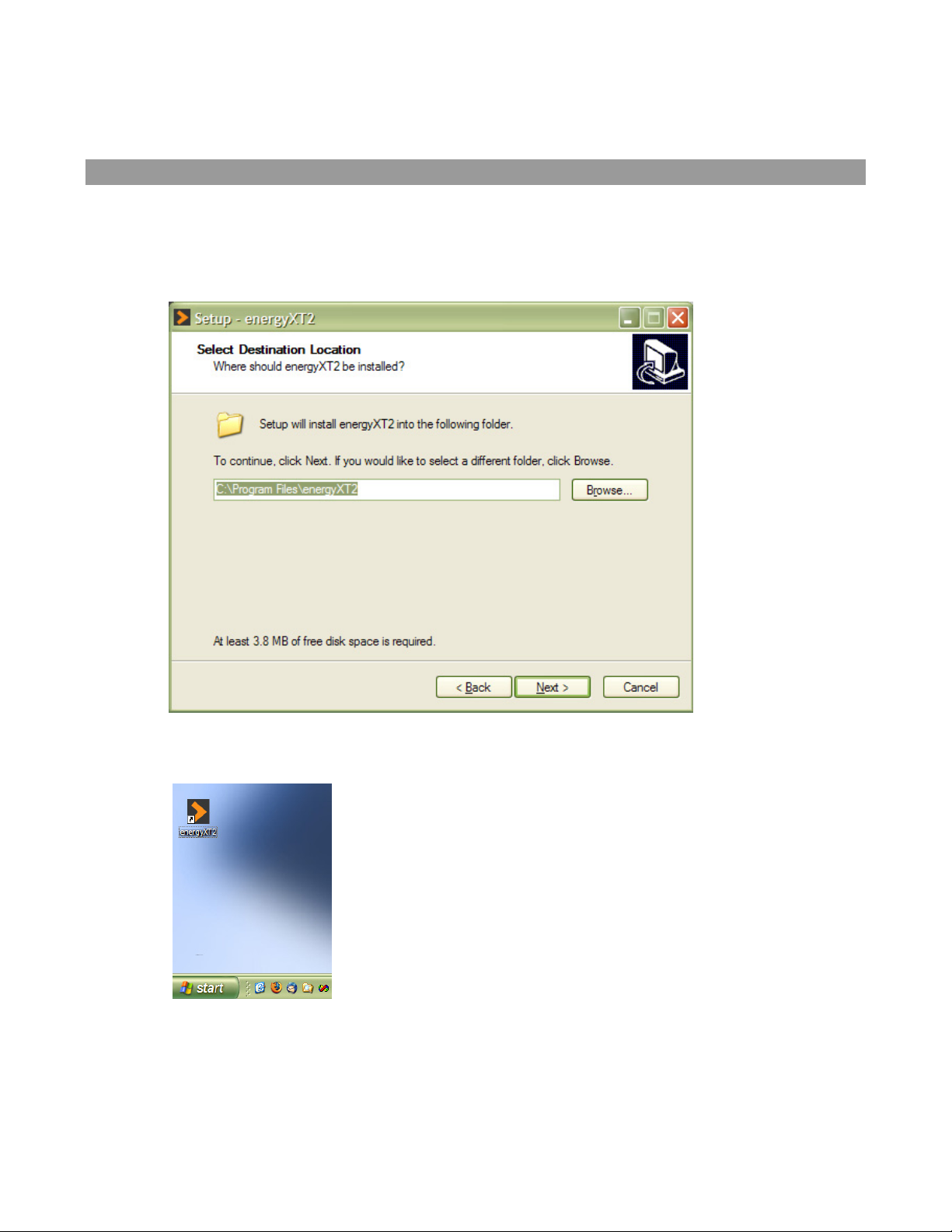
energyXT2 installation guide for
Windows, Mac OS X and Linux
Installing energyXT2 on Windows
Launch the setup program
Double-click the file ”setup.exe” to launch the installer. Choose the location, where you'd like
the software to be installed. It is recommended to install the software into the default folder.
Double-click the energyXT2 icon on your desktop to launch energyXT2.
To uninstall the software
Double-click the file ”unins000.exe” from the energyXT2 folder.
Page 2
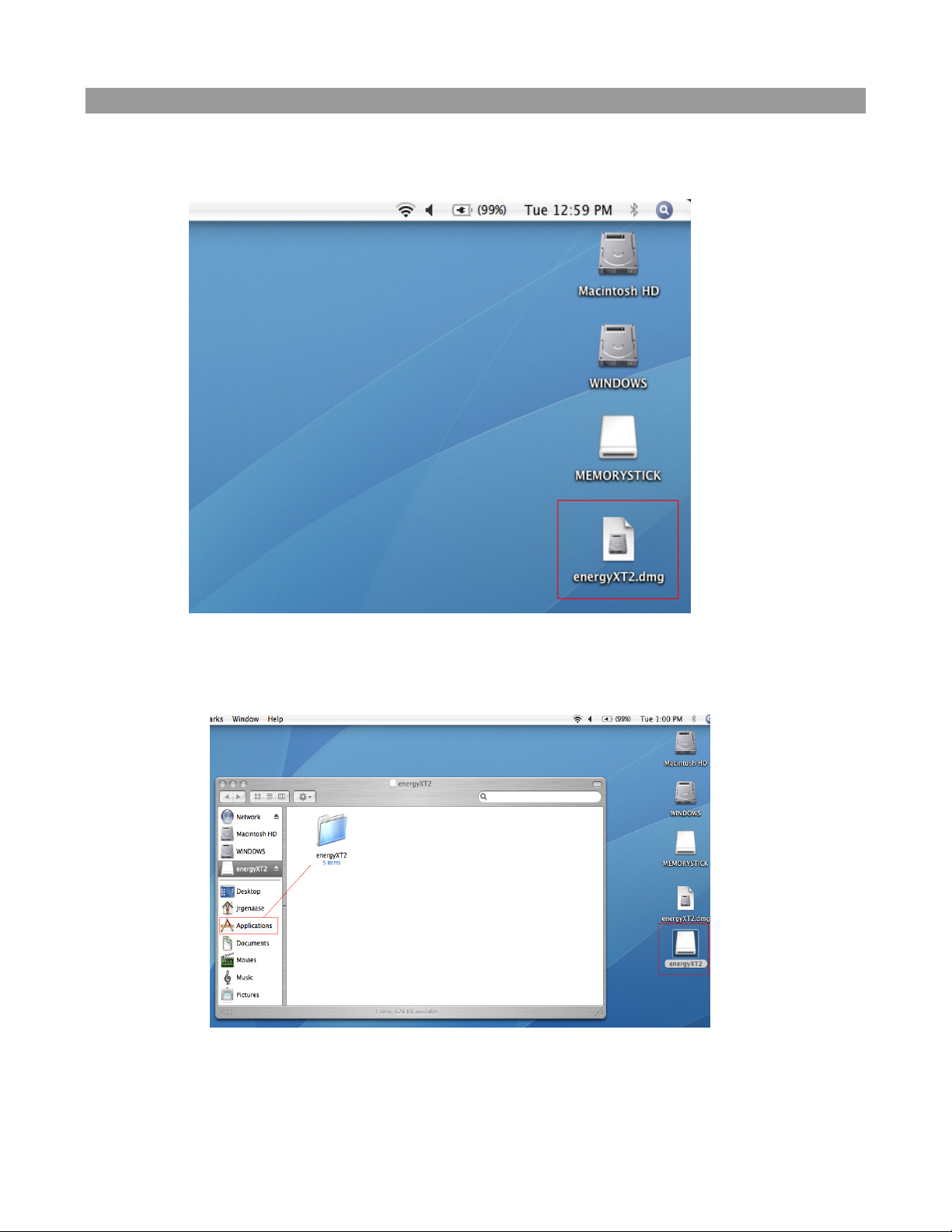
Installing energyXT2 on Mac OS X
Open the energyXT2 disk-image (dmg)
Double-click the file ”energyXT2.dmg” to open the disk-image.
Double-click the ”energyXT2” disk drive icon to open the window with the energyXT2
installation files. Drag the folder ”energyXT2” to your ”Applications” folder.
Page 3

Go to the ”energyXT2” folder in your ”Applications” folder and double-click the ”energyXT2”
icon to launch energyXT2.
To uninstall the software
Delete the ”energyXT2” folder from your ”Applications” folder.
Page 4

Installing energyXT2 on Linux
Open the energyXT2 archive (tar.gz)
Double-click the file ”energyXT2.tar.gz” to open the archive manager. Click on the Extract
button and select a destination folder. We recommend to install the files into your ”Home” or
”Desktop” folder.
Go to the ”energyXT2” folder you just extracted, and double-click the ”energyXT2” icon to
launch energyXT2.
To uninstall the software
Delete the ”energyXT2” folder.
