Page 1
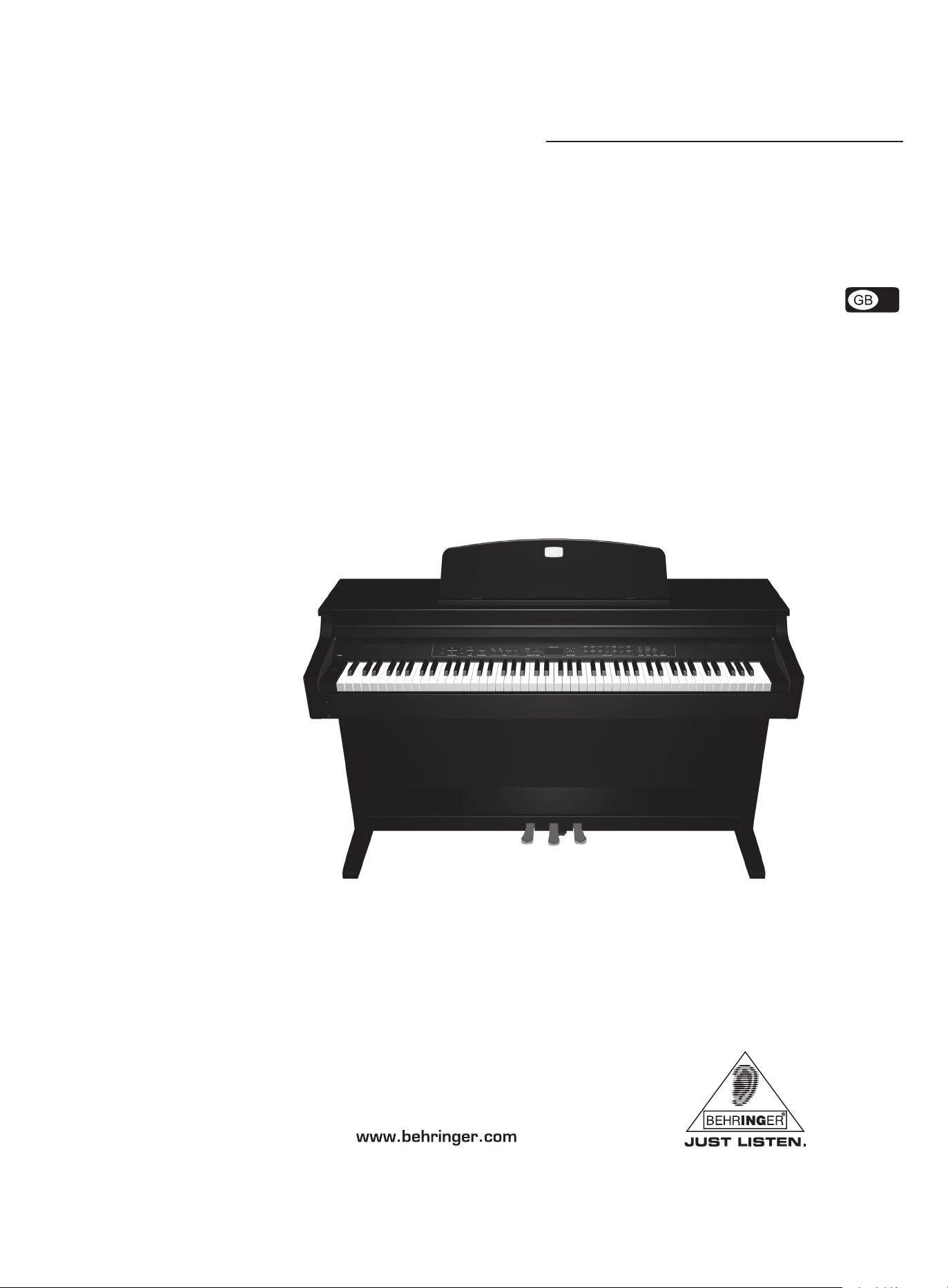
User’s manual
Version 1.1 August 2006
K1800FX
EUROGRAND EG2080-RW/BK
Page 2
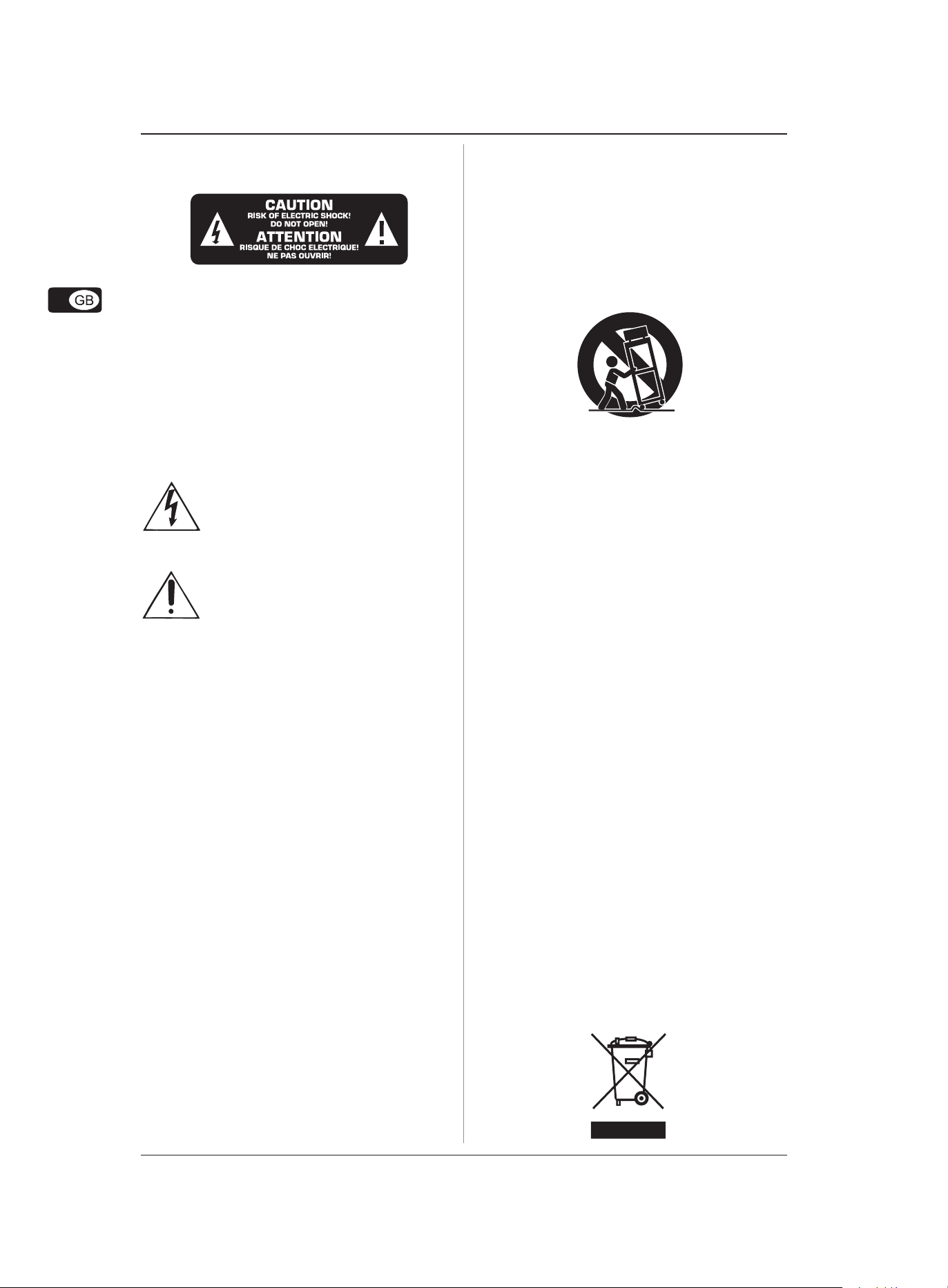
EUROGRAND EG2080-RW/BK
IMPORTANT SAFETY INSTRUCTIONS
CAUTION: To reduce the risk of electric shock, do not remove
the top cover (or the rear section). No user
serviceable parts inside; refer servicing to qualified
personnel.
WARNING: To reduce the risk of fire or electric shock, do not
expose this appliance to rain and moisture. The
apparatus shall not be exposed to dripping or
splashing and no objects filled with liquids, such
as vases, shall be placed on the apparatus.
This symbol, wherever it appears, alerts you to the
presence of uninsulated dangerous voltage inside
the enclosure—voltage that may be sufficient to
constitute a risk of shock.
This symbol, wherever it appears, alerts you to
important operating and maintenance instructions
in the accompanying literature. Please read the
manual.
1) Read these instructions.
12) Where the MAINS plug or an appliance coupler is
used as the disconnect device, the disconnect device
shall remain readily operable.
13) Only use attachments/accessories specified by the
manufacturer.
14) Use only with the cart, stand, tripod, bracket, or table
specified by the manufacturer, or sold with the
apparatus. When a cart is used, use caution when moving
the cart/apparatus combination to avoid injury from
tip-over.
15) Unplug this apparatus during lightning storms or
when unused for long periods of time.
16) Refer all servicing to qualified service personnel.
Servicing is required when the apparatus has been
damaged in any way, such as power supply cord or plug
is damaged, liquid has been spilled or objects have fallen
into the apparatus, the apparatus has been exposed to
rain or moisture, does not operate normally, or has been
dropped.
17) CAUTION - These service instructions are for use by
qualified service personnel only. To reduce the risk of
electric shock do not perform any servicing other than
that contained in the operation instructions unless you
are qualified to do so.
2) Keep these instructions.
3) Heed all warnings.
4) Follow all instructions.
5) Do not use this apparatus near water.
6) Clean only with dry cloth.
7) Do not block any ventilation openings. Install in
accordance with the manufacturer’s instructions.
8) Do not install near any heat sources such as radiators,
heat registers, stoves, or other apparatus (including
amplifiers) that produce heat.
9) Do not defeat the safety purpose of the polarized or
grounding-type plug. A polarized plug has two blades
with one wider than the other. A grounding type plug
has two blades and a third grounding prong. The wide
blade or the third prong are provided for your safety. If
the provided plug does not fit into your outlet, consult
an electrician for replacement of the obsolete outlet.
10) Protect the power cord from being walked on or
pinched particularly at plugs, convenience receptacles,
and the point where they exit from the apparatus.
11) The apparatus shall be connected to a MAINS socket
outlet with a protective earthing connection.
2
Page 3
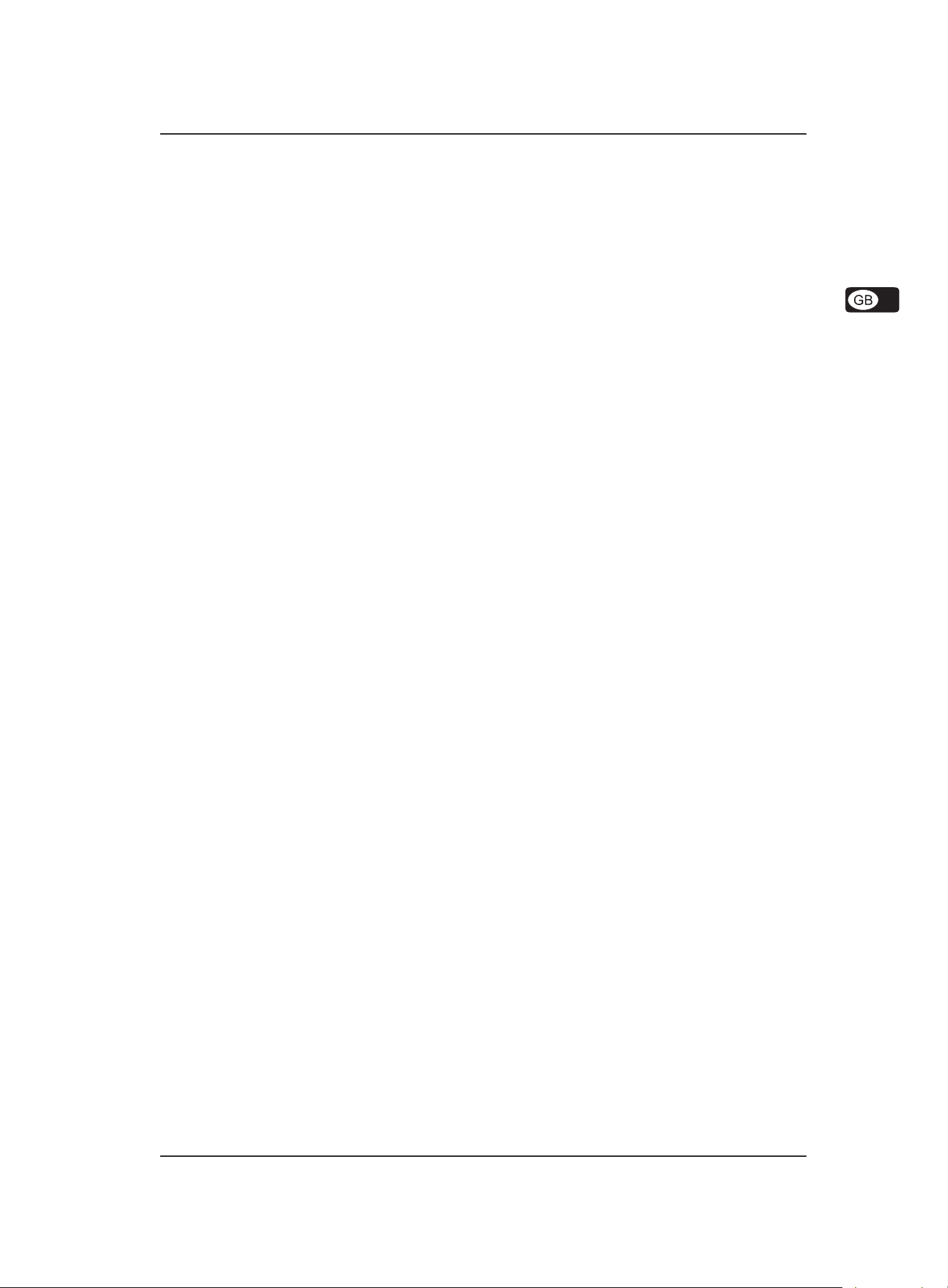
EUROGRAND EG2080-RW/BK
EUROGRAND
The Sound, Touch and Elegance of an Acoustic Grand Piano —
The Cutting-Edge Performance of a Digital Piano
EG2080-
EG2080-EG2080-
V The ultimate piano for homes, music schools, houses of worship, etc. No traditional tuning or maintenance
needed
V Elegant wood grain cabinet with either black or dark rosewood finish, sliding key cover and full modesty
panel
V 88-note weighted hammer-action keyboard accurately recreates the feel of an acoustic grand piano
V High-grade 80-Watts speakers and cabinetry deliver a truly dynamic sound, rich with presence and power
V New stereo sampling RSM (Real Sound Memory) tone generation for the ultimate in instrument realism
V 14 high-quality voices (Grand Piano, Acoustic Piano, E-Piano, Strings, Harpsichord, Organ, etc.) with
max. 64-note polyphony
EG2080-EG2080-
V Layer mode for playing 2 sounds together
V High-quality reverb, modulation and brilliance effects to add even more depth and richness
V Real-time 2-track song recorder with one song capacity and metronome
V 3 pedals (Damper, Sostenuto and Soft) for more dynamic playing
V Comprehensive MIDI In/Out/Thru and stereo line in/out connectors
V Dual headphone jacks for silent music rehearsal and student/tutor listening
V High-quality components and exceptionally rugged construction ensure long life
V Conceived and designed by BEHRINGER Germany
RW/BK
RW/BKRW/BK
RW/BKRW/BK
3
Page 4
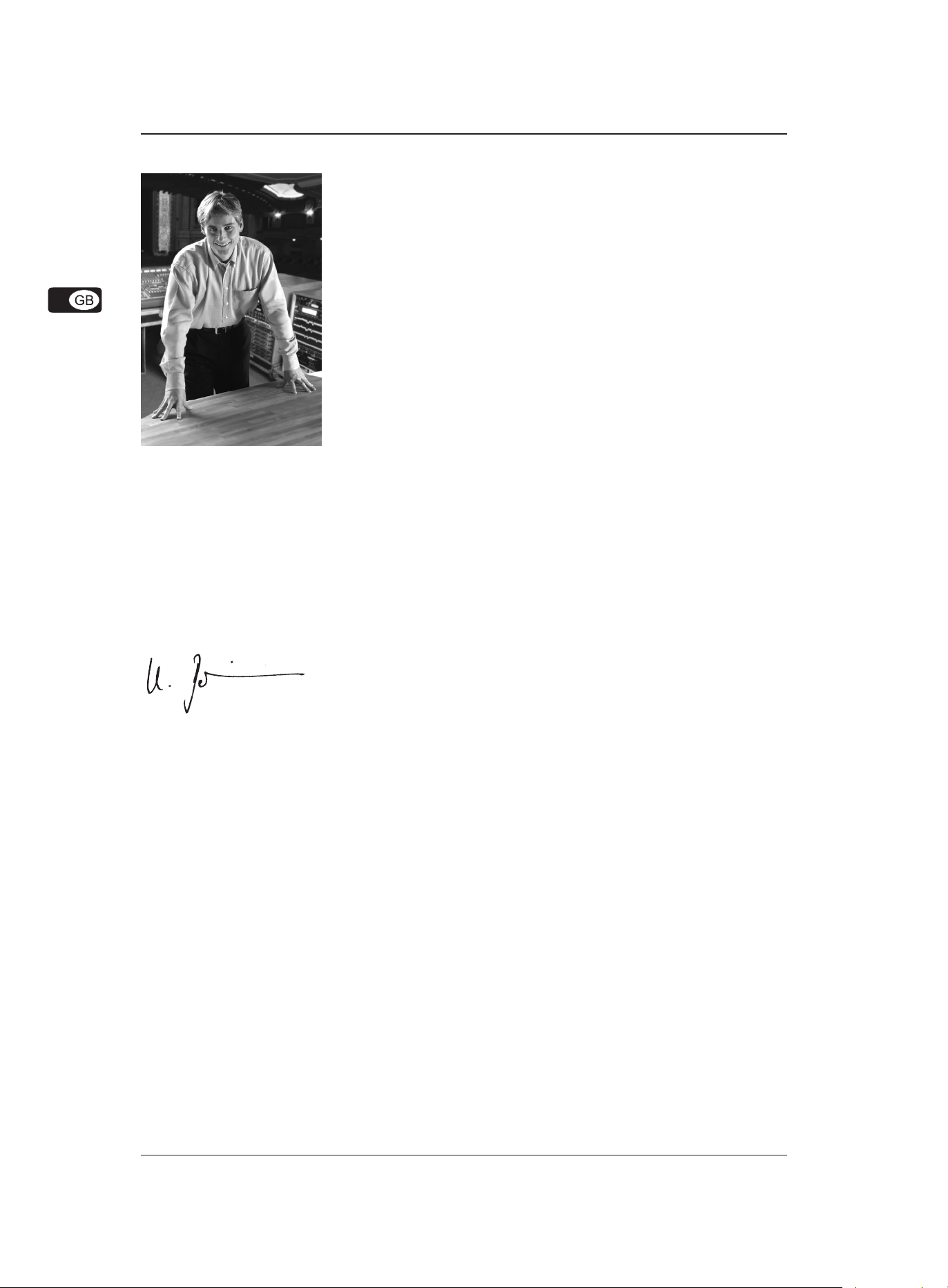
EUROGRAND EG2080-RW/BK
FOREWORD
Dear Customer,
Welcome to the team of EUROGRAND users and thank you very much for expressing your
confidence in BEHRINGER products by purchasing this digital piano.
It is one of my most pleasant tasks to write this letter to you, because it is the culmination of
many months of hard work delivered by our engineering team to reach a very ambitious goal:
to present you with a extraordinary digital piano that gives you maximum flexibility and
performance with its unique sound character and broad range of functions.
The task to design the new EUROGRAND certainly meant a great deal of responsibility,
which we assumed by focusing on you, the discerning user and musician. It also meant a lot
of work and night shifts to accomplish this goal. But it was fun, too. Developing a product
usually brings a lot of people together, and what a great feeling it is when everybody who
participated in such a project can be proud of what we’ve achieved.
It is our philosophy to share our joy with you, because you are the most important member of
the BEHRINGER team. With your highly competent suggestions for new products you’ve
greatly contributed to shaping our company and making it successful. In return, we guarantee
you uncompromising quality as well as excellent technical and audio properties at an extremely
favorable price. All of this will enable you to fully unfold your creativity without being hampered
by budget constraints.
prices. The answer is quite simple: it’s you, our customers! Many satisfied customers means large sales volumes enabling us to get
better conditions of purchase for components, etc. Isn’t it only fair to pass this benefit back to you? Because we know that your
success is our success, too!
I would like to thank all people whose help on “Project EUROGRAND” has made it all possible. Everybody has made very personal
contributions, starting from the designers of the instrument to the many staff members in our company and finally to you, the users
of BEHRINGER products.
We are often asked how we can produce such high-grade devices at such unbelievably low
My friends, it’s been worth the trouble!
Thank you very much,
Uli Behringer
4
Page 5
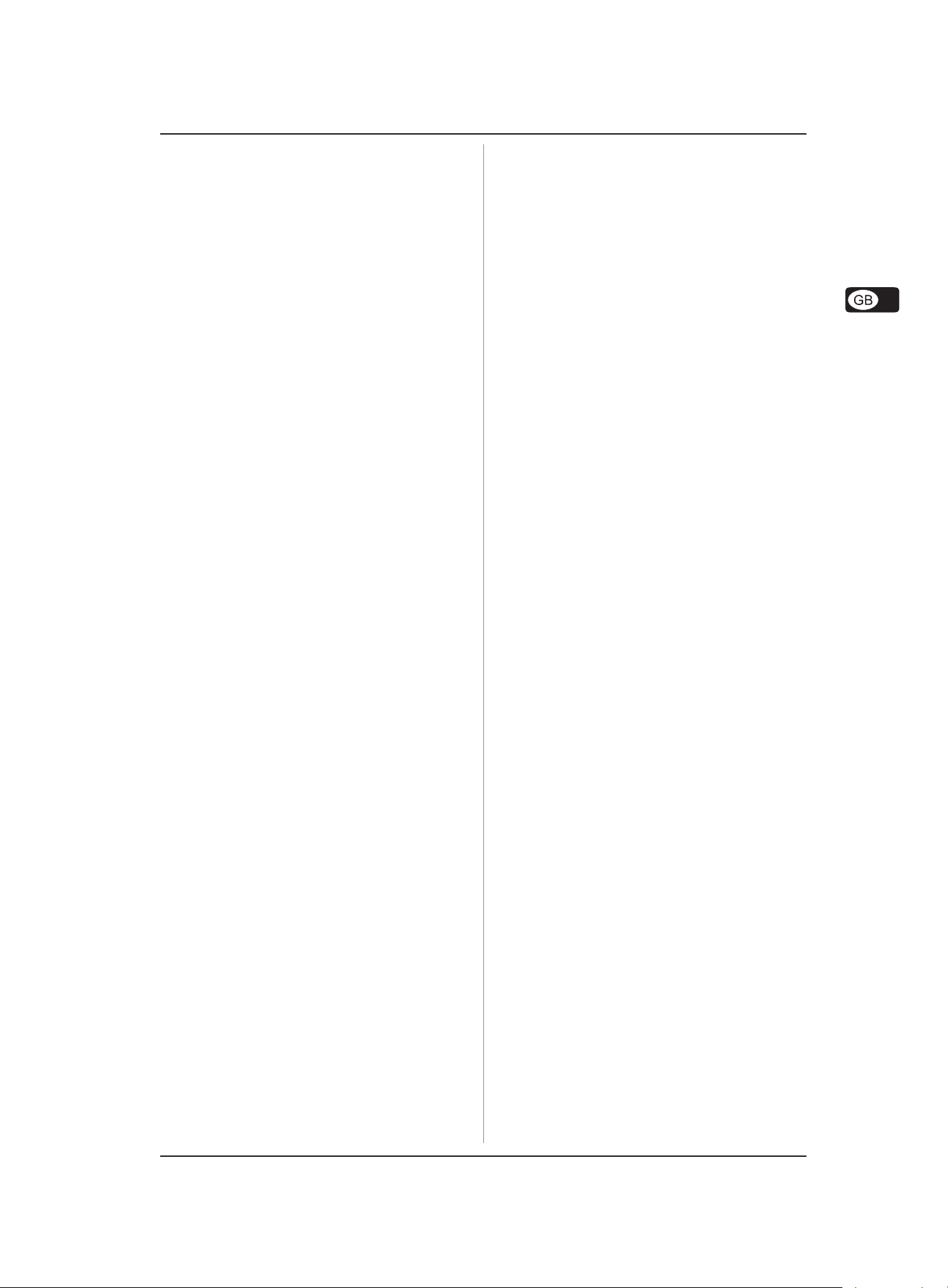
TABLE OF CONTENTS
EUROGRAND EG2080-RW/BK
1. INTRODUCTION ......................................................... 6
1.1 Before you get started ................................................. 6
1.1.1 Shipment............................................................ 6
1.1.2 Initial operation .................................................. 6
1.1.3 Online registration ............................................. 6
2. ASSEMBL Y INSTRUCTIONS ......................................6
3. QUICK START ............................................................8
3.1 Power on/off ................................................................ 8
3.2 Adjusting the volume .................................................... 8
3.3 Demo playback ............................................................. 9
3.3.1 Playing back the sound demos ......................... 9
3.3.2 Playing back the piano music demos................ 9
3.4 Selecting and playing sounds ...................................... 9
4. CONTROL ELEMENTS AND CONNECTIONS ...........10
4.1 Control panel............................................................... 10
4.2 Connectors ................................................................. 11
4.3 Foot pedals ................................................................. 11
4.4 Power supply ............................................................. 11
4.5 Headphone connectors .............................................. 11
5. BASIC OPERATION .................................................. 12
5.1 Using two sounds (layer mode) ................................ 12
5.2 Changing the sound character................................... 12
5.2.1 Brightness equalizer ....................................... 12
5.2.2 Room effects .................................................. 12
5.2.3 Modulation effects .......................................... 12
5.3 Using the pedals ......................................................... 13
5.4 Using headphones ...................................................... 13
7. CONNECTION TO EXTERNAL EQUIPMENT ............. 22
7.1 Connecting external sound sources .......................... 22
7.2 Connection to external amplifiers and recording
equipment.................................................................... 22
7.3 MIDI functions ............................................................. 23
7.3.1 MIDI connection to other sound modules ....... 23
7.3.2 MIDI connection to a music computer loaded
with sequencing software ............................. 23
7.3.3 MIDI settings .................................................... 24
8. TROUBLESHOOTING ...............................................26
9. SPECIFICA TIONS .....................................................27
10. APPENDIX..............................................................28
10.1 Cables ......................................................................... 28
10.1.1 Unbalanced 1/4" cable .................................... 28
10.1.2 RCA cables ..................................................... 28
10.1.3 1/4" to RCA cable ............................................ 28
10.1.4 MIDI cables ...................................................... 28
10.2 Presets on the EG2080 .............................................. 29
10.3 List of demo music pieces included ........................... 30
10.4 EDIT parameters ......................................................... 31
10.5 MIDI implementation chart ........................................... 32
10.6 Blank note sheet ......................................................... 3 3
11. W ARRANTY ............................................................34
6. ADV ANCED OPERATION ..........................................14
6.1 Using EDIT mode ......................................................... 14
6.1.1 Quick access to layer mode functions ........... 14
6.2 Transposition .............................................................. 14
6.3 Layer mode settings ................................................... 14
6.3.1 Volume ratio .................................................... 15
6.3.2 Detune ............................................................. 15
6.3.3 Transposition .................................................. 15
6.3.4 Effect intensity ................................................ 15
6.3.5 Reset ............................................................... 15
6.4 Using the metronome .................................................. 15
6.4.1 Metronome volume .......................................... 16
6.5 Music sequencer ........................................................ 16
6.5.1 Recording pieces of music ............................. 16
6.5.2 Editing pieces of music ................................... 17
6.5.3 Playing back pieces of music ......................... 17
6.5.4 Repeating musical passages for practicing ... 18
6.5.5 Setting the volume of muted tracks ................ 18
6.5.6 Editing the music sequencer settings............. 19
6.5.7 Sync start ........................................................ 19
6.5.8 Starting the music sequencer with the foot
6.6 System settings .......................................................... 19
pedal................................................................ 19
6.6.1 Key velocity .................................................... 20
6.6.2 Soft pedal intensity ......................................... 20
6.6.3 Fine tuning....................................................... 20
6.6.4 Tunings............................................................ 20
6.6.5 Saving parameter settings .............................. 21
6.6.6 Restoring the factory default settings............ 22
5
Page 6
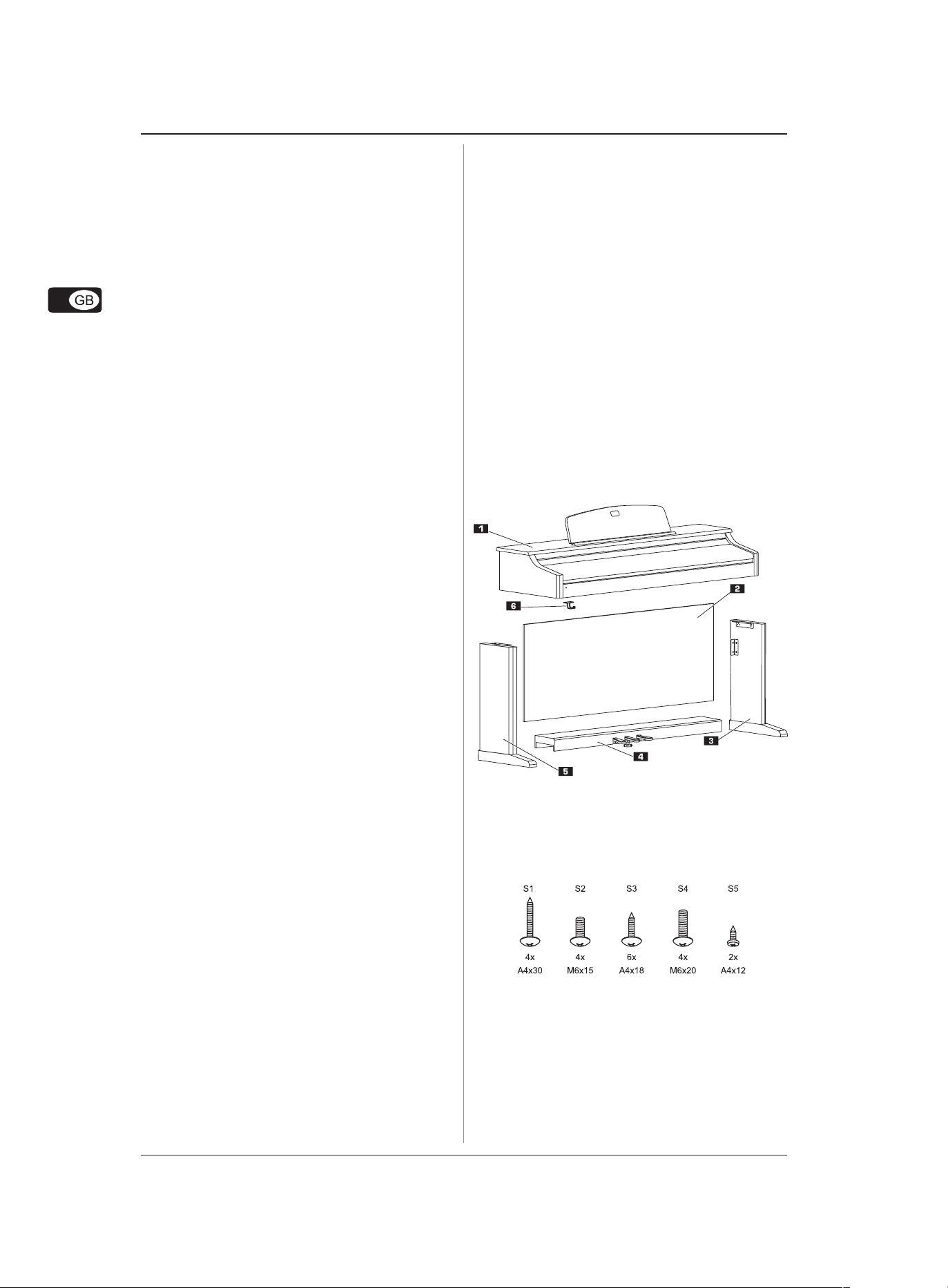
EUROGRAND EG2080-RW/BK
1. INTRODUCTION
Congratulations! With the EG2080 you have purchased a masterclass digital piano which is on a par with its acoustic counterpart
in terms of sound and feel. The keyboard features 88 weighted
keys with hammer action, in combination with the RSM stereo
sound generator this gives you an unparalleled playing
experience. High-quality modulation and room effects as well as
a 2 x 40-Watt loudspeaker system produce a very natural and
spacious sound. The 2-track sequencer for recording and
practicing also includes a metronome and adds the finishing
touch to the overall concept.
1.1 Before you get started
1.1.1 Shipment
Your EG2080 was carefully packed at the factory, and the
packaging was designed to protect the unit from rough handling.
Nevertheless, we recommend that you carefully examine the
packaging and its contents for any signs of physical damage
that may have occurred during transit.
If the unit is damaged, please do NOT return it to
BEHRINGER. Instead, notify your dealer and the
shipping company immediately. Otherwise, claims
for damage or replacement may not be honored.
Always use the original packing carton to prevent
damage during storage or transport.
Make sure that no children are left unsupervised
with the EG2080 or its packaging.
Registering your purchase and equipment with us helps us
process your repair claims quicker and more efficiently.
Thank you for your cooperation!
2. ASSEMBLY INSTRUCTIONS
The EG2080 must be assembled before use.
During assembly make sure you use the correct
components and screws and assemble them in
the correct order.
The playing console should be assembled by two
persons to avoid injury due to the high weight and
the bulky parts.
Insert the screws only into the holes/threads
provided for this purpose. It is not necessary to
drill additional holes!
Be sure that all screws are tightened securely.
The illustration below shows the designations of the parts
supplied which are required for assembling the digital piano. A
Phillips screwdriver is required to assemble the parts.
Please ensure proper disposal of all packing materials.
1.1.2 Initial operation
Be sure that there is enough space around the unit for cooling
and please do not place the EG2080 on high temperature devices
such as radiators etc. to avoid overheating.
Blown fuses must be replaced by fuses of the same
type and rating! Please refer to the
“SPECIFICATIONS” for details.
The mains connection of the EG2080 is made by using the
enclosed mains cable and a standard IEC receptacle. It meets all
of the international safety certification requirements.
Please make sure that all units have a proper
ground connection. For your own safety, never
remove or disable the ground conductor from the
unit or of the AC power cord.
The EG2080 is an electronic piano. Unlike an acoustic
piano, this instrument does not need to be tuned.
1.1.3 Online registration
Please do remember to register your new BEHRINGER equipment
right after your purchase by visiting www.behringer.com
(alternatively www.behringer.de) and kindly read the terms and
conditions of our warranty carefully.
Should your BEHRINGER product malfunction, our goal is to have
it repaired as quickly as possible. To arrange for warranty service,
please contact the retailer from whom the equipment was
purchased. Should your BEHRINGER dealer not be located in
your vicinity, you may directly contact one of our subsidiaries.
Corresponding contact information is included in the original
equipment packaging (Global Contact Information/European
Contact Information). Should your country not be listed, please
contact the distributor nearest you. A list of distributors can be
found in the support area of our website (www.behringer.com).
Playing console
Rear panel
Right-hand side panel
Pedal unit
Left-hand side panel
Hook for headphones
Fig. 2.1: Parts and screws for the EG2080
The screws are numbered consecutively (S1-S5). These
numbers can be found both in the illustrations below as well as
in the text, so that you know which screw is needed for which
hole.
The illustration below shows you how to assemble the piano.
6
2. ASSEMBLY INSTRUCTIONS
Page 7

S2
EUROGRAND EG2080-RW/BK
S1
Fig. 2.2: Assembling the EG2080
This section describes how to assemble the piano step by step.
1) Put the two side panels + on the floor and use the
four S1 screws to screw the pedal unit to the two side
panels.
2) Route the cable of the pedal unit to the outside (bottom
side), so that it is lying loosely on the floor.
3) Stand the frame comprising side panels and pedal unit
upright.
4) Put the rear panel , slightly inclined, on the feet of the two
side panels, then tilt the upper part of the rear panel towards
the metal brackets on the two side panels.
5) Secure the rear panel with four S2 screws (top) to the metal
brackets on the side panels, and with the six S3 screws to
the pedal unit.
6) Carefully lift the playing console onto the frame. This
should be done by two persons. First, place the front side of
the playing console – coming from the rear side of the frame
– onto the side panels, then slide the playing console carefully
towards the front. If necessary, use your foot to stop the
frame from moving forward. Always make sure that the
projecting pins on the underside of the playing console are
inserted into the guiding rails in the brackets.
S3
S2
S4
S1
7) Secure the playing console to the metal brackets on the side
panels from below using the four S4 screws.
2. ASSEMBL Y INSTRUCTIONS
7
Page 8
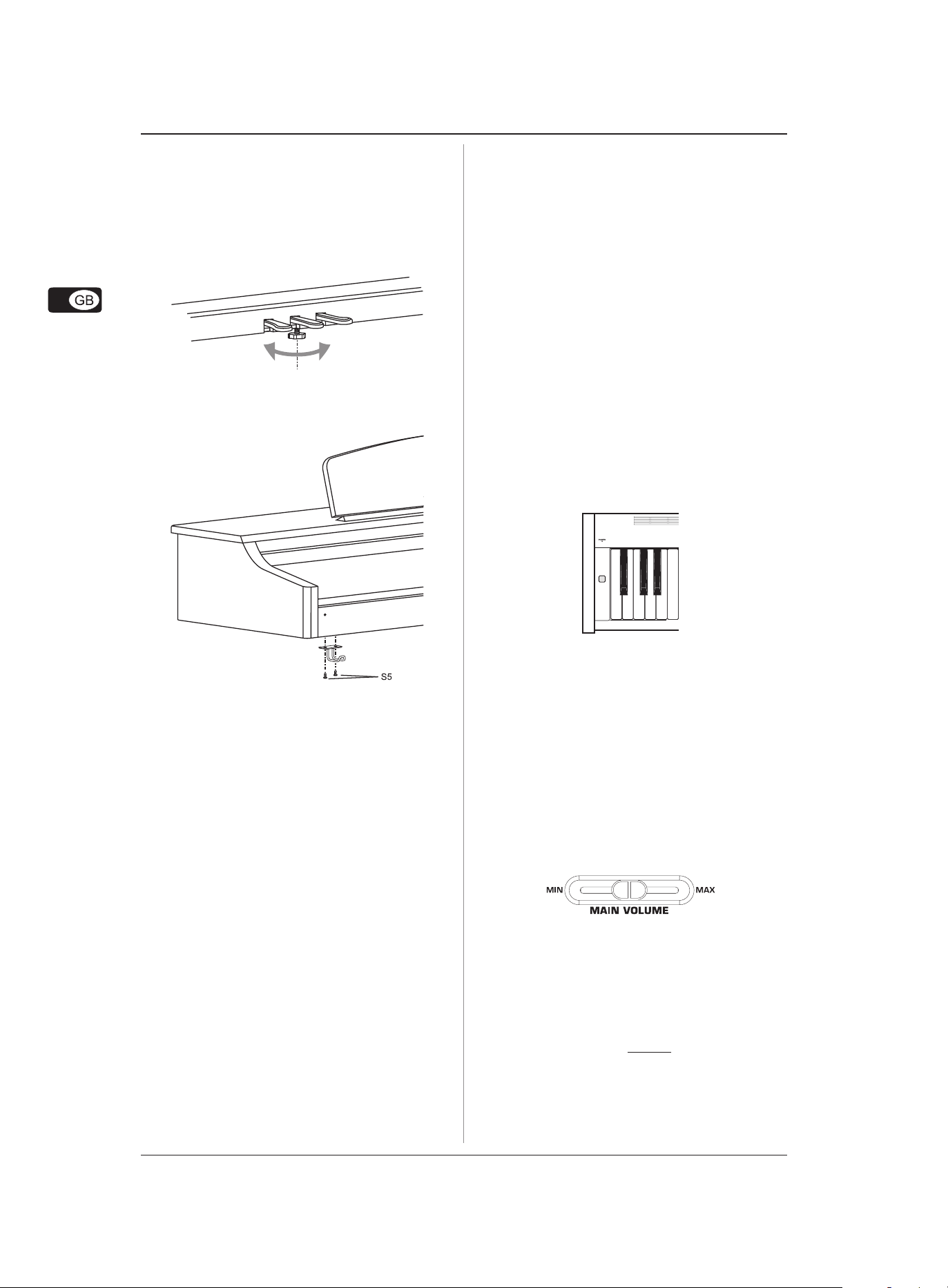
EUROGRAND EG2080-RW/BK
8) Insert the plug of the pedal unit into the PEDALS connector
on the underside of the playing console.
9) Keep turning the supporting screw underneath the pedal
unit until it rests firmly on the floor without pushing the pedal
unit upwards.
Correct positioning is necessary to avoid damage
to the pedal unit.
10)Use two S5 screws to fasten the headphones hook to
the underside of the playing console.
3. QUICK START
3.1 Power on/off
The EG2080 is a digital, i.e. electronic, piano. Therefore, mains
power is required to operate the instrument and it has to be
switched on or off. The following section describes how to
connect the unit to the mains.
The POWER switch to the left of the keyboard must
be in the „off“ position when you connect the unit
to the mains.
FUSE HOLDER / IEC RECEPTACLE
The EG2080 is connected to the mains using a standard IEC
receptacle. All required safety regulations have been adhered
to. A matching power cable is included with the unit. Blown
fuses must be replaced with a fuse of the same type and rating.
1) Connect the power cable supplied with the unit to the
connector provided on the underside of the instrument and
to a wall socket
2) Press the POWER switch to the left of the keyboard to switch
the instrument on or off. The LED on the front panel lights up
when the EG2080 is ready for operation.
After playing, switch off the unit with the POWER
switch. The POWER LED on the front panel will go
out. Please note: Merely switching the unit off does
not mean that it is fully disconnected from the
mains. If you do not plan to use your piano for a
prolonged period of time, please disconnect it
from the mains by unplugging the power cable
from the wall outlet.
3.2 Adjusting the volume
The volume of the built-in loudspeakers and headphones can be
adjusted as follows:
1) Set the MAIN VOLUME control to mid-travel position, between
MIN and MAX.
2) Adjust the volume as desired by moving the control to the
right (up) or left (down).
ATTENTION!
The EG2080 is capable of producing extreme
volumes. Please bear in mind that high sound
pressures not only temporarily affect your sense
of hearing, but can also cause permanent damage.
Be careful to select a suitable volume at all times,
particularly when you are playing with headphones.
8
3. QUICK ST ART
Page 9
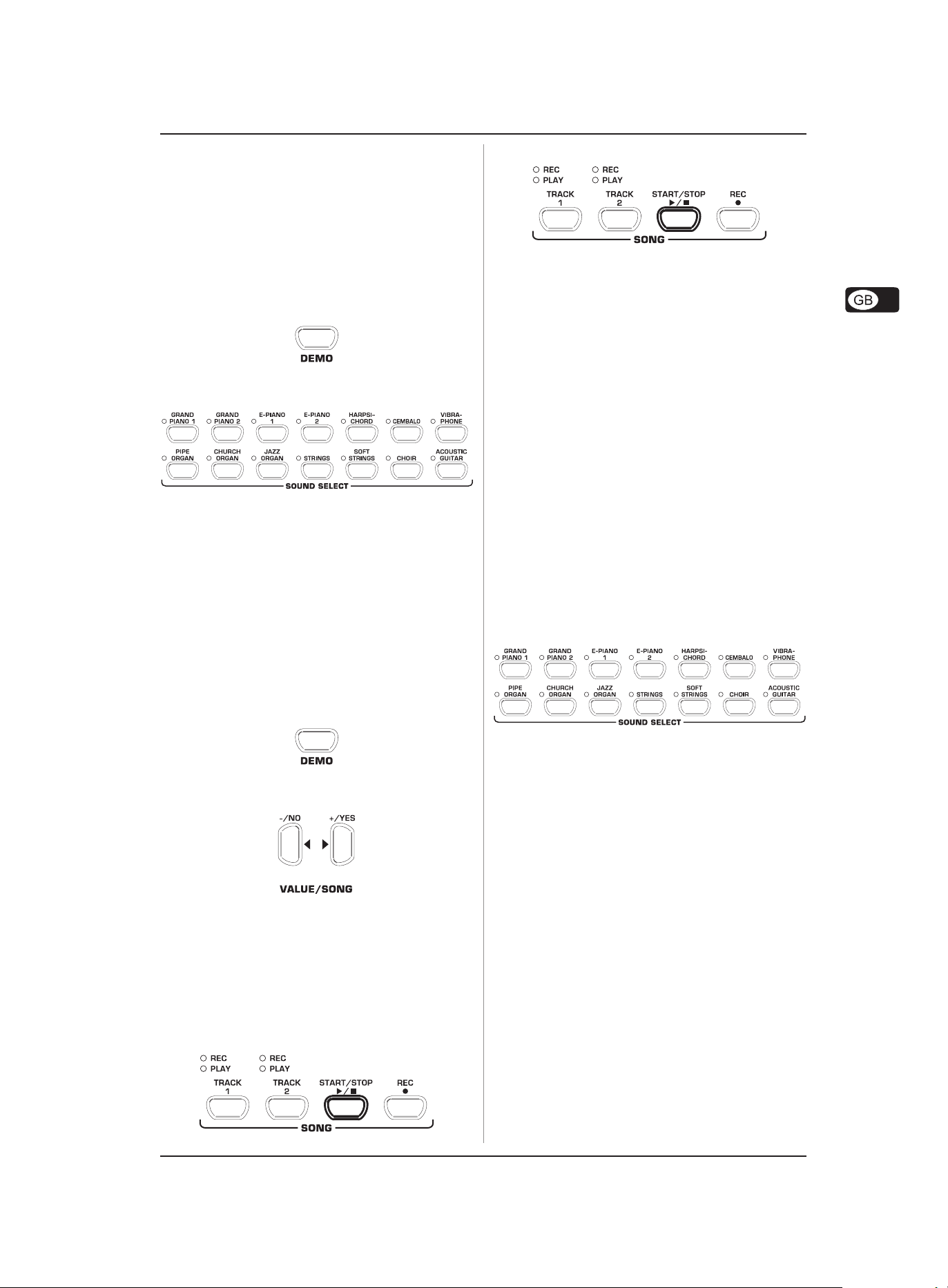
EUROGRAND EG2080-RW/BK
3.3 Demo playback
The EG2080 offers you 14 sound and 15 piano music demos.
These music pieces give you an impression of the instrument’s
versatility and range of sounds.
3.3.1 Playing back the sound demos
This section describes how to play back the 14 sound demos.
These demos are specially designed to highlight the various
sounds and their features and show you what can be done with
your instrument.
1) Press the DEMO button.
2) Press one of the 14 buttons in the SOUND SELECT section
to play back an audio demo of the selected sound color.
Press the DEMO button again to quit DEMO mode.
During demo playback the EG2080 does not receive
or send MIDI data.
The music sequencer (see chapter 6.5) must not
be set to playback or record-ready mode when
you switch to DEMO mode.
3.3.2 Playing back the piano music demos
The following section describes how to play back the 15 piano
music demos. These demos show you the versatility of the
GRAND PIANO sounds.
1) Press the DEMO button.
4) Press the START/STOP button again to stop playback.
5) Repeat steps 2 to 4 to play back other pieces.
Press the DEMO button again to quit DEMO mode.
A list of all the music pieces can be found in chapter
10.3.
The music sequencer (see chapter 6.5) must not
be set to playback or record-ready mode when
you switch to DEMO mode.
You can adjust the playback tempo of the piano
music demos (see chapter 6.4).
Select any sound you like to accompany the piano
music demos; you can also add the room,
modulation and brilliance effects (see chapter 5.2).
Select and set the sound colour before you enter
DEMO mode.
3.4 Selecting and playing sounds
The EG2080 comes with 14 different sound colours covering a
wide spectrum of sounds. You can select a sound in the SOUND
SELECT section.
1) Press one of the 14 buttons in the SOUND SELECT section
to select the sound of your choice.
2) Use the -/NO and +/YES buttons in the VALUE/SONG section
to select the music piece of your choice.
The display reads:
1x15: Number of the selected music piece.
ALL: Playback of all music pieces. The pieces are played
in chronological order.
ShF: Playback of all music pieces. The pieces are played in
random order.
3) Press the START/STOP button in the SONG section to start
playback.
The LED above the sound button lights up to show that the
corresponding sound has been selected. The selected sound
can be played over the entire keyboard.
The volume of the sound depends on how heavily
you play the keys (not applicable to HARPSICHORD,
CEMBALO, JAZZ ORGAN, CHURCH ORGAN and PIPE
ORGAN).
TIP: You can also select two sounds at the same
time.
3. QUICK ST ART
9
Page 10
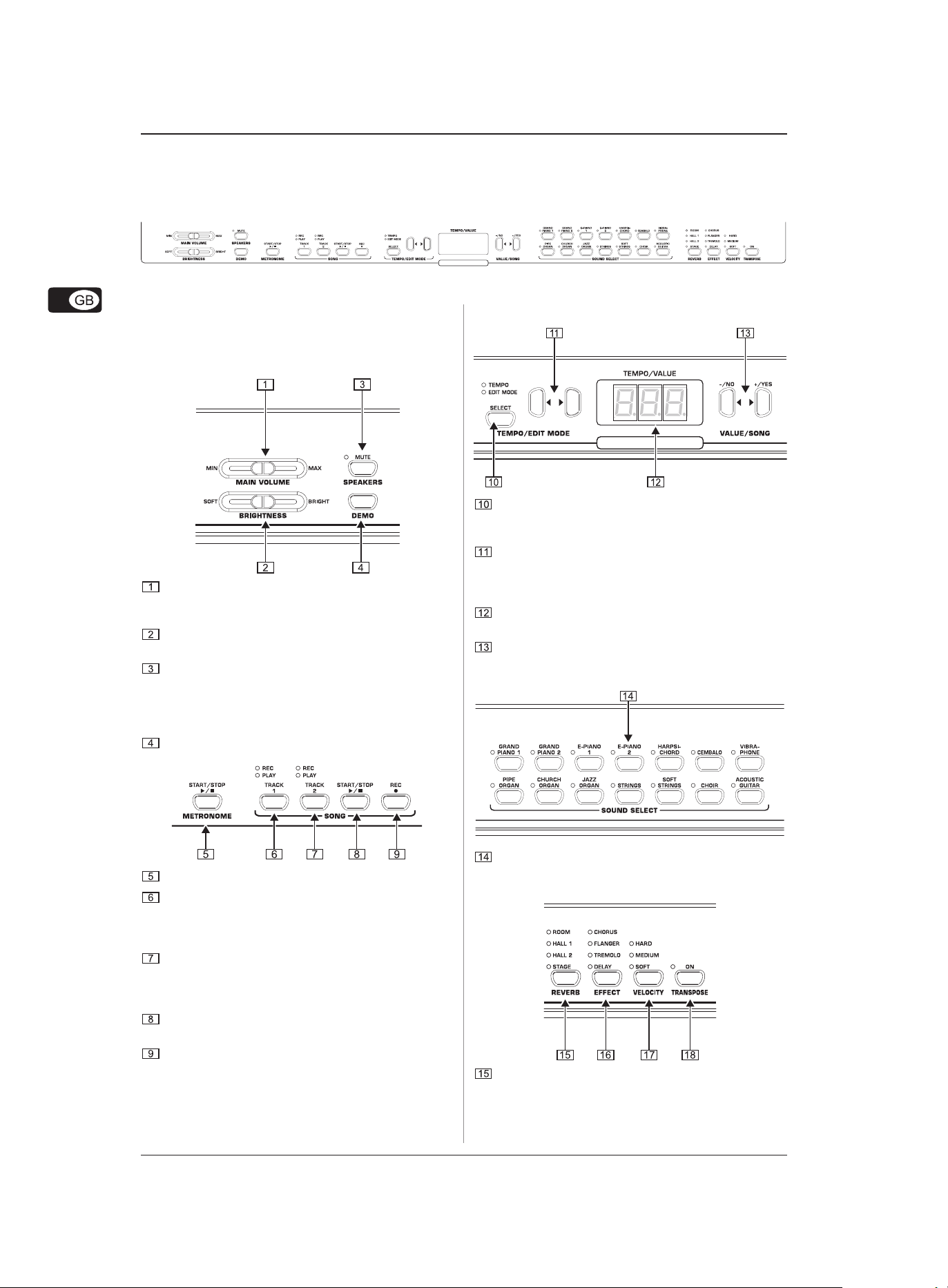
EUROGRAND EG2080-RW/BK
4. CONTROL ELEMENTS AND CONNECTIONS
4.1 Control panel
Fig. 4.1: Control elements of the EG2080
The control elements of the EG2080 are described below. To
give you a clear overview of the control panel, its elements have
been grouped in separate sections.
MAIN VOLUME: Is used to adjust the volume of the builtin loudspeakers, headphone outputs and LINE OUT 1/4"
TRS jacks.
BRIGHTNESS: Varies the sound character from soft (left)
to bright (right).
SPEAKERS: Switches the built-in loudspeakers on and
off. The MUTE LED lights up only when the built-in
loudspeakers are switched off. When you insert your
headphones this will automatically switch off the built-in
loudspeakers.
DEMO: Enables/disables DEMO mode.
SELECT: Selects the TEMPO parameter and menu pages
for EDIT mode. The EDIT MODE LED shows in EDIT mode,
the TEMPO LED in TEMPO mode.
ef: Depending on which mode you have selected with
the SELECT button, these two buttons can be used to
enter the tempo or to scroll through the EDIT mode menu
pages.
Display: Depending on the function used, the display
reads the tempo, menu numbers or parameter values.
-/NO, +/YES: Is used to raise/lower the parameter values
shown in the display. Additionally, the +/YES button
executes certain EDIT functions.
METRONOME: Is used to start/stop the metronome click.
TRACK 1: Selects track 1 for playback or recording. The
REC LED lights up when the track has been activated for
recording. The PLAY LED lights up when the track has
been set for playback and already contains musical data.
TRACK 2: Selects track 2 for playback or recording. The
REC LED lights up when the track has been activated for
recording. The PLAY LED lights up when the track has
been set for playback and already contains musical data.
START/STOP: Is used to start/stop playback or recording
of the music sequencer.
REC: Activates record mode.
10
4. CONTROL ELEMENTS AND CONNECTIONS
SOUND SELECT: These 14 buttons are used for sound
selection. In DEMO mode they are used to select individual
sound color demos.
REVERB: Selects one of four room effects (ROOM, HALL
1, HALL 2, STAGE) for the selected sound. An LED shows
which effect is currently active. If no LED lights up, no
room effect is active.
Page 11
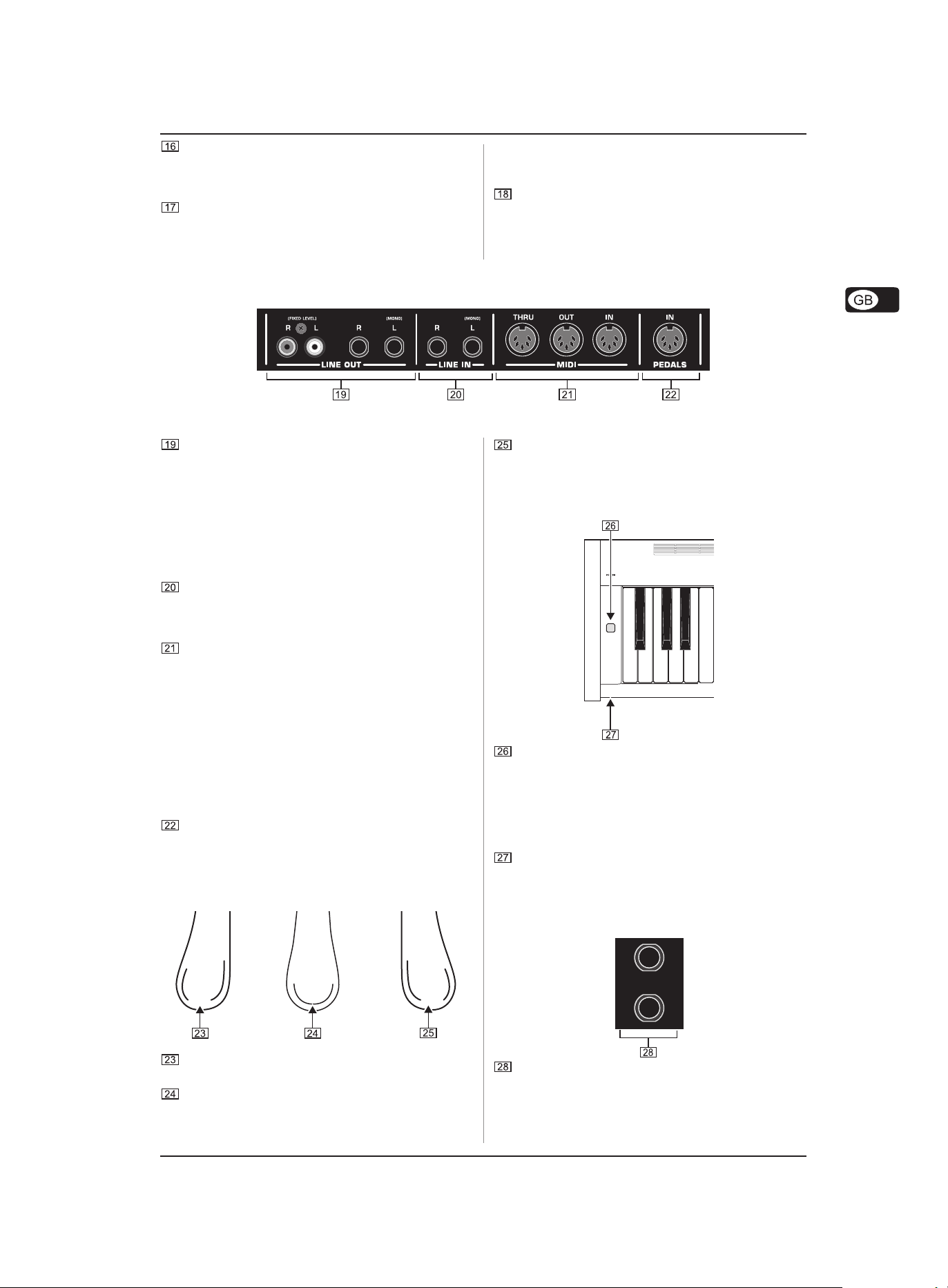
EFFECT: Is used to select one of four modulation effects
(CHORUS, FLANGER, TREMOLO, DELAY) for the selected
sound. An LED shows which effect is currently active. If
no LED lights up, no modulation effect is active.
VELOCITY: Is used to set the key velocity to SOFT, MEDIUM
or HARD. An LED shows which setting is currently active.
4.2 Connectors
The connectors of the EG2080 are located on the underside of the playing console (center).
Fig. 4.2 Connectors of the EG2080
EUROGRAND EG2080-RW/BK
If no LED lights up, no key velocity has been selected and
playing a key always triggers a fixed volume level,
irrespective of how hard you play the key.
TRANSPOSE : Is used for setting keyboard/pitch
transposition.
LINE OUT: There are two LINE OUT jacks available to
send signals from the EG2080 to other equipment.
V 1/4" jacks: Use the 1/4" jacks to route the sounds of
devices connected to the LINE IN jacks to the output of the
EG2080. The level of the output signal depends on the
position of the MAIN VOLUME control.
V RCA jacks: The RCA jacks solely provide the sounds of
the EG2080, but at a fixed volume level. Signals fed in via
the LINE IN jack are not present here.
LINE IN: Is used to connect feeding devices such as CD
players, sound cards or drum computers. The connected
signal sources are routed to the LINE OUT 1/4" jacks and
to the built-in loudspeakers.
MIDI: The three MIDI jacks enable you to connect external
MIDI devices such as synthesizers, sequencers, etc. to
the EG2080.
V MIDI data controlling the sound generator of the EG2080
are received at the IN jack.
V MIDI data generated by the keyboard, pedals and some
control elements of the EG2080 are sent from the OUT
jack.
V Use the THRU jack to route MIDI data received at the MIDI
IN to the MIDI OUT without changing them. This jack can
be used to connect additional MIDI devices.
PEDALS: Connector for the pedal unit of the EG2080.
Damper/Forte pedal: Is used to sustain tones already
played but not yet decayed. All tones played after the
pedal is pressed will also be sustained.
4.4 Power supply
POWER: Switches the EG2080 on and off.
Merely switching the unit off does not mean that it
is fully disconnected from the mains. If you do not
plan to use your piano for a prolonged period of
time, please disconnect it from the mains by
unplugging the power cable from the wall outlet.
4.3 Foot pedals
The EG2080 has three pedals similar to those found on acoustic
grand pianos.
Soft/Piano pedal: Is used for passages to be played very
softly.
Sostenuto pedal: Is used to sustain tones that have been
played before the pedal is pressed, but have not yet
decayed. All tones played after the pedal is pressed decay
normally.
4. CONTROL ELEMENTS AND CONNECTIONS
LED: Lights up when the EG2080 is ready for operation.
4.5 Headphone connectors
The headphone connectors are located on the underside of the
playing console (front left).
Use these jacks to connect your headphones. It is not
possible to control the volume separately.
11
Page 12
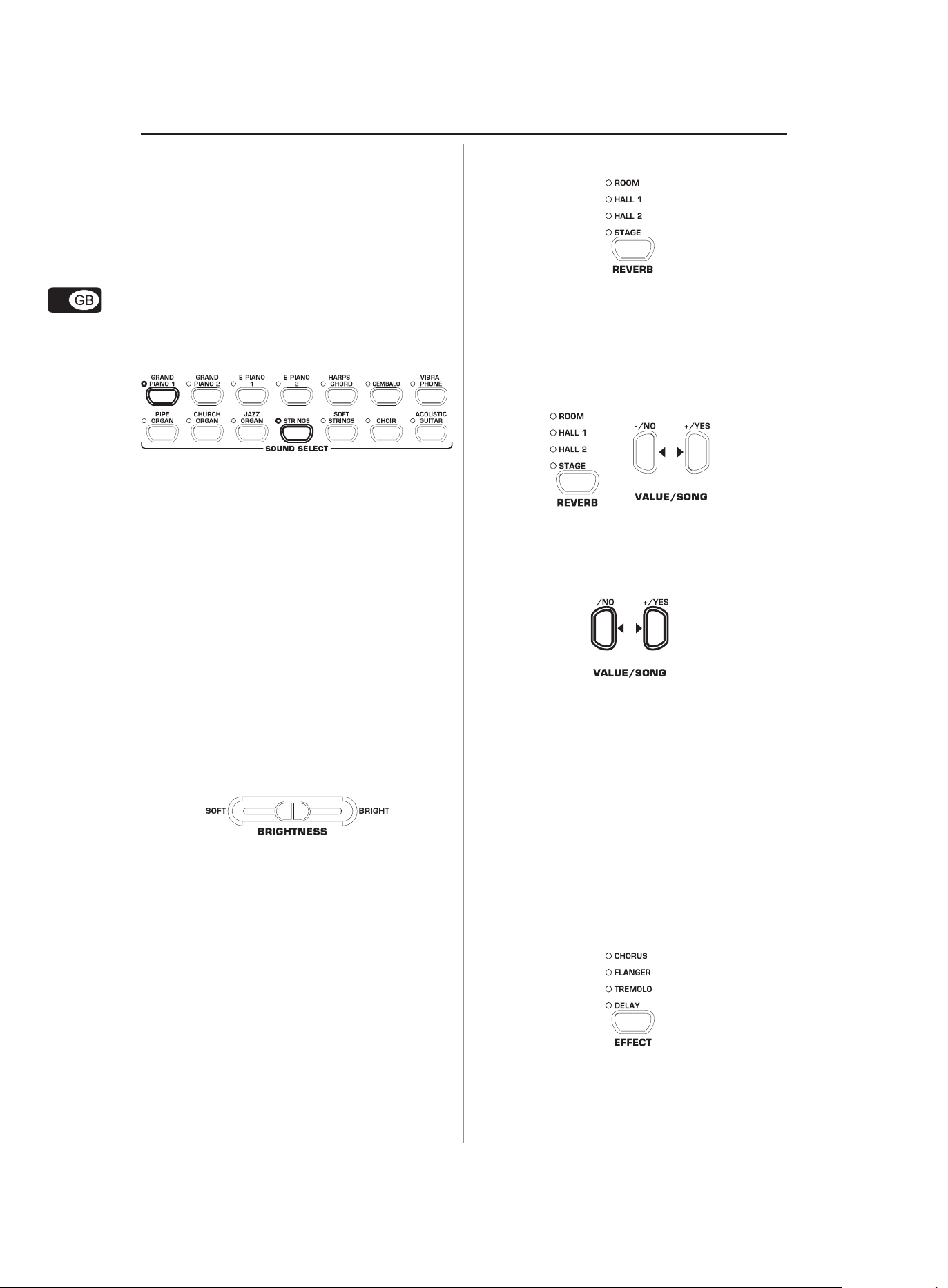
EUROGRAND EG2080-RW/BK
5. BASIC OPERATION
The following chapters describe some further basic functions
which you can use in addition to those already explained.
5.1 Using two sounds (layer mode)
Instead of a single sound you can also play two sounds
simultaneously on the EG2080. These sounds are layered and
can be played together over the entire keyboard.
1) In the SOUND SELECT section, simultaneously press the
buttons of the sounds to be layered.
The LEDs above the buttons light up to show that the associated
sounds have been selected.
In our example the sounds „GRAND PIANO 1“ and „STRINGS“
are layered.
To quit layer mode, press any button in the SOUND
SELECT section. This will also select one single
sound again.
5.2 Changing the sound character
You can change the sound character by using a room and a
modulation effect as well as a brightness equalizer.
1) Keep pressing the REVERB button until the effect of your
choice has been selected.
The active effect is shown by an LED lighting up next to the
effect name.
If none of the four LEDs lights up, the room effect
is disabled.
2) Keep the REVERB button pressed while adjusting the original
vs. effect signal ratio in the VALUE/SONG section using the
-/NO and +/YES buttons.
+
The display reads:
0x20: Effect intensity (0=no effect, 20=maximum effect)
3) If you want to restore the default settings, keep the REVERB
button pressed, then press -/NO and +/YES simultaneously.
5.2.1 Brightness equalizer
Use the brightness equalizer to change the sound character and
make it softer or more brilliant.
1) Change the sound character with the BRIGHTNESS control
as follows:
V Move the control to the left (SOFT) for a softer sound that
is darker in tone.
V Move the control to the right (BRIGHT) for a more brilliant
sound.
5.2.2 Room effects
The EG2080 provides room effects simulating four reverb rooms
of different sizes. When you select a sound, the EG2080 also
selects an appropriate effect. If required, however, you can
always select any other effect. The following reverb room
simulations are available:
ROOM: Simulates a small room.
HALL 1: Simulates a small concert hall.
HALL 2: Simulates a large concert hall.
STAGE: Simulates a typical stage ambience.
5.2.3 Modulation effects
The EG2080 provides a modulation effect featuring four different
types of effect. When you select a sound, the EG2080
automatically adds an appropriate effect for some of the sounds.
If required, however, you can always select any other effect.
The following modulation effects are available:
CHORUS: Chorus effect. „Widens“ the sound.
FLANGER: Time-shifted layering of sounds. Produces a
„floating“ sound.
TREMOLO: Rapid, constantly repeated changes in the
volume of the sound.
DELAY: Echo effect. Produces time-shifted repetitions
of the sound that decay over time.
1) Keep pressing the EFFECT button until the effect of your
choice has been selected.
12
The selected effect is shown by an LED lighting up next to the
effect name.
If none of the four LEDs lights up, the modulation
effect is disabled.
5. BASIC OPERATION
Page 13

EUROGRAND EG2080-RW/BK
2) Keep the EFFECT button pressed while adjusting the original
vs. effect signal ratio in the VALUE/SONG section using the
-/NO and +/YES buttons.
+
The display reads:
0x20: Effect intensity (0=no effect, 20=maximum effect)
3) If you want to restore the default settings, keep the EFFECT
button pressed, then press -/NO and +/YES simultaneously
.
5.3 Using the pedals
The EG2080 is equipped with three foot pedals performing the
same functions as the pedals on an acoustic grand piano.
Normally, the pedals are used in accordance with the instructions
given in the music, where they are marked by special symbols.
It is useful to know how sound is produced on an acoustic piano
to better understand how the pedals work.
When you strike a key, a hammer hits several strings for each
note; the strings produce a tone with a defined pitch. When you
let go of the key, a damper felt falls down on the strings to stop
them from vibrating any longer. As a result, the tone decays
quickly. However, if the key is held down, the tone is sustained
for a while before it decays completely. In this case, the tone
decays only after a certain time.
This decay characteristic can be influenced using the three foot
pedals.
V Soft/piano pedal (left): The soft pedal produces a soft
and intimate sound. Use this pedal for particularly soft
musical passages (pianissimo).
On an acoustic piano this soft sound results from a
smaller distance between hammer and strings. On a
grand piano, however, the position of the hammer
changes, so that the hammer does not hit all strings.
1) Press the pedal to dampen all tones played afterwards with
the pedal down.
2) Let go of the pedal for normal playing.
You can adjust the effect of the damper pedal (see
chapter 6.6.2).
V Sostenuto pedal (middle): Use the sostenuto pedal to
sustain individual tones. The notes already played – as
long as they have not yet decayed – will be sustained as
soon as you press the pedal. All notes played subsequently
will be dampened as described above. This allows you to
play and sustain a certain note using the pedal, while all
subsequent tones will be played in a staccato (detached)
manner.
When you sustain single notes on an acoustic piano using
the sostenuto pedal, the damper felts of the notes already
played do not dampen the strings when you release the
keys, but are held in their position.
1) Play the notes to be sustained.
2) Press the pedal to sustain the tones you just played.
3) Play the next notes. These are played with normal decay.
4) Release the pedal for normal playing.
V Damper/Forte pedal (right): The damper pedal allows
you to sustain the notes already played (and held) plus all
subsequent notes, without having to hold the keys down.
The damper pedal is often used to achieve a richer sound.
This is the pedal that is used most often. You can also
use it very subtly, for example, by holding it down only
half-way.
On the acoustic piano notes are sustained by keeping all
the damper felts in their raised position even after
releasing the keys. This allows the notes played to decay
quite naturally.
1) Play the notes to be sustained.
2) Press the pedal to sustain the notes you just played plus all
subsequent notes.
3) Release the pedal for normal playing.
5.4 Using headphones
The EG2080 is equipped with two headphone jacks located on
the underside of the playing console (front left). Headphones
are ideal for practising without disturbing others. The second
headphone jack allows another person, for example a music
teacher, to listen as well so that piano lessons can also be held
using headphones.
1) Use the MAIN VOLUME control to turn the volume down
(move the slide control to the left half of its control range).
2) Connect your headphones to a free headphone jack on the
underside of the playing console.
3) While playing adjust the volume as desired using the MAIN
VOLUME control.
4) If required, the SPEAKERS button allows you to switch the
built-in loudspeakers of the EG2080 on or off.
The built-in loudspeakers of the EG2080 are
switched off as soon as you connect a pair of
headphones; the MUTE LED above the SPEAKERS
button lights up.
When you disconnect your headphone from the
headphones jack, the built-in loudspeakers of the
EG2080 are switched on again and the MUTE LED
above the SPEAKERS button goes out.
5. BASIC OPERATION
13
Page 14

EUROGRAND EG2080-RW/BK
6. ADVANCED OPERATION
The following chapters provide information on advanced
operating functions of the EG2080.
6.1 Using EDIT mode
Many advanced operating functions of the EG2080 are available
in EDIT mode. The following sections describe how to adjust
these functions in EDIT mode.
Whenever you are prompted to enter EDIT mode,
please follow the step-by-step instructions given
below to select a function and adjust its
parameters.
1) Keep pressing the SELECT button in the TEMPO/EDIT MODE
section until the EDIT MODE LED lights up.
2) Scroll through the functions using the ef buttons, until the
appropriate function (e.g. E1) has been selected.
3) Use the -/NO- and +/YES buttons in the VALUE/SONG section
to adjust the value of your choice.
6.2 Transposition
The sounds produced by the EG2080 can be transposed up or
down by half-tones (key by key). This is useful, for example if
you want to play a piece in a key that is easier to play because
it has few or no accidentals at all (e.g. C major), but intend the
piece is to sound in a difficult key with lots of accidentals (e.g. D
flat major).
Example: D flat major has five flats (accidentals). In this key you
would have to play a lot of black keys. However, if you transpose
the sounds up by one half-tone, you can easily play the piece on
the white keys (C major).
It can be helpful to transpose the keyboard by an octave (12
half-tones), for example to play low notes in the middle register
where they can be played more comfortably.
1) Press and hold the TRANSPOSE button and use the -/NO
and +/YES buttons in the VALUE/SONG section to adjust the
transposition value of your choice in half-tone steps.
+
The display reads:
0: No transposition (default setting)
1x12:
Keyboard is transposed up by the number of half-tones
selected.
-1x-12:
Keyboard is transposed down by the number of halftones selected.
2) Release the TRANSPOSE button when the desired value
has been selected.
6.1.1 Quick access to layer mode functions
Use the following operating procedure for direct access to the
layer mode menu pages.
1) Press and hold down the two sound buttons selected for
layer mode (e.g. GRAND PIANO 1 and STRINGS) and press
the SELECT button in the TEMPO/EDIT MODE section.
+
The EDIT MODE LED lights up and the EDIT page E3.1 is displayed.
The LED above the TRANSPOSE button lights up
when the transposition feature is active, i.e. when
a value other than zero has been set.
If a transposition interval has already been set,
you can enable/disable the transposition function
using the TRANSPOSE button.
6.3 Layer mode settings
In layer mode you can effect additional settings for advanced
playing with two sounds at the same time.
All sounds are numbered internally from 1 through 14. This order
of sounds determines which sound is addressed internally as
voice #1, voice #2, etc., which in turn is important for making
changes to the sounds selected.
In our example the two sounds GRAND PIANO 1 and STRINGS
are being used in layer mode. Internally, GRAND PIANO 1 is #1,
STRINGS is #11. The sound with the lower number is addressed
internally as voice #1 (here: GRAND PIANO 1), the sound with
the higher number as voice #2 (here: STRINGS).
14
6. ADV ANCED OPERATION
Page 15

Please note the order of voices used in the sound
combination selected, in order to understand which
settings apply to which voice in the examples
below.
A layer combination consisting of two sounds must
be set up before you can adjust the following
functions (see chapter 5.1).
6.3.1 Volume ratio
Use this function to adjust the volume ratio of the selected sounds.
Please enter EDIT mode (see chapter 6.1) and select
the following function.
Function: E3.1
Value: 0x20
Description:
10: Same volume for voice #1 and voice #2
<10: Voice #2 louder than voice #1
>10: Voice #1 louder than voice #2
6.3.2 Detune
This function allows you to detune the selected sounds slightly
against each other.
EUROGRAND EG2080-RW/BK
Function: E3.5 (effect intensity voice #1)
E3.6 (effect intensity voice #2)
Value: 0x20
Description:
1x20: Effect intensity (default setting)
0: No effect
6.3.5 Reset
Use this function to reset all settings in layer mode.
Please enter EDIT mode (see chapter 6.1) and select
the following function.
Function: E3.7
Value: Description:
Press the +/YES button to execute this function.
Please enter EDIT mode (see chapter 6.1) and select
the following function.
Function: E3.2
Value: -10x10
Description:
0: Same pitch for voice #1 and voice #2
<0: Voice #2 higher than voice #1
>0: Voice #1 higher than voice #2
6.3.3 Transposition
Use this function to transpose the selected sounds up or down
by one octave. Depending on which sounds are used in a
combination, the tranpose function can help make the sounds
more homogeneous.
Example:
In a combination of GRAND PIANO 1 and STRINGS the STRINGS
sound too low. In this case, it helps to transpose the STRINGS up
by one octave.
Please enter EDIT mode (see chapter 6.1) and select
the following function.
Function: E3.3 (voice #1 transposed by an octave)
E3.4 (voice #2 transposed by an octave)
Value: -1x1
Description:
0: No transposition
-1: Transposition down by one octave
1: Transposition up by one octave
6.3.4 Effect intensity
This function allows you to edit the effect intensity of the
modulation effect for the selected sounds.
Please enter EDIT mode (see chapter 6.1) and select
the following function.
6.4 Using the metronome
The EG2080 features a built-in metronome which can be used
for practising or to make recordings with the internal music
sequencer.
To use the metronome, please proceed as follows :
1) Press the METRONOME button to start or stop the
metronome.
The metronome beats are shown by flashing dots on the display.
At the beginning of a measure all dots light up simultaneously.
2) Keep pressing the SELECT button in the TEMPO/EDIT MODE
section until the TEMPO LED lights up.
3) Use the two ef buttons to adjust a tempo of your choice.
4) Press and hold the METRONOME button while adjusting the
number of beats per measure using the -/NO and +/YES
button in the VALUE/SONG section.
+
6. ADVANCED OPERATION
15
Page 16

EUROGRAND EG2080-RW/BK
The display reads:
04: No stressed beats (default setting)
24, 34, 44, 54, 64, 74: quarter meter (e. g. 2/4)
38, 68, 78, 98, 128: eighth-note meter (e. g. 3/8)
6.4.1 Metronome volume
Use this function to adjust the metronome volume.
Please enter EDIT mode (see chapter 6.1) and select
the following function.
Function: E5
Value: 1x20
Description:
1x20: Metronome volume (1=low, 20=high)
Proceed as follows for direct access to the metronome volume
menu page.
1) Press and hold the METRONOME button, then hit the SELECT
button in the TEMPO/EDIT MODE section.
The memory of the music sequencer can store up
to 10,000 notes. However, this number can
decrease depending on how much pedaling
information is stored.
You can quit record mode by pressing the REC
button again.
2) If necessary, adjust the metronome tempo and meter as
described in chapter 6.4.
3) Keep pressing the TRACK-1 button until the REC LED above
the corresponding button lights up red. Now, track 1 is
selected for recording. If you did a recording take before,
the last track selected will be used for recording. Depending
on which track is currently used, you will have to select the
other track for recording.
ATTENTION: If the PLAY LED for one of the tracks
lights up, this warns you that notes have already
been recorded on this track. If you select this track
again for recording (REC LED lights up red), the
previous recording will be lost.
+
The EDIT MODE LED lights up and the EDIT page E5 is displayed.
6.5 Music sequencer
The EG2080 provides a built-in 2-track sequencer which allows
you to record and play back a piece of music . For each of the
two tracks you can select one or two sounds for recording. This
means that the music sequencer can play back up to four sounds
at the same time. While playing back a music piece you can also
play on the keyboard to produce complex performances with up
to six different sounds.
What is more, you can use the music sequencer for practising.
For example, you could record the left and right-hand parts of a
piece separately on the two tracks. During playback switch off
one track (=hand) and play the muted part yourself. Thus, you
can practice each part individually within its musical context.
6.5.1 Recording pieces of music
This section describes how to record music pieces with the
built-in music sequencer.
1) Press the REC button. The REC LED above the TRACK-1 or
TRACK-2 button lights up. The dots in the display start
flashing in the adjusted metronome tempo, thus indicating
the beat. Now, the EG2080 is set to record mode.
4) Select a sound in the SOUND SELECT section. You can also
use a sound combination (see chapter 5.1) for recording.
5) Switch on the acoustic metronome signal by pressing the
METRONOME button, if you want to make a metronomebacked recording.
6) Start recording by pressing the START/STOP button or simply
start playing on the keyboard. The current meter is counted
in the display.
If the display starts flashing during recording and
reads the message
the recording memory has been used up. All data
recorded up to this point will be stored, but the
recording process will be terminated.
7) Once your recording is finished stop the sequencer by
pressing the START/STOP button again.
FUL,FUL,
FUL, this is to warn you that
FUL,FUL,
16
6. ADV ANCED OPERATION
Page 17

Recording mode will thus be canceled
automatically.
8) Repeat the whole procedure to record a second track. This
time, however, select TRACK 2 instead of TRACK 1 in step
#3.
EUROGRAND EG2080-RW/BK
TIP: If the right-hand part of a music piece you want
to practice has been recorded on track 2 and the
left-hand part on track 1 (for example, by your piano
teacher), you can mute one of the two tracks during
playback to practice the corresponding part.
TIP: Press the METRONOME button again to stop
the metronome click.
6.5.2 Editing pieces of music
This section describes how to edit a recording by replacing a
recorded track with a new recording. What is more, you can see
how to record a track without playing back the second track,
which can be useful when you record two different pieces of
music.
You must have recorded at least one track before
you can carry out the steps described below.
If you are not sure whether a track has been
recorded or not, check this by pressing the TRACK
1 and TRACK 2 button, BEFORE you enter record
mode. If one of the PLAY LEDs above the TRACK
buttons light up, this shows you that something
has been recorded on this track.
1) If you do not want to hear the previously recorded track
while you record the second one, press the TRACK button
of the track until its green PLAY LED goes out. Do this BEFORE
you enter record mode. If you want to hear the previously
recorded track, continue with step #2.
ATTENTION: If you select a track for recording,
which already contains note information, all
previously recorded notes on this track will be
erased!
4) Select a sound in the SOUND SELECT section. You can also
use a sound combination (see chapter 5.1) for recording.
5) Switch on the acoustic metronome signal by pressing the
METRONOME button, if you want to make a metronomebacked recording.
6) Start recording by pressing the START/STOP button or simply
start playing on the keyboard. The current meter is constantly
shown in the display.
2) Press the REC button. The REC LED above the TRACK 1 or
TRACK 2 button lights up. The dots on the display start
flashing in the metronome tempo that has been set, thus
indicating the beat. Now, the EG2080 is set to record mode.
The memory of the music sequencer can store up
to 10,000 notes. However, this number can
decrease depending on how much pedaling
information is stored.
You can quit record mode by pressing the REC
button again.
3) Press the TRACK button of the track you want to record
until the REC LED above the button lights up red. Now the
selected track is record-ready. If you did a recording take
before, the last track selected will be used for recording.
Depending on which track is currently used, you will have
to select the other track for recording.
If the display starts flashing during recording and
reads the message
the recording memory has been used up. All data
recorded up to this point will be stored, however,
but recording process will be terminated.
7) Once your recording is finished stop the sequencer by
pressing the START/STOP button again.
FUL,FUL,
FUL, this is to warn you that
FUL,FUL,
Recording mode will thus be canceled
automatically.
6.5.3 Playing back pieces of music
This section describes how to play back the music piece you
have just recorded.
1) Press the TRACK 1 and TRACK 2 buttons until the green
PLAY LED above the buttons lights up. This is to activate the
tracks for recording.
.
6. ADVANCED OPERATION
17
Page 18

EUROGRAND EG2080-RW/BK
You can only activate those tracks for playback
which actually contain note information.
2) If you want to have a metronome-backed playback, press
the METRONOME button to switch on the metronome.
1) Select the track to be played back, so that the PLAY LED
above the corresponding TRACK button lights up.
.
3) Press the SELECT button in the TEMPO/EDIT MODE section
until the TEMPO LED lights up, then use the two ef buttons
to adjust the playback tempo.
You can play back a recording at its original tempo
by pressing the two
4) Press the START/STOP button to play back the recording.
The current meter is constantly shown in the display.
efef
ef buttons at the same time.
efef
During playback the two tracks can be switched
on/off at any time.
You can accompany the music sequencer playback
with the currently selected sound.
The volume of a muted track is adjustable (see
chapter 6.5.5).
2) Press the START/STOP button to play back the selected
track.
3) Press the SELECT button in the TEMPO/EDIT MODE section
when the playback has reached the point from which you
want to start repeating a passage.
The display reads:
A-: Starting point of the loop is set.
4) Press the SELECT button again when the playback reaches
the point where you want to end the repetition of a passage.
TIP: If the right-hand part has been recorded on
track 2 and the left-hand part on track 1, you can
switch off either of the tracks and practice its part
live during playback. The volume of the muted track
is adjustable. If necessary you can play it back in
the background at low volume for support (see
chapter 6.5.5).
5) To stop the playback, press the START/STOP button again.
6.5.4 Repeating musical passages for practicing
The following section describes how to play back a specific
passage of a recorded music piece repeatedly. This function is
ideal for practicing a specific difficult passage recorded by your
piano teacher.
To make the best use of this function, the left and
right-hand parts should be recorded separately
on tracks 1 and 2. In this case, you can play back
one part only with the music sequencer, while you
practice the other part.
The display reads:
A-b: Ending point of the loop is set.
The musical passage is now repeated continuously, so that you
can practice it to perfection.
5) When you want to stop practicing, press the START/STOP
button again to stop the playback.
Press the SELECT button again to quit repetition
mode.
The passage marked as a loop for repetition is
automatically erased when you quit music
sequencer mode.
6.5.5 Setting the volume of muted tracks
This function allows you to set the volume of muted tracks.
18
Please enter EDIT mode (see chapter 6.1) and select
the following function.
6. ADV ANCED OPERATION
Page 19

EUROGRAND EG2080-RW/BK
Function: E6
Value: 0x20
Description:
1x20: Volume of muted track (default setting: 5)
0: Muted tracks are not audible
6.5.6 Editing the music sequencer settings
The following paragraphs explain how to edit the playback
settings of recordings made with the music sequencer.
The following settings can be edited separately for each of the
two tracks:
V Sound (see chapter 3.4)
V Room effect intensity (see chapter 5.2.2)
V Modulation effect intensity (see chapter 5.2.3)
V Layered sounds (see chapters 5.1 and 6.3)
The following global settings can be made for the whole music
piece:
V Tempo (see chapter 6.4)
V Meter (see chapter 6.4)
V Type of room effect (see chapter 5.2.2)
V Type of modulation effect (see chapter 5.2.3)
1) Press the REC button in the SONG section to enter record
mode. The REC LED above the TRACK 1 or TRACK 2 buttons
lights up and the dots in the display start flashing in the
rhythm of the selected metronome tempo, thus indicating the
beat.
6.5.7 Sync start
You can set the music sequencer playback-ready, so that it will
start playback as soon as you play a key on the keyboard. This
function can be very helpful when the music sequencer is used
as an „accompanist“. The function is also available in DEMO
mode.
1) Make sure that the playback tracks are active (PLAY LED
above the corresponding TRACK button lights up green). If
necessary, activate the tracks by pressing their TRACK
buttons in the SONG section.
2) Press and hold one of the active TRACK buttons, then press
the START/STOP button in the SONG section.
.
+
Be sure not to press the START/STOP button during
the following steps. Otherwise, a new recording
would be made on the selected track erasing all
the data recorded before.
2) Use the TRACK button to select the track whose settings
you wish to edit. If you want to edit global settings (e.g.
tempo, measure, etc.) you can select either one of the two
tracks.
.
3) Edit the settings as described in the chapters mentioned
above.
4) If necessary, repeat step 2 for the second track.
5) Press the REC button to quit record mode.
The changes made have now been stored in the music sequencer.
When you play back the music piece, the new settings will be
effective. All previous settings are deleted.
A dot in the lower right-hand corner of the display starts flashing
in the tempo of the metronome, thus signaling that the instrument
is set to sync start mode. The sequencer starts playback as
soon as you play a key on the keyboard.
If you want to quit sync start mode, simply repeat
step 2.
6.5.8 Starting the music sequencer with the foot
pedal
This function allows you to reprogram the left soft pedal, so that
it can be used to start/stop the music sequencer. This is useful
when you are playing a music piece live and want to start a
sequencer accompaniment at a later point during the piece. When
the pedal has been set accordingly, you can also use it to start/
stop playback in DEMO mode.
Please enter EDIT mode (see chapter 6.1) and select
the following function.
Function: E4.1
Value: 1, 2
Description:
1: Soft pedal function (default setting)
2: Music sequencer START/STOP
6.6 System settings
The EG2080 provides several setting options to control the global
functions of the instrument. Please read below which options
are available and how you can edit their settings.
6. ADVANCED OPERATION
19
Page 20

EUROGRAND EG2080-RW/BK
6.6.1 Key velocity
This parameter determines the volume of the sounds with
reference to the key velocity applied, i.e. you can set here how
hard you have to strike a key to achieve maximum volume.
The following section describes how to change the key velocity.
1) Press the VELOCITY button to select one of the following
settings:
V HARD: The keys must be played very hard to achieve
maximum volume.
V MEDIUM: The keys must be played with medium velocity
to achieve maximum volume.
(default setting)
V SOFT: The keys must be played only lightly to achieve
maximum volume.
V OFF: If none of the LEDs lights up, each key stroke
will produce a defined volume, irrespective of
how hard you play the keys.
An LED above the button lights up to show the current setting. If
all LEDs are out, key velocity is switched off. In this case you
can adjust a fixed volume level as follows:
2) Press and hold the VELOCITY button, then use the -/NO and
+/YES buttons to set the volume level to be produced when
you play a key on the keyboard, irrespective of the key
velocity applied.
+
The display reads:
1x127: Fixed volume level produced when you play a key on
the keyboard (default setting: 64)
3) Keep the VELOCITY button pressed, then press the -/NO
and +/YES buttons simultaneously to recall the standard
setting.
The key velocity setting has no effect on the
following sounds: HARPSICHORD, CEMBALO, JAZZ
ORGAN, CHURCH ORGAN and PIPE ORGAN.
TIP: young pianists might find it easier to use a
SOFT key velocity setting.
6.6.2 Soft pedal intensity
Use this function to adjust the intensity of the soft pedal effect.
Please enter EDIT mode (see chapter 6.1) and select
the following function.
Function: E4.2
Value: 1x5
Description:
3: Normal soft pedal intensity (default setting)
1: Low soft pedal intensity
5: High soft pedal intensity
The function will be effective only if the left pedal
is used as a soft pedal, but NOT to start/stop the
music sequencer (see chapter 6.5.8).
6.6.3 Fine tuning
The EG2080 can be detuned slightly to adapt it to other instruments
or tunings. The setting made here affects the pitch of all keys.
The following section describes how to adjust the fine tuning of
the EG2080. The tuning shown in the display is referenced to the
concert pitch „A“ in Hertz (Hz).
Please enter EDIT mode (see chapter 6.1) and select
the following function.
Function: E1
Value: 427x453
Description:
440: Western European equal tuning (default setting)
453: Maximum detuning upwards
427: Maximum detuning downwards
1/5-Hz steps are shown as follows (figures separated by one
or two dots):
440: 440 Hz
..
4
.40: 440,2 Hz
..
..
44
.0: 440,4 Hz
..
..
440
.: 440,6 Hz
..
..
..
4
.40
.: 440,8 Hz
..
..
6.6.4 Tunings
The EG2080 provides different tunings developed during the
past few centuries. The tuning used most often today is called
equal tuning and has been a characteristic element of the music
composed from the 19th century up to the present. However, for
some baroque pieces (e.g. by J. S. Bach) it can be interesting to
use an older tuning system.
In the history of music, the development of the individual tunings
can be traced back to the development of scales and polyphony
and the resulting adaptation of instruments and their tuning. Apart
from these historical reasons the limited tuning aids available in
former times played an important role for the practical
implementation of tunings.
The EG2080 provides the following tunings:
V Equal tuning (default setting)
Equal tuning divides one octave into twelve intervals of equal
size or spacing. Thus, each half-tone is detuned slightly to the
same extent, with the octave being the only perfect interval. This
has been the most common tuning since the 19th century, as it
makes it possible to play all twelve major/minor keys.
V Pure major/minor intonation
This tuning is based on the perfect tuning of the seven notes of
one scale (e.g. C major). Triads played one fifth above or below
are also perfect, since they use the notes of the basic key.
However, all other keys are not playable, since their frequency
relationships change depending on the basic note.
20
6. ADV ANCED OPERATION
Page 21

EUROGRAND EG2080-RW/BK
This tuning can only be used for music that strictly follows a
classical cadence comprising tonic, dominant and subdominant.
V Pythagorean tuning
The Pythagorean tuning is based on perfect fifths. As a
consequence, all thirds are impure.
This tuning was used for early music up to the late Middle Ages.
The homophonic or two-part polyphonic music of the time did not
use any thirds, but only perfect unison, fourth, fifth and octave
intervals.
V Meantone tuning
Meantone tuning resulted from the change in the perception of
dissonant intervals during the Renaissance period and from the
beginnings of chromaticism and polyphony. Polyphony made the
third the most important interval in music. Therefore, meantone
tuning is based on perfect thirds rather than perfect fifths to
tune the twelve notes of a scale. However, this also means that
some scales are unplayable.
Today, the meantone tuning can still be used for works from the
early 16th and 17th centuries (e.g. G. F. Handel).
V Werckmeister/Kirnberger tuning
The Werkmeister and Kirnberger tunings result from first attempts
to realize a well-tempered tuning which – unlike the Pythagorean
and meantone tunings – allows for playing in all twelve keys.
The advantages of the Pythagorean and meantone tunings, i.e.
the slight detuning of some fifth intervals, have also been included
in the Werkmeister/Kirnberger tunings
Both tunings are interesting to use for works from the baroque
period (e.g. J. S. Bach). Werkmeister is a popular tuning for
organ works.
The following section describes how to change the tuning of the
EG2080.
Please enter EDIT mode (see chapter 6.1) and select
the following function.
Function: E2.1
Value: 1x7
Description:
1: Equal tuning (default setting)
2: Pure major tuning
3: Pure minor tuning
4: Pythagorean tuning
5: Meantone tuning
6: Werckmeister tuning
7: Kirnberger tuning
With the exception of equal tuning, all tunings must be marked by
a basic note.
Here’s how to set the basic note:
Function: E2.2
Value: CxB
Description:
Altered notes are marked by dashes above or below the note
name. A dash above the note name raises a note, a dash below
the note lowers it.
The display shows:
c-: c sharp (C#)
e-: e flat (Eb)
6.6.5 Saving parameter settings
The EG2080 allows you to save the changes made to the
instrument’s settings, so that they won’t get lost when the unit is
powered down. When the save function is not active, all changes
made to the settings – except for the music sequencer data –
will be lost when you switch the piano off. When switched back
on, the EG2080 recalls the factory default settings.
The save function can be activated separately for the following
groups of functions: sounds, MIDI, tuning and damper pedal.
Please enter EDIT mode (see chapter 6.1) and select
the following function.
V Sounds
You can save the following settings for this group of functions:
Sounds (see chapter 3.4)
Layer mode settings (see chapters 5.1 and 6.3)
Type of room effect and intensity (see chapter 5.2.2)
Type of modulation effect and intensity (see chapter
5.2.3)
Key velocity (see chapter 6.6.1)
Metronome meter and tempo (see chapter 6.4)
Dimmed volume (see chapter 6.5.5)
Function: E8.1
Value: On, Off
Description:
Off: Save function for sounds is disabled (default setting)
On: Save function for sounds is enabled
V MIDI
You can save the following settings for this group of functions:
All MIDI settings (see chapter 7.3.3)
Function: E8.2
Value: On, Off
Description:
Off: Save function for MIDI settings is disabled (default
setting)
On: Save function for MIDI settings is enabled
V Tuning
You can save the following settings for this group of functions:
Transposition (see chapter 6.2)
Fine tuning (see chapter 6.6.3)
Tuning (see chapter 6.6.4)
Function: E8.3
Value: On, Off
Description:
Off: Save function for tuning settings is disabled (default
setting)
On: Save function for tuning settings is enabled
V Soft pedal
You can save the following settings for this group of functions:
Soft pedal function (see chapter 6.5.8)
Soft pedal intensity (see chapter 6.6.2)
6. ADVANCED OPERATION
21
Page 22

EUROGRAND EG2080-RW/BK
Function: E8.4
Value: On, Off
Description:
Off: Save function for soft pedal settings is disabled
(default setting)
On: Save function for soft pedal settings is enabled
6.6.6 Restoring the factory default settings
Use the following procedure to recall the factory default settings.
ATTENTION: All saved parameters as well as the
music sequencer data will be lost during either
one of the following procedures.
1) Use the POWER switch to switch the instrument off (if not
already done).
2) Play and hold down the top C key on the keyboard, then
switch the EG2080 back on.
+
An alternative procedure is described below:
1) Use the POWER switch to switch the instrument off (if not
already done).
2) Press and hold down the TRACK 1 and TRACK 2 buttons,
then switch the EG2080 back on.
7. CONNECTION TO EXTERNAL
EQUIPMENT
The EG2080 provides a variety of connectors for connecting the
instrument to external devices.
WARNING: Be sure that all devices are switched off
before you make any connection.
WARNING: NEVER connect the LINE IN connectors of
the EG2080 to its LINE OUT connectors. This will
cause a feedback loop producing high volume
levels which could damage both the instrument
and your hearing!
7.1 Connecting external sound sources
The EG2080 is equipped with a stereo LINE IN connector for
connecting external sound sources to your digital piano. These
signals are reproduced through the internal loudspeakers and
connected headphones. If you wish to practise with musical
accompaniment, you can use this input to connect a CD player or
drum computer. In the same way, you could connect an external
synthesizer or sound module and use its sound generator with
your instrument. An additional MIDI connection enables you to
play an external sound generator from the keyboard of the EG2080
(see chapter 7.3.1).
The following diagram shows a wiring example comprising the
EG2080 and a CD player. You need one or two cables fitted with
1/4" or cinch plugs (see chapter 10.1.3). As an alternative, you
can also use a cinch or 1/4" cable with an appropriate adapter
plug.
+
3) Let go of the TRACK buttons after about 5 seconds.
22
7. CONNECTION TO EXTERNAL EQUIPMENT
Fig. 7.1: Connecting external signal sources
1) Connect the outputs of the CD player to the LINE IN
connectors of the EG2080.
For a mono connection use the LINE IN L (MONO)
connector on the EG2080.
7.2 Connection to external amplifiers and
recording equipment
The EG2080 is equipped with two LINE OUT connectors for
connecting the digital piano to external keyboard amplifiers, P.A.
systems or home stereo systems. For performances in larger
rooms (e.g. stages, hall) it can be necessary to use external
amplifiers.
Page 23

EUROGRAND EG2080-RW/BK
You can also use the outputs to connect recording equipment
(e.g. computer, cassette recorder, MD recorder). Unlike the builtin music sequencer, recording on external audio equipment gives
you the advantage that you can play back your music completely
independently of the EG2080. For example, you can give your
friends a recorded CD or MD or archive music pieces on any
recording medium.
V Use the MIDI IN to send playing data from other MIDI
controller keyboards or a music computer to the sound
generator of the EG2080.
V The MIDI THRU jacks passes on the MIDI data received via
the MIDI IN jack without modification. In combination with a
music computer you can thus integrate another keyboard
or sound module into the MIDI chain comprising EG2080
and music computer.
7.3.1 MIDI connection to other sound modules
You can use the EG2080 to control external sound modules via
MIDI. This allows you to use the keyboard and pedals of the
digital piano to control the sound generators of other synthesizers
or sound modules not equipped with a keyboard. When you also
connect the audio signal of the external sound module to the
EG2080, as described in chapter 7.1, all sounds played in addition
to the sounds of the EG2080 can be heard through the
loudspeakers of the digital piano.
The following illustration shows a set-up comprising the EG2080
and an external sound module.
Fig. 7.2: Connecting amplifiers and recording equipment
1) Connect the LINE OUT jacks to the inputs of an external
amplifier.
For a mono connection use the LINE OUT L (MONO)
connector on the EG2080.
2) Connect the LINE OUT cinch jacks to the inputs of an external
recording device.
ATTENTION: Be sure to switch the EG2080 on,
BEFORE you switch on the external amplifier, so as
to avoid switch-on thumps being amplified. Such
signals could damage the amplifier and the
loudspeakers. Switch off the equipment in reverse
order.
7.3 MIDI functions
MIDI is an interface and protocol for transmitting of playing data
to other MIDI equipment. The most important playing data are
pitch and length of notes, key velocity and channel volume,
program changes and various controller data generated, for
example, by controllers such as the pedals.
The MIDI interface does not transmit electrical audio signals but
control data only . The MIDI protocol provides for the transmission
of data on 16 independent channels. Playing data are always
channel-specific data.
The EG2080 is equipped with three MIDI jacks for connecting
additional MIDI sound modules or software/hardware
sequencers:
V Use the MIDI OUT to connect additional synthesizers or a
music computer receiving MIDI data from the EG2080.
Fig. 7.3: Controlling external MIDI sound modules
1) Connect the MIDI OUT jack of the EG2080 to the MIDI IN jack
of the external sound module.
2) Be sure to set the MIDI transmit/receive channels of both
instruments to the same number (see chapter 7.3.3).
3) Connect the audio outputs of the sound module to the LINE
IN jacks of the EG2080, if you want to play back the sounds
of the external device through the digital piano loudspeakers.
7.3.2 MIDI connection to a music computer loaded
with sequencing software
You can operate the EG2080 in combination with a sequencing
program such as Cubase® or Logic®. Sequencing software gives
you a wealth of powerful functions to record and process MIDI
data. For example, you can record serveral tracks to create
complex music pieces. Additional options are the production/
printing of sheet music or playback of music pieces. What is
more, you can transfer the data of the built-in music sequencer
to your computer for permanent archiving.
The following illustration shows a set-up comprising the EG2080
and a music computer. The connection of an external sound
module is optional.
7. CONNECTION TO EXTERNAL EQUIPMENT
23
Page 24

EUROGRAND EG2080-RW/BK
Demo song and music sequencer data are not
transmitted via the MIDI output. However, you can
transmit a music piece recorded with the built-in
music sequencer using the MIDI dump feature (see
„Sending music sequencer data“ below).
V Setting the MIDI receive channel
Use this function to set the receive channel on which the EG2080
is to receive MIDI data. MIDI devices must transmit and receive on
the same MIDI channels to ensure successful MIDI
communication. Select the default setting ALL for proper operation
in combination with a music computer.
Function: E7.2
Value: All, 1-2, 1x16
Description:
All: Simultaneous multi-timbral reception of MIDI data on all
16 MIDI channels. (Default setting)
1-2: Reception of MIDI data on channels 1 and 2
1x16: Reception of MIDI data on the specified MIDI channel
The multi-timbral reception of MIDI data allows you
to use the EG2080 in combination with a sequencing
program as a sound generator for multi-track
recordings (see chapter 7.3.2).
Fig. 7.4: MIDI set-up including a sequnencer and external
sound module
1) Connect the MIDI OUT jack of the EG2080 to the MIDI IN jack
of a MIDI sound card.
2) Connect the MIDI IN jack of the EG2080 to the MIDI OUT jack
of the sound card.
3) Connect the MIDI IN jack of the sound module to the MIDI
THRU jack of the EG2080.
4) Connect the audio outputs of the sound module to the LINE
IN jacks of the EG2080, if you want to play back the sounds
of the external device through the digital piano loudspeakers.
7.3.3 MIDI settings
The EG2080 provides eight different function to determine how
the instrument processes MIDI information.
Please enter EDIT mode (see chapter 6.1) and select
the following function.
V Setting the MIDI transmit channel
Use this function to set the transmit channel on which the EG2080
is to sent MIDI data. MIDI devices must send and receive on the
same MIDI channels to ensure successful MIDI communication.
Function: E7.1
Value: 1x16, Off
Description:
1x16: The EG2080 transmits MIDI data on the specified MIDI
channel. (Default setting: 1)
Off: The EG2080 transmits no MIDI data
In layer mode voice #1 transmits MIDI data on the
specified MIDI channel, while voice #2 transmits
on the next higher channel.
V Enable/disable sound generator (Local on/off)
This function allows you to determine whether the built-in sound
generator directly plays the notes you play on the keyboard or
whether it only responds to MIDI note information received via
the MIDI IN jack. The latter setting is quite useful, for example, in
sequencer mode. In a closed MIDI chain the looping through of
MIDI signals could otherwise lead to double sounds, i.e. when
you hit a key on the keyboard, the EG2080 plays the note directly
only to play it again shortly after, when the MIDI commands sent
to the sequencer come back via the MIDI IN of the EG2080. When
the EG2080 is set to Local Off, the MIDI data are only sent to the
sequencer. The notes are played only once when the MIDI signals
come back from the sequencer.
Function: E7.3
Value: On, Off
Description:
On: Sound generator responds to keyboard and MIDI notes
(default setting)
Off: Sound generator does not respond to the keyboard but
to MIDI notes only
V Accept/ignore program changes
Use this function to determine how the EG2080 responds to MIDI
program change commands. These commands are used, for
example, to select sounds of the EG2080 using MIDI commands
sent from a sequencing program. Conversely, program change
commands can be sent via the MIDI output of the EG2080
whenever you select a sound in the SOUND SELECT section
(see chapter 10.2).
Function: E7.4
Value: On, Off
Description:
On: Program change commands are sent and received
(default setting)
Off: Program change commands are neither sent nor
received
24
7. CONNECTION TO EXTERNAL EQUIPMENT
Page 25

V Accept/ignore MIDI controller information
Use this function to determine how the EG2080 responds to MIDI
controller data. MIDI uses a variety of controller informaiton to
control sound changes (e.g. pedal status, volume, effect
intensity).
Function: E7.5
Value: On, Off
Description:
On: Controller data are sent and received (default setting)
Off: Controller data are neither sent nor received
The EG2080 only responds to the commands listed
in the MIDI implementation chart if controller data
are enabled (see chapter 10.5).
V MIDI transposition
This function determines whether outgoing MIDI data are
transposed independently of the built-in sound generator. This
can be useful to play the sounds of an external sound module
whose sound generator is controlled from the keyboard of the
EG2080 in a different pitch than the internal sounds of the
EG2080.
Function: E7.6
Value: -12x12
Description:
0: No transposition of the pitch at the MIDI output (default
setting)
1x12: Pitch is transposed up by the number of half-tones
selected
-1x-12:
Pitch is transposed down by the number of half-tones
selected
This setting has no effect on the sound generator
of the EG2080!
EUROGRAND EG2080-RW/BK
You can send the data back to the EG2080 at a later
date. To do this, use the MIDI IN jack to connect the
EG2080 to the device that received the data before.
As soon as you start the transmission from the
MIDI sequencer, the EG2080 will automatically
receive the data. Make sure that neither DEMO,
EDIT or music sequencer mode is active!
V Sending music sequencer data
Use this function to send music sequencer data via the MIDI
output of the EG2080. This allows you to archive recorded music
pieces on your music computer or hardware MIDI sequencer.
This type of transmission is only for system-exclusive data
packages (MIDI dump), but not for MIDI playing data.
Function: E7.8
Value: Description:
1) Connect the EG2080 to a computer or hardware sequencer
as described in chapter 7.3.2.
2) Set the MIDI sequencer to reception-ready mode.
3) Select the function E7.8 in EDIT mode.
4) Press the +/YES button to execute the transmission.
When the transmission is complete, the display shows End.
You can send the data back to the EG2080 at a later
date. To do this, use the MIDI IN jack to connect the
EG2080 to the device that received the data before.
As soon as you start the transmission from the
MIDI sequencer, the EG2080 will automatically
receive the data. Make sure that neither DEMO,
EDIT or music sequencer mode is active!
V Send control panel settings (snapshot)
Use this function to transmit the current settings of the EG2080
(e.g. sounds and effects, channel volume) via the MIDI output.
This type of transmission only includes system-exclusive data
packages (MIDI dump).
Function: E7.7
Value: Description:
1) Connect the EG2080 to a computer or hardware sequencer
as described in chapter 7.3.2.
2) Set the MIDI sequencer to reception-ready mode.
3) Select the function E7.7 in EDIT mode.
4) Press the +/YES button to execute the transmission.
When the transmission is complete, the display shows End.
7. CONNECTION TO EXTERNAL EQUIPMENT
25
Page 26

EUROGRAND EG2080-RW/BK
8. TROUBLESHOOTING
26
8. TROUBLESHOOTING
Page 27

EUROGRAND EG2080-RW/BK
9. SPECIFICATIONS
KEYBOARD 88 weighted keys with hammer action (A-1 to C7)
SOUND GENERATION RSM (Real Sound Memory) stereo sampling, 32 MB ROM
POL YPHONY 64 notes max.
SOUNDS 14
EFFECTS
Room effects 4 types (ROOM, HALL 1, HALL 2, STAGE)
Modulation effects 4 types (CHORUS, FLANGER, TREMOLO, DELA Y)
SEQUENCER
Type 2-track
Memory 1 Song, approx. 10,000 notes
PEDALS 3 (soft-, sostenuto-, damper)
LINE IN
Connectors 1/4“ TS jack, unbalanced
Impedance apporox. 10 kΩ
LINE OUT
Connectors 1/4“ TRS jack, impedance-balanced
Impedance approx. 100 Ω, unbalanced
Max. output level +7 dBu
RCA, unbalanced
approx. 200 Ω, balanced
PHONES
Connectors 1/4“ TRS jack
Max. output level +13 dBu/120mW @ 100 Ω load
MIDI IN, OUT, THRU
AMPLIFIER
Output power 2 x 40 W
POWER SUPPL Y
Mains voltages
Power consumption approx. 135 W
Fuse 100 - 120 V~:T 2,5 A, H 250V
DIMENSIONS/WEIGHT
Dimensions (H x W x D) approx. 880 mm (34 21/32") x 1,405 mm (55 5/16") x 525 mm (20 43/64")
Weight approx. 67 kg (147.7lbs)
USA/Canada 120 V~, 60 Hz
China/Korea 220 V~, 50 Hz
Europe/U.K./Australia 230 V~, 50 Hz
Japan 100 V~, 50 - 60 Hz
Export model 120/230 V~, 50 - 60 Hz
220 - 240 V~: T 1,25 A, H 250 V
BEHRINGER is constantly striving to manintain the highest professional standards. As a result of these efforts, modifications may be made from time
to time to existing products without prior notice. Specifications and appearance may differ from those listed or illustrated.
9. SPECIFICA TIONS
27
Page 28

EUROGRAND EG2080-RW/BK
10. APPENDIX
10.1 Cables
Below you will find an overview of all cables you need to connect your digital piano. The cables are not supplied with the piano.
Depending on the intended use, adapter cables will be necessary to interface the various connectors. You can use adapter cables
or plugs (e.g. 1/4" to cinch). Cable adapters are better than adapter plugs, as the latter may affect the signal quality due to insufficient
contact of the plugs with each other.
10.1.1 Unbalanced 1/4" cable
Unbalanced 1/4" cables are equipped with a 1/4" TS plugs at each end. They are used to connect external keyboard amps and
devices with 1/4" outputs (e.g. synthesizers, drum computers) to the EG2080.
Fig. 10.1: Unbalanced 1/4" cable with 1/4" TS plugs
10.1.2 RCA cables
RCA cables are often used for hi-fi applications to connect CD players, MD recorders and other devices to home stereo systems.
You will need this type of cable to connect the EG2080 to hi-fi recording equipment. Usually, these cables are supplied in pairs to form
one stereo cable. The plugs are in most cases red (right) and white (left). Make sure that the wiring between recording device and
EG2080 follows this color code, so as not to mix up the left/right signals.
Fig. 10.2: Hi-fi RCA cable
10.1.3 1/4" to RCA cable
1/4" to RCA cables are required for connecting a hi-fi playback device (e.g. CD player) to the EG2080. As an alternative, you can also
use an unbalanced 1/4" cable with an appropriate RCA adapter.
Fig. 10.3: 1/4" to RCA cable
10.1.4 MIDI cables
MIDI cables are required for connecting MIDI equipment. These cables have a 5-pin DIN plug at each end. Be sure to use cables
marked as MIDI cables (wiring as shown), since there are also similar cables with a different wiring available for hi-fi equipment. MIDI
cable lengths should be as short as possible. Avoid cable lengths exceeding 10 m, as these could lead to errors during the
transmission of signals.
28
Fig. 10.4: MIDI plug pin assignment
10. APPENDIX
Page 29

EUROGRAND EG2080-RW/BK
10.2 Presets on the EG2080
10. APPENDIX
29
Page 30

EUROGRAND EG2080-RW/BK
10.3 List of demo music pieces included
No. Piece Composer
1 Invention no. 1, C major, BWV 772 Johann Sebastian Bach
2 Piano sonata no. 16, 1st movement, C major, KV 545 Wolfgang Amadeus Mozart
Piano sonata, op. 13, no. 8 "Pathétique", 2nd mvt.,
3
A flat major
4 Piano sonata, op. 49, no. 2, 1st movement, G major Ludwig van Beethoven
5 Impromptu, op. 90, no.. 2, E flat major Franz Schubert
6 Frühlingslied ("Spring Song"), op. 62, no. 6, A major Felix Mendel ssohn Bartholdy
7 Fantasie Impromptu, op. 66, c sharp minor Frédéric Chopin
8 Prelude, op.28, no. 15 "Raindrop", D flat major Frédéric Chopin
9 Etude, op. 10, no. 12 "Revolution", c minor Frédé ric Chopin
10 Waltz, op. 64, no. 1 "Minute Waltz/Petit chien", D flat major Frédéric Chopin
11 Waltz, op. 64, no. 2, c sharp minor Frédéric Chopin
Ludwig van Beethoven
12 Liebestraum no. 3, A flat major Franz Liszt
13 Arabesque no. 1, E major Claude Debussy
14 Children´s Corner: Golliwog´s Cakewalk, E flat major Claude Debussy
15 Maple Leaf Rag, A flat major Scott Joplin
30
10. APPENDIX
Page 31
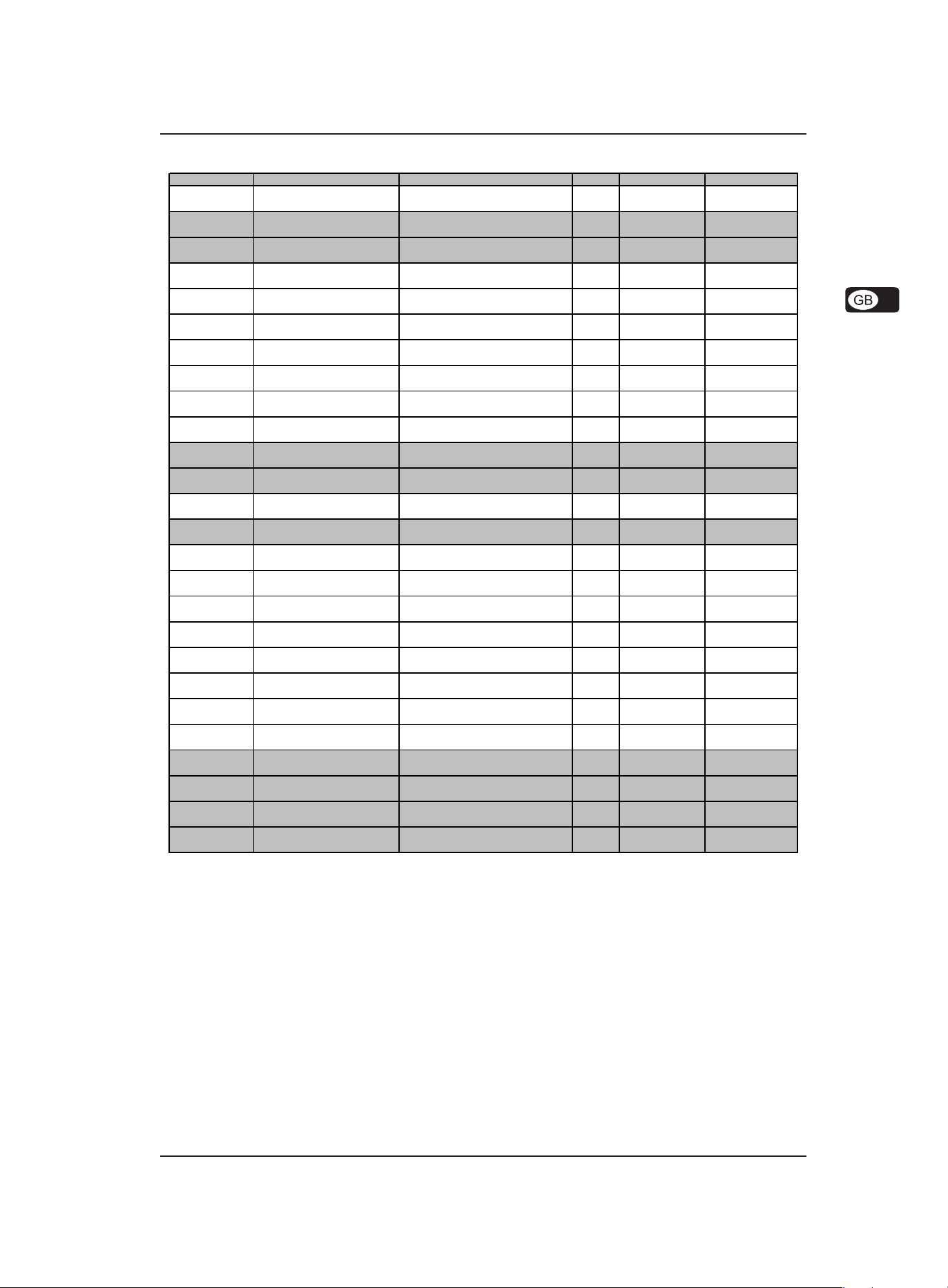
EUROGRAND EG2080-RW/BK
Category
Abbreviated name
Description
Function
Values
Default setting
Accept or ignore controller commands
10.4 EDIT parameters
Tuning Fine tuning General fine tuni ng in 1/5-Hz steps
Tuning
Layer mode
Octave transposition voice #1 Octave position of voice #1
Octave transposition voice #2 Octave position of voice #2
Soft pedal
Metronome
Sequencer Dimmed volume
MIDI Transmit channel
Sound generator (Local on/off)
Save Sounds Permanent saving of sound settings
Tuning Selection of temperament (scale)
Basic note
Volume Volume ratio of voice #1 vs. voice #2
Detune Detuning of voice#1 vs. voice #2
Effect intensity voice #1
Effect intensity voice #2
Reset Reset of layer mode settings
Function
Effect Intensity of soft pedal on sound
Volume Volume of metronome click
Receive channel
Program change
Controller commands
Transposition
Control panel settings
Music sequencer data
Selection of basic note of
temperament
Portion of voice #1 volume channeled
to the effect
Portion of voice #2 volume channeled
to the effect
Function of soft pedal:
1) soft pedal, 2) music sequencer
Volume of the muted track in music
sequencer mode
MIDI channel on which MIDI data are
transmitted
MIDI channel on which MIDI data are
received
Enables/disables the built-in sound
generator for keyboard data
Accept or ig nore progra m change
data (send/receive)
(send/receive)
Transposition of notes during MIDI
transmission
MIDI transmission of all current
settings (dump)
MIDI transmission of music
sequencer data (dump)
E1 427 - 453 440
E2.1
E2.2
E3.1
E3.2
E3.3 -1, 0, 1
E3.4 -1, 0, 1
E3.5
E3.6
E3.7 - -
E4.1 1, 2 1
E4.2
E5
E6
E7.1
E7.2
E7.3 On, Off On
E7.4 On, Off On
E7.5 On, Off On
E7.6
E7.7 - -
E7.8 - -
E8.1 On, Off Off
1x7
CxB
0x20 -
-10x10 -
0x20 -
0x20 -
1x5
1x20
0x20
1x16, OFF
All, 1-2, 1x16
-12x12
(equal temper)
-
-
10
All
1
C
*
*
*
*
*
*
3
5
1
0
MIDI Permanent saving of MIDI settings
Tuning
Soft pedal
Permanent saving of transposition
and tunings
Permanent saving of soft pedal
settings
* Default settings depend on the selected sound combination.
10. APPENDIX
E8.2 On, Off Off
E8.3 On, Off Off
E8.4 On, Off Off
31
Page 32

EUROGRAND EG2080-RW/BK
MIDI Implementation Chart
10.5 MIDI implementation chart
Function
Basic Channel
Mode
Note Number
Velocity
After Touch
Pitch Bend X X
Control Change 0,32 O O Bank select
Program Change O O
System Exclusive O O
System Common
System
Real Time
Aux Messages
Notes
O = YES, X = NO
Mode 1: OMNI ON, P OLY
Mode 3: OMNI OFF, POLY
Default
Changed
Default
Messages
Altered
True Voice
Note ON
Note OFF
Keys
Channels
Song Pos.
Song Sel.
Tune
Clock
CommandsOO
Local ON/OFF
All notes OFF
Active Sense
Reset
All sound off
Reset all ctrl
Transmitted Recognized Remarks
1
1 - 16
3
X
X
9-120, v=1-127
X
O
X
X
X
7 O O Volume
11 O O Expression
64 O O Damper
66 O O Sostenuto
67 O O Soft pedal
91 O O Reverb depth
94 O O Effect depth
X
X
X
X
O
O
X
O
O
1
1 - 16
1
X
X
0-127, v=1-127
0-127
O
X
X
X
X
X
X
O
O
O (122)
O (123-125)
O
X
O (120, 126, 127)
O (121)
Poly mode only
32
10. APPENDIX
Page 33

EUROGRAND EG2080-RW/BK
10.6 Blank note sheet
10. APPENDIX
33
Page 34

EUROGRAND EG2080-RW/BK
11. WARRANTY
§ 1 OTHER WARRANTY RIGHTS AND NATIONAL LAW
1. This warranty does not exclude or limit the buyer’s statutory
rights provided by national law, in particular, any such rights
against the seller that arise from a legally effective purchase
contract.
2. The warranty regulations mentioned herein are applicable
unless they constitute an infringement of national warranty law.
§ 2 ONLINE REGISTRATION
Please do remember to register your new BEHRINGER equipment
right after your purchase by visiting www.behringer.com
(alternatively www.behringer.de) and kindly read the terms and
conditions of our warranty carefully.
Registering your purchase and equipment with us helps us
process your repair claims quicker and more efficiently.
Thank you for your cooperation!
§ 3 WARRANTY
1. BEHRINGER (BEHRINGER International GmbH including all
BEHRINGER subsidiaries listed on the enclosed page, except
BEHRINGER Japan) warrants the mechanical and electronic
components of this product to be free of defects in material and
workmanship for a period of one (1) year* from the original date
of purchase, in accordance with the warranty regulations
described below. If the product shows any defects within the
specified warranty period that are not excluded from this
warranty as described under § 5, BEHRINGER shall, at its
discretion, either replace or repair the product using suitable
new or reconditioned parts. In the case that other parts are used
which constitute an improvement, BEHRINGER may, at its
discretion, charge the customer for the additional cost of these
parts.
2. If the warranty claim proves to be justified, the product will be
returned to the user freight prepaid.
3. Warranty claims other than those indicated above are expressly
excluded.
§ 4 RETURN AUTHORIZATION NUMBER
1. To obtain warranty service, the buyer (or his authorized dealer)
must call BEHRINGER (see enclosed list) during normal business
hours BEFORE returning the product. All inquiries must be
accompanied by a description of the problem. BEHRINGER will
then issue a return authorization number.
2. Subsequently, the product must be returned in its original
shipping carton, together with the return authorization number to
the address indicated by BEHRINGER.
3. Shipments without freight prepaid will not be accepted.
§ 5 WARRANTY REGULATIONS
1. Warranty services will be furnished only if the product is
accompanied by a copy of the original retail dealer’s invoice.
Any product deemed eligible for repair or replacement under the
terms of this warranty will be repaired or replaced.
2. If the product needs to be modified or adapted in order to
comply with applicable technical or safety standards on a national
or local level, in any country which is not the country for which
the product was originally developed and manufactured, this
modification/adaptation shall not be considered a defect in
materials or workmanship. The warranty does not cover any
such modification/adaptation, irrespective of whether it was
carried out properly or not. Under the terms of this warranty,
BEHRINGER shall not be held responsible for any cost resulting
from such a modification/adaptation.
3. Free inspections and maintenance/repair work are expressly
excluded from this warranty, in particular, if caused by improper
handling of the product by the user. This also applies to defects
caused by normal wear and tear, in particular, of faders,
crossfaders, potentiometers, keys/buttons, tubes, guitar strings,
illuminants and similar parts.
4. Damages/defects caused by the following conditions are not
covered by this warranty:
V improper handling, neglect or failure to operate the unit in
compliance with the instructions given in BEHRINGER user
or service manuals.
V connection or operation of the unit in any way that does
not comply with the technical or safety regulations
applicable in the country where the product is used.
V damages/defects caused by force majeure or any other
condition that is beyond the control of BEHRINGER.
5. Any repair or opening of the unit carried out by unauthorized
personnel (user included) will void the warranty.
6. If an inspection of the product by BEHRINGER shows that the
defect in question is not covered by the warranty, the inspection
costs are payable by the customer.
7. Products which do not meet the terms of this warranty will be
repaired exclusively at the buyer’s expense. BEHRINGER will
inform the buyer of any such circumstance. If the buyer fails to
submit a written repair order within 6 weeks after notification,
BEHRINGER will return the unit C.O.D. with a separate invoice
for freight and packing. Such costs will also be invoiced
separately when the buyer has sent in a written repair order.
§ 6 WARRANTY TRANSFERABILITY
This warranty is extended exclusively to the original buyer
(customer of retail dealer) and is not transferable to anyone
who may subsequently purchase this product. No other person
(retail dealer, etc.) shall be entitled to give any warranty promise
on behalf of BEHRINGER.
§ 7 CLAIM FOR DAMAGES
Failure of BEHRINGER to provide proper warranty service shall
not entitle the buyer to claim (consequential) damages. In no
event shall the liability of BEHRINGER exceed the invoiced value
of the product.
* Customers in the European Union please contact BEHRINGER
Germany Support for further details.
Technical specifications and appearance subject to change without notice. The information contained herein is correct at the time of printing. The names
of companies, institutions or publications pictured or mentioned and their respective logos are registered trademarks of their respective owners. Their use
neither constitutes a claim of the trademarks by BEHRINGER nor affiliation of the trademark owners with BEHRINGER. BEHRINGER accepts no
liability for any loss which may be suffered by any person who relies either wholly or in part upon any description, photograph or statement contained
herein. Colors and specification may vary slightly from product. Products are sold through our authorised dealers only. Distributors and dealers are not
agents of BEHRINGER and have absolutely no authority to bind BEHRINGER by any express or implied undertaking or representation. No part of this
manual may be reproduced or transmitted in any form or by any means, electronic or mechanical, including photocopying and recording of any kind, for
any purpose, without the express written permission of BEHRINGER International GmbH. BEHRINGER® is a registered trademark.
ALL RIGHTS RESERVED. © 2006 BEHRINGER International GmbH,
Hanns-Martin-Schleyer-Str. 36-38, 47877 Willich-Münchheide II, Germany.
34
T el. +49 2154 9206 0, Fax +49 2154 9206 4903
1 1. WARRANTY
