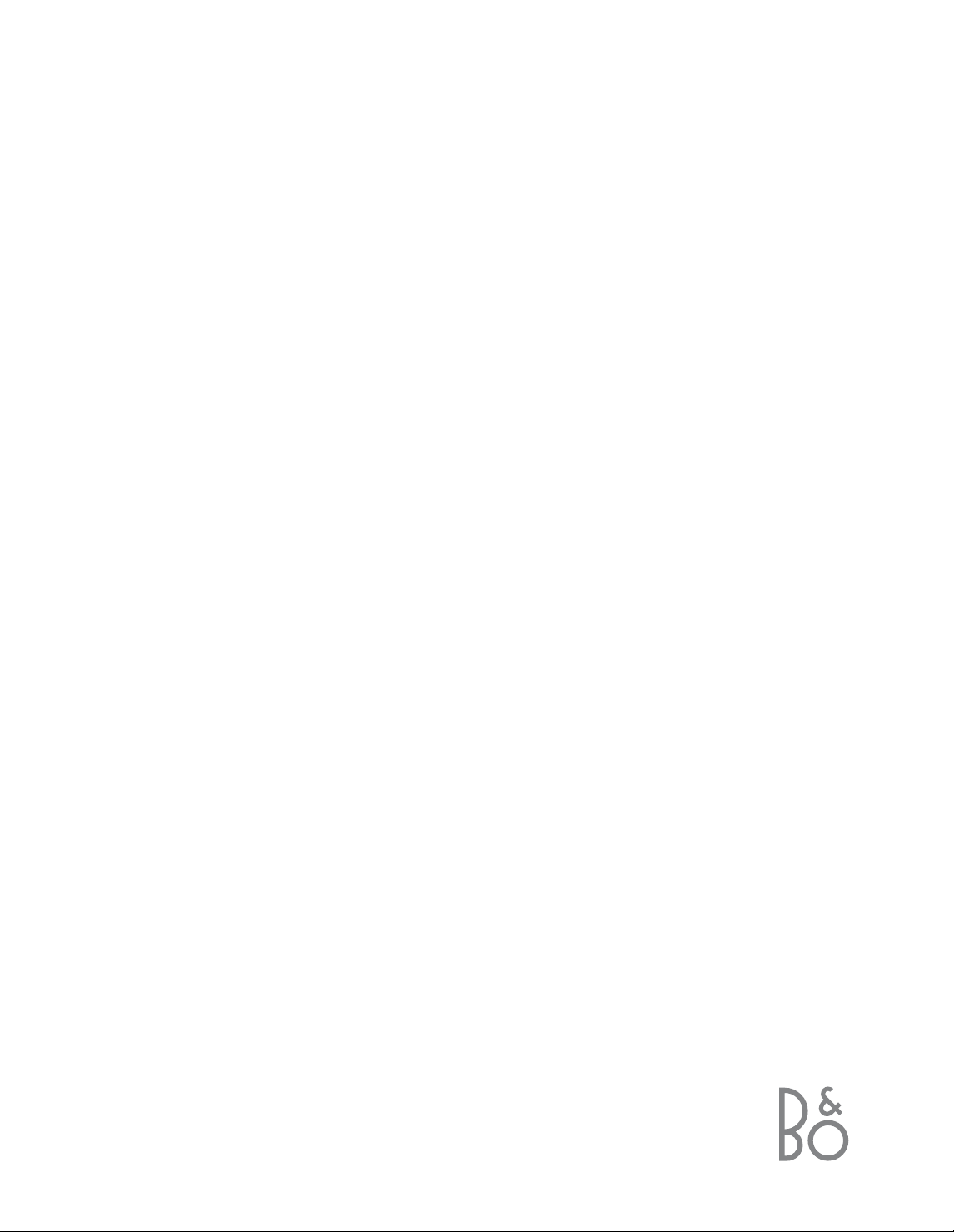
BeoVision MX 8000
Guide
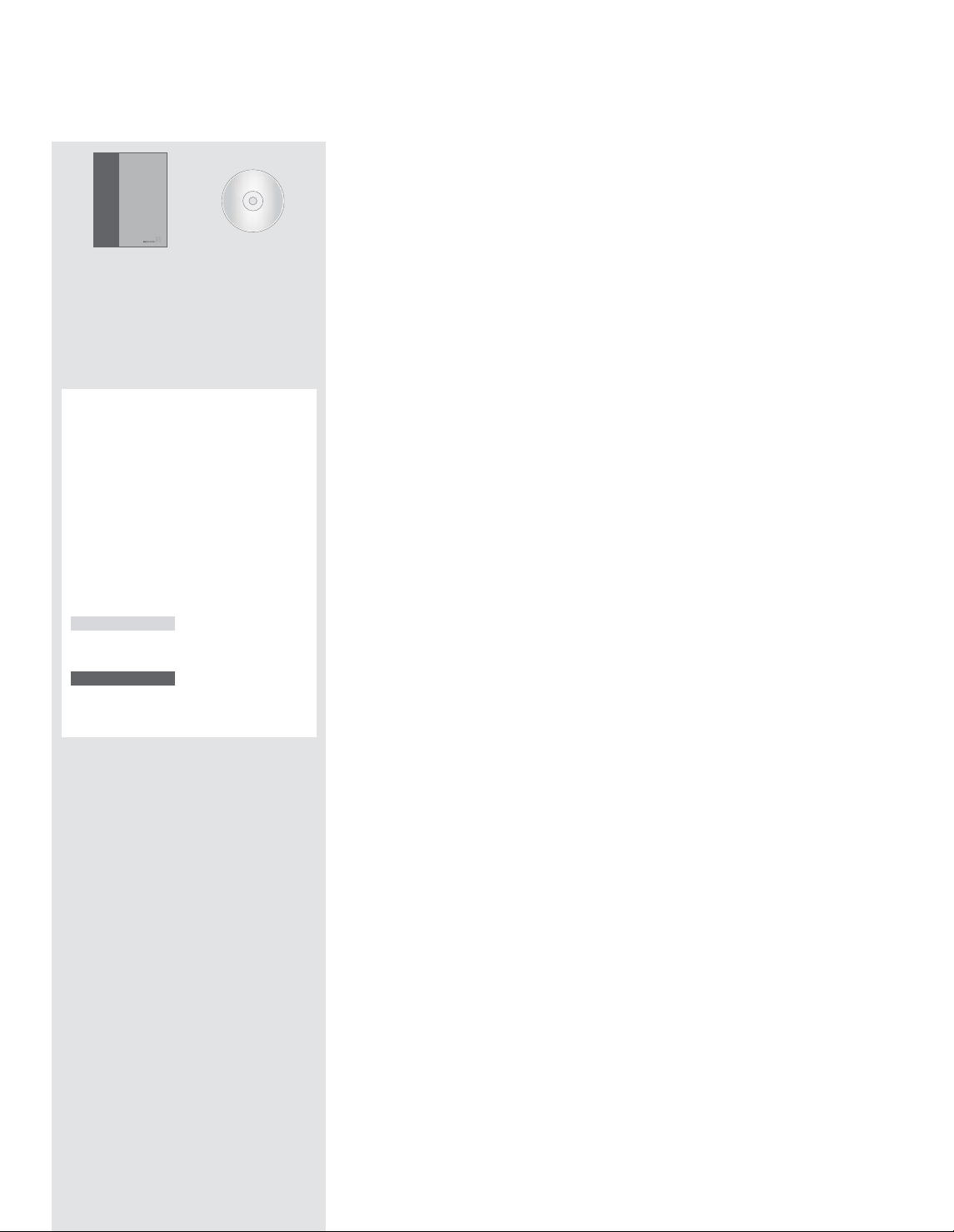
Should you lose or damage the BeoVision
MX 8000 CD-rom, the information can also be
found on the Bang & Olufsen web-site;
www.bang-olufsen.com
or you can contact your retailer.
BeoVision Avant
An explanation of symbols in the
guides
The illustration below shows what a
button, source or status display looks like in
the instruction sequences used in the
guides.
Buttons on the Beo4
remote control
Display on the Beo4
remote control
Display on the
BeoVision MX 8000
TV
LIST
▲
▼
STORE
TV 12
The User’s guides
This Guide contains information about daily use, more advanced operations as
well as basic setup and maintenance of your product.
The CD-rom Reference book contains information about connecting
loudspeakers, adjusting loudspeaker setup, connecting external equipment,
connecting an audio system and setting up and operating a BeoLink
®
system. It
also contains an overview of on-screen menus.
Both guides contain an index which can help you find the specific subject, you
want to know more about.
We expect that your Bang & Olufsen retailer delivers the product to your home,
installs it and makes all necessary connections as well as the initial setting-up.
However, the information required to install and set up the product is included in
the guides in case you need it at a later date if for example you move your
products or expand your system.
The Reference book is a file in PDF-format on the
enclosed CD-rom. To read this PDF-file, the
Acrobat Reader program must be installed on your
computer. If you do not have the program, it can
be installed from the CD-rom. Then select the file
with the language you want, and the Reference
book opens.
Guide
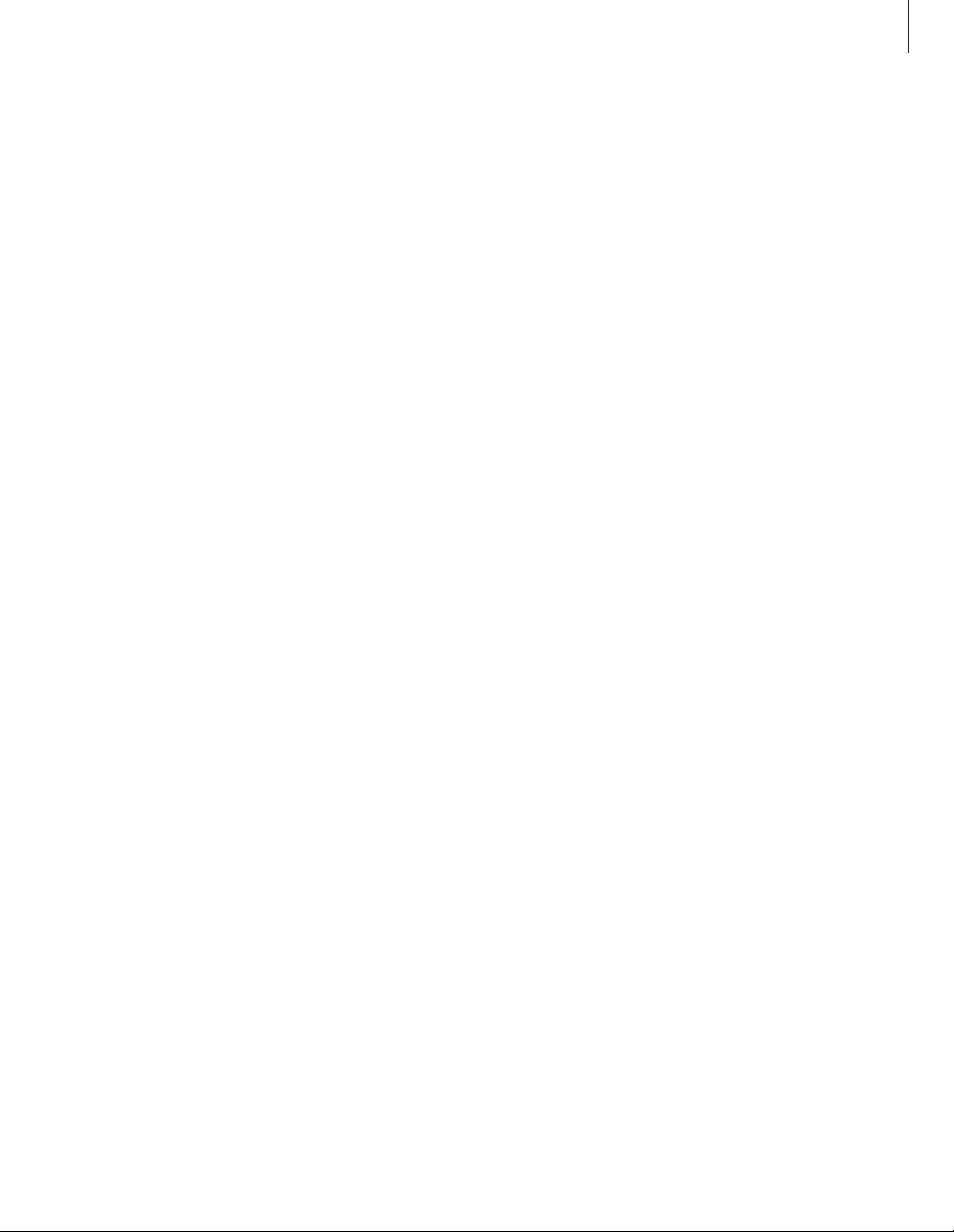
Contents of the Guide
3
Daily use, 4
Find out how to use BeoVision MX 8000 and the Beo4 remote control, watch and
select programs, adjust sound, look up Teletext information, and use and create
program Groups.
Setting up and socket overview, 14
Find out how to handle and place BeoVision MX 8000, what can be connected
and where to connect it.
First time set up, 18
How to make first time selections and tune in all available programs automatically.
Tuning and preference settings, 20
Find out how to edit tuned programs, add programs, set positions for the
television to turn to, set the time and date, and how to use the Play Timer and
Standby Timer functions.
Maintenance, 30
How to take care of your BeoVision MX 8000.
Index, 31
Find the specific subject you want to know more about.
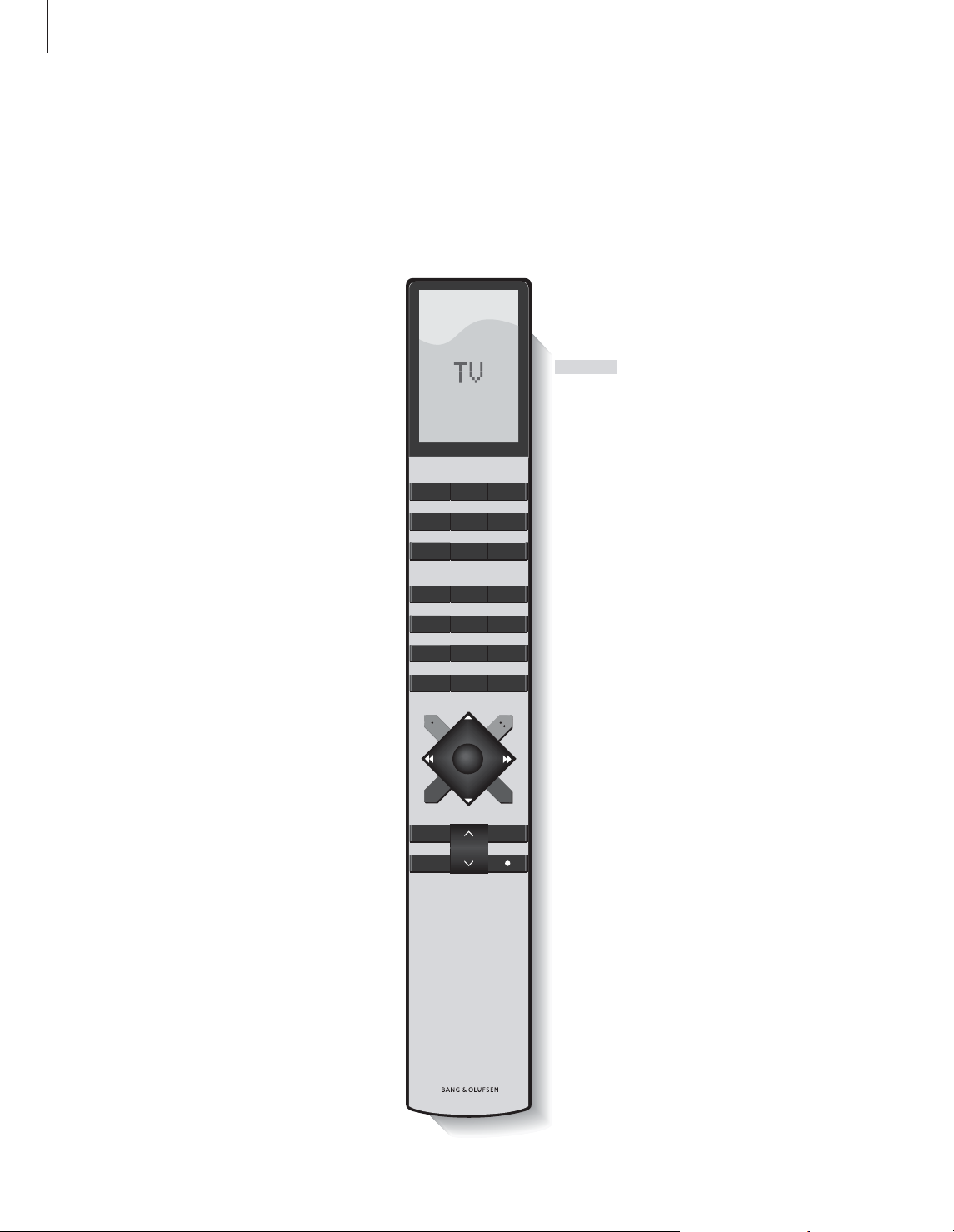
Your key to using BeoVision MX 8000
4
The Beo4 display shows the source you have
selected, or extra functions available when
you press the LIST button
Press MENU to call up the main SETUP menu.
If you have selected STB as your source,
pressing MENU calls up the Set-top Box
Controller menu. Press MENU a second time
for the main SETUP menu
Press to call up Teletext
Adjust volume – press the middle to mute
sound
Exit on-screen menus
Switch BeoVision MX 8000 to standby
Switch on to TV programs
Switch on a connected source and the
BeoVision MX 8000 to watch set-top box
programs, videotapes or DVDs
Use the number buttons to select programs,
Teletext pages, DVD chapters and titles, and
CD tracks
Enter information in on-screen menus. Press
ss
or ttwhile e.g. TV is on to select a program
Group you have created
Press GO to select your menu items
Step up or down through programs or menu
items
Reveal additional functions in the Beo4
display, such as FORMAT
TV
MENU
TEXT
∧
∨
EXIT
•
TV
SAT
V TAPE
DVD
0 – 9
ss tt
GO
▲
▼
LIST
Using the Beo4 remote control
Look through the basic principles of the Beo4
remote control and try them out. Each button
is explained below.
Refer to Beo4’s own Guide for information
about how to add extra functions to those
shown in the Beo4 display.
TV LIGHT RADIO
SAT DVD CD
V TAPE RECORD A TAPE
789
456
123
TEXT
MENU
0
GO
LIST EXIT
STOP

5
Use the menus
The menus on the BeoVision MX 8000 screen
gives you access to a number of different
options. When you enter the menu system,
the first available menu is the SETUP menu.
The on-screen display
The on-screen display keeps you informed of
the source you have selected, etc.
Press to switch on the
television
Press to call up the TV SETUP
menu
Press to move between the
different menu options
Press to reveal different settings
Press to call up a menu or store
a setting you have made
Press to leave the menu system
TV
MENU
▲
▼
ss tt
GO
EXIT
Menu name
Menu options
Option
contents
Information
field
TV SETUP
PROGRAM GROUPS
TUNING
TIMER RECORDING
PLAY TIMER
OPTIONS
STAND POSITIONS
EDIT PROGRAM
ADD PROGRAM
AUTO TUNING
back select
EDIT PROGRAMS
ADD PROGRAM
AUTO TUNING
MANUAL TUNING
LINK FREQUENCY
1 DR1
2 TV2
3 . . . . . . . .
GO
TV TUNING
back select
TV
GO
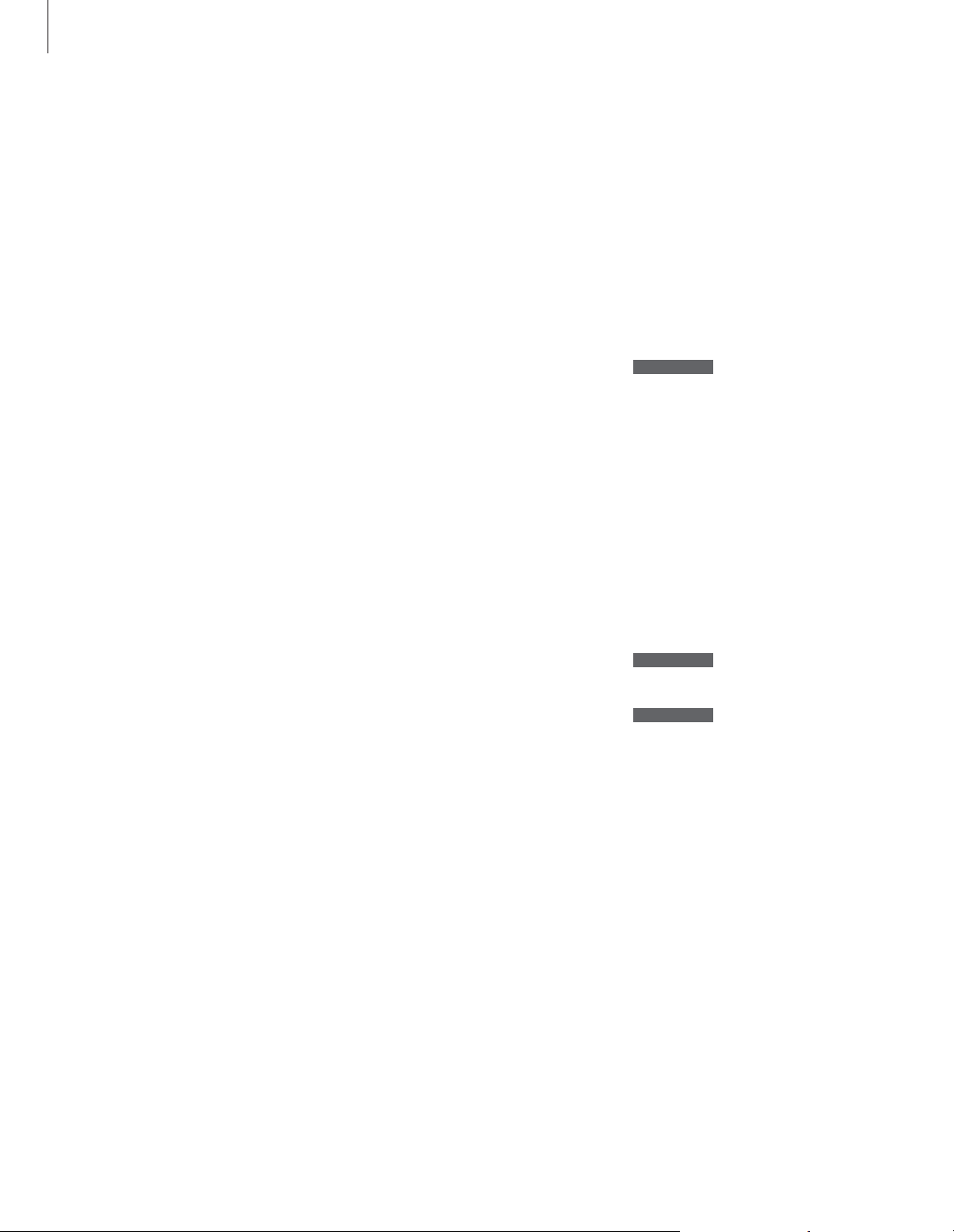
6
You can find a TV program which is
tuned into your BeoVision MX 8000
in four ways…
– By stepping through all tuned
programs;
– By using the number keys to key in
the number of the program you
want;
– By calling up a program list of all
the tuned programs;
– By selecting a program Group.
Refer to the chapter Use program
Groups on page 12 for more
information.
While watching television you can
also adjust picture format and turn
the BeoVision to the left or right, if it
is equipped with a motorised stand.
Watch television
Step through tuned programs
To start watching television, press TV on the
Beo4 remote control. The television
automatically switches on to the last program
you watched.
Press to switch on BeoVision
MX 8000
Press
▲
or ▼to step up or down
through the available TV
programs
Key in the number of the TV
program you want
Press to switch to for example
Set-top box programs
Pressing 0 will swap between the current and
previous TV programs.
See list of programs
Choose a source, for example TV, and press
and hold GO on the Beo4 remote control to
call up a complete list of the available TV
programs. You can also call up a program list
for Groups of programs.
Press to switch on the television
Press and hold to call up the TV
program list
Step up or down through the
available programs
Press to call up the chosen
program, or…
key in the number of the
program you want to see
Call up the program list for a specific Group…
Press to switch on the television
Press
ss
or ttrepeatedly to step
through your Groups
Press to call up the chosen
Group
Press and hold to call up the
program list for this Group
Press ssor ttto see the program
lists for all the other Groups
TV
BBC
GO
▲
▼
GO
0 – 9
TV
BBC
ss tt
MY GROUP
GO
GO
ss tt
TV
▲
▼
1 – 9
SAT
NOTE! Set-top box programs are only available if
BeoVision MX 8000 is equipped with a built-in
Set-top Box Controller and a set-top box is
connected.
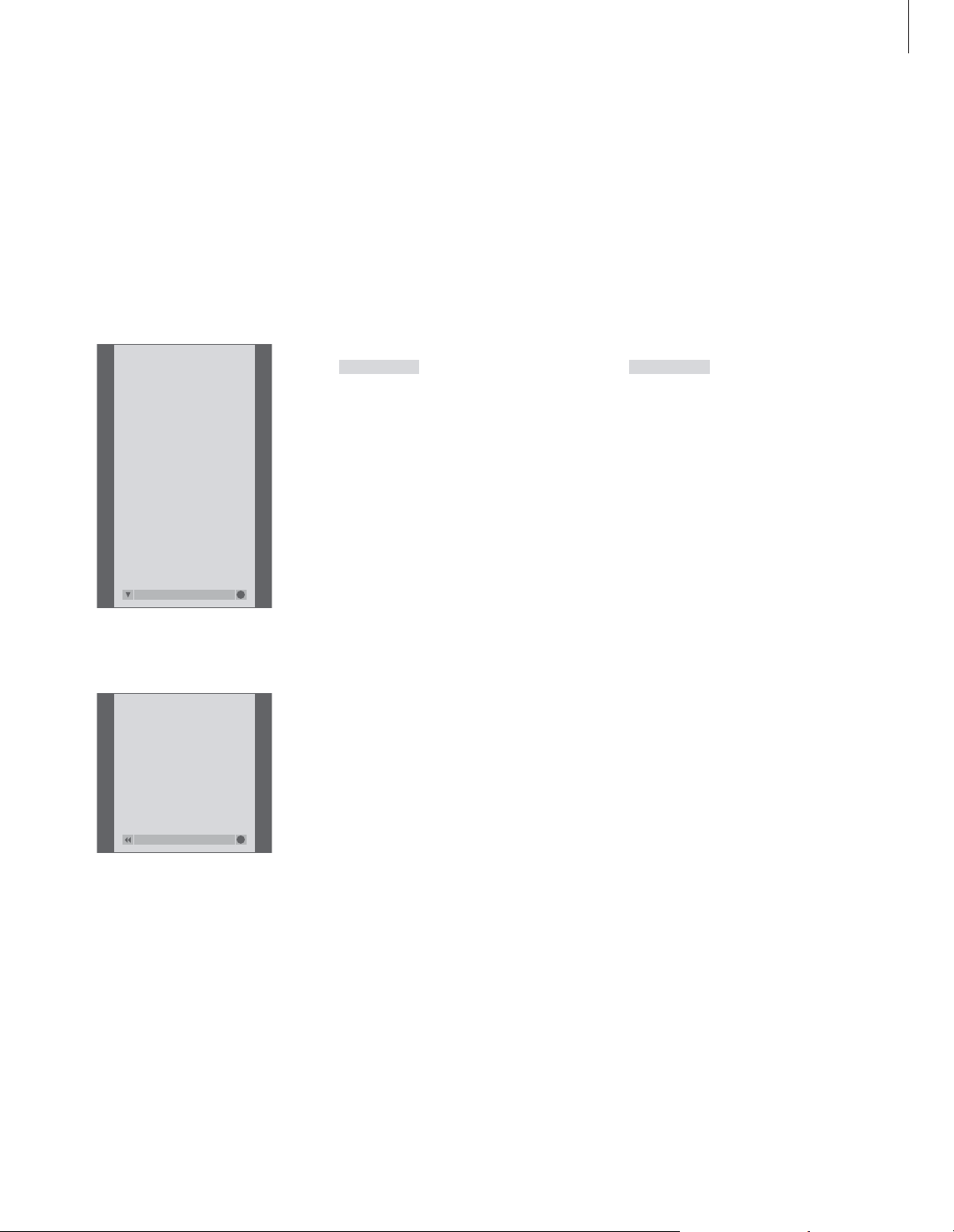
7
Adjust the picture format
The picture format you choose is changed on
the screen accordingly, either to a 16:9
widescreen picture or a standard 4:3 picture.
The picture format you choose is not stored,
when you switch to a different program or
switch off BeoVision MX 8000, the standard
4:3 picture format is restored.
Press repeatedly until FORMAT
appears in the Beo4 display
Press 1 or 2 to select a picture
format: FORMAT 1 for a 4:3
picture, or FORMAT 2 for a 16:9
picture
Turn BeoVision MX 8000 to the left or right
If your BeoVision MX 8000 is equipped with
the motorised stand, you can turn BeoVision
MX 8000 to the left or to the right via Beo4.
You can also turn BeoVision MX 8000
manually.
Press repeatedly until STAND
appears in the Beo4 display
Press to turn BeoVision MX 8000
either to the left or the right, or
use the number keys to choose a
pre-defined position;
1 represents the outmost left
position, 9 represents the
outmost right position
Refer to the chapter Settings for TV position on
page 26 for more information about how to
preset viewing positions for BeoVision MX 8000.
LIST
STAND
ss tt
1 – 9
LIST
FORMAT
1 – 2
The program list for TV is now called up. It
provides you with an overview of all your available
TV programs.
Groups list… TV programs selected for a Group
also appear in the program lists for all tuned TV
programs.
TV PROGRAM LIST
1 DR2
2 TV2
3 . . . . . . . .
4 EUROSPRT
5 ZDF
6 RTL7
7 . . . . . . . .
8 BBC
9 . . . . . . . .
10 . . . . . . . .
11 . . . . . . . .
12 CNN
13 N3
14 . . . . . . . .
15 SAT 1
16 SVT 2
17 NRK
18 TV4
more select
GO
NEWS
DR2
TV2
EUROSPRT
ZDF
RTL7
BBC
CNN
group select
GO
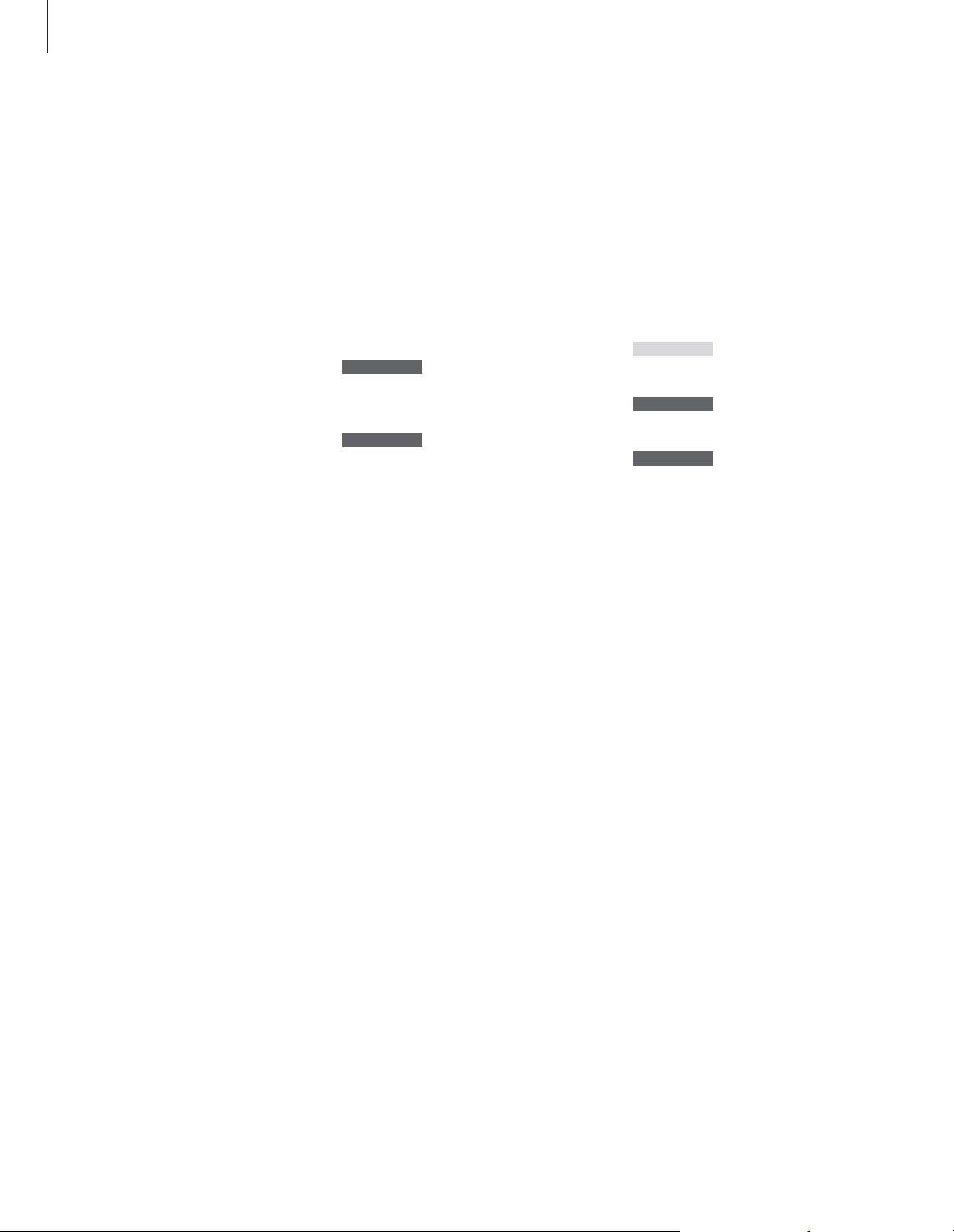
8
Several sound adjustments
possibilities are available in your
BeoVision MX 8000.
You can adjust the volume or mute
the sound completely at any time.
If programs are broadcasted with
different sound types or languages,
you can choose between the sound
types or languages.
If speakers are connected to your
BeoVision MX 8000, you may choose
the speaker combination you prefer.
When you switch on BeoVision
MX 8000 or one of the sources
connected to it, the speakers you
may have connected can be cut in or
out, depending on what kind of
sound suits the source you are using.
Adjust sound
Adjust or mute the sound
While you are watching television, you can
adjust the sound volume at any time or mute
the sound completely.
Press
∧
or ∨to adjust the
volume up or down
Press in the middle of the
∧
and
∨
button to mute the sound
Press ∧or ∨again to bring the
sound back
Change sound type or language
If different sound types or languages are
available, you can store your favourite sound
type when tuning in your TV programs.
However, it is also possible to choose between
sound types or languages when watching a
program.
Press repeatedly until SOUND* is
shown in the Beo4 display
Press to see the current sound
type on your screen
Press repeatedly to switch to
another sound type or language
in a multi-language programme
Press to exit the SOUND function
*In order to display SOUND on Beo4, you must
first add it to the Beo4 list of functions. Refer to
Beo4’s own Guide for further information.
LIST
SOUND
GO
MONO
GO
STEREO
EXIT
∧
∨
VOL 26
∧
∨
MUTE
∧
∨
NOTE! Refer to the chapter Socket panels on page
16 for more information on how to connect
speakers and to the BeoVision MX 8000 CD-rom
for more information on surround sound.
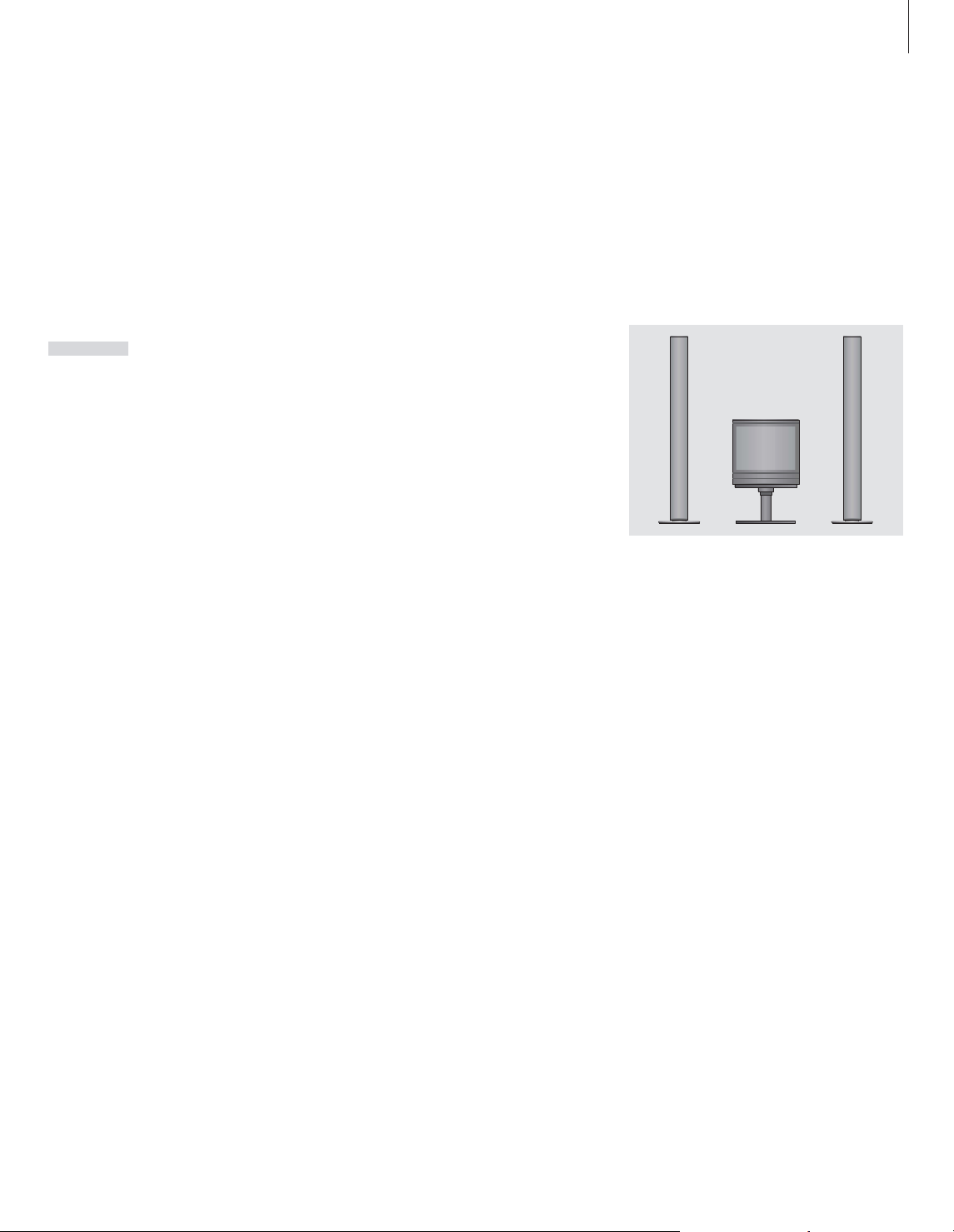
9
Speaker combinations
SPEAKER 1
Sound in the television speakers only. For
programmes with dialogue, e.g. TV news.
SPEAKER 2
Stereo sound in the two external front speakers.
The BeoLab 2 subwoofer is active. For music
CDs.
SPEAKER 3
The television speakers, external front speakers
and the BeoLab 2 subwoofer are active. For TV
programmes in stereo.
Refer to the BeoVision MX 8000 CD-rom and the
chapter To choose a speaker combination for
information on presetting a speaker combination.
Press repeatedly until SPEAKER is
shown in the Beo4 display
Press to adjust the balance
between the left and right
speakers
Press to select a speaker
combination
Press to exit the SPEAKER
function
LIST
SPEAKER
ss tt
1 – 3
EXIT
Adjust speaker balance and choose speaker combination
When you connect loudspeakers to your
BeoVision MX 8000, you can adjust speaker
balance and choose a speaker combination at
any time.
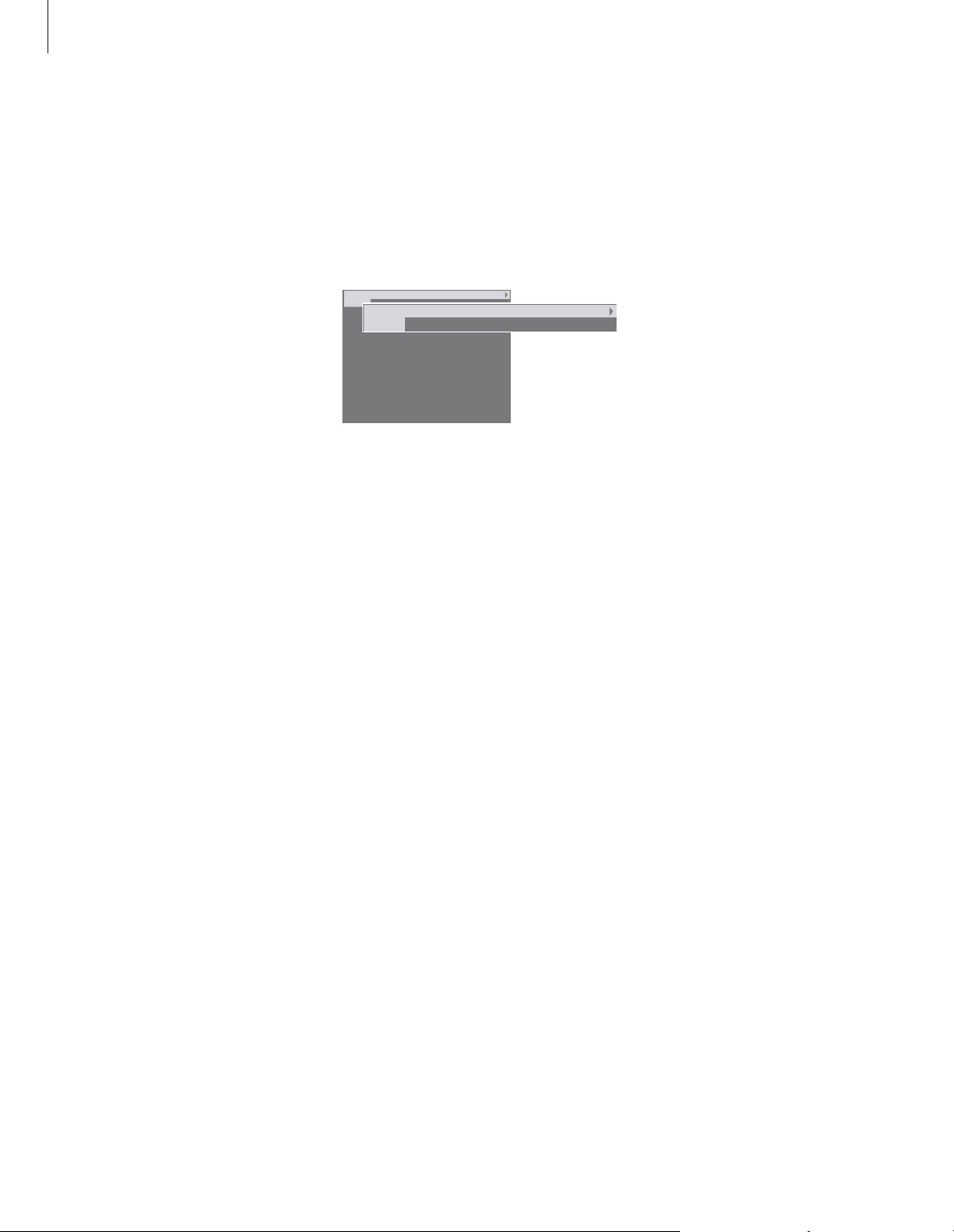
10
Teletext offers you a wealth of
information. BeoVision MX 8000
helps you find it fast.
The arrow keys on Beo4, the menu
bar at the top of the screen and the
highlighted cursor help you move to
the page you want in a single step.
When you get there, you can pause
the turning of subpages to read
them at your own pace.
BeoVision MX 8000 can remember
your favourite pages, bring you back
to the previous page, reveal hidden
messages or help you switch to
another program’s Teletext service.
Via the SETUP feature, you can make
as many as 9 favourite MEMO pages
on each available Teletext service.
Save a page with Teletext subtitles as
MEMO page number 9, and Teletext
subtitles appear automatically when
this program is shown.
Look up Teletext information
To go back to the previous page…
> When you use POINT to step to another page,
POINT on the menu bar will change to RETURN.
> Press GO while on the new page to go back to
the previous page.
RETURN will only bring you one step back. Go
back to other previously viewed pages by using
the PAGE or MEMO functions.
To move to another Teletext service…
> Press
tt
to move the highlighted cursor to
PROGRAM.
If MEMO pages have been created, MEMO will
be highlighted when you switch on Teletext.
Press
▲
or ▼while MEMO is highlighted to find
PROGRAM.
> Press GO to call up a program list.
> Press
▲
or ▼to find a desired program.
> Press GO to switch to another Teletext service.
Press TEXT to gain access to Teletext and EXIT to
leave Teletext.
If you press EXIT and leave Teletext before the
page you want is found, the display TEXT advises
you when the page is found. Press GO to see the
page. Please note that no such notification will
appear if you e.g. change programs or leave
Teletext by selecting a new source, such as V.TAPE.
To move to a new page…
> Key in the number of the page you wish to see,
or…
> press
ss
to move the highlighted cursor to PAGE.
> Press
▲
or ▼to step between pages, and hold
to step faster.
> Pressing GO steps to index pages (100, 200,
300, etc.).
To switch using visible page references…
> Press
tt
to move the cursor on the bar to POINT.
> Press GO or
▼
to place the cursor on the page.
> Move the cursor via the arrow keys to a page
reference and press GO.
Navigate in Teletext
Navigate through Teletext pages by using the
menu bar at the top of the Teletext page.
PAGE PROGRAM POINT HALT REC SETUP
P100 BBC S100 Ons 13 Oct 12:39:34
PAGE PROGRAM POINT HALT REC SETUP
P100 BBC S100 Ons 13 Oct 12:39:34
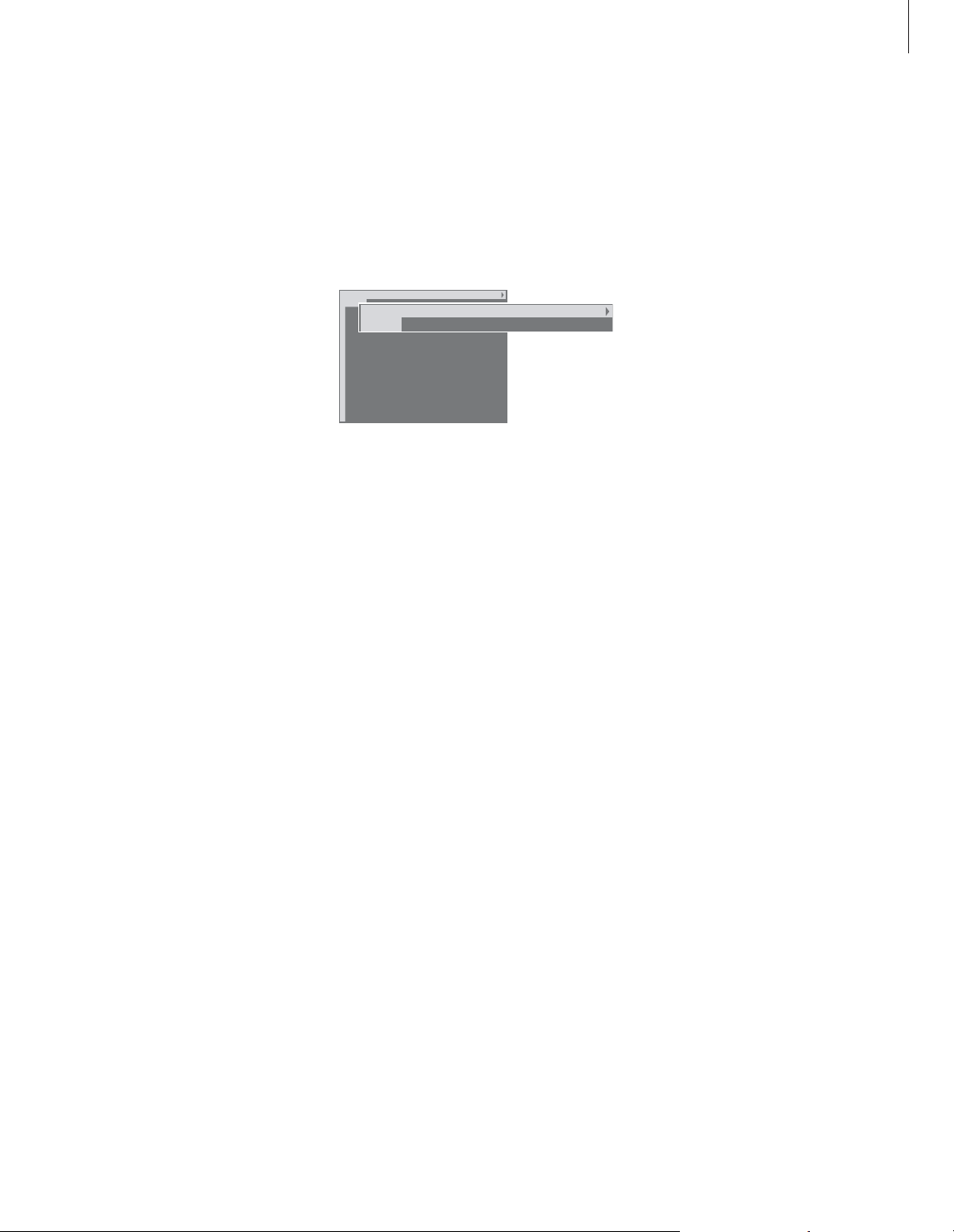
11
To stop subpages from turning…
> Press STOP to stop subpages from turning, or…
> move the cursor to HALT and press GO. HALT
will be replaced by a set of four digits.
> Use
▼
and ▲to step to the subpage you wish
to see, or key in its number.
> Press GO to restart page turning.
To reveal hidden messages and the like…
> Move the cursor on the bar to
t
.
> Press GO to change SETUP to REVEAL.
> Press GO again to reveal hidden text on the
current page.
To view MEMO pages…
> Press TEXT to call up Teletext.
> Press
▲
or ▼to move between MEMO pages.
> Press EXIT to leave Teletext.
To create a MEMO page…
> Find a page you view often.
> Press
ss
or ttto move the cursor along the
menu bar to SETUP and press GO. The 9
available MEMO slots are shown by number. The
first is highlighted.
> Press GO to store the current page. The cursor
moves to the next available MEMO slot.
> Use the number keys on Beo4 to select the next
teletext page you wish to store.
> Repeat the procedure for each page you wish to
store.
> To leave the MEMO setup, press
ss
or ttto
move the cursor to BACK and press GO.
If you would like available Teletext subtitles to
appear automatically for a particular program,
store the Teletext subtitles page as MEMO page 9.
To delete a MEMO page…
> Press
ss
or ttto move the cursor to SETUP and
press GO.
> Move the cursor to the MEMO page you wish to
delete and press the yellow button.
> Press the yellow button again to confirm.
Create or delete MEMO pages
Your most frequently viewed Teletext pages
can be saved as MEMO pages, making them
easier to call up when viewing a Teletext
service. You can save 9 favourite MEMO
pages.
Use MEMO pages
If you have made favourite MEMO pages, you
can step between them directly.
PAGE MEMO1 POINT HALT REC SETUP
P100 BBC S100 Ons 13 Oct 12:39:34
PAGE MEMO2 POINT HALT REC SETUP
P100 BBC S100 Ons 13 Oct 12:39:34
