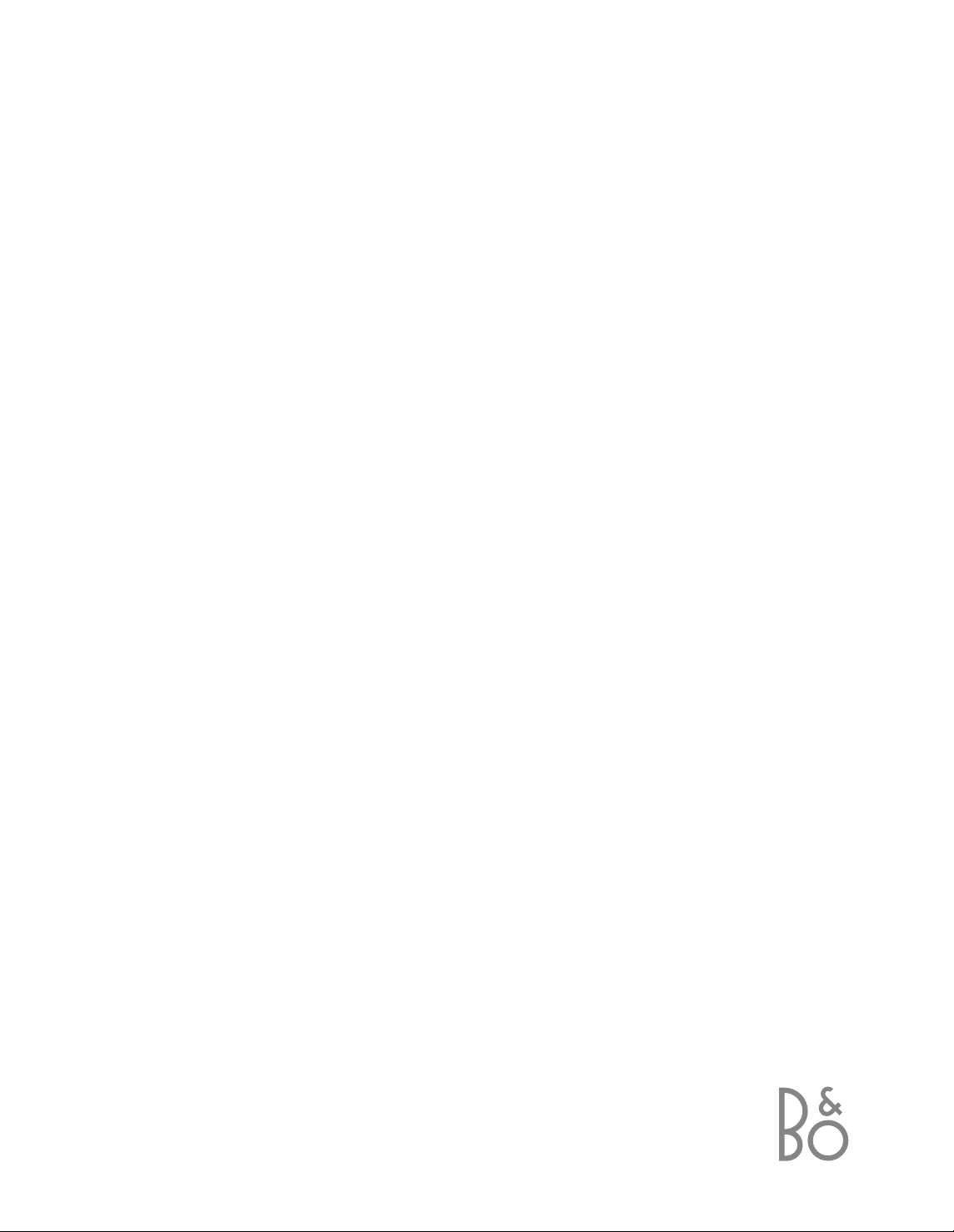
BeoVision MX 4200
Guide
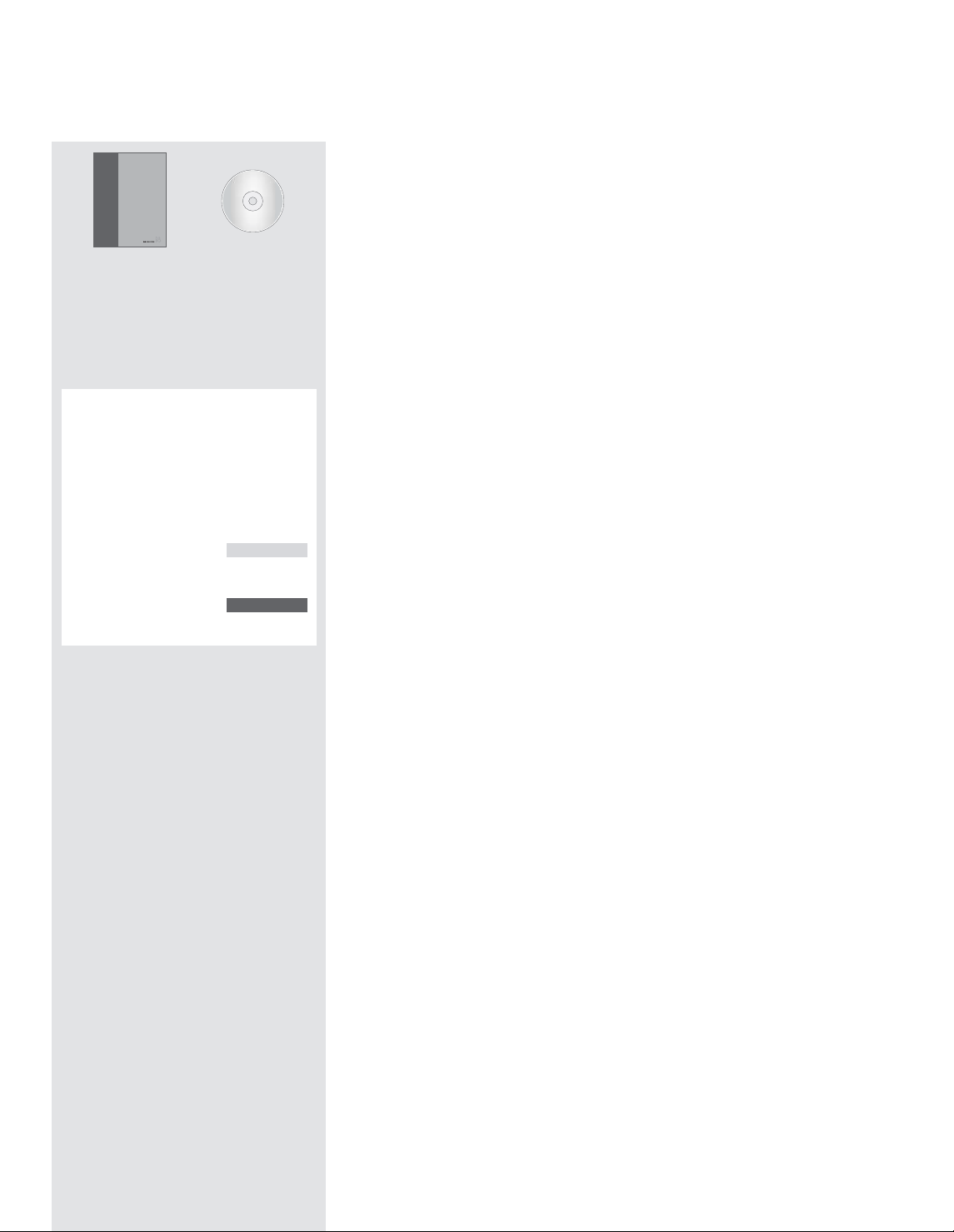
The information on the CD-rom can also be
found on the Bang & Olufsen web-site;
www.bang-olufsen.com
or you can contact your retailer.
BeoVision Avant
An explanation of symbols in the
Guides
Buttons on the Beo4
remote control
Display on the Beo4
remote control
Display on the television
TV
LIST
▲
▼
STORE
TV 12
The User’s guides
This Guide contains all the information you need to know about your Bang &
Olufsen product.
We expect your Bang & Olufsen retailer to deliver, install and set up your product.
However, the information required to install and set up the product is included in
the Guide and on the CD-rom. This might be useful if you move your product or
expand your system at a later date.
The Guide and the CD-rom both contain an index which can help you find the
specific subject you want to know more about.
The enclosed CD-rom contains a file in PDFformat. To read this file, the Acrobat Reader
program must be installed on your computer. If
you do not have the program, it can be installed
from the CD-rom. Then select the file with the
language you want, and the Reference book
opens.
Guide
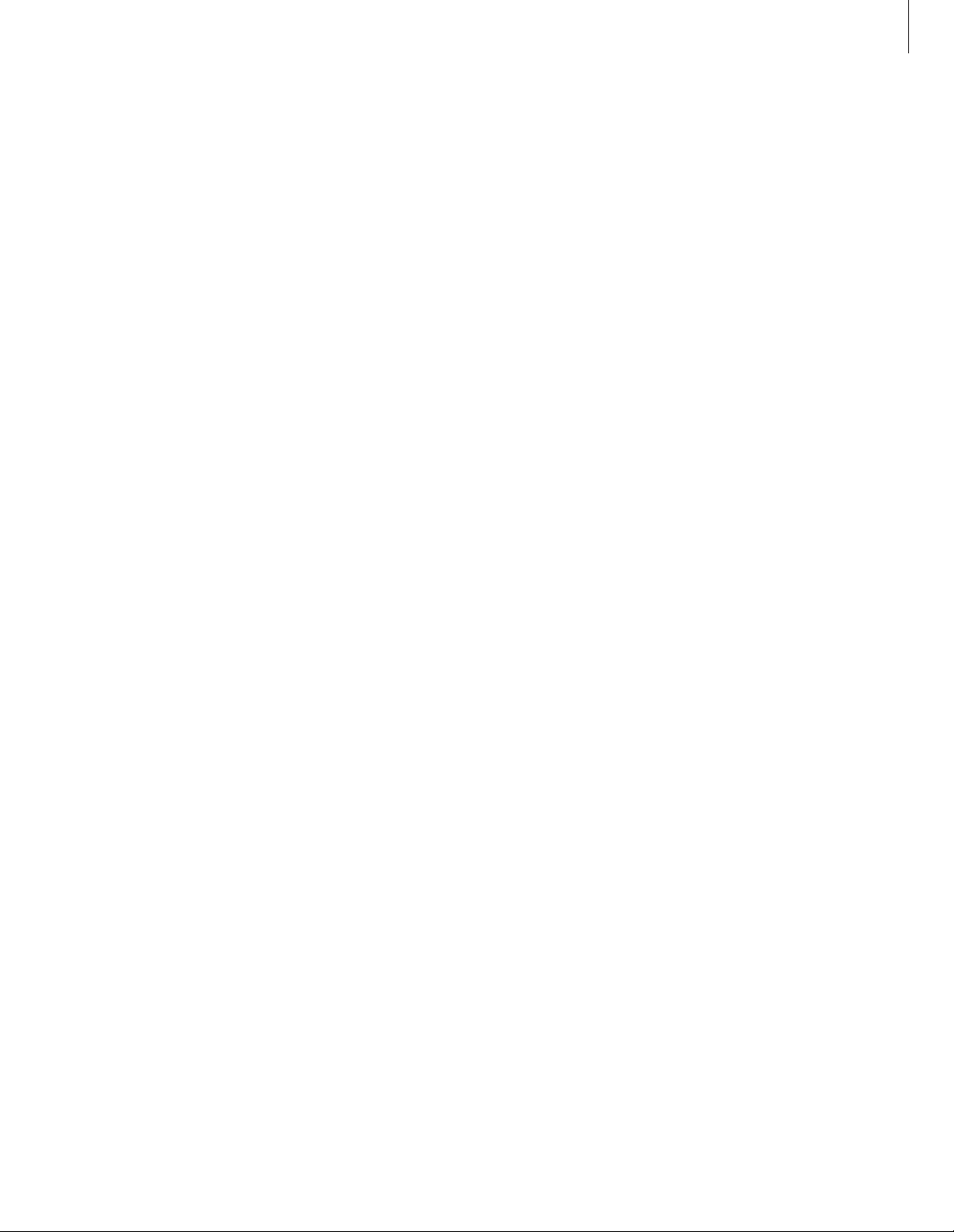
Contents
3
Introducing your Bang & Olufsen television, 4
Find out how to use the Beo4 remote control and bring up the menus on the
television screen.
Daily use, 7
Find out all there is to know about the daily use of your television, including how
to create and use Groups and how to use teletext functions.
Advanced operations, 17
All you need to know about using your television beyond daily use, such as how
to operate timed play and timed standby functions, the pincode system, and a
connected BeoCord V 8000 video tape recorder.
Tuning and preference settings, 29
Find out how to tune in programs. This chapter also contains information about
settings for time, date, stand positions, picture and sound.
Placement, connections, and maintenance, 43
Find out how to handle and place your television, connect additional video
equipment and find out where the sockets and close-up operation panel are
placed.
Index, 50
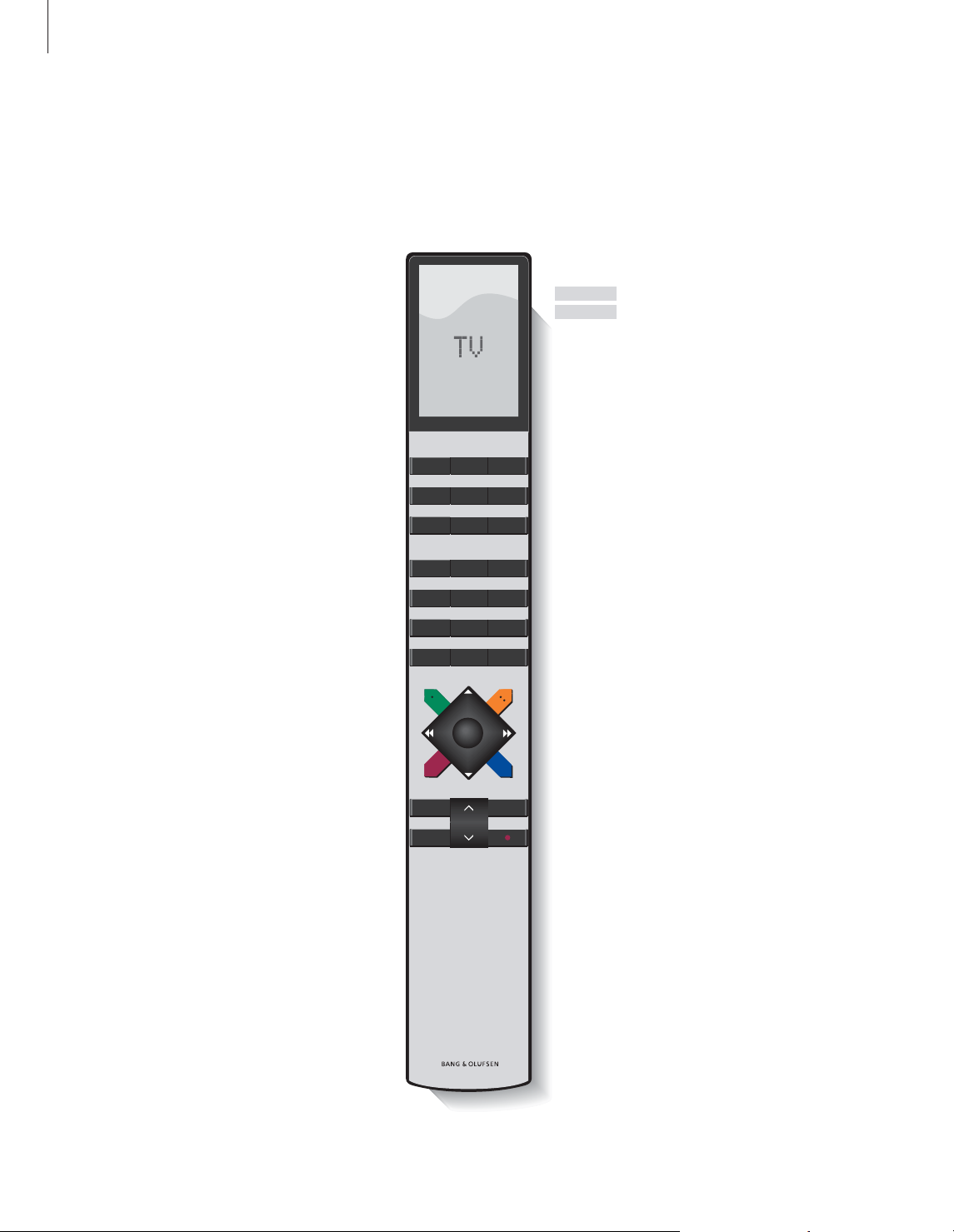
Introducing BeoVision MX 4200 and Beo4
4
The Beo4 display shows the source you have
selected, or extra functions available when
you press the LIST button
Bring up the main menu
Switch on teletext
Adjust sound volume; press in the middle to
mute the sound
Exit all on-screen menus
Switch the television to standby
Switch on the television
Switch on a connected set-top box
Select programs or teletext pages or enter
data in on-screen menus
Enter information in on-screen menus. Press
ss
or ttwhile e.g. TV is on to select a program
Group you have created
Accept and store instructions or settings
Step up or down through programs or menu
items
Reveal additional functions in the Beo4
display, such as FORMAT
TV
FORMAT
MENU
TEXT
∧
∨
EXIT
•
TV
SAT
0 – 9
ss tt
GO
▲
▼
LIST
The Beo4 remote control gives you
access to all functions. When a
function is in use, you are informed
via displays on Beo4 or on the
television screen.
For information about how to add extra functions
to those shown in the Beo4 display, refer to the
chapter ‘Customise Beo4’ on the CD-rom.
TV LIGHT RADIO
SAT DVD CD
V TAPE RECORD A TAPE
789
456
123
TEXT
MENU
0
GO
LIST EXIT
STOP
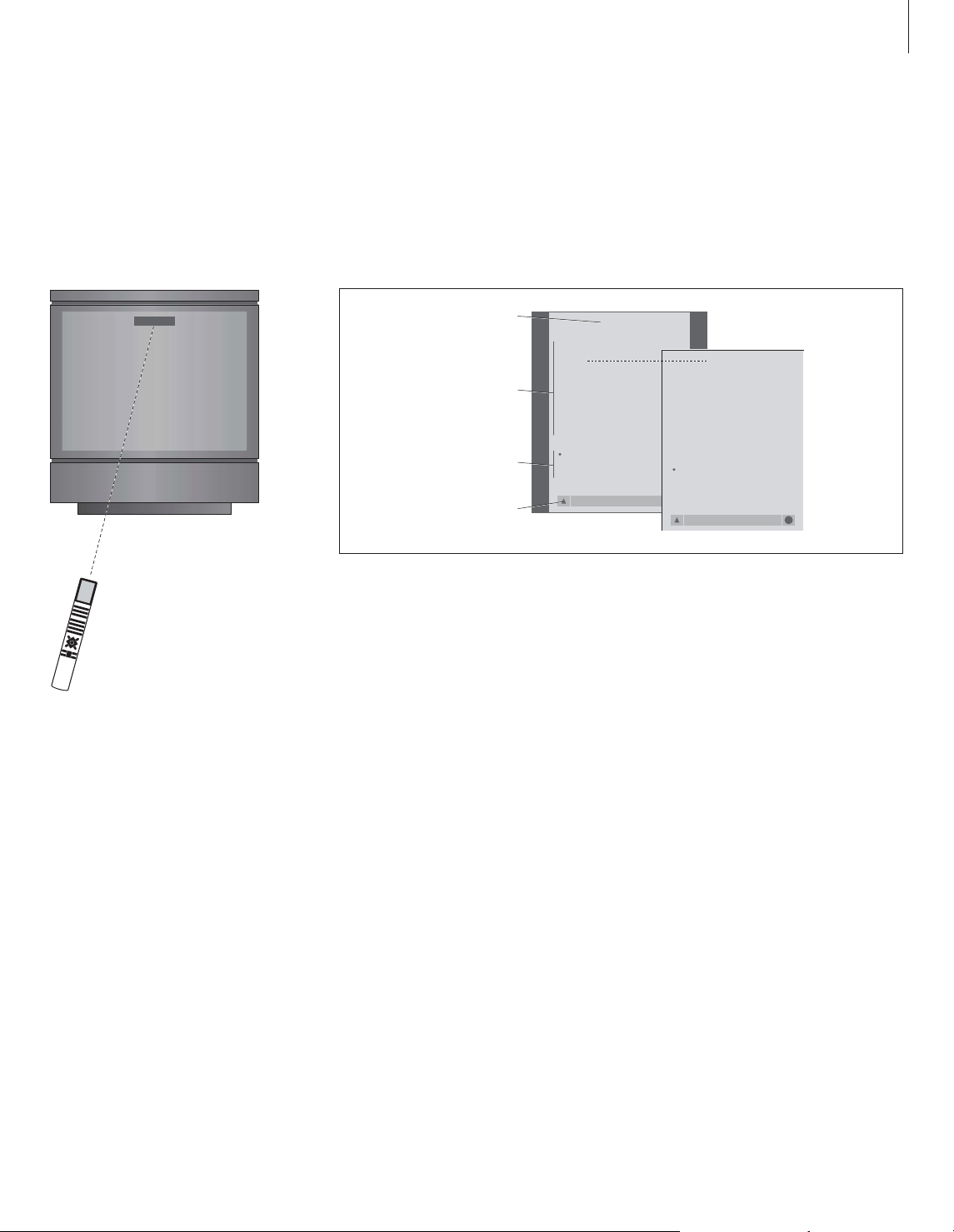
5
How to use option menus…
Press to switch on the television
Press to bring up the TV SETUP
menu
Press to move between the
different menu options
Press to reveal different settings
Press to bring up a menu or
store a setting you have made
Press to exit all menus
TV
MENU
▲
▼
ss tt
GO
EXIT
Displayed information and menus
Information about the selected source is
shown at the top of the screen. On-screen
menus allow you to adjust settings.
Menu name
Menu options
Option
contents
Information
field
TV
PROGRAM GROUPS
TUNING
TIMER RECORDING
PLAY TIMER
OPTIONS
STAND POSITIONS
EDIT PROGRAM
ADD PROGRAM
AUTO TUNING
TV SETUP
back select
TV TUNING
EDIT PROGRAMS
ADD PROGRAM
AUTO TUNING
MANUAL TUNING
LINK FREQUENCY
1 DR1
2 TV2
3 . . . . . . . .
GO
back select
GO
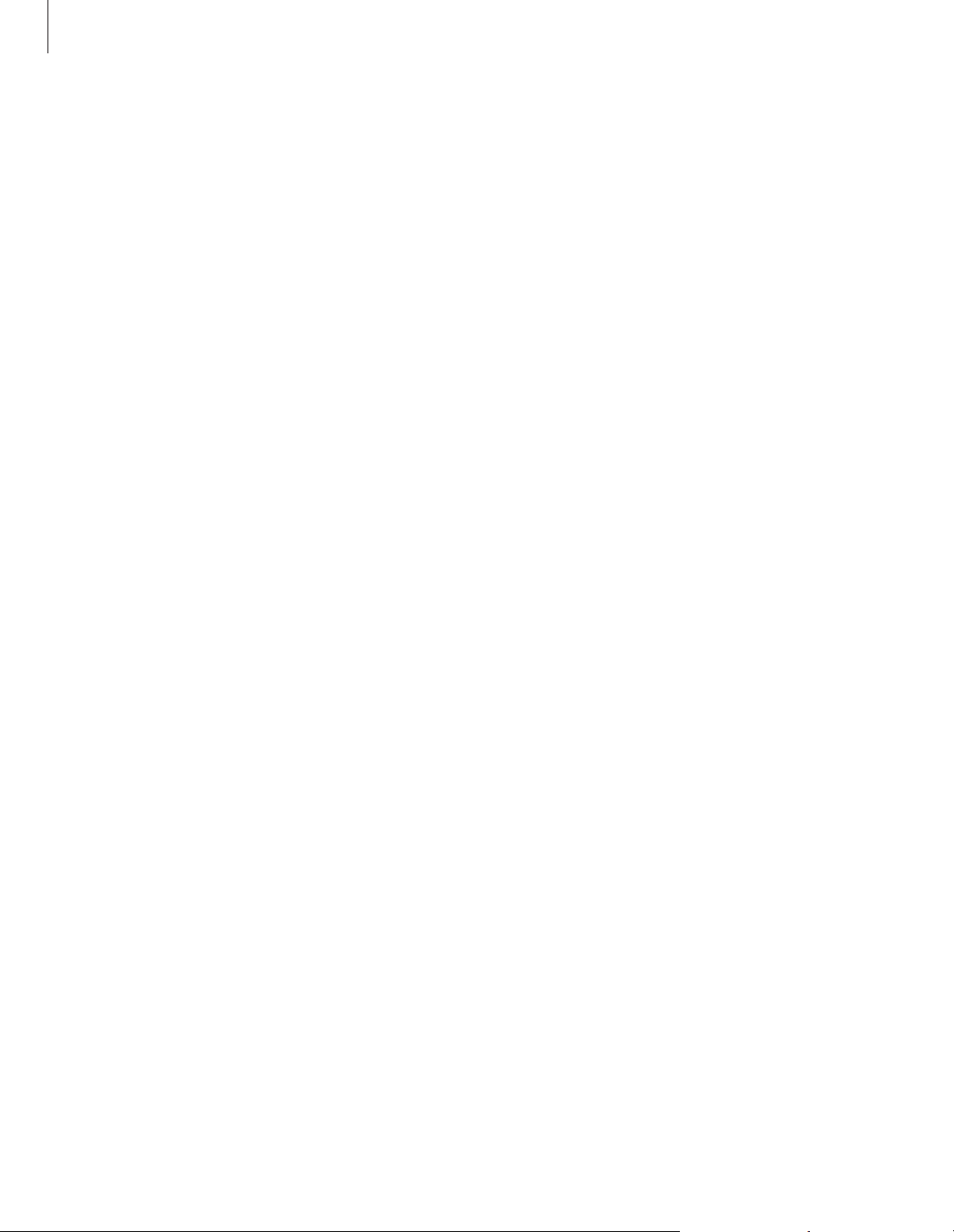
6
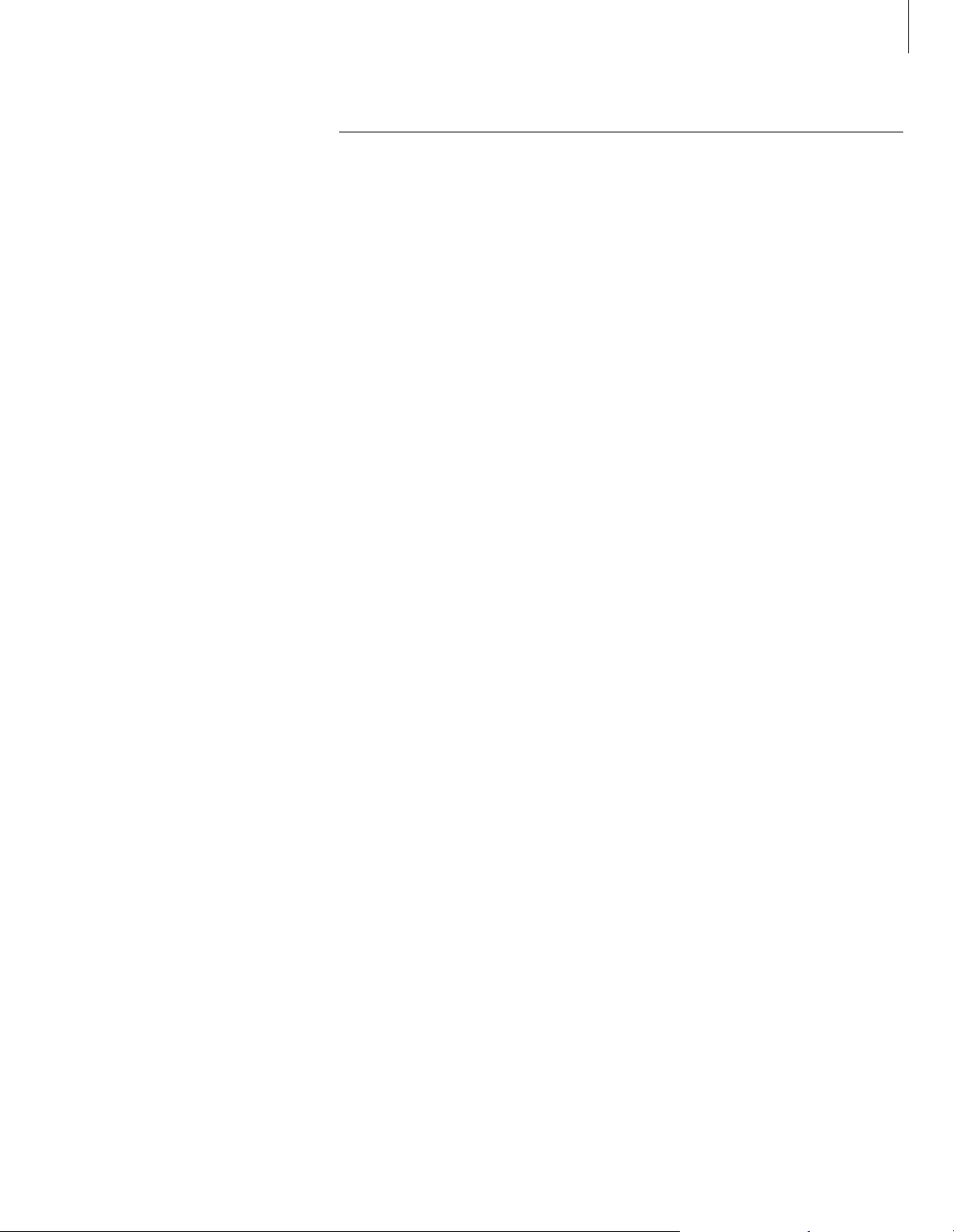
7
This chapter contains information
about the basic functions of your
television.
For information about more
advanced operation, such as timed
playback, timed standby, and the use
of the pincode system, refer to the
chapter ‘Advanced operations’ on
page 17.
Watch TV, 8
• Select a TV program
• Bring up a TV list
• Adjust the picture format
• Turn the television
Adjust sound, 10
• Adjust or mute the sound
• Change sound type or language
• Change speaker balance or combination
Teletext, 12
• Basic teletext functions
• Store favourite teletext pages
• Day-to-day use of MEMO pages
Use Groups, 14
• Select programs in a Group
• Create Groups
• Move programs within a Group
Daily use
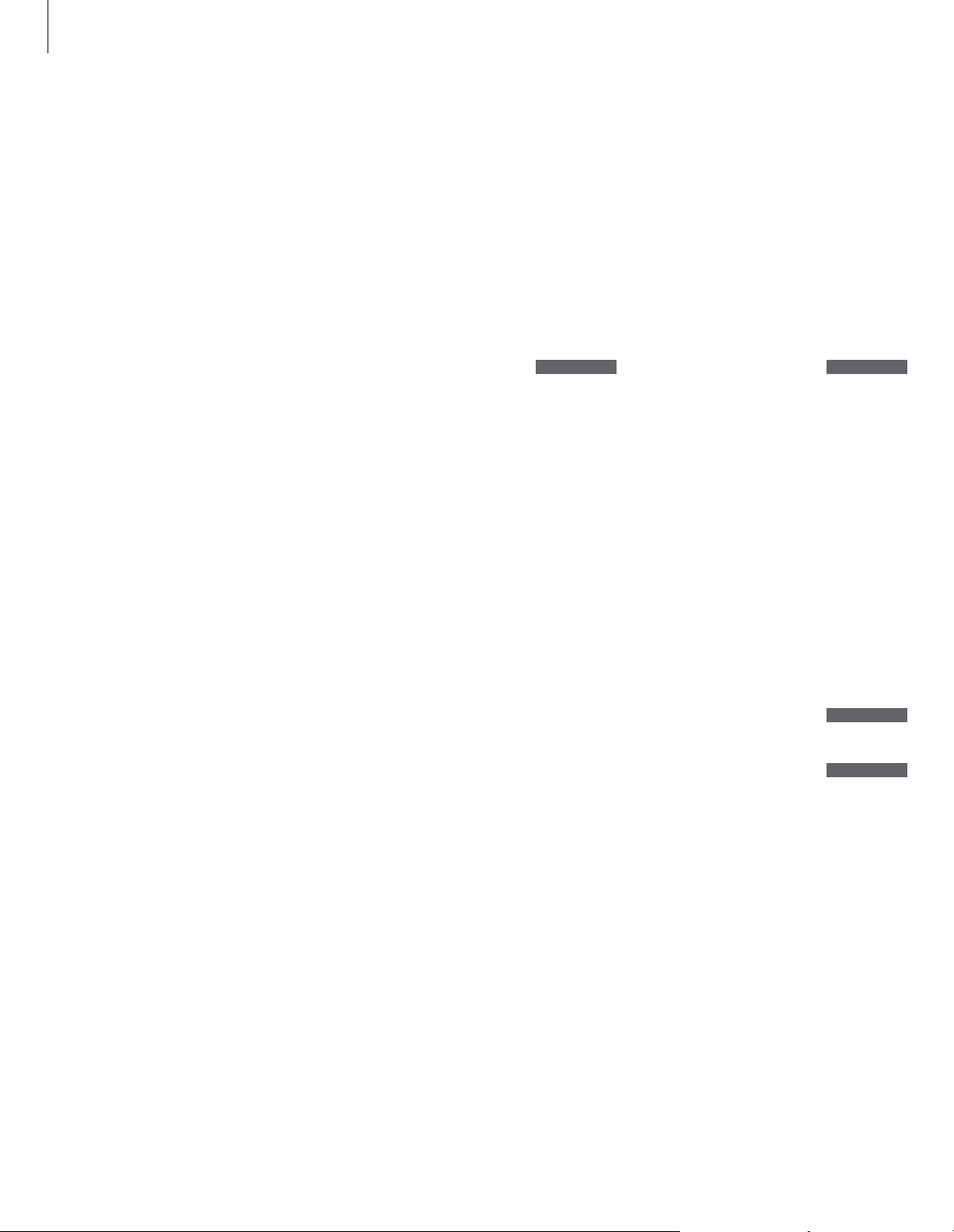
8
The functions shown on these pages
are used on a daily basis.
Choose a TV program by its number
and switch to another program or
source.
Bring up a list of TV programs on the
screen or adjust the position of the
television, if it is equipped with the
optional motorised wall bracket.
You can also select a program from a
Group of programs you have
created. For further information
about Groups, refer to the chapter
‘Use Groups’ on page 14.
Finally, you can adjust the sound
volume or change sound type or
language.
Watch TV
Select a TV program
When you switch the television on, the last
program viewed appears on the screen.
Press to switch on the television
Press a program number to go
directly to that program
Press to change programs one by
one
Press to switch the television to
standby
Pressing 0 swaps between the
current and previous TV
programs.
Bring up a TV list
All your TV programs appear on a list, which
you can bring up on the screen. The list
contains program numbers and names, and
can contain up to 99 TV programs. You can
also bring up a program list for Groups of
programs.
Press to switch on the television
Press and hold to bring up a TV
list on the screen
To select a program, enter the
program number, or…
…press until the desired program
is highlighted
Press to switch on the chosen
program
Press to leave the menu
Call up the program list for a
specific Group…
Press to switch on the television
Press
ss
or ttrepeatedly to step
through your Groups
Press to bring up the chosen
Group
Press and hold to bring up the
program list for this Group
Press ssor ttto see the program
lists for the other Groups
TV
BBC
GO
0 – 9
▲
▼
GO
EXIT
TV
BBC
ss tt
MY GROUP
GO
GO
ss tt
TV
TV 2
0 – 9
▲
▼
•
NOTE! Set-top box programs are only available if
a set-top box is connected.
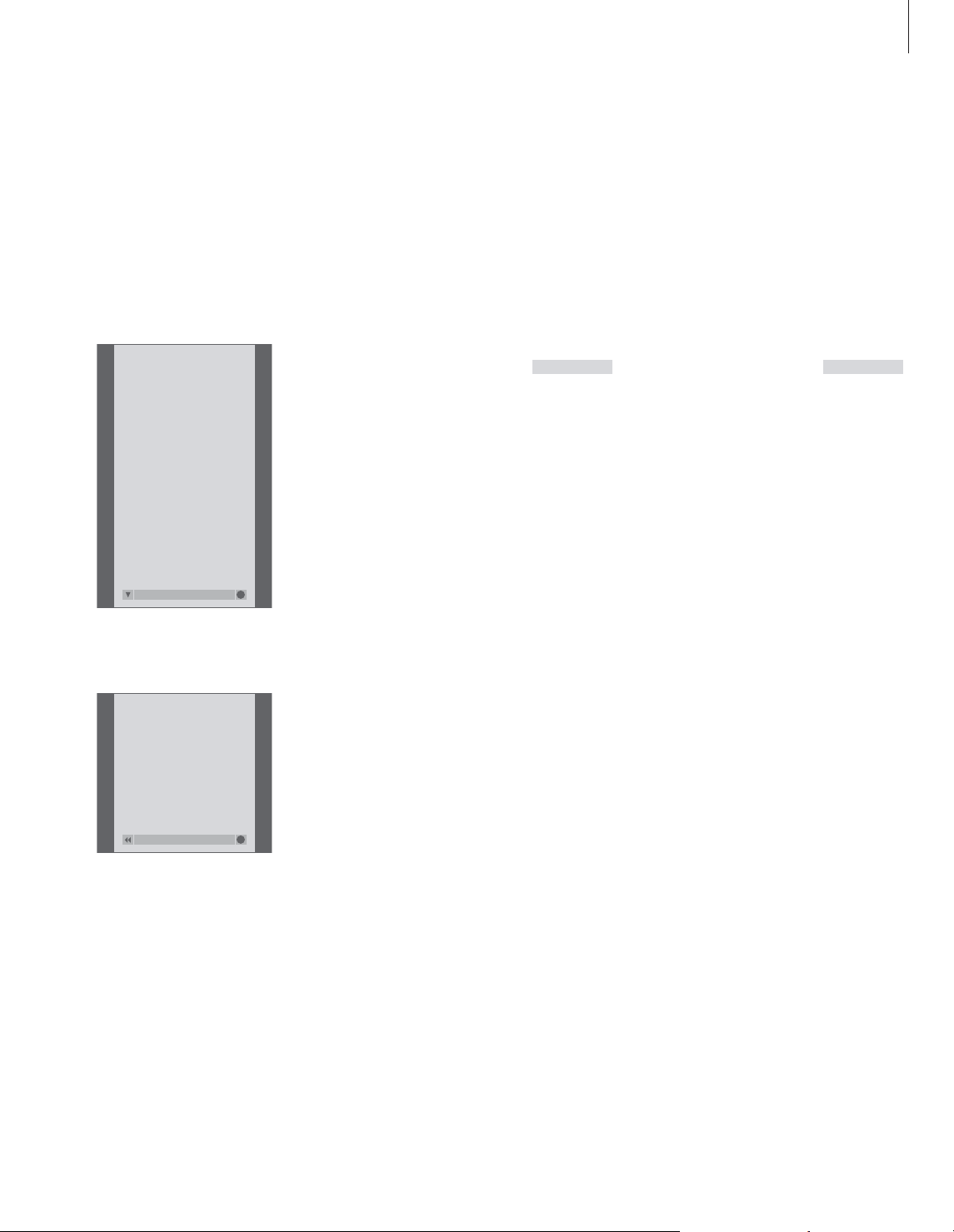
9
Adjust the picture format
The picture format you choose is changed on
the screen accordingly, either to a 16:9
widescreen picture or a standard 4:3 picture.
The picture format you choose is not stored.
When you switch to a different program or
switch the television to standby, the standard
4:3 picture is restored.
Turn the television
If you have a motorised wall bracket, you can
turn the television using your Beo4 remote
control.
The program list for TV is now called up. It
provides you with an overview of all your available
TV programs.
Group list… TV programs selected for a Group
also appear in the program lists for all tuned TV
programs.
Press repeatedly to display
FORMAT on Beo4
Press 1 or 2 to select a picture
format: FORMAT 1 for a 4:3
picture, or FORMAT 2 for a 16:9
picture
Press repeatedly to display
STAND on Beo4
Press to turn the television to the
left or the right, or…
…press the number buttons to
choose a pre-defined position;
1 represents the outmost left
position, 9 represents the
outmost right position
For further information about
how to preset positions for TV
viewing, refer to the chapter ‘Set
positions for the television to
turn to’ on page 38.
LIST
STAND
ss tt
1 – 9
LIST
FORMAT
1 – 2
TV PROGRAM LIST
1 DR2
2 TV2
3 . . . . . . . .
4 EUROSPRT
5 ZDF
6 RTL7
7 . . . . . . . .
8 BBC
9 . . . . . . . .
10 . . . . . . . .
11 . . . . . . . .
12 CNN
13 N3
14 . . . . . . . .
15 SAT 1
16 SVT 2
17 NRK
18 TV4
more select
GO
NEWS
DR2
TV2
EUROSPRT
ZDF
RTL7
BBC
CNN
group select
GO
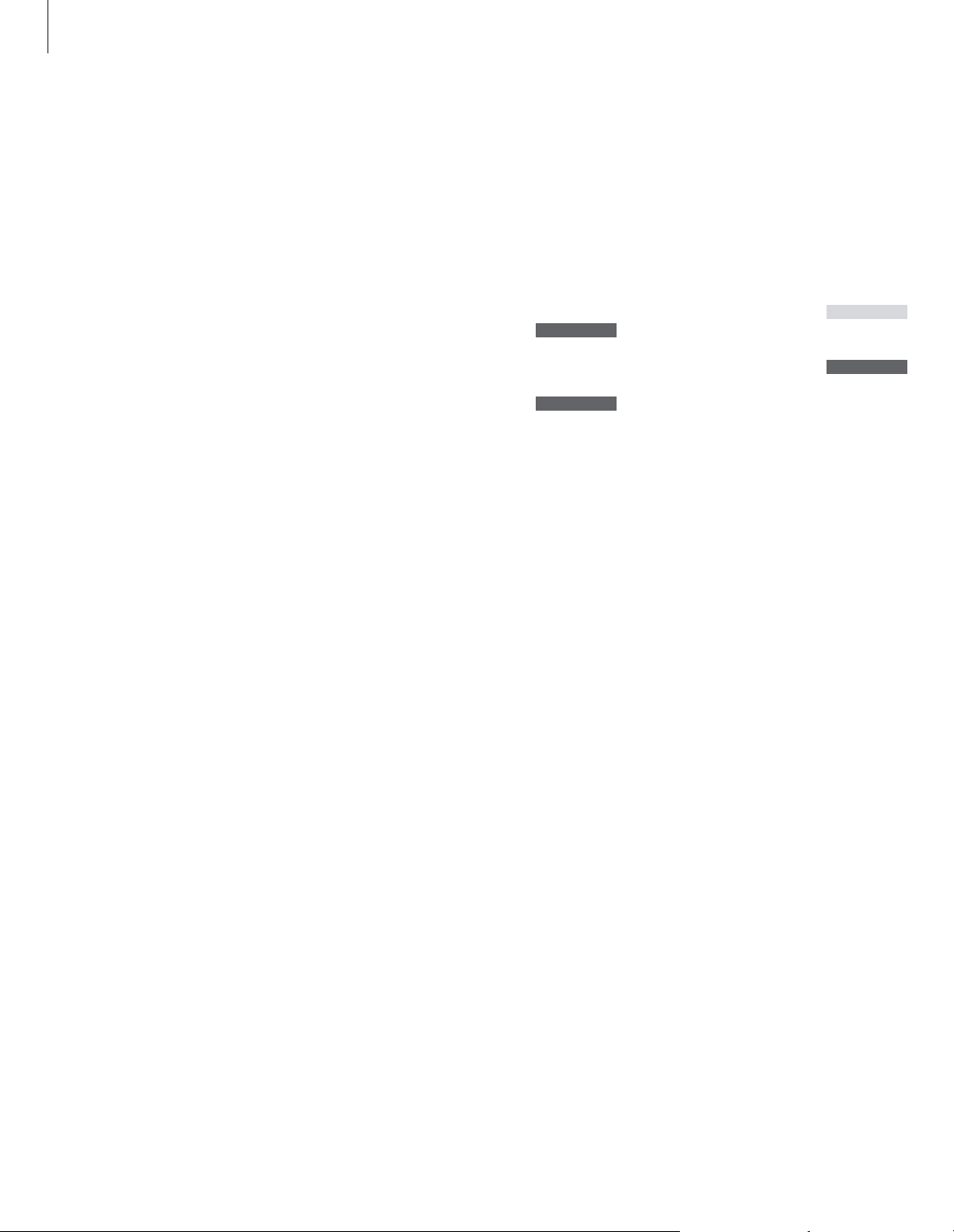
10
Several sound adjustment possibilities
are available in your television.
You can adjust the volume or mute
the sound completely at any time.
If programs are broadcasted with
different sound types or languages,
you can choose between the sound
types or languages.
If speakers are connected to your
television, you can adjust the speaker
balance.
For further information about how to
connect speakers, refer to the
chapter ‘The socket panel’ on page
46.
Adjust sound
Adjust or mute the sound
You can adjust or mute the sound at any time.
Press either end of the button to
adjust the volume up or down
Press in the middle of the button
to mute the sound
Press either end of the button to
bring the sound back
Prolonged listening at high
volume can cause hearing
damages!
Change sound type or language
The names of the various types of sound
available are shown in the display as you
proceed.
Press repeatedly to display
SOUND on Beo4
Press to bring up the current
sound type on the screen
Press repeatedly to switch to
another sound type or language
in a multi-language programme
Press to exit the SOUND function
In order to display SOUND on
Beo4, you must first add it to the
Beo4 list of functions. For further
information, refer to the chapter
‘Customise Beo4’ on the
CD-rom.
You can store your favourite
sound type when tuning in your
TV programs. For further
information, refer to the chapter
‘Edit tuned TV programs’ on
page 32.
LIST
SOUND
GO
STEREO
GO
GO
EXIT
∧
∨
VOL 26
∧
∨
MUTE
∧
∨
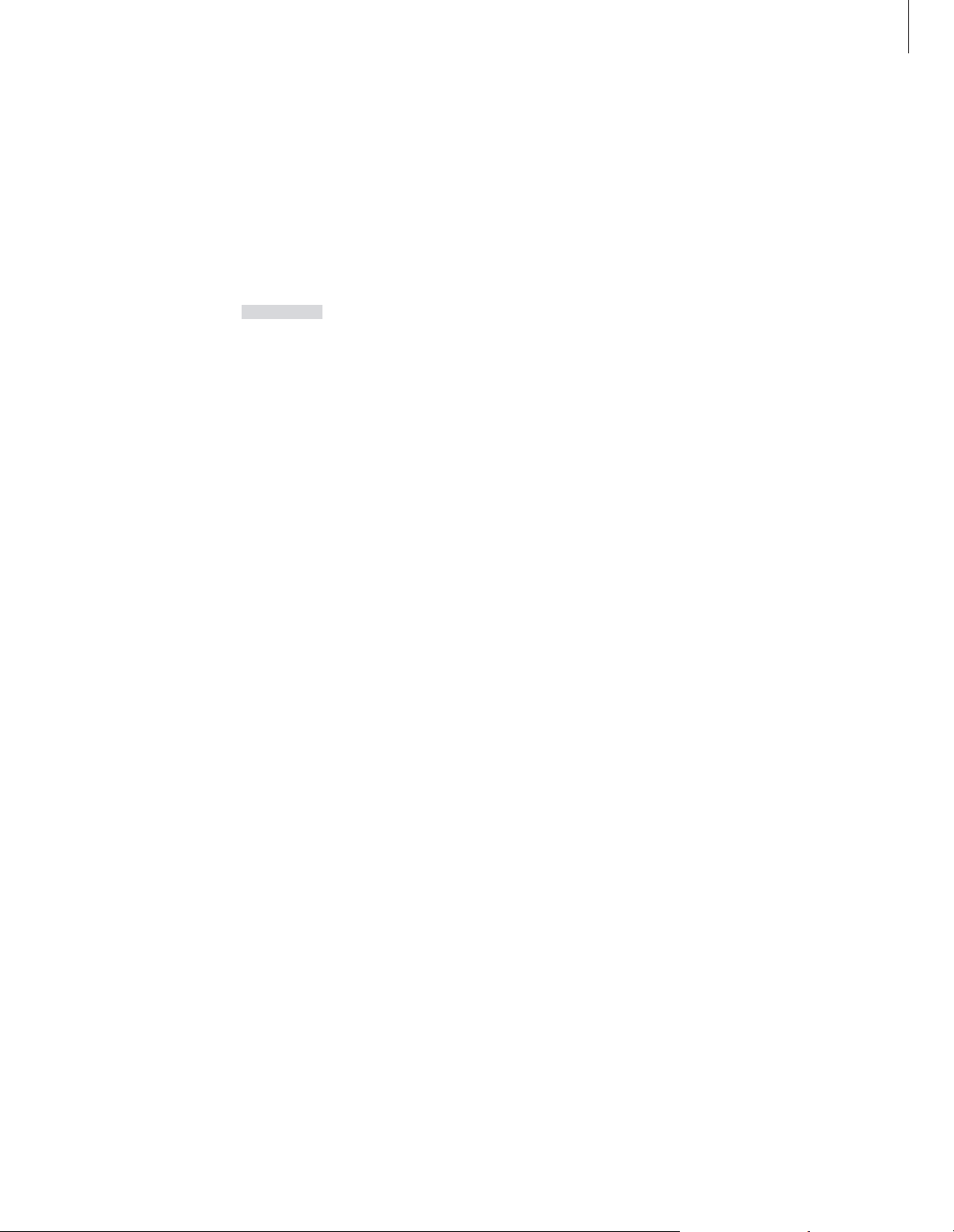
11
Speaker combinations
SPEAKER 1
Sound in the television speakers only. For
programmes with dialogue, such as TV news.
SPEAKER 2
Stereo sound in the two external front speakers.
SPEAKER 3
The television speakers and the external front
speakers are active.
Press repeatedly to display
SPEAKER on Beo4
Press to adjust the balance
between the left and right
speakers
Press to select a speaker
combination
Press to remove SPEAKER from
the Beo4 display and return to
the source you were using
LIST
SPEAKER
ss tt
1 – 3
EXIT
Change speaker balance or combination
If you connect loudspeakers to your television,
you can adjust speaker balance and choose to
change a speaker combination at any time.
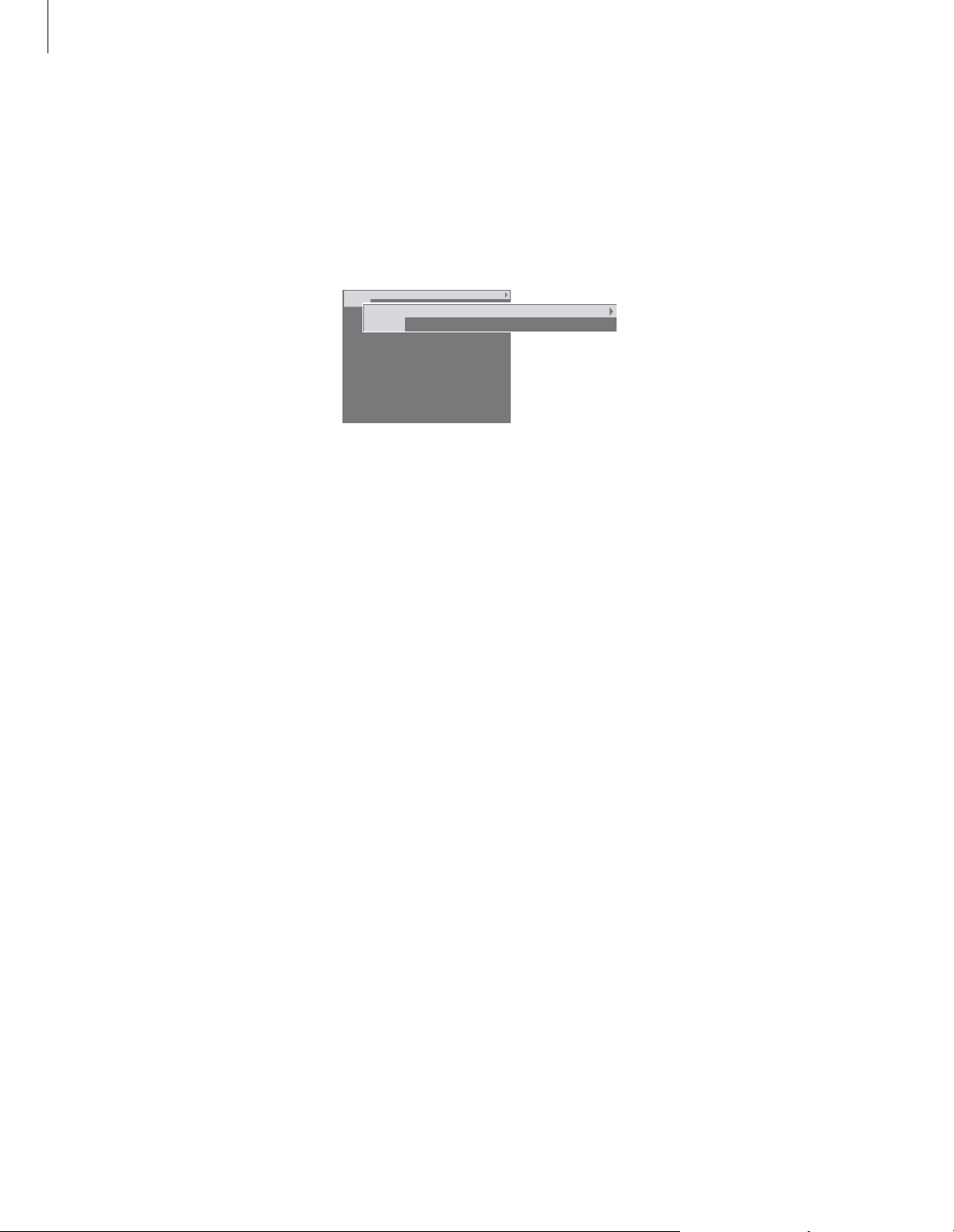
12
If you select a program and the
broadcaster offers a teletext service,
the television gives you access to
teletext pages and any subpages
linked to the pages.
The arrow buttons on Beo4, the
menu bar at the top of the screen
and the highlighted cursor help you
move to the page you want in a
single step. When you get there, you
can pause the turning of subpages
to read them at your own pace.
The television can remember your
favourite pages, bring you back to
the previous page, reveal hidden
messages or help you switch to
another program’s teletext service.
To make your favourite teletext
pages appear first when you bring
up teletext, store them as MEMO
pages.
When you store the teletext subtitles
pages as MEMO page number nine,
you can activate subtitles for that
program automatically.
Teletext
To return to a previous page…
> When you use POINT to step to another page,
POINT on the menu bar changes to RETURN.
> Press GO while on the new page to go back to
the previous page.
RETURN only brings you one step back. Return to
other previously viewed pages by using the PAGE
or MEMO functions.
To move to another teletext service…
> Press
tt
to move the highlighted cursor to
PROGRAM.
If MEMO pages have been created, MEMO is
highlighted when you switch on teletext. Press
▲
or ▼while MEMO is highlighted to find
PROGRAM.
> Press GO to bring up a program list.
> Press
▲
or ▼to find a desired program.
> Press GO to switch to another teletext service.
To stop subpages from turning…
> Press STOP to stop subpages from turning, or…
> …move the cursor to HALT and press GO. HALT
is replaced by a set of four digits.
> Use
▼
or ▲to step to the subpage you wish to
see, or enter its number.
> Press GO to restart page turning.
To reveal hidden messages and the like…
> Move the cursor on the bar to
t
.
> Press GO to change SETUP to REVEAL.
> Press GO again to reveal hidden text on the
current page.
> Press TEXT to gain access to teletext and EXIT
to leave teletext.
> If you press EXIT and leave teletext before the
page you want is found, the display TEXT
advises you when the page is found.
> Press GO to see the page.
If you change to another program or leave teletext
by selecting a new source, you are not advised
when the page is found.
To move to a new page…
> Enter the number of the page you wish to see,
or…
> …press
ss
to move the highlighted cursor to
PAGE.
> Press
▲
or ▼to step between pages, and hold
to step faster.
> Pressing GO steps to index pages (100, 200,
300…).
To switch using visible page references…
> Press
tt
to move the cursor on the bar to POINT.
> Press GO or
▼
to place the cursor on the page.
> Move the cursor via the arrow buttons to a page
reference and press GO.
Basic teletext functions
Navigate through teletext pages by using the
menu bar at the top of the teletext page.
PAGE PROGRAM POINT HALT REC SETUP
P100 BBC S100 Ons 13 Oct 12:39:34
PAGE PROGRAM POINT HALT REC SETUP
P100 BBC S100 Ons 13 Oct 12:39:34
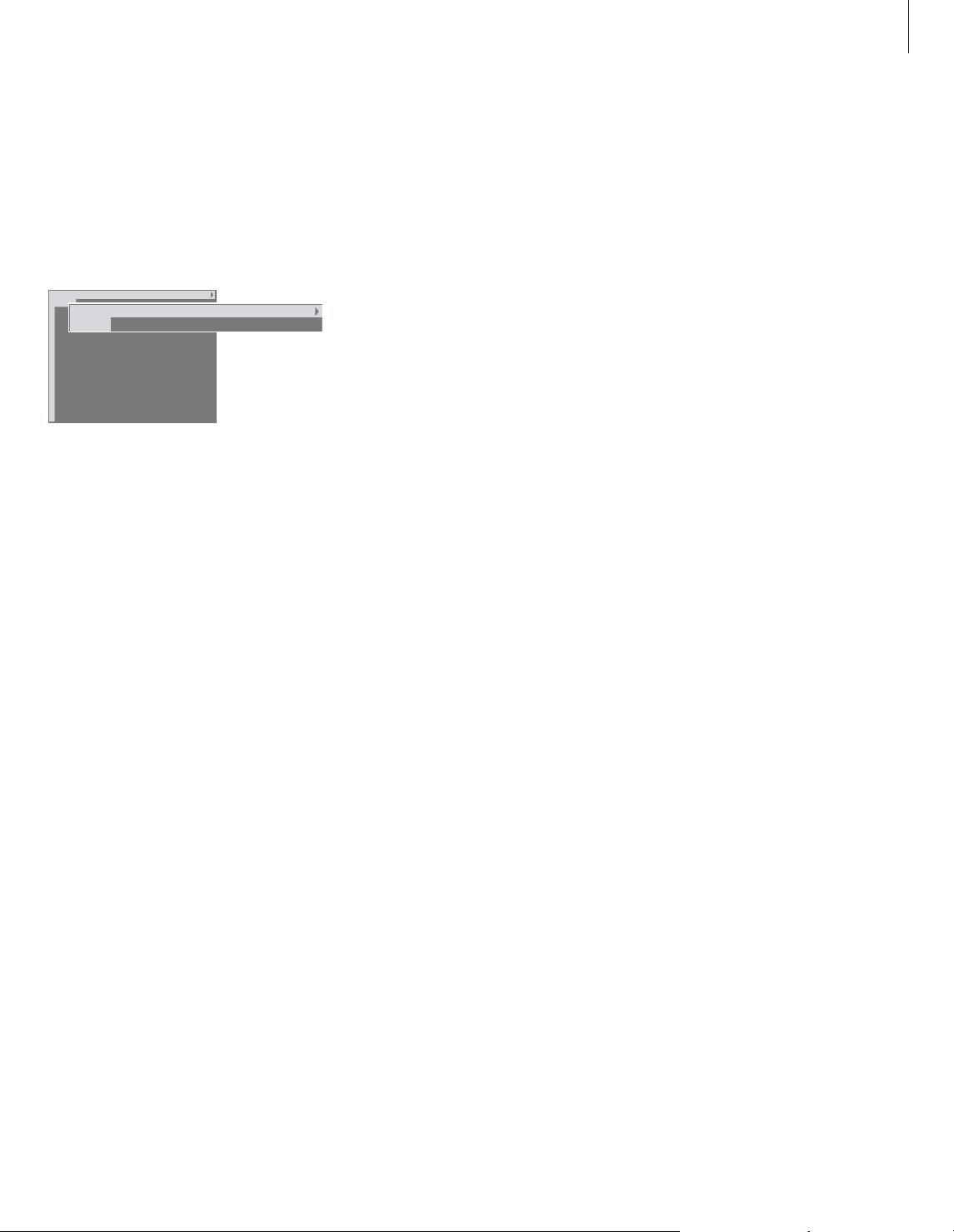
13
To view MEMO pages…
> Press TEXT to bring up teletext.
> Press
▲
or ▼to move between MEMO pages.
> Press EXIT to leave teletext.
To create a MEMO page…
> Bring up a page you view often.
> Press
ss
or ttto move the cursor along the
menu bar to SETUP and press GO. The 9
available MEMO slots are shown by number. The
first is highlighted.
> Press GO to store the current page. The cursor
moves to the next available MEMO slot.
> Use the number buttons on Beo4 to select the
next teletext page you wish to store.
> Repeat the procedure for each page you wish to
store.
> To leave the MEMO setup, press
ss
or ttto
move the cursor to BACK and press GO.
> Press EXIT to leave teletext.
If you would like available teletext subtitles to
appear automatically for a particular program,
store the teletext subtitles page as MEMO page 9.
To delete a MEMO page…
> Press
ss
or ttto move the cursor to SETUP and
press GO.
> Move the cursor to the MEMO page you wish to
delete and press the yellow button.
> Press the yellow button again to confirm.
Store favourite teletext pages
Nine MEMO pages are available for each
program’s teletext service.
Day-to-day use of MEMO pages
You may wish to refer to your teletext MEMO
pages quickly, for example, if you are leaving
for work and wish to check traffic information
on a teletext service.
PAGE MEMO1 POINT HALT REC SETUP
P100 BBC S100 Ons 13 Oct 12:39:34
PAGE MEMO2 POINT HALT REC SETUP
P100 BBC S100 Ons 13 Oct 12:39:34
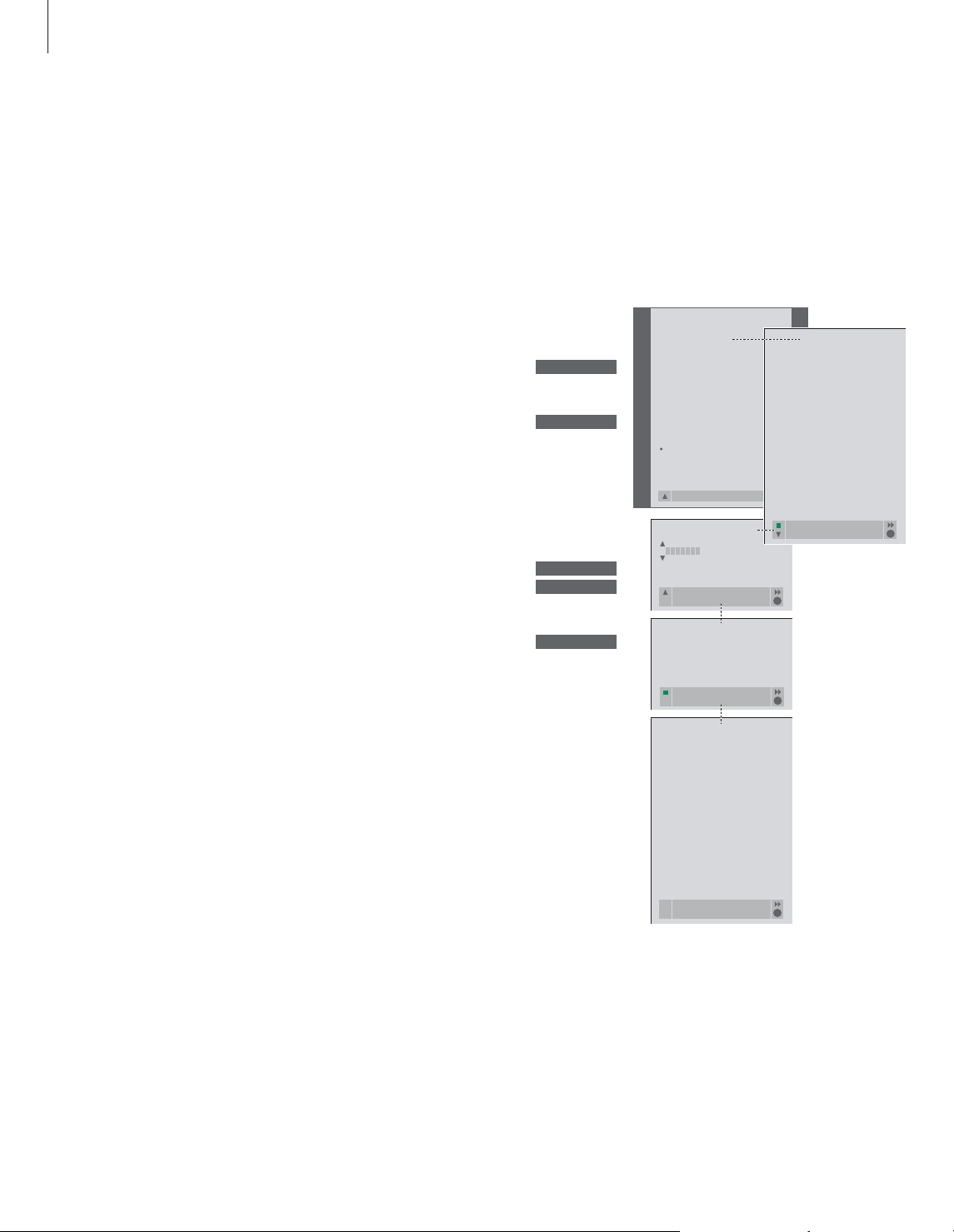
14
If you have stored a lot of programs
and want to get to your favourites
quickly without going through the
list each time, put them in a Group.
You no longer need to step through
programs you do not use.
Name the Groups after the people
who watch them – ‘Dad’ or ‘Mary’ –
or according to the types of
programs included, like ‘News’ or
‘Sports’.
When you have created and selected
a particular Group, you only step
through the TV or STB* programs
belonging to this particular Group.
Switch to a different Group to watch
a different set of programs or switch
from GROUPS to TV to see all the
tuned TV programs.
Use Groups
Select programs in a Group
You can gain access to your Groups by
activating Groups mode. Press the arrow
buttons to select the Group you are looking
for, then step through the programs in this
Group.
Press to switch on the television
Move left or right until your
groups are displayed
When you find the Group you
want, press GO to select your
Group
Step up or down through the
programs in that particular
Group
Use the number buttons to enter
the number of the program you
want to see
Move left or right to switch to
another Group – and press GO
to call it up
To view a program list for the
current Group, press and hold
GO in Groups mode. To select all
available TV programs, press TV.
Create Groups
You can create up to eight different Groups.
Each Group can contain up to 18 programs.
The same program can be stored in more than
one Group.
TV
ss tt
MY GROUP
GO
NEWS
▲
▼
1 – 9
TV 2
BBC
ss tt
SPORT
GO
*NOTE! In order to receive set-top box (STB)
programs, a set-top box must be connected. For
further information about how to create Groups
of set-top box programs, refer to the chapter
‘Set-top box operation’ on page 22.
TV SETUP
PROGRAM GROUPS
TUNING
TIMER RECORDING
PLAY TIMER
OPTIONS
STAND POSITIONS
GROUP1
. . .
. . .
back select
PROGRAM GROUPS
A
character next
accept
PROGRAM GROUPS
MY GROUP
. . .
name move
create
COPY TV TO MY GROUP
1 DR2 DR2
2 TV2 SKY NEWS
3 . . . . . . . . ZDF
4 EUROSPORT RADIO 2
5 ZDF BBC
6 ARD
7 . . . . . . . .
. .
. .
15 SAT 1
16 SVT 2
17 NRK
18 TV4
copy
accept
PROGRAM GROUPS
GROUP1
. . .
. . .
. . .
. . .
. . .
. . .
. . .
GO
name move
new group create group
GO
GO
GO
GO
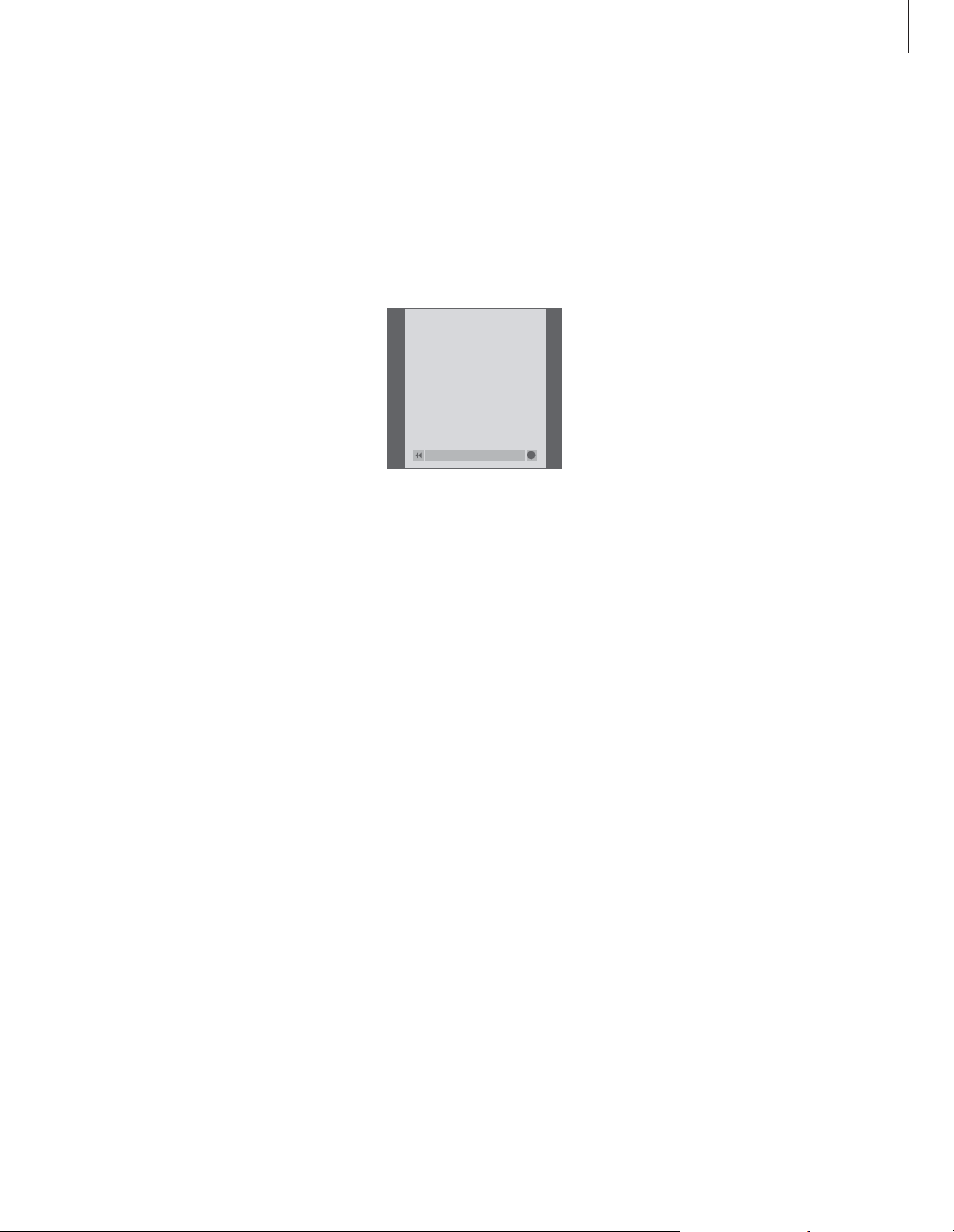
15
> Press TV to switch on the television.
> Press MENU to bring up the TV SETUP menu,
PROGRAM GROUPS is already highlighted.
> Press GO to bring up the PROGRAM GROUPS
menu.
> Press
▼
to move the cursor to an empty Group
and press the green button to be able to name
a new Group.
> Press
▲
or ▼to select characters.
> Press
ss
or ttto move to the previous or next
character space.
> Press GO to store the name, and press GO again
to be able to copy programs into the new
Group.
> Press
▲
or ▼to find a program you wish to
copy to the new Group.
> Press
tt
to copy a TV program to your Group.
> Press GO to store your Group when you are
done copying programs.
> Press
▲
to back up through previous menus or
press EXIT to exit all menus.
Set-top box programs cannot be combined with
TV programs in the same Group. For further
information about how to make STB program
Groups, refer to the chapter ‘Set-top box
operation’ on page 22.
> Press TV to switch on the television.
> Press MENU to bring up the TV SETUP menu
PROGRAM GROUPS is already highlighted.
> Press GO to bring up the PROGRAM GROUPS
menu.
> Press
▼
to highlight a Group and press GO to
select it.
> Press
▼
to highlight the program you wish to
move or delete.
> Press
tt
to move the program out of the list and
press
▲
or ▼to move it to the new position.
> Press
ss
to move the program back into the list,
or press the yellow button to delete it. When
you delete a program in the list, the remaining
programs contract.
> If the program changed places with another
program, then move this program to a new
position.
> Once you have finished moving or deleting
programs in a Group, press GO to store the
Group.
> Press
▲
to back up through previous menus or
press EXIT to exit all menus.
Move programs within a Group
You can rearrange the order in which your
programs appear within a Group and delete
programs in a Group.
NEWS
DR2
TV2
EUROSPRT
ZDF
RTL7
BBC
CNN
group select
GO
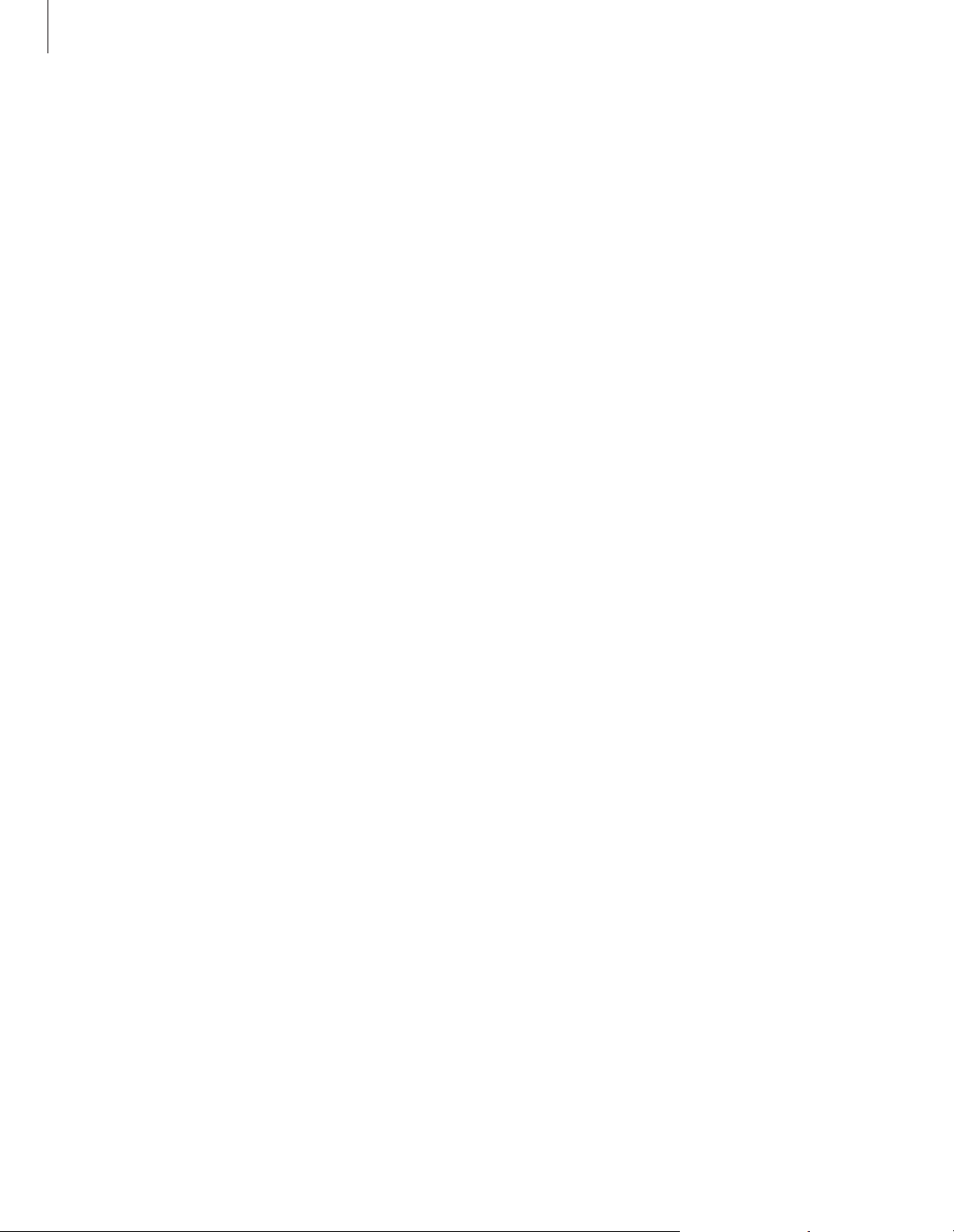
16
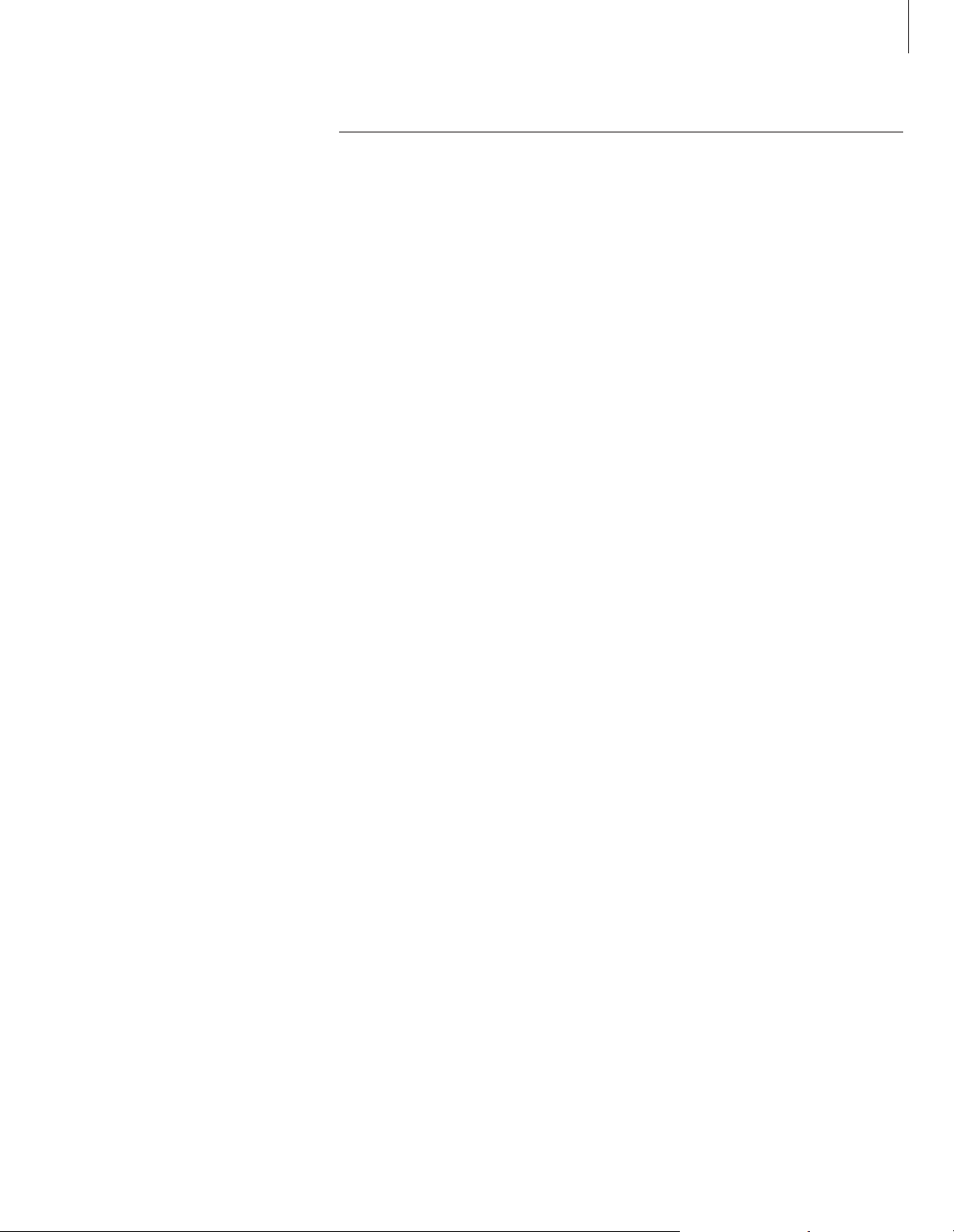
17
Find out how to operate your
television beyond daily use.
This is also the chapter that informs
you of how to operate connected
video equipment and a connected
set-top box.
Make your television start and stop automatically, 18
• Before you start…
• Timed play and timed standby
• View, edit, or delete a Timer
The pincode system, 20
• Activate the pincode system
• Change or delete your pincode
• Use your pincode
• If you have forgotten your pincode…
Set-top box operation, 22
• Set-top Box Controller menu
• Universal Beo4 operation
• Use the set-top box’s own menu
• Use a set-top box in a link room
• Create a program Group
• Move or delete programs within a Group
If you have a BeoCord V 8000…, 26
• Play and search through a tape
• Timed recording via teletext
• Record via on-screen menu
• Check the recordings already set
Advanced operations
