Page 1
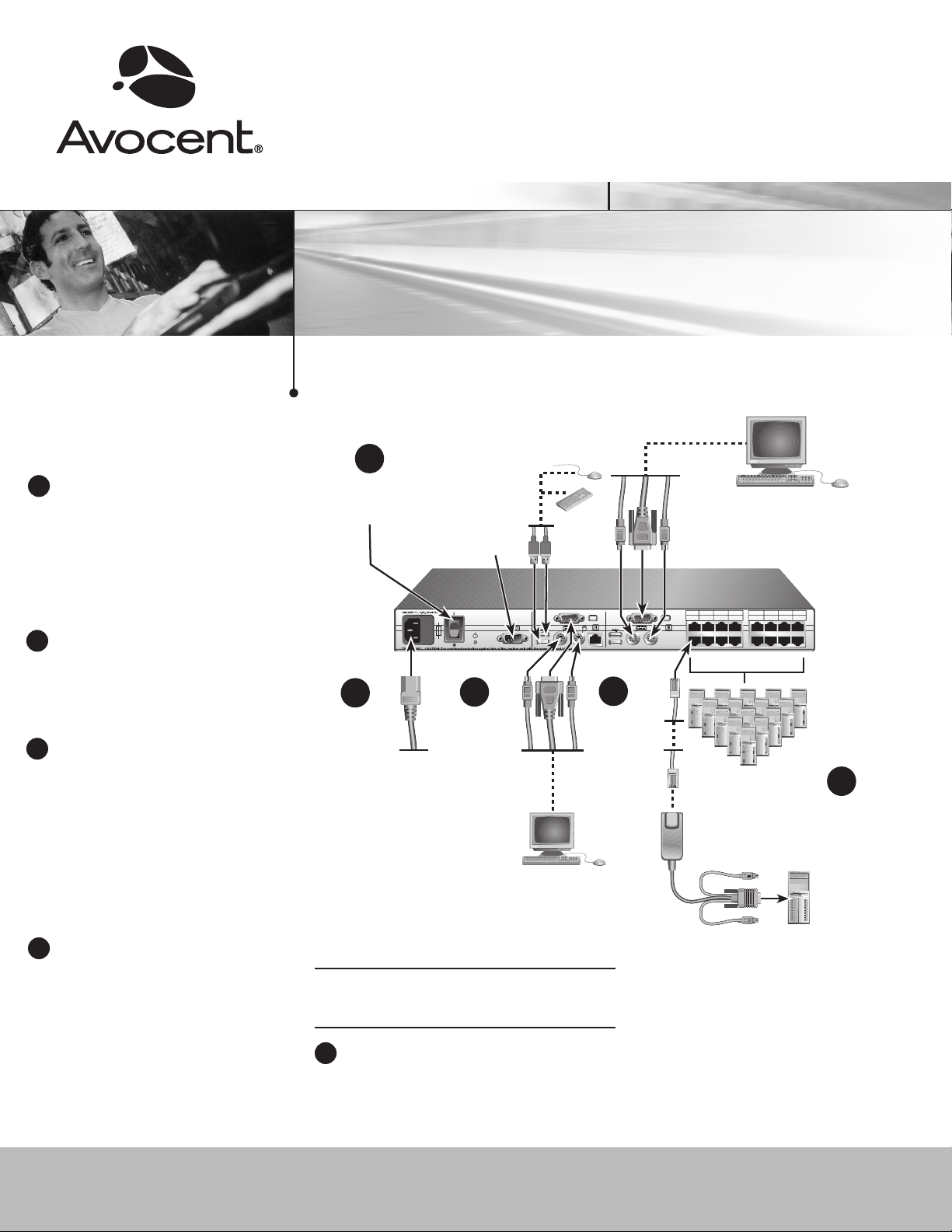
1 3 5 7 9 11 13 15
2 4 6 8 10 12 14 16
AutoView 2015 Switch
Server 1
Analog User A
Servers 2-16
Analog User B
1
2
3
5
Turn off your
systems and
attach the
appropriate
power cord.
Connect an
AVRIQ or
IAC module
to one of the
available
ports.
Plug in the
keyboard,
monitor and
mouse cables
for your analog
station
connections.
4
Connect servers or
switches with servers to an
AVRIQ module (shown
below) or an IAC module.
Turn on the servers,
switches and the
AutoView switch.
AVRIQ or I AC Mo dule s
PS/2, USB , Sun and seri al AVRI Q mo dules are
availabl e. PS/2 and USB IAC modules are availabl e.
Configuration Port
for updating firmware
The following instructions will help you set
The Power of Being There
Quick Installation Guide
AutoView® Switch
For models: 1415, 1515 or 2015
®
up the AutoView switching system.
Should you require further assistance, please
contact Avocent Technical Support.
Connecting power to the switch
1
Turn off all servers that will be attached to your
AutoView switch. Plug the supplied power cord
into the AutoView switch power socket on the
rear of the unit. Plug the other end into an appro-
priate AC power source.
Connecting the analog ports
2
Plug VGA monitor, keyboard and PS/2 or USB
mouse cables into the analog user port sets A
and/or B located on the rear of the switch.
Connecting modules to the switch
3
Choose an available port, labeled 1-8 or 1-16, on
the rear of the AutoView switch. For an AVRIQ
module, plug one end of a CAT 5 cable (up to
100 feet or 30 meters) into a numbered port
and the other end into the RJ-45 connector on
the AVRIQ module. For an IAC module, plug the
CAT 5 connector into a numbered port.
To configure the AutoView switch
Connecting servers to AVRIQ
4
modules or IAC modules
Plug the AVRIQ or Integrated Access Cable
(IAC) module keyboard, monitor and mouse
connectors into the appropriate ports on the
back of either a server or a compatible switch.
Repeat this procedure for all servers that are to
be connected to the AutoView switch.
To Contact Avocent Technical Support CALL (888) 793-8763 VISIT www.avocent.com/support DOWNLOAD www.avocent.com
Avocent, the Avocent logo, The Power of Being There and AutoView are registered trademarks of Avocent Corporation or its affiliates. All other marks are the property of their respective owners. ©2006 Avocent Corporation. All rights reserved. 590-643-501A
NOTE: Distances up to 100 feet (30 meters) are
subject to cable quality and environmental factors.
Turning on the servers and switches
5
While the components can be turned on in any order,
turn on the servers first and then all other switches.
For additional information
For further information, please refer to the AutoView
1415/1515/2015 Installer/User Guide included with
the switch. Check http://www.avocent.com for the
latest software and firmware updates.
