Page 1
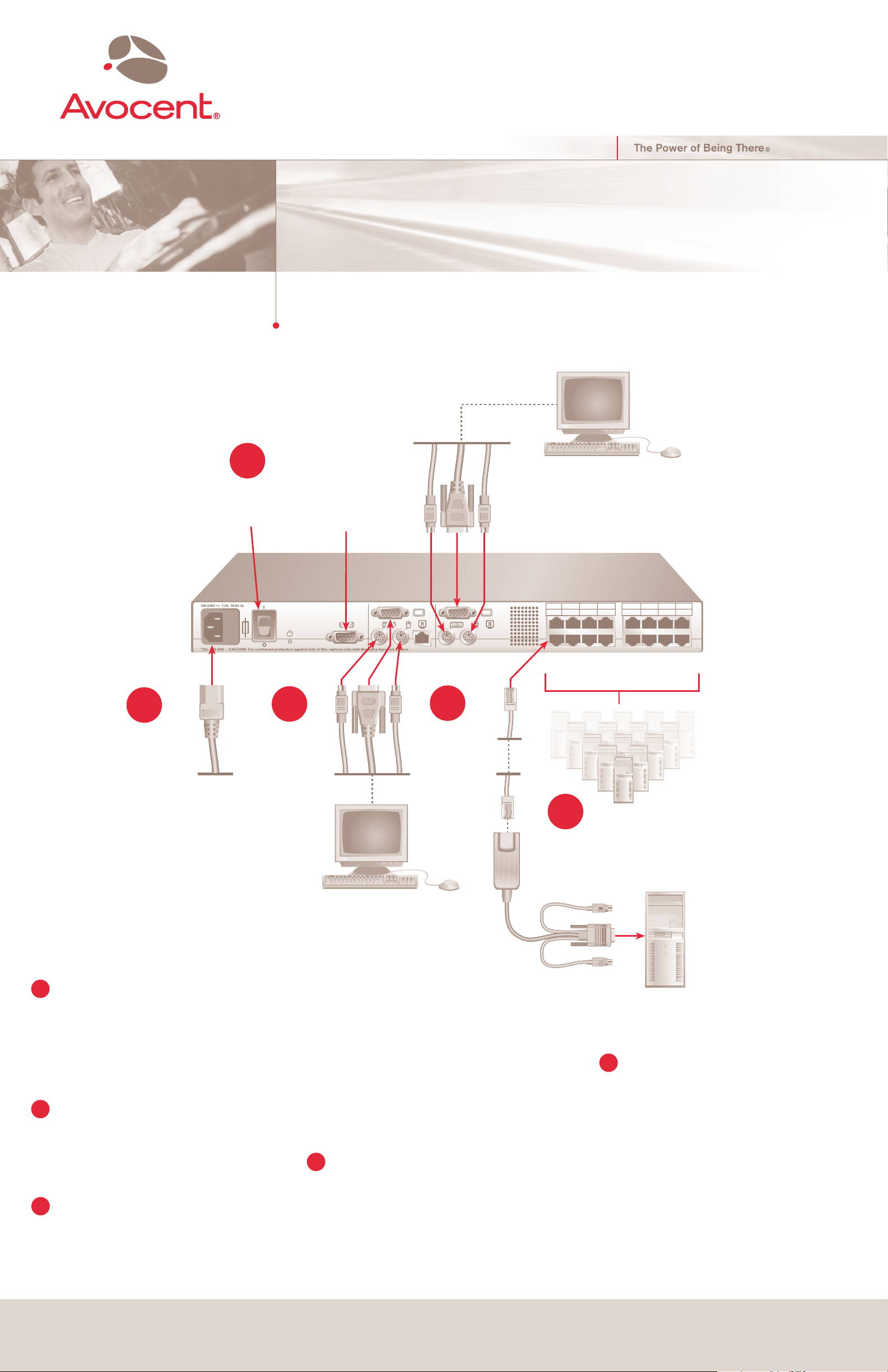
The following instructions will allow you
Quick Installation Guide
®
AutoView
For models: 1400, 1500 or 2000
Switch
to set up your AutoView switching
system easily.
Should you require assistance, please
consult your installer/user guide.
Turn on the servers,
switches and the
AutoView switch.
5
To configure the AutoView switch
Analog User B
Configuration Port
for updating firmware
AutoView 2000 Switch
1357 9111315
2468 10121416
1
Turn off your systems and
attach the appropriate
power cord.
2
Plug in the keyboard,
monitor and mouse
cables for your analog
station connections.
To connect the AutoView
switch hardware:
Connecting power to the AutoView switch
1
Turn off all computers that will be attached to your
AutoView switch. Plug the supplied power cord into the
Analog User A
3
Connect an AVRIQ or
IAC module to one of the
available ports.
AVRIQ Modules or IACs
PS/2, USB, Sun and serial
AVRIQ modules are
available. PS/2 and USB
IAC modules are available.
4
Connect servers or
switches with servers
to an AVRIQ module
(shown below) or an
IAC module.
Servers 2-16
Server 1
AutoView switch power socket on the rear of the unit.
Plug the other end into an appropriate AC power source.
Connecting the analog ports
2
Plug your VGA monitor, keyboard and PS/2 mouse
cables into analog user port sets A and/or B located on
the rear of the AutoView switch.
Connecting an AVRIQ module or Integrated
3
Access Cable (IAC) module to the AutoView switch
Choose an available port, labeled 1-8 or 1-16, located
on the rear of the AutoView switch. For an AVRIQ module,
To Contact Avocent Technical Support CALL (888) 793-8763 VISIT www.avocent.com/support DOWNLOAD Check out the latest software from our web site at www.avocent.com
Avocent, the Avocent logo, AutoView and The Power of Being There are registered trademarks of Avocent Corporation or its affiliates. All other marks are the property of their respective owners. ©2005 Avocent Corporation. All rights reserved. 590-508-501A
plug one end of a CAT 5 cable (up to 32.8 feet or 10 meters),
into anumbered port and plug the other end into the RJ-45
connector on the AVRIQ module. For an IAC module, plug
the CAT 5 connector into a numbered port.
Connecting a server to an AVRIQ or IAC module
4
Plug the AVRIQ or IAC module keyboard, monitor and
mouse connectors into the appropriate ports on the back
of either a server or a compatible switch. Repeat this
procedure for all servers that are to be connected to the
AutoView switch.
Turning on the servers and switches
5
While the components can be turned on in any order,
we recommend turning on the servers first and then
all other switches.
For additional information
For further information, please refer to the AutoView
1400/1500/2000 Installer/User Guide included with
the switch. Check http://www.avocent.com for the latest
software and firmware updates.
